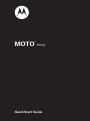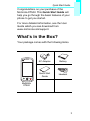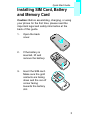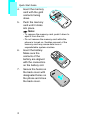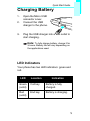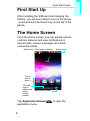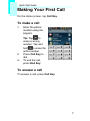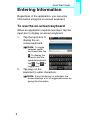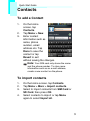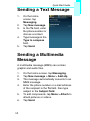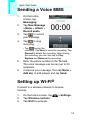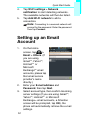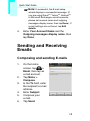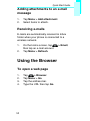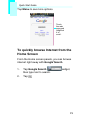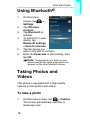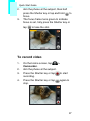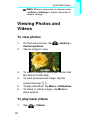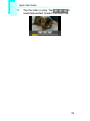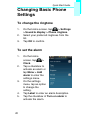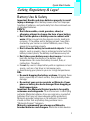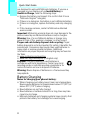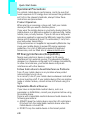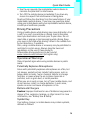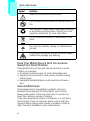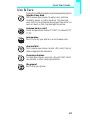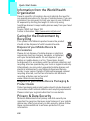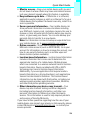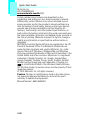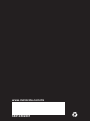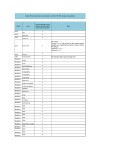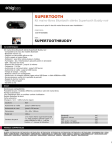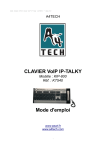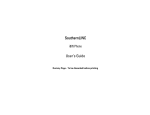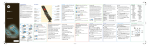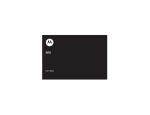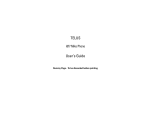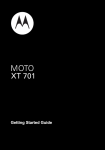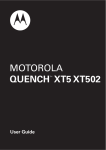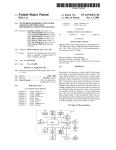Download Motorola MOTO F902 User guide
Transcript
F902 TM MOTO XT502 Quick Start Guide Table of Contents Table of Contents What’s in the Box? ................................ 1 Your Phone ........................................... 2 Installing SIM Card, Battery and Memory Card ...................................................... 3 Charging Battery ................................... 5 First Start Up ......................................... 6 The Home Screen ................................. 6 Making Your First Call........................... 7 Entering Information.............................. 8 Contacts ................................................ 9 Sending a Text Message ...................... 10 Sending a Multimedia Message ............ 10 Sending a Voice MMS........................... 11 Setting up Wi-Fi® .................................. 11 Setting up an Email Account ................. 12 Sending and Receiving Emails ............. 13 Using the Browser................................. 14 Using Bluetooth® .................................. 16 Taking Photos and Videos .................... 16 Viewing Photos and Videos .................. 18 Changing Basic Phone Settings............ 20 Quick Start Guide Congratulations on your purchase of the Motorola XT502. This Quick Start Guide will help you go through the basic features of your phone to get you started. For more detailed information, see the User Guide which you can download from www.motorola.com/support. What’s in the Box? Your package comes with the following items. Battery Quick Start Guide Headset R AC Adapter L Motorola XT502 1 Quick Start Guide Your Phone Earpiece Touch screen Menu Home Call Microphone Back Search End Trackball Flash Camera Back cover Speaker Power Micro USB connector Headset jack Volume: Press Up or Down key to increase or decrease volume. Shutter Strap holes 2 Quick Start Guide Installing SIM Card, Battery and Memory Card Caution: Before assembling, charging, or using your phone for the first time, please read the important legal and safety information at the back of this guide. 1. Open the back cover. 2. If the battery is inserted, lift and remove the battery. 3. Insert the SIM card. Make sure the gold contacts are facing down and the cut-off corner facing towards the battery slot. 3 Quick Start Guide 4. 5. Insert the memory card with the gold contacts facing down. Push the memory card until it clicks into place. Note: • To remove the memory card, push it down to eject it from the slot. • Do not remove the memory card while the phone is turned on. Sudden removal of the memory card may cause data loss or unpredictable system crashes. 6. Insert the battery. Make sure the contacts of the battery are aligned with the connectors on the battery slot. 7. Secure the hooks on the back cover with designated holes on the phone and close the back cover. 4 Quick Start Guide Charging Battery 1. 2. 3. Open the Micro USB connector cover. Connect the USB charger to the phone. Plug the USB charger into a wall outlet to start charging. Note: To fully charge battery, charge it for 3 hours. Battery life will vary depending on the applications used. LED Indicators Your phone has two LED indicators: green and red. LED Location Indication Green (solid) Call key Battery is fully charged. Red (solid) End key Battery is charging. 5 Quick Start Guide First Start Up After installing the SIM card and charging the battery, you are now ready to turn on the phone - press and hold the Power key on the top of the phone. The Home Screen From the Home screen, you can quickly access common features and view notifications of missed calls, receive messages and check connection status. Notification - Flick down to display Status Icons Tap an icon to open it. Flick left/ right to show more home screen panels. Application Drawer Tap Application Drawer application menu. 6 to open the Quick Start Guide Making Your First Call On the Home screen, tap Call Key. To make a call 1. Enter the phone number using the keypad. Tip: Tap to erase a wrong number. Tap and 2. 3. hold to erase the entire number. Press Call Key to dial. To end the call, press End Key. To answer a call To answer a call, press Call Key. 7 Quick Start Guide Entering Information Regardless of the application, you can enter information using the on-screen keyboard. To use the on-screen keyboard When an application requires text input, tap the input box to display on-screen keyboard. 1. Tap the input box to display the onscreen keyboard. Note: To toggle between upper and lowercase, tap . To display the numeric and the symbols keyboard, tap . Tap toggle back. 2. to Tap keys on the keyboard to enter characters. Note: If word dictionary is activated, the screen displays a list of suggested words as typing the characters. 8 Quick Start Guide Contacts To add a Contact 1. 2. 3. On the Home screen, tap Contacts. Tap Menu > New. Enter contact information such as name, phone number, email address etc. Tap Done to save the contact or tap Revert to exit without saving the changes. Note: Your SIM card only stores the name and the phone number. To store more information such as an e-mail address, create a new contact on the phone. To import contacts 1. 2. 3. 4. On the Home screen, tap Contacts. Tap Menu > More > Import contacts. Select to import contacts from SIM Card or SD Card, then press OK. Select contacts to import or tap Menu again to select Import all. 9 Quick Start Guide Sending a Text Message 1. 2. 3. 4. 5. On the Home screen, tap Messaging. Tap New message. In the To field, enter the phone number or choose a contact. Type message in the Type to compose field. Tap Send. Sending a Multimedia Message A multimedia message (MMS) can contain graphic and audio files. 1. 2. 3. 4. 5. 6. 10 On the Home screen, tap Messaging. Tap New message > Menu > Add sbj. The message automatically converts to an MMS message. Enter the phone number or e-mail address of the recipient in the To field, then type subject in the Subject field. To add components, tap Menu > Attach to attach pictures or videos. Tap Send. Quick Start Guide Sending a Voice MMS 1. 2. 3. 4. On the Home screen, tap Messaging. Tap New Message > Menu > Attach > Record audio. Tap to record your message. Tap to stop recording. • Tap to play the recording. Tap Save to store the recording. Tap Discard to delete the recording. After storing the recording, you can also tap to Play, Replace and Remove the recording. 5. 6. Enter the phone number in the To field. The voice message can be sent up to 20 recipients. Compose your message, then tap Menu > Add sbj. to add subject and tap Send. Setting up Wi-Fi® Connect to a wireless network to browse Internet. 1. 2. 3. On the Home screen, tap Tap Wireless controls. Tap Wi-Fi to activate. > Settings. 11 Quick Start Guide 4. 5. Tap Wi-Fi settings > Network notification to start detecting networks. The available networks will then be listed. Tap Add Wi-Fi network to add a connection. Note: Connecting to a secured network will prompt for the password. Enter the password then tap Connect. Setting up an Email Account 1. 2. 3. 12 On the Home screen, tap > Email > Others. (If you are using GmailTM, YahooTM, HotmailTM or Microsoft ExchangeTM email accounts, please tap that email service provider's name directly.) Enter your E-mail address and Password, then tap Next. Select account type, then confirm Incoming server settings (If you are using GmailTM, YahooTM, HotmailTM or Microsoft ExchangeTM email accounts, a Attention screen will be prompted, tap OK), the phone will automatically retrieve the e-mail settings. Quick Start Guide Note: If successful, the E-mail setup wizard displays a successful message, (If you are using GmailTM, YahooTM, HotmailTM or Microsoft ExchangeTM email accounts, please set account name and outgoing messages display name, then tap Done). If e-mail settings are not found, tap Edit details. 4. Enter Your Account Name and the Outgoing messages display name, then tap Done. Sending and Receiving Emails Composing and sending E-mails 1. 2. 3. 4. 5. 6. On the Home screen, tap > Email, then tap an e-mail account. Tap Menu > Compose. In the To field, enter the recipient’s e-mail address. Enter Subject. Compose your e-mail. Tap Send. 13 Quick Start Guide Adding attachments to an e-mail message 1. 2. Tap Menu > Add attachment. Select items to attach. Receiving e-mails E-mails are automatically received in Inbox folder when your phone is connected to a wireless network. 1. 2. On the Home screen, tap then tap an e-mail account. Tap Menu > Refresh. Using the Browser To open a web page 1. 2. 3. 4. 14 Tap > Browser. Tap Menu > Go. Tap the address bar. Type the URL then tap Go. > Email, Quick Start Guide Tap Menu to see more options. Touch the web page and drag/flick it to scroll. To quickly browse Internet from the Home Screen From the Home screen panels, you can browse internet right away with Google Search. TM 1. Tap Google Search then type text to search. 2. Tap widget, . 15 Quick Start Guide ® Using Bluetooth 1. 2. 3. 4. 5. 6. On the Home screen, tap > Settings. Tap Wireless controls. Tap Bluetooth to activate. To search for a new device, tap Bluetooth settings > Scan for devices. Tap the device you want to link with to connect. Enter the Passcode to start pairing, then tap OK. Note: The passcode you enter on your phone must be the same passcode to be entered on the other bluetooth device. Taking Photos and Videos This phone is equipped with a high quality camera to take photos and videos. To take a photo 1. 16 On the Home screen, tap > Camera. The screen automatically switches to landscape view. Quick Start Guide 2. 3. Aim the phone at the subject, then half press the Shutter key or tap and hold to focus. The focus frame turns green to indicate focus is set, fully press the Shutter key or tap to take the shot. To record video 1. 2. On the Home screen, tap > Camcorder. Aim the phone at the subject. 3. Press the Shutter key or tap recording. to start 4. Press the Shutter key or tap stop. again to 17 Quick Start Guide Note: When in camcorder or camera mode, tap Menu > Settings to adjust camcorder or camera settings. Viewing Photos and Videos To view photos 1. 2. 3. 4. 5. 6. On the Home screen, tap Camera pictures. Tap an image to view. To view an image in landscape mode, hold the device horizontally. To view previous/next image, tap the screen then tap . To play slideshow, tap Menu > Slideshow. To share or edit an image, tap Menu to show options. To play back videos 1. 18 > Gallery > Tap > Videos. Quick Start Guide 2. Tap the video to play. Tap to rewind/pause/fast forward the video clip. 19 Quick Start Guide Changing Basic Phone Settings To change the ringtone 1. 2. 3. On the Home screen, tap > Settings > Sound & display > Phone ringtone. Select your preferred ringtones from the list. Tap OK to confirm. To set the alarm 1. 2. 3. 4. 5. 20 On the Home screen, tap > Clock. Tap a checkbox to activate an alarm or tap Menu > Add alarm to enter the settings menu. On the settings menu, tap an option to change the setting. Tap Label to enter an alarm description. Tap the checkbox of Turn on alarm to activate the alarm. Quick Start Guide Safety, Regulatory & Legal Battery Use & Safety Important: Handle and store batteries properly to avoid injury or damage. Most battery issues arise from improper handling of batteries, and particularly from the continued use of damaged batteries. DON’Ts • Don’t disassemble, crush, puncture, shred, or otherwise attempt to change the form of your battery. • Don’t let the phone or battery come in contact with water. Water can get into the phone’s circuits, leading to corrosion. If the phone and/or battery get wet, have them checked by your carrier or contact Motorola, even if they appear to be working properly. • Don’t allow the battery to touch metal objects. If metal objects, such as jewelry, stay in prolonged contact with the battery contact points, the battery could become very hot. • Don’t place your battery near a heat source. Excessive heat can damage the phone or the battery. High temperatures can cause the battery to swell, leak, or malfunction. Therefore: • Do not dry a wet or damp battery with an appliance or heat source, such as a hair dryer or microwave oven. • Avoid leaving your phone in your car in high temperatures. DOs • Do avoid dropping the battery or phone. Dropping these items, especially on a hard surface, can potentially cause damage. • Do contact your service provider or Motorola if your phone or battery has been damaged from dropping or high temperatures. Important: Use Motorola Original products for quality assurance and safeguards. To aid consumers in identifying authentic Motorola batteries from non-original or counterfeit batteries (that may not have adequate safety protection), Motorola provides holograms on its batteries. Consumers should confirm that any battery they purchase has a “Motorola Original” hologram. Motorola recommends you always use Motorolabranded batteries and chargers. Motorola mobile devices i Quick Start Guide are designed to work with Motorola batteries. If you see a message on your display such as Invalid Battery or Unable to Charge, take the following steps: • Remove the battery and inspect it to confirm that it has a “Motorola Original” hologram; • If there is no hologram, the battery is not a Motorola battery; • If there is a hologram, replace the battery and retry charging it; • If the message remains, contact a Motorola authorized service center. Important: Motorola’s warranty does not cover damage to the phone caused by non-Motorola batteries and/or chargers. Warning: Use of a non-Motorola battery or charger may present a risk of fire, explosion, leakage, or other hazard. Proper and safe battery disposal and recycling: Proper battery disposal is not only important for safety, it benefits the environment. Consumers may recycle their used batteries in many retail or service provider locations. Additional information on proper disposal and recycling may be found on the Web: • www.motorola.com/recycling • www.rbrc.org/call2recycle/ (in English only) Disposal: Promptly dispose of used batteries in accordance with local regulations. Contact your local recycling center or national recycling organizations for more information on how to dispose of batteries. Warning: Never dispose of batteries in a fire because they may explode. 032375o Battery Charging Notes for charging your phone’s battery: • When charging your battery, keep it near room temperature. Never expose batteries to temperatures below 0°C (32°F) or above 45°C (113°F) when charging. • New batteries are not fully charged. • New batteries or batteries stored for a long time may take more time to charge. • Motorola batteries and charging systems have circuitry that protects the battery from damage from overcharging. ii Quick Start Guide Specific Absorption Rate (ICNIRP) Your model wireless phone meets international guidelines for exposure to radio waves. Your mobile device is a radio transmitter and receiver. It is designed to not exceed the limits for exposure to radio waves recommended by international guidelines. These guidelines were developed by the independent scientific organization ICNIRP and include safety margins designed to assure the protection of all persons, regardless of age and health, and to account for any variations in measurements. The guidelines use a unit of measurement known as the Specific Absorption Rate (SAR). The ICNIRP SAR limit for mobile devices used by the general public is 2 watts per kilogram (W/kg), and the highest SAR value for this mobile device when tested at the ear is 1.16W/kg. As mobile devices offer a range of functions, they can be used in other positions, such as on the body as described in this guide. In this case, the highest tested SAR value is 0.59W/kg. The tests are carried out in accordance with international guidelines for testing. The SAR information includes the Motorola testing protocol, assessment procedure, and measurement uncertainty range for this product. As SAR is measured utilizing the mobile device’s highest transmitting power, the actual SAR of this mobile device while operating is typically below that indicated above. This is due to automatic changes to the power level of the mobile device to ensure it only uses the minimum level required to reach the network. While there may be differences between the SAR levels of various mobile devices and at various positions, they meet the governmental requirements for safe exposure. Please note that improvements to this product model could cause differences in the SAR value for later products; in all cases, products are designed to be within the guidelines. The World Health Organization has stated that present scientific information does not indicate the need for any special precautions for the use of mobile devices. They note that if you want to reduce your exposure, then you can do so by limiting the length of calls or using a handsfree device to keep the mobile device away from the head and body. Additional Information can be found on the Web sites of the World Health Organization (http://www.who.int/emf) or Motorola, Inc. (http://www.motorola.com/rfhealth). iii Quick Start Guide European Union Directives Conformance Statement EU [Only Indoor Use Allowed In France] Hereby, Motorola declares that this product is in compliance with: • The essential requirements and other relevant provisions of Directive 1999/5/EC • All other relevant EU Directives 0700 Product Approval Number The above gives an example of a typical Product Approval Number. You can view your product’s Declaration of Conformity (DoC) to Directive 1999/5/EC (to R&TTE Directive) at www.motorola.com/rtte. To find your DoC, enter the Product Approval Number from your product’s label in the “Search” bar on the Web site. Software Copyright Notice Motorola products may include copyrighted Motorola and third-party software stored in semiconductor memories or other media. Laws in the United States and other countries preserve for Motorola and third-party software providers certain exclusive rights for copyrighted software, such as the exclusive rights to distribute or reproduce the copyrighted software. Accordingly, any copyrighted software contained in Motorola products may not be modified, reverse-engineered, distributed, or reproduced in any manner to the extent allowed by law. Furthermore, the purchase of Motorola products shall not be deemed to grant either directly or by implication, estoppel, or otherwise, any license under the copyrights, patents, or patent applications of Motorola or any third-party iv Quick Start Guide software provider, except for the normal, non-exclusive, royalty-free license to use that arises by operation of law in the sale of a product. Content Copyright The unauthorized copying of copyrighted materials is contrary to the provisions of the Copyright Laws of the United States and other countries. This device is intended solely for copying non-copyrighted materials, materials in which you own the copyright, or materials which you are authorized or legally permitted to copy. If you are uncertain about your right to copy any material, please contact your legal advisor. Open Source Software Information For instructions on how to obtain a copy of any source code being made publicly available by Motorola related to software used in this Motorola mobile device, you may send your request in writing to the address below. Please make sure that the request includes the model number and the software version number. v Quick Start Guide MOTOROLA, INC. OSS Management 600 North US Hwy 45 Libertyville, IL 60048 USA The Motorola website opensource.motorola.com also contains information regarding Motorola's use of open source. Motorola has created the opensource.motorola.com website to serve as a portal for interaction with the software communityat-large. GPS & AGPS Your mobile device can use Global Positioning System (GPS) signals for location-based applications. GPS uses satellites controlled by the U.S. government that are subject to changes implemented in accordance with the Department of Defense policy and the Federal Radio Navigation Plan. These changes may affect the performance of location technology on your mobile device. Your mobile device can also use Assisted Global Positioning System (AGPS), which obtains information from the cellular network to improve GPS performance. AGPS uses your wireless service provider's network and therefore airtime, data charges, and/or additional charges may apply in accordance with your service plan. Contact your wireless service provider for details. Your Location Location-based information includes information that can be used to determine the approximate location of a mobile device. Mobile phones which are connected to a wireless network transmit location-based information. Devices enabled with GPS or AGPS technology also transmit location-based information. Additionally, if you use applications that require location-based information (e.g. driving directions) such applications transmit location-based information. This location-based information may be shared with third parties, including your wireless service provider, applications providers, Motorola, and other third parties providing services. Emergency Calls When you make an emergency call, the cellular network may activate the AGPS technology in your mobile device to tell the emergency responders your approximate location. vi Quick Start Guide AGPS has limitations and might not work in your area. Therefore: • Always tell the emergency responder your location to the best of your ability; and • Remain on the phone for as long as the emergency responder instructs you. Performance Tips • Go outside and away from underground locations, covered vehicles, structures with metal or concrete roofs, tall buildings, and foliage. Indoor performance might improve if you move closer to windows, but some window sun shielding films can block satellite signals. • Move away from radios, entertainment equipment, and other electronic devices. Navigation Motorola strives to provide complete and accurate mapping information, directions, and other navigational data, using a combination of governmental and private location information sources. These sources may contain inaccurate or incomplete data. In some countries, complete information may not be available. Therefore, you should visually confirm that the navigational instructions are consistent with what you see. All drivers should pay attention to road conditions, closures, traffic, and all other factors that may impact driving. Always obey posted road signs. Safety & General Information This section contains important information on the safe and efficient operation of your mobile device. Read this information before using your mobile device. Exposure to Radio Frequency (RF) Energy Your mobile device contains a transmitter and receiver. When it is ON, it receives and transmits RF energy. When you communicate with your mobile device, the system handling your call controls the power level at which your mobile device transmits. Your mobile device is designed to comply with local regulatory requirements in your country concerning exposure of human beings to RF energy. vii Quick Start Guide Operational Precautions For optimal mobile device performance, and to be sure that human exposure to RF energy does not exceed the guidelines set forth in the relevant standards, always follow these instructions and precautions. Product Operation When placing or receiving a phone call, hold your mobile device just like you would a landline phone. If you wear the mobile device on your body, always place the mobile device in a Motorola-supplied or approved clip, holder, holster, case, or body harness. If you do not use a body-worn accessory supplied or approved by Motorola, keep the mobile device and its antenna at least 2.5 centimeters (1 inch) from your body when transmitting. Using accessories not supplied or approved by Motorola may cause your mobile device to exceed RF energy exposure guidelines. For a list of Motorola-supplied or approved accessories, visit our Web site at: www.motorola.com. RF Energy Interference/Compatibility Nearly every electronic device is subject to RF energy interference from external sources if inadequately shielded, designed, or otherwise configured for RF energy compatibility. In some circumstances, your mobile device may cause interference with other devices. Follow Instructions to Avoid Interference Problems Turn off your mobile device in any location where posted notices instruct you to do so. In an aircraft, turn off your mobile device whenever instructed to do so by airline staff. If your mobile device offers an airplane mode or similar feature, consult airline staff about using it in flight. Implantable Medical Devices If you have an implantable medical device, such as a pacemaker or defibrillator, consult your physician before using this mobile device. Persons with implantable medical devices should observe the following precautions: • ALWAYS keep the mobile device more than 20 centimeters (8 inches) from the implantable medical device when the mobile device is turned ON. • DO NOT carry the mobile device in the breast pocket. viii Quick Start Guide • Use the ear opposite the implantable medical device to minimize the potential for interference. • Turn OFF the mobile device immediately if you have any reason to suspect that interference is taking place. Read and follow the directions from the manufacturer of your implantable medical device. If you have any questions about using your mobile device with your implantable medical device, consult your healthcare provider. Driving Precautions Using a mobile device while driving may cause distraction. End a call if you can’t concentrate on driving. Input information about your destination and route prior to your drive. Do not input data or engage in text messaging while driving. Keep your eyes on the road while driving. Listen to the audible turnby-turn directions, if available. Also, using a mobile device or accessory may be prohibited or restricted in certain areas. Always obey the laws and regulations on the use of these products. Responsible driving practices can be found at www.motorola.com/callsmart (in English only). Operational Warnings Obey all posted signs when using mobile devices in public areas. Potentially Explosive Atmospheres Areas with potentially explosive atmospheres are often, but not always, posted and can include fueling areas, such as below decks on boats, fuel or chemical transfer or storage facilities, or areas where the air contains chemicals or particles, such as grain dust, or metal powders. When you are in such an area, turn off your mobile device, and do not remove, install, or charge batteries. In such areas, sparks can occur and cause an explosion or fire. Batteries & Chargers Caution: Improper treatment or use of batteries may present a danger of fire, explosion, leakage, or other hazard. For more information, see “Battery Use & Safety.” Symbol Key Your battery, charger, or mobile device may contain symbols, defined as follows: ix Quick Start Guide Symbol 032374o 032376o 032375o Definition Important safety information follows. Do not dispose of your battery or mobile device in a fire. Your battery or mobile device may require recycling in accordance with local laws. Contact your local regulatory authorities for more information. Do not throw your battery or mobile device in the trash. Do not let your battery, charger, or mobile device get wet. Listening at full volume to music or voice through a headset may damage your hearing. Keep Your Mobile Device & Its Accessories Away From Small Children These products are not toys and may be hazardous to small children. For example: • A choking hazard may exist for small, detachable parts. • Improper use could result in loud sounds, possibly causing hearing injury. • Improperly handled batteries could overheat and cause a burn. Seizures/Blackouts Some people may be susceptible to epileptic seizures or blackouts when exposed to flashing lights, such as when playing video games. These may occur even if a person has never had a previous seizure or blackout. If you have experienced seizures or blackouts, or if you have a family history of such occurrences, please consult with your physician before playing video games or enabling a flashinglights feature (if available) on your mobile device. x Quick Start Guide Discontinue use and consult a physician if any of the following symptoms occur: convulsion, eye or muscle twitching, loss of awareness, involuntary movements, or disorientation. It is always a good idea to hold the screen away from your eyes, leave the lights on in the room, take a 15-minute break every hour, and stop use if you are tired. Glass Parts Some parts of your mobile device may be made of glass. This glass could break if the product is dropped on a hard surface or receives a substantial impact. If glass breaks, do not touch or attempt to remove. Stop using your mobile device until the glass is replaced by a qualified service center. Caution About High Volume Usage Warning: Exposure to loud noise from any source for extended periods of time may affect your hearing. The louder the volume sound level, the less time is required before your hearing could be affected. To protect your hearing: • Limit the amount of time you use headsets or headphones at high volume. • Avoid turning up the volume to block out noisy surroundings. • Turn the volume down if you can’t hear people speaking near you. If you experience hearing discomfort, including the sensation of pressure or fullness in your ears, ringing in your ears, or muffled speech, you should stop listening to the device through your headset or headphones and have your hearing checked. For more information about hearing, see our Web site at direct.motorola.com/hellomoto/nss/AcousticSafety.asp (in English only). Repetitive Motion When you repetitively perform actions such as pressing keys or entering finger-written characters, you may experience occasional discomfort in your hands, arms, shoulders, neck, or other parts of your body. If you continue to have discomfort during or after such use, stop use and see a physician. [Apr0109] FCC Notice to Users The following statement applies to all products that have received FCC approval. Applicable products bear xi Quick Start Guide the FCC logo, and/or an FCC ID in the format FCCID:xxxxxx on the product label. Motorola has not approved any changes or modifications to this device by the user. Any changes or modifications could void the user’s authority to operate the equipment. See 47 CFR Sec. 15.21. This device complies with part 15 of the FCC Rules. Operation is subject to the following two conditions: (1) This device may not cause harmful interference, and (2) this device must accept any interference received, including interference that may cause undesired operation. See 47 CFR Sec. 15.19(3). This equipment has been tested and found to comply with the limits for a Class B digital device, pursuant to part 15 of the FCC Rules. These limits are designed to provide reasonable protection against harmful interference in a residential installation. This equipment generates, uses and can radiate radio frequency energy and, if not installed and used in accordance with the instructions, may cause harmful interference to radio communications. However, there is no guarantee that interference will not occur in a particular installation. If this equipment does cause harmful interference to radio or television reception, which can be determined by turning the equipment off and on, the user is encouraged to try to correct the interference by one or more of the following measures: • Reorient or relocate the receiving antenna. • Increase the separation between the equipment and the receiver. • Connect the equipment to an outlet on a circuit different from that to which the receiver is connected. • Consult the dealer or an experienced radio/TV technician for help. xii Quick Start Guide Use & Care TocareforyourMotorolaphone,pleasekeepitawayfrom: liquids of any kind Don’t expose your phone to water, rain, extreme humidity, sweat, or other moisture. If it does get wet, don’t try to accelerate drying with the use of an oven or dryer, as this may damage the phone. extreme heat or cold Avoid temperatures below 0°C/32°F or above 45°C/ 113°F. microwaves Don’t try to dry your phone in a microwave oven. dust and dirt Don’t expose your phone to dust, dirt, sand, food, or other inappropriate materials. cleaning solutions To clean your phone, use only a dry soft cloth. Don’t use alcohol or other cleaning solutions. the ground Don’t drop your phone. xiii Quick Start Guide Information from the World Health Organization Present scientific information does not indicate the need for any special precautions for the use of mobile phones. If you are concerned, you may want to limit your own or your children’s RF exposure by limiting the length of calls or by using handsfree devices to keep mobile phones away from your head and body. Source: WHO Fact Sheet 193 Further information: http://www.who.int/peh-emf Caring for the Environment by Recycling This symbol on a Motorola product means the product should not be disposed of with household waste. Disposal of your Mobile Device & Accessories Please do not dispose of mobile devices or electrical accessories (such as chargers, headsets, or batteries) 032376o with your household waste. Do not dispose of your battery or mobile device in a fire. These items should be disposed of in accordance with the national collection and recycling schemes operated by your local or regional authority. Alternatively, you may return unwanted mobile devices and electrical accessories to any Motorola Approved Service Center in your region. Details of Motorola approved national recycling schemes, and further information on Motorola recycling activities can be found at: www.motorola.com/recycling Disposal of your Mobile Device Packaging & Product Guide Product packaging and product guides should only be disposed of in accordance with national collection and recycling requirements. Please contact your regional authorities for more details. Privacy & Data Security Motorola understands that privacy and data security are important to everyone. Because some features of your mobile device may affect your privacy or data security, please follow these recommendations to enhance protection of your information: xiv Quick Start Guide • Monitor access—Keep your mobile device with you and do not leave it where others may have unmonitored access. Lock your device’s keypad where this feature is available. • Keep software up to date—If Motorola or a software/ application vendor releases a patch or software fix for your mobile device that updates the device’s security, install it as soon as possible. • Secure personal information—Your mobile device can store personal information in various locations including your SIM card, memory card, and phone memory. Be sure to remove or clear all personal information before you recycle, return, or give away your device. You can also backup your personal data to transfer to a new device. Note: For information on how to backup or wipe data from your mobile device, go to www.motorola.com/support • Online accounts—Some mobile devices provide a Motorola online account (such as MOTOBLUR). Go to your account for information on how to manage the account, and how to use security features such as remote wipe and device location (where available). • Location-based information—Location-based information includes information that can be used to determine the approximate location of a mobile device. Mobile phones which are connected to a wireless network transmit locationbased information. Devices enabled with GPS or AGPS technology also transmit location-based information. Additionally, if you use applications that require locationbased information (e.g. driving directions), such applications transmit location-based information. This location-based information may be shared with third parties, including your wireless service provider, applications providers, Motorola, and other third parties providing services. • Other information your device may transmit—Your device may also transmit testing and other diagnostic (including location-based) information, and other nonpersonal information to Motorola or other third-party servers. This information is used to help improve products and services offered by Motorola. If you have further questions regarding how the use of your mobile device may impact your privacy or data security, please contact Motorola at [email protected], or contact your service provider. xv Quick Start Guide Smart Practices While Driving Drive Safe, Call Smart Check the laws and regulations on the use of mobile devices and their accessories in the areas where you drive. Always obey them. The use of these devices may be prohibited or restricted in certain areas—for example, handsfree use only. Go to www.motorola.com/ callsmart (in English only) for more information. Your mobile device lets you communicate by voice and data— almost anywhere, anytime, wherever wireless service is available and safe conditions allow. When driving a car, driving is your first responsibility. If you choose to use your mobile device while driving, remember the following tips: • Get to know your Motorola mobile device and its features such as speed dial and redial. If available, these features help you to place your call without taking your attention off the road. • When available, use a handsfree device. If possible, add an additional layer of convenience to your mobile device with one of the many Motorola Original handsfree accessories available today. • Position your mobile device within easy reach. Be able to access your mobile device without removing your eyes from the road. If you receive an incoming call at an inconvenient time, if possible, let your voicemail answer it for you. • Let the person you are speaking with know you are driving; if necessary, suspend the call in heavy traffic or hazardous weather conditions. Rain, sleet, snow, ice, and even heavy traffic can be hazardous. • Dial sensibly and assess the traffic; if possible, place calls when your car is not moving or before pulling into traffic. If you must make a call while moving, dial only a few numbers, check the road and your mirrors, then continue. • Do not take notes or look up phone numbers while driving. Jotting down a “to do” list or going through your address book takes attention away from your primary responsibility—driving safely. • Do not engage in stressful or emotional conversations that may be distracting. Make people you are talking with xvi Quick Start Guide aware you are driving and suspend conversations that can divert your attention away from the road. • Use your mobile device to call for help. Dial 999 or other local emergency number in the case of fire, traffic accident, or medical emergencies (wherever wireless phone service is available). • Use your mobile device to help others in emergencies. If you see an auto accident, crime in progress, or other serious emergency where lives are in danger, call 999 or other local emergency number (wherever wireless phone service is available), as you would want others to do for you. • Call roadside assistance or a special non-emergency wireless assistance number when necessary. If you see a broken-down vehicle posing no serious hazard, a broken traffic signal, a minor traffic accident where no one appears injured, or a vehicle you know to be stolen, call roadside assistance or other special non-emergency wireless number (wherever wireless phone service is available). xvii Quick Start Guide Motorola, Inc. 852-25063888 (HK) www.motorola.com.hk (HK) Certain mobile phone features are dependent on the capabilities and settings of your service provider’s network. Additionally, certain features may not be activated by your service provider, and/or the provider’s network settings may limit the feature’s functionality. Always contact your service provider about feature availability and functionality. All features, functionality, and other product specifications, as well as the information contained in this guide, are based upon the latest available information and believed to be accurate at the time of printing. Motorola reserves the right to change or modify any information or specifications without notice or obligation. MOTOROLA and the Stylized M Logo are registered in the US Patent & Trademark Office. The Bluetooth trademarks are owned by their proprietor and used by Motorola, Inc. under license. Microsoft, Windows, Windows Me, and Windows Vista are registered trademarks of Microsoft Corporation in the United States and other countries. Macintosh is a registered trademark of Apple Computer, Inc. Google, Google Maps, Google Calendar, YouTube, Picasa, Gmail, Android, Android Market and the Google logo are trademarks of Google, Inc. is a Certification Mark of the Wireless Fidelity Alliance, Inc. All other product or service names are the property of their respective owners. © 2010 Motorola, Inc. All rights reserved. Caution: Changes or modifications made in the radio phone, not expressly approved by Motorola, will void the user’s authority to operate the equipment. Manual Number: 68014502001 xviii www.motorola.com.hk 68014502001