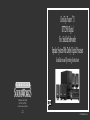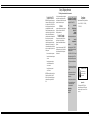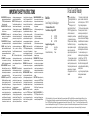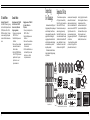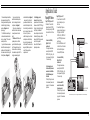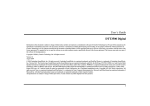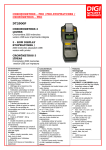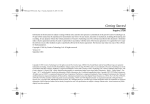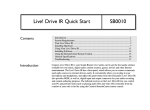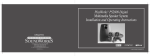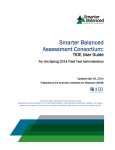Download Creative DESKTOP THEATRE 5.1 DTT2500 DIGITAL Operating instructions
Transcript
DeskTop Theater™5.1 DTT2500 Digital Five Satellite/Subwoofer Speaker System With Dolby Digital Processor Installation and Operating Instructions 311 Needham Street, Newton, MA 02464 1-800-367-4434 Fax: 617-527-3194 www.hifi.com or e-mail us at [email protected] Rev. A 0420000547 © 1999 Cambridge SoundWorks, Inc. Safety & Regulatory Information The following sections contain notices for various countries: Notice for the USA FCC Part 15: This equipment has been tested and found to comply with the limits for a Class B digital device, pursuant to Part 15 of the FCC Rules. These limits are designed to provide reasonable protection against harmful interference in a residential installation. This equipment generates, uses, and can radiate radio frequency energy and, if not installed and used in accordance with the instructions, may cause harmful interference to radio communications. However, this notice is not a guarantee that interference will not occur in a particular installation. If this equipment does cause harmful interference to radio or television reception, which can be determined by turning the equipment off and on, the user is encouraged to try one or more of the following measures: All cables used to connect the computer and peripherals must be shielded and grounded. Operation with noncertified computers or non- shielded cables may result in interference to radio or television reception. Modifications Any changes or modifications not expressly approved by the grantee of this device could void the user’s authority to operate the device. Notice for Canada Declaration of Conformity According to the FCC96 208 and ET95-19 Name: Address: • Creative Labs Inc. 1901 McCarthy Boulevard Milpitas, CA. 95035 United States Tel: (408) 428-6600 Directive 89/ 336/ EEC, 92/ 31/ EEC (EMC), 73/23/EEC (LVD) declares under its sole responsibility that the product This apparatus complies with the Class B limits for radio interference as specified in the Canadian Department of Communications Radio Interference Regulations. Trade Name: Cet appareil est conforme aux normes de CLASSE “B” d’interference radio tel que spe’cifie’ par le Ministère Canadien des Communications dans les règlements d’interfèrence radio. has been tested according to the FCC / CISPR22/85 requirement for Class B devices and found compliant with the following standards: Model Number: Creative Labs/ Cambridge SoundWorks CSW3500 • Reorient or relocate the receiving antenna. • Increase the distance between the equipment and receiver. This device complies with part 15 of the FCC Rules. Operation is subject to the following two conditions: • Connect the equipment to an outlet on a circuit different from that to which the receiver is connected. 1. This device may not cause harmful interference, and • Consult the dealer or an experienced radio/ TV technician. CAUTION: To comply with the limits for the Class B digital device, pursuant to Part 15 of the FCC Rules, this device must be installed with computer equipment certified to comply with the Class B limits. Compliance This product conforms to the following Council Directive: EMI/ EMC: ANSI C63.4 1992, FCC Part 15 Subpart B 2. This device must accept any interference received, including interference that may cause undesirable operation. Ce matériel est conforme à la section 15 des régles FCC. Son fonctionnement est soumis aux deux conditions suivantes: WARNING: To prevent fire or shock hazard, do not expose this appliance to rain or moisture. 1. Le matériel ne peut étre source d’interférences et 2. Doit accepter toutes les interférences reques, Y compris celles pouvant provoquer un fonctionnement indésirable. Compliance Manager Creative Labs, Inc. March 4, 1999 Important Notice The serial number for the DTT2500 Digital is located on the Decoder Amplifier. Please write this number down and keep it in a secure area. This is for your security. i 1-Year Limited Warranty IMPORTANT SAFETY INSTRUCTIONS READ INSTRUCTIONS - All safety and operating instructions should be read before the DTT2500 Digital amplified subwoofer/satellite system is operated. RETAIN INSTRUCTIONS - The safety and operating instructions should be retained for future reference. HEED WARNINGS - All warnings on the subwoofer and in the operating instructions should be adhered to. FOLLOW INSTRUCTIONS - All operating and use instructions should be followed. CLEANING - Unplug the Power Supply Adapter from the wall outlet or other power source before cleaning. Do not use liquid cleaners or aerosol cleaners. Use a damp cloth for cleaning. ATTACHMENTS - Do not use attachments not recommended by Cambridge SoundWorks as they may cause hazards. WATER AND MOISTURE - Do not use the Decoder Amplifier near water—for example, near a bath tub, wash bowl, kitchen sink, or laundry tub; in a wet basement; or near a swimming pool; and the like. ACCESSORIES - Do not place the DTT2500 Digital Decoder Amplifier on an unstable cart, stand, tripod, bracket, or table. The Decoder Amplifier may fall, causing serious injury to a child or adult, and serious damage to the product. Use only with a cart, stand, tripod, bracket, or table recommended by Cambridge Sound-Works, or sold with the product. Any mounting of the satellites or subwoofer should follow the manufacturer’s instructions, and ii should use a mounting accessory recommended by Cambridge SoundWorks. VENTILATION - Slots and openings in the Decoder Amplifier are provided for ventilation and to ensure reliable operation of the Decoder Amplifier and to prevent it from overheating. These openings must not be blocked or covered. The openings should never be blocked by placing the product on a bed, sofa, rug, or other similar surface. The Decoder Amplifier should not be placed in a built-in installation such as a bookcase or rack unless proper ventilation is provided or Cambridge SoundWorks’ instructions have been adhered to. HEAT - The Decoder Amplifier should be situated away from heat sources such as radiators, heat registers, stoves, and other products (including amplifiers) that produce heat. POWER SOURCES - The Decoder Amplifier should be operated only from the type of power source indicated on the marking label. If you are not sure of the type of power supply to your home, consult your product dealer or local power company. For products intended to operate from battery power, or other sources, refer to the operating instructions. POLARIZATION - The power supply may be equipped with a polarized alternating-current line plug (a plug having one blade wider than the other). This plug will fit into the power outlet only one way. This is a safety feature. If you are unable to insert the plug fully into the outlet, try reversing the plug. If the plug should still fail to fit, contact your electrician to replace your obsolete outlet. Do not defeat the safety purpose of the polarized plug. POWER-CORD PROTECTION - Power supply cords should be routed so that they are not likely to be walked on or pinched by items placed upon or against them, paying particular attention to cords at plugs, convenience receptacles, and the point where they exit from the Decoder Amplifier. LIGHTNING - For added protection for the DTT2500 Digital system during a lightning storm, or when it is left unattended and unused for long periods of time, unplug it from the wall outlet. This will prevent damage to the Decoder Amplifier due to lightning and power-line surges. OVERLOADING - Do not overload wall outlets, extension cords, or integral convenience receptacles as this can result in a risk of fire or electric shock. OBJECT AND LIQUID ENTRY - Never push objects of any kind into the Decoder Amplifier through openings as they may touch dangerous voltage points or short out parts that could result in a fire or electric shock. Never spill liquid of any kind on the speakers or the Decoder Amplifier. SERVICING - Do not attempt to service the any part of the DTT2500 Digital yourself as opening or removing covers may expose you to dangerous voltage or other hazards. Refer all servicing to qualified service personnel. DAMAGE REQUIRING SERVICE - Unplug the power supply from the wall outlet or other power source and refer servicing to qualified service personnel under the following conditions: a) When the power supply cord or plug is damaged. b) If liquid has been spilled, or objects have fallen into the subwoofer. c) If the Decoder Amplifier has been exposed to rain or water. d) If the subwoofer does not operate normally by following the operating instructions; or exhibits a distinct change in performance. e) If the product has been dropped or damaged in any way. REPLACEMENT PARTS - When replacement parts are required, be sure the service technician has used replacement parts specified by Cambridge SoundWorks or have the same characteristics as the original parts. Unauthorized substitutions may result in fire, electric shock, or other hazards. SAFETY CHECK - Upon completion of any service or repairs to the DTT2500 Digital system, ask the service technician to perform safety checks to determine that the DeskTop Theater 5.1 system is in proper operating condition. WALL OR CEILING MOUNTING - The DTT2500 Digital satellites should be mounted to a wall or ceiling only as recommended by Cambridge SoundWorks. Inside Asia Creative Technology Ltd. Technical Support 31 International Business Park, Creative Resource, Singapore 609921 Tel: +65 8954100 Fax: +65 8954999 BBS: +65 776 2423 Operating Hours (Singapore Time) Mon-Thu: 9am-6:30pm Fri: 9am-6pm Sat-Sun & Public Holidays: Closed o the original purchaser, Cambridge SoundWorks, Inc. (a division of Creative Technologies, Ltd.) will warrant the DeskTop Theater 5.1 DTT2500 Digital system to be free of defects in material and workmanship for a period of one (1) year from date of purchase. With respect to defects, Cambridge SoundWorks will, at its option, replace the product or repair the defect in the product with no charge to the original purchaser for parts or labor. This warranty does not extend to any defect, malfunction or failure caused by misuse, abuse, accident, faulty hookup, defective associated equipment or use of the speaker with equipment for which it is not intended. T This warranty is valid only when the speaker is returned to the retailer that sold the DeskTop Theater 5.1 DTT2500 Digital to the original purchaser. This is the sole and express warranty. This warranty is in lieu of all other warranties, expressed or implied, of merchantability, fitness for purpose or otherwise. In no event shall Cambridge SoundWorks be liable for incidental or consequential damages or have any liability with respect to defects other than the obligations set forth as stated. To ensure warranty coverage, it is incumbent upon the original purchaser of DeskTop Theater 5.1 DTT2500 Digital to inform the retailer of the defect within the warranty period. The only acceptable method of establishing warranty status is a copy of the original proof of purchase indicating customers name and purchase date. © 1999 Cambridge SoundWorks, Inc. All rights reserved. Cambridge SoundWorks is a registered trademark, and PCWorks and DeskTop Theater are trademarks of Cambridge SoundWorks, Inc., Newton, MA. The Creative logo and Sound Blaster logo are registered trademarks and the Environmental Audio logo and Creative Multi Speaker Surround are trademarks of Creative Technology Ltd. The Desktop Theater 5.1 DTT2500 Digital Dolby Digital Decoder Amplifier is manufactured under the license from Dolby Laboratories. “Dolby”, “Pro Logic”, “AC-3”, and the Double-D symbol are trademarks of Dolby Laboratories. Confidential unpublished works. Copyright 1992-1997 Dolby Laboratories, Inc. All rights reserved. Microsoft and DirectSound are registered trademarks of Microsoft Inc. All other brands and product names are trademarks or registered trademarks of their respective holders. All specifications are subject to change without prior notice. Actual contents may differ slightly from those pictured. 20 Inside Europe Creative Labs (Ireland) Ltd. Technical Support Holland Italy Norway Ballycoolin Business Park, Blanchardstown Dublin, 15 Ireland Ireland Tel: Fax: BBS: Belgium (for Benelux) Tel: Fax: BBS: Denmark Tel: BBS: Finland Tel: BBS: France Tel: Fax: BBS: Germany (for Central and Eastern Europe) 19 Minitel: Tel: Fax: BBS: +353 1 820 7555 +353 1 820 5052 +353 1 820 3784 (HST) +353 1 820 3818 (ZyXEL) +32 32300997 (French) +32 32300998 (Dutch) +32 3281 4631 (HST V.34) +32 3281 4632 (V.34) 8001 7177 (Freephone) +45 4824 4351 (HST V.34) +45 4824 4361 (V.34) 08001 18052 (Freephone) +45 4824 4351 (HST V.34) +45 4824 4361 (ZyXEL 19,200) +33 1 39 20 04 21 +33 1 39 20 90 10 +33 1 39 20 90 43 (HST) +33 1 39 20 90 47 (V.32bis) 3615 CREATIVE and 3617 CREATIVE +49 089 9579081 +49 089 9577453 +49 089 9577274 Scandinavia Spain Sweden UK Tel: Tel: Tel: BBS: +3115578244 +39 2 982 4 4100 800 11663 (Freephone) +45 4824 4351 (HST V.34) +45 4824 4361 (ZyTEL 19,200) Tel: Fax: Tel: Tel: BBS: +45 4824 4322 +45 4824 4323 900 953536 (Freephone) 020 791088 (Freephone) +45 4824 4351 (HST V.34) +45 4824 4361 (ZyTEL 19,200) +44 01734 344 744 +44 01734 320 271 +44 01743 360 287 Tel: Fax: BBS: Operating hours Mon-Fri: Business Hours Sat-Sun: Closed Faxback is a facility that allows you to obtain product and technical information through facsimile services. In Europe, use the following number: +353 1 820 3667. DeskTop Theater 5.1 DTT2500 Digital Contents Declaration Of Conformity .................................................................................. i Safety Precautions ............................................................................................ i, ii Introduction ......................................................................................................... 1 Inspecting For Damage ........................................................................................ 2 Important Notes ................................................................................................... 2 Installation Sequence ........................................................................................... 3 Speaker Placement ............................................................................................... 3 Speaker Wire and Stand Installation ................................................................... 6 Attaching The Floor Stands ................................................................................. 7 Mounting The Speakers ....................................................................................... 7 Decoder Amplifier Functions .............................................................................. 8 Making Connections ............................................................................................ 8 Wiring Diagram ................................................................................................... 9 Connection to Sound Blaster Live! Via Digital DIN .......................................... 9 Decoder Amplifier Placement ........................................................................... 10 Surround Reference ........................................................................................... 12 Dolby Digital ................................................................................................. 12 Dolby Surround with Pro Logic .................................................................... 12 Creative Multi Speaker Surround .................................................................. 13 Audio Mode Selection ................................................................................... 13 Applications Guide ............................................................................................ 14 Specifications ..................................................................................................... 18 Important ............................................................................................................ 18 Technical Support .............................................................................................. 18 1-Year Limited Warranty .................................................................................. 20 iii Introduction hank you for purchasing DeskTop Theater 5.1 DTT2500 Digital by Cambridge SoundWorks. DeskTop Theater 5.1 DTT2500 Digital lets you experience the full potential of Dolby Digital® multichannel sound from your computer DVD player, with a dynamic output that rivals a component home theater system. It processes both Dolby Digital and Dolby Surround program material. DeskTop Theater 5.1 DTT2500 Digital offers discreet four-channel support for Microsoft® DirectSound® 3D and its other derivatives. In some of today’s best CD-based action games, DeskTop Theater 5.1 DTT2500 Digital can automatically decode the Dolby Surround cut-scenes while offering enveloping positional four channel audio. It’s ready for the new era of DVD-based games. Also included is Creative Multi Speaker Surround, which lets you hear all of your favorite stereo program material with a new and exciting three-dimensional quality. T 1 Specifications Cambridge SoundWorks 1-800-FOR-HIFI (1-800-367-4434), 8 AM to Midnight, Eastern time 1 PM to 4 AM Greenwich Mean Time In Canada: 1-800-525-4434 Outside US or Canada: Tel: 617-332-5936 Fax: 617-527-3194 www.hifi.com or e-mail us at [email protected] DeskTop Theater 5.1 DTT2500 Digital Six-channel Amplifier Specifications Left, Right, Left Surround, Right Surround amplifiers, each of four: 7 watts RMS per channel Center Channel amplifier: 21 watts per channel Subwoofer amplifier: 20 watts per channel Important Playback Levels DDT2500 Digital is intended for individual or small group listening and will achieve surprisingly high output levels. However, playing the system continuously at overly loud, distorted levels on heavy bass program material may cause its internal fuse to blow. The fuse can be replaced only by a qualified representative. To avoid this inconvenience and a possible nonwarranty repair charge, reduce the playback volume when the system shows obvious signs of stress, i.e. it sounds “raspy,” “fuzzy,” and/or “muddy.” Technical Support Inside U.S.A., Canada and Latin America Creative Labs Inc. Technical Support If you need technical assistance, call 405-742-6622. Technical support is available seven days a week from 8:00 am to midnight, Central time. You can get the latest program and driver updates from Creative Labs’ bulletin board, 24 hours a day. Call 405-742-6660; use modem settings: Baud rate: Data bits: Parity: Stop bits: 300 to 14400 (V.32/V.42 bis) 8 none 1 You can also send a FAX at 405-742-6633 or write us at: Technical Support Creative Labs, Inc. 1523 Cimarron Plaza Stillwater, OK 74075 To reach Creative Technical support via the Internet, visit our technical support web site at http://www.creativehelp.com, for troubleshooting help. For information about this product and other Creative Labs’ products, visit Creative Zone at http://www.soundblaster.com. Or, call Customer Service at 800-998-1000. Faxback information is available by calling 405-372-5227. 18 Holder/Cap (2) Satellites (5) MUSI MOVI FOURPOIN STEREO PRO LOGIC DOLBY DIGITA DIGITAL IN ANALOG IN LL L CREATIVE MULTI SPEAKER Supports (3) R DOLBY AUDIO MASTE CENTE SPEAKER MUT POWER DTT 3500 DIGITAL Quick Reference Guide 3 meter speaker wires (4) SUBWOOFE SURROUND (5) Wall Mounting Hardware Decoder Amplifier Strips of 4 feet (5) 5 meter speaker wires (2) SPDIF DIN Cable RS SUB C C RS SUB LS LS R L L R Feet (3) L Examine each unit carefully for signs of shipping damage. If there is any damage, do not install the system. Consult the store where you purchased the system or call the appropriate Creative Technology, Ltd. support group at the number listed at the end of this publication. Save the shipping carton and inserts in case you have to transport the system later. All the items shown in the illustration should be included. If anything is missing, notify the retailer. R Singing Karaoke on PC with SB Live! only (with Creative PlayCenter) 1. Connect your microphone to the MIC IN of SB Live!. 2. Enable the Microphone source in the Mixer. 3. Select one of the seven Karaoke modes under Environment in Creative Launcher. 4. Click the Audio Menu button on the Creative PlayCenter to hear only the music, i.e. with the vocal portion masked out. feet) long. Typically, the two satellites with the longer cables will be used on the surround channels, but the satellites are otherwise identical. If you need extra cable length for the front channel satellites, use the pair with the longer cables instead. All the speakers are magnetically shielded, but the subwoofer is not. LS Singing Karaoke on PC with SB Live! and Creative PC-DVD Decoder Card (with Creative Navigator application) 1. Connect your microphone to the MIC IN of SB Live!. 2. Enable the Microphone source in the Mixer. 3. Select one of the seven Karaoke modes under Environment in Creative Launcher. 4. Press the AUDIO MODE button of the DTT2500 Digital decoder amplifier unit until you hear only the music i.e. vocal portion is masked out. connection, to hear the clearest digital audio available. Conventional 2channel sound cards such as Sound Blaster 16 or the Sound Blaster AWE series can also be used with DTT2500 Digital, but these cards will not provide rear channel output when playing games using DirectSound®3D or its derivatives. One pair of satellites has cables that are 3 meters (9 feet) long. The other pair has cables that are 5 meters (16 RS Enjoying CD Audio on PC Select the MUSIC mode by pressing the Creative Multi Speaker Surround (CMSS) button until the LED for MUSIC mode lights up. This mode creates an enveloping five-speaker surround effect that enhances stereo music. These instructions assume you have a DVD player with a coaxial Dolby Digital (AC-3) output (for example, the Creative Labs PC-DVD Encore). These instructions also assume your sound card supports processing of DirectSound®3D, including front and rear two-channel minijack line outputs (like Creative Labs Sound Blaster PCI series or Sound Blaster Live! series). Sound Blaster Live! owners should utilize the exclusive Digital DIN SUB Karaoke Music: Important Notes C CD Audio Music: Inspecting For Damage Tandem Audio Cable (Green and Black Miniplugs) Support Extends (18) 17 Frames (2) Desktop Stands for satellites (5) Monitor Stand SPDIF Cable (RCA to RCA) Hook and Loop Fasteners (10) Satellite Position Stickers 2 Installation Sequence Speaker Placement 1. Read all of the instructions before installing the speaker system. 2. Using the placement instructions as a guide, position the satellites, the center channel speaker and subwoofer around your computer. Install the Desktop Stands and Floor Stands as appropriate. If you wish to substitute a powered subwoofer for the subwoofer that comes with the DTT2500 Digital, read Substituting a powered subwoofer page 5. 3. Connect the satellite speakers, center channel speaker, and subwoofer to the back of the Decoder Amplifier. 4. Connect the Dolby Digital output of your digital program source (typically a DVD player) to the Dolby Digital input of the Decoder Amplifier. 5. Connect your normal audio signal sources via the Line In and Rear In inputs. An owner of a Sound Blaster Live! sound card with a Digital DIN output should use the supplied cable to connect it to the Digital DIN input instead. The Front Satellites. The left front and right front satellites play stereo music, the off-screen sounds of video playback and the front channels of four channel games. These satellites should be placed to the sides of your monitor (see Diagram A). Be sure to have a clear line of sight from your listening position to these satellites. The satellites intended for front placement have 3 meters (9 feet) of cable. Install the satellite’s Desktop Stands when using them on the desktop (see page 6). 3 6. With the Decoder Amplifier’s power switch “off”, connect the power supply adaptor to the Decoder Amplifier. 7. Turn on the power. Use the SPEAKER TEST mode to position and balance the speakers. 8. You may wish to experiment with speaker placement briefly before concealing the connecting cables and making the installation more permanent. 9. The unit is ready for you to enjoy. Refer to the Quick Reference guide for information about settings for specific program sources like DVD, CDs, Video CD and games. The satellites may also be hung on the wall behind the monitor using the screw and wall anchors provided (see “Mounting The Speakers”, page 7). If you wish to save desktop space, use the hook and loop fasteners to attach the satellite speakers to the sides of the computer monitor (see Diagram B). The Center Channel Speaker. The center channel speaker provides the onscreen effects and dialog in Dolby Digital, Dolby Surround or Creative Multi Speaker Surround modes. It should be placed as close to the center of your computer monitor as possible. A Playing Games: Playing Multi-format DVD Games These games have Dolby Digital or Dolby Pro Logic movie clips mixed with the actual game sequence. Select the MUSIC or MOVIE mode by pressing the Creative Multi Speaker Surround (CMSS) button until the LED for MUSIC or MOVIE mode lights up. Playing Microsoft DirectSound 3D or Environmental Audio Games 1. Under CMSS on your DTT2500 Digital decoder amplifier, select FOURPOINT to fully enjoy the 4-channel gaming experience from Microsoft DirectSound3D or Creative Environmental Audio (EA) titles with a 4channel audio card. 2. For Sound Blaster Live! users, enable the 4-Speaker configuration on your PC. Otherwise, select FourPoint under CMSS on your DTT2500 Digital decoder amplifier unit. Playing Conventional Games Select MUSIC or MOVIE by pressing the Creative Multi Speaker Surround (CMSS) button until the LED for MUSIC or MOVIE mode lights up. B MUSIC MOVIE FOURPOINT STEREO PRO LOGIC DOLBY DIGITAL DIGITAL IN ANALOG IN CREATIVE MULTI SPEAKER SURROUND LL RR DOLBY SURROUND AUDIO MODE MASTER CENTER SPEAKER TEST MUTE POWER DTT 3500 DIGITAL SUBWOOFER SURROUND 16 Playing VCD Movies: Using PC-DVD player on PC 1. Disable the ‘Creative Multi Speaker Surround’ (CMSS) function by pressing the CMSS button until all four LEDs are off. For VCD movies with Dolby Surround-encoded stereo program: You can use the Dolby Pro Logic decoder, by selecting PRO LOGIC DIGITAL IN, to experience 5.1-channel movie viewing. For VCD movies: You will have Digital 2.1 channel output. To enhance the experience, enable the Digital Pro Logic by pressing the DOLBY SURROUND button until the DIGITAL IN LED lights up. Using SoftMPEG player or PlayCenter on PC 1. Select the MOVIE mode by pressing the Creative Multi Speaker Surround (CMSS) button until the LED for MOVIE mode lights up. This mode lets you experience the surround sound with 5.1channel output; all dialog and central sounds will be heard through the center speaker, while music and off-stage sounds are heard through the other four satellites. If you are using PlayCenter to play the VCDs, disable all CMSS effects in your PlayCenter - use only DTT2500 Digital CMSS MOVIE mode. Using VCD player on TV 1. Connect Video Out of the VCD player to Video Input of your television. 2. Connect the Audio Out of the VCD player to the Line In of your DTT2500 Digital decoder amplifier unit. 3. Select the MOVIE mode by pressing the Creative Multi Speaker Surround (CMSS) button until the LED for MOVIE mode lights up. You can experience surround sound instead of mono/stereo sound; all dialog and central sounds will be heard through the center speaker, while music and off-stage sounds are heard through the other four satellites. There are many mounting possibilities. The monitor stand can be attached with hook and loop fasteners to the top of the computer monitor. It directs the sound down towards the listener (see Diagram C). If your computer monitor’s construction directs the sound of the center channel satellite towards you without a stand, attach the satellite directly to the top of the monitor, using the hook and loop fasteners (see C D Diagram D). Position the face of the center channel so that it is as far forward as possible. Use a Desktop Stand to position a center channel satellite in front of the monitor. It directs the sound up towards the listener (see Diagram E). The Center Speaker may also be hung on the wall behind the monitor using the screw and wall anchors provided (see “Mounting The Speakers”, page 7). The Rear Satellites. The rear satellites provide the surround effects in Dolby Digital, Dolby Surround and Creative Multi Speaker Surround modes. They also provide the discreet rear sounds produced in four channel gaming. 5 meters (16 feet) of cable is provided with the two remaining small satellites for more flexibility in rear channel placement. The rear satellites may be placed in any convenient sites alongside the listener, including sites slightly forward of the listening location. The rear satellites do not have to be at exactly the same height, nor at the E F 15 same height as the front satellites. If you have side walls close to your listening position, excellent placement for the rear satellites is slightly behind your listening position, slightly above ear level (see Diagram F). The satellites may be hung on the wall using the screw and wall anchors provided (see Mounting The Speakers page 7). Do not be concerned if this placement is not practical. Any rear satellite placement to the left and right side of the listening position will provide strong directional and surround effects. G 4 Applications Guide The rear satellites may be installed on their convenient floor stands. While listening, the stands should be positioned to the left and right of your listening position (see Diagram G on the previous page). The Floor Stands are small enough to be stowed underneath a desk when not in use. See page 7 for floor stand assembly instructions. Larger work surfaces can accommodate both front and surround pairs of satellites on their Desktop Stands. Try the extreme corners of a desk using the Desktop Stands (see Diagram H). Also, you may attach the rear satellites under a desktop or at the sides of a desk using the hook and loop fasteners (see Diagram I). After you have positioned the rear satellites, use the test sound to make sure each speaker can be heard clearly. The Subwoofer. The subwoofer’s optimum position is on the floor against the wall under the computer desk. The nearer the subwoofer is to the corner of the room, the stronger its maximum bass output will be. We strongly recommend placing the subwoofer on the floor (see Diagram J). Leave at least 8 cm (3 inches) of space between the subwoofer face and a wall. Small objects in front of, but not touching the subwoofer (table legs, for instance) will have no effect on its sound. If you have no available floor space, the subwoofer can be placed on a shelf, desktop or other sites, but its maximum output will be reduced. The subwoofer is not magnetically shielded, so position it at least 18 inches away from a computer monitor. Substituting a powered subwoofer. You may substitute a powered subwoofer for the subwoofer that comes with the DTT2500 Digital. Connect its line level input (typically an RCA jack) to the dedicated subwoofer output on the back of the Decoder Amplifier, using a shielded audio cable with RCA plugs on each end. Refer to the powered subwoofer’s User Manual for adjustment procedures. Playing DVD Movies: Using PC-DVD player on PC 1. Disable the ‘Creative Multi Speaker Surround’ (CMSS) function by pressing the CMSS button until all four LEDs are off. For movies with Dolby Digital 5.1 (AC-3) soundtracks: This signal is detected automatically and the DOLBY DIGITAL LED lights up. You will experience Dolby Digital 5.1 channel output. For two-channel movies which are Dolby Surroundencoded carried within the Dolby Digital compressed bitstream: The Dolby Pro Logic decoder will automatically decode the program for 5.1 channel movie experience. H 5 I Using DVD player on TV 1. Connect Video Out of the DVD player to Video Input of your television. 2. Connect Dolby Digital compressed signal output from your DVD player to the DOLBY DIGITAL (AC-3) SPDIF IN of your DTT2500 Digital decoder amplifier unit. 3. Press the CMSS button until all its three LEDs are off to disable the Creative Multi Speaker Surround (CMSS) function. Digital Audio Analog Audio PC-DVD ROM Drive MPC-to-MPC CD-Audio Cable LINE IN CD_IN For movies with Dolby Digital 5.1 (AC-3) soundtracks: This signal is detected automatically and the DOLBY DIGITAL LED lights up. You will experience Dolby Digital 5.1 channel output. For two-channel DVD movies which are Dolby Surround-encoded: The Dolby Pro Logic decoder will automatically decode the program for 5.1 channel movie experience. AUX_IN MIC IN LINE OUT REAR OUT 4-Channel Sound Card (e.g. Sound Blaster Live!) Dolby Digital (AC-3) SPDIF Out DOLBY DIGITAL (AC-3) SPDIF IN LINE IN REAR IN DIGITAL DIN ANALOG INPUT SPEAKER OUTPUTS C SUBWOOFER RS LS R AUDIO_OUT AUTO 15V DC IN L Encore Dxr2 / PC-DVD MPEG2 Decoder Card (Luxsonar) Connection Guide for DeskTop Theatre 5.1 DTT2500 Digital with Sound Blaster Live! and Creative PC-DVD system. J 14 R L REAR RIGHT K LS LS C SUB RS R DOLBY DIGITAL (AC-3) SPDIF IN C SUB LS The Audio Mode selection feature can only be used with the PCM digital soundtrack of a Video CD or DVD with a stereo soundtrack, not a DVD encoded with Dolby Digital 5.1 sound or Dolby Surround-encoded material. If you have an analog program with separate left and right channels (the analog output of a CD ROM, or the analog stereo output of a “software” video CD, for instance), you will have to use the balance control in your PC’s audio software to mute the undesired channel. Diagram K: To connect the speaker wire to each satellite, press one of the spring-loaded tabs to expose the connection hole. Insert the bare end of the wire into the exposed hole, then release the tab to lock the wire in place. Connect wires with red bands to red tab connectors, and unmarked wires to black tab connectors. Notes: Matching red wires to red tabs and unmarked wires to black tabs insures the speakers all play “in phase”. “Out-of-phase” connections will do no electrical harm, but the overall sound quality will be greatly reduced. You can substitute regular 18 gauge speaker wire to create longer cables, if needed. RS The stereo soundtracks of some movies on the Video CD (VCD format) contain different languages. For example, a two channel soundtrack may contain Mandarin on the right channel and English on the left channel. The VCD program literature should indicate the presence of duallanguage soundtracks. Similarly, some movies in the DVD format will contain dual-language soundtracks. DTT2500 Digital lets you select one of these languages and play it through both the Left and Right speakers. If there is no indication of which channel is which and you hear two different language soundtracks during stereo playback, select the “LL” and “RR” settings until you find the language soundtrack you want. 3. Remove the backing from the remaining, longer “L” label and wrap it around the opposite end of the speaker cable near the RCA-type plug. 4. Place the satellite in the front left position. 5. Repeat this process using another 3 meter cable for the front right satellite, using the “R” labels. 6. Connect another 3 meter cable to a satellite. Use the “C” (center) labels. If used, the Monitor Stand attaches to the satellite in the same manner as the Desktop Stands, although it does not have a hole for the speaker wire. Route the wire to the left or right side of the attachment strut. Position the satellite. 7. If you wish to use the Floor Stands with the rear satellites, assemble the stand according to Attaching The Floor Stand instructions on page 7. Use the RS and LS labels (right and left surround) and 5 meter cables. 8. Connect the subwoofer using the last 3 meter cable to the “SUB” labels. SUB Unlike Pro Logic decoding, CMSS Music, Movie and Four Point modes are appropriate for use with multicoded sources such as DVD games. In some game titles, the movie sequences may be encoded in Dolby Surround but the game sequences may be in the WAV format. CMSS Movie mode supports 6-channel output for .WAV, .AVI, .MIDI and other audio software formats. Few, if any of these kinds of formats are Dolby Surround encoded. The FOURPOINT mode passes the four discreet channel audio of fourchannel games direct to each satellite channel. It does not synthesize rear channel output, so stereo signal in this mode will play just through the front two speakers and subwoofer. The STEREO mode plays the Left and Right Front speakers and the subwoofer. It also lets you hear the stereo downmix from any DVD. Typically, the 3 meter speaker cables will connect the front and center satellites to the Decoder Amplifier and the 5 meter cables will connect the rear satellites to the Decoder Amplifier. A panel of twelve self-adhesive labels is provided to identify each satellite and subwoofer and the opposite end of the cable connected to a satellite and subwoofer. 1. Identify a 3 meter cable. Most often, a satellite will be used with a desktop stand. In this case, thread the bare wire end of a 3 meter cable through the hole in the desktop stand. Connect this end to a satellite (as shown in Diagram K). Carefully insert the desktop stand’s attachment arm into the socket in the back of the satellite, taking up any slack in the cable as required. 2. To use this satellite in the front left position, remove the backing from the small, round “L” label and apply it to the back of the satellite (see Diagram K). C CMSS is a 2-channel to 5.1-channel sound processor similar in some aspects to a Dolby Surround with Pro Logic processor. CMSS Music mode creates a convincing 5.1 channel surround soundfield with typical stereo sources, whether they are Dolby Surroundencoded or not. It works well with Dolby Pro Logic, WAVE, AVI and MIDI program material. In essence, CMSS Music mode puts you “on the stage” for the music’s performance, surrounding you with the performers. In a similar manner, CMSS Movie mode provides the sonic impression of being front and center at a movie screening. Dialog and all normally centered sounds from a stereo program are heard through the center speaker. Use this mode whenever a music program has sounds you want to blend with on-screen action or dialog. Audio Mode Selection R Creative Multi Speaker Surround (CMSS) RS Speaker Wire and Stand Installation LINE IN REAR IN DIGITAL DIN ANALOG AUTO INPUT SPEAKER OUTPUTS C SUBWOOFER RS LS R 15V DC IN L L 13 6 Attaching The Floor Stands Mounting The Speakers The rear satellites may be installed in their floor stands. 1. Insert the support into the support extend. 2. Insert one end of a support extend to the support. There are nine support extends for each floor stand to enable you to adjust to a suitable height. 3. Insert a rubber foot into each of the bottom-most support extends. 4. Insert the rear cable through the back of the holder/cap. 5. Connect the frame to stabilise the floor stand. 6. Connect the cable to the satellite speaker and attach the satellite to the holder/cap. 7. Tuck the cable neatly into the grooves available on any of the support extends. Screw Mounting: The Satellite and Center Channel speakers may be hung on a wall using an M5 screw and their keyhole openings. First attach four self-adhesive feet to the back of each satellite (see Diagram P) insuring a vibration-free, secure installation. Leave about 3/8 of an inch of the screw-head exposed to fit into the back of the speaker. Plastic anchors may be needed to Satellite Holder/cap Support Support extend secure the screws into particularly hard or soft material. If so, drill the appropriate sized holes in the wall and tap the anchors into the holes until they are flush with the wall. Insert the screws into the anchors until they protrude 3/8 inch from the wall. Frame P Surround Reference Dolby Pro Logic Dolby Digital Dolby Digital (earlier called AC-3) delivers five discreet full-range channels (left front, center, right front, left surround and right surround) plus a separate Low Frequency Effects (LFE) channel. Many soundtracks on the latest generation laser discs, DVDs and High Definition Television (HDTV), are encoded with Dolby Digital technology. When a 5.1 channel Dolby Digital program source is playing, such as from a Creative PC-DVD player, the Dolby Digital indicator light will illuminate automatically. Note: Not every section of a DVD will be 5.1-channel encoded. On many DVDs, only the main movie program will be available in 5.1 channel sound. Other supporting chapters (like a “Director’s Comment” section) may be in stereo or mono. These sections will not light the Dolby Digital indicator even though the sound will be properly reproduced by the DTT2500 Digital. When listening to DVD movies with 5.1 channel Dolby Digital sound, be sure to listen only to the digital program source. You can insure this by: 1) making sure your DVD player’s stereo downmix is not sent to your soundcard. For example, disconnect any cable link between the cards. 2) making sure all four CMSS indicator lights are off (MUSIC, MOVIE,FOURPOINT and STEREO) 3) muting the “CD” input of your computer’s software mixer/ volume control application. When playing a DVD game with a mix of Dolby Digital 5.1 sound (a digital signal at the SPDIF input) and soundcard wavetable output (a signal at the analog input), be sure to engage the FOURPOINT mode in the CMSS settings. Dolby Surround is an earlier surround sound standard which is decoded with a Pro Logic processor in the DT2500 Digital. The Pro Logic steering circuitry derives separate center and rear channels from encoded stereo program sources. Pro Logic processing provides a convincing movie soundfield when the material is specifically encoded for Dolby Surround. Most older stereo movie soundtracks will only be encoded for Dolby Surround, even though the program source may be a DVD’s digital output. Most DVDs containing Dolby Surround program material will cause both the Dolby Digital and Digital Pro Logic lights to illuminate. DTT2500 Digital will decode these digitally transferred Dolby Surround programs through the digital Pro Logic decoder automatically. CD-ROMs and CD’s with Dolby Surround encoding will feature the Dolby Surround logo at the beginning of the program or on the packaging. Process these programs by making sure all CMSS indicator lights are off and selecting the Pro Logic Analog Input setting of the Surround Mode button. Do not select a Pro Logic decoding mode if the program material is not encoded for Dolby Surround. Excessive center channel output will result, and most stereo effect will be lost. Use CMSS “Movie” or “Music” modes to upmix stereo programs to a realistic 5.1 channel sound field. Foot 7 12 Then make sure the speakers are positioned so that the test sound can be clearly heard. Finally, adjust the front panel level controls for the center, subwoofer and rear speakers. Adjust each control so its speaker achieves a balanced output level with the left and right satellites (which provide a fixed “reference” output level). All Decoder Amplifier functions except for the level controls are disabled while the test sound is running. MUSIC The speaker level controls operate at all times. If desired, you may adjust these controls during program material to fine-tune the balance. 9. Mute: Mutes all output from the DTT2500 Digital. Press the button once to mute. Press a second time to restore audio output. The CMSS, Dolby Surround, Audio Mode and Speaker Test buttons are operable during mute. PRO LOGIC DOLBY DIGITAL DIGITAL IN ANALOG IN LL MOVIE FOURPOINT STEREO Hook and Loop Fasteners: When mounting speakers with hook and loop fasteners, make sure that all surfaces are clean and free of dirt and grease. Hard, flat, unpainted surfaces work best with hook and loop fasteners (see Diagram Q). Attach the fastener first to a speaker. Then remove the remaining backing and adhere to the chosen surface. Decoder Amplifier Making Connections Placement The Decoder Amplifier can be placed on the desktop, a shelf or any site that makes the controls convenient (see Diagram R). The Power Adapter cord must be able to reach from the Decoder Amplifier back panel to your AC power receptacle. Place the Decoder Amplifier on a hard, flat surface. There are ventilation slots on the bottom and top of the Decoder Amplifier’s enclosure. Don’t block the ventilation slots by placing material on top of or below the Decoder Amplifier. R Q 5 4 6 DOLBY SURROUND CREATIVE MULTI SPEAKER SURROUND 7 AUDIO MODE 8 SPEAKER TEST R 9 MUTE MUSIC MOVIE FOURPOINT STEREO PRO LOGIC DOLBY DIGITAL DIGITAL IN ANALOG IN LL RR MUSIC CREATIVE MULTI SPEAKER SURROUND DOLBY SURROUND AUDIO MODE MASTER CENTER SPEAKER TEST MOVIE FOURPOINT STEREO PRO LOGIC DOLBY DIGITAL DIGITAL IN ANALOG IN LL RR MUTE CREATIVE MULTI SPEAKER SURROUND DOLBY SURROUND AUDIO MODE MASTER CENTER SPEAKER TEST MUTE POWER DTT 3500 DIGITAL SUBWOOFER POWER SURROUND DTT 3500 DIGITAL CAMBRIDGE SOUNDWORKS SUBWOOFER SURROUND Consult the Wiring Diagram on the next page before making any connections. Speaker Connections. Insert one satellite’s plug into the corresponding Speaker Output on the Decoder Amplifier. Repeat this process for the remaining satellites and subwoofer. If substituting a powered subwoofer, connect it to the SUBWOOFER LINE OUT. Signal Connections. Dolby Digital. Connect the Dolby Digital/SPDIF output of your signal source to the Decoder Amplifier’s Dolby Digital input using the cable with the RCA plugs at each end. For Sound Blaster Live! sound cards with a digital I/O card: Connect its Digital DIN output to the Digital DIN input with the supplied Digital DIN cable (the one with the red plugs at each end). It is not necessary to connect a cable to the Line In and Rear In input in this instance. Refer to Connection to Sound Blaster Live! via Digital DIN (next page) for more information about this connection. For all other sound cards: Use the tandem audio signal cable. Connect the green stereo miniplugs to the Line Out minijack output of your sound card and to the Line In minijack output of the Decoder Amplifier. Connect the black stereo miniplugs to the Rear Out minijack output of your sound card (if present) and to the Rear In minijack input of the Decoder Amplifier.) Power Supply Adapter Connections. Confirm the power switch is in the “OFF” position. Insert the power supply’s AC plug into an appropriate receptacle. Insert the small DC connector into the “15V DC IN” receptacle on the back of the Decoder Amplifier. POWER 1 MASTER 2 CENTER SUBWOOFER SURROUND 3 11 8 Connection to Sound Blaster Live! via Digital DIN Wiring Diagram DVD OUTPUT (EXAMPLE: CREATIVE LABS PC-DVD ENCORE Dxr2) SOUNDCARD OUTPUT (EXAMPLE: SOUND BLASTER LIVE!) DOLBY DIGITAL (AC-3) SPDIF IN REAR OUT LINE OUT If your Sound Blaster Live! sound card includes a Digital I/O card, you can take advantage of the clear, distortion-free audio available from its Digital DIN output. 1. Insert on end of the SPDIF cable into the Digital DIN output jack on the Sound Blaster Live! Digital I/O card. The position of the Digital DIN connector on the Digital I/O card may be different from this diagram. The Digital DIN connector is the only connector with a 9-pin configuration. 2. Insert the other end of the SPDIF cable into the Digital DIN input on the decoder amplifier. 3. Use the following procedure to configure the Sound Blaster Live! sound card for four speakers: BLACK GREEN DIGITAL OUTPUT LINE IN REAR IN DIGITAL DIN ANALOG AUTO INPUT SPEAKER OUTPUTS C SUBWOOFER RS LS R 15V DC IN L POWER SUPPLY ADAPTER RIGHT SURROUND SATELLITE SUBWOOFER LEFT SURROUND SATELLITE SPDIF CABLE DOLBY DIGITAL (AC-3) SPDIF IN LINE IN REAR IN DIGITAL DIN ANALOG AUTO INPUT SPEAKER OUTPUTS C SUBWOOFER RS LS RIGHT SATELLITE CENTER CHANNEL SPEAKER R • Bring your mouse pointer to the top of the monitor screen to display the Creative Launcher. • Click on AudioHQ. • Click on the Speaker tab. The speaker dialog box will appear. • On the configuration tabbed page, select the “4 Speakers” option. • A sofa icon (representing you) appears in the center of the preview box, with four speakers at the corners of the box. • In some versions of Sound Blaster Live! software, you can select the “four-speaker” output option in the Environment deck of the Surround Mixer application (located in the Sound Blaster Live! program tab of the Creative Launcher). Note: When the Analog/Auto switch is pushed towards the Auto side, the signal at the Digital DIN input is given priority and the signal at the Analog Audio inputs will be ignored. To listen to a sound source through the analog audio inputs, push the switch to the Analog side. L 15V DC IN DIGITAL I/O CARD DIGITAL DIN Digital DIN Connector Decoder Amplifier Functions When the power is switched “ON”, the green indicator lights on the face of the Decoder Amplifier will sequentially light from the left to the right. The CMSS Music light will remain illuminated after startup. The indicator light for Dolby Digital will illuminate automatically if a Dolby Digital program is playing. 1. ON/OFF: Switches DeskTop Theater DTT2500 Digital power on and off. An indicator light signals the power is on. 2. Master: Adjusts the volume of the entire system. 3. Center, Subwoofer and Surround: These controls adjust the level of the indicated channels. Their output level should be balanced with the fixed output level of the Left and Right front speakers. Top Row 4. Creative Multi Speaker Surround: CMSS processes analog program material. Repeated presses of this button steps through five different operation modes. Music: Creates a 5.1 speaker soundfield appropriate for music from any analog sound source. Movie: Creates a 5.1 speaker soundfield appropriate for movie or game enjoyment from an analog sound source. FourPoint: Use this mode for DVD games having Dolby Digital soundtracks with Environmental Audio Extensions or Microsoft® DirectSound®3D for real-time positioning of sound effects. Stereo: Use this mode when you want to hear just stereo effects or the stereo Dolby Digital downmix of a DVD. A Quick Reference Guide is provided separately. Consult this guide for advice about playing different program sources. Slip it underneath the Decoder Amplifier for future use. No lights illuminated: Mutes any analog stereo or CMSS output. Use this setting if you wish to play an analog stereo signal through the Dolby Pro Logic processor. For more information about Creative Multi Speaker Surround, see page 13. 5. Dolby Digital indicator light: This light turns on whenever a Dolby Digital signal is detected at the SPDIF input of the DTT2500 Digital. For Dolby Digital 5.1 sound reproduction, make sure only this light is illuminated. 6. Dolby Surround: This button cycles between Dolby Pro Logic processing of the digital signal, then the analog input and no Pro Logic processing. 7. Audio Mode: Use this button to play just the left or right channels of a stereo digital signal (PCM from an audio CD, a Video CD or a stereo signal from a DVD). Use this when, for example, a Video CD has different languages on the left and right channels. Repeated presses of the button selects which channel is fed to both the Left and Right front speakers. LL-Left channel to both Left and Right front speakers. RR-Right channel program to both Left and Right front speakers. See “Audio Mode Selection”, page 13 for further information about this feature. 8. Speaker Test: Press this button to start the “test sound” generator. Use this test sound to position all the speakers and to balance their relative output. The test sound moves in sequence from the left satellite, the center speaker, the right satellite, then to the right surround satellite, left surround satellite and the subwoofer. All of the indicator lights will blink on and off while the test sound generator is in operation. The test sound will operate for three complete cycles and then stop. You can terminate the sound at any point by pressing the Speaker Test button again. First use the test sound to verify that each speaker is operating. LEFT SATELLITE DTT3500 Digital Decoder Amplifier 9 10