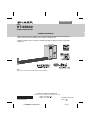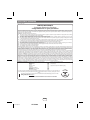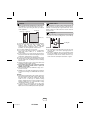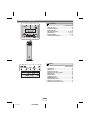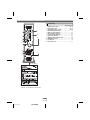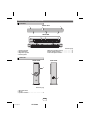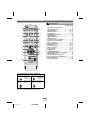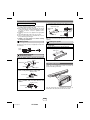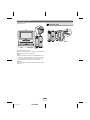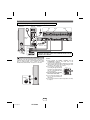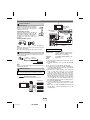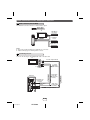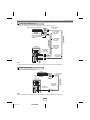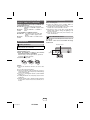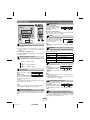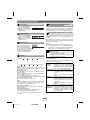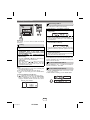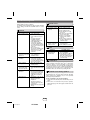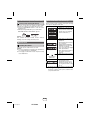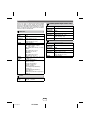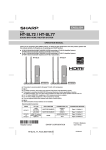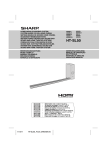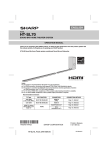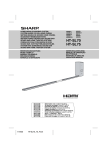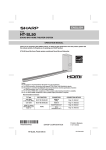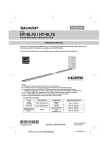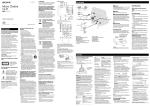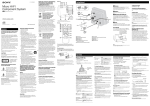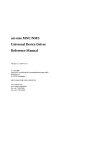Download Sharp HT-SB600 Owner`s manual
Transcript
ENGLISH MODEL HT-SB600 SOUND BAR SYSTEM OPERATION MANUAL Thank you for purchasing this SHARP product. To obtain the best performance from this product, please read this manual carefully. It will guide you in operating your SHARP product. HT-SB600 Sound Bar system consisting of HT-SB600 (main unit), CP-SB600 (sound bar) and CP-SW600 (subwoofer). TIMER INPUT HT-SB600 HDMI ARC 3 2 1 TV LINE DIGITAL 2 1 2 1 TIMER CLOCK TUNER(BAND) TUNING DIMMER MUTE X-BASS BASS/TREBLE EQUALIZER LEVEL CENTER LEVEL SUBWOOFER PRESET VOL VOL PRESET TV VOL INPUT CHANNEL Note: This product is recommended for flat panel TV (LCD and plasma). SHARP ELECTRONICS OF CANADA LTD. 335 Britannia Road East, Mississauga,Ontario L4Z 1W9 TINSEA363AWZZ HT-SB600_Front EN.fm PRINTED IN MALAYSIA 11E R KI 1 2011April18 Accessories The following accessories are included. AM Loop Aerial Remote Control Stand x 4 Wall Mount Angle x 2 Pattern Paper Speaker Wire FM Aerial Special Notes Manufactured under license under U.S. Patent Nos: 5,956,674; 5,974,380; 6,487,535 & other U.S. and worldwide patents issued & pending. DTS, the Symbol, & DTS and the Symbol together are registered trademarks & DTS Digital Surround and the DTS logos are trademarks of DTS, Inc. Product includes software. © DTS, Inc. All Rights Reserved. ENERGY STAR® Program Information Products that have earned the ENERGY STAR® are designed to protect the environment through superior energy efficiency. Manufactured under license from Dolby Laboratories. Dolby, Pro Logic, and the double-D symbol are trademarks of Dolby Laboratories. HDMI, the HDMI Logo, and High-Definition Multimedia Interface are trademarks or registered trademarks of HDMI Licensing LLC in the United States and other countries. ENERGY STAR® is a U.S. registered mark. 1 2 3 4 5 6 7 1 9 E-1 2011 April 22 HT-SB600 Special Notes (continued) VALID IN CANADA ONLY LIMITED WARRANTY Consumer Electronics Products Congratulations on your purchase! Sharp Electronics of Canada Ltd. (“Sharp”) warrants to the first purchaser for this Sharp brand product (“Product”), when shipped in its original container and sold or distributed in Canada by Sharp or by an authorized Sharp dealer, that the Product will during the applicable warranty period, be free from defects in material and workmanship, and will within the applicable warranty period, either repair the defective Product or provide the first purchaser a replacement of the defective Product. Conditions: This limited warranty shall not apply to: (a) Any defects caused or repairs required as a result of abusive operation, negligence, accident, improper installation or inappropriate use as outlined in the owner’s manual or other applicable Product documentation. (b) Any defects caused or repairs required as a result of any Product that has been tampered with, modified, adjusted or repaired by any person other than Sharp, a Sharp authorized service centre or a Sharp authorized servicing dealer. (c) Any defects caused or repairs required as a result of the use of the Product with items not specified or approved by Sharp, including but not limited to, head cleaning tapes and chemical cleaning agents. (d) Any replacement of accessories, glassware, consumable or peripheral items required through normal use of the Product, including but not limited to, earphones, remote controls, AC adapters, batteries, temperature probe, trays, filters, belts, ribbons, cables and paper. (e) Any cosmetic damage to the Product surface or exterior that has been defaced or caused by normal wear and tear. (f) Any defects caused or repairs required as a result of damage caused by any external or environmental conditions, including but not limited to, transmission line/power line voltage or liquid spillage or acts of God. (g) Warranty claims for Products returned with illegible or without appropriate model, serial number and CSA/cUL markings. (h) Any Products used for rental or commercial purposes. (i) Any installation, setup and/or programming charges. How to get service: Warranty service may be obtained upon delivery of the Product, together with proof of purchase (including date of purchase) and a copy of this limited warranty statement, to an authorized Sharp service centre or an authorized Sharp servicing dealer. In home warranty service may be provided, at Sharp’s discretion, on any Sharp Television with the screen size of 40” or larger and on any Sharp Over-The-Range Microwave Oven or Home Use Microwave Drawer. No other person (including any Sharp dealer or service centre) is authorized to extend, enlarge or transfer this warranty on behalf of Sharp. The purchaser will be responsible for any and all removal, reinstallation, transportation and insurance costs incurred. The express warranties in this limited warranty are, except for consumer purchasers domiciled in Quebec, in lieu of and, except to the extent prohibited by applicable law, Sharp disclaims all other warranties and conditions, express or implied, whether arising by law, statute, by course of dealing or usage of trade, including, without limitation, implied warranties or conditions of merchantability and/or quality, fitness for a particular use or purpose, and/or noninfringement. Limitations (not applicable to consumer purchasers domiciled in Quebec to the extent prohibited under Quebec law): (a) Sharp shall not be liable for any incidental, special, consequential, economic, exemplary or indirect damages of any kind or nature (including lost profits or damages for loss of time or loss of use or loss of data) arising from or in any connection with the use or performance of a Product or a failure of a Product, even if Sharp is aware of or has been advised of the possibility of such damages; (b) the remedies described in this limited warranty constitute complete fulfillment of all obligations and responsibilities of Sharp to the purchaser with respect to the Product and shall constitute full satisfaction of all claims, whether based on contract, negligence, strict liability or otherwise. Some provinces may not allow the exclusion or limitation of certain damages, or limits on the duration or voiding of implied warranties or conditions; in such provinces, the exclusions and limits herein may not apply. This limited warranty is, except for consumer purchasers domiciled in Quebec, governed by the laws of the Province in Canada in which the purchaser has purchased the Product. For consumer purchasers domiciled in Quebec this limited warranty is governed by the laws of Quebec. WARRANTY PERIODS (calculated from the date of original purchase): Parts & Labour (exceptions noted) Audio Product 1 year Blu-Ray Product 1 year Projector 1 year (lamp 90 days) LCD TV 1 year Microwave Oven 1 year (magnetron component-4 additional years) Air Purifier 1 year Portable Air Conditioner 1 year Plasmacluster Ion Generator 1 year 3D Glasses 1 year Wirele ss LAN Adapter 1 year To obtain the name and address of the nearest Authorized Sharp Service Centre or Dealer, or for more information on this Limited Warranty, Sharp Extended Warranty Offers, Sharp Canada Products or Accessory Sales, please contact Sharp: By writing to Sharp Electronics Of Canada Ltd. at 335 Britannia Road East Mississauga, Ontario L4Z 1W9 Calling: at 905-568-7140 Visiting our Web site: www.sharp.ca THIS LIMITED WARRANTY IS VALID ONLY IN CANADA E-2 2011 April 22 HT-SB600 1 2 3 4 5 6 7 8 9 Precautions General Volume control ● Please ensure that the equipment is positioned in a well-ventilated area and ensure that there is at least 10 cm (4") of free space along the sides, top and back of the equipment. 10 cm (4") 10 cm (4") 10 cm (4") The sound level at a given volume setting depends on speaker efficiency, location, and various other factors. It is advisable to avoid exposure to high volume levels. Do not turn the volume on to full at switch on. Listen to music at moderate levels. Cooling fan This unit is fitted with a cooling fan at the rear for improved cooling. Do not cover the opening in this section with any obstacles. 10 cm (4") ● Use the unit on a firm, level surface free from vibration. ● Keep the unit away from direct sunlight, strong ● ● ● ● ● ● ● ● ● magnetic fields, excessive dust, humidity and electronic/electrical equipment (home computers, facsimiles, etc.) which generate electrical noise. Do not place anything on top of the unit. Do not expose the unit to moisture, to temperatures higher than 60°C (140°F) or to extremely low temperatures. If your system does not work properly, disconnect the AC power lead from the wall socket. Plug the AC power lead back in, and then turn on your system. In case of an electrical storm, unplug the unit for safety. Hold the AC power plug by the head when removing it from the wall socket, as pulling the lead can damage internal wires. The AC power plug is used as a disconnect device and shall always remain readily operable. Do not remove the outer cover, as this may result in electric shock. Refer internal service to your local SHARP service facility. This unit should only be used within the range of 5°C 35°C (41°F - 95°F). SHARP is not responsible for damage due to improper use. Refer all servicing to a SHARP authorised service centre. Warning: ● The voltage used must be the same as that specified on this unit. Using this product with a higher voltage other than that which is specified is dangerous and may result in a fire or other type of accident causing damage. SHARP will not be held responsible for any damage resulting from use of this unit with a voltage other than that which is specified. ● To prevent fire or shock hazard, do not expose this appliance to dripping or splashing. No object filled with liquids, such as vases shall be placed on the apparatus. E-3 2011 April 22 HT-SB600 Cooling fan Caution: ● The unit will get warm whilst being used. Do not touch the warm areas of the unit for prolonged periods to avoid injuries. ● This unit is equipped with a special function which protects the amplifier circuit from damages. When it is activated, the sound switch is turned off. In this case, set the unit to the stand-by mode and turn on again. 1 2 3 4 5 6 7 1 9 Controls and indicators 1 2 Front Panel 3 Reference page 1. Remote Sensor . . . . . . . . . . . . . . . . . . . . . . . . . . 15 2. Information Display . . . . . . . . . . . . . . . . . . . . . . . 16 3. Timer Indicator. . . . . . . . . . . . . . . . . . . . . . . . . . . 20 4. On/Stand-by Button. . . . . . . . . . . . . . . . . 16, 18, 22 5. Input Button . . . . . . . . . . . . . . . . . . . . . . . 12, 15, 17 6. Equaliser Button . . . . . . . . . . . . . . . . . . . . . . 16, 22 7. Volume Up/Down Button. . . . . . . . . . . . . . . . . . . 16 4 5 6 7 Display 1 2 3 4 5 AM FMST X-BASS MUTING 7 8 AM FMST X-BASS MUTING DIGITAL 9 PL 6 10 DIGITAL PL Reference page PCM ARC 1. AM Indicator . . . . . . . . . . . . . . . . . . . . . . . . . . . . 2. FM Indicator . . . . . . . . . . . . . . . . . . . . . . . . . . . . 3. FM Stereo Indicator . . . . . . . . . . . . . . . . . . . . . . 4. FM Stereo Receiving Indicator . . . . . . . . . . . . . . 5. DTS Indicator . . . . . . . . . . . . . . . . . . . . . . . . . . . 6. PCM Indicator . . . . . . . . . . . . . . . . . . . . . . . . . . . 7. X-BASS Indicator . . . . . . . . . . . . . . . . . . . . . . . . 8. MUTING Indicator . . . . . . . . . . . . . . . . . . . . . . . . 9. Dolby Digital Indicator . . . . . . . . . . . . . . . . . . . . 10. Dolby Pro Logic II Indicator . . . . . . . . . . . . . . . . 11. Audio Return Channel Indicator . . . . . . . . . . . . 11 PCM ARC E-4 2011 April 22 HT-SB600 19 18 18 17 17 18 17 16 17 17 17 1 2 3 4 5 6 7 8 9 Controls and indicators (continued) Rear Panel Reference page 1. Digital Input Socket . . . . . . . . . . . . . . . . . . . . 13, 14 2. Line Input Socket . . . . . . . . . . . . . . . . . . . . . . 13, 14 3. FM 75 Ohms Aerial Socket . . . . . . . . . . . . . . 11, 12 4. AM Aerial Earth Terminal . . . . . . . . . . . . . . . . . . 11 5. AM Loop Aerial Terminal . . . . . . . . . . . . . . . . . . 11 6. Front Speaker Terminal . . . . . . . . . . . . . . . . . . . . 11 7. Centre Speaker Terminal. . . . . . . . . . . . . . . . . . . 11 8. Subwoofer Terminal. . . . . . . . . . . . . . . . . . . . . . . 11 9. HDMI (TV ARC) Output Socket . . . . . . . . . . . . . . 12 10. HDMI Input Socket . . . . . . . . . . . . . . . . . . . . . . . . 12 11. Cooling Fan . . . . . . . . . . . . . . . . . . . . . . . . . . . . . . 4 12. AC Power Lead. . . . . . . . . . . . . . . . . . . . . . . . . . . 11 9 1 2 3 4 10 11 5 6 7 12 8 The spec label (*) 1 2 3 4 5 6 7 1 9 The spec label illustration may be different from the actual label used (*) Label is located at the bottom of the unit E-5 2011 April 22 HT-SB600 Controls and indicators (continued) Sound Bar FRONT VIEW 1 3 2 4 2 2 REAR VIEW 5 6 7 Reference page 5. Right Front Speaker terminal . . . . . . . . . . . . . . . 11 6. Centre Speaker terminal . . . . . . . . . . . . . . . . . . . 11 7. Left Front Speaker terminal . . . . . . . . . . . . . . . . 11 1. Left Front Speaker 2. Bass Reflex Duct 3. Right Front speaker 4. Centre Speaker Subwoofer FRONT VIEW REAR VIEW 2 1 3 SUBWOOFER SYSTEM Reference page 1. Bass Reflect Duct 2. Woofer 3. Speaker Terminals . . . . . . . . . . . . . . . . . . . . . . . . 11 E-6 2011 April 22 HT-SB600 1 2 3 4 5 6 7 8 9 Controls and indicators (continued) Remote Control 1 Reference page 2 HDMI ARC 3 1 2 1 2 1 CLOCK TIMER TV 4 DIGITAL 1. Remote Control Transmitter . . . . . . . . . . . . . . . . 15 2. On/Stand-by Button. . . . . . . . . . . . . . . . . . . . 16, 18 3. TV ARC Button. . . . . . . . . . . . . . . . . . . . . . . . 12, 17 4. DIGITAL 1-2 Button . . . . . . . . . . . . . . . . . . . . 15, 17 5. CLOCK Button . . . . . . . . . . . . . . . . . . . . . . . . 16, 19 6. TUNING Up/Down Button . . . . . . . . . . . . . . . . . . 18 7. Dimmer Button. . . . . . . . . . . . . . . . . . . . . . . . . . . 16 8. EQUALIZER Button . . . . . . . . . . . . . . . . . . . . . . . 16 9. X-BASS Button . . . . . . . . . . . . . . . . . . . . . . . . . . 17 10. Subwoofer Level Down Button. . . . . . . . . . . . . . 16 11. Subwoofer Level Up Button . . . . . . . . . . . . . . . . 16 12. Preset Up Button . . . . . . . . . . . . . . . . . . . . . . 18, 19 13. Volume Down Button. . . . . . . . . . . . . . . . . . . 16, 17 14. ENTER Button . . . . . . . . . . . . . . . . . . . . . 18, 19, 20 15. TV Operation Button . . . . . . . . . . . . . . . . . . . . 8, 20 16. HDMI 1-2-3 Button . . . . . . . . . . . . . . . . . . . . . 12, 17 17. Line 1-2 Button . . . . . . . . . . . . . . . . . . . . . . . 15, 17 18. TIMER Button. . . . . . . . . . . . . . . . . . . . . . . . . 19, 20 19. TUNER(BAND) Button . . . . . . . . . . . . . . . . . . 17, 18 20. MUTE/Speaker Output Selection Button . . . . . . 16 21. Bass/Treble Button . . . . . . . . . . . . . . . . . . . . . . . 17 22. Centre Speaker Level Up Button . . . . . . . . . . . . 17 23. Centre Speaker Level Down Button. . . . . . . . . . 17 24. Volume Up Button . . . . . . . . . . . . . . . . . . . . . 16, 17 25. Preset Down Button . . . . . . . . . . . . . . . . . . . 18, 19 16 3 LINE 17 2 5 18 6 DIMMER TUNING TUNER(BAND) 7 19 EQUALIZER X-BASS BASS/TREBLE MUTE 8 9 10 20 21 SUBWOOFER LEVEL CENTER LEVEL 22 PRESET 11 23 12 VOL VOL 24 13 25 14 PRESET TV 15 INPUT CHANNEL VOL TV Operation Buttons (Only SHARP TV): On/Stand-by Sets the TV Input Select Button power to Button (TV) “ON” or “STAND-BY”. Volume Up and Down Buttons 1 2 3 4 5 6 7 1 9 Press the button to switch the input source. Turn up/down Channel Up Switch up/ the TV and Down down the TV volume. Buttons channels. Note: Some models of SHARP TV may not be operable. E-7 2011 April 22 HT-SB600 Speaker preparation To mount the speaker on the wall 4 Screw the wall mount angle to the wall as shown in Caution: ● Be very careful to prevent the speaker [ 2.0 kg (4.41 lbs.)] from falling when mounting on the wall. ● Before mounting, check the wall strength. (Do not put on the veneer plaster or whitewashed wall. The speaker may fall.) If unsure, consult a qualified service technician. ● Mounting screws are not supplied. Use appropriate ones. ● Check all wall mount angle screws for looseness. ● Select a good location. If not, accidents may occur or the speaker may get damaged. ● SHARP is not responsible for accidents resulting from improper installation. Driving screws the illustration. (Total screw is 8 pieces) Wall mount angle Wall mount angle Wall (screws x 4) surface Wall surface (screws x 4) Wall mount angle Wall surface Note: Make sure all screws are fully tightened. (screws are not supplied) Installing the speaker SHARP designed the speakers so you may hang them on the wall. Use proper screws (not supplied). See below for size and type. mount angle. 2 Slot the speaker into the wall mount angle. 3 Fix them securely. 3.2 mm (1/8") 5 mm (3/16") 1 Align the wall mount slot at the speaker to the wall 9 mm (3/8") Wall surface Min. 22 mm (7/8") Fixing wall mount angle (Horizontal position) 1 Fix the pattern paper to the wall in horizontal position as below. 509 mm Wall surface 44 mm 29 mm 44 mm 29 mm Falling prevention Safety wires (not supplied) are useful to prevent the speaker from falling off the table. Pattern paper 2 Make a hole on the wall following the screw point marks on the pattern paper by using a drill. 32 mm (1-1/4") 8-9 mm (3/8") Wall surface 3 Fix a wall mount plug (not supplied) into the hole using a hammer, until it is flush with the wall surface. 32 mm (1-1/4") 8-9 mm (3/8") Loop the safety wires (not supplied) into each hole as shown and tie the safety wires to the LCD TV stand. Wall surface E-8 2011 April 22 HT-SB600 1 2 3 4 5 6 7 8 9 Placing the system Installation image: Placing the stand Place the stand as shown. TV SUBWOOFER SYSTEM SUBWOOFER SYSTEM Stand SUBWOOFER SYSTEM VCR DVD player Main Subwoofer unit Place the system as shown. Remove the protective film covering the main unit and subwoofer before turn on the system. Notes: ● As the sound from the system is omni-directional, you can place the speaker anywhere you like. However, it is recommended to place it as close to the TV as possible. ● The front panel of the speaker is not removable. Caution: Do not change the installation direction when the unit is turned on. 1 2 3 4 5 6 7 1 9 E-9 2011 April 22 HT-SB600 System connections Make sure to unplug the AC power lead before making any connections. Main unit Subwoofer FM aerial Red Green White AM loop aerial Sound Bar Wall socket AC 120 V ~ 60 Hz SPEAKERS – + FRONT INPUT CENTER SUB WOOFER CAUTION: TO PREVENT ELECTRIC SHOCK, MATCH WIDE BLADE OF PLUG TO WIDE SLOT, FULLY INSERT. Purple Speaker and Subwoofer connection Connect the wire without insulation tube to the minus (–) terminal, and the wire with coloured insulation tube to the plus (+) terminal. Make sure to match the coloured insulation tube with terminal colour before connection. Purple INPUT – + Caution ● Never mistake the FRONT, CENTER and the SUBWOOFER terminals. The main unit or the speakers may be damaged. ● If you use other speakers with an impedance lower than that specified, the main unit may be damaged. Front speakers: 4 ohms, Subwoofer: 4 ohms. ● Do not make a mistake when SPEAKERS connecting the right and the left speakers. The right speaker is R the one on the right side when FRONT L you face the unit. CENTER ● Do not let the bare speaker SUBER WOOF wires touch each other. INCORRECT ● Do not allow any objects to fall into or to be placed in the bass reflex duct. ● Do not stand or sit on the subwoofer/speakers. You may be injured. INPUT E-10 2011 April 22 HT-SB600 1 2 3 4 5 6 7 8 9 System connections (continued) TV Aerial connection Supplied FM aerial: Connect the FM aerial wire to the FM 75 OHMS socket and position the FM aerial wire in the direction where the strongest signal can be received. DVD, Blu-ray disc player or similar FM aerial To HDMI (ARC) input terminal Supplied AM loop aerial: Connect the AM loop aerial to the AM and GND (Earth) terminals. Position the AM loop aerial for optimum reception. Place the AM loop on a shelf, etc., or attach it to a stand or a wall with screws (not supplied). To HDMI output terminal To HDMI output terminal Installing the AM loop aerial: <Assembling> <Attaching to the wall> To HDMI input terminal Screws (not supplied) Wall Note: Placing the aerial on the unit or near the AC power lead may cause noise pickup. Place the aerial away from the unit for better reception. Outdoor FM aerial Use an outdoor FM aerial if you require better reception. Consult your dealer. 75 ohms Outdoor coaxial cable FM aerial HDMI cables are not supplied To select HDMI 1, 2, 3 or TV ARC: On main unit: Press INPUT button repeatedly until “HDMI1”, “HDMI2”, “HDMI3” or “TV ARC” appears on the display. On remote Press HDMI1, HDMI2, HDMI3 or TV control: ARC button. Notes: ● This unit supports HDMI which enables ARC (Audio Return Channel). ● To enable ARC make sure to use High Speed HDMI Note: When an outdoor FM aerial is used, disconnect the supplied FM aerial wire. HDMI Connection Caution: Turn off all other equipment before making this connection. The illustration below shows the flows of the signals. Audio and Video signal TV DVD/Blu-ray Game console cable. ● This structure also needs TV that supports ARC. ● To listen to the sound from non-ARC-compatible TV, connect the digital output from TV to this system digital input terminal. (refer page 13) ● This unit can be operated (power on/off, volume up/ down or switch input source) via a TV or similar component which supports HDMI CEC (Consumer Electronics Control). If this does not work, it does not mean this system is faulty. Refer to the operation manual of the respective component on how to activate the CEC. Example: Go to the Menu of the component to search and turn on the CEC. Different brands may have different naming for the CEC. For Sharp LCD TV, it is named as AQUOS LINK. ● To watch 3D images, connect 3D-compatible TV and video component (Blu-ray Disc player, etc.) to this system. Make sure to use High Speed HDMI cables and put on the 3D glasses, otherwise 3D images may not be viewed properly. Digital tuner E-11 2011 April 22 HT-SB600 1 2 3 4 5 6 7 1 9 Audio connections to TVs, DVD players, VCRs, etc. Other connection (without HDMI) The illustration below shows the flows of audio and video signals. Audio signal Video signal TV DVD/Blu-ray Disc Player VCR/Game console Digital tuner, etc. Notes: ● Refer to the operation manual of the equipment to be connected. ● Fully insert the plugs to avoid fuzzy pictures or noises. Connecting a TV, etc. Connect to the TV using an optical digital audio cable or an audio cable. TV To audio output terminals To optical digital audio output terminal Main unit To LINE IN 1 input terminal Optical digital audio cable (commercially available) Audio cable (commercially available) To LINE IN 2 input terminals E-12 2011 April 22 HT-SB600 Audio signal To DIGITAL IN 1 (optical) input terminal Audio signal To HEADPHONE terminal 1 2 3 4 5 6 7 8 9 Audio connections to TVs, DVD players, VCRs, etc. (continued) Connecting a DVD player, etc. Connect to the DVD player with an optical digital audio cable or an audio cable. To audio output terminals Blu-Ray/DVD Player/Digital tuner To optical digital audio output terminal To the TV (video) Audio signal Optical digital audio cable (commercially available) Audio signal To coaxial digital audio output terminal Coaxial digital audio cable (commercially available) Main unit To DIGITAL IN 1 (optical) input terminal To DIGITAL IN 2 (coaxial) terminal input Audio cable (commercially available) To LINE IN 2 input terminals Note: Connect the DVD video cable directly to the TV (refer to the operation manual for the DVD player). Connecting a VCR, etc. Connect to the VCR with an audio cable. VCR To audio output terminals To the TV (video) Main unit Audio signal To LINE IN 2 input terminal Audio cable (commercially available) Note: Connect the VCR video cable directly to the TV (refer to the operation manual for the VCR player). E-13 2011 April 22 HT-SB600 1 2 3 4 5 6 7 1 9 Remote Control (continued) Audio connections to TVs, DVD players, VCRs, etc. (continued) To select DIGITAL IN 1 (optical input) or DIGITAL IN 2 (coaxial input) function: On main unit: Press INPUT button repeatedly until “DIGITAL 1” or “DIGITAL 2” appears on the display. On remote Press the “DIGITAL 1” or “DIGITAL 2” control: button. To select LINE IN 1 or LINE IN 2 function: On main unit: Press INPUT button repeatedly until “LINE 1” or “LINE 2” appears on the display. On remote Press the “LINE 1” or “LINE 2” button. control: Notes concerning use: ● Replace the batteries if the operating distance is reduced or if the operation becomes erratic. ● Periodically clean the transmitter on the remote control and the sensor on the unit with a soft cloth. ● Exposing the sensor on the unit to strong light may interfere with operation. Change the lighting or the direction of the unit. ● Keep the remote control away from moisture, heat, shock, and vibrations. Test of the remote control Point the remote control directly at the remote sensor on the main unit. The remote control can be used within the range shown below: Remote Control Battery installation Remote sensor Use 2 “AAA” size batteries (UM/SUM-4, R3, HP-16 or similar). Batteries are not included. Plastic film covering can be removed or peeled off. 1 Open the battery cover. 2 Insert the batteries according to the direction indicated in the battery compartment. When inserting or removing the batteries, push them towards the battery terminals. 3 Close the battery cover. HDMI TV E-14 HT-SB600 15° 15° ARC Caution: ● Replace all old batteries with new ones at the same time. ● Do not mix old and new batteries. ● Remove the batteries if the unit will not be used for a long period of time. This will prevent potential damage due to battery leakage. ● Do not use rechargeable batteries (nickel-cadmium battery, etc.). ● Installing the batteries incorrectly may cause the unit to malfunction. ● Batteries (battery pack or batteries installed) shall not be exposed to excessive heat such as sunshine, fire or the like. 2011 April 22 8" - 20" (0.2 m - 6 m) 1 2 3 1 2 3 4 5 6 7 8 9 General control Volume control Main unit operation: Press the VOLUME + button to increase the volume and the 0 1 2 ..... 99 100 VOLUME – button for decreasing. Remote control operation: Press the VOL + button to increase the volume and the VOL – button to decrease the volume. HDMI ARC 1 TV 2 DIGITAL 1 2 CLOCK TIMER DIMMER EQUALIZER 3 LINE 1 TUNING 2 TUNER(BAND) X-BASS BASS/TREBLE SUBWOOFER LEVEL MUTE CENTER LEVEL PRESET VOL VOL VOL Muting VOL To turn the power on Press the ON/STAND-BY button on the main unit or the remote control. ● The power turns on. If the power does not turn on, check whether the AC power lead is plugged in properly. To set the unit to stand-by mode: Press the ON/STAND-BY button again on the main unit or the remote control. The volume is muted temporarily when pressing the MUTE button on the remote control. Press again to restore the volume. Note: When the unit is turned off and back on again, muting is cancelled. Equaliser Press the EQ button on the main unit or EQUALIZER button on the remote control repeatedly to select the desired equaliser mode. Display brightness control Press the DIMMER button to adjust the brightness of the display. Dimmer 1 (Display is dim) Dimmer 2 (Display gets dimmer) Dimmer off (Display is bright) MUTING MUSIC (for standard sound effect) CINEMA /GAME (for cinema/game sound effect) SPORT (for sport broadcasting) NEWS (for news) DOLBY VS (Dolby Virtual Speaker) Subwoofer level control Clock display Clock can be displayed during power On or standby mode. Display clock: Press the CLOCK button on the remote control. The time display will appear for about 5 seconds. To cancel the time display manually press the clock button again within 5 seconds. Note: If clock not previously set, “ADJUST” will be displayed for a whilst. (Refer “Setting the clock” on page 18) Volume auto fade-in If you turn off and on the unit with the volume set to 80 or higher, the volume starts at 40 and fades in to the last set level. The subwoofer level can be adjusted. To increase the level, press -5 -4 ..... +4 +5 the SUBWOOFER LEVEL + button. To decrease the level, press the SUBWOOFER LEVEL – button. Notes: ● When sound from the speaker is distorted, decrease the subwoofer level. ● When changing the subwoofer level, the output level of the Subwoofer is also changed. Centre speaker level control The centre speaker level can be adjusted. To increase the level, press the CENTER LEVEL + button. HT-SB600 -4 ..... +4 +5 To decrease the level, press the CENTER LEVEL – button. Speaker output selection (HDMI connection) Press and hold MUTE button on the remote control until “TV SPK” or “SB SPK” appear on the display to toggle sound output between this unit or TV. E-15 2011 April 22 -5 1 2 3 4 5 6 7 1 9 General control (continued) Bass control Audio Return Channel (ARC) (Audio Return Channel submenu) 1. Press the BASS/TREBLE button to select “BASS”. 2. Within 5 seconds, press the VOLUME (+ or –) button to adjust the bass. The audio return channel (ARC) enables an HDMI ARCcapable TV to send the audio stream to the HDMI OUT socket of the receiver. To use this function, you must select the TV ARC input and your TV must supports the ARC. Dolby Virtual Speaker (DVS) sound mode Treble control The Dolby Virtual Speaker (DVS) creates virtual surrounds comparable to the 5.1ch sound produced by the 3.1ch speaker. 1. Press the BASS/TREBLE button to select “TREBLE”. 2. Within 5 seconds, press the VOLUME (+ or –) button to adjust the treble. When setting DVS to “ON” for 2 channel stereo signals, Dolby Pro Logic II brings out virtual sound effects through the signals converted into 5.1ch. X-Bass control Notes: ● Monaural signals do not generate surround effects. ● DVS equaliser effect may not be obtained depending on signal types (the Dolby Virtual Speaker indicator blinks). In this case, set the DVS mode to OFF. When the X-BASS button on the remote control is pressed, the X-BASS unit will enter the extra bass X-BASS mode which emphasises the bass frequencies, and X-BASS indicator will appear. To cancel the extra bass mode, press the X-BASS or BASS/TREBLE button. DVS Function HDMI 1 HDMI 2 HDMI 3 TV ARC The Dolby Virtual Speaker creates multichannellike sound effects. Compared with the cinema mode, the bass sound level is slightly reduced. The Dolby Pro Logic II indicator also lights up if 2ch sound signals are detected. ● The DVS can be turned OFF by selecting other preset DIGITAL 1 equaliser modes. This product incorporates decoders supporting the Dolby Digital system and DTS system. AM FM FM ST LINE 2 LINE 1 DIGITAL 2 On the main unit: When pressing the INPUT button, the input source will change. Press the INPUT button repeatedly to select desired input source. On remote control: Press the LINE 1 or 2 button to select LINE IN 1 input or LINE IN 2 input. Press the DIGITAL 1 or 2 button to select DIGITAL IN 1 input or DIGITAL IN 2 input. Press the HDMI 1 or 2 or 3 to select HDMI input. Press the TUNER(BAND) button repeatedly to select tuner function (FM ST/FM Mono/AM). Press TV ARC button to select TV ARC. Note: The backup function will protect the memorised function mode for a few hours should there be a power failure or the AC power lead becomes disconnected. Auto power on function: When you press any function button on the remote control, the unit will turn on. Auto power off function: The unit will automatically go to stand-by mode if: 1. No signal is detected within 20 minutes. 2. No reception of tuner broadcast signal within 20 minutes. E-16 2011 April 22 HT-SB600 DTS (Digital Theatre Systems) One of the digital audio systems for theatrical use. As the sound quality is emphasised, you can enjoy the realistic sound effect in the home theatre system. Lights up when detecting DTS signal. Dolby Digital One of the digital audio systems for theatrical use. You can also enjoy the stereophonic effect in the home theatre system. Lights up when detecting Dolby Digital signal. Dolby Pro System expanding 2ch stereo sound to Logic II more spacious sound. When setting Dolby Virtual speaker to “ON”, Dolby Pro Logic II is activated to enjoy the stereo sound effect. Lights up when Dolby Pro Logic II is activated. PCM This is a general term for digitally (Pulse Code encoded audio signals on a CD or DVD. Modulation) This unit lets you enjoy playback of digital signals from sources such as CD or DVD. The indicator lights up when a PCM signal is detected. 1 2 3 4 5 6 7 8 9 Listening to the radio Memorising a station HDMI ARC 1 2 1 2 1 CLOCK TIMER TV DIGITAL DIMMER EQUALIZER You can store 40 FM and AM stations in memory and recall them at the push of a button. (Preset tuning) 3 LINE TUNING 2 1 Perform steps 1 - 3 in “Tuning” on page 17. TUNER(BAND) X-BASS BASS/TREBLE 2 Press the ENTER button to enter the preset tuning MUTE saving mode. TUNING 3 Within 5 seconds, press the PRESET ( or ) buttons to select the preset channel number. Store the stations in memory, in order, starting with preset channel 1. Note: This product can receive FM stereo/FM monaural/AM broadcasts. 4 Within 5 seconds, press the ENTER button to store that station in memory. Tuning If the preset number indicators disappear before the station is memorised, repeat the operation from step 2. 1 Press the ON/STAND-BY button to turn the power on. 2 Press the INPUT button on the main unit or 5 Repeat steps 1 - 4 to set other stations, or to TUNER(BAND) button on the remote control repeatedly to select the desired frequency band (FM Stereo/FM Mono/AM). change a preset station. When a new station is stored in memory, the station previously memorised will be erased. 3 Press the (TUNING or ) button to tune in to the desired station. Manual tuning: Press the (TUNING or ) button as many times as required to tune in to the desired station. Auto tuning: When the (TUNING or ) button is pressed for more than 0.5 seconds, scanning will start automatically and the tuner will stop at the first receivable broadcast station. Notes: ● When radio interference occurs, auto scan tuning may stop automatically at that point. ● Auto scan tuning will skip weak signal stations. ● To stop the auto tuning, press the TUNING button again. Note: The backup function protects the memorised stations for a few hours should there be a power failure or the AC power lead become disconnected. To recall a memorised station Press the PRESET ( or ) button for less than 0.5 seconds to select the desired station. To erase entire preset memory 1. Hold the TUNER(BAND) button on the remote control for 4 seconds or more. 2. Whilst “CLEAR” is flashing, press the ENTER button. To receive an FM stereo transmission: ● “ ” will appear when an FM broadcast is in stereo. ● If the FM reception is weak, press the TUNER(BAND) button to extinguish the “ST” indicator. The reception changes to monaural, and the sound becomes clearer. FM stereo mode indicator FMST FM stereo receiving indicator E-17 2011 April 22 HT-SB600 1 2 3 4 5 6 7 1 9 Setting the clock (Remote Control only) Timer operation (Remote Control only) By setting the unit to the correct time, you can use it not only as a clock but also for timer. Setting the timer In this example, the clock is set for the 12-hour (AM 12:00) display. SUBWOOFER LEVEL CENTER LEVEL PRESET 1 Press the CLOCK button. If clock is not set VOL “ADJUST” will blink. Within 5 seconds, press the ENTER button. VOL PRESET TV 2 Press the or button to select 12-hour or 24-hour display and then press the ENTER button. “AM 12:00” “AM 0:00” “0:00” The 12-hour display will appear (AM 12:00 - PM 11:59) The 12-hour display will appear (AM 0:00 - PM 11:59) The 24-hour display will appear (0:00 - 23:59) You can use the unit as an alarm clock by setting the timer. Before setting timer: 1. Set the unit to the correct time (page 18). If it is not set, you cannot use the timer function. 2. Prepare the sound source for playback. 3. Store radio stations (page 17). 1 Turn the power on and press the TIMER button. Set the unit to the correct time if “STANDBY” does not appear. 3 Press the or button to adjust the hour and then press the ENTER button. 2 Within 10 seconds, press the or button to select “TIMER SET”, and press the ENTER button. ● Press the or button once to advance the time by 1 hour. Hold it down to advance continuously. ● When the 12-hour display is selected, “AM” will change automatically to “PM”. 3 Press the 4 Press the 4 Press the or button to adjust the hour and then press the ENTER button. or button to adjust the minutes and then press the ENTER button. or button to adjust the minutes and then press the ENTER button. ● Press the or button once to advance the time by 1 minute. Hold it down to advance continuously (5 minutes interval). ● The hour will not advance even if minutes advance from “59” to “00”. ● The clock starts from “0” second (seconds are not displayed). ● The time display disappears after approx. 5 seconds. The start time is set and the finish time (1 hour later) will be displayed automatically. 5 Set the time to finish as in steps 3 and 4. 6 Switch input with the or buttons, and then press the ENTER button. To confirm the time display: Press the CLOCK button. The time display will appear for about 5 seconds. Note: “ADJUST” will appear or time will be displayed if the CLOCK button is pressed when the AC power supply is restored after a power failure or unplugging the unit. If incorrect, readjust the clock as follows. To readjust the clock: Perform “Setting the clock” from step 1. If “ADJUST” does not appear, step 2 (for selecting the 12-hour or 24-hour display) will be skipped. To change the 12-hour or 24-hour display: 1. Clear all the programmed contents. [Refer to “Factory reset, clearing all memory” on page 21 for details.] 2. Perform “Setting the clock” from step 1 onwards. HDMI 1 TUNER HT-SB600 HDMI 3 LINE 2 TV ARC DIGITAL 1 LINE 1 DIGITAL 2 ● When you select the tuner, select a station by pressing the or button, and then press the ENTER button. ● If a station has not been programmed, “NOPRESET” will be displayed. 7 Adjust the volume with the or button and press the ENTER button. Settings are displayed in order, and the unit will enter the timer stand-by mode. Caution: This unit cannot set the timer of other equipment. To perform the timer playback using other equipment, you should also set the timer on the equipment separately. E-18 2011 April 22 HDMI 2 1 2 3 4 5 6 7 8 9 Timer operation (Remote Control only) (continued) After completing the setting When the timer setting is completed: The unit is in the timer playback stand-by mode. TIMER When the start time is reached: Unit starts automatically and the volume increases gradually. The unit is operated by the timer. Timer LED indicator flashes When the finish time is reached: The unit is set to the power stand-by mode automatically. To check the timer setting: 1. Whilst in the timer playback stand-by mode, press the TIMER button. 2. Within 10 seconds, press the or button to select “TIMERCAL”, and press the ENTER button. The unit returns to the timer playback stand-by mode after the setting contents are displayed in order. Canceling the timer playback: Timer playback is cancelled by turning the power on whilst in the timer playback stand-by mode. The same operation can be performed in the following procedure without turning the power on. 1. Press the TIMER button. “TIMEROFF” will appear. 2. Within 10 seconds, press the ENTER button. Timer playback will be cancelled (the contents of the setting will not be cancelled.) Reusing the timer: Using the same setting; The timer setting will be memorised once it is entered. To reuse the same setting, perform the following operations. 1. Turn the power on and press the TIMER button. “STANDBY” will appear. If it does not appear, set the unit to the correct time. 2. Within 10 seconds, press the ENTER button. After the setting contents are displayed in order, the unit is set to the timer playback stand-by mode. Changing the setting; Turn the power on, and repeat the operation from step 1 in “Setting the timer” (page 18). The timer setting is cancelled. Operating the TV with the remote control You can operate Sharp TVs with this system’s remote control. Other operable button Input Select Button Watching TV Point the remote control at the TV. 1 Press the TV ON/STAND-BY button to turn on the TV. 2 Pressing the TV CH or button enables TV channel switching. 3 Press the TV VOL. + or - button to adjust the TV volume. E-19 2011 April 22 HT-SB600 1 2 3 4 5 6 7 1 9 Troubleshooting chart Many potential problems can be resolved by the owner without calling a service technician. If something is wrong with this product, check the following before calling your authorised SHARP dealer or service centre. Remote control Symptom ● The remote control does not operate properly. General Symptom ● No sound is heard. ● ● ● ● ● The sound from subwoofer is not well balanced. ● Power turns off suddenly. ● Are there any obstructions turned on with the remote control. ● Is the unit unplugged? ● The protection circuit may from any computers or mobile phones. mode and then turn it back on. Symptom ● The radio makes unusual noises continuously. TV or computer? ● Is the FM aerial or AM loop Condensation Sudden temperature changes, storage or operation in an extremely humid environment may cause condensation inside the cabinet or on the transmitter on the remote control. Condensation can cause the unit to malfunction. If this happens, leave the power on until normal playback is possible (about 1 hour). Wipe off any condensation on the transmitter with a soft cloth before operating the unit. When this product is subject to strong external interference (mechanical shock, excessive static electricity, abnormal supply voltage due to lightning, etc.) or if it is operated incorrectly, it may malfunction. Video component, 3D images may not be displayed. Check the operation manual of the respective component. ● HDMI cable not support 3D image. HT-SB600 Possible cause ● Is the unit placed near the aerial placed properly? Move the aerial away from the AC power lead if it is located nearby. If such a problem occurs, do the following: 1. Set the unit to the stand-by mode and turn the power on again. 2. If the unit is not restored in the previous operation, unplug and plug in the unit again, and then turn the power on. E-20 2011 April 22 unit plugged in? ● Is the battery inserted? If problem occurs during operation be activated. Unplug and plug in the power lead again after 5 minutes or more. ● Depending on the TV and ● Is the AC power lead of the Tuner connected correctly? Connect the HDMI cable correctly and then perform the reset procedure. ● The power is not displayed on the TV. ● The unit cannot be ● Is the HDMI cable ● Set the unit to the stand-by ● 3D images not shining on the remote sensor? ● Is the remote control for another equipment used simultaneously? to the minimum or maximum level? ● When a button is turned on. ● Is there a strong light ● Is the subwoofer level set ● Move the speaker away pressed, the unit does not respond. in front of the unit? (selection) set properly? Is the volume level set to “0”? Is muting activated? Is HDMI compliant equipment being used? Is the HDMI cable connected correctly? Connect the HDMI cable correctly and then perform the reset procedure. (refer page 22) Do not connect or disconnect an HDMI cable whilst power is on. This may lead to operation problems. ● Noise is heard during playback. correct? ● Is the battery dead? ● Is the distance or angle incorrect? Possible cause ● Is the input signal ● Possible cause ● Is the battery polarity 1 2 3 4 5 6 7 8 9 Troubleshooting chart (continued) Error indicators and warnings Factory reset, clearing all memory Make sure to disconnect all output and input cables attached to the unit before performing the factory reset. 1. Press the ON/STAND-BY button to enter the power stand-by mode. 2. Whilst pressing the EQ button, press and hold the ON/STAND-BY button until “RESET” appears. When you fail to perform operations properly, the following messages are displayed on the unit. Display Meaning ● Malfunction of the surround circuit. Place the speaker away from noise source and plug the AC power lead into another wall socket. (*) or or or Caution: This operation will erase all data stored in memory including clock, timer settings and tuner preset. ● When there is no input signal. ● Maintenance ● Cleaning the cabinet or Periodically wipe the cabinet with a soft cloth. Caution: ● Do not use chemicals for cleaning (petrol, paint thinner, etc.). It may damage the cabinet finish. ● Do not apply oil to the inside of each component. It may cause malfunctions. ● (Display blinks) ● ● Play back the connected equipment. Non-standard signal. Cannot be recognized. Signals other than DOLBY DIGITAL, DTS, Linear PCM cannot be recognized. Poor connection of the digital audio input terminal. Turn off the unit and check if the cable is connected properly. When the protection circuit is activated. Timer indicator (blinks red) ● The cooling fan at the rear of (Shown for 2 seconds) the unit does not run. Unplug the AC power lead and check if foreign objects get caught around the cooling fan. (*) (*): Should the same message appear even if the speaker is unplugged and plugged in, or is set to the stand-by mode and on again, contact your local dealer where you purchased the unit. 1 2 3 4 5 6 7 1 9 E-21 2011 April 22 HT-SB600 Specifications As part of our policy of continuous improvement, SHARP reserves the right to make design and specification changes for product improvement without prior notice. The performance specification figures indicated are nominal values of production unit. There maybe some deviations from these values in individual unit. Main unit Power source AC 120 V ~ 60 Hz Power 88 W consumption Dimension Width: 103 mm (4 - 1/2") Height: 421 mm (16 - 9/16") Depth: 395 mm (15 - 1/2") Weight 5.6 kg (12.34 lbs) Output power Front Left/Right: RMS: 200 W (100 W + 100 W) (10% T. H.D.) RMS: 160 W (80 W + 80 W) (1% T.H.D.) Centre: RMS: 100 W (10% T. H.D.) RMS: 80 W (1% T.H.D.) Subwoofer: RMS: 100 W (10% T. H.D.) RMS: 80 W (1% T.H.D.) Output terminal Input terminal Maximum input power Rated input power Impedance Dimensions Weight Full Range speaker system 6.5 cm (2 -1/2") speaker 200 W 100 W 4 ohms Width: 920 mm (36 - 1/4") Height: 85mm (3 - 3/8") Depth: 79 mm(3 - 1/8") 2.0 kg (4.41 lbs.) Subwoofer Type Maximum input power Rated input power Impedance Dimensions Weight Subwoofer system 16 cm (6 - 5/16") woofer 200 W 100W 4 ohms Width: 114 mm (4 - 1/2") Height: 421 mm (16 - 9/16") Depth: 395 mm (15 - 1/2") 4.5 kg (9.92 lbs.) 1 2 3 4 5 6 7 8 9 FM: 87.5 - 108.0 MHz AM: 530 - 1,710 kHz E-22 2011 April 22 Type HDMI™ output: (audio/video support up to 1080p) x 1 Analogue input (LINE 1): Stereo mini socket Ø 3.5 mm 100 mV / 47 kohms Analogue input (LINE 2): RCA type x 1pair (L/R) 500 mV / 47 kohms Coaxial digital input (DIGITAL 2): RCA type x 1 Optical digital input (DIGITAL 1): Square type x 1 HDMI input: (audio/video support up to 1080p) x 3 Tuner Frequency range Soundbar (Speaker Right / Centre / Left) HT-SB600