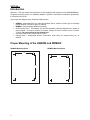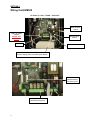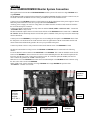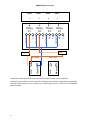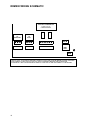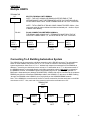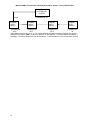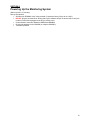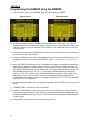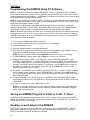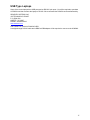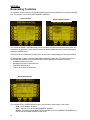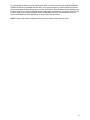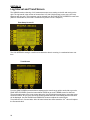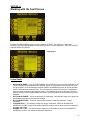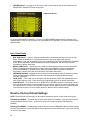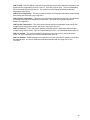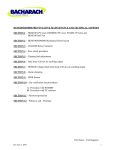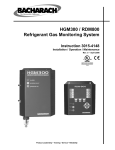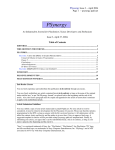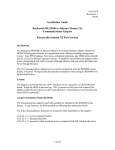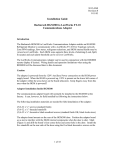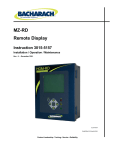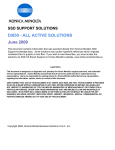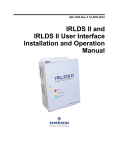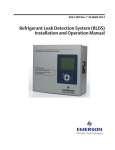Download Bacharach RDM800 Specifications
Transcript
HGM300 / RDM800 Refrigerant Monitoring System Instruction 3015-4149 Installation & Operation Mini Manual Rev. 5 – November 2004 SECTION 1 (Page 2) Introduction, standard accessories and mounting specifications. SECTION 2 (Page3) Suggested location of HGM300/RDM800 and pickup points. SECTION 3 (Page 4) Wiring HGM300/RDM800. SECTION 4 (Page6) Basic HGM300/RDM800 system connection. SECTION 5 (Page 11) Multiple HGM connections. SECTION 6 (Page 13) Powering Up the Monitoring System SECTION 7 (Page 14) Programming the HGM300 using the RDM800. SECTION 8 (Page 16) Programming the HGM300 using PC software. SECTION 9 (Page 18) Responding to alarms. SECTION 10 (Page 20) Log interval and trend screens. SECTION 11 (Page 21) Working with the fault screen. SECTION 12 (Page 24) Working with the diagnostic screen. SECTION 13 (Page 26) Whom to call. SECTION 1 Introduction Welcome – This mini manual is an introduction to the installation and operation of the HGM300/RDM800 refrigerant monitoring system. For detailed installation / operation / maintenance information, please refer to Instruction 3015-4148. As you open the shipping carton locate the following items: • • • • • HGM300 – Manufactured to your order specifications, that is, number of zones, type of air sample fittings and dual 4-20ma DC option (if ordered) RDM800 – Remote Display Module (if ordered) Charcoal filter with “T” bolt bracket; line end filter assembly (Quantity dependant on number of zones ordered – for 4 zones, 5 filters; for 8 zones, 9 filters; 12 zones, 13 filters; and for 16 zones, 17 filters. Do not use a filter on the exhaust line) Instruction manuals 3015-4148 and 3015-4149 Optional items – Audio/Visual alarms, visual alarm, audio alarm, air sample tubing, etc. as ordered. Proper Mounting of the HGM300 and RDM800 HGM300 Mounting Specs RDM800 Mounting Specs 7.0" 7.0" 14.0" 9.0" 2 SECTION 2 HGM300 / RDM800 Refrigerant Gas Leak Monitor Mechanical Room Placement The HGM300 should be centrally located in the mechanical room and be readily accessible for easy visual monitoring and servicing. Air sample tubing may be run in lengths up to 500 feet. The fresh air purge line should draw from an area that does not contain any refrigerant gas and cannot exceed 300 feet in length. The exhaust line should run to an out side location if possible. The length of the exhaust line cannot exceed 300 feet. Ideally, two to three pick up points spaced around each chiller will provide sufficient coverage. It may be necessary to perform a “smoke” test of the mechanical room to determine the best locations. The smoke test would provide the pattern of air currents present in the mechanical room. Aux. Horn/Strobe Remote Alarm Exhaust Fan Outside Hallway Sample Inlet Pickup Point Machine Room Picture of HGM300 alarm wiring) Chiller RDM800 Remote Display Module HGM300 Halogen Gas Monitor Sample Inlet The RDM800 should be mounted outside of the mechanical room, or at least just inside of a door to the room. This is the “split architecture design” for safety of the operator. The RDM800 can be located up to 4500 feet from the HGM300. The RDM800 is the man machine interface by which you program the HGM300, acknowledge alarms and observe conditions inside of the mechanical room. Note that there are two additional alarm relay contacts in the RDM800 that can be programmed to alarm with “leak, spill, evacuate, fault or monitor on”. 3 SECTION 3 Wiring the HGM300 AC Power (In / Out) -- RS485 -- 4-20 mAdc Node Address Switch Dual 4-20 mAdc Outputs SIGNAL OUT ONLY On/Off Power Switch RS485 Main 120Volt Power Auxiliary Power 120Volt (Used to supply power for audio/visual alarms) Dual 4-20 mA Interface Board P/N 3015-31333 Leak, Spill, Evacuate & Fault alarm wiring block 4 Wiring the RDM800 HGM300 RS485 Connector Terminator for Building Automation RS485 Connector Building Automation System RS485 Connector RDM800 relays Main Power Terminator for HGM300 RS485 Connector 5 SECTION 4 Basic HGM300/RDM800 Monitor System Connection Most applications for the Bacharach HGM300/RDM800 monitor systems will consist of a single HGM300 and a single RDM800. The HGM300 should be mounted in the mechanical room and the RDM800 should be located in a control room, on an outside wall of the mechanical room or at least, just inside the door to the mechanical room. Connect power to the HGM300 using the two-lead connector on the far right bottom of the power supply PC board. Make the ground connection to the screw post provided on the HGM300 door. Auxiliary power to supply 120 VAC for wiring alarms is available from the second two-lead connector located to the left of the main power connector. Connect any alarms required to the four-relay connector marked “LEAK, SPILL and EVACUATE”. Connect the “SYSTEM FAULT” relay if used. The dual 4-20mAdc output connector is located on the left side of the HGM300 main PC board. This is a SIGNAL OUT ONLY function. Both loops must be wired if this option is installed. If only one loop is used, the unused loop must be shorted out. Connect power to the RDM800 by removing the four screws holding the front panel to the RDM800 chassis. Turn the front panel over and locate the two-lead connector on the far right bottom of the PC board. Make the line and neutral connections and attach the ground to the screw post provided on the panel. Connect any alarms to the two-relay connector located on the bottom center of the RDM800 PC board. The RS-485 communication wiring between the HGM300 and RDM800 must be connected in the following manner – Locate the RS-485 connector marked “TO MONITOR” on the RDM800. This connector should be on the far-left bottom of the RDM800 PC board. Connect one lead of a twisted shielded pair to the “B” connection point (the far left point), note the wire color. Connect the second wire to the “A” connection point (the middle), note the wire color. Connect the ground to the “GND” connection point. Make the wire run to the HGM300 and connect the twisted shielded pair to the HGM300 RS-485 connector using the same color code as used on the RDM800. NOTE: With a basic system consisting of a single HGM300 and a single RDM800 the position of the “Terminators” switches is not critical. NODE ADDRESS SWITCH DUAL 420MADC OUTPUT SIGNAL OUT ONLY MAIN POWER RS-485 CONNECTOR 6 ALARM & FAULT RELAYS AUXILIARY POWER HGM300 WIRING SCHEMATIC OPTIONAL DUAL LOOP 4-20 MADC COMMON ALARM RELAYS 5 AMP, 240 VDC MAIN PWR BKR COMMON LOOP 1 ZONE LOOP 2 PPM RS485 B A GND LEAK SPILL EVACUATE SYS FAULT 1C NO NC 2C NO NC 3C NO NC 4C NO NC L N L N AUX PWR MAIN PWR GND SPECIAL NOTE: TO ESTABLISH THE RS485 COMMUNICATION LINK WITH THE RDM800 OR WITH A BUILDING MANAGEMENT SYSTEM, USE #18 GAGE AWG, MULTI-STRANDED, SHIELDED AND TWISTED PAIR, INSTRUMENT CABLE. ENSURE THAT THE DRAIN WIRE IS CONNECTED TO THE GND TERMINAL AT BOTH ENDS. 7 HGM300 Relay Connector 4 Relay #4 NC Relay #3 NO NC NO Relay #2 COMMON NC NO COMMON Relay #1 3 COMMON 2 Fault NC 1 Alarm NO Alarm COMMON Alarm Horn Strobe Neutral Main Power Line Neutral Line Aux. Power Jumper the ‘Neutral’ of the auxiliary power connector to the ‘Common’ on the relay block. Connect one end of strobe or horn to the ‘NO’ of whichever level of alarm is appropriate for application. The other end of strobe or horn is connected to a 120VAC power source, or to the ‘Line’ of the auxiliary power connector. 8 RDM800 INTERIOR VIEW MAIN POWER RS-485 TO MONITOR RS-485 TO HOST RDM800 EXTERNAL ALARM RELAYS 9 RDM800 WIRING SCHEMATIC AUXILIARY ALARM RELAYS 5 AMP, 240 VAC USER DEFINABLE RS485 TO MONITORS RS485 TO HOST L N B A GND B A GND C NO NC C NO NC MAIN PWR GND SPECIAL NOTE: TO ESTABLISH THE RS485 COMMUNICATION LINK WITH THE RDM800 OR WITH A BUILDING MANAGEMENT SYSTEM, USE #18 GAGE AWG, MULTI-STRANDED, SHIELDED AND TWISTED PAIR, INSTRUMENT CABLE. INSURE THE DRAIN WIRE IS CONNECTED TO THE GND TERMINAL AT BOTH ENDS. 10 SECTION 5 Multiple HGM’S TERMINATOR “IN” RMD800 MULTIPLE HGM300’S WITH RDM800 NOTE – THE LAST HGM300 OR RDM800 ON EITHER END OF THE NETWORK MUST HAVE THE TERMINATOR IN THE “IN” POSITION AND ALL OTHER UNITS MUST HAVE THEIR TERMINATORS IN THE “OUT” POSITION. NOTE – TOTAL LENGTH OF RS-485 CABLE CANNOT EXCEED 1500m. (Use instrument cable 20 gage multistrand shielded and twisted pair – similar or equal to Beldon cable #8762.) RS-485 HGM300 UNIT 1 NODE 1 TERMINATOR “OUT” RS-485 CONNECTIONS BETWEEN HGM300’s THE RDM800 AND HGM300 UNIT 4 TERMINATOR MUST BE IN THE “IN” POSITION. HGM300 UNITS 1, 2, & 3 MUST BE IN THE “OUT” POSITION. HGM300 UNIT 2 NODE 2 HGM300 UNIT 3 NODE 3 TERMINATOR “OUT” TERMINATOR “OUT” HGM300 UNIT 4 NODE 4 TERMINATOR “IN” Connecting To A Building Automation System The HGM300 may be connected to a building automation via the RS-485 connector. The node address switch on each HGM300 may be set from “0” to “16” in order to conform to the building automation system requirements. Units set to a “0” or “1” address both respond to messages from the RDM800 as address “1” therefore you should not have a unit set to “0” and another set to “1” on the same network. If the HGM300 network is connected directly to a building automation system it may not be connected to the RDM800. However, the RDM800 has two communications ports, an “upstream” port (labeled TO BMS) and a “downstream port (labeled TO MONITORS). A BMS node may be connected to the upstream RDM800 port while the downstream RDM800port talks to the HGM300’s. In this case, the BMS is talking “through” the RDM800 to the HGM300’s, but not physically on the HGM300/RDM800 network. Note – If the HGM300 is not at the end of the line in a series connection, then the terminator on the HGM must be set to “OUT.” Also, each end of the network must have the terminator set to “IN”. TERMINATOR “OUT” BMS HGM300 NODE 1 TERMINATOR “IN” HGM300 NODE 2 TERMINATOR “OUT” HGM300 NODE 3 TERMINATOR “OUT” HGM300 NODE 4 TERMINATOR “IN” 11 Multiple HGM’s Connected to a Building Automation System – Daisy Chain Fashion BUILDING AUTOMATION SYSTEM RS-485 HGM300 UNIT 1 NODE 1 TERMINATOR “IN” HGM300 UNIT 2 NODE 2 HGM300 UNIT 3 NODE 3 HGM300 UNIT 4 NODE 4 TERMINATOR TERMINATOR TERMINATOR TERMINATOR “OUT” “OUT” “OUT” “IN” Node address may be set from ‘0” to “16” to allow building automation system to integrate the monitor system into its system. (Note: Units set for address “0” and address “1” will both respond to address “1” messages. Therefore, there should not be an address “1” and an address “0” unit on the same network. 12 SECTION 6 Powering Up the Monitoring System (Warm up time is 15 minutes) Start up checkpoints: • All buttons on RDM800 “chirp” when pressed. (Contact the factory if they do not “chirp”) • DO NOT plug any unused zones. During start up the software will pull a vacuum test to verify the number of zones and a plugged zone will give a false count • Communication connection between HGM300 and RDM800 • Check node address for the HGM300 (or multiple HGM300”s) • Terminator positions 13 SECTION 7 Programming the HGM300 Using the RDM800 1) From the System Screen on the RDM800, press the button adjacent to “ZONES”. System Screen Setup Screen #1 2) Press button adjacent to ZONE 1. NOTE: Press button adjacent to “LOCATION”. Then using the keypad left/right buttons to move across and the up/down buttons to enter alphanumeric data, enter a location for zone one (up to 12 characters). Press “ENTER” to lock in data and allow you to move to the next function. 3) Press the button adjacent to “REFRIGERANT”. Using the up/down keys, select the proper refrigerant gas for this zone; then press “ENTER”. 4) Press the “DISTANCE” button. Use the left/right keys to move across and the up/down keys to enter the length of tubing for this zone; then press “ENTER”. NOTE: To disable a zone, set the distance to “0”. 5) Press “AVE TEMP”. This function is used to ‘standardize’ the readings to ‘Standard Temperature and Pressure’ (STP, which is 1 atmosphere and 25 degrees C). This function is rarely if ever used. The PPM readings displayed are inversely related (i.e., as temperature goes up, PPMs decrease) to the temperature of the sample (and thus the sample area). If the sample area temperature does not vary from standard temperature (i.e., 25°C or 77°F) significantly the PPM reading will not be greatly affected. A 10°C (18°F) change in the area/sample temperature will result in ~3.5% change in the PPM reading. The Ave temp. parameter can be used to compensate the PPM reading as the sample/sample area temperature varies from “standard” temperature (25°C or 77°F). The adjustment range is from –50 to +70 degrees C. 6) Use the left/right and up/down keys to change the temperature, and the “ENTER” key to complete the action. 7) “CURRENT PPM” – This function cannot be accessed. 8) Press the “LOG INTERVAL” button only if the interval is to be reduced from the 1440-minute (once every 24 hours) factory setting to a lower setting. (At the 1440 minute setting the HGM300 will record the observed PPM level once every 24 hours. This can be reset to lower numbers to trend a problem in a given zone.) 9) Press “MORE”. This takes you to the second zone setup screen. 14 Setup Screen #2 10) Press “LEAK LEVEL” button. Use left/right keys to move across and up/down keys to readjust leak alarm PPM level to desired PPM level. 11) Press “SPILL LEVEL” button. Repeat as in step 8. 12) Press “EVACUATE LEVEL” Button. Repeat as in step 8. NOTE: The evacuate level must be greater than or equal to the spill level, which must be greater than or equal to the leak level. 13) Press “RESET PEAK” button. Use the to clear the previous peak PPM displayed for this zone. This key is used to clear the peak PPM for this zone, which is displayed at the top of this screen. The peak PPM gives the PPM level, time and date of the highest refrigerant readings since the unit was last cleared (or started, if the reading has never been cleared). The peak PPM reading along with the TREND DATA can be a powerful diagnostic tool in detecting small leaks before they become large leaks. 14) To move to the next zone setup screen, press the right keypad button. Use the “BACK” button to move to the first zone set up screen. Repeat steps 2 thru 13 to program the second zone. Repeat as necessary for all zones in monitor. 15) To return to the SYSTEM SCREEN, press “QUIT” then press “SYSTEM”. 15 SECTION 8 Programming the HGM300 Using PC Software NOTE 1: There are two versions of software and firmware. Version 1.0 generally is found in HGM300 serial numbers beginning with AJ00 to serial numbers beginning with AF01 and version 1.40 from serial numbers beginning with AF01 forward. If an RDM800 is connected to the unit the version of the firmware can be obtained from the HGM300 Main screen. NOTE 2: The PC software uses COM1 by default. Therefore, the interface cable should be connected to the port configured as COM1 on the PC. Also, no other software drivers or devices in the PC may control COM1 when the HGM300 software is in use. The connection is made through a standard “straight through” serial port connection. A three-wire connection is used (RXD, TXD, and GND). No hardware flow control is used. The HGM300 software automatically configures COM1 to match the HGM300 RS-232 communications parameters. NOTE 3: Occasionally the laptop connection will not connect properly and only two beeps are heard and the program times out. The cure for this is to disconnect the RS-232 cable and cycle power on both the HGM300 and the laptop. After both the HGM300 and the laptop are up and running connect the RS-232 cable and start the software program. 1) Turn on power to HGM300 and allow it to warm up. 2) Connect RS232 interface cable to PC and RS232 port on the HGM300. 3) Insert software disk into PC. 4) Open the HGM300 software using Windows Explorer. 5) Upon start up, the program will immediately attempt to download data from the HGM300. Several beeps can be heard as the program communicates with the HGM300. NOTE: To move through the screen use the ARROW keys to move up, down, left and right. 6) Use the ENTER key to select options and the ESC key to back out of a selection. 7) Using the arrow keys go to EDIT – press Enter key – the EDIT Menu DROPS DOWN – select SYSTEM – press ENTER key. The HGM “LOCATION” becomes highlighted. Press ENTER key to move to the HGM TAG area, use the BACKSPACE key to remove the existing tag, then enter in a new tag. Press ENTER and you are returned to “LOCATION.” Use the ARROW key to select the next item to be addressed. You CANNOT change the “SN” or “FIRMWARE” items. Press the ESCAPE key to return to the menu bar. 8) Go to EDIT – press ENTER, select “ZONES” and press ENTER key. You may now select a specific zone to identify and set parameters. When “REFRIGERANT” is selected use the ARROW keys to move up and down through the gas library to locate the gas type for that zone – HIGHLIGHT the gas type and press ENTER. 9) To set the ALARMS – select EVAC LEVEL first, press ENTER use the BACKSPACE key to clear previous setting and type in the new PPM level. Use the same method to set the SPILL LEVEL and LEAK LEVEL. 10) To close or bypass a zone, set the DISTANCE to 0 feet. NOTE: It is very important that any time you modify a parameter (zone, system or calibration) and send it to the HGM300, please wait for the PC software to indicate that the download is complete before continuing with any edits. Saving an HGM300 Program to a Disk or to the ‘C’ Drive Go to “FILE” on the software program screen. Select “PATH” using the arrow keys then press ENTER. Change the “CURRENT PATH” to the desired drive and location. Select “SAVE SETUP,” type in the title such as HGM # 1, then press ENTER. Sending a saved setup to the HGM300 Select “PATH,” then enter the correct path for the saved program. Select “OPEN SETUP” – path and setup name is displayed. Use the arrow keys to go to HGM and select “SEND SETUP,” then press ENTER. The saved program will be sent to the HGM300. 16 USB Type Laptops Some of the newer laptops have USB ports and no RS-232 9-pin ports. You will be required to purchase a PCMCIA card that converts the laptop to RS-232. We recommend the PCMCIA card manufactured by: SEALEVEL SYSTEMS, INC. 155 TECHNOLOGY PLACE P. O. BOX 830 LIBERTY, SC 29657 PHONE – 864-843-4343 www.sealevel.com Part number: PC- SIO-232 PCMCIA CARD A straight-through RS-232 cable and a DB25-to-DB9 adapter will be required to connect to the HGM300. 17 SECTION 9 Responding To Alarms To respond to an alarm from the SYSTEM SCREEN, press the button adjacent to the blinking ALARM field. This will take you to the ALARM SUMMARY SCREEN. System Screen Alarm Summary Screen The ALARM SUMMARY SCREEN displays a list of all alarm conditions across the network. Each box represents a single alarm. If there are more then eight alarms additional screens can be displayed by pressing the MORE button. Each active alarm is indicated by a blinking box. As an alarm is acknowledged the box stops blinking. To acknowledge an alarm, press the button adjacent to the first alarm box. This will take you to the ALARM DETAIL SCREEN. The ALARM DETAIL SCREEN displays the following information: • Complete location information • Refrigerant type and current PPM level • Peak PPM and peak time • Type of alarm, alarm time and date Alarm Detail Screen The ALARM DETAIL SCREEN allows access to three buttons on the bottom of the screen: ACK – Acknowledges the alarm QUIT – Returns you to the ALARM SUMMARY SCREEN SETUP – Returns you to the ZONE SETUP SCREEN (From the ZONE SETUP SCREEN you can access the TREND SCREEN for that zone.) 18 To acknowledge the alarm, press the button below ACK. You will be returned to the ALARM SUMMARY SCREEN and the box associated with that alarm will no longer be blinking, indicating that the alarm has been acknowledged. Repeat this procedure for each active alarm. When all alarms are acknowledged the red alarm light will go out on the HGM300 and the alarm relays will de-activate. All pending alarms across the entire network must be acknowledged before the RDM800 returns to normal operation. Once this occurs, the RDM800 red alarm light will go out and its relays will de-activate. NOTE: If there is still sufficient refrigerant gas present, the system will go back into alarm! 19 SECTION 10 Log Interval and Trend Screen The HGM300 retains a data log of 100 measurements per zone, starting on the left and moving to the right. The log interval is the number of minutes from 0 to 1440 (1440 minutes is once every 24 hours) between each log point. This parameter can be changed from the ZONE SETUP SCREEN for each zone. (When 0 minutes are set, the trend is recorded every time the zone is sampled.) Zone Setup Screen #1 The LOG INTERVAL setting is a useful tool to determine what is occurring in a mechanical room over time. Trend Screen From the ZONE SCREEN press the button adjacent to the zone that you wish to work with to go to the ZONE SETUP SCREEN, press the button below TREND to get to the TREND screen for that zone. The trend graph opens to the most current data point. Use the left/right keypad keys to move the cursor across the screen. As you move across the screen the date and time of the reading and the PPM level will be displayed. Use the ZOOM IN and ZOOM OUT buttons to adjust the vertical scale. Trend data is first in, first out basis. After 100 trend values have been stored the 101st value will replace the first stored value. 20 SECTION 11 Working with the Fault Screen From the SYSTEM SCREEN press the button adjacent to FAULT. This takes you to the FAULT SCREEN. The information displayed on this screen is broken onto two categories – CRITICAL FAULTS and NON CRITICAL FAULTS. Fault Screen Critical Faults • • • • • NO FLOW ON ZONE – Go to SYSTEM SCREEN, the to ZONES. The zone screen will display a “NO FLOW” message in each individual zone affected. Check for a blockage in the air sample line or at the line end filter. Once the blockage has been cleared, the HGM300 will return to normal operation after the zone has been sampled. Note - This can take some several minutes since it is dependent upon how many zones there are and their lengths. The HGM300 will clear the fault the next time it polls the effected zone and the RDM800 will return to normal operation the next time that it polls the HGM300. NO FLOW ON PURGE – Check the purge line for a blockage. Verify that the length of the purge line and exhaust line do not exceed 300 feet in length. NO FLOW DETECTED – Check for proper pump operation. Check the water trap – drain if necessary. CLIPPING FAULT – The detector voltage may be out of tolerance. Check the DIAGNOSTIC SCREEN for the DET voltage, AVE voltage and ZERO voltage. Call the factory with this information for farther instructions. REZERO VOLT TOL – The detector output voltage is out of tolerance. Check the DIAGNOSTIC SCREEN as in item 4 and contact the factory for assistance. 21 • TRIGGER FAULT – No trigger from IR source pulser. Contact factory with all information from the DIAGNOSTIC SCREEN for farther instructions. Diagnostic Screen To get to the DIAGNOSTIC SCREEN – From the SYSTEM SCREEN press the button adjacent to the HGM300 that you wish to view, this takes you to the HGM SETUP SCREEN, from there press the button adjacent DIAG. Non Critical Faults • • • • • BOX TEMP FAULT – Internal – Enclosure temperature is outside normal range (or IR sensor has failed). Check the installation to verify that the monitor is not being subjected to extreme temperatures. Verify that the ventilation holes are not obstructed. Check the DIAGNOSTIC SCREEN for the ZERO temperature, BNCH temperature and BOX temperature. Call the factory with this information for farther instructions. BENCH TEMP FAULT – Optical bench is outside of normal operating range (or sensor has failed). Check the installation to verify that the monitor is not being subjected to extreme temperatures. Check the DIAGNOSTIC SCREEN for the ZERO temperature, BNCH temperature and BOX temperature. Call the factory with this information at for farther instructions. PRESSURE SENSOR – Manifold pressure is outside normal operating range (or sensor has failed). Check the DIAGNOSTIC SCREEN record ALL data and call the factory with this information for further instructions. LOOP FAULT – This would only be displayed if the dual 4-20mAdc option was installed and one or both current loops are open. Check the wiring to load/monitoring circuit on both 4-20mA loops. CONFIG FAULT – There is an error in the ZONE SETUP SCREEN, Number of zones field. Check to verify that the actual number of zones installed in the monitor is equal to the number indicated in the Zone Setup Screen. Check to insure that the manifold solenoid cable connector is securely fastened to its terminal connector. Check for illegal parameter. Reset to factory default settings. Reset to Factory Default Settings NOTE: Performing this function wipes out all program parameters, alarms, faults, trends and log files. Resetting the HGM300 – Hold down the left most button inside the HGM300 – cycle the power off then on while holding that button down – listen for five beeps then release the button. Reprogram the HGM300. Resetting the RDM800 – Occasionally it will be necessary to rest the RDM800 to factory default settings. From the System Screen, press and hold the button adjacent to the ALARM function, cycle power off then on, listen for five beeps. 22 FAULT LOG SCREEN – From the FAULT SCREEN press the button under LOG. This screen lists the last 20 fault conditions recorded by the system. Using the left/right keys on the keypad you can move across the screen to view the time and date of the fault. Fault Log Screen 23 SECTION 12 Working with the Diagnostic Screen The Diagnostic Screen displays reference values for use by repair technicians. From the top level Zone Screen press the SYSTEM key to go to the System Screen. Press the Diagnostic key to view the reference values. Diagnostic Screen Overview The diagnostic screen contains sensor data and status information useful for trouble shooting various fault conditions. An explanation of each line is given below along with normal operating ranges. LINE 1: Detector Voltage – This is the peak to peak output of the IR sensor, in the absence of refrigerant this value can range from 3.900V to 4.500V. LINE 2: Average Detector Voltage – This is simply a running average of the values displayed in line 1. LINE 3: Zero Voltage – This is the IR sensor output that was stored during the last purge cycle and has the same range as line 1. LINE 4: Noise – This is a 16 point running average of the noise portion of IR bench output. This reading is valuable mainly when refrigerant is NOT present. LINE 5: Average Absorbency – This is the optical absorbency computed from the values in lines 2 and 3. In the absence of refrigerant the absorbency is approximately 0.000AU. When sampling refrigerants, its’ value varies proportionally with the refrigerant concentration. LINE 6: uMoles/L – This is the absolute concentration in micromoles per liter of refrigerant base on line 4 and the internal calibration. There are 2 figures given. The first (which is annotated by a B) is the actual measurement at the IR bench. The second is the calculated value corrected to ambient conditions (temperature + pressure). 24 LINE 7: PPM – Parts Per Million is the volume concentration referenced to standard temperature and pressure and is computed from lines 5, 8 and 13. There are 2 figures given. The first (annotated by a B) is the actual PPM at the IR branch. The second is a PPM reading normalized to standard temperature and pressure. LINE 8: Zero Temperature – This line contains the sensor and enclosure temperature measured and stored during the last purge cycle in degrees C. LINE 9: Bench Temperature – This is the current IR sensor temperature in degrees C as well as the raw voltage coming from the temperature sensor itself. This value can range from ambient to ambient +15 degrees C. LINE 10: Box Temperature – This is the current internal enclosure temperature along with the raw voltage from the temperature sensor, and has the same range as line 9. LINE 11: Pressure – This is the current absolute manifold pressure in PSIA along with the output voltage of the pressure sensor. This value should always be 0.2 to 1.0 PSIA below ambient (line 13). LINE 12: Vacuum – The vacuum pressure is measured every purge cycle by closing all sample valves. Its’ value is typically 2.5 to 4.0 PSIA below ambient (line 13). LINE 13: Ambient – Ambient pressure is measured every purge cycle with the sample pump off and the manifold open. Its’ value is weather and altitude dependent and can range from 10.0 to 15.5 PSIA. 25 SECTION 13 WHOM TO CALL AT THE FACTORY FOR REFRIGERANT GAS LEAK MONITOR ASSISTANCE PHONE NUMBER: 800-850-0044 FAX NUMBER: 678/423-2479 E-MAIL: Peter Pape: x2478, [email protected] Bacharach, Inc., [email protected] SHIPPING ADDRESS: BACHARACH, INC. C/O YOKOGAWA CORP. OF AMERICA 2 DART ROAD NEWNAN, GA 30265 WARRANTY HIGHLIGHTS ¾ PLEASE REVIEW COMPLETE WARRANTY CONDITIONS. ¾ PARTS: 2 YEARS AFTER SHIPMENT FROM FACTORY UNLESS OTHERWISE NEGOTIATED. ¾ LABOR: 90 DAYS AFTER SHIPMENT. ¾ DRILLING INTO THE TOP OF THE HGM300 OR RDM800 CASE VOIDS WARRANTY. ¾ ANY WATER FOUND IN THE INFRARED DETECTING BENCH VOIDS WARRANTY. ¾ ANY OBVIOUS DAMAGE VOIDS WARRANTY. ¾ CALL ANYONE LISTED ABOVE FOR WARRANTY QUESTIONS OR CLAIMS. 26