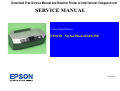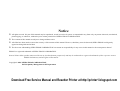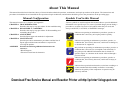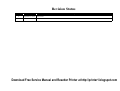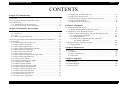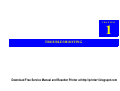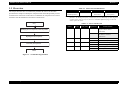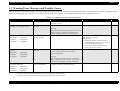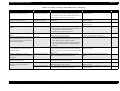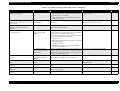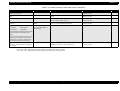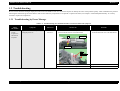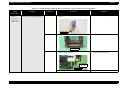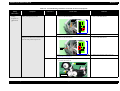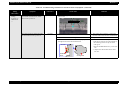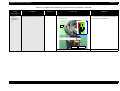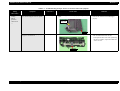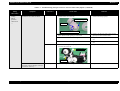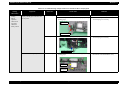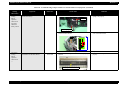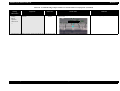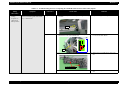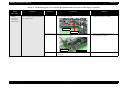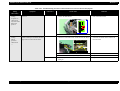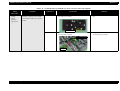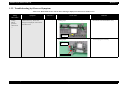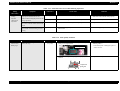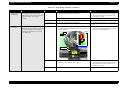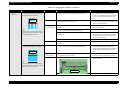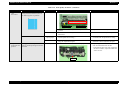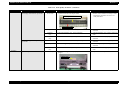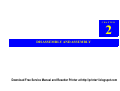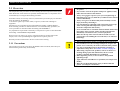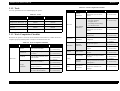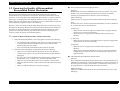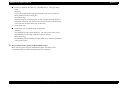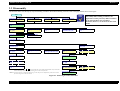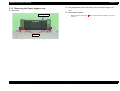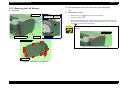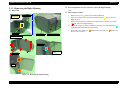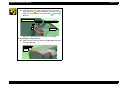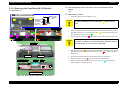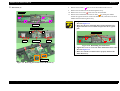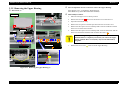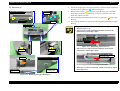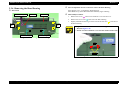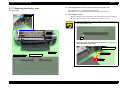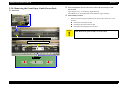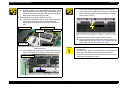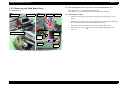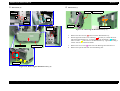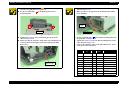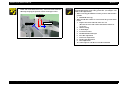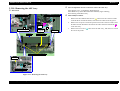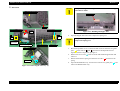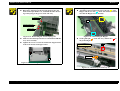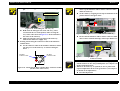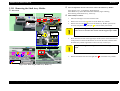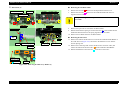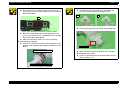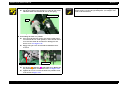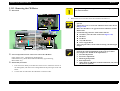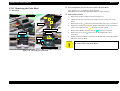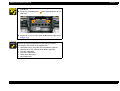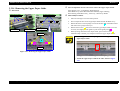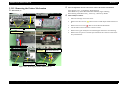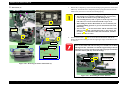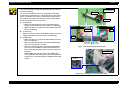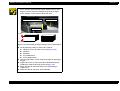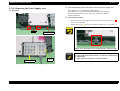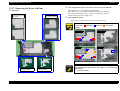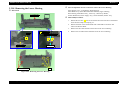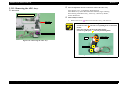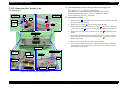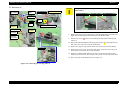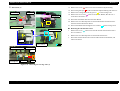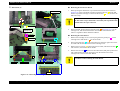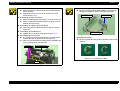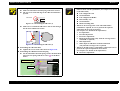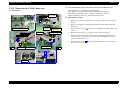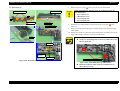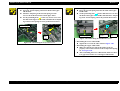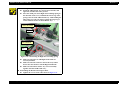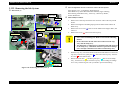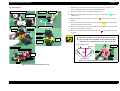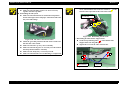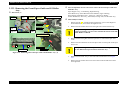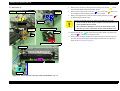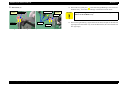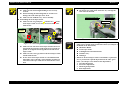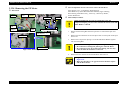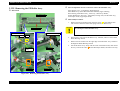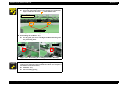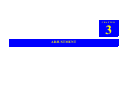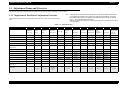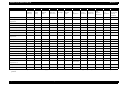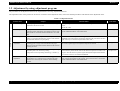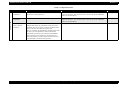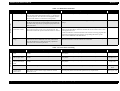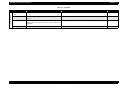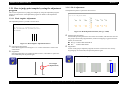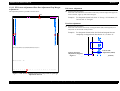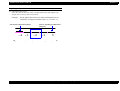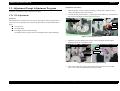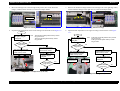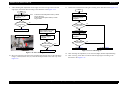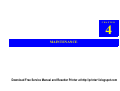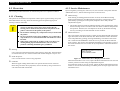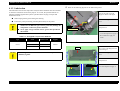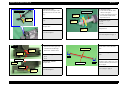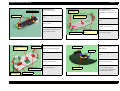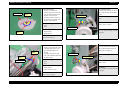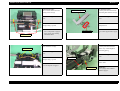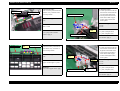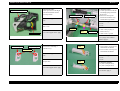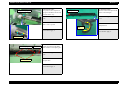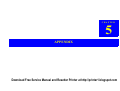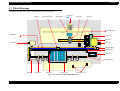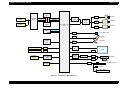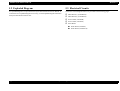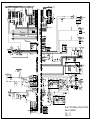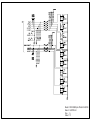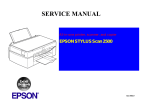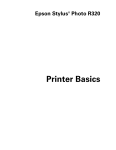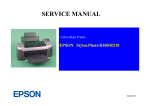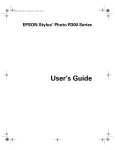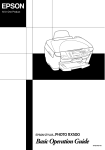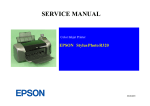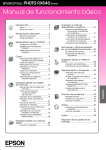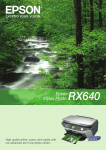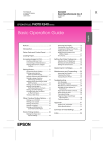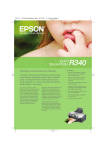Download Epson R340 - Stylus Photo Color Inkjet Printer Service manual
Transcript
Download Free Service Manual and Resetter Printer at http://printer1.blogspot.com SERVICE MANUAL Color Inkjet Printer EPSON Stylus Photo R340/350 SEIJ05008 Notice All rights reserved. No part of this manual may be reproduced, stored in a retrieval system, or transmitted in any form or by any means electronic, mechanical, photocopying, or otherwise, without the prior written permission of SEIKO EPSON CORPORATION. The contents of this manual are subject to change without notice. All effort have been made to ensure the accuracy of the contents of this manual. However, should any errors be detected, SEIKO EPSON would greatly appreciate being informed of them. The above not withstanding SEIKO EPSON CORPORATION can assume no responsibility for any errors in this manual or the consequences thereof. EPSON is a registered trademark of SEIKO EPSON CORPORATION. General Notice:Other product names used herein are for identification purpose only and may be trademarks or registered trademarks of their respective owners. EPSON disclaims any and all rights in those marks. Copyright © 2005 SEIKO EPSON CORPORATION. I&I CS/Quality Management & PL Department Download Free Service Manual and Resetter Printer at http://printer1.blogspot.com PRECAUTIONS Precautionary notations throughout the text are categorized relative to 1) Personal injury and 2) damage to equipment. DANGER Signals a precaution which, if ignored, could result in serious or fatal personal injury. Great caution should be exercised in performing procedures preceded by DANGER Headings. WARNING Signals a precaution which, if ignored, could result in damage to equipment. The precautionary measures itemized below should always be observed when performing repair/maintenance procedures. DANGER 1. ALWAYS DISCONNECT THE PRODUCT FROM THE POWER SOURCE AND PERIPHERAL DEVICES PERFORMING ANY MAINTENANCE OR REPAIR PROCEDURES. 2. NO WORK SHOULD BE PERFORMED ON THE UNIT BY PERSONS UNFAMILIAR WITH BASIC SAFETY MEASURES AS DICTATED FOR ALL ELECTRONICS TECHNICIANS IN THEIR LINE OF WORK. 3. WHEN PERFORMING TESTING AS DICTATED WITHIN THIS MANUAL, DO NOT CONNECT THE UNIT TO A POWER SOURCE UNTIL INSTRUCTED TO DO SO. WHEN THE POWER SUPPLY CABLE MUST BE CONNECTED, USE EXTREME CAUTION IN WORKING ON POWER SUPPLY AND OTHER ELECTRONIC COMPONENTS. 4. WHEN DISASSEMBLING OR ASSEMBLING A PRODUCT, MAKE SURE TO WEAR GLOVES TO AVOID INJURIER FROM METAL PARTS WITH SHARP EDGES. WARNING 1. REPAIRS ON EPSON PRODUCT SHOULD BE PERFORMED ONLY BY AN EPSON CERTIFIED REPAIR TECHNICIAN. 2. MAKE CERTAIN THAT THE SOURCE VOLTAGES IS THE SAME AS THE RATED VOLTAGE, LISTED ON THE SERIAL NUMBER/RATING PLATE. IF THE EPSON PRODUCT HAS A PRIMARY AC RATING DIFFERENT FROM AVAILABLE POWER SOURCE, DO NOT CONNECT IT TO THE POWER SOURCE. 3. ALWAYS VERIFY THAT THE EPSON PRODUCT HAS BEEN DISCONNECTED FROM THE POWER SOURCE BEFORE REMOVING OR REPLACING PRINTED CIRCUIT BOARDS AND/OR INDIVIDUAL CHIPS. 4. IN ORDER TO PROTECT SENSITIVE MICROPROCESSORS AND CIRCUITRY, USE STATIC DISCHARGE EQUIPMENT, SUCH AS ANTI-STATIC WRIST STRAPS, WHEN ACCESSING INTERNAL COMPONENTS. 5. DO NOT REPLACE IMPERFECTLY FUNCTIONING COMPONENTS WITH COMPONENTS WHICH ARE NOT MANUFACTURED BY EPSON. IF SECOND SOURCE IC OR OTHER COMPONENTS WHICH HAVE NOT BEEN APPROVED ARE USED, THEY COULD CAUSE DAMAGE TO THE EPSON PRODUCT, OR COULD VOID THE WARRANTY OFFERED BY EPSON. 6. WHEN USING COMPRESSED AIR PRODUCTS; SUCH AS AIR DUSTER, FOR CLEANING DURING REPAIR AND MAINTENANCE, THE USE OF SUCH PRODUCTS CONTAINING FLAMMABLE GAS IS PROHIBITED. Download Free Service Manual and Resetter Printer at http://printer1.blogspot.com About This Manual This manual describes basic functions, theory of electrical and mechanical operations, maintenance and repair procedures of the printer. The instructions and procedures included herein are intended for the experienced repair technicians, and attention should be given to the precautions on the preceding page. Manual Configuration This manual consists of six chapters and Appendix. CHAPTER 1. TROUBLESHOOTING Describes the step-by-step procedures for the troubleshooting. CHAPTER 2. DISASSEMBLY / ASSEMBLY Describes the step-by-step procedures for disassembling and assembling the product. CHAPTER 3. ADJUSTMENT Provides Epson-approved methods for adjustment. CHAPTER 4. MAINTENANCE Provides preventive maintenance procedures and the lists of Epson-approved lubricants and adhesives required for servicing the product. APPENDIX Provides the following additional information for reference: • Block Diagram • Electrical circuit boards schematics Symbols Used in this Manual Various symbols are used throughout this manual either to provide additional information on a specific topic or to warn of possible danger present during a procedure or an action. Be aware of all symbols when they are used, and always read NOTE, CAUTION, or WARNING messages. A D J U S T M E N T R E Q U IR E D C A U T IO N C H E C K P O IN T W A R N IN G Indicates an operating or maintenance procedure, practice or condition that is necessary to keep the product’s quality. Indicates an operating or maintenance procedure, practice, or condition that, if not strictly observed, could result in damage to, or destruction of, equipment. May indicate an operating or maintenance procedure, practice or condition that is necessary to accomplish a task efficiently. It may also provide additional information that is related to a specific subject, or comment on the results achieved through a previous action. Indicates an operating or maintenance procedure, practice or condition that, if not strictly observed, could result in injury or loss of life. Indicates that a particular task must be carried out according to a certain standard after disassembly and before re-assembly, otherwise the quality of the components in question may be adversely affected. Download Free Service Manual and Resetter Printer at http://printer1.blogspot.com Revision Status Revision Issued Date A September 16, 2005 Description First Release Download Free Service Manual and Resetter Printer at http://printer1.blogspot.com EPSON Stylus Photo R340/350 Revision A CONTENTS Chapter 1 Troubleshooting 1.1 Overview .............................................................................................................. 8 1.2 Warning/Error Messages and Possible Causes ..................................................... 9 2.3.21 Removing the CD-R Guide Assy. ........................................................... 2.3.22 Removing the Ink System ........................................................................ 2.3.23 Removing the Front Paper Guide and EJ Roller Assy. ........................... 2.3.24 Removing the PF Motor .......................................................................... 2.3.25 Removing the PF Roller Assy. ................................................................ 84 88 91 95 96 1.3 Troubleshooting .................................................................................................. 13 1.3.1 Troubleshooting by Error Message ........................................................... 13 1.3.2 Troubleshooting by Observed Symptom ................................................... 30 Chapter 3 Adjustment Chapter 2 Disassembly and Assembly 3.1 Adjustment Items and Overview ........................................................................ 99 3.1.1 Replacement Part-Based Adjustment Priorities ........................................ 99 2.1 Overview ............................................................................................................ 2.1.1 Precautions ................................................................................................. 2.1.2 Tools .......................................................................................................... 2.1.3 Work Completion Checklist ...................................................................... 37 37 38 38 2.2 Ensuring the Quality of Disassembled/Reassembled Printer Mechanism ......... 39 2.3 Disassembly ........................................................................................................ 41 2.3.1 Removing the Paper Support Assy. ........................................................... 42 2.3.2 Removing the Left Housing ....................................................................... 43 2.3.3 Removing the Right Housing .................................................................... 44 2.3.4 Removing the Panel Board/LCD Module .................................................. 46 2.3.5 Removing the Upper Housing ................................................................... 48 2.3.6 Removing the Rear Housing ...................................................................... 50 2.3.7 Removing the Stacker Assy. ...................................................................... 51 2.3.8 Removing the Front Paper Guide Porous Pads .......................................... 52 2.3.9 Removing the Main Board Assy. ............................................................... 54 2.3.10 Removing the ASF Assy. ........................................................................ 58 2.3.11 Removing the Shaft Assy. Holder ........................................................... 62 2.3.12 Removing the CR Motor ......................................................................... 66 2.3.13 Removing the Print Head ......................................................................... 67 2.3.14 Removing the Upper Paper Guide ........................................................... 69 2.3.15 Removing the Printer Mechanism ........................................................... 70 2.3.16 Removing the Power Supply Assy. ......................................................... 74 2.3.17 Removing the Waste Ink Pads ................................................................. 75 2.3.18 Removing the Lower Housing ................................................................. 76 2.3.19 Removing the APG Assy. ........................................................................ 77 2.3.20 Removing the Carriage Unit .................................................................... 78 3.2 Adjustment by using adjustment program ........................................................ 3.2.1 How to judge print samples by using the adjustment program ............... 3.2.1.1 Head Angular Adjustment ............................................................... 3.2.1.2 Bi-d Adjustment .............................................................................. 3.2.1.3 PW Sensor Adjustment/First Dot Adjustment/ Top Margin Adjustment .................................................................. 101 105 105 105 106 3.3 Adjustment Except Adjustment Program ......................................................... 108 3.3.1 PG Adjustment ........................................................................................ 108 Chapter 4 Maintenance 4.1 Overview .......................................................................................................... 4.1.1 Cleaning ................................................................................................... 4.1.2 Service Maintenance ................................................................................ 4.1.3 Lubrication ............................................................................................... 112 112 112 113 Chapter 5 Appendix 5.1 Block Diagram ................................................................................................. 122 5.2 Exploded Diagram ............................................................................................ 124 5.3 Electrical Circuits ............................................................................................. 124 6 CHAPTER 1 TROUBLESHOOTING Download Free Service Manual and Resetter Printer at http://printer1.blogspot.com EPSON Stylus Photo R340/350 Revision A 1.1 Overview Table 1-1. Motor Wire-Wound Resistor This chapter describes how to troubleshoot problems. Be sure to see the tables provided in this chapter to identify the component that caused the problem you face. And follow the instructions in the table to troubleshoot the component. Also refer to the Motor Wire-Wound Resistor and Sensor Check Points. Motor PF Motor (ASF/Pump Motor) Connected Pin No. CN10 Check Point Pin 1 and 3 Pin 2 and 4 Resistance 3.0Ω ±10% (25°C/phase) NOTE:As the CR Motor and the APG Motor are DC motors, the resistance between the pins fluctuates. So checking them if they work properly or not is made only by observing them visually (if they rotate or not). It is, however, sometimes difficult to judge, so when in doubt, replace the motor. Start Table 1-2. Sensors Check Point Sensor Tray Sensor Pin No. CN2 Check point Pin 1 and 2 Signal level --- Identifying the unit (component) caused the problem --Repairing the unit (component) CDR Sensor PG Sensor CN2 CN3 Pin 3 and 4 Pin 1 and 2 Reassembly and adjustment PE Sensor CN4 Pin 1 and 2 Sensor Statuses Open: Nipped with Star Wheel (ASF mode) Close: Star Wheel is released (CDR mode) --- Close: CDR Tray not attached --- Open: CDR Tray attached 2.4V or more Close: PG is set to a preset amount 0.4V or lower Open: Switching PG setting 2.4V or more Close: No paper loaded 0.4V or lower Open: Paper is loaded Finish Figure 1-1. Troubleshooting Workflow Troubleshooting Overview 8 EPSON Stylus Photo R340/350 Revision A 1.2 Warning/Error Messages and Possible Causes The following tables explain the warning/error messages displayed on the LCD and the possible causes of them. The messages are displayed during the printer is performing various sequences (feeding paper, absorbing ink or etc.) or displayed responding to the operations the user made (turning the power on, loading paper or etc.). Table 1-3. LCD Error Messages and Possible Causes LCD Messages --(Background of the ink-low status ink cartridge icon is displayed in gray) Printer Condition Communication error Possible Causes A communication error between the host computer and the printer occurred. The remaining amount of ink is low. This occurs when consumed amount of ink reached 90%. Replace the ink cartridge(s) with new one(s). No ink cartridge. Set ink cartridge. [BK](T0481) [M](T0483) [C](T0482) [LM](T0486) [LC](T0485) [Y](T0484) Ink related message 1* (No ink cartridge) Ink out. Replace the following ink cartridge. [BK](T0481) [M](T0483) [C](T0482) [LM](T0486) [LC](T0485) [Y](T0484) Ink related message 5* (Ink Out) [Caution] The printer can continue printing operation even after the warning message is displayed on the STM3 screen. However, the printer cannot run a head cleaning. Ink cartridges are not installed or not installed properly. Occurs in the following conditions: • The consumed ink amount reached 100%. • Ink cartridge failure [Caution] The ink cartridge detected as “Ink out” is not totally empty. It still has some amount of ink. This prevents Print Head from damaging by printing without ink. Reading and writing of the CSIC information of the ink cartridges could not be performed properly. Replace the ink cartridge. For best results, Ink related message 7* use genuine EPSON ink. (Ink cartridge failure) [BK](T0481) [M](T0483) [C](T0482) [LM](T0486) [LC](T0485) [Y](T0484) NOTE "*" :The ink cartridge codes displayed on the LCD vary according to the model. Stylus Photo R340 : [BK]T0481,[M]T0483,[C]T0482,[LM]T0486,[LC]T0485,[Y]T0484 Stylus Photo R350 : [BK]T0491,[M]T0493,[C]T0492,[LM]T0496,[LC]T0495,[Y]T0494 Troubleshooting Warning/Error Messages and Possible Causes Recovery from Errors Correctly connect the printer and the computer. Reference p.13 --- Recovers from the error after replacement of ink cartridge(s) has completed. [Supplement] • The message appears within 60 seconds at maximum after the occurrence if no operation has been made during the period. • The message appears immediately before starting a print job or cleaning. Replace the ink cartridge(s) with new one(s). p.15 Replace the ink cartridge(s) with new one(s). p.15 --- 9 EPSON Stylus Photo R340/350 Revision A Table 1-3. LCD Error Messages and Possible Causes (continued) LCD Messages External device is not connected or media is not inserted. Backup canceled. Printer Condition Backup error (no external connection) Possible Causes Occurs in the following conditions: • An external device is not connected to the printer. • No media is set into the connected external device. • No image is stored on the memory card. The capacity of the media specified to back up is insufficient. No memory card is inserted into the slot of the printer. Insufficient space on the backup device. Backup error Backup cannot be performed. (insufficient capacity) No memory card in slot. Backup canceled. Backup error (no card) A printer error occurred. Please see your manual. Fatal error Paper out. Load paper press the Start button. Paper or CD/DVD tray jam or feed error. Press the Start button. If the error does not clear, reinsert the paper or CD/DVD tray and press the Start button. No paper error Jam error Service required. Parts inside your printer are at end of their service life. See your manual for details. Maintenance error Bluetooth print adapter cannot be recognized. Please remove and reinstall the adapter. There is a problem with the IrDA interface. See your manual. The CD/DVD tray is not set correctly. Reload the tray and press Start to continue. BT communications error Troubleshooting IrDA communications error CDR error (correct set) CDR error (reset request) Occurs in the following conditions: • The Carriage Unit cannot move properly because of an external force exerted on the unit. • The PF Motor cannot operate properly. The PE Sensor could not detect the top edge of paper during the paper feeding sequence. Occurs in the following conditions: • The PE Sensor could not detect the bottom edge of paper during the paper feeding operation. • The Tray/CDR Sensor could not detect the bottom edge of CD or DVD during the CD/DVD feeding operation. This error is detected when the amount of the waste liquid absorbed by the Waste Ink Pads has reached its upper limit (when the protection counter has reached its upper limit). Had no response from the Bluetooth unit when the printer started the Bluetooth communication. Had no response from the IrDA unit when the printer started the infrared data communication. Occurs when the printer starts to print on a CD or DVD without the CD/DVD tray attached. The CD/DVD tray could not be detected properly when the printer starts to print on a CD or DVD. Warning/Error Messages and Possible Causes Recovery from Errors Reference Automatically recovers from the error after a lapse of three seconds. --- Automatically recovers from the error after a lapse of three seconds. Automatically recovers from the error after a lapse of three seconds. Turn off the Power. --- Press the Start button. The printer recovers from the error when paper is fed correctly. Remove the jammed paper or the CD/DVD tray. --p.16 p.19 p.21 Replace the Waste Ink Pads and reset the Protector Counter. --- Remove the Bluetooth unit and press the OK button. --- Remove the IrDA unit. --- Automatically recovers from the error after a lapse of three seconds. Automatically recovers from the error after a lapse of three seconds. ----- 10 EPSON Stylus Photo R340/350 Revision A Table 1-3. LCD Error Messages and Possible Causes (continued) LCD Messages The CD/DVD guide is open. Close the guide to print on paper. Printer Condition CDR/DVD guide open Possible Causes Displayed in the following conditions: • The CDR Guide Assy. is opened when the printer started to print on a cut sheet. • The CDR Guide Assy. is opened during the printer is printing on a cut sheet. A name card is loaded onto the printer in landscape orientation. Recovery from Errors Automatically recovers from the error after a lapse of three seconds. Paper jam. Load paper and press the Start button. If the error does not clear, repeat the procedure. The CD/DVD tray is not set correctly. Reload the tray and press Start to continue. Error in the data. The document may not be printed correctly. Name card long edge first insertion error Remove the jammed card following the instruction displayed on the LCD. p.27 Paper mismatch error The center of the CD or DVD could not be detected during the CD/DVD print job. Load media that match the print setting. p.28 A part of the reference object is broken (BTMIME). Decoding XHTML print data was made successfully, but failed to obtain all or some reference objects included in the data due to their MIME encode errors. The printout will result in as follows depending on what type of the missed reference objects are: • Image objects Blank areas on where the missed objects are supposed to be printed appear. • CSS (style sheet) files Background color and font size appear differently from what you expected. Decoding XHTML print data was made successfully, but failed to obtain all or some reference objects included in the data due to insufficient memory or the number of the objects exceeded the upper limit. Failed to decode XHTML data to print due to MIME encode errors, or XHTML-Print is not contained. Press any one of the buttons on the printer. --- Press any one of the buttons on the printer. --- Press any one of the buttons on the printer. --- Automatically recovers from the error after a lapse of three seconds. Press any one of the buttons on the printer. ----- Press any one of the buttons on the printer. --- Press any one of the buttons on the printer. --- A part of the reference object cannot be buffered (BT-MIME). Error in the data. The document cannot be printed. Cannot recognize the memory card or disk. The document is too large to print with Bluetooth. The document is too complex to print with Bluetooth. Error in the data. The document cannot be printed. Troubleshooting XHTML-Print document cannot be decoded (BTMIME). Insertion of unsupported media BT File size error BT designation error BT structure error Not formatted or not compatible media is inserted. The specified XHTML-Print data is larger than 100 K bytes. The specified XHTML-Print data is too complicated (tag setting or etc.) to print. XHTML-Print data could not be decoded. Warning/Error Messages and Possible Causes Reference p.25 11 EPSON Stylus Photo R340/350 Revision A Table 1-3. LCD Error Messages and Possible Causes (continued) LCD Messages No memory card or disk inserted, or it cannot be recognized. Cannot recognize the memory card or disk. Cannot recognize the device. All photos for the specified layout are selected. [BK](T0148) [M](T0483) [C](T0482) [LM](T0486) [LC](T0485) [Y](T0484) The installed ink cartridges differ from the genuine EPSON ink cartridges listed below. The use of other products may affect your print quality and could result in printer damage. Do you want to continue using the currently installed ink cartridges? Printer Condition Memory card print Possible Causes A memory card in which has no image data is inserted. Card insertion Cannot recognize the memory card inserted into the printer. External device installment A not compatible memory device is connected to the port for the external memory devices. Memory card print onto CD/ The number of images retrieved from the memory card to DVD print on a CD exceeded the upper limit. Ink related message 3* Non-EPSON ink cartridges are installed. (wrong model number of ink cartridge) Even if borderless printing has been Borderless expansion Displayed when “Minimum” is selected for the selected, a white border may still appear “Borderless expansion” print setting menu. on an edge. NOTE "*" :The ink cartridge codes displayed on the LCD vary according to the model. Stylus Photo R340 : [BK]T0481,[M]T0483,[C]T0482,[LM]T0486,[LC]T0485,[Y]T0484 Stylus Photo R350 : [BK]T0491,[M]T0493,[C]T0492,[LM]T0496,[LC]T0495,[Y]T0494 Troubleshooting Warning/Error Messages and Possible Causes Recovery from Errors Automatically recovers from the error after a lapse of three seconds. Automatically recovers from the error after a lapse of three seconds. Automatically recovers from the error after a lapse of three seconds. Automatically recovers from the error after a lapse of three seconds. Press the OK button or the Back button. Reference --- Automatically recovers from the error after a lapse of three seconds. --- --------- 12 EPSON Stylus Photo R340/350 Revision A 1.3 Troubleshooting Be sure to first check the messages displayed on the LCD or the STM3 screen on a connected computer to identify the cause of the problem quickly. Then troubleshoot the problem following the instructions given in the tables in this section. When any components to be repaired or replaced are found, see Chapter 2 “Disassembly/Reassembly” to correctly reinstall or replace the components. 1.3.1 Troubleshooting by Error Message Table 1-4. Troubleshooting of Communication Errors based on Observed Symptom Occurrence Timing CR Position • Occurrence Timing: At power-on • CR Position: Anywhere Symptoms The printer does not start up at all by turning the power On. Failed Part Check Point Remedies Panel Board/ Panel FFC 1. Check if the Panel FFC is correctly connected to CN1 on the Panel Board and CN6 on the Main Board. 1. Correctly connect the Panel FFC to CN1 on the Panel Board and CN6 on the Main Board. CN1 Panel Board Panel FFC CN6 Main Board Troubleshooting 2. Check if the Panel FFC is damaged. 2. Replace the Panel FFC with a new one. 3. Check if the Panel Board is damaged. 3. Replace the Panel Board with a new one. Troubleshooting 13 EPSON Stylus Photo R340/350 Revision A Table 1-4. Troubleshooting of Communication Errors based on Observed Symptom (continued) Occurrence Timing CR Position • Occurrence Timing: At power-on • CR Position: Anywhere Symptoms The printer does not start up at all by turning the power On. Failed Part Power Supply Board Assy. Check Point Remedies 1. Check if the Power Supply Board cable is correctly connected to CN1 on the Main Board. 1. Correctly connect the Power Supply Board cable to CN1 on the Main Board. CN1 2. Check if the Power Supply Board cable or the Power Supply itself is damaged. Power Supply Board Cable • Occurrence Timing: During operation • CR Position: --- Troubleshooting The initialization sequence at power-on is performed properly. However, a communication error occurs (an error message is displayed on STM3 screen) when a print job is sent to the printer. USB Cable 2. Replace the Power Supply Assy. with a new one. * If the problem still occurs after performing the above remedies, replace the Main Board Assy. with a new one. Power Supply Assy. 1. Check if the printer is correctly connected to the computer with a USB cable. 1. Correctly connect the printer to the computer with a USB cable. Printer driver 1. Check if the Stylus Photo R340/350 driver is used for the print job. 1. Install the Stylus Photo R340/350 printer driver on the computer. Main Board 1. Verify that the model name written in the EEPROM on the Main Board is correct. 1. Correct the model name stored on the EEPROM using the Market Setting menu in the Adjustment Program. Troubleshooting 14 EPSON Stylus Photo R340/350 Revision A Table 1-5. Troubleshooting of Ink-related Errors (Message 1 and 7) based on Observed Symptom Occurrence Timing CR Position • Occurrence Timing: At power-on • CR Position: Home position Symptoms An ink-related error occurs when the Carriage returns to the home position. Failed Part Ink Cartridge Check Point Remedies 1. Check if the memory chip on the cartridge is chipped or damaged. 1. Replace the Ink Cartridge with a new one. Memory Chip CSIC Connector 1. Check if the CSIC Connector is damaged. 1. Replace the Carriage Unit with a new one. CSIC Connector CSIC Board 1. Check if the Head cable is correctly connected to the connector on the CSIC Board. 1. Correctly connect the Head cable to the connector on the CSIC Board. CSIC Board Connector Head Cable 2. Check if the CSIC Board is damaged. Troubleshooting Troubleshooting 2. Replace the CSIC Board with a new one. 15 EPSON Stylus Photo R340/350 Revision A Table 1-6. Troubleshooting of Fatal Errors based on Observed Symptom Occurrence Timing CR Position • Occurrence Timing: At power-on • CR Position: --- Symptoms The CR Motor does not start to operate at all by turning the power On. Failed Part CR Motor Check Point 1. Check if the CR Motor cable is correctly connected to CN11 on the Main Board. Remedies 1. Correctly connect the CR Motor cable to CN11 on the Main Board. CN11 The Carriage Unit hits against the Change Lever which has inclined toward the front of the printer at power-on. PF Motor 2. Check the CR Motor if it works properly. 2. Replace the CR Motor with a new one. 1. Check if the PF Motor cable is correctly connected to CN10 on the Main Board. 1. Correctly connect the PF Motor cable to CN10 on the Main Board. CN10 Ink System 2. Check the PF Motor resistance with a tester if it is 3.0 Ω. See Table 1-1 on page 8. 2. Replace the PF Motor with a new one. 1. Check if the Compression Spring 2.36 in the Change Lever has not come off. 1. Replace the Ink System with a new one. Change Lever Compression Spring 2.36 Troubleshooting Troubleshooting 16 EPSON Stylus Photo R340/350 Revision A Table 1-6. Troubleshooting of Fatal Errors based on Observed Symptom (continued) Occurrence Timing CR Position • Occurrence Timing: At power-on • CR Position: --- Symptoms The Carriage Unit hits against the Upper Paper Guide which has come off the Main Frame at power-on. Failed Part Check Point Upper Paper Guide 1. Check if the Upper Paper Guide has not come off the Main Frame. 1. Install the Upper Paper Guide correctly. Upper Paper Guide The Carriage Unit hits against the right side of the Main Frame at power-on. CR Scale 1. Check if the CR Scale gets dirt. 1. Wipe off the dirt completely or replace the CR Scale with a new one if it is stained badly. 2. Check if the CR Scale is damaged. 2. Replace the CR Scale with a new one. 3. Check if the CR Scale has come off or it properly runs through the slit of the CR Encoder Sensor. 3. Install the CR Scale correctly. * If the above does not solve the problem, try the following actions one by one in the order given. 1. Replace the Main Board Assy. with a new one. 2. Replace the CR Encoder Sensor with a new one. CR Scale CR Encoder Sensor Troubleshooting Remedies Troubleshooting Carriage Unit 17 EPSON Stylus Photo R340/350 Revision A Table 1-6. Troubleshooting of Fatal Errors based on Observed Symptom (continued) Occurrence Timing CR Position • Occurrence Timing: At power-on • CR Position: --- Symptoms The Carriage Unit hits against the right side of the Main Frame at power-on. Failed Part Check Point Remedies Head Cable 1. Check if the Head cable is correctly connected to the connector on the CR Encoder Sensor Board and CN9 on the Main Board. 1. Correctly connect the Head cable to the connector on the CR Encoder Sensor Board and CN9 on the Main Board. CN9 Connector 2. Check if the Head Cable is damaged. Troubleshooting Troubleshooting Head Cable 2. Replace the Head Cable with a new one. 18 EPSON Stylus Photo R340/350 Revision A Table 1-7. Troubleshooting of Paper Out Error based on Observed Symptom Occurrence Timing CR Position • Occurrence Timing: During operation • CR Position: --- Symptoms Failed Part The LD Roller shaft rotates to feed paper, but the Hopper does not operate. ASF Assy. Check Point Remedies 1. Check the Hopper if it works properly during feeding paper. 1. Reattach the Compression Spring 2.51 between the ASF Frame and the Hopper properly. Compression Spring 2.51 Hopper The LD Roller shaft rotates properly, but the paper is not fed at all. Shaft Assy. Holder 1. Check the LD Roller surface if it is free of paper dust. 1. Wipe the paper dust on the LD Roller with a clean cloth moistened with alcohol. * If the problem still occurs after performing the above remedies, replace the LD Roller with a new one. LD Roller Troubleshooting Troubleshooting 19 EPSON Stylus Photo R340/350 Revision A Table 1-7. Troubleshooting of Paper Out Error based on Observed Symptom (continued) Occurrence Timing CR Position • Occurrence Timing: During operation • CR Position: --- Symptoms The PF Motor drive cannot be transmitted to the LD Roller Shaft. Failed Part Check Point Shaft Assy. Holder 1. Check if the Extension Spring 0.143 in the clutch mechanism has not come off. Remedies 1. Attach the Extension Spring 0.143 to the clutch mechanism properly. Extension Spring 0.143 Clutch Teeth Guide Pin on the LD Roller Shaft Ink System 2. Check if the Clutch is properly engaged with the LD Roller Shaft with the guide pin on the shaft. 2. Properly set the hole of the Clutch onto the guide pin of the LD Roller Shaft. 3. Check if the Clutch teeth are damaged. 3. Replace the Shaft Assy. Holder with a new one. 4. Check if the Clutch is damaged. 4. Replace the Shaft Assy. Holder with a new one. 1. Check if the Compression Spring 2.36 in the Change Lever has not come off. 1. Replace the Ink System with a new one. Change Lever Compression Spring 2.36 The LD Roller Shaft cannot be set at the ASF home position and paper is always fed from the ASF Assy. Troubleshooting Ink System 1. Check if the tip of the Change Lever is damaged. Troubleshooting 1. Replace the Ink System with a new one. 20 EPSON Stylus Photo R340/350 Revision A Table 1-8. Troubleshooting of Paper Jam Errors based on Observed Symptom Occurrence Timing CR Position • Occurrence Timing: During operation • CR Position: Anywhere other than home position Symptoms Paper feeding operation is performed properly, but the paper cannot be sent into the printer. Failed Part ASF Assy. Check Point Remedies 1. Check if the ASF Assy. is properly installed. 1. Reassemble the ASF Assy. correctly. 2. Check the Paper Back Lever if it works properly during feeding paper. 2. Reinstall the Paper Back Lever and the Torsion Spring 6.45 correctly. Torsion Spring 6.45 Paper Back Lever Shaft Assy. Holder 1. Check if the Torsion Spring 0.22 is properly attached. 1. Reinstall the PE Sensor Lever and the Torsion Spring 0.22 correctly. Torsion Spring 0.22 Multi-feed occurs frequently. ASF Assy. 1. Check the Retard Roller Assy. if it works properly during feeding paper. 1. Attach the Extension Spring 0.45 properly to the backside of the Retard Roller Assy. Retard Roller Assy. Extension Spring 0.45 Troubleshooting Troubleshooting 21 EPSON Stylus Photo R340/350 Revision A Table 1-8. Troubleshooting of Paper Jam Errors based on Observed Symptom (continued) Occurrence Timing CR Position • Occurrence Timing: During operation • CR Position: Anywhere other than home position Symptoms Paper is fed into the printer, but it is ejected immediately. Failed Part PE Sensor Check Point Remedies 1. Check if the Torsion Spring 0.22 is properly attached. 1. Engage the PE Sensor Lever and the Torsion Spring 0.22 properly. PE Sensor Torsion Spring 0.22 2. Check if the PE Sensor cable is correctly connected to CN4 on the Main Board. 2. Correctly connect the PE Sensor cable to CN4 on the Main Board. CN4 • Occurrence Timing: During operation • CR Position: --- Paper edge cannot go through between the EJ Roller and the Star Wheels. Front Paper Guide Porous Pad 3. Check if the PE Sensor is damaged. 3. Replace the PE Sensor with a new one. 1. Check if the Front Paper Guide Porous Pad is properly installed. 1. Install the Front Paper Guide Porous Pad properly. Front Paper Guide Porous Pad Troubleshooting Troubleshooting 22 EPSON Stylus Photo R340/350 Revision A Table 1-8. Troubleshooting of Paper Jam Errors based on Observed Symptom (continued) Occurrence Timing CR Position • Occurrence Timing: During operation • CR Position: --- Symptoms Paper edge cannot go through between the EJ Roller and the Star Wheels. Failed Part EJ Frame Assy.* Check Point 1. Check if the Star Wheel Holder has not come off. EJ Frame Assy. Spur Gear 41.38* Remedies 1. Install the Star Wheel Holder correctly. Star Wheel Holder 2. Check if the EJ Frame Assy. is properly installed. 2. Install the EJ Frame Assy. correctly. 3. Check the EJ Frame Assy. for deformation (if it warped downward). 3. Replace the EJ Frame Assy. with a new one. 1. Check if the Spur Gear 41.38 is damaged. 1. Replace the Spur Gear 41.38 with a new one. Spur Gear 41.38 EJ Roller Assy.* 1. Check if the EJ Roller Assy. is properly installed. 1. Install the EJ Roller Assy. correctly. EJ Roller Assy. * Jammed paper sometimes contacts with the Print Head and can damage the head. Troubleshooting Troubleshooting 23 EPSON Stylus Photo R340/350 Revision A Table 1-8. Troubleshooting of Paper Jam Errors based on Observed Symptom (continued) Occurrence Timing CR Position • Occurrence Timing: During operation • CR Position: --- Symptoms Failed Part Top edge of paper cannot be sent to the PF Roller. Upper Paper Guide* Check Point 1. Check if the Upper Paper Guide has not come off the Main Frame. Remedies 1. Install the Upper Paper Guide correctly. Upper Paper Guide * Jammed paper sometimes contacts with the Print Head and can damage the head. Troubleshooting Troubleshooting 24 EPSON Stylus Photo R340/350 Revision A Table 1-9. Troubleshooting of Errors at Opening the CD/DVD Guide based on Observed Symptom Occurrence Timing CR Position • Occurrence Timing: At power-on • CR Position: Home position Symptoms Failed Part Check Point The CD/DVD guide open error occurs at power-on even though the CDR Guide Assy. is held closed. Upper Housing 1. Check if the Tray/CDR Sensor flag on the Upper Housing is broken. Remedies 1. Replace the Upper Housing with a new one. Flag Tray/CD-R Sensor 1. Check if the Tray/CDR Sensor cable is correctly connected to CN2 on the Main Board. 1. Correctly connect the Tray/CDR Sensor cable to CN2 on the Main Board. CN2 2. Check if the Tray/CDR Sensor is damaged. 2. Replace the Tray/CDR Sensor with a new one. Tray/CD-R Sensor 3. Check if the Tray/CDR Sensor cable is broken. Troubleshooting Troubleshooting 3. Replace the Tray/CDR Sensor with a new one. 25 EPSON Stylus Photo R340/350 Revision A Table 1-9. Troubleshooting of Errors at Opening the CD/DVD Guide based on Observed Symptom (continued) Occurrence Timing CR Position • Occurrence Timing: At power-on • CR Position: Home position Symptoms Failed Part The CD/DVD guide open error occurs at power-on even though the CDR Guide Assy. is held closed. Stacker Lock Check Point 1. Check if the Stacker Lock and the Compression Spring 5.1 are properly engaged. Remedies 1. Engage the Stacker Lock and the Compression Spring 5.1 properly. Compression Spring 5.1 Stacker Lock CDR Sensor Lever 2. Check if the CDR Sensor Lever and the Torsion Spring 4.26 are properly engaged. Torsion Spring 4.26 Main Board Troubleshooting CDR Sensor Lever 1. Check if any of the elements on the Main Board is damaged. Troubleshooting 2. Engage the CDR Sensor Lever and the Torsion Spring 4.26 properly. 1. Replace the Main Board with a new one. 26 EPSON Stylus Photo R340/350 Revision A Table 1-10. Troubleshooting of Name Card Insertion Error based on Observed Symptom Occurrence Timing CR Position • Occurrence Timing: At power-on • CR Position: Anywhere other than home position • Occurrence Timing: During operation • CR Position: --- Symptoms Failed Part The name card insertion error occurs at power-on. PE Sensor Check Point 1. Check if the PE Sensor cable is correctly connected to CN4 on the Main Board. 1. Correctly connect the PE Sensor cable to CN4 on the Main Board. CN4 Even though a name card is properly loaded in landscape orientation, the card edge cannot be sent to the PF Roller. PW Sensor 2. Check if the PE Sensor is damaged. 2. Replace the PE Sensor with a new one. 1. Check if the PW Sensor FFC is correctly connected to the connectors on the PW Sensor and the CR Encoder Board. 1. Correctly connect the PW Sensor FFC to the connectors on the PW Sensor and the CR Encoder Board. CR Encoder Board Connector Main Board Troubleshooting Remedies PW Sensor FFC 2. Check the PW Sensor FFC for any damage. 2. Replace the PW Sensor FFC with a new one. 3. Check the PW Sensor for any damage. 3. Replace the PW Sensor with a new one. 1. Check if any of the elements on the Main Board is damaged. 1. Replace the Main Board with a new one. Troubleshooting 27 EPSON Stylus Photo R340/350 Revision A Table 1-11. Troubleshooting of CD/DVD Tray Errors based on Observed Symptom Occurrence Timing CR Position • Occurrence Timing: During operation • CR Position: --- Symptoms A CD/DVD Tray error occurs when attempting to print on a CD or DVD even though the CDR Tray is properly attached. Failed Part CD-R Tray Check Point 1. Check if the contact portion of the CDR Tray Sensor on the CDR Tray is broken. Remedies 1. Replace the CDR Tray Sensor with a new one. Contact Portion Tray Sensor Lever 2. Check if the Tray Sensor Lever and the Torsion Spring 2.8 are properly engaged. 2. Engage the Tray Sensor Lever and the Torsion Spring 2.8 properly. Tray Sensor Lever Torsion Spring 2.8 Troubleshooting Troubleshooting 28 EPSON Stylus Photo R340/350 Revision A Table 1-11. Troubleshooting of CD/DVD Tray Errors based on Observed Symptom (continued) Occurrence Timing CR Position • Occurrence Timing: During operation • CR Position: --- Symptoms Failed Part Check Point Remedies The CDR Tray center detection sequence is canceled and the CDR Tray is ejected. CDR Tray 1. Check the white marking on the CDR Tray for any paper dust or contamination. 1. Clean the white marking area on the CDR Tray. White Marking PW Sensor 1. Check the PW Sensor for paper dust or ink stain. 1. Clean the surface of the PW Sensor. PW Sensor 2. Check if the PW Sensor FFC is correctly connected to the connectors on the PW Sensor and the CR Encoder Board. 2. Correctly connect the PW Sensor FFC to the connectors on the PW Sensor and the CR Encoder Board. CR Encoder Board Connector Main Board Troubleshooting PW Sensor FFC 3. Check the PW Sensor FFC for any damage. 3. Replace the PW Sensor FFC with a new one. 4. Check the PW Sensor for any damage. 4. Replace the PW Sensor with a new one. 1. Check if any of the elements on the Main Board is damaged. 1. Replace the Main Board with a new one. Troubleshooting 29 EPSON Stylus Photo R340/350 Revision A 1.3.2 Troubleshooting by Observed Symptom Table 1-12. Multi-Feed Occurs with No Error Messages displayed on the LCD or STM3 screen Occurrence Timing CR Position • Occurrence Timing: During operation • CR Position: --- Symptoms Failed Part Check Point Remedies Multiple sheets are always fed at a time from the ASF Assy., but no error messages are displayed on the LCD or the STM3 screen. ASF Assy. 1. Check the Retard Roller Assy. if it works properly during feeding paper. 1. Attach the Extension Spring 0.45 properly to the backside of the Retard Roller Assy. Extension Spring 0.45 2. Check the Paper Back Lever if it works properly during feeding paper. 2. Reinstall the Paper Back Lever and the Torsion Spring 6.45 correctly. Torsion Spring 6.45 Paper Back Lever Troubleshooting Troubleshooting 30 EPSON Stylus Photo R340/350 Revision A Table 1-13. Abnormal Noises are Produced during Operation Occurrence Timing CR Position • Occurrence Timing: Anytime • CR Position: Anywhere Symptoms Failed Part Printing operations are performed properly, but abnormal noises are produced after turning the power On and during operations. Carriage Unit The bottom of the Carriage Unit comes into contact with the surface of the Front Frame. EJ Frame Assy. The Carriage Unit hits against the Upper Paper Guide while the Carriage Unit is moving. Ink System Check Point Remedies 1. Check if the CR Guide Shaft is properly lubricated. 1. Wipe off the remaining oil on the CR Guide Shaft and re-lubricate the shaft properly. 1. Check if the Change Lever moves smoothly. 1. Replace the Ink System with a new one. 1. Check if the EJ Frame Assy. has warped upward. 1. Replace the EJ Frame Assy. with a new one. Upper Paper Guide 1. Check if the Upper Paper Guide has not come off the Main Frame. 1. Install the Upper Paper Guide correctly. Table 1-14. Print Quality Problems Problems • Dot missing Mixed colors, Blank pages Description Failed Part Ink cannot be discharged from the Print Head to the Cap. Ink System (Cap Unit) Check Point Remedies 1. Check the shielding rubber of the Cap Unit for any damage or foreign material. Shielding Rubber 2. Check if the Compression Spring 2.53 is properly attached. 1. Remove the foreign material from the shielding rubber. * If the Ink System is damaged, replace it with a new one. 2. Replace the Ink System with a new one. Compression Spring 2.53 Troubleshooting Troubleshooting 31 EPSON Stylus Photo R340/350 Revision A Table 1-14. Print Quality Problems (continued) Problems • Dot missing Mixed colors Blank Pages Description Failed Part Although ink is properly discharged from the Print Head to the Cap, the problem still occurs even after executing a head cleaning or replacing ink cartridges. Print Head Head Cleaner • Too much ink is discharged Ink is properly discharged from the Print Head to the Cap, but nothing is printed even after executing a head cleaning or replacing ink cartridges. Or too much ink is discharged. Check Point Remedies 1. Check if the printer recovers from the error by the head cleaning or ink cartridges replacement. 1. Execute the head cleaning and ink cartridges replacement the specified number of times. If the problem still occurs, replace the Print Head with a new one. 2. Check the Print Head for any damage. 2. Replace the Print Head with a new one. 1. Check the Head Cleaner for paper dust or deformation. 1. Replace the Ink System Unit with a new one. Main Board 1. Check the Main Board for any damage. 1. Replace the Main Board Assy. with a new one. Head Cable 1. Check if the Head Cable is correctly connected to the connector on the Print Head and CN7/CN8 connectors on the Main Board. 1. Correctly connect the Head Cable to the connector on the Print Head and CN7/CN8 connectors on the Main Board. CN8 CN7 Head Cable Connector Troubleshooting Print Head 1. Check if the printer recovers from the error by the head cleaning or ink cartridges replacement. 1. Execute the head cleaning and ink cartridges replacement the specified number of times. If the problem still occurs, replace the Print Head with a new one. Main Board 1. Check the Main Board for any damage. 1. Replace the Main Board Assy. with a new one. Troubleshooting 32 EPSON Stylus Photo R340/350 Revision A Table 1-14. Print Quality Problems (continued) Problems • White bands/ Color unevenness Description Failed Part Vertical bands (perpendicular to the CR moving direction) appear on printouts with inconsistencies in density. Print Head 1. Print a nozzle check pattern and examine the printout patterns for any missing segments or broken lines. 1. Run a head cleaning and then print a nozzle check pattern again. (See Chapter 3 for details on the adjustments) If the problem still occurs, replace the Print Head with a new one. Adjustment 1. If the problem occurs in the Bi-D mode, verify that the Bi-D adjustment is made properly. 1. Perform the Bi-D adjustment to align the bidirectional print positions. (See Chapter 3 for details on the adjustments) 1. Check the CR Guide Shaft surface for any foreign matters. 1. Remove the foreign matters on the surface of the CR Guide Shaft. 2. Check if the CR Guide Shaft is properly secured to the Main Frame with the CR Shaft Fixing Spring. 2. Install the CR Guide Shaft correctly. 3. Check if the CR Guide Shaft surface is properly lubricated. 3. Wipe off the remaining oil on the CR Guide Shaft with a dry soft cloth, and re-lubricate the shaft with G-63 oil. (See Chapter 4 for details on the lubrication) 4. Check the CR Guide Shaft surface for any damages. 4. Replace the CR Guide Shaft with a new one. 1. Check if the EJ Frame Assy. surface stays in a horizontal position. 1. Replace the EJ Frame Assy. with a new one. 1. Print a nozzle check pattern and examine the printout patterns for any missing segments or broken lines. 1. Run a head cleaning and then print a nozzle check pattern again. (See Chapter 3 for details on the adjustments) If the problem still occurs, replace the Print Head with a new one. 1. Check if appropriate type of paper is used in accordance with the printer driver setting. 1. Use an appropriate type of paper in accordance with the printer driver setting. 1. Check the PF Roller surface for any foreign matters. 1. Clean the surface of the PF Roller properly with a soft cloth. CR Moving Direction Carriage Unit/ CR Guide Shaft (Note) If the problem still occurs after the all actions to remedy it have taken, replace the CR Motor with a new one. EJ Frame Assy. Horizontal bands (horizontal to the CR moving direction) appear on printouts. Print Head Check Point CR Moving Direction Printer driver and Special paper PF Roller Assy. Remedies (Note) If the problem still occurs after the all actions to remedy it have taken, replace the PF Motor with a new one. PF Roller Assy. 2. Check if the PF Roller Assy. is damaged. Troubleshooting Troubleshooting 2. Replace the PF Roller Assy. with a new one. 33 EPSON Stylus Photo R340/350 Revision A Table 1-14. Print Quality Problems (continued) Problems • White bands/ Color unevenness Description A vertical (perpendicular to the CR moving direction) white line (trace of Star Wheel) appears on printouts. Failed Part EJ Frame Assy. Check Point 1. Check if the Star Wheel Holder has not come off. EJ Frame Assy. Printouts are faint • Displacement of the print start position Printing operations are performed properly, but the top margin is narrower than usual. Remedies 1. Install the Star Wheel Holder correctly. Star Wheel Holder 2. Check if the EJ Frame Assy. surface stays in a horizontal position. 2. Replace the EJ Frame Assy. with a new one. EJ Roller Assy. 1. Check if the EJ Roller Assy. has not come off the Printer Mechanism. 1. Install the EJ Roller Assy. correctly. Printer driver and Special paper 1. Check if appropriate type of paper is used in accordance with the printer driver setting. 1. Use an appropriate type of paper in accordance with the printer driver setting. Print Head 1. Check if the Head ID written in the EEPROM is correct using the Adjustment Program. 1. Write the correct 15-digit Head ID to the EEPROM with the Adjustment Program. Shaft Assy. Holder 1. Check the LD Roller surface if it is free of paper dust. 1. Wipe the paper dust on the LD Roller with a clean cloth moistened with alcohol. * If the problem still occurs after performing the above remedies, replace the LD Roller with a new one. LD Roller Troubleshooting Troubleshooting 34 EPSON Stylus Photo R340/350 Revision A Table 1-14. Print Quality Problems (continued) Problems • Ink smudges Description Failed Part Check Point Remedies Ink smudges appear on the top and bottom edges and backside of printouts. Front Paper Guide Porous Pad 1. Check if any part of the Front Paper Guide Porous Pad is separated from the Front Paper Guide. 1. Bring the Front Paper Guide Porous Pad into intimate contact with the Front Paper Guide. * Replace the pad with a new one if it is badly deformed. Front Paper Guide Porous Pad Front Paper Guide Front Paper Guide Ink smudges appear on non-printed area of printouts. 1. Check the Front Paper Guide for any ink stains. 1. Clean the Front Paper Guide properly with a soft cloth. EJ Roller Assy. 1. Check the EJ Roller Assy. for any ink stains. 1. Clean the EJ Roller Assy. properly with a soft cloth. PF Roller Assy. 1. Check the PF Roller Assy. for any ink stains. 1. Clean the PF Roller Assy. properly with a soft cloth. Print Head 1. Check the Print Head Cover for any ink drops. 1. Clean the Print Head Cover properly with a soft cloth. Upper Paper Guide 1. Check the Upper Paper Guide for any ink stains. • Wrinkles Top side of printouts is wrinkled. 1. Clean the Upper Paper Guide properly with a soft cloth. EJ Frame Assy. 1. Check the EJ Frame Assy. for any ink stains. 1. Clean the EJ Frame Assy. properly with a soft cloth. ASF Assy. 1. Check if the Hopper Pad is properly attached to the Hopper. 1. Replace the ASF Assy. with a new one. Hopper Pad Troubleshooting Troubleshooting 35 CHAPTER 2 DISASSEMBLY AND ASSEMBLY Download Free Service Manual and Resetter Printer at http://printer1.blogspot.com EPSON Stylus Photo R340/350 Revision A 2.1 Overview W A R N IN G Disconnect the power cable before disassembling or assembling the printer. If you need to work on the printer with power applied, strictly This chapter describes procedures for disassembling the main components of the Stylus Photo R340/350. Unless otherwise specified, disassembled units or components can be reassembled by reversing the disassembly procedure. follow the instructions in this manual. Always wear goggles to protect your eyes from splattering of Procedures which, if not strictly observed, could result in personal injury are described under the heading “WARNING”. "CAUTION" signals a precaution which, if ignored, could result in damage to equipment. Important tips for procedures are described under the heading “CHECK POINT”. If the assembly procedure is different from the reversed disassembly procedure, the correct procedure is described under the heading “REASSEMBLY”. Any adjustments required after reassembly of components or parts are described under the heading “ADJUSTMENT REQUIRED”. When you have to remove any parts or components that are not described in this chapter, refer to the exploded diagram supplied with a separate parts list. ink. If ink gets in your eye, flush the eye with fresh water and see a doctor immediately. Always wear gloves for disassembly and reassembly to avoid injury from sharp metal edges. Use static discharge equipment such as anti-static wrist straps when accessing internal components to protect sensitive electronic components and circuitry. Never touch the ink or wasted ink with bare hands. If ink comes into contact with your skin, wash it off with soap and water immediately. If irritation occurs, contact a physician. Make sure the tip of the waste ink tube is located at correct position when reassembling the waste ink tube, or it will cause ink leakage. Read the precautions described in the next section before starting. 2.1.1 Precautions C A U T IO N The precautions in the two lists below (WARNING and CAUTION) must always be followed during disassembly and assembly. When transporting the printer on which the ink cartridges have Disassembly and Assembly Overview been installed, secure the cartridges with pieces of tape to the printer cover so that they do not move from the home position. Use only recommended tools for disassembly, assembly or adjustment of the printer. See Table 2-1 “Tools” on page 38. When using compressed air products; such as air duster, for cleaning during repair and maintenance, the use of such products containing flammable gas is prohibited. When tightening screws, be sure to observe the specified tightening torque. Apply lubricants and adhesives as specified. (See Chapter 4 for details.) Make the specified adjustments when you disassemble the printer. (See Chapter 3 for details.) 37 EPSON Stylus Photo R340/350 Revision A 2.1.2 Tools Table 2-2. Work Completion Checklist Classification Use only specified tools to avoid damaging the printer. Item Carriage Mechanism Table 2-1. Tools Tool Supplier Part Number Phillips Screw Driver (No. 0) EPSON 1080531 Phillips Screw Driver (No. 1) EPSON 1080530 Phillips Screw Driver (No. 2) EPSON 1080532 Tweezers EPSON 1080561 Acetate Tape EPSON 1003963 Main Unit Paper Feeding Mechanism Whenever the printer is serviced, use the checklist shown below to confirm all work is complete properly and the printer is ready to be returned to the user. Adjustment Specified Adjustment Table 2-2. Work Completion Checklist Item Check Point Self-test Is the operation normal? On-line Test Is the printing attempt successful? Print Head Is ink discharged normally from all the nozzles? Main Unit Does it move smoothly? Carriage Mechanism Is there any abnormal noise during its operation? Are there any foreign objects or dirt on the CR Guide Shaft? Disassembly and Assembly Status Lubrication Checked Specified Lubrication Not necessary Checked Function ROM Version Not necessary Checked Not necessary Checked Ink Cartridge Packing Not necessary Protective Materials Checked Not necessary Others Checked Attachments, Accessories Status Is the CR Motor at the correct temperature? (Not too hot to touch?) Checked Not necessary • • • • • Checked Not necessary Is paper fed smoothly? No paper jamming? No paper skew? No multiple-sheet feeding? No abnormal noise? Is the PF Motor at the correct temperature? (Not too hot to touch?) Checked Not necessary Are all the adjustments correctly completed? Has lubrication been applied at the specified points? Is the amount of lubrication correct? Is it the latest version? Version: Are the ink cartridges installed correctly? Have all relevant protective/ packing materials been attached Is the paper path free of any obstructions? 2.1.3 Work Completion Checklist Classification Check Point to the printer? Have all the relevant items been included in/ returned to the package? Checked Not necessary Checked Not necessary Checked Not necessary Checked Not necessary Checked Not necessary Checked Not necessary Checked Not necessary Checked Not necessary Not necessary Overview 38 EPSON Stylus Photo R340/350 Revision A 2.2 Ensuring the Quality of Disassembled/ Reassembled Printer Mechanism Removing the Lower Housing from the Printer Mechanism has been basically prohibited for the conventional low-end printers. Because the Main Frame of those printers is not so strong that it may be deformed due to the force exerted on it during removing or reinstalling the Lower Housing. Whenever the Ink System or the PF Motor of the low-end printers must be replaced, we have recommended to replace the Printer Mechanism together with the Lower Housing. However, on the other hand, the Stylus Photo R340/350 require to remove the Lower Housing from the Printer Mechanism to replace the Waste Ink Pad or the Ink System. Whenever the Printer Mechanism is separated from the Lower Housing, be sure to perform the reassembly following the cautions and instructions described in this section to ensure the quality of reassembled printers. Cautions on Disassembly/Reassembly of Printer Mechanism 1. When the Printer Mechanism is removed together with the Lower Housing • Do not hold the CR Guide Plate to lift or move the removed components, or the CR Guide Plate and the Main Frame may be deformed and adversely affect the print quality. • Never touch the CR Guide Shaft and the nozzles on the head. 2. When the Printer Mechanism is separated from the Lower Housing • Make sure to reinstall the Printer Mechanism to the Lower Housing carefully observing the correct positions described in the next bulleted paragraphs. • Be sure to first remove the Main Frame Support Plate, and then remove the PF Roller Assy., EJ Roller Assy., and the Front Paper Guide. • Make sure the tip of the Waste Ink Tube is located at correct position. • Make sure that the connector cable of the Tray/CD-R Sensor are properly routed. • Make sure that the APG gears are properly engaged. Printer Mechanism Positioning Requirements [Purpose] Displacement of the Printer Mechanism can cause print quality or any other troubles. The correct installation position must be ensured by carefully checking the specified points in relation to the Lower Housing. [When Servicing] Make sure there is no gap between the Main Frame and the Lower Housing. [Tip] To ensure the correct position of the Printer Mechanism, it must be checked in X, Y, and Z directions as described below. [X direction] • Make sure that the bottom edge of the Main Frame is properly inserted into the groove on the Lower Housing. • Make sure there is no gap between the Main Frame and the Lower Housing. [Y direction] • Make sure that the notches of the Main Frame are properly engaged with the protrusions on the Lower Housing. [Z direction] • Make sure there is no gap between the Main Frame and the Lower Housing. • Make sure that the Printer Mechanism is properly secured with the four hooked tabs (two on the left side, one on the right side, and one on the right front side). CR Guide Plate Perpendicularity Requirements [Purpose] The L-shaped CR Guide Plate supports the Carriage Unit perpendicular to the CR Shaft. Any deformation of the CR Guide Plate can cause an inclination of the Carriage Unit resulting in print troubles or a malfunction of the printer, so the perpendicularity of the CR Guide Plate must be ensured. [When Servicing] Make sure to hold the Main Frame by the specified points to prevent it from deforming. Disassembly and Assembly Ensuring the Quality of Disassembled/Reassembled Printer Mechanism 39 EPSON Stylus Photo R340/350 Revision A Caution on Attaching the ASF Assy., Main Board Assy., and Upper Paper Guide [Purpose] To prevent the Main Frame from deforming due to the force exerted on it during attaching the above three parts. [When Servicing] When attaching any of the three parts, be sure to support the Main Frame or components behind the part with your hand so that the force to attach the part is not exerted on the frame from only one direction. 3. CD-R Guide Assy. CD-R Guide Assy. Perpendicularity Requirements [Purpose] Any deformation of the CD-R Guide Assy. can cause print troubles, so the perpendicularity of the CD-R Guide Assy. must be ensured. [When Servicing] Disassembling and reassembling the CD-R Guide Assy. should be performed with extreme caution. How to Finally Ensure Quality of Reassembled Printers Make some test prints using the Adjustment Program. The quality of the reassembled printer is ensured if the print results are satisfactory. Disassembly and Assembly Ensuring the Quality of Disassembled/Reassembled Printer Mechanism 40 EPSON Stylus Photo R340/350 Revision A 2.3 Disassembly The flowchart below lists the step-by-step disassembly procedures. When disassembling each unit, refer to the page number shown in the figure. Start Removing the Paper Support Assy. (p.42) C H E C K P O IN T Removing the Left Housing (p.43) Removing the Right Housing (p.44) Removing the Panel Board/ LCD Module (p.46) Removing the Main Board Assy. (p.54) Removing the Rear Housing (p.50) Removing the Stacker Assy. (p.51) Removing the Front Paper Guide Porous Pads (p.52) Removing the ASF Assy. (p.58) Removing the CR Motor (p.66) Removing the Upper Housing (p.48) Since a prototype was used to illustrate these disassembly and assembly procedures, the appearance of some parts may differ from those on an actual product. The procedures themselves, however, are accurate for the retail model. Removing the Print Head (p.67) Removing the Shaft Assy. Holder (p.62) Removing the Printer Mechanism (p.70) Removing the Power Supply Assy. (p.74) Removing the Upper Paper Guide (p.69) Removing the Ink System (p.88) Removing the PF Motor (p.95) Removing the APG Assy. (p.77) Removing the Waste Ink Pads (p.75) Removing the Carriage Unit (p.78) Removing the Stacker Assy. (p.51) Removing the CD-R Guide Assy. (p.84) Removing the Lower Housing (p.76) Removing the Front Paper Guide and EJ Roller Assy. (p.91) Removing the Print Head (p.67) Removing the Upper Paper Guide (p.69) NOTE 1: Parts or units indicated in do not mean that they can be omitted to disassemble. They also should be disassembled for disassembling the following parts or units in the flowchart. NOTE 2: To remove the part or component shown in a green box, the parts or components in yellow boxes located just above the green box must be removed. Removing the PF Roller Assy. (p.96) Figure 2-1. Removing Procedure Flowchart Disassembly and Assembly Disassembly 41 EPSON Stylus Photo R340/350 Revision A 2.3.1 Removing the Paper Support Assy. Parts/Components must be removed to remove the Paper Support Assy. None Illustration Disassembly Procedure Paper Support Assy. 1. Release the two guide pins ( remove it. ) that secure the Paper Support Assy. and Guide Pins Figure 2-2. Removing the Paper Support Assy. Disassembly and Assembly Disassembly 42 EPSON Stylus Photo R340/350 Revision A Parts/Components must be removed to remove the Left Housing. 2.3.2 Removing the Left Housing None Illustration Disassembly Procedure Upper Housing Hooked Tab Left Side of Attaching Position the Printer 1. Remove the screw ( ) that secures the Left Housing. 2. Open the Printer Cover. 3. Release the hooked tab of the Lower Housing from inside the housing, and then push the Left Housing toward the rear of the printer to release the nine tabs ( ), and remove the Left Housing. Make sure there is no gap between the Left Housing and the Upper Housing. Should be no gap C.B.P 3x8 (6-8kgf.cm) Left Housing Lower Housing Left Housing (inside) Figure 2-4. Reinstalling the Left Housing Hooked Tabs Figure 2-3. Removing the Left Housing Disassembly and Assembly Disassembly 43 EPSON Stylus Photo R340/350 Revision A Parts/Components must be removed to remove the Right Housing. 2.3.3 Removing the Right Housing None Illustration Disassembly Procedure Left Front Side of the Printer Card Slot Cover Hooked Tab Right Housing 1. Remove the screw ( ) that secures the Right Housing. 2. Open the Card Slot Cover and release the hooked tab ( Right Housing. 3. Push the Right Housing toward the rear of the printer to release the ten tabs ( ) and remove the Right Housing. 4. Release the longer leg of the Card Slot Cover Spring from the hooked tab ( on the Right Housing and remove the spring. 5. Pull out the lower guide pin ( Slot Cover to remove it. ) that secures the ) and then the upper guide pin ( ) ) of the Card C.B.P 3x8 (6-8kgf.cm) Right Housing (inside) Hooked Tab Card Slot Cover Spring Hooked Tabs Guide Pins Figure 2-5. Removing the Right Housing Disassembly and Assembly Disassembly 44 EPSON Stylus Photo R340/350 Revision A Reattaching the Card Slot Cover Spring z Insert the shorter leg of the spring into the groove of the upper guide pin ( ) of the Card Slot Cover, and secure the longer leg of the spring by the hooked tab ( ) on the Right Housing. Right Housing (inside) Hooked Tab Groove on the Guide Pin 2 1 Longer Leg Figure 2-6. Reattaching the Card Slot Cover Spring Reinstalling the Right Housing z Make sure there is no gap between the Right Housing and the Upper Housing. Upper Housing Should be No Gap Figure 2-7. Reinstalling the Right Housing Disassembly and Assembly Disassembly 45 EPSON Stylus Photo R340/350 Revision A Parts/Components must be removed to remove the Panel Board/LCD 2.3.4 Removing the Panel Board/LCD Module Module. Illustration (1) None Hooked Tab Attaching Position on the Panel Board Assy. 1. C A U T IO N Hooked Tabs Panel Shield Plate Push the two hooked tab attaching positions on the Panel Board Assy. with a flat-blade screwdriver to release the two tabs ( ) of the Cosmetic Panel and then release the upper right tab ( ). 3. Release the lower four tabs ( C A U T IO N LCD FFC Grooves When performing the next step to remove the Cosmetic Panel, be careful not to damage the two hooked tabs ( ) of the Cosmetic Panel. 2. Connectors Panel FFC Open the Printer Cover and Stacker Assy. Panel Board Assy. Cosmetic Panel Hooked Tabs Disassembly Procedure Hooked Tab of the Cosmetic Panel Cable 4 3 ) that secure the Cosmetic Panel and remove it. When performing the next step, be careful not to pull the Panel Board Assy. too much as it is still connected to the printer with the FFC and the FFC is secured with two-sided tape. 4. Release the two tabs ( ) located at both ends of the Panel Board Assy. with a flat-blade screwdriver and then release the two tabs ( ) to remove the Panel Board Assy. 5. Disconnect the Panel FFC and the LCD FFC from the connectors. 6. Remove the four screws ( 7. Release the Panel Shield Plate from the two grooves ( panel pulling it out under the cable. ) that secure the Panel Shield Plate. ) and remove the 2 1 C.B.P 3x8 (4-6kgf.cm) Figure 2-8. Removing the Panel Board/LCD Module (1) Disassembly and Assembly Disassembly 46 EPSON Stylus Photo R340/350 Revision A Illustration (2) Panel Board 8. Release the four tabs ( ) that secure the Panel Board and remove it. 9. Remove the all buttons from the Housing Panel Assy. 10. Remove the two screws ( ) that secure the LCD Module. 11. Release the LCD Module from the two tabs ( ) by pulling the module toward the opposite direction of the tabs attached side, and remove the LCD Module from the Housing Panel Assy. Tighten the screws to secure the LCD Module in the order shown in Figure 2-9. Hooked Tabs Make sure the four positioning holes of the Panel Board are aligned with the two screw holes and put onto the two guide pins. C.B.P 2x6 (4-6kgf.cm) 1 Buttons 2 LCD Module Positioning Holes Buttons Figure 2-10. Reinstalling the Panel Board Tighten the screws to secure the Panel Shield Plate in the order shown in Figure 2-8. Make sure that the Cosmetic Panel is properly fitted on the Panel Board Assy. Hooked Tabs Figure 2-9. Removing the Panel Board/LCD Module (2) Disassembly and Assembly Disassembly 47 EPSON Stylus Photo R340/350 Revision A Parts/Components must be removed to remove the Upper Housing. 2.3.5 Removing the Upper Housing Paper Support Assy., Left Housing, Right Housing, Panel Board Assy. (Panel Board and LCD Module) Illustration (1) Printer Cover Disassembly Procedure Acetate Tapes 1. Move the Carriage Unit to its home position. 2. Release the two tabs ( 3. Open the CD-R Guide Assy. 4. Remove the two pieces of acetate tape that secure the two ferrite cores. 5. Remove the three pieces of two-sided tape that secure the LCD FFC and the ferrite core to release the LCD FFC. 6. Remove the three pieces of two-sided tape that secure the Panel FFC and the ferrite core and release the Panel FFC from the three tabs ( ). Guide Pins LCD FFC Ferrite Core Panel FFC C A U T IO N ) that secure the Printer Cover and remove it. Before removing the Upper Housing, make sure that the LCD FFC and Panel FFC are completely released. If you remove the Upper Housing with the FFCs secured, they may become deformed by elongation. Two-sided Tapes Two-sided Tapes Hooked Tabs 7. Remove the two screws ( ) that secure the Upper Housing. Two-sided Tape 1 2 C.B.S 3x8 (4-6kgf.cm) Ferrite Core Figure 2-11. Removing the Upper Housing (1) Disassembly and Assembly Disassembly 48 EPSON Stylus Photo R340/350 Revision A Illustration (2) Rear Side of the Printer Hooked Tabs Optical Tube Sub Slot 8. Lift the front right edge of the Upper Housing to release the Optical Tube Sub Slot from the two guide pins ( ) on the Housing Slot. 9. Release the four tabs ( ) that secure the Upper Housing with a flat-blade screwdriver and lift the Upper Housing to remove it, then disconnect the Panel FFC and the LCD FFC. 10. Release the Panel Grounding Plate from the two guide pins ( Housing. Guide Pins ) of the Upper 11. Pull out the protruded lower part of the Panel Grounding Plate from the Upper Housing. Upper Housing Tighten the screws to secure the Upper Housing in the order shown in Figure 2-11. The ferrite core of the Panel FFC should be located at the position shown in the figure below. 2 ± 2mm Figure 2-13. Reattaching the Ferrite Core Hooked Tab The ferrite core of the LCD FFC should be located at the Hooked Tab position shown in the figure below. Align the FFC with the side surface of the frame. Guide Pins Upper Housing (Left Bottom Side) Figure 2-14. Reattaching the Ferrite Core Make sure to route the Panel FFC and the LCD FFC as shown Protrusion of Panel Grounding Plate Panel Grounding Plate in the Figure 2-11. Figure 2-12. Removing the Upper Housing (2) Disassembly and Assembly Disassembly 49 EPSON Stylus Photo R340/350 Revision A Parts/Components must be removed to remove the Rear Housing. 2.3.6 Removing the Rear Housing Paper Support Assy., Left Housing, Right Housing, Panel Board Assy. (Panel Board and LCD Module), Upper Housing Illustration C.B.P 3x8 (4-6kgf.cm) Rear Cover Disassembly Procedure Rear Housing Hooked Tabs Hooked Tabs 1. Remove the screw ( ) that secures the Rear Cover and remove it. 2. Remove the two screws ( 3. Slightly lift the Rear Housing to release it from the four tabs ( the Rear Housing. ) that secure the Rear Housing. ), and remove Tighten the screws to secure the Rear Housing in the order shown in Figure 2-15. 1 C.B.P 3x8 (4-6kgf.cm) Put the two tabs of the Rear Cover into the notches of the frame. 2 C.B.S 3x8 (4-6kgf.cm) Figure 2-15. Removing the Rear Housing Tabs Notches Figure 2-16. Reattaching the Rear Cover Disassembly and Assembly Disassembly 50 EPSON Stylus Photo R340/350 Revision A Parts/Components must be removed to remove the Stacker Assy. 2.3.7 Removing the Stacker Assy. Paper Support Assy., Left Housing, Right Housing, Panel Board Assy. (Panel Board and LCD Module), Upper Housing Illustration Disassembly Procedure Stacker Shaft 1. Release the shaft of the Stacker Shaft with a flat-blade screwdriver and pull the left side of the Stacker Assy. toward you to remove the assy. The two Stacker Paper Stoppers must be securely affixed to the ribs of the Stacker Assy. Rib Figure 2-18. Reattaching the Stacker Paper Stoppers Make sure to put the guide pin of the Stacker Assy. into the positioning hole on the frame. Right Side of the Printer Stacker Assy. Stacker Assy. (Center) Positioning Hole Stacker Paper Stoppers Guide Pin Figure 2-19. Reinstalling the Stacker Assy. Figure 2-17. Removing the Stacker Assy. Disassembly and Assembly Disassembly 51 EPSON Stylus Photo R340/350 Revision A 2.3.8 Removing the Front Paper Guide Porous Pads Parts/Components must be removed to remove the Front Paper Guide Porous Pad. Illustration Paper Support Assy., Left Housing, Right Housing, Panel Board Assy. (Panel Board and LCD Module), Upper Housing Disassembly Procedure 1. z Front Paper Guide Porous Pad z Front Paper Guide Left Porous Pad z Front Paper Guide Support Porous Pad Hole C A U T IO N Front Paper Guide Left Porous Pad Remove the following three pads from the Front Paper Guide Assy. with tweezers. The Front Paper Guide Porous Pads are glued on the Front Paper Guide. Remove the pads carefully not to torn them. Front Paper Guide Porous Pad Front Paper Guide Support Porous Pad : Bend line Figure 2-20. Removing the Front Paper Guide Porous Pads Disassembly and Assembly Disassembly 52 EPSON Stylus Photo R340/350 Revision A Reattaching the Front Paper Guide Support Porous Pad z Bend the support porous pad along the bend line at a right z Put the Front Paper Guide Porous Pad under the ribs and be sure that the pad is tightly fitted on the Front Paper Guide. Adjust the position of the Front Paper Guide Porous Pad so that the gap between the pad and the Front Paper Guide is 0.5 to 1.0 mm. angle, and attach it to the Front Paper Guide. Make sure to put the bent portion of the pads under the ribs and tightly fit the pads onto the Front Paper Guide. Reattaching the Front Paper Guide Porous Pad z Apply Three Bond 1401 to the six points on the Front Paper Guide shown in the figure below. Immediately after applying the bond, attach the Front Paper Guide Porous Pad. Left Side of the Printer 0.5 to 1.0 mm Right Side of the Printer 4 ± 1 mm Length 1 - 2 mm Width 5 - 6 mm Width Figure 2-23. Reattaching the Front Paper Guide Porous Pad Reattaching the Front Paper Guide Left Porous Pad z Put the protrusion of the Front Paper Guide Left Porous Pad into the hole shown in Figure 2-20, and make sure the pad is tightly fitted on the Front Paper Guide. 4 ± 1 mm Length 2 - 3 mm Width 3 - 4 mm Width Figure 2-21. Bond Applying Positions and Areas for Front Paper Guide Porous Pad C A U T IO N z After attaching the Front Paper Guide Porous Pad, draw a mark on the left of the Front Paper Guide with a red pen. Left Side of the Printer Be careful not to damage the Front Paper Guide Support Porous Pads. Be careful not to apply too much bond. Do not contaminate the Front Paper Guide Support Porous Pads with the bond. The porous pad surface must be lower than the surface of the Front Paper Guide by 0.5 to 1 mm. Marking Point Figure 2-22. Marking Point Disassembly and Assembly Disassembly 53 EPSON Stylus Photo R340/350 Revision A Parts/Components must be removed to remove the Main Board Assy. 2.3.9 Removing the Main Board Assy. Paper Support Assy., Left Housing, Right Housing, Panel Board Assy. (Panel Board and LCD Module), Upper Housing Illustration (1) Carriage Lock Carriage Unit Connectors LCD FFC Panel FFC Disassembly Procedure Two-sided Tapes Other Connector Cables M/B Grounding Plate 1 1. Unlock the carriage lock with tweezers and move the Carriage Unit to the center. 2. Remove the two pieces of two-sided tape that secure the Panel FFC and LCD FFC and disconnect the FFCs from the Main Board Assy. 3. Disconnect the other connector cables from the Main Board Assy. 4. Remove the two screws ( remove it. ) that secure the M/B Grounding Plate and C.B.S 3x6 (6-8kgf.cm) 2 Positioning Holes C.B.S 3x6 (4-5kgf.cm) Figure 2-24. Removing the Main Board Assy. (1) Disassembly and Assembly Disassembly 54 EPSON Stylus Photo R340/350 Revision A Illustration (2) Illustration (3) Housing Slot PG Detector Holder C.B.P 3x8 (6-8kgf.cm) Optical Tube Slot 2 2 3 Contact Point C.B.S 3x6 (6-8kgf.cm) C.B.S 3x6 (4-6kgf.cm) C.B.P 3x8 (6-8kgf.cm) Positioning Grooves Figure 2-26. Removing the Main Board Assy. (3) 1 Lower Housing 1 Main Board Assy. 5. Remove the three screws ( ) that secure the Main Board Assy. 6. Pull the right side of the Lower Housing ( ) toward you, and lift the front side of the Main Board Assy. to release it from the hooked tab ( ) and the other two tabs ( ). Then remove the Main Board Assy. rightward avoiding a contact with the PG Detection Holder. 7. Remove the two screws ( 8. Remove the Optical Tube Slot from the Housing Slot. ) that secure the Housing Slot and remove it. Hooked Tabs Figure 2-25. Removing the Main Board Assy. (2) Disassembly and Assembly Disassembly 55 EPSON Stylus Photo R340/350 Revision A Set the two positioning grooves ( ) of the Optical Tube Slot Tighten the screws to secure the Main Board Assy. in the order onto the two guide pins. See Figure 2-26. Set the two guide pins ( ) of the Housing Slot into the positioning holes. Make sure there is no gap between the Housing Slot and the shown in Figure 2-25. Lower Housing. Should be No Gap Guide Pins Lower Housing Figure 2-27. Reinstalling the Housing Slot Figure 2-29. Reinstalling the Main Board Assy. Tighten the screws to secure the Housing Slot in the order Set the positioning hole ( ) of the M/B Grounding Plate onto shown in Figure 2-26. Make sure that the connector cable of the Tray/CD-R Sensor is routed as shown in the figure below before placing the Main Board Assy. the guide pin. See Figure 2-24. Tighten the screws to secure the M/B Grounding Plate in the order shown in Figure 2-24. Connect the connector cables to the Main Board Assy. in the order given in the table below. Tray/CD-R Sensor Connector Cable Figure 2-28. Routing the Connector Cable Disassembly and Assembly Disassembly Order Connector No. Color Number of Pins 1 2 CN11 Black 4 CR Motor CN4 White 3 PE Sensor 3 CN2 Red 4 Tray/CD-R Sensor 4 CN3 Black 3 PG Sensor Destination 5 CN1 Gray 3 Power Supply Board 6 CN12 White 2 PG Motor 7 CN10 White 4 PF Motor 8 CN8 Black 15 Head Cable 9 CN7 Black 14 Head Cable 10 CN9 White 14 Head Cable 56 EPSON Stylus Photo R340/350 Revision A Align the Panel FFC and the LCD FFC with the lines marked on the side of the Main Board Assy., and secure them with twosided tape keeping the positions shown in the figure below. A D J U S T M E N T R E Q U IR E D Line Marked Gap 1 - 2 mm Gap 1 - 2 mm Figure 2-30. Routing the Panel FFC Disassembly and Assembly Disassembly Whenever the Main Board Assy. is replaced, be sure to perform the required adjustments in the order given below. (See Chapter 3 for details on the adjustments) When retrieving the ID data from the previous main board is possible 1. EEPROM data copy When the ID data cannot be read out from the previous main board 1. Replace the Waste Ink Pad with a new one (Because the waste ink counter information cannot be retrieved.) 2. Market setting 3. USB ID input 4. Protection counter 5. Head Rank ID Label input 6. First Dot adjustment 7. PW Sensor adjustment 8. Head Angle adjustment 9. Bi-D Adjustment 10. Offset Input for CR Motor Calorific Limitation 57 EPSON Stylus Photo R340/350 Revision A Parts/Components must be removed to remove the ASF Assy. 2.3.10 Removing the ASF Assy. Paper Support Assy., Left Housing, Right Housing, Panel Board Assy. (Panel Board and LCD Module), Upper Housing, Rear Housing, Main Board Assy. Illustration C.B.S(P4) 3x6 (8-10kgf.cm) C.B.S 3x6 (5-7kgf.cm) 2 Disassembly Procedure 3 Hooked Tab 4 ASF Assy. 3 5 ASF Screw (4-5 kgf.cm) C.B.P 3x8 (5-7kgf.cm) Acetate Tape 1. Remove the three Main Frame Screws ( ) that secure the connector cables of the PF Motor and the PG Motor, and release the cables from the groove. 2. Remove the two pieces of acetate tape that secures the connector cables of the PF Motor and the PG Motor and release the cables from the hooked tab ( ) of the ASF Assy. 3. Remove the five screws ( the rear of the printer. ) that secure the ASF Assy., and remove it toward Connector Cable 2 1 Main Frame Screws (5-7 kgf.cm) Acetate Tape 1 C.B.S 3x6 (5-7kgf.cm) Figure 2-31. Removing the ASF Assy. Disassembly and Assembly Disassembly 58 EPSON Stylus Photo R340/350 Revision A Illustration C A U T IO N When performing the next step, be careful not to touch the Hopper Pad with bare hands. Compression Spring 2.51 Hopper Pad Hopper Extension Spring 0.45 Compression Spring 0.31 Hooked Tabs 1 Guide Pin 2 Guide Pin Figure 2-33. Handling the Hopper Pad 4. C A U T IO N ASF Frame Support Plate C.B.P 3x6 (3-5kgf.cm) Paper Back Lever When performing the next step, be careful not to lose the Compression Spring 0.31. ASF Frame Retard Roller Assy. 5. Bow the Paper Back Lever to release the both ends of it from the two guide pins ( ) in the order of 1 and 2 , and remove the Paper Back Lever together with the Compression Spring 0.31. 6. Remove the two screws ( remove it. 7. Release the Extension Spring 0.45 from the two tabs ( spring. 8. Open the Retard Roller Assy. and release it from the two guide pins ( remove the Retard Roller Assy. Guide Pins Figure 2-32. Removing the ASF Assy. (2) Disassembly and Assembly Open the Hopper and remove the Compression Spring 2.51. Disassembly ) that secure the ASF Frame Support Plate and ) and remove the ) and 59 EPSON Stylus Photo R340/350 Revision A Reassembling the ASF Assy. z Hitch the L-shaped leg of the Torsion Spring 6.45 to the Reinstalling the ASF Assy. z Attach the Compression Spring 2.51 to the rib ( ) of the shaft of the Paper Back Lever, and hitch the other shorter leg of the spring to the groove of the ASF Assy. Hopper and the two ribs ( ) of the ASF Frame, and make sure that the Hopper moves smoothly. L-shaped Leg Ribs Torsion Spring 6.45 Shorter Leg Figure 2-34. Reattaching the Torsion Spring 6.45 Figure 2-36. Reinstalling the Hopper z Make sure that the Paper Back Lever and the Retard Roller Assy. move smoothly. z Tighten the screws to secure the ASF Frame Support Plate in the order shown in the figure below. z Set the guide pin ( ) of the ASF Assy. and the rib ( ) in the positioning holes. Right Side of the Printer Rib 1 Guide Pin 2 Figure 2-35. Reinstalling the ASF Frame Support Plate Figure 2-37. Reinstalling the ASF Assy. (1) Disassembly and Assembly Disassembly 60 EPSON Stylus Photo R340/350 Revision A z Set the positioning groove of the ASF Assy. onto the guide z Tighten the screws in the order shown in Figure 2-31, so as pin. not to trap the PF Motor and PG Motor connector cables under the ASF Assy. z Tie the cables by wrapping acetate tape around them at the position shown in the figure below. Left Rear Side of the Printer Right Rear Side of the Printer Positioning Hole 2020m mm Figure 2-38. Reinstalling the ASF Assy. (2) z Hold down the left upper side of the ASF Assy. (when Acetate Tape viewed from the rear of the printer) while screwing the assy. in the order shown in Figure 2-31. Do not hold down the center of the ASF Assy. z Make sure that there is no gap between the ASF Assy., Main Frame and Power Supply Assy. Routing and Securing the Connector Cables of the PF Motor and PG Motor z Set the connector cables of the PF Motor and the PG Motor into the groove of the ASF Assy. as shown in the figure below. PG Motor Connector Cable Figure 2-40. Tying the Connector Cables with Acetate Tape z Be sure that the PF Motor and PG Motor connector cables do not contact with the shaft edge of the Paper Back Lever. Left Side of the Printer Shaft Edge PF Motor Connector Cable Figure 2-41. Setting and Routing the PF Motor and PG Motor Connector Cables A D J U S T M E N T R E Q U IR E D Figure 2-39. Setting the PF Motor and PG Motor Connector Cables (Section View of the Groove) Disassembly and Assembly Disassembly Whenever the ASF Assy. is replaced, be sure to apply proper amount of the G-74 oil to the specified points. (See Chapter 4 for details on the lubrication) Whenever the ASF Assy. is replaced, be sure to perform the required adjustments in the order given below. (See Chapter 3 for details on the adjustments) z First Dot adjustment 61 EPSON Stylus Photo R340/350 Revision A Parts/Components must be removed to remove the Shaft Assy. Holder. 2.3.11 Removing the Shaft Assy. Holder Paper Support Assy., Left Housing, Right Housing, Panel Board Assy. (Panel Board and LCD Module), Upper Housing, Rear Housing, Main Board Assy., ASF Assy. Illustration Carriage Unit Head Cable Hooked Tabs Disassembly Procedure Anti-home Side 1 2 C.B.S 3x6 (6-8kgf.cm) Guide Pin 1. Move the Carriage Unit to the anti-home side. 2. Remove the two screws ( 3. Release the two tabs ( ) that secure the Shaft Assy. Holder upward with tweezers and pull out the guide pin ( ) from the Ink System Frame. C A U T IO N When performing the next step, be careful not to damage the PE Sensor Lever as it comes into contact with the Upper Paper Guide. Upper Paper Guide 4. PE Lever Sensor Hooked Tabs (x 4) ) that secure the Shaft Assy. Holder. Shaft Assy. Holder C A U T IO N 5. Press down the left side of the Upper Paper Guide (when viewed from the rear of the printer) to release the PE Sensor Lever from the notch, and then slide the Shaft Assy. Holder rightward to remove the assy. toward you. When performing the next step, be careful not to damage the Head Cable. Release the Head Cable from the eight tabs ( ) of the Shaft Assy. Holder. Hooked Tabs Ribs Figure 2-42. Removing the Shaft Assy. Holder (1) Disassembly and Assembly Disassembly 62 EPSON Stylus Photo R340/350 Revision A Illustration (2) Removing the LD Roller Shaft Paper Block LD Roller Shaft Holder LD Roller LD Roller Shaft 6. Release the two tabs ( 7. Release the two tabs ( ) that secure the LD Roller Shaft and remove it together with the Clutch. Positioning Holes C A U T IO N Guide Pins When performing the next step, do not touch the LD Roller with bare hands. Guide Pins Spur Gear 36.8 L-shaped Leg Torsion Spring 0.22 Shaft Shaft Straight Leg Remove the Spur Gear 36.8 from the LD Roller Shaft. 9. Release the Extension Spring 0.143 from the tabs ( ) of the Clutch and the LD Roller Shaft and remove the spring together with the Clutch. Removing the PE Sensor 1 Extension Spring 0.143 8. 10. Remove the LD Roller from the LD Roller Shaft. 2 Hooked Tabs Clutch ) that secure the Paper Block and remove it. PE Lever Sensor 11. Remove the shaft of the PE Sensor Lever from the LD Roller Shaft Holder in the order shown in Figure 2-43, and remove the PE Sensor Lever and the Torsion Spring 0.22. 12. Remove the acetate tape that secures the PE Sensor connector cable, and release the cable from the three tabs ( ) of the LD Roller Shaft Holder. Acetate Tape 13. Release the PE Sensor from the tab ( ) and remove the sensor. PE Sensor Connector Cable Hooked Tabs PE Sensor Figure 2-43. Removing the Shaft Assy. Holder (2) Disassembly and Assembly Disassembly 63 EPSON Stylus Photo R340/350 Revision A Reinstalling the PE Sensor z Route the PE Sensor connector cable as shown in Figure Reinstalling the Clutch z Attach the Extension Spring 0.143 to the Clutch in the 2-43. Be sure to route the cable under the two ribs of the LD Roller Shaft Holder. correct orientation as shown in the figure below. OK NG Ribs Figure 2-46. Reattaching the Extension Spring 0.143 z Set the positioning hole of the Clutch onto the guide pin. Figure 2-44. Routing the PE Sensor Connector Cable z Hitch the L-shaped leg of the Torsion Spring 0.22 to the groove of the PE Sensor Lever, and hitch the other straight leg to the LD Roller Shaft Holder. z Make sure that the PE Sensor Lever moves smoothly. Reinstalling the LD Roller z Make sure to match the directions of the triangular arrows marked on the LD Roller Shaft and the backside of the LD Roller. Positioning Hole Figure 2-47. Reinstalling the Clutch Triangular Arrow on the LD Roller z Make sure that the Clutch mechanism moves smoothly. Reinstalling the Paper Block z Set the two positioning holes of the Paper Block onto the shaft. See Figure 2-43. Triangular Arrow on the LD Roller Shaft Figure 2-45. Reinstalling the LD Roller Disassembly and Assembly Disassembly 64 EPSON Stylus Photo R340/350 Revision A Reinstalling the LD Roller Shaft z Put the leg of the Torsion Spring 137.7 onto the cam of the A D J U S T M E N T R E Q U IR E D LD Roller Shaft to hold down the cam by the spring. Whenever the LD Roller Shaft is replaced, be sure to apply proper amount of the G-74 oil to the specified points. (See Chapter 4 for details on the lubrication) Torsion Spring 137.7 Cam Figure 2-48. Setting the Torsion Spring 137.7 Reinstalling the Shaft Assy. Holder z Press down the left side of the Upper Paper Guide (when viewed from the rear of the printer) to insert the PE Sensor Lever into the notch. Be careful not to damage the PE Sensor Lever. See Figure 2-42. z Engage the Spur Gear 36.8 and the Combination Gear 27.2,19.2. Combination Gear 27.2,19.2 Spur Gear 36.8 Figure 2-49. Spur Gear 36.8 and Combination Gear 27.2,19.2 z Set the ribs ( ) and tabs ( ) of the Shaft Assy. Holder into the positioning holes of the Main Frame. See Figure 2-42. z Tighten the screws to secure the Shaft Assy. Holder in the order shown in Figure 2-42. Disassembly and Assembly Disassembly 65 EPSON Stylus Photo R340/350 Revision A 2.3.12 Removing the CR Motor When performing the next step, be careful not to damage the pinion gear of the CR Motor. C A U T IO N Illustration Right Rear Side of the Printer 3. Remove the two screws that secure the CR Motor and remove it. Reinstall the CR Motor so that the lot number printed side faces upward. Tighten the screws to secure the CR Motor in the order shown CR Motor Connector Cable Driven Pulley Cable Tie in Figure 2-50. Make sure that there is no gap between the CR Motor and the Main Frame. Tie the following connector cables with a cable tie. z CR Motor (route the cable as shown in Figure 2-50.) z PF Motor z PG Motor z Tray/CD-R Sensor z Power Supply Board After tying the cables, cut the cable tie leaving a 20 mm-length margin. C.C 3x4 (3.5-4.5kgf.cm) 1 Timing Belt 2 CR Motor Figure 2-50. Removing the CR Motor A D J U S T M E N T R E Q U IR E D Parts/Components must be removed to remove the CR Motor. Paper Support Assy., Left Housing, Right Housing, Panel Board Assy. (Panel Board and LCD Module), Upper Housing, Main Board Assy. Disassembly Procedure 1. Press the Driven Pulley in the direction of the arrow to reduce the tension of the Timing Belt, and remove the Timing Belt from the pinion gear of the CR Motor. 2. Cut the cable tie and release the CR Motor Connector Cable. Disassembly and Assembly Disassembly Whenever the CR Motor is reinstalled or replaced, be sure to perform the required adjustments in the order given below. (See Chapter 3 for details on the adjustments) 1. First Dot adjustment 2. PW Sensor adjustment 3. Head Angle adjustment 4. Bi-D Adjustment 5. Offset Input for CR Motor Calorific Limitation (only when the motor is replaced) 66 EPSON Stylus Photo R340/350 Revision A Parts/Components must be removed to remove the Print Head. 2.3.13 Removing the Print Head Paper Support Assy., Left Housing, Right Housing, Panel Board Assy. (Panel Board and LCD Module), Upper Housing Illustration Carriage Lock Disassembly Procedure Carriage Unit Hooked Tabs FFC Holder C.B.P 2.5x6 (3-5kgf.cm) Hooked Tabs Head Cable Connectors IC Holder 1. Remove the all Ink Cartridges from the Carriage Unit. 2. Unlock the carriage lock with tweezers and move the Carriage Unit to the center. 3. Remove the screw ( 4. Slightly bow the bottom of the FFC Holder and slide the holder downward to release it from the three tabs ( ) and remove the FFC Holder. 5. Release the IC Holder from the two tabs ( 6. Remove the two screws ( screwdriver. 7. Slightly lift the Print Head to disconnect the Head Cable from the Print Head and remove the Print Head. 1 Print Head 2 C A U T IO N ) that secures the FFC Holder with a No.1 screwdriver. ) and remove it upward. ) that secure the Print Head with a No.1 When handling the Print Head, be sure not to touch and damage the nozzle surface of the Print Head. C.B.B(P2) 2.5x8 (3-5kgf.cm) Figure 2-51. Removing the Print Head Disassembly and Assembly Disassembly 67 EPSON Stylus Photo R340/350 Revision A Make sure that the Head Cable is correctly connected to the Print Head. Set the two positioning holes ( ) of the Print Head onto the two guide pins. Positioning Holes Figure 2-52. Reinstalling the Print Head Tighten the screws to secure the Print Head in the order shown in Figure 2-51. A D J U S T M E N T R E Q U IR E D Whenever the Print Head is reinstalled or replaced, be sure to perform the required adjustments in the order given below. (See Chapter 3 for details on the adjustments) 1. Initial Ink Charge (only when the Print Head is replaced) 2. Head ID input (only when the Print Head is replaced) 3. First Dot adjustment 4. PW Sensor adjustment 5. Head Angle adjustment 6. Bi-D Adjustment Disassembly and Assembly Disassembly 68 EPSON Stylus Photo R340/350 Revision A Parts/Components must be removed to remove the Upper Paper Guide. 2.3.14 Removing the Upper Paper Guide Paper Support Assy., Left Housing, Right Housing, Panel Board Assy. (Panel Board and LCD Module), Upper Housing, Rear Housing, Main Board Assy., ASF Assy., Shaft Assy. Holder Illustration Upper Paper Guides Torsion Springs 122.2 3 PF Roller Assy. Transparent sheet 2 Disassembly Procedure 1 Lower Paper Guide Hooked Tabs 1. Move the Carriage Unit to the home position. 2. Put a transparent sheet on the Upper Paper Guide and the PF Roller Assy. 3. Release the three Torsion Springs 122.2 from the tabs ( and remove the springs toward you. 4. Release the six tabs ( ) that secure the three Upper Paper Guides (two tabs for each), and slightly lift the guides to pull out the guide pins ( ). 5. While pressing down the Lower Paper Guide, pull out the six tabs ( ) released at Step 4 toward you, and pull out the three Upper Paper Guides. ) of the Main Frame Put the leg of the Torsion Springs 122.2 into the groove of the Upper Paper Guide. Guide Pins Figure 2-53. Removing the Upper Paper Guide Figure 2-54. Reattaching the Torsion Springs 122.2 Attach the Upper Paper Guide in the order shown in Figure 2-53. Disassembly and Assembly Disassembly 69 EPSON Stylus Photo R340/350 Revision A Parts/Components must be removed to remove the Printer Mechanism. 2.3.15 Removing the Printer Mechanism Paper Support Assy., Left Housing, Right Housing, Panel Board Assy. (Panel Board and LCD Module), Upper Housing, Rear Housing, Main Board Assy., ASF Assy., Shaft Assy. Holder Illustration (1) C.B.S 3x6 (6-8kgf.cm) C.B 3x6 (4-5kgf.cm) Disassembly Procedure C.B.P 3x8 (6-8kgf.cm) 5 4 2 1 C.B.P 3x8 (4-5kgf.cm) 3 CD-R Paper Guide Left Side of the Printer C.B.P 3x8 (6-8kgf.cm) 1 2 1. Move the Carriage Unit to the center. 2. Remove the three screws ( it. 3. Remove the five screws ( 4. Cut the cable tie and release the connector cables. 5. Remove the Upper Ink Eject Porous Pad Support from the Lower Housing. 6. Remove the two pieces of acetate tape and release the connector cable of the Tray/CD-R Sensor. ) that secure the CD-R Paper Guide and remove ) that secure the Printer Mechanism. 3 Main Frame Screw (6-8kgf.cm) Right Rear Side of the Printer Cable Tie Upper Ink Eject Porous Pad Support Right Front Side Align the Edge of the Acetate Tape with the Bend Line. of the Printer Tray/CD-R Sensor Connector Cable Acetate Tape Figure 2-55. Removing the Printer Mechanism (1) Disassembly and Assembly Disassembly 70 EPSON Stylus Photo R340/350 Revision A Illustration (2) Combination Gear 27.2,19.2 7. Change Lever Release the U-shaped leg of the APG Grounding Spring from the notch of the APG Assy. and release the C-shaped leg of the spring from the notch of the Main Frame, then remove the APG Grounding Spring. Beware of the following items when performing the next step. C A U T IO N The Change Lever and the Combination Gear 27.2,19.2 may come off. Be careful not to drop and damage them. As remaining ink may leak or spatter from the tip of the Waste Ink Tube, have a waste cloth beforehand to wipe out it. When lifting the Printer Mechanism, be sure to hold it by the specified handling positions to prevent the Main Frame from deforming. The two tabs ( ) on each of the home and the ant-home sides differs in orientation (releasing direction), so first release the two tabs ( ) on both sides of the same orientation, and then release the other two tabs. Hooked Tab (under the Tube) Right Side of the Printer APG Assy. Left Side of the Printer 8. Release the four tabs ( ) that secure the Printer Mechanism and lift the Printer Mechanism holding the left and right upper edges of the Main Frame to remove it. Hooked Tab Hooked Tab W A R N IN G Handling Positions C-shaped Leg U-shaped Leg APG Grounding Spring When reinstalling the Printer Mechanism to the Lower Housing, be sure to set the Waste Ink Tube into the groove and the tab as shown in the figure below. And make sure that the Upper Ink Eject Porous Pad Support is securely attached on the tube. Improper installation of the tube and the pad may cause ink leakage. Hooked Tab Upper Ink Eject Porous Pad Support Waste Ink Tube Figure 2-56. Removing the Printer Mechanism (2) Groove Figure 2-57. Reinstalling the Waste Ink Tube Disassembly and Assembly Disassembly 71 EPSON Stylus Photo R340/350 Revision A The correct installation position of the Printer Mechanism is ensured by carefully checking the specified points in relation to the Lower Housing. To ensure the installation accuracy, the position of the Main Frame must be checked in X, Y, and Z directions as described below. The Main Frame can be secured with the four hooked tabs and the two Main Frame Insulators only when the Main Frame is located at the correct position. z [X direction] • Make sure that the bottom edge of the Main Frame is properly inserted into the groove on the Lower Housing. • Make sure there is no gap between the Main Frame and the Lower Housing. z [Y direction] Make sure that the notches of the Main Frame are properly engaged with the protrusions on the Lower Housing. z [Z direction] • Make sure there is no gap between the Main Frame and the Lower Housing. • Make sure that the left side of the Printer Mechanism is correctly secured by the two tabs. • Make sure that the left side of the Printer Mechanism is correctly secured with the two Main Frame Insulators. If not, follow the procedure below to properly insert the insulators; While holding down the left frame of the CDR Guide Assy., lift the left side of the printer and from the bottom of the printer, rotate the insulator in both directions until it clicks. Z Direction (Vertical Direction) X Direction Y Direction Left Side of the Printer Right Side of the Printer Main Frame Insulator Hooked Tabs Hooked Tabs X Direction: Y Direction: Z Direction: (Four Places) (One Place) (Four Places) Figure 2-58. Reinstalling the Main Frame CD-R Guide Assy. Main Frame Insulator Figure 2-59. Inserting the Main Frame Insulators Disassembly and Assembly Disassembly 72 EPSON Stylus Photo R340/350 Revision A After making sure that the Waste Ink Tube is routed under the Lower Waste In Pad, attach the Upper Ink Eject Porous Pad Support to/in the position/orientation as shown in the figure below making it contact with the Waste Ink Tube. Right Rear Side of the Printer Upper Ink Eject Porous Pad Support Lower Waste Ink Pad Align the Edge of the Pad with here Upside OK NG Downside Figure 2-60. Reattaching the Upper Ink Eject Porous Pad Support Tie the following connector cables with a cable tie. z CR Motor (route the cable as shown in Figure 2-50.) z PF Motor z PG Motor z Tray/CD-R Sensor z Power Supply Board After tying the cables, cut the cable tie leaving a 20 mm-length margin. Tighten the screws to secure the Printer Mechanism and the CD-R Paper Guide in the order shown in Figure 2-55. Make sure that the Waste Ink Tube is free of flattening or compression. Make sure that the Cap Assy. moves smoothly. Disassembly and Assembly Disassembly 73 EPSON Stylus Photo R340/350 Revision A Parts/Components must be removed to remove the Power Supply Assy. 2.3.16 Removing the Power Supply Assy. Paper Support Assy., Left Housing, Right Housing, Panel Board Assy. (Panel Board and LCD Module), Upper Housing, Rear Housing, Main Board Assy., ASF Assy., Shaft Assy. Holder, Printer Mechanism Illustration Disassembly Procedure 1. Release the Power Supply Board connector cable from the two grooves ( on the Lower Housing. 2. Remove the screw ( ) ) that secures the Power Supply Assy., and remove it. Route the cable twisting it as shown in the figure below. Grooves Power Supply Board Connector Cable Figure 2-62. Routing the Power Supply Board Connector Cable A D J U S T M E N T R E Q U IR E D Power Supply Assy. C.B.P 3x8 (6-8kgf.cm) Whenever the Power Supply Assy. is replaced, be sure to perform the required adjustment shown below. (See Chapter 3 for details on the adjustments) Offset Input for CR Motor Calorific Limitation Figure 2-61. Removing the Power Supply Assy. Disassembly and Assembly Disassembly 74 EPSON Stylus Photo R340/350 Revision A Parts/Components must be removed to remove the Waste Ink Pads. 2.3.17 Removing the Waste Ink Pads Paper Support Assy., Left Housing, Right Housing, Panel Board Assy. (Panel Board and LCD Module), Upper Housing, Rear Housing, Main Board Assy., ASF Assy., Shaft Assy. Holder, Printer Mechanism, Power Supply Assy. Illustration Small Waste Ink Pads (on both the upper and lower sides) Upper Waste Ink Pad Lower Waste Ink Pad Disassembly Procedure 1. Remove the six Waste Ink Pads from the Lower Housing. Reattach the six Waste Ink Pads so that their holes are properly set onto the ribs ( ), guide pins ( ) and tabs ( ) on the Lower Housing. Bottom Side Bottom Side Top Side Top Side Figure 2-64. Reinstalling the Waste Ink Pads Lower Small Cap Ink Pad (on the Upper Side) Lower Large Cap Ink Pad (on the Lower Side) A D J U S T M E N T R E Q U IR E D Figure 2-63. Removing the Waste Ink Pads Disassembly and Assembly Disassembly Whenever the Waste Ink Pads are replaced, be sure to perform the required adjustment shown below. (See Chapter 3 for details on the adjustments) Protection counter 75 EPSON Stylus Photo R340/350 Revision A Parts/Components must be removed to remove the Lower Housing. 2.3.18 Removing the Lower Housing Paper Support Assy., Left Housing, Right Housing, Panel Board Assy. (Panel Board and LCD Module), Upper Housing, Rear Housing, Main Board Assy., ASF Assy., Shaft Assy. Holder, Printer Mechanism, Power Supply Assy., Waste Ink Pads, Stacker Assy. Illustration Lower Housing Disassembly Procedure Shaft Stacker Shaft Main Frame Insulator Hooked Tabs 1. Release the two tabs ( ) that secure the Stacker Lock and remove the Stacker Lock and the Compression Spring 5.1. 2. Release the shaft of the Stacker Shaft with a flat-blade screwdriver and remove the Stacker Shaft. 3. Remove the three feet affixed on the bottom of the Lower Housing. 4. Remove the two Main Frame Insulators from the Lower Housing. Compression Spring 5.1 Stacker Lock Feet Figure 2-65. Removing the Lower Housing Disassembly and Assembly Disassembly 76 EPSON Stylus Photo R340/350 Revision A Parts/Components must be removed to remove the APG Assy. 2.3.19 Removing the APG Assy. Paper Support Assy., Left Housing, Right Housing, Panel Board Assy. (Panel Board and LCD Module), Upper Housing, Rear Housing, Main Board Assy., ASF Assy., Shaft Assy. Holder, Printer Mechanism Illustration Left Rear Side of the Printer Disassembly Procedure 1. APG Assy. Remove the screw ( ) that secures the APG Assy., and remove it. Reinstall the APG Assy. in the order given below. 1. Set the two tabs ( ) into the corresponding holes on the Main Frame. 2. Insert the arm into the slit of the Main Frame. 3. Set the two guide pins ( ) into the positioning holes. C.B.S 3x6 (6-8kgf.cm) Arm Hooked Tabs Figure 2-66. Removing the APG Assy. Guide Pins Figure 2-67. Reinstalling the APG Assy. Disassembly and Assembly Disassembly 77 EPSON Stylus Photo R340/350 Revision A Parts/Components must be removed to remove the Carriage Unit. 2.3.20 Removing the Carriage Unit Paper Support Assy., Left Housing, Right Housing, Panel Board Assy. (Panel Board and LCD Module), Upper Housing, Rear Housing, Main Board Assy., ASF Assy., Shaft Assy. Holder, Printer Mechanism, APG Assy., Print Head Illustration (1) C.B.S 3x6 (7-9kgf.cm) Hooked tab CR Shaft Left Fixed Spring 2 C.B.S 3x6 (7-9kgf.cm) 1 Disassembly Procedure Rib 3 4 Rib 6 1. Release the tab ( ) of the Main Frame that secures the CR Shaft Left Fixed Spring and remove the spring. 2. Remove the six screws ( 3. Release the CR Guide Plate from the two ribs ( ), and remove it avoiding a contact with the tab ( ) that was securing the CR Shaft Left Fixed Spring. 4. Release the right edge of the CR Scale from the tab ( Holder. 5. Pull out the CR Scale leftward from behind the printer, and remove the CR Scale and the Extension Spring 3.289 from the tabs ( ) of the Left Scale Holder in that order. 6. Remove the Extension Spring 3.289 from the CR Scale. 7. Press the Driven Pulley rightward to reduce the tension of the Timing Belt, and remove the Timing Belt from the pinion gear of the CR Motor and the Driven Pulley in that order. 5 CR Guide Plate Carriage Unit Extension Spring 3.289 ) that secure the CR Guide Plate. ) of the Right Scale Right Scale Holder Left Scale Holder CR Scale Hooked Tab Hooked Tab Hooked Tab Driven Pulley Timing Belt Pinion Gear Figure 2-68. Removing the Carriage Unit (1) Disassembly and Assembly Disassembly 78 EPSON Stylus Photo R340/350 Revision A Illustration (2) C A U T IO N Right Parallel Adjust Bushing Right Scale Holder CR Guide Shaft When performing the next step, be careful not to lose the Scale Holder Sliders. Right Side of the Printer Left Side of the Printer Scale Holder Sliders Right Side of the Printer C.B.S(P4) 3x6 (6-8kgf.cm) E Ring Right CR Cam Right Side of the Printer Left Scale Holder Hooked Tab CR Shaft Right Fixed Spring Left Side of the Printer E Ring Flat Washer Figure 2-70. Scale Holder Sliders E Ring Flat Washer Spring Washer 8. Remove the E ring from the right edge of the CR Guide Shaft, and remove the Right Scale Holder, Right CR Cam and the Scale Holder Slider. 9. Remove the screw ( remove it. ) that secures the Right Parallel Adjust Bushing and 10. Release the CR Shaft Right Fixed Spring from the tab ( and remove the spring from the CR Guide Shaft. ) of the Main Frame, 11. Remove the upper E ring and flat washer that secure the Left Scale Holder. Left CR Cam 12. Remove the lower E ring, flat washer and spring washer that secure the Left Scale Holder and remove the Left Scale Holder. 13. Slide the CR Guide Shaft rightward to pull it out of the Left CR Cam and Main Frame, and remove the Carriage Unit together with the CR Guide Shaft. 14. Pull out the CR Guide Shaft from the Carriage Unit. Figure 2-69. Removing the Carriage Unit (2) Disassembly and Assembly Disassembly 79 EPSON Stylus Photo R340/350 Revision A Illustration (3) 15. Remove the screw ( ) that secures the Left Parallel Adjust Bushing. 16. Pull out the guide pin ( Left Parallel Adjust Bushing C.B.S(P4) 3x6 (6-8kgf.cm) FFC Holder; B ) of the Left Parallel Adjust Bushing and remove it. 17. Remove the Timing Belt from the groove ( 2 ) of the Carriage Unit. 18. Remove the two screws ( ) that secure the FFC Holder; B with a No.1 screwdriver and remove it. C.P.B(P1) 1.7x5 (1.5-2.5kgf.cm) Guide Pin 19. Disconnect the Head Cable from the CSIC Board. 1 20. Remove the two-sided tape that secures the Head Cable and disconnect it from the CR Encoder Sensor Board. Left Side of the Printer 21. Pull out the Head Cable through the two notches ( Timing Belt CSIC Board Connector Two-sided Tape CR Encoder Sensor Board Connector CR Encoder Sensor Board ) of the Carriage Unit. Removing the CR Encoder Sensor 1. Remove the screw ( No.1 screwdriver. ) that secures the CR Encoder Sensor Board with a 2. Remove the two-sided tape that secures the PW Sensor FFC. 3. Disconnect the PW Sensor FFC from the CR Encoder Sensor Board, and remove the board. Notch PW Sensor FFC Two-sided Tape C.P.B(P1) 1.7x5 (1.5-2.5kgf.cm) Connector Notch Figure 2-71. Removing the Carriage Unit (3) Disassembly and Assembly Disassembly 80 EPSON Stylus Photo R340/350 Revision A Illustration (4) Removing the PW Sensor Board 1. PW Sensor Board Connector C A U T IO N PW Sensor Cap Prevent the PW Sensor Board from falling down when removing the PW Sensor Cap as the board is secured by the cap and becomes unstable after the cap is removed. Hooked Tabs 2. Cartridge Lever Torsion Spring Guide Pin Cartridge Lever Notch and Guide Pin 1. Remove the Cartridge Lever Torsion Spring from the guide pin ( Cartridge Lever and the tab ( ) of the IC Guide. 2. Pull out the guide pin ( ) of the Cartridge Lever from the right notch of the IC Guide with tweezers, and remove the Cartridge Lever 3. Remove the two screws ( ) that secure the IC Guide, and release the tab ( with tweezers, then remove the IC Guide. 4. Release the two tabs ( ) that secure the CSIC Board, and push up the board with a flat-blade screwdriver inserting it from the bottom notch of the Carriage Unit to remove the CSIC Board. C.B.P 2.5x8 (3-5kgf.cm) Electric Pole 1 2 Hooked Tab Pull out the PW Sensor FFC through the notch ( See Figure 2-71.) of the Carriage Unit, and disconnect the FFC from the PW Sensor Board, then remove it together with the PW Sensor Board. Removing the CSIC Board Hooked Tab IC Guide While pressing the PW Sensor Cap in the direction of the arrow shown in Figure 2-72, insert a flat-blade screwdriver between the tab ( ) of the PW Sensor Cap and the Carriage to release the three tabs ( ), and remove the PW Sensor Cap. C A U T IO N CSIC Board ) of the ) Be careful not to damage the electric pole with the flat-blade screwdriver while removing the CSIC Board. Hooked Tabs Notches Figure 2-72. Removing the Carriage Unit (4) Disassembly and Assembly Disassembly 81 EPSON Stylus Photo R340/350 Revision A Reinstalling the CSIC Board z Make sure that the CSIC Board is securely fitted onto the correct position. z Tighten the screws to secure the IC Guide in the order shown in Figure 2-72. Reinstalling the PW Sensor Board z Make sure that the PW Sensor FFC is correctly connected. z Make sure that the PW Sensor Board is properly secured with the PW Sensor Cap. Reinstalling the CR Encoder Sensor Board z Make sure that the CR Encoder Sensor FFC is correctly connected. Reinstalling the FFC Holder; B z Tighten the screws in the order shown in Figure 2-71. Reinstalling the Carriage Unit z Set a portion of the Timing Belt that has serrated surfaces on both sides into the groove of the Carriage Unit. z Make sure that the Head Grounding Plate is installed at the correct position on the Carriage Unit. Timing Belt Reinstalling the Right/Left Scale Holders z Be sure to attach the Scale Holder Sliders to the both left and right Scale Holders before reinstalling the holders. Right Scale Holder Left Scale Holder Scale Holder Sliders Figure 2-74. Reattaching the Scale Holder Sliders Reinstalling the E Ring z Be sure to attach the E ring with its smoother surface facing outward. Head Grounding Plate Smoother Side Rough Side Figure 2-75. Attaching the E Ring Groove Figure 2-73. Head Grounding Plate Installation Position Disassembly and Assembly Disassembly 82 EPSON Stylus Photo R340/350 Revision A Reinstalling the CR Scale z Make sure that the Extension Spring 3.289 is not twisted. z The cut corner of the left edge of the CR Scale should face A D J U S T M E N T R E Q U IR E D upward. Cut Corner Figure 2-76. Reinstalling the CR Scale (1) z Make sure to reinstall the CR Scale so that it runs through the slit of the CR Encoder Sensor. CR Scale CR Encoder Sensor Figure 2-77. Reinstalling the CR Scale (2) Reinstalling the CR Guide Plate z Tighten the screws in the order shown in Figure 2-68. Reinstalling the CR Shaft Left Fixed Spring z Put the CR Shaft Left Fixed Spring on the CR Guide Shaft and secure the spring with the two tabs ( Frame. Left Side of the Printer Whenever any of the following parts are replaced, be sure to lubricate them with the specified oil. (See Chapter 4 for details on the lubrication) z Left or Right CR Cam z CR Guide Shaft z Left or Right Scale Holder z Driven Pulley Assy. z CR Guide Plate z Head Grounding Plate Whenever the Carriage Unit or the CR Guide Shaft is reinstalled or replaced, be sure to perform the required adjustments in the order given below. (See Chapter 3 for details on the adjustments) 1. PG adjustment 2. First Dot adjustment 3. PW Sensor adjustment 4. Head Angle adjustment (only when the Carriage Unit is reinstalled or replaced) 5. Bi-D Adjustment 6. Offset Input for CR Motor Calorific Limitation (only when the Carriage Unit is replaced) Whenever the PW Sensor is reinstalled or replaced, be sure to perform the required adjustment shown below. (See Chapter 3 for details on the adjustments) z PW Sensor adjustment ) of the Main CR Shaft Left Fixed Spring Hook Tabs Figure 2-78. Reinstalling the CR Shaft Left Fixed Spring Disassembly and Assembly Disassembly 83 EPSON Stylus Photo R340/350 Revision A Parts/Components must be removed to remove the CD-R Guide Assy. 2.3.21 Removing the CD-R Guide Assy. Paper Support Assy., Left Housing, Right Housing, Panel Board Assy. (Panel Board and LCD Module), Upper Housing, Rear Housing, Main Board Assy., ASF Assy., Shaft Assy. Holder, Printer Mechanism, APG Assy., Print Head, Carriage Unit Illustration (1) Acetate Tape Main Frame Support Plate Disassembly Procedure 1. Remove the acetate tape and release the connector cable of the Tray/CD-R Sensor. 2. Remove the Right EJ Grounding Spring from the Main Frame and the EJ Roller Assy. Right Front Side of the Printer 3. Remove the two screws ( remove it. C.B.S 3x6 (6-8kgf.cm) 4. Remove the three screws ( 5. Remove the flat washers that secure the Left and Right CD-R Links (two washers for each) with tweezers, then remove the Left/Right CD-R Links from the CD-R Guide Assy. 6. Release the seven ribs ( first from its right side. 2 1 C.B.S 3x6 (7-9kgf.cm) Right EJ Grounding Spring CD-R Guide Assy. Flat Washer C.B.S 3x6 (6-8kgf.cm) 1 2 3 Ribs Flat Washers Right CD-R Link Left CD-R Link ) that secure the Main Frame Support Plate, and ) that secure the CD-R Guide Assy. ) that secure the CD-R Guide Assy. and remove it Ribs Ribs Flat Washer Figure 2-79. Removing the CD-R Guide Assy. (1) Disassembly and Assembly Disassembly 84 EPSON Stylus Photo R340/350 Revision A Illustration (2) 7. C.B.P 3x6 (5-7kgf.cm) Lower CD-R Guide C A U T IO N 2 1 Hooked Tabs Remove the two screws ( ) that secure the Lower CD-R Guide. When performing the following steps, be careful not to lose the parts listed below. Tray Sensor Lever CD-R Sensor Lever Torsion Spring 2.8 Torsion Spring 4.26 Hooked Tabs Tray/CD-R Sensor 8. Slide the Lower CD-R Guide to release it from the seven tabs ( remove it. ) and 9. Remove the Compression Spring 5.1 and the Stacker Lock from the Upper CD-R Guide. 10. Release the connector cable of the Tray/CD-R Sensor from the groove of the Upper CD-R Guide, and remove the Tray/CD-R Sensor. Groove Reinstalling the Tray/CD-R Sensor z Set the two positioning holes of the Tray/CD-R Sensor onto the two guide pins. Hooked Tabs Compression Spring 5.1 Stacker Lock Positioning Holes and Guide Pins Figure 2-80. Removing the CD-R Guide Assy. (2) Figure 2-81. Reinstalling the Tray/CD-R Sensor z Route the connector cable of the Tray/CD-R Sensor as shown in Figure 2-80. Disassembly and Assembly Disassembly 85 EPSON Stylus Photo R340/350 Revision A Reinstalling the Tray Sensor Lever z Insert the Torsion Spring 2.8 onto the shaft of the Upper Reinstalling the CD-R Sensor Lever z Insert the Torsion Spring 4.26 onto the shaft of the Upper CD-R Guide. z Pull the L-shaped leg of the Torsion Spring 2.8 with tweezers in the direction shown in the figure below. z Set the positioning hole ( ) of the Tray Sensor Lever onto the shaft of the Upper CD-R Guide, and hitch the L-shaped leg of the Torsion Spring 2.8 to the position shown below. CD-R Guide. z Set the positioning hole ( ) of the CD-R Sensor Lever onto the shaft of the Upper CD-R Guide, and hitch the L-shaped leg of the Torsion Spring 4.26 to the position shown below. Tray Sensor Lever Torsion Spring 2.8 Torsion Spring 4.26 Hitch the Spring Leg here Hitch the Spring Leg here CD-R Sensor Lever Figure 2-83. Reinstalling the CD-R Sensor Lever Reinstalling the Lower CD-R Guide z Tighten the screws in the order shown in Figure 2-80. Reinstalling the Upper CD-R Guide z Make sure that the two tabs of the Stacker Lock are Figure 2-82. Reinstalling the Tray Sensor Lever properly secured with a tension of the Compression Spring 5.1. See Figure 2-80. z After reinstalling the Lower CD-R Guide, make sure there is no gap between the Lower and Upper CDR Guides. Disassembly and Assembly Disassembly 86 EPSON Stylus Photo R340/350 Revision A Reinstalling the CD-R Guide Assy. z Install the CD-R Guide Assy. first from its left side, and right side, and then the center portion. z Move the coiled part of the Right EJ Grounding Spring in the direction of the arrow, and hitch the shorter leg of the spring to the tab of the CD-R Guide Assy. while holding the other longer leg with your fingers. Bring the longer leg to contact with the surface of the EJ Roller Assy. Before reassembling the Printer Mechanism Right EJ Grounding Spring Longer Leg Shorter Leg After reassembling the Printer Mechanism EJ Roller Assy. Figure 2-84. Reattaching the Right EJ Grounding Spring z Make sure that the Left and Right CD-R Links are correctly installed. z Make sure that the connector cable of the Tray/CD-R Sensor does not interfere with the Right CD-R Link. z Make sure that the EJ Frame Assy. moves smoothly together with the CD-R Guide Assy. Reinstalling the Main Frame Support Plate z Tighten the screws in the order shown in Figure 2-79. Disassembly and Assembly Disassembly 87 EPSON Stylus Photo R340/350 Revision A Parts/Components must be removed to remove the Ink System. 2.3.22 Removing the Ink System Paper Support Assy., Left Housing, Right Housing, Panel Board Assy. (Panel Board and LCD Module), Upper Housing, Rear Housing, Main Board Assy., ASF Assy., Shaft Assy. Holder, Printer Mechanism Illustration (1) Acetate Tape Main Frame Support Plate Guide Pins Right EJ Grounding Spring Right Bottom Side of the Printer Right Front Side of the Printer C.B.S 3x6 (7-9kgf.cm) Hooked Tab Disassembly Procedure C.B.P 3x8 (5-7kgf.cm) Shielding Rubber 1. Remove the acetate tape and release the connector cable of the Tray/CD-R Sensor. 2. Remove the Right EJ Grounding Spring from the Main Frame and the EJ Roller Assy. 3. Remove the two screws ( remove it. 4. Remove the screw ( C A U T IO N Guide Pin Ribs ) that secure the Main Frame Support Plate, and ) that secures the Cap Assy. Beware of the following items when performing the next step. Never touch and damage the Head Cleaner and the Shielding Rubber. Do not disconnect the Ink Tubes that connected to the Cap Assy. and the Pump Assy. Head Cleaner The Ink Tubes are adjusted to its optimum length and anchored Cap Assy. to the Pump Assy. with silicon material to prevent ink leakage. Never attempt to disconnect the tubes from the Pump Assy. Pump Assy. Change Lever Assy. 5. Slide the Cap Assy. toward the inside of the Printer Mechanism to release the Cap Assy. from the two guide pins ( ), and remove the Cap Assy. from the two ribs ( ) of the Main Frame. 6. Release the three tabs ( ) and three guide pins ( ) that secure the Pump Assy., and remove it together with the Cap Assy. while holding the Change Lever Assy. and the all gears with your hand to prevent them falling. Hooked Tabs Guide Pins Figure 2-85. Removing the Ink System (1) Disassembly and Assembly Disassembly 88 EPSON Stylus Photo R340/350 Revision A Illustration (2) Spur Gear 25.6 Combination Gear 27.2,19.2 Combination Gear 20.82,24 Change Lever Guide Pins 7. Remove the Combination Gear 20.82,24, Spur Gear 27.2, Change Lever Assy., Combination Gear 27.2,19.2 from the Pump Assy. 8. Remove the Spur Gear 25.6 from the Change Lever. 9. Remove the Compression Spring 2.36 from the two guide pins ( Change Lever. 10. Release the Ink Tube from the two retainers ( Frame. ) on the bottom of the Cap 11. Remove the Extension Spring 0.441 from the tabs ( and the Cap Frame with tweezers. Spur Gear 27.2 Silicon Material 13. Remove the Cap Slider Porous Pad from the tab ( tweezers. Cap Frame ) of the Cap Slider with Reinstalling the Cap Slider Porous Pad z Bend the Cap Slider Porous Pad along with the red line. z Insert the tab of the Cap Slider Porous Pad into the hole, Cap Slider Extension Spring 0.441 ) of the Cap Slider 12. Push the Cap Slider up to remove the shaft from the notch of the Cap Frame, and remove the Slider Lock Lever. Compression Spring 2.36 Ink Tube Retainers ) of the Hooked Tabs and set the two positioning holes of the pad onto the tab. Slider Cap Porous Pad Bend Line Slider Lock Lever Hooked Tab Slider Cap Porous Pad Tab Hooked Tab Hole Push it up Positioning Holes Figure 2-87. Reattaching the Cap Slider Porous Pad Shaft Figure 2-86. Removing the Ink System (2) Disassembly and Assembly Disassembly 89 EPSON Stylus Photo R340/350 Revision A Reinstalling the Slider Lock Lever z Make sure that the Slider Lock Lever moves correctly z Face the green line on the Ink Tube in the direction of the together with the Cap Slider. Reinstalling the Ink System z Make sure that the Ink Tube is connected at the position shown in the figure below. Improper connection of the tube may cause ink leakage. arrow, and attach the tube to the two retainers ( ) on the bottom of the Cap Frame in the order shown below. The Green Line should Face This Way 2 1 Figure 2-89. Reinstalling the Ink Tube Figure 2-88. Ink Tube Connection Position z Check the green line printed on the Ink Tube to make sure z z z z that the tube is not twisted. Make sure that the Cap Assy. moves smoothly. Make sure that the all gears are correctly set to the shaft of the Pump Frame and move smoothly. Make sure the Pump Assy. is correctly secured. Make sure the Ink Tube is free of flattening or compression. Reinstalling the Main Frame Support Plate z Set the four positioning holes ( ) of the Main Frame Support Plate onto the guide pins. z Tighten the screws in the order shown below. 1 2 Positioning Holes and Guide Pins C.B.S 3x6 (7-9kgf.cm) Figure 2-90. Reinstalling the Main Frame Support Plate Disassembly and Assembly Disassembly 90 EPSON Stylus Photo R340/350 Revision A Parts/Components must be removed to remove the Front Paper Guide and 2.3.23 Removing the Front Paper Guide and EJ Roller Assy. EJ Roller Assy. Paper Support Assy., Left Housing, Right Housing, Panel Board Assy. (Panel Board and LCD Module), Upper Housing, Rear Housing, Main Board Assy., ASF Assy., Shaft Assy. Holder, Printer Mechanism, APG Assy., Print Head, Carriage Unit, CD-R Guide Assy. Illustration (1) Spur Gear 41.38 PF Timing Belt Left Side of the Printer Right Side of the Printer Right EJ Frame Shaft Guide Disassembly Procedure 1. Release the tab ( ) of the Right EJ Link from the groove of the Right EJ Frame Shaft Guide, and remove the Right EJ Link. 2. Remove the flat washer that secures the right side of the EJ Frame Assy. Flat Washer Spur Gear 37.242 Hooked Tab Compression Spring 1.27 C A U T IO N Flat Washer Idle Roller Holder Right EJ Link When performing the next step, be careful not to lose the Compression Spring 1.27 as it comes off when the tension of the Idle Roller Holder is reduced. Left Side of the Printer 2 3. Release the PF Timing Belt from the Spur Gear 37.242 and the Spur Gear 41.38. 4. Remove the flat washer that secures the Spur Gear 41.38 and pull out the Spur Gear 41.38. 1 Left EJ Link EJ Frame Assy. C A U T IO N Flat Washer When performing the next step, be careful not to damage or deform the Star Wheels incorporated in the EJ Frame Assy. Figure 2-91. Removing the Front Paper Guide and EJ Roller Assy. (1) Disassembly and Assembly Disassembly 5. Remove the EJ Frame Assy. in the order and orientation shown in Figure 2-91. 6. Remove the flat washer that secures the Left EJ Link and slide the Left EJ Link rightward. 91 EPSON Stylus Photo R340/350 Revision A Illustration (2) Left Side of Left EJ Frame Left Push Up Plate Extension Spring the Printer Shaft Guide Left Side of the Printer Remove the Left Push Up Plate Extension Spring from the tabs ( Left EJ Frame Shaft Guide and the Main Frame. 8. Release the five tabs (three on the left ( ), two on the right ( the Left/Right EJ Frame Shaft Guides, and remove them. 9. Remove the Right Push Up Plate Extension Spring from the two tabs ( the Right EJ Frame Shaft Guide. C A U T IO N Hooked Tabs Hooked Tabs Right Side of the Printer 7. ) of the )) that secure ) of Beware of the following items when performing the next step. Do not touch the Front Paper Guide Porous Pad and the Front Paper Guide Left Porous Pad. Be careful not to damage the ribs on the Front Paper Guide. Exercise care not to scratch the surface of the PF Roller Assy. Right EJ Frame Shaft Guide Hooked Tabs Hooked Tabs 10. Release the left tab ( ) that secures the Front Paper Guide, and release the front tab ( ) to remove the Front Paper Guide. 11. Remove the Front Paper Guide Porous Pad, Front Paper Guide Left Porous Pad, and the three Front Paper Guide Support Porous Pads from the Front Paper Guide. See Section on page 52. Right Push Up Plate Extension Spring PF Roller Assy. Front Paper Guide Hooked Tab EJ Roller Assy. Hooked Tab Figure 2-92. Removing the Front Paper Guide and EJ Roller Assy. (2) Disassembly and Assembly Disassembly 92 EPSON Stylus Photo R340/350 Revision A Illustration (3) Left Side of the Printer 12. Pull out the two guide pins ( ) of the left and right Bushing 5s that secure the EJ Roller Assy., and rotate the bushings in the direction of the arrow. EJ Roller Assy. Bushing 5 Guide Pin Right Side of the Printer Bushing 5 C A U T IO N Rubbers When performing the next step, be careful not to damage the rubbers of the EJ Roller Assy. 13. Pull out the right Bushing 5 rightward from the shaft, and pull out the left and right edges of the EJ Roller Assy. from the Main Frame (first from the left and then right edge). Guide Pin Figure 2-93. Removing the Front Paper Guide and EJ Roller Assy. (3) Disassembly and Assembly Disassembly 93 EPSON Stylus Photo R340/350 Revision A Reinstalling the EJ Roller Assy. z Make sure the left and right Bushing 5s are correctly Reinstalling the EJ Frame Assy. z Put the left rear shaft of the EJ Frame Assy. through the secured. z When attaching the PF Timing Belt, be careful not to damage the teeth of the Spur Gear 41.38. z Make sure the EJ Roller Assy. moves smoothly. Reinstalling the Front Paper Guide z Make sure the two guide pins ( ) and the tab ( ) of the Front Paper Guide are correctly set into the holes of the Main Frame. hole of the left EJ Link. Hole of the Left EJ Link EJ Frame Assy. Left Rear Shaft Right Side of the Printer Left Side of the Printer Figure 2-95. Reinstalling the EJ Frame Assy. Guide Pins Hooked Tab A D J U S T M E N T R E Q U IR E D Figure 2-94. Reinstalling the Front Paper Guide z Make sure the tabs of the Front Paper Guide Left Porous Pad and the Front Paper Guide Support Porous Pads are pulled out straight down through the notch of the Front Paper Guide. z Make sure there is no gap between the Front Paper Guide and the Main Frame. z If ribs on the Front Paper Guide are contaminated with leaked ink, wipe it off with a cotton bud. Be careful not to touch the Front Paper Guide Porous Pad with the cotton bud. Disassembly and Assembly Disassembly Whenever any one of the following parts are replaced, be sure to apply proper amount of the specified oil to them. (See Chapter 4 for details on the lubrication.) z Idle Roller Holder z Front Paper Guide z Left/Right EJ Frame Shaft Guides z EJ Roller Assy. z Bushing 5 Whenever the Front Paper Guide is reinstalled or replaced, be sure to perform the required adjustments in the order given below. (See Chapter 3 for details on the adjustments) 1. First Dot adjustment 2. PW Sensor adjustment 3. Head Angle adjustment 4. Bi-D Adjustment 94 EPSON Stylus Photo R340/350 Revision A Parts/Components must be removed to remove the PF Motor. 2.3.24 Removing the PF Motor Paper Support Assy., Left Housing, Right Housing, Panel Board Assy. (Panel Board and LCD Module), Upper Housing, Rear Housing, Main Board Assy., ASF Assy., Shaft Assy. Holder, Printer Mechanism Illustration PF Timing Belt Spur Gear 41.38 Left Side of the Printer Pinion Gear 4 Spur Gear 37.242 Compression Spring 1.27 2 Idle Roller Holder Flat Washer PF Motor 1 Disassembly Procedure C A U T IO N When performing the next step, be careful not to lose the Compression Spring 1.27 as it comes off when the tension of the Idle Roller Holder is reduced. 3 Hexagon Nut, M3 (5 - 7 kgf.cm) Compression Spring 1.53 (used only here) Insulator Spacer 1. Release the PF Timing Belt from the Spur Gear 37.242 and the Spur Gear 41.38. 2. Remove the flat washer that secures the Spur Gear 41.38 and pull out the Spur Gear 41.38. 3. Remove the Compression Spring 1.27 and the Idle Roller Holder together with the Timing Belt. C A U T IO N PF Motor Insulator Beware of the following items when performing the next step. Be careful not to damage the pinion gear of the PF Motor. Be careful not to lose the Compression Spring 1.53 as it may come off when the PF Motor is removed. Figure 2-96. Removing the PF Motor 4. Remove the four nuts that secure the PF Motor and remove it. Tighten the nuts to secure the PF Motor in the order shown in Figure 2-96. Make sure that there is no gap between the Insulator Spacer and the Main Frame. Disassembly and Assembly Disassembly 95 EPSON Stylus Photo R340/350 Revision A Parts/Components must be removed to remove the PF Roller Assy. 2.3.25 Removing the PF Roller Assy. Paper Support Assy., Left Housing, Right Housing, Panel Board Assy. (Panel Board and LCD Module), Upper Housing, Rear Housing, Main Board Assy., ASF Assy., Shaft Assy. Holder, Printer Mechanism, APG Assy., Print Head, Carriage Unit, CD-R Guide Assy., Front Paper Guide, Upper Paper Guide Illustration Rear Paper Guide Disassembly Procedure 1. C A U T IO N PF Roller Assy. When performing the next step, be careful not to touch or damage the coated part of the PF Roller Assy. Right PF Roller Bushing Left PF Roller Bushing C Ring Remove the PF Grounding Spring from the notch ( ) of the Main Frame with tweezers and then remove the spring from the PF Roller Assy. Notch PF Grounding Spring Hooked tab Flat Washer 2. Pull out the C ring from the PF Roller Assy. leftward, and move the Left PF Roller Bushing inward. 3. Remove the flat washer from the right edge of the PF Roller Assy. and move the Right PF Roller Bushing inward. 4. Lift the PF Roller Assy. along with the notch of the Main Frame, then release the assy. from the two tabs ( ) of the Rear Paper Guide, and remove the assy. Hooked tab Figure 2-97. Removing the PF Roller Assy. Disassembly and Assembly Disassembly 96 EPSON Stylus Photo R340/350 Revision A Reattaching the Rear Paper Guide which has become detached z Insert the both ends of the Torsion Spring 21.2 of the Rear Paper Guide into the holes ( ) of the Main Frame. Rear Side of the Printer Holes Torsion Spring 21.2 Figure 2-98. Reattaching the Rear Paper Guide Reinstalling the PF Roller Assy. z Set the guide pins of the Left/Right PF Roller Bushings into the positioning holes. Guide Pin Guide Pin Figure 2-99. Reinstalling the Left/Right PF Roller Bushings A D J U S T M E N T R E Q U IR E D Whenever any one of the following parts are replaced, be sure to apply proper amount of the specified oil to them. (See Chapter 4 for details on the lubrication.) z PF Roller Assy. z PF Grounding Spring Disassembly and Assembly Disassembly 97 CHAPTER 3 ADJUSTMENT EPSON Stylus Photo R340/350 Revision A 3.1 Adjustment Items and Overview This chapter describes adjustments to be made after the disassembly/reassembly of this product. 3.1.1 Replacement Part-Based Adjustment Priorities Note: The following table shows the adjustment items and their order for the replacement parts. “Required” in this table indicates the adjustment items that must be implemented when the corresponding parts/units have been removed or replaced. “Recommended”, on the other hand, indicates those which are recommended the adjustment after removing or replacing them. “-” means the adjustment is not needed. When having removed or replaced more than one part/unit, refer to the items that correspond to the parts/units. Table 3-1. Adjustment Item Performance Priority 1 EEPROM Data Copy 2 Market Setting 3 USB ID Input 4 Waste Ink Pad Counter 5 Ink Charge 6 Head ID Input 7 PG Adjustment 8 First dot Adjustment 9 PW Sensor Adjustment 10 Head Angular Adjustment 11 Bi-d Adjustment 12 Offset Input for CR Motor Calorific Limitation ASF Assy. Removal - - - - - - - Required - - - - ASF Assy. Replacement - - - - - - - Required - - - - CR Motor Removal - - - - - - - Required Required Recommended Required - CR Motor Replacement - - - - - - - Required Required Recommended Required Required Upper Paper Guide Removal - - - - - - - - - - - - Upper Paper Guide Replacement - - - - - - - - - - - - EJ Frame Assy. Removal - - - - - - - - - - - - EJ Frame Assy. Replacement - - - - - - - - - - - - Carriage Unit Removal - - - - - - Required Required Required Recommended Required - Carriage Unit Replacement - - - - - - Required Required Required Recommended Required - Print Head Removal - - - - - - Required Required Required Required Required - Print Head Replacement - - - - Required Required Required Required Required Required Required - Main Board Assy. Removal - - - - - - - - - - - - Required - - - - - - - - - - - - Required Required Required (Replacing Waste Ink Pads) - Required - Required Required Required Required Required Main Board Assy. Replacement (Read OK) Main Board Assy. Replacement (Read NG) Adjustment Adjustment Items and Overview 99 EPSON Stylus Photo R340/350 Performance Priority 1 EEPROM Data Copy Revision A 2 3 Market Setting USB ID Input 4 Waste Ink Pad Counter 5 Ink Charge 6 Head ID Input 7 PG Adjustment 8 First dot Adjustment 9 PW Sensor Adjustment 10 Head Angular Adjustment 11 Bi-d Adjustment 12 Offset Input for CR Motor Calorific Limitation Shaft Assy. Holder Removal - - - - - - - - - - - - Shaft Assy. Holder Replacement - - - - - - - - - - - - CR Guide Shaft Removal - - - - - - Required Required Required - Required - CR Guide Shaft Replacement - - - - - - Required Required Required - Required Required EJ Roller Assy. Removal - - - - - - - - - - - - EJ Roller Assy. Replacement - - - - - - - - - - - - Power Supply Assy. Removal - - - - - - - - - - - - Power Supply Assy. Replacement - - - - - - - - - - - Required Front Paper Guide Removal - - - - - - - Recommended Recommended Recommended Required - Front Paper Guide Replacement - - - - - - - Recommended Recommended Recommended Required - PF Motor Removal - - - - - - - - - - - - PF Motor Replacement - - - - - - - - - - - - Waste Ink Pads Removal - - - - - - - - - - - - Waste Ink Pads Replacement - - - Required - - - - - - - - PW Sensor Removal - - - - - - - - Required - - - PW Sensor Replacement - - - - - - - - Required - - - Printer Mechanism Removal *1) - - - - - - Recommended - - - - - Printer Mechanism Replacement *1) - - - - - - Recommended - - - - - Ink System Removal - - - - - - - - - - - - Ink System Replacement - - - - - - - - - - - - *1) The adjustment has been completed at the unit level of ASP supply. However, since “Main Board”, “Print Head” and “ASF” are supplied separately, refer to the each item that corresponds to the part/unit. Adjustment Adjustment Items and Overview 100 EPSON Stylus Photo R340/350 Revision A 3.2 Adjustment by using adjustment program The procedures of the adjustment items will be explained here. Servicing Adjustment Item List The adjustment items of this product are as follows. For details of the adjustment items, refer to the detailed procedures and sketches of the adjustment items. Table 3-2. Adjustment Items Adjustment items Function Item Purpose Method Outline Used Media Market Setting After replacing the Main Board, write the market setting information onto the new board. After replacing the Main Board, write the market setting information onto the new board. Market ID, CSIC Non-target USB ID Input This adjustment is made to allow the PC to recognize the connected printers individually when multiple printers of the same model are connected and used with the PC via a USB hub. Enter the serial numbers of the printers. The correction value is saved to the specific EEPROM address on the Main Board. Non-target Head ID Input At the time of Print Head replacement, this adjustment is made to correct head manufacturing variations and eliminate the individual differences of print quality. Enter the ID of the Head QR code label applied to the Print Head to save it to the EEPROM on the Main Board. (Supplement: Read the QR code label from left to right on the top row and from top to bottom in due order.) Non-target Head Angular Adjustment This adjustment is made to correct the error in the Print Head mounting position (angle of the Print Head to the paper surface) to keep the nozzle intervals uniform in the CR main scanning direction. Print the adjustment pattern. Check the displacement amount of the pattern. Print the exclusive pattern again and adjust the displacement amount. Plain paper (A4) Bi-D Adjustment This adjustment is made to correct the print timing in the go and return paths in bi-directional printing. (This printer carries out printing with PG (typ.) and PG (-)) Print the adjustment patterns to check the displacement amounts of the patterns. Select/enter the pattern number that has the smallest displacement amount in the program. Print the exclusive patterns again and adjust the displacement amount. The correction value is saved into the EEPROM. Photo Quality Ink Jet Paper (A4) PW Sensor Adjustment This adjustment is made to correct the mounting position of the PW Sensor on a software basis to minimize the paper detection error caused by the variations of the mounting position. Print the adjustment patterns. Select the pattern number 5mm away from each edge, and enter that number in the program. The correction value is saved to the specific EEPROM address on the Main Board. Plain paper (A4) Adjustment Adjustment by using adjustment program 101 EPSON Stylus Photo R340/350 Revision A Table 3-2. Adjustment Items Adjustment items Function Item Purpose Method Outline Used Media First Dot Adjustment This adjustment is made to correct the First Dot Position in the CR main scanning direction. Enter the correction value in the program using the rule position of the print pattern as a reference. The correction value is saved to the specific EEPROM address on the Main Board. Plain paper (A4) Top Margin Adjustment This adjustment is made to correct the top margin. Enter the correction value in the program using the rule position of the print pattern as a reference. The correction value is saved to the specific EEPROM address on the Main Board. Plain paper (A4) Offset Input for CR Motor Calorific Limitation When the Main Board, CR Motor or PSB/PSE Board is changed individually, this adjustment is made to write the maximum offset to prevent the occurrence of damage to the motor at the time of CR Motor heat generation. However, when the CR Guide Shaft is changed together with the above part, this adjustment is made to measure the manufacturing variations of the CR Motor and PSB/PSE Board, utilize the motor capability to the maximum for motor heat generation control, and prevent the motor from being damaged by CR Motor heat generation. Selecting this function saves the offset into the EEPROM. Adjustment Adjustment by using adjustment program Non-target 102 EPSON Stylus Photo R340/350 Revision A Maintenance items Table 3-3. Maintenance Functions Function Item Purpose Adjustment Outline Used Media Head Cleaning This function is used to execute Cleaning efficiently when ink is not delivered from the Head properly, e.g. dot missing or skewed injection. This function is used together with the Nozzle Check Pattern to confirm the Cleaning effects. Select this function to perform a power cleaning. Non-target Ink Charge This must be carried out after replacing the Print Head to full fill the ink path inside the new Print Head with ink (make the all nozzles ready for print) by ejecting the liquid preset in the ASP Print Head. Select this function to execute the ink sucking operation equivalent to the Initial Charge. Non-target Check/Reset Protection Counter Check the current protection counter and reset the counter when it has reached or come close to the upper limit. The Waste Ink Pad must be replaced when the counter is cleared. Select this function to read/display the current data from the specific EEPROM address on the Main Board, and check whether the current counter value is close to the upper limit or not. For the reset function, select this function in the exclusive servicing program after Waste Ink Pad replacement, and reset the corresponding data at the specific address in the EEPROM on the Main Board. Non-target EEPROM Data Copy This function is used to read the above necessary information from the EEPROM of the faulty Main Board using the D4 function to reduce the auxiliary adjustment items at the time of Board replacement. Select this function to read the data from the faulty board. After that, change the Main Board and then write the read data to a new board. Non-target Table 3-4. Check Pattern Printing Check pattern items Function Item Purpose Adjustment Outline Used Media A4 Normal Paper Print This pattern is used to check whether adjustment results are normal. Select this function to print the print patterns, and check the adjustment result in each pattern. Plain paper (A4) A4 Photo Quality Ink Jet Paper Print This pattern is used to check whether adjustment results are normal. Select this function to print the print patterns, and check the adjustment result in each pattern. Photo Quality Ink Jet Paper (A4) A4 Photo Paper/ Glossy Photo Paper Print This pattern is used to check whether adjustment results are normal. Select this function to print the print patterns, and check the adjustment result in each pattern. Glossy Photo Paper (A4) CD-R Print Check if the center position of CDR is correct. Print the print patterns and check the patterns for any displacement. Dummy CD Sheet Nozzle Check Pattern Print This pattern is used to check simply whether all nozzles deliver ink or not. Print the print patterns and check the patterns for any displacement. Plain paper (A4) Adjustment Adjustment by using adjustment program 103 EPSON Stylus Photo R340/350 Revision A Table 3-5. Appendix Appendix items Function Item Purpose Adjustment Outline Used Media Save All EEPROM Data This function is used to analyze defective products. Save the data of all EEPROM addresses. Non-target Paper Feed Test Paper feeding/ejecting operations can be checked by this function. Specify the number of sheets to be fed and check the paper feeding operation. Non-target Reset EEPROM Returns the all settings stored in the EEPROM to their default. This can be used when failed to copy the data in the EEPROM. Returns the all settings stored in the EEPROM to their default. Non-target APG Check This function is used to check if APG Assy. works properly. Check the CR Guide Shaft movement. Non-target Adjustment Adjustment by using adjustment program 104 EPSON Stylus Photo R340/350 Revision A 3.2.1 How to judge print samples by using the adjustment program This section explains how to judge print samples by using the adjustment program. Follow the instructions of the adjustment program for details of the adjustment methods. 3.2.1.2 Bi-d Adjustment The adjustment pattern is printed as shown below. VSD1 Dot Bi-D Adjustment BLACK 3.2.1.1 Head Angular Adjustment 7 2 4 6 The adjustment pattern is printed as shown below. 8 10 12 14 10 12 14 9 7 2 4 6 8 9 [No.11033][CT 3 0 0] C607A15W 08-26-2005 10:49 [EAI] 453146PRYS0VUL3 USB S/No:MIKA10508260941250 HEAD KATAMUKI Figure 3-2. Bi-D Adjustment Pattern (PG typ.: VSD1) Selecting the best pattern Examine the printout patterns for each of the seven modes, and select the value for the group of most neatly aligned blocks (without overlapping or gap between the blocks) for each mode. -3 0 3 Figure 3-1. Head Angular Adjustment Pattern Selecting the best pattern Select the straightest line among the -3 to +3 lines and enter the value of the selected line. Supplement If all the printed lines are straight and hard to select, reassemble or replace the Print Head and print the pattern again. C H E C K P O IN T OK and NG Lines PG typ.: VSD1/VSD2/VSD3/ECO PG -: VSD1/VSD2/VSD3 Supplement If none of the groups completely aligned, select the value for the most closely aligned group for each mode, and print the patterns again. C H E C K P O IN T OK and NG Groups Gap Not straight (displacement) OK Adjustment NG NG Adjustment by using adjustment program OK NG 105 EPSON Stylus Photo R340/350 Revision A 3.2.1.3 PW Sensor Adjustment/First Dot Adjustment/Top Margin Adjustment The adjustment pattern is printed as shown below. -9 -8 -7 -6 -5 -4 -3 -2 -1 0 1 2 3 Selecting the best pattern Select the value beside the line located 5 mm away from the edge of the paper for each of the left, right, top and bottom margins. 5mm -10 PW Sensor Adjustment 4 5 6 7 8 9 10 Example) For the pattern shown left, select “2” for top, “4” for bottom, “8” for left, and “9” for right. First Dot Adjustment Selecting the best pattern Select the value for the most neatly overlapped black (PW) and magenta (First Dot) lines on the left side of the printout. Example) For the pattern shown below, the black and magenta lines are completely overlapped each other beside “8”, so select “8”. [No.11033][CT 4 0 0] C607A15W 08-26-2005 10:50 [EAI] 453146PRYS0VUL3 USB S/No:MIKA10508260941250 Line for PW Line for First Dot Adjustment (black) Adjustment (magenta) Figure 3-4. Closeup of the Adjustment Pattern (left side of printout) PW Detect Level - 142 10 9 8 7 6 5 4 3 2 1 0 -1 -2 -3 -4 -5 -6 -7 -8 -9 -10 Figure 3-3. PW Sensor Adjustment/First Dot Adjustment/Top Margin Adjustment Patterns Adjustment Adjustment by using adjustment program 106 EPSON Stylus Photo R340/350 Revision A Top Margin Adjustment Selecting the best pattern Select the value for the most neatly overlapped black (PW) and magenta (top margin) lines on the top side of the printout. Example) For the pattern shown below, the black and magenta lines are completely overlapped each other beside “-2”, so select “-2”. Line for Top Margin Adjustment (magenta) Line for PW Adjustment (black) -4 -3 -2 -1 0 Figure 3-5. Closeup of the Adjustment Pattern (top side of printout) Adjustment Adjustment by using adjustment program 107 EPSON Stylus Photo R340/350 Revision A 3.3 Adjustment Except Adjustment Program Following is adjustment except Adjustment Program. 3.3.1 PG Adjustment [Adjustment Procedure] 1. Make both sides of the two Thickness Gauge (1.30mm and 1.46mm) clean by wiping with Bemcot with a little alcohol. 2. To make the PG position minus (-), turn the gear of the APG Assy. and match the flag centre of the Right CR Cam with the PG Sensor. [Purpose] Right CR Cam Gear of the APG Assy. This adjustment is required when removing or replacing the following parts/units in order to secure the specified space between the print-side of the Print Head and the paper. Flag Carriage Unit CR Guide Shaft Left (Right) Parallel Adjust Bushing PG Sensor (Including when having moved the Left (Right) Parallel Adjust Bushing) Figure 3-6. Setting PG Position 3. Match the 0 position (Hole point of gear) of the Left (Right) Parallel Adjust Bushing with the rib of the Main Frame. Right Parallel Adjust Bushing Left Parallel Adjust Bushing Ribs Ribs Hole point Hole point Figure 3-7. Setting Parallel Adjust Bushing 4. Adjustment Move the Carriage Unit to the centre of the printer and remove the Cartridge Lever. Then, set the PG-Adjustment Dummy Cartridge. Adjustment Except Adjustment Program 108 EPSON Stylus Photo R340/350 5. Revision A Move the Carriage Unit to the left edge of the printer, then set the Thickness Gauge (1.30mm) on the left ribs (x3) of the Front Paper Guide. 7. Remove the Thickness Gauge and move the Carriage Unit to the right edge. Then, set the Thickness Gauge on the right ribs (x3) of the Front Paper Guide. Ribs Ribs Thickness Gauge Thickness Gauge Figure 3-8. Setting Thickness Gauge 6. Figure 3-10. Setting Thickness Gauge Implement PG Adjustment on the left according to the flowchart in the Figure 3-9. Start Move the Carriage Unit to the right by using the Timing Belt. Does the Thickness Gauge move? Note: Take down toward the printer front by 1 notch: PG gets narrower. Take up toward the printer back by 1 notch: PG gets wider. 8. Implement PG Adjustment on the right according to the flowchart in the Figure 3-11. Start Note: Move the Carriage Unit to the left by using the Timing Belt. Take down toward the printer front by 1 notch: PG gets narrower. Take up toward the printer back by 1 notch: PG gets wider. Yes No Take down the Left Parallel Adjust Bushing toward the printer front by 1 notch. Take up: PG gets wider Does the Thickness Gauge move? Take up the Left Parallel Adjust Bushing toward the printer back by 1 notch. No Take down the Right Parallel Adjust Bushing toward the printer front by 1 notch. Move the Carriage Unit to the right by using the Timing Belt. Take down: PG gets narrower Does the Thickness Gauge move? Take up: PG gets wider Take up the Right Parallel Adjust Bushing toward the printer back by 1 notch. Move the Carriage Unit to the left by using the Timing Belt. Yes Does the Thickness Gauge move? No Take down: PG gets narrower Yes Go to Step 7. Figure 3-9. PG Adjustment (Left Side) Yes No Go to Step 9. Figure 3-11. PG Adjustment (Right Side) Adjustment Adjustment Except Adjustment Program 109 EPSON Stylus Photo R340/350 9. Revision A After finishing PG Adjustment on the right, move the Carriage Unit to the left edge again, then check PG according to the flowchart in the Figure 3-12. 11. Check PGs on both the left and right according to the flowchart in the Figure 3-13. Start Start Check left PG. Move the Carriage Unit to the right by using the Timing Belt. Does the Thickness Gauge move? Note: Take down toward the printer front by 1 notch: PG gets narrower. Take up toward the printer back by 1 notch: PG gets wider. Move the Carriage Unit to the right by using the Timing Belt. Yes Does the Thickness Gauge move? No Yes Take up the Left Parallel Adjust Bushing toward the printer back by 1 notch. Go to Step 10 Take up: PG gets wider Take down: PG gets narrower Check right PG. Move the Carriage Unit to the left by using the Timing Belt. Move the Carriage Unit to the right by using the Timing Belt. Does the Thickness Gauge move? Yes No Does the Thickness Gauge move? Go to Step 12 Figure 3-12. PG Checking (1) No Yes Go Back to Step 3 Figure 3-13. PG Checking (2) Go Back to Step 7 12. After finishing the adjustment, screw the Left (Right) Parallel Adjust Bushing. 10. Move the Carriage Unit back to the left edge of the printer, then set the Thickness Gauge (1.46mm) on the ribs (x3) of the Front Paper Guide in the same way as the Figure 3-8. Adjustment No 13. After screwing, check PGs on both the left and right again according to the flowchart in the Figure 3-13. Adjustment Except Adjustment Program 110 CHAPTER 4 MAINTENANCE Download Free Service Manual and Resetter Printer at http://printer1.blogspot.com EPSON Stylus Photo R340/350 Revision A 4.1 Overview 4.1.2 Service Maintenance This section provides information to maintain the printer in its optimum condition. If print irregularity (missing dot, white line, etc.) has occurred or the printer indicates “Maintenance Error”, take the following actions to clear the error. Head Cleaning 4.1.1 Cleaning If dot missing or banding phenomenon has occurred, use the Head Cleaning function and perform the Print Head cleaning operation.* This function can be performed by operating the control panel, the printer driver utility and the Adjustment Program. This printer has no mechanical components which require regular cleaning except the Print Head. When servicing, check the following parts and perform appropriate cleaning if stain is noticeable. C A U T IO N * This product has three modes for Manual Cleaning, and it automatically selects the best cleaning mode in accordance with the various conditions and performs the operation. Therefore, the consumption of the ink by the manual cleaning will vary according to the selected mode for the condition. Never use chemical solvents, such as thinner, benzine, and acetone to clean the exterior parts of the printer like the housing. These chemicals may deform the components of the printer or deteriorate the quality of the printer. Be careful not to damage any components when you clean inside the printer. Do not scratch the surface of the PF Roller. Use a soft brush to wipe off dust. Use a soft cloth moistened with alcohol to remove ink stain. When using compressed air products; such as air duster, for cleaning during repair and maintenance, the use of such products containing flammable gas is prohibited. Maintenance Error Housing Use a clean soft cloth moistened with water and wipe off any dirt. If the Housings are stained with ink, use a cloth moistened with neutral detergent to wipe it off. This error appears when the protection counter (for the Waste Ink Pad) reaches the upper limit (limit of the Waste Ink Pad). The Waste Ink Pad is used to absorb the waste ink produced by printing, cleaning and flushing. The amount of the waste ink is counted in the EEPROM to cause the error to prevent the Waste Ink Pad from overflow. The counter value fluctuates depending on the frequency of use as this model calculates the loss of waste ink by evaporation to reflect the amount to the counter. Service required. Parts inside your printer are at the end of their service life. See your manual for details. Inside the printer Figure 4-1. Maintenance Error Displayed on the LCD Use a vacuum cleaner to remove any paper dust. LD Roller When the paper loading function does not operate because friction of the LD Roller has gone down due to paper dust, remove the dust by using a soft brush or soft cloth moistened with alcohol. Maintenance Overview When the maintenance error occurs, replace the Waste Ink Pad with a new one and reset the protection counter using the Adjustment Program. If you find the counter is close to its limit, replace the Waste Ink Pad and reset the counter to save the user from having to send the printer for repair again due to the maintenance error. 112 EPSON Stylus Photo R340/350 Revision A Refer to the following figures for the lubrication points. 4.1.3 Lubrication The lubrication used for the components of Stylus Photo R340/350 has been decided on based on evaluation carried out by Epson. As a result, the specified amount of lubricant should be applied in the places specified when carrying out repair and maintenance work. <Lubrication Point> Point on the right side of the Hopper as shown in the figure When wiping off the grease during the cleaning <Lubrication Type> G-74 If necessary when performing assembly/disassembly of the printer C A U T IO N Never use oil or grease other than those specified in this manual. Use of different types of oil or grease may damage the components or affect the printer functions. Never apply a larger amount of oil or grease than specified in this manual. <Lubrication Amount> Adequate dose Hopper Lubrication Point <Remarks> • Use a flux dispenser to apply it • Be careful not to apply too much. Table 4-1. Oil Applied to Stylus Photo R340/350 Type Grease C A U T IO N Name EPSON Code G-26 1080614 G-63 1218320 G-74 1409257 Supplier EPSON <Lubrication Point> Two points on the Hopper shown in the left figure. Hopper <Lubrication Type> G-74 When using G-74, it is recommended to use a flux dispenser (1049533) together. <Lubrication Amount> Adequate dose Lubrication Point Maintenance Overview Lubrication Point <Remarks> Use a flux dispenser to apply it 113 EPSON Stylus Photo R340/350 Revision A <Lubrication Point> Point shown in the figure of the Paper Back Lever set in the ASF Assy. Paper Back Lever Lubrication Point <Lubrication Point> 1. Cam of the LD Roller Shaft shown in the figure 2. Contact point between cam of the LD Roller Shaft and the Paper Back Lever LD Roller Shaft Lubrication Point 1 <Lubrication Type> G-74 <Lubrication Type> 1. G-74 2. G-74 Lubrication Point 2 <Lubrication Amount> Adequate dose <Lubrication Amount> Adequate dose Lubrication Point 1 <Remarks> Use a flux dispenser Right Side Lubrication Point 1 Lubrication Point 2 <Remarks> Use a flux dispenser to apply it <Lubrication Point> 1. Point shown in the figure left. 2. Contacted site of the Paper Back Lever with the dowel. Lubrication Point <Lubrication Type> G-26 <Lubrication Type> 1. G-74 2. G-74 ASF Frame 40mm <Lubrication Amount> Adequate dose Left Side Lubrication Point 1 Lubrication Point 2 Maintenance <Lubrication Point> Inside surface of the CR Guide Plate CR Guide Plate 40mm <Lubrication Amount> Enough to apply a thin layer of oil to the area shown by the red line in the left figure. <Remarks> Use a syringe to apply it <Remarks> Use a flux dispenser Overview 114 EPSON Stylus Photo R340/350 Driven Pulley Assy. Revision A <Lubrication Point> The Driven Pulley Assy. Lubrication Point (Inside Surface of Hole) <Lubrication Type> G-26 Lubrication Point <Lubrication Point> Specified points on the Right Scale Holder in the figure on the left Lubrication Point (Upper Surface) <Lubrication Type> G-63 <Lubrication Amount> 1mm x 4 points <Lubrication Amount> 8 points (Adequate dose) <Remarks> Use a syringe. (both metallic and plastic needles are OK.) Lubrication Point (Both Sides Close to Upper Surface) Lubrication Point (Upper Surface) Right Scale Holder <Lubrication Point> Specified points on the Left Scale Holder in the figure on the left Lubrication Point (Both Sides Close to Upper Surface) <Remarks> Use a brush to apply it <Lubrication Point> Inside periphery surface of the Right CR Cam Right CR Cam Boundary Lubrication Point (Inside Surface of Hole) Lubrication Point (Upper Surface) Maintenance <Lubrication Type> G-63 <Lubrication Type> G-63 <Lubrication Amount> 8 points (Adequate dose) <Lubrication Amount> 4 points (Adequate dose) <Remarks> Use a brush to apply it Lubrication Point <Remarks> • Use a brush to apply it • Do not apply it outside the boundary in the figure Left Scale Holder Overview 115 EPSON Stylus Photo R340/350 Left CR Cam Revision A <Lubrication Point> 1. Surface of contact point between upper side of the Left CR Cam and the Main Frame 2. Surface of contact point between periphery surface of the Left CR Cam and the Left Parallel Adjust Bushing Lubrication Point 1 Lubrication Point <Lubrication Type> G-63 <Lubrication Amount> 1mm x 3mm x 2 points <Lubrication Type> 1. G-63 2. G-63 CR Guide Shaft <Remarks> Use a syringe with a plastic needle to apply it. <Lubrication Amount> 1. Half periphery 2. Half periphery Lubrication Point 2 <Lubrication Point> Contact point between left side of the CR Guide Shaft and the Main Frame <Remarks> Use a brush to apply it Lubrication Point 2 Lubrication Point 1 CR Guide Shaft <Lubrication Point> 1. Groove on the right side of the CR Guide Shaft (Groove for the CR Shaft Right Fixed Spring) 2. Contact point between right side of the CR Guide Shaft and the Main Frame <Lubrication Type> 1. G-63 2. G-63 <Lubrication Point> Contact point between left side of the CR Guide Shaft and the CR Shaft Left Fixed Spring CR Guide Shaft Lubrication Point <Lubrication Type> G-63 <Lubrication Amount> 1mm x 3mm <Lubrication Amount> 1. Half periphery 2. 1mm x 3mm x 2 points <Remarks> Use a syringe with a plastic needle to apply it. <Remarks> Use a syringe to apply it Maintenance Overview 116 EPSON Stylus Photo R340/350 Revision A <Lubrication Point> The CR Guide Shaft outside the bearing of the Carriage Lubrication Point Lubrication Point <Lubrication Point> Contact point between the Head Grounding Plate and the Carriage Head Grounding Plate <Lubrication Type> G-63 <Lubrication Type> G-63 <Lubrication Amount> 120mg-160mg x 2 points <Lubrication Amount> Adequate dose <Remarks> • Use a air dispenser to apply it • Apply grease while rotating “CR Guide Shaft” Lubrication Point <Lubrication Point> Holes inside the Carriage <Lubrication Point> Contact point between the EJ Roller Assy. and the Right EJ Grounding Spring <Lubrication Type> G-63 <Lubrication Type> G-26 EJ Roller Assy. <Lubrication Amount> 150mg-210mg x 2 points <Lubrication Amount> 1mm x 5mm <Remarks> Use a air dispenser to apply it Lubrication Point Maintenance <Remarks> Use a cotton-tipped swab to apply it Overview <Remarks> Use a syringe with a metallic needle to apply it. 117 EPSON Stylus Photo R340/350 PF Roller Assy. Front Paper Guide Lubrication Point Revision A <Lubrication Point> Back of contact point between the PF Roller Assy. and hook of the Front Paper Guide <Lubrication Type> G-26 <Lubrication Point> 1. Contact point between the EJ Frame and its shaft inside the Left EJ Frame Shaft Guide 2. Contact point between the EJ Frame and its shaft on upper surface of the Left EJ Frame Push Up Plate <Lubrication Amount> 1mm x 10mm <Lubrication Type> 1. G-26 2. G-26 Lubrication Point 2 <Remarks> Use a syringe with a metallic needle to apply it. EJ Roller Assy. Lubrication Point Front Paper Guide Left EJ Frame Shaft Guide Left EJ Frame Push Up Plate <Remarks> Use a brush to apply it <Lubrication Point> Bottom of contact point between the EJ Roller Assy. and hook of the Front Paper Guide <Lubrication Type> G-26 <Lubrication Point> 1. Contact point between the EJ Frame and its shaft inside the Right EJ Frame Shaft Guide 2. Contact point between the EJ Frame and its shaft on upper surface of the Right EJ Frame Push Up Plate Lubrication Point 1 Lubrication Point 2 <Lubrication Amount> Approx. 3mm-length x 3 points <Remarks> Use a cotton-tipped swab to apply it Right EJ Frame Shaft Guide <Lubrication Amount> 1. 3 points (Adequate dose) 2. 1 point (Adequate dose) Right EJ Frame Push Up Plate <Lubrication Type> 1. G-26 2. G-26 <Lubrication Amount> 1. 3 points (Adequate dose) 2. 1 point (Adequate dose) <Remarks> Use a brush to apply it Maintenance Overview 118 EPSON Stylus Photo R340/350 Revision A <Lubrication Point> Contact point between the Right EJ Frame Shaft Guide and the Front Paper Guide Right EJ Frame Shaft Guide PF Grounding Spring Rear Paper Guide <Lubrication Type> G-26 <Lubrication Type> 1. G-26 2. G-26 <Lubrication Amount> 1mm x 5mm Lubrication Point Left Bushing 5 Right Bushing 5 Lubrication Point Lubrication Point 1 <Remarks> Use a cotton-tipped swab to apply it <Lubrication Point> Inside surface of Bushing 5 (EJ Roller Assy.) Lubrication Point 2 Lubrication Point 1 <Lubrication Amount> Adequate dose Lubrication Point 2 <Remarks> Use a cotton-tipped swab to apply it Overview PF Roller Assy. <Lubrication Amount> 1. 1mm x Half periphery of “Roller, PF Assy.” 2. 1mm x 4mm x 2 points <Remarks> Use a syringe with a metallic needle to apply it. <Lubrication Type> G-26 Maintenance <Lubrication Point> 1. Contact point between the PF Grounding Spring and the PF Roller Assy. 2. Surface of contact point between the PF Roller Assy. and the Rear Paper Guide <Lubrication Point> 1. Upper surface of curving area of the Idle Roller Holder 2. Lower surface of curving area of the Idle Roller Holder <Lubrication Type> 1. G-26 2. G-26 <Lubrication Amount> 1. 2 points (Adequate dose) 2. 2 points (Adequate dose) <Remarks> Use a brush to apply it 119 EPSON Stylus Photo R340/350 Revision A <Lubrication Point> Two points on the Compression Spring 4.9 attached to the left side of the PF Roller Assy. Compression Spring 4.9 <Lubrication Point> The area on the Rear Paper Guide shown in the left figure. Rear Paper Guide <Lubrication Type> G-26 <Lubrication Type> G-74 <Lubrication Amount> 5mm x 7mm x 2 points <Lubrication Amount> Adequate dose Lubrication Point <Remarks> Use a brush to apply it <Remarks> Use a brush to apply it Lubrication Point Torsion Spring 21.2 Main Flame <Lubrication Point> Contact point between the Main Flame and the Torsion Spring 21.2 <Lubrication Type> G-26 Lubrication Point <Lubrication Amount> Adequate dose <Remarks> Use a brush to apply it Maintenance Overview 120 CHAPTER 5 APPENDIX Download Free Service Manual and Resetter Printer at http://printer1.blogspot.com EPSON Stylus Photo R340/350 Revision A 5.1 Block Diagram The following diagrams show the Printer Mechanism and the Main Board. CR Scale CR Encoder Sensor Retard Roller Compression Spring LD Roller PE Sensor Clutch Mechanism Timing Belt Pump Assy. CR Motor APG Motor PG Sensor CR Guide Shaft PF Roller Assy. Cap Assy. EJ Roller Assy. PF Motor Star Wheel PW Sensor Carriage Unit Tray/CD-R Sensor Figure 5-1. Printer Mechanism Block Diagram Appendix Block Diagram 122 EPSON Stylus Photo R340/350 Revision A SDRAM (IC3) Card Slot (CN13) Address Flash ROM (IC6) Card Slot (CN14) DAC (IC9) Data Card ASIC (IC15) Motor Driver (IC10) CPU-ASIC 2 in 1 (IC1) CN10 PF Motor CN11 CR Motor CN12 PG Motor SDRAM (IC4) Complex Circuit (IC2) C607 Power Supply Board CN1 C607 Panel Board CN6 USB Host (CN15) CN2 Tray/CD-R Sensor CN3 PG Sensor CN4 PE Sensor DAC (IC7) LCD CN5 Common Driver (IC5) Power Supply for USB Host (IC8) Q2, Q3 CN7 Print Head CN8 USB 2.0 (CN16) CN9 CR Encoder Sensor PW Sensor CSIC Board Figure 5-2. Main Board Block Diagram Appendix Block Diagram 123 EPSON Stylus Photo R340/350 Revision A 5.2 Exploded Diagram 5.3 Electrical Circuits An exploded diagram is not provided in the Stylus Photo R340/350 Service Manual. If consultation of an exploded diagram is necessary, see the Exploded Diagram attached to the Stylus Photo R340/350 Parts List. The electric circuit diagrams below are provided on the following pages: Main Board (1) (C607MAIN) Main Board (2) (C607MAIN) Power Board (C607PSB) Power Board (C607PSE) Panel Board Panel Board (C607PNL) Panel Board (C607PNL-B) Appendix Exploded Diagram 124 Model : PM-D800/Stylus Photo R340/350 Board : C607MAIN Rev. : D Sheet : 1/2 Model : PM-D800/Stylus Photo R340/350 Board : C607MAIN Rev. : C Sheet : 2/2 Model : PM-D800/Stylus Photo R340/350 Board : C607PSB Rev. : B Sheet : 1/1 Model : PM-D800/Stylus Photo R340/350 Board : C607PSE Rev. : B Sheet : 1/1 Model : PM-D800/Stylus Photo R340/350 Board : C607PNL Rev. : B Sheet : 1/1 Model : PM-D800/Stylus Photo R340/350 Board : C607PNL-B Rev. : A Sheet : 1/1