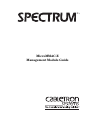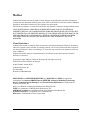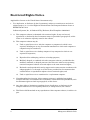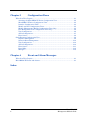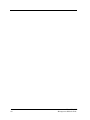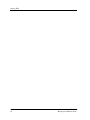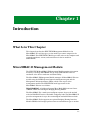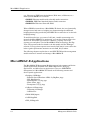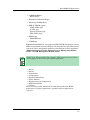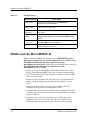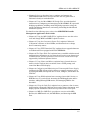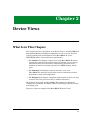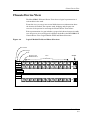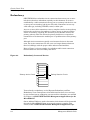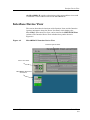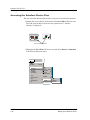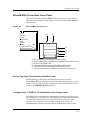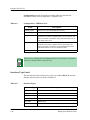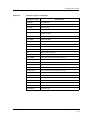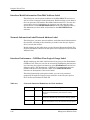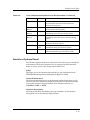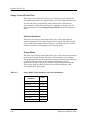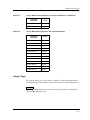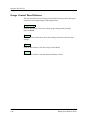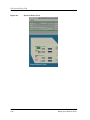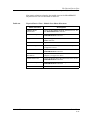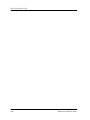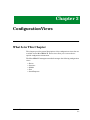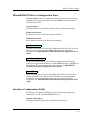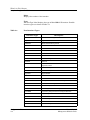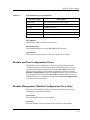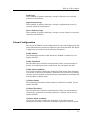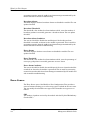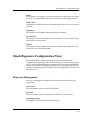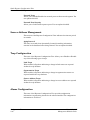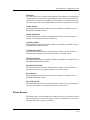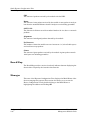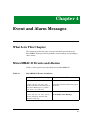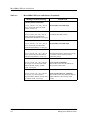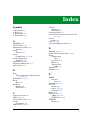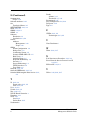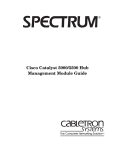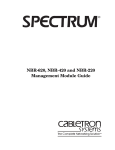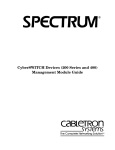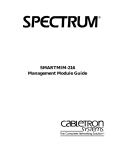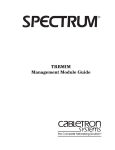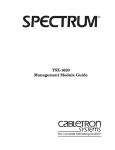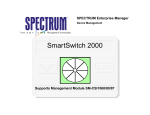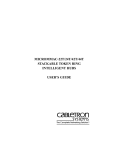Download Cabletron Systems BRIM-WT1 Technical data
Transcript
® MicroMMAC-E Management Module Guide Notice Cabletron Systems reserves the right to make changes in speciÞcations and other information contained in this document without prior notice. The reader should in all cases consult Cabletron Systems to determine whether any such changes have been made. The hardware, Þrmware, or software described in this manual is subject to change without notice. IN NO EVENT SHALL CABLETRON SYSTEMS BE LIABLE FOR ANY INCIDENTAL, INDIRECT, SPECIAL, OR CONSEQUENTIAL DAMAGES WHATSOEVER (INCLUDING BUT NOT LIMITED TO LOST PROFITS) ARISING OUT OF OR RELATED TO THIS MANUAL OR THE INFORMATION CONTAINED IN IT, EVEN IF CABLETRON SYSTEMS HAS BEEN ADVISED OF, KNOWN, OR SHOULD HAVE KNOWN, THE POSSIBILITY OF SUCH DAMAGES. Virus Disclaimer Cabletron has tested its software with current virus checking technologies. However, because no anti-virus system is 100% reliable, we strongly caution you to write protect and then verify that the Licensed Software, prior to installing it, is virus-free with an anti-virus system in which you have conÞdence. Cabletron Systems makes no representations or warranties to the effect that the Licensed Software is virus-free. Copyright © April 1998, by Cabletron Systems, Inc. All rights reserved. Printed in the United States of America. Order Number: 9031124 E4 Cabletron Systems, Inc. P.O. Box 5005 Rochester, NH 03866-5005 SPECTRUM, the SPECTRUM IMT/VNM logo, DCM, IMT, and VNM are registered trademarks, and SpectroGRAPH, SpectroSERVER, Inductive Modeling Technology, Device Communications Manager, and Virtual Network Machine are trademarks of Cabletron Systems, Inc. C++ is a trademark of American Telephone and Telegraph, Inc. UNIX is a trademark of UNIX System Laboratories, Inc. OSF/Motif and Motif are trademarks of the Open Software Foundation, Inc. X Window System is a trademark of X Consortium, Inc. Ethernet is a trademark of Xerox Corporation. 9031124 E4 i Restricted Rights Notice (Applicable to licenses to the United States Government only.) 1. Use, duplication, or disclosure by the Government is subject to restrictions as set forth in subparagraph (c) (1) (ii) of the Rights in Technical Data and Computer Software clause at DFARS 252.227-7013. Cabletron Systems, Inc., 35 Industrial Way, Rochester, New Hampshire 03866-5005. 2. (a) This computer software is submitted with restricted rights. It may not be used, reproduced, or disclosed by the Government except as provided in paragraph (b) of this Notice or as otherwise expressly stated in the contract. (b) This computer software may be: (c) (1) Used or copied for use in or with the computer or computers for which it was acquired, including use at any Government installation to which such computer or computers may be transferred; (2) Used or copied for use in a backup computer if any computer for which it was acquired is inoperative; (3) Reproduced for safekeeping (archives) or backup purposes; (4) Modified, adapted, or combined with other computer software, provided that the modified, combined, or adapted portions of the derivative software incorporating restricted computer software are made subject to the same restricted rights; (5) Disclosed to and reproduced for use by support service contractors in accordance with subparagraphs (b) (1) through (4) of this clause, provided the Government makes such disclosure or reproduction subject to these restricted rights; and (6) Used or copied for use in or transferred to a replacement computer. Notwithstanding the foregoing, if this computer software is published copyrighted computer software, it is licensed to the Government, without disclosure prohibitions, with the minimum rights set forth in paragraph (b) of this clause. (d) Any other rights or limitations regarding the use, duplication, or disclosure of this computer software are to be expressly stated in, or incorporated in, the contract. (e) This Notice shall be marked on any reproduction of this computer software, in whole or in part. ii MicroMMAC-E Management Module Guide Contents Preface What Is in This Guide .......................................................................................................... ix Conventions .......................................................................................................................... ix Related SPECTRUM Documentation....................................................................................x Other Related Documentation ...............................................................................................x Getting Help ......................................................................................................................... xi Chapter 1 Introduction What Is in This Chapter..................................................................................................... 1-1 MicroMMAC-E Management Module................................................................................ 1-1 MicroMMAC-E Applications .............................................................................................. 1-2 SPMA and the MicroMMAC-E........................................................................................... 1-4 Chapter 2 Device Views What Is in This Chapter..................................................................................................... 2-1 Chassis Device View ........................................................................................................... 2-3 Accessing the MicroMMAC-E Chassis Device View................................................... 2-4 Ports .............................................................................................................................. 2-6 Redundancy .................................................................................................................. 2-8 Interface Device View ......................................................................................................... 2-9 Accessing the Interface Device View......................................................................... 2-10 MicroMMAC-E Interface Icons Panel ....................................................................... 2-11 Device Topology View/Interface Number Label ................................................. 2-11 ConÞguration - CSIIfPort View/Administrative Status Label .......................... 2-11 Interface Type Label............................................................................................ 2-12 Interface Model Information View/MAC Address Label.................................... 2-14 Network Information Label/Network Address Label ........................................ 2-14 Interface Performance - CSIIfPort View/Logical Gauge Label.......................... 2-14 Interface Options Panel ............................................................................................. 2-15 Gauge Control Panel View .................................................................................. 2-16 Selected Attribute ......................................................................................... 2-16 Gauge Mode ................................................................................................... 2-16 Gauge Type ................................................................................................................. 2-17 Gauge Control Panel Buttons.................................................................................... 2-18 The Physical Device View ................................................................................................ 2-19 Accessing the Physical Device View.......................................................................... 2-19 9031124 E4 iii Chapter 3 ConÞgurationViews What Is in This Chapter .....................................................................................................3-1 Accessing the MicroMMAC-E Device ConÞguration View .........................................3-2 MicroMMAC-E Device ConÞguration View.................................................................3-3 Interface ConÞguration Table ......................................................................................3-3 Module and Port ConÞguration Views.........................................................................3-5 Module Management (Module ConÞguration View Only)..........................................3-5 Port Management (Port ConÞguration View Only) ....................................................3-6 Trap ConÞguration .......................................................................................................3-6 Alarm ConÞguration.....................................................................................................3-7 Error Source..................................................................................................................3-8 Stack Repeater ConÞguration View ...................................................................................3-9 Repeater Management .................................................................................................3-9 Source Address Management.....................................................................................3-10 Trap ConÞguration .....................................................................................................3-10 Alarm ConÞguration...................................................................................................3-10 Error Source................................................................................................................3-11 Board Map...................................................................................................................3-12 Manages ......................................................................................................................3-12 Chapter 4 Event and Alarm Messages What Is in This Chapter .....................................................................................................4-1 MicroMMAC-E Events and Alarms ...................................................................................4-1 Index iv MicroMMAC-E Management Module Guide Figures Chapter 2 Figure 2-1. Figure 2-2. Figure 2-3. Figure 2-4. Figure 2-5. Figure 2-6. Figure 2-7. Device Views MicroMMAC-E Device View ................................................................................. 2-2 Logical Module Fields and Menu Selections ....................................................... 2-3 Port Icon - Device Chassis View ........................................................................... 2-7 Redundantly Connected Devices ......................................................................... 2-8 MicroMMAC-E Interface Device View ................................................................. 2-9 Micro MMAC Interface Icon ............................................................................... 2-11 Physical Device View .......................................................................................... 2-20 9031124 E4 v vi MicroMMAC-E Management Module Guide Tables Chapter 1 Table 1-1. Chapter 2 Table 2-1. Table 2-2. Table 2-3. Table 2-4. Table 2-5. Table 2-6. Table 2-7. Table 2-8. Table 2-9. Chapter 3 Table 3-1. Chapter 4 Table 4-1. Introduction Stack Repeater....................................................................................................... 1-4 Device Views Module Menu Selections ....................................................................................... 2-5 Stack Menu Selections .......................................................................................... 2-5 Port Menu Selections............................................................................................. 2-7 Configuration - CSIIfPort View .......................................................................... 2-12 Interface Types .................................................................................................... 2-12 Color and Statistical Definitions for Each Attribute ......................................... 2-14 Gauge Mode Totals Attributes and Color Definitions ....................................... 2-16 Gauge Mode Rate Attributes and Color Definitions.......................................... 2-17 Physical Device View - Module Icon Menu Selections....................................... 2-21 ConÞgurationViews Port Interface Types .............................................................................................. 3-4 Event and Alarm Messages MicroMMAC-E Events and Alarms...................................................................... 4-1 9031124 E4 vii viii MicroMMAC-E Management Module Guide Preface You should read this manual if you are going to manage a MicroMMAC-E Device through SPECTRUM. Before reading this manual, you should be familiar with SPECTRUMÕs operation. Familiarity with network management is helpful, as is an understanding of the device hardware and Þrmware described in the MicroMMAC-22E and MicroMMAC-24E 10 Base-T Intelligent Stackable Hub UserÕs Guide. What Is in This Guide This guide is organized as follows: Chapter Description Chapter 1 Introduction Describes the MicroMMAC-E management module and model types. Chapter 2 Device Views Describes the MicroMMAC-EÕs Device View from the interface, chassis, and physical sites. Chapter 3 ConÞguration Views Describes the conÞguration views for the MicroMMAC-E Devices model and the device-speciÞc management information provided by each view. Chapter 4 Event and Alarm Messages Contains a listing and explanation of typical event and alarm messages generated in the Event Log or Alarm View for the MicroMMAC-E Devices model type. 9031124 E4 ix Related SPECTRUM Documentation Conventions In this manual the following conventions are used: ¥ Command names are printed in bold; for example, Clear or Save & Close. ¥ Menu selections to access a view are printed in bold; for example, ConÞguration or Detail. ¥ Buttons are represented by a shadowed box; for example: Help Related SPECTRUM Documentation When using this guide, you should have a clear understanding of SPECTRUM functionality and navigation techniques as described in the Administration, Operation, and following documentation: How to Manage a Network with SPECTRUM SPECTRUM AutoDiscovery UserÕs Guide SPECTRUM MicroMMAC-22E and MicroMMAC-24E 10Base-T Intelligent Stackable Hub UserÕs Guide SPECTRUM Portable Management Application for the EMM-E6 UserÕs Guide Other Related Documentation Computer Networks, Andrew S. Tanenbaum, Prentice-Hall, Inc. Internetworking Technology Overview, Cisco Systems, Inc. (1993, Cisco Systems, Inc.) LAN Troubleshooting Handbook, Mark Miller (1989, M&T Publishing, Inc.) Local Area Networks, Architectures and Implementations, James Martin & Kathleen K. Chapman for the Arben Group, Inc. (1989, Prentice-Hall, Inc.) The Simple Book Ñ An Introduction to Management of TCP/IP-based Internets, Marshall T. Rose, Performance Systems International, Inc. Preface x MicroMMAC-E Management Module Guide Getting Help Getting Help For additional support for SPECTRUM products, or to make comments or suggestions regarding SPECTRUM or this manual, contact Cabletron Systems Technical Support via one of the following means: Location Mail FAX Telephone 603-337-3075 603-337-3500 (*)-44-635-552062 (*)-44-635-580000 Europe Cabletron Systems, Ltd. Network House Newbury Business Park London Road, Newbury Berkshire, England RG13 2PZ E-mail: [email protected] (*)-61-2-950-5950 (*)-61-2-950-5900 PaciÞc Cabletron Systems, Inc. Allambie Grove Estate 25 FrenchÕs Forest Road East FrenchÕs Forest, NSW 2086 Sydney, Australia E-mail: [email protected] (*)-81-3-3240-1985 (*)-81-3-3240-1981 Japan Cabletron Systems, KK JTB Building 9F 164 Maranouchi Chiyoda-ku Tokyo 100 Japan E-mail: [email protected] (*)-65-7763382 (*)-65-7755355 Singapore Cabletron Systems, Inc. 85 Science Park Drive #03-03/04 The Cavendish Singapore 051 E-mail: [email protected] (*)-49-6103/991-229 (*)-49-6103/991-269 Germany Cabletron Systems GmbH Dreieich Park Im GeÞerth 13d 63303 Dreieich Frankfurt, Germany E-mail: [email protected] Cabletron Systems, Inc. P. O. Box 5005 North America Rochester, NH 03866-5005 E-mail: [email protected] *International Operator Code Questions About SPECTRUM Documentation? E-MAIL 9031124 E4 Send your questions, comments or suggestions regarding SPECTRUM documentation to the Technical Communications Department directly via the following internet address: [email protected] Preface xi Getting Help Preface xii MicroMMAC-E Management Module Guide Chapter 1 Introduction What Is in This Chapter This chapter describes the SPECTRUM Management Module for the MicroMMAC-E. It will also give you the model type names assigned to the MicroMMAC-E in SPECTRUM. (Model type name refers to the template used to specify attributes, actions, and associations for device models in SPECTRUM.) MicroMMAC-E Management Module The SPECTRUM MicroMMAC-E Management Module contains information necessary to manage MicroMMAC-Es, by using SPECTRUMÕs software emulation of the device attributes and functionality. The MicroMMAC-E Management Module manages all MicroMMAC-E device models using the SNMP advanced network management agent and the Management Information Bases (MIBs), which come as part of the management module. The SPECTRUM model type name for the MicroMMAC-E device is as follows: BRtrCSIuMMAC: A Cabletron Systems Micro Multi Media Access Center (uMMAC) Multi-Port Intelligent Bridging Routing Module. The MicroMMAC-E is a multi-port intelligent repeater that can be stacked with the HubSTACK series of stackable workgroup hubs. The MicroMMAC-E provides management for up to Þve nonintelligent stackable Ethernet hubs. The MicroMMAC-E also supports one optional Bridging Routing Interface Module (BRIM) which bridges packets from one transmission type to another 9031124 E4 1-1 MicroMMAC-E Applications (e.g., Ethernet to: FDDI network backbones, Wide Area, or Ethernet, etc.). Other optional BRIMs are as follows: ¥ BRIM-E: Ethernet module with selectable media connections ¥ BRIM-F6: FDDI Dual Attached Station (DAS) connection ¥ BRIM-WT1: Wide Area NetworK (WAN) When a BRIM is inserted into a MicroMMAC-E chassis, the icon dynamically changes from a hub icon to a bridging icon, demonstrating the additional bridging functionality provided by the BRIM. This is referred to as Òin-the-hub bridging/routing.Ó To model these devices, you create a LAN_802_3 model representing each network the MicroMMAC-E is monitoring; you can then connect them to the device icon. This model type software ÒconnectsÓ a repeater icon to the repeater port and places it in the MicroMMAC-E Device Topology (DevTop) View. (The repeater model is related to the hub model with the ÒManagesÓ relation.) You copy these repeater icons into the LAN_802_3 icons to allow the hubs to gather performance statistics on each LAN_802_3 subnet. The following chapters explain how to use SPECTRUM and the management module software to monitor and manage a MicroMMAC-E. MicroMMAC-E Applications The MicroMMAC-E Management Module supports both common and devicespeciÞc applications described in the MIB II Applications, Bridging Applications, and Miscellaneous Applications references. SPECTRUM management of a MicroMMAC-E is based on the following common and device-speciÞc applications: ¥ Bridging (CSIBridge) - Ethernet Special Database (SDB) (Ct_BdgEnet_App) - PPP_BdgApp1474 - Spanning Tree (Ct_Stp_App) - Static (Static_App) - Transparent (CT_Tp_App ¥ CtRouter (CtRouterApp - IP Routing (CtIP2App) - CtIPServices ¥ DLM (DLM_Agent) ¥ CtWANAppDS1 ¥ PPP_LCPApp1471 Introduction 1-2 MicroMMAC-E Management Module Guide MicroMMAC-E Applications ¥ CtWANAppRS232 - RFC1317sync ¥ DownLoad (CtDownLoadApp) ¥ Repeating (StckRptrRev4) ¥ MIB--II (SNMP2_Agent) - ICMP (ICMP_App) - IP (IP2_App) - System (System2_App) - UDP (UDP2_App) ¥ RMON App - RMONEthProbe ¥ CtWANApp RMON/CtRouter/DLM are also supported. SPECTRUM management of these MIBs are purchased separately. Refer to the documentation provided with the each of the above management modules for descriptions of these capabilities (RMON Management Guide, Routing Services Management Module Guide, and DLM Management Module Guide). NOTE If there is an Uninterruptible Power Supply (UPS) connected to your device, CtUPS_App will show as a major software application. ¥ Device ¥ Devtop ¥ Performance ¥ ConÞguration ¥ Repeater Redundancy ¥ Source Address ¥ Repeater Security ConÞguration ¥ Model Information ¥ Utilities These views are further detailed in the table below and in the MIB II ApplicationsÕs, Bridging Applications, and Miscellaneous Applications references. 9031124 E4 Introduction 1-3 SPMA and the MicroMMAC-E Table 1-1. Stack Repeater Menu Selection Description Performance Opens the Performance View. See SPECTRUM Performance View Reference. Stack ConÞguration Opens the Stack Repeater Rev 4 (MicroMMac-EÕs Repeater). See Chapter 3 in this guide. Repeater Redundancy Opens the Repeater ConÞguration View. See Chapter 3 in this guide. Repeater Source Address Opens the Source Address View. See SPECTRUM Portable Management Application for the MicroMMAC-E UserÕs Guide. Repeater Security ConÞguration See SPECTRUM Portable Management Application for the MicroMMAC-E UserÕs Guide. Model Information Opens the Repeater Model Information View. See the SPECTRUM Views refernce. SPMA and the MicroMMAC-E SPMA for the MicroMMAC-E is described in the SPECTRUM Portable Management Application for the MicroMMAC-(E) UserÕs Guide and the SPECTRUM Portable Management Application for the MicroMMAC-(E) Tools Guide. For details on the following views, refer to the SPECTRUM Portable Management Application for the MicroMMAC-(E) UserÕs Guide: ¥ Chapter 2, Using the MicroMMAC-(E) Hub View, describes the visual display of the Hub and explains how to use the mouse within the Hub View; the operation of some basic functions available only from the Hub view are also described. ¥ Chapter 3, Alarm ConÞguration, describes how to set thresholds and enable or disable alarms at the network (channel), module, and port levels. ¥ Chapter 4, Link/Seg Traps, describes how to conÞgure link and segmentation traps to suit your management needs. ¥ Chapter 5, Repeater Redundancy, describes how to conÞgure redundant circuits to keep your network connections up and running in the event of a single port failure. ¥ Chapter 6, Source Addressing, describes how to display the Source Address List, how to set the aging time, and how to conÞgure source address traps; it also describes the effects of source address locking. Introduction 1-4 MicroMMAC-E Management Module Guide SPMA and the MicroMMAC-E ¥ Chapter 7, Security, describes how to conÞgure and manage the LANVIEWSECURE feature incorporated into the new generation of CabletronÕs family of stackable hubs. ¥ Chapter 8, Using the MicroMMAC-(E) Bridge View, provides detailed instructions for conÞguring and managing the MicroMMAC-(E)Õs powerful bridging capabilities, including monitoring bridge operation, using the special and Þltering data bases, and setting forwarding thresholds and notiÞcation options. For details on the following views, refer to the SPECTRUM Portable Management Application Tools Guide: ¥ Chapter 2, Using the MIB I, MIB II Tool, explains how to use this tool to view and change MIB I and MIB II object ID values. ¥ Chapter 3, Using the Community Names Tool, explains CabletronÕs ÒComponentÓ structure of device MIBs, and describes how to change device community names. ¥ Chapter 5, Using TFTP Download Tool, explains how to upgrade Þrmware on Cabletron devices equipped with Flash EEPROMs. ¥ Chapter 6, The Traps Table Tool, explains how to establish which network management workstations on your network will receive trap alarms from a selected device, and also provides a brief overview of some of the traps supported by Cabletron SystemsÕ devices. ¥ Chapter 7, Using Charts and Meters, explains how to launch charts or meters (used to analyze device statistics) from a UNIX prompt, and control the Meter ToolÕs display. ¥ Chapter 8, ConÞguring and Monitoring an Uninterruptible Power Supply, introduces the UPS system (which connects a computer interface port to an intelligent MIM) and explains how to start, conÞgure, and monitor the UPS Tool. ¥ Chapter 9, Using DLM, explains how to manage Òsmart hubÓ devices, or DLM Servers, on your network. Accessing the DLM Application and its windows, adding/deleting DLM entries, and managing DLM is also described. ¥ Chapter 10, Using the Path Tool, explains how to generate a list of router hops between a managed Cabletron device and a remote destination, and display speciÞc information about each hop found in the router path. ¥ Chapter 11, MIB Tree/MIB Tools, provides an overview of the MIB Browser, the MIB Details tool, the MIB Editor, and browsing the MIB Tree. 9031124 E4 Introduction 1-5 SPMA and the MicroMMAC-E Introduction 1-6 MicroMMAC-E Management Module Guide Chapter 2 Device Views What Is in This Chapter This chapter provides a description of the Device View for the MicroMMAC-E Management Module, including an explanation of how to use the Interface, Chassis, and Physical representations of the MicroMMAC-E, access SPECTRUM generic views, and monitor performance. ¥ The Chassis View displays a logical view of the MicroMMAC-E chassis, its interfaces, and the other stacked chassis. From this view you can get information about the performance, conÞguration, and status of the modules; the stack (for example, repeater); the BRIMÕs bridge; and the ports. ¥ The Interface View displays a logical (narrative) view of the MicroMMAC-EÕs interfaces and provides access to information on their performance, status, and conÞguration. ¥ The Physical View displays a graphical representation of the device and its stack. This view gives access only to module information. These Device Views show the MicroMMAC-EÕs conÞguration. When the conÞguration is modiÞed, the display reßects those changes after the modelÕs next polling cycle. Figure 2-1 shows an example of the MicroMMAC-E Device Views. 9031124 E4 2-1 What Is in This Chapter Figure 2-1. MicroMMAC-E Device View Chassis Device View Interface Device View Interface Device View Physical Device View Device Views 2-2 MicroMMAC-E Management Module Guide Chassis Device View Chassis Device View The MicroMMAC-E Chassis Device View shows a logical representation of each module in the stack. From this view, you can go into several Þelds that access information about the chassis, the module, the repeater stack, bridging, and the ports. An overview of the process for accessing the Chassis Device View follows. Each representation of a port includes a gauge which shows changes in trafÞc over that port as it occurs. Figure 2-2 displays the Þelds in the MicroMMAC-E Chassis Device View (Logical Module Fields and Menu Selections). Figure 2-2. Logical Module Fields and Menu Selections Slot Number Module Type Stack Bridging (with BRIM installed) 1 uMMAC34 STACK UNLOCKED 24 NLK 23 ON 22 NLK Pkts 0 Pkts 49 Pkts 0 12 11 10 NLK Pkts 0 NLK NLK Pkts 0 Pkts 0 11 10 21 NLK Pkts 0 9 NLK Pkts 0 EPIMs Ports 20 NLK Pkts 0 8 NLK Pkts 0 19 NLK Pkts 0 7 NLK Pkts 0 18 NLK Pkts 0 6 NLK Pkts 0 17 NLK Pkts 0 5 NLK Pkts 0 16 NLK 15 NLK Pkts 0 Pkts 0 4 3 NLK NLK Pkts 0 Pkts 0 4 3 14 NLK 13 NLK Pkts 0 Pkts 0 2 1 NLK NLK Pkts 0 Pkts 0 2 1 E2 E1 26 NLK Pkts 0 25 NLK Pkts 0 Bridging 2 SEH22 12 NLK Pkts 0 9031124 E4 NLK Pkts 0 NLK Pkts 0 9 NLK Pkts 0 8 NLK Pkts 0 7 NLK Pkts 0 6 NLK Pkts 0 5 NLK Pkts 0 NLK Pkts 0 NLK Pkts 0 NLK Pkts 0 NLK Pkts 0 E1 25 NLK Pkts 0 Device Views 2-3 Chassis Device View Accessing the MicroMMAC-E Chassis Device View Accessing the MicroMMAC-E Chassis Device View Access the Chassis Device View using one of the following methods: ¥ Double-click on the Device View button of the MicroMMAC-E device icon. This will open the Device View that was opened last (i.e. Chassis, Interface, or Physical). Model Name Model Type Device View Button ¥ Highlight the MicroMMAC-E device icon and select Device -> Chassis from the Icon Subviews menu. View Go Back Ctrl+b Go Up Icon Subviews View Path New View Bookmarks View History Current View Info... Notes... Jump by name... Zoom Map Hierarchy Page Close Ctrl+c Navigate Alarms Performance Notes... Utilities Zoom Device Chassis DevTop Interface The Þelds in the MicroMMAC-E Chassis Device View and their related menus are described below: Slot Number The deviceÕs assigned stack number. Module Type The type of module being displayed. Table 2-1 outlines the Icon Subviews menu selections speciÞc to the available types of modules. Device Views 2-4 MicroMMAC-E Management Module Guide Chassis Device View Accessing the MicroMMAC-E Chassis Device View Table 2-1. Module Menu Selections Menu Selection Description uMMAC Model Information (MicroMMAC-E only) Opens the MicroMMAC-E Model Information View. See the SPECTRUM Views reference. uMMAC ConÞguration (MicroMMAC-E only) Opens the MicroMMAC-E ConÞguration View. See the SPECTRUM Views reference. Application View (MicroMMAC-E only) Opens the Application View. See the SPECTRUM Views reference. Module Notes Opens the Module Notes View. Module ConÞguration Opens the Module ConÞguration View. See Chapter 3, ConÞguration Views. Module Performance Opens the Module Performance View. See the SPECTRUM Views reference. Module Frame & Error Breakdown Opens the Module Frame & Error Breakdown View. See the SPECTRUM Views reference. Module Frame Size Opens the Module Frame Size & Protocols View. See the SPECTRUM Views reference. Module DevTop View Opens the ModuleÕs Device Topology View. See the SPECTRUM Views reference. Enable All Ports Enables all ports on the selected module. Security ConÞguration Opens Repeater1 Security and Module Security Views. See SPECTRUM Portable Management Application for the MicroMMAC-E UserÕs Guide. Stack The Stack button provides access to views displaying information collected by the MicroMMAC-EÕs repeater stack. The Stack button will be either in a LOCKED, UNLOCKED, or MISMATCHED state depending on whether port security has been enabled. The stack provides the menu selections deÞned in Table 2-2. Table 2-2. Stack Menu Selections Menu Selection 9031124 E4 Description Stack Performance Opens the Stack Performance View. See the SPECTRUM Views reference. Stack Frame & Error Breakdown Opens the Stack Frame & Size Breakdown View. See the SPECTRUM Views reference. Device Views 2-5 Chassis Device View Ports Table 2-2. Stack Menu Selections (Continued) Menu Selection Description Stack Frame Size & Protocols Opens the Stack Frame Size View. See the SPECTRUM Views reference. Stack ConÞguration Opens the Stack ConÞguration View. See Chapter 3, ConÞguration Views. Stack Model Information Opens the Stack Model Information View. See the SPECTRUM Views reference. Repeater Redundancy Opens the Repeater Redundancy View. See SPECTRUM Portable Management Application for the MicroMMAC-E UserÕs Guide. Repeater Source Address Opens the Repeater Source Address View. See SPECTRUM Portable Management Application for the MicroMMAC-E UserÕs Guide. Repeater Security ConÞguration Opens Repeater1 Security View. See SPECTRUM Portable Management Application for the MIcroMMAC-E UserÕs Guide. Bridging The Bridging button shows information views collected by the bridge, provided that a BRIM is installed in your MicroMMAC-E. Please refer to How to Manage a Network with SPECTRUM for more information on Bridges. Ports Ports are the interfaces on the module: ¥ The MicroMMAC-22E and -32E have twelve RJ45 ports and one EPIM (Ethernet Port Interface Modules) port. ¥ The MicroMMAC-24E and -34E have twenty-four RJ45 ports and two EPIM ports. EPIM ports are designated as E1 and E2. Figure 2-3 shows the port iconÕs Òat-a-glanceÓ information: Device Views 2-6 MicroMMAC-E Management Module Guide Chassis Device View Ports Figure 2-3. Port Icon - Device Chassis View Port Number - The number uniquely identifying the port. Port Status - The portÕs status. Possible values are: ON, OFF, NLK (no link), or SEG (segmented) 10 NLK Port Statistics - The rate of frames per second received by this port. Pkts 0 Table 2-3 outlines the menu selections and information you can access from the port menu: Table 2-3. Port Menu Selections Menu Selection 9031124 E4 Description Port Notes Opens the Port Notes View. Port ConÞguration Opens the Port ConÞguration View. See Chapter 3, ConÞguration Views. Port Performance Opens the Port Performance View. See the SPECTRUM Views reference. Port Frame & Error Breakdown Opens the Port Frame & Size Breakdown View. See the SPECTRUM Views reference. Port Frame Size & Protocols Opens the Port Frame Size & Protocols View. See the SPECTRUM Views reference. Port Redundancy Opens the Port Redundancy View. See SPECTRUM Portable Management Application for the MicroMMAC-E UserÕs Guide. Port Source Address Opens the Port Source Address View. See SPECTRUM Portable Management Application for the MicroMMAC-E UserÕs Guide. Port Security ConÞguration Opens Repeater1 Security and Port Security Views. See SPECTRUM Portable Management Application for the MicroMMAC-E UserÕs Guide. Enable/Disable Port Enables or disables the selected port. Device Views 2-7 Chassis Device View Redundancy Redundancy SPECTRUM allows redundant circuit connections between any two or more hub devices that have redundant capability in their Þrmware. A circuit is established by a cable connection from one port on a primary hub device to one or more ports on secondary hub devices. The cable connections can use any valid cable type, including UTP/STP, coaxial, or Þber optic. Any two or more cable connections create a complete circular circuit pathway between the two devices. One pathway is always set up as primary and the others as secondary or backup. The secondary circuit becomes active if the primary pathway fails. This allows the primary hub device to repeat data transmission on an alternative module port if a problem exists on the primary port. Although circuit connections typically occur between devices in the same room, the circuit connections can also occur over longer distances between ßoors or buildings (with the proper cables and associated modules). Refer to Figure 2-4 for an example of a redundant cable circuit connection between the device and a secondary hub device. Figure 2-4. Redundantly Connected Devices MicroMMAC-E Primary Active Circuit Backup Inactive Circuit MicroMMAC-E Views related to redundancy are the Repeater Redundancy and Port Redundancy Views. Descriptions of the Þelds found in these views and stepby-step instructions on conÞguring your network for redundancy are outlined in Chapter 5 of SPECTRUM Portable Management Applications for the MicroMMAC-E. Source Address Tables are used to determine which frames will be forwarded through the MicroMMAC-E from one network segment to another. This section, found in SPECTRUM Portable Management Applications for Device Views 2-8 MicroMMAC-E Management Module Guide Interface Device View the MicroMMAC-E, provides a description of the source address views used to establish a source address table for the MicroMMAC-E. Interface Device View This section describes the functions of the Interface Icons and the Interface Options; information about the Device Icon Panel, which displays the MicroMMAC-E Location View Icon, can be found in the SPECTRUM Views reference. The Interface Device View includes three panels shown in Figure 2-5 Figure 2-5. MicroMMAC-E Interface Device View Interface Options Panel Device Icon Panel MicroMMAC-E Interface Icons Panel 9031124 E4 Device Views 2-9 Interface Device View Accessing the Interface Device View Accessing the Interface Device View You can access the Interface Device View using one of the following methods: ¥ Double-click on the Device View button of the MicroMMAC-E device icon. This will open the Device View that was opened last (i.e. Chassis, Interface, or Physical). Model Name Model Type Device View Button ¥ Highlight the MicroMMAC-E device icon and select Device -> Interface from the Icon Subviews menu. View Go Back Ctrl+b Go Up Icon Subviews View Path New View Bookmarks View History Current View Info... Notes... Jump by name... Zoom Map Hierarchy Page Device Views 2-10 Close Ctrl+c Navigate Alarms Performance Notes... Utilities Zoom Device Chassis DevTop Interface MicroMMAC-E Management Module Guide Interface Device View MicroMMAC-E Interface Icons Panel MicroMMAC-E Interface Icons Panel This section describes the MicroMMAC-E Interface Icon, the iconÕs doubleclick zones, and associated views. Figure 2-6 is a model of the MicroMMAC-E Interface Icon. Figure 2-6. Micro MMAC Interface Icon Close Navigate Alarms Performance Notes... Utilities DevTop ConÞguration Model Information (a) (b) (c) (d) (e) (f) (a) (b) (c) (d) (e) (f) Device Topology View/Interface Number Label Port ConÞguration - CSIIfPort View/Administrative Status Label Port InterfaceType Label Interface Model Information View/MAC Address Label Network Information Label/Network Address Label Interface Performance - CSIIfPort View/Logical Gauge Label Device Topology View/Interface Number Label Double-clicking on this label of the Interface Icon takes you to the MicroMMAC-E Device Topology (DevTop) View. This label also gives you the number of this interface. Further information about the DevTop View can be found in the SPECTRUM Views reference. ConÞguration - CSIIfPort View/Administrative Status Label This label gives you the interfaceÕs administrative status as well as access to the ConÞguration - CSIIfPort View. The Administrative Status label includes a text label and a background color representing the current state of the interface. You can get this view by double-clicking on the label, or by highlighting the interface icon and using the right mouse button to select 9031124 E4 Device Views 2-11 Interface Device View ConÞguration from the Icon Subviews menu. Table 2-4 describes the information found in the ConÞguration - CSIIfPort View. Table 2-4. ConÞguration - CSIIfPort View Field NOTE Description Interface Index Indicates the value identifying the interface. Interface Type Indicates the type of interface. Operation Status Indicates the current operating condition of the interface for which the entry exists.* Possible entries are: On (Green), Off (Blue), Test (Red), and (Yellow) when operational status is off and admin status is on. Admin Status Indicates the current administrative state of the interface for which the entry exists.* Possible entries: On (Green), Off (Blue), Test (Red), and (Yellow) when operational status is off and admin status is on. You can modify this Þeld. IF Description Displays a textual description of the interface. These colors are displayed as a background color in the interface icon found in the Device/Interface View section (b) only. Interface Type Label The Port Interface Type Label gives you the type of MicroMMAC-E interface. Possible interface types are shown in Table 2-5. Table 2-5. Interface Types Interface Type Device Views 2-12 Description Other None of the following Reg1822 Regular 1822 HDH1822 HDLC Distant Host protocol DDNX25 Defense Data Network X.25 rfc877X25 RFC877 X.25 Ethernet Ethernet CSMA/CD MicroMMAC-E Management Module Guide Interface Device View Table 2-5. Interface Types (Continued) Interface Type 9031124 E4 Description iso88023 ISO CSMA/CD iso88024 ISO token bus iso88025 ISO token ring iso88026 ISO man starLan StarLAN IEEE (Institute of Electronic & Electrical Engineers) 802.3 Prot10MB ProNET 10 Mbps Prot80MB ProNET 80 Mbps HypChan Hyperchannel FDDI Fiber Distributed Data Interface LAPB X.25 Line Access Procedure, Balanced SDLC IBM Synchronous Data Link Control protocol T1 T1 link (USA and Japan) CEPT T1 link (Europe) BasicISDN Basic Integrated Services Digital Network PrimISDN Proprietary Integrated Services Digital Network PPSerial Proprietary Point to Point Serial PPP Point to Point Protocol SFTWARLPBK Software Loopback CLNPoverIP Connectionless Network Protocol over IP Enet3MB Ethernet 3 Mbps XNSoverIP Xerox Network Service Protocol over IP SLIP Generic Serial Line IP ULTRA ULTRA Technologies T-3 T3 link SMDS Switched Multimegabit Data Service FrameRelay T1 Frame relay Device Views 2-13 Interface Device View Interface Model Information View/MAC Address Label This label gives you the physical address of the MicroMMAC-E interface as well as access to interface model information. Double-clicking on this label of the icon opens the CSI Interface Port Model Information View. (You can also access these views by highlighting the interface icon and using the right mouse button to select Model Information from the Icon Subviews menu.) The deÞnitions for these Þelds are described in the SPECTRUM Views reference. Network Information Label/Network Address Label This label gives you name, network address, and subnet mask information for the interface, according to the selections you made in the Interface Options Panel, see the next section. Double-clicking on this label shows you the Network Information Panel. The network information entries from this panel can be displayed on the Network Address Label. Interface Performance - CSIIfPort View/Logical Gauge Label Double-clicking on this label of the Interface Icon gives you the Performance CSIIfPort View. (This view can also be accessed by highlighting the Interface icon and using the right mouse button to select Performance from the Icon Subviews menu.) The Performance - CSIIfPort View summarizes network packet trafÞc ßow for this interface. (Refer to the SPECTRUM Views reference for descriptions of this viewÕs Þelds.) This label dynamically tracks packet trafÞc; you can see it presented graphically through the Logical Gauge referred to in the Interface Options Panel section and outlined in Table 2-6. Table 2-6. Color and Statistical DeÞnitions for Each Attribute Statistic Device Views 2-14 Color Description % Transmitted white The percentage of the total number of packets that have been transmitted by this interface during uptime. % Discarded orange The percentage of the total number of packets that have been discarded by this interface during uptime. % Error red The percentage of the total number of packets that have contained errors by this interface during uptime. MicroMMAC-E Management Module Guide Interface Device View Interface Options Panel Table 2-6. Color and Statistical DeÞnitions for Each Attribute (Continued) Statistic Color Description % Host Bound yellow The percentage of the total number of packets that have been delivered to the local host from the interface during uptime. # In Packet Rate p/s light blue The total number of packets that have been received by this interface during uptime. # Out Packet Rate p/s turquoise The total number of packets that have been transmitted by this interface during uptime. # Total Packet Rate p/s royal blue The total number of packets that have been transmitted and received by this interface during uptime. In Load green The amount of bandwidth used per packets received during the interfaceÕs uptime. Out Load mustard green The amount of bandwidth used per packets transmitted during the interfaceÕs uptime. Total Load light green The amount of bandwidth used per packets received and transmitted during the interfaceÕs uptime. Interface Options Panel The Interface Options Panel area of the Device View allows you to modify the presentation of the Logical Interface Icon. It contains the Þelds described below as well as access to the Gauge Control Panel View. Filter The Filter area of the Interface Options Panel is only implemented if the SPECTRUM Routing Services Management Module is loaded. Network Information The Network Information area of the Interface Options Panel allows you to select the interface information displayed in the Network Information Label zone of that interfaceÕs Logical Interface Icon. Possible selections are ADDRESS, NAME, or MASK. Interface Description Selecting an Interface Icon displays the type of interface in the Interface Description area of the Interface Options Panel. 9031124 E4 Device Views 2-15 Interface Device View Interface Options Panel Gauge Control Panel View The Gauge Control Panel View allows you to change the type of statistical information presented in the Logical Gauge area of the Logical Interface Icon. To access the Gauge Control Panel, either double-click on the Interface Options Panel or single-click on the panel to highlight it and then use the right mouse button to select Gauge Control Panel from the Icon Subviews menu. Selected Attribute This area of the Gauge Control Panel allows you to select the statistical attribute displayed on the Logical Interface IconÕs Gauge. The label changes color to reßect the attribute selected. Table 2-7 and Table 2-8 provide lists of attributes and their corresponding colors per gauge mode. Gauge Mode This area of the Gauge Control Panel allows you to select the mode presented by the Logical Gauge. Possible selections are Totals, Rates, or Percentages. The Percentages selection represents the percentage of the interface compared to the rest of the interfaces. In this model, the percentages are not implemented. Table 2-7 shows the attributes displayed when selecting the Totals gauge mode and Table 2-8 shows the attributes displayed when selecting the Rates gauge mode. Table 2-7. Gauge Mode Totals Attributes and Color DeÞnitions Selected Attribute Device Views 2-16 Color Errors Orange In Packets Lt. Blue Out Packets Lt. Blue In Octets Green Out Octets Green Discards Tan Forwarded Lt. Purple Host Bound Yellow MicroMMAC-E Management Module Guide Interface Device View Gauge Type Table 2-7. Gauge Mode Totals Attributes and Color DeÞnitions (Continued) Selected Attribute Table 2-8. Color Transmitted White Filtered Gray Gauge Mode Rate Attributes and Color DeÞnitions Selected Attribute Color Load Green Load In Green Load Out Green Packet Rate Lt. Blue In Packet Rate Lt. Blue Out Packet Rate Lt. Blue % Discard Tan % Filtered Gray % Forwarded Lt. Violet % Host Bound Yellow % Error Orange % Transmitted White Gauge Type This option allows you to select either a numeric or linear representation of the Logical Gauge. The following section describes the Logical Gauge button. Apply Apply the current selections to the Logical Gauge by clicking on this button. The settings cannot be saved. 9031124 E4 Device Views 2-17 Interface Device View Gauge Control Panel Buttons Gauge Control Panel Buttons You can control the way the Gauge Control Panel selections affect the logical interface icon through using the following buttons: Keep Settings Click on this button to save the current gauge settings while running SpectroGRAPH. Reset When clicked on, this button resets the settings selections to the last kept settings. Close Click on this button to close the Gauge Control Panel. Default Click on this button to reset the default attribute to Load. Device Views 2-18 MicroMMAC-E Management Module Guide The Physical Device View The Physical Device View This section describes the module information available from the MicroMMAC-E Physical Device View, which displays a physical representation of the MicroMMAC-E module and its stack. Accessing the Physical Device View Access the Physical Device View using one of the following methods: ¥ Double-click on the Device View button of the MicroMMAC-E device icon. This will open the Device View that was opened last (i.e. Chassis, Interface, or Physical). Model Name Model Type Device View Button ¥ Highlight the MicroMMAC-E device icon and select Device -> Physical from the Icon Subviews menu. View Go Back Ctrl+b Go Up Icon Subviews View Path New View Bookmarks View History Current View Info... Notes... Jump by name... Zoom Map Hierarchy Page 9031124 E4 Close Ctrl+c Navigate Alarms Performance Notes... Utilities Zoom Device Chassis DevTop Interface Physical Device Views 2-19 The Physical Device View Accessing the Physical Device View Figure 2-7. Physical Device View Physical Device View Device Views 2-20 MicroMMAC-E Management Module Guide The Physical Device View Accessing the Physical Device View Non-generic selections related to the module icons in the MicroMMAC-E Physical Device View are described in Table 2-9. Table 2-9. Physical Device View - Module Icon Menu Selections Menu Selection 9031124 E4 Description uMMAC Model Information Opens the MicroMMAC-E Model Information View. See the SPECTRUM Views reference. uMMAC ConÞguration Opens the MicroMMAC-E ConÞguration View. See the SPECTRUM Views reference. Application View Opens the Application View. See the SPECTRUM Views reference. Module Notes Opens the Module Notes View. Module ConÞguration Opens the Module ConÞguration View. See Chapter 3, ConÞguration Views. Module Performance Opens the Module Performance View. See the SPECTRUM Views reference. Module Frame & Error Breakdown Opens the Module Frame & Size Breakdown View. See Chapter 3, ConÞguration Views. Module Frame Size Opens the Module Frame Size & Protocols View. See the SPECTRUM Views reference. Module DevTop View Opens the ModuleÕs Device Topology View. See the SPECTRUM Views reference. Enable All Ports Enables all ports on the selected module. Device Views 2-21 The Physical Device View Accessing the Physical Device View Device Views 2-22 MicroMMAC-E Management Module Guide Chapter 3 ConÞgurationViews What Is in This Chapter This chapter provides general descriptions of the conÞguration views that are available for the MicroMMAC-E. These views allow you to access devicespeciÞc conÞguration information. The MicroMMAC-E management module manages the following conÞguration views: ¥ ¥ ¥ ¥ ¥ Device Interface Module Port Stack Repeater 9031124 E4 3-1 What Is in This Chapter Accessing the MicroMMAC-E Device ConÞguration View Accessing the MicroMMAC-E Device ConÞguration View Access the Device ConÞguration View using one of the following methods: ¥ Double-click on the ConÞguration view label of the MicroMMAC-E device icon. Model Name Model Type ConÞguration View Button ¥ Highlight the MicroMMAC-E device icon and select ConÞguration from the Icon Subviews menu. View Go Back Ctrl+b Go Up Icon Subviews View Path New View Bookmarks View History Current View Info... Notes... Jump by name... Zoom Map Hierarchy Page ConÞgurationViews 3-2 Close Ctrl+c Navigate Alarms Performance Notes... Utilities Zoom Device DevTop Application Configuration MicroMMAC-E Management Module Guide What Is in This Chapter MicroMMAC-E Device ConÞguration View MicroMMAC-E Device ConÞguration View The MicroMMAC-E Device ConÞguration View provides information on the conÞguration and operating status of the MicroMMAC-E and includes the following information: Contact Status This Þeld indicates if a connection with the device has been established. Firmware Revision The Þrmware revision for the device being modeled. Hardware Revision The hardware revision for the device being modeled. Component Table You click on this button to access the Community Name View. This view will give you information on the MicroMMAC-E components. For further information, see SPECTRUM Portable Management Application Tools Guide. DownLoad Application Click on this button to access the DownLoad ApplicationView. This view allows you to upgrade the Þrmware for a MicroMMAC-E from a TFTP Boot or Bootp Server. For more information on this view, refer to SPECTRUM Portable Management Application Tools Guide. Trap Table Click on this button to access the Trap Table View. This view allows you to enable and disable traps and specify the IP address of the management workstation that receives and processes the trap messages. For more information, see SPECTRUM Portable Management Application Tools Guide. Interface ConÞguration Table The Interface ConÞguration Table gives you the following conÞguration information for each of the MicroMMAC-EÕs ports: Number of Interfaces Displays the number of interfaces available from this device. 9031124 E4 ConÞgurationViews 3-3 What Is in This Chapter Interface ConÞguration Table Index Displays the number of the interface. Type The Port Type Label displays the type of MicroMMAC-E interface. Possible interface types are shown in Table 3-1. Table 3-1. Port Interface Types Interface Type ConÞgurationViews 3-4 Description Other None of the following Reg1822 Regular 1822 HDH1822 HDLC Distant Host protocol DDNX25 Defense Data Network X.25 rfc877X25 RFC877 X.25 Ethernet Ethernet CSMA/CD iso88023 ISO CSMA/CD iso88024 ISO token bus iso88025 ISO token ring iso88026 ISO man starLan StarLAN IEEE (Institute of Electronic & Electrical Engineers) 802.3 Prot10MB ProNET 10 Mbps Prot80MB ProNET 80 Mbps HypChan Hyperchannel FDDI Fiber Distributed Data Interface LAPB X.25 Line Access Procedure, Balanced SDLC IBM Synchronous Data Link Control protocol T1 T1 link (USA and Japan) CEPT T1 link (Europe) BasicISDN Basic Integrated Services Digital Network PrimISDN Proprietary Integrated Services Digital Network PPSerial Proprietary Point to Point Serial PPP Point to Point Protocol SFTWARLPBK Software Loopback CLNPoverIP Connectionless Network Protocol over IP Enet3MB Ethernet 3 Mbps MicroMMAC-E Management Module Guide What Is in This Chapter Module and Port ConÞguration Views Table 3-1. Port Interface Types (Continued) Interface Type Description XNSoverIP Xerox Network Service Protocol over IP SLIP Generic Serial Line IP ULTRA ULTRA Technologies T-3 T3 link SMDS Switched Multimegabit Data Service FrameRelay T1 Frame relay Phy Address The Ethernet (MAC) address of the interface. Max Frame Size The maximum frame size for the MicroMMAC-E interfaces. Oper Status The current operational state of this port (Up, Down, or Testing). Module and Port ConÞguration Views The Module and Port ConÞguration Views provide information on the conÞguration and operating status of selected modules or ports. You can access the Module ConÞguration View from the MicroMMAC-E Chassis Device View by clicking on the module to highlight it and then selecting Module ConÞguration from the Icon Subviews menu. You can access the Port ConÞguration View from the MicroMMAC-E Chassis Device View by clicking on the port to highlight it and then selecting Port ConÞguration from the Icon Subviews menu. Module Management (Module ConÞguration View Only) This area of the Module ConÞguration View provides the following port information for the selected module: Port Count The total number of ports on this module. Ports On The total number of ports currently in the ON state on this module. 9031124 E4 ConÞgurationViews 3-5 What Is in This Chapter Port Management (Port ConÞguration View Only) Ports Operational The number of operational ports on this module. Module Ports Setting this Þeld to Enable enables all the ports on this module. Disable will disable all ports on the module. You can also enable module ports by selecting Enable All Module Ports from the Icon Subviews menu for the module. Port Management (Port ConÞguration View Only) This area of the Port ConÞguration View provides the following information for the selected port: Port Id The number of the module port. Administrative Status The desired operational state of the port (Enable or Disable). You can update this Þeld. Operational Status The current operational state of the port (Not-Operational or Operational). Segmentation Status The current segmentation state of the port (Not-Segmented or Segmented). Link Status The current link state of the port (Not-Linked, Linked, or Not-Applicable). Topological State The current port topological state (Station or Trunk). Set Topological State The desired port topological state (Not_Forced or Forced_Trunk). You can update this Þeld. Trap ConÞguration This area of the Module and Port ConÞguration View allows you to enable or disable any of the following types of traps: ConÞgurationViews 3-6 MicroMMAC-E Management Module Guide What Is in This Chapter Alarm ConÞguration Link Traps When enabled, all packets indicating a change in link status are reported within the trap database. Segmentation Traps When enabled, all packets indicating a change in segmentation status are reported within the trap database. Source Address Traps When enabled, all packets indicating a change in source address are reported within the trap database. Alarm ConÞguration This area of the Module or Port ConÞguration View provides conÞguration and status information for generation of alarms by the selected module. The Alarm ConÞguration section provides the following information: TrafÞc Alarms This Þeld displays whether trafÞc alarms are disabled or enabled. You can update this Þeld. TrafÞc Threshold The threshold value within the alarm timebase which, once that number of packets is exceeded, generates a trafÞc alarm. You can update this Þeld. TrafÞc Alarm Condition You can set this Þeld to disable the module/port if the trafÞc alarm threshold is exceeded: an alarm for the module is generated. This is useful in preventing excessive network trafÞc from alarm messages transmitted by the module and aids in module troubleshooting. Collision Alarms This Þeld displays whether collision alarms are disabled or enabled. You can update this Þeld. Collision Threshold The threshold value within the alarm timebase which, once that number of collisions per good packet is exceeded, generates a collision alarm. You can update this Þeld. Collision Alarm Condition You can set this Þeld to disable the module/port if the collision alarm threshold is exceeded; an alarm for the module is generated. This is useful in 9031124 E4 ConÞgurationViews 3-7 What Is in This Chapter Error Source preventing excessive network trafÞc from alarm messages transmitted by the module and aids in module troubleshooting. Broadcast Alarms This Þeld displays whether broadcast alarms are disabled or enabled. You can update this Þeld. Broadcast Threshold The threshold value within the alarm timebase which, once that number of broadcast packets is exceeded, generates a broadcast alarm. You can update this Þeld. Broadcast Alarm Condition You can set this Þeld to disable the module/port if the broadcast alarm threshold is exceeded; an alarm for the module is generated. This is useful in preventing excessive network trafÞc from alarm messages transmitted by the module and aids in module troubleshooting. Error Alarms This Þeld displays whether error alarms are disabled or enabled. You can update this Þeld. Error Threshold The threshold value within the alarm timebase which, once the percentage of errors per good packet is exceeded, generates an error alarm. Error Alarm Condition You can set this Þeld to disable the module/port if the error alarm threshold is exceeded; an alarm for the module is generated. This is useful in preventing excessive network trafÞc from alarm messages transmitted by the module and aids in module troubleshooting. Error Source The Error Source area of the Module or Port ConÞguration View provides a series of buttons allowing you to select error types to include in the error sum. You can modify the selectable error types. The selectable error types are as follows: CRC The number of packets received by the module with bad Cyclical Redundancy Checks (CRC). ConÞgurationViews 3-8 MicroMMAC-E Management Module Guide Stack Repeater ConÞguration View Runts The number of runt packets received by the module. A runt packet is one byte less than the standard Ethernet frame of 64 bytes (not including preamble). OOW_Colls The number of collisions out of the standard window (51.2µs) due to a network problem. Alignment The number of misaligned packets detected by the module. No_Resource The number of times the module ran out of resources (i.e., lack of buffer space) and could not accept packets. Giants The number of giant packets received by the module. A giant packet exceeds 1518 bytes (not including preamble). Stack Repeater ConÞguration View The Stack Repeater ConÞguration View provides information on the conÞguration and operating status of the network the repeater is monitoring. You can access the Stack Repeater ConÞguration View from the StckRptrRev4 Icon by selecting Stack ConÞguration option or from the Application View by clicking on the Repeating Icon and then selecting ConÞguration from the Icon Subviews menu. Repeater Management This area of the Repeater ConÞguration View provides the following port information: Port Count The total number of ports on this LAN segment. Ports On The total number of ports currently in the ON state on this network. Ports Operational The number of operational ports on this network. 9031124 E4 ConÞgurationViews 3-9 Stack Repeater ConÞguration View Source Address Management Network Ports Allows you to Enable/Disable the network ports on this network segment. You can update this Þeld. Network Port Security Allows you to Lock/Unlock repeater ports. You can update this Þeld. Source Address Management This section of the Repeater ConÞguration View indicates the timeout period in seconds. Aging Interval The time, in seconds, that dynamically learned forwarding information remains in the database before being selected. You can update this Þeld. Trap ConÞguration This area of the Repeater ConÞguration View allows you to Enable or Disable any of the following types of traps: Link Traps When enabled, all packets indicating a change in link status are reported within the trap database. Segmentation Traps When enabled, all packets indicating a change in segmentation status are reported within the trap database. Source Address Traps When enabled, all packets indicating a change in source address are reported within the trap database. Alarm ConÞguration This area of the Repeater ConÞguration View provides conÞguration information on generating alarms for the selected module. The conÞguration information is as follows: ConÞgurationViews 3-10 MicroMMAC-E Management Module Guide Stack Repeater ConÞguration View Error Source Timebase This Þeld allows you to set the alarm timebase. The timebase is the number of seconds used as the interval for performing all of the rate alarm checks. The minimum is 10 seconds. For example, if the timebase is 10 seconds, an alarm will occur only when the speciÞed number of errors occurs within 10 seconds. TrafÞc Alarms This Þeld displays whether trafÞc alarms are disabled or enabled. You can Enable/Disable trafÞc alarms. TrafÞc Threshold The threshold value within the alarm timebase which, once the number of packets is exceeded, generates a trafÞc alarm. Collision Alarms This Þeld displays whether collision alarms are disabled or enabled. You can Enable/Disable collision alarms. Collision Threshold The threshold value within the alarm timebase which, once the number of collisions per good packet is exceeded, generates a collision alarm. Broadcast Alarms This Þeld displays whether broadcast alarms are disabled or enabled. You can Enable/Disable broadcast alarms. Broadcast Threshold The threshold value within the alarm timebase which, once the number of broadcasts received is exceeded, generates a broadcast alarm. Error Alarms This Þeld displays whether error alarms are disabled or enabled. You can Enable/Disable error alarms. Error Threshold The threshold value within the alarm timebase which, once the percentage of errors per good packet is exceeded, generates an error alarm. Error Source The Error Source area of the Repeater ConÞguration View provides a series of buttons allowing you to select the types of errors to include in the error sum. The selectable error types are as follows: 9031124 E4 ConÞgurationViews 3-11 Stack Repeater ConÞguration View Board Map CRC The amount of packets received by the module with bad CRC. Runts The amount of runt packets received by the module. A runt packet is one byte less than the standard Ethernet frame of 64 bytes (not including preamble). OOW_Colls The amount of collisions out of the standard window (51.2µs) due to a network problem. Alignment The amount of misaligned packets detected by the module. No_Resource The number of times the module ran out of resources (i.e., lack of buffer space) and could not accept packets. Giants The amount of giant packets received by the module. A giant packet exceeds 1518 bytes (not including preamble). Board Map The Board Map provides a series of read-only indicator buttons displaying the chassis slots occupied by the boards in this network. Manages This area of the Repeater ConÞguration View displays the Model Name of the device managing this repeater. This section also allows you to access the Device ConÞguration View by double-clicking on the Model Name or highlighting the address and clicking OK. ConÞgurationViews 3-12 MicroMMAC-E Management Module Guide Chapter 4 Event and Alarm Messages What Is in This Chapter This chapter describes the types of events and alarms generated by the MicroMMAC-E and provides any probable cause messages corresponding to these alarms. MicroMMAC-E Events and Alarms Table 4-1 lists typical events and alarms for the MicroMMAC-E. Table 4-1. MicroMMAC-E Events and Alarms Message in the Event Log Alarm View CsEvFormat/Event00010203 CsPCause/Prob00010203 {d Ò%w- %d %m-, %Y - %TÓ} - The model created is not the same type as the device. Model type = {t}, Name = {m}, User = {u}. (event [{e}]) The model created is not the same type as the device. CsEvFormat/Event00010306 {d Ò%w- %d %m-, %Y - %TÓ} - A(n) {t} device, named {m}, has been cold started. (event [{e}]) No Probable Cause Message 9031124 E4 4-1 MicroMMAC-E Events and Alarms Table 4-1. MicroMMAC-E Events and Alarms (Continued) Message in the Event Log Alarm View CsEvFormat/Event00010307 {d Ò%w- %d %m-, %Y - %TÓ} - A(n) {t} device, named {m} has been warm started. (event [{e}]) No Probable Cause Message CsEvFormat/Event00010308 CsPCause/Prob00010308 {d Ò%w- %d %m-, %Y - %TÓ} - A(n) {t} device, named {m}, has detected a communication Link Down. (event [{e}]) Communication link is down. CsEvFormat/Event00010309 {d Ò%w- %d %m-, %Y - %TÓ} - A(n) {t} device, named {m}, has detected a communication Link Up. (event [{e}]) No Probable Cause Message CsEvFormat/Event0001030a CsPCause/Prob0001030a {d Ò%w- %d %m-, %Y - %TÓ} - A(n) {t} device, named {m}, has detected an Authentication Failure. (event [{e}]) Authorization failure. Other user is trying to connect to device with an invalid community string. CsEvFormat/Event00010401 CsPCause/Prob00010401 {d Ò%w- %d %m-, %Y - %TÓ} - Device {m} of type {t} is created with an IP address already used by another model. (event [{e}]) DUPLICATE IP ADDRESS The model has the same IP address as that of some other model. CsEvFormat/Event00010402 CsPCause/Prob00010402 {d Ò%w- %d %m-, %Y - %TÓ} - Device {m} of type {t} is created with a physical (MAC) address already used by another model. (event [{e}]) DUPLICATE PHYSICAL ADDRESS The model has the same Physical address (MAC address) as that of some other model. Event and Alarm Messages 4-2 MicroMMAC-E Management Module Guide Index Symbols % Discarded 2-14 % Error 2-14 % Host Bound 2-15 % Transmitted 2-14 A ADDRESS 2-15 Admin. Status 2-12 Administrative Status 3-6 Label 2-11 Aging Interval 3-10 Alarm ConÞguration 3-7, 3-10 Alarm ConÞguration Timebase 3-10 Alignment 3-9, 3-12 Alternative Module Port 2-8 Apply Button 2-17 B Basic Integrated Services Digital Network 2-13, 3-4 BasicISDN 2-13, 3-4 Board Map 3-12 Broadcast Alarms 3-11 Threshold 3-11 C Cable Connections 2-8 CEPT 2-13, 3-4 Chassis Device View 2-15 Circuit Connections 2-8 CLNPoverIP 2-13, 3-4 Collision Alarms 3-11 Threshold 3-11 Component Table 3-3 Connectionless Network Protocol Over IP 2-13, 3-4 Contact Status 3-3 CRC 3-8, 3-12 Cyclical Redundancy Checks 3-8 D DDNX25 2-12, 3-4 Defense Data Network X.25 2-12, 3-4 Device ConÞguration View 3-3 Icon Panel 2-15 Model 1-2 Topology View Label 2-11 Discard 2-17 Discards 2-16 E EMME Interface Icon 2-11 Enet3MB 2-13, 3-4 Error 2-17 Alarms 3-11 Source 3-8, 3-11 Threshold 3-11 Errors 2-16 Ethernet 2-12, 3-4 3 Mbps 2-13, 3-4 CSMA/CD 2-12, 3-4 ETWMIM Models 1-2 9031124 E4 1 F FDDI 2-13, 3-4 Fiber Distributed Data Interface 2-13, 3-4 Filtered 2-17 Find 2-15 Firmware Revision 3-3 Forwarded 2-16, 2-17 FrameRelay 2-13, 3-5 G Gauge Control Panel 2-16 Mode 2-16 Type 2-17 Generic Serial Line IP 2-13, 3-5 View 2-1 Banner 3-2 Giant Packets 3-9 Giants 3-9, 3-12 Gray 2-17 Green 2-15, 2-16, 2-17 H Hardware Revision 3-3 HDH1822 2-12, 3-4 HDLC Distant Host protocol 2-12, 3-4 Host Bound 2-16, 2-17 HyChan 2-13, 3-4 Hyperchannel 2-13, 3-4 I IBM Synchronous Data Link Control Protocol 2-13, 3-4 IF Description 2-12 In Load 2-15 Octets 2-16 Packet Rate 2-15, 2-17 Packets 2-16 Index 3-4 Index 2 Intelligent Bridging Module 1-1 Interface ConÞguration Table 3-3 Description 2-15 Index 2-12 Number Label 2-11 Options Panel 2-15 Performance View Label 2-14 Type 2-12 ISO CSMA/CD 2-13, 3-4 Man 2-13, 3-4 Token Bus 2-13, 3-4 Ring 2-13, 3-4 ISO88023 2-13, 3-4 ISO88024 2-13, 3-4 ISO88025 2-13, 3-4 ISO88026 2-13, 3-4 L LAPB 2-13, 3-4 Link Status 3-6 Traps 3-7, 3-10 Load 2-17 In 2-17 Out 2-17 Logical Gauge 2-16 Label 2-14 Interface Icon 2-15 Lt. Blue 2-15, 2-16, 2-17 Green 2-15 Purple 2-16 Violet 2-17 M Management Information Base 1-1 Manages 3-12 MASK 2-15 Max Frame Size 3-5 MIB 1-1 MicroMMAC-E Management Module Guide M (Continued) Misaligned Packets 3-9 Module ConÞguration View 3-5 Management 3-5 Type 2-4 Mustard Green 2-15 N NAME 2-15 Network Information 2-15 Panel Label 2-14 Port 3-10 Security 3-10 No Resource 3-9 No_Resource 3-12 Notice i Number of Interfaces 3-3 O OOW Colls 3-12 Oper Status 3-5 Operation Status 2-12 Orange 2-14, 2-16, 2-17 Other 2-12, 3-4 Out Load 2-15 Octets 2-16 Packet 2-16 Rate 2-15, 2-17 P Packet Rate 2-17 Percentages 2-16 Phy Address 3-5 Point to Point Protocol 2-13, 3-4 Polling Cycle 2-1 Port 9031124 E4 ConÞguration View 3-5 Label 2-11, 2-12 Count 3-5, 3-9 Management 3-6 Type Label 2-12 Ports On 3-5, 3-9 Operational 3-6, 3-9 PPP 2-13, 3-4 PPSerial 2-13, 3-4 Primary Circuit Pathway 2-8 Hub Device 2-8 PrimISDN 2-13, 3-4 Probable Cause Messages 4-1 ProNET 10 Mbps 2-13, 3-4 80 Mbps 2-13, 3-4 Proprietary Integrated Services Digital Network 2-13, 3-4 Point to Point Serial 2-13, 3-4 Prot10MB 2-13, 3-4 Prot80MB 2-13, 3-4 R Rates 2-16 Red 2-14 Reg1822 2-12, 3-4 Regular 1822 2-12, 3-4 Related Reading x Repeater ConÞguration View 3-9 Restricted Rights Notice ii RFC877 X.25 2-12, 3-4 Royal Blue 2-15 Runt Packets 3-12 Runts 3-12 S SDLC 2-13, 3-4 Secondary Circuit 2-8 Pathway 2-8 Index 3 S (Continued) Segmentation Traps 3-10 Selected Attribute 2-16 Set Topological State 3-6 SFTWARLPBK 2-13, 3-4 SLIP 2-13, 3-5 SMDS 2-13, 3-5 SNMP 1-1 Software Emulation 1-1 Loopback 2-13, 3-4 Source Address Management 3-10 Traps 3-10 SPMA Alarm ConÞguration 1-4 Bridge View 1-5 Community Names 1-5 Generic SNMP (MIB I II) 1-5 Hub View 1-4 Link/Seg Traps 1-4 Repeater Redundancy 1-4 Security 1-5 Source Addressing 1-4 TFTP Download 1-5 Trap Table 1-5 StarLan 2-13, 3-4 StarLAN IEEE 802.3 2-13, 3-4 Switched Multimegabit Data Service 2-13, 3-5 TrafÞc Alarms 3-11 Threshold 3-7, 3-11 Transmitted 2-17 Trap ConÞguration 3-6, 3-10 Turquoise 2-15 Type 3-4 U ULTRA 2-13, 3-5 Technologies 2-13, 3-5 V Virus Disclaimer i W White 2-14, 2-17 X X.25 Line Access Procedure 2-13, 3-4 Xerox Network Service Protocol over IP 2-13, 3-5 XNSoverIP 2-13, 3-5 Y Yellow 2-15, 2-16, 2-17 T T1 2-13, 3-4 Frame relay 2-13, 3-5 Link 2-13, 3-4 T-3 2-13, 3-5 T3 link 2-13, 3-5 Tan 2-16, 2-17 TCP/IP Based Networks x Timebase 3-11 Total 2-16 Load 2-15 Packet Rate 2-15 Trademarks i Index 4 MicroMMAC-E Management Module Guide