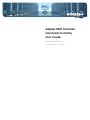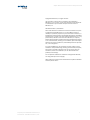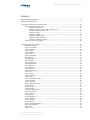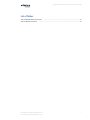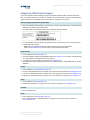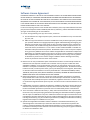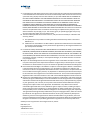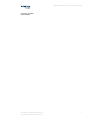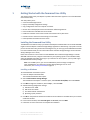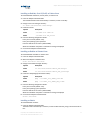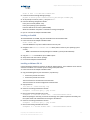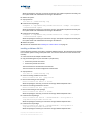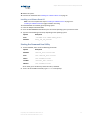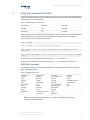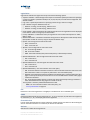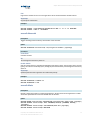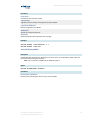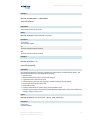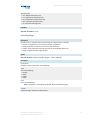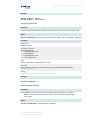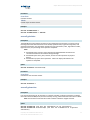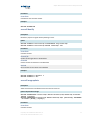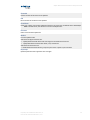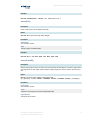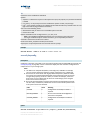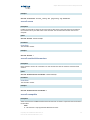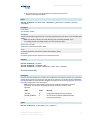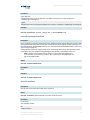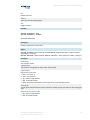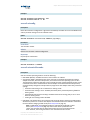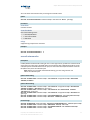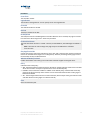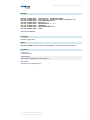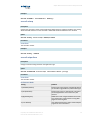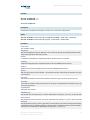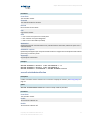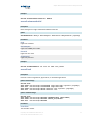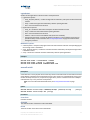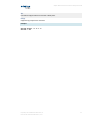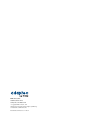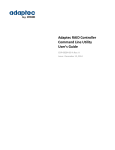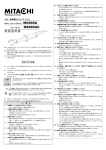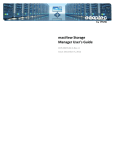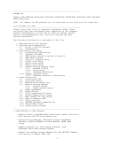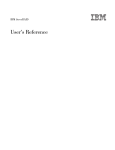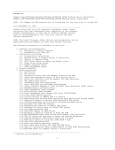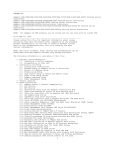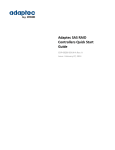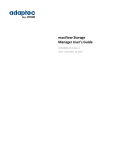Download Adaptec CDP-00276-01-A User`s guide
Transcript
. Adaptec RAID Controller Command Line Utility User's Guide CDP-00276-01-A Rev. A Issue: September 17, 2012 Adaptec RAID Controller Command Line Utility User's Guide Copyright © PMC-Sierra, Inc. All rights reserved. The information in this document is proprietary and confidential to PMC-Sierra, Inc. In any event, no part of this document may be reproduced or redistributed in any form without the express written consent of PMC-Sierra, Inc. CDP-00276-01-A Rev. A, IssueNumber None of the information contained in this document constitutes an express or implied warranty by PMC-Sierra, Inc. as to the sufficiency, fitness or suitability for a particular purpose of any such information or the fitness, or suitability for a particular purpose, merchantability, performance, compatibility with other parts or systems, of any of the products of PMC-Sierra, Inc., or any portion thereof, referred to in this document. PMC-Sierra, Inc. expressly disclaims all representations and warranties of any kind regarding the contents or use of the information, including, but not limited to, express and implied warranties of accuracy, completeness, merchantability, fitness for a particular use, or non-infringement. In no event will PMC-Sierra, Inc. be liable for any direct, indirect, special, incidental or consequential damages, including, but not limited to, lost profits, lost business or lost data resulting from any use of or reliance upon the information, whether or not PMC-Sierra, Inc. has been advised of the possibility of such damage. For a complete list of PMC-Sierra’s trademarks and registered trademarks, visit: http://www.pmc-sierra.com/legal/. Other product and company names mentioned herein may be the trademarks of their respective owners. Proprietary and Confidential to PMC-Sierra, Inc. Document No.: CDP-00276-01-A Rev. A, Issue: 2 Adaptec RAID Controller Command Line Utility User's Guide Revision History Issue Issue Date Details of Change 1.0 September 17, Adaptec Firmware/BIOS/Drivers/Utilities Version 8.0 2012 Proprietary and Confidential to PMC-Sierra, Inc. Document No.: CDP-00276-01-A Rev. A, Issue: 3 Adaptec RAID Controller Command Line Utility User's Guide Contents Adaptec by PMC Product Support..............................................................................................................................6 Software License Agreement......................................................................................................................................7 1 Getting Started with the Command Line Utility....................................................................................................10 Installing the Command Line Utility.............................................................................................................10 Installing on Windows.....................................................................................................................10 Installing on Red Hat, Cent OS, SuSE, or Fedora Linux.....................................................................11 Installing on Debian or Ubuntu Linux..............................................................................................11 Installing on Solaris..........................................................................................................................11 Installing on FreeBSD.......................................................................................................................12 Installing on VMware ESX 4.1..........................................................................................................12 Installing on VMware ESXi 5.0.........................................................................................................13 Installing on a VMware Guest OS....................................................................................................14 Starting the Command Line Utility...............................................................................................................14 2 Using the Command Line Utility...........................................................................................................................15 ARCCONF Commands...................................................................................................................................15 arcconf atapassword....................................................................................................................................16 arcconf copyback.........................................................................................................................................16 arcconf create..............................................................................................................................................16 arcconf datascrub.........................................................................................................................................19 arcconf delete..............................................................................................................................................19 arcconf driverupdate....................................................................................................................................20 arcconf failover.............................................................................................................................................21 arcconf getconfig..........................................................................................................................................21 arcconf getlogs.............................................................................................................................................22 arcconf getperform......................................................................................................................................23 arcconf getsmartstats...................................................................................................................................23 arcconf getstatus..........................................................................................................................................24 arcconf getversion........................................................................................................................................24 arcconf identify............................................................................................................................................25 arcconf imageupdate...................................................................................................................................25 arcconf key...................................................................................................................................................27 arcconf modify.............................................................................................................................................27 arcconf playconfig........................................................................................................................................28 arcconf rescan..............................................................................................................................................30 arcconf resetstatisticscounters.....................................................................................................................30 arcconf romupdate.......................................................................................................................................30 arcconf saveconfig........................................................................................................................................31 arcconf savesupportarchive.........................................................................................................................32 arcconf setalarm...........................................................................................................................................32 arcconf setcache..........................................................................................................................................33 arcconf setconfig..........................................................................................................................................34 arcconf setcontrollermode...........................................................................................................................34 arcconf setmaxcache....................................................................................................................................35 arcconf setname...........................................................................................................................................37 arcconf setncq..............................................................................................................................................38 arcconf setperform.......................................................................................................................................38 arcconf setpower.........................................................................................................................................39 arcconf setpriority........................................................................................................................................40 arcconf setstate............................................................................................................................................40 arcconf setstatsdatacollection.....................................................................................................................41 arcconf setvmcredential...............................................................................................................................42 arcconf task..................................................................................................................................................42 arcconf uninit...............................................................................................................................................43 Proprietary and Confidential to PMC-Sierra, Inc. Document No.: CDP-00276-01-A Rev. A, Issue: 4 Adaptec RAID Controller Command Line Utility User's Guide List of Tables Table 1: ARCCONF Batch Environments .............................................................................................................15 Table 2: ARCCONF Commands ...........................................................................................................................15 Proprietary and Confidential to PMC-Sierra, Inc. Document No.: CDP-00276-01-A Rev. A, Issue: v Adaptec RAID Controller Command Line Utility User's Guide Adaptec by PMC Product Support If you have questions about installing or using your Adaptec by PMC product, check this document first—you will find answers to most of your questions. If you need further assistance, use the support options listed below. To expedite your service, have your computer in front of you. Technical Support Identification (TSID) Number • Before contacting Technical Support, you need your product unique TSID number. The TSID number identifies your product and support status. • The TSID number is included on a white, bar-coded label, like this example: • It's recommended that you register your product so that you have easy access to your TSID when contacting product support. Note: The phone numbers below are subject to change. Please visit the Support section of www.adaptec.com for the most up to date contact information. North America • Visit our Web site at www.adaptec.com. • Search the Adaptec Support Knowledgebase (ASK) at ask.adaptec.com for articles, troubleshooting tips, and frequently asked questions for your product. • For support via e-mail, submit your question at ask.adaptec.com. • To speak with a Technical Support Specialist, call +1 408 934 7274 or +49 89 4366 5544 or +44 845 266 8773. Europe • • • • Visit our Web site at www.adaptec-europe.com. German: Call +49 89 43 66 55 22. For support via e-mail, submit your question at ask-de.adaptec.com. French: Call +49 89 43 66 55 33. For support via e-mail, submit your question at ask-fr.adaptec.com. English: Call +49 89 43 66 55 44. For support via e-mail, submit your question at ask.adaptec.com. Japan • Visit our Web site at www.adaptec.co.jp. • Call 03-3367-3970 (fax). For support via e-mail, submit your question at ask.adaptec.co.jp Australia • Call +61-2-9503-1555. Russia • Visit our Web site at www.adaptec.com/ru-ru/. • Call +7 499 918 7200 or +49 89 4366 5555. For support via e-mail, submit your question at ask-ru.adaptec.com. Proprietary and Confidential to PMC-Sierra, Inc. Document No.: CDP-00276-01-A Rev. A, Issue: 6 Adaptec RAID Controller Command Line Utility User's Guide Software License Agreement PLEASE READ CAREFULLY: THE USE OF THIS SOFTWARE IS SUBJECT TO THE SOFTWARE LICENSE TERMS OF PMC-SIERRA, INC. AND OTHER LICENSORS WHOSE SOFTWARE MAY BE BUNDLED WITH THIS PRODUCT. BY YOUR USE OF THE SOFTWARE INCLUDED WITH THIS PRODUCT YOU AGREE TO THE LICENSE TERMS REQUIRED BY THE LICENSOR OF THAT SOFTWARE, AS SET FORTH DURING THE INSTALLATION PROCESS. IF YOU DO NOT AGREE TO THE LICENSE TERMS APPLICABLE TO THE SOFTWARE, YOU MAY RETURN THE ENTIRE UNUSED PRODUCT FOR A FULL REFUND. In return for acquiring a license to use the PMC-Sierra software, which may include software from third party licensors and patches made available by PMC-Sierra (“Software”), and the related documentation, you agree to the following terms and conditions: 1. License. This Agreement grants you, the Licensee, a license to: a. Use the Software on a single computer system, which is not intended for use by more than five (5) users; and: b. Make one copy of the Software in machine readable form solely for back-up purposes, provided you reproduce PMC-Sierra's copyright proprietary legends. Notwithstanding the foregoing, the Software may be used on the home, laptop or other secondary computer of the principal user of the Software, and an additional copy of the Software may be made to support such use. As used in this license, the Software is “in use” when it is either loaded into RAM or installed on a hard disk or other permanent memory device. The Software may be “in use” on only one computer at any given time. (Different license terms and fees are applicable for networked or multiple user applications.) As a specific condition of this license, you agree to use the Software in compliance with all applicable laws, including copyright laws, and that you will not copy, transmit, perform or distribute any audio or other content using the Software without obtaining all necessary licenses or permissions from the owner of the content. 2. Restrictions. You may not distribute copies of the Software to others or electronically transfer the Software from one computer to another over a network. You may not post or otherwise make available the Software, or any portion thereof, in any form, on the Internet. You may not use the Software in a computer service business, including in time sharing applications. The Software contains trade secrets and, in order to protect them, you may not decompile, reverse engineer, disassemble, or otherwise reduce the Software to a human-perceivable form. YOU MAY NOT MODIFY, ADAPT, TRANSLATE, RENT, LEASE, LOAN, RESELL FOR PROFIT, DISTRIBUTE, NETWORK OR CREATE DERIVATIVE WORKS BASED UPON THE SOFTWARE OR ANY PART THEREOF. 3. Ownership of Software. As Licensee, you own the media upon which the software is recorded or fixed, but PMC-Sierra and its licensors retain title and ownership of the Software recorded on the original media and all subsequent copies of the Software, regardless of the form or media in which or on which the original and other copies may exist. This license is not a sale of the Software or any copy. 4. Confidentiality. You agree to maintain the Software in confidence and that you will not disclose the Software to any third party without the express written consent of PMC-Sierra. You further agree to take all reasonable precautions to preclude access of unauthorized persons to the Software. 5. Term. This license is effective until January 1, 2045, unless terminated earlier. You may terminate the license at any time by destroying the Software (including the related documentation) together with all copies or modifications in any form. PMC-Sierra will have the right to terminate our license immediately if you fail to comply with any term or condition of this Agreement. Upon any termination, including termination by you, you must destroy the Software (including the related documentation), together with all copies or modifications in any form. 6. Special Terms Applicable to Databases. Where a database is included with the Software, you acknowledge that it is licensed only in connection with the use of the Software to perform disc creation, and that the database and all data derived therefrom must be maintained in confidence in accordance with the provisions of Section 4. This license does not grant you any rights to distribute or disclose such database or data. Proprietary and Confidential to PMC-Sierra, Inc. Document No.: CDP-00276-01-A Rev. A, Issue: 7 Adaptec RAID Controller Command Line Utility User's Guide 7. Limited Warranty. PMC-Sierra and its Licensor warrant only that the media upon which the Software is furnished will be free from defects in material or workmanship under normal use and service for a period of thirty (30) days from the date of delivery to you. PMC-SIERRA AND ITS LICENSORS DO NOT AND CANNOT WARRANT THE PERFORMANCE OR RESULTS YOU MAY OBTAIN BY USING THE SOFTWARE OR DOCUMENTATION. THE FOREGOING STATES THE SOLE AND EXCLUSIVE REMEDIES PMC-SIERRA AND ITS LICENSORS WILL PROVIDE FOR BREACH OF WARRANTY. EXCEPT FOR THE FOREGOING LIMITED WARRANTY, PMC-SIERRA AND ITS LICENSORS MAKE NO WARRANTIES, EXPRESSED OR IMPLIED, INCLUDING, BUT NOT LIMITED, AS TO NON-INFRINGEMENT OF THIRD PARTY RIGHTS, MERCHANTABILITY OR FITNESS FOR A PARTICULAR PURPOSE. Some states do not allow the exclusion of implied warranties or limitations on how long an implied warranty may last, so the above limitations may not apply to you. This warranty gives you specific legal rights and you may also have other rights which vary from state to state. 8. The entire liability of PMC-Sierra and its licensors, and your exclusive remedy for a breach of this warranty, shall be: a. The replacement of any media not meeting the above limited warranty which is returned to PMC-Sierra; or: b. if PMC-Sierra or its distributor is unable to deliver replacement media which is free from defects in materials or workmanship, you may terminate this Agreement by returning the Software and your money will be refunded. 9. Limitation of Liability. IN NO EVENT WILL PMC-SIERRA OR ITS LICENSORS BE LIABLE TO YOU FOR ANY INCIDENTAL, CONSEQUENTIAL OR INDIRECT DAMAGES, INCLUDING ANY LOST PROFITS, LOST SAVINGS, OR LOSS OF DATA, EVEN IF PMC-SIERRA OR A LICENSOR HAS BEEN ADVISED OF THE POSSIBILITY OF SUCH DAMAGES, OR FOR ANY CLAIM BY ANY OTHER PARTY. Some states do not allow the exclusion or limitation of special, incidental, or consequential damages, so the above limitation or exclusion may not apply to you. 10. Export. You acknowledge that the laws and regulations of the United States and other countries may restrict the export and re-export of the Software. You agree that you will not export or re-export the Software or documentation in any form in violation of applicable United States and foreign law. 11. Government Restricted Rights. The Software is subject to restricted rights as follows. If the Software is acquired under the terms of a GSA contract: use, reproduction or disclosure is subject to the restrictions set forth in the applicable ADP Schedule contract. If the Software is acquired under the terms of a DoD or civilian agency contract, use, duplication or disclosure by the Government is subject to the restrictions of this Agreement in accordance with 48 C.F.R. 12.212 of the Federal Acquisition Regulations and its successors and 49 C.F.R. 227.7202-1 of the DoD FAR Supplement and its successors. 12. General. You acknowledge that you have read this Agreement, understand it, and that by using the Software you agree to be bound by its terms and conditions. You further agree that it is the complete and exclusive statement of the agreement between PMC-Sierra and you, and supersedes any proposal or prior agreement, oral or written, and any other communication between PMC-Sierra and you relating to the subject matter of this Agreement. No additional or any different terms will be enforceable against PMC-Sierra unless PMC-Sierra gives its express consent, including an express waiver of the terms of this Agreement, in writing signed by an officer of PMC-Sierra. You assume full responsibility for the use of the Software and agree to use the Software legally and responsibly. This Agreement shall be governed by California law, except as to copyright matters, which are covered by Federal law. This Agreement is deemed entered into at Sunnyvale, California by both parties. Should any provision of this Agreement be declared unenforceable in any jurisdiction, then such provision shall be deemed severable from this Agreement and shall not affect the remainder hereof. All rights in the Software not specifically granted in this Agreement are reserved by PMC-Sierra. Should you have any questions concerning this license, contact: PMC-Sierra, Inc. Legal Department 1380 Bordeaux Drive Proprietary and Confidential to PMC-Sierra, Inc. Document No.: CDP-00276-01-A Rev. A, Issue: 8 Adaptec RAID Controller Command Line Utility User's Guide Sunnyvale, CA 94089 (408) 239-8000 Proprietary and Confidential to PMC-Sierra, Inc. Document No.: CDP-00276-01-A Rev. A, Issue: 9 Adaptec RAID Controller Command Line Utility User's Guide 1 Getting Started with the Command Line Utility This chapter explains how your Adaptec® by PMC™ RAID controllers support the use of the ARCCONF command line utility. This utility allows you to: • Create and delete logical drives • Display and modify configuration settings • Copy configurations from one computer to another • Recover from a failed physical device and rebuild an affected logical drive • Flash new firmware and BIOS onto the controller • Enable the controller to check the removal and connection of any disk drives • Provides access to the status and event logs of a controller • Isolate problems and determine their causes Installing the Command Line Utility The ARCCONF command line utility is provided on the Adaptec Installation DVD. You can install ARCCONF together with the Adaptec maxView Storage Manager application. Alternatively, if you prefer to install just the command line utility, without also installing the GUI, you can copy just the ARCCONF executable from the installation DVD. (For more information about maxView Storage Manager, see the maxView Storage Manager User's Guide.) Follow the instructions in this section to install ARCCONF with maxView Storage Manager. To install ARCCONF without the GUI, navigate to the folder for your operating system on the installation DVD, select the ARCCONF executable, then copy to your machine. On Linux systems, you may need to give the ARCCONF file execute privileges. Note: On FreeBSD systems, you must use ARCCONF to perform storage management tasks. FreeBSD does not support the maxView Storage Manager GUI. For more information, see Installing on FreeBSD on page 12. Installing on Windows To install ARCCONF on Windows systems: 1. Insert the Adaptec Installation DVD. The Installation DVD Main Menu opens. 2. Select Install maxView Storage Manager. The Installation wizard opens. If it doesn't open, select Browse the CD/DVD, then click Autorun. 3. Click Next to begin the installation, click I accept..., then click Next. 4. Add the following configuration settings: a) CIM Server Port: 5988. b) Web Server Port: 8443. c) User Name default: Administrator d) Operating system password. 5. Click OK on the password verification window and on the CIM Server and Web Server port number verification window. 6. In the Features window, select GUI and Agent and CLI Tools, then click Next. 7. Follow the on-screen instructions to complete the installation. Proprietary and Confidential to PMC-Sierra, Inc. Document No.: CDP-00276-01-A Rev. A, Issue: 10 Adaptec RAID Controller Command Line Utility User's Guide Installing on Red Hat, Cent OS, SuSE, or Fedora Linux To install ARCCONF on Red Hat, Cent OS, SuSE, or Fedora Linux: 1. Insert the Adaptec Installation DVD. The Installation DVD mounts automatically. If it doesn't, mount it manually. 2. Change to the Linux manager directory: cd /media/cdrom/maxview/linux/manager 3. Install the .bin file: Options Description 32-bit ./StorMan-9.00.i386.bin 64-bit ./StorMan-9.00.x86_64.bin 4. Enter the following configuration details: Enter your username [default: root]. Enter your operating system password. Enter the CIM Server HTTP Port: [default:5988]. When the installation completes a confirmation message is displayed. 5. Unmount the Adaptec Installation DVD. Installing on Debian or Ubuntu Linux To install ARCCONF on Debian or Ubuntu Linux: 1. Insert the Adaptec Installation DVD. 2. Mount the Adaptec Installation DVD: mount /dev/cdrom /mnt/cdrom 3. Change to the Debian manager directory: Options Description 32-bit cd /mnt/cdrom/maxview/debian_x86/manager 64-bit cd /mnt/cdrom/maxview/debian_x86_64/manager 4. Install the .deb package (xxxxx=build number): Options Description 32-bit dpkg -i StorMan_9.00_XXXXX_i386.deb 64-bit dpkg -i StorMan_9.00_XXXXX_x86_64.deb 5. Enter the following configuration details: Enter your username [default: root]. Enter your operating system password. Enter the CIM Server HTTP Port: [default:5988]. When the installation completes a confirmation message is displayed. 6. Unmount the Adaptec Installation DVD: umount /mnt/cdrom Installing on Solaris To install ARCCONF on Solaris: 1. Insert the Adaptec Installation DVD. The DVD mounts automatically. If it doesn't, mount the DVD manually, using a command similar to this: Proprietary and Confidential to PMC-Sierra, Inc. Document No.: CDP-00276-01-A Rev. A, Issue: 11 Adaptec RAID Controller Command Line Utility User's Guide mount -F hsfs -o ro/dev/dsk/c1t0d0s2/mnt 2. Install the maxView Storage Manager package: pkgadd -d/<mount point>/maxview/solaris_x86/manager/StorMan.pkg 3. At the prompt to continue, select y, then press Enter. 4. Enter the following configuration details: Enter your username [default: root]. Enter your operating system password. Enter the CIM Server HTTP Port: [default:5988]. When the installation completes a confirmation message is displayed. 5. Eject or unmount the Adaptec Installation DVD. Installing on FreeBSD To install ARCCONF on FreeBSD, copy the executable from the installation DVD: 1. Insert and mount the Adaptec Installation DVD: mount /cdrom /mnt Your DVD-ROM drive may have a different device name or path. 2. Navigate to the maxview/freebsdx/cmdline folder (where x refers to your operating system version). Note: The distribution includes packages for FreeBSD 7, 8, and 9 (32-bit and 64-bit). 3. Copy the arcconf executable to your FreeBSD system. 4. Verify that the file has 'execute' privilege. 5. Unmount the Adaptec Installation DVD. Installing on VMware ESX 4.1 Use the following procedure to install the .vib files for VMware ESX 4.1. The installation can be done on an ESX 4.1 console or from a remote system running a Telnet/SSH client. 1. Insert and mount the Adaptec Installation DVD. 2. Copy the following files to your local ESX 4.1 /tmp directory: • vmware-esx-provider-arcconf.vib • vmware-esx-provider-arcsmis.vib The arcconf.vib is for command line communication. The arcsmis.vib is for remote management communication. 3. Stop operations. /etc/init.d/./sfcbd-watchdog stop 4. Check for an existing installation of arcconf. esxupdate --vib-view query | grep arcconf 5. Remove the existing installation of arcconf. esxupdate -b < arcconf module name > --maintenancemode remove When the package is removed, you receive the message "The update completed successfully, but the system needs to be rebooted for the changes to be effective". 6. Check for an existing installation of arcsmis. esxupdate --vib-view query | grep arcsmis 7. Remove the existing installation of arcsmis. esxupdate -b < arcsmis module name > --maintenancemode remove Proprietary and Confidential to PMC-Sierra, Inc. Document No.: CDP-00276-01-A Rev. A, Issue: 12 Adaptec RAID Controller Command Line Utility User's Guide When the package is removed, you receive the message "The update completed successfully, but the system needs to be rebooted for the changes to be effective." 8. Reboot the system. 9. Stop operations. /etc/init.d/./sfcbd-watchdog stop 10. Install the arcconf package. esxupdate -b /tmp/vmware-esx-provider-arcconf.vib --nodeps --nosigcheck --maintenancemode update When the package is installed, you receive the message "The update completed successfully, but the system needs to be rebooted for the changes to be effective." 11. Install the arcsmis package. esxupdate -b /tmp/vmware-esx-provider-arcsmis.vib --nodeps --nosigcheck --maintenancemode update When the package is installed, you receive the message "The update completed successfully, but the system needs to be rebooted for the changes to be effective." 12. Reboot the system. 13. Continue the installation with Installing on a VMware Guest OS on page 14. Installing on VMware ESXi 5.0 Use the following procedure to install the .vib files for VMware ESXi 5.0. The installation must be done from a remote system running a Telnet/SSH client. Use a terminal emulator to access the ESXi server remotely. 1. Insert and mount the Adaptec Installation DVD. 2. Copy the following files to your local ESXi 5.0 /tmp directory: • vmware-esx-provider-arcconf.vib • vmware-esx-provider-arcsmis.vib The arcconf.vib is for command line communication. The arcsmis.vib is for remote management communication. 3. Stop operations. /etc/init.d/./sfcbd-watchdog stop 4. Check for existing installation of arcconf. esxcli software vib list | grep arcconf 5. Remove the existing arcconf package. esxcli software vib remove -n arcconf When the package is removed, you receive the message "Reboot Required: false." 6. Check for an existing installation of arcsmis. esxcli software vib list | grep arcsmis 7. Remove the existing arcsmis package. esxcli software vib remove -n arcsmis When the package is removed, you receive the message "Reboot Required: false." 8. Install the arcconf package. esxcli software vib install --maintenancemode --no-sig-check -v /tmp/vmware-esx-provider-arcconf.vib When the package is installed, you receive the message "Reboot Required: false." 9. Install the arcsmis package. esxcli software vib install --maintenancemode --no-sig-check -v /tmp/vmware-esx-provider-arcsmis.vib When the package is installed, you receive the message "Reboot Required: false." Proprietary and Confidential to PMC-Sierra, Inc. Document No.: CDP-00276-01-A Rev. A, Issue: 13 Adaptec RAID Controller Command Line Utility User's Guide 10. Reboot the system. 11. Continue the installation with Installing on a VMware Guest OS on page 14. Installing on a VMware Guest OS Note: You must complete the steps in Installing on VMware ESX 4.1 on page 12 or Installing on VMware ESXi 5.0 on page 13 before continuing. To install ARCCONF on a VMware guest operating system: 1. Insert the Adaptec Installation DVD. 2. Go to the ASM-MANAGER-GOS directory for the remote operating system you want to install. 3. Type one of the following commands, depending on the operating system: Options Description Linux ./StorMan-9.00-19098.esx86_64.bin Windows setup_asm_esx_x64.exe Starting the Command Line Utility 1. To start ARCCONF, enter one of the following commands: Options Description Windows <install_dir>\arcconf.exe Linux /usr/<install_dir>/arcconf Solaris /usr/StorMan/arcconf FreeBSD /<install_dir>/arcconf VMware /usr/StorMan/arcconf where Install_dir is the directory where the utility is installed. 2. To see a list of available commands, type ARCCONF at the prompt. Proprietary and Confidential to PMC-Sierra, Inc. Document No.: CDP-00276-01-A Rev. A, Issue: 14 Adaptec RAID Controller Command Line Utility User's Guide 2 Using the Command Line Utility This chapter explains how to use the command line utility interactively or in batch mode. With interactive mode, enter commands at the prompt. In batch mode, create scripts and run the script in the appropriate shell, as described in the table below. Table 1: ARCCONF Batch Environments Environment Batch File Run Script Windows .bat CMD.EXE Linux/Unix .sh sh / bash In either mode, if your command fails, you immediately see an error message of Command failed. Other script messages that you can get are Command completed successfully, or Command aborted. The return values for each command are the same: 0x00: SUCCESS 0x01: FAILURE - The requested command failed 0x02: ABORT - The command was aborted because parameters failed validation 0x03: INVALID_ARGUMENTS - The arguments are incorrect. (Displays COMMAND help) To view a list of commands at the command line, type ARCCONF and press Enter. To access the online help for a specific command, type ARCCONF <command>, then press Enter. ARCCONF Commands The following commands are available in ARCCONF. The commands are described on the following pages, in alphabetical order. Table 2: ARCCONF Commands atapassword copyback create datascrub delete driverupdate failover getconfig getlogs getperform getsmartstats getstatus getversion identify imageupdate key modify playconfig rescan resetstatisticscounters romupdate saveconfig savesupportarchive setalarm setcache setconfig setcontrollermode setcustommode setmaxcache setname setncq setperform setpower setpriority setstate setstatsdatacollection setvmcredential task uninit Note: In the command syntax descriptions, <> indicates a required parameter and [] indicates an optional parameter. Proprietary and Confidential to PMC-Sierra, Inc. Document No.: CDP-00276-01-A Rev. A, Issue: 15 Adaptec RAID Controller Command Line Utility User's Guide arcconf atapassword Description Sets or clears the Secure Erase password for SATA drives. See arcconf task for more information about Secure Erase. Syntax ARCCONF ATAPASSWORD <Controller#> SET <new password> <Channel# ID#> ... ARCCONF ATAPASSWORD <Controller#> CLEAR <current password> <Channel# ID#> ... Parameters new password | current password Channel/ID lists the space-delimited channel number and device number (ID) pairs for each drive on which to set or clear the password. Channel/ID Lists the space-delimited channel number and device number (ID) pairs for each drive on which to set or clear the password. Examples ARCCONF ATAPASSWORD 1 SET uR8ryx 0 1 ARCCONF ATAPASSWORD 1 CLEAR uR8ryx 0 1 arcconf copyback Description Enables or disables the copyback feature, which attempts to keep drives in the original slot order after rebuilds. Syntax ARCCONF COPYBACK <Controller#> <ON|OFF> Parameters Controller# The controller number On enables the copyback feature Off disables the copyback feature Examples ARCCONF COPYBACK 1 ON arcconf create Description Creates a new logical drive, maxCache Container, or JBOD and, optionally, enables logical drive read caching, write caching, and maxCache SSD caching. You must provide the channel and device ID of the physical devices. Proprietary and Confidential to PMC-Sierra, Inc. Document No.: CDP-00276-01-A Rev. A, Issue: 16 Adaptec RAID Controller Command Line Utility User's Guide On redundant logical drives, ARCCONF performs autosynchronization. ARCCONF presents JBODs as physical devices, not logical drives. Syntax ARCCONF CREATE <Controller#> <CHANNEL# DRIVE#> [CHANNEL# ARCCONF CREATE <Controller#> [noprompt] [nologs] ARCCONF CREATE <Controller#> [noprompt] [nologs] <LOGICALDRIVE|MAXCACHE> [Options] <Size> <RAID#> DRIVE#] ... [noprompt] [nologs] LOGICALDRIVE RVOLUME <LD#> <LD#> [LD#] ... JBOD <CHANNEL# DRIVE#> [CHANNEL# DRIVE#] ... Parameters Controller# The controller number. Proprietary and Confidential to PMC-Sierra, Inc. Document No.: CDP-00276-01-A Rev. A, Issue: 17 Adaptec RAID Controller Command Line Utility User's Guide Logical Drive Logical Drive indicates the logical drive stripe size with the following options: • Stripesize <STRIPE>—Allows the logical drive stripe size to be built. Optional parameters for specifying a stripe size. STRIPE is specified in kilobytes 16, 32, 64, 128, 256, 512 and 1024 are supported. The default is 256KB. • Legs <LEG>—Optional parameters for specifying number of legs. Value is an integer. • LEG—Number of legs for RAID level 50 or 60. ∘ RAID 50—2-16 legs, 3-32 drives/leg, 128 drives max. ∘ RAID 60—2-16 legs, 4-16 drives/leg, 128 drives max. • Name <NAME>—Optional parameter for specifying the alias name of a logical device that is displayed in the utilities. Value is a string of up to 16 characters. • Priority <PRIORITY>—Initialization Priority for logical drive to be created. Valid options are: HIGH, MED, or LOW. • Method <METHOD>—Initialization method for the logical drive. Valid options include: BUILD, CLEAR, QUICK, SKIP. Use SKIP for recovery only (to skip the initialization step). • Rcache—Sets the logical drive read cache mode: ∘ RON - read cache on ∘ ROFF - read cache off • Wcache—Sets the logical drive write cache mode: ∘ WT - write-through disabled ∘ WB - write-back enabled ∘ WBB - write-back enabled (when protected by battery or flash backup module) • MaxCacheReadCache—Sets the logical drive SSD read cache mode: ∘ ION - maxCache on ∘ IOFF - maxCache off • MaxCacheWriteCache—Sets the logical drive SSD write cache mode: ∘ ION - maxCache on ∘ IOFF - maxCache off • MaxCacheWritePolicy—Sets the maxCache write cache policy: ∘ WB - write back enabled. maxCache will store the data on the SSD and write it back to the hard disks when there is little or no impact on performance. This is the default policy. ∘ INSTWB - instant write back enabled. In addition to the default policy, maxCache will create “dirty pages” on-the-fly for full-stripe writes if there is room on the SSD and the number of dirty pages is below the threshold. ∘ WT - write through enabled. Similar to instant write back, but full-stripe writes go to both the cache and hard disk and no dirty pages are created on-the-fly. This argument is valid only if MaxCacheWriteCache is ION. Note: For more information about write cache policy, see arcconf setmaxcache on page 35. Size Indicates the size of the logical drive in megabytes. Use MAX to set size to available space. RAID# Indicates the RAID level for the new logical drive: 0, 1, 1E, 10, 5, 5EE, 50, 6, 60, and volume are supported. For maxCache, 0, 1, 1E, 5 and Simple_Volume are supported. Channel# Drive# Lists the space-delimited channel number and device number pairs for each device to add to the logical drive or maxCache Container. For maxCache, the devices must be SSDs. Rvolume RAID level for a RAID volume logical drive. Proprietary and Confidential to PMC-Sierra, Inc. Document No.: CDP-00276-01-A Rev. A, Issue: 18 Adaptec RAID Controller Command Line Utility User's Guide LD# Logical drive numbers for two or more logical drives to be concatenated into the RAID volume. Noprompt No prompt for confirmation Examples ARCCONF CREATE 1 LOGICALDRIVE STRIPESIZE 64 MAX 0 1 0 2 0 3 2 NOPROMPT ARCCONF CREATE 1 JBOD 0 1 NOPROMPT arcconf datascrub Description Toggles the background consistency check modes of the controller. Syntax ARCCONF DATASCRUB <Controller#> <on|off|period <DAYS>> [noprompt] Parameters Controller# Controller number. On Turns background consistency check on. Period <DAYS> Sets the number of days to complete the background consistency check. The minimum value is 10 days (quick), the maximum is 365 days (slow). Setting the period automaically turns background consistency check on. Noprompt Optional parameter that suppresses the confirmation prompt. Examples ARCCONF DATASCRUB 1 PERIOD 30 ARCCONF DATASCRUB 1 OFF arcconf delete Description Deletes a logical drive, JBOD, or maxCache logical device. All data stored on the logical drive or JBOD will be lost. Spanned drives cannot be deleted with this function. Syntax ARCCONF DELETE <Controller#> LOGICALDRIVE <LogicalDrive#> <LD#> <LD#> [noprompt] ARCCONF DELETE <Controller#> JBOD <CHANNEL# DRIVE#> [CHANNEL# DRIVE#] ... [noprompt] ARCCONF DELETE <Controller#> LOGICALDRIVE|JBOD ALL [noprompt] ARCCONF DELETE <Controller#> MAXCACHE Proprietary and Confidential to PMC-Sierra, Inc. Document No.: CDP-00276-01-A Rev. A, Issue: 19 Adaptec RAID Controller Command Line Utility User's Guide Parameters Controller# Controller# is the controller number LogicalDrive# LogicalDrive# is the number of the logical drive to be deleted. LogicalDrive|JBOD ALL Deletes all logical drives or JBODs. MAXCACHE Deletes the maxCache Container. Noprompt Optional parameter that suppresses alert messages. Examples ARCCONF DELETE 1 LOGICALDRIVE 1 2 3 ARCCONF DELETE 1 JBOD ALL arcconf driverupdate Description Updates Windows device drivers. When given a directory name, it will attempt to update a driver to the version found in the given directory. Note: This command is available only on Windows systems. Syntax ARCCONF DRIVERUPDATE <DirName> Parameters Driverupdate <DirName> Directory path containing the driver that you want to update. Proprietary and Confidential to PMC-Sierra, Inc. Document No.: CDP-00276-01-A Rev. A, Issue: 20 Adaptec RAID Controller Command Line Utility User's Guide Examples ARCCONF DRIVERUPDATE C:\WINDOWSALL arcconf failover Description Turns automatic failover on and off. Syntax ARCCONF FAILOVER <Controller#> <on|off> Parameters Controller# The controller number. On Turns the controller failover mode on. Off Turns the controller failover mode off. Examples ARCCONF FAILOVER 1 ON arcconf getconfig Description Lists information about the controllers, logical drives, physical drives, and flash backup systems. This information includes (but is not limited to) the following: • Controller type • BIOS, boot block, device driver, and firmware versions • Logical drive status, RAID level and size • maxCache status, fetch and flush rate policy, read/write balance, SSD information • Device type, device ID, presence of PFA • Physical device state • Enclosure information: fan, power supply, and temperature status • Controller "green backup" information (for AFM-700 flash backup module): status, fuel, temperature readings, voltage, current, errors Syntax ARCCONF GETCONFIG <Controller#> [AD|LD [LD#]|PD|MC|AL] Parameters Controller# Controller number Proprietary and Confidential to PMC-Sierra, Inc. Document No.: CDP-00276-01-A Rev. A, Issue: 21 Adaptec RAID Controller Command Line Utility User's Guide AD/LD/PD/AL • • • • • AD—Adapter information only LD—Logical drive information only PD—Physical device information only MC—maxCache information only AL—All information (optional) Examples ARCCONF GETCONFIG 1 AD arcconf getlogs Description Provides access to controller status and event logs and usage statistics, including: • DEVICE—A log of device errors that the controller encountered. • DEAD—A log that records any occurrences of defunct devices. • EVENT—A log of special events that may have occurred (rebuilds, LDMs, etc.). • STATS—A log of controller usage statistics. Syntax ARCCONF GETLOGS <Controller#> <Type> [clear|tabular] Parameters Controller# Controller number. Clear clears the specified log. Type One of the following: • DEVICE • DEAD • EVENT • STATS Clear Clears the specified log. Note: This option is valid only for the DEVICE, DEAD, and EVENT log types. Tabular Displays the log or statistics in tabular format. Proprietary and Confidential to PMC-Sierra, Inc. Document No.: CDP-00276-01-A Rev. A, Issue: 22 Adaptec RAID Controller Command Line Utility User's Guide Examples ARCCONF GETLOGS 1 DEVICE ARCCONF GETLOGS 1 STATS Tabular arcconf getperform Description Fetches the parameters that define a logical drive performance mode. Default is the current mode. Syntax ARCCONF GETPERFORM <Controller#> [Performance Mode] [Save [Filename]] [Nologs] Parameters Controller# Controller number. Performance Mode One of the following: • 1 - Default/Dynamic mode • 2 - OLTP/Database • 3 - Big Block Bypass mode • 4 - User defined mode Save Saves the performance mode parameters in a file. Filename Name of the file in which to save the parameters. If not specified, the default filename is PerformanceMode.cfg. Nologs Suppresses creation of logs for this command. Examples ARCCONF GETPERFORM 1 2 arcconf getsmartstats Description Displays SMART statistics for the hard drives and Solid State Drives (SSDs) on a controller. Note: For more information about SMART statistics, see the maxView Storage Manager User's Guide. Syntax ARCCONF GETSMARTSTATS <Controller#> [Tabular] Proprietary and Confidential to PMC-Sierra, Inc. Document No.: CDP-00276-01-A Rev. A, Issue: 23 Adaptec RAID Controller Command Line Utility User's Guide Parameters Controller# Controller number. Tabular Creates output in tabular format. Examples ARCCONF GETSMARTSTATS 1 ARCCONF GETSMARTSTATS 1 TABULAR arcconf getstatus Description The GETSTATUS function displays the status of any background command that is currently running. Including information about the most recent rebuild, synchronization, logical-drive migration, and compaction/expansion. The information includes the type of operation, status, logical drive number, logical drive size, and percentage of the operation completed. Note: 1. GETSTATUS reports currently active operations for both ARCCONF commands and commands issued from the maxView Storage Manager. 2. GETSTATUS reports verify, clear, initialize, and secure erase operations on physical devices. 3. GETSTATUS only reports active operations. It does not display information if the operation is completed. Syntax ARCCONF GETSTATUS <Controller#> Parameters Controller# Controller# is the controller number Examples ARCCONF GETSTATUS 1 arcconf getversion Description Lists version information for all controllers or a specific controller's software components, including information about the BIOS, driver, firmware currently running, and firmware that will run after a reboot. Note: The firmware version that will run after a reboot is called the “staged” firmware. Syntax ARCCONF GETVERSION (use this for information on all controllers) ARCCONF GETVERSION <Controller#> (use this for information on a specific controller) Proprietary and Confidential to PMC-Sierra, Inc. Document No.: CDP-00276-01-A Rev. A, Issue: 24 Adaptec RAID Controller Command Line Utility User's Guide Parameters Controller# Controller# is the controller number Examples ARCCONF GETVERSION arcconf identify Description Identifies a physical or logical device by blinking its LEDs. Syntax ARCCONF IDENTIFY <Controller#> LOGICALDRIVE <LogicalDrive#> ARCCONF IDENTIFY <Controller#> DEVICE <Channel#> <ID> Parameters Controller# Controller number Channel/ID Number of the logical drive to be identified Channel# Channel number for the device to be identified Device# Device number for the device to be identified Examples ARCCONF IDENTIFY 1 DEVICE 0 0 ARCCONF IDENTIFY 1 ALL arcconf imageupdate Description Allows new firmware to be flashed to the hard drive or enclosure. Syntax: Physical Device Usage ARCCONF IMAGEUPDATE <Controller#> DEVICE <Channel# ID# ChunkSize# Filename> [Mode#] [noprompt] ARCCONF IMAGEUPDATE <Controller#> DEVICE <Channel# ID#> [ChunkSize#] <EXPANDER> <Filename> [Mode#] [noprompt] Parameters Controller# Controller number. Proprietary and Confidential to PMC-Sierra, Inc. Document No.: CDP-00276-01-A Rev. A, Issue: 25 Adaptec RAID Controller Command Line Utility User's Guide Channel# Channel number of the device to be updated. ID# Device number of the device to be updated. ChunkSize# Chunk size, in bytes, to be used to update the firmware. For enclosures, the default value is 65536 bytes. Note: For SATA drives, the chunk size must be a multiple of 512. Filename Name of the firmware update file. Mode# Firmware update mode. Valid values for physical devices are: • 3-(SATA) Download with offsets and save image for immediate and future use • 7-(SAS) Download microcode with offsets, save, and activate Valid values for enclosures are: • DEFER-Download microcode only; requires system reset or power cycle to activate. Noprompt Optional parameter that suppresses alert messages. Proprietary and Confidential to PMC-Sierra, Inc. Document No.: CDP-00276-01-A Rev. A, Issue: 26 Adaptec RAID Controller Command Line Utility User's Guide Examples ARCCONF IMAGEUPDATE 1 DEVICE 0 83 16384 ados.lod 3 arcconf key Description Loads a feature key onto an Adaptec controller. Syntax ARCCONF KEY <Controller#> SET <Key#> Parameters Controller# The controller number. Key# The key number provided by PMC. Examples ARCCONF KEY 1 SET ABCD EFGH IJKL MNOP QRST UVWX arcconf modify Description Morphs a logical device from one raid level to another (RAID Level Migration). Expands a logical device from original to one with larger capacity (Online Capacity Expansion). Can be used to make mirrored sets. Syntax MODIFY <Controller#> FROM <LogicalDrive#> TO [Options] <Size> <RAID#> <CHANNEL# DRIVE#> [CHANNEL# DRIVE#] [noprompt] Parameters Controller# The controller number From Indicates that the logical drive to be modified will follow LogicalDrive# The logical drive number Proprietary and Confidential to PMC-Sierra, Inc. Document No.: CDP-00276-01-A Rev. A, Issue: 27 Adaptec RAID Controller Command Line Utility User's Guide TO Indicates that the modifications will follow Options: • Stripesize—indicates the stripe size in KB. Options are 16, 32, 64, 128, 256, 512, and 1024. the default is 256KB. • init_priority—is the priority level of the modification. Options are low, med, and high. • Legs— is the number of subarrays for a RAID level-50 or RAID level 60 array. Possible values are 2-16 legs and 3-16 drives/leg (to 48 drives maximum). Size is one of the following values: • MAX indicates that you want to use all available space on the disk. • Desired size in MB. RAID# is the RAID level for the logical drive 0, 1, 5, 5EE, or 10. Note: The CHANNEL# and DRIVE# parameters is the list of devices that will contain the target modification object. Channel and device_ID are repeatable parameters. Channel# is the channel number for the device. Drive# is the device_ID (device number) for the device. Noprompt is an optional parameter that overrides the user prompt. Example ARCCONF MODIFY 1 FROM 2 TO 2048 0 0 123 0 124 0 117 arcconf playconfig Description Configures a controller using a XML server template file produced by the SAVECONFIG command (see arcconf playconfig on page 28). Use this command to deploy the same controller configuration on multiple servers in your storage space. Note: 1. The XML server template file (default, saveconfig.xml) is editable. For example, you may need to change the disk drive capacity, logical drive size, or RAID level. 2. Drives from the same vendor with slightly different capacities (147GB vs 150GB, for instance) are considered interchangeable. If the interchange results in a change in logical drive capacity, the drive is scaled, as needed. For example, if the new drives have 4% more capacity due to vendor or model changes, then all logical drives are increased in size by 4%. 3. Be sure to check the log file to verify that the controller was configured successfully. The exit codes, shown below, indicate the success or failure of the operation and if the system needs to be rebooted. Code Value Meaning SUCCESS 0 Configuration succeeded, no reboot is required. FAILURE_GENERAL 1 An error occurred and the configuration could not be completed. SUCCESS_REBOOT 2 Configuration succeeded, but a reboot is required. Syntax ARCCONF PLAYCONFIG <Input XML File> [LogFile] [FORCE ALL|LOGICALSIZE] Proprietary and Confidential to PMC-Sierra, Inc. Document No.: CDP-00276-01-A Rev. A, Issue: 28 Adaptec RAID Controller Command Line Utility User's Guide Parameters Input XML File The pathname of the server template file. The default server template file is available at C:\PMCS\Logs\saveconfig.xml. LogFile Sets the pathname of the error log file. By default, the error log is available at C:\PMCS\Logs\playconfig.log. FORCE Forces deployment of the server even if the controller does not support all features, or the drive capacity does not match the configuration in the input XML file. Use FORCE ALL to force deployment of all features; use FORCE LOGICALSIZE to force deployment of just the logical drives. Proprietary and Confidential to PMC-Sierra, Inc. Document No.: CDP-00276-01-A Rev. A, Issue: 29 Adaptec RAID Controller Command Line Utility User's Guide Examples ARCCONF PLAYCONFIG server1_config.xml playconfig.log FORCE ALL arcconf rescan Description Enables the controller to check for the removal of any disk drives in the ready state and to check for the connection of any new disk drives to the controller. The command returns when the rescan is complete. Syntax ARCCONF RESCAN <Controller#> Parameters Controller# The controller number Examples ARCCONF RESCAN 1 arcconf resetstatisticscounters Description Resets statistics counters for a controller. Use this command to clear the counters and create fresh statistics. Syntax ARCCONF RESETSTATISTICSCOUNTERS <Controller#> Parameters Controller# The controller number Examples ARCCONF RESETSTATISTICSCOUNTERS 1 arcconf romupdate Description Allows new firmware and BIOS to be flashed to the controller. A reboot is required for the new firmware to take effect. Note: 1. This function is only supported in Windows and Linux. Proprietary and Confidential to PMC-Sierra, Inc. Document No.: CDP-00276-01-A Rev. A, Issue: 30 Adaptec RAID Controller Command Line Utility User's Guide 2. Be sure to copy the *.UFI update files from the DVD and not from the BIOS/Firmware update diskettes. Syntax ARCCONF ROMUPDATE <Controller#> <BaseName> [Newversion <build#> [Force]] [noprompt] Parameters Controller# The controller number BaseName The name of the ROM image basename or the fully qualified name if you have a set of controller ROM images. Note: All UFI files must be in the same directory prior to invoking ARCCONF. If you are copying UFI files from floppy images, be sure to check all images. Newversion <build#> Specifies the version of the firmware build. Force An optional parameter used to force a down-level firmware update. Noprompt An optional parameter that suppresses the confirmation prompt. Examples ARCCONF ROMUPDATE 1 AC2200 ARCCONF ROMUPDATE 1 AC220001.UFI ARCCONF ROMUPDATE 1 AS483C newversion 12345 force noprompt arcconf saveconfig Description Saves the controller configuration to a XML server template file, including the controller type, operational settings, physical drive size, logical drive size, RAID level, and more. Use this file with the PLAYCONFIG command to deploy the same controller configuration to other servers in your storage space; see arcconf playconfig on page 28 for more information. Note: Be sure to check the log file to verify that the configuration XML file was created successfully. The exit codes, shown below, indicate the success or failure of the operation. Code Value Meaning SUCCESS 0 Configuration XML generated successfully. FAILURE_GENERAL 1 An error occurred and the configuration XML could not be generated. Syntax ARCCONF SAVECONFIG [Input XML File] [LogFile] Proprietary and Confidential to PMC-Sierra, Inc. Document No.: CDP-00276-01-A Rev. A, Issue: 31 Adaptec RAID Controller Command Line Utility User's Guide Parameters Input XML File The pathname of the server template file. The default name (if you omit this parameter) is C:\PMCS\Logs\saveconfig.xml. LogFile The pathname of the error log file. By default, the error log is available at C:\PMCS\Logs\saveconfig.log. Examples ARCCONF SAVECONFIG server1_config.xml C:\LOGS\SERVER1.LOG arcconf savesupportarchive Description Saves configuration and status information to help Adaptec Customer Support diagnose a problem with your system. Saved information includes (but is not limited to) device logs, drive logs, event logs, error logs, controller logs, and SSD SMART statistics. (For more information about SMART statistics, see arcconf getsmartstats on page 23.) The log files are saved in the Support folder in the standard logs directory for your operating system (/var/log for Linux, the maxView Storage Manager install directory on Windows, and so on). Note: Unlike the Save Support Archive feature in maxView Storage Manager, this command does not create a zip (“archive”) file. It simply saves the support files and logs in the Support folder. Syntax ARCCONF SAVESUPPORTARCHIVE Parameters None. Examples ARCCONF SAVESUPPORTARCHIVE arcconf setalarm Description Sets the state of the controller audible alarm, if present. Syntax ARCCONF SETALARM <Controller#> <on|off|silence|test> Parameters Controller# The controller number On Enables the alarm Proprietary and Confidential to PMC-Sierra, Inc. Document No.: CDP-00276-01-A Rev. A, Issue: 32 Adaptec RAID Controller Command Line Utility User's Guide Off Disables the alarm Silence Quiets the currently sounding alarm Test Triggers the alarm Examples ARCCONF SETALARM 1 TEST ARCCONF SETALARM 1 SILENCE arcconf setcache Description Changes a logical drive’s cache mode. Syntax ARCCONF SETCACHE <Controller#> LOGICALDRIVE <LogicalDrive#> <logical mode> [noprompt] [nologs] ARCCONF SETCACHE <Controller#> DEVICE <Channel> <ID> <physical mode> [nologs] Parameters Controller# The controller number LogicalDrive# The number of the logical drive whose cache will be altered Logical mode Logical drive cache mode: • RON - read cache on • ROFF - read cache off • WT - write through disabled • WB - write back enabled • WBB - write back enabled (when protected by battery or flash backup module) Channel/ID Lists the space-delimited channel number and device number pairs for each device to add to the logical drive. Physical device cache modes • WT - write through disabled • WB - write back enabled Proprietary and Confidential to PMC-Sierra, Inc. Document No.: CDP-00276-01-A Rev. A, Issue: 33 Adaptec RAID Controller Command Line Utility User's Guide Examples ARCCONF SETCACHE LOGICALDRIVE 1 RON ARCCONF SETCACHE DEVICE 0 0 WB arcconf setconfig Description Resets the controller's configuration. Logical drives are deleted, hard disks are reset to the READY state, and any controller settings are reset to default values. Syntax ARCCONF SETCONFIG <Controller#> DEFAULT [noprompt] Parameters Controller# The controller number Default Restores the controller's default configuration. Noprompt No prompt for confirmation. Examples ARCCONF SETCONFIG 1 DEFAULT arcconf setcontrollermode Description Sets the controller operating mode to one of the following: • RAID Mode (default)—All RAID functions of the controller are enabled. • Auto Volume Mode—All RAID functions of the controller are enabled. Attached drives without Adaptec meta-data, but with an OS partition, are surfaced to the host operating system as Pass Through devices, where the RAID layer of the controller firmware is bypassed when the host issues commands to the device. Attached drives without Adaptec meta-data and without OS partitions, are automatically configured as Simple Volumes (single drives with Adaptec meta-data), with these settings: ∘ Controller read caching is set to “Enabled” for rotating media. ∘ Controller write caching is set to “Enabled (write-back) when protected by battery/ZMM” for rotating media. ∘ maxCache SSD read and write caching is enabled and the write caching policy is set to "write back" for rotating media. ∘ Caching for non-rotating media is disabled. • HBA Mode—All attached drives are surfaced as Pass Through devices. Changing into HBA mode is allowed only if there are no drives with Adaptec meta-data attached to the controller. Uninitialize the drives before changing to HBA mode (see arcconf uninit on page 43). Note: In HBA Mode, a hot-plugged new drive is automatically configured as a Raw device (see arcconf uninit on page 43). When a Raw device is pulled from the system, the controller does not delete internal data structures associated with the drive. However, the missing raw device is not remembered across rescans. Proprietary and Confidential to PMC-Sierra, Inc. Document No.: CDP-00276-01-A Rev. A, Issue: 34 Adaptec RAID Controller Command Line Utility User's Guide You must reboot the controller after you change the controller mode. Syntax: ARCCONF SETCONTROLLERMODE <Controller#> <Controller Mode> [nologs] Parameters Controller# Controller number. Controller Mode One of the following values: • 0 - Default/RAID Mode • 1 - Auto Volume Mode • 2 - HBA Mode nologs Suppresses log output for the command. Examples ARCCONF SETCONTROLLERMODE 1 2 ARCCONF SETCONTROLLERMODE 1 0 arcconf setmaxcache Description Enables/disables maxCache SSD caching for one or more logical drives; updates the maxCache write cache policy and “dirty page” threshold (data not committed to disk); adds Solid State Drives to the maxCache pool and removes SSDs from the pool; sets the maxCache read/write balance and cache fetch/flush rate; clears the maxCache pool. Note: Before you can enable maxCache SSD caching, you must assign at least one SSD to the maxCache pool. Syntax: Read Caching ARCCONF SETMAXCACHE <Controller#> LOGICALDRIVE <LogicalDrive#> READCACHE <ENABLE|DISABLE> Syntax: Write Caching ARCCONF SETMAXCACHE <Controller#> LOGICALDRIVE <LogicalDrive#> WRITECACHE <ENABLE|DISABLE> [WRITEPOLICY <policy>] ARCCONF SETMAXCACHE <Controller#> LOGICALDRIVE ALL WRITECACHE DISABLE [WRITEPOLICY <policy>] ARCCONF SETMAXCACHE <Controller#> LOGICALDRIVE <LogicalDrive#> WRITEPOLICY <policy> ARCCONF SETMAXCACHE <Controller#> DIRTYPAGETHRESHOLD <dirtyPageThreshold#> ARCCONF SETMAXCACHE <Controller#> WBCVALID <ENABLE|DISABLE> General Usage ARCCONF ARCCONF ARCCONF ARCCONF SETMAXCACHE <Controller#> <ADDTOPOOL|REMOVEFROMPOOL> <Channel# Device#> SETMAXCACHE <Controller#> RWBALANCE <Read#> <Write#> SETMAXCACHE <Controller#> FLUSHANDFETCHRATE <FlushAndFetchRate#> SETMAXCACHE <Controller#> CLEAR Proprietary and Confidential to PMC-Sierra, Inc. Document No.: CDP-00276-01-A Rev. A, Issue: 35 Adaptec RAID Controller Command Line Utility User's Guide Parameters Controller# The controller number. LogicalDrive# The number of the logical drive. You can specify one or more logical drives. Channel# The channel number for the SSD. Device# The device number for the SSD. Read#/Write# The read/write ratio for invalidating data on the SSD. When the ratio is reached, the page is removed from the cache. Values range from 1-10 for each parameter. FlushAndFetchRate# The read cache fetch rate from 1 to 1000: 1-50=Low, 51-100=Medium, 101-1000=High. The default is 100. Note: The lower the rate the longer the page is kept on the SSD before it is flushed from the cache. dirtyPageThreshold# Controls the amount cache space allocated to “dirty” data; that is, data that has not been committed to disk. The threshold value ranges from 1-100 (percent). Once the percentage of dirty pages crosses the threshold, the data are flushed to disk. WBCVALID ENABLE|DISABLE Enables and disables write caching in non-redundant maxCache. Applies to all logical drives. Policy maxCache write cache policy: • WB - write back enabled. maxCache will store the data on the SSD and write it back to the hard disks when there is little or no impact on performance. This is the default policy. • INSTWB - instant write back enabled. In addition to the default policy, maxCache will create dirty pages on-the-fly for full-stripe writes if there is room on the SSD and the number of dirty pages is below the threshold. • WT - write through enabled. Similar to instant write back, but full-stripe writes go to both the cache and hard disk and no dirty pages are created on-the-fly. Clear Clears the maxCache pool. Proprietary and Confidential to PMC-Sierra, Inc. Document No.: CDP-00276-01-A Rev. A, Issue: 36 Adaptec RAID Controller Command Line Utility User's Guide Examples ARCCONF ARCCONF ARCCONF ARCCONF ARCCONF ARCCONF ARCCONF ARCCONF SETMAXCACHE SETMAXCACHE SETMAXCACHE SETMAXCACHE SETMAXCACHE SETMAXCACHE SETMAXCACHE SETMAXCACHE 1 1 1 1 1 1 1 1 LOGICALDRIVE 1 READCACHE ENABLE LOGICALDRIVE 1 WRITECACHE ENABLE WRITEPOLICY WT DIRTYPAGETHRESHOLD 50 ADDTOPOOL 0 1 REMOVEFROMPOOL 0 1 0 2 RWBALANCE 4 1 FLUSHANDFETCHRATE 200 CLEAR arcconf setname Description Renames a logical drive. Syntax ARCCONF SETNAME <Controller#> LOGICALDRIVE <LogicalDrive#> <New Name> Parameters Controller# Controller number LogicalDrive# The number of the logical drive to be renamed New Name The new name of the logical drive Proprietary and Confidential to PMC-Sierra, Inc. Document No.: CDP-00276-01-A Rev. A, Issue: 37 Adaptec RAID Controller Command Line Utility User's Guide Examples ARCCONF SETNAME 1 LOGICALDRIVE 1 BACKUP_A arcconf setncq Description Changes the controller’s Native Command Queuing (NCQ) setting to enabled or disabled. This setting affects the SATA disk drives on the controller. It takes effect when the SATA drives are restarted. Syntax ARCCONF SETNCQ <Controller#> ENABLE|DISABLE Parameters Controller# The controller number Examples ARCCONF SETNCQ 1 ENABLE arcconf setperform Description Changes controller settings based on the application type. Syntax ARCCONF SETPERFORM <Controller#> <Performance Mode> [nologs] Parameters Controller# The controller number Performance Mode Setting Behavior 1 (DYNAMIC/Default) Performance criteria adjusts automatically based on controller usage, RAID level, and disk drive type. 2 (OLTP/Database) Performance criteria is optimized for transactionoriented applications such as data entry and retrieval. 3 (Big Block Bypass) DRAM write cache is bypassed based on IO write size; performance is optimized for serving Web pages and retrieving data. 4 (User-Defined) User-defined performance mode. Contact Adaptec support for more information. Proprietary and Confidential to PMC-Sierra, Inc. Document No.: CDP-00276-01-A Rev. A, Issue: 38 Adaptec RAID Controller Command Line Utility User's Guide Examples ARCCONF SETPERFORM 1 2 ARCCONF SETPERFORM 1 3 arcconf setpower Description Changes power management settings for disk drives on a controller or logical drive. Syntax ARCCONF SETPOWER <Controller#> Stayawake DISABLE| <startime> <endtime> ARCCONF SETPOWER <Controller#> Spinup <internal#> <external#> Parameters Controller# The controller number Stayawake Sets the stayawake period for the disk drives on the controller. During the stayawake period, the disk drives always operate at their peak spin rate. Disable Is a keyword that disables the stayawake period for the disk drives on a controller. starttime Specifies the beginning of the stayawake period, in the form HHMM (24-hour format) endtime Specifies the end of the stayawake period, in the form HHMM (24-hour format). Spinup Sets the spin-up limits for the controller—the maximum number of drives that the controller may spin up at one time. internal# The maximum number of internal drives that the controller may spin up at one time, from 0-20. external# The maximum number of external drives (such as the drives in a JBOD) that the controller may spin up at one time, from 0-20. LogicalDrive# The logical drive number. Slowdown st# Sets the disk drive slow-down timer, in minutes. Valid values are 0 (never), 3, 5, 10, 20, 30, 60, 120, 180. Poweroff pt# Sets the disk drive power-off timer, in minutes. Valid values are 0 (never), 3, 5, 10, 20, 30, 60, 120, 180. Verify vt# Sets the period of inactivity, in hours, after which an inactive drive (a drive that’s already powered down) is restarted to verify its operating condition. Once the check is completed, the drive is powered down and returns to its inactive state. Valid values are 0 (never), 1, 2, 3, 8, 12, 24. Proprietary and Confidential to PMC-Sierra, Inc. Document No.: CDP-00276-01-A Rev. A, Issue: 39 Adaptec RAID Controller Command Line Utility User's Guide Note: For the Slowdown, Poweroff, and Verify timers, st# must be less than pt#, and pt# must be less than vt#. You can set one or more timers, in any order, in a single command. Keep in mind that the Verify timer, vt#, is specified in hours; the other two timers are specified in minutes. Examples ARCCONF ARCCONF ARCCONF ARCCONF SETPOWER SETPOWER SETPOWER SETPOWER 1 1 1 1 STAYAWAKE DISABLE SPINUP 4 4 LD 2 POWEROFF 60 LD 2 SLOWDOWN 20 POWEROFF 60 VERIFY 12 arcconf setpriority Description Changes a task’s execution priority or a controller’s global background task priority. Syntax ARCCONF SETPRIORITY <Controller#> [TASK ID] <New Priority> [current] Parameters Controller# The controller number Task ID Task ID is the number of the task to be changed. Use arcconf getstatus to obtain the task ID. Omit this parameter to set the controller’s global background task priority; that is, the execution priority for all tasks on the controller. New Priority LOW, MEDIUM, or HIGH. Current (keyword) Applies a global task priority change to running tasks. By default, a global priority change does not apply to running tasks. Examples ARCCONF SETPRIORITY 1 <task_id> HIGH ARCCONF SETPRIORITY 1 LOW CURRENT arcconf setstate Description Changes the state of a physical device or logical device from its current state to the designated state. Syntax ARCCONF SETSTATE <Controller#> DEVICE <Channel#> <Device#> <State> [MAXCACHE] [LOGICALDRIVE <LD#>[LD#] ... ] [noprompt] ARCCONF SETSTATE <Controller#> LOGICALDRIVE <LD#> OPTIMAL [ADVANCED <option>] [noprompt] Proprietary and Confidential to PMC-Sierra, Inc. Document No.: CDP-00276-01-A Rev. A, Issue: 40 Adaptec RAID Controller Command Line Utility User's Guide Parameters Controller# The controller number Channel# The channel number for the drive. Device# Device number for the device. LD# Logical drive number. State • HSP—Create a hot spare from a ready drive • RDY—Remove a hot spare designation • DDD—Force a drive offline (to Failed) MAXCACHE Optional keyword for maxCache devices only. Include if State is HSP or RDY, and the hot spare is for a maxCache device. ADVANCED <option> Optional keyword/option pair. Set option to Nocheck to force a logical drive to the Optimal state without performing a consistency check. Noprompt: No prompt for confirmation. Examples ARCCONF SETSTATE 1 DEVICE 0 0 HSP LOGICALDRIVE 1 2 3 ARCCONF SETSTATE 1 DEVICE 0 0 RDY LOGICALDRIVE 2 ARCCONF SETSTATE 1 LOGICALDRIVE 1 OPTIMAL ADVANCED nocheck arcconf setstatsdatacollection Description Enables or disables statistics collection for a controller. To display the statistics, seearcconf getlogs on page 22 . Syntax ARCCONF SETSTATSDATACOLLECTION <Controller#> Enable|Disable Parameters Controller# The controller number Enable Turns statistics collection on. Disable Turns statistics collection off. Proprietary and Confidential to PMC-Sierra, Inc. Document No.: CDP-00276-01-A Rev. A, Issue: 41 Adaptec RAID Controller Command Line Utility User's Guide Examples ARCCONF SETSTATSDATACOLLECTION 1 ENABLE arcconf setvmcredential Description Resets the Hypervisor login credentials for VMware Guest OSs. Syntax SETVMCREDENTIAL <Esxip> <Esxcimomport> <Esxuserid> <Esxpassword> [noprompt] Parameters Esxip Hypervisor IP address. Esxcimomport Hypervisor CiMOM port number. Esxuserid Hypervisor user name. Esxpassword Hypervisor password. Examples ARCCONF SETVMCREDENTIAL 172.18.46.101 5989 root passwd arcconf task Description Performs a task on a logical drive, physical drive, or maxCache logical device. Syntax: General Usage ARCCONF TASK TASK START <Controller#> TASK STOP <Controller#> TASK START <Controller#> TASK STOP <Controller#> LOGICALDRIVE <LogicalDrive#> <options> [noprompt] LOGICALDRIVE <LogicalDrive#> DEVICE <Channel> <ID> <options> [noprompt] DEVICE <Channel> <ID> Syntax: maxCache Usage ARCCONF TASK TASK START <Controller#> MAXCACHE COHERENCYCHECK [ONCE|ALWAYS] TASK START <Controller#> MAXCACHE <VERIFY_FIX|VERIFY> TASK STOP <Controller#> MAXCACHE Parameters Controller# The controller number Proprietary and Confidential to PMC-Sierra, Inc. Document No.: CDP-00276-01-A Rev. A, Issue: 42 Adaptec RAID Controller Command Line Utility User's Guide LogicalDrive# Number of the logical drive in which the task is to be performed • Logical drive options: ∘ verify_fix (Verify with fix)—verifies the logical drive redundancy and repairs the drive if bad data is found. ∘ verify—verifies the logical drive redundancy without repairing bad data. ∘ clear—removes all data from the drive. • Physical device options: ∘ verify_fix—verifies the disk media and repairs the disk if bad data is found. ∘ verify—verifies the disk media without repairing bad data. ∘ clear—removes all data from the drive. ∘ initialize—returns a drive to the READY state (erases the metadata). ∘ secureerase [password]—removes all data from the drive in a secure fashion to prevent any possible recovery of the erased data. See arcconf atapassword on page 16 for details about setting the password. MAXCACHE options: • coherencycheck—compares valid pages of the maxCache Container with their corresponding logical drive storage. Once is the default. • verify_fix (Verify with fix)—verifies the maxCache Container redundancy and repairs the logical drive if bad data is found. • verify—verifies the maxCache Container redundancy without repairing bad data. Examples ARCCONF TASK START 1 LOGICALDRIVE 1 VERIFY ARCCONF TASK START 1 DEVICE 0 0 INITIALIZE ARCCONF TASK START MAXCACHE COHERENCYCHECK ONCE arcconf uninit Description Uninitializes one or more physical drives so that they can be used in HBA mode. The uninitialize command clears Adaptec meta-data and any OS partitions from a drive. Drives can uninitialized only if they are in the Raw or Ready state (that is, not part of any logical drive). A drive in the Raw state has no Adaptec meta-data but may or may not have an OS partition. Note: For more information about HBA mode, see arcconf setcontrollermode on page 34. Syntax: ARCCONF UNINIT <Controller#> <CHANNEL# DRIVE#> [Channel# Drive#] ... [nologs] ARCCONF UNINIT <Controller#> ALL [nologs] Parameters Controller# Controller number. Channel# The channel number of the device to be uninitialized. Drive# The drive number of the device to be uninitialized. Proprietary and Confidential to PMC-Sierra, Inc. Document No.: CDP-00276-01-A Rev. A, Issue: 43 Adaptec RAID Controller Command Line Utility User's Guide ALL Uninitializes all physical devices in the Raw or Ready state. nologs Suppresses log output for the command. Examples ARCCONF UNINIT 1 0 12 0 13 ARCCONF 1 ALL Proprietary and Confidential to PMC-Sierra, Inc. Document No.: CDP-00276-01-A Rev. A, Issue: 44 PMC-Sierra, Inc. 1380 Bordeaux Drive Sunnyvale, CA 94089 USA © Copyright PMC-Sierra, Inc. 2012 All rights reserved. Adaptec and the Adaptec by PMC logo are trademarks of PMC-Sierra, Inc. Part Number: CDP-00276-01-A Rev A JPB 03/11