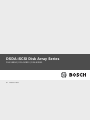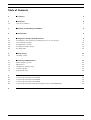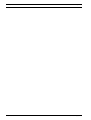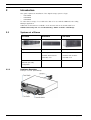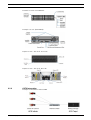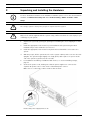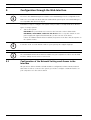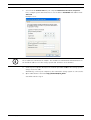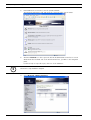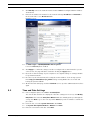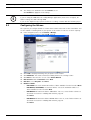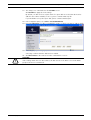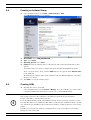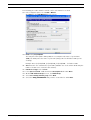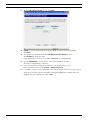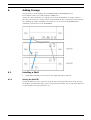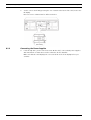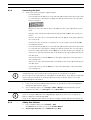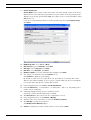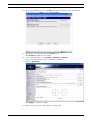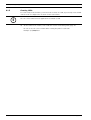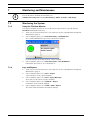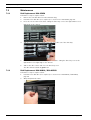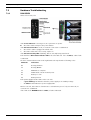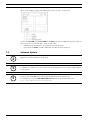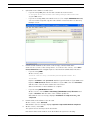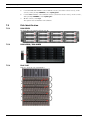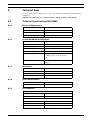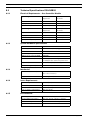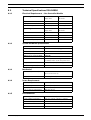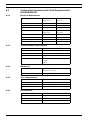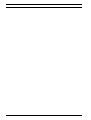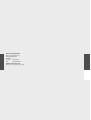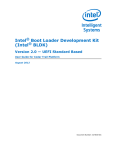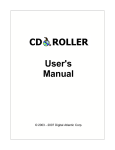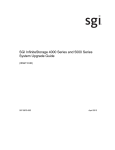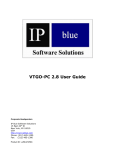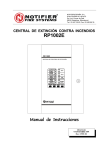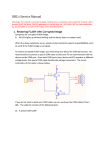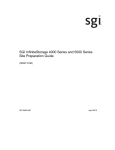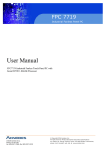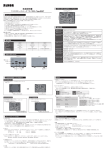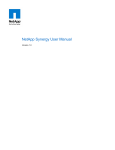Download Bosch DSDA ISCSI DISK ARRAY SERIES DSA-N2B20 Installation guide
Transcript
DSDA iSCSI Disk Array Series DSA-S5B50 | DSA-N2B20 | DSA-N2B50 en Installation Guide DSDA iSCSI Disk Array Series Table of Contents | en 1 Table of Contents 1 Precautions 3 2 Introduction 4 2.1 Systems at a Glance 4 3 Unpacking and Installing the Hardware 6 4 Delivery Status 7 5 Configuration through the Web Interface 8 5.1 Configuration of the Network Settings and Access to the Interface 5.2 Time and Date Settings 11 5.3 Configuring the Volume 12 5.4 Creating an Initiator Group 14 5.5 Creating LUNs 14 6 Adding Storage 17 6.1 Installing a Shelf 17 7 Monitoring and Maintenance 23 7.1 Monitoring the System 23 7.2 Maintenance 24 7.3 Hardware Troubleshooting 26 7.4 Software Update 28 7.5 Disk Identification 30 8 Technical Data 31 8 8.1 Technical Specifications DSA-S5B50 31 8.2 Technical Specifications DSA-N2B20 32 8.3 Technical Specifications DSA-N2B50 33 8.4 Technical Specifications Disk Shelf Expansion Unit –DSX-N2X00-14AT 34 9 Trademarks 35 Bosch Security Systems Installation Guide V 1 | 2008.08 2 en | Table of Contents V 1 | 2008.08 DSDA iSCSI Disk Array Series Installation Guide Bosch Security Systems DSDA iSCSI Disk Array Series 1 Precautions | en 3 Precautions – The system is heavy even without disks installed. At least two people are required to install the system. – The rack cabinet into which this system will be installed must support overcurrent protection and must not be overloaded by the modules installed. Other requirements, such as ventilation airflow, rack stabilizing features, electrical earth, and electrical distribution, must comply with the technical specifications listed in Section 8 Technical Data, page 31 and in the documentation that came with this product. – All systems must be mounted with and supported by the rails provided and secured in position by the four screws in the front side flanges. In no instance is a system to be mounted by the front side flanges only as this will result in the deforming of the systems chassis causing unacceptably high pressures and/or torques to be applied to internal components resulting in various failure modes. – System Integrators should ensure that any integrated storage solution that includes this product has been tested and proved to meet government regulations and codes for subjects including safety, fire, and electrical. – Make sure you have a soft, clean surface to place your system before working on it. Placing the system on a rough surface during servicing may damage the chassis finish. – Do not remove any module or component item from its anti-static bag until you are ready to install it. Pick up and hold modules by their edges or canister. Avoid touching PCBs and connector pins. – Observe all standard ESD prevention methods, e.g., wear an anti-static wristband to prevent static electricity from damaging the electric components. – When replacing components insert them as gently as possible while assuring full engagement. Vibration or shock can damage hard drives in the affected unit or other units in the rack. Hard drives are very sensitive to shock and vibration, especially while in operation and should always be handled very carefully. – After all equipment is installed in a rack dress the power and data cables such that power cables are not resting against data (SCSI, IP, RS-232) cables. Bosch Security Systems Installation Guide V 1 | 2008.08 4 en | Introduction 2 DSDA iSCSI Disk Array Series Introduction This guide explains the installation of the digital storage systems of type – DSA-S5B50 – DSA-N2B20 – DSA-N2B50 for either direct storage of recorded video data or for use with the VRM Video Recording Manager application. Additional documentation is available on the internet and can be downloaded from www.boschsecurity.com under Product Catalog > CCTV > IP Video > Disk Arrays. 2.1 Systems at a Glance DSA-S5B50 DSA-N2B20 DSA-N2B50 12 / 6 disks, 1 TB each 12 disks, 750 GB each 20 disks, 750 GB each shelf expansion units shelf expansion units available with 14 disks available with 14 disks (750 GB) each (750 GB) each RAID-DP RAID-DP RAID-4 RAID-DP optionally configurable 2.1.1 Hardware Overview Example overview (DSA-N2B20): V 1 | 2008.08 Installation Guide Bosch Security Systems DSDA iSCSI Disk Array Series Introduction | en 5 Example front side (DSA-N2B20): Example rear side (DSA-N2B20): Expansion unit – disk shelf: Front side Expansion unit – disk shelf: Rear side 2.1.2 CCTV Integration Example for installation without VRM: Bosch Security Systems Installation Guide V 1 | 2008.08 6 en | Unpacking and Installing the Hardware 3 DSDA iSCSI Disk Array Series Unpacking and Installing the Hardware NOTICE! i ! ! For more detailed information on the hardware installation please refer to the documentation available on www.boschsecurity.com under Product Catalog > CCTV > IP Video > Disk Arrays. WARNING! The storage system is heavy. Two people are required to lift a system. CAUTION! Only use the rail kit supplied with the system. Using a different rail kit can cause injury to you or damage to your system. 1. Unpack your system by opening the packing box and lifting the outer shipping box off the pallet. 2. Install the appropriate rack mount for your installation and system using the Rack Installation flyer in the rail kit box for reference. 3. Install the appropriate rack mount for any disk shelves that will be connected to the system 4. With two people, lift the system into the rack or system cabinet, and secure it to the rack uprights. The system weighs slightly over 30 kg (67 lb) and requires one person at the end of the system to guide it into the rail ends. 5. For installation and wiring of additional disk shelves, see Section 6 Adding Storage, page 17. 6. Connect the power cords, making sure that the power supplies are connected to separate AC power sources. This ensures redundant power sources. Make sure to set the power cable retention clips properly. Ensure that power supply LEDs are lit. V 1 | 2008.08 Installation Guide Bosch Security Systems DSDA iSCSI Disk Array Series 4 Delivery Status | en 7 Delivery Status For use with the VRM Video Recording Manager application or for direct recording from Bosch cameras and senders, the system should be configured following the steps in the next chapter. Preconfigured settings upon delivery: DSA-S5B50 DSA-N2B20 DSA-N2B50 RAID type RAID-4 RAID-DP RAID-DP Volume vol0 with 2 disks vol0 with 3 disks vol0 with 3 disks IP address 10.10.10.10 10.10.10.10 10.10.10.10 IP address (2nd port) 10.10.10.11 10.10.10.11 10.10.10.11 User (Web interface) root root root Password <blank> <blank> <blank> All further configuration is done through the Web-based user interface or VRM 1.5 or higher. Each system is delivered with the preconfigured IP address 10.10.10.10 on Ethernet port e0a and IP address 10.10.10.11 on the second Ethernet port e0b. Bosch Security Systems Installation Guide V 1 | 2008.08 8 en | Configuration through the Web Interface 5 DSDA iSCSI Disk Array Series Configuration through the Web Interface NOTICE! i Do not use the S5B50 management software StoreVault Manager for the configuration. The DSA series come with a dedicated Bosch standardized system layout. StoreVault Manager is not compatible with the Bosch layout. Follow these steps to configure each system. This procedure is nearly identical for all three types of storage systems. 1. Turn on the system. DSA-S5B50: The power button is located on the front side on the left-hand side. DSA-N2B20 / DSA- N2B50 / additional disk shelves: There is a power switch on each power supply unit (right- and left-hand side) on the rear side of the device. If there are additional disk shelves installed, first power on the base unit, then power on the expansion units. i i 5.1 NOTICE! It can take a few seconds until the LEDs on your system power supplies light up. NOTICE! The Java Runtime Environment must be installed on your computer in order to use the Web interface. Always use the most recent version. Configuration of the Network Settings and Access to the Interface All systems are delivered with a default IP address configuration of 10.10.10.10, netmask 255.0.0.0. In order to connect to the system, you need to configure a network interface on your computer to use the same network. V 1 | 2008.08 Installation Guide Bosch Security Systems DSDA iSCSI Disk Array Series 2. Configuration through the Web Interface | en 9 Select from the Control Panel of your computer Network Connections, Properties. Here, configure your network interface to use IP address 10.10.10.9 with Subnet mask 255.0.0.0. Example screen: i NOTICE! The IP address 10.10.10.9 is an example. The IP addresses 10.10.10.10 and 10.10.10.11 are the default IP addresses for the storage system and cannot be used otherwise. 3. Connect your computer directly to the network port labeled e0a on the storage system, using a crossover cable. Alternatively, connect your computer to the network the storage system is connected to. 4. Open a Web browser and enter http://10.10.10.10/na_admin. You will be asked to log in. Bosch Security Systems Installation Guide V 1 | 2008.08 10 en | Configuration through the Web Interface 5. DSDA iSCSI Disk Array Series Enter root as the user name, leave the password blank. The FilerView start page loads and shows an overview on the system status. 6. Click the FilerView icon. This opens the FilerView administration interface in a new window. On the left-hand side of the FilerView interface, you will see the navigation panel. For direct help on a specific topic, click one of the ?-buttons. i NOTICE! FilerView is only available in English. 7. V 1 | 2008.08 Select Network > Manage Interfaces. Installation Guide Bosch Security Systems DSDA iSCSI Disk Array Series 8. Configuration through the Web Interface | en 11 Click Modify next to the network interface labeled e0a and configured with IP address 10.10.10.10. 9. Enter the IP address information for the network. Change IP Address and Netmask to the desired value. Leave Broadcast blank. Example screen: 10. Set Media Type to 10/100/1000 Mbit Auto-negotiate. Leave the Trusted option enabled. 11. Click Apply to confirm the changes. As this reconfigures the network interface you are connected to, the page will fail to load after clicking the Apply button. 12. Reset the network settings of your computer to its original settings or settings suitable for your CCTV network. 13. Reconnect to the FilerView interface using the new IP address of the storage system. Enter http://<newIPaddress>/na_admin and log in using root as the user name and leaving the password blank. 14. On the FilerView start page click the FilerView icon to open the administration interface again. 5.2 Time and Date Settings 15. In the navigation panel, select Filer > Set Date/Time. The current date and time are displayed. If the time settings are incorrect, click Modify Date/Time. This starts the Date/Time Wizard. While the wizard guides you through the set-up, click Next to go to the next step. Click Cancel, if you do not want to continue the procedure. 16. From the list, select the System Time Zone. Click Next. 17. Set System Time Update Method to Manual. Click Next. 18. Enter the current time and date. Click Next. Bosch Security Systems Installation Guide V 1 | 2008.08 12 en | Configuration through the Web Interface DSDA iSCSI Disk Array Series 19. The changes are summarized on the Commit screen. Click Commit to apply the new settings. NOTICE! i 5.3 If you are using the VRM Video Recording Manager application (Version 1.5 or higher), all further settings are made through VRM. If you use the digital storage systems for direct recording, continue with the following steps. Configuring the Volume The system is preconfigured with one volume that contains either two or three hard disks. You need to add the remaining disks of your system to the volume in order to use their capacity. 20. In the navigation panel, select Volumes > Manage. The preconfigured volume, named vol0, is listed. 21. Click vol0 to display and change the properties of the volume. 22. Click Add Disks. This starts a wizard for adding disks to the existing volume. 23. Click Next on the welcome screen of the Volume Wizard. 24. Disk Selection: Check Automatic. Click Next. 25. Disk Size: Select Any Size. Click Next. 26. Number of Disks: – DSA-S5B50: Select the maximum number of disks available from the list. Click Next. – DSA-N2B20 / DSA-N2B50, no extension shelves: Select the maximum number of disks available from the list. Click Next. – DSA-N2B20 with extension shelves: Add 9 disks. Later on, create further volumes as described in Section 6.1.4 Adding New Volumes, page 19. Click Next. – DSA-N2B50 with extension shelves: Add 17 disks. Later on, create further volumes as described in Section 6.1.4 Adding New Volumes, page 19. Click Next. V 1 | 2008.08 Installation Guide Bosch Security Systems DSDA iSCSI Disk Array Series Configuration through the Web Interface | en 13 27. The changes are summarized on the Commit screen. Click Commit to apply the new settings. By default, one disk is left as a spare disk. If no spare disk is needed, this disk can be added to the volume manually. To do so, please continue with step 28. If you would like to keep the spare disk, please continue with step 32. 28. In the navigation panel, select Filer > Use Command Line. 29. Enter vol add vol0 1 (or replace vol0 with the volume to which you want to add the disk). 30. A warning displays. Enter y (yes) to confirm the action. A message confirms that the disk has been added. 31. Click Disconnect to disconnect from the command line console. ! Bosch Security Systems CAUTION! If the settings made here are altered later, all data stored on the disks is lost as the RAID group needs to be reconstructed. Installation Guide V 1 | 2008.08 14 en | Configuration through the Web Interface 5.4 DSDA iSCSI Disk Array Series Creating an Initiator Group 32. In the navigation panel, select LUNs > Initiator Groups > Add. The Add Initiator Group screen displays. 33. Group Name: Enter VRM_UNITIGROUP0. 34. Type: Select iSCSI. 35. Operating System: Select Linux. 36. Initiators: Enter the initiator names of all cameras and senders that shall write to this system. The initiator name of a device is obtained from the Configuration Manager program. There, select the device. Then, click the iSCSI tab. You can copy the iSCSI Initiator name to the clipboard. Alternatively, the initiator name can be obtained from the VRM Configurator or the Web interface of a device. 37. Click Add to create the initiator group. 5.5 Creating LUNs 38. Calculate the size for each LUN. In the navigation panel, select Volumes > Manage. Here, the available size of the volume is displayed. Divide that value by 16 to get the size of each individual LUN. NOTICE! Each storage system needs a minimum of 16 LUNs to provide the best performance. A total of 16 LUNs is considered best practice. i If you already know that you will add additional storage shelves, you may consider to create less than 16 LUNs here, as additional LUNs will be created for the additional volumes. In that case, divide the size available for the volume by the number of LUNs you plan to create for the volume. Example: For a total of four volumes you might want to create four LUNs for each volume, giving you a total of 16 LUNs. V 1 | 2008.08 Installation Guide Bosch Security Systems DSDA iSCSI Disk Array Series Configuration through the Web Interface | en 15 The following procedure must be carried out for each LUN to be created. 39. In the navigation panel, select LUNs > Wizard. Click Next on the LUN Wizard welcome screen. 40. Path: Enter /vol/vol0/lun1. The first part of this path is always vol, the second part is the name of your volume (vol0), the third part is the name of your LUN (change this for all further LUNs you are creating). Example: Enter /vol/vol0/lun2, /vol/vol0/lun3, /vol/vol0/lun4 ... for further LUNs. 41. Size: Enter the size calculated for your LUNs (available size of the volume divided by the number of LUNs to be created for this volume). 42. LUN Protocol Type: Select Linux. 43. Leave Space-reserved enabled and leave Description blank. Click Next. 44. On the Add Initiator Groups screen, click Add Group. 45. Select Use existing initiator group. Click Next. 46. Select the VRM_UNITIGROUP0 that you have created before. Click Next. Bosch Security Systems Installation Guide V 1 | 2008.08 16 en | Configuration through the Web Interface DSDA iSCSI Disk Array Series 47. On the Add Initiator Groups screen, click Next. 48. LUN ID: Leave this field blank. The lowest available ID will be used automatically. Click Next. 49. The changes are summarized on the LUN Wizard: Commit Changes screen. Click Commit to create the LUN. If the LUN has been created successfully, a Success! screen will display. 50. Use the LUN Wizard to create all 16 (or the desired number of) LUNs. The system configuration is now done. 51. It is recommended to change the password for the Web interface access. In the navigation panel, select Security > Change Password. 52. If no further storage is to be added, disconnect your computer from the storage system. Connect the storage system to the CCTV network by plugging the network cable (not supplied) into the network port, labeled e0a. V 1 | 2008.08 Installation Guide Bosch Security Systems DSDA iSCSI Disk Array Series 6 Adding Storage | en 17 Adding Storage Storage shelves can be added to the DSA-N2B20 and the DSA-N2B50 system. Each expansion unit comes with 14 disks, 750 GB each. Shelves are daisy-chained in a so-called loop. The first shelf added to a storage system is directly connected to the storage system. Each following shelf is connected to the last shelf in the existing loop, with a maximum of six shelves in one loop for the DSA-N2B50 and a maximum of four shelves for the DSA-N2B20. 6.1 Installing a Shelf 1. 6.1.1 Physically install and secure the shelf onto support brackets and rack. Setting the Shelf ID Each shelf will have to have an ID. The shelf ID represents the position in the loop. The first shelf (which you attach directly to your storage system) has ID #1, the second shelf (attached to shelf number one) has ID #2 and so on. Bosch Security Systems Installation Guide V 1 | 2008.08 18 en | Adding Storage DSDA iSCSI Disk Array Series 2. Set the correct Shelf ID by pressing the + or – button at the back of the shelf, next to the ID display. Note: Do not use identical IDs for different shelves. 6.1.2 Connecting the Power Supplies 3. If not already done, power on the base unit. On the shelf, connect both power supplies and switch them on. Wait 30 seconds to allow the shelf to initialize. Make sure that the shelf displays the correct shelf ID on the front display before you continue. V 1 | 2008.08 Installation Guide Bosch Security Systems DSDA iSCSI Disk Array Series 6.1.3 Adding Storage | en 19 Connecting the Shelf 4. Connect the shelves using the supplied cables. – For the first shelf: Insert an SFP into the In port of each of the two I/O modules at the back of the shelf to convert them to optical ports, making sure that the SFP has the correct position before inserting it. Plug in one end of the optical cable to the In port of the lower I/O module on your shelf. Plug the other end into the Fibre Channel (FC) port labeled 0a on the storage controller. Connect one end of the second optical cable into the In port of the upper I/O module of your shelf. Connect the other end to the second FC port on your storage system, labeled 0b. – For additional shelves: Insert an SFP into the In port of each of the two I/O modules at the back of the shelf to convert them to optical ports, making sure that the SFP has the correct position before inserting it. Repeat this for the Out port of the last shelf in your existing loop. Connect one end of the SFP-SFP cable to the In port of the upper I/O module in your new disk shelf. Connect the other end to the Out port of the upper I/O module of the last shelf in your existing loop. Connect one end of the SFP-SFP cable to the In port of the lower I/O module in your new disk shelf. Connect the other end to the Out port of the lower I/O module of the last shelf in your existing loop. NOTICE! i It might take up to 60 seconds for the storage system to recognize the new disks. The procedure as described above is only valid for new disk shelves. If you want to assign disk shelves that have already been used by a different storage controller, please refer to the original NetApp documentation. 5. Log in to the FilerView administration interface as described in Section 5 Configuration through the Web Interface, page 8. 6. In the navigation panel, select Storage > Disks > Manage and verify that the system shows the new disks, i.e. View Type is set to Spare Disks. NOTICE! i 6.1.4 If you are using the VRM Video Recording Manager application (Version 1.5 or higher), all further settings are made through VRM. If you use the digital storage systems for direct recording, continue with the following steps. Adding New Volumes 7. In the navigation panel, select Volumes > Add. Click Next in the welcome screen of the Volume Wizard. 8. Bosch Security Systems Volume Type Selection: Set to Traditional. Click Next. Installation Guide V 1 | 2008.08 20 en | Adding Storage DSDA iSCSI Disk Array Series 9. Volume Parameters: Volume Name: Enter a name for the new volume. The name should consist of the word vol and the ID of the disk shelf you just added (e.g. the volume for the first shelf you are adding to your storage system will be vol1, the volume for the second shelf will be called vol2 and so on). Leave the second and third parameter to their default value and enable Double Parity. Click Next. 10. RAID Group Size: Set to 14. Click Next. 11. Disk Selection: Set to Automatic. Click Next. 12. Disk Type: Select Any Type. Click Next. 13. Disk Size: Select Any Size. Click Next. 14. Number of Disks: Select the maximum value available. Click Next. 15. The changes are summarized on the Commit screen. Click Commit to apply the new settings. By default, one disk is left as a spare disk. If no spare disk is needed, this disk can be added to the volume manually. To do so, please continue with step 16. If you would like to keep the spare disk, please continue with step 20. 16. In the navigation panel, select Filer > Use Command Line. 17. Enter vol add vol1 1 (... vol add vol2 1 ... vol add vol3 1 ... and so on, depending on the volume you are setting up). 18. A warning displays. Enter y (yes) to confirm the action. A message confirms that the disk has been added. 19. Click Disconnect to disconnect from the command line console. 20. In the navigation panel, select Volumes > Manage. 21. Click the name of the new volume to open the Volume Properties. 22. Click Modify to change the properties. The Modify Volume Wizard displays. 23. Volume: Verify that the newly created volume is selected. Click Next. V 1 | 2008.08 Installation Guide Bosch Security Systems DSDA iSCSI Disk Array Series Adding Storage | en 21 24. On the following two screens, click Next and leave all options to their default value. On the third screen (Other), uncheck Access Time. 25. The changes are summarized on the Commit screen. Click Commit to apply the new settings. 26. In the navigation panel, select Volumes > Snapshots > Configure. Choose the newly created volume from the drop-down list. Uncheck Scheduled. Click Apply to commit the change. 27. Repeat steps 7 to 26 for each volume you wish to add. Bosch Security Systems Installation Guide V 1 | 2008.08 22 en | Adding Storage 6.1.5 DSDA iSCSI Disk Array Series Creating LUNs For each newly created volume, you must create at least one LUN, as previously created LUNs cannot not be reconfigured to use them for the new volume. i NOTICE! The size of the LUNs for Bosch applications is limited to 2TB. 28. Create LUNs for the volume, as described in Section 5.5 Creating LUNs, page 14. Be sure to use the correct volume when setting the path for each LUN. Example: /vol/vol1/lun0 V 1 | 2008.08 Installation Guide Bosch Security Systems DSDA iSCSI Disk Array Series 7 Monitoring and Maintenance | en 23 Monitoring and Maintenance i NOTICE! You can find more detailed documentation on www.boschsecurity.com under Product Catalog > CCTV > IP Video > Disk Arrays. 7.1 Monitoring the System 7.1.1 Using the FilerView Monitor The system should be monitored. An overall system status monitor is provided by the FilerView administration interface. 1. Connect to the FilerView interface as described in Section 5 Configuration through the Web Interface, page 8. 2. In the navigation panel, select Real Time Status > Health Monitor. The overall Health Monitor opens in a new browser window. Keep this window open and check the status regularly. 3. In the navigation panel, select Real Time Status > Filer At-A-Glance. Data traffic, CPU load etc. are visualized here. 7.1.2 Logs and Reports 1. Connect to the FilerView interface as described in Section 5 Configuration through the Web Interface, page 8. 2. In the navigation panel, select Filer > Report. A general report on the system displays. 3. In the navigation panel, select Filer > Syslog Messages. The log file for all system messages displays. 4. In the navigation panel, select Network > Report. Information on the network displays. 5. In the navigation panel, select LUNs > iSCSI > Report. The iSCSI status and further information displays. Bosch Security Systems Installation Guide V 1 | 2008.08 24 en | Monitoring and Maintenance DSDA iSCSI Disk Array Series 7.2 Maintenance 7.2.1 Disk Replacement DSA-S5B50 Follow these steps to replace a disk: 1. Remove the new disk drive from the antistatic bag. 2. Determine the disk drive to be replaced, see Section 7.5.1 DSA-S5B50, page 30. 3. Press the release latch of the drive. Swing the drive bay cover to the right until it is at a right angle to the chassis. 4. 5. Slide the entire assembly toward you in order to pull it out of the drive bay. Press the release latch of the new replacement drive. Swing the drive bay cover to the right until it is at a right angle to the chassis. 6. Slide in the drive carrier and close the drive bay cover. The drive LED should be lit green now. 7.2.2 Disk Replacement DSA-N2B20 / DSA-N2B50 Follow these steps to replace a disk: 1. Determine the disk drive to be replaced, see Section 7.5.2 DSA-N2B20 / DSA-N2B50, page 30. 2. V 1 | 2008.08 Grasp and pinch the latch. Installation Guide Bosch Security Systems DSDA iSCSI Disk Array Series Monitoring and Maintenance | en 3. Rotate the handle to extract the disk. 4. Support the bottom of the drive to remove it. 5. 25 Reverse these steps to replace the hard disk. The drive LED should be lit green now. 7.2.3 Replacement of Modules Documentation on the replacement of other modules is available on www.boschsecurity.com under Product Catalog > CCTV > IP Video > Disk Arrays. Refer to these documents: Bosch Security Systems – Replacing CF Card.pdf – Replacing Controller Module.pdf – Replacing DIMMS.pdf – Replacing NVMEM Battery.pdf – Replacing PCI Card.pdf – Replacing Power Supply.pdf – Replacing System Chassis.pdf Installation Guide V 1 | 2008.08 26 en | Monitoring and Maintenance DSDA iSCSI Disk Array Series 7.3 Hardware Troubleshooting 7.3.1 DSA-S5B50 LEDs on front side, left: If the Power Indicator is not lit green, the system has no power. X Check the cables and press the power button. If the Ethernet Link LED is not lit, no network connection is established. 1. Check if the cable is plugged in at both ends. 2. Check the cable and, if neccessary, replace it. If the Ethernet Activity LED is blinking, data is currently being transferred. Each disk has a Drive Status Indicator LED to the left-hand side. If it is lit amber, a drive fault is indicated. The drive status indicator LED on the right-hand side may show the following codes: LED Code Indications 00 Booting firmware 12 Booting ONTAP 11 ONTAP boot complete E1 DHCP failed on both network ports E2 Battery too low E3 Battery broken Each power supply has two LEDs on the rear side. – A green blinking LED indicates that the power supply is on stand-by voltage. – An amber lit LED indicates a power supply fault. On the rear side, two LEDs are found next to each Ethernet port. If only one LED is lit, no connection is established. If the LED on the NVRAM card is lit amber, a fault is indicated. V 1 | 2008.08 Installation Guide Bosch Security Systems DSDA iSCSI Disk Array Series 7.3.2 Monitoring and Maintenance | en 27 DSA-N2B20 / DSA-N2B50 LEDs on front side, right: If the Power LED is not lit green, the system has no power. X Check the cables and switch the system on. If the Fault LED is lit amber, the system is halted, or an error is indicated. A blinking Controller LED indicates activity of the controller. A corresponding Power LED and a Fault LED are also located on the rear side of the system. On the rear side, next to the Ethernet ports, two fault-indicating LEDs can be found. – NVRAM Battery LED blinking green: – Controller Module Status LED lit amber: NVRAM is in battery-backed standby-state (contains data not written to disk yet). System is initializing or system fault. 7.3.3 Disk Shelves There is a corresponding LED next to each SFP slot on the rear side of the shelf: – LED lit green: SFP connection. – LED not lit: No SFP connection. Check all cable connections and ensure all plugs are properly fitted. Bosch Security Systems Installation Guide V 1 | 2008.08 28 en | Monitoring and Maintenance DSDA iSCSI Disk Array Series There are four LEDs on the power supply unit on the rear side of each shelf. If either the Fan LED or the Power LED are lit amber, the power supply unit must be replaced. At the front side of each disk drive, there are two LEDs. 7.4 – If no LED is lit, the drive is not recognized. Reinsert the drive. – If one LED is lit amber, a fault is indicated. The drive must be replaced. Software Update i i NOTICE! Only Bosch certified software can be used. NOTICE! To update the software, the system must reboot. During this process, no data can be written to the system. NOTICE! i V 1 | 2008.08 If you are not using VRM, you need a program that functions as a Web server. For example, you can use AIDeX Mini-Webserver which can be downloaded from http://www.aidex.de/software/webserver/. Installation Guide Bosch Security Systems DSDA iSCSI Disk Array Series 1. Monitoring and Maintenance | en 29 Upload the new software to a Web server – If you are using VRM, place the file that contains the new version in C:\Program Files\Bosch\Video Recording Manager\VRM Server\web on your VRM Server. – If you are not using VRM, start a Web server tool, for example MiniWebServer.exe, select a root directory and copy the new software version into this root directory. Example screen: 2. Download and install the new version on the storage controller hard disks: Connect to the console of the storage device. To connect to the console, select Filer > Use Command Line in the navigation panel of the FilerView administration interface. – If you are using VRM: On the console, enter software install http://username:password@<VRM Server IP>/ <Filename> Replace <username> and <password> with the login information of your VRM server. Replace <VRM Server IP> with the IP address of your VRM server and <Filename> with the name of the file that contains the new version. Wait a few minutes for the installation to complete. – If you are using MiniWebServer.exe: On the console, enter software install http://<MiniWebServer>/<filename> and replace <filename> with the name of the software update file. Wait until the success message displays: Installation of setup.exe-7.xxx_e.exe completed. 3. Download the new software to the CF card: On the console, enter: download. Wait until the success message displays: Operator requested download completed. 4. On the console, enter: halt. The system reboots and stops at the bootloader. Note that no data can be written on the disks while the system is rebooting. Bosch Security Systems Installation Guide V 1 | 2008.08 30 en | Monitoring and Maintenance 5. DSDA iSCSI Disk Array Series If a new mainboard firmware comes with the release (check the release notes), on the console, at the prompt LOADER>, enter update_flash. 6. If a new BMC firmware comes with the release (check the release notes), on the console, at the prompt LOADER>, enter update_bmc. 7. On the console, enter: bye. The system reboots with the new software. 7.5 Disk Identification 7.5.1 DSA-S5B50 The disk drives are numbered from 0 to 11: 7.5.2 DSA-N2B20 / DSA-N2B50 7.5.3 Disk Shelf Disk ID = Shelf ID * 16 + Bay Number V 1 | 2008.08 Installation Guide Bosch Security Systems DSDA iSCSI Disk Array Series 8 Technical Data | en 31 Technical Data For more detailed information, please refer to the data sheets with the latest information available on www.boschsecurity.com under Product Catalog > CCTV > IP Video > Disk Arrays. 8.1 Technical Specifications DSA-S5B50 8.1.1 Electrical Requirements AC power/Max current 100 V to 120 VAC, 9 A 200 to 240 VAC, 4.5 A 8.1.2 Frequency 50/60 Hz Heat dissipation BTU/h 1706 BTU, fully loaded System Hardware Specifications Chassis 2U, 19”-rack-mountable Power supplies Dual redundant, hot pluggable Disk drives Up to 12: 1 TB SATA-II drives Max raw capacity 12 TB DDR2 memory (system RAM) 2048 MB Nonvolatile SDRAM (NVRAM) 256 MB—protects “in flight” transactions for 3 days in the event of a power loss Integrated I/O 2 x 10/100/1000 Gigabit Ethernet, copper 8.1.3 8.1.4 8.1.5 Mechanical Height 89 mm (2 U) (3.5 in (2 U)) Width 447 mm (17.6 in) Depth 508 mm (20 in) Weight 35.8 kg (52 lb), fully loaded Space Requirements Front clearance 268 mm (10.55 in) Rear clearance 414 mm (16.3 in) Environmental Temperature • operating range 0 °C to +40 °C (+32 °F to +104 °F) • storage range -10 °C to +65 °C (-40 °F to +149 °F) Relative humidity Bosch Security Systems • operating range 20 to 85%, non-condensing • storage range 20 to 95%, non-condensing Operating acoustic noise 66 dBA at 1 m at +23 °C Installation Guide V 1 | 2008.08 32 en | Technical Data DSDA iSCSI Disk Array Series 8.2 Technical Specifications DSA-N2B20 8.2.1 Electrical Requirements – One Controller Module Input voltage: 100 to 120V 8.2.2 Worst case, System, single PSU two PSUs • input current measured 3.37 A 3.22 A • input power measured 332 W 316 W • thermal dissipation 1133 BTU/hr 1077 BTU/hr Input voltage: 200 to 240V Worst case, System, single PSU two PSUs • input current measured 1.69 A 1.66 A • input power measured 327 W 305 W • thermal dissipation 1114 BTU/hr 1039 BTU/hr Input power frequency 50 to 60 Hz 50 to 60 Hz System Hardware Specifications Chassis 2U, 19” rack-mountable Power supplies Dual redundant, hot pluggable Max disk drives 12 x 750 GB SATA II drives Max raw Capacity 9 TB DDR2 memory (System RAM) 1024 MB Nonvolatile SDRAM (NVRAM) 256 MB - protects “in flight” transactions for 3 days in the event of a power loss. Integrated I/O 2 Ethernet 10/100/1000 Copper Remote management (via LAN) Yes 8.2.3 Mechanical Dimensions (H x W x D) 89 x 447 x 572 mm (3.5 x 17.6 x 22.5 in) Weight 8.2.4 8.2.5 V 1 | 2008.08 27.215 kg (60 lb) full Space Requirements Front–cooling 152 mm (6 in) Rear–cooling 305 mm (12 in) Front of chassis–maintenance 762 mm (30 in) Rear of chassis–maintenance 915 mm (36 in) Environmental Operating temperature +10 °C to +40 °C (+50 °F to +104 °F) Nonoperating temperature -40 °C to +60 °C (-40 °F to +140 °F) Relative humidity 20 to 80% noncondensing Acoustic level N/A Installation Guide Bosch Security Systems DSDA iSCSI Disk Array Series Technical Data | en 8.3 Technical Specifications DSA-N2B50 8.3.1 Electrical Requirements – One Controller Module Input voltage: 100 to 120V 8.3.2 Worst case, System, single PSU two PSUs • input current measured 5.07 A 4.51 A • input power measured 504 W 439 W • thermal dissipation 1718 BTU/hr 1497 BTU/hr Input voltage: 200 to 240V Worst case, System, single PSU two PSUs • input current measured 2.46 A 2.40 A • input power measured 474 W 447 W • thermal dissipation 1617 BTU/hr 1523 BTU/hr Input power frequency 50 to 60 Hz 50 to 60 Hz 33 System Hardware Specifications Chassis 4U, 19” rack-mountable Power supplies Dual redundant, hot pluggable Max disk drives 20 x 750 GB SATA II drives Max raw Capacity 15 TB DDR2 memory (System RAM) 2048 MB Nonvolatile SDRAM (NVRAM) 256 MB - protects “in flight” transactions for 3 days in the event of a power loss. Integrated I/O 2 Ethernet 10/100/1000 Copper Remote management (via LAN) Yes 8.3.3 Mechanical Dimensions (H x W x D) 175 x 447 x 572 mm (6.9 x 17.6 x 22.5 in) Weight 8.3.4 8.3.5 49.895 kg (110 lb) Space Requirements Front–cooling 152 mm (6 in) Rear–cooling 305 mm (12 in) Front of chassis–maintenance 762 mm (30 in) Rear of chassis–maintenance 914 mm (36 in) Environmental Operating temperature +10 °C to +40 °C (+50 °F to +104 °F) Nonoperating temperature -40 °C to +60 °C (-40 °F to +140 °F) Relative humidity 20 to 80% noncondensing Acoustic level 66 dBA at +23 °C 6.6 bels at +23 °C Bosch Security Systems Installation Guide V 1 | 2008.08 34 en | Technical Data DSDA iSCSI Disk Array Series 8.4 Technical Specifications Disk Shelf Expansion Unit – DSX-N2X00-14AT 8.4.1 Electrical Requirements Input voltage: 100 to 120V Worst case, System, single PSU two PSUs • input current measured 3.42 A 3.22 A • input power measured 341 W 321 W • thermal dissipation 1163 BTU/hr 1095 BTU/hr Input voltage: 200 to 240V Worst case, System, single PSU two PSUs 1.63 A 1.60 A • input current measured 8.4.2 • input power measured 323 W 309 W • thermal dissipation 1103 BTU/hr 1054 BTU/hr Input power frequency 50 to 60 Hz 50 to 60 Hz System Hardware Specifications Chassis 3U, 19” rack-mountable Power supplies Dual redundant, hot pluggable Max disk drives 14 x 750 GB SATA II drives Max raw Capacity 10.5 TB Shelf connectivity Fibre Channel: • copper • fiber 8.4.3 Mechanical Dimensions (H x W x D) 113 x 447 x 552 mm (5.25 x 17.6 x 22 in) Weight 8.4.4 8.4.5 V 1 | 2008.08 30.8 kg (68 lb), fully loaded Space Requirements Front–cooling 153 mm (6 in) Rear–cooling 305 mm (12 in) Front of chassis–maintenance 559 mm (25 in) Rear of chassis–maintenance 305 mm (12 in) Environmental Operating temperature +5 °C to +40 °C (+41 °F to +104 °F) Nonoperating temperature -40 °C to +60 °C (-40 °F to +140 °F) Relative humidity 20 to 80% noncondensing Acoustic level 58 dBA at +23 °C Installation Guide Bosch Security Systems DSDA iSCSI Disk Array Series 9 Trademarks | en 35 Trademarks Java is a trademark of Sun Microsystems. Data ONTAP and RAID-DP are trademarks of NetApp. Bosch Security Systems Installation Guide V 1 | 2008.08 36 en | Trademarks V 1 | 2008.08 DSDA iSCSI Disk Array Series Installation Guide Bosch Security Systems Bosch Security Systems Robert-Koch-Straße 100 D-85521 Ottobrunn Germany Telefon 089 6290-0 Fax 089 6290-1020 www.boschsecurity.com © Bosch Security Systems, 2008