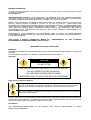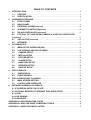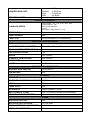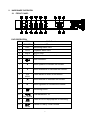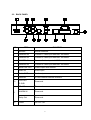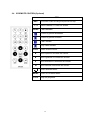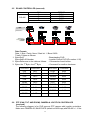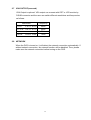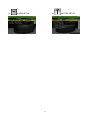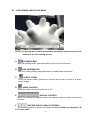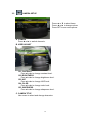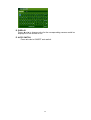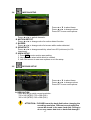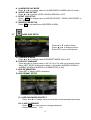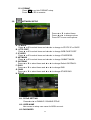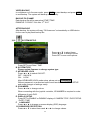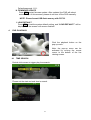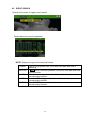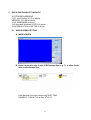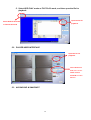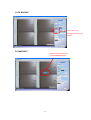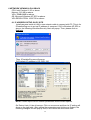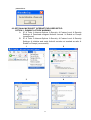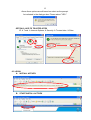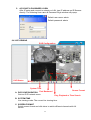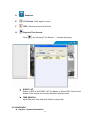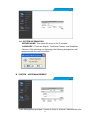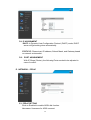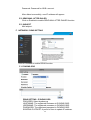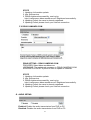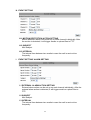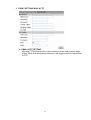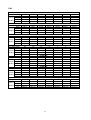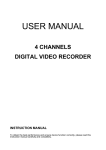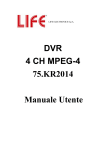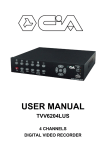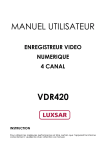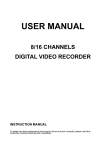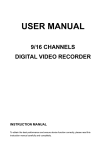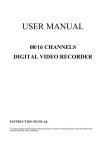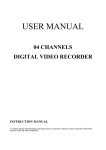Download Maxtor STM3250824AS User manual
Transcript
GT804M USER MANUAL 4 CHANNEL DIGITAL VIDEO RECORDER INSTRUCTION MANUAL To obtain the best performance and ensure device function correctly, please read this instruction manual carefully and completely. INSTRUCTION MANUAL To obtain the best performance and ensure device function correctly, please read this instruction manual carefully and completely. FCC Compliance USER-INSTALLER CAUTION: YOUR AUTHORITY TO OPERATE THIS FCC VERIFIED EQUIPMENT COULD BE VOIDED IF YOU MAKE CHANGES OR MODIFICATIONS NOT EXPRESSLY APPROVED BY THE PARTY RESPONSIBLE FOR COMPLIANCE TO PART 15 OF THE FCC RULES. NOTE: THIS EQUIPMENT HAS BEEN TESTED AND FOUND TO COMPLY WITH THE LIMITS FOR A CLASS A DIGITAL DEVICE, PURSUANT TO PART 15 OF THE FCC RULES. THESE LIMITS ARE DESIGNED TO PROVIDE REASONABLE PROTECTION AGAINST HARMFUL INTERFERENCE WHEN THE EQUIPMENT IS OPERATED IN A COMMERCIAL ENVIRONMENT. THIS EQUIPMENT GENERATES, USES, AND CAN RADIATE RADIO FREQUENCY ENERGY AND IF NOT INSTALLED AND USED IN ACCORDANCE WITH THE INSTRUCTION MANUAL, MAY CAUSE HARMFUL INTERFERENCE TO RADIO COMMUNICATIONS. OPERATION OF THIS EQUIPMENT IN A RESIDENTIAL AREA IS LIKELY TO CAUSE HARMFUL INTERFERENCE IN WHICH CASE THE USER WILL BE REQUIRED TO CORRECT THE INTERFERENCE AT HIS OWN EXPENSE. THIS CLASS A DIGITAL APPARATUS MEETS ALL REQUIREMENTS OF THE CANADIAN INTERFERENCE-CAUSING EQUIPMENT REGULATIONS. WARNINGS, CAUTIONS & COPYRIGHT WARINGS TO REDUCE THE RISK OF FIRE OR ELECTRIC SHOCK, DO NOT EXPOSE THIS PRODUCT TO RAIN OR MISTURE. DO NOT INSERT ANY METALLIC OBJECT THROUGH VENTILATION GRILLS. CAUTION CAUTION RISK OF ELECTRIC SHOCK DO NOT OPEN CAUTION: TO REDUCE THE RISK OF ELECTRIC SHOCK. DO NOT REMOVE COVER (OR BACK). NO USER-SERVICEABLE PARTS INSIDE. REFER SERVICING TO QUALIFIED SERVICE PERSONNEL. Explanation of Graphical Symbols The lightning flash with arrowhead symbol, within an equilateral triangle, is intended to alert the user to the presence of insinuated "dangerous voltage" within the products enclosure that may be of sufficient magnitude to constitute a risk of electric shock to persons. The exclamation point within an equilateral rhombus is intended to alert the user to the presence of important operating and maintenance (servicing) instruction in the literature accompanying the product. USERS OF THE SYSTEM ARE RESPONSIBLE FOR CHECKING AND COMPLYING WITH ALL FEDERAL, STATE, AND LOCAL LAWS AND STATUTES COIPCERNING THE MONITORING AND RECORDING OF VIDEO AND AUDIO SIGNALS. ULTRAK SHALL NOT BE HELD RESPONSIBLE FOR THE USE OF THIS SYSTEM IN VIOLATION OF CURRENT LAWS AND STATUTES. COPYRIGHT THE TRADEMARKS MENTIONED IN THE MANUAL ARE LEGALLY REGISTERED TO THEIR RESPECTIVE COMPANIES. 2 TABLE OF CONTENTS 1 2 INTRODUCTION .......................................................................................................................4 1.1 FEATURE.......................................................................................................................4 1.2 SPECIFICATION...........................................................................................................4 HARDWARE OVERVIEW .......................................................................................................7 2.1 FRONT PANEL .............................................................................................................7 2.2 2.3 2.4 2.5 BACK PANEL ...............................................................................................................9 EXTERNAL ALARM(reserved) ...............................................................................10 IR REMOTE CONTROL(Optional)..........................................................................12 RS-485 CONTROLLER (reserved).........................................................................13 2.6 PTZ (PAN, TILT AND ZOOM) CAMERA & JOYSTICK CONTROLLER (reserved) ................................................................................................................................13 2.7 VGA OUTPUT(reserved) ..........................................................................................15 2.8 NETWORK ...................................................................................................................15 3 SYSTEM SETUP.....................................................................................................................16 3.1 MENU SETUP INTERFACE(GUI)............................................................................16 3.2 LIVE VIEWING AND POP-UP MENU .....................................................................18 3.3 3.4 3.5 3.6 4 5 6 CAMERA SETUP......................................................................................................19 MOTION SETUP .......................................................................................................21 RECORD SETUP......................................................................................................21 ALARM SETUP.........................................................................................................22 3.7 HARD DISK SETUP .................................................................................................23 3.8 NETWORK SETUP...................................................................................................24 3.9 BACKUP SETUP ......................................................................................................25 DVR PLAYBACK ....................................................................................................................27 4.1 TIME SEARCH ............................................................................................................27 4.2 EVENT SEARCH ........................................................................................................28 DVR & USB BACKUP PLAYBACK ....................................................................................29 5.1 MAIN SCREEN SETTING .........................................................................................29 5.2 PLAYER USER INTERFACE ...................................................................................30 NETWORK VIEWING & PLAYBACK .................................................................................32 6.1 IP ADDRESS SETUP ON PC SITE ..............................................................................32 6.2 OPTIONAL MICROSOFT INTERNET EXPLORER SETUP: ...................................33 6.3 LOGIN ................................................................................................................................34 6.4 LIVE VIEWING..................................................................................................................35 6.5 CONFIGURE .....................................................................................................................36 APPENDIX A: RECORDING TIME LAPSE ...............................................................................44 APPENDIX B: HDD/ USB DRIVE COMPATIBLE TABLE .......................................................46 APPENDIX C: HARD DISK INSTALLATION.............................................................................47 3 1 INTRODUCTION 1.1 FEATURE MPEG-4 Video Compression. Resolution: Real-time 720×480 ( NTSC )/ 720×576 ( PAL ) Recording 720x240 ( NTSC )/ 720x288 ( PAL ) Audio Backup / Audio Streaming. Internal SATA Hard Disk Support. Graphic User Interface ( GUI ). Mouse/ IR Remote Controller Support. USB Back Up/ Firmware Update Compact Size, Easy Space Arrangement Support Smart Phone and PDA. 1.2 SPECIFICATION VIDEO Triplex MODE NTSC IMAGE SYSTEM PAL LIVE-TIME RESOLUTION 720×480 720×576 LIVE-TIME DISPLAY RATE 4 × 30 Frame / Sec 4 × 25 Frame / Sec SPLIT SCREEN 1, 4 VIDEO INPUT BNC × 4 VIDEO LOOPING No VIDEO OUTPUT (BNC) BNC × 1 VIDEO OUTPUT (VGA) Yes (Option) AUDIO AUDIO INPUT RCA × 1 AUDIO OUTPUT RCA × 1 AUDIO BACKUP Yes AUDIO STREAMING Yes RECORDING COMPRESSION TYPE MPEG-4 RECORDING RESOLUTION 720×240, 360x240 720×288, 360x288 RECORDING RATE (CIF) 360 x 240 up to 120 PPS 360 x 288 up to 100 PPS RECORDING RATE (FIELD) 720 x 240 up to 30 PPS 720 x 288 up to 25 PPS 4 :2K Bytes Low Medium :4.2K Bytes High :6.2K Bytes Best :8K Bytes 12 Manual / Schedule COMPRESSION RATE RECORDING MODE PLAYBACK & SEARCH PLAYBACK SPEED Fast Forward X 2 X 8 X 16 X32 Fast Backward X32 field by field Playback Pause Slow Motion Playback X1/2 X1/4 X64 TIME SEARCH Yes EVENT SEARCH Yes EVENT LIST 3000 records per H.D.D (Maximum) OSD & CONTROL INTERFACE TITLE 8 Characters ON SCREEN DISPLAY & SETUP Time / Date / Setup Menu GRAPHIC USER INTERFACE (GUI) Yes DVR CONTROL PANEL Yes MOUSE Yes (Option) IR REMOTE CONTROLLER Yes (Option) IE BROWSER Yes PLAYER F4 Viewer STORAGE & BACKUP DEVICE INTERNAL HDD SUPPORT SATA HDD x 1 USB BACKUP Yes NETWORK ETHERNET Yes ETHERNET COMPRESSION FORMAT MPEG-4 DDNS Yes E-MAIL & FTP Yes NETWORK IP Static/ Dynamic/ PPPoE MULTI-REMOTE CLIENT Yes ( 5 Clients at the same time available) PDA/ CELL PHONE SUPPORT Yes ALARM MOTION DETECTION Yes MOTION DETECTION AREA 30 x 24 grids MOTION DETECTION SENSITIVITY 1-100 VIDEO LOSS DETECTION Yes 5 ALARM RECORDING Yes BUZZER Yes SETUP & OTHER FUNCTIONS PASSWORD CONTROL Two levels, one for system and the other for HDD format KEY-LOCK Yes MULTI-LANGUAGE Yes FIRMWARE UPDATE USB Host OTHERS POWER INPUT DC 12V POWER CONSUMPTION (W) 17W DIMENSIONS (W x H x D) 218mm (W) × 44mm (H) × 202mm (D) WEIGHT (kg) 1.4kg OPERATION TEMPERATURE 0 - 45 ℃ ATTENTION: :A. PLEASE format the hard disk before changing the recording resolution. Different record resolution cannot be stored in the same hard disk. Failing to do so may cause data lost or hard disk damage!! B. DVR needs to STOP recording before processing USB backup function. C. DVR needs to STOP recording before processing USB firmware update function. D. DVR system will reboot after changing recording quality setup. 6 2 HARDWARE OVERVIEW 2.1 FRONT PANEL DVR OPERATION NO. ITEM 1 POWER 2 REC Recording status LED. 3 PLAY Playback status LED. 4 H.D.D 5 O H.D.D. LED. IR Sensor for remote control. 6 DVR Function Power status LED. USB connector. 7 ▲ Move upward or increase the number. 8 ▼ Move downward or decrease the number. 9 MENU Press MENU to enter or exit MENU. 10 ◄ Move leftward or decrease the number. 11 ► Move rightward or increase the number. 12 Recording button. REC 13 14 15 Rew search STOP Pause Fast Backward x 32. Press STOP to stop playback or recording. Pause & Field by Field Forward. 7 16 Fast Forward ×2, ×8, ×16, x32, ×64. F.Fwd 17 PLAY button & Get into Quick Time Search. PLAY 18 19 20 21 22 23 1 2 3 4 Quad Channel One Full Screen & Number: One. Channel Two Full Screen & Number: Two. Channel Three Full Screen & Number: Three. Channel Four Full Screen & Number: Four. Quad screen: All cameras are displayed. Confirmation and Backup. FRONT PANEL KEY COMBINATION Auto Swap:Press “Quad”, then press “>>” within 5 seconds. Zoom Function:Press”Enter” while in the single channel mode. HDD Information:Press ”Enter” while in the Quad mode. 8 2.2 BACK PANEL NO. ITEM FUNCTION 1 MOUSE Mouse interface. 2 CAMERA IN Camera 1 video input with BNC connector. 3 CAMERA IN Camera 2 video input with BNC connector. 4 CAMERA IN Camera 3 video input with BNC connector. 5 CAMERA IN Camera 4 video input with BNC connector. 6 MONITOR OUT Video output with monitor 7 Audio IN Audio input. 8 Audio OUT Audio output. 9 Ethernet RJ-45 Ethernet network interface. 10 VGA OUT D-SUB Reserved. RS-485 Reserved. ALARM IN Reserved. Relay Out Reserved. Power DC 12V /3A. 11 12 9 2.3 EXTERNAL ALARM(reserved) There are three types of alarms that the system can be configured, such as Motion Detection Alarm, External Alarm, and Video Loss Alarm. Motion Detection Alarm and External Alarm: When Motion Detection or External Alarm was triggered, there are 5 possible actions will be taken. a. Recording speed changed from normal to alarm recording. b. If Alarm Display Mode of Alarm Setup is ON, when the alarm is triggered, the corresponding full screen alarm channel will be displayed automatically; however, if the alarm is triggered and the setup is done within five seconds, the corresponding full screen alarm channel won’t be displayed. c. It’s optional to activate Relay. d. Motion Detection and External Alarm both will be recorded in the event list. In Motion Detection Record of Alarm Setup, the user can set up ON or OFF to record the motion event or not. e. When Motion Detection was triggered, the color of camera title will be transformed into yellow. In addition, when External Alarm was triggered, “ALARM” text will be displayed on the screen. 10 Terminal Connectors: : T+ RS-485 sends + T- RS-485 sends - R- RS-485 receives - R+ RS-485 receives + ALARM1-4 Camera alarm input. GND GND. N.C Relay N.C. COM Relay COM N.O Relay N.O. EXAMPLE 1:Connect Alarm In One with PIR (Passive Infrared). EXAMPLE 2:Connect with Alarm Siren at Relay N.O. 11 2.4 IR REMOTE CONTROL(Optional) ITEM REC Press REC to start recording and press twice to stop. 1-4 Select channel 1-4 with full screen. QUAD Fast backward. Picture by picture backward. Picture by picture forward. Fast Forward. Play video forward. COPY Switch channel format. ▲ Move upward or increase the number. ► Move rightward or increase the number. ▼ Move downward or decrease the number. ◄ Move leftward or decrease the number. Enter selected items. MENU Enter or Exit Main Menu. STOP Stop the playback. 12 2.5 RS-485 CONTROLLER (reserved) PIN R+ RT+ T- RS-485 DEFINE RXDA RXDB TXDZ TXDY : Data Format: Data: 1 Byte / Parity: None / Start bit: 1 / Baud: 9600 Totally 3 bytes as follows: 1. Byte=0x10 :Broadcasting DVR Byte=0x80+ID Number :Joystick Control DVR (ID number:1~32) 2. Byte=Reference to the table as follows. :Commands of each button. 3. Byte= the 1st Byte+ the 2nd Byte : Command for confirm checksum. 4-ch DVR Command 4-ch DVR Command CH1 0x11 PLAY 0x52 CH2 0x12 UP 0x31 CH3 0x13 DOWN 0x32 CH4 0x14 MENU 0x20 QUAD 0x15 LEFT 0x33 RFAST 0x3A RIGHT 0x34 STOP 0x51 SELECT 0x35 PAUSE 0x3D ENTER 0x35 FFAST 0x3E 2.6 PTZ (PAN, TILT AND ZOOM) CAMERA & JOYSTICK CONTROLLER (reserved) The following diagram is for DVR connect PTZ camera with joystick controllers. Make sure CAMERA ID, BAUD RATE (default at 9600 bps) and RS-485 +/-. If the 13 user wants to connect DVR with joystick controllers, please make sure each DVR ID Number is unique. Up to 128 ID Up to 16CH Up to 16CH R+ R- T+ T- R+ R- T+ T- Dome Cam 4 CH 4 ID 4 Dome Cam 4 CH 4 ID 4 D0+ D0- D1+ D1- A B A B Dome Cam 3 CH 3 ID 3 Dome Cam 2 CH 2 ID 2 Dome Cam 3 CH 3 ID 3 0 1 0 1 Dome Cam 2 CH 2 ID 2 D0+ D0- D1+ D1- Dome Cam 1 CH 1 ID 1 R+ R- T+ T- Dome Cam 3 ID 3 Up to 128 ID A B A B D+ D- D+ D- Dome Cam 2 ID 2 D+ D- D+ D- Dome Cam 1 CH 1 ID 1 A B A B DVR 1 ID 1 DVR 2 ID 2 Dome Cam 1 ID 1 Up to 32 ID DATA+ DATA- 14 2.7 VGA OUTPUT(reserved) VGA Output is optional. VGA output can connect with CRT or LCD monitor by D-SUB connector and the user can switch different resolutions and frequencies as follows. Resolution Frequency VGA 640×480 56Hz SVGA 800×600 60Hz XGA 1024×768 70Hz SXGA 1280×1024 75Hz 2.8 NETWORK When the DVR is turned on, it will detect the network connection automatically. If without network connection, the network function will be disabled. Thus, please make sure the network connection before turning on the DVR. 15 3 SYSTEM SETUP 3.1 MENU SETUP INTERFACE(GUI) A. CAMERA SET E. HARD DISK SETUP B. MOTION SETUP F. NETWORK SETUP C. RECORD SETUP G. BACKUP SETUP 16 D. ALARM SETUP H. 17 SYSTEM SETUP 3.2 LIVE VIEWING AND POP-UP MENU NOTE:The pop-up menu can be activated by moving the mouse cursor to the bottom of the live viewing screen. A. GUI MENU BAR With live viewing mode, press this button to get into the GUI menu. B. DISK INFORMATION With live viewing mode, press this button to display disk information. C. DIGITAL ZOOM In the full screen mode, right-click or left-click the mouse to zoom in or zoom out the image. D. AUDIO CONTROL Press this button to turn the audio on or off。 E. DISPLAY CONTROL Within live-viewing or playback mode, use display control to switch the camera channel. RECORD AND PLAYBACK CONTROL Same as front panel controller and remote controller. Please see chapter 2.1 & 4 for more detail. F. 18 3.3 CAMERA SETUP Press ▲ or ▼ to select items. Press ◄ or ► to change values. Press SET to see more options. A. CAMERA Press ◄ or ► to switch channels. B. VIDEO ADJUST B.1 CONTRAST Press ◄ or ► to change contrast level. B.2 BRIGHTNESS Press ◄ or ► to change brightness level. B3. HUE Press ◄ or ► to change HUE level. B4. COLOR Press ◄ or ► to change color level. B5. SHAPRNESS Press ◄ or ► to change sharpness level. C. CAMERA TITLE Use mouse to select and change character. 19 D. DISPLAY Press ◄ or ► to change value for the corresponding camera would be displayed on the screen or not. E. AUTO SWITCH Press ◄ or ► to ON/OFF auto switch. 20 3.4 MOTION SETUP Press ▲ or ▼ to select items. Press ◄ or ► to change values. Press SET to see more options. A. CAMERA Press ◄ or ► to switch channels. B. MOTION DETECT Press ◄ or ► to change value for motion detect function. C. BUZZER Press ◄ or ► to change value for buzzer while motion detected. D. SENSITIVITY Press ◄ or ► to change sensitivity value from 001 (minimum) to 100 (maximum). E. AREA SETUP 1. Press SET to enter motion area setting. 2. Use mouse to select which block is needed. 3. Left-Click mouse to see more options or exit the setup. 3.5 RECORD SETUP Press ▲ or ▼ to select items. Press ◄ or ► to change values. Press SET to see more options. A. RESOULTION Press ◄ or ► to switch record resolution. 720 x 240 (NTSC)/ 720 x 288 (PAL). 360 x 240 (NTSC)/ 360 x 288 (PAL). ATTENTION: :PLEASE format the hard disk before changing the recording resolution. Different record resolution cannot be stored in the same hard disk. Failing to do so may cause data lost or hard disk damage!! 21 B. NORMAL RECORD PPS Press ◄ or ► to switch PPS in normal recording. C. ALARM RECORD PPS Press ◄ or ► to switch PPS in alarm recording. D. ALARM RECORD DURATION Press ◄ or ► to set dwell time of alarm recording. E. QUALITY Press ◄ or ► to switch quality to LOW/ MEDIUM/ HIGH/ BEST. F. RECORD MODE Press ◄ or ► to switch record mode to ALWAYS/ MOTION/ SCHEDULE / OFF. G. AUDIO RECORD Press ◄ or ► to switch AUDIO RECORD ON or OFF. H. SCHEDULE SETUP Press SET to get into schedule setup menu。 1. Use mouse to select schedule day/ time/ mode. 2. Click 3.6 to save change and exit. ALARM SETUP Press ▲ or ▼ to select items. Press ◄ or ► to change values. Press SET to see more options. 22 A. ALARM DISPLAY MODE Press ◄ or ► to change value for ALARM DISPLAY MODE with full screen. B. VIDEO LOSS DETECT Press ◄ or ► to switch VIDEO LOSS ALARM ON or OFF. C. EVENT LOG SETUP Press SET to change value for MOTION EVENT / VIDEO LOSS EVENT to ON / OFF. D. BUZZER TIME SETUP Press SET to set dwell time of BUZZER/ ALARM. 3.7 HARD DISK SETUP Press ▲ or ▼ to select items. Press ◄ or ► to change values. Press SET to see more options. A. OVERWRITE MODE Press ◄ or ► to change value OVERWRITE MODE ON or OFF. B. CAPACITY WARNING Press ◄ or ► to change value to 20/ 15/ 10 or 5% with non-overwrite mode. When LEFT RATIO is below the setting, it will enable AUDIBLE ALARM (If AUDIBLE ALARM of BUZZER of ALARM SETUP is ON). C. HDD INFORMATION Press SET to display HDD information. D. HDD FORMAT SETUP D-1. HDD PASSWORD PROTECT Press ◄ or ► to change value for hard disk format password protection. DC-2. HDD PASSWORD Press SET then use mouse to change password. Default password: 1111 23 D-3. FORMAT Press SET to get into FORMAT setup. Press YES or NO to execute. 3.8 NETWORK SETUP Press ▲ or ▼ to select items. Press ◄ or ► to change values. Press SET to see more options. A. IP MODE Press ▲ or ▼ to select items and ◄ or ► to change to STATIC IP or DHCP. B. HTTP PORT Press ▲ or ▼ to select items and ◄ or ► to change WEB PAGE PORT. C. IP ADDR Press ▲ or ▼ to select items and ◄ or ► to change IP ADDRESS. D. NETMASK Press ▲ or ▼ to select items and ◄ or ► to change SUBNET MASK. E. GATEWAY Press ▲ or ▼ to select items and ◄ or ► to change Default GATEWAY. F. DNS1 Press ▲ or ▼ to select items and ◄ or ► to change DNS. G. DNS2 Press ▲ or ▼ to select items and ◄ or ► to change OTHER DNS. H. PPPoE H-1. PPPoE SETTING Press◄ or ► to ENABLE / DISABLE PPPoE. H-2. USER NAME Use mouse to setup user name for ADSL account. H-3 PASSWORD 24 Use mouse to setup password for ADSL account. H-4 STATE Press SET to display status of PPPoE。 I. DDNS I-1.DDNS SETTING: :Press◄ or ► to set DDNS ENABLE / DISABLE. I-2 PROVIDER: :Press◄ or ► to select DDNS provider. I-3 USER NAME: :Press SET to setup user name. I-4 PASSWORD: :Press SET to setup password. I-5 UPDATE SCHEDULE: : Use SET to dwell time of updating schedule. I-6 STATE: :Press SET to display status of DDNS。 3.9 BACKUP SETUP Due to each USB device with different USB driver ICs, their compatibilities differ, too. This system is compatible with most of USB flash memory. If there is compatible issue, please refer to APPENDIX B. In addition, please format USB flash memory with FAT32. BEFORE BACKUP A. In live viewing mode, insert USB device into a USB port of the DVR. B. Get into playback mode by PLAY TIME SEARCH or EVENT LIST SEARCH and play back videos that are going to be as backup. 25 VIDEO BACKUP In multiplexer or full screen mode, press COPY to start backup and press COPY to end backup. The system will backup automatically. BACKUP FILE NAME Each backup file will be named as START TIME. EXAMPLE: 11201817.IN is Nov. 6th 18:17 AFTER BACKUP After backup, the system will copy “F4Viewer.exe” automatically on USB device for the user to play back backup file. 3.10 SYSTEM SETUP Press ▲ or ▼ to select items. Press ◄ or ► to change values. Press SET to see more options. A. DATE / TIME SETUP Press SET to set Date / TIME. B. SYSTEM TYPE Please update firmware to change system type. C. KEYBOARD LOCK Press ◄ or ► to switch ON/ OFF. OFF:UNLOCK. ON: LOCK. After KEYBOARD LOCK mode setup, please set up PASSWORD Without password, un-authorized users could access into SYSTEM SETUP and make changes of settings easily. D. ID NUMBER Press ◄ or ► to change values. When connecting with the joystick controller, ID NUMBER is required to make difference of each DVR. E. DISPLAY SETUP Press SET to ENABLE or DISABLE display of CAMERA TITLE / DVR STATUS / DATE / TIME. F. LANGUAGE Press ◄ or ► to change on-screen-display (OSD) language. G. PASSWORD PROTECTION Press ▲ or ▼ to select items and ◄ or ► to change values. 26 Default password: 1111. H. FIRMWARE UPDATE Press YES to start firmware update. After updated, the DVR will reboot automatically. At this moment, please do not turn off the DVR manually. NOTE: Please format USB flash memory with FAT32. I. LOAD DEFAULT Press YES to load the system default setting, and “LOAD DEFAULT!” will be displayed on the screen until recover finished. 4 DVR PLAYBACK Click the playback button on the pop-up menu. Note: the pop-up menu can be activated by moving the mouse cursor to the bottom of the live viewing screen. 4.1 TIME SEARCH Double click mouse to trigger play time search. Please set the start and end time to search. 27 4.2 EVENT SEARCH Double click mouse to trigger event search. Please select the event to playback。 NOTE: Display the type of the event as follows. POWER If the DVR got power loss, it will record the date and time of rebooting. RECORD If REC. button has been pressed, it will record the date and time in the event list. V.LOSS When a camera signal is lost, it will record the date, time, and corresponding channel. ALARM When ALARM is triggered, it will record the date, time, and corresponding channel. MOTION When MOTION is detected, it will record the date, time, and corresponding channel. 28 5 DVR & USB BACKUP PLAYBACK SYSTEM REQUIREMENT: CPU: Intel Pentium III 1G or above. MEMORY: 512 MB or above. VGA: 32MB/64MB or above. OS: Microsoft Windows XP SP2 or above. VGA RESOLUTION: 1024*768 or above. 5.1 MAIN SCREEN SETTING A. MAIN SCREEN B. Open a disk drive that is with USB Backup files (e.g. F:) or other folder that is with Backup files. Each backup file will be named as START TIME. EXAMPLE: 11201817.IN is Nov. 6th 18:17 29 C. Select HDD PLAY mode or FILE PLAY mode, and then open the file for playback. Open the file for Select HDD PLAY mode playback. or FILE PLAY mode 5.2 PLAYER USER INTERFACE Open the file for playback. Under HDD PLAY mode, user can use TIME/ EVENT SEARCH & COPY function 5.3 AVI BACKUP & SNAPSHOT 30 A. AVI BACKUP User can save the playing video file as AVI format B. SNAPSHOT Click on the left of mouse to use SNAPSHOT function 31 6 NETWORK VIEWING & PLAYBACK CPU: Intel Pentium III 1G or above. Memory: 512 MB or above. VGA: 32MB/64MB or above. OS: Microsoft Windows XP SP2 or above. VGA RESOLUTION: 1024*768 or above. 6.1 IP ADDRESS SETUP ON PC SITE Install cameras inside in LAN or use network cable to connect with PC. This is for IPInstallerEng.exe to set up IP address of cameras. If OS is Windows XP SP2 or above, the following Windows Security Alert will popup. Then, please click on Unblock. Then, IPInstallerEng.exe will popup: DVR default IP address is 192.168.1.220 NOTE: Please input correct network parameters without blank spaces. On Device Lists, it lists all servers. Click on one server and then its IP setting will show on the right side. After editing the parameters and clicking on Submit, the following dialogue box will popup. And, it will reboot the device with new 32 parameters. 6.2 OPTIONAL MICROSOFT INTERNET EXPLORER SETUP: OPTION 1: DISABLE ACTIVEX WARNING A. IE Tools Internet Options Security Custom Level Security Settings Download unsigned ActiveX controls Enable or Prompt (recommend). B. IE Tools Internet Options Security Custom Level Security Settings Initialize and script ActiveX controls not marked as safe Enable or Prompt (recommend). 1 2 3 4 33 5 Above three options are all based on select as the prompt. As indicated in the dialogue box. Please select "YES." OPTION 2: ADD TO TRUSTED SITES IE Tools Internet Options Security Trusted sites Sites 6.3 LOGIN A. INSTALL ACTIVEX B. START INSTALL ACTIVEX 34 C. ACCOUNT & PASSWORD LOGIN After IP setup and connect to network or LAN, type IP address on IE Browser directly. The following User name & Password Login window will popup. Default user name: admin Default password: admin 6.4 LIVE VIEWING DVR Configuration Stop Fast Forward REC DVR Status System Time Screen Format Fast Backward A. DVR CONFIGURATION Get into DVR network menu. Play, Playback or Time Search B. SYSTEM TIME Live viewing mode: The current live viewing time. C. SCREEN FORMAT Switch screen format and click twice to switch different channels with full screen. 35 Snapshot. D. E. Full Screen. Click again to return. F. REC. Videos are saved as AVI file. G. Playback Time Search. Click , the following Time Search….. window will popup. EVENT LIST Select a HDD to list EVENT LIST on Master or Slave HDD. Click the left button of the mouse twice to play back the selected event. TIME SEARCH Input Date and Time and click Search to play back. 6.5 CONFIGURE A. System - System Information 36 A-1 SYSTEM INFORMATION SERVER NAME: This name will show on the IP Installer. LANUGAGE: :There are English, Traditional Chinese, and Simplified Chinese. After selecting one language, the following dialogue box will popup and ask the user to confirm. B. SYSTEM – USER MANAGEMENT User Management provides 3 levels of limits of authority: Administrator (the 37 highest), User, and Anonymous. Default administrator account: Username: admin Password: admin B-1 ANONYMOUS USER LOGIN: YES: Accept anonymous user login without password as guest login. NO: Anonymous login unacceptable. B-2 USER MANAGEMENT: Add: Input Username and Password and then click on Add/Set to save. Modify: Click on selected User name on User List and the following window will popup. After inputting Password and Confirm Password, click on OK. Remove: Click on selected User name on the user list and click on Remove. C. NETWORK – IP SETTING Click browse to select firmware to upgrade Click start to reboot the DVR. D. NETWORK – IP SETTING 38 D-1 IP ASSIGNMENT DHCP: In Dynamic Host Configuration Protocol (DHCP) mode, DHCP server will get setting done automatically. STATIC IP: Please input IP address, Subnet Mask, and Gateway based on network environment. D-2 PORT ASSIGNEMENT With IP Share (Router), the following Ports needed to be adjusted in case of conflict. E. NETWORK – PPPoE E-1 PPPoE SETTING Click on Enabled to enable ADSL dial function. Username: Username for ADSL account. 39 Password: Password for ADSL account. After dialed successfully, new IP address will appear. E-2 SEND MAIL AFTER DIALED Click on Enabled to enable SEND MAIL AFTER DIALED function. E-3 SUBJECT Mail subject. F. NETWORK / DDNS SETTING Click on Enabled to enable DDNS function. F-1 DYNDNS.ORG DDNS SETTING - DYNDNS.ORG PROVIDER: Select dyndns.org HOSTNAME: The registered hostname in DYNDNS.ORG. USERNAME: The registered username in DYNDNS.ORG. PASSWORD: The registered password in DYNDNS.ORG. SCHEDULE UPDATE: A period of time to update IP address. 40 STATE 1. Updating: Information update. 2. Idle: Stop service. 3. DDNS registered successfully, now log by http://<username>.ddns.camddns.com: Registered successfully. 4. Updating Failed, the name is already registered. 5. Updating Failed, please check your internet connection. F-2 DDNS.CAMNNDS.COM DDNS SETTING – DDNS.CAMDDNS.COM PROVIDER: Select ddns.camddns.com USERNAME: The registered username in DDNS.CAMDDNS.COM. SCHEDULE UPDATE: A period of time to update IP address. STATE 1. Updating: Information update. 2. Idle: Stop service. 3. DDNS registered successfully, now log by http://<username>.ddns.camddns.com: Registered successfully. 4. Updating Failed, the name is already registered. 5. Updating Failed, please check your internet connection. G. AUDIO SETING Enabled: Enable the audio transmission from DVR to PC. Disabled: Disable the audio transmission from DVR to PC. 41 H. EVENT SETTING H-1 MOTION DECTECTION ACTION SETTING Motion detection action can be set up on each channel individually. After the motion is detected, it will trigger emails or upload files to FTP. H-2 SUBJECT Mail Subject. H-3 INTERVAL The interval time between two emails in case the mail is sent out too frequently. I. EVENT SETTING/ ALARM SETTING I-1 EXTERNAL ALARM ACTION SETTING External alarm action can be set up on each channel individually. After the external alarm action is detected, it will trigger emails or upload files to FTP. I-2 SUBJECT Mail Subject. I-3 INTERVAL The interval time between two emails in case the mail is sent out too frequently. 42 J. EVENT SETTING/ MAIL & FTP J-1 MAIL & FTP SETTING Mail and FTP settings are for motion detection action and external alarm action. When both actions are detected, it will trigger emails or upload files to FTP. 43 APPENDIX A: RECORDING TIME LAPSE NTSC 80GB HDD PPS (Picture Per Sec.) Record Quality Best High Middle Low 30 93 hr 125 hr 186 hr 373 hr 15 186 hr 250 hr 372 hr 746 hr 10 279 hr 375 hr 558 hr 1119 hr 5 558 hr 750 hr 1116 hr 2238 hr 3 930 hr 1250 hr 1860 hr 3730 hr 2 1395 hr 1875 hr 2790 hr 5595 hr 1 2790 hr 3750 hr 5580 hr 11190 hr 3 1395 hr 1880 hr 2790 hr 5595 hr 2 2093 hr 2820 hr 4185 hr 8393 hr 1 4185 hr 5640 hr 8370 hr 16785 hr 3 1860 hr 2500 hr 3720 hr 7460 hr 2 2790 hr 3750 hr 5580 hr 11190 hr 1 5580 hr 7500 hr 11160 hr 22380 hr 3 2790 hr 3750 hr 5580 hr 11190 hr 2 4185 hr 5625 hr 8370 hr 16785 hr 1 8370 hr 11250 hr 16740 hr 33570 hr 3 3720 hr 5000 hr 7440 hr 14920 hr 2 5580 hr 7500 hr 11160 hr 22380 hr 1 11160 hr 15000 hr 22320 hr 44760 hr 3 4650 hr 6250 hr 9300 hr 18650 hr 2 6975 hr 9375 hr 13950 hr 27975 hr 1 13950 hr 18750 hr 27900 hr 55950 hr 3 5580 hr 7500 hr 11160 hr 22380 hr 2 8370 hr 11250 hr 16740 hr 33570 hr 1 16740 hr 22500 hr 33480 hr 67140 hr 120GB HDD PPS (Picture Per Sec.) Record Quality Best High Middle Low 30 140 hr 188 hr 275 hr 560 hr 15 279 hr 376 hr 559 hr 1119 hr 30 186 hr 250 hr 372 hr 746 hr 15 372 hr 500 hr 744 hr 1492 hr 10 419 hr 564 hr 837 hr 1679 hr 5 837 hr 1128 hr 1674 hr 3357 hr 160GB HDD PPS (Picture Per Sec.) Record Quality Best High Middle Low 10 558 hr 750 hr 1488 hr 2984 hr 5 1116 hr 1500 hr 2232 hr 4476 hr 250GB HDD PPS (Picture Per Sec.) Record Quality Best High Middle Low 30 279 hr 375 hr 558 hr 1119 hr 15 558 hr 750 hr 1116 hr 2238 hr 10 837 hr 1125 hr 1674 hr 3357 hr 5 1674 hr 2250 hr 3348 hr 6714 hr 300GB HDD PPS (Picture Per Sec.) Record Quality Best High Middle Low 30 372 hr 500 hr 744 hr 1492 hr 15 744 hr 1000 hr 1488 hr 2984 hr 30 465 hr 625 hr 930 hr 1865 hr 15 930 hr 1250 hr 1860 hr 3730 hr 30 558 hr 750 hr 1116 hr 2238 hr 15 1116 hr 1500 hr 2232 hr 4476 hr 10 1116 hr 1500 hr 2232 hr 4476 hr 5 2232 hr 3000 hr 4464 hr 8952 hr 400GB HDD PPS (Picture Per Sec.) Record Quality Best High Middle Low 10 1395 hr 1875 hr 2790 hr 5595 hr 5 2790 hr 3750 hr 5580 hr 11190 hr 500GB HDD PPS (Picture Per Sec.) Record Quality Best High Middle Low 10 1674 hr 2250 hr 3348 hr 6714 hr 5 3348 hr 4500 hr 6696 hr 13428 hr 44 PAL 80GB HDD PPS (Picture Per Sec.) Record Quality Best High Middle Low 25 112 hr 167 hr 223 hr 448 hr 12 223 hr 334 hr 447 hr 896 hr 25 168 hr 251 hr 330 hr 672 hr 12 335 hr 502 hr 671 hr 1343 hr 10 279 hr 418 hr 558 hr 1119 hr 5 558 hr 835 hr 1116 hr 2238 hr 3 930 hr 1336 hr 1860 hr 3730 hr 2 1395 hr 2005 hr 2790 hr 5595 hr 1 2790 hr 4175 hr 5580 hr 11190 hr 3 1395 hr 2008 hr 2790 hr 5595 hr 2 2093 hr 3012 hr 4185 hr 8393 hr 1 4185 hr 6275 hr 8370 hr 16785 hr 3 1860 hr 2672 hr 3720 hr 7460 hr 2 2790 hr 4008 hr 5580 hr 11190 hr 1 5580 hr 8350 hr 11160 hr 22380 hr 3 2790 hr 4008 hr 5580 hr 11190 hr 2 4185 hr 6012 hr 8370 hr 16785 hr 1 8370 hr 12525 hr 16740 hr 33570 hr 3 3720 hr 5344 hr 7440 hr 14920 hr 2 5580 hr 8016 hr 11160 hr 22380 hr 1 11160 hr 16700 hr 22320 hr 44760 hr 3 4650 hr 6680 hr 9300 hr 18650 hr 2 6975 hr 10020 hr 13950 hr 27975 hr 1 13950 hr 20875 hr 27900 hr 55950 hr 3 5580 hr 8016 hr 11160 hr 22380 hr 2 8370 hr 12024 hr 16740 hr 33570 hr 1 16740 hr 25050 hr 33480 hr 67140 hr 120GB HDD PPS (Picture Per Sec.) Record Quality Best High Middle Low 10 419 hr 628 hr 837 hr 1679 hr 5 837 hr 1255 hr 1674 hr 3357 hr 160GB HDD PPS (Picture Per Sec.) Record Quality Best High Middle Low 25 149 hr 334 hr 447 hr 895 hr 12 447 hr 668 hr 893 hr 1791 hr 10 744 hr 835 hr 1488 hr 2984 hr 5 1116 hr 1670 hr 2232 hr 4476 hr 250GB HDD PPS (Picture Per Sec.) Record Quality Best High Middle Low 25 335 hr 501 hr 670 hr 1343 hr 12 670 hr 1002 hr 1340 hr 2686 hr 10 837 hr 1253 hr 1674 hr 3357 hr 5 1674 hr 2505 hr 3348 hr 6714 hr 300GB HDD PPS (Picture Per Sec.) Record Quality Best High Middle Low 25 447 hr 668 hr 893 hr 1791 hr 12 893 hr 1336 hr 1786 hr 3581 hr 25 558 hr 835 hr 1116 hr 2238 hr 12 1116 hr 1670 hr 2232 hr 4476 hr 25 670 hr 1002 hr 1340 hr 2686 hr 12 1340 hr 2004 hr 2678 hr 5371 hr 10 1116 hr 1670 hr 2232 hr 4476 hr 5 2232 hr 3340 hr 4464 hr 8952 hr 400GB HDD PPS (Picture Per Sec.) Record Quality Best High Middle Low 10 1395 hr 2088 hr 2790 hr 5595 hr 5 2790 hr 4175 hr 5580 hr 11190 hr 500GB HDD PPS (Picture Per Sec.) Record Quality Best High Middle Low 10 1674 hr 2505 hr 3348 hr 6714 hr 5 3348 hr 5010 hr 6696 hr 13428 hr 45 APPENDIX B: HDD/ USB DRIVE COMPATIBLE TABLE HDD COMPATIBLE TABLE Brand Model Capacity Speed(RPM) SEAGATE ST380815AS 80G 7200 10 SEAGATE ST3160815AS 160G 7200 10 SEAGATE ST3250620AS 250G 7200 10 SEAGATE ST3400620AS 400G 7200 10 SEAGATE ST3750640AS 750G 7200 10 MAXTOR STM3250820AS 250G 7200 MAXTOR STM3250824AS 250G 7200 WD WD800AAJS-00PSA0 80G 7200 WD WD2500AAKS-00SBA0 250G 7200 WD WD4000YS-01MPB1 400G 7200 HITACHI HDS728080PLA380 82.3G 7200 HITACHI HDS721616PLA380 164G 7200 HITACHI HDT725032VLA360 320G 7200 USB DRIVE COMPATIBLE TABLE Brand Model Capacity Kingston DataTraveler II+ 512MB Kingston DataTraveler II+ 1GB Transcend TS128MJFLASHA 128MB Transcend JetFlash 110 512MB Transcend JetFlash 110 1GB ATTENTION: DO NOT use SanDisk Cruzer® Microc series for USB Backup. 46 APPENDIX C: HARD DISK INSTALLATION 1. Hard drive jumpers need to be set properly in order to make DVR function correctly. 2. Remove DVR top cover by taking out screws from location shown below: ① ② ③ ④ 3. Below picture indicates a DVR without a H.D.D installed. 4. Please refer to the instruction from hard drive manufactory for correct jumper setting on (master) mode of the hard drive, mounting the hard drive over DVR base by facing SATA interface to DVR main board. Match screw holes from bottom to bottom of hard drive and the DVR. Turn over the DVR from top to bottom side and then mounting up the hard drive by using screws from 47 attached accessory pack as picture below: 5. Hooking up SATA cable and power cable to the hard drive as picture below. 6. Restores top cover then hook up with power and monitor a hard drive status message appearing if it’s been installed successful. Attentions: : 1. Hard drive master mode must be set correctly. 2. Make sure power cable is unplugged before hard drive installation starts. 3. SATA cable and power cable must be hooking up correctly. 48