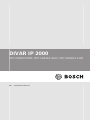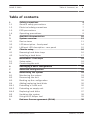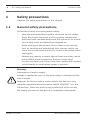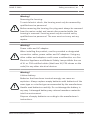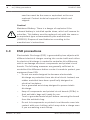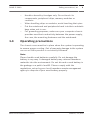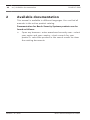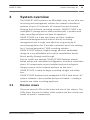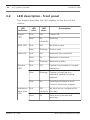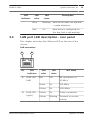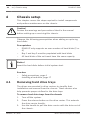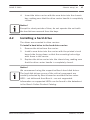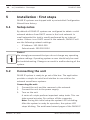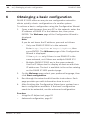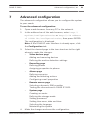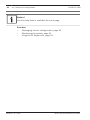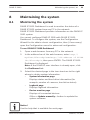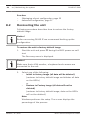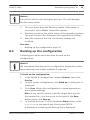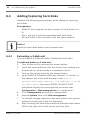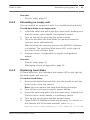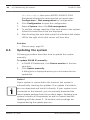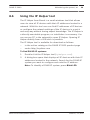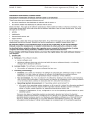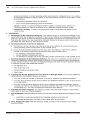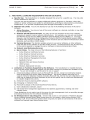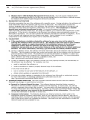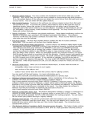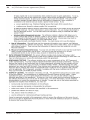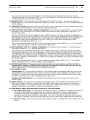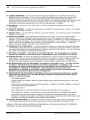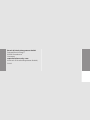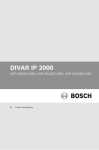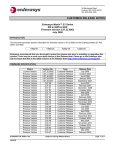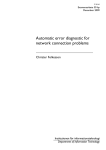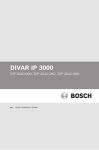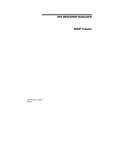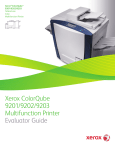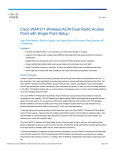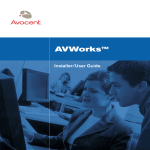Download Bosch DIP-2042-4HD Installation manual
Transcript
DIVAR IP 2000 DIP-2040EZ-00N, DIP-2042EZ-4HD, DIP-2042EZ-2HD en Installation Manual DIVAR IP 2000 Table of Contents | en 3 Table of contents 1 Safety precautions 4 1.1 General safety precautions 4 1.2 Electrical safety precautions 7 1.3 ESD precautions 8 1.4 Operating precautions 2 Available documentation 10 3 System overview 11 3.1 Device views 11 3.2 LED description - front panel 14 3.3 LAN port LED description - rear panel 15 4 Chassis setup 16 4.1 Removing hard drive trays 16 4.2 Installing a hard drive 17 5 Installation - first steps 18 5.1 Setup notes 18 5.2 Connecting the unit 18 6 Obtainging a basic configuration 20 7 Advanced configuration 21 8 Maintaining the system 23 8.1 Monitoring the system 23 8.2 Recovering the unit 24 8.3 Backing up the configuration 25 8.4 Adding/replacing hard disks 26 8.4.1 Extending a 2-disk unit 26 8.4.2 Extending an empty unit 27 8.4.3 Replacing hard disks 27 8.5 Updating the system 28 8.6 Using the IP Helper tool 29 9 End-user license agreement (EULA) 30 Bosch Sicherheitssysteme GmbH 9 2014.07 | V1 | DOC 4 en | Safety precautions DIVAR IP 2000 Safety precautions 1 Observe the safety precautions in this chapter. 1.1 General safety precautions Follow these rules to ensure general safety: – Keep the area around the system clean and free of clutter. – Place the chassis top cover and any system components that have been removed away from the system or on a table so that they won't accidentally be stepped on. – While working on the system, do not wear loose clothing such as neckties and unbuttoned shirt sleeves, which can come into contact with electrical circuits or be pulled into a cooling fan. – Remove any jewelry or metal objects from your body, which are excellent metal conductors that can create short circuits and harm you if they come into contact with printed circuit boards or areas where power is present. Warning! Interruption of mains supply: Voltage is applied as soon as the mains plug is inserted into the ! mains socket. However, for devices with a mains switch, the device is only ready for operation when the mains switch (ON/OFF) is in the ON position. When the mains plug is pulled out of the socket, the supply of power to the device is completely interrupted. 2014.07 | V1 | DOC Bosch Sicherheitssysteme GmbH DIVAR IP 2000 Safety precautions | en 5 Warning! Removing the housing: To avoid electric shock, the housing must only be removed by qualified service personnel. ! Before removing the housing, the plug must always be removed from the mains socket and remain disconnected while the housing is removed. Servicing must only be carried out by qualified service personnel. The user must not carry out any repairs. Warning! Power cable and AC adapter: When installing the product, use the provided or designated ! connection cables, power cables and AC adaptors. Using any other cables and adaptors could cause a malfunction or a fire. Electrical Appliance and Material Safety Law prohibits the use of UL or CSA-certified cables (that have UL/CSA shown on the code) for any other electrical devices. Warning! Lithium battery: Batteries that have been inserted wrongly can cause an explosion. Always replace empty batteries with batteries of the ! same type or a similar type recommended by the manufacturer. Handle used batteries carefully. Do not damage the battery in any way. A damaged battery may release hazardous materials into the environment. Dispose of empty batteries according to the manufacturer's instructions. Bosch Sicherheitssysteme GmbH 2014.07 | V1 | DOC 6 en | Safety precautions DIVAR IP 2000 Warning! ! Handling of lead solder materials used in this product may expose you to lead, a chemical known to the State of California to cause birth defects and other reproductive harm. Notice! Electrostatically sensitive device: To avoid electrostatic discharges, the CMOS/MOSFET protection measures must be carried out correctly. When handling electrostatically sensitive printed circuits, grounded anti-static wrist bands must be worn and the ESD safety precautions observed. Notice! Installation should only be carried out by qualified customer service personnel in accordance with the applicable electrical regulations. Disposal Your Bosch product has been developed and manufactured using high-quality materials and components that can be reused. This symbol means that electronic and electrical devices that have reached the end of their working life must be disposed of separately from household waste. In the EU, separate collecting systems are already in place for used electrical and electronic products. Please dispose of these devices at your local communal waste collection point or at a recycling center. 2014.07 | V1 | DOC Bosch Sicherheitssysteme GmbH DIVAR IP 2000 1.2 Safety precautions | en 7 Electrical safety precautions Basic electrical safety precautions should be followed to protect you from harm and the system from damage: – Be aware of the locations of the power on/off switch on the chassis as well as the room's emergency power-off switch, disconnection switch or electrical outlet. If an electrical accident occurs, you can then quickly remove power from the system. – Do not work alone when working with high voltage – Power should always be disconnected from the system components. when removing or installing main system components, such as the motherboard or memory modules. When disconnecting power, you should first turn off the system and then unplug the power cords from all the power supply modules in the system. – When working around exposed electrical circuits, another person who is familiar with the power-off controls should be nearby to switch off the power if necessary. – Use only one hand when working with powered-on electrical equipment. This is to avoid making a complete circuit, which will cause electrical shock. Use extreme caution when using metal tools, which can easily damage any electrical components or circuit boards they come into contact with. – The power supply power cords must include a grounding plug and must be plugged into grounded electrical outlets. The unit has more than one power supply cord. Disconnect both power supply cords before servicing to avoid electrical shock. – Mainboard replaceable soldered-in fuses: Self-resetting PTC (Positive Temperature Coefficient) fuses on the mainboard must be replaced by trained service technicians only. The Bosch Sicherheitssysteme GmbH 2014.07 | V1 | DOC 8 en | Safety precautions DIVAR IP 2000 new fuse must be the same or equivalent as the one replaced. Contact technical support for details and support. Caution! Mainboard Battery: There is a danger of explosion if the onboard battery is installed upside down, which will reverse its ! polarities. This battery must be replaced only with the same or an equivalent type recommended by the manufacturer (CR2032). Dispose of used batteries according to the manufacturer's instructions. 1.3 ESD precautions Electrostatic Discharge (ESD) is generated by two objects with different electrical charges coming into contact with each other. An electrical discharge is created to neutralize this difference, which can damage electronic components and printed circuit boards. The following measures are generally sufficient to neutralize this difference before contact is made to protect your equipment from ESD: – Do not use mats designed to decrease electrostatic discharge as protection from electrical shock. Instead, use rubber mats that have been specifically designed as electrical insulators. – Use a grounded wrist strap designed to prevent static discharge. – Keep all components and printed circuit boards (PCBs) in their antistatic bags until ready for use. – Touch a grounded metal object before removing the board from the antistatic bag. – Do not let components or printed circuit boards come into contact with your clothing, which may retain a charge even if you are wearing a wrist strap. 2014.07 | V1 | DOC Bosch Sicherheitssysteme GmbH DIVAR IP 2000 – Safety precautions | en 9 Handle a board by its edges only. Do not touch its components, peripheral chips, memory modules or contacts. – When handling chips or modules, avoid touching their pins. – Put the mainboard and peripherals back into their antistatic bags when not in use. – For grounding purposes, make sure your computer chassis provides excellent conductivity between the power supply, the case, the mounting fasteners and the mainboard. 1.4 Operating precautions The chassis cover must be in place when the system is operating to assure proper cooling. Out of warranty damage to the system can occur if this practice is not strictly followed. Note: Please handle used batteries carefully. Do not damage the battery in any way. A damaged battery may release hazardous materials into the environment. Do not discard a used battery in the garbage or a public landfill. Please comply with the regulations set up by your local hazardous waste management agency to dispose of your used battery properly. Bosch Sicherheitssysteme GmbH 2014.07 | V1 | DOC 10 2 en | Available documentation DIVAR IP 2000 Available documentation This manual is available in different languages. You can find all manuals in the online product catalog. Documentation for Bosch Security Systems products can be found as follows: 4 Open any browser > enter www.boschsecurity.com > select your region and your country > start a search for your product > select the product in the search results to show the existing documents. 2014.07 | V1 | DOC Bosch Sicherheitssysteme GmbH DIVAR IP 2000 3 System overview | en 11 System overview The DIVAR IP 2000 system is an affordable, easy to use all-in-one recording and management solution for network surveillance systems of up to 16 channels. All channels are pre-licensed. Running the full Bosch recording solution, DIVAR IP 2000 is an intelligent IP storage device that provides both, a professional video recording solution and ease of operation. DIVAR IP 2000 is a 4-bay mini tower unit that combines advanced management and state-of-the-art recording management into a single cost-effective, plug and play IP recording appliance for IT-minded customers which are seeking for a “second generation” NVR recording solution. DIVAR IP 2000 utilizes a highly energy efficient, embedded design at a very affordable price which nevertheless boasts Bosch quality through-and-through. Easy to install and operate, DIVAR IP 2000 features wizardbased set-up and centralized configuration to reduce installation times. All components are pre-installed and pre-configured. Simply connect to the network and turn on the unit — DIVAR IP 2000 is ready to begin recording straight out-of-thebox. DIVAR IP 2000 features front-swappable SATA-II hard drives. All system software is pre-installed and pre-activated — creating a ready-to-use video recording appliance. 3.1 Device views There are several LEDs on the front and rear of the chassis. The LEDs show the over-all status of the system and the activity and health of specific components. Bosch Sicherheitssysteme GmbH 2014.07 | V1 | DOC 12 en | System overview DIVAR IP 2000 Front view: 1 6 2 3 4 5 1 Lock for front cover 4 LAN activity LED 2 Power on/off LED 5 System status LED 3 Hard disk access LED 6 Individual hard disk LED 2014.07 | V1 | DOC Bosch Sicherheitssysteme GmbH DIVAR IP 2000 System overview | en 13 DIVAR IP rear view: 1 1 2 1x eSATA (not used) 3 4 4 5 6 2x USB 3.0 Note: Do not use. 2 1x Ethernet (RJ45) 5 1x VGA (monitor) Note: Only for troubleshooting. 3 2x USB 2.0 Note: Only for 6 Mains connection 100 240 VAC troubleshooting. Bosch Sicherheitssysteme GmbH 2014.07 | V1 | DOC 14 3.2 en | System overview DIVAR IP 2000 LED description - front panel This chapter describes the LED displays on the front of the chassis. LED LED LED indicator color state Power LED Description N/A Off Power off Blue On Working (default) HDD LED LAN LED System N/A Off No disk access Blue Blinking Disk access N/A Off Network disconnected Blue On Network connected Blue Blinking Network activity N/A Off System has booted in normal LED operation. Blue Blinking System is booting or a software update is being applied. Red On Undefined software error. Contact technical support. Individual N/A hard disk LED Off No hard drive configured for (default) this bay. Blue On Hard drive present and working. 2014.07 | V1 | DOC Bosch Sicherheitssysteme GmbH DIVAR IP 2000 System overview | en LED LED LED indicator color state Blue 15 Description Blinking Hard drive health not optimal — needs attention. Red On Hard drive is configured for this bay, but is not working. 3.3 LAN port LED description - rear panel This chapter describes the LAN port LED on the rear of the chassis. LAN connector: 1 Nr. 1 2 LED LED LED indicator color state RJ45 LED N/A Off (left) 2 RJ45 LED (right) NIC state No connection or 10 Mb/s Green On 100 Mb/s Yellow On 1000 Mb/s Yellow On Active connection Yellow Blinking Transmit or receive activity Bosch Sicherheitssysteme GmbH 2014.07 | V1 | DOC 16 en | Chassis setup DIVAR IP 2000 Chassis setup 4 This chapter covers the steps required to install components and perform maintenance on the chassis. Caution! ! Review the warnings and precautions listed in the manual before setting up or servicing this chassis. Observe the following prerequisites when adding or replacing hard disks. Prerequisites: – DIVAR IP only supports an even number of hard disks (2 or 4) – Bay 1 and bay 2 must be populated with hard disks – All hard disks of the unit must have the same capacity Notice! Insert the hard disks before initial system start. See also: 4.1 – Safety precautions, page 4 – Installing a hard drive, page 17 Removing hard drive trays The drives are mounted in drive carriers to simplify their installation and removal from the chassis. These carriers also help promote proper airflow for the drive bays. To remove hard drive trays from the chassis: 1. Turn off the system. 2. Press the release button on the drive carrier. This extends the drive carrier handle. 3. Use the handle to pull the drive carrier with the drive out of the chassis. 2014.07 | V1 | DOC Bosch Sicherheitssysteme GmbH DIVAR IP 2000 4. Chassis setup | en 17 Insert the drive carrier with the new drive into the chassis bay, making sure that the drive carrier handle is completely closed. Notice! Except for short periods of time, do not operate the unit with the hard drives removed from the bays. 4.2 Installing a hard drive The drives are mounted in drive carriers. To install a hard drive to the hard drive carrier: 1. Remove the drive from the carrier. 2. Install a new drive into the carrier with the printed circuit board side facing down so that the mounting holes align with those in the carrier. 3. Replace the drive carrier into the chassis bay, making sure that the drive carrier handle is completely closed. Notice! We recommend using the respective Bosch hard disk drives. The hard disk drives as one of the critical component are carefully selected by Bosch based on available failure rates. HDD – not delivered from Bosch – are not supported. Information on supported HDDs can be found in the datasheet in the Bosch Online Product Catalog. Bosch Sicherheitssysteme GmbH 2014.07 | V1 | DOC 18 5 en | Installation - first steps DIVAR IP 2000 Installation - first steps DIVAR IP systems are shipped with a pre-installed Configuration Wizard from factory. 5.1 Setup notes By default all DIVAR IP systems are configured to obtain a valid network address from DHCP server in the local network. In small networks this task is usually performed by an internet router. If there is no DHCP server in the network, DIVAR IP will use the following network settings: – IP Address: 192.168.0.200 – Subnet mask: 255.255.255.0 Notice! We strongly recommend that you do not change any operating system settings. Operating system access should only be used for troubleshooting. Changes can result in malfunctioning of the system. 5.2 Connecting the unit DIVAR IP system is ready to go out of the box. The application provides a simple to install and intuitive to use solution for network surveillance systems. Connecting the unit: 1. Connect the unit and the cameras to the network. 2. Connect the unit to the power supply. 3. Turn on the unit. A series of scripts perform important setup tasks. This can take several minutes. Do not turn off the computer. Note: During this initial setup the system LED is blinking. After the system is ready for operation, the system LED stops blinking. The web based wizard pages of the DIVAR IP 2014.07 | V1 | DOC Bosch Sicherheitssysteme GmbH DIVAR IP 2000 Installation - first steps | en 19 can now be accessed from any browser within the network. Use this web page wizard pages to obtain a basic system configuration. See also: – Device views, page 11 – Obtainging a basic configuration, page 20 Bosch Sicherheitssysteme GmbH 2014.07 | V1 | DOC 20 6 en | Obtainging a basic configuration DIVAR IP 2000 Obtainging a basic configuration DIVAR IP 2000 offers an easy-to-use configuration wizard to obtain quickly a basic configuration of a smaller system. To achieve a basic configuration using the Configuration Wizard: 1. Open a web browser from any PC in the network, enter the IP address of DIVAR IP in the address bar, then press ENTER. The Welcome page of the Configuration Wizard is displayed. Note: If you do not know the IP address, proceed as follows: – Only one DIVAR IP 2000 is in the network: Enter http://mydivar or https://mydivar, then press ENTER. The Welcome page of the Configuration Wizard is displayed. !! Use mydivar only if there is one DIVAR IP in the same network, not if there are multiple DIVAR IP.!! – Multiple DIVAR IP 2000 are in the same network: Use the IP Helper tool to display all devices with their IP addresses. The tool is available in the online catalog on the DIVAR IP 2000 product page. 2. On the Welcome page select your preferred language, then click Start configuration. 3. Run-through the wizard and follow the instructions. Each page provides you with information how to use it. 4. After finishing the Configuration Wizard your system has a basic configuration available. If the basic configuration needs to be extended, use the advanced configuration. See also: – Using the IP Helper tool, page 29 – Advanced configuration, page 21 2014.07 | V1 | DOC Bosch Sicherheitssysteme GmbH DIVAR IP 2000 7 Advanced configuration | en 21 Advanced configuration The advanced configuration allows you to configure the system to your needs. To use the advanced configuration: 1. Open a web browser from any PC in the network. 2. In the address bar of the web browser, enter http:// mydivar/configurationsite or http://<IP address of DIVAR IP>/configurationsite, then press ENTER. The configuration is displayed. Note: If the DIVAR IP user interface is already open, click the Configuration tab. 3. Select the desired page in the tree structure to the right where to make the changes. – Video devices page Adding and removing devices Defining the motion detection settings – Recording page Defining phases Assigning properties to phases – Alarms page Defining scenarios Adding and deleting actions Configuring e-mail properties – Remote access page Selecting a dynamic DNS provider Testing the connections to DIVAR IP 2000 – System page Creating accounts Defining the storage mode Setting password Setting time zone, date and time Selecting the language Maintaining the system 4. Make the changes and save the configuration. Bosch Sicherheitssysteme GmbH 2014.07 | V1 | DOC 22 en | Advanced configuration DIVAR IP 2000 Notice! Use the help that is available for each page. See also: – Obtainging a basic configuration, page 20 – Monitoring the system, page 23 – Using the IP Helper tool, page 29 2014.07 | V1 | DOC Bosch Sicherheitssysteme GmbH DIVAR IP 2000 Maintaining the system | en 8 Maintaining the system 8.1 Monitoring the system 23 DIVAR IP 2000 Dashboard is used to monitor the status of a DIVAR IP 2000 system from any PC in the network. DIVAR IP 2000 Dashboard provides information on the DIVAR IP 2000 system. You cannot configure DIVAR IP 2000 with DIVAR IP 2000 Dashboard. To configure the system, use the Configuration Wizard first to obtain a basic configuration, then (if necessary) open the Configuration menu for advanced configuration. To use DIVAR IP 2000 Dashboard: 1. Open a web browser from any PC in the network. 2. In the address bar of the web browser, enter http:// mydivar/dlacockpit or http://<IP address of DIVAR IP>/dlacockpit, then press ENTER. The DIVAR IP 2000 Dashboard is displayed. Note: If the DIVAR IP user interface is already open, click the Dashboard tab. 3. Select the desired page in the tree structure to the right where to obtain system information. – System information page Displays status and hard drive information (for example, number of cameras, hard drive status). – Logbook page – Device monitor page Displays logbook information. Displays all connected devices. Offers a Update manually... button to update the system software. Notice! Use the help that is available for each page. Bosch Sicherheitssysteme GmbH 2014.07 | V1 | DOC 24 en | Maintaining the system DIVAR IP 2000 See also: 8.2 – Obtainging a basic configuration, page 20 – Advanced configuration, page 21 Recovering the unit Following procedure describes how to restore the factory default image. Notice! Before recovering DIVAR IP we recommend backing up the configuration. To restore the unit to factory default image 1. Start the unit and press F7 during the BIOS power-on-selftest. The Recovery menu is displayed. Notice! Make sure that a VGA monitor, a keyboard and a mouse are connected to the unit. 2. Select one of the following: – Initial to factory image (all data will be deleted) (restores to factory default image and deletes all data on the HDDs) or – Restore to Factory image (all data will not be deleted) (restores to factory default image; data on the HDDs will not be deleted) Note: Windows performs the setup. The screen displays the percentage of the process. 2014.07 | V1 | DOC Bosch Sicherheitssysteme GmbH DIVAR IP 2000 Maintaining the system | en 25 Notice! Do not turn off the unit during the process. This will damage the Recovery media. 3. The unit starts from the Recovery media. If the setup is successful, press Yes to restart the system. 4. Windows performs the initial setup of the operating system. The unit restarts after Windows has completed the setup. 5. After the restart of the unit, the factory settings are installed. See also: – 8.3 Backing up the configuration, page 25 Backing up the configuration Following procedure describes how to back up the configuration. Notice! We recommend backing up the configuration frequently so that recent backups are always available if required. To back up the configuration: 1. In the DIVAR IP configuration, expand System, then click Service. 2. To back up the configuration, click Back up. A dialog box is displayed. 3. Click Save. Where the configuration is saved depends on the browser settings. Note: If you want to select a specific target directory for the backup file, click the arrow to the right of the Save button, then click Save as. 4. To find the backup, click the Windows Start button, enter downloads in the search box, then press ENTER. A dialog box containing the backup file is displayed. Bosch Sicherheitssysteme GmbH 2014.07 | V1 | DOC 26 en | Maintaining the system 8.4 DIVAR IP 2000 Adding/replacing hard disks Observe the following prerequisites when adding or replacing hard disks. Prerequisites: – DIVAR IP only supports an even number of hard disks (2 or 4) – Bay 1 and bay 2 must be populated with hard disks – All hard disks of the unit must have the same capacity Notice! Insert the hard disks before initial system start. 8.4.1 Extending a 2-disk unit You can extend a 2-disk unit with 2 additional hard disks. To add hard disks to a 2-disk unit: 1. 2. Turn off the unit by pressing the power button. Insert the new hard disks into the chassis bay, making sure that the drive carrier handle is completely closed. 3. Turn on the unit by pressing the power button. 4. Open DIVAR IP Dashboard with any browser. To do this, in the address bar of the web browser, enter http:// mydivar/dlacockpit or http://<IP address of DIVAR IP>/dlacockpit, then press ENTER. DIVAR IP 2000 Dashboard displays the message that you must open Configuration > Disk management for configuration. 5. Click Configuration to open the configuration. 6. Expand System, then click Disk management. 7. To add the storage capacity of the hard disks to the system, follow the instructions that are displayed. 8. After finishing the hard disk setup the individual disk status LED to the right of the disk carrier will turn blue. 2014.07 | V1 | DOC Bosch Sicherheitssysteme GmbH DIVAR IP 2000 Maintaining the system | en 27 See also: – 8.4.2 Chassis setup, page 16 Extending an empty unit You can extend an empty unit with 2 or 4 additional hard disks. To add hard disks to an empty unit: 1. Insert the new hard disks into the chassis bay, making sure that the drive carrier handle is completely closed. 2. Turn on the unit by pressing the power button. 3. The unit identifies the hard disks as new and starts the recovery menu automatically. After finishing the recovery process the DIVAR IP software is installed. The individual disk status LED to the right of the disk carrier will turn blue. 4. Perform a basic configuration using the configuration wizard. See also: 8.4.3 – Chassis setup, page 16 – Obtainging a basic configuration, page 20 Replacing hard disks If a hard disk fails, the individual disk status LED to the right of the disk carrier will turn red. To replace hard disks: 1. Remove the defective hard disk. Use the handle to pull the disk carrier out of the chassis. Note: You can remove the hard disk during operation. 2. 3. Turn off the unit by pressing the power button. Insert the new hard disks into the chassis bay, making sure that the drive carrier handle is completely closed. 4. Turn on the unit by pressing the power button. 5. Open DIVAR IP Dashboard with any browser. To do this, in the address bar of the web browser, enter http:// mydivar/dlacockpit or http://<IP address of DIVAR Bosch Sicherheitssysteme GmbH 2014.07 | V1 | DOC 28 en | Maintaining the system DIVAR IP 2000 IP>/dlacockpit, then press ENTER. DIVAR IP 2000 Dashboard displays the message that you must open Configuration > Disk management for configuration. 6. Click Configuration to open the configuration. 7. Expand System, then click Disk management. 8. To add the storage capacity of the hard disks to the system, follow the instructions that are displayed. 9. After finishing the hard disk setup the individual disk status LED to the right of the disk carrier will turn blue. See also: – 8.5 Chassis setup, page 16 Updating the system Following procedure describes how to update the system manually. To update DIVAR IP manually: 1. In DIVAR IP Dashboard, click Device monitor in the tree structure. 2. Click Update manually. A dialog box is displayed where you can browse for the update file. Notice! If your system is connected to the internet, the system is automatically checking for updates. If an update is available, you can download and install it directly. If your system is not connected to the internet, you can manually download the latest update package from the product pages. Updating your system includes all components as well as camera devices. Updating will take about 5 - 10 minutes and recodings are stopped during the update process. 2014.07 | V1 | DOC Bosch Sicherheitssysteme GmbH DIVAR IP 2000 8.6 Maintaining the system | en 29 Using the IP Helper tool The IP Helper from Bosch is a small windows tool that allows users to view all IP devices with their IP addresses located in a network. With this tool user can find IP addresses of IP devices or configure the network settings of the IP devices in a quick and easy way without having expert knowledge. The IP Helper is a directly executable program, no installation is necessary. You can use any PC in the network to open IP Helper. Opening IP Helper directly from a USB stick is possible. The IP Helper tool is available for download as follows: – in the online catalog on the DIVAR IP 2000 product page – under http://mydivar.com To find DIVAR IP systems: 1. Double-click the IP Helper tool (iphelper.exe). 2. A dialog box opens that displays all IP devices with their IP addresses located in the network. Search for the DIVAR IP system you want to configure and note the IP address. Note: To identify a DIVAR IP system, press Blink LED. Bosch Sicherheitssysteme GmbH 2014.07 | V1 | DOC 30 9 en | End-user license agreement (EULA) DIVAR IP 2000 End-user license agreement (EULA) This chapter informs you about the Microsoft License Terms for Microsoft Windows Storage Server 2008 R2 Standard. Please read the following pages carefully. 2014.07 | V1 | DOC Bosch Sicherheitssysteme GmbH DIVAR IP 2000 Bosch Sicherheitssysteme GmbH End-user license agreement (EULA) | en 31 2014.07 | V1 | DOC 32 en | End-user license agreement (EULA) 2014.07 | V1 | DOC DIVAR IP 2000 Bosch Sicherheitssysteme GmbH DIVAR IP 2000 Bosch Sicherheitssysteme GmbH End-user license agreement (EULA) | en 33 2014.07 | V1 | DOC 34 en | End-user license agreement (EULA) 2014.07 | V1 | DOC DIVAR IP 2000 Bosch Sicherheitssysteme GmbH DIVAR IP 2000 Bosch Sicherheitssysteme GmbH End-user license agreement (EULA) | en 35 2014.07 | V1 | DOC 36 en | End-user license agreement (EULA) 2014.07 | V1 | DOC DIVAR IP 2000 Bosch Sicherheitssysteme GmbH DIVAR IP 2000 Bosch Sicherheitssysteme GmbH End-user license agreement (EULA) | en 37 2014.07 | V1 | DOC 38 en | End-user license agreement (EULA) 2014.07 | V1 | DOC DIVAR IP 2000 Bosch Sicherheitssysteme GmbH Bosch Sicherheitssysteme GmbH Robert-Bosch-Ring 5 85630 Grasbrunn Germany www.boschsecurity.com © Bosch Sicherheitssysteme GmbH, 2014