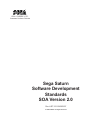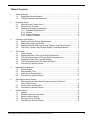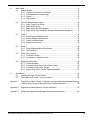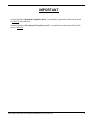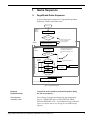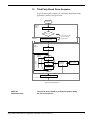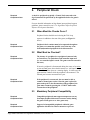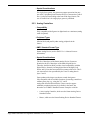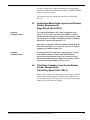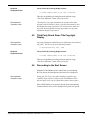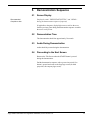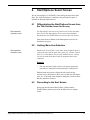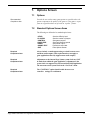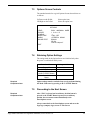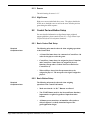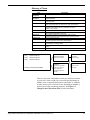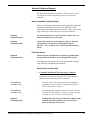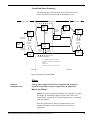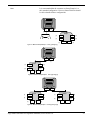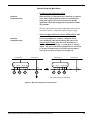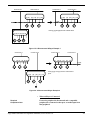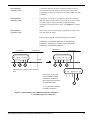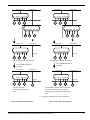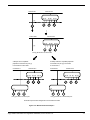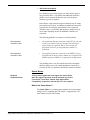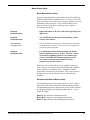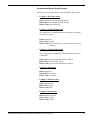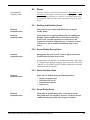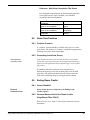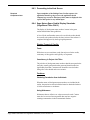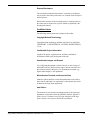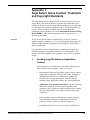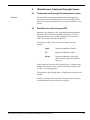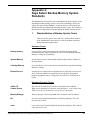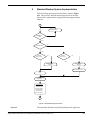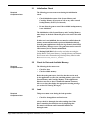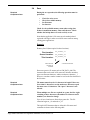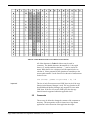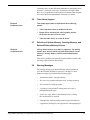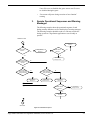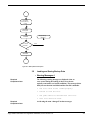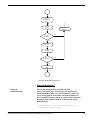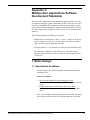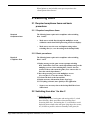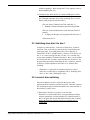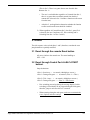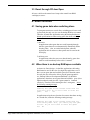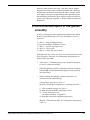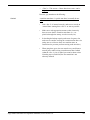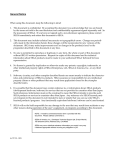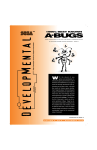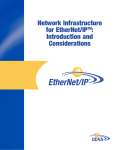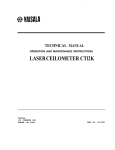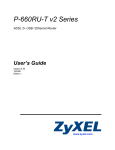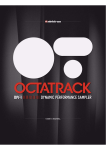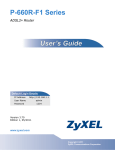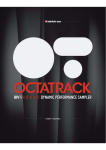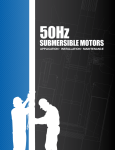Download Sega Saturn Technical information
Transcript
TM Sega Saturn Software Development Standards SOA Version 2.0 Doc. # ST-151-R4-020197 © 1995-96 SEGA. All Rights Reserved. GENERAL NOTICE When using this document, keep the following in mind: 1. This document is confidential. By accepting this document you acknowledge that you are bound by the terms set forth in the nondisclosure and confidentiality agreement signed separately and in the possession of SEGA. If you have not signed such a nondisclosure agreement, please contact SEGA immediately and return this document to SEGA. 2. This document may include technical inaccuracies or typographical errors. Changes are periodically made to the information herein; these changes will be incorporated in new versions of the document. SEGA may make improvements and/or changes in the product(s) and/or the program(s) described in this document at any time. 3. No one is permitted to reproduce or duplicate, in any form, the whole or part of this document without SEGA’s written permission. Request for copies of this document and for technical information about SEGA products must be made to your authorized SEGA Technical Services representative. 4. No license is granted by implication or otherwise under any patents, copyrights, trademarks, or other intellectual property rights of SEGA Enterprises, Ltd., SEGA of America, Inc., or any third party. 5. Software, circuitry, and other examples described herein are meant merely to indicate the characteristics and performance of SEGA’s products. SEGA assumes no responsibility for any intellectual property claims or other problems that may result from applications based on the examples described herein. 6. It is possible that this document may contain reference to, or information about, SEGA products (development hardware/software) or services that are not provided in countries other than Japan. Such references/information must not be construed to mean that SEGA intends to provide such SEGA products or services in countries other than Japan. Any reference of a SEGA licensed product/program in this document is not intended to state or simply that you can use only SEGA’s licensed products/programs. Any functionally equivalent hardware/software can be used instead. 7. SEGA will not be held responsible for any damage to the user that may result from accidents or any other reasons during operation of the user’s equipment, or programs according to this document. (11/2/94 - 002) NOTE: A reader's comment/ correction form is provided with this document. Please address comments to: SEGA of America, Inc. Developer Technical Support 275 Shoreline Drive Redwood City, CA 94065 SEGA may use or distribute whatever information you supply in any way it believes appropriate without incurring any obligation to you. Sega Saturn Software Development Standards, SOA version 2.0 i Table of Contents 1. Game Sequence.............................................................................................................1 1.1. Sega Brand Game Sequence .............................................................................1 1.2. Third Party Brand Game Sequence ....................................................................2 2. Peripheral Check 2.1. When Must the Checks Occur?...........................................................................3 2.2. What Must be Checked? .....................................................................................3 2.3. Mandatory Peripheral Compatibility.....................................................................3 2.3.1. Standard Digital Devices..........................................................................4 2.3.2. Multitap ....................................................................................................4 2.3.3. Analog Controllers ..................................................................................5 2.3.4. Steering Controller ...................................................................................6 3. Company Logo Displays .................................................................................................7 3.1. Sega Logo Screen Display Requirements ..........................................................7 3.2. Skipping the Sega Logo Screen .........................................................................7 3.3. Application-Based Sega Logo Screen Display Format Requirements.................8 3.4. Third Party Company Logo Screen Display Format Requirements .....................8 4. Title Screen.....................................................................................................................9 4.1. Screen Display ....................................................................................................9 4.2. Sega Brand Game Title Logo Screen Requirements .........................................9 4.3. Third Party Brand Game Title Logo Screen Requirements .................................9 4.4. Sega Brand Game Title Copyright Display ..........................................................9 4.5. Third Party Brand Game Title Copyright Display ..............................................10 4.6. Proceeding to the Next Screen ........................................................................10 5. Demonstration Sequence .............................................................................................11 5.1. Screen Display .................................................................................................11 5.2. Demonstration Time .........................................................................................11 5.3. Audio During Demonstration .............................................................................11 5.4. Proceeding to the Next Screen .........................................................................11 6. Start/Options Select Screen .........................................................................................12 6.1. Differentiating the Start/Options Screen from the Title Screen (Game Start Screen) .........................................................................................12 6.2. Limiting Menu Item Selection ............................................................................12 6.3. Proceeding to the Next Screen ........................................................................12 7. Options Screen .............................................................................................................13 7.1. Options .............................................................................................................13 7.2. Standard Options Screen Items ........................................................................13 7.3. Options Screen Controls ..................................................................................14 7.4. Retaining Option Settings..................................................................................14 7.5. Proceeding to the Next Screen .........................................................................14 Sega Saturn Software Development Standards, SOA version 2.0 ii 8. 9. Main Game ...................................................................................................................15 8.1. Screen Display .................................................................................................15 8.1.1. Display Area Limits for On-Screen ........................................................15 8.1.2. Standardization of Terminology .............................................................15 8.1.3. Scores....................................................................................................16 8.1.4. High Scores ...........................................................................................16 8.2. Control Pad and Button Setup...........................................................................16 8.2.1. Basic Control Pad Setup........................................................................16 8.2.2. Basic Button Setup ................................................................................16 8.2.3. Basic Button Setup Examples................................................................17 8.2.4. Sega Saturn Input Peripheral Software Development Standards ..........18 8.3. Pause ................................................................................................................38 8.3.1. Enabling and Disabling Pause ...............................................................38 8.3.2. Screen Display During Pause ................................................................38 8.3.3. Pause Prohibited State ..........................................................................38 8.3.4. Sound During Pause..............................................................................38 8.4. Reset.................................................................................................................39 8.4.1. Reset Implementation Requirement.......................................................39 8.4.2. Reset Method ........................................................................................39 8.5. Game Over Continue ........................................................................................40 8.5.1. Continue Function..................................................................................40 8.5.2. Proceeding to the Next Screen ..............................................................40 8.6. Ending/Game Credits ........................................................................................40 8.6.1. Cancel Disabled.....................................................................................40 8.6.2. Personal Names Used in the Game Credits ..........................................40 8.6.3. Proceeding to the Next Screen .............................................................41 8.6.4. Sega Saturn Game Credits Display Standards......................................41 Supplement...................................................................................................................43 9.1. Handling the Open CD Door State ....................................................................43 9.2. Compatible Area Codes (Territory Lockout) ......................................................43 Appendix 1 Sega Saturn Game Content, Trademark and Copyright Standards and Software Content Library Usage Trademark/License Display Standards .........................44 Appendix 2 Sega Saturn Backup Memory System Standards .............................................46 Appendix 3 Multiple Disc Applications Software Development Standards ...........................59 Sega Saturn Software Development Standards, SOA version 2.0 iii IMPORTANT Sections labeled as “Required Compliance Item” are mandatory requirements which will be noted as A BUGS if not followed. Sections labeled as “Recommended Compliance Item” are considered as minor bugs which will be noted as B BUGS. Sega Saturn Software Development Standards, SOA version 2.0 4 1. Game Sequence 1.1 Sega Brand Game Sequence A typical sample game sequence for a Sega brand Sega Saturn application is shown in the figure below. Power ON Boot ROM Start-Up Sequence Display Saturn Logo Security check Boot Rom-based logo data is used for the initial Sega license logo display. Application Display SEGA license logo Demo/Title Loop The application-based Sega logo is Peripheral Check not displayed immediately after Sequence the boot ROM-based Sega license logo. Yes Was Sega license logo displayed? No Title Loop Sequence Application-based Sega Logo SEGA logo Timer Press Press Game Title Start Start Screen Button Button Start/Options Options Screen Select Screen Timer Demonstration Sequence Timer Main Game Press Start Button or Wait for Timer Figure 1.1 Typical Game Sequence Required Compliance Item Control Pad checks should be performed frequently during the Title Loop sequence. Recommended Compliance Item Do not display the application-based Sega logo immediately after the “PRODUCED BY or UNDER LICENSE FROM SEGA ENTERPRISES, LTD.” boot ROM-based Sega trademark logo screen display that occurs during the boot ROM startup sequence. Sega Saturn Software Development Standards, SOA version 2.0 1 1.2 Third Party Brand Game Sequence A typical sample game sequence for a third party brand Sega Saturn application is shown in the figure below. Power ON Boot ROM Start-Up Sequence Display Saturn Logo Security check Boot Rom-based logo data is used for the initial Sega license logo display. Application Display SEGA license logo Demo/Title Loop Sequence Peripheral Check Title Loop Sequence Company Logo Timer Press Press Game Title Start Screen Button Start Start/Options Button Select Screen Options Screen Timer Demonstration Sequence Timer Main Game Press Start Button or Wait for Timer Figure 1.2 Typical Game Sequence Required Compliance Item Control Pad checks should be performed frequently during the Title Loop sequence. Sega Saturn Software Development Standards, SOA version 2.0 2 2. Required Compliance Item Peripheral Check A check for peripherals (typically a Control Pad) connected to the Sega Saturn must be performed by the application before the game is started. For more detailed information on Sega Saturn input peripheral support guidelines, please consult Section 8.2.4: Sega Saturn Input Peripheral Software Development Standards. 2.1 When Must the Checks Occur? Peripheral checks should be active during the Title Loop sequence in addition to the start of the game (see Figure 1.1 above). Required Compliance Item Peripheral check routines must be incorporated throughout the game to accommodate possible errors that may occur from (un)intentional peripheral device disconnection. 2.2 Required Compliance Item What Must be Checked? The absence of a peripheral or a peripheral connected only at Control Port 2 is equivalent to null controller input state (i.e., no controller input is sensed. The game cannot be started in this state). If an active peripheral is disconnected during the course of an action or time-oriented game, detect the disconnect as a “null input” state, followed by a system pause or a warning display. In either case, the game must not continue while the peripheral is disconnected. The affected port becomes an unused active port. Required Compliance Item If the peripheral is reconnected, the user must be able to resume a normal game session. After the game is placed in pause mode prior to the disconnection of the peripheral, the game must resume by pressing the “START” button after reconnection of the peripheral. 2.3 Mandatory Peripheral Compatibility Required Compliance Item Compatible peripherals must support transparent recovery from input peripheral disconnect/reconnect activity during the game session (prior to or after game start). Required Compliance Item Support for incompatible peripherals within the game application is defined as software measures to prevent Sega Saturn Software Development Standards, SOA version 2.0 3 possible system crashes or operational problems caused by the connection of that device type to the Sega Saturn. Data output from incompatible input peripherals must be ignored and a warning message displayed to instruct the user to connect a compatible input peripheral. Required Compliance Item All games must support the 8-Button Control Pad, Virtua Stick, 6Player, and Mission Stick peripherals as follows: 2.3.1 Standard Digital Devices • Compatibility Fully compatible with all games. • Peripheral Types 8-Button Control Pad, Virtua Stick. • SMPC Standard Format Type Saturn Digital Device (see the SMPC User’s Manual for more information). • Special Considerations None. 2.3.2 Multitap • Compatibility Fully compatible with all games. • Peripheral Types 6Player. • SMPC Standard Format Type Not applicable (see the SMPC User’s Manual for more information). The 6Player supports all of the 4 Sega Saturn Standard Format Types for protocols with a maximum data size of 15 bytes. Sega Saturn Software Development Standards, SOA version 2.0 4 • Special Considerations For single player games, the game must support operation from any one of the 6 peripheral ports when the 6Player is connected to Control Port 1 (left port when looking at the front of the Sega Saturn). The use of Control Port 2 for single player games is prohibited. 2.3.3 Analog Controllers • Compatibility Fully compatible with all games in digital mode as a minimum (analog mode is optional). • Peripheral Types Mission Stick (and possibly other analog peripherals in the future). • SMPC Standard Format Type Saturn Analog Device (see the SMPC User’s Manual for more information). • Special Considerations The first 2 data bytes of the Saturn Analog Device Format are identical to the first 2 data bytes of the Saturn Digital Device. Therefore, the Mission Stick provides virtual compatibility with the Digital Device format by inserting digital data in the Right, Left, Down, and Up bits that correspond to movements of the stick. This 2axis movement is also represented by the X and Y analog data in bytes 3 and 4. Game producers/developers can choose to make their games fully compatible with all available functions of an analog controller to enhance game play (e.g., using the X, Y, and Z analog data from the Mission Stick). Games can also support additional peripherals that may be available in the future, but that make use of SMPC Standard Formats. Examples would be: • 6-Axis Analog Controller, which uses the Saturn Analog Device Standard Format. • Mouse, which uses the Saturn Pointing Device Standard Format. Sega Saturn Software Development Standards, SOA version 2.0 5 2.3.4 Steering Controller Required Compliance Item All driving games must support the Arcade Racer as described below in addition to the peripheral requirements already described: • Compatibility Fully compatible in analog mode. • Peripheral Types Arcade Racer (and possibly other steering controller peripherals in the future). • SMPC Standard Format Type Saturn Analog Device (see the SMPC User’s Manual for more information). • Special Considerations The digital mode of the Arcade Racer (used for Left and Right) is not approved for use in any game because of inadequate (slow) response times. For the Arcade Racer, the Up and Down bits in the Saturn Analog Device standard format are activated by the “paddles” on the steering column: Left Paddle = Up, and Right Paddle = Down. Required Compliance Item The Arcade Racer does not provide buttons that activate the RTRG and LTRG bits. Therefore, driving games that make use of the Left and/or Right Flipper buttons on the 8-Button Control Pad must implement an alternate means of triggering those functions when an Arcade Racer is connected. Sega Saturn Software Development Standards, SOA version 2.0 6 3. Company Logo Displays 3.1 Sega Logo Screen Display Requirements • At Power On: Required Compliance Item The application must display the “PRODUCED BY or UNDER LICENSE FROM Sega ENTERPRISES, LTD.” boot ROM-based Sega trademark logo screen immediately after power on. The logo data provided by Sega must be displayed without modification. • In the Title Loop Sequence (Sega Brand Titles ONLY): Required Compliance Item The Sega logo must be displayed according to the format described in section 3. 3 Screen Display. Important! However, this does not apply to situations where a licensing agreement explicitly overrides this logo display requirement. If this applies, there must be compliance with the logo display requirements stipulated in the licensing agreement. • Sega Product Group/Team Logos (Sega Brand Titles ONLY) Required Compliance Item Sega product group/team logos (e.g. Sega Sports) must be displayed immediately after the initial Sega logo display. • Display of Contract Developer’s Logo (Optional) If the display of the contract developer’s logo is required, that logo may be displayed AFTER the display of the Sega logo in the Title Loop sequence. The contract developer’s logo should be displayed AFTER the Sega product group logo. Recommended Compliance Item 3.2 Recommended Compliance Item Skipping the Sega Logo Screen (Sega Brand Titles ONLY) The screen display sequence shown below should be avoided after the power is turned on or the RESET switch on the Sega Saturn is pressed: 1. Boot ROM-based Sega Saturn product logo screen. 2. Boot ROM-based “PRODUCED BY or UNDER LICENSE FROM...” Sega logo screen. 3. Application-based Sega logo screen. Sega Saturn Software Development Standards, SOA version 2.0 7 Avoid the display of the application-based Sega logo immediately after the boot ROM-based “PRODUCED BY or UNDER LICENSE FROM...” Sega logo screen. The contract developer’s logo display should also be skipped in this case. 3.3 Required Compliance Item Application-Based Sega Logo Screen Display Format Requirements (Sega Brand Titles ONLY) The registered trademark “Sega” must be displayed in the center of the TV screen. The trademark symbol “®” must be included with the Sega logo for products sold exclusively within the United States. (Consult a localization specialist for products destined for countries other than the U.S.) Since this is a registered trademark, it must be displayed in the same colors and shape as it is registered. There are no explicit guidelines governing the display size. Required Compliance Item The Sega logo must be displayed for approximately 2 seconds in the official trademark format. If the START Button is pressed before the final form of the logo is drawn on-screen, the logo must still be allowed to display in its registered trademark form before proceeding to the next screen. 3.4 Third Party Company Logo Screen Display Format Requirements (Third Party Brand Titles ONLY) A third party developer may display their company logo as desired. Follow internal company logo style guidelines to standardize the screen display format. The Sega logo screen display format requirements above can be used as an example. Sega Saturn Software Development Standards, SOA version 2.0 8 4. Required Compliance Item Title Screen The Title Screen is defined as the “Game Start Screen”. “Post-Game Start State” is defined as the point after the START Button is pressed in this screen. “Pre-Game Start State” is defined as any time prior to the START Button press. 4.1 Required Compliance Item Screen Display The following three items are minimum display requirements: • • • 4.2 Title logo The words “PRESS START BUTTON” (Do not use the word “PUSH”.) Copyright information Sega Brand Game Title Logo Screen Requirements Required Compliance Item The game title logo must be displayed in its final form for approximately 2 seconds. In addition, the trademark characters “™” must be shown on the upper right hand corner of the title logo. Required Compliance Item When handling trademarks owned by other companies, make sure to consult and confirm the contents of the applicable licensing agreements and observe their terms. 4.3 Third Party Brand Game Title Logo Screen Requirements Required Compliance Item The game title logo must be displayed in its final form for approximately 2 seconds. 4.4 Sega Brand Game Title Copyright Display Recommended Compliance Item Copyright information should always be displayed at the bottom of the game's Title Screen. Required Compliance Item Copyright information must be displayed as shown below for original products developed by Sega. © Sega Enterprises, Ltd., 199X Sega Saturn Software Development Standards, SOA version 2.0 9 Required Compliance Item Always follow the following display format: © Formal Company Name, First Year of Release There are no guidelines governing font style and color usage. “First Year of Release” means “first year of sale”. The display of copyright information for products other than original works developed by Sega is typically determined by their development/licensing agreements. For such products, make sure to consult the development/licensing agreements for copyright information display requirements. Recommended Compliance Item 4.5 Third Party Brand Game Title Copyright Display Copyright information should always be displayed at the bottom of the game’s Title Screen as in the following example: Recommended Compliance Item © Sega Enterprises, Ltd., 199X Required Compliance Item Always follow the following display format: © Formal Company Name, First Year of Release There are no guidelines governing font style and color usage. “First Year of Release” means “first year of sale” 4.6 Proceeding to the Next Screen When the START Button on the Control Pad is pressed during the Title Screen, the Start/Options selection screen is displayed. Recommended Compliance Item During the Title Screen, the game should not respond to any controller input with the exception of the START Button (This may not apply in the case of a game that requires mouse input.) If the START Button is not pressed, then the game demonstration is started after the title screen is displayed for a preset time period. Sega Saturn Software Development Standards, SOA version 2.0 10 5. Demonstration Sequence 5.1 Screen Display Display the words “PRESS START BUTTON” and “DEMO “ during the demonstration sequence frequently. Recommended Compliance Item If applicable to the game, display high scores as well as the score from the previous game during the demonstration sequence to enable the user to verify scores. 5.2 Demonstration Time The demonstration should last approximately 30 seconds. 5.3 Audio During Demonstration Audio should be present during the demonstration. 5.4 Proceeding to the Next Screen Return to the Title Screen when the START Button is pressed during the demonstration. End the demonstration sequence after a preset time period if no button is pressed and return to the Sega logo screen (for third party titles, the company logo screen). Sega Saturn Software Development Standards, SOA version 2.0 11 6. Start/Options Select Screen The on-screen display of “OPTIONS” occurs during the Post-Game Start State. The “Main Game State” is defined as the point after the game is started from the Start/Options Screen. 6.1 Differentiating the Start/Options Screen from the Title Screen (Game Start Screen) The Start/Options selection screen must not be used as the Game Start Screen (The Start/Options Screen menu items should be displayed after the START Button is pressed in the Title Screen.). Recommended Compliance Item Other menu items in addition to the Start/Options items may be included as necessary. 6.2 Limiting Menu Item Selection Based on the Control Pad’s or any other input peripheral device’s connection status and the game start status (e.g., whether Control Pad 1 or 2’s Start Button was pressed), disable the user’s ability to select the menu items that cannot be supported under those conditions. Recommended Compliance Item Example: • The user must not be able to select a two player game menu item when a Control Pad is connected only to Control Port 1. Disabled menu items may be displayed in the menu, but the selection cursor should not be able to move to that item (The shape, color, etc., of the menu items should be changed to visually indicate that they cannot be selected.). 6.3 Proceeding to the Next Screen Select using the Directional Pad (D-Pad), confirm with the START Button, and then proceed to the Main Game or Options screen. Sega Saturn Software Development Standards, SOA version 2.0 12 7. Options Screen 7.1 Options Provide the user with as many game options as possible unless the options compromise the quality of the game or if the game is a port from an original that does not provide an “options” feature. Recommended Compliance Item 7.2 Standard Options Screen Items The following are defined to be standard option items: • LEVEL • PLAYERS • CONTROL • RAPID FIRE • AUDIO • SOUND TEST • EXIT Sets the difficulty level Sets the number of players Sets game controls Sets rapid fire/firing speed Sets sound output Performs a sound test Exits Options Screen Required Compliance Item Always include a sound output setting to switch between stereo and mono audio output. (This requirement does not apply to game applications that only support mono audio output.) Required Compliance Item Adjustments to the internal Sega Saturn system clock may NOT be made from within the game application. Adjustments to the system clock are supported by the internal boot ROM application. The user must set the system clock in the “Set Clock” menu. Required Compliance Item The “CONTROL” option should enable the user to set controller settings for each button. Sega Saturn Software Development Standards, SOA version 2.0 13 7.3 Options Screen Controls The standard controls for a typical Options Screen shown below are as follows: Up/Down on the D-Pad: Left/Right on the D-Pad: Select option item Select sub-option item OPTIONS LEVEL PLAYER CONROL RAPID FIRE AUDIO SOUND TEST EASY >NORMAL< HARD 1 2 >3< 4 5 → >ON< OFF >STEREO< MONO BGM 01 SE 001 VOICE “Help me!” EXIT 7.4 Retaining Option Settings The settings made in the Options Screen are initialized only when the power is switched off and by resets. Required Compliance Item Settings Initialized? Power Off Yes RESET Button Yes Title Loop Software Reset (A+B+C+START Button) Main Game Software Reset (A+B+C+START Button) Yes No Option settings must be retained when reset is performed during the Main Game state by pressing A+B+C+START Buttons. 7.5 Required Compliance Item Reset Condition Proceeding to the Next Screen After “Exit” is selected and an arbitrary decision button is pressed or the START Button is pressed at an arbitrary position, the screen must return immediately to the Start/Options screen. Always return back to the Start/Options screen and not to the Sega logo (company logo) screen or Title Screen. Sega Saturn Software Development Standards, SOA version 2.0 14 8. Main Game 8.1 Screen Display 8.1.1 Display Area Limits for On-Screen Items Required Compliance Item Important items such as the game score and the number of remaining player units (player lives) must not be displayed in the following areas: • The two cell area on the left/right sides of the game screen. • The one cell area on the top/bottom of the game screen. Note that the above screen dimensions are equivalent to the 40 x 28 cell mode. This requirement takes into account the differences in the display area of monitors. 8.1.2 Standardization of Terminology Recommended Compliance Item Sega recommends that the display of scores and high scores be unified as shown below: 1 Player Scoring 2 Player Scoring High Score Recommended SCORE PLAYER 1 PLAYER 2 (or 1P / 2P) HIGH SCORE (or TOP) Do Not use POINT 1 UP / 2 UP HI SCORE Table 8.1 Recommended Terms for Scores and High Scores The display for the number of remaining player units does not count the play unit in use. Example: • When 2 is displayed as the number of lives, it means that there are 2 lives left in addition to the life that is currently being used. Accordingly, if the game is over after one life is lost, then “0” should be displayed. In order to avoid confusion, the same name should not be used more than twice within a game (especially for user-interface items). Example: • A menu item under the “Tournament Mode” should not be called “Tournament.” Sega Saturn Software Development Standards, SOA version 2.0 15 8.1.3 Scores The initial setting for scores is “0.” 8.1.4 High Scores High scores are not initialized after a reset. The player should also be able to see the high scores as well as the score from the previous game during the demo sequence. 8.2 Control Pad and Button Setup For more detailed information on Sega Saturn input peripheral support guidelines, please consult Section 8.2.4: Sega Saturn Input Peripheral Software Development Standards. 8.2.1 Basic Control Pad Setup Required Compliance Item The following rules must be observed when assigning operations to the Control Pad: • A Control Pad must always be connected to Control Port 1 in order for the player to start the game. • Control Port 1 must always be assigned to player 1 functions and Control Port 2 must always be assigned to player 2 functions (Except when a Control Pad is not connected to Control Port 2). • When a 6Player is used, the first port must always be assigned to player 1. The next port to the right is assigned to player 2. 8.2.2 Basic Button Setup Required Compliance Item The following rules must be observed when assigning operations to the Control Pad buttons: • Make sure that the “A, B, C” Buttons are all used. • The START Button (used for the Start and Pause functions) input must be recognized regardless of input from other buttons. • All button presses must have an immediate effect (unless a delayed response is a wholly intentional aspect of the game/application design). Sega Saturn Software Development Standards, SOA version 2.0 16 Recommended Compliance Item • The use of buttons A, B, C must be given priority over the use of buttons X, Y, L, R. Recommended Compliance Item • Button C should be given priority over Button A for use as a “Select Button”. Button B should be used as a “Cancel Button”. (This takes into consideration the relative accessibility of each button.) Recommended Compliance Item As a rule, the Control Pad button usage priority is C>B>A. Button functions should be assigned based on criteria such as the frequency of use, the degree of skill required, or the power of the shot/action. 8.2.3 Basic Button Setup Examples Although the following should only be used as examples, button functions should be set up so that they do not differ too much from other games. In addition, the user should be free to reconfigure button functions (refer to section 7. Options). Examples: Action L,R X,Y,Z A B C Not used Not used Special attack Normal attack Jump Fighting L,R Defense, etc. X,Y,Z Weak, medium and strong punches A,B,C Weak, medium and strong kicks Racing L,R Drift X,Y,Z Not used (or may mirror A,B,C functions) A,C Accelerate B Brake Shooter (Typical air-to-air/ ground shooter) L, R Change view X,Y,Z Secondary attack (ground attack) A,B,C Primary attack (air attack) Role Playing / Adventure L,R Special function X,Y,Z Special function (display map, etc.) A Inspect area, etc. B Cancel C Confirm, open window Sega Saturn Software Development Standards, SOA version 2.0 17 8.2.4 Sega Saturn Input Peripheral Software Development Standards This document contains standards for developing Sega Saturn software applications that support Sega Saturn input peripheral devices such as the standard Sega Saturn Control Pad, 6Player, and the Mouse. The basic terms as well as concepts used in this document are based on the Sega Saturn Software Development Standards. Important! Note that the standards contained in this document do not address current and future Sega Saturn peripherals such as the Backup RAM Cartridge (available now), Floppy Disk Drive (TBA), and Keyboard (TBA). The operating procedure of “hot-plugging” peripherals to the Saturn discussed in this document DO NOT apply to these peripherals. In addition to this document, refer to sections 1. Game Sequence, 2. Peripheral Check, and 8.2 Control Pad and Button Settings in the Sega Saturn Software Development Standards for more information regarding Sega Saturn input peripheral support. Note that the information provided in this document represents only a minimum set of development guidelines. This document is not meant to be a comprehensive guide to dealing with all modes of player interaction with Sega Saturn software applications using Sega Saturn input peripherals. It is ultimately the responsibility of all application developers to carefully implement support for peripherals in their products. Important! It is crucial that the support for peripherals in the Sega Saturn application be implemented in a user-friendly manner whenever possible. More importantly, SOFTWARE MUST NEVER BE ALLOWED TO CRASH. As a general rule, users typically focus on the user interface ease-ofuse as an evaluation criteria when purchasing software. The implementation of an input peripheral user interface can have a critical impact on the commercial value of a product. Always bear this factor in mind during the design of a peripheral user interface. Sega Saturn Software Development Standards, SOA version 2.0 18 Glossary of Terms Term Compatible Peripheral Incompatible Peripheral Active Peripheral Control Port Port(s) Valid Port Invalid Port Active Port Inactive Port Player Number System Pause User Pause Unused Active Port Port [1] = Player Number 1P Port [2] = Player Number 2P Port [3] = Player Number 3P Explanation An input peripheral that can be used for a given application. An input peripheral that cannot be used for (is not compatible with) a given application. A compatible peripheral that is used in an actual play (connected to an active port). The two input ports that are equipped on the Sega Saturn. These input ports are referred to as “Control Port 1” and “Control Port 2” When multiple ports are used with the 6 Player, each port is assigned a port number. The port is referred to as “Port (n)” (where “n” is a number). A port to which a compatible peripheral is connected. A port with no compatible peripheral connected, or a port to which an incompatible peripheral is connected. A port that is used during actual game play. Active ports are determined from among the valid ports for each game play session. A port not used during play. A number assigned to a player (1P, 2P, etc.). Player numbers and active ports have a one-to-one correspondence. This is a pause caused by the system (application), and typically accompanied by a warning display. This is a pause initiated by the player (by pressing the START button). An active port whose compatible peripheral has been disconnected. Valid Port Active Port A compatible peripheral is connected to this port. A port that is used during play. Invalid Port Inactive Port A port with no compatible peripheral connected, or a port to which an incompatible peripheral is connected. A port not used during play. . . . Port [MAX] = Player Number [MAX]P There is a one-to-one relationship between port and player numbers. A given port is either a valid port or an invalid port, depending on whether or not a compatible peripheral is connected it. A valid port is either an active port or an inactive port, depending on whether or not that port is being used during game play. See Figure 2.1 Changes in the Control Port State for more information. Sega Saturn Software Development Standards, SOA version 2.0 19 Standard Peripheral Support For additional information, see sections 1. Game Sequence and 2. Peripheral Check in the Sega Saturn Software Development Standards. Basic Compatible Peripheral Setup Observe the following requirements on input peripherals (compatible peripherals) support that can be used in an application. These requirements parallel those found in section 8.2.1 Basic Control Pad Setup of the Sega Saturn Software Development Standards. Required Compliance Item A Control Pad must always be connected to Control Port 1 in order for the player to start the game. Required Compliance Item Control Port 1 must always be assigned to player 1 functions and Control Port 2 must always be assigned to player 2 functions. (For exceptions, refer to the section on the 6Player below.) Peripheral Check Required Compliance Item Check the status of peripherals as frequently as possible while the Sega Saturn is turned on to prevent application crashes. The timing for performing checks may be implemented according to the following recommended specifications: Checks Prior to Game Start • Compatible Peripheral Check (detecting a valid port) Perform the checks below during the Title Loop sequence in addition to those during the power on sequence: Recommended Compliance Item • Check to see if a connected peripheral is a compatible peripheral The port to which a compatible peripheral is connected becomes a valid port. Recommended Compliance Item • If an incompatible peripheral is detected, either treat that port as a disconnected port, or display a warning message to prompt the user to reconnect the peripheral. Required Compliance Item In applications that do not provide mouse support, make sure that operational problems do not occur when a mouse is connected to the system. Sega Saturn Software Development Standards, SOA version 2.0 20 Required Compliance Item In a multiplayer game where players can have different starting times (e.g., a player can join in a game after the game has started), perform checks as frequently as possible during the main game as well as other game sequences. Checks During Game Start • Game Start Required Compliance Item Always use player 1 controls (the compatible peripheral connected to Control Port 1) to start a game . Recommended Compliance Item During a game, player 1 controls should be used for mode/option setting purposes. Required Compliance Item In multiplayer games where players can have different starting times, the game may be started from a peripheral other than that of player 1. In a multiplayer game, all players should be allowed to set up their own user options and modes independently. • Detecting Active Ports Recommended Compliance Item Detect the active ports from among the valid ports at game start (e.g., prompt the player to press the START button to activate the peripheral). Required Item The maximum number of active ports that can be Compliance selected for a game is equal to the maximum number of players supported by the game. Checks During the Main Game • Required Compliance Item When a peripheral is disconnected (or connected) during the main title loop game sequence for any reason, make sure that the application can support those operations without any problems. • Required Compliance Item Peripheral (Dis)connect Check When a Peripheral is Disconnected If an active peripheral is disconnected during the course of an action or time-oriented game, detect the disconnect as a “null input” state, followed by a system pause or a warning display. In either case, the game must not continue while the peripheral is disconnected. The affected port becomes an unused active port. Sega Saturn Software Development Standards, SOA version 2.0 21 Required Compliance Item If the peripheral is reconnected, the user must be able to resume a normal game session. After the game is placed in pause mode prior to the disconnection of the peripheral, the game must resume by pressing the “START” button after reconnection of the peripheral. Recommended Compliance Item The disconnection of an incompatible or inactive peripheral is ignored so that the game can proceed unimpeded. Important! • About the System Pause A system pause should be executed under the following conditions: Required Compliance Item • When there are limited types of compatible peripherals supported by the application, the system pause must occur when the compatible peripheral is disconnected (e.g., when a mouse is disconnected during the execution of a mouse-compatible application). Required Compliance Item • When a 6Player is used, and the 6Player is disconnected. Recommended Compliance Item • If absence of user input leads to undesirable results in the game. Design the user interface so that the system pause can be cleared from any active peripheral after the disconnected active peripheral is reconnected and detected by the application to be usable again. Required Compliance Item If a system pause occurs during a normal user pause (for example, if an active peripheral is disconnected during an user pause), the user and system pause should be cleared automatically when the system pause is cleared. • When a Peripheral is Connected Required Compliance Item Input should be enabled only if a compatible peripheral is connected to the unused active port and the pause is cleared. Recommended Compliance Item In all other cases, any peripheral connection operation action does not affect the game. Required Compliance Item Even if a different peripheral than the previously active peripheral is connected to the system, input should be reenabled (after the pause is cleared), as long as that peripheral is a compatible peripheral. Sega Saturn Software Development Standards, SOA version 2.0 22 • Mid-Game Participation Recommended Compliance Item A compatible peripheral may be connected to an invalid port during the course of a game that supports mid-game participation. Even if this occurs during the execution of the main game, that port may be reassigned as a valid port and an active port as well. When this occurs, make sure that the connection of the peripheral does not affect the game in progress. Required Compliance Item The detection of the active port for the above cases should in the following sequence : 1. Design the user interface so that the player must press the START button on the control pad to join the game in progress immediately after the peripheral is connected to the system. 2. At the start of the next game. Required Compliance Item The application should not allow the selection of more active ports than the maximum number of players supported by the game. Sega Saturn Software Development Standards, SOA version 2.0 23 Control Port States (Summary) The following figure shows changes in the control port state as a result of the processes described in the preceding sections. Demo Loop Main Game Active Demo Loop Active Port Active Port Disconnect Valid Port Button Compatible Connect Peripheral(!) Compatible Valid Port Peripheral Press Unused Compatible Active Port Peripheral YES Compatible Control Port Compatible Peripheral Peripheral Connect/ Connect/ Disconnect Inactive Disconnect Inactive Port Compatible Peripheral NO Invalid Port Connect Disconnect Compatible Compatible Peripheral Peripheral Invalid Port Mid-Game Participation *If a compatible peripheral is connected to an invalid port, its status may be changed to a valid port (inactive port). ! Detected as "null input" or a system pause. Game Start Game Over Figure 2.1 Changes in the Control Port State 6Player Required Compliance Item All Sega Saturn applications MUST be compatible with the 6Player, regardless of the number of players supported by the application. What is the 6Player? 6Player is a multi-tap hardware peripheral device that has six control port inputs. By connecting a 6Player to both Control Port 1 and Control Port 2, a maximum of 12 input peripherals can be connected to the Sega Saturn. Since the connection of a 6Player to another 6Player is not supported in hardware, there is no need for the software to support this. Sega Saturn Software Development Standards, SOA version 2.0 24 6Player Basic Settings Required Compliance Item Note Since the use of a 6Player increases the number of ports and the number of players that can be supported by an application, an expanded version of the Basic Control Pad Setup guidelines found in the Sega Saturn Software Development Standards must be followed: • A compatible peripheral or a 6Player must be connected to Sega Saturn’s Control Port 1 in order to start the game. • A compatible peripheral must be connected to a 6Player (connected to Control Port 1) in order to start the game. • A multiplayer application must run correctly regardless of whether a 6Player is connected to Sega Saturn’s Control Port 1 or Control Port 2 (see 6Player setup configuration example below). • Player numbers must be assigned so that the lowernumbered ports (left-side ports) are always given assignment priority according to the 6Player’s state. Make sure that player numbers are not assigned out of order. Player numbers being “out of order” refers to a case in which player numbers are not assigned in an ascending order of port numbers. As long as the player numbers are not out of order, the active ports do not need to be in sequence physically (i.e., there can be empty ports between occupied ports). Peripheral Checks When Using the 6Player This section describes the peripheral checks that are necessary when a 6Player is used. If a topic is not covered in detail here, apply the guidelines supplied in section 2. Standard Peripheral Support. Checks Prior to Game Start See the Compatible Peripheral Check (detecting a valid port) item in section 2.2.1 Checks Prior to Game Start. Sega Saturn Software Development Standards, SOA version 2.0 25 Checks During Game Start • Required Compliance Item Game Start A game must be started from a peripheral that is connected to the 6Player’s port with the lowest port number out of the valid ports. This port must be a input peripheral connected to Control Port 1 or a input peripheral connected to a 6Player port with the lowest port number. The 6Player in this case is connected to Control Port 1. Note that in a multiplayer game, a game can be started by a player other than player 1. This only applies when a 6Player Tap is plugged into Port 1 of the Saturn. Recommended Compliance Item • Detecting Active Ports When a 6Player is used, there may be cases where active ports must be chosen out of multiple valid ports. Detect the active port as follows: Required Compliance Item • Required Compliance Item Player numbers may be assigned to inactive ports using the method above. Therefore, the user peripheral interface must be designed so that the player number assignment is in sequence with the port numbers. (For example, when a START button is pressed during the game, a screen is shown immediately that indicates which player joined the game at that point.) From the valid port, assign player numbers in an ascending order of port numbers to the active ports. However, only the peripherals that have had their START buttons pressed at a specific point in the application are recognized (e.g., in the title screen). Sega Saturn Software Development Standards, SOA version 2.0 26 It is recommended that the consumer use Setup Example 1 as their standard configuration. However, Saturn Software should be able to handle all three configurations. Note Port 1 Port 2 [1] 6Player [2] Port A Port F [7] [3] Port B Port E [6] ooo ooo [4] Figure 3.1 Multi-Port Setup Example 1 Port 1 Port C Port D [5] Ports [1] through [7] Port 2 [7] 6Player [1] Port A Port F [6] [2] Port B Port E [5] [3] Port C Port D [4] Figure 3.2 Multi-Port Setup Example 2 Port 1 Ports [1] through [7] Port 2 6Player 6Player [1] Port A Port F [6] [2] Port B Port E [5] [3] Port C Port D [4] Figure 3.3 Multi-Port Setup Example 3 [7] Port A Port F [12] [8] Port B Port E [11] [9] Port C Port D [10] Ports [1] through [12] Sega Saturn Software Development Standards, SOA version 2.0 27 Checks During the Main Game • Required Compliance Item Peripheral Connect/Disconnect Check When the 6Player is disconnected (or connected) or replaced with another input peripheral (or the reverse) during the main game sequence for any reason, make sure that the application will be able to support those operations without any problems. The other requirements governing peripheral disconnect checks described in section 2. Standard Peripheral Support apply. • Required Compliance Item If an active peripheral or a 6Player configured with an active peripheral is disconnected during the course of an action or time-oriented game, detect the disconnect as a “null input” state, followed by a system pause or warning display. The port to which those peripherals were connected to, becomes an unused active port. More than one unused active port can exist (see Figures 3.4 through 3.6). Control Port 1 [1] [2] [3] When a Peripheral Disconnect Occurs During 6Player Use Control Port 2 [4] [5] [6] Control Port 1 [1] [2] [3] Control Port 2 [4] [5] [6] [7] 1P 2P 3P 4P [7] 1P 2P 3P Port [7] becomes an unused active Figure 3.4 When One Peripheral is Disconnected Sega Saturn Software Development Standards, SOA version 2.0 28 Control Port 1 Control Port 2 [7] [8] Control Port 1 [9] [10] [11] [12] Control Port 2 [7] [8] [9] [10] [11] [12] 4P 5P [1]-[6] 4P 5P 6P 6P Ports [1],[3],and [5] become unused active [1] [2] [3] [4] [5] [6] 1P 2P 3P Figure 3.5 A Disconnected 6Player Example 1 Control Port 1 [1] [2] [3] Control Port 2 Control Port 1 [4] [5] [6] [1] Control Port 2 [2] [3] [4] [5] [6] [7]-[12] 1P 2P 3P 1P 2P 3P Ports [7],[9], and [11] become unused active [7] [8] [9] [10] [11] [12] 4P 5P ports. 6P Figure 3.6 A Disconnected 6Player Example 2 • Required Compliance Item When a 6Player is Connected If an active peripheral is disconnected and a compatible peripheral is reconnected to that port, re-enable input from that peripheral. Sega Saturn Software Development Standards, SOA version 2.0 29 Recommended Compliance Item If a 6Player that has an active peripheral connected to it is disconnected and if the 6Player with the exact same active peripheral port setup is reconnected, re-enable input from that peripheral. Recommended Compliance Item If a 6Player with an active peripheral is disconnected and a different 6Player setup with active peripherals is reconnected, re-enable input to only compatible peripherals that are connected to the unused active ports. (See Figure 3.7 for more details.) Recommended Compliance Item In all other cases, the connection of the 6Player to the system does not affect the game. If the system is paused, wait for the pause to be cleared. In addition, if a peripheral other than the original active peripheral is reconnected, re-enable input as long as the peripheral is a compatible peripheral. Control Port 1 [1] [2] [3] Control Port 2 Control Port 1 [4] [5] [6] [1] [2] [3] Control Port 2 [4] [5] [6] [7]-[12] 1P 2P 3P 1P 2P 3P When ports [7], [9], and [11] are unused active ports. [7] [8] [9] [10] [11] [12] Only port [11] (or 6P), which has a compatible peripheral connected, is reenabled for 6P input. (Ports [7] and [9] remain as unused active ports.) l* *"1" = A peripheral connected to an invalid or inactive port. Figure 3.7 When a 6Player with a Different Peripheral Configuration is Connected (Figure 3.6 Continued) Sega Saturn Software Development Standards, SOA version 2.0 30 • If the 6Player is Replaced When a 6Player is replaced with another peripheral (and vice versa), the number of ports may not match. The following guidelines apply under these conditions: • Replacing a peripheral with another equipped with fewer ports. Example: Replacing a 6Player with a single peripheral. The new port is treated as the lowest-numbered port of the 6Player prior to its replacement (see Figures 3.8 and 3.9). Recommended Compliance Item • Replacing a peripheral with another equipped with more ports. Example: Replace a single peripheral with a 6Player. Recommended Compliance Item Only the lowest-numbered port of the 6Player is enabled out of the ports that were replaced (see Figure 3.10). Sega Saturn Software Development Standards, SOA version 2.0 31 Control Port 1 [1] [2] [3] 1P 2P Control Port 2 Control Port 1 [4] [5] [6] [1] [2] [3] 3P 1P 2P Control Port 2 [4] [5] [6] 3P [7] [8] [9] [10] [11] [12] 4P Control Port 1 [1] [2] [3] 5P [7] [8] [9] [10] [11] [12] 6P 4P Control Port 2 Control Port 1 [4] [5] [6] [1] [2] [3] 5P Control Port 2 [4] [5] [6] [7]-[12] 1P 2P [7]-[12] 3P 1P Ports [7], [9], and [11] are unused active [1] 2P 3P Ports [8], [10], and [12] are unused active One compatible peripheral is One compatible peripheral is connected. connected. Control Port 1 [2] [3] Control Port 2 Control Port 1 [4] [5] [6] [1] [2] [3] Control Port 2 [4] [5] [6] [7]-[12] 1P 2P 3P 6P [7]-[12] 1P 4P 2P 3P Only port [7] is used. The compatible peripheral, which is assumed to [9] and [11] are unused active have been connected to port [7], is ignored. ports. Ports [8], [10] and [12] remain as unused active l* ports. *"l" = A peripheral connected to an invalid or inactive port. Figure 3.8 Mismatched Port Example 1 Figure 3.9 Mismatched Port Example 2 Sega Saturn Software Development Standards, SOA version 2.0 32 Control Port 1 Control Port 2 [2] [3] [4] [5] [6] [7] 2P 3P 4P [1] 1P Control Port 1 Control Port 2 [2] [3] [4] [5] [6] [7] 2P 3P 4P [1] Port [1] becomes an unused active A 6Player with a compatible A 6Player without a compatible peripheral peripheral connected to its port [1] connected to its port [1] is connected is connected to Control Port 1. to Control Port 1. Control Port 1 Control Port 1 Control Port 2 Control Port 2 [2] [3] [4] [5] [6] [7] [2] [3] [4] [5] [6] [7] 2P 3P 4P 2P 3P 4P [1] [1] 1P Port [1] reverts to an active port. Port [1] remains an unused active port. Ports without port number assignments can be treated as invalid Figure 3.10 Mismatched Port Example 3 Sega Saturn Software Development Standards, SOA version 2.0 33 • Mid-Game Participation In a multiplayer game where players can enter into the game at any given time, there is a possibility that additional controllers that have been connected at that time may cause the player numbers to go out of sequence. Basic 6Player setup protocol recognizes that there may be empty ports between active ports. In addition, the additional connection of peripherals for mid-game participation is also recognized. Therefore, there is a possibility that the player numbers may go out of order depending on how the additional controllers are connected. The following guidelines are meant to avoid this problem: Recommended Compliance Item • Any peripherals that are connected to the LEFT (a side with a lower port number) of a port assigned with the largest player number are ignored. That is, the insertion of a peripheral between 2 pre-assigned player numbers is prohibited. Recommended Compliance Item • Any peripherals that are connected to the RIGHT of a port assigned with the largest player number are recognized. The addition of player numbers is recognized by the application. The guidelines above were developed based on the assumption that most 6Player users will connect peripherals consecutively from the left side as explained in the 6Player instruction manual. Saturn Mouse Required Compliance Item All Sega Saturn applications that support the Saturn Mouse must also support operations from the standard Sega Saturn Control Pad, Virtua Stick, Mission Stick (digital mode). Compatibility of operations with the 6Player is also required. What is the Saturn Mouse? The Saturn Mouse is a pointing input peripheral device that outputs analog X and Y coordinate data. The mouse is equipped with A, B, and C buttons and a START button. Sega Saturn Software Development Standards, SOA version 2.0 34 Mouse Button Setup Basic Mouse Button Setup When assigning functions to a mouse button, observe the following guidelines instead of those found in section 8.2.1 Basic Control Pad Setup of the Sega Saturn Software Development Standards (for more information, refer to section 8.2 Control Pad and Button Setup found in section 8. Main Game of the Sega Saturn Software Development Standards): Required Compliance Item • Input from buttons A, B, and C must all be supported by the application. Required Compliance Item • The START button must operate independently of input from the other buttons. Recommended Compliance Item • The use of double-clicking mouse button operations should be avoided whenever possible (except in the case of applications ported from other platforms). Required Compliance Item • For right-handed mouse button operations, the default button assignment priority is A>B>C. This is the . inverse of the button assignment priority for the standard Sega Saturn Control Pad. (This button assignment priority convention is consistent with that used in current . graphical user interface systems.) While the Control Pad and Button Setup guidelines in the Sega Saturn Software Development Standards mandate that “all button presses must have an immediate effect”, compliance with this requirement is not necessary for the mouse. This is due to the need to support mouse-specific functions such as “click-and-drag” operations. Recommended Default Button Setup The assignment priority for the mouse buttons is A>B>C, which is the inverse of that of the Control Pad (assuming that the default is for right-handed operations). Based on this priority, button functions are assigned according to the following default setup (L= Left, C= Center, R= Right): Button A (L): Affirmative/OK/Main function Button B (C): Negative/Cancel/Supplemental function Button C (R): Affirmative/Special/Supplemental function Sega Saturn Software Development Standards, SOA version 2.0 35 Recommended Button Setup Examples Following are some sample button setups for different game genres: • Example 1: Real-Time Games Button A (L): Most frequently used function Button B (C): Least frequently used function Button C (R): Special function • Example 2: Non-Real-Time Games This setup may be used with games in the strategy, role-playing, adventure, etc. genre. Button A (L): OK Button B (C): Cancel Button C (R): Special function (e.g. open/close special function windows) • Example 3: Non-Real-Time Games This setup provides compatibility with the standard Sega Saturn Control Pad. Button A (L): Open window/OK and close window Button B (C): Close window/Cancel Button C (R): Open window/OK and close window • Example 4: 3D Shooting Button A (L): Fire Button B (C): Decelerate Button C (R): Accelerate • Example 5: Platform Action Button A (L): Attack Button B (C): Jump Button C (R): Run • Example 6: Role-Playing Button A (L): Item select Button B (C): Attack Button C (R): Cancel Sega Saturn Software Development Standards, SOA version 2.0 36 Required Option Items It is required that all software that supports mouse input must also support input from a standard Sega Saturn Control Pad, Virtua Stick, and Mission Stick (digital data). Compatibility of operations with the 6Player is also required. Add the option item below in the “Options “ screen of the application (see section 7. Options Screen in the Sega Saturn Software Development Standards for more information). PERIPHERAL [MOUSE/CONTROL PAD] This option item automatically identifies the connected compatible peripheral type and displays either its name or icon (the peripheral itself is not selected by the user). Only peripheral-specific settings should be selectable in the Options screen’s CONTROL option item. Ideally, these peripheral settings should be stored in memory for each peripheral type so that the application can respond automatically to the (dis)connection of different peripheral types (refer to the next section for more information). (Dis)connection of the Mouse During a Game Required Compliance Item If the mouse (the active peripheral in this case) is disconnected during the course of an action or time-oriented game, detect the disconnect as a “null input” state, followed by a system pause, or a warning display. • When a Different Compatible Peripheral is Reconnected During a system pause, flash a text message or a icon for the appropriate compatible peripheral on the screen and notify the user that the active peripheral will be changed to that compatible peripheral. The application then waits for the system pause to be cleared. Recommended Compliance Item When a different input peripheral is reconnected to the system, use one of the following button setups: • If a button setup already exists in memory (via the CONTROL option item) for the reconnected input peripheral, use that setup. • Prompt the user to setup the peripheral through the display of a configuration menu. • In all other cases, use the default setup of each peripheral type. Sega Saturn Software Development Standards, SOA version 2.0 37 8.3 Recommended Compliance Item Pause The pause function is generally not applicable to non-action or nontime oriented based games, and other games that incorporate that function within its game design. Moreover, the START Button may be assigned to other functions besides pause depending on the game design. 8.3.1 Enabling and Disabling Pause Required Compliance Item Pause must always be enabled and disabled by pressing the START Button. Required Compliance Item When two players are playing simultaneously, the enabling and disabling of pause should be allowed from either Control Pad. In those cases, controller operations for Control Port 1 and Control Port 2 should be independent (e.g., if a pause is set from Control Port 1, then it should be disabled only from Control Port 1). 8.3.2 Screen Display During Pause Required Compliance Item During pause, the word “PAUSE” must be displayed on-screen (to differentiate the pause from a crash). If independent pause operations are available from either Control Port 1 or Control Port 2 during a two-player game, text such as “PLAYER 1 PAUSE” or “PLAYER 2 PAUSE” should be displayed to determine which player enabled the pause. 8.3.3 Pause Prohibited State Required Compliance Item Pauses must be disabled during the following instances: • • • • Display of company logos During the Title Screen Demonstration sequence Blank screen 8.3.4 Sound During Pause Required Compliance Item Sound must be disabled during pause. If the playback of the background music was stopped by the pause, the music should continue from the pause point when the pause is disabled. Sega Saturn Software Development Standards, SOA version 2.0 38 8.4 Reset Resets on the Sega Saturn include a hardware reset via the pressing of the RESET Button on the main unit and a software reset via the simultaneous pressing of the A+B+C+START Buttons on the Control Pad. The outcome of each reset type is governed by its respective reset handler code functions. The hardware reset is defined to be the equivalent of a power off/on cycle reset. All applications must respond to a hardware reset in the same manner as a power-on boot cycle. In contrast, the software reset is defined to provide convenience features to the user. For example, option settings are retained after a software reset. Furthermore, the software reset also enables the user to choose the destination screen after the reset is executed (e.g., Title Screen, Audio CD Control Screen). The type of reset discussed and defined in this standard is a software reset executed by pressing the A+B+C+START Buttons simultaneously on the Control Pad. 8.4.1 Reset Implementation Requirement Required Compliance Item A Reset must be executable from any screen, except during backup memory device operations (i.e., clear, save, remove). High scores, passwords and options settings must not be cleared if the reset is executed during the Main Game state. 8.4.2 Reset Method Required Compliance Item If buttons A+B+C and the START Button on the Control Pad are pressed at the same time, then a reset is executed (In terms of button input processing, the reset occurs when the START Button is pressed while buttons A+B+C are depressed.). Depending on the state of the application during the reset, the following actions occur: When a Reset is Executed During the... Main Game state Title Loop sequence Go to the... Title Screen Audio CD Control Screen If a reset is executed during the Title Loop sequence (that is, the screen changes to the Audio CD Control Screen), high score/pass word/option settings may be initialized. Sega Saturn Software Development Standards, SOA version 2.0 39 Reference: Multi-Game Compilation Title Resets In a multi-game compilation title in which multiple game titles can be played from a single CD-ROM, resets should be structured in the following manner: When a Reset is Executed During the... Main Game state of any given game on the compilation Title Loop sequence of any given game on the compilation Title Loop sequence for the compilation 8.5 Go to the... Title Screen of that game. Title Screen for the compilation. Audio CD Control Screen Game Over/Continue 8.5.1 Continue Function A “Continue” function should be available to the player as a basic game feature. The number of “Continues” should be set appropriately according to the game design requirements. 8.5.2 Proceeding to the Next Screen If the Continue function is not selected, then the screen should return after a preset period of time to the application-based Sega logo screen (the application-based company logo screen for third party titles). Recommended Compliance Item A countdown should be performed before the application displays the Sega logo screen (the company logo screen for third party titles). The application should provide a feature where the count can be reduced/sped up by pressing an arbitrary button. 8.6 Ending/Game Credits 8.6.1 Cancel Disabled Required Compliance Item Do not enable the user to skip/cancel the Ending/Game Credits sequence. 8.6.2 Personal Names Used in the Game Credits (Sega Brand Titles ONLY) Refer to Section 8.6.4: Game Credits Display Standards for more information. Sega Saturn Software Development Standards, SOA version 2.0 40 8.6.3 Proceeding to the Next Screen Required Compliance Item Upon completion of the Ending/Game Credits sequence, the application-based Sega logo screen (the application-based company logo screen for third party titles) must be displayed after a preset time period or any button input. 8.6.4 Sega Saturn Game Credits Display Standards (Sega Brand Titles ONLY) The display of development team members’ names in the game credits should follow these guidelines. A list of all the staff member names to be used in the credits should be created by the producer before the beta version of the software is completed and approved by the Sega legal department. Display Format of Credits Fonts While there are no restrictions on the font style used in the credits, consistency of the typeface and legibility are important. Consistency in Project Job Titles The job titles of development team members should correspond to the work they actually performed on the game and should not deviate significantly from that. Common sense should be exercised when listing titles- titles should not be too eccentric. Cautions Obtaining Permission from Individuals When the names of development team members are included in the credits, the permission of that individual must be obtained whether it is his/her actual name or nickname. Using Nicknames Nicknames that are offensive or vulgar must not be used. Caution must also be exercised in using names that may have negative meanings/connotations in other international markets. Sega Saturn Software Development Standards, SOA version 2.0 41 External Developers The external development team members’ real names or nicknames may be used in the credits, unless this is in violation of the developer’s internal policies. Note that the inclusion of the external developer’s company name in the credits may be required in a specific format as stipulated by the development contract. Prohibited Items The following content must not be included in the credits: Copyright-Related Terminology Copyright-related terminology included in the title of an individual. COPYRIGHT ©, REGISTERED ®, LICENSE, PRESENTED BY, ™, etc. Confidential Project Information Length of the project, equipment used, and other confidential information related to the development of the title. Unauthorized Images and Sounds Use of digitized photographs, realistic portraits, or other images of individuals who have not given their express written consent to have their likeness placed in the game. Use of unauthorized sounds (e.g., digital audio samples) is also prohibited. Miscellaneous Personal and Corporate Data Addresses, phone numbers or other information that can be used to deter mine an individual’s or organization’s whereabouts may not be included in the Sega Saturn application. And Others... The inclusion of any items deemed inappropriate by the Sega legal department or items that violate the guidelines found in Appendix 1: Game Content, Trademark and Copyright Standards of the Sega Saturn Software Development Standards is prohibited. Sega Saturn Software Development Standards, SOA version 2.0 42 9. Supplement 9.1 Handling the Open CD Door State Required Compliance Item If the Sega Saturn’s CD Door OPEN button is pressed during a game and the door opens, then the boot ROM’s Audio CD Control Screen must be displayed in the same manner as a reset is handled during the Title Loop sequence. As in the case of a reset in the Title Loop sequence, high scores, passwords and option settings may be initialized (This is only applicable to single CD-ROM disc game titles.). 9.2 Required Compliance Item Compatible Area Codes (Territory Lockout) All game applications must be coded so that they run only on Sega Saturn hardware available in the intended sales region for the software. This hardware territory lockout scheme is implemented via “Area Codes” set within the game code as shown below (For more details, consult document number ST-040, Disc Format Standards Specification Sheet.). Area Japan NTSC Asia NTSC (Taiwan, Philippines, republic of Korea) North/ South American NTSC (Canada, Central South America [Brazil], United States) East Asia PAL, Europe PAL, Central South America PAL Sega Saturn Software Development Standards, SOA version 2.0 Code J T U E 43 Appendix 1: Sega Saturn Game Content, Trademark and Copyright Standards Since Sega Saturn software applications are consumer products used in the average home, care should be taken to not include any content that may be offensive to the user as well as content that may infringe upon the legal rights of a third party. Note that these standards are by no means comprehensive in its scope. Use the guidelines contained in this document along with publications from organizations such as the Entertainment Software Rating Board (ESRB) to judge whether content materials are appropriate for inclusion in the product. Important! To prevent the sales of software considered to be excessively violent (or graphic) in nature to children 13 (or 17) years and younger, Sega requires the display of ESRB software rating labels on the packages of all Sega Saturn software applications. Care must also be taken avoid intentional or unintentional infringement of intellectual properties, copyrights, trademarks, etc. of third parties in the content used to develop games (such as graphics, sound, software, and game design). 1. Avoiding Legal Problems in Application Content Take precautions to avoid infringing on the rights of third parties in game designs, software, graphics, sounds, etc., such as: • Infringement of third party copyrights, rights to images, property rights, patents, trademarks, ideas and other rights. Examples of infringement include the use of manufacturer, product and character names; images, photographs, likenesses; designs, markings; songs, digital audio samples, etc. without permission. • Applicable to Sega brand products ONLY: Do not incorporate trade-marks, images or pictures of specific products, other companies’ logos or phrases or words associated with a company other than Sega without written approval from the Sega legal department. • Unfair competitive practices that may have negative impact or injure third parties. Examples include the use of look-alike products, look-alike characters, look-alike designs, etc. • Defamation of character or invasion of privacy of third parties. Sega Saturn Software Development Standards, SOA version 2.0 44 2. Miscellaneous Trademark/Copyright Issues 2.1 Trademarks and Copyright Considerations in Japan For more details on the Japanese trademark and copyright usage restrictions, please consult the Japanese version of the Sega Saturn Software Development Standards as well as your localization service provider. Important! 2.2 Prohibited Use of the Acronym RPG Based on a Sega Enterprises, Ltd. Legal Department memorandum dated June 29, 1992 and meeting minutes dated July 6, 1992, the following restrictions were created regarding the use of the term “RPG”. These restrictions must be observed. The expression “RPG” must not be used in Japan or in other countries: Japan: Registered trademark of Bandai. US: Registered trademark of IBM. Europe: Registered trademark of other third parties. Similar registered trademarks also exist. Within Japan, the expression “Role Playing Game” in Japanese kana characters can only be used as a generic noun within sentences such as “This is a role playing game.” The expression “Role Playing Game” in English may also not be used in Japan. In Japan, variations on the term “RPG” in Japanese kana characters are recommended if the use of the term is required. Sega Saturn Software Development Standards, SOA version 2.0 45 Appendix 2: Sega Saturn Backup Memory System Standards This Standard was developed in order to standardize the basic functions of the Sega Saturn backup memory system as well as the terminology used by the system. The object of this Standard is to provide the user with a logical and friendly interface for dealing with the backup memory system. The contents of this document is applicable to titles that support the backup memory system. 1. Standardization of Backup System Terms The terms used in game screens and user’s manuals should conform to the standard terms shown below in order to maintain consistency among Sega Saturn applications. Hardware Terms backup memory backup memory is the generic name used to describe the backup RAM contained internally in the Sega Saturn as well as in the Sega Saturn Backup Memory Cartridge (sold separately). System Memory System Memory refers to the on-board internal backup memory contained in the Sega Saturn. Cartridge Memory Cartridge Memory refers to the memory contained in the Sega Saturn Backup Memory Cartridge. External Device A storage device connected to an expansion port is referred to as an External Device in the boot ROM. An external device may be future Sega Saturn hardware peripherals such as a floppy disk drive (TBA) or a hard disk drive (TBA). Hardware Function Terms Audio CD Control Screen This refers to the main CD user interface contained in the boot ROM. While it may commonly be referred to as the Multiplayer, control panel, and BIOS screen, the use of Audio CD Control Screen is preferable. Memory Manager Memory Manager is the backup RAM utility contained in the boot ROM. file file refers to the backup data handled by the Memory Manager. The word item may also be used. name name refers to the file names handled by the Memory Manager. The words file name may also be used. Sega Saturn Software Development Standards, SOA version 2.0 46 size size refers to the file size managed by the Memory Manager. memory available memory available refers to the total amount of backup memory that is available to the application. Software Function Terms clear clear refers to the Memory Manager function that clears all backup memory data. Note: The term “initialize” is not used unless the Sega Saturn’s System Memory requires initialization. When this operation is necessary, use the phrase “Clear all data (initialize)”. load load refers to the loading of backup data from backup memory. save save refers to the saving of backup data to backup memory. copy copy refers to the copying of backup data from one backup memory type to another. remove remove refers to the deletion of backup data from backup memory. delete is also acceptable. overwrite existing item overwrite existing item refers to a backup memory operation that will save one backup data over existing backup data. change name change name is a Memory Manager function that changes the name of a backup memory file. select memory select memory is a Memory Manager function that enables switching between backup memory types such as the System Memory, Cartridge Memory, and External Device. comment A comment is information added to a backup file name that describes its contents (10 or fewer alphanumeric or Japanese kana characters in length). time data time data is the time stamp data of a backup memory file created by the Sega Saturn’s internal clock. Sega Saturn Software Development Standards, SOA version 2.0 47 2. Standard Backup System Implementation The basic backup operating system flowchart is shown in Figure A2.1. The processes, functions and messages shown in the chart below must be implemented in all applications that support backup functions. Initialize Memory Initialization Fail check Pass Fail Check for Data Pass Available Fail Fail Available Memory Check Memory Check Pass Display Warning Message Display Warning Message Disable Backup Functions Load Game Start During the Game Save Game Support Comment Support Time Stamp Support System/Cartridge/ External Memory Device select support Figure A2.1 Standard Backup System Flowchart Important! This operational flowchart may differ depending on the application. Sega Saturn Software Development Standards, SOA version 2.0 48 2.1 Required Compliance Item Initialization Check The following processes must occur during the initialization check: • Check initialization status of the System Memory and Cartridge Memory (if present) as well as any other external backup memory devices (if connected). • Do not allow the game to start if the available backup memory is not initialized. The initialization of the System Memory and Cartridge Memory must always be checked without fail prior to the start of the main game. If either one is not initialized, the user must be notified about the memory status and instructed to perform initialization directly from the game application or from the Sega Saturn’s boot ROMbased Memory Manager screen The game must not be started if either memory device remains uninitialized. The Backup RAM BIOS calls must be used when accessing the backup RAM. The System Memory, Cartridge Memory and External Device must not be formatted using a backup library function other than SEGASATURN_BACKUP_FORMAT . 2.2 Required Compliance Item Check for Data and Available Memory The following checks must occur: • • Check for data. Check available memory. Before the main game starts, check for data that can be used by the application as well as the remaining memory space of the System Memory and Cartridge Memory. If the application’s data does not exist or there is insufficient amount of memory left to save data, then display the appropriate warning message (see section 2.8 Warning Messages). 2.3 Required Compliance Item Load This process must occur during the load operation: • Check for damaged data and load errors. Always check for damaged data when reading data. If the data is unusable, then notify the user by displaying that file name in a different name format that indicates its damaged status. Sega Saturn Software Development Standards, SOA version 2.0 49 2.4 Required Compliance Item Save During the save operation, the following operations must be performed: • • • • Check for write errors. Check for available memory. Set file names. Set data size. Check for the available memory status when saving data. If there is insufficient memory, then notify the user. Check whether the backup data was saved correctly or not. Note that the application’s file name must be authorized and registered with Sega in order to avoid file name conflicts among existing game applications. Example: Phantasy Star X (data required in three locations): First Location: PS_SCENE_01 Second Location: PS_SCENE_02 Third Location: PS_SCENE_03 Shared file name consisting of 8 characters. 3 character file extension. Do not use generic file names such as GM_DATA_000. The characters that can be used in file names are limited to numbers, upper-case Roman characters, and the underscore character (_). However, note that a number cannot be used as the first character in the file name. Required Compliance Item File names must always be 11 characters in length. If there are fewer than 11 characters, use the underscore character to pad the name out to 11 characters. The “space” character is not allowed. Required Compliance Item When multiple save files are required in a game, the first eight consisting of three characters (the underscore character and 2 numbers) are allowed to change. Up to 99 save locations are allowed per game title. The file extension begins at _01 and ends at _99. The legal ASCII characters that are allowed in file names and comments are shown in the following table. Sega Saturn Software Development Standards, SOA version 2.0 50 Table A2.1 Valid ASCII Characters in File Names and Comments All of the characters in Table A2.1 above may be used in comments. The shaded characters (the numbers 0~9, the capital letters A~Z, and the underline character “_”) can be used in file names. When the file size is displayed, use the equation below to calculate it. Values generated by the equation are rounded up to the nearest whole number. Use the term block as the unit of measurement for the file size. Size (blocks)= [(number of bytes used) + 32] / 64 The size of each file must not exceed 256K bytes in size if the copy function in the Memory Manager is used. The copy function in the boot ROM-based Memory Manager only supports file sizes under 256K bytes. If the file size exceeds 256K bytes, then the copy function must be supported within the application itself. Important! 2.5 Comments The user may be allowed to change the contents of the comments as necessary. The incorporation of the is feature into a Sega Saturn application is at the discretion of the application developer. Sega Saturn Software Development Standards, SOA version 2.0 51 Comments can be written in Roman alphanumeric and Japanese kana characters. Comments can be up to 10 characters in length. While there are no set guidelines on the content of comments, enter the game title entered in Roman alphanumeric characters as a default. 2.6 Required Compliance Item Time Stamp Support Time stamp support must be implemented in the following manner: 2.7 Required Compliance Item • Time stamp data cannot be modified by the user. • Display files in chronological order beginning with the file that has the most recent save date. • Time data must always be written in the file. Selection of System Memory, Cartridge Memory, and External Backup Memory Devices All Sega Saturn memory types must be supported. The backup memory data must be directly accessible from both the System Memory, Cartridge Memory, and External Backup Memory Devices. There are no guidelines on where this function must be located in the operating system flowchart shown above. 2.8 Warning Messages The warning message types described below must be included to cover the functions described in sections 2.1 through 2.5 above. Sample messages are provided on the following pages. • “Initialization check” warning at startup. • ‘No new saves permitted after game start” warning at startup. • “Save disabled” warning at startup. • “Current save not permitted” warning when save/copy is attempted during the game. • “Load, save, copy, delete or initialization failure” warning after each function is executed. • “Damaged file” warning during execution of the load function. • “Application’s backup file size requirement” warning displayed Sega Saturn Software Development Standards, SOA version 2.0 52 if new file saves are disabled after game start or new file saves are disabled during the game. • 3. “Do not turn off power during execution of save function” warning. Sample Operational Sequences and Warning Messages The following examples show the operational sequence of each backup memory function as well as the display of warning messages. The following examples should be used as a reference to make the backup system in a Sega Saturn application as user friendly as possible. Initialization Check Initialize Backup Memory Is Backup Memory Initialized? Display Warning Yes Initialize Backup Message 1 No Memory? Yes No Go to Memory Manager Screen Does data for this game already exist in memory? No Yes Is there enough backup memory to save game data? Is there enough backup memory to save game data? No No Yes Yes Display Warning Message 2 Disable Game Continue Function Display Warning Message 3 Disable backup functions? No Go to Memory Manager Screen Yes Disable Backup Functions Game Start Figure A2.2 Initialization Sequence Sega Saturn Software Development Standards, SOA version 2.0 53 3.1 Check for Memory Initialization Status, Data, and Available Memory • Warning Messages 1 Required Compliance Item When the Sega Saturn’s System Memory or Cartridge Memory is not initialized, the game must never be started while in this state. After the warning, instruct the user to perform initialization directly from the application or from the boot ROMbased Memory Manager. Following are sample warning messages (words in parentheses should be used depending on the memory device type used): • The System Memory (Cartridge Memory/External Device) is not ready for use. • Do you want to clear all files in System Memory (Cartridge Memory/External Device)? Are you sure? Yes No • Cleared all files in System Memory (Cartridge Memory/ External Device). • Failed to clear all files in System Memory (Cartridge Memory/External Device). • Please clear all files using Sega Saturn’s Memory Manager. • To access the Memory Manager, go to the System Settings screen by holding down the R or L button while pressing the POWER or RESET button. Select the Memory Manager option from that screen. • Warning Messages 2 Required Compliance Item The following warning messages are given to the user when there is insufficient memory available for saving games (the only way new files can be written to the system is by deleting existing files or by overwriting/updating them). The user must also be notified of the amount of memory required by the game’s save file. • There is insufficient memory to save a new file. If the game is started under these conditions, a new file cannot be saved unless a existing file is deleted. • An additional *** blocks of free memory is required to save a game. • Restart the game after deleting files or copying them to the Cartridge Memory using the Sega Sega Saturn Software Development Standards, SOA version 2.0 54 Saturn’s Memory Manager. To access the Memory Manager, go to the System Settings screen by holding down the R or L button while pressing the POWER or RESET button. Select the Memory Manager option from that screen. • Disabling the Continue Option Required Compliance Item The continue option in a Sega Saturn application must be disabled if there are no saved game files present for the game. Moreover, the player should not be given access to saved game selection screen (game load screen) until data is saved to backup memory. • Warning Messages 3 Required Compliance Item The following warning messages are displayed when 1) there are no saved game files for that game, and 2) there is insufficient memory to save game data. In essence, the save game function cannot be used in this case. However, the user must always be given the option to play the game with the save game function disabled. The user must also be notified of the amount of memory required to save the game’s backup data file. • Games may not be saved under these conditions. Do you still wish to start the game? Yes No • An additional *** blocks of free memory is required to save a game. • Restart the game after deleting files or copying them to the Cartridge Memory using Sega Saturn’s Memory Manager. • To access the Memory Manager, go to the System Settings screen by holding down the R or L button while pressing the POWER or RESET button. Select the Memory Manager option from that screen. Sega Saturn Software Development Standards, SOA version 2.0 55 User Selects Backup Memory Feature User Selects Backup Data Display Warning Load Data Is the backup Message 4 Invalid data valid? Valid Game Start Figure A2.3 Backup Data Load Sequence 3.2 Loading and Saving Backup Data • Warning Messages 4 Required Compliance Item Required Compliance Item The following warning messages are displayed when an error occurs during the loading of data (errors do not typically occur under real world conditions). The messages below notify the user that the load failed and the data file is unusable. • The file could not be loaded properly. • Failed to load the file. • The game cannot be started with this file. • This file cannot be used. Avoid using the term “damaged” in these messages. Sega Saturn Software Development Standards, SOA version 2.0 56 User Selects Backup Memory Feature User Selects Save Location Display Warning Message 5 Is memory No available? Yes Display Warning Message 6 Save Data Was save No operation succesful? Yes Continue or Quit Game Figure A2.4 Backup Data Save Sequence • Warning Messages 5 Required Compliance Item The warning messages below are displayed when errors occur during saves. The messages are used if there is insufficient memory left to save data or if there is a write error (errors do not typically occur under real world conditions). If there is insufficient memory left in the system, the user must also be notified of the amount of memory required by the game’s backup data file. • An additional *** blocks of free memory is required to save a game. Sega Saturn Software Development Standards, SOA version 2.0 57 • Restart the game after deleting files or copying them to the Cartridge Memory or External Memory Device using Sega Saturn’s Memory Manager. • To access the Memory Manager, go to the System Settings screen by holding down the R or L button while pressing the POWER or RESET button. Select the Memory Manager option from that screen. • The file could not be saved successfully. Try again. • Warning Message 6 Required Compliance Item This is a message that warns the user not to turn off the power to the Sega Saturn while saving data. This warning should be displayed when necessary and appropriate during the game. A similar warning should also be included in the instruction manual of the application. • Saving game file. The file may not be saved properly if the Sega Saturn’s power is turned off. Sega Saturn Software Development Standards, SOA version 2.0 58 Appendix 3: Multiple Disc Applications Software Development Standards The multiple disc applications in this document suggests that 2 discs or more are required to fully play a game; furthermore, because of the story line, these discs are interdependent. The multiplicity (of discs) does not apply if a game can be played on discs independently. Simply stated, this document is written for 2 discs. Applications designed for 3 discs or more can be explained in the same way. This document describes the following expressions: • Multiple discs are referred to as <disc 1>, <disc 2>, and so on. They may also be referred to as <disc A>, <disc B>, and so on. Make sure there is right correlation with the application CD label. • Messages shown in <> are examples. Use them to avoid misleading users. • The expression "launched" is used with [disc X]. This means "when playing a game, the first disc inserted is <disc X> and currently this disc is in the tray." 1. Basic Design 1.1 Specification Conditions The following are specification conditions imposed on the 2nd and subsequent discs: Necessary conditions • • Discs must be launched from the multiplayer screen. (-> Discs must be passed through the CD check; i.e., the security check.) Backup RAM must be used between discs to save data. (-> This is the only way to pass data to the 2nd and subsequent discs.) Note: As an exception, data may be passed to the 2nd and subsequent discs using a password. In this case, backup RAM may not be used. Sega Saturn Software Development Standards, SOA version 2.0 59 Sufficient conditions • <Title screen>, a soft reset jump destination, must exist on each disc. (-> This prevents frequent disc switching.) • <Sega logo> and <Title screen> must exist on each disc. (-> It is desirable that trademark/copyright displays (or data) exist on each disc.) Soft reset means resetting through the Control Pad <A+B+C+START buttons>. From the backup system conditions: • • Console RAM/Cartridge RAM selection must be allowed. Save Data selection must be allowed (in systems handling multiple data) 1.2 Title Sequence Required Compliance Item In title sequences for the 2nd and subsequent discs, at a minimum, the following are required: • • • • • CD check <License Sega logo> display Pad check Application <Sega logo> display * Note: Skip immediately after the <license Sega logo> display. <Title screen> * Title logo, <PRESS START BUTTON> display, and (C) notation. The following included in normal sequences do not need to be included: • • • Demonstration <Start/Options Select Screen> <Options> When a game is over, continued, or cleared, make sure to return to the application <Sega logo> of each disc. When abbreviating the demonstration, titles do not need to be looped. Options are determined by each application. However, when settings seem likely to be changed frequently during play on disc 2, inclusion is required. Sega Saturn Software Development Standards, SOA version 2.0 60 When Options are not included, some specs may not have the <Start/Options Select Screen>. 2. Switching Discs 2.1 Required compliance items and basic procedures 2.1.1 Required compliance items Required Compliance Item The following items require strict compliance when switching discs 1 and 2: • Make sure to switch discs through the multiplayer screen within the console boot ROM (processing and screen display). • Make sure to save the score and Options settings when switching discs (i.e., save the settings in the backup RAM). 2.1.2 Basic procedures Required Compliance Item The following items require strict compliance when switching discs 1 and 2: 1. Display message on the game screen to prompt switching discs. Switch discs. Press the console Open button and go to the multiplayer screen. After switching discs 1 and 2, close the console CD door and restart the game. (User removes disc 1 = Press the console Open button.) 2. Move the processing over to the multiplayer screen. (User sets disc 2 = Close the console CD door.) 3. Perform CD check on the inserted disc. 4. Display necessary information (license Sega logo). 5. If everything is normal, move quickly to the application. • Steps to save necessary data to the backup RAM have been abbreviated. 2.2 Switching from disc 1 to disc 2 1) Ending Disc 1 Play When ending the disc 1 main game and moving to disc 2, switch discs following <Basic procedures when switching discs>. In moving from disc 1, and starting disc 2, it is desirable to avoid displaying items related to the main game (Sega logo, title screens, etc.) as much as possible, and move smoothly to the game (for Sega Saturn Software Development Standards, SOA version 2.0 61 conflicts regarding 1. Basic design and 2> Title sequence, refer to Recommended specs in 5.). 2) Continuous Start from the Disc 2 Content with Respect to Disc 1 Regardless of the launch from disc 1, when starting the game from disc 2 through continuous start, before switching discs, a screen display must prompt the start from disc 2. (The user selects Continue from Title within disc 1.) 1. Reading Continue information from the backup RAM. (The user selects and determines saved data from the disc 2 content.) 2. A display on the game screen prompts Start from disc 2. <Starts from disc 2> 2.3 Switching from disc 2 to disc 1 As shown in <Basic design>, in the case of Game Over, Continue, and Game Clear, make sure to return to the disc 2 application start point (Sega logo). As we shall discuss later, also in the case of Control Pad <A+B+C+START button>, return to <Title Screen> on disc 2. As a result, moving from disc 2 to disc 1 is a case that only occurs when regardless of a launch from disc 2, there is no saved data to start from the disc 2 content, or the launch occurs from disc 2, but the game data (saved data) started from the disc 1 content is selected by the user. Further explanation will follow in 4> Incorrect disc switching. • When there is a game link in switching from disc 2 to disc 1, make sure to switch discs in compliance with 2> Switching from disc 1 to disc 2 and 1) Ending disc 1 play. 2.4 Incorrect disc switching Since the multiplayer screen is called into the process, other applications discs cannot be switched incorrectly. Therefore, incorrect disc switching can only be determined and the user can be notified in the following 1) and 2) cases: 1) The launch is from disc 2, but there is no save data. When disc 2 is inserted while there is no game data (saved data) used per application, or when regardless of a launch from disc 2, there is no game data (saved data) started from the disc 2 content, display the following warning message to prompt the user to switch discs. Sega Saturn Software Development Standards, SOA version 2.0 62 <This is disc 2. There is no game data to start from this disc. Reinsert disc 1.> • The case is excluded when regardless of a launch from disc 1, there is no game data (saved data) started from the disc 1 content (this is because disc 1 includes a function to allow start from the start). • After disc 2, each application determines whether the function to allow start form the start should be included. 2) When regardless of a launch from disc 2, the disc 1 game file is selected by the user Compliance of 2. Disc switching and 2> Switching from disc 1 to disc 2 with 2). 3. Reset The title sequence exists on both discs 1 and 2; therefore, note that the reset jump destination is partially modified. 3.1 Reset through the console Reset button All cases: similar to the normal case. The same handling as OFF -> ON. 3.2 Reset through Control Pad <A+B+C+START button> Jump destinations: <Disc 1> Start loop -> As normal (<Multiplayer screen>) <Disc 1> During main game -> As normal (<Disc 1> <Title>) <Disc 2> Title <loop> -> As normal (<Multiplayer screen>) <Disc 2> During main game -> <Disc 2> <Title screen> • Disc switching processing (during the message display for disc switching) is considered to be in progress during the main game; therefore, jump to each disc title as it is entered. • When resetting during the main game, make sure to maintain the score, Options, and other settings. Sega Saturn Software Development Standards, SOA version 2.0 63 3.3 Reset through CD door Open All cases: similar to the normal case. Jump to the console boot ROM <multiplayer screen>. 4. Save function 4.1 Saving game data when switching discs To pass game status over several discs, excluding special cases such as passwords, the only way is to use the backup RAM to save status. Therefore, all multi-disc applications using the backup RAM must include specifications to ensure saving game data when switching discs. 1) Autosave In applications where game data are saved frequently through autosave, game data are saved automatically immediately before inserting a disc. Also, at certain limited points, when the application calls for autosave, those points must be saved at the end of play. 2) Arbitrary save In applications where the user saves data arbitrarily, game data must be saved immediately before a disc is inserted. 4.2 When there is no backup RAM space available As shown in <Basic design>, in dual-disc applications, the backup RAM must be used. In the case of a single-disc application, even if there were no game data and available space (Save function cannot be used), the user still must be able to play the game (appendix 1: see <Backup Software Development Standards>). In dual-disc applications, when there are no game data and available space (Save function cannot be used), the disc 2 game cannot be launched effectively. Therefore, before starting the disc 1 main game, ensure the following warning message: Starting the game in the current state does not allow full play. Do you still wish to start the game? Yes No In applications using the save function for reasons other than moving to a second disc, ensure the following warning message: Starting the game in the current state does not allow saving data. Also, you cannot play the game in full. Do you still wish to start the game? Yes No Sega Saturn Software Development Standards, SOA version 2.0 64 However, when a halfway play (disc 1 play only) ends at a highly inappropriate location (when it might be mistaken with a fatal bug), the game play should not be forced with the above message. In that case, display a message to prompt clearing other applications game data and display the amount of space required, and do not allow the game to start. (Message: Appendix 1: <Backup Software Production Standards>) 5. Recommended specs to link games smoothly So far, by creating specs that complied with standards, after ending the disc 1 game and moving to disc 2, the following screens were processed: 1) 2) 3) 4) 5) <Disc 1> <Disc switching message> Console boot ROM <Multiplayer screen> <Disc 2> <License Sega logo screen> <Disc 2> <Title screen> <Disc 2> <Game data select screen> During the story line, for the user, these screens are distractions to the flow of the game. Therefore, we recommend the following specs to minimize these procedures: • After <disk 1> is finished playing, create <transition state data> to <disc 2> within the save data. • When the application confirms <transition state data> within the backup RAM, read this data with the highest priority (ignoring other game data). • When switching discs through <transition state data>, at a minimum, take the following steps: (<normal data> game file on <disc 1>.) (Rewrite <normal data> temporarily to <transition state data>.) 1) <Disc switching message> on <disc 1>. 2) Main console boot ROM <multiplayer screen> 3) <License Sega logo screen> (<transition state data> recognition>) 4) Immediate return to the application (game play) (Rewrite <Transition state data> to <Normal data> starting from <disc 2>.) Sega Saturn Software Development Standards, SOA version 2.0 65 • <Disc 2> <Title screen> <Game data select screen> can be skipped. However, pay attention to the following: Caution! <transition state data> is special state data; it normally do not exist. • After <disc 2> is inserted correctly, make sure to rewrite to <normal data> starting from <disc 2> as soon as possible. • Make sure to take appropriate measures when incorrectly there are more than 2 <transition state data>.(i.e., set priorities through time stamp, set select screens, etc.) • In checking the backup capacity at the start of a game, also make sure to consider securing the <transition state data> size (make sure to void cases where in a transition state, an insufficient size prevents you from moving to the next disc.) • When using these specs, the user must be very careful not to turn off power while leaving <transition state data> behind (when the <disc 1> play is ended, care must be taken so that when the power is turned off, the flow transition is not adversely affected. Sega Saturn Software Development Standards, SOA version 2.0 66