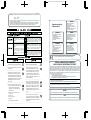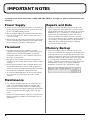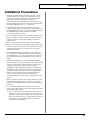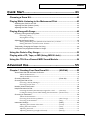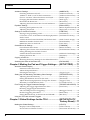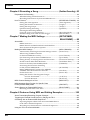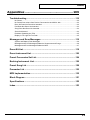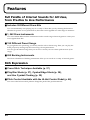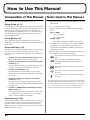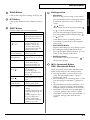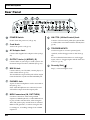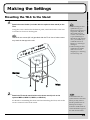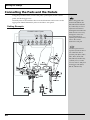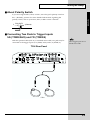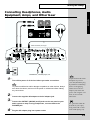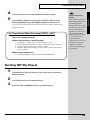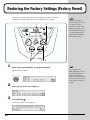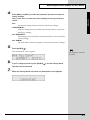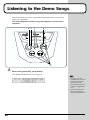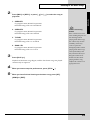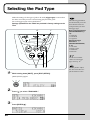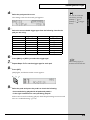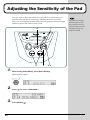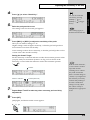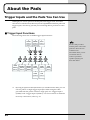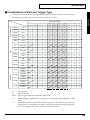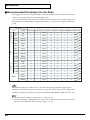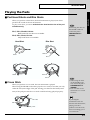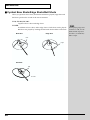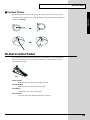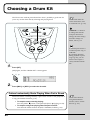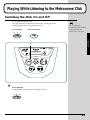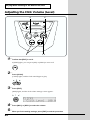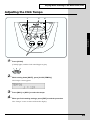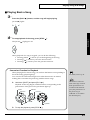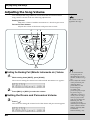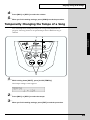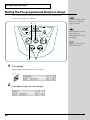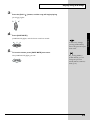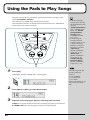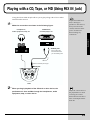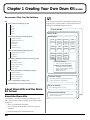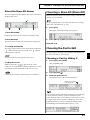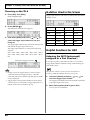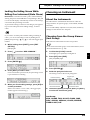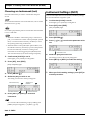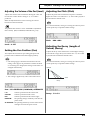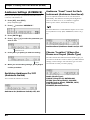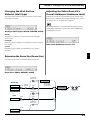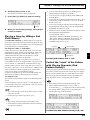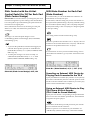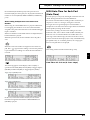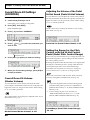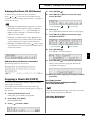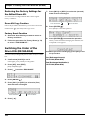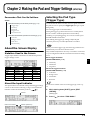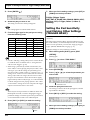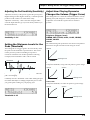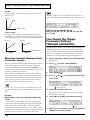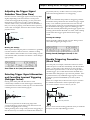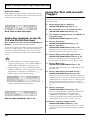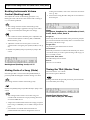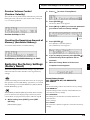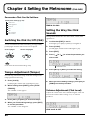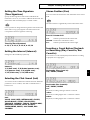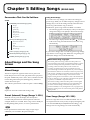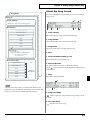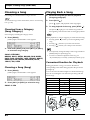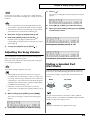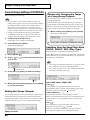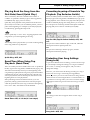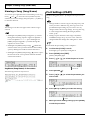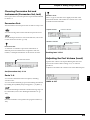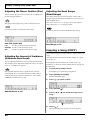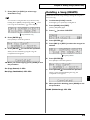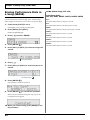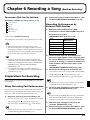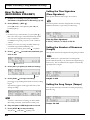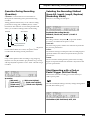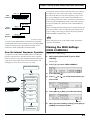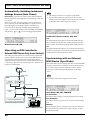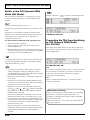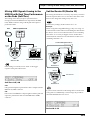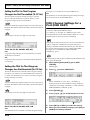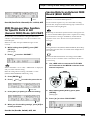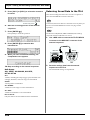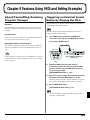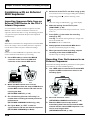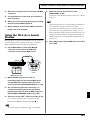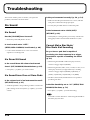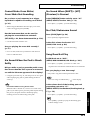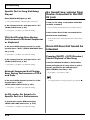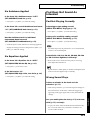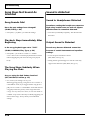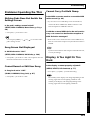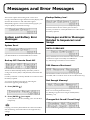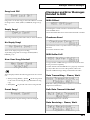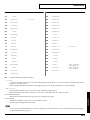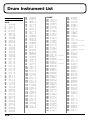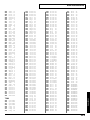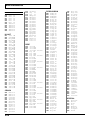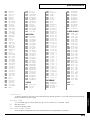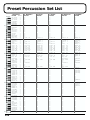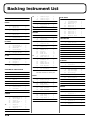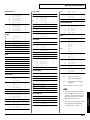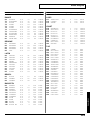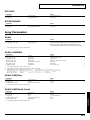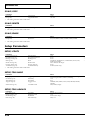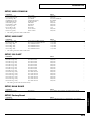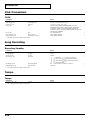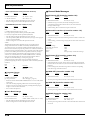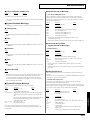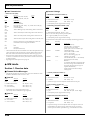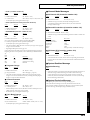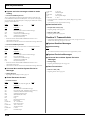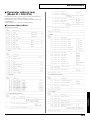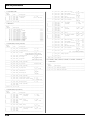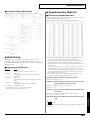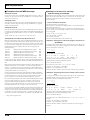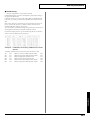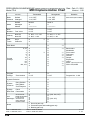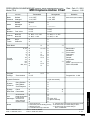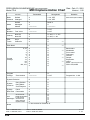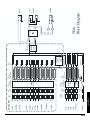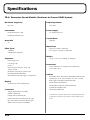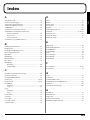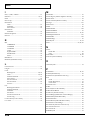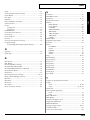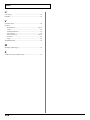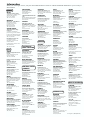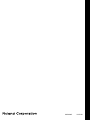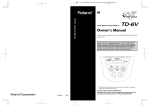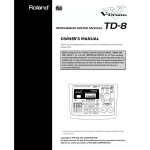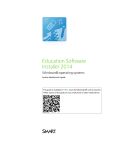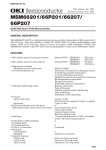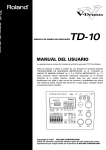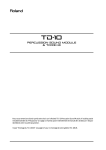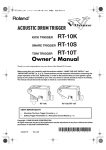Download Roland TD-6 Owner`s manual
Transcript
To resize thickness, move all items on the front cover to left or right (6.54 mm) Owner's Manual Thank you, and congratulations on your choice of the Roland Percussion Sound Module TD-6. Before using this unit, carefully read the sections entitled: “USING THE UNIT SAFELY” (p. 2–3) and “IMPORTANT NOTES” (p. 4–5). These sections provide important information concerning the proper operation of the unit. Additionally, in order to feel assured that you have gained a good grasp of every feature provided by your new unit, Owner’s manual should be read in its entirety. The manual should be saved and kept on hand as a convenient reference. * All product names mentioned in this document are trademarks or registered trademarks of their respective owners. Copyright © 2001 ROLAND CORPORATION 02564845 ’02-9-D3-41N All rights reserved. No part of this publication may be reproduced in any form without the written permission of ROLAND CORPORATION. To resize thickness, move all items on the front cover to left or right For the U.K. IMPORTANT: THE WIRES IN THIS MAINS LEAD ARE COLOURED IN ACCORDANCE WITH THE FOLLOWING CODE. BLUE: NEUTRAL BROWN: LIVE For EU Countries As the colours of the wires in the mains lead of this apparatus may not correspond with the coloured markings identifying the terminals in your plug, proceed as follows: The wire which is coloured BLUE must be connected to the terminal which is marked with the letter N or coloured BLACK. The wire which is coloured BROWN must be connected to the terminal which is marked with the letter L or coloured RED. Under no circumstances must either of the above wires be connected to the earth terminal of a three pin plug. USING THE UNIT SAFELY CAUTION Danger of explosion if battery is incorrectly replaced. Replace only with the same or equivalent type recommended by the manufacturer. Discard used batteries according to the manufacturer’s instructions. Apparatus containing Lithium batteries ADVARSEL! The symbol alerts the user to important instructions or warnings.The specific meaning of the symbol is determined by the design contained within the triangle. In the case of the symbol at left, it is used for general cautions, warnings, or alerts to danger. Used for instructions intended to alert the user to the risk of death or severe injury should the unit be used improperly. Used for instructions intended to alert the user to the risk of injury or material damage should the unit be used improperly. * Material damage refers other adverse effects respect to the home furnishings, as well animals or pets. The symbol alerts the user to items that must never be carried out (are forbidden). The specific thing that must not be done is indicated by the design contained within the circle. In the case of the symbol at left, it means that the unit must never be disassembled. to damage or caused with and all its to domestic The ● symbol alerts the user to things that must be carried out. The specific thing that must be done is indicated by the design contained within the circle. In the case of the symbol at left, it means that the powercord plug must be unplugged from the outlet. VARNING Lithiumbatteri - Eksplosionsfare ved fejlagtig håndtering. Udskiftning må kun ske med batteri af samme fabrikat og type. Levér det brugte batteri tilbage til leverandøren. Explosionsfara vid felaktigt batteribyte. Använd samma batterityp eller en ekvivalent typ som rekommenderas av apparattillverkaren. Kassera använt batteri enligt fabrikantens instruktion. ADVARSEL VAROITUS Eksplosjonsfare ved feilaktig skifte av batteri. Benytt samme batteritype eller en tilsvarende type anbefalt av apparatfabrikanten. Brukte batterier kasseres i henhold til fabrikantens instruks joner. Paristo voi räjähtää, jos se on virheellisesti asennettu. Vaihda paristo ainoastaan laitevalmistajan suosittelemaan tyyppiin. Hävitä käytetty paristo valmistajan ohjeiden mukaisesti. For EU Countries This product complies with the requirements of European Directive 89/336/EEC. For the USA 001 • 005 Before using this unit, make sure to read the instructions below, and the Owner’s Manual. ................................................................................................ 002c • • ................................................................................................ 006 Do not open (or modify in any way) the unit or its AC adaptor. • ................................................................................................ 003 • Do not attempt to repair the unit, or replace parts within it (except when this manual provides specific instructions directing you to do so). Refer all servicing to your retailer, the nearest Roland Service Center, or an authorized Roland distributor, as listed on the “Information” page. • ................................................................................................ Never use or store the unit in places that are: • Subject to temperature extremes (e.g., direct sunlight in an enclosed vehicle, near a heating duct, on top of heat-generating equipment); or are • Damp (e.g., baths, washrooms, on wet floors); or are • Humid; or are • Exposed to rain; or are • Dusty; or are • Subject to high levels of vibration. ................................................................................................ 2 When using the unit with a rack or stand recommended by Roland, the rack or stand must be carefully placed so it is level and sure to remain stable. If not using a rack or stand, you still need to make sure that any location you choose for placing the unit provides a level surface that will properly support the unit, and keep it from wobbling. ................................................................................................ 008c 004 • This unit should be used only with a rack or stand that is recommended by Roland. Be sure to use only the AC adaptor supplied with the unit. Also, make sure the line voltage at the installation matches the input voltage specified on the AC adaptor’s body. Other AC adaptors may use a different polarity, or be designed for a different voltage, so their use could result in damage, malfunction, or electric shock. ................................................................................................ FEDERAL COMMUNICATIONS COMMISSION RADIO FREQUENCY INTERFERENCE STATEMENT This equipment has been tested and found to comply with the limits for a Class B digital device, pursuant to Part 15 of the FCC Rules. These limits are designed to provide reasonable protection against harmful interference in a residential installation. This equipment generates, uses, and can radiate radio frequency energy and, if not installed and used in accordance with the instructions, may cause harmful interference to radio communications. However, there is no guarantee that interference will not occur in a particular installation. If this equipment does cause harmful interference to radio or television reception, which can be determined by turning the equipment off and on, the user is encouraged to try to correct the interference by one or more of the following measures: – Reorient or relocate the receiving antenna. – Increase the separation between the equipment and receiver. – Connect the equipment into an outlet on a circuit different from that to which the receiver is connected. – Consult the dealer or an experienced radio/TV technician for help. This device complies with Part 15 of the FCC Rules. Operation is subject to the following two conditions: (1) This device may not cause harmful interference, and (2) This device must accept any interference received, including interference that may cause undesired operation. Unauthorized changes or modification to this system can void the users authority to operate this equipment. This equipment requires shielded interface cables in order to meet FCC class B Limit. For Canada NOTICE This Class B digital apparatus meets all requirements of the Canadian Interference-Causing Equipment Regulations. 009 • Do not excessively twist or bend the power cord, nor place heavy objects on it. Doing so can damage the cord, producing severed elements and short circuits. Damaged cords are fire and shock hazards! ................................................................................................ AVIS Cet appareil numérique de la classe B respecte toutes les exigences du Règlement sur le matériel brouilleur du Canada. 010 • 101b This unit, either alone or in combination with an amplifier and headphones or speakers, may be capable of producing sound levels that could cause permanent hearing loss. Do not operate for a long period of time at a high volume level, or at a level that is uncomfortable. If you experience any hearing loss or ringing in the ears, you should immediately stop using the unit, and consult an audiologist. ................................................................................................ • ................................................................................................ 102d • Do not allow any objects (e.g., flammable material, coins, pins); or liquids of any kind (water, soft drinks, etc.) to penetrate the unit. ................................................................................................ • ................................................................................................ • ................................................................................................ Immediately turn the power off, remove the AC adaptor from the outlet, and request servicing by your retailer, the nearest Roland Service Center, or an authorized Roland distributor, as listed on the “Information” page when: • The AC adaptor or the power-supply cord has been damaged; or • Objects have fallen into, or liquid has been spilled onto the unit; or • The unit has been exposed to rain (or otherwise has become wet); or • The unit does not appear to operate normally or exhibits a marked change in performance. ................................................................................................ In households with small children, an adult should provide supervision until the child is capable of following all the rules essential for the safe operation of the unit. ................................................................................................ 014 • Protect the unit from strong impact. (Do not drop it!) ................................................................................................ 015 • Do not force the unit’s power-supply cord to share an outlet with an unreasonable number of other devices. Be especially careful when using extension cords—the total power used by all devices you have connected to the extension cord’s outlet must never exceed the power rating (watts/amperes) for the extension cord. Excessive loads can cause the insulation on the cord to heat up and eventually melt through. Try to prevent cords and cables from becoming entangled. Also, all cords and cables should be placed so they are out of the reach of children. ................................................................................................ 106 • Never climb on top of, nor place heavy objects on the unit. ................................................................................................ 107d • Never handle the AC adaptor body, or its plugs, with wet hands when plugging into, or unplugging from, an outlet or this unit. ................................................................................................ 108b • Before moving the unit, disconnect the AC adaptor and all cords coming from external devices. ................................................................................................ 109b • 013 • Whenever the unit is to remain unused for an extended period of time, disconnect the AC adaptor. 104 012c • Always grasp only the plug or the body of the AC adaptor when plugging into, or unplugging from, an outlet or this unit. 103b 011 • The unit and the AC adaptor should be located so their location or position does not interfere with their proper ventilation. Before cleaning the unit, turn off the power and unplug the AC adaptor from the outlet (p. 23). ................................................................................................ 110b • Whenever you suspect the possibility of lightning in your area, disconnect the AC adaptor from the outlet. ................................................................................................ 118 • Should you remove screws, make sure to put them in a safe place out of children's reach, so there is no chance of them being swallowed accidentally. ................................................................................................ ................................................................................................ 016 • Before using the unit in a foreign country, consult with your retailer, the nearest Roland Service Center, or an authorized Roland distributor, as listed on the “Information” page. ................................................................................................ 3 IMPORTANT NOTES 291a In addition to the items listed under “USING THE UNIT SAFELY” on page 2–3, please read and observe the following: Power Supply Repairs and Data 301 452 • Do not use this unit on the same power circuit with any device that will generate line noise (such as an electric motor or variable lighting system). 302 • The AC adaptor will begin to generate heat after long hours of consecutive use. This is normal, and is not a cause for concern. 307 • Before connecting this unit to other devices, turn off the power to all units. This will help prevent malfunctions and/or damage to speakers or other devices. Placement 351 • Using the unit near power amplifiers (or other equipment containing large power transformers) may induce hum. To alleviate the problem, change the orientation of this unit; or move it farther away from the source of interference. 352 • This device may interfere with radio and television reception. Do not use this device in the vicinity of such receivers. 354a • Do not expose the unit to direct sunlight, place it near devices that radiate heat, leave it inside an enclosed vehicle, or otherwise subject it to temperature extremes. Excessive heat can deform or discolor the unit. 355 • To avoid possible breakdown, do not use the unit in a wet area, such as an area exposed to rain or other moisture. Maintenance 401a • For everyday cleaning wipe the unit with a soft, dry cloth or one that has been slightly dampened with water. To remove stubborn dirt, use a cloth impregnated with a mild, non-abrasive detergent. Afterwards, be sure to wipe the unit thoroughly with a soft, dry cloth. 402 • Never use benzine, thinners, alcohol or solvents of any kind, to avoid the possibility of discoloration and/or deformation. 4 • Please be aware that all data contained in the unit’s memory may be lost when the unit is sent for repairs. Important data should always be backed up in another MIDI device (e.g., a sequencer), or written down on paper (when possible). During repairs, due care is taken to avoid the loss of data. However, in certain cases (such as when circuitry related to memory itself is out of order), we regret that it may not be possible to restore the data, and Roland assumes no liability concerning such loss of data. Memory Backup 501b • This unit contains a battery which powers the unit’s memory circuits while the main power is off. When this battery becomes weak, the message shown below will appear in the display. Once you see this message, have the battery replaced with a fresh one as soon as possible to avoid the loss of all data in memory. To have the battery replaced, consult with your retailer, the nearest Roland Service Center, or an authorized Roland distributor, as listed on the “Information” page. IMPORTANT NOTES Additional Precautions 551 • Please be aware that the contents of memory can be irretrievably lost as a result of a malfunction, or the improper operation of the unit. To protect yourself against the risk of loosing important data, we recommend that you periodically save a backup copy of important data you have stored in the unit’s memory in another MIDI device (e.g., a sequencer). 552 • Unfortunately, it may be impossible to restore the contents of data that was stored in the unit’s memory or another MIDI device (e.g., a sequencer) once it has been lost. Roland Corporation assumes no liability concerning such loss of data. 553 • Use a reasonable amount of care when using the unit’s buttons, sliders, or other controls; and when using its jacks and connectors. Rough handling can lead to malfunctions. 554 • Never strike or apply strong pressure to the display. 556 • When connecting / disconnecting all cables, grasp the connector itself—never pull on the cable. This way you will avoid causing shorts, or damage to the cable’s internal elements. 558a • To avoid disturbing your neighbors, try to keep the unit’s volume at reasonable levels. You may prefer to use headphones, so you do not need to be concerned about those around you (especially when it is late at night). 558c • Since sound vibrations can be transmitted through floors and walls to a greater degree than expected, take care not to allow such sound to become a nuisance to neighbors, especially at night and when using headphones. Although the drum pads and pedals are designed so there is a minimal amount of extraneous sound produced when they’re struck, rubber heads tend to produce louder sounds compared to mesh heads. You can effectively reduce much of the unwanted sound from the pads by switching to mesh heads. 559a • When you need to transport the unit, package it in the box (including padding) that it came in, if possible. Otherwise, you will need to use equivalent packaging materials. 562 • Use a cable from Roland to make the connection. If using some other make of connection cable, please note the following precautions. • Some connection cables contain resistors. Do not use cables that incorporate resistors for connecting to this unit. The use of such cables can cause the sound level to be extremely low, or impossible to hear. For information on cable specifications, contact the manufacturer of the cable. 5 Contents USING THE UNIT SAFELY ........................................................................2 IMPORTANT NOTES..................................................................................4 Contents .....................................................................................................6 Features ...................................................................................................12 How to Use This Manual .........................................................................14 Composition of This Manual .................................................................................................. 14 Terms Used in This Manual .................................................................................................. 14 Setup Guide ................................................... 15 Panel Descriptions ..................................................................................16 Front Panel ............................................................................................................................ 16 Rear Panel ............................................................................................................................ 18 Making the Settings.................................................................................19 Mounting the TD-6 to the Stand ............................................................................................ 19 Connecting the Pads and the Pedals .................................................................................... 20 About Polarity Switch........................................................................................................... 21 Connecting Two Pads to Trigger Inputs 5/6 (TOM2/AUX) and 7/8 (TOM3/4)........ 21 Connecting Two Kick Trigger Units ................................................................................... 22 Connecting Headphones, Audio Equipment, Amps, and Other Gear ................................... 23 Turning On/Off the Power.......................................................................24 Turning Off the Power ........................................................................................................... 25 Restoring the Factory Settings (Factory Reset) ...................................26 Listening to the Demo Songs.................................................................28 Selecting the Pad Type ...........................................................................30 Adjusting the Sensitivity of the Pad ......................................................32 About the Pads ........................................................................................34 Trigger Inputs and the Pads You Can Use............................................................................ 34 Trigger Input Functions........................................................................................................ 34 Combinations of Pad and Trigger Type ............................................................................. 35 Recommended Parameters for the Pads ............................................................................ 36 Playing the Pads ................................................................................................................... 37 Pad Head Shots and Rim Shots ........................................................................................... 37 Cross Stick............................................................................................................................... 37 Cymbal Bow Shots/Edge Shots/Bell Shots....................................................................... 38 Cymbal Choke........................................................................................................................ 39 Hi-Hat Control Pedal ............................................................................................................. 39 6 Contents Quick Start..................................................... 41 Choosing a Drum Kit...............................................................................42 Playing While Listening to the Metronome/Click .................................43 Switching the Click On and Off.............................................................................................. 43 Adjusting the Click Volume (Level)........................................................................................ 44 Adjusting the Click Tempo..................................................................................................... 45 Playing Along with Songs ......................................................................46 Choosing a Song and Playing Back ...................................................................................... 46 Choosing a Song .................................................................................................................... 46 Playing Back a Song .............................................................................................................. 47 Adjusting the Song Volume ................................................................................................... 48 Setting the Backing Part (Melodic Instruments etc.) Volume ......................................... 48 Setting the Drums and Percussion Volume....................................................................... 48 Temporarily Changing the Tempo of a Song ........................................................................ 49 Muting the Pre-programmed Drums in Songs ....................................................................... 50 Using the Pads to Play Songs................................................................52 Playing with a CD, Tape, or MD (Using MIX IN Jack) ...........................53 Using the TD-6 As a General MIDI Sound Module................................54 Advanced Use ................................................ 55 Chapter 1 Creating Your Own Drum Kit ..................(Kit Edit) ..............56 About Drum Kits and the Drum Kit Screen ............................................................................ 56 About the Drum Kits............................................................................................................. 56 About the Drum Kit Screen.................................................................................................. 57 Choosing a Drum Kit ....................................................................(Drum Kit) ........................ 57 Choosing the Pad to Edit....................................................................................................... 57 Choosing a Pad by Hitting It ............................................................................................... 57 Choosing on the TD-6 ........................................................................................................... 58 Notation Used in the Screen ................................................................................................. 58 Helpful Functions for Edit ...................................................................................................... 58 Listening the INST (Instrument) assigned to a Pad ...........(Preview) ............................ 58 Locking the Setting Screen While Editing One Instrument ...(Note Chase) ...................... 59 Choosing an Instrument ........................................................................................................ 59 About the Instruments .......................................................................................................... 59 Choosing from the Group Names .........................................(Inst Group) ....................... 59 Choosing an Instrument .........................................................(Inst) .................................... 60 Instrument Settings ......................................................................(INST) .............................. 60 Adjusting the Volume of the Pad ..........................................(Level) ................................. 61 Setting the Pan Position ..........................................................(Pan) .................................... 61 Adjusting the Pitch ..................................................................(Pitch).................................. 61 Adjusting the Decay (Length of Sound)...............................(Decay)................................ 61 7 Contents Ambience Settings .......................................................................(AMBIENCE) ................... 62 Switching Ambience On/Off.................................................(Ambience Switch)............ 62 Ambience “Send” Level for Each Instrument .....................(Ambience Send Level) .... 62 Choose “Location” Where the Drums are Played ..............(Studio Type) ..................... 62 Changing the Wall Surface Material.....................................(Wall Type) ........................ 63 Determine the Room Size .......................................................(Room Size) ........................ 63 Adjusting the Entire Drum Kit’s Overall Ambience ..........(Ambience Level) .............. 63 Equalizer Settings ........................................................................(EQUALIZER).................. 64 Switching the Equalizer On/Off ............................................. (Master Equalizer Switch).. 64 Adjusting the Sound ...............................................................(High Gain, Low Gain)..... 64 Settings for Various Functions .....................................................(CONTROL) .................... 64 Playing a Song by Hitting a Pad............................................(Pad Pattern) ...................... 65 Control the “Level” of the Pattern with Playing Dynamics ...(Pad Pattern Velocity) ...... 65 Pitch Control with the Hi-Hat Control Pedal On/Off for Each Pad ........(Pitch Control Assign)...... 66 MIDI Note Number for Each Pad .........................................(Note Number) .................. 66 MIDI Gate Time for Each Pad................................................(Gate Time) ........................ 67 Overall Drum Kit Settings .............................................................(COMMON) ..................... 68 Overall Drum Kit Volume .....................................................(Master Volume) ............... 68 Adjusting the Volume of the Pedal Hi-Hat Sound .............(Pedal Hi-Hat Volume) .... 68 Setting the Range for the Pitch Control with the Hi-Hat Control Pedal ...................................................... (Pedal Pitch Control Range) ... 68 Naming the Drum Kit .............................................................(Kit Name).......................... 69 Copying a Drum Kit ......................................................................(COPY) ............................ 69 Restoring the Factory Settings for the Edited Drum Kit.................................................. 70 Switching the Order of the Drum Kits ...........................................(EXCHANGE) .................. 70 Chapter 2 Making the Pad and Trigger Settings.....(SETUP/TRIG) .....71 About the Screen Display ...................................................................................................... 71 Notation Used in the Screen................................................................................................. 71 About the Input Indicator .................................................................................................... 71 Selecting the Pad Type............................................................(Trigger Type).................... 71 Setting the Pad Sensitivity and Making Other Settings ................(TRIGGER BASIC) .......... 72 Adjusting the Pad Sensitivity ................................................(Sensitivity) ........................ 73 Setting the Minimum Levels for the Pads............................(Threshold)......................... 73 Adjust How Playing Dynamics Changes the Volume .......(Trigger Curve).................. 73 Eliminate Crosstalk Between Pads........................................(Crosstalk Cancel) ............. 74 Fine-Tuning the Trigger Parameter Settings.................................(TRIGGER ADVANCED) .. 74 Adjusting the Trigger Signal Detection Time......................(Scan Time) ........................ 75 Detecting Trigger Signal Attenuation and Cancelling Incorrect Triggering.....................................(Retrigger Cancel) ............. 75 Double Triggering Prevention...............................................(Mask Time)....................... 75 Setting Rim Sensitivity on the PD-120 and PD-80R............(Rim Sens) .......................... 76 Using the TD-6 with Acoustic Triggers .................................................................................. 76 Chapter 3 Global Settings for the TD-6 ...................(SETUP/UTILITY, Factory Reset) ...77 Making the Global Settings ..........................................................(UTILITY)......................... 77 Display Contrast Adjustment ................................................(LCD Contrast) .................. 77 Percussion Part Volume Control ...........................................(Percussion Part Level)..... 77 8 Contents Backing Instruments Volume Control..................................(Backing Level).................. 78 Muting Parts of a Song............................................................(Mute) ................................. 78 Tuning the TD-6.......................................................................(Master Tune) .................... 78 Preview Volume Control........................................................(Preview Velocity) ............ 79 Checking the Remaining Amount of Memory....................(Available Memory) ......... 79 Restoring the Factory Settings .....................................................(Factory Reset)................ 79 Chapter 4 Setting the Metronome ............................(Click Edit)...........80 Switching the Click On/Off............................................................(Click) .............................. 80 Tempo Adjustment .......................................................................(Tempo) ........................... 80 Setting the Way the Click Sounds ......................................................................................... 80 Volume Adjustment ................................................................(Click Level)....................... 80 Setting the Time Signature .....................................................(Time Signature)................ 81 Setting the Interval ..................................................................(Interval)............................. 81 Selecting the Click Sound .......................................................(Inst) .................................... 81 Stereo Position..........................................................................(Pan) .................................... 81 Inserting a Count Before Playback or Recording ...................(Play Count In, Rec Count In) .. 81 Chapter 5 Editing Songs...........................................(SONG Edit).........82 About Songs and the Song Screen ....................................................................................... 82 About Songs ........................................................................................................................... 82 About the Song Screen.......................................................................................................... 83 Choosing a Song ................................................................................................................... 84 Choosing from a Category .....................................................(Song Category)................. 84 Choosing a Song ......................................................................(Song).................................. 84 Playing Back a Song ............................................................................................................. 84 Convenient Function for Playback...................................................................................... 84 Adjusting the Song Volume ................................................................................................... 85 Muting a Selected Part .................................................................(Part Mute) ...................... 85 Overall Song Settings...................................................................(COMMON) ..................... 86 Setting the Tempo....................................................................(Tempo) .............................. 86 Selecting How the Song Plays Back (LOOP, 1SHOT, TAP) ...(Play Type)......................... 86 Playing Back the Song from the First Note/Event .............(Quick Play) ....................... 87 Reset Time When Using Tap Playback.................................(Reset Time) ....................... 87 Preventing Layering of Sounds in Tap Playback................(Tap Exclusive Switch) ..... 87 Protecting User Song Settings................................................(Song Lock) ........................ 87 Naming a Song.........................................................................(Song Name) ...................... 88 Part Settings .................................................................................(PART) ............................ 88 Choosing Percussion Set and Instruments ..........................(Percussion Set, Inst)......... 89 Adjusting the Part Volume.....................................................(Level) ................................. 89 Adjusting the Stereo Position.................................................(Pan) .................................... 90 Adjusting the Amount of Ambience.....................................(Ambience Send Level) .... 90 Adjusting the Bend Range......................................................(Bend Range) ..................... 90 Copying a Song ............................................................................(COPY) ............................ 90 Deleting a Song ............................................................................(DELETE) ........................ 91 Erasing Performance Data in a Song ...........................................(ERASE) .......................... 92 9 Contents Chapter 6 Recording a Song .............................................. (Realtime Recording) ..93 Preparations for Recording ................................................................................................... 93 When Recording Pad Performances ................................................................................... 93 Recording Performances by External MIDI Devices ........................................................ 93 How To Record ....................................................................................(RECORDING STANDBY) .. 94 Setting the Time Signature .....................................................(Time Signature)................ 94 Setting the Number of Measures...........................................(Length) .............................. 94 Setting the Song Tempo ..........................................................(Tempo) .............................. 94 Quantize During Recording...................................................(Quantize) .......................... 95 Selecting the Recording Method (Loop All, Loop1, Loop2, Replace)........................................(Recording Mode) ............. 95 Start Recording with a Pad or Pedal Trigger.......................(Hit Pad Start).................... 95 Chapter 7 Making the MIDI Settings ........................(SETUP/MIDI, BULK DUMP) .....96 About MIDI ............................................................................................................................ 96 MIDI Connectors ................................................................................................................... 96 MIDI Channels and Multi-timbral Sound Modules ......................................................... 96 How the Internal Sequencer Operates................................................................................ 97 Making the MIDI Settings .............................................................(MIDI COMMON)............. 97 Automatically Switching Instrument Settings Screens ......(Note Chase) ...................... 98 When Using as MIDI Controller for External MIDI Device Only..............................................(Local Control)................... 98 Synchronizing with an External MIDI Device ....................(Sync Mode) ....................... 98 Setting Priority for Playing Drums and Percussion ...........(Channel 10 Priority) ........ 99 Hi-Hat Control Pedal Data Reduction..................................(Pedal Data Thin) .............. 99 Switch to the GM (General MIDI) Mode..............................(GM Mode) ...................... 100 Preventing the TD-6 from Switching to GM (General MIDI) Mode .................................................(Rx GM ON)..................... 100 Mixing MIDI Signals Coming to the MIDI IN with Real Time Performance on the Pads ............................(Soft Thru) ........................ 101 Set the Device ID......................................................................(Device ID) ....................... 101 Setting the TD-6 So That Program Changes Are Not Transmitted ..................................................(Tx PC Sw) ....................... 102 Are Not Received ........................................................(Rx PC Sw) ....................... 102 MIDI Channel Settings for a Part..................................................(MIDI PART) .................. 102 MIDI Messages Stop Function for Specific Parts in GM (General MIDI) Mode .........................................................(GM PART).................... 103 Saving Data to an External MIDI Device ......................................(BULK DUMP) ............... 103 Returning Saved Data to the TD-6 .................................................................................... 104 Chapter 8 Features Using MIDI and Setting Examples ......................105 About Transmitting/Receiving Program Changes ............................................................... 105 Triggering an External Sound Device by Playing the TD-6 ................................................. 105 Combining with an External MIDI Sequencer...................................................................... 106 Importing Sequence Data from an External MIDI Device to the TD-6’s Internal Sequencer ....................................................................................... 106 Recording Your Performance to an External Sequencer................................................ 106 Using the TD-6 As a Sound Module .................................................................................... 107 10 Contents Appendices .................................................. 109 Troubleshooting ....................................................................................110 No Sound ............................................................................................................................ 110 No Sound/Low volume from Device Connected to the MIX IN Jack ................................... 112 Drum Kit Does Not Sound As Intended ............................................................................... 112 Pad Does Not Sound As Intended ...................................................................................... 113 Song Does Not Sound As Intended .................................................................................... 114 Sound is distorted................................................................................................................ 114 Problems Operating the TD-6 ............................................................................................. 115 Display Is Too Light Or Too Dark ........................................................................................ 115 Messages and Error Messages ............................................................116 System and Battery Error Messages................................................................................... 116 Messages and Error Messages Related to Sequencers and Songs ................................... 116 Messages and Error Messages Related to MIDI................................................................. 117 Drum Kit List ..........................................................................................118 Drum Instrument List ............................................................................120 Preset Percussion Set List ...................................................................124 Backing Instrument List........................................................................126 Preset Song List ....................................................................................128 Parameter List .......................................................................................130 MIDI Implementation .............................................................................135 Block Diagram .......................................................................................151 Specifications ........................................................................................152 Index .......................................................................................................153 11 Features Full Palette of Internal Sounds for All Uses, from Practice to Live Performance ■ Includes 99 Different Drum Kits You can immediately start playing any of a variety of drum kits, just by selecting the drum kit. Whether for practice or live performances, these kits can be applied in a wide range of situations. ■ 1, 042 Drum Instruments You can combine different drum instruments used in a wide range of musical genres to create your own original drum kits. ■ 150 Different Preset Songs To get right down to practicing, you merely need to select a Preset song. Then you can play the drum part just by muting only the Preset song’s drum performance. You also get 100 internal songs that you can use to record your own drum performances (User songs). ■ 262 Backing Instruments The TD-6’s abundance of backing instruments allow you to record in a variety of musical genres. Rich Expression ■ Cross Stick Technique Available (p. 37) ■ Play Rim Shots (p. 37), Cymbal Edge Shots (p. 38), and Use Cymbal Choking (p. 39) ■ Pitch Control Available with the Hi-Hat Control Pedal (p. 66) You can use the hi-hat control pedal to change the pitch of the pad instruments. 12 Features Function and Operations Perfect for Live Performances ■ Flat Top Design for Great Visibility ■ Buttons Light for Easy Operation, Even On Stage ■ Large [INC/+] and [DEC/-] Buttons That Can Be Operated Even with Drum Sticks Convenient Functions for Practicing ■ Includes Metronome (Click) (p. 80) ■ Includes Part Mute Function for Muting of Specific Parts When Playing With Preset Songs (p. 50, p. 78) Expandability/Compatibility ■ Also Compatible With Pads (PD-5, PD-6, PD-7, PD-9, PD-80, PD-80R, PD-100, PD-120) Cymbals (CY-6, CY-12H, CY-14C, CY-15R) Kick Trigger Units (KD-5, KD-7, KD-80, KD-120) Hi-Hat Control Pedals (FD-7, FD-6; FD-6 is included with TD-6K) ■ Use the TD-6 As a MIDI Sound Module With an External Sequencer (p. 106) ■ Support for General MIDI (p. 54, p. 100) The TD-6 has a GM mode that can play back GM scores. This mode includes a function allowing you to mute the sound only of a specified part during playback of GM scores. This is a very convenient feature for practicing and playing along. General MIDI ( ) System General MIDI is a set of recommendations which seeks to provide a way to go beyond the limitations of proprietary designs, and standardize the MIDI capabilities of sound generating devices. Sound generating devices and music files that meet the General MIDI standard bear the General MIDI logo ( ). Music files bearing the General MIDI logo can be played back using any General MIDI sound generating unit to produce essentially the same musical performance. 13 How to Use This Manual Composition of This Manual This owner’s manual is organized as follows. Setup Guide (p. 15) For those using the TD-6 for the first time, this volume explains the preparations needed for playing sounds, including how to set up the stand, make pad settings, and turn on the TD-6’s power. Also provided are explanations of how to combine the TD-6 with other optional pads for fullest utilization of the TD-6’s features and functions. Quick Start (p. 41) This contains descriptions explaining how to easily enjoy performing with the TD-6’s numerous internal drum kits and Preset songs. Advanced Use (p. 55) The TD-6 allows you use the drum kits you like to create new drum kits and to create songs from recordings of what you play. This section provides detailed explanations of all of the TD-6’s functions. • Chapter 1 Functions For Creating Drum Kits (p. 56) Here are the settings used for creating sounds. • Chapter 2 Functions For Correctly Performing with the Pads (p. 71) This describes the settings you need to make in order to get the most expression from the TD-6 and pads. • Chapter 3 TD-6 Settings (p. 77) Included in this section are settings such as display contrast and song volume that are applied to the TD-6 as a whole. • Chapters 4–6 Using the sequencer and related functions (p. 80) Found here are metronome (click) settings, as well as song performance, recording, editing, and other settings for sequencers. • Chapters 7–8 MIDI Settings and Examples of How MIDI Is Used (p. 96) This chapter explains how to use MIDI —whether it be for saving data to an external device, or for using the TD-6 as a General MIDI sound module. Appendices (p. 109) If you run into problems, refer to “Troubleshooting” to make sure that the settings are correct. If an error message appears during operation, refer to “Messages and Error Messages” and take appropriate action. This section also provides various lists, and the MIDI implementation charts. 14 Terms Used in This Manual • Button names are enclosed in square brackets “[ ],” as in [KIT] button. • (p. **) indicates a reference page. • Steps in operations may be abbreviated as described below. [KIT] ➝ [EDIT] 1. Press [KIT]. 2. Press [EDIT]. [SHIFT] + [KIT] 1. While holding down [SHIFT], press [KIT]. • The functions of some buttons, such as [EDIT (SETUP)], change if pressed while [SHIFT] is held down; the function that is enabled when [SHIFT] is held down is shown in parentheses. • Symbols appearing before the beginning of sentences in the manual have the following meanings. These indicate cautionary notes. Be sure to read them. These are memos containing information regarding settings and functions. Read it as necessary. These are useful hints for operation. Read it as necessary. These point to reference information. Read it as necessary. These are descriptions of terminology. Read it as necessary. * The explanations in this manual include illustrations that depict what should typically be shown by the display. Note, however, that your unit may incorporate a newer, enhanced version of the system (e.g., includes newer sounds), so what you actually see in the display may not always match what appears in the manual. Setup Guide Setup Guide 15 Panel Descriptions Front Panel fig.P-022 Display Sequencer Section The screen displays information, indicating the drum kit name, song name, and settings etc. • CLICK (TEMPO) Button Turn the click on/off (p. 43). When you hold down the [SHIFT] button and press the [CLICK (TEMPO)] button, the tempo settings screen appears in the display (p. 45, p. 49). VOLUME Knob Adjusts the volume of the TD-6 (p. 25). Even when headphones are connected, sound will still be output from the various output jacks. • REC Button Calls up the recording settings screen (Recording Standby; p. 94). • STOP Button Stop song playback (p. 47). When pressed while the song is stopped, this returns you to the beginning of the song. • PLAY Button Play back the song (p. 47). Starts recording if pressed when the TD-6 is in recording standby mode (p. 94). • PART MUTE Button Mutes the performance of specified parts (p. 50). 16 SONG Button Editing section Calls up the song’s basic settings screen (p. 83). • EXIT Button Returns to the previous stage screen. When pressed a number of times, the display returns to either the Drum Kit screen or the Song screen. KIT Button Calls up the drum kit’s basic settings screen (p. 57). • SHIFT Button Used in conjunction with other buttons. Operation [SHIFT] + [KIT] [SHIFT] + [ ], [ ] [SHIFT] + [CLICK (TEMPO)] [SHIFT] + [EDIT (SETUP)] [SHIFT] + [SONG] [SHIFT] + [PLAY ] [SHIFT] + [STOP ] [SHIFT] + [PART MUTE] [SHIFT] + [INC/+], [DEC/-] Function Gives a preview of the sound of the instrument assigned to the selected pad (Preview; p. 58) • Selects the trigger input (Trigger Select; p. 58) • Deletes or inserts one character when setting drum kit names and song names (p. 69, p. 88) Displays the tempo settings screen (p. 45, p. 49) For making overall settings for the TD-6 (Setup; p. 71, p. 77, p. 93) Displays the volume settings screen for the backing instruments (melodic and other instruments) (p. 48) While the song is playing back, the buttons corresponding to the percussion pad drum tones are lit (p. 47). Jumps to songs that have not been used (new User songs) (p. 93) Displays the settings screen for muting parts (p. 78) • For making large changes at a time in the values of settings • Changes instrument groups and song categories (p. 59, p. 84) • Switches uppercase and lowercase letters and symbols when setting drum kit names and song names (p. 69, p. 88) , Button These switch the screen if pressed when “ ” or “ ” is shown in the display. You can select the trigger input by holding down the [SHIFT] button and pressing [ ] or [ ] (p. 58). In the SONG screen, rewinding and fast forwarding are carried out in one-measure units (p. 47). • EDIT (SETUP) Button Displays the drum kit or song settings screen. By holding down the [SHIFT] button and pressing the [EDIT (SETUP)] button, you can make overall settings for the TD-6. • ENTER Button Switches the screen if pressed when “ shown in the display. ” is INC/+ (Increment) Button, DEC/- (Decrement) Button These are used to switch drum kits and songs and to make changes in the settings values. • Pressing the [INC/+] button increases the value, and pressing the [DEC/-] button decreases the value. • When making an on/off setting, [INC/+] will turn the setting on and [DEC/-] will turn it off. • When [SHIFT] is held down and [INC/+] or [DEC/-] is pressed, settings values are then changed in larger increments or decrements. • When [INC/+] is held down and then [DEC/-] is pressed, settings values increase rapidly; when [DEC/+] is held down and then [INC/-] is pressed, settings values then decrease rapidly. 17 Setup Guide Panel Descriptions Panel Descriptions Rear Panel fig.P-023 POWER Switch HH CTRL (Hi-Hat Control) Jack Switch turns the power on/off (p. 24). Connect a hi-hat control pedal (the optional FD7 or FD-6; FD-6 is included with the TD-6K) here. (p. 20) Cord Hook Anchor the power cord (p. 23). TRIGGER INPUTS AC Adaptor Jack Connect the supplied AC adaptor to this jack (p. 23). OUTPUT Jacks (L (MONO), R) Connect these to your amp or audio system. For monaural output use the L/MONO jack (p. 23). Use these inputs to connect optional pads, cymbals, and kick trigger units to the TD-6 (p. 20). For more detailed information on each trigger input, refer to “Trigger Inputs and the Pads You Can Use” (p. 34). Security Slot ( MIX IN Jack Connect this to your CD, MD, cassette player, or other similar device (p. 53). The sound that is input to this jack will be output from the OUTPUT jacks and the PHONES jack. PHONES Jack A pair of stereo headphones can be connected to this jack (p. 23). Even when headphones are connected, sound will still be output from the output jacks. MIDI Connectors (IN, OUT/THRU) Use these connectors when using a MIDI sequencer, MIDI keyboard, or other MIDI device to play sounds with the TD-6, when using the TD-6 and pads to play sounds from an external MIDI sound generator, or when saving the TD6’s settings to, or loading settings from a MIDI sequencer. 18 ) http://www.kensington.com/ Mounting the TD-6 to the Stand 1 Attach the stand holder (included with the optional drum stand) to the TD-6. Using the screws attached to the bottom panel, attach the holder so the unit is oriented as shown in the diagram. Use the 8 mm screws (M5 x 8) provided with the TD-6. Use of other screws may result in damage to the unit. fig.P-009.e • When turning the unit upside-down, get a bunch of newspapers or magazines, and place them under the four corners or at both ends to prevent damage to the buttons and controls. Also, you should try to orient the unit so no buttons or controls get damaged. • When turning the unit upside-down, handle with care to avoid dropping it, or allowing it to fall or tip over. Narrow Wide 2 Attach the TD-6 and stand holder to the drum stand (such as the optional MDS-6, MDS-7U, MDS-8, or MDS-10). For details on assembling the drum stand and attaching the TD-6, refer to the owner’s manual for the drum stand. To attach the TD-6 to a cymbal stand or other such stand, you may want to use the optional APC-33 All Purpose Clamp to secure the stand holder. It can be attached to a pipe of 10.5 mm–30 mm radius. 19 Set p G ide Making the Settings Making the Settings Connecting the Pads and the Pedals Using the provided cables, connect the pads, cymbal pads, hi-hat control pedal, and kick trigger unit. Carefully refer to the numbers shown in the illustration and connect to the appropriate TRIGGER INPUT jacks on the TD-6's rear panel. Setting Example fig.P-011.e TRIGGER INPUT jacks Before using pads with mesh heads (PD-80, PD80R, PD-100, PD-120, KD80, or KD-120), be sure to adjust the head tension. Striking the head when the head tension is loose may damage the sensor. For more information on adjusting the head tension, refer to the owner’s manual for each pad. For fullest performance expression, make exclusive use of Roland’s line of optional pads (PD-5, PD-6, PD-7, PD-9, PD-80, PD80R, PD-100, and PD-120), cymbals (CY-6, CY-12H, CY-14C, and CY-15R), and kick trigger units (KD-7, KD-80, and KD-120). 20 Making the Settings ■ About Polarity Switch Setup Guide If you are using the PD-7, PD-9, or KD-7, move the pad’s polarity switch to the “- (Roland)” position. For more detailed information regarding the polarity switch, refer to your PD-7, PD-9, or KD-7 owner’s manual. fig.P-011a.e + POLARITY - (Roland) ■ Connecting Two Pads to Trigger Inputs 5/6 (TOM2/AUX) and 7/8 (TOM3/4) With the optional cable (PCS-31) or standard insert cable, two pads may be connected to the trigger inputs 5/6 (TOM2/AUX) and 7/8 (TOM3/4). fig.P-012.e These trigger inputs do not handle rim sounds. TD-6 Rear Panel PD-6 21 Making the Settings ■ Connecting Two Kick Trigger Units When using the KD-7 kick trigger unit (optional), you can connect two KD-7s together for twin pedal performances. When connecting two KD-7s with the KD-7’s Mix In jack, the Kick Trigger signal is slightly weakened. In this case, raise the sensitivity for the trigger inputs to which the KD-7’s are connected (SETUP/TRIG BASIC/Sensitivity; p. 73). fig.P-013.e TD-6 Rear Panel Output Jack Output Jack Mix In Jack Kick Trigger Units (KD-7) + Kick Pedals 22 When using two KD-7s, you cannot assign different instruments to each unit individually. Making the Settings Connecting Headphones, Audio Equipment, Amps, and Other Gear fig.P-010 Setup Guide R L Stereo miniature phone type CD/MD deck, cassette player, etc. 1 Turn off the power of all devices before you make connections. To prevent malfunction and/or damage to speakers or other devices, always turn down the volume, and turn off the power on all devices before making any connections. 2 3 4 Connect the supplied AC adaptor to the AC adaptor jack. Connect the OUTPUT L(MONO) and R jacks on the rear panel to your audio system or amp. If using headphones, connect them to the PHONES jack. Plug the AC adaptor plug into a power outlet. To prevent the inadvertent disruption of power to your unit (should the plug be pulled out accidentally), and to avoid applying undue stress to the AC adaptor jack, anchor the power cord using the cord hook, as shown in the illustration. Using the TD-6’s MIX IN Jack, allows you to play along with a CD or other such sound input (p. 53). 23 Turning On/Off the Power Once the connections have been completed (p. 23), turn on power to your various devices in the order specified. By turning on devices in the wrong order, you risk causing malfunction and/or damage to speakers and other devices. fig.P-001 1, 5 3 5 1 Turn the [VOLUME] knob completely to the left to lower the volume to the minimum level. 2 Turn down the volume control on the connected amp or audio system. 3 Press the [POWER] button to turn on the power. Precautions When Turning on the Power After the power is turned on, the drum kit name (shown in the following figure) appears in the display; do NOT press any pad or pedal until [KIT] has lighted. fig.P-002ai 24 This unit is equipped with a protection circuit. A brief interval (a few seconds) after power up is required before the unit will operate normally. If the hi-hat control pedal (the optional FD-7; or for the TD-6K exclusively, the FD-6) is pressed when the power is turned on, control of the hi-hat’s opening and closing will not work correctly. Striking the pads when turning on the power degrades the pad response when the pads are struck lightly. 4 5 Turn on the power to the connected amp or audio system. Press [SHIFT] + [KIT] or strike the pad, and while listening to the sound, gradually bring up [VOLUME] to adjust the volume level. Also raise the volume level of the connected amp or audio system to the appropriate level. No Sound Even When Pressing [SHIFT] + [KIT] Check the following points. When Using an Amp or Audio System • • • • Is the amp or audio system volume setting correct? Are the TD-6 and the amp or audio system connected correctly? Is there a problem with any connector cable? Have the input select settings of your audio system or amp been made correctly? Caution Concerning Volume If the volume levels used when striking the pads are left unchanged when playing back demo songs or other songs, the volume may increase suddenly, which may cause ear pain and damaged speakers. Before playing back songs or patterns, rotate the [VOLUME] knob counterclockwise to lower the volume levels, then readjust to a suitable volume while listening to the playback. When using headphones: • Are the headphones connected to the [PHONES] jack? Turning Off the Power 1 Completely turn down the volume of the TD-6 and any connected external devices. 2 Turn off the power to all external devices. 3 Press the TD-6’s [POWER] switch to turn off the power. 25 Setup Guide Turning On/Off the Power Restoring the Factory Settings (Factory Reset) This restores the pad and instrument settings, song data, and other information stored in the TD-6 to the original factory settings. fig.P-003 1 4 1 fig.P-004ai Press [ ] to select “FactoryReset.” fig.P-005_50 3 Press [ENTER ]. The Factory Reset screen appears. fig.P-006_50 26 3, 5, 6 While holding down [SHIFT], press [EDIT (SETUP)]. [EDIT (SETUP)] lights. 2 2 All data and settings stored in the TD-6 are lost in carrying out this operation. Use the “Bulk Dump” operation to save crucial data and settings to an external MIDI device (SETUP/BULK DUMP/ Bulk Dump; p. 103). When [SHIFT] and [EDIT (SETUP)] are held down when the power is turned on, the display jumps to the Factory Reset screen. When carrying out Factory Reset, read from Step 4. Restoring the Factory Settings (Factory Reset) Press [INC/+] or [DEC/-] to select the parameter you want to restore to factory settings. Here, select “ALL” to restore all of the settings to the original factory values. Setup Guide 4 ALL: All internal settings will be restored to the factory settings. THIS DRUM KIT: Only the settings for the currently selected drum kit are restored to the factory settings. ALL DRUM KITS: The settings for all of the TD-6’s internal drum kits are restored to the factory settings. ALL SONGS: All of the TD-6’s internal song data is restored to the factory settings. 5 Press [ENTER ]. The confirmation screen appears. Press [EXIT] to cancel the operation. fig.P-007_50 6 7 If you’re ready to proceed, press [ENTER operation will be executed. ], and the Factory Reset When the Factory Reset is finished, the Completed screen appears. fig.P-008_50 27 Listening to the Demo Songs The TD-6 features four demo songs demonstrating the TD-6’s sounds and expressive capabilities. The drums played on the demo songs were played in real time into a sequencer. fig.P-029 4 3 1 5 2 1 While holding down [KIT], press [SONG]. The “DEMONSTRATION” screen appears. fig.P-030_50 • All rights reserved. Unauthorized use of this material for purposes other than private, personal enjoyment is a violation of applicable laws. • No data for the music that is played will be output from MIDI OUT. 28 Listening to the Demo Songs Press [INC/+] or [DEC/-], or press [ play back. ] or [ ] to select the song to Setup Guide 2 1. CREOLET1 Copyright © 2001, Roland Corporation Drum kit being used: #72 “RoseWood” 2. CREOLET2 Copyright © 2001, Roland Corporation Drum kit being used: #20 “Natural” 3. TC R&B Copyright © 2001, Roland Corporation Drum kit being used: #1 “AcuStick’ 4. SNAG LTN Copyright © 2001, Roland Corporation Drum kit being used: #3 “Groove” 3 Press [PLAY ]. Playback of the demo songs begins, and the four demo songs are played continuously in sequence. 4 5 When you want to stop the performance, press [STOP Caution Concerning Volume If the volume levels used when striking the pads are left unchanged when playing back demo songs, the volume may increase suddenly, which may cause ear pain and damaged speakers. When playing back demo songs, rotate [VOLUME] to the left (counterclockwise) to bring the volume level back down, then while playing back the song, readjust the volume to an appropriate level. ]. When you have finished listening to the demo song, press [KIT], [SONG] or [EXIT]. 29 Selecting the Pad Type Make the settings for the type of pads to be used (trigger type) to ensure that the TD-6 accurately receives what is being played on the pads. Set each trigger input as described below. Settings optimized for the TD-6K are provided in factory settings on the TD-6. fig.P-014 8 1 The following parameters are automatically set to the most efficient values for each pad when you select the trigger type. Basic Trigger Parameters (SETUP/TRIG BASIC; p. 72) • Sensitivity • Threshold • TrigCurve Advanced Trigger Parameters (SETUP/TRIG ADVNCD; p. 74) • Scan Time • Retrig Cancel • Mask Time • Rim Sens For the most suitable values for each trigger type, refer to p. 36. 6 1 [EDIT (SETUP)] lights. Press [ ] to select “TRIG BASIC.” fig.SETUP-BASIC_50 (SETUP-BASIC) 3 fig.P-016_50 30 2 While holding down [SHIFT], press [EDIT (SETUP)]. fig.P-015ai 2 3 Press [ENTER ]. You may need to adjust the value since these are just the reference value. Selecting the Pad Type Strike the pad you wish to set. You can also make the selection by pressing The setting screen for the struck pad appears. 5 [SHIFT] + [ ] or [SHIFT] + [ Select). ] (Trigger Select the most suitable trigger type from the following chart for the pad you are using. Pad PD-5 PD-6 PD-7 PD-9 PD-80 PD-80R PD-100 PD-120 Trigger Type PD7/9 PD6 PD7/9 PD7/9 PD80/100 PD80R PD80/100 PD120 Pad CY-6 CY-12H CY-14C CY-15R KD-5 KD-7 KD-80 KD-120 Trigger Type CY6 CY Type CY Type CY Type KD7 KD7 KD Type KD Type 6 Press [INC/+] or [DEC/-] to select the trigger type. 7 Repeat Steps 4–6 to set the trigger type for each pad. 8 Press [KIT]. These settings apply to both the head and the rim. [KIT] lights, and the Drum Kit screen appears. fig.P-017ai 9 Strike the pads and press the pedals to check the following. • Are sounds being played with all pads and pedals? • Is the right instrument for each pad being played? If the correct sound is not being played, check the pad settings once more and refer to “Troubleshooting” (p. 110). 31 Setup Guide 4 Adjusting the Sensitivity of the Pad You may wish to adjust the sensitivity of the pads to accommodate your personal taste and style of performing. Adjusting the TD-6’s sensitivity allows you to change the correlation between your playing velocity (strength) and the response and volume of the sound. fig.P-018 8 6 1 [EDIT (SETUP)] lights. Press [ ] to select “TRIG BASIC.” fig.SETUP-BASIC_50 (SETUP-BASIC) 3 32 3 2, 4 While holding down [SHIFT], press [EDIT (SETUP)]. fig.P-019ai 2 1 Press [ENTER ]. The sensitivity setting is automatically set to the most efficient values for each pad when you select the trigger type (p. 30). Adjust as needed. Adjusting the Sensitivity of the Pad Press [ ] to select “Sensitivity.” fig.P-020_50 5 You can also make the selection by pressing [SHIFT] + [ ] or [SHIFT] + [ Select). ] (Trigger Strike the pad you wish to set. The setting screen for the struck pad appears. These settings apply to both the head and the rim. 6 Press [INC/+] or [DEC/-] to adjust the sensitivity of the pads. Here you can make a setting of 1–16. Higher settings result in higher sensitivity, so that the pad will produce a loud volume even when struck softly. Lower settings result in lower sensitivity, so that the pad will produce a low volume even when struck forcefully. Setting the Overall Target Set the sensitivity so that the indicator reaches the maximum position when you play with your maximum dynamics. A flag, such as shown in the following, is raised when the indicator reaches the maximum position ( ). fig.P-020aai.e Indicator Maximum Indication 7 8 Indicator (Maximum) Repeat Steps 5 and 6 to make any other necessary pad sensitivity adjustments. With electronic drum kits, overall volume is another important element. Listening at low volumes may make it seem that there is too little change in volume, so you might raise the sensitivity excessively without really needing to. In order to make these settings correctly, adjust the volume of amps or headphones to appropriate levels. Press [KIT]. [KIT] lights, and the Drum Kit screen appears. fig.P-021ai 33 Setup Guide 4 About the Pads Trigger Inputs and the Pads You Can Use Although you can use previous model pads, kick trigger units, and other such devices with the TD-6, there may be incompatibilities between pads and trigger inputs, which may prevent you from being able to perform on some pads. ■ Trigger Input Functions The following shows the available trigger input functions. fig.P-024.e 3 HI-HAT 2 SNARE 1 KICK Head 3 Head 2 Head 1 Rim 3 Rim 2 11 RIDE 10 CRASH2 9 CRASH1 7 TOM3 5 TOM2 4 TOM1 Head 11 Head 10 Head 9 Head 7 Head 5 Head 4 Rim 11 Rim 10 Rim 9 8 TOM4 6 AUX Head 8 Head 6 Rim 4 *1 *1: 34 Use the cable provided with the pad to connect the pad to the TD-6. The rim sound becomes unavailable when you use a monaural cable to connect a pad that is capable of playing rim shots and chokes. *1 By using an optional cable (the PCS-31) or standard insert cable, you can use two pads to a single trigger input jack. When using the cable provided with the pad to connect a single pad, use “Trigger Input 5 (TOM2)” and “Trigger Input 7 (TOM 3)”. For more on how to make the necessary connections, refer to p. 21. About the Pads ■ Combinations of Pad and Trigger Type To enjoy full use of all the functionality offered by the TD-6 and your pads, be sure to review the following chart and select the pads best suited for your aims. Setup Guide fig.P-024a.e Kick Trigger Units Trigger Input Jacks 1 (KIK) 2 (SNR) 3 (HH) 4 (T1) 5 (T2) 6 (AUX) 7 (T3) 8 (T4) 9 (CR1) 10 (CR2) 11 (RD) KD-5 Head O O O O O O O O O O O KD-7 Head O O O O O O O O O O O KD-80 Head O O O O O O O O O O O KD-120 Head O O O O O O O O O O O PD-5 Head O O O O O O O O O O O PD-6 Head O O O O O O O O O O O Head O O O O O O O O O O O O O O O O O O O O O O O O O O O O O PD-7 Rim, Choke Head O O O O O Pads PD-9 Rim, Choke PD-80 Head O O O O O O O O O O O Head O O O O O O O O O O O O X X X X X PD-80R Rim PD-100 Head O O O O O O O O O O O Head O O O O O O O O O O O O X X X X X O O O O O O O O O O O O O O O O O O O O O O O O O O O O O O O O O O O O O O O O O O O O O O O O PD-120 Rim Head (Bow) CY-6 Cymbals Head (Bow) CY-12H *1 O Rim (Edge), Choke Head (Bow) CY-15R O Rim (Edge), Choke Head (Bow) CY-14C O Rim (Edge), Choke Rim (Edge/Bow), Choke O O O O O O O O O O O O O O O O O *2 O: X: Slash: *1: *2: Can be used. Cannot be used. These trigger inputs do not handle rim sounds. When choking is applied to the CY-15R, you can then play either edge shots or bell shots. TRIGGER INPUTS 6 (AUX) and 8 (TOM) can only be used when using an optional cable (PCS-31) or standard insert cable to connect two pads to one trigger input jack. For more detailed information, refer to the previous section. 35 About the Pads ■ Recommended Parameters for the Pads The trigger parameters (except the Xtalk Cancel) are automatically set to the most efficient values for each pad when you select the trigger type. You may need to adjust the value since these are just the reference value. Make settings for the parameters as needed (Basic Trigger Parameters: p. 72; Advanced Trigger Parameters: p. 74). fig.P-024b.e Basic Trigger Parameters Cymbal Pad Kick Trigger Unit Pad TrigTyp Advanced Trigger Parameters Sensitivity Threshold TrigCurve Xtalk Cancel Scan Time Retrig Cancel Mask Time Rim Sens KD-5 KD7 8 5 LINEAR 20 2.0 5 8 KD-7 KD7 8 5 LINEAR 20 2.0 5 8 KD-80 KD Type 10 4 LINEAR 20 2.0 5 4 KD-120 KD Type 10 4 LINEAR 20 2.0 5 4 PD-5 PD7/9 8 3 LINEAR 40 0.5 3 4 PD-6 PD6 7 3 LINEAR 40 1.0 3 4 PD-7 PD7/9 8 3 LINEAR 40 0.5 3 4 PD-9 PD7/9 8 3 LINEAR 40 0.5 3 4 PD-80 PD80/100 8 3 LINEAR 40 1.0 3 4 PD-80R PD80R 8 1 LINEAR 40 1.0 3 4 PD-100 PD80/100 8 3 LINEAR 40 1.0 3 4 PD-120 PD120 9 1 LINEAR 20 1.6 3 4 CY-6 CY6 10 3 LINEAR 30 2.0 3 8 CY-12H CY Type 10 3 LINEAR 30 0.5 3 8 CY-14C CY Type 10 3 LINEAR 30 0.5 3 8 CY-15R CY Type 10 3 LINEAR 30 0.5 3 8 Other 1 8 3 LINEAR 40 1.5 3 4 Other 2 8 3 LINEAR 40 3.0 3 8 AcDrTrig 12 5 LINEAR 40 3.0 3 12 Others The “Xtalk Cancel (Crosstalk Cancel)” value does not change when the trigger type is changed. It should be adjusted as necessary to match the actual state of your configuration and the environment in which it is being used (SETUP/TRIG BASIC/Xtalk Cancel; p. 74). • For details about “Other 1” and “Other 2,” refer to p. 72. • Use the “AcDrTrig” setting when you use acoustic drums to sound the TD-6. For details refer to “Using the TD-6 with Acoustic Triggers” (p. 76). 36 11 7 About the Pads Playing the Pads When you perform a head shot, the head instrument is played; rim shots produce the sound of the rim instrument. To play a rim shot, you must strike both the head and the rim of the pad simultaneously. PD-7, PD-9, PD-80R, PD-120: Both head and rim shots are available. PD-5, PD-6, PD-80, PD-100: Only head shots are available Setup Guide ■ Pad Head Shots and Rim Shots When using rim shots on the PD-80R or PD-120, connect the pad to TRIGGER INPUT 2 (SNARE). fig.P-025.e Head Shot Rim Shot Head Head Rim Head Head Rim ■ Cross Stick When you perform a cross stick, the rim instrument is played. When using the PD-80R or PD-120 to play the cross stick, be sure that you only strike the rim (outer edge) of the pad. Placing your hand on the head (center area) of the pad prevents the cross stick sound from being played properly. fig.P-025a.e Rim Rim • When using rim shots on the PD-80R or PD120, connect the pad to TRIGGER INPUT 2 (SNARE). • The cross stick is also referred to as a “closed rim shot.” By selecting the instruments with “XS” after the instrument name, playing a rim shot produces a rim shot tone, and cross sticking gives a cross stick tone. 37 About the Pads ■ Cymbal Bow Shots/Edge Shots/Bell Shots When you perform a bow shot, the head instrument is played; edge shots and bell shots produce the sound of the rim instrument. CY-6, CY-12H, CY-14C: Capable of bow shots and edge shots. CY-15R: In addition to bow shots, either edge shots or bell shots can be played. Bell shots are played by striking the bell with the shoulder of the stick. fig.P-026.e Bow Shot Edge Shot Bow Edge Bell Shot Bell CY-15R 38 When playing edge shots with the CY-15R, use the BOW/EDGE output; for bell shots, use the BOW/ BELL output. About the Pads ■ Cymbal Choke Setup Guide By striking a pad and then squeezing the rim portion of the pad, you can mute the note while the note is still sounding. This performance technique is known as choking. fig.P-027.e Hi-Hat Control Pedal By connecting a hi-hat control pedal (the optional FD-7; or for the TD-6K exclusively, the FD-6), you can obtain consecutive control of the hi-hat’s opening and closing. fig.P-028.e FD-7 Open Hi-Hat: Strike the hi-hat without pressing the pedal Closed Hi-Hat: Strike the hi-hat with the pedal pressed Foot Open: Completely press down the pedal Foot Closed: Press the pedal and then immediately release it 39 40 Quick Start Quick Start 41 Choosing a Drum Kit The TD-6 comes with 99 preset drum kits. Now’s probably a good time for you to try out the drum kits by selecting and playing them. fig.Q-001 1 To see which drum sets can be selected here, refer to “Drum Kit List” (p. 118). A drum kit is a collection of settings that includes each pad’s instrument settings, the effect settings, and other settings. For details, refer to p. 56. A drum kit performance is recorded in preset song #1 “DRUMS.” By switching drum kits during playback of preset song #1 (p. 46), you can listen to and compare a variety of different drum kits. 2 1 Press [KIT]. [KIT] lights, and the “DRUM KIT” screen appears. fig.Q-002ai 2 Press [INC/+] or [DEC/-] to select the drum kit. Pattern Inadvertently Starts Playing When Pad is Struck Drum kits feature a setting whereby a pad can be struck to start playback of a song (Pad Pattern function; p. 65). • To stop the song currently playing: Press the [STOP ] button on the panel (the [PLAY ] light goes off). • To stop the song from playing when the pad is struck: Turn the Pad Pattern feature off (KIT/CONTROL/PadPtn; p. 65). 42 To see which drum set using the Pad Pattern function, refer to “Drum Kit List” (p. 118). Playing While Listening to the Metronome/Click Switching the Click On and Off fig.Q-003.e Click is played Click is not played Lit Unlit You can select the instrument sound and beat used for the click.For details, refer to the p. 80. Quick Start Try using metronome (click). You can switch the click sound on and off by pressing [CLICK]. [CLICK] lights when set to play the sound. fig.Q-004a 1 1 Press [CLICK]. [CLICK] lights, and the click sound begins to play. fig.Q-006 43 Playing While Listening to the Metronome/Click Adjusting the Click Volume (Level) fig.Q-004 2 4 1 5 1, 3 Confirm that [EDIT] is not lit. If [EDIT] lights, you can press [KIT] or [SONG] to turn it off. fig.Q-005 2 Press [CLICK]. [CLICK] lights, and the click sound begins to play. fig.Q-006 3 Press [EDIT]. [EDIT] lights, and the click volume settings screen appears. fig.Q-007_50 4 5 44 Press [INC/+] or [DEC/-] to select the volume. When you finish making settings, press [EXIT] to end the procedure. Playing While Listening to the Metronome/Click Adjusting the Click Tempo fig.Q-008 2 4 Quick Start 1 3 1 Press [CLICK]. [CLICK] lights, and the click sound begins to play. fig.Q-006 2 While holding down [SHIFT], press [CLICK (TEMPO)]. The Tempo screen appears. fig.Q-009_50 3 Press [INC/+] or [DEC/-] to select the tempo. 4 When you finish making settings, press [EXIT] to end the procedure. The “Tempo” screen is removed from the display. 45 Playing Along with Songs Choosing a Song and Playing Back The TD-6 features a sequencer that can record and play back accompaniment tracks and drum performances. This sequencer comes loaded with 150 Preset (internal) songs. fig.Q-010 4 3 1 You can record songs yourself. For details, refer to the p. 93. The song stops suddenly when playing the pads: 2 Striking the pad set the pad pattern function while a song is playing back will cause song playback to switch to the newly selected song. Some “songs” are very short, a few notes, or even one chord. So “sudden” stops can be caused by accidently triggering one of these short songs. For more on this function, refer to p. 65 and p. 114. ■ Choosing a Song 1 Press [SONG]. [SONG] lights, and the SONG screen appears. fig.Q-011ai 2 46 Press [INC/+] or [DEC/-] to select the song. To see which songs can be selected here, refer to “Preset Song List” (p. 128). By holding down [SHIFT] and pressing [INC/+] or [DEC/-], you can select the song category. Playing Along with Songs ■ Playing Back a Song 3 Press the [PLAY [PLAY ] button, and the song will begin playing. ] lights. fig.Q-012 To stop playback of the song, press [STOP The [PLAY ]. Quick Start 4 ] light goes out. fig.Q-013 When playback of a song is stopped, you can do the following. • Pressing [STOP ], returns you to the beginning of the song. • Pressing [ ], advances you to the next measure. • Pressing [ ], returns you to the previous measure. Convenient Function for Playback When playing back a Preset song, you can have the buttons corresponding to the drums being played light up. You can also have the buttons light even when drum tones are muted, making this convenient for practicing with the Preset songs. 1. Hold down [SHIFT] and press [PLAY ]. Playback of the song begins, and the buttons corresponding to the performance of the percussion part drums light up. Hi-Hat High Tom Mid Tom Low Tom For details, refer to p. 84. This function cannot be used with songs in which drum performances are recorded to the drum kit part. (The performance of the preset song #1 “DRUMS” is recorded to the drum kit part.) Snare Cymbals Kick 2. To stop the playback, press [STOP ]. 47 Playing Along with Songs Adjusting the Song Volume You can adjust the song volume to correct the drum kit volume balance. Song volume consists of the two following adjustments. Backing Volume: Adjusts the volume of melodic instruments etc. other than percussion. Percussion Part Volume: Adjusts the volume of the drums and percussion sounds. The volume set here is applied to all songs. fig.Q-016 5 1 3 2, 4 ■ Setting the Backing Part (Melodic Instruments etc.) Volume 1 While holding down [SHIFT], press [SONG]. The screen for setting the volume level of the melodic instruments etc. appears. fig.Q-018_50 2 Press [INC/+] or [DEC/-] to select the volume. ■ Setting the Drums and Percussion Volume 3 Press [ ]. The screen for setting the volume level of the drums and percussion appears. fig.Q-017_50 48 • The volume balance among the parts is adjusted in the “Level” (SONG/PART/Level; p. 89) • Here, adjust the volume of the percussion part. Although drum performances in the Preset songs are recorded to the percussion part (except for preset song #1 “DRUMS”), when you create your own songs, what you play on the pads is recorded to the drum kit part. The volume level of the drum kit part is adjusted in the “MasterVolume” (Master Volume) (KIT/ COMMON/ MasterVolume; p. 68). Playing Along with Songs 4 5 Press [INC/+] or [DEC/-] to select the volume. When you finish making settings, press [SONG] to end the procedure. Temporarily Changing the Tempo of a Song You can temporarily change the tempo of a song while playback is in progress. The song returns to its preset tempo when a different song is selected. fig.Q-014 3 Quick Start 1 2 1 While holding down [SHIFT], press [CLICK (TEMPO)]. The Tempo settings screen appears. fig.Q-015_50 2 Press [INC/+] or [DEC/-] to select the tempo. 3 When you finish making settings, press [EXIT] to end the procedure. 49 Playing Along with Songs Muting the Pre-programmed Drums in Songs You can mute just the drums recorded in a song. So you can play along. Try this using Song #8, “URBAN.” Part Mute settings remain in effect even when the song is switched. fig.Q-019 3 1 Note numbers for muted drum sounds are predetermined and cannot be changed. Refer to p. 125 for a list of mute note numbers. 4, 5 1 2 Press [SONG]. [SONG] lights, and the SONG screen appears. fig.Q-020ai 2 fig.Q-021_50 50 Press [INC/+] or [DEC/-] to select Song #8. Playing Along with Songs 3 Press the [PLAY [PLAY ] button, and the song will begin playing. ] lights. fig.Q-022 4 Press [PART MUTE]. At the factory settings, pressing [PART MUTE] mutes only percussion part drum tones. 5 To hear the drums, press [PART MUTE] once more. The [PART MUTE] light goes out. fig.Q-023a By pressing [SHIFT] + [PART MUTE], you can change the part to be muted (SETUP/UTILITY/ Mute; p. 78). 51 Quick Start [PART MUTE] lights, and the drum sound are muted. fig.Q-023 Using the Pads to Play Songs The pads can also be set so that they start the performance of songs when struck (Pad Pattern function). This function is available only with electronic drums. The Pad Pattern function is already selected in Drum Kit #14, “1ManBand.” Use this kit to try out this function. fig.Q-024 1 • Make the following settings when selecting the Pad Pattern function yourself. “Pad Ptn (Pad Pattern)” (KIT/CONTROL/Pad Ptn; p. 65), “Pad Ptn Velo (Pad Pattern Velocity)” (KIT/ CONTROL/Pad Ptn Velo; p. 65) • The following are auxiliary functions available when you use songs in which Tap Playback or One Shot Playback is specified. “Quick Play” (SONG/COMMON/ Quick Play; p. 87), “Reset Time” (SONG/COMMON/ Reset Time; p. 87), “Tap Exc Sw (Tap Exclusive Switch” (SONG/COMMON/ Tap Exc Sw; p. 87) 2 1 Press [KIT]. [KIT] lights, and the “DRUM KIT” screen appears. fig.Q-025ai 2 Press [INC/+] or [DEC/-] to select Drum Kit #14. fig.Q-026_50 3 Playback of the song begins when the following pads are struck. 1 KICK: You can play the bass-line note by note (step by step) with your kick drum. 9 CRASH1 Rim: The chords progress when you strike the pad. 52 The following drum kits use the Pad Pattern function. • #13 “Syn&Bass” • #18 “DrumSolo” • #97 “Tabla” Refer to “Drum Kit List” (p. 118) to find other drum kits. Playing with a CD, Tape, or MD (Using MIX IN Jack) Using the TD-6’s MIX IN jack allows you to play along with a CD or other external audio sources. 1 Make the connections as shown in the following figure. fig.Q-027.e CD/MD deck, cassette player, etc. Quick Start Headphones, audio equipment, amp, etc. To prevent malfunction and/or damage to speakers or other devices, always turn down the volume, and turn off the power on all devices before making any connections. OUTPUT jack Use the plug that matches the device you are listening with. Stereo miniature phone type MIX IN jack TD-6 2 When you begin playback of the CD deck or other device, the performance is then audible through the headphones, audio equipment, amp, or other device. Adjust the volume level of the playback device when correcting the volume balance between the CD or other sound input and the drum kit. 53 Using the TD-6 As a General MIDI Sound Module The TD-6 features GM mode, allowing it to play back GM scores (music data for GM sound generators) from an External Sequencer. The TD-6 has a function that lets you mute only the drum sounds in GM mode, making this a very useful feature. For details, refer to “Switch to the GM (General MIDI) Mode (GM Mode)” (p. 100) and “MIDI Messages Stop Function for Specific Parts in GM (General MIDI) Mode (GM PART)” (p. 103). When Using the TD-6 as a GM Sound Module (p. 100) • The TD-6 functions as a 16-part multi-timbre sound module. • The internal sequencer is disabled. • Drum kit parts cannot be played using MIDI messages sent from an external device. They can be played only by playing pads connected to the TD-6. 54 The TD-6 can also be used as a sound module along with MIDI keyboards and MIDI sequencers (p. 107). Advanced Use Advanced Use 55 Chapter 1 Creating Your Own Drum Kit (Kit Edit) Parameters That Can Be Set Here fig.01-001.e KIT INST (Instrument Settings) (p. 60) Inst You can restore drum kits with changed settings to their original factory settings. Refer to “Restoring the Factory Settings for the Edited Drum Kit” (p. 70). fig.01-002.e Level Pan Drum Kit #99 Pitch Decay AMBIENCE (Ambience Settings) (p. 62) Drum Kit #1 Pad Settings Ambience Switch Ambience Send Level Studio Type KICK SNARE HI-HAT TOM1 Head1 Head2 Head3 Head4 Rim2 Rim3 Rim4 TOM2 AUX TOM3 TOM4 Head5 Head6 Head7 Head8 CRASH1 CRASH2 RIDE Head9 Head10 Head11 Rim9 Rim10 Rim11 Wall Type Room Size Ambience Level EQUALIZER (Equalizer Settings) (p. 64) Master Equalizer Switch High Gain Low Gain CONTROL (Settings for Various Functions) (p. 64) Pad Pattern Pad Pattern Velocity Pitch Control Assign Note Number Gate Time COMMON (Overall Drum Kit Settings) (p. 68) Instrument Settings Inst, Level, Pan, Pitch, Decay Settings for Various Functions Pad Pattern Function Settings, Pitch Control Function Settings, MIDI Note Number, MIDI Gate Time Master Volume Pedal Hi-Hat Volume Pitch Control Range Drum Kit Name COPY (Copying Drum Kits) (p. 69) Ambience Settings On/Off, Performance Space, Wall Surface, Room Size, Amount of Ambience EXCHANGE (Exchanging Drum Kits) (p. 70) Equalizer Settings About Drum Kits and the Drum Kit Screen About the Drum Kits A drum kit is a collection of settings, including how each pad’s sound is played, effects settings, hi-hat control pedal settings, etc. • There are 99 drum kits altogether. • You can change the drum kits you like to create new drum kits. • Changed settings are saved automatically. 56 On/Off, High Gain, Low Gain Overall Drum Kit Settings Overall Drum Kit Volume, Drum Kit Name, Hi-Hat Control Pedal Chapter 1 Creating Your Own Drum Kit (Kit Edit) Choosing a Drum Kit (Drum Kit) About the Drum Kit Screen The screen displayed when [KIT] is pressed is referred to as the Drum Kit screen. fig.01-003ai When a drum kit is selected, each pad’s settings, ambience, EQ settings, etc. are switched. 4 To see what drum kits are provided with the factory settings, refer to the “Drum Kit List” (p. 118). 1 1 2 3 1. Press [KIT]. [KIT] lights, and the Drum Kit screen appears. fig.01-004_50 Drum Kit Number Displays the number of the currently selected drum kit. 2. Press [INC/+] or [DEC/-] to select the drum kit. Drum Kit Name The name of the currently selected drum kit is displayed. 3 Currently Selected Pad The trigger input number for the selected pad is indicated. “ ” appears when a head is selected, and “ when the rim is selected. Choosing the Pad to Edit ” appears For instructions on selecting pads, refer to p. 57. 4 Drum Kit: 1–99 GM Mode On/Off While in GM mode, “ ” appears in the screen. Otherwise, in normal mode, nothing is indicated. For more detailed information about GM mode, refer to p. 100. The following two methods can be used for selecting the pad for which you want to make settings. Choosing a Pad by Hitting It 1. Press [KIT], then [EDIT]. [KIT] and [EDIT] light. fig.KIT-INST_50 2. Press [ENTER GM Mode is normally off when the power is turned on. ]. 3. Strike the pad to be set. The setting screen for the struck pad appears. fig.01-006ai.e Trigger input number of the struck pad You can make settings preventing the display from switching to the instrument’s settings screen even when the pad is struck. When the TD-6 is set so that the screen does not switch, the trigger input number appears in brackets ([ ]). For more detailed information, refer to “Locking the Setting Screen While Editing One Instrument (Note Chase)” (p. 59). fig.01-007ai 57 1 2 Chapter 1 Creating Your Own Drum Kit (Kit Edit) Choosing on the TD-6 1. Press [KIT], then [EDIT]. [KIT] and [EDIT] light. fig.KIT-INST_50 Notation Used in the Screen Trigger input numbers and names are indicated in instrument settings screens. fig.KIT-INST_50 2. Press [ENTER ]. The instrument selection screen appears. fig.01-008_50 3. Hold down [SHIFT] and press [ ] or [ ] to select the trigger input number for the pad being set. The trigger input number being selected for the set pad is indicated in the upper right of the screen. The trigger input numbers are shown in the following sequence. H01 ➝ H02 ➝ R02 ➝ H03 ➝ R03 ➝ H04 ➝ R04 ➝ H05 ➝ H06 ➝ H07 ➝ H08 ➝ H09 ➝ R09 ➝ H10 ➝ R10 ➝ H11 ➝ R11 fig.01-009ai.e Selecting the Trigger Input Number • Settings screens for trigger inputs to which no pad is connected and for rim trigger inputs for which the connected pads are not capable of producing rim sounds are also displayed. • Trigger Inputs 6 (AUX) and 8 (TOM4) can be used only when two pads are connected to Trigger Input jacks 5/6 (TOM2/AUX) and 7/8 (TOM3/4) (p. 21). Screen Name Screen Name KIK KICK T3 TOM3 SNR SNARE T4 TOM4 HH HI-HAT CR1 CRASH1 T1 TOM1 CR2 CRASH2 T2 TOM2 RD RIDE AUX AUX Helpful Functions for Edit Listening the INST (Instrument) assigned to a Pad (Preview) Even when no pad is connected to the TD-6, you can select trigger input numbers and make settings while checking out instrument sounds. The preview velocity is set in “Preview Velo (Preview Velocity)” (SETUP/UTILITY/Preview Velo; p. 79). 1. Hold down [SHIFT] and press [ select the trigger input number. ] to The trigger input number for the selected pad is indicated in the upper right of the screen. 2. While holding down [SHIFT], press [KIT] You can preview instruments. 58 ] or [ Chapter 1 Creating Your Own Drum Kit (Kit Edit) Locking the Setting Screen While Editing One Instrument (Note Chase) Note Chase is a function in which a pad is selected either by striking the pad or when MIDI data corresponding to that pad is received. The display automatically switches to the settings screen when the pad settings are made. To prevent the settings screen from switching if you happen to tap or touch other pads while making settings, set this to “OFF.” If you want to set other pads with this setting remaining at “OFF,” you can switch settings screens by holding down [SHIFT] and pressing [ ] or [ ] to select the trigger input About the Instruments The TD-6 features 1,024 different instruments which are categorized into 13 separate groups, such as KICK, SNARE, and TOM. You can individually adjust the Level, Pan, Pitch, and Decay settings for instruments set to the pads. Choosing from the Group Names (Inst Group) Find and select instruments from the Group names. number. 1. While holding down [SHIFT], press [EDIT (SETUP)]. [EDIT] lights. ] to select “MIDI COMMON.” To see which instrument groups can be selected here, refer to “Drum Instrument List” (p. 120). 1. Confirm that [CLICK] is not lit. If this lights, press [CLICK] to extinguish it. fig.SETUP-MIDICMN_50 1 2. Press [ Choosing an Instrument 2. Press [KIT], then [EDIT]. [KIT] and [EDIT] light. 3. Press [ENTER ]. fig.KIT-INST_50 fig.01-010_50 3. Press [ENTER 4. Press [DEC/-] to select “OFF.” Even when another pad is struck, the pad settings screen is prevented from switching. 4. Strike the pad you wish to set. The setting screen for the struck pad appears. fig.01-012ai.e fig.01-011_50 Instrument Group 5. When you finish making settings, press [KIT] to end the procedure. When “Note Chase” is set to “OFF,” the trigger input number appears in brackets ([ ]). ]. Instrument Number Trigger Input Number Instrument Name 5. Hold down [SHIFT] and press [INC/+] or [DEC/-] to select the instrument group. fig.01-011aai.e Inst Group: KICK, SNARE, TOM, HI-HAT, CRASH, RIDE, PERC, SPECIAL, MELODIC, VOICES, REVERSE, FIXED HI-HAT, OFF 59 Chapter 1 Creating Your Own Drum Kit (Kit Edit) Choosing an Instrument (Inst) Select the instrument you want to sound when the pad is struck. Instrument Settings (INST) You can each adjust the Level, Pan, Pitch, and Decay settings for each instruments assigned to a pad. 1. Confirm that [CLICK] is not lit. To see which instruments can be selected here, refer to “Drum Instrument List” (p. 120). If this lights, press [CLICK] to extinguish it. 2. Press [KIT], then [EDIT]. [KIT] and [EDIT] light. fig.KIT-INST_50 No sound is played if the pads are struck when the instrument is set to “1024 OFF.” • When the “HI-HAT” instrument group is selected for a pad, you can then use a hi-hat control pedal (the optional FD-7; or for the TD-6K exclusively, the FD-6) to control the opening and closing of the hi-hat. • When the hi-hat control pedal (the optional FD-7; or for the TD-6K exclusively, the FD-6) is pressed, the pedal hihat tone automatically switches according to the instrument set for the Trigger Input 3 (HI-HAT) head. The closed hi-hat (foot) can not be changed separately. 1. Confirm that [CLICK] is not lit. If this lights, press [CLICK] to extinguish it. 2. Press [KIT], then [EDIT]. 3. Press [ENTER ]. 4. Press [ set. ] to select the parameter to be ] or [ fig.01-015ai.e Parameter to set 5. Strike the pad you wish to set. The setting screen for the struck pad appears. 6. Press [INC/+] or [DEC/-] to make the setting. fig.01-016ai.e [KIT] and [EDIT] light. fig.KIT-INST_50 Value 3. Press [ENTER 7. When you finish making settings, press [KIT] to end the procedure. ]. 4. Strike the pad you wish to set. The setting screen for the struck pad appears. fig.01-012ai.e Instrument Group Instrument Number Trigger Input Number Instrument Name 5. Press [INC/+] or [DEC/-] to select the instrument. You can select the instrument group by holding down [SHIFT] and pressing [INC/+] or [DEC/-] (p. 59). Inst: 1–1024 60 Chapter 1 Creating Your Own Drum Kit (Kit Edit) Adjusting the Volume of the Pad (Level) Adjusting the Pitch (Pitch) Adjusts the volume of the instrument. Raising the value will increase the volume. With a setting of “0,” no sound is produced. Adjusts the pitch of the instrument. The pitch is raised the higher the value is set. When set to “0,” the sound is played at the instrument’s default value. Make the adjustment here when correcting the volume balance between instruments. For some instruments, raising or lowering the value beyond a certain point may not produce further change. The pedal hi-hat volume is set in “Pedal HH Vol (Pedal HiHat Volume)” (KIT/COMMON/Pedal HH Vol; p. 68). fig.01-019_50 fig.01-017_50 Pitch: -480–+480 Level: 0–127 This adjusts the instrument’s pan setting (the perceived position of the sound between left and right speakers). • Pan settings apply to both the head and rim. The rim settings value appears in parentheses. If either the head or rim settings are changed, the settings for the other are changed automatically. Adjusts the decay of the instrument’s sound. Higher settings will result in a longer decay time. When set to “0,” the sound is played at the instrument’s default value. For some instruments, raising or lowering the value beyond a certain point may not produce further change. fig.01-020.e Volume fig.01-017a_50 • This setting is applied only when connected in stereo. -31 0 +31 Decay Time fig.01-018_50 fig.01-021_50 Pan: L15–CENTER–R15, RANDOM, ALTERNATE L15: Sound is positioned at the extreme left. CENTER: Sound is positioned in the center. R15: Sound is positioned at the extreme right. RANDOM: The panning changes randomly each time the pad is struck. Decay: -31–+31 ALTERNATE: The panning alternately switches between left and right each time the pad is struck. 61 1 Setting the Pan Position (Pan) Adjusting the Decay (Length of Sound) (Decay) Chapter 1 Creating Your Own Drum Kit (Kit Edit) Ambience Settings (AMBIENCE) Here you can choose (on a per drum kit basis) the location, room size, wall material, etc. 1. Press [KIT], then [EDIT]. [KIT] and [EDIT] light. 2. Press [ Ambience “Send” Level for Each Instrument (Ambience Send Level) You can adjust the ambience level for each instrument individually. The ambience effect deepens the higher the value is set. When set to “0,” no ambience is applied. Strike a pad to select it, then make the setting. ] to select “AMBIENCE.” fig.KIT-AMB_50 The entire drum kit’s overall ambience depth is set in “Amb Level (Ambience Level)” (KIT/AMBIENCE/Amb Level; p. 63). 3. Press [ENTER ]. 4. Press [ ] or [ wish to edit. ] to select the parameter you fig.01-025_50 fig.01-022ai.e AmbSendLevel (Ambience Send Level):0–127 Parameter to set 5. Press [INC/+] or [DEC/-] to make the setting. fig.01-023ai.e Value 6. When you finish making settings, press [KIT] to end the procedure. Choose “Location” Where the Drums are Played (Studio Type) The TD-6 includes nine different internal Studio Types you can select for the drum “location.” Before you make detailed settings, use this setting to select the basic type of acoustic environment in which you will be playing. fig.01-026_50 Switching Ambience On/Off (Ambience Switch) This switches the ambience on and off. fig.01-024_50 Ambience Sw (Ambience Switch): OFF, ON 62 Studio (Studio Type): LIVING (Living Room), BATHROOM, STUDIO (Recording Studio), GARAGE, LOCKER (Locker Room), THEATER, CAVE, GYM (Gymnasium), STADIUM (Domed Stadium) Chapter 1 Creating Your Own Drum Kit (Kit Edit) Changing the Wall Surface Material (Wall Type) Adjusting the Entire Drum Kit’s Overall Ambience (Ambience Level) Select the surface material of the walls in the room in which the drums are played. Adjusts the amount of overall ambience level used for each drum kit. The ambience effect deepens the higher the value is set. When set to “0,” no ambience is applied. fig.01-027_50 WallType (Wall Type): WOOD, PLASTER, GLASS WOOD: Simulates the sound of a wood-walled room producing a warm sound. The ambience level for each individual instrument is set in “Amb Snd Lvl (Ambience Send Level)” (KIT/AMBIENCE/ (AmbSendLevel; p. 62). fig.01-029_50 PLASTER: Simulates a plaster-walled room producing a more “naturally live” sound. Amb Level (Ambience Level): 0–127 1 GLASS: Simulates a glass-walled room producing a very bright ambience. Determine the Room Size (Room Size) Select the size the room in which the drums are played. fig.01-028_50 Room Size: SMALL, MEDIUM, LARGE Ambience Send Level Ambience x 17 Drum Kit Head x 11 Master Level Volume Pan Studio Wall Type Room Size Amb Level Equalizer Rim x 6 x 17 x 17 Ambience Send Level Part High Gain Low Gain x4 Level Pan Part1–4 x4 x4 Ambience Send Level Level Percussion 63 Chapter 1 Creating Your Own Drum Kit (Kit Edit) Equalizer Settings (EQUALIZER) A two-band equalizer (for high and low frequency ranges) is used to adjust the sound of each drum kit. An equalizer lets you boost or cut specified frequency ranges to adjust the tone. You can make separate settings for the amount of boost or cut (the gain) in the high-frequency and low-frequency ranges. Adjusting the Sound (High Gain, Low Gain) Set the amount of boost or cut (GAIN) in the high frequencies (HIGH) and low frequencies (LOW). Raise to boost the sound, lower to cut. The equalizer has no effect when “GAIN” is set to “0.” fig.01-033_50 (KIT EDIT-HighGain) 1. Confirm that [CLICK] is not lit. If this lights, press [CLICK] to extinguish it. 2. Press [KIT], then [EDIT]. High Gain: -12dB–+12dB [KIT] and [EDIT] light. 3. Press [ ] to select “EQUALIZER.” fig.01-034_50 (KIT EDIT-LowGain) fig.KIT-EQ_50 Low Gain: -12dB–+12dB 4. Press [ENTER ]. 5. Press [ ] or [ wish to edit. ] to select the parameter you fig.01-030ai.e Parameter to set 6. Press [INC/+] or [DEC/-] to make the setting. fig.01-031ai.e Settings for Various Functions (CONTROL) These are settings for a variety of different features, such as one that lets you start a song by striking a pad (Pad Pattern function; p. 65) and a function whereby you can use the hi-hat control pedal to control instrument pitches (Pitch Control; p. 66), along with MIDI Note Number and MIDI Gate Time settings. 1. Confirm that [CLICK] is not lit. If this lights, press [CLICK] to extinguish it. Value 7. When you finish making settings, press [KIT] to end the procedure. 2. Press [KIT], then [EDIT]. [KIT] and [EDIT] light. 3. Press [ ] to select “CONTROL.” fig.KIT-CTRL_50 (KIT EDIT-CTRL) Switching the Equalizer On/Off (Master Equalizer Switch) Switches the equalizer on and off. fig.01-032_50 4. Press [ENTER ]. 5. Press [ ] or [ wish to edit. ] to select the parameter you fig.01-035ai.e Master EQ Sw (Master Equalizer Switch): OFF, ON 64 Parameter to set Chapter 1 Creating Your Own Drum Kit (Kit Edit) The setting screen for the struck pad appears. 7. Press [INC/+] or [DEC/-] to make the setting. fig.01-036ai.e Value 8. When you finish making settings, press [KIT] to end the procedure. Playing a Song by Hitting a Pad (Pad Pattern) The Pad Pattern function is a feature that lets you start the performance of pre-specified songs by striking the pads. This function provides a very convenient way to use songs during a live performance or when practicing. The Song Set “LOOP” or “ONE SHOT” LOOP: After the song is played back all the way to the end, playback then repeats, starting at the beginning of the song. ONE SHOT: Playback stops once the end of the song is reached. Each time the pad is struck returns you to the beginning of the song and starts playback. When triggering/playing a song that is set to “LOOP” or “ONE SHOT” mode, if you trigger another song (from a pad, also in “LOOP” or “ONE SHOT” mode then the last song played will have priority. Don't forget that some “songs” are very short, a few notes, or even one chord. So “sudden” stops can be caused by accidently triggering one of these short songs. Always check your Pad Pattern settings. If you have switched a song whose instrument settings are different, the sound may be interrupted for an instant. The Song Set “Tap” The sounds are played back in sequence each time the pad is struck. If you are playing a song set “LOOP” or “ONE SHOT” and you then play a song set to TAP playback....then you can use/ listen to both at the same time. • To see which songs can be selected here, refer to “Preset Song List” (p. 128). • For the play type of the song, refer to p. 86. • This setting cannot be made in GM mode (p. 100). • Performances using the Pad Pattern function cannot be recorded to sequencers. • You can select the song Category by holding down [SHIFT] and pressing [INC/+] or [DEC/-]. • You can preview a song by holding down [SHIFT] and pressing [KIT]. • To prevent the sound of an instrument assigned to a pad from playing, set the instrument’s “Level” to “0” (KIT/ INST/Level; p. 61). • You can get a stronger response when striking the pads by playing back with the song’s velocity changed (KIT/ CONTROL/Pad Ptn Velo; p. 65). • The TD-6 features auxiliary functions for songs set to One Shot Playback and Tap Playback. For more details, refer to “Quick Play” (SONG/COMMON/Quick Play; p. 87), “Reset Time” (SONG/COMMON/Reset Time; p. 87), and “Tap Exc Sw (Tap Exclusive Switch)” (SONG/ COMMON/Tap Exc Sw; p. 87). fig.01-037ai.e Play Type Song Number Song Name 1 6. Strike the pad you wish to set. Pad Ptn (Pad Pattern): OFF, 1–250 Control the “Level” of the Pattern with Playing Dynamics (Pad Pattern Velocity) When performing with the Pad Pattern function, you can have the velocity used for playback of the song change according to the force with which the pads are struck. When set to “OFF,” the song is played back using the velocity specified for the song, regardless of how strongly the pads are struck. • This setting cannot be made in GM mode (p. 100). • When “Pad Ptn (Pad Pattern)” is set to “OFF,” a horizontal line ( ) is displayed, and you cannot make this setting. Refer to the previous section, then after selecting the song, make the setting. fig.01-037a_50 fig.01-038_50 Pad Ptn Velo (Pad Pattern Velocity): OFF, ON 65 Chapter 1 Creating Your Own Drum Kit (Kit Edit) Pitch Control with the Hi-Hat Control Pedal On/Off for Each Pad (Pitch Control Assign) Pitch Control is a function that lets you change the pitch of an instrument assigned to a pad according to the amount the hihat control pedal is pressed. Releasing the pedal returns the instrument to its original pitch. Here, make the Pitch Control on/off setting for each pad. When set to “OFF,” the instrument’s pitch remains unchanged. The range over which the pitch changes is set in “PchCtrlRange (Pitch Control Range)” (KIT/COMMON/ PchCtrlRange; p. 68). • To prevent the pedal hi-hat sound from being played when the hi-hat pedal is pressed, set “Pedal HH Vol (Pedal Hi-Hat Volume)” to “0” (KIT/COMMON/Pedal HH Vol; p. 68). • To make pitch changes occur more smoothly, set “PdlDataThin (Pedal Data Thin)” to “1” or “OFF” (SETUP/MIDI COMMON/PdlDataThin; p. 99). MIDI Note Number for Each Pad (Note Number) In each drum kit, you can set the MIDI note numbers to be transmitted/received by each pad. For the hi-hat, make the setting only for the note number for the Open Hi-Hat (default setting is 46 (A#2)). With this setting, the closed hi-hat (initial settings value of 42 (F#2)) and pedal hi-hat (initial settings value of 44 (G#2)) are changed together to the open setting. This setting cannot be made in GM mode (p. 100). When the open hi-hat note number is set to “60 (C4),” the note number for the closed hi-hat becomes “56 (G#3)” and the note number for the pedal hi-hat becomes “58 (A#3).” For information on factory-set note number settings, refer to “Drum Kit Note Numbers” (p. 125) in the “Preset Percussion Set List.” fig.01-041_50 fig.01-039_50 Note No. (Note Number): 0 (C -) –127 (G 9) Pitch Ctrl (Pitch Control Assign): OFF, ON Sounding an External MIDI Device by Playing Pads Connected to the TD-6 Specify the MIDI note numbers (key numbers on a keyboard) that will be transmitted by the TD-6 when the pads are struck. Set this to the note number of the sound that you wish to play on the external sound module or sampler. Using an External MIDI Device to Play TD-6 Drum Kit Part Sounds (TD-6 Used As Sound Module) Specify the note number corresponding to the pad. When the TD-6 receives the note number specified here, the instrument assigned to the pad is played. On the TD-6, the drum kit part and percussion part can both be set to Channel 10 at the same time. When two parts are set to channel 10, you should also set “CH10Priority (Channel 10 Priority)” to determine whether 66 Chapter 1 Creating Your Own Drum Kit (Kit Edit) the instrument (the drum kit part) or the percussion set instrument (the percussion part) is to be played when the note number is received (SETUP/MIDI COMMON/CH10Priorty; p. 99). MIDI Gate Time for Each Pad (Gate Time) When Setting Multiple Pads to the Same Note Number Percussion sound modules normally produce sound only in response to “Note on” messages, and ignore “Note off” messages. However general-purpose sound modules or samplers do receive the note-off messages that are transmitted and respond by turning off the sound. When using an external MIDI device to play TD-6 drum kits, if overlapping note numbers are received, the instrument assigned to the pad connected to the lowest-numbered trigger input is sounded. When note numbers for the head and rim are duplicated, the head instrument is played. When the pad is struck, the note number set for the pad is sent. For each pad, you can specify the length of time the note will “hold” during transmission from the MIDI OUT. At the factory settings, the Gate Time setting is set to the minimum value, since a drum sound module will likely not make use of it. If a sound module received this data as it is receiving a Note OFF message, the interval will be too short, so most sounds will not be played (or it may sound like barely perceptible noise). To avoid this problem, set a longer gate time for each pad that is to be played. When the same note number is assigned to more than one pad, then “ ” appears in the settings screen for the pad that is prevented from sounding even when the Note Number is received. fig.01-045_50 1 fig.01-040ai This setting cannot be made in GM mode (p. 100). Gate Time: 0.1–8.0 sec (0.1 sec. steps) The following appears in the display when “38 (D2)” is specified for the head (H02) and rim (R02) of Trigger Input 2 (SNARE) and the head (H04) of Trigger Input 4 (TOM1). fig.01-042ai.e Trigger Input 2 (SNARE) Head Trigger Input 2 (SNARE) Rim Trigger Input 4 (TOM1) Head In this case, when Note Number 38 (D2) is received, the instrument assigned to the HEAD of TRIGGER INPUT 2 (SNARE) is played. 67 Chapter 1 Creating Your Own Drum Kit (Kit Edit) Overall Drum Kit Settings (COMMON) Adjusting the Volume of the Pedal Hi-Hat Sound (Pedal Hi-Hat Volume) For each drum kit, you can adjust the volume of the pedal hihat that sound (when the hi-hat control pedal is pressed). The higher the value is set, the greater the volume. With a setting of “0,” no sound is produced. Make the settings for each drum kit. 1. Confirm that [CLICK] is not lit. If this lights, press [CLICK] to extinguish it. 2. Press [KIT], then [EDIT]. [KIT] and [EDIT] light. 3. Press [ Set the volume level of other pads with the “Level” setting (KIT/INST/Level; p. 61). ] to select “COMMON.” fig.KIT-CMN_50 fig.01-049_50 (KIT-COMMON-Pedal-Hat) 4. Press [ENTER ]. 5. Press [ ] or [ wish to edit. ] to select the parameter you Pedal HH Vol (Pedal Hi-Hat Volume): 0–15 fig.01-046ai.e Setting the Range for the Pitch Control with the Hi-Hat Control Pedal (Pedal Pitch Control Range) Parameter to set 6. Press [INC/+] or [DEC/-] to make the setting. fig.01-047ai.e Pitch Control is a function that lets you change the pitch of an instrument assigned to a pad according to the amount the hihat control pedal is pressed. Releasing the pedal returns the instrument to its original pitch. Value 7. When you finish making settings, press [KIT] to end the procedure. Overall Drum Kit Volume (Master Volume) You can adjust the overall volume of the drum kit while preserving the volume balance between each of the pads. The higher the value is set, the greater the volume. With a setting of “0,” no sound is produced. The volume balance among the pads is adjusted in the “Level” (KIT/INST/Level; p. 61). The degree to which the pitch is to change when the hi-hat control pedal is pressed is set in semitone (half-step) increments from -24 (down two octaves) to +24 (up two octaves). When set to “0,” there is no change in pitch. Pitch Control is turned on and off in the “Pitch Ctrl (Pitch Control)” setting (KIT/CONTROL/Pitch Ctrl; p. 66). • To prevent the pedal hi-hat sound from being played when the hi-hat pedal is pressed, set “Pedal HH Vol (Pedal Hi-Hat Volume)” to “0” (KIT/COMMON/Pedal HH Vol; p. 68). • To have changes in pitch occur smoothly, set “PdlDataThin (Pedal Data Thin)” to “1” or “OFF” (SETUP/MIDI COMMON/PdlDataThin; p. 99). fig.01-050_50 fig.01-048_50 MasterVolume (Master Volume): 0–127 68 PchCtrlRange (Pedal Pitch Control Range): -24–+24 Chapter 1 Creating Your Own Drum Kit (Kit Edit) Naming the Drum Kit (Kit Name) 4. Press [ENTER Each kit can be given a name of up to 8 characters. 5. Press [INC/+] or [DEC/-] to select the copysource drum kit. Press [ ] or [ ] to move the cursor (under bar) to the character you want to change, then press [INC/+] or [DEC/-] to select the character. • Holding down [SHIFT] and pressing [INC/+] switches through the following sequence: uppercase alphabet ➝ lowercase alphabet ➝ 0 ➝ ! ➝ space. Holding down [SHIFT] and pressing [DEC/-] switches through the sequence in reverse order. • Holding down [SHIFT] and pressing [ ] deletes the character at the cursor position and closes the resulting space by shifting forward the characters that follow. • Holding down [SHIFT] and pressing [ ] inserts a space at the character at the cursor position and shifts back the characters that follow. ]. fig.01-052ai.e Drum Kit Number 6. Press [ Drum Kit Name ]. The copy destination drum kit selection screen appears. 7. Press [INC/+] or [DEC/-] to select the copydestination drum kit. fig.01-053ai.e Drum Kit Number 8. Press [ENTER Drum Kit Name ]. Press [EXIT] to cancel the operation. fig.01-051_50 1 fig.01-054_50 KitName (Drum Kit Name): 8 characters The following characters may be used. fig.lettersai.e 9. Press [ENTER ] to execute the operation. When you have finished copying the drum kit, the Completed screen appears. fig.01-055_50 space 10. When you finish copying, press [KIT] to end the procedure. Copying a Drum Kit (COPY) You can copy the instrument, ambience, equalizer, and all other settings in a drum kit. Executing this operation deletes the content of the copy destination, so check all content carefully before carrying out this operation. 1. Confirm that [CLICK] is not lit. If this lights, press [CLICK] to extinguish it. 2. Press [KIT], then [EDIT]. Src (Copy Source): P01–P99 (Factory Setting Drum Kits), U01–U99 (Drum Kits) Select a drum kit marked with “ ” as the copy source (P01– P99) to restore original factory drum kits. Dst (Copy Destination): U01–U99 (Drum Kits) [KIT] and [EDIT] light. 3. Press [ ] to select “COPY.” fig.KIT-COPY_50 69 Chapter 1 Creating Your Own Drum Kit (Kit Edit) Restoring the Factory Settings for the Edited Drum Kit 7. Press [INC/+] or [DEC/-] to select the (second) drum kit to be exchanged. fig.01-057ai.e You can restore reconfigured drum kits to their original factory conditions. Drum Kit Copy Function Follow the procedure described on p. 69 to select a drum kit marked with “ ” (P01–P99) as the copy source. Drum Kit Number 8. Press [ENTER Drum Kit Name ]. Press [EXIT] to cancel the operation. fig.01-058_50 Factory Reset Function 1. Select the drum kit that you want to return to factory conditions. 2. Follow the procedure for Factory Reset (p. 79) to select “THIS DRUM KIT.” 9. Press [ENTER ] to execute the operation. When you have finished exchanging the drum kits, the Completed screen appears. fig.01-059_50 Switching the Order of the Drum Kits (EXCHANGE) You can switch (exchange) the place in order of any two drum kits. 1. Confirm that [CLICK] is not lit. If this lights, press [CLICK] to extinguish it. 2. Press [KIT], then [EDIT]. [KIT] and [EDIT] light. 3. Press [ ] to select “EXCHANGE.” fig.KIT-XCHG_50 4. Press [ENTER ]. 5. Press [INC/+] or [DEC/-] to select the (first) drum kit to be exchanged. fig.01-056ai.e Drum Kit Number 6. Press [ 70 ]. Drum Kit Name 10. When you finish exchanging, press [KIT] to end the procedure. Src (Exchange Source): U01–U99 (Drum Kits) Dst (Exchange Destination): U01–U99 (Drum Kits) Chapter 2 Making the Pad and Trigger Settings (SETUP/TRIG) Parameters That Can Be Set Here fig.02-001.e SETUP TRIGGER BASIC (Pad Sensitivity Settings) (p. 72) Trigger Type Sensitivity Threshold Selecting the Pad Type (Trigger Type) To ensure that the TD-6 accurately receives signals sent from the pads, be sure to specify the trigger type (the type of pads being used). Set each trigger input as described below. Trigger Curve Crosstalk Cancel TRIGGER ADVANCED (Detailed Pad Settings) (p. 74) Scan Time Retrigger Cancel Setting the trigger type allows the TD-6 to accurately detect the force used to strike the pads and avoid secondary sounding of a pad (retriggering). You can also set this up for PD-80R and PD-120 rim shots. After making the trigger type settings, adjust the pad sensitivity and carry out other adjustments as needed. Mask Time Rim Sensitivity About the Screen Display Notation Used in the Screen Trigger input numbers and names are indicated in pad and trigger settings screens. fig.SETUP-BASIC When you set the Trigger Type, the following parameters are automatically set to the most efficient values. They should be adjusted as necessary to match the actual state of your configuration and the environment in which it is being used. Basic Trigger Parameter 2 (SETUP/TRIG BASIC; p. 72) • Sensitivity • Threshold Screen KIK SNR HH T1 T2 AUX Name KICK SNARE HI-HAT TOM1 TOM2 AUX Screen T3 T4 CR1 CR2 RD Name TOM3 TOM4 CRASH1 CRASH2 RIDE • TrigCurve Advanced Trigger Parameter (SETUP/TRIG ADVNCD; p. 74) • Scan TIme • Retrig Cancel • Mask Time • Rim Sens About the Input Indicator The input indicator is indicated in the pad and trigger settings screens as shown in the following. A flag is raised when the indicator reaches the maximum position ( fig.P-020aai.e Indicator ). For the most suitable values for each trigger type, refer to p. 36. 1. While holding down [SHIFT], press [EDIT (SETUP)]. [EDIT] lights. 2. Press [ ] to select “TRIG BASIC.” fig.SETUP-BASIC_50 Maximum Indication Indicator (Maximum) 71 Chapter 2 Making the Pad and Trigger Settings (SETUP/TRIG) 3. Press [ENTER 7. When you finish making settings, press [KIT] or [SONG] to end the procedure. ]. fig.02-002ai.e 4. Strike the pad you wish to set. The setting screen for the struck pad appears. This setting applies to both the head and rim. 5. Find the trigger type for the pad you are using from the following chart. Pad PD-5 PD-6 PD-7 PD-9 PD-80 PD-80R PD-100 PD-120 Trigger Type PD7/9 PD6 PD7/9 PD7/9 PD80/100 PD80R PD80/100 PD120 Pad CY-6 CY-12H CY-14C CY-15R KD-5 KD-7 KD-80 KD-120 Trigger Type CY6 CY Type CY Type CY Type KD7 KD7 KD Type KD Type TrigTyp (Trigger Type): PD6, PD7/9, PD-80/100, PD80R, PD120, KD7, KD Type, CY6, CY Type, Other 1, Other 2, AcDrTrig Setting the Pad Sensitivity and Making Other Settings (TRIGGER BASIC) You can make more detailed settings for the pad type and sensitivity. The following parameters (Basic Trigger Parameters except the “Xtalk Cancel”) are automatically set to the most efficient values for each pad when you select the “TrigTyp (Trigger Type)” (SETUP/TRIG BASIC/TrigTyp; p. 71). Make the settings for each parameter as needed. 1. While holding down [SHIFT], press [EDIT (SETUP)]. [EDIT] lights. • Use the “AcDrTrig” setting when you use acoustic drums to sound the TD-6. For details refer to “Using the TD-6 with Acoustic Triggers” (p. 76). • When using a pad made by another manufacturer, first select “PD7/9” and try playing the pad. (For a kick, select “KD Type.”) If, with this setting, the pad striking force does not produce a stable volume, try a setting of “P1.” A setting of “P2” will be even more stable, but since the Scan Time (p. 69) will be even longer, the interval from when the pad is struck until the sound is heard will be slightly (approximately 0.003 seconds) longer, or it will be difficult to obtain changes based on playing dynamics. The “Other 1" and “Other 2" settings are for use with pads with trigger output waveforms that have a slow attack. There may be no improvement of conditions when nonRoland pads are used, even after changing the trigger parameter settings. For fullest expression in performance, we recommend the exclusive use of Roland pads. 2. Press [ ] to select “TRIG BASIC.” fig.SETUP-BASIC_50 3. Press [ENTER ]. 4. Press [ ] or [ wish to edit. ] to select the parameter you fig.02-004ai.e Parameter to set 5. Strike the pad you wish to set. The settings screen for the struck pad appears, and the input indicator fluctuates. 6. Press [INC/+] or [DEC/-] to make the setting. fig.02-005ai.e 6. Press [INC/+] or [DEC/-] to make the setting. fig.02-003ai.e Value 7. When you finish making settings, press [KIT] or [SONG] to end the procedure. Value 72 Chapter 2 Making the Pad and Trigger Settings (SETUP/TRIG) Adjusting the Pad Sensitivity (Sensitivity) Adjust the sensitivity of the pad to regulate the pad response. Higher settings result in higher sensitivity, so that the pad will produce a loud volume even when struck softly. Adjust the “Sensitivity” value so that the strongest strikes cause the input indicator (p. 71) to reach nearly all the way to the maximum level. Adjust How Playing Dynamics Changes the Volume (Trigger Curve) This setting allows to control the relation between the velocity (striking force) and changes in volume (the dynamic curve.) Adjust this curve until the response feels as natural as possible. fig.02-009_50 fig.02-006_50 TrigCurve (Trigger Curve): LINEAR, EXP1, EXP2, LOG1, LOG2, SPLINE, LOUD1, LOUD2 Sensitivity: 1–16 Setting the Minimum Levels for the Pads (Threshold) This setting allows a trigger signal to be received only when the pad is struck harder than a specified force. This can be used to prevent a pad from sounding in response to extraneous vibrations from another pad.In the following example, B will sound but A and C will not sound. LINEAR: The standard setting. This produces the most natural correspondence between the strength of the strike and the change in volume. fig.02-010.e Volume Striking Force fig.02-007.e A B C 2 LINEAR Threshold EXP1,EXP2: Compared to LINEAR, a strong strike will produce a greater change. fig.02-011.e Volume Volume When set to a higher value, no sound is produced when the pad is struck lightly. Gradually raise the “Threshold” value while striking the pad. Check this and adjust accordingly. Repeat this process until you get the perfect setting for your playing style. Striking Force EXP1 EXP2 LOG1,LOG2: Compared to LINEAR, a soft strike will produce a greater change. fig.02-012.e fig.02-008_50 Volume Volume Threshold: 0–15 Striking Force LOG1 LOG2 73 Chapter 2 Making the Pad and Trigger Settings (SETUP/TRIG) SPLINE: Extreme changes are made in response to the force used to strike the pad. fig.02-013.e Volume The pad’s settings screen is not switched when “Note Chase” is set to “OFF” (SETUP/MIDI COMMON/Note Chase; p. 59, p. 98). fig.02-025_50 Striking Force SPLINE LOUD1, LOUD2: Changes made in response to the striking force are minor, maintaining a volume level at which it is easy to play. When using drum triggers, these settings help maintain stable levels. fig.02-014.e (LOUD) Volume Volume Striking Force LOUD1 LOUD2 Xtalk Cancel (Crosstalk Cancel): OFF, 20, 25, 30, 35, 40, 45, 50, 55, 60, 65, 70, 75, 80 Fine-Tuning the Trigger Parameter Settings (TRIGGER ADVANCED) The following parameters (Advanced Trigger Parameters) are automatically set to the most efficient values for each pad when you select the TRIGGER TYPE (SETUP/TRIG BASIC/ TrigTyp; p. 71), and don’t require adjustment, except if you experience any of the problems that are discussed below. Eliminate Crosstalk Between Pads (Crosstalk Cancel) 1. While holding down [SHIFT], press [EDIT (SETUP)]. When two pads are mounted on the same stand, the vibration produced by hitting one pad may trigger the sound from another pad unintentionally (This is called crosstalk.) You can avoid this problem by adjusting Crosstalk Cancel on the pad that is sounding inadvertently. 2. Press [ If the value is set too high, then when two pads are played simultaneously, the one that is struck less forcefully will not sound. So be careful and set this parameter to the minimum value required to prevent such crosstalk. With a setting of “OFF,” crosstalk prevention does not function. [EDIT] lights. ] to select “TRIG ADVNCD.” fig.SETUP-ADVNCD_50 (SETUP-ADVNCD) 3. Press [ENTER ]. 4. Press [ ] or [ wish to edit. ] to select the parameter you fig.02-017ai.e Parameter to set In some cases, you can prevent crosstalk between two pads you have connected by increasing the distance between the pads. 5. Strike the pad you wish to set. Example: When hitting a snare pad, the hi-hat cymbal also sounds 6. Press [INC/+] or [DEC/-] to make the setting. Set the “Xtalk Cancel (Crosstalk Cancel) for the pad being used for the hi-hat while striking the snare pad. Striking the snare pad, raise the “CROSSTALK” setting for the hi-hat cymbal pad from “OFF” through “20,” “25.”.. until crosstalk no longer occurs. As this value is raised, the hi-hat cymbal pad will be less prone to receive crosstalk from other pads. 74 The settings screen for the struck pad appears, and the input indicator fluctuates. fig.02-018ai.e Value 7. When you finish making settings, press [KIT] or [SONG] to end the procedure. Chapter 2 Making the Pad and Trigger Settings (SETUP/TRIG) Adjusting the Trigger Signal Detection Time (Scan Time) Since the rise time of the trigger signal waveform may differ slightly depending on the characteristics of each pad or acoustic drum trigger (drum pickup), you may notice that identical hits (velocity) may produce sound at different volumes. If this occurs, you can adjust the “SCAN TIME” so that your velocity of playing can be detected more precisely. As the value is set higher, the time it takes for the sound to be played increases. fig.02-019.e Scan Time Time played fast (roll etc.). Set this to the lowest value possible while still ensuring that there is no retriggering. You can also eliminate this problem of retriggering with the Mask Time setting. Mask Time does not detect trigger signals if they occur within the specified amount of time after the previous trigger signal was received. Retrigger Cancel detects the attenuation of the trigger signal level, and triggers the sound after internally determining which trigger signals were actually generated when the head was struck, while weeding out the other false trigger signals that need not trigger a sound. Making the settings While repeatedly striking the pad, raise the “Retrig Cancel” value until retriggering no longer occurs. fig.02-022_50 Making the settings While repeatedly hitting the pad at a constant force, gradually raise the Scan Time value from 0 msec, until the resulting volume stabilizes at the loudest level. At this setting, try both soft and loud strikes, and make sure that the volume changes appropriately. Retrig Cancel (Retrigger Cancel): 1–16 Scan Time: 0–4.0 (ms) (0.1ms steps) Detecting Trigger Signal Attenuation and Cancelling Incorrect Triggering (Retrigger Cancel) Playing snare drum pads and other devices with commercially available acoustic drum triggers attached may result in altered waveforms, which may also cause inadvertent sounding at Point A in the following figure. fig.02-021.e 2 Double Triggering Prevention (Mask Time) fig.02-020_50 On a kick pad, for example, if the beater bounces back and strikes the pad a second time immediately after the intended stroke—or, like with acoustic drums if you leave the bass drum beater against the head—it can cause a single strike to “double trigger” (two sounds instead of the intended one). The Mask Time setting helps to prevent such problems. Once a pad has been hit, any additional trigger signals occurring within the specified “MASKTIME” (0–64 msec) will be ignored. When set to a high value, it then becomes easy for sounds to be omitted when the kick is struck repeatedly in rapid succession. Set this to as low a value as you can. fig.02-023.e Mask Time A Time Time Sound not produced This occurs in particular at the decaying edge of the waveform. Retrigger Cancel detects such distortion in and prevents retriggering from occurring. Although setting this to a high value prevents retriggering, it then becomes easy for sounds to be omitted when the drums If two or more sounds are being produced when you strike the head just once, then adjust Retrigger Cancel. 75 Chapter 2 Making the Pad and Trigger Settings (SETUP/TRIG) Making the settings While stepping on the pad being used for the kick, raise the “Mask Time” value until there is no more bouncing (sounds made by the rebounding of the beater). Using the TD-6 with Acoustic Triggers First, attach a commercially available acoustic drum trigger to the acoustic drums. When finished, proceed with the following settings. fig.02-024_50 1. Set the trigger type to “AcDrTrig.” (SETUP/TRIG BASIC/Trig Type; p. 71) 2. Set “Threshold” to “0” as a reference value. (SETUP/TRIG BASIC/Threshold; p. 73) Mask Time: 0–64ms (4ms steps) Setting Rim Sensitivity on the PD120 and PD-80R (Rim Sens) When a PD-80R or PD-120 is used for TRIGGER INPUT 2 (SNARE), you can then adjust the Rim Sensitivity. Setting this to a higher value makes it easier to get rim sounds. When set to “OFF,” playing a rim shot produces the head instrument’s sound. Increasing the value excessively may cause the rim instrument to sound as well when the head is struck. • This can be adjusted only when the Trigger Input 2 “Trigger Type (Trig Type)” is set to either “PD80R” or “PD120” (SETUP/TRIG BASIC/Trig Type; p. 71). • When the trigger type is set to something other than “PD80R” or “PD120,” or when a trigger input other than Trigger Input 2 is selected, a horizontal line ( ) appears, and you cannot make the setting. fig.02-015_50 • You cannot adjust the rim sensitivity of the PD-7 and PD9. Both rim and head use the same values. fig.02-016_50 Rim Sens (Rim Sensitivity): OFF, 1–15 3. Set “TrigCurve (Trigger Curve)” to “LINEAR” as a reference value. (SETUP/TRIG BASIC/TrigCurve; p. 73) 4. Set the “Sensitivity.” (SETUP/TRIG BASIC/Sensitivity; p. 73) 5. Set the “Scan Time.” (SETUP/TRIG ADVNCD/Scan Time; p. 75) Strike the head several times with the same force, and adjust this parameter if the volume is uneven. 6. Set the “Retrig Cancel (Retrigger Cancel).” (SETUP/TRIG ADVNCD/Retrig Cancel; p. 75) This prevents multiple notes from sounding when a drum is struck once (mainly for a snare drum or toms). 7. Set the “Mask Time.” (SETUP/TRIG ADVNCD/Mask Time; p. 75) On a kick drum, this prevents two sounds instead of the intended “one.” 8. Set the “Xtalk Cancel (Crosstalk Cancel).” (SETUP/TRIG BASIC/Xtalk Cancel; p. 74) This prevents other instruments with drum triggers from sounding when a drum to which a drum trigger has been attached is struck. If a higher value is set, and if two pads are played simultaneously, the one that is struck less forcefully will not sound. Set this to as low a value as you can. 9. Set the “Threshold.” (SETUP/TRIG BASIC/Threshold; p. 73) If notes are unintentionally sounded even after you have adjusted the “CROSSTALK” setting, adjust the “THRESHOLD.” Setting this to a higher value may prevent sounds from being produced when the pad is struck lightly. Set this to as low a value as you can. 10. Set the “TrigCurve (Trigger Curve).” (SETUP/TRIG BASIC/TrigCurve; p. 73) If changes in playing dynamics do not produce a natural change in the volume of the TD-6 instrument, adjust this parameter. 76 Chapter 3 Global Settings for the TD-6 (SETUP/UTILITY, Factory Reset) Parameters That Can Be Set Here fig.03-001.e SETUP Display Contrast Adjustment (LCD Contrast) The display contrast is strongly influenced by the location of the TD-6 and the lighting of the room it’s in. Adjust this parameter when needed. A larger value results in a brighter screen. UTILITY (Overall Settings) (p. 77) LCD Contrast Percussion Part Level Backing Level Mute Master Tune fig.03-004_50 Preview Velocity Available Memory Factory Reset (Restoring the Factory Settings) (p. 79) LCD Contrast: 1–16 Making the Global Settings (UTILITY) Percussion Part Volume Control (Percussion Part Level) Overall settings that apply to the entire TD-6. This adjusts the volume of the percussion part. 1. While holding down [SHIFT], press [EDIT (SETUP)]. Raising the value will increase the volume. With a setting of “0,” no sound is produced. [EDIT] lights. • This setting cannot be made in GM mode (p. 100). • This volume setting is applied to all songs. Even when songs are switched, the setting does not change. 2. Press [ENTER ]. 3. Press [ ] or [ wish to edit. ] to select the parameter you fig.03-002ai.e The volume level of the drum kit part is adjusted in the “MasterVolume (Master Volume)” (KIT/COMMON/ MasterVolume; p. 68). fig.03-004a_50 Parameter to set 4. Press [INC/+] or [DEC/-] to make the setting. fig.03-003ai.e PercPrtLevel (Percussion Part Level): 0–127 Value 5. When you finish making settings, press [KIT] or [SONG] to end the procedure. 77 3 fig.SETUP-GENERAL_50 Chapter 3 Global Settings for the TD-6 (SETUP/UTILITY, Factory Reset) Backing Instruments Volume Control (Backing Level) This adjusts the volume of the backing part (Parts 1–4). Raising the value will increase the volume. With a setting of “0,” no sound is produced. muting note numbers, refer to the “Preset Percussion Set List” (p. 124). • Performances using the TD-6 and pads are recorded as a drum kit part. fig.03-006_50 • This setting cannot be made in GM mode (p. 100). • This volume setting is applied to all songs. Even when songs are switched, the setting does not change. • The volume level of the drum kit part is adjusted in the “MasterVolume (Master Volume)” (KIT/COMMON/ MasterVolume; p. 68). • Adjust the volume level of each part to correct the volume balance among the parts (SONG/PART/Level; p. 89). • Hold down [SHIFT] and press [SONG] to jump to this screen. fig.03-005_50 Mute: SongDrum, SongDrm/Prc, UserDrmPart, Part1, Part2, Part3, Part4, Part1-4 SongDrum: Mutes only the drum instruments in the percussion part (the percussion instruments still sound). This is convenient when performing with Preset songs. SongDrm/Prc: All percussion part instruments are muted. UserDrmPart: Mutes the performance recorded to the drum kit part. This is convenient when you want to perform along with songs you have recorded yourself. Part1, Part2, Part3, Part4: The individual parts are muted. Part1-4: All Parts 1–4 are muted. BackingLevel (Backing Level): 0–127 Muting Parts of a Song (Mute) Select the part that is to be muted when [PART MUTE] is pressed. [PART MUTE] lights while the muting is in effect. This setting cannot be made in GM mode (p. 100). Tuning the TD-6 (Master Tune) This tunes Parts 1–4 as a whole. The reference pitch is 440.0 Hz. Tuning of the drum kit part and percussion part instruments is not affected by this setting. fig.03-007_50 (SETUP-GENERAL-MasterTune) Hold down [SHIFT] and press [PART MUTE] to jump to this screen. • This setting remains in effect even when songs are switched and when the TD-6 is played using data from an external MIDI device. • All percussion instruments in the Preset songs (except for Preset song #1 “DRUMS”) are recorded to the percussion parts. • Note numbers for muted drum instruments are predetermined and cannot be changed. For more on 78 MasterTune (Master Tune): 415.3–466.2 (Hz) (0.1 Hz steps) Chapter 3 Global Settings for the TD-6 (SETUP/UTILITY, Factory Reset) Preview Volume Control (Preview Velocity) 2. Press [ ] to select “FactoryReset” fig.P-005_50 This sets the velocity used when an instrument is previewed. Raising the value will increase the volume. With a setting of “0,” no sound is produced. 3. Press [ENTER ]. The Factory Reset screen appears. fig.03-008_50 4. Press [INC/+] or [DEC/-] to select the parameter you want to restore to factory settings. fig.P-006_50 Preview Velocity: 0–127 Value Checking the Remaining Amount of Memory (Available Memory) You can check the amount of available memory. 5. Press [ENTER ]. Press [EXIT] to cancel the operation. The confirmation screen appears. fig.P-007_50 fig.03-009_50 Restoring the Factory Settings (Factory Reset) ], 7. When the Factory Reset is finished, the Completed screen appears. 3 AvailMemory (Available Memory): 0–100% 6. If you’re ready to proceed, press [ENTER and the Factory Reset operation will be executed. fig.P-008_50 This restores the pad and instrument settings, song data, and other information stored in the TD-6 to the original factory settings. All data and settings stored in the TD-6 are lost in carrying out this operation. Use the “Bulk Dump” operation to save crucial data and settings to an external MIDI device (SETUP/BULK DUMP/Bulk Dump; p. 103). When [SHIFT] and [EDIT (SETUP)] are held down when the power is turned on, the display jumps to the Factory Reset screen. When carrying out Factory Reset, read from step 4. 1. While holding down [SHIFT], press [EDIT (SETUP)]. [EDIT (SETUP)] lights. Reset (Factory Reset): ALL, THIS DRUM KIT, ALL DRUM KITS, ALL SONGS ALL: All internal settings will be restored to the factory settings. THIS DRUM KIT: Only the settings for the currently selected drum kit are restored to the factory settings. ALL DRUM KITS: The settings for all of the TD-6’s internal drum kits are restored to the factory settings. ALL SONGS: All of the TD-6’s internal song data is restored to the factory settings. 79 Chapter 4 Setting the Metronome (Click Edit) Parameters That Can Be Set Here fig.04-004_50 fig.04-001.e CLICK (Click Settings) (p. 80) Click Level Time Signature TEMPO: 20–260 Interval Inst Setting the Way the Click Sounds Pan Play Count In Rec Count In Switching the Click On/Off (Click) You can switch the click sound on and off by pressing [CLICK]. [CLICK] lights while the click sound is set to be played. fig.04-002.e Click is played Click is not played Settings that determine how the click sounds, volume, time signature etc. 1. Confirm that [EDIT] is not lit. If this lights, press [KIT] or [SONG] to extinguish it. 2. Press [CLICK]. [CLICK] lights, and the click sound begins to play. 3. Press [EDIT]. 4. Press [ ] or [ wish to edit. Lit Unlit ] to select the parameter you fig.04-005ai.e Click cannot be used in GM mode (p. 100). Parameter to set 5. Press [INC/+] or [DEC/-] to make the setting. Tempo Adjustment (Tempo) fig.04-006ai.e For each song selected, the tempo of the click changes to the tempo specified for that song. 1. Press [CLICK]. [CLICK] lights, and the click sound begins to play. Value 6. When you finish making settings, press [KIT] or [SONG] to end the procedure. 2. While holding down [SHIFT], press [CLICK (TEMPO)]. The “TEMPO” screen appears. fig.04-003_50 Volume Adjustment (Click Level) Adjusts the volume of the click sound. Raising the value will increase the volume. With a setting of “0,” no sound is produced. 3. Press [INC/+] or [DEC/-] to select the tempo. fig.04-007_50 4. When you finish making settings, press [EXIT] to end the procedure. The “TEMPO” screen disappears. Click Level: 0–127 80 Chapter 4 Setting the Metronome (Click Edit) Setting the Time Signature (Time Signature) Specify the time signature of the click sound.When the numerator is set to “0,” no accent is added to the first beat. The metronome click sound then plays at a fixed volume. Stereo Position (Pan) You can localize the metronome click within the stereo sound field. The effect set here is applied only when connected in stereo. It is not possible to change the time signature of the metronome clicks while a song is playing back. The metronome clicks corresponds to the time signature of the song. fig.04-008_50 (CLICK-Time Signature) fig.04-011_50 Pan: L15–Center–R15 L15: Sound is positioned at the extreme left. CENTER: Positions the sound in the center. Time Sig (Time Signature): 0–13/2, 0–13/4, 0–13/8, 0–13/16 Setting the Interval (Interval) Setting How the Sound Plays (Interval). fig.04-009_50 R15: Sound is positioned at the extreme right. Inserting a Count Before Playback or Recording (Play Count In, Rec Count In) You can have a count sound (click) inserted before recording or playback of a song begins. fig.04-012_50 PlyCountIn (Play Count In): OFF, 1MEAS, 2MEAS 4 Interval: 1/2 (half note), 3/8 (dotted quarter note), 1/4 (quarter note), 1/8 (eighth note), 1/12 (12th note), 1/16 (16th note) fig.04-013_50 Selecting the Click Sound (Inst) You can choose the sound for the metronome click. When the parameter is set to “VOICE,” the click is sound becomes a human voice. fig.04-010_50 RecCountIn (Rec Count In): OFF, 1MEAS, 2MEAS OFF: Playback/recording will begin without a count-in. 1MEAS: Playback/recording begins after a 1-measure count-in. Inst: VOICE, CLICK, BEEP, METRONOME, CLAVES, WOOD BLOCK, STICKS, CROSS STICK, TRIANGLE, COWBELL, CONGA, TALKING DRM, MARACAS, CABASA, CUICA, AGOGO, TAMBOURINE, SNAPS, 909 SNARE, 808 COWBELL 2MEAS: Playback/recording begins after a 2-measure count-in. 81 Chapter 5 Editing Songs (SONG Edit) Parameters That Can Be Set Here Using Preset Songs fig.05-001a.e Tempo You cannot save any changes you make to the settings in preset songs. While you can make temporary changes to these settings, they revert to the settings already selected for that preset song when another song is selected. Play Type Furthermore, preset songs cannot be edited or recorded. SONG COMMON (Overall Settings) (p. 86) Quick Play Reset Time • The following appears in the display when you attempt to change the settings. Press [EXIT] to dismiss the message. Tap Exclusive Switch Song Lock Song Name PART (Pad Settings) (p. 88) Percussion Set/Inst Level • The following is displayed when the [REC ] is pressed with a Preset song selected and select a new user song automatically. Pan Ambience Send Level Bend Range COPY (Copying Songs) (p. 90) DELETE (Deleting Songs) (p. 91) ERASE (Erasing Songs) (p. 92) If you want to change, edit, or record any preset song settings, copy them to a user song (p. 90). When user song settings are altered, the changes are saved automatically. About Preset Song Copyright About Songs and the Song Screen About Songs The TD-6’s sequencer organizes music into six parts. The Drum Kit part is used to record/play back what is played on the pads. Additionally, Part 1, Part 2, Part 3, and Part 4 are the four backing instrument parts (backing parts), and there is another Percussion part. The collective performance of these six parts is called a song. Sequencer cannot be used in GM mode (p. 100). Preset (Internal) Songs (Songs 1–150) What the various parts should play has already been recorded. The performances in Preset patterns cannot be changed, deleted, or recorded. These songs come in handy for backing during drum practice, or for live performances. Drum performances in the Preset songs (except song #1 “DRUMS”) are recorded to the percussion part. 82 The sounds, phrases and songs contained in this product are sound recordings protected by copyright. Roland hereby grants to purchasers of this product the permission to utilize the sound recordings contained in this product for the creation and recording of original musical works; provided however, the sound recordings contained in this product may not be sampled, downloaded or otherwise re-recorded, in whole or in part, for any other purpose, including but not limited to the transmission of all or any part of the sound recordings via the internet or other digital or analog means of transmission, and/or the manufacture, for sale or otherwise, of any collection of sampled sounds, phrases or patterns, on CD-ROM or equivalent means. The sound recordings contained in this product are the original works of Roland Corporation. Roland is not responsible for the use of the sound recordings contained in this product, and assumes no liability for any infringement of any copyright of any third party arising out of use of the sounds, phrases and patterns in this product. User Songs (Songs 151–250) These are songs that can be recorded and edited. You can record performances exactly as they are played using the pads or an external MIDI keyboard (Realtime Recording; p. 93). Changes in User song settings are saved automatically. Chapter 5 Editing Songs (SONG Edit) About the Song Screen fig.05-001.e Song #250 The screen that appears when [SONG] is pressed is called the Song screen. Song #1 fig.05-002ai.e 4 Overall Settings 5 Tempo, Play Type, Song Lock, Song Name Part Settings 1 3 2 6 7 Drum Kit Part (p. 56) 1 Percussion Part Song Category Shows the category of the currently selected song. Backing Part Part1 2 Part2 Song Number Shows the number of the currently selected song. Part3 3 Part4 Song Name Shows the name of the currently selected song. Part Settings Inst, Level, Pan*, Ambience Send Level, Bend Range* *: This setting cannot be made for percussion part Pad 5 Playback Method Setting (p. 86) 6 Measure Number The current measure number is indicated. Pressing Percussion Part Part1 Part2 Beat This indicates the song playback type. Performance Data Drum Kit Part 4 External MIDI Device [PLAY ] starts playback from the beginning of the measure indicated here. Part3 7 Part4 The current beat is indicated. 5 Beat fig.05-003ai.e 8 Only the performance data is recorded to the drum kit part. When the song is played back, the settings of instruments and effects etc. of the current selected drum kit are used. 9 8 Song Lock Setting “ ” appears with User songs that have Song Lock (p. 87) set to “ON.” 9 “ New User Song ” indicates a new User song. 83 Chapter 5 Editing Songs (SONG Edit) Choosing a Song Playing Back a Song Part settings are switched when a song is selected. 1. Select the song that you wish to play back (foregoing paragraph). To see which songs can be selected here, refer to “Preset Song List” (p. 128). 2. Press [PLAY [PLAY ]. ] lights, and playback of the song begins. 3. To stop playback of the song, press [STOP Choosing from a Category (Song Category) ]. The [PLAY ] light goes out, and the song returns to the beginning of the measure that was being played back. Select songs by searching the category names. 1. Press [SONG]. [SONG] lights, and the SONG screen appears. fig.05-005_50 2. Hold down [SHIFT] and press [INC/+] or [DEC/-] to select the song category. SONG CATEGORY: DRUMS, ROCK, METAL, BALLAD, R&B, BLUES, POPS, R&R, COUNTRY, JAZZ, FUSION, DANCE, REGGAE, LATIN, BRAZIL, BASICPTN, LOOP, 1SHOT, TAP, USER Choosing a Song (Song) 1. Press [SONG]. [SONG] lights, and the SONG screen appears. fig.05-004_50 2. Press [INC/+] or [DEC/-] to select the song. SONG: 1–250 When playback of a song is stopped, you can do the following. • Pressing [STOP song. ], returns you to the beginning of the • Pressing [ ], advances you to the next measure. • Pressing [ ], returns you to the previous measure. • To temporarily change the tempo of the song, hold down [SHIFT] and press [CLICK] (p. 86). • To insert a count before playback of the song, set “PlyCountIn (Play Count In)” (CLICK/PlyCountIn; p. 81). Convenient Function for Playback During playback of a song, you can have the buttons corresponding to the drums being played in the percussion part light up. You can also have the buttons light even when Part Mute (p. 85) is in use, making this convenient for practicing with the Preset songs. Drum Instrument Button Lit Note Number Kick [PART MUTE] 35, 36 Snare 37, 38, 39, 40 [PLAY ] Low Tom [KIT] 41, 43 Hi-Hat [REC] 42, 44, 46 Mid Tom [SONG] 45, 47 Hi Tom [CLICK] 48, 50 Cymbal [EDIT] 49, 51, 52, 53, 55, 57, 59 Hi-Hat High Tom Mid Tom Low Tom Snare Kick 84 Cymbals Chapter 5 Editing Songs (SONG Edit) 3. Press [ Even when “9 Perc Only” or “10 Special” is selected for the percussion set, the buttons still light up according to the note numbers. • The correspondence between the lighted buttons and note numbers is predetermined and cannot be changed. • This function cannot be used with songs in which drum performances are recorded to the drum kit part. ]. The screen for setting the volume of the percussion part appears. fig.05-007_50 4. Press [INC/+] or [DEC/-] to make the setting. 5. When you finish making settings, press [SONG] to end the procedure. 1. Select the song to be played back (p. 84). fig.05-008_50 2. Hold down [SHIFT] and press [PLAY ]. Playback of the song begins, and the buttons corresponding to the performance of the percussion part drums light up. 3. To stop the playback, press [STOP BackingLevel (Backing Level): 0–127 ]. fig.05-009_50 Adjusting the Song Volume Raising the value will increase the volume. With a setting of “0,” no sound is produced. This volume setting is applied to all songs. • Although drum performances in the Preset songs are recorded to the “percussion part,” when you create your own songs, what you play on the pads is recorded to the “drum kit part.” The volume level of the drum kit part is adjusted in the “MasterVolume” (Master Volume) (KIT/ COMMON/MasterVolume; p. 68). • Adjust the volume level of each part to correct the volume balance among the parts (SONG/PART/Level; p. 89). 1. While holding down [SHIFT], press [SONG]. The screen for setting the volume of the backing parts appears. fig.05-006_50 2. Press [INC/+] or [DEC/-] to make the setting. PercPrtLevel (Percussion Part Level): 0–127 Muting a Selected Part (Part Mute) Each time [PART MUTE] is pressed the mute is alternately turned on or off. [PART MUTE] lights when the mute is on. At the factory settings, only percussion part drum tones are muted. 5 You can adjust the volume of the song in the backing parts (Parts 1–4) and the percussion part. fig.05-010.e Muted Not muted Lit Unlit The part to be muted here is selected in “Mute” (SETUP/ UTILITY/Mute; p. 78). Hold down [SHIFT] and press [PART MUTE] to jump to the settings screen. Settings for muted parts are applied to all songs. 85 Chapter 5 Editing Songs (SONG Edit) Overall Song Settings (COMMON) Make the settings for each song. Temporarily Changing the Tempo of a Song During Playback You can temporarily change the tempo of a song while it is being played back. • If you want to save any changes made to Preset song settings, first copy the song to a User Song before making the changes (SONG/COPY; p. 90). Changes made to a Preset song are only temporary, so when you select a different song, the song reverts to its predetermined part settings. Changes made to Preset songs cannot be saved. • Settings of parts which have the Song Lock (SONG/ COMMON/Song Lock; p. 87) set to “ON” cannot be changed. Make the settings after setting this to “OFF.” When another song is selected, the song reverts to the tempo (SONG/COMMON/Tempo) preset for that song. This is convenient for practicing or other times when you want to temporarily change to tempo for playback. 1. While holding down [SHIFT], press [CLICK]. The Tempo screen appears. fig.05-014_50 1. Confirm that [CLICK] is not lit. If this lights, press [CLICK] to extinguish it. 2. Press [SONG], then [EDIT]. [SONG] and [EDIT] light. 2. Press [INC/+] or [DEC/-] to make the setting. Selecting How the Song Plays Back (LOOP, 1SHOT, TAP) (Play Type) fig.SONG-CMN_50 This specifies how songs will be played back. When 3. Press [ENTER ]. 4. Press [ ] or [ wish to edit. ] to select the parameter you [PLAY ] is pressed or when the pad specified with the Pad Pattern function (p. 65) is struck, then the song is played back using the type specified here. fig.05-011ai.e Parameter to set 5. Press [INC/+] or [DEC/-] to make the setting. • User songs recorded with “Quantize” (p. 95) set to “OFF” may not play back correctly with Tap Playback. • New songs cannot be set to “Tap.” Change this after first recording something to the song. fig.05-012ai.e fig.05-015_50 Value 6. When you finish making settings, press [SONG] to end the procedure. Setting the Tempo (Tempo) You can set the tempo for each song individually. When a song is selected, the tempo you specify here will be set automatically. Changes made to a Preset song are temporary, and when you select a different song, the song reverts to its predetermined settings. fig.05-013_50 Tempo: 20–260 86 PLAY TYPE: LOOP, 1SHOT, TAP LOOP ( ): After the pattern is played back all the way to the end, playback then repeats, starting at the beginning of the song. Playback continues until [STOP ] is pressed. 1SHOT (ONE SHOT) ( ): Playback stops once the end of the song is reached. When set to Pad Pattern Function (p. 65), each time the pad is struck returns you to the beginning of the song and starts playback. TAP ( ): The sounds in the song are played back one by one in sequence each time [PLAY ] is pressed. When set to Pad Pattern Function (p. 65), the sounds are played back in sequence each time the pad is struck. Chapter 5 Editing Songs (SONG Edit) Playing Back the Song from the First Note/Event (Quick Play) Preventing Layering of Sounds in Tap Playback (Tap Exclusive Switch) This is an auxiliary function available when “LOOP” or “1SHOT” is specified as the Play Type for the song (SONG/ COMMON/Play Type; previous section). This is an auxiliary function available when “TAP” is specified as the Play Type for the song (SONG/COMMON/Play Type; p. 86). Quick Play starts playback of the pattern from the first note (first event) even if when you recorded the pattern, you left a pause at the beginning. For example if you had just played/ recorded freely, ignoring the tempo clock. In Tap playback, if one sound is set to play before the previous sound has finished playing, this setting allows you to either have the previous sound stop and the subsequent sound start playing (ON) or have the two sounds layered (OFF). fig.05-018_50 When “Quick Play” is set to “ON,” stopping playback of the song returns you to the beginning of the song. Tap Exc SW (Tap Exclusive Switch): OFF, ON fig.05-016_50 Quick Play: OFF, ON Reset Time When Using Tap Playback (Reset Time) This is an auxiliary function available when “TAP” is specified as the Play Type for the song (SONG/COMMON/Play Type; p. 86). This feature automatically returns you to the beginning of the song if during Tap Playback the song is not played back within a specified interval. This value sets the time from when the song was last played back; if the set time elapses, then returns to the beginning before it is next played back. When performing with the Pad Pattern function, if you start playback by striking a pad and then do not strike the pad again within the specified interval, the song is returned to the beginning. OFF: The previous sound continues to play to the end, while the subsequent sound is superimposed on it. ON: The previous sound stops while in progress, and the subsequent sound starts playing. Protecting User Song Settings (Song Lock) To prevent accidental erasure or editing, you can lock User songs. If you attempt to change the settings of a song for which this set to “ON,” a warning screen appears, and you cannot change the settings. However, you cannot select this during recording of a song or when a new User song is selected by pressing [SHIFT] + [STOP ]. Since you can also lock unused User Songs, then in situations such as when using the TD-6 as a sound module, it’s a good idea to lock songs when you want to save their settings. [ ] appears in the Song screen when a User Song is locked. fig.05-018aai If it is set to “OFF,” this function will be disabled. fig.05-017_50 Reset Time: OFF, 0.1–8.0s (0.1 sec steps) The settings screen does not appear when a Preset song is selected. fig.05-019_50 Song Lock: OFF, ON 87 5 The blank portion is played when you return to the beginning of the song while in Loop Playback. Chapter 5 Editing Songs (SONG Edit) Naming a Song (Song Name) You can use up to eight characters when naming a User song. Press [ ] or [ ] to move the cursor (under bar) to the character you want to change, then press [INC/+] or [DEC/-] to select the character. The settings screen does not appear when a Preset song is selected. • Holding down [SHIFT] and pressing [INC/+] switches through the following sequence: uppercase alphabet ➝ lowercase alphabet ➝ 0 ➝ ! ➝ space. Holding down [SHIFT] and pressing [DEC/-] switches through the sequence in reverse order. • Holding down [SHIFT] and pressing [ ] deletes the character at the cursor position and closes the resulting space by shifting forward the characters that follow. • Holding down [SHIFT] and pressing [ ] inserts a space the character at the cursor position and shifts back the characters that follow. Part Settings (PART) Set the backing parts (Parts 1–4) and percussion part in each song. • Changes made to a Preset song are only temporary, and when you select a different song, the song reverts to its predetermined part settings. If you want to save any changes made to Preset song settings, first copy the song to a User Song before making the changes (SONG/ COPY; p. 90). • Settings of parts which have the Song Lock (SONG/ COMMON/Song Lock; p. 87) set to “ON” cannot be changed. Make the settings after setting this to “OFF.” For the drum kit part settings, refer to Chapter 1. 1. Confirm that [CLICK] is not lit. If this lights, press [CLICK] to extinguish it. 2. Press [SONG], then [EDIT]. [SONG] and [EDIT] light. 3. Press [ fig.05-020_50 ] or [ ] to select the part to be set. fig.05-021ai.e Part to set SngName (Song Name): 8 characters The following characters may be used. 4. Press [ENTER ]. 5. Press [ ] or [ wish to edit. ] to select the parameter you fig.lettersai.e fig.05-022ai.e space Parameter to set 6. Press [INC/+] or [DEC/-] to make the setting. fig.05-023ai.e Value 7. When you finish making settings, press [SONG] to end the procedure. 88 Chapter 5 Editing Songs (SONG Edit) Choosing Percussion Set and Instruments (Percussion Set, Inst) Select a percussion set for the percussion part and instruments for Parts 1–4. Variation Tone: This is a type of tone that varies slightly from that of the instrument number. The number of variation tones varies with the instrument number. Percussion Part The TD-6 features ten Preset percussion sets that are ready to use. fig.05-024ai.e Capital sounds Instrument Number You cannot change the content of the Preset percussion sets. To see which percussion sets can be selected here, refer to the “Preset Percussion Set List” (p. 124). Instrument Name Variation sounds Percussion Set: A collection of a number of percussion instruments. A different percussion instrument is assigned to each note number, so multiple instruments can be used at one time. fig.05-025ai.e Percussion Set Number Display When a Variation Tone is Used Backing Inst: 1–128 Adjusting the Part Volume (Level) Specifies the volume at each point. Raising the value will increase the volume. With a setting of “0,” no sound is produced. Percussion Set Name Adjust here to balance the volume levels of the different parts. Set (Percussion Set): 1–10 fig.05-026_50 You can select all internal tones in sequence, including variation tones. You can switch instrument groups for the backing instruments by holding down [SHIFT] and pressing [INC/+] or [DEC/-]. 5 Parts 1–4 LEVEL: 0–127 To see which backing instruments and instrument groups can be selected here, refer to the “Backing Instrument List” (p. 126). Instrument numbers correspond to the program numbers (1– 128). 89 Chapter 5 Editing Songs (SONG Edit) Adjusting the Stereo Position (Pan) Adjusts the pan (the perceived location of the sound between the left and right speakers). The effect set here applies only when connected in stereo. Adjusting the Bend Range (Bend Range) This adjusts the degree to which the pitch of the sound is changed when the maximum Pitch Bend is received from an external MIDI device. This can be set from “0” to “24” (two octaves) in semitone steps. When set to “0,” no change is made. Percussion parts do not feature the Pan setting. Percussion parts do not feature the Bend range setting. fig.05-027_50 fig.05-029_50 Pan: L15–Center–R15 L15: Sound is positioned at the extreme left. Bend Range: 0–24 CENTER: Sound is positioned in the center. R15: Sound is positioned at the extreme right. Adjusting the Amount of Ambience (Ambience Send Level) You can adjust the ambience level for each part individually. The ambience effect deepens the higher the value is set. When set to “0,” no ambience is applied. Copying a Song (COPY) This is used to copy Preset songs and User songs to other User songs. Part instruments and volume and other settings are copied just as they are. Executing this operation deletes the content of the copy destination, so check all content carefully before carrying out this operation. 1. Confirm that [CLICK] is not lit. The specified ambience effect is applied to the currently selected drum kit. To check how the effect sounds, select a drum kit that has the Ambience Switch set to “ON.” (KIT/ AMBIENCE/Ambience SW; p. 62) If this lights, press [CLICK] to extinguish it. 2. Press [SONG], then [EDIT]. [SONG] and [EDIT] light. 3. Press [ ] to select “COPY.” fig.SONG-COPY_50 fig.05-028_50 AmbSendLevel: 0–127 4. Press [ENTER ]. 5. Press [ song. ] to select the copy source ] or [ fig.05-030ai.e Copy source song 6. Press [ ]. The copy destination song selection screen appears. 90 Chapter 5 Editing Songs (SONG Edit) Deleting a Song (DELETE) 7. Press [INC/+] or [DEC/-] to select copy destination song. This deletes all of the song’s settings, turning the song into a new User song. You can select a song that has not yet been used by holding down [SHIFT] and pressing [STOP User songs are indicated by “ ]. New ” in the display. fig.05-031ai.e 1. Confirm that [CLICK] is not lit. If this lights, press [CLICK] to extinguish it. 2. Press [SONG], then [EDIT]. [SONG] and [EDIT] light. 3. Press [ ] to select “DELETE.” fig.SONG-DEL_50 Copy destination song 8. Press [ENTER ]. Press [EXIT] to cancel the operation. fig.05-032_50 4. Press [ENTER ]. 5. Press [INC/+] or [DEC/-] to select the song to be deleted. fig.05-034ai.e 9. Press [ENTER ] to execute the operation. When you have finished copying the song, the Completed screen appears. fig.05-033_50 Song being deleted 6. Press [ENTER ]. Press [EXIT] to cancel the operation. Src (Copy Source): 1–250 Dst (Copy Destination): 151–250 fig.05-035_50 7. Press [ENTER ] to execute the operation. When you have finished deleting the song, the Completed screen appears. fig.05-036_50 5 10. When you finish copying, press [SONG] to end the procedure. 8. When you finish deleting, press [SONG] to end the procedure. SONG (Delete Song): 151–250 91 Chapter 5 Editing Songs (SONG Edit) Erasing Performance Data in a Song (ERASE) SONG (Erase Song): 151–250 Part (Erase Part): ALL, KIT, PERC, PART1, PART2, PART3, PART4 This erases the User song. Only the performance data is erased, and the beat, measure length, parts, and the song’s other settings are left intact. You can also erase specific parts. ALL: The performance data for all parts is erased. 1. Confirm that [CLICK] is not lit. KIT: The performance data for the drum part is erased. If this lights, press [CLICK] to extinguish it. 2. Press [SONG], then [EDIT]. [SONG] and [EDIT] light. 3. Press [ ] to select “ERASE.” fig.SONG-ERASE_50 PERC: The performance data for the percussion part is erased. PART1: The performance data for Part 1 is erased. PART2: The performance data for Part 2 is erased. PART3: The performance data for Part 3 is erased. 4. Press [ENTER ]. 5. Press [INC/+] or [DEC/-] to select the song to be erased. fig.05-037ai.e Song being erased 6. Press [ ]. 7. Press [INC/+] or [DEC/-] to select the part to be erased. fig.05-038ai.e Part being erased 8. Press [ENTER ]. Press [EXIT] to cancel the operation. fig.05-039_50 9. Press [ENTER ] to execute the operation. When you have finished erasing the song or part, the Completed screen appears. fig.05-040_50 10. When you finish erasing, press [SONG] to end the procedure. 92 PART4: The performance data for Part 4 is erased. Chapter 6 Recording a Song (Realtime Recording) Parameters That Can Be Set Here fig.06-001.e RECORDING STANDBY (Recording Settings) (p. 94) Time Signature 2. Record using the procedure described in “How To Record (RECORDING STANDBY)” (p. 94). Recording Performances by External MIDI Devices Tempo Quantize Recording Mode Hit Pad Start What is played on the pads or on an external MIDI keyboard can be recorded (Realtime Recording). The performance of the hi-hat control pedal is also recorded. • Sequencer cannot be used in GM mode (p. 100). • The amount that can be recorded to the TD-6 is limited. Please keep in mind that even though there are 100 user songs, the amount of memory available will be determined by how much data is recorded into each song. • Recording the hi-hat control pedal performance data consumes a large amount of memory. Make the settings related to recording performance data in “PdlDataThin (Pedal Data Thin)” (SETUP/MIDI COMMON/ PdlDataThin; p. 99). • You can check the amount of available memory in “AvailMemory (Available Memory)” (SETUP/UTILITY/ AvailMemory; p. 79). 1. Match the external MIDI device’s MIDI transmission channel with the MIDI channel of the part to be recorded. (SETUP/MIDI PART Part CH; p. 102) Part Drum Kit Part Percussion Part Part 1 Part 2 Part 3 Part 4 2. Select CH10 to layer the drum kit part and percussion part together; when recording from an external MIDI device, then set “CH10Priority (Channel 10 Priority)” to determine whether the drum kit part or the percussion part is to be recorded. (SETUP/MIDI COMMON/CH10Priority; p. 99) 3. Select the User Song to be recorded (p. 84). You can select a new User song by holding down [SHIFT] and pressing [STOP Preparations for Recording Before starting to record, first make the MIDI, part, and other such settings. When Recording Pad Performances Only the performance data is recorded to the drum kit part. Factory Preset MIDI Channel CH10 CH10 CH1 CH2 CH3 CH4 ] while in the Song screen. New User songs are indicated by “ ” in the display. If there are no new User songs available, you can delete an unneeded song (SONG/DELETE; p. 91). 4. Select the part instrument or percussion set to be recorded (SONG/PART/Inst; p. 89). When the song is played back, the settings of instruments and effects etc. of the current selected drum kit are used. 1. Select the User Song to be recorded (p. 84). You can select a new User song by holding down [SHIFT] and pressing [STOP ] while in the Song screen. New User songs are indicated by “ ” in the display. If there are no new User songs available, you can delete an unneeded song (SONG/DELETE; p. 91). Program Change and Bank Select messages transmitted from an external MIDI device are not recorded by the sequencer. Use the TD-6 to select the part instruments. 5. Make the other settings for the part to be recorded. (SONG/PART; p. 88) 6. Record using the procedure described in “How To Record (RECORDING STANDBY)” (p. 94). 93 6 Length Chapter 6 Recording a Song (Realtime Recording) How To Record (RECORDING STANDBY) Setting the Time Signature (Time Signature) 1. Prepare for recording using the procedure described in “Preparations for Recording” (p. 93). 2. Press [SONG] ➝ [REC ]. [PLAY ] flashes, while [SONG], [REC [CLICK] light up. ] and This specifies the beat of the song to be recorded. The time signature cannot be changed when recording additional material to a previously recorded song. fig.06-005_50 • If a Preset song is selected when you press [REC ], then a new User song is selected automatically. In this case, new User songs that have Song Lock (SONG/ COMMON/Song Lock; p. 87) set to “ON” cannot be selected. • If there are no new User songs available, delete any unneeded songs (SONG/DELETE; p. 91). • To cancel the recording, press [STOP 3. Press [ ] or [ wish to edit. ] or [EXIT]. ] to select the parameter you Time Sig (Time Signature): 1–13/2, 1–13/4, 2–13/8, 4–13/16 Setting the Number of Measures (Length) This specifies the measure length in the song being recorded. fig.06-003ai.e When “REPLACE” is specified as the recording mode (SONG/REC/RecMode; p. 95), the measure length setting is unnecessary. The recorded measure length is automatically specified as the “Length.” Parameter to set 4. Press [INC/+] or [DEC/-] to make the setting. fig.06-004ai.e fig.06-006_50 Value 5. Press [PLAY [PLAY begins. ] to begin recording. Length: 1–999 ] stops flashing and remains lit, and recording The following appears in the upper left of the screen during recording. fig.06-004aai Setting the Song Tempo (Tempo) This specifies the tempo used when recording and playing back the song. fig.06-007_50 To insert a count before recording, set “RecCountIn (Recording Count In)” (CLICK/RecCountIn; p. 81). 6. Play with pads or MIDI keyboards to record. 7. Press [STOP The [PLAY 94 ] to stop recording. ] and [REC ] lights go out. Tempo: 20–260 Chapter 6 Recording a Song (Realtime Recording) Quantize During Recording (Quantize) “Quantize” is a function that corrects mistakes or discrepancies in the timing of the performance being recorded. Timing problems almost always occur when recording performances using pads, a MIDI keyboard, or other instruments. This function corrects timing mistakes and allows you to make recordings with accurate timing. Selecting the Recording Method (Loop All, Loop1, Loop2, Replace) (Recording Mode) Selects how recording will take place. fig.06-010_50 fig.06-008.e First beat Second beat RecMode (Recording Mode): REPLACE, LOOP ALL, LOOP 1, LOOP 2 REPLACE: Recording continues until [STOP ] is pressed. All data previously recorded in the all parts is erased. Recorded performance This is usually set to the shortest note appearing in the phrase to be recorded. When set to “OFF,” the pattern is then recorded with the timing used in performance. Carry out the quantize when recording a song using Tap Playback. You may be unable to play back the song correctly with Tap Playback if quantize is set to “OFF” when the song is recorded. fig.06-009_50 Quantize: (8th note), (8th note triplets), (16th note), (16th note triplets), (32nd note), (32nd note triplets), (64th note), OFF LOOP ALL: The entire song repeats, and the new material is layered onto the previous performance. LOOP1: The measure starting from the point where recording begins is repeated, and the new material is layered onto the previous performance. LOOP2: The two measures starting from the point where recording begins are repeated, and the new material is layered onto the previous performance. Start Recording with a Pad or Pedal Trigger (Hit Pad Start) This function starts the recording process the instant you strike a pad or pedal. The “RecCountIn (Recording Count In)” setting is disregarded (CLICK/RecCountIn; p. 81). fig.06-011_50 HitPadStart (Hit Pad Start): OFF, ON 95 6 Actual performance Chapter 7 Making the MIDI Settings (SETUP/MIDI, BULK DUMP) Parameters That Can Be Set Here MIDI OUT/THRU Connector Function fig.07-005.e MIDI messages are transmitted from this connector to external MIDI devices. The TD-6 transmits pad and sequencer performance data from the MIDI OUT/THRU connector. You can also transmit various settings content, songs, and other data you want to save to another device (Bulk Dump; p. 103). SETUP MIDI COMMON (MIDI Settings) (p. 97) Note Chase Local Control Sync Mode Channel 10 Priority Pedal Data Thin GM Mode Rx GM ON Soft Thru Device ID Tx PC Switch The TD-6 MIDI OUT and MIDI THRU connectors are combined into a single connector. The function is selected in the “Soft Thru” setting (SETUP/MIDI COMMON/SOFT Thru; p. 101). When “Soft Thru” is set to “ON,” pad and sequencer performance data are transmitted to an external device as is along with messages received at the MIDI IN connector. Rx PC Switch MIDI PART (MIDI Channel Settings for a Part) (p. 102) GM PART (MIDI Messages Stop Function in GM Mode) (p. 103) BULK DUMP (Saving Data to an External MIDI Device) (p. 103) About MIDI MIDI (Musical Instrument Digital Interface) is a standard that allows performance data and other information to be exchanged among electronic musical instruments and computers. MIDI With a MIDI cable connecting MIDI devices that are equipped with MIDI connectors, you can play multiple instruments with a single keyboard, have multiple MIDI instruments perform in ensemble, program the settings to change automatically to match the performance as the song progresses, and more. While using only pads with the TD-6, there is no need to have any detailed knowledge of MIDI. For those who wish to use MIDI keyboards to record patterns on the TD-6, use it as a sound module with external sequencers, or learn the TD-6 at a more advanced level, the following explains such matters related to MIDI. As shipped from the factory, this is set to MIDI OUT. MIDI Channels and Multi-timbral Sound Modules MIDI can send numerous streams of performance data over a single MIDI cable. This is made possible by MIDI channels. MIDI channels allow messages intended for a given instrument to be distinguished from messages intended for another instrument. In some ways, MIDI channels are similar to television channels. By changing channels on a television you can view programs from many different broadcast stations. This is because the television set has thus been directed to selectively display only the information being transmitted by a particular station. In the same way, MIDI also allows a device to select the information intended for that device out of the variety of information that is being transmitted to it. fig.07-002.e The cable from the antenna carries the TV signals from many broadcast stations. Station A Station B MIDI Connectors The TD-6 has the following two types of MIDI connectors. Station C The TV is set to the channel of the station you wish to watch. fig.07-001 There are sixteen MIDI channels, numbered 1–16. Set the receiving device so that it will receive only the channel that it needs to receive. Example: MIDI IN Connector Function This receives MIDI messages transmitted from an external MIDI device. When it receives MIDI messages, the TD-6 performs a variety of actions such as playing sounds and switching drum kits and part instruments. 96 Set the TD-6 to send Channel 1 and Channel 2, then set sound module A to receive only Channel 1 and sound module B only Channel 2. In this way, sound module A plays the guitar part and sound module B plays the bass part. Chapter 7 Making the MIDI Settings (SETUP/MIDI, BULK DUMP) For playback, the performance data that has been recorded to the sequencer is sent to the sound module, which produces the sound. The data for each of the sequencer’s parts causes the corresponding part in the internal sound module to be played. When performance data is recorded, the performance data from pads and MIDI keyboards is sent to the sequencer; the data recorded here is then sent to the sound module for playback. fig.07-003.e MIDI OUT MIDI Keyboard Transmit Channel: 1, 2 MIDI THRU Sound Module A MIDI IN When recording drum kit and percussion set performance, the performance data is sent to the drum kit part and percussion part according to the setting of channel 10 priority (SETUP/ MIDI COMMON/CH10Priorty; p. 99). Receive Channel: 1 Sound Module B MIDI IN Receive Channel: 2 When used as a sound module, the TD-6 can receive on up to six of the sixteen MIDI channels (16 channels in GM mode). Sound modules like the TD-6 which can receive multiple MIDI channels simultaneously to play different sounds on each channel are called “multi-timbral sound modules.” How the Internal Sequencer Operates A sequencer is an electronic instrument used for recording and playback of performances. The TD-6 features such a sequencer function. The TD-6 comes with 150 different built-in performance songs (Preset songs) which can be used for drum practice and other purposes. You can also create your own songs. fig.07-004.e When using the TD-6 as a GM sound module, the internal sequencer is disabled. Making the MIDI Settings (MIDI COMMON) Make the TD-6’s MIDI settings. 1. While holding down [SHIFT], press [EDIT (SETUP)]. [EDIT] lights. 2. Press [ ] to select “MIDI COMMON.” fig.SETUP-MIDICMN_50 External Sound Module TD-6 Internal Sequencer Drum Kit Part 3. Press [ENTER ]. 4. Press [ ] or [ wish to edit. ] to select the parameter you fig.07-006ai.e Pad Percussion Part Part 1 MIDI Keyboard Part 2 7 Parameter to set 5. Press [INC/+] or [DEC/-] to make the setting. fig.07-007ai.e Part 3 Part 4 Value 6. When you finish making settings, press [KIT] or [SONG] to end the procedure. Internal Sound Generator 97 Chapter 7 Making the MIDI Settings (SETUP/MIDI, BULK DUMP) Automatically Switching Instrument Settings Screens (Note Chase) Note Chase is a function in which a pad is selected either by striking the pad or when MIDI data corresponding to that pad is received. When set to “OFF,” the pad’s settings screen is prevented from switching, even when MIDI data for a pad is received. Here, the trigger input number appears in brackets ([ ]). If you want to set other pads with this setting remaining at “OFF,” you can switch settings screens by holding down [SHIFT] and pressing [ ] or [ • The settings screen does not appear in GM mode. • If you make connections and record as shown, with a setting of Local On, duplicate notes will be re-transmitted to the TD-6 and will not be played correctly. fig.07-010_50 ] to select the trigger input number. LocalControl (Local Control): OFF, ON fig.07-008_50 OFF: The pads and internal sequencer are disconnected from the TD-6’s internal sound generator. Striking the pads does not cause sound to be produced by the internal sound generator. Note Chase: OFF, ON When Using as MIDI Controller for External MIDI Device Only (Local Control) This setting is required when you wish to record your pads and internal sequencer performance on an external MIDI sequencer. The performance data from the pads and internal sequencer, rather than being sent directly to the sound module section (Local Control Off), is first sent to the external sequencer, and then on to the TD-6’s sound module. fig.07-009.e Pad ON: The pads and internal sequencer are connected to the TD-6’s internal sound generator. Sounds are produced by the internal sound generator when the pads are struck. Synchronizing with an External MIDI Device (Sync Mode) This section discusses the settings that allow an external MIDI sequencer and the TD-6’s sequencer to be synchronized. The device that is playing back is called the “master” and the device that is synchronizing to the playback is called the “slave.” Trigger Input TD-6 Internal Sequencer The settings screen does not appear in GM mode. Trigger MIDI Converter fig.07-011_50 OUT/THRU LocalControl: OFF IN Sync Mode: INT, EXT, REMOTE OUT IN EXT (EXTERNAL): The TD-6’s sequencer operates in accord with external tempo data. Internal Sound Generator External MIDI Sequencer 98 INT (INTERNAL): The TD-6’s tempo setting is used in playback and recording. REMOTE: Playback begins, pauses, and stops in accord with data from the external device, but the TD-6’s tempo setting is used for the playback tempo. Chapter 7 Making the MIDI Settings (SETUP/MIDI, BULK DUMP) Setting Priority for Playing Drums and Percussion (Channel 10 Priority) This setting is necessary when both drum kit part and percussion part are simultaneously assigned to Channel 10. When note numbers to which percussion part’s instruments are assigned (18 (F#0)–96 (C7)) are assigned to the pads, then select which instrument sounds are to be played when the note number is received. When recording MIDI keyboard performances (p. 93) or loading external sequencer data to the TD-6 (p. 106), the data is stored to the sounded part according to this setting. The settings screen does not appear in GM mode. fig.07-013_50 CH10Priorty (Channel 10 Priority): KIT, PERC KIT (Drum Kit Part): When overlapping note numbers are received, the drum kit part’s instrument (the pad instrument) is sounded. PERC (Percussion Part): The percussion part’s instrument is always played. fig.07-012.e CH10 Percussion Part Std 1 T2 Med16 Cr Std 1 T1 Pop Rd China18” Pop Rdb Tambrn 1 Splsh12” Cowbell1 Quik16Cr VibraSlp Pop Rde R8Bng Hi R8Bng Lo Conga Mt Conga Sl Conga Op Note No. 48 C3 49 50 51 52 53 Drum Kit Part 4/TOM1 9/CRASH1 4/TOM1 Rim 11/RIDE 10/CRASH2 Rim 11/RIDE Rim Hi-Hat Control Pedal Data Reduction (Pedal Data Thin) This function allows you to prevent an excessive amount of data from being transmitted from the pedal to the internal sequencer or via the MIDI OUT. 54 9/CRASH1 Rim 55 56 57 10/CRASH2 When you want to make smooth changes in the pitch control with the Hi-Hat control Pedal, set this to “1” or “OFF.” 58 59 60 C4 61 62 63 64 The settings screen does not appear in GM mode. fig.07-014_50 CH10 Priority KIT Note No. Std 1 T2 Med16 Cr Std 1 T1 Pop Rd China18” Pop Rdb Tambrn 1 Splsh12” Cowbell1 Quik16Cr VibraSlp Pop Rde R8Bng Hi R8Bng Lo Conga Mt Conga Sl Conga Op 48 C3 49 50 51 52 53 54 55 56 57 58 59 60 C4 61 62 63 64 4/TOM1 9/CRASH1 4/TOM1 Rim 11/RIDE 10/CRASH2 Rim 11/RIDE Rim Tambrn 1 9/CRASH1 Rim Cowbell1 10/CRASH2 VibraSlp Pop Rde R8Bng H R8Bng Lo Conga Mt Conga Sl Conga Op PdlDataThin (Pedal Data Thin): OFF, 1, 2 OFF: Data sent from the pedal is not reduced. 1: This reduces the data sent from the pedal. Usually, “1” is selected. 7 PERC 2: This reduces the data sent from the pedal. This setting results in even less data than when “1” is selected. 99 Chapter 7 Making the MIDI Settings (SETUP/MIDI, BULK DUMP) Switch to the GM (General MIDI) Mode (GM Mode) The TD-6 features a GM mode—a convenient way to play back GM score data (music files for General MIDI sound module). For more on the GM system, refer to p. 13. While in GM mode, “ ” appears in the drum kit screen. fig.07-015aai fig.07-015_50 To ensure proper playback of GM scores, set the TD-6 to GM mode. Setting this to “ON” initializes the TD-6’s internal sound generator for use with GM, while the GM System percussion set (Standard Set) is assigned to Part 10, and Piano 1 is assigned to all other parts. The TD-6 switches to GM mode at the following times. • When Switching to GM Mode • When it receives a GM System On message from an external MIDI device • When the TD-6 has received a GM System On message as the result of playing back a song containing a GM System On message on an external MIDI device GM Mode: OFF, ON Preventing the TD-6 from Switching to GM (General MIDI) Mode (Rx GM ON) This setting prevents the TD-6 from switching to GM mode, even when a “GM System ON message” is received from an external MIDI device. fig.07-016_50 To mute the performance of a specific part in GM mode, you can make the appropriate setting for “GM PART” (SETUP/ GM PART/Part Rx Sw; p. 103). RX GM ON: OFF, ON • You cannot use the TD-6 to make changes to the part settings. Change the setting by sending the Control Change Bank Select (CC0#, CC32#) and Program Change (PC) from the external MIDI device. • When the power is turned on, “GM Mode” is ordinarily set to “OFF.” • Drum kit parts cannot be played using MIDI messages sent from an external device. They can be played only by playing pads connected to the TD-6. • Sequencers cannot be used in GM mode. The [SONG], [PLAY ], [STOP ], [REC ], [CLICK], and [PART MUTE] buttons are disabled. Also, [SHIFT] + [CLICK (TEMPO)] cannot be used. • Some parameters cannot be set in GM mode. For more detailed information, refer to “Parameter List” (p. 130). • Program changes in GM mode are predetermined, and thus cannot be changed. Use the program changes in the “Preset Percussion Set List” (p. 124) and “Backing Instrument List” (p. 126). • The pan of the percussion set is based on how the set sounds from where the drums are played. Be aware that the panning recommended with General MIDI is reversed. 100 OFF: Even when a “GM System ON message” is received, the TD-6 does not switch to GM mode. If you wish to switch to GM mode, follow the procedures described on foregoing paragraph to switch manually. ON: When a “GM System ON message” is received, the TD-6 switches to GM mode. GM System On Message This is a message which switches a device to an operating mode that is compatible with the GM system, or to initialize a sound generator so that it will be compatible with the GM system. When “RX GM ON” is set to “OFF,” the GM System ON message is ignored. Chapter 7 Making the MIDI Settings (SETUP/MIDI, BULK DUMP) Mixing MIDI Signals Coming to the MIDI IN with Real Time Performance on the Pads (Soft Thru) This setting causes data (except for System Exclusive messages) received at MIDI IN to be output from the MIDI OUT/THRU connector along with the pad and sequencer performance data. The setting described here is necessary only when you wish to transmit separate data to two or more TD-6 units at the same time. Do not change this setting in any other case. At the factory settings, the device ID is set to “17.” Example: fig.07-016a.e Pad Set the Device ID (Device ID) MIDI Compatible Pad When saving data using Bulk Dump (p. 103), save using “17” as the TD-6 Device ID. When re-transmitting this data back to the TD-6, it won’t receive if the Device ID is set to something other than “17.” Even if you happen to have another TD-6 connected, data will not be received if the Device ID is set to something other than “17.” fig.07-018.e (ID 16 17) Transmit Data (Device ID:17) Trigger Input IN OUT/THRU OUT MIDI IN TD-6 MIDI OUT External MIDI Sequencer Soft Thru: ON TD-6 Device ID: 17 External MIDI Sequencer If this setting is not used, leave it “OFF” as the trigger response of the pads will be faster. MIDI IN Not Received fig.07-017_50 TD-6 Device ID: 16 OFF: Only pad and sequencer performance data is output from the MIDI OUT/THRU connector. ON: Data received at MIDI IN is output together with the pad and sequencer performance data from the MIDI OUT/THRU connector. 7 Soft Thru: OFF, ON If you lose track of the Device ID setting that was used when saving data via a bulk dump, it will no longer be possible to reload the bulk data that was saved. fig.07-019_50 Device ID: 1–32 101 Chapter 7 Making the MIDI Settings (SETUP/MIDI, BULK DUMP) Setting the TD-6 So That Program Changes Are Not Transmitted (Tx PC Sw) The TD-6 sends a Program Change message to external devices when the drums kit is switched. If this is “OFF”, Program Changes will not be transmitted. The TD-6’s drum kit program numbers are always the same as the drum kit numbers; this relationship is fixed, and cannot be changed. The settings screen does not appear in GM mode. messages are received from an external MIDI device. ON: The drum kits are switched when Program Change messages are received from an external MIDI device. MIDI Channel Settings for a Part (MIDI PART) For each part, you can specify the channel on which the TD-6 will receive and transmit MIDI messages. At a setting of “1” through “16,” MIDI messages will be transmitted and received on that channel. When set to “OFF,” MIDI messages for that part are not transmitted. fig.07-020_50 Tx PC Sw (Tx PC Switch): OFF, ON OFF: Program Change messages are not transmitted, even when drums kits are switched. ON: Program Change messages are transmitted when drum kits are switched. Setting the TD-6 So That Program Changes Are Not Received (Rx PC Sw) Drum kit parts and percussion parts can be overlaid and set to “CH 10.” Make the “CH10Priorty (Channel 10 Priority)” setting to determine whether the drum kit part instrument or percussion part instrument is to be sounded when MIDI messages are received (SETUP/MIDI COMMON/ CH10Priorty; p. 99). In GM mode (p. 100), the part’s channel is predetermined, and thus cannot be changed. 1. While holding down [SHIFT], press [EDIT (SETUP)]. [EDIT] lights. 2. Press [ ] to select “MIDI PART.” fig.SETUP-MIDIPRT_50 The TD-6’s drum kits are switched when a Program Change message is received from an external MIDI device. When set to “OFF,” the drum kits do not switch, even when a Program Change message is received. The TD-6’s drum kit program numbers are always the same as the drum kit numbers; this relationship is fixed, and cannot be changed. The settings screen does not appear in GM mode. When “GM Mode” is set to “ON,” “GM PART” is displayed, and you cannot make the setting. Make the setting after first setting “GM Mode” to “OFF” (SETUP/ MIDI COMMON/GM Mode; p. 100). 3. Press [ENTER ]. 4. Press [ ] to select the part to be set. ] or [ fig.07-022ai.e fig.07-021_50 Select Part Rx PC Sw (Rx PC Switch): OFF, ON OFF: The drum kits are not switched, even when Program Change 102 5. Press [INC/+] or [DEC/-] to make the setting. 6. When you finish making settings, press [KIT] or [SONG] to end the procedure. Chapter 7 Making the MIDI Settings (SETUP/MIDI, BULK DUMP) Saving Data to an External MIDI Device (BULK DUMP) fig.07-023ai.e You can save the TD-6’s drum kits, songs, general settings, and more to an external MIDI sequencer. Value Part CH (Part Tx Rx Channel): CH 1–CH16, OFF MIDI Messages Stop Function for Specific Parts in GM (General MIDI) Mode (GM PART) In GM mode, you can make the setting that determines whether or not MIDI messages are to be received for each individual part. use the external sequencer as you would when recording musical data, and perform the following steps on the TD-6 as shown in the following diagram. Bulk Dump is one kind of System Exclusive message. Be sure to use an external MIDI sequencer that is capable of recording System Exclusive messages. In addition, confirm that the sequencer is not set to “Do not receive System Exclusive messages.” When set to “OFF,” that part’s MIDI messages are not received. 1. While holding down [SHIFT], press [EDIT (SETUP)]. [EDIT] lights. 2. Press [ Setting the Device ID (SETUP/MIDI COMMON/DeviceID; p. 101) makes operation more convenient when multiple TD-6’s are connected. ] to select “GM PART.” For more detailed information concerning external MIDI devices, be sure to read the owner’s manuals for the devices you are using. fig.SETUP-GMPRT_50 (SETUP-MIDI PART) When “GM Mode” is set to “OFF,” “MIDI PART” is displayed, and you cannot make the setting. Make the setting after first setting “GM Mode” to “ON” (SETUP/MIDI COMMON/GM Mode; p. 100). fig.07-026.e MIDI OUT 3. Press [ENTER ]. 4. Press [ ] to select the part to be set. ] or [ 1. Use a MIDI cable to connect the TD-6’s MIDI OUT connector to the MIDI IN connector of the external sequencer. MIDI IN fig.07-024ai.e 5. Press [INC/+] or [DEC/-] to make the setting. fig.07-025ai.e External MIDI Sequencer 7 TD-6 Select Part 2. While holding down [SHIFT], press [EDIT (SETUP)]. [EDIT] lights. 3. Press [ ] to select “BULK DUMP.” fig.SETUP-BULK_50 (SETUP-BULK DUMP) Value 6. When you finish making settings, press [KIT] to end the procedure. 4. Press [ENTER ]. Part Rx Sw (Part Rx Switch): OFF, ON 103 Chapter 7 Making the MIDI Settings (SETUP/MIDI, BULK DUMP) 5. Press [INC/+] or [DEC/-] to select the content to be saved. fig.07-027ai.e Content being saved 6. Start the recording process of the external sequencer. 7. Press [ENTER This returns settings that have been saved to a sequencer or other external MIDI device back to the TD-6. At this time, the TD-6’s data is overwritten. Save any data you need to an external MIDI device before carrying out this operation. ]. Press [EXIT] to cancel the operation. fig.07-028_50 8. Press [ENTER transmission. Returning Saved Data to the TD-6 ] to start the data Set the Device ID (SETUP/MIDI COMMON/DeviceID; p. 101) used when the bulk data was saved. 1. Use a MIDI cable to connect the TD-6’s MIDI IN connector to the MIDI OUT connector of the external sequencer. fig.07-031.e (IN -> OUT) fig.07-029_50 MIDI OUT MIDI IN 9. When you have finished transmitting, the Completed screen appears. fig.07-030_50 External MIDI Sequencer 10. Stop recording on the external sequencer. Bulk Dump: ALL, SETUP, ALL SONGS, ALL KITS, KIT 01–KIT 99 ALL: All data, including the setup (trigger, pad, and other such settings), drum kits, and User songs are transmitted. SETUP: All setup data is transmitted. ALL SONGS: All data for User Songs 151–250 is transmitted. ALL KITS: All data for Drum Kits 1–99 is transmitted. KIT 01–KIT 99: Only the data for the selected drum kit is transmitted. 104 TD-6 2. Send the settings data from the external sequencer to the TD-6. The transmitted settings are reproduced. Chapter 8 Features Using MIDI and Setting Examples About Transmitting/Receiving Program Changes Triggering an External Sound Device by Playing the TD-6 Drum Kit This sets the TD-6 so that the external MIDI sound module is sounded when the pads are struck. Percussion Set Percussion set program numbers are predetermined. Refer to the “Preset Percussion Set List” (p. 124). Backing Part (Part 1–4) Instruments The instrument program numbers, and controller numbers 0 and 32 are fixed. Refer to the “Backing Instrument List” (p. 126). With this setting, both the TD-6 and the external sound module can play simultaneously. 1. Use a MIDI cable to connect the MIDI OUT connector of the TD-6 to the MIDI IN connector of the external MIDI device. fig.08-001.e MIDI OUT If tone changes are made on an external MIDI device, the TD6’s instruments are switched, but the change is not recorded by the sequencer. MIDI IN External MIDI Sound Module, Sampler etc. TD-6 2. Match the MIDI channel to be used for transmitting data from the TD-6 and the MIDI channel that the external MIDI device will use for receiving the data. (SETUP/MIDI PART/CH; p. 102) 3. Specify the note number to be transmitted from each pad. (KIT/CONTROL/Note No.; p. 66) Set this to the note number of the sound that you wish to play on the external MIDI sound module or sampler. 4. Set the MIDI Gate Time. (KIT/CONTROL/Gate Time; p. 67) You can use different pad note number and gate time settings in each drum kit. 105 8 The drum kit program numbers are always the same as the drum kit numbers; this relationship is fixed, and cannot be changed. Chapter 8 Features Using MIDI and Setting Examples Combining with an External MIDI Sequencer Importing Sequence Data from an External MIDI Device to the TD-6’s Internal Sequencer You can load data created on another sequencer from the MIDI IN connector and record the data on the TD-6’s sequencer, then use the data as a song. The backing part (Parts 1–4), percussion part, and drum kit part can be imported simultaneously. 5. Select one of the TD-6’s new User songs (p. 84). You can select a new User song by holding down [SHIFT] and pressing [STOP ] while in the Song screen. New User songs are indicated by “ ” in the display. 6. Make the settings for the TD-6’s parts. (SONG/PART; p. 88) Specify the part instruments and percussion sets, volume levels, etc. 7. Press [REC ], then make the recording settings (p. 94). Time Sig: Set the beat (time signature) to comply with that of the loaded data. When TD-6’s instruments are changed from an external MIDI device, the change is not recorded by the TD-6’s sequencer. Use the TD-6 to make each part’s instrument settings. For more on external MIDI device operations, refer to the owner’s manuals for the devices you are using. 1. Use a MIDI cable to connect the MIDI IN connector of the TD-6 to the MIDI OUT connector of the external MIDI device. fig.08-002.e Rec Mode:Set this to “REPLACE.” 8. Start playback of the external MIDI device. The TD-6 automatically begins recording. 9. When you have finished recording, stop the recording of the external MIDI device. The TD-6 stops recording automatically. Recording Your Performance to an External Sequencer This makes the settings that allow performances of the pads to be recorded by an external MIDI sequencer. MIDI OUT MIDI IN 1. Use a MIDI cable to connect the TD-6 and MIDI sequencer MIDI connectors as shown in the following figure. fig.08-003.e External MIDI Sequencer TD-6 2. Match the MIDI channel to be used for transmitting data from the external MIDI device and the MIDI channel that the TD-6 will use for receiving the data. (SETUP/MIDI PART/CH; p. 102) 3. Set “CH10Priorty (Channel 10 Priority)” as needed when recording drum and percussion performances. (SETUP/MIDI COMMON/CH10Priorty; p. 99) 4. Set “Sync Mode” to “EXT” in order to synchronize the TD-6 to the external sequencer. (SETUP/MIDI COMMON/Sync Mode) 106 IN OUT TD-6 OUT IN External MIDI Sequencer 2. Set Local Control to “OFF.” (SETUP/MIDI COMMON/LocalControl; p. 98) 3. Match the MIDI channel to be used for transmitting data from the TD-6 and the MIDI channel that the external MIDI sequencer is to use for receiving the data. (SETUP/MIDI PART/CH; p. 102) Chapter 8 Features Using MIDI and Setting Examples 4. Start the recording process of the external MIDI sequencer. 5. The performances of the pads are recorded as they are played. 6. When you have finished playing, stop recording with the external MIDI sequencer. 7. When playback of the external MIDI sequencer begins, the TD-6 is played. Using the TD-6 As a Sound Module Here, the TD-6 is used as a sound module. You can connect an external MIDI sequencer and play back songs or connect a MIDI-compatible keyboard or pads for performance. 5. Make the settings for the TD-6’s parts. (SONG/PART; p. 88) Specify the part instruments and percussion sets, volume levels, etc. When using the TD-6 as a sound module, the sounds you select must be assigned to a SONG as the song parameters store which sounds you are using. Once you select a new User song and make the settings, you can then call up these settings just by selecting this song. You can also prevent recording or changes to the settings by setting “Song Lock” to “ON” (SONG/COMMON/Song Lock; p. 87). 6. When playing the external MIDI device, the TD-6 will sound. 1. Use a MIDI cable to connect the MIDI IN connector of the TD-6 to the MIDI OUT connector of the external MIDI device. fig.08-004.e MIDI OUT MIDI IN TD-6 MIDI Keyboard, Pad 2. Match the MIDI channel to be used for transmitting data from the external MIDI device and the MIDI channel that the TD-6 will use for receiving the data. (SETUP/MIDI PART/CH; p. 102) 8 3. Set “CH10Priorty (Channel 10 Priority)” as needed when playing drum and percussion performances with an external MIDI sequencer. (SETUP/MIDI COMMON/CH10Priorty; p. 99) 4. Select one of the TD-6’s new User songs (p. 84). You can select a song that has not yet been used by holding down [SHIFT] and pressing [STOP New User songs are indicated by “ ]. ” in the display. 107 108 Appendices Appendices 109 Troubleshooting This section outlines points to check if you experience problems, and what to do about them. Is the pad connected correctly? (p. 20, p. 34) ➝ Make sure that the pad connections are correct, and that each pad is connected to the proper input. No Sound No Sound Has the [VOLUME] been lowered? ➝ Rotate the [VOLUME] knob to be sure. Is Local control set to “OFF?” (SETUP/MIDI COMMON/LocalControl; p. 98) ➝ Use only the provided cables to connect the pads. Is the instrument set to #1024 (OFF)? (KIT/INST; p. 60) ➝ #1024 (OFF) is a setting used to prevent any sounds from being played. Select an instrument numbered 1–1,023. Cannot Make Rim Shots/ Rim Shots Not Sounding ➝ Local Control should be set to “ON” if an external sequencer is not being used. Do you have a pad that is capable of producing rim shots connected to a trigger input that is capable of handling rim shots? No Drum Kit Sound (p. 34) ➝ When using the PD-80R or PD-120 to play rim shots, Is the overall drum kit volume level turned down? (KIT/COMMON/MasterVolume; p. 68) ➝ Press [INC/+] or [DEC/-] to set the volume. connect to Trigger Input 2 (SNARE). ➝ When using the PD-7, PD-9, CY-6, CY-12H, CY-14C, or CY15R to play rim shots (or edge/bell shots) or choking, connect to Trigger Input 2 (SNARE), 3 (HI-HAT), 4 No Sound from One or More Pads Is the volume level of an instrument lowered? (TOM1), 9 (CRASH1), 10 (CRASH2), or 11 (RIDE). ➝ The PD-5, PD-6, PD-80, and PD-100 are not capable of producing rim shots. (KIT/INST/Level; p. 61) ➝ Strike the pad that is not producing sound to switch to the pad’s settings screen. Press [INC/+] or [DEC/-] to set the volume. Is the Rim Sensitivity set to “0?” (SETUP/TRIG ADVNCD/Rim Sens; p. 76) ➝ Press [INC/+] or [DEC/-] to make the setting. You need to set the “Rim Sens” when using the PD-80R or PD-120 to play rim shots. 110 Troubleshooting Cannot Make Cross Sticks/ Cross Sticks Not Sounding No Sound When [SHIFT] + [KIT] (Preview) Is Pressed Do you have a pad connected to a trigger Is the [PREVIEW] button velocity set to “0?” input that is capable of handling cross sticks? (SETUP/UTILITY/Preview Velo; p. 79) (p. 34) ➝ Press [INC/+] or [DEC/-] to make the setting. ➝ When using the PD-80R or PD-120 to play cross sticks, connect to Trigger Input 2 (SNARE). No Click/Metronome Sound Has the instrument that can be used for playing the cross sticks been selected? (KIT/INST; p. 60, Drum Instrument List; p. 120) ➝ Use the instrument with the “XS.” Does [CLICK] light? (p. 80) ➝ Press [CLICK] to light the button. Is the click volume level set to “0?” (CLICK/Click Level; p. 80) Are you playing the cross stick correctly? (p. 37) ➝ Press [INC/+] or [DEC/-] to make the setting. ➝ For cross stick, make sure your hand or stick does not touch or strike the head. Song Does Not Play Is GM Mode set to “ON?” No Sound When the Pad is Struck Softly Did you strike a pad or press the pedal at any time from when the TD-6’s power was turned on until the kit name appeared in the display? (SETUP/MIDI COMMON/GM Mode; p. 100) ➝ Press [INC/+] or [DEC/-] to set this to “OFF.” The sequencer does not function when the TD-6 is in GM mode. Are you playing a new User song? ➝ Play back a song that contains performance data. ➝ Using the procedure of p. 24, turn the power on once again without playing any pads or pedals during the TD-6’s warm up. New User songs are indicated by “ ” in the display. Is the volume level of the backing part and percussion part set to “0?” (SETUP/UTILITY/PercPartLevel, BackingLevel; p. 77, p. 78) ➝ Press [INC/+] or [DEC/-] to make the setting. Appendices Precautions When Turning On the Power When the TD-6 is turned on, it carries out a check of the pads. If you strike a pad or press the pedal anytime during this process, the pads cannot be checked properly, resulting in incorrect functioning of the pads. Press [SHIFT] + [SONG] to jump to the backing part volume settings screen. 111 Troubleshooting Specific Part in Song Not Being Played Does [PART MUTE] light? (p. 85) ➝ Press [PART MUTE] so that the light is turned off. Is the volume level for each part set to “0?” (SONG/PART/Level; p. 89) No Sound/Low volume from Device Connected to the MIX IN Jack Could you be using a connection cable that contains a resistor? ➝ Use a connection cable that does not contain a resistor. ➝ Press [INC/+] or [DEC/-] to make the setting. Is the volume level of the connected device turned down completely? TD-6 Not Playing Even During Performance of External Sequencer or Keyboard Is the part’s MIDI channel correct? Or is the channel set to “OFF?” (SETUP/MIDI PART/Part ➝ Refer to the owner’s manual for the device, then set the volume. Drum Kit Does Not Sound As Intended CH; p. 102) ➝ Press [INC/+] or [DEC/-] to make the setting. Is the volume level for each part set to “0?” (SONG/PART/Level; p. 89) ➝ Press [INC/+] or [DEC/-] to make the setting. Pressing [SHIFT] + [KIT] (Preview) Starts Playback of the Song Is the Pad Pattern function (a feature that starts performance of songs when a pad is struck) specified for the selected pad? External Sequencer Not Playing Even During Performance of TD-6 and Pads Is the part’s MIDI channel correct? Or is the channel set to “OFF?” (SETUP/MIDI PART/Part CH; p. 102) ➝ Press [INC/+] or [DEC/-] to make the setting. In GM mode, No Sound of a Specific Part in a Performance Is it set not to receive MIDI messages? (SETUP/GM PART/Part Rx Sw; p. 103) ➝ Press [INC/+] or [DEC/-] to make the setting. 112 (KIT/CONTROL/Pad Ptn; p. 65) ➝ Press [DEC/-] to set this to “OFF.” To stop playback of a song in progress, press [STOP ]. Troubleshooting No Ambience Applied Pad Does Not Sound As Intended Is the drum kit’s Ambience set to “OFF?” (KIT/AMBIENCE/Amb Sw; p. 62) ➝ Press [INC/+] or [DEC/-] to make the setting. Is the drum kit’s overall Ambience level set to “0?” (KIT/AMBIENCE/Amb Level; p. 63) ➝ Press [INC/+] or [DEC/-] to make the setting. Has the Ambience level for individual instruments been lowered? (KIT/AMBIENCE/AmbSendLevel; p. 62) Pad Not Playing Correctly Is the trigger type setting correct? (SETUP/TRIG BASIC/Trig Type; p. 71) ➝ Press [INC/+] or [DEC/-] to make the setting. Is the pad’s sensitivity setting correct? (SETUP/TRIG BASIC/Sensitivity; p. 73) ➝ Press [INC/+] or [DEC/-] to make the setting. ➝ Strike the pad to which Ambience is not being applied to display the settings screen for that pad. Press [INC/+] or [DEC/-] to make the setting. No Equalizer Applied Is the drum kit’s Equalizer set to “OFF?” (KIT/EQUALIZER/Master EQ Sw; p. 64) For fullest expression in performance, we recommend the exclusive use of Roland pads. Is the KD-80, KD-120, PD-80, PD-80R, PD-100 or PD-120 head tightened uniformly? ➝ Refer to the owner’s manual for the pad you are using, then adjust the head tension. ➝ Press [INC/+] to set this to “ON.” Is the Gain set to “0?” If pad volume or other quality is unstable, making the head tension somewhat tighter improve stability. (KIT/EQUALIZER/High Gain, Low Gain; p. 64) Wrong Sound Plays Is there a mistake in the head and rim selection? (p. 57) ➝ With some parameters, you can make separate settings for the head and rim. At this time, confirm the trigger type appearing in the upper right of the screen, then make the settings. Are you making the rim shot (p. 37) and cross stick (p. 37) correctly? ➝ To play rim shots, strike the head and rim simultaneously. For cross stick, make sure your hand or stick does not touch or strike the head. 113 Appendices ➝ Press [INC/+] or [DEC/-] to make the setting. Troubleshooting Song Does Not Sound As Intended Sound is distorted Sound in Headphones Distorted Song Sounds Odd Sometimes, setting the headphone output too Have the part settings been changed? high using certain tones can make it appear (SONG/PART; p. 88) that the sound is somewhat distorted. ➝ Press [INC/+] or [DEC/-] to make the settings. ➝ Turn down [VOLUME] completely. This alleviates the distortion. Playback Stops Immediately After Beginning Output Sound Is Distorted Is the song playback type set to “TAP?” Sounds may become distorted somewhat (SONG/COMMON/Play Type; p. 86) because of certain instrument and equalizer ➝ Press [DEC/-] to set this to “LOOP” or “1SHOT.” “TAP” refers to the convenient playback function in Pad Pattern (tapping the pad causes the song to be played back). settings. ➝ Lower the pad’s instrument volume. (KIT/INST/Level; p. 61) ➝ Setting the Pan (positioning) at or near the center may suppress the distortion. (KIT/INST/Pan; p. 61) The Song Stops Suddenly When Playing the Pads Are you using the Pad Pattern function? (KIT/CONTROL/Pad Ptn; p. 65) ➝ If so, look at your settings. Or see p. 65. When triggering/playing a song that is set to “LOOP” or “ONE SHOT” mode, if you trigger another song (from a pad), also in “LOOP” or “ONE SHOT” mode then the last song played will have priority. Don't forget that some “songs” are very short, a few notes, or even one chord. So “sudden” stops can be caused by accidently triggering one of these short songs. Always check your Pad Pattern settings. 114 Troubleshooting Problems Operating the TD-6 Striking Pads Does Not Switch the Settings Screen Is the pad’s settings screen locked? (SETUP/MIDI COMMON/Note Chase; p. 59, p. Cannot Carry Out Bulk Dump Is the MIDI connector used to connect the MIDI cable correct? (p. 96) ➝ If you wish to save a bulk dump on an external device, connect the TD-6’s MIDI OUT/THRU connector to the external sequencer’s MIDI IN connector. 98) Could the external MIDI device be set in such a ➝ Press [INC/+] to set this to “ON.” way as to cause it to decline the reception of MIDI Exclusive messages? You can press [SHIFT] + [ pads’ settings screens. ] or [ ] to switch to other ➝ Refer to the owner’s manual for the external MIDI device, then set it so that the reception of System Exclusive data is enabled. Song Screen Not Displayed Is GM Mode set to “ON?” System exclusive data is data unique to individual devices, so verify all settings. (SETUP/MIDI COMMON/GM Mode; p. 100) ➝ Press [DEC/-] to set this to “OFF.” The sequencer does not function when the TD-6 is in GM mode. Display Is Too Light Or Too Dark Cannot Record or Edit User Song Is the display contrast properly adjusted? Is Song Lock set to “ON?” ➝ Press [INC/+] or [DEC/-] to make the setting. (SETUP/UTILITY/LCD Contrast; p. 77) (SONG/COMMON/Song Lock; p. 87) The visibility of the display will change depending on the viewing angle and on room lighting conditions. The visibility of the display will change depending on the viewing angle and on room lighting conditions. Appendices ➝ Press [DEC/-] to set this to “OFF.” 115 Messages and Error Messages This section explains the meaning of the various error messages and other messages that the TD-6 may display, and describes the measures to take when these appear. When [EXIT] appears as shown in the following figure, you can press [EXIT] to dismiss the message. fig.e-001_50 Backup Battery Low! fig.e-004_50 The internal backup battery of the TD-6 (a battery that maintains data in the user memory) has run down. Contact your dealer or a nearby Roland service center to have the battery replaced. System and Battery Error Messages Messages and Error Messages Related to Sequencers and Songs System Error! fig.e-002_50 DATA OVERLOAD! fig.e-008_50 A problem has occurred with the internal system. Consult your Roland dealer or nearest Roland Service Center. Backup NG! Execute Reset All! Song contained an excessive amount of data, and as a result could not be output successfully from MIDI OUT. Try eliminating a track that has too much data. fig.e-003_50 999 Measure Maximum! fig.e-009_50 Data in the TD-6’s memory may be corrupted. The TD-6’s internal backup battery (the battery used for saving User memory data) is fully drained; internal data has been lost. Consult your dealer or a nearby Roland service station to have the battery replaced. You can use the TD-6 temporarily by following the instructions appearing in the display. 1. Press [ENTER The maximum number of measures for one song has been exceeded, and as a result no more can be recorded to the song. Not Enough Memory! fig.e-010_50 ]. Song recording or editing could not be carried out because there was not enough internal memory. fig.e-003a_50 Try deleting songs that are no longer needed (SONG/ DELETE; p. 91). 2. Press [ENTER ] once again. Factory Reset is executed, enabling you to use the TD-6 temporarily. Changes Not Saved! Preset Song! Carrying out a Factory Reset deletes all of the current TD-6’s data and settings, and returns them to the original factory settings. This is a Preset song; changes to settings are not saved. 116 fig.e-011_50 Messages and Error Messages fig.e-012_50 Messages and Error Messages Related to MIDI Song Lock is on for this song; it cannot be edited or recorded. MIDI Offline! Song Lock ON! Set Song Lock to “OFF” (SONG/COMMON/Song Lock; p. 87). Empty Song! fig.e-013_50 fig.e-005_50 Something has caused a break in communication with the external MIDI device. Check that MIDI cables have not been disconnected or broken. This song contains no performance data; it cannot be edited. Checksum Error! fig.e-006_50 No Empty Song! fig.e-014_50 The checksum value of a system exclusive message was incorrect. There are no empty songs for recording. Try deleting songs that are no longer needed (SONG/ DELETE; p. 91). Correct the checksum value. MIDI Buffer Full! fig.e-007_50 New User Song Selected! fig.e-015_50 A large amount of MIDI messages were received, and could not be processed completely. This is displayed when the following operations are carried out. • When pressing [SHIFT] + [STOP ] in the song screen or the screen for selecting the copy destination in song copy • When [REC ] is pressed with a Preset song selected Confirm that the external MIDI device is properly connected (p. 105). If this does not resolve the problem, reduce the amount of MIDI messages being transmitted to the TD-6. Data Transmitting... Please, Wait. fig.e-017_50 Bulk data is being transmitted in response to an external request for transmission. Preset Song! Bulk Data Transmit Aborted! fig.e-015_50 fig.e-018_50 This is the preset song; the settings cannot be changed. The bulk dump has been cancelled. Appendices Select a new User song automatically. Data Receiving... Please, Wait. fig.e-019_50 Bulk data is being received. Do not turn off the power. 117 Drum Kit List No. Drum Kit Name 1 Remark No. Drum Kit Name AcuStick 31 HevyRock 2 Rock It! 32 DenkiRok 3 Groove 33 "A" Team 4 Jazzy * x-stick 34 Rocker X * x-stick 35 HardRock 5 Ballad X 6 TR-808 36 HevyMetl 7 Brushes 37 RokCncrt 8 Tekno 38 JazzOne Remark * x-stick 39 B-Bop X * x-stick Orch Set 40 BIG Band * Pad Pattern 11 HipHop 41 Sizzle 12 JazzFunk 42 BrushAmb 13 Syn&Bass 43 BrshSwel 44 Electro 45 TR-909 46 808Mix 47 909Mix 48 808...9! 9 LatnPerc * Pad Pattern (SNR_H, CR1_R) 10 (KIK, CR1_R, AUX) * Pad Pattern (KIK, CR1_H/R, CR2_H, RD_H) 14 1ManBand * Pad Pattern (KIK, CR1_R, CR2 _R) 15 DryTight 16 Guitars * Pad Pattern (HH_H) 17 Mexi-Mix 18 DrumSolo * Pad Pattern (KIK, T1_H, T2, T3, T4) 19 Voices 49 Dance808 20 Natural 50 Snowki 21 Crack! 51 LazyPlat 22 Fusion 52 Jungle 23 Buzz 53 ElecBoom 24 TKO 54 ElecMix (CR1_R) 25 PowrFusn 55 Slip 26 Pocket 56 Drum'nBs 27 Studio1 57 HomeBoy 28 Dry 58 Far Away 59 "Scat" 60 Dome 29 Ringer 30 RockBand * Pad Pattern (CR2_H/R) * Pad Pattern (T4, AUX) 118 * Pad Pattern Drum Kit List No. Drum Kit Name Remark No. Drum Kit Name 81 SteelSnr 82 BrassSnr 61 Club 62 JzTheatr 63 TileRoom 83 BelBrSnr 64 Garage 84 JunkYard 65 GigaHall 85 BrikHous 66 Cave 86 OpenLoFi 67 Timbongo 87 Lazy Cartoon * x-stick 68 LowFi 88 69 Scary 89 Studio2 70 Fibre 90 Studio3 71 Birch 91 PopKit X Remark * x-stick 72 RoseWood 92 Standrd1 73 Oyster 93 Standrd2 74 Melody 94 Room 75 Kids 95 Power 76 Gospel 96 Jazz 77 PedalEFX 97 Tabla * Pad Pattern 78 Gate 98 LatnSqnc * Pad Pattern 79 Science! 99 User Kit 80 CopprSnr (CR1_R, RD_H) (CR1_R, CR2_R) No.: Drum Kit Number (Program Number) * x-stick: A velocity switching “snare rim” sound, that when played softly produces a cross stick sound, and when played harder produces a rim shot sound. When using the PD-80R or PD-120 for snare (trigger input 2), you can play using the cross stick technique. *Pad Pattern: The pad pattern function (p. 65) is set for the pads within the parentheses ( ). (KIK = Kick, SNR = Snare, HH = Hi-Hat, T = Tom, CR = Crash, RD = Ride, H = Head, R = Rim) No.92 Standard–96 Jazz: This kit has the instruments in each percussion set assigned to the pads. Appendices No.99 User Kit: Parameters including volume etc. are set to standard values. Use this when creating a kit from scratch. You can restore an edited drum kit to its factory settings. For more information, refer to “Restoring the Factory Settings for the Edited Drum Kit” (p. 70). 119 Drum Instrument List No. Name KICK 1 2 3 4 5 6 7 8 9 10 11 12 13 14 15 16 17 18 19 20 21 22 23 24 25 26 27 28 29 30 31 32 33 34 35 36 37 38 39 40 41 42 43 44 45 46 47 48 49 50 51 52 53 54 55 56 57 58 59 60 61 62 63 DblHeadK Sharp K Acous K Meat K R8 Low K R8 Dry K WdBeatrK Open K VintageK 26"DeepK ThickHdK Round K Medium K BigRoomK Big K BigLow K Studio1K Studio2K Studio3K Studio4K Studio5K Studio6K Studio7K Studio8K Buzz 1 K Buzz 2 K Buzz 3 K Buzz 4 K Buzz 5 K Room 1 K Room 2 K Room 3 K Room 4 K Room 5 K Room 6 K Room 7 K Amb 1 K Amb 2 K Amb 3 K Amb 4 K Solid1 K Solid2 K Solid3 K Jazz 1 K Jazz 2 K 18"JazzK BrshHitK Wood 1 K Wood 2 K Wood 3 K Wood 4 K Maple1 K Maple2 K Oak K Birch K RoseWodK OnePly K Oyster K Dry K DryMed K DryHardK DeepDryK Fusion K 120 Remark 64 65 66 67 68 69 70 71 72 73 74 75 76 77 78 79 80 81 82 83 84 85 86 87 88 89 90 91 92 93 94 95 96 97 98 99 100 101 102 103 104 105 106 107 108 109 110 111 112 113 114 115 116 117 118 119 120 121 122 123 124 125 126 127 128 129 SandBagK BsktBalK Mondo K MdVrb1 K MdVrb2 K Sizzle K Box K Ninja K Dance K House K Pillow K Rap K TR808 K 808HardK 808BoomK 808NoizK TR909 K 909WoodK 909HdAtK ElephntK Cattle K Door K Punch K MachineK Broken K BendUp K HrdNoizK R8SolidK ThinHedK Tight K Chunk K Gate K Giant K Inside K Std1 1 K Std1 2 K Std2 1 K Std2 2 K Room 8 K Room 9 K Power K1 Power K2 Jazz 3 K Jazz 4 K Brush K Elec 1 K Elec 2 K ElBend K Plastk1K Plastk2K Gabba K Gabba2 K Tail K Jungle K HipHop K LoFi 1 K LoFi 2 K LoFi 3 K LoFi 4 K Noisy K Splat K Scrach1K Scrach2K Hi-Q K Space K SynBassK SNARE 130 131 132 133 134 135 136 137 138 139 140 141 142 143 144 145 146 147 148 149 150 151 152 153 154 155 156 157 158 159 160 161 162 163 164 165 166 167 168 169 170 171 172 173 174 175 176 177 178 179 180 181 182 183 184 185 186 187 188 189 190 191 192 193 194 195 Custom S Cstm RS CstmBr S CstmBrRS CstmSt S CstmStRS Picolo1S Pco1 RS Pco1Br S Pco1BrRS Pco1St S Pco1StRS Picolo2S Pco2 RS Pco2Br S Pco2BrRS Pco2St S Pco2StRS Picolo3S Pco3 RS Pco3Br S Pco3BrRS Pco3St S Pco3StRS Medium1S Med1 RS Med1 XS *x-stick Med1Br S Med1BrRS Med1BrXS *x-stick Med1St S Med1StRS Med1StXS *x-stick Medium2S Med2 RS Med2Br S Med2BrRS Med2St S Med2StRS Medium3S Med3 RS Med3Br S Med3BrRS Med3St S Med3StRS Medium4S Med4 RS Med4Br S Med4BrRS Med4St S Med4StRS Fat1 S Fat1 RS Fat1Br S Fat1BrRS Fat1St S Fat1StRS Fat2 S Fat2 RS Fat2Br S Fat2BrRS Fat2St S Fat2StRS AcusticS Acus RS AcusBr S 196 197 198 199 200 201 202 203 204 205 206 207 208 209 210 211 212 213 214 215 216 217 218 219 220 221 222 223 224 225 226 227 228 229 230 231 232 233 234 235 236 237 238 239 240 241 242 243 244 245 246 247 248 249 250 251 252 253 254 255 256 257 258 259 260 261 262 263 AcusBrRS AcusSt S AcusStRS VintageS Vntg RS VntgBr S VntgBrRS VntgSt S VntgStRS Comp S Comp RS CompBr S CompBrRS CompSt S CompStRS Jazz S Jazz RS Jazz XS *x-stick JazzBr S JazzBrRS JazzBrXS *x-stick JazzSt S JazzStRS JazzStXS *x-stick Dirty S Drty RS DrtyBr S DrtyBrRS DrtySt S DrtyStRS 13" S 13" RS Birch S Birch RS TD7Mpl S TD7MplRS Ballad S Brush1 S Brush2 S Brush3 S Brsh Tap Brsh Slp Brsh Swl BrshTmbS MIDIBr1S MIDIBr2S MIDIBr3S Boston S BostonRS Bronze S Brnz RS Bronze2S Brnz2 RS Birch2 S Copper S Copper2S 10" S L.A. S London S Ring S Ring RS Rock S Rock RS R8MapleS R8Mpl RS BigShotS Std1 1 S Std1 2 S Drum Instrument List Std2 1 S Std2 2 S Room 1 S Room 2 S Power1 S Power2 S Gate S Jazz 2 S Jazz 3 S Funk S Funk RS Bop S Bop RS Picolo5S Pco5 RS Picolo6S Pco6 RS Medium5S Med5 RS Medium6S Med6 RS Medium7S Med7 RS Medium8S Med8 RS Fat3 S Fat3 RS Fat4 S Fat4 RS DynamicS Dynmc RS Roll S Buzz S Dopin1 S Dopin2 S Reggae S Cruddy S Dance1 S Dance2 S House S HousDpnS Clap! S Whack S TR808 S TR909 S Elec 1 S Elec 2 S Elec 3 S ElNoiz S HipHop1S HipHop2S LoFi S LoFi RS Radio S CrsStk 1 CrsStk 2 CrsStk 3 CrsStk 4 CrsStk 5 CrsStk 6 808Crstk TOM 325 326 327 328 329 330 331 332 OysterT1 OysterT2 OysterT3 OysterT4 Comp T1 Comp T2 Comp T3 Comp T4 333 334 335 336 337 338 339 340 341 342 343 344 345 346 347 348 349 350 351 352 353 354 355 356 357 358 359 360 361 362 363 364 365 366 367 368 369 370 371 372 373 374 375 376 377 378 379 380 381 382 383 384 385 386 387 388 389 390 391 392 393 394 395 396 397 398 399 400 401 402 403 404 Fibre T1 Fibre T2 Fibre T3 Fibre T4 Dry1 T1 Dry1 T2 Dry1 T3 Dry1 T4 Dry2 T1 Dry2 T2 Dry2 T3 Dry2 T4 Maple T1 Maple T2 Maple T3 Maple T4 Rose T1 Rose T2 Rose T3 Rose T4 SakuraT1 SakuraT2 SakuraT3 SakuraT4 Jazz1 T1 Jazz1 T2 Jazz1 T3 Jazz1 T4 Jazz2 T1 Jazz2 T2 Jazz2 T3 Jazz2 T4 Buzz1 T1 Buzz1 T2 Buzz1 T3 Buzz1 T4 Buzz2 T1 Buzz2 T2 Buzz2 T3 Buzz2 T4 Buzz3 T1 Buzz3 T2 Buzz3 T3 Buzz3 T4 Buzz4 T1 Buzz4 T2 Buzz4 T3 Buzz4 T4 NatralT1 NatralT2 NatralT3 NatralT4 Natrl2T1 Natrl2T2 Natrl2T3 Natrl2T4 StudioT1 StudioT2 StudioT3 StudioT4 Slap T1 Slap T2 Slap T3 Slap T4 Room1 T1 Room1 T2 Room1 T3 Room1 T4 Room2 T1 Room2 T2 Room2 T3 Room2 T4 405 406 407 408 409 410 411 412 413 414 415 416 417 418 419 420 421 422 423 424 425 426 427 428 429 430 431 432 433 434 435 436 437 438 439 440 441 442 443 444 445 446 447 448 449 450 451 452 453 454 455 456 457 458 459 460 461 462 463 464 465 466 467 468 469 470 471 472 473 474 475 476 Room3 T1 Room3 T2 Room3 T3 Room3 T4 Room4 T1 Room4 T2 Room4 T3 Room4 T4 Room5 T1 Room5 T2 Room5 T3 Room5 T4 Big T1 Big T2 Big T3 Big T4 Rock T1 Rock T2 Rock T3 Rock T4 Punch T1 Punch T2 Punch T3 Punch T4 Oak T1 Oak T2 Oak T3 Oak T4 Balsa T1 Balsa T2 Balsa T3 Balsa T4 VintgeT1 VintgeT2 VintgeT3 VintgeT4 Brsh1 T1 Brsh1 T2 Brsh1 T3 Brsh1 T4 Brsh2 T1 Brsh2 T2 Brsh2 T3 Brsh2 T4 Dark T1 Dark T2 Dark T3 Dark T4 AttackT1 AttackT2 AttackT3 AttackT4 Hall T1 Hall T2 Hall T3 Hall T4 Birch T1 Birch T2 Birch T3 Birch T4 Beech T1 Beech T2 Beech T3 Beech T4 Micro T1 Micro T2 Micro T3 Micro T4 Bend T1 Bend T2 Bend T3 Bend T4 477 478 479 480 481 482 483 484 485 486 487 488 489 490 491 492 493 494 495 496 497 498 499 500 501 502 503 504 505 506 507 508 509 510 511 512 513 514 515 516 517 518 519 520 521 522 523 524 525 526 527 528 529 530 531 532 533 534 535 536 537 538 539 540 541 542 543 544 545 546 547 548 Bowl T1 Bowl T2 Bowl T3 Bowl T4 Dirty T1 Dirty T2 Dirty T3 Dirty T4 Std 1 T1 Std 1 T2 Std 1 T3 Std 1 T4 Std 1 T5 Std 1 T6 Std 2 T1 Std 2 T2 Std 2 T3 Std 2 T4 Std 2 T5 Std 2 T6 Room6 T1 Room6 T2 Room6 T3 Room6 T4 Room6 T5 Room6 T6 Power T1 Power T2 Power T3 Power T4 Power T5 Power T6 Jazz3 T1 Jazz3 T2 Jazz3 T3 Jazz3 T4 Jazz3 T5 Jazz3 T6 Brsh3 T1 Brsh3 T2 Brsh3 T3 Brsh3 T4 Brsh3 T5 Brsh3 T6 Gate T1 Gate T2 Gate T3 Gate T4 LoFi T1 LoFi T2 LoFi T3 LoFi T4 ElBendT1 ElBendT2 ElBendT3 ElBendT4 ElBnd2T1 ElBnd2T2 ElBnd2T3 ElBnd2T4 ElBnd3T1 ElBnd3T2 ElBnd3T3 ElBnd3T4 ElNoisT1 ElNoisT2 ElNoisT3 ElNoisT4 ElDualT1 ElDualT2 ElDualT3 ElDualT4 Appendices 264 265 266 267 268 269 270 271 272 273 274 275 276 277 278 279 280 281 282 283 284 285 286 287 288 289 290 291 292 293 294 295 296 297 298 299 300 301 302 303 304 305 306 307 308 309 310 311 312 313 314 315 316 317 318 319 320 321 322 323 324 121 Drum Instrument List No. Name 549 550 551 552 553 554 555 556 557 558 559 560 Elec Elec Elec Elec Elec Elec TR808 TR808 TR808 TR808 TR808 TR808 Remark T1 T2 T3 T4 T5 T6 T1 T2 T3 T4 T5 T6 HI-HAT 561 562 563 564 565 566 567 568 569 570 571 572 573 574 575 576 577 578 579 580 581 582 583 584 585 586 587 588 589 590 591 592 593 594 595 596 597 598 Pure HH PureEgHH BrightHH BritEgHH Jazz HH JazzEgHH Thin HH ThinEgHH Heavy HH HevyEgHH Light HH LigtEgHH Dark HH DarkEgHH 12" HH 12"Eg HH 13" HH 13"Eg HH 14" HH 14"Eg HH 15" HH 15"Eg HH Brush1HH Brush2HH SizzleHH Sizle2HH Voice HH HandC HH TambrnHH MaracsHH TR808 HH TR909 HH CR78 HH Mtl808HH Mtl909HH Mtl78 HH LoFi1 HH LoFi2 HH CRASH 599 600 601 602 603 604 605 606 607 608 609 610 611 612 Med14 Cr Med16 Cr Med18 Cr Quik16Cr Quik18Cr Thin16Cr Thin18Cr Brsh1 Cr Brsh2 Cr SzlBr Cr Swell Cr Splsh 6" Splsh 8" Splsh10" 122 613 614 615 616 617 618 619 620 621 622 623 624 625 626 627 628 629 630 631 632 633 634 PERCUSSION Splsh12" Cup 4" Cup 6" HdSpl 8" HdSpl10" China10" China12" China18" China20" SzlChina SwlChina PgyzBack PgyCrsh1 PgyCrsh2 PgyCrsh3 PgSplsh1 PgSplsh2 PhaseCym Elec Cr TR808 Cr LoFi1 Cr LoFi2 Cr RIDE 635 636 637 638 639 640 641 642 643 644 645 646 647 648 649 650 651 652 653 654 655 656 657 658 659 660 661 662 663 664 665 666 667 668 669 670 671 672 673 674 675 676 677 678 679 Jazz Rd Jazz RdE Jazz RdB Jazz RdX Pop Rd Pop RdE Pop RdB Pop RdX Rock Rd Rock RdE Rock RdB Rock RdX Lite Rd Lite RdE Lite RdB Lite RdX CrashRd CrashRdE DkCrsRd DkCrsRdE Brsh1 Rd Brsh2 Rd SzlBr Rd Szl1 Rd Szl1 RdE Szl1 RdB Szl1 RdX Szl2 Rd Szl2 RdE Szl2 RdB Szl2 RdX Szl3 Rd Szl3 RdE Szl3 RdB Szl3 RdX Szl4 Rd Pgy Rd1 Pgy Rd1B Pgy Rd1X Pgy Rd2 Pgy Rd2B Pgy Rd2X LoFi Rd LoFi RdE LoFi RdB *Bow/Bell *Bow/Bell *Bow/Bell *Bow/Bell *Bow/Bell *Bow/Bell *Bow/Bell *Bow/Bell *Bow/Bell 680 681 682 683 684 685 686 687 688 689 690 691 692 693 694 695 696 697 698 699 700 701 702 703 704 705 706 707 708 709 710 711 712 713 714 715 716 717 718 719 720 721 722 723 724 725 726 727 728 729 730 731 732 733 734 735 736 737 738 739 740 741 742 743 744 745 746 747 748 749 R8Bng Hi R8Bng Lo R8Bng2Hi R8Bng2Lo Bongo Hi Bongo Lo Bongo2Hi Bongo2Lo R8Cng Mt R8Cng Hi R8Cng Lo Conga Mt Conga Sl Conga Op Conga Lo CngMt VS CngSl VS Cowbell1 Cowbell2 CowblDuo Claves GiroLng1 GuiroSht GiroLng2 Guiro VS Maracas Shaker SmlShakr Tambrn 1 Tambrn 2 Tambrn 3 Tambrn 4 Tmbl1 Hi Tmbl1 Rm Tmbl1 Lo Paila Tmbl2 Hi Tmbl2 Lo VibraSlp Agogo Hi Agogo Lo Agogo2Hi Agogo2Lo CabasaUp CabasaDw CabasaVS CuicaMt1 Cuica Op Cuica Lo CuicaMt2 PandroMt PandroOp PandroSl PandroVS SurdoHMt SurdoHOp SurdoHVS SurdoLMt SurdoLOp SurdoLVS Whistle Whisl Sh Caxixi Tabla Na TablaTin TablaTun Tabla Te Tabla Ti Baya Ge Baya Ka 750 751 752 753 754 755 756 757 758 759 760 761 762 763 764 765 766 767 768 769 770 771 772 773 774 775 776 777 778 779 780 781 782 783 784 785 786 787 788 789 790 791 792 793 794 795 796 797 798 799 800 801 802 803 804 805 806 807 808 809 810 Baya Gin Baya Sld Pot Drum PotDr Mt PotDr VS TalkinDr ThaiGong ThaiGng2 BellTree TinyGong Gong TemplBel Wa-Daiko Taiko Sleibell TreeChim TringlOp TringlMt TringlVS R70TriOp R70TriMt R70TriVS Castanet WdBlk Hi WdBlk Lo ConcrtBD ConBD Mt Hand Cym HndCymMt TimpaniG TimpaniC TimpaniE PercHit1 PercHit2 Orch Maj Orch Min Orch Dim Kick/Rol Kick/Cym OrchRoll OrchChok Hit Roll Finale 808Clap 808Cwbl1 808Cwbl2 808Marcs 808Clavs 808Conga 909RIM 909CLAP 78Cowbel 78Guiro 78GiroSt 78Maracs 78MBeat 78Tambrn 78Bongo 78Claves 78Rim 55Claves SPECIAL 811 812 813 814 815 816 817 818 Applause Encore Bird Dog Bubbles Heart Bt Telephon Punch Drum Instrument List KungFoo Pistol Gun Shot Glass Hammer Bucket Barrel TrashCan Af Stomp Bounce CuicaHit Monster AirDrive Car Door Car Cell CarEngin Car Horn Helicptr Thunder Bomb Sticks Click Tamb FX Tek Clik Beep Hi Beep Low MetroBel MetroClk Snaps Clap NoizClap Tek Noiz Mtl Slap R8 Slap Vocoder1 Vocoder2 Vocoder3 DynScrch Scrach 1 Scrach 2 Scrach 3 Scrach 4 Scrach 5 Scrach 6 ScrchLP Phil Hit LoFi Hit Hi-Q Hoo... DaoDrill Scrape Martian CoroCoro CoroBend Burt 874 875 876 877 878 879 880 881 882 883 884 885 886 887 888 Boing 1 Boing 2 TeknoBrd Nantoka! ElecBird MtlBend1 MtlBend2 MtlNoise MtlPhase Laser Mystery TimeTrip Kick Amb SnareAmb Tom Amb MELODIC 889 890 891 892 893 894 895 896 897 898 899 900 901 902 903 904 905 906 907 908 909 910 911 912 913 914 915 916 917 918 919 920 Kalimba Steel Dr Glcknspl Vibraphn Marimba Xylophon Tublrbel Celesta Saw Wave TB Bass SlapBass Gt Slide GtScrach GuitDist GuitBs 1 GuitBs 2 CutGtDwn CutGtUp FletNoiz Bs Slide WahGtDw1 WahGtUp1 WahGtDw2 WahGtUp2 Shami VS Brass VS StrngsVS Pizicato TeknoHit FunkHit1 FunkHit2 FunkHit3 VOICE 921 922 923 Lady Ahh Aoouu! Hooh! 924 925 926 927 928 929 930 931 932 933 934 935 936 937 938 939 940 941 942 943 944 945 946 947 948 949 950 951 952 953 954 955 956 957 958 959 960 961 962 963 964 965 966 967 968 969 970 971 Haa! SayYeah! Yeah Ahhh Haaa Achaa! Nope! Bap Dat BapDatVS Doot DaoFall1 DaoFall2 DaoFall3 DaoFall4 DoDat VS DoDao VS Scat1 VS Scat2 VS Scat3 VS Scat4 VS Scat5 VS Voice K VoiceLoK Voice S Voice T1 Voice T2 Voice T3 Voice T4 Voice Cr Count 1 Count 2 Count 3 Count 4 Count 5 Count 6 Count 7 Count 8 Count 9 Count 10 Count 11 Count 12 Count 13 CountAnd Count E Count A Count Ti Count Ta REVERSE 972 973 974 975 976 RvsKick1 RvsKick2 RvsSnr 1 RvsSnr 2 RvsTom 977 978 979 980 981 982 983 984 985 986 987 988 989 RvsCrsh1 RvsCrsh2 RvsChina RvsBelTr Rvs Hi-Q RvsMFaze RvsAirDr RvsBoin1 RvsBoin2 Rvs Bend RvsVocod RvsCarcl RvsEngin FIXED HI-HAT 990 991 992 993 994 995 996 997 998 999 1000 1001 1002 1003 1004 1005 1006 1007 1008 1009 1010 1011 1012 1013 1014 1015 1016 1017 1018 1019 1020 1021 1022 1023 Std1 Std1 Std1 Std1 Std1 Std2 Std2 Std2 Std2 Room Room Room Room Room Powr Powr Powr Powr Brsh Brsh Brsh Brsh Elec Elec Elec 808 808 808 808 808 LoFi LoFi LoFi LoFi CH ECH OH EOH PdH CH ECH OH PdH CH ECH OH EOH PdH CH ECH OH PdH CH ECH OH PdH CH OH PdH CH ECH OH EOH PdH CH OH EOH PdH OFF 1024 OFF *x-stick (XS): A velocity switching “snare rim” sound, that when played softly produces a cross stick sound, and when played harder, produces a rim shot sound. *Bow/Bell (RdX): A “cross-faded” type of sounds. With velocity, you can control “bow” and “bell” sound. RS: Rim shot sound VS: Velocity switching sound Inst Group “FIXED HI-HAT”: These are hi-hat sounds that cannot be controlled by the FD-7 (optional) foot controller. 123 Appendices 819 820 821 822 823 824 825 826 827 828 829 830 831 832 833 834 835 836 837 838 839 840 841 842 843 844 845 846 847 848 849 850 851 852 853 854 855 856 857 858 859 860 861 862 863 864 865 866 867 868 869 870 871 872 873 Preset Percussion Set List Note No. 18 19 20 21 22 23 C1 24 25 26 28 29 27 30 31 32 33 34 35 C2 36 37 38 40 41 39 42 43 44 45 46 47 C3 48 49 50 52 53 51 54 55 56 57 58 59 C4 60 61 62 64 65 63 66 67 68 69 70 71 C5 72 73 74 76 77 75 78 79 80 81 82 83 C6 84 85 86 88 89 87 90 91 92 93 94 95 C7 96 124 1. Stndard 1 PC100 Voices 2. Stndard 2 PC101 3. Room PC102 4. Power PC103 5. Electronic PC104 6. 808/909 PC105 Bs Slide GtScrach Gt Slide CutGtDwn CutGtUp WahGtDw1 WahGtUp1 WahGtDw2 WahGtUp2 Hi-Q Mtl Slap Scrach 3 Scrach 2 Sticks Click MetroClk MetroBel Std1 2 K Std1 1 K CrsStk 3 Std1 1 S Clap Std1 2 S Std 1 T6 Std1 CH Std 1 T5 Std1 PdH Std 1 T4 Std1 EOH Std 1 T3 Std 1 T2 Med16 Cr Std 1 T1 Pop Rd China18" Pop RdB Tambrn 1 Splsh12" Cowbell1 Quik16Cr VibraSlp Pop RdE R8Bng Hi R8Bng Lo Conga Mt Conga Sl Conga Op Tmbl1 Rm Tmbl1 Lo Agogo Hi Agogo Lo CabasaUp Maracas Whisl Sh Whistle GuiroSht GiroLng1 Claves WdBlk Hi WdBlk Lo CuicaMt1 Cuica Op TringlMt TringlOp Shaker Sleibell BellTree Castanet SurdoLMt SurdoLOp OFF R8Cng Hi TinyGong Gong PandroMt PandroOp PandroSl TreeChim Caxixi ← ← ← ← ← ← ← ← ← ← ← ← ← ← ← ← ← Std2 2 K Std2 1 K ← Std2 1 S ← Std2 2 S Std 2 T6 Std2 CH Std 2 T5 Std2 PdH Std 2 T47 Std2 OH Std 2 T3 Std 2 T2 ← Std 2 T1 Jazz Rd ← Jazz RdB ← ← Cowbell2 ← ← Jazz RdE ← ← ← ← ← ← ← ← ← ← ← ← ← ← ← ← ← ← ← ← ← ← ← ← ← ← ← ← ← ← ← ← ← ← ← ← ← ← ← ← ← ← ← ← ← ← ← ← ← ← ← ← ← ← Room 9 K Room 8 K CrsStk 1 Room 1 S ← Room 2 S Room6 T6 Room CH Room6 T5 Room PdH Room6 T4 Room EOH Room6 T3 Room6 T2 ← Room6 T1 Pop Rd ← Pop RdB ← ← ← ← ← Pop RdE ← ← ← ← ← ← ← ← ← ← ← ← ← ← ← ← ← ← ← ← ← ← ← ← ← ← ← ← ← ← ← ← ← ← ← ← ← ← ← ← ← ← ← ← ← ← ← ← ← ← ← ← ← ← Power K2 Power K1 ← Power1 S ← Power2 S Power T6 Powr CH Power T5 Powr PdH Power T4 Powr OH Power T3 Power T2 ← Power T1 Jazz Rd ← Jazz RdB ← ← ← ← ← Jazz RdE ← ← ← ← ← ← ← ← ← ← ← ← ← ← ← ← ← ← ← ← ← ← ← ← ← ← ← ← ← ← ← ← ← ← ← ← ← ← ← ← ← ← ← ← ← ← ← ← ← ← ← ← ← ← Elec 2 K Elec 1 K CrsStk 3 Elec 1 S ← Gate S Elec T6 Elec CH Elec T5 Elec PdH Elec T4 Elec OH Elec T3 Elec T2 ← Elec T1 Pop Rd RvsCrsh2 Pop RdB ← ← Cowbell1 ← ← Pop RdE ← ← ← ← ← ← ← ← ← ← ← ← ← ← ← ← ← ← ← ← ← ← ← ← ← ← ← ← ← ← ← ← ← ← ← ← ← ← ← ← ← ← ← ← ← ← ← ← ← ← ← ← ← ← TR909 K TR808 K 808Crstk TR808 S 808Clap TR909 S TR808 T6 808 ECH TR808 T5 808 PdH TR808 T4 808 EOH TR808 T3 TR808 T2 TR808 CR TR808 T1 ← China18” ← 78Tambrn ← 808Cwbl1 ← ← ← 78Bongo 78Bongo 808Conga 808Conga 808Conga ← ← ← ← ← 808Marcs ← ← 78GiroSt 78Guiro 808Clavs ← ← ← ← ← ← ← ← ← ← ← ← ← ← ← ← ← ← ← ← ← 2 1 1 1 1 1 1 1 1 1 2 1 1 1 1 1 1 2 2 1 3 1 4 2 2 2 1 2 1 2 2 2 2 2 1 1 1 1 1 2 1 1 2 2 2 2 2 2 2 1 1 1 1 1 1 1 1 1 1 1 1 1 1 1 1 1 1 1 3 2 0 2 1 1 1 2 1 1 1 Preset Percussion Set List C1 24 25 26 28 29 27 30 31 32 33 34 35 C2 36 37 38 40 41 39 42 43 44 45 46 47 C3 48 49 50 52 53 51 54 55 56 57 58 59 C4 60 61 62 64 65 63 66 67 68 69 70 71 C5 72 73 74 76 77 75 78 79 80 81 82 83 C6 84 85 86 88 89 87 90 91 92 93 94 95 C7 96 7. Jazz PC106 8. Brush PC107 9. Perc Only PC108 10. Special PC109 Bs Slide GtScrach Gt Slide CutGtDwn CutGtUp WahGtDw1 WahGtUp1 WahGtDw2 WahGtUp2 Hi-Q Mtl Slap Scrach 3 Scrach 2 Sticks Click MetroClk MetroBel Jazz 4 K Jazz 3 K CrsStk 3 Jazz 2 S Clap Jazz 3 S Jazz3 T6 Std1 CH Jazz3 T5 Std1 PdH Jazz3 T4 Std1 EOH Jazz3 T3 Jazz3 T2 Med16 Cr Jazz3 T1 Jazz Rd China18" Jazz RdB Tambrn 1 Splsh12" Cowbell2 Quik16Cr VibraSlp Jazz RdE R8Bng Hi R8Bng Lo Conga Mt Conga Sl Conga Op Tmbl1 Rm Tmbl1 Lo Agogo Hi Agogo Lo CabasaUp Maracas Whisl Sh Whistle GuiroSht GiroLng1 Claves WdBlk Hi WdBlk Lo CuicaMt1 Cuica Op TringlMt TringlOp Shaker Sleibell BellTree Castanet SurdoLMt SurdoLOp OFF R8Cng Hi TinyGong Gong PandroMt PandroOp PandroSl TreeChim Caxixi ← ← ← ← ← ← ← ← ← ← ← ← ← ← ← ← ← Std2 2 K Brush K ← Brsh Tap Brsh Slp Brsh Swl Brsh3 T6 Brsh CH Brsh3 T5 Brsh PdH Brsh3 T4 Brsh OH Brsh3 T3 Brsh3 T2 Brsh1 Cr Brsh3 T1 Brsh1 Rd ← ← ← ← ← Brsh1 Cr ← Jazz Rd ← ← ← ← ← ← ← ← ← ← ← ← ← ← ← ← ← ← ← ← ← ← ← ← ← ← ← ← ← ← ← ← ← ← ← ← ← R8Bng2Hi R8Bng2Lo Bongo Hi Bongo Lo Bongo2Hi Bongo2Lo R8Cng Mt R8Cng Hi R8Cng Lo CowblDuo Tambrn 2 Tambrn 3 Tmbl2 Hi Tmbl2 Lo Paila Tabla Na TablaTin TablaTun Tabla Te Tabla Ti Baya Ge Baya Ka Baya Gin Baya Sld Pot Drum PotDr Mt TalkinDr ThaiGng2 TinyGong Gong TemplBel Wa-Daiko Taiko R70TriOp R70TriMt TimpaniG TimpaniG TimpaniG TimpaniG TimpaniG TimpaniC TimpaniC TimpaniC ThaiGong ThaiGong ThaiGong ThaiGong PercHit1 PercHit2 Orch Maj Orch Min Orch Dim Kick/Rol Kick/Cym OrchRoll OrchChok Hit Roll Finale Applause Encore TreeChim 808Clap 808Cwbl1 808Cwbl2 808Marcs 808Clavs 808Conga 909RIM 909CLAP 78Cowbel 78Guiro 78GiroSt 78Maracs 78MBeat 78Tambrn 78Bongo 78Claves 78Rim 55Claves FunkHit2 FunkHit2 FunkHit2 FunkHit2 FunkHit3 FunkHit3 FunkHit3 FunkHit3 FunkHit1 FunkHit1 FunkHit1 FunkHit1 TeknoHit TeknoHit TeknoHit TeknoHit Heart Bt Glass Pistol ScrchLP Phil Hit LoFi Hit Boing 1 Monster Count Count Count Count Count Bomb Thunder Car Door Car Cell CarEngin Car Horn Helicptr Gt Slide GtScrach GuitDist GuitBs 1 GuitBs 2 FletNoiz Shami VS Brass VS StrngsVS StrngsVS StrngsVS Pizicato RvsKick1 RvsSnr 2 RvsCrsh2 RvsChina Lady Ahh Aoouu! Hooh! Haa! SayYeah! Yeah Ahhh Haaa Achaa! Nope! Bap Dat Scat3 VS Doot DaoFall1 DaoFall2 DaoFall3 DaoFall4 DoDat VS DoDat VS DoDat VS DoDao VS Scat1 VS Scat2 VS Scat2 VS Scat2 VS Scat4 VS Mute Drum Kit Note Numbers The note numbers assigned to each trigger inputs TRIG 3 (HI-HAT)CLOSE RIM TRIG 3 (HI-HAT)OPEN RIM TRIG 8 (TOM4) TRIG 6 (AUX) * * * * * * * * * * * * * * * * * * * TRIG 1 (KICK1) TRIG 2 (SNARE) TRIG 2 (SNARE) RIM TRIG 7 (TOM3) TRIG 3 (HI-HAT) CLOSED TRIG 3 (HI-HAT) PEDAL TRIG 5 (TOM2) TRIG 3 (HI-HAT) OPEN TRIG TRIG TRIG TRIG TRIG TRIG 4 (TOM1) 9 (CRASH1) 4 (TOM1) RIM 11 (RIDE) 10 (CRASH2) RIM 11 (RIDE) RIM * TRIG 9 (CRASH1) RIM * TRIG 10 (CRASH2) * PC: Program Number ←: Same as the left Voices: Number of voice used *: Note number for muted drum sounds when muting only the drum instruments of the percussion part. In GM Mode, “Standard 1” is assigned. Appendices Note No. 18 19 20 21 22 23 125 Backing Instrument List PC CC0 Name PIANO 1 0 8 16 Piano 1 Piano 1w Piano 1d 1 2 1 2 0 8 Piano 2 Piano 2w 1 2 3 0 8 Piano 3 Piano 3w 1 2 4 0 8 Honky-tonk Honky-tonk w 2 2 E. PIANO 5 6 0 8 24 64 65 0 64 E.Piano 1 Detuned EP 1 60’s E.Piano FM+SA EP Hard Rhodes E.Piano 2 Bright FM EP 1 2 1 2 2 8 0 8 16 21 Church Org.1 Church Org.2 Church Org.3 1 2 2 0 Reed Organ 1 22 0 8 Accordion Fr Accordion It 2 2 23 0 Harmonica 1 24 0 Bandoneon 2 25 0 Nylon-str.Gt 1 26 0 8 64 Steel-str.Gt 12-str.Gt Nylon+Steel 1 2 2 27 0 8 Jazz Gt. Hawaiian Gt. 1 1 28 0 8 Clean Gt. Chorus Gt. 1 2 0 64 65 66 67 0 64 Muted Gt. Muted Gt.2 Pop Gt. Funk Gt. Funk Gt.2 Overdrive Gt Fdbk.Odrv.Gt 1 2 1 1* 1* 1 2 0 8 64 65 66 67 DistortionGt Feedback Gt. Heavy Gt. Fdbk. Hvy.Gt Muted Dis.Gt Rock Rhythm 1 2 1 2 1 2 0 8 Gt.Harmonics Gt. Feedback 1 1 29 30 0 8 16 24 Harpsichord Coupled Hps. Harpsi.w Harpsi.o 1 2 2 2 0 64 Clav. Funk Clav. 1 2 31 32 CHROMATIC PERCUSSION 0 Celesta 10 0 Glockenspiel 1 11 0 Music Box 1 BASS 12 0 8 Vibraphone Vib.w 1 2 33 13 0 Marimba 1 14 0 Xylophone 1 15 0 8 9 Tubular-bell Church Bell Carillon 1 1 1 0 Santur 1 1 ORGAN 17 0 8 16 32 64 65 Organ 1 Detuned Or.1 60's Organ 1 Organ 4 SC88 Organ 4 Even Bar 1 2 1 2 1 2 18 0 8 32 Organ 2 Detuned Or.2 Organ 5 1 2 2 19 0 Organ 3 2 126 39 0 1 8 64 65 66 Synth Bass 1 SynthBass101 Synth Bass 3 TB303 Bs 1 TB303 Bs 2 TB303 Bs 3 1 1 1 1 1 1 40 0 16 64 65 66 67 Synth Bass 2 Rubber Bass SH101 Bs 1 SH101 Bs 2 SH101 Bs 3 Modular Bass 2 2 1 1 1 2 ORCHESTRA 41 0 8 Violin Slow Violin 1 1 42 0 Viola 1 43 0 Cello 1 44 0 Contrabass 1 45 0 Tremolo Str 1 46 0 PizzicatoStr 1 47 0 Harp 1 48 0 Timpani 1 STRINGS 49 0 8 Strings Orchestra 1 2 50 0 Slow Strings 1 51 0 8 64 65 Syn.Strings1 Syn.Strings3 Syn.Strings4 OB Strings 1 2 2 2 52 0 Syn.Strings2 2 53 0 32 Choir Aahs Choir Aahs 2 1 1 54 0 Voice Oohs 1 55 0 SynVox 1 56 0 OrchestraHit 2 *: VELOCITY SWITCH The tone switches at velocity 116. 9 16 SYN. BASS GUITAR 2 2 CLAVI 7 20 Voices 34 0 64 Acoustic Bs. Elctrc.Ac.Bs 2 2 0 64 65 Fingered Bs. Funk Bass Reggae Bass 1 2 2 35 0 64 65 Picked Bs. Mute PickBs1 Mute PickBs2 1 1 1 BRASS 57 0 Trumpet 1 36 0 Fretless Bs. 1 58 37 0 64 65 66 Slap Slap Reso Slap 1 1 1 1 0 1 Trombone Trombone 2 1 2 59 0 Tuba 1 60 0 MutedTrumpet 1 1 61 0 1 French Horn Fr.Horn 2 2 2 62 0 8 Brass 1 Brass 2 1 2 38 0 Bass 1 Bass 3 Slap Bass 4 Slap Bass 2 Backing Instrument List 63 64 SYN. PAD 0 8 16 64 65 66 67 Synth Brass1 Synth Brass3 AnalogBrass1 Synth Brass5 Poly Brass Quack Brass Octave Brass 2 2 2 2 2 2 2 0 8 16 64 65 66 Synth Brass2 Synth Brass4 AnalogBrass2 Soft Brass Velo Brass 1 Velo Brass 2 2 1 2 2 2 2 REED Fantasia 2 119 0 64 65 Warm Pad Thick Pad Horn Pad 1 2 2 0 8 9 Synth Drum 808 Tom Elec Perc. 1 1 1 120 0 Reverse Cym. 1 91 0 64 Polysynth 80's PolySyn 2 2 92 0 Space Voice 1 93 0 Bowed Glass 2 94 0 64 Metal Pad Panner Pad 2 2 95 0 Halo Pad 2 96 0 64 65 Sweep Pad Polar Pad Converge 1 1 1 1 66 0 Alto Sax 1 67 0 Tenor Sax 1 68 0 Baritone Sax 1 97 0 69 0 Oboe 1 98 70 0 English Horn 1 71 0 Bassoon 1 72 0 Clarinet 1 Piccolo 1 74 0 Flute 1 75 0 Recorder 1 76 0 Pan Flute 1 77 0 Bottle Blow 2 78 0 Shakuhachi 2 79 0 Whistle 1 80 0 Ocarina 1 82 0 1 8 Square Wave Square Sine Wave 2 1 1 0 1 8 64 65 Saw Wave Saw Doctor Solo Big Lead Waspy Synth 2 1 2 2 2 83 0 Syn.Calliope 2 84 0 Chiffer Lead 2 85 0 64 65 66 Charang Dist. Lead 1 Dist. Lead 2 Funk Lead 2 2 2 2 GUITAR BASS FX 121 0 1 64 65 66 67 Gt.FretNoise Gt.Cut Noise Wah Brush Gt Gt. Slide Gt. Scratch Bass Slide 1 1 1 1 1 1 122 0 1 Breath Noise Fl.Key Click 1 1 123 0 1 2 3 5 Seashore Rain Thunder Wind Bubble 1 1 1 1 2 124 0 1 3 Bird Dog Bird 2 2 1 1 125 0 1 3 5 Telephone 1 Telephone 2 Door Wind Chimes 1 1 1 2 126 0 2 9 64 Helicopter Car-Stop Burst Noise Space Tri. 1 1 2 1 127 0 3 Applause Punch 2 1 128 0 2 3 Gun Shot Lasergun Explosion 1 1 2 SFX SYN. SFX Ice Rain 2 0 64 65 Soundtrack Ancestral Prologue 2 2 2 99 0 1 Crystal Syn Mallet 2 1 100 0 Atmosphere 2 101 0 Brightness 2 102 0 Goblin 2 103 0 1 2 64 65 66 Echo Drops Echo Bell Echo Pan Echo Pan 2 Big Panner Reso Panner 1 2 2 2 2 2 Star Theme 2 104 0 ETHNIC MISC 105 0 1 Sitar Sitar 2 1 2 106 0 Banjo 1 107 0 Shamisen 1 108 0 8 Koto Taisho Koto 1 2 109 0 Kalimba 1 110 0 Bagpipe 1 111 0 Fiddle 1 112 0 Shanai 1 SYN. LEAD 81 1 1 0 Soprano Sax 0 Melo. Tom 1 Melo. Tom 2 90 0 73 0 8 89 65 PIPE 118 PERCUSSIVE 113 0 Tinkle Bell 1 114 0 Agogo 1 86 0 Solo Vox 2 115 0 Steel Drums 1 87 0 64 5th Saw Wave Big Fives 2 2 116 0 8 Woodblock Castanets 1 1 88 0 64 65 Bass & Lead Big & Raw Fat & Perky 2 2 2 117 0 8 Taiko Concert BD 1 1 PC: Program Number (Instrument Number) CC: Value of control change number 0 Voices: Number of voices used • To switch instruments from the external MIDI device, send “0” on the CC32# (Control Change Bank Select) from the external MIDI device to the TD-6. • The value of the CC32# (Control Change Bank Select) that the TD-6 transmits is always “0.” 127 Appendices SYN. BRASS Preset Song List No. Name Time Sig Length Tempo Type DRUMS 1 DRUMS 8BT’ROK1 8BT’ROK2 MED ROK SHFL ROK FUNK ROK SLOW ROK URBAN UPBEAT TRIPLETS 16BT’ROK CYBER HARDROCK FNKYHR BOOGIE HARD POP 8 124 LOOP 4/4 4/4 4/4 4/4 4/4 4/4 4/4 4/4 4/4 4/4 4/4 4/4 4/4 4/4 4/4 36 30 24 26 32 20 29 33 35 31 30 22 20 48 38 114 140 109 126 100 72 113 100 105 86 129 195 100 216 175 1SHOT 1SHOT 1SHOT 1SHOT 1SHOT 1SHOT 1SHOT 1SHOT 1SHOT 1SHOT 1SHOT 1SHOT 1SHOT 1SHOT 1SHOT 4/4 4/4 4/4 4/4 24 27 41 32 120 182 236 195 1SHOT 1SHOT 1SHOT 1SHOT METAL 17 18 19 20 EARLYMTL SPEED1 SPEED2 THRASH 128 Length Tempo Type 35 36 37 BLUES1 BLUES2 BLUES3 4/4 4/4 4/4 30 36 21 67 113 55 1SHOT 1SHOT 1SHOT BGM POP REFRESH DANCEPOP POP ROCK ACOUSPOP 70’S POP ELEC POP POP WLTZ 4/4 4/4 4/4 4/4 4/4 4/4 4/4 3/4 27 25 25 38 20 32 21 26 88 89 120 123 89 215 100 120 1SHOT 1SHOT 1SHOT 1SHOT 1SHOT 1SHOT 1SHOT 1SHOT ROCKABLY ROCKIN’ SURF ROK 4/4 4/4 4/4 21 32 24 96 170 150 1SHOT 1SHOT 1SHOT BLUEGRSS CNTRYBLD CNTRYROK 4/4 4/4 4/4 22 36 37 142 105 125 1SHOT 1SHOT 1SHOT SWING1 SWING2 JAZZ WLZ JAZZ BLD LATINJAZ 6/8 JAZZ SMTHJAZZ BIGBAND 4/4 4/4 3/4 4/4 4/4 6/8 4/4 4/4 39 37 51 42 37 35 39 32 200 192 110 110 167 93 183 130 1SHOT 1SHOT 1SHOT 1SHOT 1SHOT 1SHOT 1SHOT 1SHOT 4/4 4/4 4/4 4/4 4/4 4/4 3/4 4/4 4/4 29 22 27 37 41 24 46 25 25 96 85 86 130 120 112 123 82 100 1SHOT 1SHOT 1SHOT 1SHOT 1SHOT 1SHOT 1SHOT 1SHOT 1SHOT POPS 38 39 40 41 42 43 44 45 R&R 46 47 48 49 50 51 JAZZ 6/8BLD POPBLD ROCK BLD PIANOBLD 16BT’BLD 6/8 4/4 4/4 4/4 4/4 28 24 24 15 29 50 65 64 65 75 1SHOT 1SHOT 1SHOT 1SHOT 1SHOT OLD R&B1 OLD R&B2 OLD R&B3 OLD R&B4 R&B SHFL R&B HOP1 R&B HOP2 SMTH GRV SHFL GRV 4/4 4/4 4/4 4/4 4/4 4/4 4/4 4/4 4/4 27 28 25 22 23 35 42 24 26 154 148 150 82 112 96 93 73 96 1SHOT 1SHOT 1SHOT 1SHOT 1SHOT 1SHOT 1SHOT 1SHOT 1SHOT R&B 26 27 28 29 30 31 32 33 34 Time Sig COUNTRY BALLAD 21 22 23 24 25 Name BLUES 4/4 ROCK 2 3 4 5 6 7 8 9 10 11 12 13 14 15 16 No. 52 53 54 55 56 57 58 59 FUSION 60 61 62 63 64 65 66 67 68 ACID FS SLOW FS MED SHFL UP SHFL FUNK FS1 FUNK FS2 3/4 FS BGM FS CTMP’FS Preset Song List Name Time Sig Length Tempo Type DANCE 69 70 71 72 73 74 75 76 77 78 79 80 HIPHOP EUROBEAT HOUSE FUNK1 FUNK2 FUNK3 808HPHOP JAZZFUNK ACIDFUNK HPHPJAZZ TEKPOP DRUM’NBS REGGAE1 REGGAE2 REGGAE3 REGGAE4 SKA 37 35 34 24 23 25 20 24 24 24 23 24 90 132 122 105 113 102 102 125 86 96 118 82 1SHOT 1SHOT 1SHOT 1SHOT 1SHOT 1SHOT 1SHOT 1SHOT 1SHOT 1SHOT 1SHOT 1SHOT 4/4 4/4 4/4 4/4 4/4 22 29 20 24 27 96 142 132 125 192 1SHOT 1SHOT 1SHOT 1SHOT 1SHOT 4/4 4/4 4/4 4/4 4/4 4/4 4/4 4/4 4/4 4/4 41 41 33 36 36 30 25 47 24 24 120 108 130 182 207 115 102 165 109 89 1SHOT 1SHOT 1SHOT 1SHOT 1SHOT 1SHOT 1SHOT 1SHOT 1SHOT 1SHOT 4/4 4/4 4/4 27 20 28 85 152 136 1SHOT 1SHOT 1SHOT 4/4 4/4 4/4 4/4 4/4 4/4 4/4 4/4 4/4 4/4 4/4 4/4 8 16 8 8 8 4 4 8 8 12 8 4 118 140 113 120 108 120 112 64 106 120 162 120 LOOP LOOP LOOP LOOP LOOP LOOP LOOP LOOP LOOP LOOP LOOP LOOP LATIN 86 87 88 89 90 91 92 93 94 95 LATIN1 LATIN2 LATIN3 MAMBO MERENGUE SALSA1 SALSA2 SALSA3 SONGO TJANO BRAZIL 96 97 98 BOSSA SAMBA1 SAMBA2 BASICPTN 99 100 101 102 103 104 105 106 107 108 109 110 8BEAT1 8BEAT2 8BEAT3 SHUFFL1 SHUFFL2 16BEAT1 16BEAT2 SLOW FUNK BLUES DIXIE BOSSA BT Name Time Sig Length Tempo Type LOOP 4/4 4/4 4/4 4/4 4/4 4/4 4/4 4/4 4/4 4/4 4/4 4/4 REGGAE 81 82 83 84 85 No. 111 112 113 LATN PTN CLAVES TABLA 4/4 4/4 4/4 2 1 2 120 120 128 LOOP LOOP LOOP DRUMFILL DBL BASS ROLL T1 ROLL T2 ROLL T3 LATNFILL ROLLBNGO SPANISH BRS FALL ENCORE 4/4 4/4 4/4 4/4 4/4 4/4 4/4 4/4 4/4 4/4 1 1 1 1 1 2 1 2 1 7 120 130 130 130 130 120 117 123 120 120 1SHOT 1SHOT 1SHOT 1SHOT 1SHOT 1SHOT 1SHOT 1SHOT 1SHOT 1SHOT SAMBA ACO BASS BRS SECT GRV BASS GRV PAD GRV CHRD ADLBSOLO JAZZEND1 JAZZEND2 FUNK BRK FUNKEND1 FUNKEND2 SANTUR STRINGS RESOBASS SYNCHRD1 SYNCHRD2 GTRCHRD1 GTRCHRD2 PAD&BASS ACO GTR WAH GTR CUT GTR VOICES ANLGPERC SFX TAP CAR CELL 4/4 4/4 4/4 4/4 4/4 4/4 4/4 4/4 4/4 4/4 4/4 4/4 4/4 4/4 4/4 4/4 4/4 4/4 4/4 4/4 4/4 4/4 4/4 4/4 4/4 4/4 4/4 1 4 5 2 2 1 16 6 4 1 2 3 3 8 2 3 3 1 1 8 6 1 1 2 1 5 3 120 160 160 120 120 120 120 60 100 130 130 130 128 128 120 120 120 120 120 80 86 120 120 120 120 120 120 TAP TAP TAP TAP TAP TAP TAP TAP TAP TAP TAP TAP TAP TAP TAP TAP TAP TAP TAP TAP TAP TAP TAP TAP TAP TAP TAP 1SHOT 114 115 116 117 118 119 120 121 122 123 TAP 124 125 126 127 128 129 130 131 132 133 134 135 136 137 138 139 140 141 142 143 144 145 146 147 148 149 150 Appendices No. 129 Parameter List Drum Kit Parameters KIT Parameter Drum Kit (p. 57) Drum Kit Value 1–99 KIT/INST Parameter Inst (p. 60) Inst Group (p. 59) Instrument Instrument Group Level (p. 61) Pan (p. 61) Pitch (p. 61) Decay (p. 61) Level Pan Pitch Decay Value 1–1024 KICK, SNARE, TOM, HI-HAT, CRASH, RIDE, PERC, SPECIAL, MELODIC, VOICES, REVERSE, FIXED HI-HAT, OFF 0–127 L15–CENTER–R15, RANDOM, ALTERNATE -480–+480 -31–+31 KIT/AMBIENCE Parameter Ambience Sw (p. 62) AmbSendLevel (p. 62) Studio (p. 62) Ambience Switch Ambience Send Level Studio Type WallType (p. 63) Room Size (p. 63) Amb Level (p. 63) Wall Type Room Size Ambience Level Value OFF, ON 0–127 LIVING, BATHROOM, STUDIO, GARAGE, LOCKER, THEATER, CAVE, GYM, STADIUM WOOD, PLASTER, GLASS SMALL, MEDIUM, LARGE 0–127 Master Equalizer Switch High Gain Low Gain Value OFF, ON -12dB–+12dB -12dB–+12dB Pad Pattern Pad Pattern Velocity Pitch Control Assign Note Number Gate Time Value OFF, 1–250 OFF, ON OFF, ON 0 (C -)–127 (G 9) 0.1sec–8.0sec (0.1 sec steps) KIT/EQUALIZER Parameter Master EQ Sw (p. 64) High Gain (p. 64) Low Gain (p. 64) KIT/CONTROL Parameter Pad Ptn (p. 65) Pad Ptn Velo (p. 65) Pitch Ctrl (p. 66) Note No. (p. 66) Gate Time (p. 67) +: This setting cannot be made in GM mode. KIT/COMMON Parameter MasterVolume (p. 68) Pedal HH Vol (p. 68) PchCtrlRange (p. 68) KitName (p. 69) Master Volume Pedal Hi-Hat Volume Pitch Control Range Drum Kit Name Value 0–127 0–15 -24–+24 8 characters (*1) *1: space 130 + + + + Parameter List KIT/COPY Parameter Src (p. 69) Dst (p. 69) Copy Source Copy Destination Value P01–P99, U01–U99 U01–U99 Exchange Source Exchange Destination Value P01–P99, U01–U99 U01–U99 KIT/EXCHANGE Parameter Src (p. 70) Dst (p. 70) Song Parameters SONG Parameter Song (p. 84) Song Category (p. 84) +: Song Song Category Value 1–250 DRUMS, ROCK, METAL, BALLAD, R&B, BLUES, POPS, R&R, COUNTRY, JAZZ, FUSION, DANCE, REGGAE, LATIN, BRAZIL, BASICPTN, LOOP, 1SHOT, TAP, USER + + This setting cannot be made in GM mode. SONG/COMMON Parameter Tempo (p. 86) Play Type (p. 86) Quick Play (p. 87) Reset Time (p. 87) Tap Exc Sw (p. 87) Song Lock (p. 87) SngName (p. 88) Tempo Play Type Quick Play Reset Time Tap Exclusive Switch Song Lock Song Name Value 20–260 LOOP, 1SHOT, TAP OFF, ON OFF, 0.1s–8.0s (0.1 sec steps) OFF, ON OFF, ON 8 characters (*1) + + + + + # # +: This setting cannot be made in GM mode. #: This setting cannot be made when the preset song is selected. *1: space SONG/PART:Perc Parameter Set (p. 89) Level (p. 89) AmbSendLevel (p. 90) +: Percussion Set Level Ambience Send Level Value 1–10 0–127 0–127 + + + Value 1–128 0–127 L15–CENTER–R15 0–127 0–24 + + + + + This setting cannot be made in GM mode. Parameter Inst (p. 89) Level (p. 89) Pan (p. 90) AmbSendLevel (p. 90) Bend Range (p. 90) +: Instrument Level Pan Ambience Send Level Bend Range This setting cannot be made in GM mode. 131 Appendices SONG/PART:Part1–Part4 Parameter List SONG/COPY Parameter Src (p. 90) Dst (p. 90) +: Copy Source Copy Destination Value 1–250 151–250 + + Value 151–250 + Value 151–250 ALL, KIT, PERC, PART1, PART2, PART3, PART4 + + This setting cannot be made in GM mode. SONG/DELETE Parameter Song (p. 91) +: Delete Song This setting cannot be made in GM mode. SONG/ERASE Parameter Song (p. 92) Part (p. 92) +: Erase Song Erase Part This setting cannot be made in GM mode. Setup Parameters SETUP/UTILITY +: Parameter LCD Contrast (p. 77) PercPrtLevel (p. 77) Backing Level (p. 78) Mute (p. 78) LCD Contrast Percussion Part Level Backing Level Mute Master Tune (p. 78) Preview Velo (p. 79) AvailMemory (p. 79) Master Tune Preview Velocity Available Memory Value 1–16 0–127 0–127 SongDrum, SongDrm/Prc, UserDrmPart, Part1, Part2, Part3, Part4, Part1-4 415.3–466.2 (0.1 Hz steps) 0–127 0–100% (check only) This setting cannot be made in GM mode. SETUP/TRIG BASIC Parameter TrigTyp (p. 71) Trigger Type Secsitivity (p. 73) Threshold (p. 73) TrigCurve (p. 73) Sensitivity Threshold Trigger Curve Xtalk Cancel (p. 74) Crosstalk Cancel Value PD6, PD7/9, PD80/100, PD80R, PD120, KD7, KD Type, CY6, CY Type, Other 1, Other 2, AcDrTrig 1–16 0–15 LINEAR, EXP1, EXP2, LOG1, LOG2, SPLINE, LOUD1, LOUD2 OFF, 20–80 (5 steps) Scan Time Retrigger Cancel Mask Time Rim Sensitivity Value 0–4.0ms (0.1 ms steps) 1–16 0–64ms (4ms steps) OFF, 1–15 SETUP/TRIG ADVNCD Parameter Scan Time (p. 75) Retrig Cancel (p. 75) Mask Time (p. 75) Rim Sens (p. 76) 132 + + + Parameter List SETUP/MIDI COMMON Parameter Note Chase (p. 98) Local Control (p. 98) Sync Mode (p. 98) CH10Priorty (p. 99) PdlDataThin (p. 99) GM Mode (p. 100) Rx GM ON (p. 100) Soft Thru (p. 101) Device ID (p. 101) Tx PC Sw (p. 102) Rx PC Sw (p. 102) +: Note Chase Local Control Sync Mode Channel 10 Priority Pedal Data Thin GM Mode Rx GM On Soft Thru Device ID Tx PC Switch Rx PC Switch Value OFF, ON OFF, ON INT, EXT, REMOTE KIT, PERC OFF, 1, 2 OFF, ON OFF, ON OFF, ON 1–32 OFF, ON OFF, ON + + + + + + This setting cannot be made in GM mode. SETUP/MIDI PART Parameter KitPart CH (p. 102) PercPart CH (p. 102) Part1 CH (p. 102) Part2 CH (p. 102) Part3 CH (p. 102) Part4 CH (p. 102) +: Drum Kit Part MIDI Channel Percussion Part MIDI Channel Part 1 MIDI Channel Part 2 MIDI Channel Part 3 MIDI Channel Part 4 MIDI Channel Value 1–16, OFF 1–16, OFF 1–16, OFF 1–16, OFF 1–16, OFF 1–16, OFF + + + + + + Value OFF, ON OFF, ON OFF, ON OFF, ON OFF, ON OFF, ON OFF, ON OFF, ON OFF, ON OFF, ON OFF, ON OFF, ON OFF, ON OFF, ON OFF, ON OFF, ON - This setting cannot be made in GM mode. SETUP/GM PART Parameter Part1 Rx Sw (p. 103) Part2 Rx Sw (p. 103) Part3 Rx Sw (p. 103) Part4 Rx Sw (p. 103) Part5 Rx Sw (p. 103) Part6 Rx Sw (p. 103) Part7 Rx Sw (p. 103) Part8 Rx Sw (p. 103) Part9 Rx Sw (p. 103) Part10 Rx Sw (p. 103) Part11 Rx Sw (p. 103) Part12 Rx Sw (p. 103) Part13 Rx Sw (p. 103) Part14 Rx Sw (p. 103) Part15 Rx Sw (p. 103) Part16 Rx Sw (p. 103) -: Part 1 Rx Switch Part 2 Rx Switch Part 3 Rx Switch Part 4 Rx Switch Part 5 Rx Switch Part 6 Rx Switch Part 7 Rx Switch Part 8 Rx Switch Part 9 Rx Switch Part 10 Rx Switch Part 11 Rx Switch Part 12 Rx Switch Part 13 Rx Switch Part 14 Rx Switch Part 15 Rx Switch Part 16 Rx Switch This setting can be made in GM mode only. SETUP/BULK DUMP Parameter Bulk Dump (p. 103) Bulk Dump Value ALL, SETUP, ALL SONGS, ALL KITS, KIT 01–KIT 99 Factory Reset Value ALL, THIS DRUM KIT, ALL DRUM KITS, ALL SONGS Parameter Reset (p. 79) Appendices SETUP/FactoryReset 133 Parameter List Click Parameters CLICK +: Parameter Click Level (p. 80) Time Sig (p. 81) Interval (p. 81) Inst (p. 81) Click Level Time Signature Interval Inst Pan (p. 81) PlyCountIn (p. 81) RecCountIn (p. 81) Pan Play Count In Recording Count In Value 0–127 0–13/2, 0–13/4, 0–13/8, 0–13/16 1/2, 3/8, 1/4, 4/8, 1/12, 1/16 VOICE, CLICK, BEEP, METRONOME, CLAVES, WOOD BLOCK, STICKS, CROSS STICK, TRIANGLE, COWBELL, CONGA, TALKING DRM, MARACAS, CABASA, CUICA, AGOGO, TAMBOURINE, SNAPS, 909 SNARE, 808 COWBELL L15–CENTER–R15 OFF, 1MEAS, 2MEAS OFF, 1MEAS, 2MEAS + + + + + + + This setting cannot be made in GM mode. Song Recording Recording Standby +: Parameter Time Sig (p. 94) Length (p. 94) Tempo (p. 94) Quantize (p. 95) Time Signature Length Tempo Quantize Rec Mode (p. 95) HitPadStart (p. 95) Recording Mode Hit Pad Start Value 1–13/2, 1–13/4, 1–13/8, 1–13/16 1–999 20–260 (8th note), (8th note triplets), (16th note), (16th note triplets), (32nd note), (32nd note triplets), (64th note), OFF REPLACE, LOOP ALL, LOOP 1, LOOP 2 OFF, ON + + + + + + This setting cannot be made in GM mode. Tempo Tempo Parameter Tempo (p. 80, p. 86) +: Tempo This setting cannot be made in GM mode. 134 Value 20–260 + MIDI Implementation Version 1.00 Feb. 13, 2001 ◆ Normal mode Section 1. Receive data ■ Channel Voice Messages * Following Channel Voice Messages can be recorded in SETUP/MIDI PART/ Part CH. ● Note Off Status 8nH 9nH 2nd byte kkH kkH n = MIDI channel number: kk = note number: vv = note off velocity: * * * 3rd byte vvH 00H 0H - FH (ch.1 - ch.16) 00H - 7FH (0 - 127) 00H - 7FH (0 - 127) Only the channel assigned to the backing part can be received. The Velocity Values of Note Off message are ignored. When recording, this is recorded in the sequencer data itself. ● Note On Status 9nH 2nd byte kkH n = MIDI channel number: kk = note number: vv = note on velocity: * * * 3rd byte vvH 0H - FH (ch.1 - ch.16) 00H - 7FH (0 - 127) 00H - 7FH (0 - 127) A channel which is assigned to the drum kit part will receive only the note numbers which are specified by the drum kit. A channel which is assigned to the percussion part will receive only the note numbers which are specified by the percussion set. When recording, this is recorded in the sequencer data itself. ● Polyphonic Key Pressure Status AnH 2nd byte kkH n = MIDI channel number: kk = note number: vv = Value: * * * 3rd byte vvH 0H - FH (ch.1 - ch.16) 00H - 7FH (0 - 127) 00H - 7FH (0 - 127) A channel which is assigned to the drum kit part will receive only the note numbers which are specified by the drum kit. If the value is greater than 40H (64), the decay of the note sounded by the received note number will be shortened. Not recorded in the sequencer. ❍ Bank Select (Controller number 0, 32) 2nd byte 00H 20H n = MIDI channel number: mm = Bank number MSB: ll = Bank number LSB: * * * * Status BnH 2nd byte 04H n = MIDI channel number: vv = Control value: * * 3rd byte mmH llH 0H - FH (ch.1 - ch.16) 00H - 7FH (bank.1 - bank.128) processed as 00H Not Received when SETUP/MIDI COMMON/Rx PC Sw is set to "OFF".(Initial Value is ON) Bank select processing will be suspended until a program change message is received. Only the channel assigned to the backing part can be received. Not recorded in the sequencer. 3rd byte vvH 0H - FH (ch.1 - ch.16) 00H - 7FH (0 - 127) Only the channel assigned to the drum kit part can be received. When recording, this will be recorded as PEDAL CC data in the sequencer data itself. ❍ Data Entry (Controller number 6) Status BnH 2nd byte 06H 3rd byte mmH n = MIDI channel number: 0H - FH (ch.1 - ch.16) mm = The value of the parameter specified by RPN. * * Only the channel assigned to the backing part can be received. Not recorded in the sequencer. On the normal mode of TD-6, RPN can be used to modify the following parameters. RPN Data entry MSB LSB Explanation MSB LSB 00H 00H mmH --Pitch Bend Sensitivity mm: 00H - 18H (0 - 24 semitones) LSB: ignored (processed as 00H) specify up to 2 octaves in semitone steps 7FH 7FH --- --RPN null set condition where RPN is unspecified. The data entry messages after set RPN null will be ignored.(No Data entry messages are required after RPN null). Settings already made will not change. MSB,LSB of data entry:ignored ❍ Volume (Controller number 7) Status 2nd byte 3rd byte BnH 07H vvH n = MIDI channel number: vv = Volume: * * * 0H - FH (ch.1 - ch.16) 00H - 7FH (0 - 127) Volume messages are used to adjust the volume balance of each part. Only the channel assigned to the percussion part and the backing part can be received. Not recorded in the sequencer. ❍ Pan (Controller number 10) Status BnH 2nd byte 0AH n = MIDI channel number: vv = Pan: ● Control Change Status BnH BnH ❍ Foot Control (Controller number 4) * * 3rd byte vvH 0H - FH (ch.1 - ch.16) 00H - 40H - 7FH (Left - Center - Right) Only the channel assigned to the backing part can be received. Not recorded in the sequencer. ❍ Hold 1 (Controller number 64) Status BnH 2nd byte 40H n = MIDI channel number: vv = Control value: * * 3rd byte vvH 0H - FH (ch.1 - ch.16) 00H - 7FH (0 - 127) 0-63 = OFF, 64-127 = ON Only the channel assigned to the backing part can be received. When recording, this is recorded in the sequencer data itself. 135 Appendices Model TD-6 MIDI Implementation ❍ Effect 1(Reverb Send Level) (Controller number 91) Status BnH 2nd byte 5BH n = MIDI channel number: vv = Reverb send level: * * 3rd byte vvH 0H - FH (ch.1 - ch.16) 00H - 7FH (0 - 127) Only the channel assigned to the backing part can be received. When recording, this is recorded in the sequencer data itself. ■ Channel Mode Messages ● All Sounds Off (Controller number 120) Status BnH n = MIDI channel number: * ❍ RPN MSB/LSB (Controller number 101, 100) Status BnH BnH 2nd byte 65H 64H 3rd byte mmH llH n = MIDI channel number:0H - FH (ch.1 - ch.16) mm = upper byte of parameter number specified by RPN (MSB) ll = lower byte of parameter number specified by RPN (LSB) * * * Only the channel assigned to the backing part can be received. The value specified by RPN will not be reset even by messages such as program change or reset all controllers. When recording, this is recorded in the sequencer data itself. **RPN** The RPN (Registered Parameter Number) messages are expanded control changes,and each function of an RPN is described by the MIDI Standard. To use these messages, you must first use RPN (controller number 100 and 110, their order does not matter) to specify the parameter to be controlled, and then use Data Entry messages (controller number 6, 38) to specify the value of the specified parameter. Once an RPN parameter has been specified, all data entry messages received on that channel will modify the value of that parameter. To prevent accidents, it is recommended that you set RPN null (RPN number = 7FH 7FH) when you have finished setting the value of the desired parameter. Refer to "Examples of actual MIDI messages" <Example 4> (page 146). On the normal mode of TD-6, RPN can be used to modify the following parameters. Regarding the value of each parameter, refer to Data Entry (Controller number 6). RPN mm 00H 7FH ll 00H 7FH Parameter Pitch Bend Sensitivity RPN null 2nd byte 78H * 3rd byte 00H 0H - FH (ch.1 - ch.16) When this message is received, all currently-sounding notes on the corresponding channel will be silenced. However, the status of channel messages will not change. When recording, this is recorded in the sequencer data itself. ● Reset All Controllers (Controller number 121) Status BnH 2nd byte 79H n = MIDI channel number: * * 3rd byte 00H 0H - FH (ch.1 - ch.16) When this message is received, the following controllers will be set to their reset values. When recording, a control message carrying the reset value will be created and recorded. Controller Pitch Bend Change Polyphonic Key Pressure Foot Control Hold 1 RPN Reset value +/-0 (center) 0 (off) 0 (off) 0 (off) unset; previously set data will not change ● All Notes Off (Controller number 123) Status BnH 2nd byte 7BH n = MIDI channel number: * * 3rd byte 00H 0H - FH (ch.1 - ch.16) When All Notes Off is received, all notes on the corresponding channel will be turned off. However if Hold 1 is ON, the sound will be continued until these are turned off. In the recording mode, Note OFF message will be created for corresponding Note ON message, and will be recorded. ● Program Change ● OMNI OFF (Controller number 124) Status CnH Status BnH 2nd byte ppH n = MIDI channel number: pp = Program number: * * * 0H - FH (ch.1 - ch.16) 00H - 7FH (prog.1 - prog.128) Not Received when SETUP/MIDI COMMON/Rx PC Sw is set to "OFF".(Initial Value is ON) The sound will change beginning with the next note-on after the program change is received. Voices which were already sounding before the program change was received will not be affected. Not recorded in the sequencer. n = MIDI channel number: * Status EnH 2nd byte llH n = MIDI channel number: mm,ll = Pitch Bend value: * * 3rd byte mmH 0H - FH (ch.1 - ch.16) 00 00H - 40 00H - 7F 7FH (-8192 - 0 - +8191) Only the channel assigned to the backing part can be received. When recording, this is recorded in the sequencer data itself. 136 3rd byte 00H 0H - FH (ch.1 - ch.16) The same processing will be carried out as when All Notes Off is received. ● OMNI ON (Controller number 125) Status BnH 2nd byte 7DH n = MIDI channel number: * ● Pitch Bend Change 2nd byte 7CH 3rd byte 00H 0H - FH (ch.1 - ch.16) The same processing will be carried out as when All Notes Off is received. ● MONO (Controller number 126) Status BnH 2nd byte 7EH n = MIDI channel number: mm = mono number: * 3rd byte mmH 0H - FH (ch.1 - ch.16) 00H - 10H (0 - 16) The same processing will be carried out as when All Sound Off or All Notes Off is received. MIDI Implementation ● POLY (Controller number 127) ● System Exclusive Message Status BnH ❍ Turn General MIDI System On 2nd byte 7FH 3rd byte 00H n = MIDI channel number:0H - FH (ch.1 - ch.16) The same processing will be carried out as when All Sound Off or All Notes Off is received. ■ System Realtime Message * Following System Realtime Messages cannot be recorded in recording mode. ● Timing Clock Status F8H * Recognized only when the SETUP/MIDI COMMON/Sync Mode is set to "EXT". Status F0H Data byte 7EH, 7FH, 09H, 01H Byte F0H 7EH 7FH 09H 01H F7H Explanation Exclusive status ID number (Universal Non-realtime Message) Device ID (Broadcast) Sub ID#1 (General MIDI Message) Sub ID#2 (General MIDI 1 On) EOX (End Of Exclusive) * ● Start * Status FAH * Recognized only when the SETUP/MIDI COMMON/Sync Mode is set to "EXT" or "REMOTE". Status F7H Not Received when SETUP/MIDI COMMON/Rx GM ON is set to "OFF".(Initial Value is ON) There must be an interval of at least 50 ms between this message and the next. ● Universal Non-realtime System Exclusive Messages ● Continue ❍ Identity Request Status FBH Status F0H Data byte 7EH, dev, 06H, 01H * Byte F0H 7EH dev 06H, 01H F7H Explanation Exclusive status ID number (universal non-realtime message) Device ID (dev:00H - 1FH (1 - 32) Initial value is 10H (17)) Identity request EOX (End Of Exclusive) Recognized only when the SETUP/MIDI COMMON/Sync Mode is set to "EXT" or "REMOTE". ● Stop Status FCH * Recognized only when the SETUP/MIDI COMMON/Sync Mode is set to "EXT" or "REMOTE". ● Active Sensing When Active Sensing is received, the unit will begin monitoring the intervals of all further messages. While monitoring, if the interval between messages exceeds about 420 ms, the same processing will be carried out as when All Sounds Off, All Notes Off and Reset All Controllers are received, and message interval monitoring will be halted. ■ System Exclusive Message * Following System Exclusive Messages cannot be recorded. Status F0H Data byte iiH, ddH, ......, eeH F0H: ii = ID number: System Exclusive Message status an ID number (manufacturer ID) to indicate the manufacturer whose Exclusive message this is. Roland’s manufacturer ID is 41H. ID numbers 7EH and 7FH are extensions of the MIDI standard; Universal Non-realtime Messages (7EH) and Universal Realtime Messages (7FH). 00H - 7FH (0 - 127) EOX (End Of Exclusive) dd,..., ee = data: F7H: * Even if the Device ID is 7FH (Broadcast), Identity reply message will be transmitted. When Identity Request is received, Identity reply message will be transmitted (page 139). ● Data transmission Status FEH * * Status F7H Status F7H The System Exclusive Messages received by the normal mode of TD-6 are; Universal Non-realtime System Exclusive Messages, Data Requests (RQ1), and Data Set (DT1). TD-6 can transmit and receive the various parameters using System Exclusive messages. The exclusive message of TD-6s data has a model ID of 00H 3FH and a device ID of 10H (17). Device ID can be changed in TD-6.' ❍ Request data 1 RQ1 (11H) This message requests the other device to send data. The Address and Size determine the type and amount of data to be sent. When a Data Request message is received, if the device is ready to transmit data and if the address and size are appropriate, the requested data will be transmitted as a "Data Set 1 (DT1)" message. If not, nothing will be transmitted. Status F0H Byte F0H 41H dev 00H 3FH 11H aaH bbH Data byte 41H, dev, 00H, 3FH, 11H, aaH, bbH, ccH, ddH, ssH, ttH, uuH, vvH, sum Status F7H Explanation Exclusive status ID number (Roland) Device ID (dev: 00H - 1FH (1 - 32) Initial value is 10H (17)) Model ID (TD-6) Command ID (RQ1) Address MSB: upper byte of the starting address of the requested data Address 2nd: 2nd byte of the starting address of the requested data 137 Appendices * This is a command message that resets the internal settings of the unit to the General MIDI initial state (General MIDI System - Level 1). After receiving this message, this unit will automatically be set to the proper condition for correctly playing a General MIDI score. MIDI Implementation ccH ddH ssH ttH uuH vvH sum F7H * * Address 3rd: 3rd byte of the starting address of the requested data Address LSB: lower byte of the starting address of the requested data Size MSB Size 2nd Size 3rd Size LSB Checksum EOX (End Of Exclusive) The amount of data that can be transmitted at once time will depend on the type of data, and data must be requested using a specific starting address and size. Refer to the Address and Size listed in "Parameter Dump Request" (page 145). Regarding the checksum please refer to page 146. ● Note on Status 9nH 2nd byte kkH n = MIDI channel number: kk = note number: vv = note on velocity: * * 3rd byte vvH 0H - FH (ch.1 - ch.16) 00H - 7FH (0 - 127) 01H - 7FH (1 - 127) On the channel assigned to the drum kit part, the note numbers specified by the drum kit will be transmitted. On the channel assigned to the percussion part, the note numbers specified by the percussion set will be transmitted. ● Polyphonic Key Pressure Status AnH 2nd byte kkH 3rd byte vvH ❍ Data set 1 DT1 (12H) n = MIDI channel number: 0H - FH (ch.1 - ch.16) This is the message that actually performs data transmission, and is used when you wish to transmit the data. kk = note number: vv = value: 00H - 7FH (0 - 127) 00H, 7FH (0, 127) Status F0H Data byte Status 41H, dev, 00H, 3FH, 12H, aaH, bbH, F7H ccH, ddH, eeH,... ffH, sum * Byte F0H 41H dev 00H 3FH 12H aaH Explanation Exclusive status ID number (Roland) Device ID (dev: 00H - 1FH (1 - 32) Initial value is 10H (17)) Model ID (TD-6) Command ID (DT1) Address MSB: upper byte of the starting address of the transmitted data Address 2nd : 2nd byte of the starting address of the transmitted data Address 3rd: 3rd byte of the starting address of the transmitted data Address LSB: lower byte of the starting address of the transmitted data Data: the actual data to be transmitted. Multiple bytes of data are transmitted starting from the address. : Data Checksum EOX (End Of Exclusive) ● Control Change bbH ccH ddH eeH : ffH sum F7H * * * The amount of data that can be transmitted at once time will depend on the type of data, and data must be requested using a specific starting address and size. Refer to the Address and Size listed in "Parameter Dump Request" (page 145). If "Data Set 1" is transmitted successively, there must be an interval of at least 40 ms. Regarding the checksum please refer to page 146. Section 2. Transmit data * When SETUP/MIDI COMMON/Soft Thru is set to "ON", messages received in addition to the following messages are also sent. ■ Channel Voice Messages * The following channel voice messages are transmitted on the channel specified as the SETUP/MIDI PART/Part CH. ● Note off Status 8nH 2nd byte kkH n = MIDI channel number: kk = note number: vv = Note off velocity: 138 3rd byte vvH 0H - FH (ch.1 - ch.16) 00H - 7FH (0 - 127) 40H (64) fixed On the channel assigned to the drum part, 7FH will be transmitted when the rim of the pad is pressed and 00H when the rim is released, for the note number specified for the head and rim. ❍ Bank Select (Controller number 0, 32) Status BnH BnH 2nd byte 00H 20H n = MIDI channel number: mm = Bank number MSB: ll = Bank number LSB: * * * 3rd byte mmH llH 0H - FH (ch.1 - ch.16) 00H - 7FH (bank.1 - bank.128) processed as 00H Not transmitted when SETUP/MIDI COMMON/Tx PC Sw is set to "OFF". (Initial Value is ON) Only the channel assigned to the backing part are sent. Bank selects corresponding to each parts instrument are sent when a song is selected. Also, when instruments are selected for parts, bank selects for the respective instruments are sent. ❍ Foot control (Controller number 4) Status BnH 2nd byte 04H n = MIDI channel number: vv = Control value: * 3rd byte vvH 0H - FH (ch.1 - ch.16) 00H - 7FH (0 - 127) This is transmitted only on the channel which is assigned to the drum kit part. ❍ Data Entry (Controller number 6) Status BnH 2nd byte 06H 3rd byte mmH n = MIDI channel number: 0H - FH (ch.1 - ch.16) mm = The value of the parameter specified by RPN. * * Only the channel assigned to the backing part are sent. When a song is selected or adjust SONG/PART/Bend Range setting, the pitch bend sensitivity of the sequencer song data will be transmitted. Values for the RPN parameter, on the normal mode of TD-6, are as follows. RPN MSB LSB 00H 00H Data entry MSB LSB mmH --- 7FH 7FH --- --- Explanation Pitch Bend Sensitivity mm: 00H - 18H (0 - 24 semitones) RPN null set condition where RPN is unspecified. MIDI Implementation ❍ Volume (Controller number 7) 2nd byte 07H n = MIDI channel number: vv = Volume: * * 3rd byte vvH 0H - FH (ch.1 - ch.16) 00H - 7FH (0 - 127) Only the channel assigned to the percussion part and the backing part are sent. When a song is selected, the part level of the sequencer song data will be transmitted. 2nd byte 0AH n = MIDI channel number: vv = Pan: * * ● Pitch Bend Change Status EnH 3rd byte vvH 0H - FH (ch.1 - ch.16) 00H - 40H - 7FH (Left - Center - Right) Only the channel assigned to the backing part are sent. When a song is selected, the pan of the sequencer song data will be transmitted. ■ System Realtime Message ● Timing Clock Status F8H ● Start Status BnH 3rd byte vvH Status FAH 0H - FH (ch.1 - ch.16) 00H - 7FH (0 - 127) 0-63 = OFF 64-127 = ON ● Continue n = MIDI channel number: vv = Control value: * * Only the channel assigned to the backing part are sent. Transmitted only when the TD-6 is in play for song in which Hold 1 is recorded. ❍ Effect 1 (Reverb Send Level) (Controller number 91) Status BnH 2nd byte 5BH n = MIDI channel number: vv = Reverb send level: * * 3rd byte vvH 0H - FH (ch.1 - ch.16) 00H - 7FHÅi0 - 127Åj Only the channel assigned to the percussion part and backing part are sent. When a song is selected, the reverb send level of the sequencer song data will be transmitted. ❍ RPN MSB/LSB (Controller number 101,100) Status BnH BnH 2nd byte 65H 64H 3rd byte mmH llH n = MIDI channel number: 0H - FH (ch.1 - ch.16) mm = upper byte of parameter number specified by RPN (MSB) ll = lower byte of parameter number specified by RPN (LSB) * * * Only the channel assigned to the backing part are sent. When a song is selected, the pitch bend sensitivity of the sequencer song data will be transmitted. Regarding the RPN please refer to page 136. Values for the RPN parameter, on the normal mode of TD-6, are as follows. Regarding the value of each parameter, refer to Data Entry (Controller number 6). RPN mm 00H 7FH ll 00H 7FH Parameter Pitch Bend Sensitivity RPN null ● Program Change Status CnH 2nd byte ppH n = MIDI channel number: pp = Program number: * * * 0H - FH (ch.1 - ch.16) 00H - 7FH (prog.1 - prog.128) Not transmitted when SETUP/MIDI COMMON/Tx PC Sw is set to "OFF".(Initial Value is ON) Program changes corresponding to drum kit are sent when drum kits are selected. Program changes corresponding to each parts instrument are sent when a song 3rd byte mmH Only the channel assigned to the backing part are sent. Transmitted only when the TD-6 is in play for song in which pitch bend change is recorded. ❍ Hold 1 (Controller number 64) 2nd byte 40H 2nd byte llH n = MIDI channel number:0H - FH (ch.1 - ch.16) mm,ll = Pitch Bend value:00 00H - 40 00H - 7F 7FH (-8192 - 0 - +8191) * * ❍ Pan (Controller number 10) Status BnH is selected. Also, when instruments are selected for parts, program changes for the respective instruments are sent.' Status FBH ● Stop Status FCH ● Active sensing Status FEH * This will be transmitted constantly at intervals of approximately 250 ms. ■ System Exclusive Messages * Regarding the system exclusive message refer to page 137. Identity reply and Data Set 1 (DT1) are the only System Exclusive messages transmitted by TD-6. When an appropriate Identity Request or Data Request 1 (RQ1) message is received, the requested internal data will be transmitted. ● Universal Non-realtime System Exclusive Messages ❍ Identity Reply Status F0H Data byte 7EH, dev, 06H, 02H, 41H, 3FH, 01H, 00H, 00H, 00H, 02H, 00H, 00H Byte F0H 7EH dev 06H 02H 41H 3FH 01H 00H 00H 00H 02H 00H 00H F7H Explanation Exclusive status ID number (universal non-realtime message) Device ID (dev: 00H - 1FH (1 - 32) Initial value is 10H (17)) Identity Reply ID number(Roland) Device family code Device family number code software revision level EOX (End Of Exclusive) * Status F7H When Identity Request (page 137) is received, Identity Reply message will be transmitted. 139 Appendices Status BnH MIDI Implementation ● Data Transmission ● Control Change ❍ Data set 1 DT1 (12H) Status F0H Data byte 41H, dev, 00H, 3FH, 12H, aaH, bbH, ccH, ddH, eeH,... ffH, sum Byte F0H 41H dev 00H 3FH 12H aaH be sent bbH sent ccH sent. ddH sent. eeH Explanation Exclusive status ID number (Roland) Device ID (dev: 00H - 1FH (1 - 32) Initial value is 10H (17)) Model ID (TD-6) Command ID (DT1) Address MSB: upper byte of the starting address of the data to : ffH sum F7H * * * Status F7H ❍ Modulation (Controller number 1) Status BnH 2nd byte 01H n = MIDI channel number: vv = Modulation depth: * In the rhythm part (ch.10), ignored this message. Status BnH BnH 2nd byte 06H 26H n = MIDI channel number:0H - FH (ch.1 - ch.16) mm, ll = The value of the parameter specified by RPN. Address 3rd: 3rd byte of the starting address of the data to be mm = upper byte (MSB), ll = lower byte (LSB) * In the rhythm part (ch.10), ignored this message. Address LSB: lower byte of the starting address of the data to be On the GM mode of TD-6, RPN can be used to modify the following parameters. Data: the actual data to be sent. Multiple bytes of data are transmitted in order starting from the address. : Data Checksum EOX (End Of Exclusive) The amount of data that can be transmitted at once time will depend on the type of data, and data must be requested using a specific starting address and size. Refer to the Address and Size listed in "Parameter address map" (page 143). Data larger than 128 bytes must be divided into packets of 128 bytes or less. If “Data Set 1” is transmitted successively, there must be an interval of at least 40 ms between packets. Regarding the checksum please refer to page 146. ■ Channel Voice Messages The following Channel Voice messages can be received on channels for which the SETUP/GM PART/Part Rx Sw is set to "ON". ● Note Off RPN MSB LSB 00H 00H Data entry MSB LSB mmH --- 00H 01H mmH llH 00H 02H mmH --- 7FH 7FH --- --- Status BnH 2nd byte 07H 2nd byte 3rd byte n = MIDI channel number: vv = Volume: 8nH 9nH kkH kkH vvH 00H * n = MIDI channel number: kk = note number: vv = note off velocity: 0H - FH (ch.1 - ch.16) 00H - 7FH (0 - 127) 00H - 7FH (0 - 127) In the rhythm part (ch.10), ignored this message. The Velocity Values of Note Off message are ignored. ● Note On n = MIDI channel number: kk = note number: vv = note on velocity: 3rd byte vvH 0H - FH (ch.1 - ch.16) 00H - 7FH (0 - 127) 00H - 7FH (0 - 127) 0H - FH (ch.1 - ch.16) 00H - 7FH (0 - 127) Volume messages are used to adjust the volume balance of each part. Status BnH 2nd byte 0AH n = MIDI channel number: vv = pan: 3rd byte vvH 0H - FH (ch.1 - ch.16) 00H - 40H - 7FH (Left - Center - Right) In the rhythm part (ch.10), ignored this message. ❍ Expression (Controller number 11) Status 2nd byte 3rd byte BnH 0BH vvH n = MIDI channel number: vv = Expression: * 140 3rd byte vvH ❍ Pan (Controller number 10) * 2nd byte kkH Explanation Pitch Bend Sensitivity mm: 00H - 18H (0 - 24 semitones) ll: ignored (processed as 00H) specify up to 2 octaves in semitone steps Channel Fine Tuning mm,ll: 00 00H - 40 00H - 7F 7FH (-100 - 0 - +99.99 cents) Refer to "About tuning" (page 147). Channel Coarse Tuning mm: 28H-40H-58H (-24 - 0 - +24 semitones) ll: ignored (processed as 00H) RPN null set condition where RPN is unspecified. The data entry messages after set RPN null will be ignored. (No Data entry messages are required after RPN null). Settings already made will not change. mm,ll: ignored ❍ Volume (Controller number 7) Status Status 9nH 3rd byte mmH llH Address 2nd: 2nd byte of the starting address of the data to be Section 1. Receive data * * 0H - FH (ch.1 - ch.16) 00H - 7FH (0 - 127) ❍ Data Entry (Controller number 6, 38) ◆ GM mode * 3rd byte vvH 0H - FH (ch.1 - ch.16) 00H - 7FH (0 - 127) Expression messages are used to adjust the level of each part. It can be used independently from volume messages. Expression messages are used for musical expression within a performance; e.g., crescendo and decrescendo. MIDI Implementation ❍ Hold 1 (Controller number 64) ■ Channel Mode Messages Status BnH 3rd byte vvH ● All Sounds Off (Controller number 120) 0H - FH (ch.1 - ch.16) 00H - 7FH (0 - 127) 0-63 = OFF, 64-127 = ON Status BnH 2nd byte 40H n = MIDI channel number: vv = Control value: * In the rhythm part (ch.10), ignored this message. ❍ Effect 1(Reverb Send Level) (Controller number 91) Status BnH 2nd byte 5BH n = MIDI channel number: vv = Reverb send level: 3rd byte vvH 0H - FH (ch.1 - ch.16) 00H - 7FH (0 - 127) ❍ RPN MSB/LSB (Controller number 100, 101) Status BnH BnH 2nd byte 65H 64H 3rd byte mmH llH n = MIDI channel number: 0H - FH (ch.1 - ch.16) mm = upper byte of parameter number specified by RPN (MSB) ll = lower byte of parameter number specified by RPN (LSB) * * * In the rhythm part (ch.10), ignored this message. The value specified by RPN will not be reset even by messages such as program change or reset all controllers. Regarding the RPN please refer to page 136. On the GM mode of TD-6, RPN can be used to modify the following parameters. Regarding the value of each parameter, refer to Data Entry (Controller number 6, 38). RPN mm 00H 00H 00H 7FH Parameter Pitch Bend Sensitivity Channel Fine Tuning Channel Coarse Tuning RPN null * 3rd byte 00H 0H - FH (ch.1 - ch.16) When this message is received, all currently-sounding notes on the corresponding channel will be silenced. However, the status of channel messages will not change. ● Reset All Controllers (Controller number 121) Status BnH 2nd byte 79H 3rd byte 00H n = MIDI channel number:0H - FH (ch.1 - ch.16) * When this message is received, the following controllers will be set to their reset values. Controller Pitch Bend Change Channel Key Pressure Modulation Expression Hold 1 RPN Reset value +/-0 (center) 0 (off) 0 (off) 127 (max) 0 (off) unset; previously set data will not change ● All Notes Off (Controller number 123) Status BnH 2nd byte 7BH * 3rd byte 00H 0H - FH (ch.1 - ch.16) When All Notes Off is received, all notes on the corresponding channel will be turned off. However if Hold 1 is ON, the sound will be continued until these are turned off. ■ System Realtime Message ● Active Sensing 2nd byte ppH n = MIDI channel number: pp = Program number: * n = MIDI channel number: n = MIDI channel number: ll 00H 01H 02H 7FH ● Program Change Status CnH 2nd byte 78H Status FEH 0H - FH (ch.1 - ch.16) 00H - 7FH (prog.1 - prog.128) * The sound will change beginning with the next note-on after the program change is received. Voices which were already sounding before the program change was received will not be affected. When Active Sensing is received, the unit will begin monitoring the intervals of all further messages. While monitoring, if the interval between messages exceeds about 420 ms, the same processing will be carried out as when All Sounds Off, All Notes Off and Reset All Controllers are received, and message interval monitoring will be halted. ● Channel Pressure ■ System Exclusive Message Status DnH * 2nd byte vvH n = MIDI channel number: vv = Channel pressure: * * 0H - FH (ch.1 - ch.16) 00H - 7FH (0 - 127) Regarding the system exclusive message refer to page 137. The System Exclusive Messages received by the normal mode of TD-6 are; Universal Non-realtime System Exclusive Messages, Universal realtime System Exclusive Messages, Data Requests (RQ1), and Data Set (DT1). When channel pressure is received, the effect selected for channel pressure, in global parameter control (page 142), is applied. In the rhythm part (ch.10), ignored this message. ● Pitch Bend Change 2nd byte llH n = MIDI channel number: mm,ll = Pitch Bend value: * 3rd byte mmH Appendices Status EnH 0H - FH (ch.1 - ch.16) 00 00H - 40 00H - 7F 7FH (-8192 - 0 - +8191) In the rhythm part (ch.10), ignored this message. 141 MIDI Implementation ● System exclusive messages related to mode setting ❍ Turn General MIDI System On This is a command message that resets the internal settings of the unit to the General MIDI initial state (General MIDI System - Level 1). After receiving this message, this unit will automatically be set to the proper condition for correctly playing a General MIDI score. Status F0H Data byte 7EH, 7FH, 09H, 01H Byte F0H 7EH 7FH 09H 01H F7H Explanation Exclusive status ID number (Universal Non-realtime Message) Device ID (Broadcast) Sub ID#1 (General MIDI Message) Sub ID#2 (General MIDI On) EOX (End Of Exclusive) * * Status F7H Not Received when SETUP/MIDI COMMON/Rx GM ON is set to "OFF".(Initial Value is ON) There must be an interval of at least 50 ms between this message and the next. When a "GM System Off" is received, the TD-6 is switched to normal mode. Status F0H Data byte 7EH, 7FH, 09H, 02H Byte F0H 7EH 7FH 09H 02H F7H Explanation Exclusive status ID number (Universal Non-realtime Message) Device ID (Broadcast) Sub ID#1 (General MIDI Message) Sub ID#2 (General MIDI Off) EOX (End Of Exclusive) * Status F7H Not Received when SETUP/MIDI COMMON/Rx GM ON is set to "OFF".(Initial Value is ON) There must be an interval of at least 50 ms between this message and the next. ● Universal Non-realtime System Exclusive Messages ❍ Identity Request * Regarding the Identity Request refer to page 137. ● Global Parameter Control ❍ Channel Pressure Status F0H Data byte 7FH, dev, 09H, 01H, 0nH, ppH, rrH Byte F0H 7FH dev 09H 01H 0nH ppH rrH F7H pp=0 rr=28H-58H pp=1 rr=00H-7FH pp=2 rr=00H-7FH pp=3 Explanation Exclusive status ID number (Universal Realtime Message) Device ID (dev: 00H - 1FH Initial value is 10H (17)) Sub ID#1 (Controller Destination Setting) Sub ID#2 (Channel Pressure) MIDI channel (00H - 0FH) parameter range EOX (End Of Exclusive) Pitch Control -24 - +24 semitones Filter Cutoff Control -9600 - +9450 cents Amplitude Control 0 - 200 % LFO Pitch Depth 142 * * 0 - 600 cents LFO Filter Depth 0 - 2400 cents LFO Amplitude Depth 0 - 100 % Even if the Device ID is 7FH (Broadcast), Identity Reply message will be transmitted. In the rhythm part (ch.10), ignored this message. ● Data transmission ❍ Request data 1 RQ1 (11H) * Regarding the RQ1 refer to page 137. ❍ Data set 1 DT1 (12H) * Regarding the DT1 refer to page 138. Section 2. Transmit data * When SETUP/MIDI COMMON/Soft Thru is set to "ON", messages received in addition to the following messages are also sent. ■ System Realtime Messages ❍ Turn General MIDI System Off * rr=00H-7FH pp=4 rr=00H-7FH pp=5 rr=00H-7FH Status F7H ● Active sensing Status FEH * This will be transmitted constantly at intervals of approximately 250 ms. ■ System Exclusive Messages ● Universal Non-realtime System Exclusive Messages ❍ Identity Reply * Regarding the Identity Reply refer to page 139. ● Data Transmission ❍ Data set 1 DT1 (12H) * Regarding the DT1 refer to page 138. MIDI Implementation This map indicates address, size, Data (range), Parameter, and Description of parameters which can be transferred using "Data set 1 (DT1)". All the numbers of address, size, Data, and Default Value are indicated in 7-bit Hexadecimal-form. Addresses marked at "#" cannot be used as starting addresses. ■ Parameter Address Block TD-6 (Model ID = 00H 3FH) +———————————————————————————————————————————————————————————————————————+ | Start | | | address | Description | |—————————————+—————————————————————————————————————————————————————————| | 00 00 00 00 | SETUP (Individual) *1—1| |—————————————+—————————————————————————————————————————————————————————| | 01 00 00 00 | DRUM KIT 1 (Individual) *1—2| | : | : | | 01 62 00 00 | DRUM KIT 99 (Individual) *1—2| |—————————————+—————————————————————————————————————————————————————————| | 04 00 00 00 | dummy (ignored) | |—————————————+—————————————————————————————————————————————————————————| | 10 00 00 00 | USER SONG (Bulk) *1—3| |—————————————+—————————————————————————————————————————————————————————| | 40 00 00 00 | SETUP (Bulk) *1—1| |—————————————+—————————————————————————————————————————————————————————| | 41 00 00 00 | DRUM KIT 1 (Bulk) *1—2| | : | : | | 41 62 00 00 | DRUM KIT 99 (Bulk) *1—2| |—————————————+—————————————————————————————————————————————————————————| | 44 00 00 00 | dummy (ignored) | +———————————————————————————————————————————————————————————————————————+ * 1-1 SETUP +———————————————————————————————————————————————————————————————————————+ | Offset | | | address | Description | |—————————————+—————————————————————————————————————————————————————————| | 00 00 00 | TRIGGER *1—1—1| |—————————————+—————————————————————————————————————————————————————————| | 01 00 00 | dummy (ignored) | | : | | | 05 00 00 | | |—————————————+—————————————————————————————————————————————————————————| | 06 00 00 | MIDI *1—1—2| |—————————————+—————————————————————————————————————————————————————————| | 07 00 00 | PROGRAM CHANGE SW *1—1—3| |—————————————+—————————————————————————————————————————————————————————| | 08 00 00 | dummy (ignored) | |—————————————+—————————————————————————————————————————————————————————| | 09 00 00 | CONTROL *1—1—4| |—————————————+—————————————————————————————————————————————————————————| | 0A 00 00 | MASTER TUNE *1—1—5| |—————————————+—————————————————————————————————————————————————————————| | 0B 00 00 | dummy (ignored) | +———————————————————————————————————————————————————————————————————————+ * 1-1-1 TRIGGER +———————————————————————————————————————————————————————————————————————+ | Offset | | | address | Description | |—————————————+—————————————————————————————————————————————————————————| | 00 00 | Pad parameters (1/KICK) *1—1—1—1| | 01 00 | dummy (ignored) | | 02 00 | Pad parameters (2/SNARE) *1—1—1—1| | 03 00 | Pad parameters (4/TOM1) *1—1—1—1| | 04 00 | Pad parameters (5/TOM2) *1—1—1—1| | 05 00 | Pad parameters (7/TOM3) *1—1—1—1| | 06 00 | Pad parameters (3/HI—HAT) *1—1—1—1| | 07 00 | Pad parameters (9/CRASH1) *1—1—1—1| | 08 00 | Pad parameters (10/CRASH2) *1—1—1—1| | 09 00 | Pad parameters (11/RIDE) *1—1—1—1| | 0A 00 | Pad parameters (6/AUX) *1—1—1—1| | 0B 00 | Pad parameters (8/TOM4) *1—1—1—1| +———————————————————————————————————————————————————————————————————————+ * 1-1-1-1 TRIGGER (Pad parameters) +———————————————————————————————————————————————————————————————————————+ | Offset | | | | address | Size | Description | |—————————————+———————————+—————————————————————————————————————————————| | 00 | 0000 aaaa | Trigger Type 0 — 11 | | | | (PD6,PD7/9,PD80/100,PD80R,PD120, | | | | KD7,KD Type,CY6,CY Type, | | | | Other 1,Other 2,AcDrTrig) | |—————————————+———————————+—————————————————————————————————————————————| | 01 | 0000 aaaa | Rim Sensitivity 0 — 15 | | | | (OFF, 1 — 15) | | | | (2/SNARE only) | |—————————————+———————————+—————————————————————————————————————————————| | 02 | 0000 0000 | dummy (ignored) | |—————————————+———————————+—————————————————————————————————————————————| | 03 | 0000 aaaa | Sensitivity 0 — 15 | | | | (1 — 16) | | 04 | 0000 aaaa | Threshold 0 — 15 | | 05 | 0000 0aaa | Trigger Curve 0 — 7 | | | | (LINEAR,EXP1,EXP2,LOG1,LOG2,SPLINE, | | | | LOUD1,LOUD2) | |—————————————+———————————+—————————————————————————————————————————————| | 06 | 00aa aaaa | Scan Time 0 — 40 | | | | (0.0ms — 4.0ms, 0.1ms step) | | 07 | 0000 aaaa | Retrigger Cancel 0 — 15 | | | | (1 — 16) | | 08 | 000a aaaa | Mask Time 0 — 16 | | | | (0ms — 64ms, 4ms step) | | 09 | 0000 aaaa | Crosstalk Cancel 0 — 13 | | | | (OFF,20,25,30,35,40,45,50,55,60,65, | | | | 70,75,80) | |—————————————+———————————+—————————————————————————————————————————————| | 0A | 0000 0000 | dummy (ignored) | | : | : | | | 10 | 0000 0000 | | |—————————————+—————————————————————————————————————————————————————————| | Total size | 00 00 00 11 | +———————————————————————————————————————————————————————————————————————+ * 1-1-2 MIDI +———————————————————————————————————————————————————————————————————————+ | Offset | | | | address | Size | Description | |—————————————+———————————+—————————————————————————————————————————————| | 00 00 | 000a aaaa | Part1 Tx/Rx Channel 0 — 16 | | | | (1 — 16,OFF) | | 00 01 | 000a aaaa | Part2 Tx/Rx Channel 0 — 16 | | | | (1 — 16,OFF) | | 00 02 | 000a aaaa | Part3 Tx/Rx Channel 0 — 16 | | | | (1 — 16,OFF) | | 00 03 | 000a aaaa | Part4 Tx/Rx Channel 0 — 16 | | | | (1 — 16,OFF) | | 00 04 | 000a aaaa | Perc Part Tx/Rx Channel 0 — 16 | | | | (1 — 16,OFF) | | 00 05 | 000a aaaa | Kit Part Tx/Rx Channel 0 — 16 | | | | (1 — 16,OFF) | |—————————————+———————————+—————————————————————————————————————————————| | 00 06 | 0000 000a | Note Chase 0 — 1 | | | | (OFF,ON) | | 00 07 | 0000 000a | Local Control 0 — 1 | | | | (OFF,ON) | | 00 08 | 0000 000a | Soft Thru 0 — 1 | | | | (OFF,ON) | | 00 09 | 0000 000a | GM Mode 0 — 1 | | | | (OFF,ON) | | 00 0A | 0000 000a | Rx GM On 0 — 1 | | | | (OFF,ON) | | 00 0B | 0000 00aa | Sync Mode 0 — 2 | | | | (INT,EXT,REMOTE) | | 00 0C | 0000 00aa | Pedal Data Thin 0 — 2 | | | | (OFF,1,2) | |—————————————+———————————+—————————————————————————————————————————————| | 00 0D | 0000 0000 | dummy (ignored) | | 00 0E | 0000 0000 | | |—————————————+———————————+—————————————————————————————————————————————| | 00 0F | 0000 000a | CH10 Priority 0 — 1 | | | | (KIT,PERC) | |—————————————+—————————————————————————————————————————————————————————| | Total size | 00 00 00 10 | +———————————————————————————————————————————————————————————————————————+ * 1-1-3 PROGRAM CHANGE SW +———————————————————————————————————————————————————————————————————————+ | Offset | | | | address | Size | Description | |—————————————+———————————+—————————————————————————————————————————————| | 00 00 | 0000 000a | Rx Program Change Sw 0 — 1 | | | | (OFF,ON) | | 00 01 | 0000 000a | Tx Program Change Sw 0 — 1 | | | | (OFF,ON) | |—————————————+———————————+—————————————————————————————————————————————| | 00 02 | 0000 0000 | dummy (ignored) | | : | | | | 00 70 | 0000 0000 | | |—————————————+—————————————————————————————————————————————————————————| | Total size | 00 00 00 71 | +———————————————————————————————————————————————————————————————————————+ * 1-1-4 CONTROL +———————————————————————————————————————————————————————————————————————+ | Offset | | | | address | Size | Description | |—————————————+———————————+—————————————————————————————————————————————| | 00 00 | 0000 0000 | dummy (ignored) | | : | | | | 00 06 | 0000 0000 | | |—————————————+———————————+—————————————————————————————————————————————| | 00 07 | 0aaa aaaa | Preview Velocity 0 — 127 | |—————————————+———————————+—————————————————————————————————————————————| | 00 08 | 0000 0000 | dummy (ignored) | |—————————————+———————————+—————————————————————————————————————————————| | 00 09 | 0aaa aaaa | Percussion Part Level 0 — 127 | | 00 0A | 0aaa aaaa | Backing Part Level 0 — 127 | | 00 0B | 0000 0aaa | Mute Part 0 — 7 | | | | (SongDrum,SongDrm/Prc,UserDrmPart, | | | | Part1,Part2,Part3,Part4,Part1—4) | |—————————————+—————————————————————————————————————————————————————————| | Total size | 00 00 00 0C | +———————————————————————————————————————————————————————————————————————+ 143 Appendices ◆ Parameter address map (Model ID = 00H 3FH) MIDI Implementation * 1-1-5 MASTER TUNE +———————————————————————————————————————————————————————————————————————+ | Offset | | | | address | Size | Description | |—————————————+———————————+—————————————————————————————————————————————| | 00 00 | 0000 aaaa | Master Tune 0 — 509 | |# 00 01 | 0000 bbbb | [nibbled] (415.3 — 466.2Hz) | |# 00 02 | 0000 cccc | | |# 00 03 | 0000 dddd | | |—————————————+—————————————————————————————————————————————————————————| | Total size | 00 00 00 04 | +———————————————————————————————————————————————————————————————————————+ * 1-2 DRUM KIT +———————————————————————————————————————————————————————————————————————+ | Offset | | | address | Description | |—————————————+—————————————————————————————————————————————————————————| | 00 00 | Common parameters *1—2—1| | 01 00 | Pad parameters (1/KICK) *1—2—2| | 02 00 | dummy (ignored) | | 03 00 | Pad parameters (2/SNARE) *1—2—2| | 04 00 | Pad parameters (4/TOM1) *1—2—2| | 05 00 | Pad parameters (5/TOM2) *1—2—2| | 06 00 | Pad parameters (7/TOM3) *1—2—2| | 07 00 | Pad parameters (3/HI—HAT) *1—2—2| | 08 00 | Pad parameters (9/CRASH1) *1—2—2| | 09 00 | Pad parameters (10/CRASH2) *1—2—2| | 0A 00 | Pad parameters (11/RIDE) *1—2—2| | 0B 00 | Pad parameters (6/AUX) *1—2—2| | 0C 00 | Pad parameters (8/TOM4) *1—2—2| +———————————————————————————————————————————————————————————————————————+ * 1-2-1 DRUM KIT (Common parameters) +———————————————————————————————————————————————————————————————————————+ | Offset | | | | address | Size | Description | |—————————————+———————————+—————————————————————————————————————————————| | 00 | 0aaa aaaa | Drum Kit Name 1 32 — 127 | | : | : | : | | 07 | 0aaa aaaa | Drum Kit Name 8 32 — 127 | |—————————————+———————————+—————————————————————————————————————————————| | 08 | 0000 aaaa | Studio 1 — 9 | | | | (LIVING,BATHROOM,STUDIO,GARAGE, | | | | LOCKER,THEATER,CAVE,GYM,STADIUM) | | 09 | 0aaa aaaa | Ambience Level 0 — 127 | | 0A | 0000 00aa | Wall Type 0 — 2 | | | | (WOOD,PLASTER,GLASS) | | 0B | 0000 00aa | Room Size 1 — 3 | | | | (SMALL,MEDIUM,LARGE) | |—————————————+———————————+—————————————————————————————————————————————| | 0C | 0000 0000 | dummy (ignored) | |—————————————+———————————+—————————————————————————————————————————————| | 0D | 000a aaaa | EQ Low Gain 0 — 24 | | | | (—12 — +12db) | |—————————————+———————————+—————————————————————————————————————————————| | 0E | 0000 0000 | dummy (ignored) | |—————————————+———————————+—————————————————————————————————————————————| | 0F | 000a aaaa | EQ High Gain 0 — 24 | | | | (—12 — +12db) | |—————————————+———————————+—————————————————————————————————————————————| | 10 | 0000 000a | Ambience Sw 0 — 1 | | | | (OFF,ON) | | 11 | 0000 000a | Master EQ Sw 0 — 1 | | | | (OFF,ON) | |—————————————+———————————+—————————————————————————————————————————————| | 12 | 0000 0000 | dummy (ignored) | |—————————————+———————————+—————————————————————————————————————————————| | 13 | 0000 aaaa | Pedal Hi—Hat Volume 0 — 15 | | 14 | 00aa aaaa | Pedal Pitch Control Range 0 — 48 | | | | (—24 — +24semitone) | |—————————————+———————————+—————————————————————————————————————————————| | 15 | 0aaa aaaa | Master Volume 0 — 127 | |—————————————+———————————+—————————————————————————————————————————————| | 16 | 0000 0000 | dummy (ignored) | | : | | | | 18 | 0000 0000 | | |—————————————+—————————————————————————————————————————————————————————| | Total size | 00 00 00 19 | +———————————————————————————————————————————————————————————————————————+ * 1-2-2 DRUM KIT (Pad parameters) +———————————————————————————————————————————————————————————————————————+ | Offset | | | | address | Size | Description | |—————————————+———————————+—————————————————————————————————————————————| | 00 | 0000 aaaa | HEAD | Instrument 0 — 1023 | |# 01 | 0000 bbbb | | [nibbled] (1 — 1024) | |# 02 | 0000 cccc | | | |# 03 | 0000 dddd | | | |—————————————+———————————+——————+——————————————————————————————————————| | 04 | 0000 aaaa | HEAD | Pitch 0 — 960 | |# 05 | 0000 bbbb | | [nibbled] (—480 — +480) | |# 06 | 0000 cccc | | | |# 07 | 0000 dddd | | | |—————————————+———————————+——————+——————————————————————————————————————| | 08 | 00aa aaaa | HEAD | Decay 0 — 62 | | | | | (—31 — +31) | |—————————————+———————————+——————+——————————————————————————————————————| | 09 | 0000 aaaa | HEAD | Pad Pattern Number 0 — 250 | |# 0A | 0000 bbbb | | [nibbled] (OFF,1 — 250) | |# 0B | 0000 cccc | | | |# OC | 0000 dddd | | | |—————————————+———————————+——————+——————————————————————————————————————| 144 | OD | 0aaa aaaa | HEAD | MIDI Gate Time 1 — 80 | | | | | (0.1s — 8.0s, 0.1s step) | | 0E | 0aaa aaaa | HEAD | Note Number 0 — 127 | | 0F | 0000 000a | HEAD | Pad Pattern Velocity 0 — 1 | | | | | (OFF,ON) | | 10 | 0aaa aaaa | HEAD | Level 0 — 127 | | 11 | 0aaa aaaa | HEAD | Ambience Send Level 0 — 127 | |—————————————+———————————+——————+——————————————————————————————————————| | 12 | 0000 000a | HEAD | Pitch Control 0 — 1 | | | | | (OFF,ON) | |—————————————+———————————+——————+——————————————————————————————————————| | 13 | 0000 aaaa | RIM | Instrument 0 — 1023 (*1) | |# 14 | 0000 bbbb | | [nibbled] (1 — 1024) | |# 15 | 0000 cccc | | | |# 16 | 0000 dddd | | | |—————————————+———————————+——————+——————————————————————————————————————| | 17 | 0000 aaaa | RIM | Pitch 0 — 960 (*1) | |# 18 | 0000 bbbb | | [nibbled] (—480 — +480) | |# 19 | 0000 cccc | | | |# 1A | 0000 dddd | | | |—————————————+———————————+——————+——————————————————————————————————————| | 1B | 00aa aaaa | RIM | Decay 0 — 62 (*1) | | | | | (—31 — +31) | |—————————————+———————————+——————+——————————————————————————————————————| | 1C | 0000 aaaa | RIM | Pad Pattern Number 0 — 250 (*1) | |# 1D | 0000 bbbb | | [nibbled] (OFF,1 — 250) | |# 1E | 0000 cccc | | | |# 1F | 0000 dddd | | | |—————————————+———————————+——————+——————————————————————————————————————| | 20 | 0aaa aaaa | RIM | MIDI Gate Time 1 — 80 (*1) | | | | | (0.1s — 8.0s, 0.1s step) | | 21 | 0aaa aaaa | RIM | Note Number 0 — 127 (*1) | | 22 | 0000 000a | RIM | Pad Pattern Velocity 0 — 1 (*1) | | | | | (OFF,ON) | | 23 | 0aaa aaaa | RIM | Level 0 — 127 (*1) | | 24 | 0aaa aaaa | RIM | Ambience Send Level 0 — 127 (*1) | |—————————————+———————————+——————+——————————————————————————————————————| | 25 | 0000 000a | RIM | Pitch Control 0 — 1 (*1) | | | | | (OFF,ON) | |—————————————+———————————+—————————————————————————————————————————————| | 26 | 00aa aaaa | Pan 0 — 32 | | | | (L15 — R15,RANDOM,ALTERNATE) | |—————————————+—————————————————————————————————————————————————————————| | 27 | 0aaa aaaa | dummy (ignore) | | : | : | | | 2A | 0aaa aaaa | | |—————————————+—————————————————————————————————————————————————————————| | Total size | 00 00 00 2B | +———————————————————————————————————————————————————————————————————————+ (*1) 2/SNARE, 4/TOM1, 3/HIHAT, 9/CRASH1, 10/CRASH2, 11/RIDE only. * 1-3 USER SONG +———————————————————————————————————————————————————————————————————————+ | Offset | | | address | Description | |—————————————+—————————————————————————————————————————————————————————| | 00 00 00 00 | All User Song Request | |—————————————+—————————————————————————————————————————————————————————| | 01 7F 7F 7F | All User Song Data End | +———————————————————————————————————————————————————————————————————————+ MIDI Implementation An outlined address map of the Exclusive Communication is as follows; Address(H) Block Sub block Reference =========== =================== ==================================== ========== 00 00 00 00 +-----------------+....+---------------------+....+--------+.....+--------+ | SETUP | | TRIGGER | | PAD 1 | |*1-1-1-1| +-----------------+. +---------------------+. +--------+.....+--------+ : : . . | : | : : . . +--------+ : : . . | PAD 12 | : : . .+--------+ : : . +---------------------+...................+--------+ : : . | MIDI | | *1-1-2 | : : . +---------------------+...................+--------+ : : . +---------------------+...................+--------+ : : . | PROGRAM CHANGE SW | | *1-1-3 | : : . +---------------------+...................+--------+ : : . +---------------------+...................+--------+ : : . | CONTROL | | *1-1-4 | : : . +---------------------+...................+--------+ : : . +---------------------+...................+--------+ : : . | MASTER TUNE | | *1-1-5 | : : .+---------------------+...................+--------+ : : 01 00 00 00 +-----------------+....+---------------------+...................+--------+ | DRUM KIT | | DRUM KIT 1 | | *1-2 | +-----------------+. +---------------------+...................+--------+ : : . | : | : : . +---------------------+ : : . | DRUM KIT 99 | : : .+---------------------+ : : 10 00 00 00 +-----------------+........................ | USER SONG | ^ +-----------------+ | : : | 40 00 00 00 +-----------------+ | | SETUP | Bulk area +-----------------+ | : : | 41 00 00 00 +-----------------+ | | DRUM KIT | v +-----------------+........................ ◆ Bulk Dump Bulk Dump allows you to transmit a large amount of data at once, and is convenient for storing settings for the entire unit on a computer or sequencer. For Bulk Dump Request, you must use the Address and Size listed in the following Bulk Dump Request. ■ Parameter Dump Request Address(H) 10 00 00 00 40 00 00 00 41 mm 00 00 41 7f 00 00 mm = 00H - 62H * * Size(H) 00 00 00 00 (All User Songs: dump request for all user songs) 00 00 00 00 (Setup: dump request for all setup except Device ID and LCD Contrast) 00 00 00 00 (One Drum Kit: single drum kit dump request specified by "mm") 00 00 00 00 (All Drum Kits: dump request for all drum kitsÅj (Drum Kit No.1 - 99) Data of preset song (No.1 - 150) cannot be transmitted. Make sure to set "00 00 00 00" for the data size. ◆ Supplementary Material ■ Decimal and Hexadecimal table In MIDI documentation, data values and addresses/sizes of exclusive messages etc. are expressed as hexadecimal values for each 7 bits. The following table shows how these correspond to decimal numbers. +——————————————————————————————————————————————————————————+ | Dec. | Hex. || Dec. | Hex. || Dec. | Hex. || Dec. | Hex. | |——————+——————++——————+——————++——————+——————++——————+——————| | 0 | 00H || 32 | 20H || 64 | 40H || 96 | 60H | | 1 | 01H || 33 | 21H || 65 | 41H || 97 | 61H | | 2 | 02H || 34 | 22H || 66 | 42H || 98 | 62H | | 3 | 03H || 35 | 23H || 67 | 43H || 99 | 63H | | 4 | 04H || 36 | 24H || 68 | 44H || 100 | 64H | | 5 | 05H || 37 | 25H || 69 | 45H || 101 | 65H | | 6 | 06H || 38 | 26H || 70 | 46H || 102 | 66H | | 7 | 07H || 39 | 27H || 71 | 47H || 103 | 67H | | 8 | 08H || 40 | 28H || 72 | 48H || 104 | 68H | | 9 | 09H || 41 | 29H || 73 | 49H || 105 | 69H | | 10 | 0AH || 42 | 2AH || 74 | 4AH || 106 | 6AH | | 11 | 0BH || 43 | 2BH || 75 | 4BH || 107 | 6BH | | 12 | 0CH || 44 | 2CH || 76 | 4CH || 108 | 6CH | | 13 | 0DH || 45 | 2DH || 77 | 4DH || 109 | 6DH | | 14 | 0EH || 46 | 2EH || 78 | 4EH || 110 | 6EH | | 15 | 0FH || 47 | 2FH || 79 | 4FH || 111 | 6FH | | 16 | 10H || 48 | 30H || 80 | 50H || 112 | 70H | | 17 | 11H || 49 | 31H || 81 | 51H || 113 | 71H | | 18 | 12H || 50 | 32H || 82 | 52H || 114 | 72H | | 19 | 13H || 51 | 33H || 83 | 53H || 115 | 73H | | 20 | 14H || 52 | 34H || 84 | 54H || 116 | 74H | | 21 | 15H || 53 | 35H || 85 | 55H || 117 | 75H | | 22 | 16H || 54 | 36H || 86 | 56H || 118 | 76H | | 23 | 17H || 55 | 37H || 87 | 57H || 119 | 77H | | 24 | 18H || 56 | 38H || 88 | 58H || 120 | 78H | | 25 | 19H || 57 | 39H || 89 | 59H || 121 | 79H | | 26 | 1AH || 58 | 3AH || 90 | 5AH || 122 | 7AH | | 27 | 1BH || 59 | 3BH || 91 | 5BH || 123 | 7BH | | 28 | 1CH || 60 | 3CH || 92 | 5CH || 124 | 7CH | | 29 | 1DH || 61 | 3DH || 93 | 5DH || 125 | 7DH | | 30 | 1EH || 62 | 3EH || 94 | 5EH || 126 | 7EH | | 31 | 1FH || 63 | 3FH || 95 | 5FH || 127 | 7FH | +——————————————————————————————————————————————————————————+ * * * * Decimal values such as MIDI channel, bank select, and program change are listed as one(1) greater than the values given in the above table. A 7-bit byte can express data in the range of 128 steps. For data where greater precision is required, we must use two or more bytes. For example, two hexadecimal numbers aa bbH expressing two 7-bit bytes would indicate a value of aa x 128 + bb. In the case of values which have a +- sign, 00H = -64, 40H = +- 0, and 7FH = +63, so that the decimal expression would be 64 less than the value given in the above chart. In the case of two types, 00 00H = -8192, 40 00H = +- 0, and 7F 7FH = +8191. For example if aa bbH were expressed as decimal, this would be aa bbH - 40 00H = aa x 128 + bb - 64 x 128. Data marked "nibbled" is expressed in hexadecimal in 4-bit units. A value expressed as a 2-byte nibble 0a 0bH has the value of a x 16 + b. <Example1> What is the decimal expression of 5AH ? From the preceding table, 5AH = 90 <Example2> What is the decimal expression of the value 12 34H given as hexadecimal for each 7 bits? From the preceding table, since 12H = 18 and 34H = 52 18 x 128 + 52 = 2356 <Example3> What is the decimal expression of the nibbled value 0A 03 09 0D ? From the preceding table, since 0AH = 10, 03H = 3, 09H = 9, 0DH = 13 ((10 x 16 + 3) x 16 + 9) x 16 + 13 = 41885 <Example4> What is the nibbled expression of the decimal value 1258 ? 16) 1258 16) 78 ...10 16) 4 ...14 0 ...4 Since from the preceding table, 0 = 00H, 4 = 04H, 14 = 0EH, 10 = 0AH , the answer is 00 04 0E 0A 145 Appendices ■ Parameter Address Block Map MIDI Implementation ■ Examples of actual MIDI message ● Example of an Exclusive message and calculating a Checksum <Example1> 92 3E 5F 9n is the Note-on status, and n is the MIDI channel number. Since 2H = 2, 3EH = 62, and 5FH = 95, this is a Note-on message with MIDI CH = 3, note number 62 (note name is D4), and velocity 95. <Example2> C9 20 CnH is the Program Change status, and n is the MIDI channel number. Since 9H = 9 and 20H = 32, this is a Program Change message with MIDI CH = 10, program number 33 (Drum Kit No.33). <Example3> E3 00 28 EnH is the Pitch Bend Change status, and n is the MIDI channel number. The 2nd byte (00H=0) is the LSB and the 3rd byte (28H=40) is the MSB, but Pitch Bend Value is a signed number in which 40 00H ( = 64 x 128 + 0 = 8192) is 0, so this Pitch Bend Value is 28 00H - 40 00H = 40 x 128 + 0 - (64 x 128 + 0) = 5120 - 8192 = -3072 <Example4> B3 64 00 65 00 06 0C 26 00 64 7F 65 7F BnH is the Control Change status, and n is the MIDI channel number. For Control Changes, the 2nd byte is the control number, and the 3rd byte is the value. In a case in which two or more messages consecutive messages have the same status, MIDI has a provision called "running status" which allows the status byte of the second and following messages to be omitted. Thus, the above messages have the following meaning. B3 64 00 (B3) 65 00 (B3) 06 0C (B3) 26 00 (B3) 64 7F (B3) 65 7F MIDI ch.4, lower byte of RPN parameter number: (MIDI ch.4) upper byte of RPN parameter number: (MIDI ch.4) upper byte of parameter value: (MIDI ch.4) lower byte of parameter value: (MIDI ch.4) lower byte of RPN parameter number: (MIDI ch.4) upper byte of RPN parameter number: 00H 00H 0CH 00H 7FH 7FH In other words, the above messages specify a value of 0C 00H for RPN parameter number 00 00H on MIDI channel 4, and then set the RPN parameter number to 7F 7FH. Roland Exclusive messages (RQ1, DT1) are transmitted with a checksum at the end (before F7) to make sure that the message was correctly received. The value of the checksum is determined by the address and data (or size) of the transmitted exclusive message. ❍ How to calculate the checksum (hexadecimal numbers are indicated by "H") The checksum is a value derived by adding the address, size and checksum itself and inverting the lower 7 bits. Heres an example of how the checksum is calculated. We will assume that in the exclusive message we are transmitting, the address is aa bb cc ddH and the data or size is ee ff gg hhH. aa + bb + cc + dd + ee + ff + gg + hh = sum sum / 128 = quotient ... remainder 128 - remainder = checksum (However, the checksum will be 0 if the remainder is 0.) <Example1> Setting pan of snare drum (Trigger 2) in drum kit 1 to "ALTERNATE". According to the "Parameter address map", the drum kit No.1 has an address of 01 00 00 00H, drum kit pad parameter of Trigger 2 has a offset address of 03 00H and pan has a offset address of 26H. Thus, 01 00 00 00 03 00 26 01 00 03 26 +) and "ALTERNATE" is a value of 20H, F0 41 10 00 3F 12 01 00 03 26 20 ?? F7 (1) (2) (3) (4) (5) address data checksum (6) (1) Exclusive status, (2) ID number (Roland), (3) Device ID (17) (4) Model ID (TD-6), (5) Command ID (DT1), (6) EOX Next we calculate the checksum. RPN parameter number 00 00H is Pitch Bend Sensitivity, and the MSB of the value indicates semitone units, so a value of 0CH = 12 sets the maximum pitch bend range to +- 12 semitones (1 octave). (On GS sound sources the LSB of Pitch Bend Sensitivity is ignored, but the LSB should be transmitted anyway (with a value of 0) so that operation will be correct on any device.) 01H + 00H + 03H + 26H + 20H = 1 + 0 + 3 + 38 + 32 = 74 (sum) 74 (sum)/ 128 = 0 (quotient) ... 74 (remainder) checksum = 128 - 74 (remainder) = 54 = 36H Once the parameter number has been specified for RPN or NRPN, all Data Entry messages transmitted on that same channel will be valid, so after the desired value has been transmitted, it is a good idea to set the parameter number to 7F 7FH to prevent accidents. This is the reason for the (B3) 64 7F (B3) 65 7F at the end. <Example2> Requesting transmission of master volume of drum It is not desirable for performance data (such as Standard MIDI File data) to contain many events with running status as given in <Example 4>. This is because if playback is halted during the song and then rewound or fast-forwarded, the sequencer may not be able to transmit the correct status, and the sound source will then misinterpret the data. Take care to give each event its own status. It is also necessary that the RPN or NRPN parameter number setting and the value setting be done in the proper order. On some sequencers, events occurring in the same (or consecutive) clock may be transmitted in an order different than the order in which they were received. For this reason it is a good idea to slightly skew the time of each event (about 1 tick for TPQN =96, and about 5 ticks for TPQN =480). * TPQN : Ticks Per Quarter Note This means that F0 41 10 00 3F 12 01 00 03 26 20 36 F7 is the message we transmit. kit 1. According to the "Parameter address map",the drum kit No.1 has an address of 01 00 00 00H, drum kit common parameter has a offset address of 00 00H and master volume has a offset address of 15H. Thus, 01 00 00 00 00 00 15 01 00 00 15 +) Since Size = 00 00 00 01H, F0 (1) 41 (2) 10 (3) 00 3F (4) 11 (5) 01 00 00 15 address 00 00 00 01 size ?? checksum F7 (6) (1) Exclusive status, (2) ID number (Roland), (3) Device ID (17) (4) Model ID (TD-6), (5) Command ID (RQ1), (6) EOX Next we calculate the checksum. 01H + 00H + 00H + 15H + 00H + 00H +00H + 01H = 1 + 0 + 0 + 21 + 0 + 0 + 0 + 1 = 23 (sum) 23 (sum) / 128 = 0(quotient) ... 23 (remainder) checksum = 128 - 23 (remainder) = 105 = 69H This means that F0 41 10 00 3F 11 01 00 00 15 00 00 00 01 69 F7 is the message we transmit. 146 MIDI Implementation ● About tuning * Tuning by sending RPN#1 is only possible in GM mode. In MIDI, individual Parts are tuned by sending RPN #1 (Channel Fine Tuning) to the appropriate MIDI channel. In MIDI, an entire device is tuned by either sending RPN #1 to all MIDI channels being used, or by sending a System Exclusive MASTER TUNE (address 00 0A 00 00H). RPN #1 allows tuning to be specified in steps of approximately 0.012 cents (to be precise, 100/8192 cent). One cent is 1/100th of a semitone. System Exclusive MASTER TUNE allows tuning in steps of 0.1 Hz. The values of RPN #1 (Channel Fine Tuning) and System Exclusive master tune are added together to determine the actual pitch sounded by each Part. Frequently used tuning values are given in the following table for your reference. Values are in hexadecimal (decimal in parentheses). +————————+————————+——————————————+—————————————————————+ |Hz in A4| cent | RPN #1 | Sys.Ex. 00 0A 00 00 | +————————+————————+——————————————+—————————————————————+ | 445.0 | +19.56 | 4C 43 (+1603)| 00 01 02 09 (+50) | | 444.0 | +15.67 | 4A 03 (+1283)| 00 01 01 0F (+40) | | 443.0 | +11.76 | 47 44 (+ 964)| 00 01 01 05 (+30) | | 442.0 | + 7.85 | 45 03 (+ 643)| 00 01 00 0B (+20) | | 441.0 | + 3.93 | 42 42 (+ 322)| 00 01 00 01 (+10) | | 440.0 | 0.00 | 40 00 ( 0)| 00 00 0F 07 ( 0) | | 439.0 | — 3.94 | 3D 3D (— 323)| 00 00 0E 0D (—10) | | 438.0 | — 7.89 | 3A 7A (— 646)| 00 00 0E 03 (—20) | +————————+————————+——————————————+—————————————————————+ <Example> In GM mode, set the tuning of MIDI channel 3 to A4 = 442.0 Hz Send RPN#1 to MIDI channel 3. From the above table, the value is 45 03H. 64 00 65 01 06 45 26 03 64 7F 65 7F MIDI ch.3, lower byte of RPN parameter number (MIDI ch.3) upper byte of RPN parameter number (MIDI ch.3) upper byte of parameter value (MIDI ch.3) lower byte of parameter value (MIDI ch.3) lower byte of RPN parameter number (MIDI ch.3) upper byte of RPN parameter number : 00H : 01H : 45H : 03H : 7FH : 7FH Appendices B2 (B2) (B2) (B2) (B2) (B2) 147 PERCUSSION SOUND MODULE (NORMAL MODE (Expect SEQUENCER SECTION)) Date : Feb. 13, 2001 MIDI Implementation Chart Model TD-6 Transmitted Function... Recognized Basic Channel Default Changed 1–16, OFF 1–16, OFF 1–16, OFF 1–16, OFF Mode Default Messages Altered Mode 3 X Mode 3 X ************** ************** 0–127 0–127 0–127 0–127 O 9nH, v = 1–127 O 8nH, v = 64 Note Number : True Voice Velocity Note On Note Off O 9nH, v = 1–127 O 8nH, v = 64 After Touch Key's Channel's O X Pitch Bend 0, 32 1 4 6 7 10 11 64 91 100, 101 Control Change *1 X O *3 X X O X X X X X X X O X O O O O X O O O *3 O 0–127 System Exclusive O O : Song Position System : Song Select Common : Tune Request X X X X X X : Clock System Real Time : Commands X X X X : True Number X : All Sound Off : Reset All Controllers X Aux X : Local On/Off Messages : All Notes Off X O : Active Sensing X : System Reset Notes Mode 1 : OMNI ON, POLY Mode 3 : OMNI OFF, POLY 148 Memorized (Non-Volatile) *1 O 0–127 Program Change Remarks O X *1 Version : 1.00 *1 *3 *2 *3 *3 *2 *3 Bank select Modulation Foot control Data entry Volume Panpot Expression Hold 1 Effect 1 (Reverb Send Level) RPN LSB, MSB Program No. 1–128 O (120, 126, 127) O X O (123–127) O X * 1 Drum kit part only. * 2 Percussion part and backing part only. * 3 Backing part only. Mode 2 : OMNI ON, MONO Mode 4 : OMNI OFF, MONO O : Yes X : No PERCUSSION SOUND MODULE (NORMAL MODE (SEQUENCER SECTION)) MIDI Implementation Chart Transmitted Function... Recognized Basic Channel Default Changed 1–16, OFF 1–16, OFF 1–16, OFF 1–16, OFF Mode Default Messages Altered Mode 3 X X X ************** ************** 0–127 0–127 0–127 0–127 Note Number : True Voice Velocity Note On Note Off O 9nH, v = 1–127 O 8nH, v = 64 O 9nH, v = 1–127 O 8nH, v = 64 After Touch Key's Channel's X X X X Pitch Bend 0, 32 1 4 6 7 10 11 64 91 100, 101 Control Change Program Change : True Number O *3 O O X O O O O X O O O *3 *4 *5 *3 *2 *4 *3 X X O X X X X O X X O 0–127 *4 *5 X *1 *3 *2 *4 *3 *4 O O (do not record) : Song Position System : Song Select Common : Tune Request X X X X X X : Clock System Real Time : Commands O O X X Mode 1 : OMNI ON, POLY Mode 3 : OMNI OFF, POLY Memorized (Non-Volatile) *3 *1 *3 Bank select Modulation Foot control Data entry Volume Panpot Expression Hold 1 Effect 1 (Reverb Send Level) RPN LSB, MSB *6 *7 O O X O (123–127) O (do not record) X X : All Sound Off : Reset All Controllers X Aux X : Local On/Off Messages : All Notes Off X O : Active Sensing X : System Reset *1 *2 *3 *4 Remarks Program No. 1–128 System Exclusive Notes Version : 1.00 Drum kit part only. *5 Transmits when instruments are selected for parts. Percussion part and backing part only. *6 Receives when Sync Mode setting is "EXT". Backing part only. *7 Receives when Sync Mode setting is Transmits when song is selected. "EXT" or "REMOTE". Mode 2 : OMNI ON, MONO Mode 4 : OMNI OFF, MONO O : Yes X : No 149 Appendices Model TD-6 Date : Feb. 13, 2001 Date : Feb. 13, 2001 PERCUSSION SOUND MODULE (General MIDI MODE) MIDI Implementation Chart Model TD-6 Transmitted Function... Recognized Basic Channel Default Changed X X 1–16, OFF 1–16, OFF Mode Default Messages Altered X X Mode 3 X ************** ************** Note Number : True Voice X ************** 0–127 0–127 Remarks Memorized (Non-Volatile) Velocity Note On Note Off X X O 9nH, v = 1–127 O 8nH, v = 64 After Touch Key's Channel's X X X O *1 X O *1 X X X X X X X X X X X O X O O O O O O O X ************** O 0–127 System Exclusive O O : Song Position System : Song Select Common : Tune Request X X X X X X : Clock System Real Time : Commands X X X X X : All Sound Off : Reset All Controllers X Aux X : Local On/Off Messages : All Notes Off X O : Active Sensing X : System Reset O O X O O X Pitch Bend 0, 32 1 4 6 7 10 11 64 91 100, 101 Control Change Program Change : True Number Notes Mode 1 : OMNI ON, POLY Mode 3 : OMNI OFF, POLY 150 Version : 1.00 *1 *1 *1 *1 *1 Bank select Modulation Foot control Data entry Volume Panpot Expression Hold 1 Effect 1 (Reverb Send Level) RPN LSB, MSB Program No. 1–128 *1 Not received on Channel 10 Mode 2 : OMNI ON, MONO Mode 4 : OMNI OFF, MONO O : Yes X : No Inst Part4 CLICK Appendices Inst CLICK/ Inst Perc Set Inst Part3 Percussion Inst Part2 SONG/ PART/ Level SONG/ PART/ Inst, Perc Set Level CLICK/ Click Level Level Level Level Level Level Level Level Level Level Level Level Level Level Level Level Level Level Level Level Level Level Level KIT/ INST/ Level Inst Inst Inst Inst Inst Inst Inst Inst Inst Inst Inst Inst Inst Inst Inst Inst Inst Inst Rim Head Rim Head Rim Head Head Head Head Head Rim Head Rim Head Rim Head Head KIT/ INST/ Inst Part1 11 RIDE 10 CRASH2 9 CRASH1 8 TOM4 7 TOM3 6 AUX 5 TOM2 4 TOM1 3 HI-HAT 2 SNARE 1 KICK Drum Kit PercPart Level Backing Level SETUP/ COMMON/ BackingLevel, PercPrtLevel Master Volume KIT/ COMMON/ MasterVolume Amb Send Level Amb Send Level Amb Send Level Amb Send Level Amb Send Level SONG/ PART/ AmbSendLevel Amb Send Level Amb Send Level Amb Send Level Amb Send Level Amb Send Level Amb Send Level Amb Send Level Amb Send Level Amb Send Level Amb Send Level Amb Send Level Amb Send Level Amb Send Level Amb Send Level Amb Send Level Amb Send Level Amb Send Level KIT/ AMBIENCE/ AmbSendLevel CLICK/Pan SONG/PART/Pan Studio Wall Type Room Size Level Ambience KIT/AMBIENCE KIT/ INST/ Pan High Gain Low Gain Master Equalizer KIT/ EQUALIZER PHONES R OUTPUT L(MONO) TD-6 Block Diagram Volume MIX IN Block Diagram 151 Specifications TD-6: Percussion Sound Module (Conforms to General MIDI System) Maximum Polyphony Output Impedance 64 Voices Instruments 1.0 k ohms Power Supply Drum Instruments: 1,024 AC Adaptor (DC 9 V) Backing Instruments: 262 Current Draw Drum Kits 1,000 mA 99 Dimensions Effect Types 266 (W) x 199 (D) x 75 (H) mm Ambience 10-1/2 (W) x 7-7/8 (D) x 3 (H) inches 2-Band Master Equalizer Weight Sequencer 1.1 kg / 2 lbs 7 oz (excluding AC Adaptor) Preset Songs: 150 User Songs: 100 Parts: 6 Accessories Owner's Manual, AC Adaptor (ACI/ACB Series), Screws (M5 x 8) x 4 Play Functions: One shot, Loop, Tap Tempo: 20–260 Resolution: 192 ticks per quarter note Recording Method: Real-time Options Maximum Note Storage: approx. 12,000 Notes Pads (PD-6, PD-7, PD-9, PD-80, PD-80R, PD-100, PD-120) Cymbals (CY-6, CY-12H, CY-12R/C, CY-14C, CY-15R) Kick Trigger Units (KD-7, KD-80, KD-120) Display Hi-Hat Control Pedal (FD-7) 20 characters, 2 lines (backlit LCD) Stands (MDS-6, MDS-7U, MDS-8, MDS-10) Cymbal Mount (MDY-10U) Connectors Pad Mount (MDH-10U) Trigger Input Jacks: 9 (11 Inputs) Hi-Hat Control Jack Output Jacks (L (MONO), R) Phones Jack (stereo miniature phone type) Mix in Jack (stereo miniature phone type) MIDI Connectors (IN, OUT/THRU) 152 * In the interest of product improvement, the specifications and/ or appearance of this unit are subject to change without prior notice. Index AC Adaptor Jack ..................................................................... Acoustic Drum Trigger .......................................................... Advanced Trigger Parameter ................................................ Amb Level (Ambience Level) ............................................... AMBIENCE .............................................................................. Ambience Sw (Ambience Switch) ........................................ AmbSendLevel (Ambience Send Level) Drum Instrument ............................................................. Part1–Part4 ........................................................................ Percussion Part ................................................................. AvailMemory (Available Memory) ...................................... D 18 76 74 63 62 62 62 90 90 79 B Backing Instrument List ....................................................... 126 Backing Part ............................................................................. 78 BackingLevel (Backing Level) ............................................... 78 Basic Trigger Parameter ......................................................... 72 Bell Shots .................................................................................. 38 Bend Range .............................................................................. 90 Block Diagram ....................................................................... 151 Bow Shots ................................................................................. 38 Bulk Dump Recieving ......................................................................... 104 Transmitting ................................................................... 103 Decay ........................................................................................ 61 Delete ........................................................................................ 91 Demo Songs ............................................................................. 28 Device ID ................................................................................ 101 Display ...................................................................................... 16 Drum Instrument List .......................................................... 120 Drum Kit ...................................................................... 42, 56–57 Drum Kit List ......................................................................... 118 Drum Kit Name ....................................................................... 69 Drum Kit Screen ...................................................................... 57 E Edge Shots ................................................................................ 38 EDIT (SETUP) Button ............................................................. 17 ENTER Button ......................................................................... 17 EQUALIZER ............................................................................ 64 Erase .......................................................................................... 92 Error Message ........................................................................ 116 EXCHANGE ............................................................................ 70 EXIT Button .............................................................................. 17 F Factory Reset ...................................................................... 26, 79 Front Panel ............................................................................... 16 C CH10Priorty (Channel 10 Priority) ....................................... 99 Channel 10 Priority ................................................................. 99 CLICK (TEMPO) Button ........................................................ 16 Click Level ......................................................................... 44, 80 Click On/Off ..................................................................... 43, 80 COMMON Drum Kit ........................................................................... 68 Song ................................................................................... 86 Copy Drum Kit ........................................................................... 69 Song ................................................................................... 90 Cord Hook ............................................................................... 18 Count In .................................................................................... 81 Cross Stick ................................................................................ 37 Crosstalk Cancel ...................................................................... 74 Cymbal Choke ......................................................................... 39 G Gain ........................................................................................... 64 Gate Time ................................................................................. 67 General MIDI system .............................................................. 13 GM Mode (General MIDI Mode) ........................................ 100 GM Part .................................................................................. 103 GM System On Message ...................................................... 100 H Head Shots ............................................................................... HH CTRL Jack ......................................................................... High Gain ................................................................................. Hi-Hat Control Pedal ............................................................. HitPadStart (Hit Pad Start) .................................................... 37 18 64 39 95 153 Index A Index I M INC/+, DEC/- Button ............................................................ 17 Indicator ............................................................................. 33, 71 INST .......................................................................................... 60 Inst Group ................................................................................ 59 Instrument Click ................................................................................... 81 Drum Kit ........................................................................... 60 Part1–Part4 ........................................................................ 89 Instruments Drum Kit ........................................................................... 59 Internal Sequencer .................................................................. 97 Interval ..................................................................................... 81 Mask Time ................................................................................ 75 Master EQ Sw (Master Equalizer Switch) ........................... 64 Master Tune ............................................................................. 78 Master Volume (Master Volume) ......................................... 68 Message .................................................................................. 116 Metronome ............................................................................... 43 MIDI .......................................................................................... 96 MIDI Channel ........................................................................ 102 MIDI COMMON ..................................................................... 97 MIDI Connectors ............................................................... 18, 96 MIDI Implementation .......................................................... 135 MIDI PART ............................................................................ 102 MIDI Settings ........................................................................... 97 MIX IN Jack ........................................................................ 18, 53 Mute .............................................................................. 50, 78, 85 K KIT AMBIENCE ....................................................................... COMMON ........................................................................ CONTROL ........................................................................ COPY ................................................................................. EQUALIZER ..................................................................... EXCHANGE ..................................................................... INST ................................................................................... KIT Button ................................................................................ KitName (Drum Kit Name) ................................................... 62 68 64 69 64 70 60 17 69 N Name Drum Kit ........................................................................... 69 Song ................................................................................... 88 Note Chase ......................................................................... 59, 98 Note No. (Note Number) ....................................................... 66 O L LCD Contrast ........................................................................... 77 Length ....................................................................................... 94 Level Backing Part ................................................................ 48, 78 Click ............................................................................. 44, 80 Drum Instrument ............................................................. 61 Part1–Part4 ........................................................................ 89 Percussion Part ........................................................... 48, 77 Percussion Set ................................................................... 89 Preview .............................................................................. 79 List Backing Instrument ....................................................... 126 Drum Instrument ........................................................... 120 Drum Kit ......................................................................... 118 Parameter ........................................................................ 130 Preset Percussion Set ..................................................... 124 Preset Song ...................................................................... 128 LocalControl (Local Control) ................................................ 98 Low Gain .................................................................................. 64 154 OUTPUT Jacks ......................................................................... 18 P Pad Pattern ......................................................................... 52, 65 Pad Ptn (Pad Pattern) ............................................................. 65 Pad Ptn Velo (Pad Pattern Velocity) .................................... 65 Pan Click ................................................................................... 81 Drum Instrument ............................................................. 61 Part1–Part4 ........................................................................ 90 Parameter List ........................................................................ 130 PART ......................................................................................... 88 Part CH (Part Tx Rx Channel) ............................................. 102 PART MUTE Button ............................................................... 16 Part Rx Sw (Part Rx Switch) ................................................ 103 PchCtrlRange (Pedal Pitch Control Range) ......................... 68 PdlDataThin (Pedal Data Thin) ............................................ 99 Pedal Data Thin ....................................................................... 99 Pedal HH Vol (Pedal Hi-Hat Volume) ................................ 68 Pedal Pitch Control Range ..................................................... 68 PercPrtLevel (Percussion Part Level) ................................... 77 Percussion Part Level ............................................................. 77 Percussion Set .......................................................................... 89 PHONES Jack .......................................................................... 18 Index Q Quantize ................................................................................... 95 Quick Play ................................................................................ 87 R Rear Panel ................................................................................ 18 REC Button .............................................................................. 16 RecCountIn (Rec Count In) ................................................... 81 RecMode (Recording Mode) ................................................. 95 Recommended Parameters for the Pads .............................. 36 Reset (Factory Reset) .............................................................. 79 Reset Time ................................................................................ 87 Restoring the Factory Settings ........................................ 26, 79 Retrig Cancel (Retrigger Cancel) .......................................... 75 Rim Sens ................................................................................... 76 Rim Shots ................................................................................. 37 Room Size ................................................................................. 63 Rx GM On .............................................................................. 100 Rx PC Sw (Rx PC Switch) .................................................... 102 S Scan Time ................................................................................. 75 SECURITY LOCK ................................................................... 18 Sensitivity ........................................................................... 32, 73 Set (Percussion Set) ................................................................. 89 SETUP BULK DUMP .................................................................. 103 FactoryReset ...................................................................... 79 GM PART ........................................................................ 103 MIDI COMMON .............................................................. 97 MIDI PART ..................................................................... 102 TRIG ADVNCD ............................................................... 74 TRIG BASIC ...................................................................... 72 UTILITY ............................................................................. 77 SHIFT Button ........................................................................... 17 SngName (Song Name) .......................................................... 88 Soft Thru ................................................................................. 101 SONG COMMON ........................................................................ 86 COPY ................................................................................. 90 DELETE ............................................................................. 91 ERASE ................................................................................ 92 PART .................................................................................. 88 Song ..................................................................................... 46, 82 SONG Button ........................................................................... 17 Song Category ......................................................................... 84 Song Lock ................................................................................. 87 Song Name ............................................................................... 88 Song Screen .............................................................................. 83 Stand Holder ............................................................................ 19 STOP Button ............................................................................ 16 Studio Type .............................................................................. 62 Sync Mode ................................................................................ 98 T Tap Exc Sw (Tap Exclusive Switch) ..................................... 87 Tempo Click ............................................................................. 45, 80 Song ....................................................................... 49, 86, 94 Threshold ................................................................................. 73 Time Sig (Time Signature) Click ................................................................................... 81 Song ................................................................................... 94 TRIG ADVNCD ....................................................................... 74 TRIG BASIC ............................................................................. 72 TrigCurve (Trigger Curve) .................................................... 73 Trigger Input Functions ......................................................... 34 TRIGGER INPUTS .................................................................. 18 TrigTyp (Trigger Type) .................................................... 30, 71 Troubleshooting .................................................................... 110 Tx PC Sw (Tx PC Switch) ..................................................... 102 155 Index Pitch .......................................................................................... 61 Pitch Ctrl (Pitch Control Assign) .......................................... 66 PLAY Button ............................................................................ 16 Play Type .................................................................................. 86 Playback ................................................................................... 84 PlyCountIn (Play Count In) ................................................... 81 Polarity Switch ........................................................................ 21 Power Turning Off ....................................................................... 25 Turning On ....................................................................... 24 POWER Switch ........................................................................ 18 Preset Percussion Set List .................................................... 124 Preset Song ............................................................................... 82 Preset Song List ..................................................................... 128 Preview ..................................................................................... 58 Preview Velo (Preview Velocity) .......................................... 79 Program Change Transmitting/Receiving Program Changes ............... 105 Index U User Song ................................................................................. 82 UTILITY .................................................................................... 77 V Variation Tone ......................................................................... 89 Volume Backing Part ................................................................ 48, 78 Click ................................................................................... 44 Drum Instrument ............................................................. 61 Part1–Part4 ........................................................................ 89 Percussion Part ........................................................... 48, 77 Preview .............................................................................. 79 Song ................................................................................... 48 VOLUME Knob ....................................................................... 16 W WallType (Wall Type) ............................................................ 63 X Xtalk Cancel (Crosstalk Cancel) ............................................ 74 156 MEMO 157 Information When you need repair service, call your nearest Roland Service Center or authorized Roland distributor in your country as shown below. AFRICA EGYPT Al Fanny Trading Office 9, EBN Hagar A1 Askalany Street, ARD E1 Golf, Heliopolis, Cairo 11341, EGYPT TEL: 20-2-417-1828 REUNION Maison FO - YAM Marcel 25 Rue Jules Hermann, Chaudron - BP79 97 491 Ste Clotilde Cedex, REUNION ISLAND TEL: (0262) 218-429 PANAMA ITALY ISRAEL SUPRO MUNDIAL, S.A. Roland Italy S. p. A. 150 Sims Drive, SINGAPORE 387381 TEL: 6846-3676 Boulevard Andrews, Albrook, Panama City, REP. DE PANAMA TEL: 315-0101 Viale delle Industrie 8, 20020 Arese, Milano, ITALY TEL: (02) 937-78300 Halilit P. Greenspoon & Sons Ltd. CRISTOFORI MUSIC PTE LTD PARAGUAY NORWAY SINGAPORE Swee Lee Company Blk 3014, Bedok Industrial Park E, #02-2148, SINGAPORE 489980 TEL: 6243-9555 245 Prince Mohammad St., Amman 1118, JORDAN TEL: (06) 464-1200 URUGUAY POLAND Easa Husain Al Yousifi Est. Todo Musica S.A. P. P. H. Brzostowicz Francisco Acuna de Figueroa 1771 C.P.: 11.800 Montevideo, URUGUAY TEL: (02) 924-2335 UL. Gibraltarska 4. PL-03664 Warszawa POLAND TEL: (022) 679 44 19 Theera Music Co. , Ltd. VENEZUELA 330 Verng NakornKasem, Soi 2, Bangkok 10100, THAILAND TEL: (02) 2248821 Musicland Digital C.A. Tecnologias Musica e Audio, Roland Portugal, S.A. TAIWAN ROLAND TAIWAN ENTERPRISE CO., LTD. That Other Music Shop (PTY) Ltd. THAILAND Paul Bothner (PTY) Ltd. 17 Werdmuller Centre, Main Road, Claremont 7708 SOUTH AFRICA P.O.BOX 23032, Claremont 7735, SOUTH AFRICA TEL: (021) 674 4030 ASIA CHINA Roland Shanghai Electronics Co.,Ltd. 5F. No.1500 Pingliang Road Shanghai, CHINA TEL: (021) 5580-0800 Roland Shanghai Electronics Co.,Ltd. (BEIJING OFFICE) 10F. No.18 Anhuaxili Chaoyang District, Beijing, CHINA TEL: (010) 6426-5050 HONG KONG Tom Lee Music Co., Ltd. Service Division 22-32 Pun Shan Street, Tsuen Wan, New Territories, HONG KONG TEL: 2415 0911 INDIA Rivera Digitec (India) Pvt. Ltd. 409, Nirman Kendra Mahalaxmi Flats Compound Off. Dr. Edwin Moses Road, Mumbai-400011, INDIA TEL: (022) 2493 9051 INDONESIA VIETNAM Saigon Music 138 Tran Quang Khai St., District 1 Ho Chi Minh City VIETNAM TEL: (08) 844-4068 AUSTRALIA/ NEW ZEALAND AUSTRALIA Roland Corporation Australia Pty., Ltd. 38 Campbell Avenue Dee Why West. NSW 2099 AUSTRALIA TEL: (02) 9982 8266 NEW ZEALAND Roland Corporation Ltd. 32 Shaddock Street, Mount Eden, Auckland, NEW ZEALAND TEL: (09) 3098 715 CENTRAL/LATIN AMERICA ARGENTINA Instrumentos Musicales S.A. Av.Santa Fe 2055 (1123) Buenos Aires ARGENTINA TEL: (011) 4508-2700 BRAZIL Rua San Jose, 780 Sala B Parque Industrial San Jose Cotia - Sao Paulo - SP, BRAZIL TEL: (011) 4615 5666 JUAN Bansbach Instrumentos Musicales Ave.1. Calle 11, Apartado 10237, San Jose, COSTA RICA TEL: 258-0211 Cosmos Corporation CHILE 1461-9, Seocho-Dong, Seocho Ku, Seoul, KOREA TEL: (02) 3486-8855 Comercial Fancy 140 & 142, Jalan Bukit Bintang 55100 Kuala Lumpur, MALAYSIA TEL: (03) 2144-3333 PHILIPPINES G.A. Yupangco & Co. Inc. 339 Gil J. Puyat Avenue Makati, Metro Manila 1200, PHILIPPINES TEL: (02) 899 9801 AUSTRIA S.A. Rut.: 96.919.420-1 Nataniel Cox #739, 4th Floor Santiago - Centro, CHILE TEL: (02) 688-9540 EL SALVADOR OMNI MUSIC 75 Avenida Norte y Final Alameda Juan Pablo , Edificio No.4010 San Salvador, EL SALVADOR TEL: 262-0788 MEXICO Casa Veerkamp, s.a. de c.v. Av. Toluca No. 323, Col. Olivar de los Padres 01780 Mexico D.F. MEXICO TEL: (55) 5668-6699 PORTUGAL Roland Scandinavia A/S Nordhavnsvej 7, Postbox 880, DK-2100 Copenhagen DENMARK TEL: 3916 6200 FRANCE Roland France SA 4, Rue Paul Henri SPAAK, Parc de l'Esplanade, F 77 462 St. Thibault, Lagny Cedex FRANCE TEL: 01 600 73 500 FINLAND GERMANY Roland Elektronische Musikinstrumente HmbH. Oststrasse 96, 22844 Norderstedt, GERMANY TEL: (040) 52 60090 GREECE STOLLAS S.A. Music Sound Light 155, New National Road Patras 26442, GREECE TEL: 2610 435400 HUNGARY Piata Libertatii 1, RO-4200 Gheorghehi TEL: (095) 169-5043 3-Bogatyrskaya Str. 1.k.l 107 564 Moscow, RUSSIA TEL: (095) 169 5043 SPAIN Roland Electronics de España, S. A. Calle Bolivia 239, 08020 Barcelona, SPAIN TEL: (93) 308 1000 SWEDEN Roland Scandinavia A/S SWEDISH SALES OFFICE SAUDI ARABIA aDawliah Universal Electronics APL Corniche Road, Aldossary Bldg., 1st Floor, Alkhobar, SAUDI ARABIA P.O.Box 2154, Alkhobar 31952 SAUDI ARABIA TEL: (03) 898 2081 SYRIA Technical Light & Sound Center Khaled Ebn Al Walid St. Bldg. No. 47, P.O.BOX 13520, Damascus, SYRIA TEL: (011) 223-5384 TURKEY Barkat muzik aletleri ithalat ve ihracat Ltd Sti Roland (Switzerland) AG Landstrasse 5, Postfach, CH-4452 Itingen, SWITZERLAND TEL: (061) 927-8383 UKRAINE TIC-TAC Mira Str. 19/108 P.O. Box 180 295400 Munkachevo, UKRAINE TEL: (03131) 414-40 UNITED KINGDOM Roland (U.K.) Ltd. Atlantic Close, Swansea Enterprise Park, SWANSEA SA7 9FJ, UNITED KINGDOM TEL: (01792) 702701 MIDDLE EAST BAHRAIN Moon Stores IRELAND CYPRUS Audio House, Belmont Court, Donnybrook, Dublin 4. Republic of IRELAND TEL: (01) 2603501 P.O. Box 62, Doha, QATAR TEL: 4423-554 SWITZERLAND Warehouse Area ‘DEPO’ Pf.83 H-2046 Torokbalint, HUNGARY TEL: (23) 511011 Roland Ireland Gerge Zeidan St., Chahine Bldg., Achrafieh, P.O.Box: 16-5857 Beirut, LEBANON TEL: (01) 20-1441 Danvik Center 28, 2 tr. S-131 30 Nacka SWEDEN TEL: (0)8 702 00 20 No.16, Bab Al Bahrain Avenue, P.O.Box 247, Manama 304, State of BAHRAIN TEL: 211 005 Roland East Europe Ltd. Chahine S.A.L. Al Emadi Co. (Badie Studio & Stores) FBS LINES MuTek DENMARK LEBANON QATAR Siemensstrasse 4, P.O. Box 74, A-6063 RUM, AUSTRIA TEL: (0512) 26 44 260 Houtstraat 3, B-2260, Oevel (Westerlo) BELGIUM TEL: (014) 575811 Abdullah Salem Street, Safat, KUWAIT TEL: 243-6399 ROMANIA RUSSIA BELGIUM/HOLLAND/ LUXEMBOURG Roland Benelux N. V. KUWAIT Cais Das Pedras, 8/9-1 Dto 4050-465 PORTO PORTUGAL TEL: (022) 608 00 60 Roland Austria GES.M.B.H. Roland Brasil Ltda COSTA RICA BENTLEY MUSIC SDN BHD EUROPE Elannontie 5 FIN-01510 Vantaa, FINLAND TEL: (0)9 68 24 020 J1. Cideng Timur No. 15J-150 Jakarta Pusat INDONESIA TEL: (021) 6324170 MALAYSIA Av. Francisco de Miranda, Centro Parque de Cristal, Nivel C2 Local 20 Caracas VENEZUELA TEL: (212) 285-8586 Roland Scandinavia As, Filial Finland PT Citra IntiRama KOREA JORDAN AMMAN Trading Agency Lilleakerveien 2 Postboks 95 Lilleaker N-0216 Oslo NORWAY TEL: 2273 0074 SOUTH AFRICA P.O.Box 32918, Braamfontein 2017 Johannesbourg, SOUTH AFRICA TEL: (011) 403 4105 Roland Scandinavia Avd. Kontor Norge J.E. Olear y ESQ. Manduvira Asuncion PARAGUAY TEL: (021) 492-124 Room 5, 9fl. No. 112 Chung Shan N.Road Sec.2, Taipei, TAIWAN, R.O.C. TEL: (02) 2561 3339 11 Melle St., Braamfontein, Johannesbourg, SOUTH AFRICA Distribuidora De Instrumentos Musicales 8 Retzif Ha'aliya Hashnya St. Tel-Aviv-Yafo ISRAEL TEL: (03) 6823666 Radex Sound Equipment Ltd. 17, Diagorou Street, Nicosia, CYPRUS TEL: (022) 66-9426 Siraselviler Caddesi Siraselviler Pasaji No:74/20 Taksim - Istanbul, TURKEY TEL: (0212) 2499324 U.A.E. Zak Electronics & Musical Instruments Co. L.L.C. Zabeel Road, Al Sherooq Bldg., No. 14, Grand Floor, Dubai, U.A.E. TEL: (04) 3360715 NORTH AMERICA CANADA Roland Canada Music Ltd. (Head Office) 5480 Parkwood Way Richmond B. C., V6V 2M4 CANADA TEL: (604) 270 6626 Roland Canada Music Ltd. (Toronto Office) 170 Admiral Boulevard Mississauga On L5T 2N6 CANADA TEL: (905) 362 9707 U. S. A. Roland Corporation U.S. 5100 S. Eastern Avenue Los Angeles, CA 90040-2938, U. S. A. TEL: (323) 890 3700 IRAN MOCO, INC. No.41 Nike St., Dr.Shariyati Ave., Roberoye Cerahe Mirdamad Tehran, IRAN TEL: (021) 285-4169 As of April 1, 2003 (Roland) To resize thickness, move all items on the front cover to left or right For the U.K. IMPORTANT: THE WIRES IN THIS MAINS LEAD ARE COLOURED IN ACCORDANCE WITH THE FOLLOWING CODE. BLUE: NEUTRAL BROWN: LIVE For EU Countries As the colours of the wires in the mains lead of this apparatus may not correspond with the coloured markings identifying the terminals in your plug, proceed as follows: The wire which is coloured BLUE must be connected to the terminal which is marked with the letter N or coloured BLACK. The wire which is coloured BROWN must be connected to the terminal which is marked with the letter L or coloured RED. Under no circumstances must either of the above wires be connected to the earth terminal of a three pin plug. USING THE UNIT SAFELY CAUTION Danger of explosion if battery is incorrectly replaced. Replace only with the same or equivalent type recommended by the manufacturer. Discard used batteries according to the manufacturer’s instructions. Apparatus containing Lithium batteries ADVARSEL! The symbol alerts the user to important instructions or warnings.The specific meaning of the symbol is determined by the design contained within the triangle. In the case of the symbol at left, it is used for general cautions, warnings, or alerts to danger. Used for instructions intended to alert the user to the risk of death or severe injury should the unit be used improperly. Used for instructions intended to alert the user to the risk of injury or material damage should the unit be used improperly. * Material damage refers other adverse effects respect to the home furnishings, as well animals or pets. The symbol alerts the user to items that must never be carried out (are forbidden). The specific thing that must not be done is indicated by the design contained within the circle. In the case of the symbol at left, it means that the unit must never be disassembled. to damage or caused with and all its to domestic The ● symbol alerts the user to things that must be carried out. The specific thing that must be done is indicated by the design contained within the circle. In the case of the symbol at left, it means that the powercord plug must be unplugged from the outlet. VARNING Lithiumbatteri - Eksplosionsfare ved fejlagtig håndtering. Udskiftning må kun ske med batteri af samme fabrikat og type. Levér det brugte batteri tilbage til leverandøren. Explosionsfara vid felaktigt batteribyte. Använd samma batterityp eller en ekvivalent typ som rekommenderas av apparattillverkaren. Kassera använt batteri enligt fabrikantens instruktion. ADVARSEL VAROITUS Eksplosjonsfare ved feilaktig skifte av batteri. Benytt samme batteritype eller en tilsvarende type anbefalt av apparatfabrikanten. Brukte batterier kasseres i henhold til fabrikantens instruks joner. Paristo voi räjähtää, jos se on virheellisesti asennettu. Vaihda paristo ainoastaan laitevalmistajan suosittelemaan tyyppiin. Hävitä käytetty paristo valmistajan ohjeiden mukaisesti. For EU Countries This product complies with the requirements of European Directive 89/336/EEC. For the USA 001 • 005 Before using this unit, make sure to read the instructions below, and the Owner’s Manual. ................................................................................................ 002c • • ................................................................................................ 006 Do not open (or modify in any way) the unit or its AC adaptor. • ................................................................................................ 003 • Do not attempt to repair the unit, or replace parts within it (except when this manual provides specific instructions directing you to do so). Refer all servicing to your retailer, the nearest Roland Service Center, or an authorized Roland distributor, as listed on the “Information” page. • ................................................................................................ Never use or store the unit in places that are: • Subject to temperature extremes (e.g., direct sunlight in an enclosed vehicle, near a heating duct, on top of heat-generating equipment); or are • Damp (e.g., baths, washrooms, on wet floors); or are • Humid; or are • Exposed to rain; or are • Dusty; or are • Subject to high levels of vibration. ................................................................................................ 2 When using the unit with a rack or stand recommended by Roland, the rack or stand must be carefully placed so it is level and sure to remain stable. If not using a rack or stand, you still need to make sure that any location you choose for placing the unit provides a level surface that will properly support the unit, and keep it from wobbling. ................................................................................................ 008c 004 • This unit should be used only with a rack or stand that is recommended by Roland. Be sure to use only the AC adaptor supplied with the unit. Also, make sure the line voltage at the installation matches the input voltage specified on the AC adaptor’s body. Other AC adaptors may use a different polarity, or be designed for a different voltage, so their use could result in damage, malfunction, or electric shock. ................................................................................................ FEDERAL COMMUNICATIONS COMMISSION RADIO FREQUENCY INTERFERENCE STATEMENT This equipment has been tested and found to comply with the limits for a Class B digital device, pursuant to Part 15 of the FCC Rules. These limits are designed to provide reasonable protection against harmful interference in a residential installation. This equipment generates, uses, and can radiate radio frequency energy and, if not installed and used in accordance with the instructions, may cause harmful interference to radio communications. However, there is no guarantee that interference will not occur in a particular installation. If this equipment does cause harmful interference to radio or television reception, which can be determined by turning the equipment off and on, the user is encouraged to try to correct the interference by one or more of the following measures: – Reorient or relocate the receiving antenna. – Increase the separation between the equipment and receiver. – Connect the equipment into an outlet on a circuit different from that to which the receiver is connected. – Consult the dealer or an experienced radio/TV technician for help. This device complies with Part 15 of the FCC Rules. Operation is subject to the following two conditions: (1) This device may not cause harmful interference, and (2) This device must accept any interference received, including interference that may cause undesired operation. Unauthorized changes or modification to this system can void the users authority to operate this equipment. This equipment requires shielded interface cables in order to meet FCC class B Limit. For Canada NOTICE This Class B digital apparatus meets all requirements of the Canadian Interference-Causing Equipment Regulations. 009 • Do not excessively twist or bend the power cord, nor place heavy objects on it. Doing so can damage the cord, producing severed elements and short circuits. Damaged cords are fire and shock hazards! ................................................................................................ AVIS Cet appareil numérique de la classe B respecte toutes les exigences du Règlement sur le matériel brouilleur du Canada. 02564845 ’03-5-5N