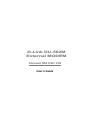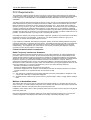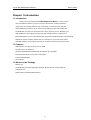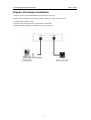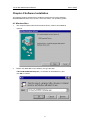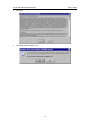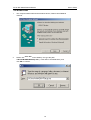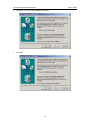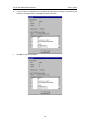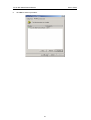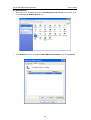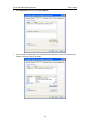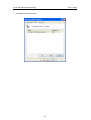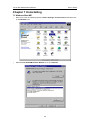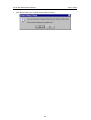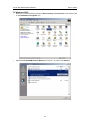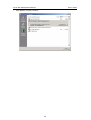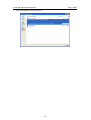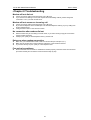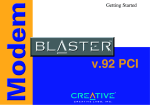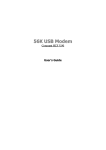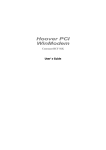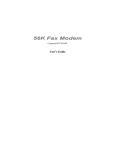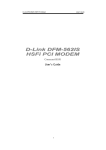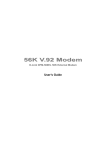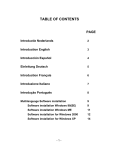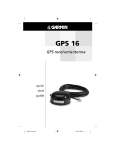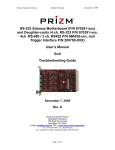Download D-Link DU-562M User`s guide
Transcript
D-Link DU-562M External MODEM Conexant HSF V.90 / V.92 User’s Guide D-Link DU-562M External Modem User’s Guide FCC Requirements This equipment complies with Part 68 of the FCC Rules. On the bottom of this equipment is a label that contains, among other information, the FCC Registration Number and Ringer Equivalence Number (REN) for this equipment. IF REQUESTED. THIS INFORMATION MUST BE GIVEN TO THE TELEPHONE COMPANY. The REN is useful to determine the quantity of devices you may connect to your telephone line and still have these entire devices ring when your telephone number is called in most. But not all areas the sum of the REN’s of all devices connected to one line should not exceed five (5.0). To be certain of the number of devices you may connect to your line. As determined by the REN. You should contact your local telephone company to determine the maximum REN of the area you are calling from. If your telephone equipment causes harm to the telephone network. The Telephone Company may discontinue your service temporally. If possible, they will notify you in advance. But if the advanced notice is failed, you will be notified as soon as possible. You will be informed of your right to file a complaint with the FCC. Your telephone company may change in its facilities, equipment, operations or procedures that could affect the proper functions of your equipment. If this occurs, you will be notified in advance to give you an opportunity to maintain uninterrupted telephone service. If you experience trouble with this telephone equipment, please contact the following address and phone number for information on obtaining service or repairs. The Telephone Company may ask you to disconnect this equipment from the network until the problem is solved or until that the equipment is not detected malfunctioning. This equipment may not be used on coin service provided by the Telephone Company. Connection to party lines is subject to state Tariffs. Federal Communications Commission Radio Frequency Interference Statement. Note: This equipment has been tested and found to comply with the limitation for a lass B digital device pursuant to Part 15 of the FCC Rules. These restrictions are designed to provide reasonable protection against harmful interference when the equipment is operated in a residential installation. This equipment generates, uses, and can radiate radio frequency energy and if not installed and used in accordance with the instruction manual may cause harmful interference to radio communications. However, there is no guarantee that interference will not occur in a particular installation. If the equipment does cause harmful interference to radio or television reception, which can be determine by tuning the equipment off and on, the user is suggested to try to correct the interference by one or more of the following measures: -Reorient or relocate the receiving antenna. -Increase the distance between the equipment and receiver. -Connect the equipment into an outlet on a circuit different from that to which the receiver is connected. Consult the dealer or an experienced radio TV technician for help. Notices: (1) The changes or modifications not expressly approved by the party responsible for compliance could void the user’s authority to operate the equipment. (2) Shielded interface cables and AC power cord if any must be used in order to comply with the emission limits. Notices to Australian users: The modem card must only be used in a data terminal equipment (DTE) e.g. computer, that has a screw down cover (lid). As unsafe voltages (TNV) exist on the modem card, disconnect the modem card from the telephone line while the cover (lid) of the DTE (computer) is removed. Installation of the modem card in a DTE (computer) which does not require a tool to open the cover (lid) will render the permit void. Disconnect the telephone line before opening the cover (lid) of the DTE (computer). Do not connect the customer equipment to the telephone line while the cover (lid) of the DTE (computer) is open. 2 D-Link DU-562M External Modem User’s Guide WARNING ONLY CONNECT EQUIPMENT WITH A TELECOMMUNICATIONS COMPLIANCE LABEL WARNING FOR SAFETY REASONS, ONLY CONNECT EQUIPMENT WITH A TELECOMMUNICATIOS COMPLIANCE LABEL. THIS INCLUDES CUSTOMER EQUIPMENT PREVIOUSLY LABELLED PERMITTED OR CERTIFIED. Modems connected to the Australian telecommunications network must be marked in accordance with the Labeling Notice. This modem has been specifically configured to ensure compliance with the ACA Standards. Do not adjust your modem or software outside the values indicated as below. To do so would result in your modem being operated in a non-compliant manner. Modem Commands: Command ATA ATB AT&G AT&P ATSn S register s6 Default Permissible Range Do not use B0 Do not set to B1 &G0 &G2 &P0 &P1 see table below Default Permissible Range 2 2 to 6 Call Attempts/Retries: Applications software shall be configured so that no more than 3 attempts are made to establish a connection to a given number (Note: if the modem can detect service tones, up to 10 attempts can be made). If the call sequence is unsuccessful, there shall be a delay of at least 30 minutes before attempting to call the number again. Failure to set the modem and any application software used with the modem, to the values shown as above will result in the modem being operated in a non-compliant manner. Consequently, this would be in violation of the Labeling Notice for this equipment, and the Telecommunications ACT 1997 prescribes penalties for the connection of non-compliant equipment. 3 D-Link DU-562M External Modem User’s Guide Table of Contents Chapter 1 Introduction ..................................................................................5 1.1 Introduction ................................................................................................................. 5 1.2 What’s in the package................................................................................................. 5 Chapter 2 Specifications...............................................................................6 Chapter 3 Hardware Installation...................................................................7 Chapter 4 Software Installation ....................................................................8 4.1 Windows 98................................................................................................................. 8 4.2 Windows ME ............................................................................................................. 10 4.3 Windows 2000........................................................................................................... 11 4.4 Windows XP.............................................................................................................. 13 Chapter 5 Select Modem Country ..............................................................15 5.1 Windows 98/ME/2K................................................................................................... 15 5.2 Windows XP.............................................................................................................. 16 Chapter 6 Diagnostics.................................................................................17 6.1 Windows 98/ME ........................................................................................................ 17 6.2 Windows 2000........................................................................................................... 19 6.3 Windows XP.............................................................................................................. 22 Chapter 7 Uninstalling.................................................................................25 7.1 Windows 98/ME ........................................................................................................ 25 7.2 Windows 2K .............................................................................................................. 27 7.3 Windows XP.............................................................................................................. 29 Chapter 8 Troubleshooting.........................................................................31 4 D-Link DU-562M External Modem User’s Guide Chapter 1 Introduction 1.1 Introduction Thank you for choosing the D-Link DU-562M External Modem. It is not only the most cost-effective solution to connect your PC to the Internet, but also increase the usage of the CPU and decrease the cost of ownership. It reduces the time and pain during installation procedure. All you have to do are just plug & play and inserting the CD-ROM Disk, even that you don’t need to turn off the power of your PC. Because it’s a really USB device so it supports the fully HOT plug and play function. Furthermore, it follows the K56Flex / V.90 / V.92 Standard, you can access the Internet at Max. rate 56K bps (It depends on the line condition and the ISP you connected to). If you have a PC system with USB interface, we strongly recommend you to take this modem as your best choice. 1.2 Features USB interface, HOT plug and play, easy to install ITU 56K V.90 / V.92 Standard Windows 98SE /Windows ME/Windows 2K /Window XP compatible No Extra Power Needs & Low power consumption Host-Controlled Modem User Friendly 1.3 What’s in the Package Modem Unit CD-ROM Disk (Comprises Application Software, Modem Drivers & User’s Manual) Telephone cord Quick Guide for Installing Modem Drivers 5 D-Link DU-562M External Modem User’s Guide Chapter 2 Specifications 2.1 Specifications Computer Interface USB V1.1 Line Interface RJ-11 for POTS line Data Protocols V.90 / V.92, K56flex, V.34, V.32bis, V.32, V.22bis, V.22, V.23, V.21, Bell 212A and 103 Data Speed 56k, 54k, 52k, 50k, 48k, 46k, 44k, 42k, 40k, 38k, 36k, 34k, 33.6k, 31.2k, 28.8k, 26.4k, 24k, 21.6k, 19.2k, 16.8k, 14.4k, 12k, 9600, 7200, 4800, 2400, 1200, 300 Data Compression V.42bis, MNP 5 Error Correction V.42 LAPM, MNP 2,3,4 Fax Protocols Group 3 Compatible, Class 1 fax: V.17, V.29, V.27ter, V.21 ch 2 Fax Speed 14.4k, 12k, 9600, 7200, 4800, 2400, 300 General Sandard AT commands, V.8 and Automode, Caller ID, Virtual DTE, V.80 Virtual UART (115.2kbps), DTMF detection and generation, ADPCM, Answering machine (voice), OnNow Power Management, Wake-up on ring , Distinctive ring for data/fax/voice, World wide country support Power Consumption below 700mW 2.2 System Requirements CPU : Pentium 200MHz MMX comptible or greater RAM : 16Mbyte RAM or more Interface : USB port HDD : 2MB free space or above Telecom Requirement : 1 POTS line Operation system : Windows 98SE , Windows ME, Windows 2K, Windows XP 6 D-Link DU-562M External Modem User’s Guide Chapter 3 Hardware Installation 1. Plug the connector of the USB Modem into the USB port of your PC. 2. Plug one end of telephone cord into the modem’s “LINE” jack, which is shown on the modem’s bracket labeled “LINE”. 3. Insert the other end of the cord into the telephone wall socket. 4. Enable the USB port option in the BIOS setup of your computer. 7 D-Link DU-562M External Modem User’s Guide Chapter 4 Software Installation The following sections explain how to install the modem drivers under Windows 98se/ME/2000/XP. Refer to the section, which best suites, your operating system. 4.1 Windows 98se 1 The computer wizard will find new hardware device, Please click Cancel to continue. 2 Please click Start \ Run on the desktop, then type the path: I:\Driver\Win98SE\Hxfsetup.exe ( I is the letter of CD-ROM drive ) and click OK to continue. 8 D-Link DU-562M External Modem 3 Click Yes. 4 Click Yes, restart computer now. User’s Guide 9 D-Link DU-562M External Modem User’s Guide 4.2 Windows ME 1 The computer wizard will find new hardware device, Please click Cancel to continue. 2 Please click Start \ Run on the desktop, then type the path: I:\Driver\WinME\HXFSetup.exe ( I is the letter of CD-ROM drive ) and click OK to continue. 10 D-Link DU-562M External Modem User’s Guide 4.3 Windows 2000 1 The computer wizard will find new hardware device, Please click Cancel to continue. 2 Please click Start \ Run on the desktop, then type the path: G:\Driver\Win2K\HXFSetup.exe ( G is the letter of CD-ROM drive ) and click OK to continue. 11 D-Link DU-562M External Modem User’s Guide 3 Click Yes,to continue this installation procedure 4 Click Yes 12 D-Link DU-562M External Modem User’s Guide 4.4 Windows XP 1. Please insert the driver CD supplied when you see the message of PCI Simple Communications Controller, Select the Install from a list or specific location [Advanced] then click Next to search for the driver. 2. Select Include this location in the search: and type a path: G:\Driver\WinXP (G is the letter of the CD-ROM drive), then click Next to continue. 13 D-Link DU-562M External Modem 3. Click Continue Anyway to continue. 4. Click Finish to end this procedure. User’s Guide 14 D-Link DU-562M External Modem User’s Guide Chapter 5 Select Modem Country The following sections explain how to install the modem drivers under Windows 98/ME/NT4.0/2000/XP. Refer to the section, which best suites, your operating system. 5.1 Windows 98/ME/2K 1 Move your courser as following sequence Start\Settings\Control Panel and click Control Panel. Then double-click on the HSF Modem Region Select icon. 2 Select your country from a list, then click OK 15 D-Link DU-562M External Modem User’s Guide 5.2 Windows XP 1 Move your courser as following sequence Start\Settings\Control Panel and click ControlPanel. Then double-click on the HSF Modem Region Select icon. 2. Select your country from a list, then click OK 16 D-Link DU-562M External Modem User’s Guide Chapter 6 Diagnostics 6.1 Windows 98se/ME 1. Move your cursor as following sequence Start / Settings / Control Panel and double-click on the Modems icon. 2. TO test the Modem by clicking on the Diagnostics tab,Select the COM3 port that Modem is setting,and click More Info….. 17 D-Link DU-562M External Modem User’s Guide 3. If your modem is responding to AT commands and functioning correctly, it means that your modem is working properly. Click OK to end this procedure. 4. Click OK to end this procedure. 18 D-Link DU-562M External Modem User’s Guide 6.2 Windows 2000 1. Move your cursor as following sequence Start\Settings\Control Panel. Then double-click on the Phone and Modem Options icon. 2. Click Modems tab, then select D-Link DU-562M External Modem and click Properties. 19 D-Link DU-562M External Modem User’s Guide 3. Click Diagnostics tab, then click Query Modem. 4. If your modem is responding to AT commands and functioning correctly, it means that your modem is working properly. Click OK. 20 D-Link DU-562M External Modem 5. User’s Guide Click OK to end this procedure. 21 D-Link DU-562M External Modem User’s Guide 6.3 Windows XP 1. Move your cursor as following sequence Start\Settings\Control Panel. Then double-click on the Phone and Modem Options icon. 2. Click Modems tab, then select D-Link DU 562M External Modem and click Properties. 22 D-Link DU-562M External Modem User’s Guide 3. Click Diagnostics tab, then click Query Modem. 4. If your modem is responding to AT commands and functioning correctly, it means that your modem is working properly. Click OK. 23 D-Link DU-562M External Modem 5. User’s Guide Click OK to end this procedure. 24 D-Link DU-562M External Modem User’s Guide Chapter 7 Uninstalling 7.1 Windows 98se/ME 1. Move your cursor as following sequence Start / Settings / Control Panel and double-click on the Modems icon. 2. Select D-Link DU-562M External Modem , then click Remove. 25 D-Link DU-562M External Modem 3. User’s Guide Click Yes to restart your computer and end this procedure 26 D-Link DU-562M External Modem User’s Guide 7.2 Windows 2000 1. Move your cursor as following sequence Start \ Settings \ Control Panel. Then double-click on the Add/Remove Programs icon. 2. Select D-Link DU-562M External Modem from the list,and then click Remove 27 D-Link DU-562M External Modem 3. User’s Guide Click Close to end this procedure 28 D-Link DU-562M External Modem User’s Guide 7.3 Windows XP 1. Move your cursor as following sequence Start \ Settings \ Control Panel. Click on the Add Remove Programs icon. 2. Select D-Link DU-562M External Modem, then click Remove. 29 D-Link DU-562M External Modem 3. User’s Guide Then click Close to end this procedure 30 D-Link DU-562M External Modem 0 User’s Guide Chapter 8 Troubleshooting Modem will not dial-out z Check your phone cable connected properly into LINE jack. z If you use the Tone-dialing on a line, but required the Pulse-dialing method, please change the command T to P in your dial command line. Modem will not answer an incoming call z Check your phone cable connected properly into LINE jack. z By connect a Telephone to the PHONE jack. The attached telephone will ring if you try calling from another telephone line. z Configured the modem to Auto-answer modem. No connection after modem dial out z Remote modem may be not setting to answer mode, if you aren’t hearing a high-pitch tone when remote modem answering. z Perhaps poor-quality or noise telephone lines try another call. Data error when modem connection z Make sure your software data format is match to remote side (for example: 8,N, 1). z Make sure the modem flow control method is matched to communication software. z Try another call may be poor quality or noise telephone lines. Fax and voice problems z Be sure the Data Communication is installed and worked properly, otherwise check the mentioned procedure carefully and consult the Fax/Voice manual step by step. 31