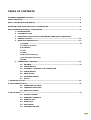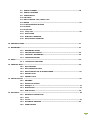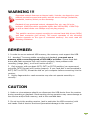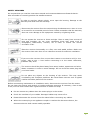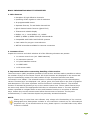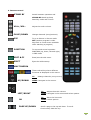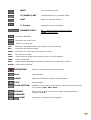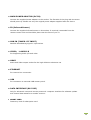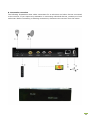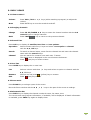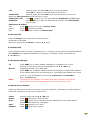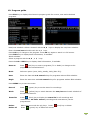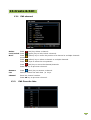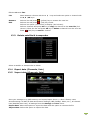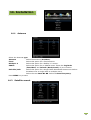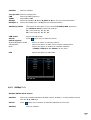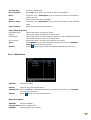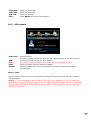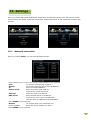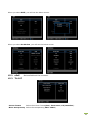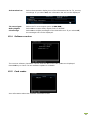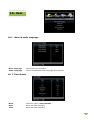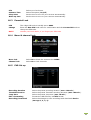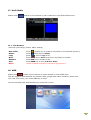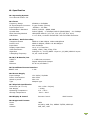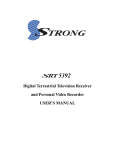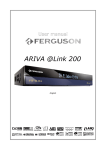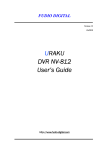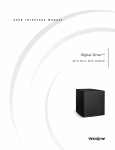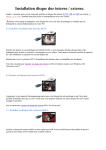Download Dreamsat 700 Instruction manual
Transcript
English 2 TABLE OF CONTENTS WARNING/REMEMBER/CAUTION ---------------------------------------------------------------------- 6 SAFETY MEASURES----------------------------------------------------------------------------------------7 ABOUT THE INSTRUCTION MANUAL --------------------------------------------------------------------8 MARKETING AND SIGNS APPLIED TO THE RECEIVER ------------------------------------------------8 BASIC INFORMATION ABOUT THE RECEIVER ---------------------------------------------------------9 1. MAIN FEATURES 2. CONTENTS OF BOX 3. IMPORTANT INSTRUCTIONS CONCERNING HANDLING THE RECEIVER 4. REMOTE CONTROL ------------------------------------------------------------------------10 5. MAIN UNIT DESCRIPTION ---------------------------------------------------------------12 1) POWER -----------------------------------------------------------------------------13 2) TUNER 1 IF INPUT 3) ETHERNET 4) USB 5) HDMI 6) IR (Infrared Sensor) 7) RS-232 (Data Interface) 8) CVBS 6. CONNECTION OVERVIEW ----------------------------------------------------------------14 6.1 ANTENNA -------------------------------------------------------------------------15 6.2 POWER SUPPLY 6.3 ETHERNET : INTERNET LINE CONNECTION 6.4 POWER SUPPLY 6.5 HDMI & CVBS 6.6 INFRARED SENSOR 6.7 RS-232 7. POWERING ON/OFF ----------------------------------------------------------------------------------15 8. FIRST INSTALLATION --------------------------------------------------------------------------------16 8.1 OPERATING THE MENU 8.2 LANGUAGE SELECTION 8.3 SATELLITE SEARCH 9. DAILY USAGE ------------------------------------------------------------------------------------------17 9.1 VOLUME CONTROL 9.2 CHANGING CHANNELS 9.3 CHANNEL LIST 9.4 USER LISTS 9.5 ZOOM MODE 9.6 INFORMATION BAR 3 9.7 AUDIO CHANNEL ----------------------------------------------------------------18 9.8 AUDIO LANGUAGE 9.9 FREEZE MODE 9.10 TELETEXT 9.11 EDIT CHANNEL LIST, EVENT LIST 9.12 MEDIA ---------------------------------------------------------------------------19 9.12.1 RECORDINGS & MOVIES 9.12.2 MUSIC 9.12.3 PHOTOS 9.13 Jump Time ----------------------------------------------------------------------20 9.14 MULTI FEED 9.15 SUBTITLE LANGUAGE 9.16 EDIT/SEARCH WINDOW 10. PROGRAM GUIDE -----------------------------------------------------------------------------------21 11. RECORDING -----------------------------------------------------------------------------------------22 11.1 RECORDING GUIDE 11.2 INSTANT RECORDING ---------------------------------------------------------22 11.3 TIMESHIFT RECORDING ------------------------------------------------------23 11.4 TIMER RECORDING 12. MENU -------------------------------------------------------------------------------------------------23 12. 1 OPERATING THE MENU 13. CREATE & EDIT --------------------------------------------------------------------------------------24 13.1 EDIT CHANNEL 13.2 EDIT FAVORITE LISTS 13.3 DELETE SATELLITE & TRANSPONDER ----------------------------------------25 13.4 EXPORT DATA 13.5 IMPORT DATA 14. INSTALLATION -------------------------------------------------------------------------------------26 14.1 ANTENNA 14.2 SATELLITE SEARCH 14.3 DISEQC 1.2 --------------------------------------------------------------------- 27 14.4 BLIND SCAN -------------------------------------------------------------------- 27 14.5 USB UPDATE ------------------------------------------------------------------- 29 15. SETTINGS -------------------------------------------------------------------------------------------- 30 15.1 NETWORK CONNECTION 15.2 uPnP 15.3 TV OUT -------------------------------------------------------------------------- 31 15.4 SOFTWARE VERSION ----------------------------------------------------------32 15.5 CARD READER 4 16. USER -------------------------------------------------------------------------------------------------33 16.1 MENU & AUDIO LANGUAGE 16.2 TIME & DATE 16.3 PARENTAL LOCK ---------------------------------------------------------------34 16.4 MENU & CHANNEL LOCK 16.5 PVR SET-UP 17. MULTIMEDIA ---------------------------------------------------------------------------------------35 17.1 FILE BROWSER 18. WEB----------- --------------------------------------------------------------------------------------35 SPECIFICATION ----------------------------------------------------------------------------------------36 5 WARNING !!! Supported network features as internet radio, Youtube, etc depend on your network connection speed and quality and the server settings (limitations, bandwidth, location) which you are accessing. Playback of copy protected content, damaged files, etc. may fail or be incorrect. Video files with a resolution higher than 1920x1080i, 1280x720p or with a video bitrate over 30Mbps may not play properly. This satellite receivers support recording to external hard disk drives (HDDs) and flash memories (pen drives). The correct operation of the recording function depends on the type of connected memory! You must read the following limitations. REMEMBER: 1. In order to use an external USB memory, the memory must support the USB 2.0 standard. To ensure stable recording and playback, you must use a memory with a recording speed of 20.0 MB/s or faster. Slower hard disk drives and flash memories may not function properly, have problems with recording (image jitter), or do not function at all!!! 2. Only memory with one basic EXT2, EXT3 or FAT32 partition (we recommend using the FAT32 format) will function properly. If your hard disk is not formatted in EXT2, EXT3 or FAT32, format the disk on your computer before connecting it to the receiver. 3. Highly fragmented or used memories may also not operate smoothly or correctly. CAUTION 1. Under no circumstances should you disconnect the USB device from the receiver during recording or playback. Disconnecting during operation may cause damage to the receiver and/or flash memory, and to the recorded data. 2. Do not touch the working receiver (and in particular the USB connector) with wet hands. Risk of electric shock and permanent damage to the receiver! 6 SAFETY MEASURES We request that you read the instruction manual and recommendations set forward therein. Also remember to correctly position the satellite antenna! In order to avoid an electric shock, never open the housing. Damage to the warranty seal shall void the warranty. Disconnect the receiver from the mains during thunderstorms or when it is not to be used for an extended period of time. Please remember that the warranty does not cover damage to the equipment caused by a lightning strike. Do not expose the receiver to direct sunlight. Place it away from sources of heat and humidity. Do not cover ventilation ducts with items such as newspapers, table-cloths, curtains, etc in order to ensure the correct circulation of air. Place the receiver horizontally on a flat, even and stable surface. Make sure the receiver has more than 10 cm clearance around for sufficient ventilation. If you move the receiver from a room that is warm to one that is cold (or vice versa), wait at min. 1 hour before connecting it to the mains. Otherwise, problems may arise. The receiver should be placed away from vases, bottles, aquariums and other Water containers in order to avoid damage. Do not touch the mains plug with your bare hands. Do not place any objects on the housing of the receiver. This may cause overheating and reception problems. No naked flame sources such a lighted candles should be placed on the receiver. Before commencing maintenance or installation work, disconnect the receiver from the mains. Do not clean the receiver with alcohol or liquids containing ammonia. If necessary, clean it with a soft, lint-free cloth wetted with a gentle solution of water and soap. • Do not connect any cables when the mains plug is in the socket. • Check the condition of your cables. Damaged cables may cause a fire. • Please disconnect the receiver from the mains before connecting any cables. • Where the mains plug or an appliance coupler is used as the disconnect device, the disconnect device shall remain readily operable. 7 ABOUT THE INSTRUCTION MANUAL We have made every effort to provide the most current information about its products. We do not grant any guarantee as to the contents of the present instruction manual and disclaims any implied guarantees concerning market value or suitability for specific purposes. The information contained herein is an instruction intended to enable the correct usage and maintenance of the receiver. We reserve itself the right to introduce amendments, changes or translations of the instruction manual without prior notification thereof. For this reason, we recommend you regularly visit our website in order to obtain the latest information. MARKINGS AND SIGNS APPLIED TO THE RECEIVER Digital signal transmission logo. This logo informs that the receiver conforms to the Digital Video Broadcasting standards. Risk of electric shock -do not open. This notice warns the user not to open the receiver housing. The housing may be opened solely by authorized service technicians. CE logo. The logo informs that the receiver conforms to the terms and conditions of Directive 89/336/EEC concerning observance by Member States of provisions regulating electromagnetic compatibility, and to the terms and conditions of Directives 73/23/EEC and 93/68/EEC concerning observance by Member States of provisions regulating low voltage electricity and safety with relation to the handling and operation of electrical equipment. Double insulation logo. This logo informs that the receiver is an electrically safe device, provided that it is used in accordance with the recommendations set forward in the chapter concerning safety. Take an active part in protecting the natural environment! • Your receiver is made from materials that can be processed or recycled. • At the end of its service life, take this unit to a designated collection point. 8 BASIC INFORMATION ABOUT THE RECEIVER 1. Main features ∨ Reception of high definition channels ∨ Upscaling of PAL signals to 1080 P resolution ∨ 20 programmable timers ∨ Separate favorite, TV and Radio channels list ∨ Quick channel search function (Quick Find) ∨ Teletext and subtitle display ∨ DiSEqC 1.0, 1.1 and DiSEqC 1.2, USALS ∨ MPEG-2, MPEG-4, MPEG-4 AVC/H.264 standards ∨ Compatible with DVB-S and DVB-S2 systems ∨ Card reader for pay-per-view television ∨ WIFI & 3G modem available for internet connection 2. Contents of box Unpack the receiver and check whether all of the following elements are present ∨ 1 x remote control unit (incl. 2AAA batteries) ∨ 1 x instruction manual ∨ 1 x hybrid satellite receiver ∨ 1 x HDMI cable ∨ 1 x IR sensor cable 3. Important instructions concerning handling of the receiver The screen menu (OSD) simplifies operation of the receiver and has made it possible to reduce the number of keys on the remote control. All of the functions are displayed on the screen and may be controlled by means of a small number of keys. Common functions have been connected in one "MENU". The selected function is colored. Depending on the selected option, various "function keys" are displayed: red, yellow, green, blue and white in the form of graphics and descriptions. The colors represent various functions in individual "Menus". The selected function is activated by pressing a key on the remote control unit. The so-called function keys are active only when in the appropriate field there is information about it. The user interface makes it possible to navigate within a menu and between functions in a number of different ways. Certain keys on the remote control allow direct access to functions. The keys are multifunctional, i.e. their functions depend on previously activated elements. NOTE: Please keep in mind that new software may change the functionality of the receiver. Photographs and descriptions included in the instruction manual are for informational purposes only. If you should notice an error, please report it -we shall make every effort to have it rectified. 9 4. Remote control STAND BY Switch between operation and STAND-BY Stand-by/deep Stand-by mode and to boot. VOL+/VOL- Adjust the audio volume. CH UP/DOWN Change channels (next/previous). PIP To go to Picture in Picture mode PIP (another program's video Play back in a sub screen available while watching a program) POSITION To move sub screen's position POSITION (up, down, left and right) in POP mode EDIT & CI Enter/exit the edit menu. EJECT Eject the USB memory. MULTI MEDIA These colored keys have different functions as displayed in the menus. TV UP/DOWN : Change channels (next/previous). MENU: Navigate in the menus. TV LEFT/RIGHT MENU: Navigate in the menus and select options. TV OK PAGE UP/DOWN : Adjust the audio volume. : Enter the list mode. MENU: Select options. Scroll a page or list up and down. To scroll Continuously hold the key. 10 MUTE Turn the sound on/off. TV/RADIO LAST Change between TV and Radio mode. LAST Return to previous channel. V. Format Change the screen resolution. NUMERIC KEYS TV : Enter a channel number directly. MENU: Enter values. Enter/exit TELETEXT Enter/exit the zoom mode. Pause a live program. Info Enter/exit information about the program, movie/recording. EPG Enter/exit the program guide. MENU Enter/exit the menu and save change in menus. EXIT Exit all menu modes. LANG Select audio language and encode the text for movie subtitles. FEED Select a Multifeed. SUBT Select subtitle language for program and display the subtitle for movies. AUDIO Select audio channels. RECORDING Record a program and select the duration. PLAY Start playback. PAUSE Start the Timeshift recording. Pause playback. STOP Stop playback. SLOW MOTION Playback in slow motion. Each time you press this key the speed will increase (10%, 30%, 50%). REWIND Each time you press this key the rewind/ forward speed will increase (2, 4, 8). FORWARD JUMP Jump back or forward during playback. 11 5. Main unit description 12 ① MAIN POWER ADAPTOR (DC IN) Connect the supplied power adaptor to this socket. The flat side of the plug with the arrow should point up. Please use only the original power adaptor supplied with the device. ② IR (Infrared Sensor) Connect the supplied infrared sensor to this socket. It received commands from the remote control unit and should be place near the front of you TV. ③ LNB-IN (TUNER 1 IF INPUT) Satellite broadcasting signal 1 input socket ④ VIDEO, L-AUDIO-R For Supporting Audio L/R and video ⑤ HDMI Audio and Video output socket for the high definition television set ⑥ ETHERNET For internet line connection ⑦ USB For connection to external USB memory stick. ⑧ DATA INTERFACE (RS-232C) Only for advanced users and service personnel: computer interface for software update and channel data transfer to another receiver. ⑨ SMART CARD Insert any kind of subscription card. 13 6. Connection overview The following illustrations show cable connections for a television and other devices connected to the receiver. If you require any assistance in connecting individual devices, contact your local technician. Before connecting or altering connections, disconnect the receiver from the mains. 14 6.1 Power Supply Connect the DC cable of the mains adaptor to the DC IN jack of this receiver. Then insert the plug of the mains adaptor into a mains socket. 6.2 IR (Infrared Sensor) Connect the cable of the infrared sensor to the IR jack of this receiver. Place the infrared sensor near the front of the TV set so that it can be reached unimpeded by the infrared signal of the re mote control from your favorite seating place. 6.3 Antenna Connect the coaxial cable of your satellite antenna to the LNB IN socket of this receiver. 6.4 VIDEO & HDMI Plug this receiver into the HDMI or VIDEO connector of your TV set. 6.5 Ethernet (LAN) Internet line connection 6.6 USB Connection for external USB memory stick. 6.7 RS-232 6.8. SMART CARD 7. Powering On/Off Power ON/Booting Connect the power cord of your receiver to a mains socket. Turn On the mains switch on the rear panel to start the booting. Stand-by Press the STAND-BY key to switch between Stand-by and operation mode. Timer recordings will record in this mode. Deep Stand-by Hold the STAND-BY key pressed for 3 seconds to switch to the Deep Stand-by mode. To switch again to operation mode, press the STAND-BY key again. Timer recordings will not record in this mode. 15 8. First installation After you turned on your receiver for the first time or after a factory reset, the installation wizard will start automatically. 8.1 Operating the menu Select an option with the ▲/▼, ◀/▶ keys. Enter an option with the OK key. 8.2 Language selection Menu language Select the menu language. Audio language Select the standard audio language for programs. Subtitle language Select Subtitle language Teletext language Select Teletext language Press MENU key to save the selection and to continue to the satellite search. 8.3 Satellite search Satellite Select a satellite. Transponder Select a transponder. LNB Select the LNB frequency. 22Khz Select On or Off. DiSEqC Select the DiSEqC (A, B, C, D)/Mini A, B port for the selected satellite. DiSEqC 1.1 Select the DiSEqC port (1-16) for the selected satellite. LNB Power Select the LNB power. Search Press (blue) key to start the search. Search options All/FTA/NIT/FAST SCAN MULTI Select an option to start the search. Select this Option to search all satellites (DiSEqC switch) at one time. NOTE Press EXIT key to install an Unicable/SCD/DiSEqC 1.2/USALS system. 16 9. DAILY USAGE 9.1 Volume control Volume Press VOL+/VOL-or ◀ /▶ keys (while watching a program) to adjust the Mute volume. Press MUTE key to turn the sound On and Off. 9.2 Changing channels ▲/▼keys or enter the channel number with the 0-9 Change Press CH. UP/DOWN, Back numeric keys to change channels. Press LAST key to return to the previous channel. 9.3 Channel lists Press OK key to display all satellite/user lists and sort options. Operation Select columns with the t/u keys and select a sort option or channel with the Search Channel ▲/▼/OK keys. To search a channel name, enter first the channel list and enter the channel name with the numeric keys. You can search for a search term with max. 7 letters. The search term is displayed in the 1st column at the bottom. Press (red) key to delete a letter. 9.4 User lists Press USER key to display the 10 user lists. List Select a column with the ▲/▼/OK Rename Edit ◀/ ▶ keys and select an option or channel with the keys. Select a list and press (yellow) key to rename. Press (red) key to edit. 9.5 Zoom mode Press ZOOM key to enlarge a part of the screen. Move the Zoom window with the ▲/ ▼, ◀/ ▶ keys to the part of the screen to enlarge. 9.6 Information bar Press INFO key to display the channel number & name, list name, time. The current and next program information, if available, will be displayed. If detail information is available, press INFO key again to display them. 17 is displayed for programs in High Definition. is displayed, if subtitle languages are available. is displayed, if Teletext is available. is displayed, if Multifeeds are available. is displayed for locked channels. is displayed for pay TV channels. is displayed for programs in Dolby Digital. displays the audio channels (mono, stereo). SIGNAL displays the signal quality and strength. 9.7 Audio channel Press AUDIO key to select an audio channel (stereo, mono left/right). Stereo. Left/right channel (Mono). 9.8 Audio language TV Press LANG key to select an audio language, if available. Select a language with the Movies ▲/▼/OK keys. Press LANG key to select the matching subtitle text code to display all letters correctly. Select the text code from the list with the ▲/▼/OK keys. 9.9 Freeze mode Press FREEZE key to pause a live program. 9.10 TELETEXT Press TEXT key to display TELETEXT, if available. Operate the menu with the 0-9 numeric and colored ( ) keys. 9.11 Edit channels, event list Press (green) key to display detail information about the channel. Lock Select On to lock the channel. Descramble If 2 CAMs or a card are inserted, preset the channels to the specific With CAM or card for a faster decoding. Save Press MENU key to save the changes. Delete Press (red) key to delete the channel. Event list Press (blue) key to display the event list for all recordings and reservations. 18 Select an event with the press 9.12 Media ▲/▼keys. Press (red) key to delete an event, (green) key to delete all events. Press MEDIA key to view REC, MOVIES, MUSIC and PHOTOS. 9.12.1 Recordings & movies Recording format Movie formats Trp. DivX/Xvid (.avi, .divx), FLV (.flv), PAL (50Hz), PAL (50Hz) MPEG-2 (.mpg, .m2v, .ts, .trp), MKV. Playback Preview Full screen Select a movie or recording and press OK key. Select a movie or recording and press OK key twice or PLAY key. Press STOP key to stop. Details Press INFO key to display the title, present & total playtime. Edit movies/recordings & folders Sort Press (green) key to sort (A-Z/Z-A, Date). Delete Press (red) key to delete. Lock Edit NOTE Press (yellow) key to lock/unlock a folder or a recording. Press INFO key to enter the file browser. For YouTube videos and some video files rewind/forward, Jump, slow motion does not work. Playback of TRP recordings To play SD or HD TRP (.trp) files recorded by other devices, select the matching codecs. Video Codec Select between SD and HD Recordings. Audio Codec Select between MPEG, AC3 and DDPLUS (Dolby Digital Plus). NOTE Your set will reboot, if you selected the wrong video codec. 9.12.2 Music Format Playback Playlist Soundtrack Edit MP3 & folders Sort Press Delete Edit MP3. Select a song and press OK key. Press STOP key to stop. Press PLAY key to playback the songs of a folders. Press JUMP keys to select the previous/next song. Press STOP key to stop. Enter Photo Menu, MP3 songs as soundtrack. (green) key to sort (A-Z/Z-A, Date). Press (red) key to delete. Press INFO key to enter the file browser. 9.12.3 Photos Format Full screen JPG 19 List Select a photo and press OK key to preview the photo. Press OK key again to view the photo in full screen. Thumbnails Select a photo and press OK key to view the photo in full screen. Select the next/previous photo with the t/u keys. Thumbnails/ list Press (yellow) key to change between thumbnails and list mode. Slideshow Press PLAY key to start the slideshow of a folder. Press STOP/EXIT keys to stop. Edit Photos & folders Sort Press (green) key to sort (A-Z/Z-A, Date). Delete Press (red) key to delete. Edit Press INFO key to enter the file browser. 9.13 Jump time Press the Jump keys to jump from a movie position backwards or forwards. Select the jump time (1-10 min.) with the ▲/▼keys. 9.14 Multi-feed Some programs offer a variety of perspectives i.e. for sport events, these are called Multifeeds. Press FEED key to display Multifeeds for a program, if available. Select a feed with the ▲/▼/OK keys. 9.15 Subtitle language TV Press SUBT key to select subtitle languages, if available for a current program or recordings. Select a language with the Movies keys. Supported formats: SRT, SMI, SUB. Press SUBT key to display subtitles. Press this key again to deactivate subtitles. If the subtitle and movie are asynchronous, synchronize the subtitle time. Press the NOTE ▲/▼/OK ◀/ ▶ keys and adjust the time from -5 seconds to +5 seconds in 0.1 second steps. To display movie subtitles, the subtitle and menu language must be the same and the movie file and subtitle file must have the same title. 9.16 Edit/search window Select the edit/search window to rename (user lists, channels, recordings), to insert (address, password, username) and to enter a search term. Letter Select a letter with the Delete A/a/… Press (red) key to delete a letter. Press (green) key to change between capital/lower case letters and to display special letters for a language. Press (yellow) key to save. Press (blue) key to cancel. Save Channel ▲/▼/OK keys. 20 10. Program guide Press EPG key to display the electronic program guide for current, next and scheduled programs. Now/next schedule. Select a channel with the Enter the now/next schedule with the ◀/ ▶ ▲/ ▼ keys to display the now/next schedule. keys. Press OK key to change to the program. Press OK key again to watch it in full screen. Press INFO key to display detail information, if available. Week schedule. Select a program with the ▲/ ▼, ◀/ ▶ keys. Press the OK or INFO key to display detail information, if available. Reserve Press (red) key to reserve programs (TV or Radio) to change to this program at the scheduled time. Mode Select an option (once, daily, weekly, daily (Mon-Fri)). Date Enter the date with 0-9 numeric keys for programs without EPG schedule. Begin Enter the start time with 0-9 numeric keys for programs without EPG schedule. Press MENU key to save the event. Record Press Week Press (yellow) key to switch between the now/next and week schedule of the selected channel. Event list Press (blue) key to display the event list for all recordings and reservations. 20 Timer events (recordings and reservations) can be programmed. Delete Delete all (green) key to set the timer for recordings. Select an event with the p/q keys. Press Press (green) key to delete all events. (red) key to delete. 21 11. RECORDING 11.1 Recording guide USB memory To record programs a storage device (USB Memory 2.0) must be connected formatted in FAT32, EXT2, EXT3. To format an USB memory larger than 32GB with your windows PC in FAT32, download the Fat32Formatter program from the internet to your PC. To record HD programs the USB memory must have a minimum writing speed of 20 Mbps. It is recommended to record HD channels to a USB hard disk. It is only possible to record to one connected storage device. Select the Storage device to record in Multimedia (User menu). NOTE Ensure that there is enough free memory before recording. The recording will not start, if there is not enough free memory. Do not disconnect the USB memory from the receiver during recording or playback as this could cause damage to the receiver and/or USB memory. Highly fragmented or used memory may also not operate properly. Recording to an Storage device formatted in NTFS is not possible. USB Eject Press the key to eject all connected USB memories. Always use this option before disconnecting an USB memory. This function allows you to safely remove an USB memory connected to your receiver to prevent loss of data. Multi channel Recording You can record at the same time 3 programs or record 2 programs and timeshift one program. Channel change While you are recording, you can watch channels of the same frequency as the recorded channels. Press CH UP/DOWN keys to change channels. Press OK key to display the channels you can change to and select a channel with the ▲/▼/OK keys. Stand-by Press STAND-BY key during a recording to switch the receiver to Stand-by mode after the recording is finished. For timer recordings, the receiver will switch to operation mode and start recording at the specific time. After the recording is finished, the receiver will switch back to Standby mode (after 1 minute). Timer TV/Radio Playback 20 Timer events (recordings and reservations) can be programmed. Record TV and radio programs. Enter Recordings (Multi media) to playback recordings. 11.2 Instant recording Recording Recording list Press RECORDING key to start the recording. Press EXIT, STOP or INFO keys to display the recording list. The duration as set in Multimedia (User menu) is displayed. 22 Duration Press the ◀/ ▶ keys to change the duration (max. 240 min.) Stop in 10 min. steps. Press OK key to stop a recording. 11.3 Timeshift recording Timeshift enables you to record and playback a program you are watching, while it is still being broadcasted. Start Press PAUSE key to start the Timeshift recording and to pause the program. Press PLAY key to start the playback. Stop The recording stops, if you change to another channel, or if you press STOP key. Playback Press the REWIND/FORWARD/SLOW MOTION/JUMP keys to playback the recorded part. File The Timeshift recording is stored in the TimeShift (tms) file in Recordings. 11.4 Timer recording Press EPG key to program a timer. Select a channel or program and press (green) key. Mode Select an option (once, daily, weekly, daily (Mon-Fri)). Date Enter the date with the 0-9 numeric keys for programs without EPG schedule. Begin Enter the start time with the 0-9 numeric keys for programs without EPG schedule. Duration Select the duration (min. 10 min., max. 240 min.) for a recording. Press MENU key to save the event. 12. MENU 12.1 Operating the menu Menu Select an option with the ▲/ ▼, ◀/ ▶ keys. Values Enter an option with the OK key. Change values with the t/u keys. Insert values with the 0-9 numeric keys. Enter the edit window. 23 13.Create & Edit 13.1 Edit channel Delete Press Lock/unlock Press Move Press at once. Press Press (red) key delete a channel. (green) key to lock/unlock a channel. (yellow) key to move the position of a channel or multiple channels (yellow) key to select a channel or multiple channels. ▲/▼keys to select the new position. Press (red) key to move the channel/channels. Press OK key to preview a channel. Rename Press List Select a channel list with the Channel Enter the channel number. Press OK key to preview a channel. 13.2 (blue) key to rename a channel. ◀/ ▶ keys. Edit Favorite lists 24 Edit the 10 user lists. List Move between columns with the the Rename Edit 13.3 ▲/▼/OK ◀/ ▶ keys and select an option or channel with keys. Select a list and press (yellow) key to rename the user list. Select a list and press (red) key to edit. Select a list option (1st column) to display (2nd column). Select a channels and press OK key to copy the channel to the user list (3rd column). Enter the list and press OK key to delete a channel from the user list. Press (red) key to watch a channel. Delete satellite & transponder Select a satellite or transponder to delete. 13.4 Export data (Channels, lists) 13.5 Import data (Channels, lists) Save your settings to an USB memory and export/import them i.e. after a factory reset. Stored settings: All SAT/TP data and antenna settings (LNB, DiSEqC, Motor, etc.), all channel lists (Satellite/User lists), all settings from the Settings and User menu. Export data: Select this option to export the data with the option to rename the file. Import data: Select this option to import the data. 25 14. Installation 14.1 Antenna Select the Antenna type. Antenna Select the Antenna (A=LNB A). Fixed Select this option for a fixed antenna. DiSEqC 1.2 Select this option for a DiSEqC 1.2 motor. USALS Select this option for an USALS motor. Enter the longitude (East/West) and latitude (North/South) of your location. Unicable/SCD Select this option for a Single Cable Distribution Antenna to deliver broadcast over a single cable to multiple users. Select the user Band B1-B8. Select the Band frequency. Press MENU key to save. 14.2 Satellite search 26 Satellite Select a satellite. Transponder LNB 22Khz DiSEqC DiSEqC 1.1 Select Select Select Select Select a transponder. the LNB frequency. On or Off. the DiSEqC (A, B, C, D)/Mini A, B port for the selected satellite. the DiSEqC port (1-16) for the selected satellite. Satellite position This option is activated, if you selected Unicable/SCD antenna in the Antenna menu. Select the position. P1: User band B1, B2, B3, B4 P2: User band B5, B6, B7, B8 LNB Power Select Search Press Search options All/FTA/NIT/FAST SCAN Transponder Multi PID the LNB power. (blue) key to start the search. Select an option to start the search. Select this option to add, edit or search transponders. Select this option to search all installed satellites ( DiSEqC, DiSEqC 1.2 & USALS) at one time. Select this option to edit PIDs. 14.3 DiSEqC 1.2 DiSEqC/USALS-Multi search Satellite Select the installed satellites (DiSEqC switch, DiSEqC 1.2 motor/USALS motor) with the Search Satellite Press ▲/▼/OK keys. (blue) key to search all selected satellites at one time. Select a satellite. 27 Transponder Go to position Select a transponder. Press OK key to move the motor to the stored position. Move Press the Steps position/limits. Select the motor steps (1-127). Move in steps Press the Save position steps. Save the selected satellite position. ◀/ ▶ ◀/ ▶ (West/East) keys to move the motor to the desired (West/East) keys to move the motor in the selected Save limits & options East/West limit Select this option to save the limits. Delete Select this option to delete the stored limits. Recalculate Select this option to recalculate the positions of the satellites based on one satellite position and to re-adjust them. Go to center Select this option to move the motor to the center. Save Press MENU key to save the Motor settings and enter the Satellite Search menu to start the search. Search Press (blue) key to search all selected satellites at one time. 14.4 Blind Scan Satellite Select a satellite. Search Select a fast scan search option. Channel list Select to add the searched channels to the channel list (end) or to replace the searched channels. Search Press (blue) key to start the search. Edit PID Satellite Satellite Select a satellite. Transponder Select a transponder. Channel Rename/name the channel. 28 Video PID Audio PID PCR PID Save Enter Enter Enter Press the Video PID. the Audio PID. the PCR PID. MENU key to save the changes. 14.5 USB update Download USB NOTE Start Reboot Download from the latest system software to your PC and transfer the file to an USB memory. Connect the USB memory to your receiver. It is only possible to update via an USB memory formatted in FAT32. Enter this menu option to start the update. After an update the set will automatically shutdown. Reboot the set after the shutdown. Factory reset Reset all channel data to the receiver factory settings. All stored channels, lists and settings will be deleted. NOTE: It is recommended to make a factory reset after you updated your set via network or USB. Before you make a factory reset, export all data to the USB memory with the export data function and import them again after the factory reset. In case the data cannot be imported, setup your set again. 29 15. Settings When you press OK button at Network Connection on Settings column, you will see the three choices which are Cable, WIFI and 3G Modem. Please select one of the connection method you will use. 15.1 Network connection When you select Cable, you will see the below screen. During booting your receiver will connect automatically to the network. Auto To connect automatically by DHCP. Manual To connect manually with a static IP address. IP Enter the fixed IP address. Subnet mask Enter the subnet mask address. In general it is 255.255.255.0. Gateway Enter the router's IP address. DNS Server Enter the DNS Server's IP address. In general it is the router's IP address. You can enter 2 DNS Server IP addresses. Press MENU key to connect. Modem To connect with your telephone line. Phone number Enter the phone number to dial in. Press MENU key to connect. 30 When you select WIFI, you will see the below screen. When you select 3G Modem, you will see the below screen. 15.2 uPnP 15.3 TV OUT Not available at the moment. Screen format Select the screen format(Auto, Pan & Scan, 4:3/Letterbox). Menu transparency Select the transparency(50%-100%). 31 Information bar Select the automatic display time of the information bar for TV, movies, recordings. If you select Off, the information bar will not be displayed. TV scart signal Dolby Digital CI message Select the TV scart output option (CVBS/RGB). Select On to output dolby digital audio via S/PDIF. Select On to display messages of the CAM and card. If you select Off, the messages will not be displayed. 15.4 Software version The receiver software, hardware version and the date of the last update are displayed. Press OK key to check if a new software update is available. 15.5 Card reader View information about the inserted subscriber's card. 32 16. User 16.1 Menu & audio language Menu language Audio language Select the menu language. Select the standard audio language for programs. 16. 2 Time & date Mode Date Time Select an option (auto/manual). Enter the date manually. Enter the time manually. 33 UTC Summer Time Sleep time Wake up time Select your local zone. Select the option (On/Off). Set the time to turn off your receiver automatically. Set the time to turn on your receiver automatically. 16.3 Parental Lock PIN Change NOTE The 4 digit PIN code is initially set to 0000. Enter the New PIN code twice for confirmation and the Current PIN code to change the PIN code. Contact your local dealer, if you forgot your PIN code. 16.4 Menu & channel lock Menu lock Channel lock Select On to block the access to the MENU. Select On to lock channels. 16.5 PVR Set up Recording duration Timeshift duration Jump time EXT 2 formatting Recording/Download Select the preset recording duration (max. 240 min.). Select the preset Timeshift recording duration (max 180 min.). Select the preset jump time (max 10 min.). Format the USB memory in EXT2 format. Select the storage to save recordings and downloads device (Storage 1, 2, 3, 4) 34 17. Multi Media Please press button on live channel or main channel to enter Multi Media menu. 17.1 File Browser Edit files (recordings, movies, MP3s, Photos). New folder Delete Copy Move Rename Sort NOTE Press (yellow) key to create a new folder in the selected directory. Press (blue) key to delete. Press key to copy a file. Press INFO key to move a file from one folder to another. Press EPG key to rename a file. Press USER key to sort (A-Z/Z-A, Date) Unlock a locked recording or movie to copy/move it. 18. WEB Please press button on live channel or main channel to enter WEB menu. This box supports Web facilities like internet radio, google map, News, Weather, World time, You-Tube, FTP server, etc. Press WEB key to enter. You can also add other web facilities you would like to have. 35 19. Specification 19.1 Operating System Linux Kernal Version 2.6 19.2 Tuner Frequency Range RF Input/Output Connector Input Signal Level Demodulation Standard Symbol Rate Multi Decoding Method LNB Power 950MHz to 2150MHz F-type Female (75ohm) -65 dBm~ -25 dBm DVB-S, DVB-S2 : QPSK, 8PSK DVB-S (QPSK) : 1~45Msps DVB-S2 (8PSK/QPSK) : 10~30Msps LDPC/BCH DVB-S2 (1/2, 2/3, 3/4, 4/5, 5/6, 8/9, 9/10) V:+13.5Vdc, H:18Vdc 400mA Max. with Overload Protection 19.3 Video / Audio Decoding Transport Stream MPEG-4 H.264 HP@L4 1920x1080i@50Hz Profile Level MPEG-2 MP@HL, MPEG-4 H.264 MP@L4 Input Rate Max. 81Mbit/s Display Aspect Ratio 16:9, 4:3, Letter Box Video Resolution 1080p, 1080i, 720p, 576p, 576i Algorithm Dolby(AC-3 / 5.1CH),MPEG-1 layers 1,2,3(MP3) MPEG-2 layers 2 Sampling Frequency 32, 44.1 and 48 kHz 19.4 A/V & Data In/Out USB 2.0 HDMI Ethernet 1 x USB Host connector Digital Video/Audio Output RJ-45 10/100 Base-T 19.5 Conditional Access Interface SMART card 1 slot 19.6 Power Supply Input Voltage Power Consumption Stand-by mode Type 12V 2A.DC, 50/60Hz Max. 25W Max. 1W Adaptor type 19.7 Physical Specification Dimension (W x H x D) Net Weight Operating Temperature Storage Temperature 160 x 124 x 30(mm) ~ 0.8Kg 0°C ~ 50°C -20°C ~ 60°C 19.8 Display & Control Remote Control 19.9 Supported Formats Photo Video Subtitle JPEG AVi,MKV, VOB, FLV, MPEG2 TS/TRP, MPEG1/2 SMI, SRT, SUB With function 36