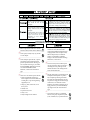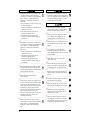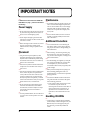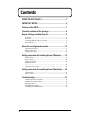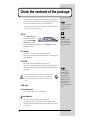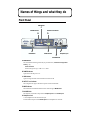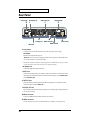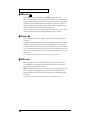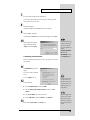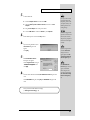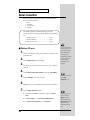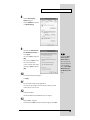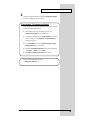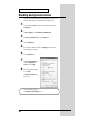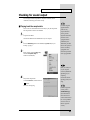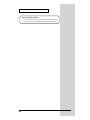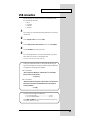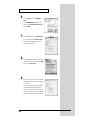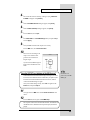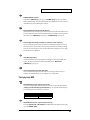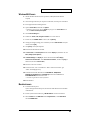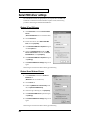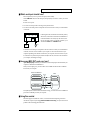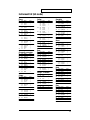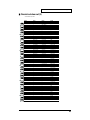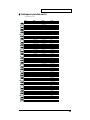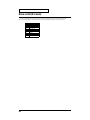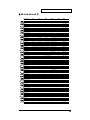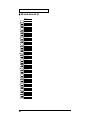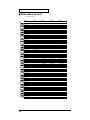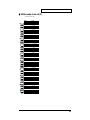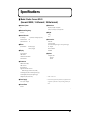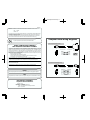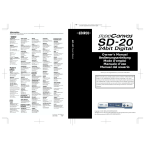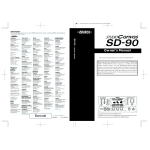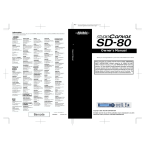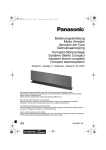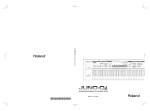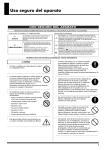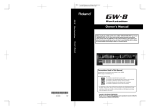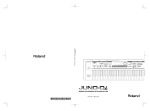Download Owner`s Manual Bedienungsanleitung Mode d`emploi
Transcript
To resize thickness, move all items on the front cover
and center registration marks to left or right.
Information
When you need repair service, call your nearest EDIROL/Roland Service Center or authorized EDIROL/Roland distributor
in your country as shown below.
AUSTRALIA
EDIROL Australia Pty. Ltd.
HONG KONG
BRAZIL
HUNGARY
Tom Lee Music Co., Ltd.
Service Division
Roland Brasil Ltda
Intermusica Ltd.
Rua San Jose, 780 Sala B
Parque Industrial San Jose
Cotia - Sao Paulo - SP, BRAZIL
TEL: (011) 4615 5666
Warehouse Area ‘DEPO’ Pf.83
H-2046 Torokbalint, HUNGARY
TEL: (23) 511011
72 Central Avenue
Oak Flats NSW 2529
AUSTRALIA
TEL: (02) 4257 9091
http://www.edirol.com.au
22-32 Pun Shan Street, Tsuen
Wan, New Territories,
HONG KONG
TEL: 2415 0911
EUROPE
INDIA
Studio 3.4 114 Power Road
London W4 5PY
U. K.
TEL: +44 (0)20 8747 5949
FAX:+44 (0)20 8747 5948
http://www.edirol.com/europe
Deutschland
TEL: 0700 33 47 65 20
France
TEL: 0810 000 371
Italia
TEL: 02 93778329
U. S. A. / CANADA
EDIROL Corporation North
America
425 Sequoia Drive, Suite 114
Bellingham, WA 98226
U. S. A.
TEL: (360) 594-4276
FAX: (360) 594-4271
http://www.edirol.com/
AFRICA
Rivera Digitec (India) Pvt. Ltd.
409, Nirman Kendra Mahalaxmi
Flats Compound Off. Dr. Edwin
Moses Road, Mumbai-400011,
INDIA
TEL: (022) 498 3079
INDONESIA
PT Citra IntiRama
J1. Cideng Timur No. 15J-150
Jakarta Pusat
INDONESIA
TEL: (021) 6324170
KOREA
Cosmos Corporation
1461-9, Seocho-Dong,
Seocho Ku, Seoul, KOREA
TEL: (02) 3486-8855
MALAYSIA
BENTLEY MUSIC SDN BHD
140 & 142, Jalan Bukit Bintang
55100 Kuala Lumpur, MALAYSIA
TEL: (03) 2144-3333
Comercial Fancy II S.A.
Rut.: 96.919.420-1
Nataniel Cox #739, 4th Floor
Santiago - Centro, CHILE
TEL: (02) 688-9540
MEXICO
Casa Veerkamp, s.a. de c.v.
Roland Ireland
Audio House, Belmont Court,
Donnybrook, Dublin 4.
Republic of IRELAND
TEL: (01) 2603501
Francisco Acuna de Figueroa 1771
C.P.: 11.800
Montevideo, URUGUAY
TEL: (02) 924-2335
PHILIPPINES
G.A. Yupangco & Co. Inc.
VENEZUELA
339 Gil J. Puyat Avenue
Makati, Metro Manila 1200,
PHILIPPINES
TEL: (02) 899 9801
Av. Francisco de Miranda,
Centro Parque de Cristal, Nivel
C2 Local 20 Caracas
VENEZUELA
TEL: (212) 285-8586
Musicland Digital C.A.
Roland Austria GES.M.B.H.
RUSSIA
TAIWAN
MuTek
Maison FO - YAM Marcel
ROLAND TAIWAN
ENTERPRISE CO., LTD.
Siemensstrasse 4, P.O. Box 74,
A-6063 RUM, AUSTRIA
TEL: (0512) 26 44 260
11 Melle St., Braamfontein,
Johannesbourg, SOUTH AFRICA
P.O.Box 32918, Braamfontein 2017
Johannesbourg, SOUTH AFRICA
TEL: (011) 403 4105
Theera Music Co. , Ltd.
330 Verng NakornKasem, Soi 2,
Bangkok 10100, THAILAND
TEL: (02) 2248821
VIETNAM
Saigon Music
17 Werdmuller Centre,
Main Road, Claremont 7708
SOUTH AFRICA
138 Tran Quang Khai St.,
District 1
Ho Chi Minh City
VIETNAM
TEL: (08) 844-4068
P.O.BOX 23032, Claremont 7735,
SOUTH AFRICA
TEL: (021) 674 4030
AUSTRALIA/
NEW ZEALAND
Paul Bothner (PTY) Ltd.
NEW ZEALAND
ASIA
CHINA
Beijing Xinghai Musical
Instruments Co., Ltd.
6 Huangmuchang Chao Yang
District, Beijing, CHINA
TEL: (010) 6774 7491
Roland Corporation Ltd.
32 Shaddock Street, Mount Eden,
Auckland, NEW ZEALAND
TEL: (09) 3098 715
CENTRAL/LATIN
AMERICA
DENMARK
Roland Scandinavia A/S
Nordhavnsvej 7, Postbox 880,
DK-2100 Copenhagen
DENMARK
TEL: (039)16 6200
FRANCE
Roland France SA
4, Rue Paul Henri SPAAK,
Parc de l'Esplanade, F 77 462 St.
Thibault, Lagny Cedex FRANCE
TEL: 01 600 73 500
FINLAND
Roland Scandinavia As,
Filial Finland
Lauttasaarentie 54 B
Fin-00201 Helsinki, FINLAND
TEL: (9) 682 4020
GERMANY
Roland Elektronische
Musikinstrumente HmbH.
Oststrasse 96, 22844 Norderstedt,
GERMANY
TEL: (040) 52 60090
Shanghai Xingtong Acoustics
Equipment CO.,Ltd.
ARGENTINA
GREECE
Instrumentos Musicales S.A.
5F. No.1500 Pingliang Road
New East Club Plaza, Shanghai,
CHINA
TEL: (021) 5580-0800
Av.Santa Fe 2055
(1123) Buenos Aires
ARGENTINA
TEL: (011) 4508-2700
STOLLAS S.A.
Music Sound Light
245 Prince Mohammad St.,
Amman 1118, JORDAN
TEL: (06) 464-1200
KUWAIT
Easa Husain Al-Yousifi
LEBANON
FBS LINES
Piata Libertatii 1,
RO-4200 Gheorgheni
TEL: (066) 164-609
Thank you, and congratulations on your choice of the SD-20.
A. Chahine & Fils
Gerge Zeidan St., Chahine Bldg.,
Achrafieh, P.O.Box: 16-5857
Beirut, LEBANON
TEL: (01) 20-1441
QATAR
3-Bogatyrskaya Str. 1.k.l
107 564 Moscow, RUSSIA
TEL: (095) 169 5043
Badie Studio & Stores
SPAIN
P.O. Box 62,
Doha, QATAR
TEL: 423554
Roland Electronics
de España, S. A.
SAUDI ARABIA
Calle Bolivia 239, 08020
Barcelona, SPAIN
TEL: (93) 308 1000
aDawliah Universal
Electronics APL
Corniche Road, Aldossary Bldg.,
1st Floor, Alkhobar,
SAUDI ARABIA
SWEDEN
Roland Scandinavia A/S
SWEDISH SALES OFFICE
SYRIA
SWITZERLAND
Technical Light & Sound
Center
Roland (Switzerland) AG
Musitronic AG
Gerberstrasse 5, Postfach,
CH-4410 Liestal, SWITZERLAND
TEL: (061) 927-8383
Bldg. No. 47,
Khaled Ebn Al Walid St.
Damascus, SYRIA
TEL: (011) 221-1230
UKRAINE
TURKEY
TIC-TAC
Barkat Muzik aletleri ithalat
ve ihracat Ltd Sti
UNITED KINGDOM
Before using this unit, carefully read the sections entitled: “USING THE UNIT
SAFELY” and “IMPORTANT NOTES” (Owner’s manual pp. 3--5). These
sections provide important information concerning the proper operation of the
unit. Additionally, in order to feel assured that you have gained a good grasp
of every feature provided by your new unit, Owner’s manualshould be read in
its entirety. The manual should be saved and kept on hand as a convenient
reference.
P.O.Box 2154, Alkhobar 31952
SAUDI ARABIA
TEL: (03) 898 2081
Danvik Center 28, 2 tr.
S-131 30 Nacka SWEDEN
TEL: (08) 702 0020
Mira Str. 19/108
P.O. Box 180
295400 Munkachevo, UKRAINE
TEL: (03131) 414-40
Owner’s Manual
Bedienungsanleitung
Mode d’emploi
Manuale d’uso
Manual del usuario
Abdullah Salem Street,
Safat, KUWAIT
TEL: 243-6399
ROMANIA
REUNION
That Other Music Shop
(PTY) Ltd.
JORDAN
AMMAN Trading Agency
Cais Das Pedras, 8/9-1 Dto
4050-465 PORTO
PORTUGAL
TEL: (022) 608 00 60
AUSTRIA
THAILAND
8 Retzif Ha’aliya Hashnya St.
Tel-Aviv-Yafo ISRAEL
TEL: (03) 6823666
Tecnologias Musica e Audio,
Roland Portugal, S.A.
Blk 3014, Bedok Industrial Park E,
#02-2148, SINGAPORE 489980
TEL: 243 9555
SOUTH AFRICA
Halilit P. Greenspoon &
Sons Ltd.
PORTUGAL
EUROPE
Houtstraat 3, B-2260, Oevel
(Westerlo) BELGIUM
TEL: (014) 575811
ISRAEL
UL. Gibraltarska 4.
PL-03664 Warszawa POLAND
TEL: (022) 679 44 19
CRISTOFORI MUSIC PTE
LTD
BELGIUM/HOLLAND/
LUXEMBOURG
Roland Benelux N. V.
No.41 Nike St., Dr.Shariyati Ave.,
Roberoye Cerahe Mirdamad
Tehran, IRAN
TEL: (021) 285-4169
P. P. H. Brzostowicz
Al Fanny Trading Office
Room 5, 9fl. No. 112 Chung Shan
N.Road Sec.2, Taipei, TAIWAN,
R.O.C.
TEL: (02) 2561 3339
MOCO, INC.
POLAND
SINGAPORE
25 Rue Jules Hermann,
Chaudron - BP79 97 491
Ste Clotilde Cedex,
REUNION ISLAND
TEL: (0262) 218-429
IRAN
Lilleakerveien 2 Postboks 95
Lilleaker N-0216 Oslo
NORWAY
TEL: 273 0074
EGYPT
9, EBN Hagar A1 Askalany Street,
ARD E1 Golf, Heliopolis,
Cairo 11341, EGYPT
TEL: 20-2-417-1828
17, Diagorou Street, Nicosia,
CYPRUS
TEL: (02) 66-9426
Viale delle Industrie 8,
20020 Arese, Milano, ITALY
TEL: (02) 937-78300
PERU
Todo Musica S.A.
Radex Sound Equipment Ltd.
Roland Italy S. p. A.
Roland Scandinavia Avd.
Kontor Norge
URUGUAY
CYPRUS
ITALY
NORWAY
Portinari 199 (ESQ. HALS)
San Borja, Lima 41
REP. OF PERU
TEL: (01) 4758226
Moon Stores
No.16, Bab Al Bahrain Avenue,
P.O.Box 247, Manama 304,
State of BAHRAIN
TEL: 211 005
IRELAND
Av. Toluca No. 323, Col. Olivar
de los Padres 01780 Mexico D.F.
MEXICO
TEL: 668-0480
VIDEO Broadcast S.A.
BAHRAIN
Owner’s Manual
EDIROL (Europe) Ltd.
CHILE
MIDDLE EAST
Siraselviler Caddesi Siraselviler
Pasaji No:74/20
Taksim - Istanbul, TURKEY
TEL: (0212) 2499324
Roland (U.K.) Ltd.
U.A.E.
Atlantic Close, Swansea
Enterprise Park, SWANSEA
SA7 9FJ,
UNITED KINGDOM
TEL: (01792) 700139
Zak Electronics & Musical
Instruments Co. L.L.C.
Zabeel Road, Al Sherooq Bldg.,
No. 14, Grand Floor, Dubai, U.A.E.
TEL: (04) 3360715
155, New National Road
Patras 26442, GREECE
TEL: (061) 43-5400
As of January 1, 2002 (EDIROL-1)
xxxxxxxx
1*MP
Copyright © 2002 ROLAND CORPORATION
All rights reserved. No part of this publication may be reproduced in any form without
the written permission of ROLAND CORPORATION.
To resize thickness, move all items on the front cover
and center registration marks to left or right.
For the U.K.
IMPORTANT: THE WIRES IN THIS MAINS LEAD ARE COLOURED IN ACCORDANCE WITH THE FOLLOWING CODE.
BLUE:
NEUTRAL
BROWN: LIVE
As the colours of the wires in the mains lead of this apparatus may not correspond with the coloured markings identifying
the terminals in your plug, proceed as follows:
The wire which is coloured BLUE must be connected to the terminal which is marked with the letter N or coloured BLACK.
The wire which is coloured BROWN must be connected to the terminal which is marked with the letter L or coloured RED.
Under no circumstances must either of the above wires be connected to the earth terminal of a three pin plug.
For EU Countries
Computer Cable Wiring Diagrams
This product complies with the requirements of European Directive 89/336/EEC.
For the USA
For PC (9-pin) (Sold separately: RS-232C)
FEDERAL COMMUNICATIONS COMMISSION
RADIO FREQUENCY INTERFERENCE STATEMENT
This equipment has been tested and found to comply with the limits for a Class B digital device, pursuant to Part 15 of the
FCC Rules. These limits are designed to provide reasonable protection against harmful interference in a residential
installation. This equipment generates, uses, and can radiate radio frequency energy and, if not installed and used in
accordance with the instructions, may cause harmful interference to radio communications. However, there is no guarantee
that interference will not occur in a particular installation. If this equipment does cause harmful interference to radio or
television reception, which can be determined by turning the equipment off and on, the user is encouraged to try to correct the
interference by one or more of the following measures:
– Reorient or relocate the receiving antenna.
– Increase the separation between the equipment and receiver.
– Connect the equipment into an outlet on a circuit different from that to which the receiver is connected.
– Consult the dealer or an experienced radio/TV technician for help.
mini DIN, 8-pin, male
6 7 8
mini DIN, 8-pin, male
3 4 5
HSKo
HSKi
TXDGND
RXD-
1
2
3
4
5
D-sub, 9-pin, female
7 RTS
8 CTS
3 TXD
5 GND
2 RXD
D-sub, 9-pin, female
5
9
1 2
1
6
This device complies with Part 15 of the FCC Rules. Operation is subject to the following two conditions:
(1) This device may not cause harmful interference, and
(2) This device must accept any interference received, including interference that may cause undesired operation.
Tested To Comply With FCC Standards
For Apple Macintosh (Sold separately: RS-422)
FOR HOME OR OFFICE USE
Unauthorized changes or modification to this system can void the users authority to operate this equipment.
This equipment requires shielded interface cables in order to meet FCC class B Limit.
mini DIN, 8-pin, male
For Canada
6 7 8
NOTICE
This Class B digital apparatus meets all requirements of the Canadian Interference-Causing Equipment Regulations.
3 4 5
AVIS
1 2
Cet appareil numérique de la classe B respecte toutes les exigences du Règlement sur le matériel brouilleur du Canada.
For the USA
DECLARATION OF CONFORMITY
Compliance Information Statement
Model Name :
Type of Equipment :
Responsible Party :
Address :
Telephone :
SD-20
Sound Module
Edirol Corporation North America
425 Sequoia Drive, Suite 114, Bellingham, WA 98226
(360) 594-4276
mini DIN, 8-pin, male
mini DIN, 8-pin, male
HSKo
HSKi
TXDGND
RXDTXD+
GPi
RXD+
1
2
3
4
5
6
7
8
mini DIN, 8-pin, male
1
2
3
4
5
6
7
8
HSKo
HSKi
TXDGND
RXDTXD+
GPi
RXD+
6 7 8
3 4 5
1 2
USING THE UNIT SAFELY
The
symbol alerts the user to important instructions
or warnings.The specific meaning of the symbol is
determined by the design contained within the
triangle. In the case of the symbol at left, it is used for
general cautions, warnings, or alerts to danger.
Used for instructions intended to alert
the user to the risk of death or severe
injury should the unit be used
improperly.
Used for instructions intended to alert
the user to the risk of injury or material
damage should the unit be used
improperly.
* Material damage refers
other adverse effects
respect to the home
furnishings, as well
animals or pets.
The
symbol alerts the user to items that must never
be carried out (are forbidden). The specific thing that
must not be done is indicated by the design contained
within the circle. In the case of the symbol at left, it
means that the unit must never be disassembled.
to damage or
caused with
and all its
to domestic
The ● symbol alerts the user to things that must be
carried out. The specific thing that must be done is
indicated by the design contained within the circle. In
the case of the symbol at left, it means that the powercord plug must be unplugged from the outlet.
008c
001
• Before using this unit, make sure to read the
instructions below, and the Owner’s Manual.
................................................................................................
002c
• Do not open (or modify in any way) the unit
or its AC adaptor.
................................................................................................
003
• Do not attempt to repair the unit, or replace
parts within it (except when this manual
provides specific instructions directing you
to do so). Refer all servicing to your retailer,
the nearest EDIROL/Roland Service Center,
or an authorized EDIROL/Roland
distributor, as listed on the "Information"
page.
................................................................................................
004
• Never use or store the unit in places that are:
• Subject to temperature extremes (e.g.,
direct sunlight in an enclosed vehicle, near
a heating duct, on top of heat-generating
equipment); or are
• Damp (e.g., baths, washrooms, on wet
floors); or are
• Humid; or are
• Exposed to rain; or are
• Dusty; or are
• Subject to high levels of vibration.
• Be sure to use only the AC adaptor supplied
with the unit. Also, make sure the line
voltage at the installation matches the input
voltage specified on the AC adaptor’s body.
Other AC adaptors may use a different
polarity, or be designed for a different
voltage, so their use could result in damage,
malfunction, or electric shock.
................................................................................................
009
• Do not excessively twist or bend the power
cord, nor place heavy objects on it. Doing so
can damage the cord, producing severed
elements and short circuits. Damaged cords
are fire and shock hazards!
................................................................................................
010
• This unit, either alone or in combination with
an amplifier and headphones or speakers,
may be capable of producing sound levels
that could cause permanent hearing loss. Do
not operate for a long period of time at a high
volume level, or at a level that is uncomfortable. If you experience any hearing loss or
ringing in the ears, you should immediately
stop using the unit, and consult an audiologist.
................................................................................................
011
• Do not allow any objects (e.g., flammable
material, coins, pins); or liquids of any kind
(water, soft drinks, etc.) to penetrate the unit.
3
012c
• Immediately turn the power off, remove the
AC adaptor from the outlet, and request
servicing by your retailer, the nearest Roland
Service Center, or an authorized Roland
distributor, as listed on the "Information"
page when:
• The AC adaptor or the power-supply cord
has been damaged; or
• Objects have fallen into, or liquid has been
spilled onto the unit; or
• The unit has been exposed to rain (or
otherwise has become wet); or
• The unit does not appear to operate
normally or exhibits a marked change in
performance.
................................................................................................
012d
• Immediately turn the power off, and request
servicing by your retailer, the nearest Roland
Service Center, or an authorized Roland
distributor, as listed on the "Information"
page when:
• Objects have fallen into, or liquid has been
spilled onto the unit; or
• The unit has been exposed to rain (or
otherwise has become wet); or
• The unit does not appear to operate
normally or exhibits a marked change in
performance.
................................................................................................
013
• In households with small children, an adult
should provide supervision until the child is
capable of following all the rules essential for
the safe operation of the unit.
................................................................................................
014
• Protect the unit from strong impact.
(Do not drop it!)
................................................................................................
015
• Do not force the unit’s power-supply cord to
share an outlet with an unreasonable number
of other devices. Be especially careful when
using extension cords—the total power used
by all devices you have connected to the
extension cord’s outlet must never exceed the
power rating (watts/amperes) for the
extension cord. Excessive loads can cause the
insulation on the cord to heat up and
eventually melt through.
................................................................................................
016
• Before using the unit in a foreign country,
consult with your retailer, the nearest Roland
Service Center, or an authorized Roland
distributor, as listed on the "Information"
page.
4
023
• DO NOT play a CD-ROM disc on a conventional audio CD player. The resulting sound
may be of a level that could cause permanent
hearing loss. Damage to speakers or other
system components may result.
101b
• The unit and the AC adaptor should be
located so their location or position does not
interfere with their proper ventilation.
................................................................................................
102d
• Always grasp only the plug or the body of
the AC adaptor when plugging into, or
unplugging from, an outlet or this unit.
................................................................................................
103b
• Whenever the unit is to remain unused for an
extended period of time, disconnect the AC
adaptor.
................................................................................................
104
• Try to prevent cords and cables from
becoming entangled. Also, all cords and
cables should be placed so they are out of the
reach of children.
................................................................................................
106
• Never climb on top of, nor place heavy
objects on the unit.
................................................................................................
107d
• Never handle the AC adaptor body, or its
plugs, with wet hands when plugging into,
or unplugging from, an outlet or this unit.
................................................................................................
108b
• Before moving the unit, disconnect the AC
adaptor and all cords coming from external
devices.
................................................................................................
108c
• Disconnect all cords coming from external
devices before moving the unit.
................................................................................................
109b
• Before cleaning the unit, turn off the power
and unplug the AC adaptor from the outlet .
................................................................................................
110b
• Whenever you suspect the possibility of
lightning in your area, disconnect the AC
adaptor from the outlet.
................................................................................................
118
• Should you remove the optical connector
caps, make sure to put them in a safe place
out of children's reach, so there is no chance
of them being swallowed accidentally.
IMPORTANT NOTES
291a
In addition to the items listed under “USING THE
UNIT SAFELY” on page **, please read and observe
the following:
Power Supply
301
• Do not use this unit on the same power circuit with
any device that will generate line noise (such as an
electric motor or variable lighting system).
302
• The AC adaptor will begin to generate heat after
long hours of consecutive use. This is normal, and is
not a cause for concern.
307
• Before connecting this unit to other devices, turn off
the power to all units. This will help prevent
malfunctions and/or damage to speakers or other
devices.
Placement
351
• Using the unit near power amplifiers (or other
equipment containing large power transformers)
may induce hum. To alleviate the problem, change
the orientation of this unit; or move it farther away
from the source of interference.
352a
• This device may interfere with radio and television
reception. Do not use this device in the vicinity of
such receivers.
352b
• Noise may be produced if wireless communications
devices, such as cell phones, are operated in the
vicinity of this unit. Such noise could occur when
receiving or initiating a call, or while conversing.
Should you experience such problems, you should
relocate such wireless devices so they are at a greater
distance from this unit, or switch them off.
Maintenance
401a
• For everyday cleaning wipe the unit with a soft, dry
cloth or one that has been slightly dampened with
water. To remove stubborn dirt, use a cloth impregnated with a mild, non-abrasive detergent. Afterwards, be sure to wipe the unit thoroughly with a
soft, dry cloth.
402
• Never use benzine, thinners, alcohol or solvents of
any kind, to avoid the possibility of discoloration
and/or deformation.
Additional Precautions
553
• Use a reasonable amount of care when using the
unit’s buttons, sliders, or other controls; and when
using its jacks and connectors. Rough handling can
lead to malfunctions.
556
• When connecting / disconnecting all cables, grasp
the connector itself—never pull on the cable. This
way you will avoid causing shorts, or damage to the
cable’s internal elements.
558a
• To avoid disturbing your neighbors, try to keep the
unit’s volume at reasonable levels. You may prefer
to use headphones, so you do not need to be
concerned about those around you (especially when
it is late at night).
559a
• When you need to transport the unit, package it in
the box (including padding) that it came in, if
possible. Otherwise, you will need to use equivalent
packaging materials.
562
• Use a cable from Roland to make the connection. If
using some other make of connection cable, please
note the following precautions.
354a
• Some connection cables contain resistors. Do not
use cables that incorporate resistors for
connecting to this unit. The use of such cables can
cause the sound level to be extremely low, or
impossible to hear. For information on cable
specifications, contact the manufacturer of the
cable.
• Do not expose the unit to direct sunlight, place it
near devices that radiate heat, leave it inside an
enclosed vehicle, or otherwise subject it to temperature extremes. Excessive heat can deform or
discolor the unit.
355
• To avoid possible breakdown, do not use the unit in
a wet area, such as an area exposed to rain or other
moisture.
Handling CD-ROMs
801
• Avoid touching or scratching the shiny underside
(encoded surface) of the disc. Damaged or dirty CDROM discs may not be read properly. Keep your
discs clean using a commercially available CD
cleaner.
5
Contents
USING THE UNIT SAFELY....................................................... 3
IMPORTANT NOTES ................................................................ 5
Features of the SD-20 .............................................................. 7
Check the contents of the package........................................ 8
Names of things and what they do......................................... 9
Front Panel ............................................................................................................................ 9
Rear Panel ........................................................................................................................... 10
Exchanging MIDI data with your computer.................................................................. 11
Basic connections ............................................................................................................... 12
About the sound generator modes ...................................... 13
About parts and sounds.................................................................................................... 15
Different types of part ....................................................................................................... 15
Polyphony and voices ....................................................................................................... 15
Getting connected and installing drivers (Windows) ......... 16
USB connection................................................................................................................... 17
Serial connection ................................................................................................................ 28
Settings and checking ........................................................................................................ 38
Background service
?............................................................................................................................................. 40
Checking for sound output............................................................................................... 41
Getting connected and installing drivers (Macintosh) ....... 42
USB connection................................................................................................................... 43
Serial connection ................................................................................................................ 50
Troubleshooting..................................................................... 57
Problems related to the USB driver................................................................................. 57
Problems when using the SD-20 ...................................................................................... 62
Deleting the driver............................................................................................................. 64
Serial MIDI driver settings ............................................................................................... 66
Uninstalling the serial MIDI driver ................................................................................. 69
6
Features of the SD-20
32-part, 64-voice polyphony
Complete studio module including 32-part MIDI synthesizer and 64-voice polyphony for
computer music, karaoke, huge orchestrations and more….
GM2/GS/XGlite 660 tones, 23 drum sets
The standard GM2/GS/XGlite compatible sound selections provide a variety of music genres such
as classicals, contemporary, pop and beyond… Play the realistic instruments tones from Grand
Pianos, Rippin’ Guitars, Jazzy Sax and ethnic drums!!
Optical Digital Output (S/P DIF)
Optical digital connection allows for exceptional MIDI sound quality output not found on any
sound module in its price range.
USB bus powered, adaptor free
USB connection supplies power as well as data. The convenience of having all the mobile elements
of music production.
Easy connection to computer (Serial / USB)
Legacy compatible with serial computers or simply connect through USB for Mac or PC.
ADD
*
XG (
*
GS (
) and XGlite (
) are trademarks of YAMAHA Corporation.
203
) is a registered trademark of Roland Corporation.
204
*
Microsoft and Windows are registered trademarks of Microsoft Corporation.
*
Windows® 98 is known officially as: “Microsoft® Windows® 98 operating system.”
*
Screen shots in this documents are reprinted with permission from Microsoft Corporation.
*
Windows® 2000 is known officially as: “Microsoft® Windows® 2000 operating system.”
*
Windows® Me is known officially as: “Microsoft® Windows® Millennium Edition operating system.”
*
Windows® XP is known officially as: “Microsoft® Windows® XP operating system.”
*
Apple and Macintosh are registered trademark of Apple Computer, Inc.
*
MacOS is a trademark of Apple Computer, Inc.
*
All product names mentioned in this document are trademarks or registered trademarks of their respective owners.
*
OMS is a registered trademark of Opcode Systems, Inc.
*
FreeMIDI is a trademark of Mark of the Unicorn, Inc.
206c
206e
206f
206g
ADD
207
209
220
231
232
7
Check the contents of the package
The following items are included in the SD-20 package. After opening the
package, check to see whether any items are missing. If any items are missing,
please contact the dealer from whom you purchased the SD-20.
* The SD-20 package does not include an external amp or speakers, or headphones.
You will need to provide these separately.
You may want to mark the
relevant check box as you
confirm the presence of
each item.
fig.SD-20
❏SD-20
This is a Studio Canvas unit
with USB audio interface.
It supports General MIDI 2,
GS format (the universal
specification for Roland sound generators), and the XGlite promoted by
Yamaha Corporation.
For details on General
MIDI 2, GS format, and
XGlite, please refer to the
SD-20 owner’s manual.
❏AC adaptor
This is the only AC adaptor you should use with the SD-20.
Do not use any AC adaptor other than the supplied one, since doing so may
cause malfunction.
❏CD-ROM
This contains drivers used by the SD-20, and demo songs.
On the disc, you'll also find PDF files containing detailed information that
should prove helpful if you intend to make full use of the SD-20's advanced
functionality.
fig.0-6a
DO NOT play a CD-ROM disc on a conventional audio CD player.
The resulting sound may be of a level that could cause permanent
hearing loss. Damage to speakers or other system components may
result.
fig.0-7
❏USB cable
❏Conversion cable
Stereo miniature phone type <-> RCA phono type
fig.0-10e_30
Owner’s Manual
This is the manual you are holding. Please read this first.
This manual explains how to install the drivers and make the settings
required in order to use the SD-20. Please read the sections that are relevant
to your system.
8
Avoid touching or
scratching the shiny
underside (encoded
surface) of the disc.
Damaged or dirty CDROM discs may not be
read properly. Keep your
discs clean using a
commercially available CD
cleaner.
Names of things and what they do
Front Panel
fig.front
USB Indicator
C
POWER Indicator
B
A
MODE Button
OUTPUT Level Indicator
D
G
E
MODE Indicator
Headphone Jack
F
VOLUME Knob
A. MODE Button
The sound-module mode changes each time you press this button. (->About the sound generator
modes (p. 13))
Order of selection
Native mode (at power-up) -> GM2 -> GS -> XGlite
B. POWER Indicator
Lights in blue when the power is on.
C. USB Indicator
Lights in orange when data can be transmitted or received via USB.
D. OUTPUT Level Indicator
This will light in four stages to indicate the output level of the sound module.
E. MODE Indicator
This indicates the sound-module mode that’s been selected using the MODE button.
F. VOLUME Knob
This adjusts the volume that is output from the headphone jack and the OUTPUT jacks.
G. Headphone Jack
A set of headphones can be connected to this jack.
Sound will still be output from the OUTPUT jacks even if headphones are connected.
9
Names of things and what they do
Rear Panel
fig.rear
Power Switch
H
AC Adaptor Jack
OPTICAL OUT Jack
Computer Switch
L
O
I
K
J
OUTPUT Jacks
M
MIDI IN Connector
INPUT Jack
N
N
USB Connector
SERIAL Connector
H. Power Switch
Provides for selection of either ON, OFF, or BUS as the setting for the power supply.
BUS POWER
The SD-20 can be operated on bus power.
"Bus power" refers to power that is supplied to the SD-20 from a computer via a USB cable. In this
case, it is not necessary to connect the AC adaptor.
* Depending on the manner in which your computer supplies power to the USB connector, you may not be able
to run the SD-20 on bus power. In this case, please use the supplied AC adaptor.
I. AC Adaptor Jack
Connect the supplied AC adaptor to this jack.
J. INPUT Jack
Connect the audio output jack of your computer sound card or audio device to this jack. The sound
that is input here will be mixed with the sound of the SD-20, and output from the OUTPUT jacks
and the headphone jack.
K. OUTPUT Jacks
These jacks output the sound produced by the SD-20 sound generator in combination with the
sound that is input through the INPUT jack.
L. OPTICAL OUT Jack
This jack outputs the sound of the SD-20 sound generator. Sound being input through the INPUT
jack will not be mixed in.
M. MIDI IN Connector
Connect your MIDI keyboard or MIDI controller to this connector.
N. SERIAL Connector
Use this connector if you want to connect the SD-20 to your computer via a computer cable.
10
Names of things and what they do
O. Computer Switch
Set this switch as appropriate for the computer or interface to which the SD-20 is connected.
* If you change the setting of the computer switch, the SD-20 must be restarted. Turn the SD-20’s power
switch OFF, then ON again.
USB
Mac
PC
MIDI
If using a USB connection
If using a serial connection to Macintosh
If using a serial connection to Windows
If connected to an external MIDI device
P. USB Connector
Use this connector if you want to connect the SD-20 to your computer via a USB cable.
Exchanging MIDI data with your computer
There are three ways to connect the SD-20 to your computer and play it.
Method
Using the USB connector
Using the serial connector
Using the MIDI connector
Number of available parts
Maximum 32 parts
Maximum 32 parts
Maximum 16 parts
* Your computer needs to be equipped with a MIDI interface board or adaptor if you intend to use the MIDI
connector
fig.flow
THRU function: ON
USB or SERIAL
Part group A
MIDI IN
PART A1 - A16
The number of sound generator parts that
can be controlled will depend on your
software. Refer to the owner’s manual for
the software you are using.
Part group B
PART B1 - B16
SD-20
11
Names of things and what they do
Basic connections
* To prevent malfunction and/or damage to speakers or other devices, always turn down the volume, and turn
off the power on all devices before making any connections.
* To avoid short circuits or broken connections, grasp the plug when disconnecting a cable.
* Use the included cables to make connections. If you are using a connection cable made by another
manufacturer, please note the following.
• Some connection cables contain a resistor. Do not use a cable with a built-in resistor to connect with the SD-90. Doing
so may make the sound extremely weak, or inaudible. For details on your cable, please contact its manufacturer.
fig.connect
Personal computer
USB
connector
Power switch
To turn off
the power
To turn on
the power
USB cable
To use BUS power
Audio
cable
Computer cable
AC adaptor
When connecting via a
computer cable to a
Windows machine
Audio
cable
Stereo set
LINE OUT
When
connecting via a
computer cable
to a Macintosh
Optical digital
cable
DIGITAL
INPUT
Powered speaker
When connecting
via a USB cable
When controlling
the SD-20 from a
MIDI device
Computer switch
MIDI cable
MD
MIDI OUT
MIDI keyboard etc..
12
About the sound generator modes
The SD-20 has four sound generator modes: Native, GM2, GS, and XGlite. GM2 and Native modes
offer three sound sets.
■ Native mode
This mode is unique to the SD-20. It provides three sound sets that can be switched using MIDI
bank select messages.
The way in which sounds are selected is different than in GM2 mode. For this reason, song data
you create in Native mode will not play back correctly on GM2 sound modules other than the SD20.
Other functions are the same as in GM2 mode.
Sound sets in GM2/Native modes
The sound sets in GM2 mode and Native mode consist of three variations, which are classified
according to their characteristics.
fig.1
SD-20
Use NRPN or
exclusive messages
to switch
GM2
Native
Classical
Classical
Contemporary
Contemporary
Solo
Solo
GS
XGlite
Use bank
select to switch
Classical
This is the basic sound set that blends well into an ensemble. This set is also used when GM2 data
compatibility is important.
Contemporary
This sound set emphasizes the realism of each individual instrument. It contains numerous sounds
that use velocity switching for expressive dynamics.
Solo
This sound set contains mainly sounds that are designed to be distinctive when used to play solos.
These sounds include spacious stereo-sampled sounds, as well as sounds that are switched by
velocity.
13
About the sound generator modes
■ GM2 mode
This sound generator mode is compatible with the “GM2” sound generator format.
GM2 is “recommended practice,” and it is backwardly compatible with GM. It was created in order
to allow more sophisticated performance expression and greater compatibility. It includes detailed
definitions concerning sound editing and the use of effects (things that weren’t covered by the
earlier GM format), and it also expands the sound set. GM2-compatible sound generators will
correctly play back music data bearing either the GM or GM2 logos.
When it is necessary to make a distinction, this manual will sometimes refer to “GM1” to indicate
the earlier GM format which does not include the extended specifications of GM2.
■ GS mode
This sound generator mode supports the “GS” sound generator format promoted by Roland
Corporation.
In addition to the General MIDI functionality, this format expands the sound set, and also enhances
compatibility by providing detailed specifications for functionality such as sound editing and
effects (reverb and chorus). For flexibility in meeting future needs, it also provides for the addition
of new sounds and expanded functionality. Since the GS format is compatible with GM, it allows
GM scores to be played in the same way as GS music data (music data created in conformity with
the GS format).
* It is not possible to edit GS mode sound generator parameters from the panel of the SD-20.
■ XGlite mode
XG is a sound generator format promoted by Yamaha Corporation, which is based on GM1
(General MIDI 1). It provides detailed specifications concerning expansion of the sound sets,
editing methods, and effects structures and types.
XGlite is a reduced-functionality (“lite”) version of XG, which allows simple playback of XG music
data on a sound generator bearing the XGlite logo. Since XGlite has some limitations on the
parameters and effects that can be controlled, the XG music data may sound different than the
original data.
* It is not possible to edit XGlite mode sound generator parameters from the panel of the SD-20.
14
About the sound generator modes
About parts and sounds
The SD-20 is able to produce 32 different sounds at once. A sound generator such as the SD-20 that
is able to produce many different sounds simultaneously is called a “multitimbral sound
module.” “Timbre” refers to the unique characteristics that result in the sound of one instrument
being different from that of another. The ability to simultaneously produce 32 different instrument
sounds means that, using the analogy of an orchestra, you can produce an ensemble consisting of
32 different instrumental parts. On the SD-20, the sound produced by each part is called an
Instrument (“Instrument list (GM2 / Native mode) ”(p. 72)). You can assign a desired instrument
to each of the 32 parts, creating a 32-part ensemble.
Different types of part
The SD-20 has 32 parts, which are divided into groups A and B. Each group is numbered from 0116; i.e., A01-A16 and B01-B16.
Each part can be set either as an Inst part or a Drum part. Inst parts are used to play melody, bass,
etc. Drum parts are used to play percussion-type sounds. This setting is called the Part Mode.
By default, the following part mode is selected for each part.
Part mode
Inst part
Drum part
Corresponding parts
A01-09, A11-16, B01-09, B11-16
A10, B10
When using the MIDI connector to play the SD-20
When using the MIDI connector to play the SD-20, MIDI IN is correlated with Group A.
In other words, the MIDI messages received at MIDI IN will be passed to the Group A parts.
For example, MIDI messages arriving on channel 5 at MIDI IN will sound part 5 of group A (A05)
(at the default settings). When using the MIDI IN connector to play the SD-20, it is not possible to
play the Group B parts.
Polyphony and voices
Each of the SD-20’s sounds consist of units called “voices.” There is a limit to the number of voices
that can be used, and the SD-20 is able to use 64 voices simultaneously. Some sounds
(instruments) use more than one voice (“Instrument list (GM2 / Native mode) ”(p. 72)). The main
reason that an instrument uses some voices is so that velocity can be used to shift between different
sounds, or so that multiple sounds can be layered to create a richer tone.
When you attempt to play more than 64 voices on the SD-20, the most-recently played note will be
given priority, and the oldest of the currently-sounding notes will be turned off one by one. If you
are using only instruments that consist of only one voice, you will be able to play 64 notes
simultaneously. However, if you use instruments that consist of two or four voices, fewer than 64
notes can be played simultaneously. Even if a MIDI note-off message is received, a voice will
continue to be used as long as that note continues to sound. You need to remain aware of this,
particularly when using sounds that have a long release time.
15
Getting connected and
installing drivers (Windows)
What is a driver?
fig.2-0
Application
Driver
USB/Serial
port
USB/Serial
Cable
SD-20
Computer
A “driver” is software that transfers data between the SD-20 and application software
running on your computer, when your computer and the SD-20 are connected by a USB
cable. The driver sends data from your application to the SD-20, and from the SD-20 to your
application.
The SD-20 is able to operate using the “BUS power” that is supplied via the
USB cable. This means that the supplied AC adaptor is not necessary.
However, if you are using a USB hub, or if not enough power can be supplied
via USB, the SD-20 may not operate correctly. In this case, connect the
supplied AC adaptor power supply to the SD-20.
When installing the driver, you must connect the AC adaptor and turn the
POWER switch ON.
Which type of connection?
You can either use the USB cable, or use the computer cable to make a serial
connection. Depending on the type of connection you are using, install the
appropriate driver and make the appropriate settings.
USB connection ................................................(p. 17)
Serial connection ..............................................(p. 28)
16
Getting connected and installing drivers (Windows)
USB connection
The following items are required for connections and installation. Please
have the following items ready.
• SD-20
• AC adaptor
• USB cable
• CD-ROM
The installation procedure will differ depending on your system.
Please proceed to one of the following sections, depending on the system you
use.
• Windows XP users ..................................................... (p. 17)
• Windows 2000 users................................................... (p. 22)
• Windows Me/98 users .............................................. (p. 26)
■ Windows XP users
1
With the SD-20 disconnected, start up Windows.
Disconnect all USB cables except for a USB keyboard and USB mouse (if
used).
2
Open the System Properties dialog box.
1. Click the Windows Start menu, and from the menu, select Control
Panel .
2. In " Pick a category," click "Performance and Maintenance."
3. In "or pick a Control Panel icon," click the System icon.
fig.2-1
3
If you are using Windows
XP Professional, you must
log on using a user name
with an administrative
account type (e.g.,
Administrator). For details
on user accounts, please
consult the system
administrator of your
computer.
Open the Driver Signing
Options dialog box.
Depending on how your
system is set up, the
System icon may be
displayed directly in the
Control Panel (the Classic
display). In this case,
double-click the System
icon.
Click the Hardware tab, and then
click [Driver Signing].
17
Getting connected and installing drivers (Windows)
fig.2-2
4
Make sure that “What action do
you want Windows to take?” is
set to “Ignore.”
If it is set to “Ignore”, simply click
[OK].
If it is not set to “Ignore”, make a
note of the current setting
(“Warn” or “Block”). Then change
the setting to “Ignore” and click
[OK]
5
If you changed “What
action do you want
Windows to take?” in
step 4, you must restore
the previous setting after
you have installed the
driver. (->If you changed
“What action do you
want Windows to take?”
(p. 21))
Close the System Properties dialog box.
Click [OK].
6
Exit all currently running software (applications).
Also close any open windows. If you are using virus checking or similar
software, be sure to exit it as well.
7
Prepare the CD-ROM.
Insert the CD-ROM into the CD-ROM drive of your computer.
8
Open the “Run...” dialog box.
Click the Windows start button. From the menu that appears, select “Run...”
fig.2-3_30
9
In the dialog box that appears,
input the following into the
“Open” field, and click [OK].
D:\DRIVER\USB_XP2K\SETUPINF.EXE
* The drive name “D:” may be different for your system. Specify the drive name of your
CD-ROM drive.
18
In this manual, the location
of folders and files is given
in terms of the file path,
using \ as the delimiter. For
example,
USB_XP2K\SETUPINF.E
XE indicates the
SETUPINF.EXE file found
in the USB_XP2K folder.
Getting connected and installing drivers (Windows)
fig.2-4_30
10 The SetupInf dialog box will
appear.
You are now ready to install the
driver.
If a message of “The
driver is already
installed” appears, you
can connect the SD-20 to
your computer and use it.
* Do not click [OK] at this time.
11 Connect the SD-20.
1. Set the computer switch of the
SD-20 to USB.
Even if you will normally
be using the SD-20 with
BUS power, please use the
AC adaptor while you are
installing the driver and
making settings.
2. With the SD-20’s power switch turned off, connect it to the AC
adaptor.
3. Plug the AC adaptor into an AC power outlet.
4. Use the USB cable to connect the SD-20 to your computer.
12 Set the SD-20’s power switch to the ON position.
This unit is equipped with
protection circuit. A brief
interval (a few seconds)
after power up is required
before the unit will operate
normally.
Near the task bar, your computer will indicate “Found New Hardware.”
Please wait.
If in step 4 the “What action do you want Windows to take?” setting was not set to
“Ignore”, a “Digital signature not found” dialog box will appear.
fig.2-5
If “What action do you want Windows to
take?” is set to “Warn,”
1. Click [Continue Anyway].
2. Continue the installation.
If “What action do you want Windows to
take?” is set to “Block”
1. Click [OK].
2. When the “Found New Hardware Wizard”
appears, click [Finish].
3. Perform the installation as described in the “Troubleshooting” section on Device
Manager shows “?”, “!”, or “USB Composite Device” (p. 60).
19
Getting connected and installing drivers (Windows)
fig.2-6
13 The Found New Hardware
wizard will appear.
Make sure that the screen
indicates “EDIROL SD-20,” select
“Install from a list or specific
location (Advanced),” and click
[Next].
fig.2-7
14 The screen will indicate “Please
choose your search and
installation options.”
Select “Don’t search. I will
choose the driver to install,” and
click [Next].
fig.2-8_20
15 Make sure that the “Model” field
indicates “EDIROL SD-20,” and
click [Next]. Driver installation
will begin.
fig.2-9_30
16 The Insert Disk dialog box will
appear.
Click [OK].
20
Getting connected and installing drivers (Windows)
fig.2-10_30
17 The Files Needed dialog box will
appear.
In the "Copy files from" area, type
"D:\DRIVER\USB_XP2K" and
click [OK].
fig.2-11_20
18 The Found New Hardware
wizard will appear.
Make sure that the display
indicates "EDIROL SD-20," and
click [Finish].
Wait until "Found New
Hardware" appears near the
taskbar.
19 Restart Windows.
When driver installation has been completed, the System Setting Change
dialog box will appear. Click [Yes].
If you changed “What action do you want Windows to take?”
If you changed the What action do you want Windows to take? setting in
step 5, restore the original setting after Windows restarts.
1.
If you are using Windows XP Professional, log on to Windows using
the user name of an administrative account (e.g., Administrator).
2. Click the Windows start menu, and from the menu, select Control
Panel.
3. In "Pick a category," click "Performance and Maintenance."
4.
In "or pick a Control Panel icon," click the System icon. The System
Properties dialog box will appear.
5. Click the Hardware tab, and then click [Driver Signing]. The Driver
Signing Options dialog box will appear.
6. Return the What action do you want Windows to take? setting to the
original setting (either “Warn” or “Block”), and click [OK].
7. Click [OK]. The System properties dialog box will close.
Nest, you need to make the driver settings.
(-> Settings and checking (p. 38))
21
Getting connected and installing drivers (Windows)
■ Windows 2000 users
1
With the SD-20 disconnected, start up Windows.
Disconnect all USB cables except for a USB keyboard and USB mouse (if
used).
2
3
Log on to Windows as a user with administrative privileges (such as
Administrator).
Open the System Properties dialog box.
Click the Windows Start button, and from the menu that appears, select
Settings | Control Panel. In Control Panel, double-click the System icon.
fig.2-12
4
Open the Driver Signing
Options dialog box.
Click the Hardware tab, and then
click [Driver Signing].
fig.2-13_50
5
Make sure that “File signature
verification” is set to “Ignore.”
If it is set to “Ignore”, simply click
[OK].
If it is not set to “Ignore”, make a
note of the current setting
(“Warn” or “Block”). Then change
the setting to “Ignore” and click
[OK].
6
Close the System Properties dialog box.
Click [OK].
22
If you changed the “File
signature verification”
setting in step 5, restore
the original setting after
Windows restarts. (->If
you changed “File
signature verification” (p.
25))
Getting connected and installing drivers (Windows)
7
Exit all currently running software (applications).
Also close any open windows. If you are using virus checking or similar
software, be sure to exit it as well.
8
Prepare the CD-ROM.
Insert the CD-ROM into the CD-ROM drive of your computer.
9
Open the “Run...” dialog box.
Click the Windows Start button. From the menu that appears, select “Run...”
fig.2-14_40
10 In the dialog box that appears,
input the following into the
“Open” field, and click [OK].
D:\DRIVER\USB_XP2K\SETUPINF.EXE
In this manual, the location
of folders and files is given
in terms of the file path,
using \ as the delimiter. For
example,
USB_XP2K\SETUPINF.E
XE indicates the
SETUPINF.EXE file found
in the USB_XP2K folder.
* The drive name “D:” may be different for your system. Specify the drive name of your
CD-ROM drive.
fig.2-15_40
11 The SETUPINF dialog box will
appear.
You are now ready to install the
driver.
* Do not click [OK] at this time.
12 Connect the SD-20.
1. Set the computer switch of the SD-20 to USB.
Even if you will normally
be using the SD-20 with
BUS power, please use the
AC adaptor while you are
installing the driver and
making settings.
2. With the SD-20’s power switch turned off, connect it to the AC
adaptor.
3. Plug the AC adaptor into an AC power outlet.
4. Use the USB cable to connect the SD-20 to your computer.
13 Set the SD-20’s power switch to the ON position.
This unit is equipped with
protection circuit. A brief
interval (a few seconds)
after power up is required
before the unit will operate
normally.
23
Getting connected and installing drivers (Windows)
If in step 5 the “File signature verification” setting was not set to “Ignore”,
a “Digital signature not found” dialog box will appear.
fig.2-16_30
If “File signature verification” is set to “Warn,”
1. Click [Yes].
2. Continue the installation.
If “File signature verification” is set to “Block”
1. Click [OK].
2. When the “New hardware detection wizard”
appears, click [Finish].
3. Perform the installation as described in the
“Troubleshooting” section on Device Manager shows “?”, “!”, or
“USB Composite Device” (p. 60).
fig.2-17_30
14 The Insert Disk dialog box will
appear.
Click [OK].
fig.2-18_30
15 The Files Needed dialog box will
appear.
In the "Copy files from" area, type
"D:\DRIVER\USB_XP2K" and
click [OK].
fig.2-17b_30
16 The “Found New Hardware
Wizard” may be displayed.
Verify that “EDIROL SD-20” is
displayed, and click [Finish].
24
If the Insert disk dialog
box does not appear,
please read The The
“Insert Disk” dialog box
does not appear (p. 60))
Getting connected and installing drivers (Windows)
17 Restart Windows.
The System Settings Change dialog box may appear. Click [Yes].
Windows will restart automatically.
If you changed “File signature verification”
If you changed the “File signature verification” setting in step 5, restore the
original setting after Windows restarts.
1. After Windows restarts, log in to Windows as a user with
administrative privileges, (such as Administrator).
2. In the Windows desktop, right-click the My Computer icon, and from
the menu that appears, select Properties. The System Properties
dialog box will appear.
3. Click the Hardware tab, and then click [Driver signature]. The Driver
Signing Options dialog box will appear.
4. Return the “File signature verification” setting to the original setting
(either “Warn” or “Block”), and click [OK].
5. Click [OK]. The System properties dialog box will close.
Nest, you need to make the driver settings.
(-> Settings and checking (p. 38)
25
Getting connected and installing drivers (Windows)
■ Windows Me/98 users
1
With the SD-20 disconnected, start up Windows.
Disconnect all USB cables except for a USB keyboard and USB mouse (if
used).
2
Exit all currently running software (applications).
Also close any open windows. If you are using virus checking or similar
software, be sure to exit it as well.
3
Prepare the CD-ROM.
Insert the CD-ROM into the CD-ROM drive of your computer.
4
Open the “Run...” dialog box.
Click the Windows Start button.
From the menu that appears, select “Run...”
fig.2-19a_30
5
In the dialog box that appears,
input the following into the
“Open” field, and click [OK].
\
D:\DRIVER\USB_ME98\SETUPINF.EXE
* The drive name “D:” may be different for your system. Specify the drive name of your
CD-ROM drive.
fig.2-19_30
6
The SETUPINF dialog box will
appear.
You are now ready to install the
driver.
* Do not click [OK] at this time.
26
In this manual, the location
of folders and files is given
in terms of the file path,
using \ as the delimiter. For
example,
USB_ME98\SETUPINF.E
XE indicates the
SETUPINF.EXE file found
in the USB_ME98 folder.
Getting connected and installing drivers (Windows)
7
Connect the SD-20.
1. Set the computer switch of the SD-20 to USB.
2. With the SD-20’s power switch turned off, connect it to the AC
adaptor.
3. Plug the AC adaptor into an AC power outlet.
4. Use the USB cable to connect the SD-20 to your computer.
5
Set the SD-20’s power switch to the ON position.
fig.2-20_30
6
If you are using Windows 98, an
Insert Disk dialog box will
appear.
Click [OK].
fig.2-21a_40
7
The New Hardware Found
dialog box will appear.
In the "Copy files from" area, type
"D:\DRIVER\USB_ME98" and
click [OK].
8
Once the driver has been installed, New Hardware Founddialog box will
close.
Even if you will normally
be using the SD-20 with
BUS power, please use the
AC adaptor while you are
installing the driver and
making settings.
This unit is equipped with
a protection circuit. A brief
interval (a few seconds)
after power up is required
before the unit will operate
normally.
If you are using Windows
98 and the Insert Disk
dialog box dose not
appear, please read The
“Insert Disk” dialog box
does not appear (p. 60).
If the New Hardware
Found dialog box does not
appear, re-install the
driver using the same
procedure as described in
The “Insert Disk” dialog
box does not appear (p.
60).
In the SETUPINF dialog box, click [OK]. The SETUPINF dialog box will
close.
Nest, you need to make the driver settings.
(-> Settings and checking (p. 38)
27
Getting connected and installing drivers (Windows)
Serial connection
The following items are required for connections and installation. Please
have the following items ready.
• SD-20
• AC adaptor
• Computer cable
• CD-ROM
The installation procedure will differ depending on your system.
Please proceed to one of the following sections, depending on the system you
use.
• Windows XP users ..................................................... (p. 28)
• Windows 2000 users................................................... (p. 32)
• Windows Me/98 users .............................................. (p. 36)
■ Windows XP users
1
2
3
4
5
Make sure that the power is turned off for the SD-20, your computer, and all
peripheral devices.
Set the computer switch of the SD-20 to PC.
Use the computer cable to connect the serial connector of your computer to
the SD-20.
With the SD-20’s power switch turned off, connect it to the AC adaptor.
Plug the AC adaptor into an AC power outlet.
6
Turn on the power of the SD-20 and your computer, and start up Windows.
7
Open the System Properties dialog box.
1. Click the Windows start menu, and from the menu, select Control
Panel.
2. In “Pick a category,” click “Performance and Maintenance.”
3. In “or pick a Control Panel icon,” click the System icon.
28
If you are using Windows
XP Professional, you must
log on using a user name
with an administrative
account type (e.g.,
Administrator). For details
on user accounts, please
consult the system
administrator of your
computer.
For details on connections,
refer to Basic
connections (p. 12)
Depending on how your
system is set up, the
System icon may be
displayed directly in the
Control Panel (the Classic
display). In this case,
double-click the System
icon.
Getting connected and installing drivers (Windows)
fig.2-1
8
Open the Driver Signing
Options dialog box.
Click the Hardware tab, and then
click [Driver Signing].
fig.2-2
9
Make sure that “What action do
you want Windows to take?” is
set to “Ignore.”
If it is set to “Ignore”, simply click
[OK].
If it is not set to “Ignore”, make a
note of the current setting
(“Warn” or “Block”). Then change
the setting to “Ignore” and click
[OK]
10 Close the System Properties dialog box.
If you changed “What
action do you want
Windows to take?” in
step 8, you must restore
the previous setting after
you have installed the
driver. (->If you changed
“What action do you
want Windows to take?”
(p. 21))
Click [OK].
11 Exit all currently running software (applications).
Also close any open windows. If you are using virus checking or similar
software, be sure to exit it as well.
12 Prepare the CD-ROM.
Insert the CD-ROM into the CD-ROM drive of your computer.
13 Open the “Run...” dialog box.
Click the Windows start button. From the menu that appears, select “Run...”
29
Getting connected and installing drivers (Windows)
fig.2-22_40
14 In the dialog box that appears,
input the following into the
“Open” field, and click [OK].
D:\DRIVER\SER_XP2K\SETUP.EXE
* The drive name “D:” may be different for your system. Specify the drive name of your
CD-ROM drive.
In this manual, the location
of folders and files is given
in terms of the file path,
using \ as the delimiter. For
example,
SER_XP2K\SETUP.EXE
indicates the SETUP.EXE
file found in the
SER_XP2K folder.
15 The Welcome dialog box will appear.
Click [Next].
fig.2-22b_30
16 A dialog box like the following
will appear.
Click [Next].
If in step 9 the “What action do you want Windows to take?” setting was not set to
“Ignore”, a “Hardware Installation” dialog box will appear.
fig.2-22c_30
If “What action do you want Windows to take?”
is set to “Warn,”
1. Click [Continue Anyway].
2. Continue the installation.
If “What action do you want Windows to take?”
is set to “Block”
1. Click [OK].
2. When the “Found New Hardware Wizard”
appears, click [Finish].
3. Perform the installation as described in the “Troubleshooting” section on Device
Manager shows “?”, “!”, or “USB Composite Device” (p. 60).
30
Getting connected and installing drivers (Windows)
17 The Roland Serial MIDI Driver Settings dialog box will appear.
Set the following items. Click [OK].
fig.2-23_30
COM Ports
Select the serial port (COM
port) to which the SD-20’s
serial port is connected.
Switches
Check “Use multiple ports.”
Click the ▼ symbol at the right
of the [Sound module] field,
and select SD-20.
* Do not check “Activate CTS/RTS
Flow Control.”
18 When driver installation has been
completed, the Restart your
computer dialog box will appear.
Restart your computer.
If you changed “What action do you want Windows to take?”
If you changed the What action do you want Windows to take? setting in
step 5, restore the original setting after Windows restarts.
1.
If you are using Windows XP Professional, log on to Windows using
the user name of an administrative account (e.g., Administrator).
2. Click the Windows Start menu, and from the menu, select Control
Panel.
3. In "Pick a category," click "Performance and Maintenance."
4.
In "or pick a Control Panel icon," click the System icon. The System
Properties dialog box will appear.
5. Click the Hardware tab, and then click [Driver Signing]. The Driver
Signing Options dialog box will appear.
6. Return the What action do you want Windows to take? setting to the
original setting (either “Warn” or “Block”), and click [OK].
7. Click [OK]. The System properties dialog box will close.
Nest, you need to make the driver settings.
(-> Settings and checking (p. 38))
31
Getting connected and installing drivers (Windows)
■ Windows 2000 users
1
2
3
4
5
Make sure that the power is turned off for the SD-20, your computer, and all
peripheral devices.
Set the computer switch of the SD-20 to PC.
Use the computer cable to connect the serial connector of your computer to
the SD-20.
With the SD-20’s power switch turned off, connect it to the AC adaptor.
Plug the AC adaptor into an AC power outlet.
6
Turn on the power of the SD-20 and your computer, and start up Windows.
7
Open the System Properties dialog box.
1. Click the Windows Start menu, and from the menu that appears, select
Settings | Control Panel.
2. In “Control Panel,” double-click the System icon.
fig.2-12
8
Open the Driver Signing
Options dialog box.
Click the Hardware tab, and then
click [Driver Signing].
32
Log on to Windows using
a user name with an
administrative account
type (e.g., Administrator).
For details on user
accounts, please consult
the system administrator
of your computer.
For details on connections,
refer to “Basic
connections (p. 12).”
Getting connected and installing drivers (Windows)
fig.2-13_50
9
Make sure that “File signature
verification” is set to “Ignore.”
If it is set to “Ignore”, simply click
[OK].
If it is not set to “Ignore”, make a
note of the current setting
(“Warn” or “Block”). Then change
the setting to “Ignore” and click
[OK].
10 Close the System Properties dialog box.
Click [OK].
11 Exit all currently running software (applications).
Also close any open windows. If you are using virus checking or similar
software, be sure to exit it as well.
12 Prepare the CD-ROM.
Insert the CD-ROM into the CD-ROM drive of your computer.
13 Open the “Run...” dialog box.
Click the Windows Start button.
From the menu that appears, select “Run...”
fig.2-24_40
14 In the dialog box that appears,
input the following into the
“Open” field, and click [OK].
D:\DRIVER\SER_XP2K\SETUP.EXE
* The drive name “D:” may be different for your system. Specify the drive name of your
CD-ROM drive.
In this manual, the location
of folders and files is given
in terms of the file path,
using \ as the delimiter. For
example,
SER_XP2K\SETUP.EXE
indicates the SETUP.EXE
file found in the
SER_XP2K folder.
15 The Welcome dialog box will appear.
Click [Next].
33
Getting connected and installing drivers (Windows)
fig.2-22b
16 A dialog box like the following
will appear.
Click [Next].
If in step ? the “File signature verification” setting was not set to “Ignore”, a “Digital
signature not found” dialog box will appear.
fig.2-16b_40
If “File signature verification” is set to
“Warn,”
1. Click [Yes].
2. Continue the installation.
If “File signature verification” is set to
“Block”
1. Click [OK].
2. When the “New hardware detection wizard” appears, click [Finish].
3. Perform the installation as described in the “Troubleshooting” section on Device
Manager shows “?”, “!”, or “USB Composite Device” (p. 60).
4
The Roland Serial MIDI Driver Settings dialog box will appear.
Set the following items. Click [OK].
fig.2-23b_40
COM Ports
Select the serial port (COM
port) to which the SD-20’s
serial port is connected.
Switches
Check “Use multiple ports.”
Click the ▼ symbol at the right
of the [Sound module] field,
and select SD-20.
* Do not check “Activate CTS/RTS
Flow Control.”
34
Getting connected and installing drivers (Windows)
5
When driver installation has been completed, the Restart your computer
dialog box will appear. Restart your computer.
If you changed “File signature verification”
If you changed the “File signature verification” setting in step 5, restore the
original setting after Windows restarts.
1. After Windows restarts, log in to Windows as a user with
administrative privileges, (such as Administrator).
2. In the Windows desktop, right-click the My Computer icon, and from
the menu that appears, select Properties. The System Properties
dialog box will appear.
3. Click the Hardware tab, and then click [Driver signing]. The Driver
Signing Options dialog box will appear.
4. Return the “File signature verification” setting to the original setting
(either “Warn” or “Block”), and click [OK].
5. Click [OK]. The System properties dialog box will close.
Nest, you need to make the driver settings.
(->Settings and checking (p. 38)
35
Getting connected and installing drivers (Windows)
■ Windows Me/98 users
1
Make sure that the power is turned off for the SD-20, your computer, and all
peripheral devices.
2
3
Set the computer switch of the SD-20 to PC.
Use the computer cable to connect the serial connector of your computer to
the SD-20.
4
5
6
With the SD-20’s power switch turned off, connect it to the AC adaptor.
Plug the AC adaptor into an AC power outlet.
Turn on the power of the SD-20 and your computer, and start up Windows.
7
For details on connections,
refer to “Basic
connections (p. 12).”
Exit all currently running software (applications).
Also close any open windows. If you are using virus checking or similar
software, be sure to exit it as well.
8
Prepare the CD-ROM.
Insert the CD-ROM into the CD-ROM drive of your computer.
9
Open the “Run...” dialog box.
Click the Windows Start button.
From the menu that appears, select “Run...”
fig.2-25_40
10 In the dialog box that appears,
input the following into the
“Open” field, and click [OK].
D:\DRIVER\SER_ME98\DISK1\SETUP.EXE
* The drive name “D:” may be different for your system. Specify the drive name of your
CD-ROM drive.
11 The Welcome dialog box will appear.
Click [Next].
36
In this manual, the location
of folders and files is given
in terms of the file path,
using \ as the delimiter. For
example,
SER_ME98\SETUP.EXE
indicates the SETUP.EXE
file found in the
SER_ME98 folder.
Getting connected and installing drivers (Windows)
fig.2-26_80
12 The Select Port dialog box will
appear.
Select the serial port to which the
SD-20 is connected, and click
[Next].
The number of COM ports will
depend on your computer system.
fig.2-27_40
13 The Select MIDI OUT Port
Number dialog box will appear.
Select SD-20, and click [Next].
14 The Installation information dialog box will appear.
Check the displayed contents, and click [Next].
15 The Computer Switch Setting dialog box will appear.
Make sure that the computer switch on the rear of the SD-20 is set to [PC], and
click [Next].
If it is not set to [PC], perform this procedure again from step 1.
16 When driver installation has been completed, the Restart Computer dialog
box will appear. Restart your computer.
Nest, you need to make the driver settings.
(-> Settings and checking (p. 38))
37
Getting connected and installing drivers (Windows)
Settings and checking
■ Windows XP/2000/Me users
1
Open Control Panel.
Click the Windows Start button, and from the menu that appears, select
Settings | Control Panel.
Windows XP
Click the Windows start button, and from the menu that appears, select
Control Panel.
2
Open the Sounds and Multimedia Properties dialog box (or in Windows
XP, Sounds and Audio Devices Properties).
Windows 2000/Me
In Control Panel, double-click the Sounds and Multimedia icon to open
the “Sounds and Multimedia Properties” dialog box.
Windows XP
In “Pick a category,” click “Sound, Speech, and Audio Devices.”
Next, in “or pick a Control Panel icon,” click the sounds and Audio
Devices icon.
3
Click the Audio tab.
fig.2-28_30
4
For MIDI music playback, click the ▼
located at the right of [Preferred device]
(or in Windows XP, [Default device]),
and select the following from the list that
appears.
For a USB
connection
For a serial
connection
5
EDIROL SD-20 PART A
Roland Serial MIDI Out A
Click OK to complete the settings.
Proceed to the following page.
Windows XP users............................................................ (p. 40)
Windows 2000/Me users................................................. (p. 41)
38
Depending on how your
system is set up, the
Sounds and Audio
Devices icon may be
displayed directly in the
Control Panel (the Classic
display). In this case,
double-click the Sounds
and Audio Devices icon.
Getting connected and installing drivers (Windows)
■ Windows 98 users
1
Open Control Panel.
Click the Windows Start button, and from the menu that appears, select
Settings | Control Panel.
2
Open the Multimedia Properties dialog box.
In Control Panel, double-click the Multimedia icon to open the "Multimedia
Properties" dialog box.
3
Click the MIDI tab.
fig.2-29_30
4
Set "MIDI output."
Select [Single instrument], and
choose one of the following from the
list that appears.
For a USB
connection
For a serial
connection
5
EDIROL SD-20
PART A
Roland Serial MIDI
Out A
Click OK to complete the settings.
Proceed to the following page.
(-> Checking for sound output (p. 41))
39
Getting connected and installing drivers (Windows)
Enabling background services
In Windows XP, perform these settings to make MIDI processing occur more
smoothly. These settings are unavailable in Windows 2000/Me/98.
1
2
3
4
5
6
Click the Windows start button, and from the menu that appears, select
Control Panel.
In "Pick a category," click "Performance and Maintenance."
In "or pick a Control Panel icon," click the System icon.
Click the Advanced tab.
At the right of the Performance field, click [Settings]. The Performance
Options dialog box will appear.
Click the Advanced tab.
fig.2-30
7
8
In the Processor Scheduling
field, select "Background
services," and click [OK].
In the System Properties dialog
box, click [OK].
The System Properties dialog
box will close.
Proceed to the following page.
(-> Checking for sound output (p. 41)
40
Getting connected and installing drivers (Windows)
Checking for sound output
Now let's play back the sample data to verify that connections, driver
installation, and settings were made correctly.
■ Playing back the sample data
Here we will use standard Windows functionality to play the sample data.
The sample data is found on the CD-ROM.
1
Prepare the CD-ROM.
Insert the CD-ROM into the CD-ROM drive of your computer.
2
From the DemoSong folder of the CD-ROM, drag Jazz(.MID) to your
desktop, copying it.
fig.2-31_80
3
Right-click the copied file Jazz(.MID),
and select Properties (Play for
Windows XP/2000/Me).
fig.2-32_30
4
Play back the sample data.
Click the Preview tab, and then click the
Use of the song data
supplied with this
product for any
purpose other than
private, personal
enjoyment without the
permission of the
copyright holder is
prohibited by law.
Additionally, this data
must not be copied, nor
used in a secondary
copyrighted work
without the permission
of the copyright holder
What you actually see
on your computer
screen may be different,
depending on your
computing
environment and the
operating system you're
using.
button.
The music starts playing.
If it did not play back
correctly, refer to
Troubleshooting (p.
57) to determine the
reason. This section
contains information on
how to solve problems
such as no sound, or
failure to play back
correctly.
41
Getting connected and installing drivers (Windows)
Was the sample data played back?
If it was played back correctly, this means that the computer and the SD-20
are connected correctly, and that the drivers have been installed correctly.
42
Getting connected and
installing drivers (Macintosh)
What is a driver?
fig.2-0
Application
Driver
USB/Serial
port
USB/Serial
Cable
SD-20
Computer
A “driver” is software that transfers data between the SD-20 and application software
running on your computer, when your computer and the SD-20 are connected by a USB
cable. The driver sends data from your application to the SD-20, and from the SD-20 to your
application.
The SD-20 is able to operate using the “bus power” that is supplied via the
USB cable. This means that the supplied AC adaptor is not necessary.
However, if you are using a USB hub, or if not enough power can be supplied
via USB, the SD-20 may not operate correctly. In this case, connect the
supplied AC adaptor power supply to the SD-20.
Even when using the SD-20 with bus power, please connect the AC adaptor
when you install the driver.
Which type of connection?
You can either use the USB cable, or use the computer cable to make a serial
connection. Depending on the type of connection you are using, install the
appropriate driver and make the appropriate settings.
USB connection ................................................(p. 43)
Serial connection ..............................................(p. 50)
42
Getting connected and installing drivers (Macintosh)
USB connection
The following items are required for connections and installation. Please
have the following items ready.
• SD-20
• AC adaptor
• USB cable
• CD-ROM
1
2
3
4
5
Turn off the power of the Macintosh and all peripheral devices connected to
the Macintosh.
Set the computer switch of the SD-20 to USB.
With the SD-20’s power switch turned off, connect it to the AC adaptor.
Plug the AC adaptor into an AC power outlet.
Turn on the peripheral devices connected to the Macintosh, except for the
SD-20. Then turn on the power of the Macintosh itself.
* Do not turn on the power of the SD-20 at this time.
If the power of the SD-20 is turned on, a message like the following will
appear when the Macintosh is started up. Perform the steps described below
as appropriate for the message that is displayed.
If the screen indicates:
“Driver required for USB device `unknown device’ is not available.
Search for driver on the Internet?”
-> click [Cancel].
If the screen indicates:
“Software required for using device `unknown device’ cannot be found.
Please refer to the manual included with the device, and install the
necessary software.”
-> click [OK].
Use either OMS or FreeMIDI as the MIDI driver.
• If you are using OMS ................................................. (p. 44)
• If you are using FreeMIDI ......................................... (p. 48)
* Either OMS or FreeMIDI must be installed in your Macintosh, as appropriate for
the sequencer software you are using.
43
Getting connected and installing drivers (Macintosh)
■ Installing the SD-20 driver (OMS)
Use the following procedure to install the SD-20 driver.
The included SD-20 OMS driver is an add-on module for using the SD-20
with OMS. In order for you to use it, OMS must already be installed on the
hard disk from which you started up.
If you would like to learn more about OMS, refer to OMS_2.3_Mac.pdf
(online manual) in the OMS2.3.8 folder within the OMS folder of the CDROM.
* Disconnect the SD-20 from the Macintosh before you perform the installation.
1
Exit all currently running software (applications).
If you are using a virus checker or similar software, be sure to exit this as well.
2
Prepare the CD-ROM.
OMS can be found in the
OMS2.3.8 folder within the
OMS folder of the CDROM.
You will need the Adobe
Acrobat Reader in order to
view OMS_2.3_Mac.pdf.
The latest version of
Adobe Acrobat Reader can
be downloaded from the
Adobe website. http://
www.adobe.com (This
URL may change without
notice.)
Insert the CD-ROM into the CD-ROM drive.
3
4
Double-click the SD-20 OMS USB Driver-E icon (found in the Driver - OMS
Driver of the CD-ROM) to start up the installer.
Verify the installation location, and click [Install].
fig.3-2_40
5
If a message like the following is
displayed, click [Continue].
The other currently running
applications will exit, and
installation will continue.
6
A dialog box will indicate Installation completed.
Click [Restart] to restart your Macintosh.
7
8
44
Use the USB cable to connect the SD-20 to your computer.
Set the SD-20’s power switch to the ON position.
This unit is equipped with
a protection circuit. A brief
interval (a few seconds)
after power up is required
before the unit will operate
normally.
Getting connected and installing drivers (Macintosh)
OMS settings
1
From the CD-ROM, drag the Driver-OMS Driver-OMS Settings folder to
the hard disk of your Macintosh to copy it.
fig.3-4
2
In the Opcode-OMS Application folder where you
installed OMS, double-click OMS Setup to start it up.
fig.3-5_35
3
If a dialog box like the one shown
here appears, click [Turn It Off]. A
confirmation dialog box will then
appear, so click [OK].
fig.3-6_35
4
The Create New Setup dialog box will
appear.
Click [Cancel]. If you accidentally
clicked [OK], click [Cancel] in the next
screen.
fig.3-7
5
Choose “Open” from the File menu.
From the OMS Settings folder that
you copied in step 1, select the SD-20
USB file, and click [Open].
fig.3-8_35
A screen like the one shown here will
appear.
45
Getting connected and installing drivers (Macintosh)
fig.3-9_35
6
From the Edit menu, select OMS MIDI
Setup.
In the OMS MIDI Setup dialog box that
appears, check Run MIDI in background,
and click [OK].
fig.3-10
7
From the File menu, choose Make Current.
If you are unable to select Make Current, it
has already been applied, and you may
continue to the next step.
fig.3-11_50
8
Verify that MIDI transmission and reception
can be performed correctly. From the Studio
menu, choose Test Studio.
fig.3-22_50
9
When you move the mouse cursor near the
sound generator icon, the cursor will change
to a shape.
Click on the sound generator icons that are
encircled in the following illustration. If
sound is heard from the SD-20, the settings
are correct. If MIDI is not being transmitted,
the Macintosh will produce an alert sound.
46
Getting connected and installing drivers (Macintosh)
Does the OUTPUT level indicator of the SD-20 move?
If the OUTPUT level meter in the SD-20’s display is moving but you do not
hear sound, check whether the volume of the SD-20 or your speaker system
has been lowered. If the OUTPUT level meter does not move, check the
connections and OMS settings once again.
After you have made settings correctly, choose Test once again from the
Studio menu, and perform step 9.
If the SD-20 does not
produce sound, refer to No
sound (p. 62).
10 Exit OMS Setup.
From the File menu, choose [Exit]. If the AppleTalk confirmation dialog box
appears, click [OK] to close the dialog box.
This completes connections for the SD-20 and Macintosh, and installation of
the MIDI driver. Now, MIDI data can be input and output (recorded and
played).
47
Getting connected and installing drivers (Macintosh)
■ Installing the SD-20 driver (FreeMIDI)
Use the following procedure to install the SD-20 driver. The included SD-20
FreeMIDI driver is an add-on module for using the SD-20 with FreeMIDI. In
order to use it, FreeMIDI must be installed on the hard disk from which
you started up.
* Disconnect the SD-20 from the Macintosh before beginning the installation.
1
Exit all currently running software (applications).
If you are using a virus checker or similar software, be sure to exit this as well.
2
3
4
Prepare the CD-ROM.
Insert the CD-ROM into the CD-ROM drive.
Double-click the SD-20 FM USB Driver-E icon (found in the Driver FreeMIDI - USB Connection folder of the CD-ROM) to start up the installer.
Verify the installation location, and click [Install].
fig.3-2_40
5
If a message like the following is
displayed, click [Continue].
The other currently running
applications will exit, and
installation will continue.
6
7
8
A dialog box will indicate Installation completed. Click [Restart] to restart
your Macintosh.
Use the USB cable to connect the SD-20 to your computer.
Switch ON the SD-20’s Power switch.
FreeMIDI settings
1
2
3
48
From the CD-ROM, copy the Driver - FreeMIDI Driver - Settings folder
onto the hard disk of your Macintosh.
Open the FreeMIDI Applications folder from the location into which you
installed FreeMIDI, and double-click the FreeMIDI Setup 1.45 icon to start it up.
When “OMS is installed on this computer...” appears, click [FreeMIDI].
This unit is equipped with
a protection circuit. A brief
interval (a few seconds)
after power up is required
before the unit will operate
normally.
Getting connected and installing drivers (Macintosh)
4
5
6
7
8
9
The first time the software is started up, a dialog box saying “Welcome to
FreeMIDI!” will appear. Click [Continue].
When the FreeMIDI Preferences dialog box appears, click [Cancel].
When the About Quick Setup dialog box appears, click [Cancel].
From the File menu, choose Open.
Select SD-20 USB from the FreeMIDI Settings folder you copied in step 1,
and click [Open].
Verify that MIDI transmission and reception occur correctly.
From the MIDI menu, choose Check Connections.
fig.3-13_40
10 The mouse cursor will change to the
shape of a note. Click the sound
generator icons encircled in the
diagram at right.
If you hear sound, MIDI messages are
being sent from the Macintosh to the
SD-20.
Does the OUTPUT level indicator of the SD-20 move?
If the OUTPUT level meter in the SD-20’s display is moving but you do not
hear sound, check whether the volume of the SD-20 or your speaker system
has been lowered. If the OUTPUT level meter does not move, check the
connections and OMS settings once again.
After you have made settings correctly, choose Test once again from the
Studio menu, and perform step 10.
If the SD-20 does not
produce sound, refer to No
sound (p. 62).
11 Once again choose the MIDI menu command Check Connections to end
the test.
12 From the File menu, choose Quit to exit FreeMIDI Setup.
This completes connections for the SD-20 and Macintosh, and installation of
the MIDI driver. Now, MIDI data can be input and output (recorded and
played).
49
Getting connected and installing drivers (Macintosh)
Serial connection
The following items are required for connections and installation. Please
have the following items ready.
• SD-20
• AC adaptor
• Computer cable
• CD-ROM
1
2
3
4
5
6
Turn off the power of the Macintosh and all peripheral devices connected to
the Macintosh.
Set the computer switch of the SD-20 to Mac.
Use a computer cable to connect the modem port or printer port of your
Macintosh to the SD-20.
With the SD-20’s power switch turned off, connect it to the AC adaptor.
Plug the AC adaptor into an AC power outlet.
This unit is equipped with
a protection circuit. A brief
interval (a few seconds)
after power up is required
before the unit will operate
normally.
Turn on the power of the SD-20 and your Macintosh.
■ Installing the SD-20 driver (OMS)
Use the following procedure to install the SD-20 driver.
The included SD-20 OMS driver is an add-on module for using the SD-20
with OMS. In order for you to use it, OMS must already be installed on the
hard disk from which you started up.
If you would like to learn more about OMS, refer to OMS_2.3_Mac.pdf
(online manual) in the OMS2.3.8 folder within the OMS folder of the CDROM.
1
Exit all currently running software (applications).
If you are using a virus checker or similar software, be sure to exit this as well.
2
Prepare the CD-ROM.
Insert the CD-ROM into the CD-ROM drive.
fig.3-14_40
3
50
Double-click the SD-20 OMS Serial Driver-E icon (found in the Driver OMS Driver of the CD-ROM) to start up the installer.
OMS can be found in the
OMS2.3.8 folder within the
OMS folder of the CDROM.
You will need the Adobe
Acrobat Reader in order to
view OMS_2.3_Mac.pdf.
The latest version of
Adobe Acrobat Reader can
be downloaded from the
Adobe website. http://
www.adobe.com (This
URL may change without
notice.)
Getting connected and installing drivers (Macintosh)
4
Verify the installation location, and click [Install].
fig.3-2_40
5
If a message like the following is
displayed, click [Continue].
The other currently running
applications will exit, and
installation will continue.
6
A dialog box will indicate Installation completed.
Click [Restart] to restart your Macintosh.
OMS settings
1
From the CD-ROM, drag the Driver-OMS Driver-OMS Settings folder to
the hard disk of your Macintosh to copy it.
fig.3-4
2
In the Opcode-OMS Application folder where you
installed OMS, double-click OMS Setup to start it up.
fig.3-5_35
3
If a dialog box like the one shown
here appears, click [Turn It Off]. A
confirmation dialog box will then
appear, so click [OK].
fig.3-6_35
4
The Create New Setup dialog box will
appear.
Click [Cancel]. If you accidentally
clicked [OK], click [Cancel] in the next
screen.
51
Getting connected and installing drivers (Macintosh)
fig.3-7
5
Choose “Open” from the
File menu.
Open the OMS Settings
folder copied in Step 1,
select the file for the name
of the port to which the SD20 is connected, and click
[Open].
A screen like the one shown here will appear.
fig.3-15_90
When connecting to a
combined modem/printer
port such as on
PowerBooks, select the
“SD-20 Modem Port” file.
Opening the SD-20 Modem Port file
6
Opening the SD-20 Printer Port file
From the Edit menu, select OMS MIDI Setup.
In the OMS MIDI Setup dialog box that appears, check Run MIDI in
background, and click [OK].
fig.3-18
Opening the SD-20 Modem Port file
52
Opening the SD-20 Printer Port file
Getting connected and installing drivers (Macintosh)
7
From the File menu, choose Make Current.
If you are unable to select Make Current, it has already been applied, and you
may continue to the next step.
fig.3-20_90
A diamond mark (◊) indicates the settings are enabled.
Opening the SD-20 Modem Port file
Opening the SD-20 Printer Port file
fig.3-11_50
8
Verify that MIDI transmission and reception
can be performed correctly. From the Studio
menu, choose Test Studio.
fig.3-22_50
9
When you move the mouse cursor near the
sound generator icon, the cursor will change
to a shape.
Click on the sound generator icons that are
encircled in the following illustration. If
sound is heard from the SD-20, the settings
are correct. If MIDI is not being transmitted,
the Macintosh will produce an alert sound.
Does the OUTPUT level indicator of the SD-20 move?
If the OUTPUT level meter in the SD-20’s display is moving but you do not
hear sound, check whether the volume of the SD-20 or your speaker system
has been lowered. If the OUTPUT level meter does not move, check the
connections and OMS settings once again.
After you have made settings correctly, choose Test once again from the
Studio menu, and perform step 9.
53
Getting connected and installing drivers (Macintosh)
10 Exit OMS Setup.
From the File menu, choose [Exit]. If the AppleTalk confirmation dialog box
appears, click [OK] to close the dialog box.
This completes connections for the SD-20 and Macintosh, and installation of
the MIDI driver. Now, MIDI data can be input and output (recorded and
played).
54
If the SD-20 does not
produce sound, refer to No
sound (p. 62).
Getting connected and installing drivers (Macintosh)
■ Installing the SD-20 driver (FreeMIDI)
Use the following procedure to install the SD-20 driver. The included SD-20
FreeMIDI driver is an add-on module for using the SD-20 with FreeMIDI. In
order to use it, FreeMIDI must be installed on the hard disk from which
you started up.
1
Exit all currently running software (applications).
If you are using a virus checker or similar software, be sure to exit this as well.
2
Prepare the CD-ROM.
Insert the CD-ROM into the CD-ROM drive.
3
4
5
6
Double-click the SD-20 FM Serial Driver-E icon (found in the Driver FreeMIDI Driver folder of the CD-ROM) to start up the installer.
Click [Install].
A dialog box will inform you that you will need to restart your Macintosh
when installation is finished. Click [Continue].
When the installation is complete, click [Restart].
FreeMIDI settings
1
2
3
4
5
6
From the CD-ROM, copy the Driver - FreeMIDI Driver - Free MIDISettings
folder onto the hard disk of your Macintosh.
Open the FreeMIDI Applications folder from the location into which you
installed FreeMIDI, and double-click the FreeMIDI Setup icon to start it up.
When “OMS is installed on this computer...” appears, click [FreeMIDI].
The first time the software is started up, a dialog box saying “Welcome to
FreeMIDI!” will appear. Click [Continue].
When the FreeMIDI Preferences dialog box appears, click [Cancel].
When the About Quick Setup dialog box appears, click [Cancel].
55
Getting connected and installing drivers (Macintosh)
7
From the File menu, choose Open.
Open the FreeMIDI Settings folder copied in Step 1, select the file for the
name of the port to which the SD-20 is connected, and click [Open].
8
Verify that MIDI transmission and reception occur correctly.
From the MIDI menu, choose Check Connections.
9
The mouse cursor will change to the shape of a note. Click the sound
generator icons encircled in the diagram at right.
If you hear sound, MIDI messages are being sent from the Macintosh to the
SD-20.
ig.3-25
f
Does the OUTPUT level indicator of the SD-20 move?
If the OUTPUT level meter in the SD-20’s display is moving but you do not
hear sound, check whether the volume of the SD-20 or your speaker system
has been lowered. If the OUTPUT level meter does not move, check the
connections and OMS settings once again.
After you have made settings correctly, choose Test once again from the
Studio menu, and perform step 9.
10 Once again choose the MIDI menu command Check Connections to end
the test.
11 From the File menu, choose Quit to exit FreeMIDI Setup.
This completes connections for the SD-20 and Macintosh, and installation of
the MIDI driver. Now, MIDI data can be input and output (recorded and
played).
56
If the SD-20 does not
produce sound, refer to No
sound (p. 62).
Troubleshooting
If an unexpected problem occurs while using the SD-20, read this chapter first. It contains
numerous tips for resolving problems.
If you are using Windows or Macintosh for the first time, and as a result find it difficult to follow
the procedural explanations, please refer to the manuals that came with your computer or
operating system.
Troubleshooting is organized according to different operating systems. Refer to the icon(s) at the
left of the title to find the items you need.
Problems common to Windows and Macintosh
Problems occurring only in Windows
Problems occurring only in Macintosh
Problems related to the USB driver
Cannot install the driver correctly
57
•
Is the CD-ROM correctly inserted into your CD-ROM drive?
Installation is not possible unless the CD-ROM included with the SD-20 is inserted in your CDROM drive. Make sure that the CD-ROM is correctly inserted into your CD-ROM drive.
•
Is the CD-ROM or the lens of the CD-ROM dirty?
If the CD-ROM or the lens of the CD-ROM drive is dirty, the installer may not work correctly. Clean
the disc and/or lens using a commercially-available CD cleaner or lens cleaner.
•
Are you installing the software from a networked CD-ROM drive?
The software cannot be installed from a networked CD-ROM drive.
•
Is there sufficient free space on your hard disk?
Delete unneeded files to increase the amount of free space. After deleting the unneeded files, empty
the recycling bin.
•
Is the SD-20 connected correctly?
Make sure that the USB connector of your computer is connected to the SD-20 by a USB cable.
Check this, and if you are using Windows, close the Sound and Multimedia Properties dialog box
(Multimedia Properties in Windows 98), re-open the same dialog box once again, and specify the
audio and MIDI input/output destinations.
("Settings and checking" (p. 38))
•
Is the power of the SD-20 turned on?
Make sure that the SD-20’s POWER switch has been pressed inward. Check this, and if you are
using Windows, close the Sound and Multimedia Properties dialog box (Multimedia Properties
in Windows 98), re-open the same dialog box once again, and specify the MIDI input/output
destinations.
Troubleshooting
• Using the procedure for "Deleting the driver" (p. 64), delete the USB audio device driver
installed in your computer, and then re-install the SD-20 driver as described in "Getting
connected and installing drivers (Windows)" (p. 16). Also check whether there is any
“Unknown device” in “Other devices” or “Universal Serial Bus Controllers.” If you find any,
delete them.
•
Is OMS or FreeMIDI installed?
The SD-20 driver cannot be installed unless OMS or FreeMIDI are installed. Please install OMS or
FreeMIDI. (OMS -> p. 44, p. 50 FreeMIDI -> p. 48, p. 55)
SD-20 is not detected when making OMS or FreeMIDI settings
•
Is the SD-20 detected?
Turn the power of the SD-20 off, then on again.
Reconnect the USB cable.
If other USB devices are connected, connect only the SD-20.
It is possible that the Macintosh did not correctly detect and initialize the SD-20. Leave the SD-20’s
USB cable connected, and restart your Macintosh. If it is still not detected, shut down your
Macintosh, and then restart it.
The SD-20 will not be detected if it is connected to the USB connector on the Macintosh keyboard.
Please connect the SD-20 to a USB connector on the Macintosh itself.
•
58
Are you using only OMS?
If you are using OMS, the system will not operate correctly if FreeMIDI is installed. Delete
FreeMIDI-related files from the Extensions folder.
Troubleshooting
An “Unknown driver found” dialog box appears, and you are
unable to install the driver
”Find new hardware wizard” does not execute automatically
”Find new hardware wizard” ends before the process is
completed
•
It may take about 15 seconds (or more) after the USB cable is connected for the SD-20 to
be detected.
•
Is the USB cable connected correctly?
Make sure that the SD-20 and your computer are correctly connected via a USB cable.
•
Is USB enabled on your computer?
Refer to the operation manual for your computer, and make sure that USB is enabled.
•
Does your computer meet the USB specifications?
If you are using a computer that does not fulfill the electrical requirements of the USB
specifications, operation may be unstable. In this case, you may be able to solve the problem by
connecting a USB hub.
•
Does “Unknown device” appear for “Other device” or “Universal serial bus controller”?
Use the following procedure to delete “Other device” (Universal Serial Bus Controller) “Unknown
device,” and then restart your computer.
1. In the Windows Control Panel, double-click System. The System Properties dialog box will
appear.
2. Click the Device Manager tab. For Windows XP/2000, click the Hardware tab, and then click
the [Device Manager] button.
3. Double-click “Other device” or “Universal Serial Bus Controller” to display a list of
devices.
4. From the list, select the unknown device and click [Delete].
5. In the dialog box that asks you to confirm the deletion, click [OK].
6. Verify that “Other device” or “Unknown device” is not displayed in the list, and click
[Close] to close the dialog box.
”Found unknown device” appears even though you installed the
driver
If your computer or USB hub has two or more USB connectors, and you connect the SD-20 to a USB
connector to which the SD-20 has never been connected before, the “Unknown device” dialog box
may appear even on a computer onto which you have already installed the driver.
Refer to "Getting connected and installing drivers (Windows)" (p. 16), and install the driver
once again. This is not a malfunction.
59
Troubleshooting
Can’t install/delete/use the driver in Windows XP/2000
•
Did you log on to Windows as a user with administrative privileges?
In order to install/delete/re-install the driver in Windows XP/2000, you must be logged into
Windows as a user with administrative privileges, such as Administrator. For details, please
contact the system administrator for your computer system.
•
Did you make “Driver signature settings”?
In order to install/re-install the driver, you must make “Driver Signing.”
(Windows XP -> p. 17, Windows 2000 -> p. 22)
Windows XP/2000 displays a “Digital signature was not found”
dialog box
•
Did you make “Driver signature settings”?
In order to install/re-install the driver, you must make the settings described in “Driver Signing.”
(Windows XP -> p. 17, Windows 2000 -> p. 22)
Device Manager shows “?”, “!”, or “USB Composite Device”
The “Insert Disk” dialog box does not appear
Use the following procedure to re-install the driver.
1. Turn off the power of your computer, and start up Windows with all USB cables disconnected
(except for keyboard and mouse).
2. After Windows restarts, use a USB cable to connect the SD-20 to your computer.
3. Turn on the power of SD-20.
4. Click the Windows [Start] button, and from the menu that appears, choose Settings |
Control Panel.
5. Double-click the System icon. The System Properties dialog box will appear.
6. Click the Device Manager tab.
7. Check whether you can see an indication of “?Composite USB Device, ?USB Device, !USB
Device,” or “USB composite device” displayed below “Sound, Video, and Game
Controllers, Other Devices,” or “Universal Serial Bus Controller.” If you find any such
indication, select it and click [Delete].
8. A dialog box will ask you to confirm deletion of the device. Verify the contents of the dialog
box, and then click [OK]. In the same way, delete all indications of “?Composite USB
Device,” “?USB Device,” “USB Device,” and “USB composite device” that you find.
9. If you find EDIROL SD-20 USB Driver with a yellow “!” or a red “?” displayed beside it,
delete this in the same way.
10. When you have finished deleting the unwanted devices, click [OK] in the System Properties
dialog box.
11. Turn off the power of the SD-20, then delete the driver. "Deleting the driver" (p. 64)
60
Troubleshooting
12. Restart Windows. Then install the driver once again."Getting connected and installing
drivers (Windows)" (p. 16).
* If the problem still occurs after you have taken the above measures, please refer also to the Readme file for
the USB driver. The Readme file is on the CD-ROM.
[ Location ]
Windows 2000 users:
In the CD-ROM,
Driver\Win2000\WDM\README_E (if using the WDM driver)
Driver\Win2000\MME\README_E (if using the MME driver)
Windows Me/98 users:
In the CD-ROM,
Driver\Win98ME\WDM\README_E
61
Troubleshooting
Problems when using the SD-20
Operating system becomes unstable
•
Operation becomes unstable when the computer is started up with the SD-20 already
connected
Please start up your computer with the SD-20 disconnected, and then connect the SD-20. On a
computer that uses a USB keyboard, starting up the computer with the SD-20 already connected
may cause operation to become unstable. In this case, start up the computer with the SD-20
disconnected, and then connect the SD-20.
The volume level of the instrument connected to INPUT Jack is
too low.
•
Could you be using a connection cable that contains a resistor?
Use a connection cable that does not contain a resistor.
No sound
62
•
Have you specified the MIDI data output destination in your operating system?
On your computer, you will need to specify the SD-20 as the output destination for MIDI data. For
details on how to make this setting, refer to Settings and checking.
(Windows -> ( p. 28 ) , Macintosh -> (p. 45, p. 48, p. 51, p. 55)
•
Have you specified the audio data output destination for your playback software?
Depending on your software, you may need to once again specify the SD-20 as the MIDI data
output destination. For details on this setting, refer to the operation manual for your application.
•
Are you running multiple applications?
If multiple applications are running simultaneously, an error message may be displayed. If this
occurs, click [OK] and exit the other applications.
Even if an application window is closed, it is still running if it appears in the taskbar. Be sure to exit
unneeded applications displayed in the taskbar.
•
Was the driver installed correctly?
In order for you to play back MIDI data via the SD-20, the driver must be installed. For installation
and settings, refer to ”Getting Connected and Installing Drivers” (Windows, p. 16/ Macintosh,
p. 42).
•
Is your audio playback equipment (e.g., stereo system) connected correctly?
Make sure that the USB connector of your computer is connected to the SD-20 by a USB cable. Make
sure that the SD-20’s OUTPUT jacks are connected by audio cables to the input jacks of your audio
playback equipment. For details on connections, refer to "Basic connections" (p. 12).
•
Is the power of your audio equipment turned on?
Make sure that the power is turned on for your audio equipment (e.g., stereo) and the SD-20.
•
Are the various volume settings of the SD-20 set appropriately?
Use the Volume knob located on the front panel of the SD-20 to adjust the volume.
•
Is your computer in Suspend or Sleep mode?
If so, get your computer to resume normal operation, then exit all applications that are using the
SD-20. Next, turn the SD-20’s power off, then switch it on again.
•
Did you reconnect the USB cable or turn the power of the SD-20 off and on?
Exit all applications that are using the SD-20, and turn the power of the SD-20 off and then on once
again.
Troubleshooting
•
Is OMS/FreeMIDI set correctly?
As described in "OMS settings" (p. 45), (p. 51) or "FreeMIDI settings" (p. 48), (p. 55) check the
OMS or FreeMIDI settings. Also make sure that the device for MIDI IN/OUT is correctly selected
in the MIDI settings of your MIDI sequencer software.
•
Does the OUTPUT level indicator of the SD-20 move?
If the INST level meter is moving but you do not hear sound, check whether the volume of the SD20 or your speakers has been lowered. If the INST level meter of the SD-20 is not moving, recheck
the connections and "OMS settings" (p. 45), (p. 51) / "FreeMIDI settings" (p. 48), (p. 55).
•
Check the Apple Talk settings (if the SD-20 is connected via a serial connection).
If you are using a Macintosh on which Open Transport is installed, and which does not have an
Ethernet port, input/output via OMS will not be possible (if the internal Local Talk port is being
used). If you are using this type of system, reconnect the SD-20 to the modem port, or turn Apple
Talk off and restart your Macintosh.
•
Is the OMS setup enabled?
If a diamond-shaped symbol is not displayed at the left edge of the title area in the OMS setup
window, the setup is not enabled. From the OMS File menu, choose “Make Current.”
("OMS settings" (p. 45), (p. 51))
•
Has your computer been set to enter Sleep mode?
If your computer enters Sleep mode, exit the software you are using, and then restart your
computer. We recommend that you set your computer to not use Sleep mode.
Can’t play back MIDI
•
Has the MIDI device you are using been set correctly?
In order to record/play MIDI tracks using the SD-20, you must correctly install the SD-20 driver
("Getting connected and installing drivers (Windows)" (p. 16)). Also make sure that the input
port and output port are set as follows in your software.
INPUT port
EDIROL SD-20 MIDI IN 1
EDIROL SD-20 MIDI IN 2
•
OUTPUT port
EDIROL SD-20 PART A
EDIROL SD-20 PART B
Has the MIDI device you are using been selected correctly?
Select either [SD-20 Port A] or [SD-20 Port B] as the MIDI output device. MIDI will not be output
if you select [EDIROL SD-20].
63
Troubleshooting
•
Is the serial port selected correctly?
It is possible that the serial port (COM port) you selected in the Roland Serial MIDI Driver Settings
dialog box is being used by another device, or has not been detected by the system.
Connect the SD-20 to a different serial port, and change the settings appropriately. ->"Settings and
checking" (p. 38)
•
Are the track outputs set correctly?
MIDI tracks to which no MIDI playback device is assigned will not be heard. If you want to play
back a MIDI track, you must make sure that the MIDI device you want to use is displayed in your
software as the MIDI output port. For details, refer to the owner’s manual for your software.
Deleting the driver
If you were unable to install the driver according to the procedure given, the SD-20 may not be
recognized correctly by the computer. In this case, use the following procedure to delete the driver,
and then follow the procedure in “Getting Connected and Installing Drivers” (Windows, p. 16;
Macintosh, p. 42) to install the driver once again.
Windows XP/2000 users
In order to delete (uninstall) the driver, a user with administrative privileges such as
Administrator must be logged onto Windows. For details, contact the system administrator of
your computer.
1. With all USB cables disconnected, start Windows. (USB keyboard and USB mouse excepted)
2. Log on to Windows as a user with administrative privileges (such as Administrator).
3. After connecting the SD-20 to your computer via a USB cable, turn on the power of the SD-20.
4. Exit all applications before deleting the driver.
5. Open the Control Panel, and double-click System.
6. Click the Hardware tab, and in the “Device Manager” area, click [Device Manager].
7. Double-click “Sound, Video, and Game Controllers” to view the list of devices.
8. From the list, click “EDIROL SD-20” to select it. Then right-click, and from the menu that
appears, select “Delete.”
* If “EDIROL SD-20” does not appear in the list, refer to the "Can’t install/delete/use the driver
in Windows XP/2000" (p. 60) in “Troubleshooting.”
9. A dialog box will ask you to confirm that you want to delete the device. Verify the contents of
the dialog box, and click [OK].
10. Close the Device Manager window, and click [OK] in System Properties.
11. Disconnect the USB cable from the SD-20.
12. Restart Windows.
64
Troubleshooting
Windows Me/98 users
1. With all USB cables disconnected, start up Windows. (USB keyboard and USB mouse
excepted)
2. After connecting the SD-20 to your computer via a USB cable, turn on the power of the SD-20.
3. Exit all applications before deleting the driver.
4. Open the Control Panel, and double-click System.
* Depending on the state of your computer, System may not appear in the Control Panel. In this
case, click “Show all control panel options.”
5. Click the Device Manager tab.
6. Double-click “Sound, video, and game controllers” to see a list of devices.
7. From the list, click “EDIROL SD-20” to select it, and click [Delete].
8. A dialog box will appear, asking you to confirm that you want to delete the driver. Verify the
contents, and click [OK].
9. Click [Close] to close System Properties.
10. Disconnect the USB cable from the SD-20.
11. In Control Panel, click Folder Options and then click the Display tab. (In Windows 98, click
Start | Settings | Folder Options)
12. In Detailed Settings of the Display tab, remove the check mark for “Don’t display
extensions of associated files,” click “Show all files and folders,” and then click [OK]. (In
Windows 98, this will be “Show all files.”)
13. Click Start | Find | Files or folders.
14. In “Search location,” select “Local hard drive.” Then in “Name of file or folder,” type
“*0022.*” and click [Begin search].
15. Of the files that are found, delete the five files Rdas0022.DLL, Rddp0022.dat,
Rddv0022.drv, Rdvx0022.vxd, and Rdwm0022.sys. If the list shows Rdif0022.inf or
RolandRDIF0022.INF, delete these files as well.
* Never delete any file other then the files specified here.
16. Restart Windows.
Macintosh users
1. Switch off the SD-20's power.
If you're running the SD-20 on BUS power, disconnect the USB cable that connects the SD-20
to the Macintosh.
2. From the system extensions folder, drag “USB SD-20 Driver” into the trash to delete it.
3. Delete the SD-20 from the OMS Folder inside the System folder, or delete SD-20 Driver
from the FreeMIDI Folder.
65
Troubleshooting
Serial MIDI driver settings
The serial MIDI driver must be set appropriately for your computer and for the MIDI sound
module that is connected. If the sound module does not produce sound, use the following
procedure to make settings for the Roland serial MIDI driver.
Windows XP and 2000 users
1. In the Control Panel, double-click Sound and Audio
Devices.
(Sound and Multimedia in the case of Windows 2000.)
2. Click the Hardware tab.
3. From the list of devices, choose Roland Serial MIDI
Driver, and click [Properties].
4. In the Roland Serial MIDI Driver Properties dialog box,
click the Properties tab.
5. In the list of multimedia devices, double-click MIDI
Devices and Instruments. Under that, select Roland
Serial MIDI Driver, and click [Properties].
6. In the Roland Serial MIDI Driver Properties dialog box,
click [Settings].
7. The Roland Serial MIDI Driver Settings dialog box will
appear.
Make settings for each item as described on the next page and following.
Windows Me and Windows 98 users
1. In the Control Panel, double-click the Sound and
Multimedia icon.
(Multimedia in the case of Windows 98.)
2. Click the Device tab.
3. Double-click [MIDI Devices and Instruments]. Under
that, click [Roland Serial MIDI Out A].
4. In the lower right of the dialog box, click [Properties].
5. In the Roland Serial MIDI Out A Properties dialog box,
click [Settings].
6. The Roland Serial MIDI Driver Settings dialog box will
appear.
Make settings for each item as described on the next page and following.
66
Troubleshooting
■ Which serial port should I use?
Most computers let you use up to four serial ports (COM1--COM4).
In the "COM Ports" field, select the serial port (COM port) that you will use to connect your sound
module.
Be aware of two points.
• You must use a serial port that is not being used by another device.
• You must use the serial port that corresponds to the serial connector to which your sound module
is connected.
Computer
Serial port
COM1
COM2
COM3
COM4
Internal
modem
Serial connector 1
Serial connector 2
Sound
Module
In the diagram at left, COM3 and Com4 are already used by
other devices, and cannot be used for the serial MIDI driver.
COM1 and COM2 are not used by any other device, but in
this case, the serial connector corresponds to COM1, so you
should select COM1 in the "COM Ports" field.
Mouse
To determine which serial port corresponds to the serial connector to which your sound module is
connected, refer to the owner's manual for your computer or contact the manufacturer of your
computer. Depending on the internal connections of your computer, the serial connector may not
be connected to any of the serial ports (COM1--COM4). In this case, refer to the owner's manual for
your computer, and change the settings.
■ How many MIDI OUT ports can I use?
If [Use multiple ports] is checked, you will be able to use the multiple ports of the SD-20 from your
computer via the Roland serial MIDI driver.
When you use multiple ports, you will be able to use two MIDI OUT devices and two MIDI IN
devices from your computer.
Roland Serial MIDI Driver
MIDI device name
SD-20
Computer
cable
Roland Serial MIDI Out A
Part group A
Roland Serial MIDI Out B
Part group B
Roland SD-20
Roland SD-20 MIDI IN
Select [SD-20] in the "Sound module" field. With this setting, you will be able to use two MIDI OUT
ports and two MIDI IN ports from your computer.
■ Using flow control
The SD-20 supports CTS/RTS Flow Control, a control function that temporarily pauses data
transmission/reception. By checking [Activate CTS/RTS Flow Control], you may be able to avoid
problems with transmitting performance data.
67
Troubleshooting
■ Setting the computer switch of the sound module
Set the computer switch of the SD-20 sound module to [PC], as directed by the comment in the
"Driver's Information" area. If you change the setting of the computer switch, you need to switch
off the sound module, then turn it on again. The change in the computer switch setting won't take
effect until the next time the unit is powered up.
■ Specifying the MIDI data output destination
The MIDI data output destination (MIDI output device) setting may be inadvertently changed
when you install another MIDI driver.
If the sound module connected to your computer fails to sound, or if you decide to use a different
output device, you can change this setting as necessary. (->"Settings and checking" (p. 38))
68
Troubleshooting
Uninstalling the serial MIDI driver
Windows XP and 2000 users
1. Log on to Windows as a user with administrative privileges (e.g., Administrator).
2. Open the System Properties dialog box.
Right-click the My Computer icon, and in the menu that appears, select Properties. In
Windows XP, My Computer is located in the Start menu.
3. Click the Hardware tab.
4. In the Device Manager area, click [Device
Manager].
5. Double-click "Sound, video and game
controllers." A list of device will appear.
6. Right click "Roland Serial MIDI Driver," and choose
Uninstall from the menu that appears.
7. A dialog box will ask you to confirm device removal.
Click [OK].
8. Close the Device Manager, and click [OK] in the
System Properties dialog box.
9. Restart Windows.
When Windows restarts, the serial MIDI driver will be deleted.
69
Troubleshooting
Windows Me and Windows 98 users
1. From the Windows Start menu, select Settings, and then select the Control Panel.
2. Double-click the Sound and Multimedia icon. The Sound and Multimedia Properties
dialog box will appear. (Multimedia, in the case of Windows 98.)
3. Access the [Devices] screen.
4. In the list, double-click [MIDI Devices and
Instruments].
5. Click [Roland Serial MIDI Out A], and then click
[Properties] in the lower right of the dialog box.
The Roland Serial MIDI Out A Properties dialog
box will appear.
6. In the lower right of the dialog box, click
[Remove].
Several dialog boxes will appear, asking you to
confirm the operation.
When Windows restarts, the serial MIDI driver will be deleted.
Macintosh users
1. Switch off the SD-20's power.
If you're running the SD-20 on BUS power, disconnect the USB cable that connects the SD-20
to the Macintosh.
2. Delete the SD-20 Serial Driver from the OMS Folder inside the System folder, or delete SD20 Serial from the FreeMIDI Folder.
70
Appendices
Instrument list (GM2 / Native mode)
*
To select sound sets, you can use either NRPN or exclusive messages.
Piano
PC
LSB
Classic Set
Voices
MSB: 96
Contemp Set Voices
MSB : 97
Solo Set
Voices
MSB : 98
1
0
1
2
Piano 1
Piano 1w
Piano 1d
1
1
1
Ac.Piano
Ac.Piano w
Mild Piano
1
1
1
St.Piano 1
St.Piano 1w
European Pf
2
2
4
2
0
1
Piano 2
Piano 2w
1
1
Rock Piano
Rock Piano w
1
1
St.Piano 2
St.Piano 2w
2
2
3
0
1
Piano 3
Piano 3w
1
1
E.Grand Pf
E.Grand Pf w
2
2
SA Piano
SA Piano w
2
2
4
0
1
Honky-tonk
Honky-tonk w
2
2
Old Honky
Old Honky w
2
2
St.Honky
St.Honky w
4
4
5
0
1
2
3
E.Piano 1
Detuned EP1
Dyno Rhodes
60’s E.Piano
3
2
1
2
Soft Rhodes
Fat Rhodes
Rhodes Wide
Wurly Soft
2
3
2
2
Tremo Rhodes
Sweet Tynes
Tremo Dyno
Tremo Wurly
2
3
4
2
6
0
1
2
3
4
E.Piano 2
Detuned EP2
E.Piano 2v
EP Legend
EP Phase
2
3
2
2
2
FM E.Piano
Soft FM EP
SA E.Piano
EP Legend 2
EP Phase 2
2
3
2
3
2
FM Hard EP
Brite FM EP
Brite FM EP2
EP Legend 3
EP Phase 3
1
2
2
4
3
7
0
1
2
3
Harpsichord
Coupl hps
Harpsi w
Harpsi o
1
2
1
1
Harpsi 2
Coupl hps 2
Harpsi 2 w
Harpsi 2 o
2
4
2
2
St.Harpsichd
St.Coupl hps
St.Harpsi w
St.Harpsi o
2
4
2
2
8
0
1
Clav
Pulse Clav
1
1
Atack Clav 1
AnalogClav 1
2
1
Atack Clav 2
AnalogClav 2
2
2
Chromatic percussion
PC
LSB
Classic Set
Voices
MSB: 96
Contemp Set Voices
MSB : 97
Solo Set
Voices
MSB : 98
9
0
Celesta
1
Celesta 2
2
St.Celesta
3
10
0
Glockenspiel
1
Glocken 2
2
St.Glocken
3
11
0
Music Box
1
Music Box 2
2
St.Music Box
3
12
0
1
Vibraphone
Vibraphone w
1
1
Vibraphone 2
Vibraphone2w
2
2
St.Vibra
St.Vibra w
2
2
13
0
1
Marimba
Marimba w
1
1
Marimba 2
Marimba 2 w
2
2
St.Marimba
St.Marimba w
3
3
14
0
Xylophone
1
Xylophone 2
2
St.Xylophone
4
15
0
1
2
Tubular-bell
Church Bell
Carillon
1
1
1
Tubular-bel2
Church Bell2
Carillon 2
2
2
2
St.Tubular
St.Church
St.Carillon
3
4
4
16
0
Santur
1
Santur 2
2
St.Santur
3
Organ
PC
LSB
Classic Set
Voices
MSB: 96
Contemp Set Voices
MSB : 97
Solo Set
Voices
MSB : 98
17
0
1
2
3
Organ 1
Detuned Or1
Organ 60
Organ 4
2
2
1
2
Perky
Ballad B
Happy 60s
Tone Wheel
2
3
1
2
Roller
Rocker
Soft60’Organ
Full Stops
3
4
1
2
18
0
1
2
Organ 2
Detuned Or2
Organ 5
2
2
3
Jazz Organ 1
Perc.Organ 1
Dist.JzOrg 1
3
3
2
Jazz Organ 2
Perc.Organ 2
Dist.JzOrg 2
2
3
2
19
0
Organ 3
1
Organ 3 fast
1
Rock Organ
3
20
0
1
2
Church 1
Church 2
Church 3
1
2
1
Pipe Organ 1
LargeChurch1
SmallChurch1
2
4
2
Pipe Organ 2
LargeChurch2
SmallChurch2
3
3
4
21
0
1
Reed Organ
Puff Organ
1
2
Reed Organ 2
Organ Flute
2
1
Reed Organ 3
Theater
3
4
72
Appendices
22
0
1
Accordion F
Accordion I
1
1
French Acc
It Muset
2
2
St.FrenchAcc
St.It Muset
3
3
23
0
Harmonica
1
Harmonica 2
1
St.Harmonica
3
24
0
Bandneon
2
Bandneon 1
2
St.Bandneon
4
Guitar
PC
LSB
Classic Set
Voices
MSB: 96
Contemp Set Voices
MSB : 97
Solo Set
Voices
MSB : 98
25
0
1
2
3
Nylon Gt
Ukulele
Nylon o
Nylon Gt.2
1
1
2
1
Nylon Gt 2
Ukulele 2
Nylon 2 o
Hard Gut Gt
1
1
2
1
Nylon Gt 3
Ukulele 3
Nylon 3 o
Hard Gut Gt2
1
1
2
2
26
0
1
2
3
Steel-str.Gt
12-Str.Gt
Mandolin
Steel+Body
1
2
2
2
OV Steel Gt
12-Str.Gt 2
Mandolin 2
Steel+Body 2
1
2
2
2
SteelStr.Gt2
12-Str.Gt 3
Mandolin 3
Steel+Body 3
1
3
2
2
27
0
1
Jazz Gt
Pedal Steel
1
1
Jazz Gt 2
Pedal Steel2
1
2
Jazz Gt 3
Pedal Steel3
1
2
28
0
1
2
Clean Rear
Clean Half
Mid Tone Gt
1
1
1
TC Rear
TC Front
TC Front 2
1
1
1
Strat2 Rear
Chorus Clean
335
1
2
1
29
0
1
2
3
Muted Gt
Funk Gt
Funk Gt 2
Jazz Man
1
1
1
2
TC Mute Gt
FunkGt Slap
Funk Pop
Mute Jazz Gt
1
2
1
2
TC Mute Gt 2
FunkGt.Slap2
Funk Pop 2
Slap Jazz Gt
2
2
2
1
30
0
1
Overdrive Gt
Gt.Pinch
1
1
Atk Drive Gt
Gt.Pinch 2
2
1
OverdriveGt2
Gt.Pinch 3
2
2
31
0
1
2
DistortionGt
Feedback Gt
DistRythm Gt
1
2
1
Atk Dist Gt
FeedbackGt 2
Muted Dist
2
3
2
Dist.Gt 2
Feedback OD
Muted Dist 2
2
3
2
32
0
1
Gt.Harmonics
Gt.Feedback
1
1
Gt.Harm 2
FeedbackOct
2
2
Gt.OctHarm
2
FeedbackHarm 2
Bass
PC
LSB
Classic Set
Voices
MSB: 96
Contemp Set Voices
MSB : 97
Solo Set
Voices
MSB : 98
33
0
Acoustic Bs
1
Rockabilly
2
Fat Aco.Bass
2
34
0
1
Fingered Bs
FingerJ.Bass
1
2
Fingered Bs2
FingerP.Bass
1
2
Jazz Bass
Finger Slap
1
2
35
0
Picked Bass
1
Picked Jz Bs
1
Picking Bass
2
36
0
Fretless Bs
1
Fretless Bs2
2
PhaseFrtless
3
37
0
Slap Bass 1
1
Slap Pop 1
1
Jazz Slap
2
38
0
Slap Bass 2
2
Funky Slap
2
Slap Pop 2
2
39
0
1
2
3
4
Synth Bass 1
SynthBass101
Acid Bass
Clavi Bass
Hammer
2
1
1
2
2
MG303 Bass
MG Bass
MG Acid Bass
Clavi Bass 2
OB Hammer
2
1
1
2
2
Fat Syn.Bass
SynthSaw Bs
AcidBs Dirty
Clavi Bass 3
MG Hammer
2
1
1
2
2
40
0
1
2
3
Synth Bass 2
Beef FM Bs
Rubber Bass
Attack Pulse
2
2
2
1
Seq101 Bass
Beef Slap Bs
Rubber Bass2
Attack Saw
2
2
3
1
Sq SynthBass
Beef Saw Bs
JpSaw Rubber
Attack MG Bs
2
3
2
2
Strings / orchestra
PC
LSB
Classic Set
Voices
MSB: 96
Contemp Set Voices
MSB : 97
1
1
Violin vib
Slow Vln vib
Solo Set
Voices
MSB : 98
41
0
1
Violin
Slow Violin
1
1
Violin 2 vib
SlowVln2 vib
1
1
42
0
Viola
1
Viola vib
1
Viola2 vib
1
43
0
Cello
1
Cello vib
1
Cello2 vib
1
44
0
Contrabass
1
Cb vib
1
Cb2 vib
1
45
0
Tremolo Str
2
Tremolo Str2
3
St.Trem Str
2
46
0
Pizzicato
1
Pizzicato 2
2
St.Pizzicato
3
47
0
1
Harp
Yangqin
1
1
Harp 2
Yangqin 2
2
2
St.Harp
St.Yangqin
3
3
48
0
Timpani
1
Timpani 2
2
St.Timpani
3
73
Appendices
Ensemble
PC
LSB
Classic Set
Voices
MSB: 96
Contemp Set Voices
MSB : 97
2
2
2
Strings 2
Orchestra 2
Oct.Strings
Solo Set
Voices
MSB : 98
49
0
1
2
Strings
Orchestra
60’Strings
3
3
2
50
0
Slow Strings
1
SlowStrings2
2
St.Slow Str
2
51
0
1
Syn.Strings1
Syn.Strings3
2
3
BriteSyn.Str
Oct.SynStr 1
2
4
StackSyn.Str
Oct.SynStr 2
3
7
52
0
Syn.Strings2
2
Warm SynStr1 4
Warm SynStr2 6
53
0
1
Choir Aahs
Choir Aahs 2
1
2
Large Choir
Small Choir
St.ChoirAahs
St.Sm Choir
4
2
54
0
1
Voices Oohs
Hamming
1
2
Voices Oohs 2 2
Hamming 2
2
St.Vox Oohs
St.Hamming
3
4
55
0
1
SynVox
Ana Voices
1
1
SynVox 2
Ana Voices 2
1
1
St.SynVox
Ana Voices 3
2
2
56
0
1
2
3
Orchestrahit
Bass Hit
6th Hit
Euro Hit
2
3
2
2
Orc Hit 2
Bass Hit 2
6th Hit 2
Euro Hit 2
2
2
2
2
St.Orc Hit
St.Bass Hit
St.6th Hit
St.Euro Hit
3
3
4
4
2
2
St.Strings
St.Orchestra
St.OctStr 1
2
5
6
Brass
PC
LSB
Classic Set
Voices
MSB: 96
Contemp Set Voices
MSB : 97
Solo Set
Voices
MSB : 98
57
0
1
Trumpet
Dark Trumpet
1
1
Solo Trumpet
Mild Trumpet
1
2
Romantic Tp
Tp.Dark vib
58
0
1
2
Trombone
Trombone 2
Brite Bone
1
1
1
Solo Bone
Solo Bone 2
Brite Bone 2
1
1
2
Trombone vib 1
Trombone2vib 1
Br.Bone vib
2
59
0
Tuba
1
Tuba 2
2
60
0
1
MuteTrumpet
MuteTrumpet2
1
1
MuteTrumpet2 1
Harmon Mute
2
Solo MutedTp 2
Harmon Mute2 2
61
0
1
French Horns
Fr.Horn
1
2
FrenchHorns2 2
MildFr.Horns
2
St.Fr Horns
St.Fr Horns2
3
3
62
0
1
Brass 1
Brass 2
2
2
Brass FF
BrassSection
2
3
St.Brass
St.Brass 2
2
5
63
0
1
2
3
SynthBrass 1
SynthBrass 3
Oct.SynBrass
Jump Brass
2
2
2
1
JP Syn.Brass
JPSyn.Brass2
OctSynBrass2
80’s Brass
3
2
3
1
Hyper Brass
Stack Brass
OctSynBrass3
SuperSaw Brs
4
4
3
3
64
0
1
2
SynthBrass 2
SynthBrass 4
Velo Brass
2
2
2
MG Syn.Horn
OB Syn.Horn
CS Syn.Brass
2
2
2
Warm SynHorn 3
Rich SynHorn 5
P5 Syn.Brass
3
Tuba vib
1
1
2
Reed
PC
LSB
Classic Set
Voices
MSB: 96
Contemp Set Voices
MSB : 97
Solo Set
Voices
MSB : 98
65
0
Soprano Sax
1
Soprano Sax2 1
Sop.Sax vib
66
0
Alto Sax
1
Breathy Alto
1
AltoSoft vib
1
1
67
0
Tenor Sax
1
BreathyTenor
1
Blow Tenor
1
68
0
Bariton Sax
1
Barely Bari
1
Bari.Sax vib
1
69
0
Oboe
1
Brite Oboe
1
Classic Oboe
1
70
0
EnglishHorn
1
EnglishHorn2
1
E.Horn vib
2
71
0
Bassoon
1
Bassoon 2
1
Bassoon vib
1
72
0
Clarinet
1
Br.Clarinet
1
JazzClarinet
1
Pipe
PC
LSB
Classic Set
Voices
MSB: 96
Contemp Set Voices
MSB : 97
Solo Set
Voices
MSB : 98
73
0
Piccolo
1
Piccolo 2
1
Piccolo vib
74
0
Flute
1
Flute 2
1
Flute vib
1
75
0
Recorder
1
Recorder 2
2
Recorder vib
1
76
0
Pan Flute
2
Pan Flute 2
2
PanFlute vib
2
77
0
Bottle Blow
2
Bottle Blow2
2
Bottle vib
3
74
1
Appendices
78
0
Shakuhachi
2
Shakuhachi 2
3
Shaku.vib
79
0
Whistle
1
Whistle 2
1
Whistle vib
1
1
99
80
0
Ocarina
1
Ocarina 2
1
Ocarina vib
1
99
Synth lead
PC
LSB
Classic Set
Voices
MSB: 96
Contemp Set Voices
MSB : 97
Solo Set
Voices
MSB : 98
81
0
1
2
Square Wave
Square
Sine Wave
2
1
1
MG Square
Fat Square
2600 Sine
2
3
1
OB Square
Fat Square2
2600 Sine 2
3
3
2
82
0
1
2
3
4
Saw Wave
Saw
Doctor Solo
Natural Lead
SequencedSaw
1
1
1
2
2
JP Saw Wave
MG Saw
Fat Saw Solo
P5 Saw Lead
MG Sequence
2
2
2
2
2
Oct.JP Saw
Hybrid Saw
Hybrid Solo
MG Saw Lead
DelaySeqence
3
3
3
3
2
83
0
Syn.Calliope
2
SynCalliope2
3
SynCalliope3
4
84
0
Chiffer Lead
2
ChifferLead2
4
ChifferLead3
6
85
0
1
Charang
Wire Lead
3
2
Charang 2
Wire Lead 2
3
3
Charang 3
Wire Lead 3
4
4
86
0
Solo Vox
4
Solo Vox 2
6
Solo Vox 3
5
87
0
5th SawWave
3
5th SawWave2 3
5th SawWave3 6
88
0
1
Bass & Lead
DelayedLead
2
2
Bass & Lead2
DelayedLead2
Bass & Lead3
DelayedLead3
2
2
4
3
Synth pad, etc
PC
LSB
Classic Set
Voices
MSB: 96
Contemp Set Voices
MSB : 97
Solo Set
Voices
MSB : 98
89
0
Fantasia
2
Fantasia 2
3
Fantasia 3
4
90
0
1
Warm Pad
Sine Pad
2
2
Warm Pad 2
Sine Pad 2
2
2
Warm Pad 3
Sine Pad 3
4
3
91
0
Polysynth
2
Polysynth 2
2
Polysynth 3
3
92
0
1
SpaceVoices
Itopia
1
2
SpaceVoices 2 3
Itopia 2
3
SpaceVoices 3 5
Itopia 3
5
93
0
BowedGlass
2
BowedGlass 2 3
BowedGlass 3 3
94
0
Metal Pad
3
Metal Pad 2
4
Metal Pad 3
4
95
0
Halo Pad
3
Halo Pad 2
4
Halo Pad 3
6
96
0
Sweep Pad
2
Sweep Pad 2
2
Sweep Pad 3
4
Synth SFX
PC
LSB
Classic Set
Voices
MSB: 96
Contemp Set Voices
MSB : 97
Solo Set
Voices
MSB : 98
97
0
Ice Rain
2
Ice Rain 2
3
Ice Rain 3
4
98
0
Soundtrack
2
Soundtrack 2
2
Soundtrack 3
5
99
0
1
Crystal
Syn Mallet
2
2
Crystal 2
Syn Mallet 2
3
3
Crystal 3
Syn Mallet 3
4
3
100
0
Atmosphere
2
Atmosphere 2 3
Atmosphere 3 5
101
0
Brightness
2
Brightness 2
4
Brightness 3
102
0
Goblin
2
Goblin 2
3
Goblin 3
4
103
0
1
2
Echo Drops
Echo Bell
Echo Pan
1
2
3
Echo Drops 2
Echo Bell 2
Echo Pan 2
2
3
3
Echo Drops 3
Echo Bell 3
Echo Pan 3
6
5
6
104
0
Star Theme
2
Star Theme 2
3
Star Theme 3
5
6
Ethnic, etc
PC
LSB
Classic Set
Voices
MSB: 96
Contemp Set Voices
MSB : 97
1
2
Atk Sitar
Atk Sitar 2
Solo Set
Voices
MSB : 98
105
0
1
Sitar
Sitar 2
2
3
St.Sitar
St.Sitar 2
3
4
106
0
Banjo
1
Banjo 2
2
St.Banjo
3
107
0
Shamisen
1
Shamisen 2
2
St.Shamisen
3
108
0
Koto
1
Koto 2
2
St.Koto
3
75
Appendices
1
Taisho Koto
1
Taisho Koto2
2
St.T Koto
109
0
Kalimba
1
Kalimba 2
1
St.Kalimba
3
3
110
0
Bag Pipe
1
Bag Pipe 2
1
St.Bag Pipe
3
111
0
Fiddle
1
Fiddle vib
1
Fiddle 2 vib
1
112
0
Shanai
1
Shanai 2
1
St.Shanai
3
Percussive
PC
LSB
Classic Set
Voices
MSB: 96
Contemp Set Voices
Solo Set
MSB : 97
MSB : 98
113
0
Tinkle Bell
1
→
→
114
0
Agogo
1
→
→
115
0
Steel Drums
1
→
→
116
0
1
Woodblock
Castanet
1
1
→
→
→
→
117
0
1
Taiko
Concert BD
3
1
→
→
→
→
118
0
1
Melo.Tom 1
Melo.Tom 2
2
1
→
→
→
→
119
0
1
2
Synth Drum
808 tom
Elec Perc
1
2
2
→
→
→
→
→
→
120
0
Reverse Cym
1
→
→
Voices
SFX
PC
LSB
Classic Set
Voices
MSB: 96
Contemp Set Voices
Solo Set
MSB : 97
MSB : 98
121
0
1
2
GtFret Noise
Gt.Cut Noise
Slap_St.Bass
1
1
1
→
→
→
→
→
→
122
0
1
Breath Noise
Fl.Key Click
1
1
→
→
→
→
123
0
1
2
3
4
5
Seashore
Rain
Thunder
Wind
Stream
Bubble
2
2
2
2
2
2
→
→
→
→
→
→
→
→
→
→
→
→
124
0
1
2
3
Bird Tweet
Dog
Horse Gallop
Bird Tweet 2
2
1
1
1
→
→
→
→
→
→
→
→
125
0
1
2
3
4
5
Telephone
Telephone 2
Door Creak
Door
Scratch
Wind Chimes
1
1
1
1
1
2
→
→
→
→
→
→
→
→
→
→
→
→
126
0
1
2
3
4
5
6
7
8
9
Helicopter
Car-Engine
Car-Stop
Car-Pass
Car-Crash
Siren
Train
Jetplane
Starship
Burst Noise
1
1
1
1
2
1
1
3
4
2
→
→
→
→
→
→
→
→
→
→
→
→
→
→
→
→
→
→
→
→
127
0
1
2
3
4
5
Applause
Laughing
Screaming
Punch
Heart Beat
Footsteps
2
1
1
1
1
1
→
→
→
→
→
→
→
→
→
→
→
→
128
0
1
2
3
Gunshot
Machine Gun
Lasergun
Explosion
1
1
1
2
→
→
→
→
→
→
→
→
76
Voices
Appendices
Instrument list (GS mode)
Piano
Guitar
PC
001
CC00
000
008
016
GS Set
Piano 1
Piano 1w
Piano 1d
Voices
1
1
1
002
000
008
Piano 2
Piano 2w
1
1
003
000
008
Piano 3
Piano 3w
1
1
PC
025
SynStrings2
2
Choir Aahs
Choir Aahs2
1
1
000
008
Clean Gt.
Chorus Gt.
1
2
054
000
Voice Oohs
1
055
000
SynVox
1
029
000
008
016
Muted Gt.
Funk Gt.
Funk Gt.2
1
1
1
056
000
Orchest.Hit
2
030
000
OverdriveGt
1
Brass
031
000
008
Dist.Gt.
Feedback Gt
1
2
PC
057
CC00
000
GS Set
Trumpet
032
000
008
Gt.Harmonix
Gt.Feedback
1
1
058
000
001
Trombone
Trombone 2
1
2
059
000
Tuba
1
060
000
MuteTrumpet
1
061
000
001
French Horn
Fr.Horn 2
2
2
062
000
008
Brass 1
Brass 2
1
2
063
000
008
016
Syn.Brass 1
Syn.Brass 3
Analog Brs1
2
2
2
064
000
008
016
Syn.Brass 2
Syn.Brass 4
Analog Brs2
2
1
2
E.Piano 2
Detuned EP2
E.Piano 2v
1
2
2
000
008
016
024
000
Harpsichord
Coupled Hps
Harpsi.w
Harpsi.o
Clav.
1
2
1
2
1
Bass
PC
033
CC00
000
GS Set
Acoustic Bs
Voices
1
034
000
Fingered Bs
1
000
Picked Bass
1
010
000
Glockenspl
1
035
011
000
Music Box
1
036
000
Fretless Bs
1
012
000
008
Vibraphone
Vib.w
1
1
037
000
Slap Bass 1
1
038
000
Slap Bass 2
1
013
000
008
Marimba
Marimba w
1
1
039
014
000
Xylophone
1
000
001
008
Syn.Bass 1
Syn.Bass101
Syn.Bass 3
1
1
1
015
000
008
009
Tubularbell
Church Bell
Carillon
1
1
1
040
000
008
016
Syn.Bass 2
Syn.Bass 4
Rubber Bass
2
2
2
000
Santur
1
018
019
020
CC00
000
008
016
032
GS Set
Organ 1
Detuned Or1
60's Organ1
Organ 4
Voices
1
2
1
2
000
008
032
Organ 2
Detuned Or2
Organ 5
1
2
2
000
Organ 3
2
1
2
000
032
000
008
016
PC
017
1
SynStrings1
SynStrings3
000
028
Organ
SlowStrings
000
008
053
1
2
2
1
016
000
051
052
E.Piano 1
Detuned EP1
E.Piano 1v
60s E.Piano
Voices
1
050
1
1
000
008
016
024
GS Set
Celesta
Voices
1
2
Jazz Gt.
Hawaiian Gt
005
CC00
000
GS Set
Strings
Orchestra
000
008
2
2
PC
009
CC00
000
008
1
2
1
Honky-tonk
HonkyTonk w
Chromatic percussion
PC
049
Steel Gt.
12-str.Gt
Mandolin
000
008
008
Voices
1
1
2
1
000
008
016
004
007
Ensemble
GS Set
Nylon Gt.
Ukulele
Nylon Gt.o
Nylon Gt.2
026
027
006
CC00
000
008
016
032
CC00
000
008
GS Set
Violin
Slow Violin
042
000
Viola
Reed
PC
065
CC00
000
GS Set
Soprano Sax
066
000
Alto Sax
1
067
000
Tenor Sax
1
068
000
BaritoneSax
1
069
000
Oboe
1
1
070
000
EnglishHorn
1
000
Bassoon
1
000
Clarinet
1
Strings / orchestra
PC
041
Voices
1
Voices
1
1
043
000
Cello
1
071
044
000
Contrabass
1
072
045
000
Tremolo Str
1
046
000
Pizzicato
1
047
000
Harp
1
048
000
Timpani
1
Voices
1
Pipe
PC
073
CC00
000
GS Set
Piccolo
Voices
1
074
000
Flute
1
075
000
Recorder
1
1
000
008
016
Church Org1
Church Org2
Church Org3
1
2
2
021
000
Reed Organ
1
076
000
Pan Flute
022
000
008
Accordion F
Accordion I
2
2
077
000
Bottle Blow
2
078
000
Shakuhachi
2
023
000
Harmonica
1
079
000
Whistle
1
024
000
Bandoneon
2
080
000
Ocarina
1
77
Appendices
Synth lead
PC
081
082
CC00
000
001
008
GS Map
Square Wave
Square
Sine Wave
Percussive
Voices
2
1
1
000
001
008
Saw Wave
Saw
Doctor Solo
2
1
2
083
000
SynCalliope
2
084
000
ChifferLead
2
085
000
Charang
2
086
000
Solo Vox
2
087
000
5th Saw
2
088
000
Bass & Lead
2
Synth pad, etc
PC
089
CC00
000
GS Set
Fantasia
Voices
2
090
000
Warm Pad
1
091
000
Polysynth
2
092
000
Space Voice
1
093
000
Bowed Glass
2
094
000
Metal Pad
2
095
000
Halo Pad
2
096
000
Sweep Pad
1
Synth SFX
PC
097
CC00
000
GS Set
Ice Rain
098
000
Soundtrack
2
099
000
Crystal
2
100
000
Atmosphere
2
101
000
Brightness
2
102
000
Goblin
2
103
000
001
002
Echo Drops
Echo Bell
Echo Pan
1
2
2
000
Star Theme
2
104
PC
113
CC00
000
GS Set
Tinkle Bell
114
000
Agogo
115
000
Steel Drums
1
116
000
008
Woodblock
Castanets
1
1
117
000
008
Taiko
Concert BD
1
1
118
000
008
Melo. Tom 1
Melo. Tom 2
1
1
119
000
008
009
Synth Drum
808 Tom
Elec Perc
1
1
1
120
000
Reverse Cym
1
PC
121
CC00
000
001
002
GS Set
Gt.FretNoiz
Gt.CutNoise
String Slap
122
000
001
BreathNoise
Fl.KeyClick
1
1
123
000
001
002
003
004
005
Seashore
Rain
Thunder
Wind
Stream
Bubble
1
1
1
1
2
2
124
000
001
002
003
Bird
Dog
HorseGallop
Bird 2
2
1
1
1
125
000
001
002
003
004
005
Telephone 1
Telephone 2
Creaking
Door
Scratch
Wind Chimes
1
1
1
1
1
2
126
000
001
002
003
004
005
006
007
008
009
Helicopter
Car-Engine
Car-Stop
Car-Pass
Car-Crash
Siren
Train
Jetplane
Starship
Burst Noise
1
1
1
1
2
1
1
2
2
2
127
000
001
002
003
004
005
Applause
Laughing
Screaming
Punch
Heart Beat
Footsteps
2
1
1
1
1
1
128
000
001
002
003
Gun Shot
Machine Gun
Lasergun
Explosion
1
1
1
2
Ethnic, etc
CC00
000
001
GS Set
Sitar
Sitar 2
106
000
Banjo
1
107
000
Shamisen
1
108
000
008
Koto
Taisho Koto
1
2
109
000
Kalimba
1
110
000
Bagpipe
1
111
000
Fiddle
1
112
000
Shanai
1
78
1
SFX
Voices
2
PC
105
Voices
1
Voices
1
2
Voices
1
1
1
Appendices
Instrument list (XGlite mode)
* The instrument names listed here are the proper names for the XGlite sound module mode. Due to the limited number of letters that can be
used for the display, the names shown in the display may be slightly different from the instrument names listed here.
Piano
PC
001
70's Percussive Organ 1
Detuned Percussive Organ
Light Organ
Percussive Organ 2
2
2
2
2
036
000
032
033
034
Fretless Bass
Fretless Bass 2
Fretless Bass 3
Fretless Bass 4
1
2
2
2
019
000
064
065
066
Rock Organ
Rotary Organ
Slow Rotary
Fast Rotary
2
2
2
2
037
000
032
Slap Bass 1
Punch Thumb Bass
1
2
038
020
000
032
035
040
064
065
Church Organ
Church Organ 3
Church Organ 2
Notre Dame
Organ Flute
Tremolo Organ Flute
2
2
2
2
2
2
000
043
Slap Bass 2
Velocity Switch Slap
1
2
039
000
040
085
Synth Bass 1
Techno Synth Bass
SweePWM
1
2
2
040
1
2
000
006
012
018
019
041
Synth Bass 2
Mellow Synth Bass
Sequenced Bass
Click Synth Bass
Synth Bass 2 Dark
DX Bass
2
1
2
2
1
2
CC00
000
001
040
041
XG Set
Grand Piano
Grand Piano KSP
Piano Strings
Dream
000
001
Bright Piano
Bright Piano KSP
1
1
003
000
001
032
Electric Grand Piano
Electric Grand Piano KSP
Detuned CP80
2
2
2
004
000
001
Honky-tonk Piano
Honky-tonk Piano KSP
2
2
005
000
001
032
Electric Piano 1
Electric Piano 1 KSP
Chorus Electric Piano 1
2
1
2
021
000
040
Reed Organ
Puff Organ
022
000
Accordion
2
006
000
001
041
085
Electric Piano 2
Electric Piano 2 KSP
DX + Analog Electric Piano
Tinker DX Plus
2
1
2
2
023
000
032
Hamonica
Harmonica 2
1
2
024
000
064
Tango Accordion
Tango Accordion 2
2
2
007
000
001
035
Harpsichord
Harpsichord KSP
Harpsichord 3
1
1
2
Guitar
008
000
001
Clavi
Clavi KSP
2
1
PC
025
002
Elements
1
1
2
2
024
032
033
037
Chromatic percussion
026
PC
041
CC00
000
008
XG Set
Violin
Slow Violin
042
000
Viola
1
043
000
Cello
1
044
000
Contrabass
1
045
000
008
040
Tremolo Strings
Slow Tremolo Strings
Suspense Strings
1
1
2
XG Set
Elements
Nylon Guitar
1
Velocity Guitar Harmonics 2
Cimbalom
2
000
035
040
041
096
Steel Guitar
1
12-string Guitar
2
Nylon & Steel Guitar
2
Steel Guitar with Body Sound2
Mandolin
2
046
000
Pizzicato Strings
1
047
000
040
Orchestral Harp
Yang Chin
1
2
000
Timpani
1
CC00
000
XG Set
Celesta
010
000
Glockenspiel
1
011
000
064
Music Box
Orgel
2
2
027
000
001
Vibraphone
Vibraphone KSP
1
1
000
032
Jazz Guitar
Jazz Amp
1
2
048
012
028
000
001
064
097
098
Marimba
Marimba KSP
Sine Marimba
Balimba
Log Drums
1
1
2
2
2
000
032
Clean Guitar
Chorus Guitar
1
2
Ensemble
013
029
000
040
041
045
Muted Guitar
Funk Guitar 1
Muted Steel Guitar
Jazz Man
1
2
2
1
014
000
Xylophone
1
030
015
000
096
097
Tubular Bells
Church Bells
Carillon
1
2
2
000
043
Overdriven Guitar
Guitar Pinch
1
2
031
000
035
096
097
Dulcimer
Dulcimer 2
Cimbalom
Santur
1
2
2
2
000
040
041
Distortion Guitar
Feedback Guitar
Feedback Guitar 2
1
2
2
032
000
065
066
Guitar Harmonics
Guitar Feedback
Guitar Harmonics 2
1
1
1
Bass
Organ
PC
017
018
CC00
000
032
033
034
035
037
040
064
065
066
067
XG Set
Elements
Drawbar Organ
1
Detuned Drawbar Organ
2
60's Drawbar Organ 1
2
60's Drawbar Organ 2
2
70's Drawbar Organ 1
2
60's Drawbar Organ 3
2
16+2"2/3
2
Organ Bass
1
70's Drawbar Organ 2
2
Cheezy Organ
2
Drawbar Organ 3
2
000
Percussive Organ
1
PC
033
CC00
000
040
045
XG Set
Elements
Acoustic Bass
1
Jazz Rhythm
2
Velocity Crossfade Upright Bass
2
034
000
018
040
043
045
065
Finger Bass
1
Finger Dark
2
Bass & Distorted Electric Guitar2
Finger Slap Bass
2
Finger Bass 2
2
Modulated Bass
2
000
028
Pick Bass
Muted Pick Bass
035
Elements
1
1
CC00
000
043
096
PC
009
016
Elements
1
Strings / orchestra
1
1
PC
049
CC00
000
003
008
035
040
041
042
045
XG Set
Strings 1
Stereo Strings
Slow Strings
60's Strings
Orchestra
Orchestra 2
Tremolo Orchestra
Velocity Strings
Elements
1
2
1
2
2
2
2
2
050
000
003
008
040
041
Strings 2
Stereo Slow Strings
Legato Strings
Warm Strings
Kingdom
1
2
2
2
2
051
000
Synth Strings 1
2
052
000
Synth Strings 2
2
053
000
003
032
040
Choir Aahs
Stereo Choir
Mellow Choir
Choir Strings
1
2
2
2
054
000
Voice Oohs
1
055
000
040
041
064
Synth Voice
Synth Voice 2
Choral
Analog Voice
1
2
2
1
056
000
035
064
Orchestra Hit
Orchestra Hit 2
Impact
2
2
2
79
Appendices
Brass
PC
057
CC00
000
032
XG Set
Trumpet
Warm Trumpet
058
000
018
Trombone
Trombone 2
1
059
000
Tuba
1
060
000
Muted Trumpet
1
061
000
006
032
037
French Horn
French Horn Solo
French Horn 2
Horn Orchestra
1
1
2
2
000
035
Brass Section
1
Trumpet & Trombone Section
2
000
020
Synth Brass 1
Resonant Synth Brass
062
063
064
000
018
041
Synth Brass 2
Soft Brass
Choir Brass
Elements
1
2
2
2
1
2
2
Reed
PC
065
CC00
000
XG Set
Soprano Sax
Elements
1
066
000
040
Alto Sax
Sax Section
1
2
067
000
040
Tenor Sax
Breathy Tenor Sax
1
2
068
000
Baritone Sax
1
069
000
Oboe
2
070
000
English Horn
1
071
000
Bassoon
1
072
000
Clarinet
1
085
000
064
Charang Lead
Distorted Lead
2
2
086
000
Voice Lead
2
087
000
035
Fifths Lead
Big Five
2
2
088
000
016
064
065
067
068
Bass & Lead
Big & Low
Fat & Perky
Soft Whirl
Mogul
Distance
2
2
2
2
1
2
090
CC00
000
XG Set
Piccolo
074
000
Flute
1
075
000
Recorder
1
076
000
Pan Flute
1
077
000
Blown Bottle
2
078
000
Shakuhachi
2
079
000
Whistle
1
080
000
Ocarina
1
XG Set
Square Lead
Square Lead 2
LM Square
Hollow
Shroud
Mellow
Solo Sine
Sine Lead
000
006
008
018
019
020
096
Sawtooth Lead
Sawtooth Lead 2
Thick Sawtooth
Dynamic Sawtooth
Digital Sawtooth
Big Lead
Sequenced Analog
2
1
2
1
2
2
2
083
000
065
Calliope Lead
Pure Pad
2
2
084
000
Chiff Lead
2
082
80
Elements
2
1
2
1
2
2
2
1
CC00
000
064
000
XG Set
New Age Pad
Fantasy
106
000
028
096
097
098
Banjo
Muted Banjo
Rabab
Gopichant
Oud
107
000
Shamisen
1
108
000
096
097
Koto
Taisho-kin
Kanoon
1
2
2
109
000
Kalimba
1
2
110
000
Bagpipe
Warm Pad
2
000
Fiddle
1
Elements
2
2
Elements
1
2
2
2
1
1
2
2
2
000
Poly Synth Pad
2
092
000
066
Choir Pad
Itopia
2
2
112
000
Shanai
1
113
093
000
Bowed Pad
2
094
000
Metallic Pad
2
095
000
Halo Pad
2
096
000
Sweep Pad
2
000
096
097
098
099
100
Tinkle Bell
Bonang
Altair
Gamelan Gongs
Stereo Gamelan Gongs
Rama Cymbal
2
2
2
2
2
2
114
000
Agogo
2
115
000
097
098
Steel Drums
Glass Percussion
Thai Bells
2
2
2
116
000
096
Woodblock
Castanets
1
1
117
000
096
Taiko Drum
Gran Cassa
1
1
118
000
064
065
066
Melodic Tom
Melodic Tom 2
Real Tom
Rock Tom
2
1
2
2
119
000
064
065
Synth Drum
Analog Tom
Electronic Percussion
1
1
2
120
000
Reverse Cymbal
1
PC
121
CC00
000
XG Set
Fret Noise
122
000
Breath Noise
2
123
000
Seashore
2
124
000
Bird Tweet
2
125
000
Telephone Ring
1
126
000
Helicopter
1
127
000
Applause
1
128
000
Gunshot
1
Synth SFX
PC
097
CC00
000
065
066
XG Set
Rain
African Wind
Carib
098
000
027
Sound Track
Prologue
2
2
099
000
012
014
018
035
040
041
042
065
070
071
072
Crystal
Synth Drum Comp
Popcorn
Tiny Bells
Round Glockenspiel
Glockenspiel Chimes
Clear Bells
Chorus Bells
Soft Crystal
Air Bells
Bell Harp
Gamelimba
2
2
2
2
2
2
2
2
2
2
2
2
000
018
019
040
064
065
066
Atmosphere
Warm Atmosphere
Hollow Release
Nylon Electric Piano
Nylon Harp
Harp Vox
Atmosphere Pad
2
2
2
2
2
2
2
Elements
1
CC00
000
006
008
018
019
064
065
066
XG Set
Sitar
Detuned Sitar
Sitar 2
Tamboura
091
100
Synth lead
PC
081
CC00
000
032
035
097
111
Pipe
PC
073
PC
105
Synth pad, etc
PC
089
Ethnic, etc
Elements
2
2
2
101
000
Brightness
2
102
000
064
065
067
068
070
071
096
Goblins
Goblins Synth
Creeper
Ritual
To Heaven
Night
Glisten
Bell Choir
2
2
2
2
2
2
2
2
103
000
Echoes
2
104
000
Sci-Fi
2
SFX
Elements
2
Appendices
Drum set list (GM2 / Native mode)
PC
MSB
Classical Set
MSB
Contemporary Set
MSB
Solo Set
001
104
Standard Set
105
StandardSet2
106
St.Standard
009
104
Room Set
105
Room Set 2
106
St.Room
017
104
Power Set
105
Power Set 2
106
St.Power
025
104
Electric Set
105
Dance Set
106
Rust Set
026
104
Analog Set
105
Rave Set
106
Analog2 Set
033
104
Jazz Set
105
Jazz Set 2
106
St.Jazz
041
104
Brush Set
105
Brush Set 2
106
St.Brush
049
104
OrchestraSet
105
<-
106
<-
057
104
SFX Set
105
<-
106
<-
81
Appendices
■ Classical set drum set (1)
*
<-:
Same as the percusion sound of “Standard Set” (PC001)
BANK MSB=104, LSB=0
fig.drum24-87
25
27
28
29
30
31
32
33
34
35
C2 36
37
38
39
40
41
42
43
44
45
46
47
C3 48
49
50
51
52
53
54
55
56
57
58
59
C4 60
61
62
63
64
65
66
67
68
69
70
71
C5 72
73
74
75
76
77
78
79
80
81
82
83
C6 84
85
86
87
88
82
PC001
Standard Set
High Q
Slap
Scratch Push
Scratch Pull
Sticks
Square Click
Metron Click
Metron Bell
Kick Drum 2
Kick Drum 1
Side Stick
Aco.Snare
Hand Clap
Elec.Snare
Low Tom 2
ClosedHi-hat
Low Tom 1
Pedal Hi-hat
Mid Tom 2
Open Hi-hat
Mid Tom 1
High Tom 2
CrashCymbal1
High Tom 1
Ride Cymbal1
China Cymbal
Ride Bell
Tambourine
SplashCymbal
Cowbell
CrashCymbal2
Vibra-slap
Ride Cymbal2
High Bongo
Low Bongo
MuteHi Conga
OpenHi Conga
Low Conga
High Timbale
Low Timbale
High Agogo
Low Agogo
Cabasa
Maracas
ShortWhistle
Long Whistle
Short Guiro
Long Guiro
Claves
Hi WoodBlock
LowWoodBlock
Mute Cuica
Open Cuica
MuteTriangle
OpenTriangle
Shaker
Jingle Bell
Bell Tree
Castanets
Mute Surdo
Open Surdo
PC009
Room Set
PC017
Power Set
PC025
Erectric Set
PC026
Analog Set
<<<<<<<<<<<-
<<<<<<<<-
<<<<<<<<-
<<<<<<<<-
Power Kick 2
Power Kick 1
Elec.Kick 2
Elec.Kick 1
<-
<-
Room Snare
PowerSnareDr
E.SnareDrum1
Ana.Kick 2
Ana.Kick 1
Ana.Rim Sho
Ana.Snare 1
<<-
<<-
<-
<-
Room LowTom2
PowerLowTom2
E.SnareDrum2
E.Low Tom 2
Elec.Snare
Ana.Low Tom2
<-
<-
<-
<-
Room LowTom1
PowerLowTom1
E.Low Tom 1
<-
<-
<-
Room MidTom2
PowerMIdTom2
E.Mid Tom 2
<-
<-
<-
Room MidTom1
Room Hi Tom2
PowerMIdTom1
Power HiTom2
E.Mid Tom 1
E.Hi Tom 2
<-
<-
<-
Room Hi Tom1
Power HiTom1
E.Hi Tom 1
Ana.Low Tom1
ClosedHi-hat
Ana.Mid Tom2
Closed Hi-ha
Ana.Mid Tom1
Ana.Hi Tom2
Ana.Cymbal
Ana.Hi Tom1
<<<<<<<<<<<-
<<<<<<<<<<<-
<-
<<<<<<<<<<<<<<<<<<<<<<<<<<-
<<<<<<<<<<<<<<<<<<<<<<<<<<-
<<<<<<<<<<<<<<<<<<<<<<<<<<-
Reverse Cym.
<<<<<<<<<-
<<<<<-
Ana.Cowbell
<<<<<-
Ana.Hi Conga
Ana.MidConga
Ana.LowConga
<<<<<-
Ana.Maracas
<<<<-
Ana.Claves
<<<<<<<<<<<<-
Appendices
■ Classical set drum set (2)
*
BANK MSB=104, LSB=0
fig.drum24-87
25
PC033
Jazz Set
PC041
Brush Set
27
<<<<<<<<-
<<<<<<<<-
Jazz Kick 2
Jazz Kick 1
Jazz Kick 2
Jazz Kick 1
Concert BD 2
Concert BD 1
<<<<<<<<<<<<<-
<-
<-
Brush Tap
Brush Slap
Brush Swirl
BrushLowTom2
Concert SD
Castanets
Concert SD
Timpani F
Timpani F#
Timpani G
Timpani G#
Timpani A
Timpani A#
Timpani B
Timpani c
Timpani c#
Timpani d
Timpani d#
Timpani e
Timpani f
28
29
30
31
32
33
34
35
C2 36
37
38
39
40
41
42
43
44
45
46
47
C3 48
49
50
<-
51
52
53
54
55
56
57
58
59
C4 60
61
62
63
64
65
66
67
68
69
70
71
C5 72
73
74
75
76
77
78
79
80
81
82
83
C6 84
85
86
87
88
<<<<<<<<<<-
<-
BrushLowTom1
ClosedHi-hat
BrushMidTom2
Closed Hi-ha
BrushMidTom1
Brush HiTom2
Brush Crash1
Brush HiTom1
Brush Ride 1
<-
BrushRideBel
<<<-
Brush Crash2
<<<-
PC049
OrchestraSet
ClosedHi-hat
Pedal Hi-hat
Open Hi-hat
Ride Cymbal1
<<<<-
<<<<<-
Concert Cym1
<-
<-
<-
<-
<<<<<<<<<<<-
<<<<<<<<<<<-
<<<<<<<<<<<-
<-
<-
<-
<<<<<<<<<<<<<<-
<<<<<<<<<<<<<<-
<<<<<<<<<<<<<<-
PC057
SFX Set
------------------------High Q
Slap
Scratch Push
Scratch Pull
Sticks
Square Click
Metron Click
Metron Bell
GtFret Noise
Cut Noise Up
Cut Noise Dw
Slap_St.Bass
Fl.Key Click
Laughing
Scream
Punch
Heart Beat
Footsteps 1
Footsteps 2
Applause
Door Creak
Door
Scratch
Wind Chimes
Car-Engine
Car-Stop
Car-Pass
Car-Crash
Siren
Train
Jetplane
Helicopter
Starship
Gun Shot
Machine Gun
Lasergun
Explosion
Dog
Horse-Gallop
Birds
Rain
Thunder
Wind
Seashore
Stream
Bubble
83
Appendices
■ Contemporary set drum set (1)
*
<-:
Same as the percusion sound of “StandardSet2” (PC001)
BANK MSB=105, LSB=0
fig.drum24-87
25
27
28
29
30
31
32
33
34
35
C2 36
37
38
39
40
41
42
43
44
45
46
47
C3 48
49
50
51
52
53
54
55
56
57
58
59
C4 60
61
62
63
64
65
66
67
68
69
70
71
C5 72
73
74
75
76
77
78
79
80
81
82
83
C6 84
85
86
87
88
84
PC001
StandardSet2
High Q
Slap
Scratch Push
Scratch Pull
Sticks
Square Click
Metron Click
Metron Bell
Kick Drum 2
Kick Drum 1
Side Stick
Aco. Snare
Hand Clap
Elec. Snare
Low Tom 2
ClosedHi-hat
Low Tom 1
Pedal Hi-hat
Mid Tom 2
Open Hi-hat
Mid Tom 1
High Tom 2
CrashCymbal1
High Tom 1
Ride Cymbal1
China Cymbal
Ride Bell
Tambourine
SplashCymbal
Cowbell
CrashCymbal2
Vibra-slap
Ride Cymbal2
High Bongo
Low Bongo
MuteHi Conga
OpenHi Conga
Low Conga
High Timbale
Low Timbale
High Agogo
Low Agogo
Cabasa
Maracas
ShortWhistle
Long Whistle
Short Guiro
Long Guiro
Claves
Hi WoodBlock
LowWoodBlock
Mute Cuica
Open Cuica
MuteTriangle
OpenTriangle
Shaker
Jingle Bell
Bell Tree
Castanets
Mute Surdo
Open Surdo
PC009
Room Set 2
PC017
Power Set 2
PC025
Dance Set
PC026
Rave Set
<<<<<<<<<<<-
<<<<<<<<-
<<<<<<<<-
<<<<<<<<-
Power Kick 2
Power Kick 1
Dance Kick
Techno Kick
<-
<-
Room Snare
PowerSnareDr
Dance Snare
808 Kick
Round Kick
Ana.Rim Shot
808 Snare
<<-
<<-
<-
Room LowTom2
PowerLowTom2
Raga Snare
Ana.Low Tom2
<-
<-
<-
<-
Room LowTom1
PowerLowTom1
<-
<-
Room MidTom2
PowerMIdTom2
Ana.Low Tom1
ClosedHi-hat
Ana.Mid Tom2
<-
<-
<-
Room MidTom1
Room Hi Tom2
PowerMIdTom1
Power HiTom2
Ana.Mid Tom1
Ana.Hi Tom2
<-
<-
<-
Room Hi Tom1
Power HiTom1
Ana.Hi Tom1
808LowTom 1
Closed Hi-ha
808MidTom 2
ClosedHi-hat
808MidTom 1
808Hi Tom 2
Ana.Cymbal
808Hi Tom 1
<<<<<<<<<<<<<<<<<<<<<<-
<<<<<<<<<<<<<<<<<<<<<<-
<-
<-
<-
<-
<-
<<<<<<<<<<<<<<-
<<<<<<<<<<<<<<-
<<<<<<<<<<<<<<-
<-
Reverse Cym.
<<<<<<<<<<<<<<<<<<<<-
<<-
808LowTom 2
<<<<<-
Ana.Cowbell
<<<<<-
Ana.Hi Conga
Ana.MidConga
Ana.LowConga
<<<<<-
Ana.Maracas
<<-
Ana.Claves
<<<<<<<<<<<<-
Appendices
■ Contemporary set drum set (1)
*
BANK MSB=105, LSB=0
fig.drum24-87
25
PC033
Jazz Set 2
PC041
Brush Set 2
27
<<<<<<<<-
<<<<<<<<-
Jazz Kick 2
Jazz Kick 1
Jazz Kick 2
Jazz Kick 1
Concert BD 2
Concert BD 1
<-
<-
<-
Jazz Snare
Brush Tap
Brush Slap
Brush Swirl
BrushLowTom2
BrushRideBel
Concert SD
Castanets
Concert SD
Timpani F
Timpani F#
Timpani G
Timpani G#
Timpani A
Timpani A#
Timpani B
Timpani c
Timpani c#
Timpani d
Timpani d#
Timpani e
Timpani f
<<<-
<<<-
Brush Crash2
Concert Cym2
<<<<-
<-
<<<<<<<<<<<-
<<<<<<<<<<<-
<<<<<<<<<<<-
<-
<-
<-
<<<<<<<<<<<-
<<<<<<<<<<<-
<<<<<<<<<<<-
<<<-
<<<-
<<<-
28
29
30
31
32
33
34
35
C2 36
37
38
39
40
41
42
43
44
45
46
47
C3 48
49
50
51
52
53
54
55
56
57
58
59
C4 60
61
62
63
64
65
66
67
68
69
70
71
C5 72
73
74
75
76
77
78
79
80
81
82
83
C6 84
85
86
87
88
<<<<<<<<<<<<<<<<<<<<<<<-
<-
BrushLowTom1
Closed Hi-ha
BrushMidTom2
ClosedHi-hat
BrushMidTom1
Brush HiTom2
Brush Crash1
Brush HiTom1
Brush Ride 1
<-
PC049
OrchestraSet
ClosedHi-hat
Pedal Hi-hat
Open Hi-hat
Ride Cymbal1
<<<<-
Concert Cym1
<<-
PC057
SFX Set
------------------------High Q
Slap
Scratch Push
Scratch Pull
Sticks
Square Click
Metron Click
Metron Bell
GtFret Noise
Cut Noise Up
Cut Noise Dw
Slap_St.Bass
Fl.Key Click
Laughing
Scream
Punch
Heart Beat
Footsteps 1
Footsteps 2
Applause
Door Creak
Door
Scratch
Wind Chimes
Car-Engine
Car-Stop
Car-Pass
Car-Crash
Siren
Train
Jetplane
Helicopter
Starship
Gun Shot
Machine Gun
Lasergun
Explosion
Dog
Horse-Gallop
Birds
Rain
Thunder
Wind
Seashore
Stream
Bubble
85
Appendices
■ Solo set drum set (1)
*
<-:
Same as the percusion sound of “St.Standard” (PC001)
BANK MSB=106, LSB=0
fig.drum24-87
25
27
28
29
30
31
32
33
34
35
C2 36
37
38
39
40
41
42
43
44
45
46
47
C3 48
49
50
51
52
53
54
55
56
57
58
59
C4 60
61
62
63
64
65
66
67
68
69
70
71
C5 72
73
74
75
76
77
78
79
80
81
82
83
C6 84
85
86
87
88
86
PC001
St.Standard
High Q
Slap
Scratch Push
Scratch Pull
Sticks
Square Click
Metron Click
Metron Bell
Kick Drum 2
Kick Drum 1
Side Stick
Snare Drum 1
Hand Clap
Snare Drum 2
Low Tom 2
ClosedHi-hat
Low Tom 1
Pedal Hi-hat
Mid Tom 2
Open Hi-hat
Mid Tom 1
High Tom 2
CrashCymbal1
High Tom 1
Ride Cymbal1
China Cymbal
Ride Bell
Tambourine
SplashCymbal
Cowbell
CrashCymbal2
Vibra-slap
Ride Cymbal2
High Bongo
Low Bongo
MuteHi Conga
OpenHi Conga
Low Conga
High Timbale
Low Timbale
High Agogo
Low Agogo
Cabasa
Maracas
ShortWhistle
Long Whistle
Short Guiro
Long Guiro
Claves
Hi WoodBlock
LowWoodBlock
Mute Cuica
Open Cuica
MuteTriangle
OpenTriangle
Shaker
Jingle Bell
Bell Tree
Castanets
Mute Surdo
Open Surdo
PC009
St.Room
PC017
St.Power
PC025
Rust Set
PC026
Analog2 Set
<<<<<<<<-
<<<<<<<<-
<<<<<<<<-
<<<<<<<<-
Rock Kick Dr
<-
Rock Kick Dr
Round Kick
70s Kick 1
Dance Kick
<-
<-
<-
Rock SnareDr
Rock SnareDr
Old Fill SN
909 Kick 2
909 Kick 1
Ana.Rim Shot
909 Snare 1
<<-
<-
<-
<-
Room LowTom2
Piccolo SN
PowerLowTom2
Rock SN
Elec.Tom L2
909 Snare 2
Ana.Low Tom2
<-
<-
<-
<-
Room LowTom1
PowerLowTom1
<-
<-
Room MidTom2
PowerMIdTom2
Elec.Tom L1
ClosedHi-hat
Elec.Tom M2
Ana.Low Tom1
ClosedHi-hat
Ana.Mid Tom2
<-
<-
<-
<-
Room MidTom1
Room Hi Tom2
PowerMIdTom1
Power HiTom2
Elec.Tom M1
Elec.Tom H2
Ana.Mid Tom1
Ana.Hi Tom2
<-
<-
<-
<-
Room Hi Tom1
Power HiTom1
Elec.Tom H1
Ana.Hi Tom1
<<<<<<<<<<-
<<<<<<<<<<-
<-
<<<<<-
<-
<-
<-
<-
<<<<<<<<<<<-
<<<<<<<<<<<-
<<<<<<<<<<<-
Ana.Hi Conga
Ana.MidConga
Ana.LowConga
<-
<-
<-
<-
<<<<<<<<<<<-
<<<<<<<<<<<-
<<<<<<<<<<<-
<-
<-
<-
<-
<-
<<-
<<-
<<-
<<-
Reverse Cym.
<<<<<<<<-
Ana.Cowbell
<<<<-
<<<<<-
Ana.Maracas
<<-
Ana.Claves
<<<<<<<<<-
Appendices
■ Solo set drum set (2)
*
BANK MSB=106, LSB=0
fig.drum24-87
25
PC033
St.Jazz
PC041
St.Brush
27
<<<<<<<<-
<<<<<<<<-
Jazz Kick 2
Jazz Kick 1
Jazz Kick 2
Jazz Kick 1
Concert BD 2
Concert BD 1
<-
<-
<-
Snare Drum 1
Brush Tap
Brush Slap
Brush Swirl
BrushLowTom2
Concert SD
Castanets
Concert SD
Timpani F
Timpani F#
Timpani G
Timpani G#
Timpani A
Timpani A#
Timpani B
Timpani c
Timpani c#
Timpani d
Timpani d#
Timpani e
Timpani f
28
29
30
31
32
33
34
35
C2 36
37
38
39
40
41
42
43
44
45
46
47
C3 48
49
50
51
52
53
54
55
56
57
58
59
C4 60
61
62
63
64
65
66
67
68
69
70
71
C5 72
73
74
75
76
77
78
79
80
81
82
83
C6 84
85
86
87
88
<<<<<<<<<<<<<<<<<<<<<<<<<<<<<<<<<<-
<-
BrushLowTom1
ClosedHi-hat
BrushMidTom2
Closed Hi-ha
BrushMidTom1
Brush HiTom2
Brush Crash1
Brush HiTom1
Brush Ride 1
<-
BrushRideBel
<<<-
Brush Crash2
<<<<<<<<<<<<<<<-
PC049
OrchestraSet
ClosedHi-hat
Pedal Hi-hat
Open Hi-hat
Ride Cymbal1
<<<<-
<<<<<-
Concert Cym1
<<<<<<<<<<<<<-
<-
<-
<-
<<<<<<<<<<<<<<-
<<<<<<<<<<<<<<-
<<<<<<<<<<<<<<-
PC057
SFX Set
------------------------High Q
Slap
Scratch Push
Scratch Pull
Sticks
Square Click
Metron Click
Metron Bell
GtFret Noise
Cut Noise Up
Cut Noise Dw
Slap_St.Bass
Fl.Key Click
Laughing
Scream
Punch
Heart Beat
Footsteps 1
Footsteps 2
Applause
Door Creak
Door
Scratch
Wind Chimes
Car-Engine
Car-Stop
Car-Pass
Car-Crash
Siren
Train
Jetplane
Helicopter
Starship
Gun Shot
Machine Gun
Lasergun
Explosion
Dog
Horse-Gallop
Birds
Rain
Thunder
Wind
Seashore
Stream
Bubble
87
Appendices
Drum set list (GS mode)
* The instrument names listed here are the proper names for the XGlite soundmodule mode. Due to the limited number of letters
that can be used for thedisplay, the names shown in the display may be slightly different from theinstrument names listed here.
PC
001
009
017
025
026
033
041
049
057
88
GS Set
STANDARD
ROOM
POWER
ELECTRONIC
TR-808
JAZZ
BRUSH
ORCHESTRA
SFX
Appendices
■ GS mode drum set (1)
fig.drum25-99
25
26
27
28
29
30
31
32
33
34
35
C2 36
37
38
39
40
41
42
43
44
45
46
47
C3 48
49
50
51
52
53
54
55
56
57
58
59
C4 60
61
62
63
64
65
66
67
68
69
70
71
C5 72
73
74
75
76
77
78
79
80
81
82
83
C6 84
85
86
87
88
PC 1 / PC 33
STANDARD / JAZZ
------High Q
Slap
Scratch Push
Scratch Pull
Sticks
Square Click
Metronome Click
Metronome Bell
Kick Drum2 / Jazz
Kick Drum1 / Jazz
Side Stick
Snare Drum1
Hand Clap
Snare Drum2
Low Tom2
Closed Hi-hat
Low Tom1
Pedal Hi-hat
Mid Tom2
Open Hi-hat
Mid Tom1
High Tom2
Crash Cymbal1
High Tom1
Ride Cymbal1
Chinese Cymbal
Ride Bell
Tambourine
Splash Cymbal
Cowbell
Crash Cymbal2
Vibra-slap
Ride Cymbal2
High Bongo
Low Bongo
Mute High Conga
Open High Conga
Low Conga
High Timbale
Low Timbale
High Agogo
Low Agogo
Cabasa
Maracas
Short Hi Whistle
Long Low Whistle
Short Guiro
Long Guiro
Claves
High Wood Block
Low Wood Block
Mute Cuica
Open Cuica
Mute Triangle
Open Triangle
Shaker
Jingle Bell
Bell Tree
Castanets
Mute Surdo
Open Surdo
----
PC 9
ROOM
------<<<<<<<<<<<<<<Room Low
<Room Low
<Room Mid Tom2
<Room Mid Tom1
Room Hi Tom2
<Room Hi Tom1
<<<<<<<<<<<<<<<<<<<<<<<<<<<<<<<<<<<<<----
PC 17
POWER
------<<<<<<<<<MONDO Kick
<Gated SD
<<Room Low
<Room Low
<Room Mid Tom2
<Room Mid Tom1
Room Hi Tom2
<Room Hi Tom1
<<<<<<<<<<<<<<<<<<<<<<<<<<<<<<<<<<<<<----
PC 25
ELECTRONIC
------<<<<<<<<<Elec BD
<Elec SD
<Gated SD
Elec Low Tom2
<Elec Low Tom1
<Elec Mid Tom2
<Elec Mid Tom1
Elec Hi Tom2
<Elec Hi Tom1
<Reverse Cymbal
<<<<<<<<<<<<<<<<<<<<<<<<<<<<<<<<<<<----
PC 26
TR-808
------<<<<<<<<<808 Bass Drum
808 Rim Shot
808 Snare Drum
<<808 Low Tom2
808 CHH
808 Low Tom1
808 CHH
808 Mid Tom2
808 OHH
808 Mid Tom1
808 Hi Tom2
808 Cymbal
808 Hi Tom1
<<<<<808 Cowbell
<<<<<808 High Conga
808 Mid Conga
808 Low Conga
<<<<<808 Maracas
<<<<808 Claves
<<<<<<<<<<<<----
PC 41
BRUSH
------<<<<<<<<Jazz BD2
Jazz BD1
<Brush Tap
Brush Slap
Brash Swirl
<<<<<<<<<<<<<<<<<<<<<<<<<<<<<<<<<<<<<<<<<<<<<<<----
PC 49
ORCHESTRA
------Closed Hi-hat
Pedal Hi-hat
Open Hi-hat
Ride Cymbal1
<<<<Concert BD2
Concert BD1
<Concert SD
Castanets
Concert SD
Timpani F
Timpani F#
Timpani G
Timpani G#
Timpani A
Timpani A#
Timpani B
Timpani c
Timpani c#
Timpani d
Timpani d#
Timpani e
Timpani f
<<<Concert
<Concert
<<<<<<<<<<<<<<<<<<<<<<<<<<<<Applause
89
Appendices
■ GS mode drum set (2)
fig.drum35-108
35
C2 36
37
38
39
40
41
42
43
44
45
46
47
C3 48
49
50
51
52
53
54
55
56
57
58
59
C4 60
61
62
63
64
65
66
67
68
69
70
71
C5 72
73
74
75
76
77
78
79
80
81
82
83
C6 84
85
86
87
88
89
90
91
92
93
94
95
90
PC 57
SFX
------------High Q
Slap
Scratch Push
Scratch Pull
Sticks
Square Click
Metronome Click
Metronome Bell
Guitar Fret Noise
Guitar cutting
Guitar cutting
String slap of double
Fl.Key Click
Laughing
Scream
Punch
Heart Beat
Footsteps1
Footsteps2
Applause
Door Creaking
Door
Scratch
Wind Chimes
Car-Engine
Car-Stop
Car-Pass
Car-Crash
Siren
Train
Jetplane
Helicopter
Starship
Gun Shot
Machine Gun
Lasergun
Explosion
Dog
Horse-Gallop
Birds
Rain
Thunder
Wind
Seashore
Stream
Bubble
-------------------------------
Appendices
Drum set list (XGlite mode)
*
The instrument names listed here are the proper names for the XGlite sound module mode. Due to the limited
number of letters that can be used for the display, the names shown in the display may be slightly different from the
instrument names listed here.
PC
MSB
LSB
XG Set
MSB
LSB
XG Set
001
127
0
Standard Kit
126
0
SFX Kit 1
002
127
0
Standard Kit 2
126
0
SFX Kit 2
009
127
0
Room Kit
017
127
0
Rock Kit
025
127
0
Electro Kit
026
127
0
Analog Kit
033
127
0
Jazz Kit
041
127
0
Brush Kit
049
127
0
Classic Kit
91
Appendices
■ XGlite mode drum set (1)
*
BANK MSB=127, LSB=0
fig.drum12-64
C0 12
13
14
15
16
17
18
19
20
21
22
23
C1 24
25
26
27
28
29
30
31
32
33
34
35
C2 36
37
38
39
40
41
42
43
44
45
46
47
C3 48
49
50
51
52
53
54
55
56
57
58
59
C4 60
61
62
63
64
65
66
67
68
69
70
71
92
PC001
Standard Kit
Surdo Mute
Surdo Open
Hi Q
Whip Slap
Scratch H
Scratch L
Finger Snap
Click Noise
Metronome Click
Metronome Bell
Seq Click L
Seq Click H
Brush Tap
Brush Swirl
Brush Slap
Brush Tap Swirl
Snare Roll
Castanet
Snare Soft
Sticks
Kick Soft
Open Rim Shot
Kick Tight
Kick
Side Stick
Snare
Hand Clap
Snare Tight
Floor Tom L
Hi-Hat Closed
Floor Tom H
Hi-Hat Pedal
Low Tom
Hi-Hat Open
Mid Tom L
Mid Tom H
Crash Cymbal 1
High Tom
Ride Cymbal 1
Chinese Cymbal
Ride Cymbal Cup
Tambourine
Splash Cymbal
Cowbell
Crash Cymbal 2
Vibraslap
Ride Cymbal 2
Bongo H
Bongo L
Conga H Mute
Conga H Open
Conga L
Timbale H
Timbale L
Agogo H
Agogo L
Cabasa
Maracas
Samba Whistle H
PC002
Standard Kit 2
<<<<<<<<<<<<<<<<Snare Roll 2
<Snare Soft 2
<<Open Rim Shot H
Kick Tight Short
Kick Short
<Snare Short
<Snare Tight H
<<<<<<<<<<<<<<<<<<<<<<<<<<<<<<<-
PC009
Room Kit
<<<<<<<<<<<<<<<<<<<<<<<<<Snare Snappy
<Snare Tight Snappy
Tom Room 1
<Tom Room 2
<Tom Room 3
<Tom Room 4
Tom Room 5
<Tom Room 6
<<<<<<<<<<<<<<<<<<<<<-
PC017
Rock Kit
<<<<<<<<<<<<<<<<<<Snare Noisy
<Kick Tight 2
<Kick 2
Kick Gate
<Snare Rock
<Snare Rock Rim
Tom Rock 1
<Tom Rock 2
<Tom Rock 3
<Tom Rock 4
Tom Rock 5
<Tom Rock 6
<<<<<<<<<<<<<<<<<<<<<-
PC025
Electro Kit
<<<<<<<<<<<<<<<Reverse Cymbal
<Hi Q 2
Snare Snappy Elec<Kick 3
<Kick Gate
Kick Gate Heavy
<Snare Noisy 2
<Snare Noisy 3
Tom Electro 1
<Tom Electro 2
<Tom Electro 3
<Tom Electro 4
Tom Electro 5
<Tom Electro 6
<<<<<<<<<<<<<<<<<<<<<-
Appendices
fig.drum72-84
C5 72
73
74
75
76
77
78
79
80
81
82
83
C6 84
PC001
Standard Kit
Samba Whistle L
Guiro Short
Guiro Long
Claves
Wood Block H
Wood Block L
Cuica Mute
Cuica Open
Triangle Mute
Triangle Open
Shaker
Jingle Bells
Bell Tree
PC002
Standard Kit 2
<<<<<<<<<<<<<-
PC009
Room Kit
<<<<<<<<<<<<<-
PC017
Rock Kit
<<<<<<<<<<<<<-
PC025
Electro Kit
<<<<<<Scratch H 2
Scratch L 2
<<<<<-
PC041
Brush Kit
<<<<<<<<<<<<<<<<<<Brush Slap 2
<<<<Kick Small
<Brush Slap 3
<Brush Tap 2
Tom Brush 1
<Tom Brush 2
<Tom Brush 3
<Tom Brush 4
Tom Brush 5
<Tom Brush 6
<<-
PC049
Classic Kit
<<<<<<<<<<<<<<<<<<<<Kick Soft 2
<Gran Cassa
Gran Cassa Mute
<Band Snare
<Band Snare 2
Tom Jazz 1
<Tom Jazz 2
<Tom Jazz 3
<Tom Jazz 4
Tom Jazz 5
Hand Cymbal
Tom Jazz 6
Hand Cymbal Short
<-
■ XGlite mode drum set (2)
*
BANK MSB=127, LSB=0
fig.drum12-64
C0 12
13
14
15
16
17
18
19
20
21
22
23
C1 24
25
26
27
28
29
30
31
32
33
34
35
C2 36
37
38
39
40
41
42
43
44
45
46
47
C3 48
49
50
51
52
PC001
Standard Kit
Surdo Mute
Surdo Open
Hi Q
Whip Slap
Scratch H
Scratch L
Finger Snap
Click Noise
Metronome Click
Metronome Bell
Seq Click L
Seq Click H
Brush Tap
Brush Swirl
Brush Slap
Brush Tap Swirl
Snare Roll
Castanet
Snare Soft
Sticks
Kick Soft
Open Rim Shot
Kick Tight
Kick
Side Stick
Snare
Hand Clap
Snare Tight
Floor Tom L
Hi-Hat Closed
Floor Tom H
Hi-Hat Pedal
Low Tom
Hi-Hat Open
Mid Tom L
Mid Tom H
Crash Cymbal 1
High Tom
Ride Cymbal 1
Chinese Cymbal
PC026
Analog Kit
<<<<<<<<<<<<<<<Reverse Cymbal
<Hi Q 2
Snare Noisy 4
<Kick Tight 2
<Kick Analog Short
Kick Analog
Side Stick Analog
Snare Analog
<Snare Analog 2
Tom Analog 1
Hi-Hat Closed AnaTom Analog 2
Hi-Hat Closed AnaTom Analog 3
Hi-Hat Open Analog
Tom Analog 4
Tom Analog 5
Crash Analog
Tom Analog 6
<<-
PC033
Jazz Kit
<<<<<<<<<<<<<<<<<<<<<<<Kick Jazz
<<<<Tom Jazz 1
<Tom Jazz 2
<Tom Jazz 3
<Tom Jazz 4
Tom Jazz 5
<Tom Jazz 6
<<-
93
Appendices
fig.drum53-84
53
54
55
56
57
58
59
C4 60
61
62
63
64
65
66
67
68
69
70
71
C5 72
73
74
75
76
77
78
79
80
81
82
83
C6 84
94
PC001
Standard Kit
Ride Cymbal Cup
Tambourine
Splash Cymbal
Cowbell
Crash Cymbal 2
Vibraslap
Ride Cymbal 2
Bongo H
Bongo L
Conga H Mute
Conga H Open
Conga L
Timbale H
Timbale L
Agogo H
Agogo L
Cabasa
Maracas
Samba Whistle H
Samba Whistle L
Guiro Short
Guiro Long
Claves
Wood Block H
Wood Block L
Cuica Mute
Cuica Open
Triangle Mute
Triangle Open
Shaker
Jingle Bells
Bell Tree
PC026
Analog Kit
<<<Cowbell Analog
<<<<<Conga Analog H
Conga Analog M
Conga Analog L
<<<<<Maracas 2
<<<<Claves 2
<<Scratch H 2
Scratch L 3
<<<<<-
PC033
Jazz Kit
<<<<<<<<<<<<<<<<<<<<<<<<<<<<<<<<-
PC041
Brush Kit
<<<<<<<<<<<<<<<<<<<<<<<<<<<<<<<<-
PC049
Classic Kit
<<<<Hand Cymbal 2
<Hand Cymbal 2 Short
<<<<<<<<<<<<<<<<<<<<<<<<<-
Appendices
■ XGlite mode drum set (3)
*
BANK MSB=126, LSB=0
fig.drum36-90
C2 36
37
38
39
40
41
42
43
44
45
46
47
C3 48
49
50
51
52
53
54
55
56
57
58
59
C4 60
61
62
63
64
65
66
67
68
69
70
71
C5 72
73
74
75
76
77
78
79
80
81
82
83
C6 84
85
86
87
88
89
90
PC001
SFX Kit 1
Cutting Noise
Cutting Noise 2
--String Slap
------------------------Flute Key Click
------------------------------Shower
Thunder
Wind
Stream
Bubble
----------------------Dog
Horse
Bird Tweet 2
------Ghost
PC002
SFX Kit 2
--Door Squeak
Door Slam
Scratch Cut
Scratch H 3
Wind Chime
Telephone Ring 2
------------------Car Engine IgniCar Tires Squeal
Car Passing
Car Crash
Siren
Train
Jet Plane
Starship
Burst
Roller Coaster
Submarine
----------Laugh
Scream
Punch
Heart Beat
Foot Steps
----------------------Machine Gun
Laser Gun
Explosion
Firework
-------
95
STUDIO CANVAS
Model :SD-20
Date : April 1, 2001
(GM2/Native/GS mode)
MIDI Implementation Chart
Transmitted
Function...
Recognized
Basic
Channel
Default
Changed
X
X
1–16
1–16
Mode
Default
Messages
Altered
X
X
Mode 3
Mode 3, 4 (M = 1)
Note
Number : True Voice
Remarks
*2
**************
X
**************
0–127
0–127
Velocity
Note On
Note Off
X
X
O
O
After
Touch
Key's
Channel's
X
X
O
O
*1
*1
O
O
*1
X
X
X
X
X
X
X
X
X
X
X
X
X
X
X
X
X
X
X
X
X
X
X
X
O
O
O
O
O
O
O
O
O
O
O
O
O
O
O
O
O
O
O
O
O (Reverb)
O (Chorus)
O
O
X
O
0–127
*1
**************
System Exclusive
O
O
*1
: Song Position
System
: Song Select
Common
: Tune Request
X
X
X
X
X
X
System
: Clock
Real Time : Commands
X
X
X
X
Pitch Bend
0, 32
1
5
6, 38
7
10
11
64
65
66
67
71
72
73
74
75
76
77
78
84
91
93
98, 99
100, 101
Control
Change
Program
Change
: True Number
X
: All Sound Off
: Reset All Controllers X
Aux
X
: Local On/Off
Messages : All Notes Off
X
O
: Active Sensing
X
: System Reset
Notes
Mode 1 : OMNI ON, POLY
Mode 3 : OMNI OFF, POLY
Version : 1.00
Bank select
Modulation
Portamento time
Data entry
Volume
Panpot
Expression
Hold 1
Portamento
Sostenuto
Soft
Resonance
Release Time
Attack Time
Cutoff
Decay Time
Vibrato Rate
Vibrato Depth
Vibrato Delay
Portamento control
General purpose effects 1
General purpose effects 3
NRPN LSB, MSB
RPN LSB, MSB
*1
*1
*1
*1
*1
*1
*1
*1
*1
*1
*1
*1
*1
*1
*1
*1
*1
*1
*1
*1
*1
*1
*1
*1
Program No. 1–128
O (120, 126, 127)
O
X
O (123–127)
O
X
* 1 O X is selectable.
* 2 Recognized as M=1 even if M≠1.
Mode 2 : OMNI ON, MONO
Mode 4 : OMNI OFF, MONO
O : Yes
X : No
Specifications
■ Model: Studio Canvas SD-20
(General MIDI2 / GS format / XGlite format)
●Number of parts
●Dimensions
32
203 (W) x 159 (D) x 35 (H) mm
8 (W) x 6-5/16 (D) x 1-7/16 (H) inches
●Maximum Polyphony
●Weight
64 voices
0.4 kg
15 oz
●Internal Sounds
Sound Maps:
3 (Classical, Contemporary,Solo)
Internal Sounds:
660
Drum Sound sets: 23
●Accessories
USB cable
Conversion cable
(stereo miniature phone type <-> RCA phono type)
AC adaptor
Owner’s Manual
CD-ROM
●Effects
System Effects:
Reverb (6 types)
Chorus (6 types)
●Display
Power indicator
USB indicator
OUTPUT Level indicator
Mode indicator
●Options
Computer cable
- RS-232C
- RS-422
●Connectors
MIDI connector (IN)
USB connector
Serial connector
Digital Audio OUT connector
OPTICAL type (conforms to S/P DIF)
Audio Input jack (stereo miniature phone type)
Audio Output jacks L, R (RCA phono type)
Headphones jack (stereo mini)
●Power Supply
DC 9 V (AC adaptor)
●Current Draw
*
0 dBu = 0.775 V rms
*
In the interest of product improvement, the specifications and/
or appearance of this unit are subject to change without prior
notice.
500 mA
*
97
To resize thickness, move all items on the front cover
and center registration marks to left or right.
For the U.K.
IMPORTANT: THE WIRES IN THIS MAINS LEAD ARE COLOURED IN ACCORDANCE WITH THE FOLLOWING CODE.
BLUE:
NEUTRAL
BROWN: LIVE
As the colours of the wires in the mains lead of this apparatus may not correspond with the coloured markings identifying
the terminals in your plug, proceed as follows:
The wire which is coloured BLUE must be connected to the terminal which is marked with the letter N or coloured BLACK.
The wire which is coloured BROWN must be connected to the terminal which is marked with the letter L or coloured RED.
Under no circumstances must either of the above wires be connected to the earth terminal of a three pin plug.
For EU Countries
Computer Cable Wiring Diagrams
This product complies with the requirements of European Directive 89/336/EEC.
For the USA
For PC (9-pin) (Sold separately: RS-232C)
FEDERAL COMMUNICATIONS COMMISSION
RADIO FREQUENCY INTERFERENCE STATEMENT
This equipment has been tested and found to comply with the limits for a Class B digital device, pursuant to Part 15 of the
FCC Rules. These limits are designed to provide reasonable protection against harmful interference in a residential
installation. This equipment generates, uses, and can radiate radio frequency energy and, if not installed and used in
accordance with the instructions, may cause harmful interference to radio communications. However, there is no guarantee
that interference will not occur in a particular installation. If this equipment does cause harmful interference to radio or
television reception, which can be determined by turning the equipment off and on, the user is encouraged to try to correct the
interference by one or more of the following measures:
– Reorient or relocate the receiving antenna.
– Increase the separation between the equipment and receiver.
– Connect the equipment into an outlet on a circuit different from that to which the receiver is connected.
– Consult the dealer or an experienced radio/TV technician for help.
mini DIN, 8-pin, male
6 7 8
mini DIN, 8-pin, male
3 4 5
HSKo
HSKi
TXDGND
RXD-
1
2
3
4
5
D-sub, 9-pin, female
7 RTS
8 CTS
3 TXD
5 GND
2 RXD
D-sub, 9-pin, female
5
9
1 2
1
6
This device complies with Part 15 of the FCC Rules. Operation is subject to the following two conditions:
(1) This device may not cause harmful interference, and
(2) This device must accept any interference received, including interference that may cause undesired operation.
Tested To Comply With FCC Standards
For Apple Macintosh (Sold separately: RS-422)
FOR HOME OR OFFICE USE
Unauthorized changes or modification to this system can void the users authority to operate this equipment.
This equipment requires shielded interface cables in order to meet FCC class B Limit.
mini DIN, 8-pin, male
For Canada
6 7 8
NOTICE
This Class B digital apparatus meets all requirements of the Canadian Interference-Causing Equipment Regulations.
3 4 5
AVIS
1 2
Cet appareil numérique de la classe B respecte toutes les exigences du Règlement sur le matériel brouilleur du Canada.
For the USA
DECLARATION OF CONFORMITY
Compliance Information Statement
Model Name :
Type of Equipment :
Responsible Party :
Address :
Telephone :
SD-20
Sound Module
Edirol Corporation North America
425 Sequoia Drive, Suite 114, Bellingham, WA 98226
(360) 594-4276
mini DIN, 8-pin, male
mini DIN, 8-pin, male
HSKo
HSKi
TXDGND
RXDTXD+
GPi
RXD+
1
2
3
4
5
6
7
8
mini DIN, 8-pin, male
1
2
3
4
5
6
7
8
HSKo
HSKi
TXDGND
RXDTXD+
GPi
RXD+
6 7 8
3 4 5
1 2
Information
EUROPE
EDIROL (Europe) Ltd.
Studio 3.4 114 Power Road
London W4 5PY
U. K.
TEL: +44 (0)20 8747 5949
FAX:+44 (0)20 8747 5948
http://www.edirol.com/europe
Deutschland
TEL: 0700 33 47 65 20
France
TEL: 0810 000 371
Italia
TEL: 02 93778329
When you need repair service, call your nearest EDIROL/Roland Service Center or authorized
EDIROL/Roland distributor in your country as shown below.
HONG KONG
BARBADOS
PERU
IRELAND
CYPRUS
Parsons Music Ltd.
8th Floor, Railway Plaza, 39
Chatham Road South, T.S.T,
Kowloon, HONG KONG
TEL: 2333 1863
A&B Music Supplies LTD
12 Webster Industrial Park
Wildey, St.Michael, Barbados
TEL: (246)430-1100
Audionet
Distribuciones Musicales SAC
Juan Fanning 530
Miraflores
Lima - Peru
TEL: (511) 4461388
Roland Ireland
G2 Calmount Park, Calmount
Avenue, Dublin 12
Republic of IRELAND
TEL: (01) 4294444
Radex Sound Equipment Ltd.
17, Diagorou Street, Nicosia,
CYPRUS
TEL: (022) 66-9426
INDIA
Rivera Digitec (India) Pvt. Ltd.
409, Nirman Kendra
Mahalaxmi Flats Compound
Off. Dr. Edwin Moses Road,
Mumbai-400011, INDIA
TEL: (022) 2493 9051
INDONESIA
PT Citra IntiRama
J1. Cideng Timur No. 15J-150
Jakarta Pusat
INDONESIA
TEL: (021) 6324170
KOREA
NORTH AMERICA
CANADA
Roland Canada Music Ltd.
(Head Office)
5480 Parkwood Way Richmond
B. C., V6V 2M4 CANADA
TEL: (604) 270 6626
Roland Canada Music Ltd.
(Toronto Office)
170 Admiral Boulevard
Mississauga On L5T 2N6
CANADA
TEL: (905) 362 9707
U. S. A.
Roland Corporation U.S.
5100 S. Eastern Avenue
Los Angeles, CA 90040-2938,
U. S. A.
TEL: (323) 890 3700
AFRICA
Cosmos Corporation
1461-9, Seocho-Dong,
Seocho Ku, Seoul, KOREA
TEL: (02) 3486-8855
MALAYSIA/
SINGAPORE
Roland Asia Pacific Sdn. Bhd.
45-1, Block C2, Jalan PJU 1/39,
Dataran Prima, 47301 Petaling
Jaya, Selangor, MALAYSIA
TEL: (03) 7805-3263
PHILIPPINES
G.A. Yupangco & Co. Inc.
339 Gil J. Puyat Avenue
Makati, Metro Manila 1200,
PHILIPPINES
TEL: (02) 899 9801
TAIWAN
ROLAND TAIWAN
ENTERPRISE CO., LTD.
Room 5, 9fl. No. 112 Chung
Shan N.Road Sec.2, Taipei,
TAIWAN, R.O.C.
TEL: (02) 2561 3339
EGYPT
THAILAND
Al Fanny Trading Office
9, EBN Hagar A1 Askalany
Street,
ARD E1 Golf, Heliopolis,
Cairo 11341, EGYPT
TEL: 20-2-417-1828
Theera Music Co. , Ltd.
330 Soi Verng NakornKasem,
New Road, Sumpantawongse,
Bangkok 10100, THAILAND
TEL: (02) 224-8821
REUNION
Maison FO - YAM Marcel
25 Rue Jules Hermann,
Chaudron - BP79 97 491
Ste Clotilde Cedex,
REUNION ISLAND
TEL: (0262) 218-429
SOUTH AFRICA
Paul Bothner(PTY)Ltd.
Royal Cape Park, Unit 24
Londonderry Road, Ottery 7800
Cape Town, SOUTH AFRICA
TEL: (021) 799 4900
ASIA
CHINA
Roland Shanghai Electronics
Co.,Ltd.
5F. No.1500 Pingliang Road
Shanghai 200090, CHINA
TEL: (021) 5580-0800
Roland Shanghai Electronics
Co.,Ltd.
(BEIJING OFFICE)
10F. No.18 3 Section Anhuaxili
Chaoyang District Beijing
100011 CHINA
TEL: (010) 6426-5050
Roland Shanghai Electronics
Co.,Ltd.
(GUANGZHOU OFFICE)
2/F., No.30 Si You Nan Er Jie
Yi Xiang, Wu Yang Xin Cheng,
Guangzhou 510600, CHINA
TEL: (020) 8736-0428
VIETNAM
SAIGON MUSIC
DISTRIBUTOR
(TAN DINH MUSIC)
138 Tran Quang Khai Street
Dist. 1, Ho Chi Minh City
VIETNAM
TEL: (08) 848-4068
AUSTRALIA/
NEW ZEALAND
AUSTRALIA/
NEW ZEALAND
Roland Corporation
Australia Pty.,Ltd.
38 Campbell Avenue
Dee Why West. NSW 2099
AUSTRALIA
For Australia
Tel: (02) 9982 8266
For New Zealand
Tel: (09) 3098 715
CENTRAL/LATIN
AMERICA
ARGENTINA
Instrumentos Musicales S.A.
Av.Santa Fe 2055
(1123) Buenos Aires
ARGENTINA
TEL: (011) 4508-2700
BRAZIL
Roland Brasil Ltda.
Rua San Jose, 780 Sala B
Parque Industrial San Jose
Cotia - Sao Paulo - SP, BRAZIL
TEL: (011) 4615 5666
CHILE
Comercial Fancy II S.A.
Rut.: 96.919.420-1
Nataniel Cox #739, 4th Floor
Santiago - Centro, CHILE
TEL: (02) 688-9540
COLOMBIA
Centro Musical Ltda.
Cra 43 B No 25 A 41 Bododega 9
Medellin, Colombia
TEL: (574)3812529
CURACAO
Zeelandia Music Center Inc.
Orionweg 30
Curacao, Netherland Antilles
TEL:(305)5926866
TRINIDAD
AMR Ltd
Ground Floor
Maritime Plaza
Barataria Trinidad W.I.
TEL: (868)638 6385
URUGUAY
Todo Musica S.A.
Francisco Acuna de Figueroa 1771
C.P.: 11.800
Montevideo, URUGUAY
TEL: (02) 924-2335
VENEZUELA
Instrumentos Musicales
Allegro,C.A.
Av.las industrias edf.Guitar
import
#7 zona Industrial de Turumo
Caracas, Venezuela
TEL: (212) 244-1122
DOMINICAN REPUBLIC
Instrumentos Fernando Giraldez
Calle Proyecto Central No.3
Ens.La Esperilla
Santo Domingo,
Dominican Republic
TEL:(809) 683 0305
ECUADOR
Mas Musika
Rumichaca 822 y Zaruma
Guayaquil - Ecuador
TEL:(593-4)2302364
EUROPE
AUSTRIA
Roland Elektronische
Musikinstrumente HmbH.
Austrian Office
Eduard-Bodem-Gasse 8,
A-6020 Innsbruck, AUSTRIA
TEL: (0512) 26 44 260
ITALY
Roland Italy S. p. A.
Viale delle Industrie 8,
20020 Arese, Milano, ITALY
TEL: (02) 937-78300
MOCO INC.
No.41 Nike St., Dr.Shariyati Ave.,
Roberoye Cerahe Mirdamad
Tehran, IRAN
TEL: (021) 285-4169
NORWAY
ISRAEL
Roland Scandinavia Avd.
Kontor Norge
Lilleakerveien 2 Postboks 95
Lilleaker N-0216 Oslo
NORWAY
TEL: 2273 0074
Halilit P. Greenspoon & Sons
Ltd.
8 Retzif Ha’aliya Hashnya St.
Tel-Aviv-Yafo ISRAEL
TEL: (03) 6823666
POLAND
MX MUSIC SP.Z.O.O.
UL. Gibraltarska 4.
PL-03664 Warszawa POLAND
TEL: (022) 679 44 19
MUSIC HOUSE CO. LTD.
FREDDY FOR MUSIC
P. O. Box 922846
Amman 11192 JORDAN
TEL: (06) 5692696
PORTUGAL
KUWAIT
Roland Iberia, S.L.
Portugal Office
Cais das Pedras, 8/9-1 Dto
4050-465, Porto, PORTUGAL
TEL: 22 608 00 60
EASA HUSAIN AL-YOUSIFI
& SONS CO.
Abdullah Salem Street,
Safat, KUWAIT
TEL: 243-6399
ROMANIA
LEBANON
FBS LINES
Piata Libertatii 1,
535500 Gheorgheni,
ROMANIA
TEL: (266) 364 609
Chahine S.A.L.
Gerge Zeidan St., Chahine
Bldg., Achrafieh, P.O.Box: 165857
Beirut, LEBANON
TEL: (01) 20-1441
RUSSIA
MuTek
Dorozhnaya ul.3,korp.6
117 545 Moscow, RUSSIA
TEL: (095) 981-4967
BELGIUM/FRANCE/
HOLLAND/
LUXEMBOURG
SPAIN
Roland Central Europe N.V.
Houtstraat 3, B-2260, Oevel
(Westerlo) BELGIUM
TEL: (014) 575811
Roland Iberia, S.L.
Paseo García Faria, 33-35
08005 Barcelona SPAIN
TEL: 93 493 91 00
HONDURAS
CZECH REP.
SWEDEN
Almacen Pajaro Azul S.A. de C.V.
BO.Paz Barahona
3 Ave.11 Calle S.O
San Pedro Sula, Honduras
TEL: (504) 553-2029
K-AUDIO
Kardasovska 626.
CZ-198 00 Praha 9,
CZECH REP.
TEL: (2) 666 10529
Roland Scandinavia A/S
SWEDISH SALES OFFICE
Danvik Center 28, 2 tr.
S-131 30 Nacka SWEDEN
TEL: (0)8 702 00 20
MARTINIQUE
DENMARK
SWITZERLAND
Musique & Son
Z.I.Les Mangle
97232 Le Lamantin
Martinique F.W.I.
TEL: 596 596 426860
Roland Scandinavia A/S
Nordhavnsvej 7, Postbox 880,
DK-2100 Copenhagen
DENMARK
TEL: 3916 6200
Roland (Switzerland) AG
Landstrasse 5, Postfach,
CH-4452 Itingen,
SWITZERLAND
TEL: (061) 927-8383
FINLAND
UKRAINE
Roland Scandinavia As, Filial
Finland
Elannontie 5
FIN-01510 Vantaa, FINLAND
TEL: (0)9 68 24 020
TIC-TAC
Mira Str. 19/108
P.O. Box 180
295400 Munkachevo,
UKRAINE
TEL: (03131) 414-40
GUATEMALA
Casa Instrumental
Calzada Roosevelt 34-01,zona 11
Ciudad de Guatemala
Guatemala
TEL:(502) 599-2888
Gigamusic SARL
10 Rte De La Folie
97200 Fort De France
Martinique F.W.I.
TEL: 596 596 715222
MEXICO
Casa Veerkamp, s.a. de c.v.
Av. Toluca No. 323, Col. Olivar
de los Padres 01780 Mexico
D.F. MEXICO
TEL: (55) 5668-6699
NICARAGUA
Bansbach Instrumentos
Musicales Nicaragua
Altamira D'Este Calle Principal
de la Farmacia 5ta.Avenida
1 Cuadra al Lago.#503
Managua, Nicaragua
TEL: (505)277-2557
GERMANY
Roland Elektronische
Musikinstrumente HmbH.
Oststrasse 96, 22844
Norderstedt, GERMANY
TEL: (040) 52 60090
GREECE
STOLLAS S.A.
Music Sound Light
155, New National Road
Patras 26442, GREECE
TEL: 2610 435400
HUNGARY
Roland East Europe Ltd.
Warehouse Area ‘DEPO’ Pf.83
H-2046 Torokbalint,
HUNGARY
IRAN
JORDAN
OMAN
TALENTZ CENTRE L.L.C.
Malatan House No.1
Al Noor Street, Ruwi
SULTANATE OF OMAN
TEL: 2478 3443
QATAR
Badie Studio & Stores
P.O. Box 62,
Doha, QATAR
TEL: 423554
SAUDI ARABIA
aDawliah Universal
Electronics APL
Corniche Road, Aldossary
Bldg., 1st Floor, Alkhobar,
SAUDI ARABIA
P.O.Box 2154, Alkhobar 31952
SAUDI ARABIA
TEL: (03) 898 2081
SYRIA
Technical Light & Sound
Center
Rawda, Abdul Qader Jazairi St.
Bldg. No. 21, P.O.BOX 13520,
Damascus, SYRIA
TEL: (011) 223-5384
TURKEY
UNITED KINGDOM
Roland (U.K.) Ltd.
Atlantic Close, Swansea
Enterprise Park, SWANSEA
SA7 9FJ,
UNITED KINGDOM
TEL: (01792) 702701
MIDDLE EAST
ZUHAL DIS TICARET A.S.
Galip Dede Cad. No.37
Beyoglu - Istanbul / TURKEY
TEL: (0212) 249 85 10
U.A.E.
Zak Electronics & Musical
Instruments Co. L.L.C.
Zabeel Road, Al Sherooq Bldg.,
No. 14, Grand Floor, Dubai,
U.A.E.
TEL: (04) 3360715
BAHRAIN
Moon Stores
No.16, Bab Al Bahrain Avenue,
P.O.Box 247, Manama 304,
State of BAHRAIN
TEL: 17 211 005
TEL: (23) 511011
As of December 10, 2005 (EDIROL-1)