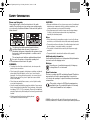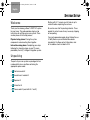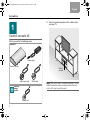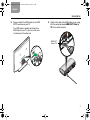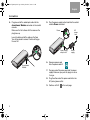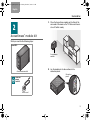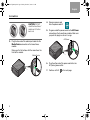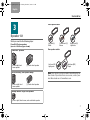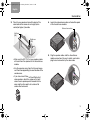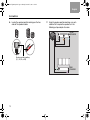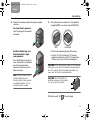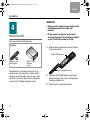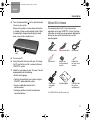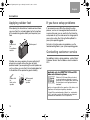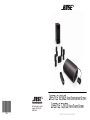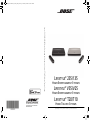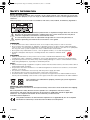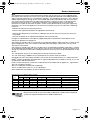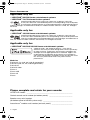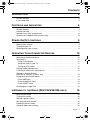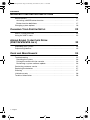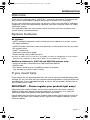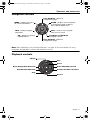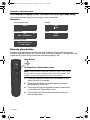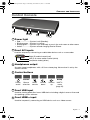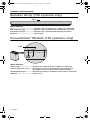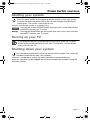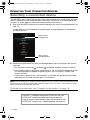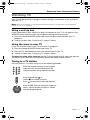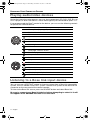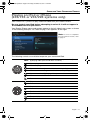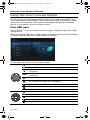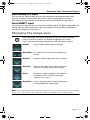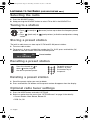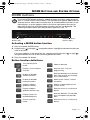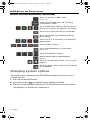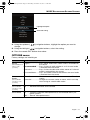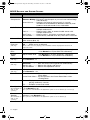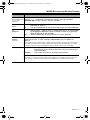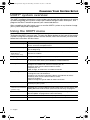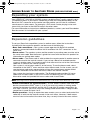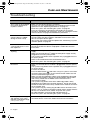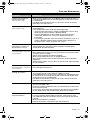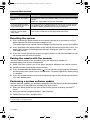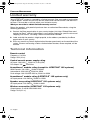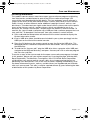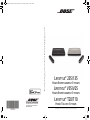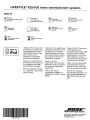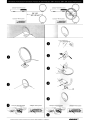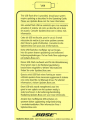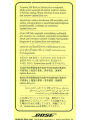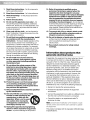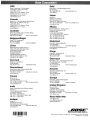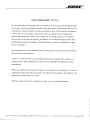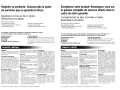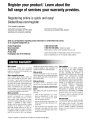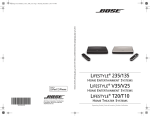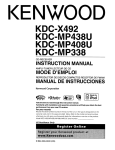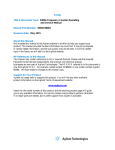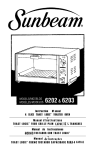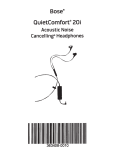Download Bose LIFESTYLE T10 Setup guide
Transcript
Cover_8.5x6.5_Setup Guide_3L.fm Page 1 Monday, November 9, 2009 2:47 PM
LIFESTYLE V35/V25 HOME ENTERTAINMENT SYSTEMS
LIFESTYLE T20/ T10 HOME THEATER SYSTEMS
®
®
©2010 Bose Corporation, The Mountain,
Framingham, MA 01701-9168 USA
AM324443 Rev.00
Setup Guide | Guía de instalación | Guide d'installation
ResoluteVigilantSetup.book Page ii Monday, December 7, 2009 11:59 AM
TAB 8
TAB 7
TAB 6
TAB 5
TAB 4
TAB 3
TAB 2
English
SAFETY INFORMATION
Please read this guide
CAUTIONS:
Please take the time to follow the instructions in this guide
carefully. They will help you set up and use your system properly
so you can enjoy its advanced features. Please save this guide for
future reference.
• Make no modifications to the system or accessories. Unauthorized
alterations may compromise safety, regulatory compliance, and
system performance, and may void the warranty.
• Long-term exposure to loud music may cause hearing damage.
It is best to avoid extreme volume when using headphones,
especially for extended periods.
Notes:
The lightning flash with arrowhead symbol within an
equilateral triangle alerts the user to the presence of
uninsulated, dangerous voltage within the system enclosure
that may be of sufficient magnitude to constitute a risk of
electric shock.
The exclamation point within an equilateral triangle alerts
the user to the presence of important operating and
maintenance instructions in this guide.
WARNINGS:
• To reduce the risk of fire or electrical shock, do not expose the
product to rain or moisture.
• Do not expose this apparatus to dripping or splashing, and do not
place objects filled with liquids, such as vases, on or near the
apparatus. As with any electronic products, use care not to spill
liquids into any part of the system. Liquids can cause a failure
and/or a fire hazard.
• Do not place any naked flame sources, such as lighted candles,
on or near the apparatus.
• Keep the remote control battery away from children. It may cause a
fire or chemical burn if mishandled. Do not recharge, disassemble,
heat above 100ºC (212ºF), or incinerate. Dispose of used batteries
promptly. Replace only with a battery of the correct type and model
number.
• Contains small parts that may be a choking hazard.
Not suitable for children under age 3.
ii
• Where the mains plug or appliance coupler is used as the disconnect device, such disconnect device shall remain readily operable.
• The product must be used indoors. It is neither designed nor tested
for use outdoors, in recreation vehicles, or on boats.
• This product is intended to be used only with the power supply
provided.
• The product label is located on the bottom of the product.
Additional safety information
See the additional instructions on the Important Safety Information
sheet enclosed in the shipping carton.
Batteries
Please dispose of used batteries properly, following any
local regulations. Do not incinerate.
Class B emissions
This device complies with FCC and Industry Canada RF radiation
exposure limits set forth for general population. It must not be
co-located or be operating in conjunction with any other antennas
or transmitters.
This product conforms to all EU Directive requirements as
applicable by law. The complete Declaration of Conformity
can be found at www.Bose.com/compliance.
©2010 Bose Corporation. No part of this work may be reproduced,
modified, distributed, or otherwise used without prior written permission.
ResoluteVigilantSetup.book Page 1 Monday, December 7, 2009 11:59 AM
English
TAB 2
TAB 3
TAB 4
TAB 5
TAB 6
TAB 7
TAB 8
SYSTEM SETUP
Welcome
Starting with Kit 1, unpack each kit and set up its
contents before unpacking the next one.
®
®
Thank you for choosing a Bose LIFESTYLE system
for your home. This guide provides step-by-step
instructions for setting up your new system. There
are two phases to the setup process:
Physical setup phase: Placing the system
components and connecting them together.
Interactive setup phase: Completing your setup
following the interactive steps on your TV screen
provided by the Unify intelligent integration system.
Be sure to save all of the packing materials. These
provide the safest means for any necessary shipping
or transporting.
If any part appears damaged, do not attempt to use
it. Notify Bose or your authorized Bose dealer
immediately. For Bose contact information, refer
to the address sheet included in Kit 4.
TM
Unpacking
The parts of your new system are packaged in four
numbered kits plus a small box containing the
appropriate power cords:
•
•
•
•
•
11 Control console kit
2 Acoustimass module kit
®
3
4
Speaker kit
Interactive kit
Power cord kit (used with kits 1 and 2)
1
ResoluteVigilantSetup.book Page 2 Monday, December 7, 2009 11:59 AM
TAB 8
TAB 7
TAB 6
TAB 5
TAB 4
TAB 3
TAB 2
English
SYSTEM SETUP
1. Place the control console on a flat, stable surface
near your TV.
11
Control console kit
What you need for the following steps:
From Kit 1
Power supply
Control console
Control
console
Audio input cable
Note: Until your system is completely installed, it may be
helpful to keep the control console positioned for easy
access to its rear connection panel.
From the
power
cord kit
Power cord
2
HDMI cable
ResoluteVigilantSetup.book Page 3 Monday, December 7, 2009 11:59 AM
English
TAB 2
TAB 3
TAB 4
TAB 5
TAB 6
TAB 7
TAB 8
SYSTEM SETUP
2. Plug one end of the HDMI cable into an HDMI
INPUT connector on your TV.
If an HDMI cable is already connected to an
HDMI input on your TV, you can use this one.
Just disconnect the other end.
3. Plug the other end of the HDMI cable you are using
into the connector labeled HDMI OUT Video to
TV on the control console.
HDMI OUT
Video to TV
3
ResoluteVigilantSetup.book Page 4 Monday, December 7, 2009 11:59 AM
TAB 8
TAB 7
TAB 6
TAB 5
TAB 4
TAB 3
TAB 2
English
SYSTEM SETUP
4. Plug one end of the audio input cable into the
Acoustimass Module connector on the control
console.
®
Make sure the flat surface with the arrow on the
plug faces up.
5. Plug the power supply output cord into the control
console Power connector.
AC
power
cord
Power
Leave the other end of the cable on the floor.
You will be asked to connect it while setting up
the next kit.
Power supply
output cord
Acoustimass
Module
Power
supply
6. Remove a power cord
from the power cord kit.
7. Plug one end of the power cord into the power
supply. Make sure you push the plug in as far as
it can go.
8. Plug the other end of the power cord into a live
AC (mains) power outlet.
9. Continue with Kit
4
2
on the next page.
ResoluteVigilantSetup.book Page 5 Monday, December 7, 2009 11:59 AM
English
TAB 2
TAB 3
TAB 4
TAB 5
TAB 6
TAB 7
TAB 8
SYSTEM SETUP
1. Place the Acoustimass module on the floor at the
same end of the room as the TV. Make sure there is
a live AC outlet nearby.
2
®
Acoustimass module kit
What you need for the following steps:
From Kit 2
Acoustimass
module
Acoustimass module
2. Lay the module on its side and locate the
connector panel.
Connector
panel
From the
power
cord kit
Power cord
5
ResoluteVigilantSetup.book Page 6 Monday, December 7, 2009 11:59 AM
TAB 8
TAB 7
TAB 6
TAB 5
TAB 4
TAB 3
TAB 2
English
SYSTEM SETUP
CAUTION: DO NOT
stand the Acoustimass
module on its front or
back end.
®
4. Remove a power cord
from the power cord kit.
5. Plug one end of the power cord into the AC Power
connector on the Acoustimass module. Make sure
you push the plug in as far as it can go.
AC Power
3. Plug the free end of the audio input cable into the
Media Center connector on the Acoustimass
module.
Make sure the flat surface with the arrow faces the
front of the module.
Media Center
6. Plug the other end of the power cord into a live
AC (mains) power outlet.
7. Continue with Kit
6
3
on the next page.
ResoluteVigilantSetup.book Page 7 Monday, December 7, 2009 11:59 AM
English
TAB 2
TAB 3
TAB 4
TAB 5
TAB 6
TAB 7
TAB 8
SYSTEM SETUP
Front speaker cables
3
Speaker kit
What you need for the following steps:
From Kit 3: System speakers
(one set of the three types shown)
Center front (C)
Brown
Right front (R)
Light blue
Rear speaker cables
®
Jewel Cube speakers
(4) Left or right, front
or rear speaker
Left front (L)
White
(1) Center front speaker
Left rear (LR)
Light green
Right rear (RR)
Purple
®
Direct/Reflecting cube speaker arrays
(4) Left or right, front
or rear speaker
Note: You can place system speakers on wall brackets or
floor stands. To purchase these accessories, contact your
local Bose dealer or visit www.Bose.com.
(1) Center front speaker
®
Virtually Invisible single cube speakers
(5) Left or right, front or rear, and center front speaker
7
ResoluteVigilantSetup.book Page 8 Monday, December 7, 2009 11:59 AM
TAB 8
TAB 7
TAB 6
TAB 5
TAB 4
TAB 3
TAB 2
English
SYSTEM SETUP
1. Place the center front speaker on a stable and level
surface directly above or below the center of your
TV screen as in the following example.
Left front (L)
Right front (R)
2. Place one speaker to the left and one to the right of
the TV.
• Keep each speaker within 3 ft (1 m) of the TV
screen to prevent too much separation of the
sound from the picture. Vary this distance to suit
your room conditions and personal preference.
• If placing the speakers in an enclosed bookcase
shelf, position them at the front edge of the shelf.
®
Center front
(C)
8
®
• If you have Jewel Cube or Direct/Reflecting
cube speakers, rotate the cubes so that one
cube of each speaker points forward into the
room and the other points at a side wall to
create reflected sound.
ResoluteVigilantSetup.book Page 9 Monday, December 7, 2009 11:59 AM
English
TAB 2
TAB 3
TAB 4
TAB 5
TAB 6
TAB 7
TAB 8
SYSTEM SETUP
4. Locate the colored connectors on the bottom panel
of the Acoustimass module.
3. Place the rear speakers toward the back of the
room behind the viewers at ear height (when
seated) or higher, if possible.
Colored connectors
Left rear
(LR)
Right rear
(RR)
• Make sure the 50 ft (15.2 m) rear speaker cables
will reach from the speakers to the Acoustimass
module.
®
5. Plug the speaker cables into the Acoustimass
module connectors. Be sure to match each cable
plug to each connector by the color code.
• Aim the speakers away from the listeners to prevent them from pinpointing the exact location of the
sound source.
®
®
• If you have Jewel Cube or Direct/Reflecting
cube speakers, rotate the cubes so that one
cube of each speaker points forward into the
room and the other points at a side wall to
create reflected sound.
9
ResoluteVigilantSetup.book Page 10 Monday, December 7, 2009 11:59 AM
TAB 8
TAB 7
TAB 6
TAB 5
TAB 4
TAB 3
TAB 2
English
SYSTEM SETUP
6. Locate the speaker position markings on the free
ends of the speaker cables.
7. Using the speaker position markings, run each
cable out to its respective speaker as in the
following setup example of a room.
FRONT
SPEAKERS
Speaker position marking
(L, C, R, LR, or RR)
REAR
SPEAKERS
10
ResoluteVigilantSetup.book Page 11 Monday, December 7, 2009 11:59 AM
English
TAB 2
TAB 3
TAB 4
TAB 5
TAB 6
TAB 7
TAB 8
SYSTEM SETUP
8. Connect the speaker cable to the type of speaker
you have.
For Jewel Cube speakers:
®
9. Put the Acoustimass module in its final position:
• Upright (BEST) or on either side (ALTERNATE).
®
Insert the plug into the speaker
connector.
BEST
®
For Direct/Reflecting and
Virtually Invisible single
cube speakers:
ALTERNATE
• With the front opening facing into the room.
®
Press the button and insert the
wires. Connect the red-collared
wire to the red connector.
Connect the other wire to the
black connector.
Note: The rear speaker cables
for Direct/Reflecting and
Virtually Invisible cube speakers
are webbed together. You can
pull them apart as needed.
®
®
• At least 18 in (45 cm) from any TV to avoid
magnetic interference with the TV image. Move
it farther away if you still notice interference.
CAUTION: Do not put electronic media, such as video or
audio tapes, on or next to the module for long periods of
time. The magnetic field surrounding the module may
erase some or all of the recorded material.
CAUTION: DO NOT BLOCK the
ventilation openings on the module.
This can cause it to overheat.
10. Continue with Kit
4
on the next page.
11
ResoluteVigilantSetup.book Page 12 Monday, December 7, 2009 11:59 AM
TAB 8
TAB 7
TAB 6
TAB 5
TAB 4
TAB 3
TAB 2
English
SYSTEM SETUP
IMPORTANT!
4
• Before you start, make sure your speakers and
Acoustimass module are in their final
positions.
Interactive kit
What you need for the following steps:
• Do not connect any devices to the control
console at this time. The instructions provided
on your TV will tell you when to do this.
From Kit 4
1. Slide the battery compartment cover off the back
of the remote control.
AA (IEC LR6) batteries (4)
Remote control
with batteries
ADAPTiQ® audio
calibration
headset
Congratulations! At this point you have set up the
control console, the Acoustimass module, and the
speakers. You are now ready to turn on your system
and enter the interactive phase of the setup process
using the Unify intelligent integration system.
Battery compartment cover
®
TM
2. Install four AA (IEC LR6) batteries, matching the
polarity markings (+ and –) to the markings inside
the battery compartment.
3. Slide the battery cover back into place.
12
ResoluteVigilantSetup.book Page 13 Monday, December 7, 2009 11:59 AM
English
TAB 2
TAB 3
TAB 4
TAB 5
TAB 6
TAB 7
TAB 8
SYSTEM SETUP
4. Press the power button ( ) on the control console
to turn on your system.
Because the system is in a low power state when
in standby, it takes several seconds to start. When
the power light changes from blinking to steady
green, your system is ready to use.
Power
light
Other Kit 4 items
The remaining items in Kit 4 may or may not be
required to set up your LIFESTYLE system. For more
information on using these accessories or adding other
devices to your system at another time, see the
operating guide.
®
IR emitter cable
Stereo audio cable
AM antenna*
FM antenna*
Rubber feet
for Acoustimass
module
Rubber feet
for front center
speaker
5. Turn on your TV.
6. Using the remote that came with your TV, change
the TV input to the one that is connected to your
LIFESTYLE system.
®
®
7. Follow the instructions on your TV screen. You will
be prompted to do the following:
H
5 HH
225 00
VV 11
5// //TT
335 00
VV TT22
LLEE EE
YY YYLL
SSTT STT
FEE EES
FF
LLII LLIIFF
• Select your language.
®®®®®
®®®®®
SSS
MMM
TEEE
SSTST
SSYY S
TT MMMSS
NNT
EEEN TTEEE
MMM YYYSSTS
ININ
AAIN RRRSS
TTTA
RR ATTTEEE
TEEE
NTT EEEAA
EENN HHH
EE EEETT
ME
OMM OMMM
OO
O
HO
nnonn
ioioioi
atsatisatat
lilsilsil
utiuti
d’utd’ut
ed’ed’
ddiedied
Guii
|Gu|Gu
||Gu
riorioriorio
uaua
ususuaua
lluslusl
dededede
aaíaía
Guíí
|Gu|Gu
||Gu
eedee
idididi
GuGuGuGu
ggngg
ininini
atatatat
erererer
OpOpOpOp
• Optimize the audio from your system using the
ADAPTiQ audio calibration system.
®
• Connect audio/video devices to the
control console.
Operating guide
iPod/iPhonecompatible
dock*
USB flash drive
(for system
updating only)
®
• Configure your Bose remote to control your
connected devices.
®
*For LIFESTYLE V25 and V35 systems only.
13
ResoluteVigilantSetup.book Page 14 Monday, December 7, 2009 11:59 AM
TAB 8
TAB 7
TAB 6
TAB 5
TAB 4
TAB 3
TAB 2
English
SYSTEM SETUP
Applying rubber feet
If you have setup problems
When placing the Acoustimass module on bare floors,
you can attach the included rubber feet to the bottom
of the module for greater stability and to protect your
floor.
If you experience any difficulties during the setup
process, such as an unrecognized device remote or
a connection error, you can reactivate the interactive
setup mode at any time and correct or change part of
your system setup. See “Using the Setup Mode” in
your system operating guide.
Rubber feet
for
Acoustimass
module
For help in trying to resolve any problems, see the
troubleshooting table in your system operating guide.
®
Bottom panel
Contacting customer service
Vibration can cause speakers to move, particularly if
placed on a smooth surface like glass or highly
polished wood. If you are placing the center speaker on
such a surface, you can attach the included rubber feet
to the bottom of the speaker for greater stability.
Rubber feet
for
front center
speaker
14
Bottom panel
of center
speaker
For additional help in solving problems, contact Bose
Customer Service. See the address sheet included in
Kit 4.
®
®
Applicable only for LIFESTYLE V25 and V35
home entertainment systems
“Made for iPod” means that an electronic
accessory has been designed to connect
specifically to iPod and has been certified by
the developer to meet Apple performance
standards.
Apple is not responsible for the operation of this device or its
compliance with safety and regulatory standards.
iPod and iPhone are trademarks of Apple, Inc., registered in
the U.S. and other countries. All other marks are registered
trademarks and trademarks of Bose Corporation.
LIFESTYLE V35/V25 HOME ENTERTAINMENT SYSTEMS
LIFESTYLE T20/ T10 HOME THEATER SYSTEMS
®
®
©2010 Bose Corporation, The Mountain,
Framingham, MA 01701-9168 USA
AM324443 Rev.00
Setup Guide | Guía de instalación | Guide d'installation
Operating Cover Defender_5.5x8.5_AIM_3L.fm Page 1 Thursday, December 1, 2011 4:44 PM
LIFESTYLE® 235/135/V35/V25 HOME ENTERTAINMENT SYSTEMS AND LIFESTYLE® T20/T10 HOME THEATER SYSTEMS
LIFESTYLE® 235/135
HOME ENTERTAINMENT SYSTEMS
LIFESTYLE® V35/V25
HOME ENTERTAINMENT SYSTEMS
LIFESTYLE® T20/T10
2012 Bose Corporation, The Mountain,
Framingham, MA 01701-9168 USA
AM348139 Rev 00
HOME THEATER SYSTEMS
Operating Guide | Guía del usuario | Guide d’utilisation
Defender OpG.book Page ii Thursday, November 10, 2011 11:44 AM
SAFETY INFORMATION
Please read this guide
Please take the time to follow the instructions in this guide carefully. They will help you set up and
use your system properly so you can enjoy its advanced features. Please save this guide for future
reference.
All Bose products must be used in accordance with local, state, federal, and industry regulations.
The lightning flash with arrowhead symbol within an equilateral triangle alerts the user to the
presence of uninsulated, dangerous voltage within the system enclosure that may be of
sufficient magnitude to constitute a risk of electric shock.
The exclamation point within an equilateral triangle alerts the user to the presence of
important operating and maintenance instructions in this guide.
WARNINGS:
• To reduce the risk of fire or electrical shock, do not expose the product to rain or moisture.
• Do not expose this apparatus to dripping or splashing, and do not place objects filled with liquids,
such as vases, on or near the apparatus. As with any electronic products, use care not to spill liquids
into any part of the system. Liquids can cause a failure and/or a fire hazard.
• Do not place any naked flame sources, such as lighted candles, on or near the apparatus.
• Contains small parts that may be a choking hazard. Not suitable for children under
age 3.
CAUTIONS:
• Make no modifications to the system or accessories. Unauthorized alterations may
compromise safety, regulatory compliance, and system performance, and may void the warranty.
• Long-term exposure to loud music may cause hearing damage. It is best to avoid extreme volume
when using headphones, especially for extended periods.
Notes:
• Where the mains plug or appliance coupler is used as the disconnect device, such disconnect device
shall remain readily operable.
• The product must be used indoors. It is neither designed nor tested for use outdoors, in recreation
vehicles, or on boats.
• This product is intended to be used only with the power supply provided.
• The product label is located on the bottom or the back of the product.
• The interconnect cables included with this system are not approved for in-wall installation. Please
check your local building codes for the correct type of wire and cable required for in-wall installation.
Please dispose of used batteries properly, following any local regulations.
Do not incinerate.
Additional safety information
See the additional instructions on the Important Safety Information sheet enclosed in the shipping
carton.
Bose Corporation hereby declares that this product is in compliance with the essential
requirements and other relevant provisions of the Directive 1999/5/EC and other applicable
Directives. The complete Declaration of the Conformity can be found at:
www.Bose.com/compliance
This product conforms to all EU Directive requirements as applicable by law. The complete
Declaration of Conformity can be found at www.Bose.com/compliance.
ii – English
Defender OpG.book Page iii Thursday, November 10, 2011 11:44 AM
SAFETY INFORMATION
Note
This equipment has been tested and found to comply with the limits for a Class B digital device,
pursuant to Part 15 of the FCC rules. These limits are designed to provide reasonable protection
against harmful interference in a residential installation. This equipment generates, uses, and can
radiate radio frequency energy and, if not installed and used in accordance with the instructions,
may cause harmful interference to radio communications. However, there is no guarantee that
interference will not occur in a particular installation. If this equipment does cause harmful
interference to radio or television reception, which can be determined by turning the equipment
off and on, you are encouraged to try to correct the interference by one or more of the following
measures:
• Reorient or relocate the receiving antenna.
• Increase the separation between the equipment and receiver.
• Connect the equipment to an outlet on a different circuit than the one to which the receiver is
connected.
• Consult the dealer or an experienced radio/TV technician for help.
Changes or modifications not expressly approved by Bose Corporation could void the user’s
authority to operate this equipment.
These devices comply with FCC and Industry Canada RF radiation exposure limits set forth for the
general population. They must not be co-located or be operating in conjunction with any other
antennas or transmitters.
These devices comply with Industry Canada license-exempt RSS standard(s). Operation is subject
to the following two conditions: (1) This device may not cause interference, and (2) this device must
accept any interference received, including interference that may cause undesired operation of the
device.
The 135 Speaker array has an output power of 6 mW @ 2406-2474 MHz.
The 135 Acoustimass Module has an output power of 2 mW @ 2406-2474 MHz.
Designed with UEI® Technology™ Under License from Universal Electronics Inc. ©UEI 2000-2011.
HDMITM and the HDMI logo are trademarks or registered trademarks of HDMI Licensing, LLC in the
United States and other countries.
iPhone, iPod, iPod classic, iPod nano, and iPod touch are trademarks of Apple, Inc., registered in
the U.S. and other countries.
Xbox is a trademark of Microsoft Corporation.
TiVo is a trademark of TiVo, Inc. or its subsidiaries.
Other trademarks are property of their respective owners.
Names and Contents of Toxic or Hazardous Substances or Elements
Toxic or Hazardous Substances and Elements
Part Name
Lead (Pb) Mercury (Hg) Cadmium (Cd) Hexavalent (CR(VI)) Polybrominated Biphenyl (PBB) Polybrominated diphenylether (PBDE)
PCBs
X
0
0
0
0
Metal parts
X
0
0
0
0
0
Plastic parts
0
0
0
0
0
0
Speakers
X
0
0
0
0
0
Cables
X
0
0
0
0
0
0
0: Indicates that this toxic or hazardous substance contained in all of the homogeneous materials for this part is below the limit requirement in SJ/T 11363-2006.
X: Indicates that this toxic or hazardous substance contained in at least one of the homogeneous materials used for this part is above the limit requirement in SJ/T 11363-2006.
Manufactured under license from Dolby Laboratories. Dolby and the double-D
symbol are registered trademarks of Dolby Laboratories.
English – iii
Defender OpG.book Page iv Thursday, November 10, 2011 11:44 AM
SAFETY INFORMATION
Applicable only for:
• LIFESTYLE® V25/V35 home entertainment systems
• LIFESTYLE® T10/T20 home theater systems
Manufactured under license under U.S. Patent Nos: 5,956,674; 5,974,380;
6,487,535 & other U.S. and worldwide patents issued & pending. DTS, the Symbol,
& DTS and the Symbol together are registered trademarks & DTS Digital Surround
and the DTS logos are trademarks of DTS, Inc. Product includes software. © DTS, Inc. All Rights
Reserved.
Applicable only for:
• LIFESTYLE® 135/235 home entertainment systems
Manufactured under license under U.S. Patent Nos: 5,956,674; 5,974,380 and
6,487,535 & other worldwide patents issued & pending. DTS, the DTS Symbol and
DTS+the DTS Symbol are registered trademarks & the DTS logos are trademarks of
DTS, Inc. Product includes software. ©2010 DTS, Inc. All Rights Reserved.
Applicable only for:
• LIFESTYLE® V25/V35/135/235 home entertainment systems
“Made for iPod,” and “Made for iPhone,” mean that an
electronic accessory has been designed to connect specifically
to iPod, or iPhone, respectively, and has been certified by the
developer to meet Apple performance standards. Apple is not
responsible for the operation of this device or its compliance
with safety and regulatory standards. Please note that the use of
this accessory with iPod or iPhone may affect wireless
performance.
Made for:
iPod touch (1st, 2nd, 3rd, and 4th generation)
iPod nano (3rd, 4th, 5th, and 6th generation)
iPod classic
iPod with video
iPhone 4
iPhone 3GS
iPhone 3G
iPhone
Please complete and retain for your records:
LIFESTYLE® model: _____________________________________________________
Control console serial number (on bottom panel): ___________________________
Speaker array serial number
(on bottom panel of LS135 systems only): __________________________________
Acoustimass® module serial number (on back panel): ________________________
iv – English
Defender OpG.book Page 1 Thursday, November 10, 2011 11:44 AM
CONTENTS
INTRODUCTION
3
System features . . . . . . . . . . . . . . . . . . . . . . . . . . . . . . . . . . . . . . . . . . . . . . . .
If you need help . . . . . . . . . . . . . . . . . . . . . . . . . . . . . . . . . . . . . . . . . . . . . . . .
CONTROLS AND INDICATORS
3
3
4
Remote Control . . . . . . . . . . . . . . . . . . . . . . . . . . . . . . . . . . . . . . . . . . . . . . . .
Control Console . . . . . . . . . . . . . . . . . . . . . . . . . . . . . . . . . . . . . . . . . . . . . . . .
Speaker Array (135 systems only) . . . . . . . . . . . . . . . . . . . . . . . . . . . . . . . . . .
Acoustimass® Module (135 systems only) . . . . . . . . . . . . . . . . . . . . . . . . . . . .
POWER ON/OFF CONTROLS
4
7
8
8
9
Starting your system . . . . . . . . . . . . . . . . . . . . . . . . . . . . . . . . . . . . . . . . . . . .
Turning on your TV . . . . . . . . . . . . . . . . . . . . . . . . . . . . . . . . . . . . . . . . . . . . . .
Shutting down your system . . . . . . . . . . . . . . . . . . . . . . . . . . . . . . . . . . . . . . .
OPERATING YOUR CONNECTED DEVICES
9
9
9
10
Selecting a connected device . . . . . . . . . . . . . . . . . . . . . . . . . . . . . . . . . . . . .
Watching TV . . . . . . . . . . . . . . . . . . . . . . . . . . . . . . . . . . . . . . . . . . . . . . . . . . .
Using a set-top box . . . . . . . . . . . . . . . . . . . . . . . . . . . . . . . . . . . . . . . . . . . .
Using the tuner in your TV . . . . . . . . . . . . . . . . . . . . . . . . . . . . . . . . . . . . . . .
Tuning to a TV station . . . . . . . . . . . . . . . . . . . . . . . . . . . . . . . . . . . . . . . . . .
Playing audio/video devices . . . . . . . . . . . . . . . . . . . . . . . . . . . . . . . . . . . . . . .
Listening to a Bose link input device . . . . . . . . . . . . . . . . . . . . . . . . . . . . . . . .
Playing an iPod or iPhone
(235/135 or V35/V25 systems only) . . . . . . . . . . . . . . . . . . . . . . . . . . . . . . . . .
Using the front console inputs . . . . . . . . . . . . . . . . . . . . . . . . . . . . . . . . . . . . .
Front USB input . . . . . . . . . . . . . . . . . . . . . . . . . . . . . . . . . . . . . . . . . . . . . . .
Front Analog A/V input . . . . . . . . . . . . . . . . . . . . . . . . . . . . . . . . . . . . . . . . .
Front HDMI™ input . . . . . . . . . . . . . . . . . . . . . . . . . . . . . . . . . . . . . . . . . . . .
Changing the image view . . . . . . . . . . . . . . . . . . . . . . . . . . . . . . . . . . . . . . . . .
LISTENING TO THE RADIO (235/135/V35/V25 ONLY)
10
11
11
11
11
12
12
13
14
14
15
15
15
16
Selecting the radio . . . . . . . . . . . . . . . . . . . . . . . . . . . . . . . . . . . . . . . . . . . . . .
Tuning to a station . . . . . . . . . . . . . . . . . . . . . . . . . . . . . . . . . . . . . . . . . . . . . .
Storing a preset station . . . . . . . . . . . . . . . . . . . . . . . . . . . . . . . . . . . . . . . . . .
Recalling a preset station . . . . . . . . . . . . . . . . . . . . . . . . . . . . . . . . . . . . . . . . .
Deleting a preset station . . . . . . . . . . . . . . . . . . . . . . . . . . . . . . . . . . . . . . . . .
Optional radio tuner settings . . . . . . . . . . . . . . . . . . . . . . . . . . . . . . . . . . . . . .
16
16
16
16
16
16
English – 1
Defender OpG.book Page 2 Thursday, November 10, 2011 11:44 AM
CONTENTS
MORE BUTTONS AND SYSTEM OPTIONS
MORE buttons . . . . . . . . . . . . . . . . . . . . . . . . . . . . . . . . . . . . . . . . . . . . . . . . .
Activating a MORE button function . . . . . . . . . . . . . . . . . . . . . . . . . . . . . . .
Button function definitions . . . . . . . . . . . . . . . . . . . . . . . . . . . . . . . . . . . . . .
Changing system options . . . . . . . . . . . . . . . . . . . . . . . . . . . . . . . . . . . . . . . .
CHANGING YOUR SYSTEM SETUP
UNIFY® system overview . . . . . . . . . . . . . . . . . . . . . . . . . . . . . . . . . . . . . . . . .
Using the UNIFY menu . . . . . . . . . . . . . . . . . . . . . . . . . . . . . . . . . . . . . . . . . .
ADDING SOUND TO ANOTHER ROOM
(235/135/V35/V25 ONLY)
Expanding your system . . . . . . . . . . . . . . . . . . . . . . . . . . . . . . . . . . . . . . . . . .
Expansion guidelines . . . . . . . . . . . . . . . . . . . . . . . . . . . . . . . . . . . . . . . . . . .
CARE AND MAINTENANCE
Troubleshooting . . . . . . . . . . . . . . . . . . . . . . . . . . . . . . . . . . . . . . . . . . . . . . .
Resetting the system . . . . . . . . . . . . . . . . . . . . . . . . . . . . . . . . . . . . . . . . . .
Pairing the remote with the console . . . . . . . . . . . . . . . . . . . . . . . . . . . . . . .
Performing a system software update . . . . . . . . . . . . . . . . . . . . . . . . . . . . .
Contacting customer service . . . . . . . . . . . . . . . . . . . . . . . . . . . . . . . . . . . . .
Replacing the batteries . . . . . . . . . . . . . . . . . . . . . . . . . . . . . . . . . . . . . . . . . .
Cleaning . . . . . . . . . . . . . . . . . . . . . . . . . . . . . . . . . . . . . . . . . . . . . . . . . . . . .
Limited warranty . . . . . . . . . . . . . . . . . . . . . . . . . . . . . . . . . . . . . . . . . . . . . . .
Technical information . . . . . . . . . . . . . . . . . . . . . . . . . . . . . . . . . . . . . . . . . . .
2 – English
17
17
17
17
18
22
22
22
23
23
23
24
24
26
26
26
27
27
27
28
28
Defender OpG.book Page 3 Thursday, November 10, 2011 11:44 AM
INTRODUCTION
Welcome
Thank you for choosing a Bose® LIFESTYLE® system for your home. This elegant and
easy-to-use system delivers superior performance for both music and video.
By now you should have successfully set up your system using the UNIFY® intelligent
integration system and calibrated the sound for your room using the ADAPTiQ® audio
calibration system.
This guide describes your new remote control and shows you how to operate your
system and its connected devices.
System features
All systems:
•
•
•
•
•
•
•
✱
UNIFY intelligent integration system to help you easily add devices to your system
3D video capability✱
ADAPTiQ audio calibration system that optimizes system performance for your room
RF remote control
HDMITM connectivity
Video up-conversion to 1080p
Photo viewing using a USB flash drive
To enjoy 3D video, you must connect a 3D-capable TV and a 3D-capable Blu-ray Disc™ player,
game console, cable box, or other source device to your LIFESTYLE® system.
Additional features for 235/135 and V35/V25 systems only:
• Interface and dock compatible with iPod and iPhone devices
• AM/FM radio
• Can deliver sound in up to 14 additional rooms or locations
(not available on systems sold in Japan)
If you need help
If you experience any operating difficulties, be sure to check the troubleshooting table
on page 24. You can solve the most common operating problems using the helpful tips
provided there. If you need additional help or service for your product, please refer to
the included contact sheet.
IMPORTANT! – Please register your product right away!
Registering your product enables you to receive notifications of system software
updates to keep your product performing optimally. It also allows us to send you
information about new products and special offers from Bose.
Please follow the instructions on your Product Registration Card to register. Failure to
register will not affect your limited warranty rights or your eligibility to obtain system
software updates.
English – 3
Defender OpG.book Page 4 Thursday, November 10, 2011 11:44 AM
CONTROLS
AND INDICATORS
Remote Control
Using the remote
This advanced radio frequency remote works throughout the room. You do not need to
aim it at the control console.
iPod
3:20
The Beatles
SOURCE – Displays and selects
connected devices from the
source list on your TV
Power – Turns your LIFESTYLE®
system on or off (press and hold
to turn off all rooms*)
Volume Up/Down – Increases (+)
or decreases (–) the system
volume
Mute – Mutes/unmutes system
speakers (press and hold to
mute/unmute all rooms*)
Image View – Changes the way
video appears
Information Display – See
page 6
TV Power – Turns your TV on
or off
Navigation controls – See
page 5
MORE – Displays additional
device-specific controls and
information on your TV
Channel Up/Down – Next or
previous numbered channel or
preset
Last Channel – Returns to
last channel or preset
Playback Controls – See
page 5
Numeric Keypad – Allows
manual entry of channels and
settings
TV Input – Changes inputs on
your TV
*For system delivering sound to another room through Bose® link OUT (not applicable to systems
sold in Japan).
4 – English
Defender OpG.book Page 5 Thursday, November 10, 2011 11:44 AM
CONTROLS AND INDICATORS
Navigation controls
Page Up/Down – Moves to
next/previous page
MENU – Displays the menu
for a connected device
INFO – Displays program
information
OK – Selects or confirms
highlighted item
GUIDE – Displays your set-top box
or TV program guide, or Blu-ray
Disc™ player popup menu
EXIT – Clears a menu or guide
from your TV screen
Left/Right and Up/Down –
Navigation control
Page Up/Down – Moves to
next/previous page
Note: See “Operating Your Connected Devices” on page 10 for more details on using
navigation and playback controls with selected sources.
Playback controls
Shuffle
Play
Pause
Quick Replay/Skip Backward
Seek Backward/Rewind
Quick Skip/Skip Forward
Seek Forward/Fast Forward
Stop
Record
English – 5
Defender OpG.book Page 6 Thursday, November 10, 2011 11:44 AM
CONTROLS AND INDICATORS
Information display (235/135 and V35/V25 systems only)
The display provides operating and system status information.
Examples:
Source identification
Volume
Cable
Cable
43
Radio tuner
iPod
FM
P1
90.9 - WBUR90.9
iPod
Album
Operating prompt
Hold number key
to set preset
Remote glow button
Pressing the glow button on the rear of the remote illuminates the remote
buttons (and the display for 235/135 and V35/V25 systems). The light turns off
automatically after several seconds to prolong battery life.
Glow button
To adjust the illumination level:
Note: If the currently selected source is AM or FM, switch
to any other source before making this adjustment. This
prevents unintentionally deleting a radio preset.
6 – English
1.
Press and hold the Glow and OK buttons at the
same time for 5 seconds.
2.
Press the up/down navigation button to select
Brightness or Contrast.
3.
Press the left/right navigation button to decrease
or increase the illumination level.
4.
Press either the OK or Glow button to return to
normal operation.
Defender OpG.book Page 7 Thursday, November 10, 2011 11:44 AM
CONTROLS AND INDICATORS
Control Console
1
2 3
1
5 6
Power light
•
•
•
•
2
4
Red.....................System is off (Standby)
Blinking green ....System is starting
Steady green ......System is on and ready to use in the main room or other rooms
Amber.................System off and charging iPod or iPhone
Front A/V inputs
Used for temporarily connecting an audio/video device such as a camcorder.
Right (R) audio channel (red)
Left (L) or mono audio channel (white)
Composite video (yellow)
3
Headphones output
Accepts stereo headphones with a 3.5 mm stereo plug. Volume level is set by the
volume controls.
4
Control buttons
Source
Power
on/off
5
Source
selection
Setup
Mute/
unmute
Volume
down
Volume
up
UNIFY®
menu
(page 22)
Front USB input
Used for viewing photo files from a USB device including a digital camera. Also used
for updating system software.
6
Front HDMITM input
Used for temporarily connecting an HDMI device such as a video camera.
English – 7
Defender OpG.book Page 8 Thursday, November 10, 2011 11:44 AM
CONTROLS AND INDICATORS
Speaker Array (135 systems only)
Status
Status indicator:
Off ..................................................Speaker array and Acoustimass® module are connected
Slow blinking orange.....................Speaker array is available to make a wireless connection
Fast blinking orange......................Speaker array is disconnected and trying to connect
Solid red.........................................System error
Acoustimass® Module (135 systems only)
Status
Status indicator:
Solid orange .............................. Speaker array and Acoustimass module are connected
Blinks orange every 3 secs....... Acoustimass module is disconnected from speaker array
(or speaker array is off: Acoustimass module standby)
Slow blinking orange ................ Acoustimass module is available to make wireless connection
Solid red .................................... System error
8 – English
Defender OpG.book Page 9 Thursday, November 10, 2011 11:44 AM
POWER ON/OFF
CONTROLS
Starting your system
Press the power button on the remote or on the console to start your system.
In several seconds, the power LED on the console changes from blinking to
steady green. The system is now ready to use.
You also can start the system in two other ways:
Pressing the remote SOURCE button also starts your system and puts the
SOURCE menu on your TV screen.
Setup Pressing the Setup button on the console also starts your system and puts
the UNIFY® menu on your TV screen.
Turning on your TV
If you programmed your remote during the initial setup, press the TV power
button on the remote control to turn on your TV. Otherwise, use the remote
that came with your TV.
Shutting down your system
Press the power button on the remote or on the control console. The system will
shut down automatically after a few seconds.
However, if you decide to access the power controls for connected devices,
automatic shutdown will be stopped and you must complete the shutdown using the
onscreen controls.
English – 9
Defender OpG.book Page 10 Thursday, November 10, 2011 11:44 AM
OPERATING YOUR CONNECTED DEVICES
Selecting a connected device
The SOURCE menu allows you to select your connected devices. When there are more
than 10 selections in the SOURCE menu (more than 10 sources are connected to the
system), an arrow appears either at the top or bottom of the menu.
1. Press the SOURCE button on the remote to display the list of connected devices on
your TV.
If more sources are available than are displayed, an arrow appears at the bottom
(or top) of the list.
Cable
Blu-ray
DVD
Game Console
FM
More sources
available (up)
AM
iPod
USB
HDMI Front
A/V Front
More sources
available (down)
2. Keep pressing SOURCE to move the highlight down the list and select the source
you want.
• You can also use the up (
) or down (
) navigation buttons to select a source.
• If you named a device during the setup process, the assigned name appears in the
list. Unnamed devices appear as generic inputs such as “Input 1 (HDMI)” and
“Input 2 (HDMI).”
• If you select a device that is not turned on, a message will appear on the screen
reminding you to make sure the device is turned on.
Note: When listening to audio sources like iPod, the system will automatically enter
screensaver mode to prevent the risk of screen burn-in. Press any button on the
Bose remote to restore the picture.
To disable the screensaver, see “Changing system options” on page 18.
The UNIFY® intelligent integration system sets up your
LIFESTYLE® remote to control each of your devices.
If one or more of these devices does not respond to the
LIFESTYLE® remote, see “Troubleshooting” on page 24.
10 – English
Defender OpG.book Page 11 Thursday, November 10, 2011 11:44 AM
OPERATING YOUR CONNECTED DEVICES
Watching TV
Your TV may be receiving its program content through a set-top box or the tuner built
into your TV.
Note: Since most televisions come with an IR (infrared) remote, you may need to point the Bose®
remote at your TV to operate it.
Using a set-top box
If you connected a cable, satellite, or other set-top box to your TV, it will appear in the
SOURCE menu under the name you assigned it during the setup process.
1. Press the remote SOURCE button and select the device that provides your TV
programs.
2. Tune to a station. See “Tuning to a TV station,” below.
Using the tuner in your TV
If you are using the tuner in your TV to receive TV programs:
1. Press the remote SOURCE button and select TV.
2. Press the TV Input button to select the internal tuner in your TV.
3. Tune to a station. See “Tuning to a TV station,” below.
To return to using other sources, use the TV Input button to first select the input for
the Bose system, then press the SOURCE button and select another source.
Tuning to a TV station
You can tune to a TV station using any of the following methods:
Enter the channel number on the keypad
and press OK. Use the dash button for
channel numbers using a dash or period.
Press Channel Up ( ) or
Down ( ) to change channels.
Press
to tune to last selected channel.
Press GUIDE. Use the navigation, page up/
down, and OK buttons to select a station
from the program guide.
English – 11
Defender OpG.book Page 12 Thursday, November 10, 2011 11:44 AM
OPERATING YOUR CONNECTED DEVICES
Playing audio/video devices
During the interactive setup process, you may have connected a CD, DVD, DVR, Blu-ray
Disc™ player, or other such device. These would typically be connected to inputs 1-5.
If you programmed the Bose® remote for the device, you can use the following controls
to operate the selected device.
MENU
Device menu (if available) or system setup menu
GUIDE
Blu-ray Disc player pop-up menu
INFO
Device information
EXIT
Exit menu
Up one item
Down one item
Move left
Move right
Select
Next page, channel, or disc
Previous page, channel, or disc
Play
Pause
Stop
Record
Fast forward or search forward
Fast rewind or search reverse
Quick skip or skip forward
Quick replay or skip backward
Shuffle mode
Listening to a Bose link input device
You can use your LIFESTYLE® system to listen to content from a Bose link-compatible
system, such as another LIFESTYLE® system. Connect that system to the Bose link IN
connector on the rear panel of the control console.
To listen to the Bose link source, press the SOURCE button and select Bose link.
Be sure to connect your Bose link device before attempting to select it. It will
not appear in the SOURCE list until it is connected.
12 – English
Defender OpG.book Page 13 Thursday, November 10, 2011 11:44 AM
OPERATING YOUR CONNECTED DEVICES
Playing an iPod or iPhone
(235/135 or V35/V25 systems only)
Your LIFESTYLE® system can play audio and video from your iPod or iPhone.
Be sure to dock your iPod before attempting to select it. It will not appear in
the SOURCE list until you dock it.
Your iPod or iPhone menus and content appear on the left side of your screen as shown
in the following example. The “Now Playing” track appears on the right.
Note: For a list of compatible
iPod and iPhone models, refer
to page iv.
The following controls are available to operate your connected iPod.
MENU
Up one menu level (press and hold to go to top menu level)
(If playing video, pause and return to menu)
Up one page
Down one page
Up one menu item (press and hold to scroll quickly)
Down one menu item (press and hold to scroll quickly)
Up one menu level (If playing video, pause and return to menu)
Down one menu level
Down one menu level
Play
Pause
Stop
Next track or audio bookmark
Previous track or audio bookmark
Fast forward
Fast rewind
Shuffle on/off
English – 13
Defender OpG.book Page 14 Thursday, November 10, 2011 11:44 AM
OPERATING YOUR CONNECTED DEVICES
Using the front console inputs
The front of the console provides analog A/V inputs plus a USB and an HDMITM input.
These inputs appear in the SOURCE menu as A/V (Front), USB, and HDMI (Front) only
when a device is connected. These inputs are provided for temporarily connecting
devices such as digital cameras and video cameras.
Front USB input
Your LIFESTYLE® system can display photo files (.jpg or .jpeg format only) from a USB
storage device.
When selecting the USB source, folders appear at the top of the list on the left followed
by single image files. Selecting a folder displays its contents.
Use the following controls for viewing digital photos.
Up one menu item (press and hold to repeat)
Down one menu item (press and hold to repeat)
Up one folder level, or exit and return to browsing folders (if viewing
a slideshow)
MENU
Up one folder level, or exit and return to browsing folders (if viewing
a slideshow)
Down one folder level
Down one folder level (if a folder is highlighted), or
Play slideshow (if a photo file is highlighted)
Up nine items
Down nine items
EXIT
Exit slideshow and return to browsing folders
Play slideshow of highlighted folder
Pause slideshow
Exit slideshow and return to browsing folders
Next image
Previous image
14 – English
Defender OpG.book Page 15 Thursday, November 10, 2011 11:44 AM
OPERATING YOUR CONNECTED DEVICES
Front Analog A/V input
You can use this input for devices that have composite video and left/right audio
outputs. The Bose® remote does not control a device connected to this input.
You need to use the controls on the device itself or the remote that came with it.
Front HDMI™ input
You can use this input for devices that have an HDMI output. The Bose remote does not
control a device connected to this input. You need to use the controls on the device
itself or the remote that came with it.
Changing the image view
Press the image view button to display a menu of video formatting
choices. Continue to press this button to highlight your choice.
Your TV picture will change momentarily after you select a format.
Normal
Leaves original video image unchanged.
Auto-Wide
Fills width of the screen without cropping any
content.
Stretch 1
Stretches video image evenly from the center.
Stretch 2
Stretches the edges of the video image much
more than the center portion of the image.
Zoom
Enlarges the video image (press the up/down
navigation buttons to vertically offset the
image on your screen).
Gray Bars
Places vertical gray bars on the left and right of
a standard-definition video image.
Note: When displaying 3D video, the Image View button does not display a menu of video formatting
choices. This is because the shape of the video cannot be changed when watching 3D video.
English – 15
Defender OpG.book Page 16 Thursday, November 10, 2011 11:44 AM
LISTENING
TO THE
RADIO
(235/135/V35/V25 ONLY)
Selecting the radio
1. Press the SOURCE button.
2. Keep pressing the SOURCE button to select FM or AM in the SOURCE list.
Tuning to a station
• Press
(increase) or
(decrease) to tune up or down the frequency band.
OR
• Press
station.
(seek next) or
(seek previous) to find the next/previous strong
Storing a preset station
The built-in radio tuner can store up to 25 FM and 25 AM preset stations.
1. Tune to a radio station.
2. For presets 1-9, press and hold the number key. For 10-25, press and hold the OK
button to store the station in the next available preset.
FM
P1
90.9 - WBUR90.9
Preset number
Recalling a preset station
Press the channel up
or
down
button to go to
the next or previous preset.
For quick access to
presets 1-9, press
the number key of
the preset.
Deleting a preset station
1. Recall the preset station you want to delete.
2. Press and hold the OK button until the preset number disappears from the display.
Optional radio tuner settings
1. Press the MORE button and select OPTIONS.
2. Select an option from the menu (see “OPTIONS menu” on page 19 for details):
• Current Station: Allow Stereo, Stereo Off
• RDS: On, Off
16 – English
Defender OpG.book Page 17 Thursday, November 10, 2011 11:44 AM
MORE BUTTONS
AND
SYSTEM OPTIONS
MORE buttons
Press the MORE button to display additional button functions along the top of
your TV screen for the current source. The functions that appear depend on the
selected source. When there are more than 13 available button functions in the
More display, an arrow appears either at the left or right end of the menu to
indicate that there are available button functions that are not displayed. The
following example shows how these buttons appear on your TV.
Additional source
buttons (right)
Additional source
buttons (left)
Activating a MORE button function
1. Press the remote MORE button.
2. Using the left ( ) and right (
want to activate.
) navigation buttons, highlight the button function you
If an arrow appears at the end of the list, continue pressing the left (
navigation button to scroll to the remaining button functions.
) or right (
)
3. Press the remote OK button.
Button function definitions
Turns device power
on/off.
Video on demand.
Displays a list of favorite
channels.
Switches your TV to live
programming.
Enables or disables
Teletext functions.
Switches between main features
(from DVD to VCR, for example)
on a combo device.
Enables or disables
Internet functions.
Moves to the “Home” state of
the device.
Displays program
guide for next day.
Selects a repeat option on the
current source.
Displays program
guide for previous day.
Switches tuners in a multi-tuner
device.
Displays playlist of
recorded programs.
Switches between TV and radio
on a set-top box that provides
both.
Picture-in-picture
mode.
Switches tuners in a multi-tuner
device.
English – 17
Defender OpG.book Page 18 Thursday, November 10, 2011 11:44 AM
MORE BUTTONS AND SYSTEM OPTIONS
Button function definitions (continued)
Allows you to enter a 3-digit number
(Japan only).
Displays the OPTIONS menu. See “Changing
system options,” below.
Accesses Red, Green, Yellow, or Blue functions on
Blu-ray Disc™ players, set-top boxes and Teletext.
Accesses the system menu for your set-top box.
Access the Top Menu (or Title Menu) on Blu-ray
Disc™ players.
Accesses A, B, C, or D functions in an interactive
program guide.
Accesses Xbox® functions.
Accesses data broadcast on a tuner device
(Japan only).
Accesses PlayStation® functions.
Selects different types of video broadcast
(EU only).
Allows you to rate certain content, such as a TiVo®
program.
Accesses specific “tools” on Blu-ray Disc™ players
or set-top boxes.
Changing system options
The number of items appearing in the OPTIONS menu depends on which source is
currently selected.
1. Press the remote MORE button.
2. Using the left/right (
) navigation buttons, highlight OPTIONS.
3. Press the remote OK button to display the OPTIONS menu for the current source.
The following is an example for a video device.
18 – English
Defender OpG.book Page 19 Thursday, November 10, 2011 11:44 AM
MORE BUTTONS AND SYSTEM OPTIONS
Cable
Blu-ray
DVD
Volume on TV
Highlighted option
Toggle volume display on TV
On
Selected setting
TV Speakers
Video Output
Automatic Off
4. Using the up/down (
change.
) navigation buttons, highlight the option you want to
5. Using the left/right (
) navigation buttons, select the setting.
6. Press the remote EXIT button when done.
OPTIONS menu
Factory settings are in bold type.
Option
Sound
Available Settings
Original .................... Plays stereo audio when stereo audio is received from
the source
(Not available on
235 or 135
Recommended ...... Plays 5-channel audio whether 2- or 5-channel audio
systems)
is received from the source
Alternative ............... Plays 5-channel audio when either stereo or 5-channel
audio is received from the source
Enhanced Mono....... Plays simulated surround sound when monaural audio
is received from the source
Current
Station
(Not available
on T20 or T10
systems)
RDS
(Not available
on T20 or T10
systems)
Game Mode
Allow Stereo .......... Allows stereo sound from the current stereo FM radio
station
Stereo Off ................ Changes the current station to mono, which can help
when tuning to a weak radio station
On ....... Displays RDS information on the remote
Off ...... No RDS information on the remote
On ...... Produces improved video performance and reduced latency for
game systems
Off....... Normal video performance
English – 19
Defender OpG.book Page 20 Thursday, November 10, 2011 11:44 AM
MORE BUTTONS AND SYSTEM OPTIONS
Option
Available Settings
Audio
Compression
Off ......................... No change to audio track
Enhance Dialog .. Enhances sound output so you can hear movie dialogs
more distinctly
Smart Volume ....... Reduces the range of volume levels in a movie
soundtrack so the difference between extremely loud
outbursts and soft sounds is less noticeable
Audio Track
Track 1................. Selects track 1 from an external audio stream with
multiple audio tracks
Track 2 .................. Selects track 2 from an external audio stream with
multiple audio tracks
Both Tracks ........... Selects tracks 1 and 2 from an external audio stream
Not Available ......... Automatically selected when only one track is received
Volume Offset Increases the volume level of the selected source relative to
other sources (0 to 10)
Source
Overscan
On ....... Applies video overscan to the current video source
Off ....... Video source unaffected
(2D only)
When a 3D source is playing, “Not Available” will be displayed instead of an
overscan value
System
Bass
Adjusts bass level:
System
Treble
Adjusts treble level: –9 to Normal to +6 (after ADAPTiQ® calibration)
–14 to Normal to +14 (no ADAPTiQ calibration)
2D A/V Sync
Adjusts the audio delay to synchronize audio with the 2D video
–2 to Normal to +5
(2D only)
3D
(3D only)
3D A/V Sync
(3D only)
–9 to Normal to +6 (After ADAPTiQ® calibration)
–14 to Normal to 14 (No ADAPTiQ calibration)
Sets the 3D image to display correctly with the appropriate 3D glasses.
Automatic .............. Sets the correct 3D image format automatically
Side by side ............. Selects the side by side format
Top and bottom ...... Selects the top/bottom format
Adjusts the audio delay to synchronize audio with the 3D video
–2 to Normal to +10
Power Down
Normal .....................System shuts down without presenting the Power
Down Menu
Power Down Menu ...System presents the Power Down Menu when
shutting down
Screensaver
On ....... Displays a screensaver after 20 minutes of no user activity when
playing audio-only sources
Off ....... Disables screensaver mode
Rear Speakers Adjusts the volume level of the rear speakers relative to front speakers
(Not available on (–10 to Normal to +6)
235 or 135
systems)
This option is unavailable if the Speakers option is set to Stereo (2) or Front (3)
Center
Speaker
Adjusts the volume level of the front center speaker relative to other
speakers (–8 to Normal to +8)
(Not available on This option is unavailable if the Speakers option is set to Stereo (2)
235 or 135
systems)
20 – English
Defender OpG.book Page 21 Thursday, November 10, 2011 11:44 AM
MORE BUTTONS AND SYSTEM OPTIONS
Option
Speakers
Available Settings
Stereo (2) ...........Activates only front left and right speakers
(Not available on Front (3) .............Activates only front left, center, and right speakers
235 or 135
Surround (5) Activates all front and rear speakers
systems)
Volume
on TV
On ........ Enables the system to display the volume level meter and mute
indicator on your TV
Off ........ Prevents the display of the volume level meter and mute indicator
TV
Speakers
On ........ Sends HDMITM audio to your TV (audio from the TV is not affected
by plugging headphones into the control console or by pressing
Mute or Volume on the remote)
Off ........ Sends HDMI audio to the LIFESTYLE® system speakers
Video
Output
Changes the resolution (Standard Definition/720p/1080i/1080p) of the video
signal sent to your TV (only settings supported by your TV appear as
options)
(2D only)
When a 3D source is playing, the output resolution always matches the resolution of
the connected 3D source. Video Output then shows the automatically-set output
resolution, and you cannot change resolutions while a 3D source is playing
Automatic Off
Enabled ......The system, including the Bose® link second zone,
automatically turns itself off after four hours of inactivity (no
user interaction)
Disabled ........The system will not turn itself off automatically
Note: The system will automatically turn off after 15 minutes after you no longer
hear audio or see video from a video source or you no longer hear audio from an
audio source. The 4-hour Automatic Off setting does not affect this function.
English – 21
Defender OpG.book Page 22 Thursday, November 10, 2011 11:44 AM
CHANGING YOUR SYSTEM SETUP
UNIFY® system overview
The UNIFY intelligent integration system guides you through the initial process of setting
up and configuring your system. It helps you choose the right cables and inputs, and
program the Bose® remote to operate your connected devices.
After completing the initial setup, you can use the UNIFY system at any time to change
your system setup and configuration.
Using the UNIFY menu
To display the UNIFY menu on your TV, press the Setup button on the front of the control
console. Using the navigation buttons on the remote, select the function you want and
follow the instructions on the screen.
Menu item
What you can do
Resume initial setup
If your initial setup is incomplete, you can return to the UNIFY setup
process at the last completed event.
Restart initial setup
If your initial setup is incomplete, you can start the UNIFY setup process
from the beginning.
Reconnect
Acoustimass®
(135 systems only)
Follow the onscreen instructions to reconnect the speaker array with the
Acoustimass module.
Language
Change the language of the onscreen display.
ADAPTiQ®
Start the ADAPTiQ audio calibration process. After ADAPTiQ has been
run, this menu item allows you to disable or enable ADAPTiQ.
TV setup
After your TV is connected to the console, you can:
• Program the LIFESTYLE® remote to control your TV
• Manually enter remote control IR device codes
• Replace your TV
• Add, change, or remove the TV audio connection
Source setup
For sources connected to Input 1-5 of the control console, you can:
• Change the name of the device
• Program your remote to control the device and add the IR emitter
• Manually enter remote control IR device codes
• Remove the device
• Add or change the type of audio or video connection
Add a new device
After your initial setup is complete, you can add another device or
accessory to your system.
Homewide
This menu item allows you change house and room codes if you are
(135/235 and V25/V35 expanding your system to deliver sound in other rooms of your home. See
“Adding Sound to Another Room (235/135/V35/V25 only)” on page 23.
systems only)
Update
Used to perform a system software update (see “Performing a system
software update” on page 26 for more information).
Teach mode
This item is used to send IR codes to program a learning remote.
Exit UNIFY
Closes the UNIFY menu and returns you to the last source selected.
22 – English
Defender OpG.book Page 23 Thursday, November 10, 2011 11:44 AM
ADDING SOUND
TO
ANOTHER ROOM
(235/135/V35/V25 ONLY)
Expanding your system
Your LIFESTYLE® 235/135 or V35/V25 system can deliver Bose® quality sound in up to
14 additional rooms in your home. Connecting a Bose link-compatible product to the
Bose link OUT connector on the control console enables you to listen to a different
sound source in other rooms. For example, a DVD movie can be playing in the main
room while you listen to the AM/FM radio in the other room.
For more information or to purchase additional products, contact your local Bose dealer.
See the contact list included with your system.
Note: This feature is not available on T20 and T10 systems, and systems sold in Japan.
Expansion guidelines
To set up a Bose link-compatible system in another room, follow the instructions
included with the expansion product and be aware of the following:
• Bose link connections – Your system cannot operate with Bose link-enabled
products connected to both the Bose link IN and Bose link OUT connectors at the
same time.
• Room codes – The speaker system and the remote in your other room must be set to
the same room code. See the owner’s guide that came with the Bose link product for
information on setting room codes.
• House code – The house code is what enables the remote control in another room to
communicate with the control console. If you set up a Bose link-enabled speaker
system in another room, the remote used in that room must be set to the same house
code that is stored in the control console.
Your system is set to house code 15 at the factory. To see the house code, select
Homewide in the UNIFY® menu and then select house code. On the screen, you will
see the house code and a representation of how the second room remote control
switches should be set to match the house code in the control console.
Your system has two house code modes. The Standard mode provides 16 house
codes and 16 room codes. If you live in a multi-unit dwelling, you can select the
Alternative mode that provides 64 house codes and 4 room codes.
Note: Switching between Standard and Alternative house code modes resets the house code to zero.
• Audio connections for a second room – To hear audio in another room from any
device connected to HDMITM input 1, 2, or 3, you must also make an analog audio
connection between the device and the left (L) and right (R) analog connections for
that input. Likewise, you must also make analog audio connections if a digital audio
connection is made for input 4 or 5.
• Radio operation – Using an expansion room remote, you can select and control the
radio that is built into the control console in the main room. However, if both rooms
want to listen to the radio at the same time, they can only listen to the same station.
English – 23
Defender OpG.book Page 24 Thursday, November 10, 2011 11:44 AM
CARE
AND
MAINTENANCE
Troubleshooting
Problem
What to do
The system is not respond- • Make sure the control console is turned on.
ing to initial operation of
• Check to see if the remote batteries are installed correctly or need
my Bose® remote
replacement. See “Replacing the batteries” on page 27.
• Reset the system. See “Resetting the system” on page 26.
• Press any remote key and watch the power light on the control
console. It should blink with each press. If not, see “Pairing the remote
with the console” on page 26 and follow the procedure.
The Bose remote does not • Try setting up the device again. Press the Setup button on the control
control a device I added
console. Select the device options and follow the onscreen instrucduring the initial setup
tions to set up the device again.
• Your system may need a software update. See “Performing a system
software update” on page 26.
The video connection from • To change a video connection, press the Setup button on the control
a connected source is less
console and select the device setup options. Follow the onscreen
than optimum
instructions.
System doesn’t do
anything
• Make sure the AC power cord is inserted securely into the power
supply.
• Make sure the Acoustimass® module and the power supply are fully
plugged into a live AC (mains) outlet.
• (135 systems only) Make sure the speaker array is plugged into a live
AC (mains) outlet.
• Select a connected device from the SOURCE menu.
• Reset the system. See “Resetting the system” on page 26.
No sound
• Make sure the Acoustimass module is plugged into a live AC (mains)
outlet.
• (135 systems only) Make sure the speaker array is plugged into a live
AC (mains) outlet.
• Increase the volume.
• Press the Mute button ( ) and make sure your system is not muted.
• Check the input connections on the control console. Make sure that
you have selected the right source.
• Make sure that the audio input cable is firmly plugged into the Audio
Out connector (not Bose® link) on the control console and the other
end is firmly seated into the Media Center connector on the
Acoustimass module.
• (135 systems only) Make sure that the audio input cable is firmly
plugged into the Audio Out connector (not Bose® link) on the control
console and the other end is firmly seated into the Audio In connector
on the speaker array.
• (135 systems only) Try moving any possible sources of wireless interference, such as a wireless computer network router, another wireless
device, or a microwave oven, further away from the system.
• For radio operation, connect the FM and AM antennas.
• Reset the system. See “Resetting the system” on page 26.
Sound quality has changed • Press the Setup button on the control console and select the “Reconand speaker array status
nect Acoustimass” menu item. Follow the onscreen instructions.
indicator is blinking orange
(135 systems only)
24 – English
Defender OpG.book Page 25 Thursday, November 10, 2011 11:44 AM
CARE AND MAINTENANCE
Problem
What to do
TV does not respond to
remote commands
(135 systems only)
• Make sure the speaker array is not blocking the IR sensor on the TV.
Change the position of the TV and speaker array so that the IR sensor
is not blocked.
• For details on the location of the TV’s IR sensor, refer to the owner’s
guide that came with your TV.
Intermittent bass
(135 systems only)
• Check that the status indicator on the Acoustimass® module is orange
and not blinking.
• If the speaker array status indicator is blinking orange:
• Check that the Acoustimass module is plugged into a live AC wall
outlet and the status indicator is glowing orange.
• Press the Setup button on the control console and select the
“Reconnect Acoustimass” menu item. Follow the onscreen
instructions.
• Try moving any possible sources of wireless interference, such as a
wireless computer network router, another wireless device, or a
microwave oven, further away from the system.
Sound is marred by a loud • Contact Bose® Customer Service to determine if and how other
hum or buzz, which may
electrical devices in the room may be creating unwanted signals,
be electrical in nature
and to obtain possible remedies.
Radio does not work
(Not applicable to T20 and
T10 systems.)
• Make sure antennas are connected properly.
• Move AM antenna at least 20 inches (50 cm) from the control console
and Acoustimass® module.
• Adjust antenna position to improve reception.
• Make sure the AM antenna is in an upright position.
• Move antennas farther from control console, TV, or other electronic
equipment.
• Select another station. You may be in an area of weak signal coverage
for some stations.
FM sound is distorted
(Not applicable to T20 and
T10 systems.)
• Adjust antenna position to reduce interference.
• Fully extend the FM antenna.
Picture is blurry when
viewing 3D content
• If your 3D glasses are of the active type, make sure they are turned on.
• Try changing the 3D system option to a different setting.
• If the problem persists, make sure the speaker array is not blocking the
IR sensor on the TV. Change the position of the TV and speaker array
so that the IR sensor is not blocked.
• For details on the location of the TV’s IR sensor, refer to the owner’s
guide that came with your TV.
Sound is distorted
• Make sure the audio input cable is not damaged and the connections
are secure on both ends.
• Reduce the volume output level from any external devices connected
to the control console.
• (135 systems only) Remove the protective film from the trim and grille
on the speaker array and the front of the Acoustimass module.
No sound from a
connected device
• Check the connections.
• If using a coaxial or optical audio connection, make sure you have
not made both types of connections to the same input on the control
console.
• Make sure that device is turned on.
• Refer to the owner’s manual that came with the device.
English – 25
Defender OpG.book Page 26 Thursday, November 10, 2011 11:44 AM
CARE AND MAINTENANCE
Problem
What to do
No TV picture, but audio is • Check the TV video input selection. Make sure it is correct for the video
heard
source.
• Make sure video cables are securely connected.
A connected device does • Try connecting the included external IR emitter to the control console.
not respond consistently to
For guidance, press the Setup button on the control console. Select
remote commands
the device options and follow the onscreen instructions.
Intermittent audio dropouts • Contact Bose® Customer Service to request a composite video cable
heard on coaxial digital
that can be used for the coaxial digital audio connection.
audio inputs
Resetting the system
1. Press and hold the power button on the control console for 5 seconds or until the
power light on the control console changes to red.
The power light on the control console changes to red when the system shuts down.
2. Press and release the power button on the control console to restart the system. The
power light changes to blinking green and then solid green when the system is on
and ready to use.
3. If you still cannot operate the system using the remote, try the next procedure to pair
the remote with the control console.
Pairing the remote with the console
You may need to perform this procedure if you are replacing a remote or if
troubleshooting instructions recommend it.
1. Make sure your system is on. If not, press the power button on the control console.
2. Hold the remote close to the control console.
3. Press and hold both the Mute button ( ) on the control console and the OK button
on the remote at the same time for five seconds. The power light blinks when pairing
is complete.
4. Press any remote button and verify that the power light on the control console blinks
with each button press.
Performing a system software update
System software updates are available periodically from Bose and can be downloaded
over the Internet to the USB drive included with your system.
1. Press the Setup button on the front of the control console to display the UNIFY®
menu.
2. Using the remote navigation buttons, select Update.
3. Follow the instructions on the screen.
Note: To make sure your Bose remote is updated, hold the remote near the front of the control
console while it is being updated.
26 – English
Defender OpG.book Page 27 Thursday, November 10, 2011 11:44 AM
CARE AND MAINTENANCE
Contacting customer service
For additional help in solving problems, contact Bose® Customer Service. See the
address sheet included in the carton.
Replacing the batteries
Replace all four batteries when
you notice a marked decrease in
the range or response of your
remote control, or when you see
the low battery icon on the
remote display (235/135 and
V35/V25 systems only).
1. Slide the battery compartment
cover off the back of the remote
control.
Low battery
icon
Cable
iPod
3:20
iP
Pod
3:2
0
The Beatles
B
AA (IEC-LR6) batteries (4)
2. Remove the old batteries.
3. Install four new AA (IEC-LR6) 1.5V
batteries, matching the polarity
markings (+ and –) to the markings
inside the battery compartment.
Battery compartment cover
4. Slide the battery cover back into
place.
Cleaning
You can wipe the outside surfaces using a soft dry cloth. You can also lightly vacuum the
speaker grilles.
• DO NOT use solvents, chemicals, or sprays.
• DO NOT allow liquids to spill or objects to drop into any openings.
English – 27
Defender OpG.book Page 28 Thursday, November 10, 2011 11:44 AM
CARE AND MAINTENANCE
Limited warranty
Your LIFESTYLE® system is covered by a limited warranty. See your product registration
card for details. Please be sure to fill out the information section on the card and mail it
to Bose. Failure to do so will not affect your limited warranty.
What you must do to obtain limited warranty service:
Return the product, with proof of purchase from an authorized Bose dealer, using the
following procedures:
1. Contact the Bose organization in your country/region (visit http://Global.Bose.com/
register for Bose® contact information in your country/region) for specific return and
shipping instructions, including a Return Authorization Number.
2. Label and ship the product, freight prepaid, to the address provided by the Bose
organization in your country.
3. Place any necessary Return Authorization Number prominently on the outside of the
carton. Cartons not bearing a Return Authorization Number, where required, will be
refused.
Technical information
Remote control
Frequency: 2.4 GHz
Range: 33 ft (10 m)
Control console power supply rating
AC input: 100-240V
50/60 Hz, 0.5A (0,5A)
DC output: 12V
20W Max.
Acoustimass® module rating (except for LIFESTYLE® 135 systems)
USA/Canada: 100-120V
50/60 Hz 350W
International: 220-240V
50/60 Hz 350W
Dual voltage: 100-120/220-240V
50/60 Hz 350W
Acoustimass® module rating (LIFESTYLE® 135 systems only)
AC input power: 100-240V
50/60 Hz 150W
Speaker array rating (LIFESTYLE® 135 systems only)
AC input power: 100-240V
50/60 Hz 60W
Wireless connection (LIFESTYLE® 135 systems only)
Output power: 5 mW @ 2400-2480 MHz
Range: 20 ft (6.1 m)
28 – English
Defender OpG.book Page 29 Thursday, November 10, 2011 11:44 AM
CARE AND MAINTENANCE
Licensing information
This product contains one or more free or open source software programs originating
from third parties and distributed as part of the STLinux software package. Visit
www.stlinux.com/download for further details. This free and open source software is
subject to the terms of the GNU General Public License, GNU Library/Lesser General
Public License, or other different and/or additional copyright licenses, notices, and
disclaimers. To understand your rights under these licenses, please refer to the specific
terms of the licenses, notices, and disclaimers, which are provided to you in an
electronic file, named “licenses.pdf,” located within the product’s control console. To
read this file, you will need a computer with a USB port and a software program that can
view .pdf files. To download “licenses.pdf” from your product’s control console:
1. Press and hold the Setup button on the front of the control console to display the
System Information screen.
2. Insert a USB drive (there should be one included in your system package) into the
USB input on the front of the control console.
3. Press the OK button on the remote control to copy the file to the USB drive. This
download process should be completed within 30 seconds. You may then remove
the USB drive.
4. To read the file “licenses.pdf,” plug the USB drive into a computer with a USB port,
navigate to the USB root directory, and open “licenses.pdf” with a software program
that can view .pdf files.
To receive a copy of the source code for the open source software programs included
in this product, please mail your written request to: Licensing Manager, Mailstop 6A2,
Bose Corporation, The Mountain, Framingham, MA 01701-9168. Bose Corporation
will distribute such source code to you on a disc for a charge covering the cost of
performing such distribution, such as the cost of media, shipping and handling. All of
the above referenced licenses, notices, and disclaimers are reproduced and available
with such source code. This offer is valid for a period of three (3) years following the date
of distribution of this product by Bose Corporation.
English – 29
Operating Cover Defender_5.5x8.5_AIM_3L.fm Page 1 Thursday, December 1, 2011 4:44 PM
LIFESTYLE® 235/135/V35/V25 HOME ENTERTAINMENT SYSTEMS AND LIFESTYLE® T20/T10 HOME THEATER SYSTEMS
LIFESTYLE® 235/135
HOME ENTERTAINMENT SYSTEMS
LIFESTYLE® V35/V25
HOME ENTERTAINMENT SYSTEMS
LIFESTYLE® T20/T10
2012 Bose Corporation, The Mountain,
Framingham, MA 01701-9168 USA
AM348139 Rev 00
HOME THEATER SYSTEMS
Operating Guide | Guía del usuario | Guide d’utilisation
LIFESTYLE® V25N35 home entertainment systems
Made for
~
@
iPodnano
5th generation (video camera)
8GB 16GB
160GBdM,k
(2007)
5th generation (video)
60GB 80GB
Madefol
® iPod
8GB 16GB 32GB 64GB
iPodtouch
1st generation
o
O
~
...,.,
...,., iPod
101
D
~']
o
~@
""'Il"od
~O
D
[e"'@"JllPod d.",<
iPodtouch
2nd generation
8GB 16GB 32GB
@
a
a
iPod nano
3rd generation (video)
[1""'
d."k
@11 "od
80GB
4GB 8GB
30GB
"Made for iPod" means that
an electronic accessory has
been designed to connect
specifically to iPod and has
been certified by the
developer to meet Apple
performance standards.
"Made for iPod" significa que
el accesorio electronico se ha
diseiiado para conectarse
espedficamente con iPod y
que el desarrollador certifica
que cumple las normas de
rendimiento de Apple.
Apple is not responsible for
the operation of this device or
its compliance with safety
and regulatory standards.
Apple no se hace
responsable del uso de este
dispositivo ni de que cumpla
las normas de seguridad y
regulatorias.
II111111111111
8GB 16GB
iPod
5th generation (video)
iPod is a trademark of Apple
Inc., registered in the US and
other countries.
329474-0010
~
120GB 160GB (2009)
iPodnano
4th generation (video)
iPod es una marcas
comerciales de Apple, Inc.
registradas en EE.UU. y otros
parses.
"Made for iPod" (Conc;u pour
l'iPod) signifie qu'un
accessoire electronique a ete
conc;u pour etre connecte
specifiquement a un iPod et
dont Ie fabricant certifie la
conformite avec les standards
de performances d'Apple.
Apple n'est pas responsable
du fonctionnement de cet
appareil ni de sa conformite
avec les normes de securite.
iPod est une marques
commerciales d'Apple Inc., et
des marques deposees aux
Etats-Unis et dans d'autres
pays.
©2010 Bose Corporation, The Mountain,
Framingham, MA 01701-9168 USA
AM329474 Rev.OO
AM Antemu • A;-'l ,1Iltenne· AM-Antenne. Antena de AM • Antenne AM • Antenna AM • AM antenne. AM-antenn
Lifestyle'" 20125/30 systems
Lifestyle'" 40/50 systems
o
-.
o
20"-55"
50-140cm
Lifestyle'" 20125/30 systems
I
o
o
•
•
Lifestyle'" 20/25/30 systems
~
·",·.,·".",·,o~o,.
~<f'
,
".·,..
.G'
__ • • • • • • • • • • •
...
r
~
rN
Lifestyle'" 40/50 systems
•
•
•
•
~
•
Lifestyle'" 20/25/30 systems
?,,_._
....
"
•
,G
~'
g-~
.
r
~-
•
© 1998 Bose Corporation, The Mountain, Framingham, MA 01701·9168 USA JN98848 AM199858 Rev.01 PN199858 Rev.01
'"
Lifestyle'" 40/50 systems
,. [
'USB
'p
This USB flash drive is provided, should your system
require updating as described in the Operating Guide.
Please see Updates,Base.com for more information.
Esta unidad flash USB se suministra por si es necesario
actuatizar el sistema tal como se describe en la Guia
de usuario. Consulle Updates.Base.com si desea mas
informacion.
Celte de USB est fournie, pour Ie cas au il serai!
ne<:essaire de mettre ajour volre systeme comme
deerit dans Ie guide d'utilisation. Consultez Ie site
Updates.Base.com pour plus d'informations.
Delte USB-flashdrev medf01ger 09 kan bruges,
hvis dit system kraever opdatering sam beskrevet i
betjeningsvejledningen. Du kan finde flere oplysninger
p~ Updates.Base.com.
Dieses USB-Flash-laufwerk wird fUr die Aktualisierung
Ihres System wie in der Bedienungsanleitung
beschrieben mitgeliefert. Weitere Informationen
finden Sie unter Updates.Bose.com.
Questa unita USB flash viene fornita per essere
utilizzata qualora fosse necessaro aggiornare il sistema
cosi come descritto nel Manuale d'uso. Per ulteriori
informazioni, visitare Updates.Bose.com.
Deze USB-stick wordt meegeleverd voor het
geval er een update van het systeem nodig is
zoals beschreven in de bedieningshandleiding.
Raadpleeg Updates.Bose.com voor meer informatie.
Anvand den medf61jande USB-enheten om
systemet kraver uppdatering enligt beskrivning
i anvandarhandboken. Mer information finns i
Updates,Bose.com.
-BOSE'
Updates.Bose.com
02010 Bose Corporation. '_008333 AM318542_00
-
·
pami~c
USB flash jest dostarczona na wypadek,
gdyby system wymagal aktualizacji logdnie Zopi5em
w Instrukeji obslugi. Wi~ej informacji moina znaleic
pod adresem Updates.Bose.com.
Ta
Jarjestelman mukana toimitetaan USB-muistitikku silta
varalta, etta jarjestelma on paivitettava kayttoohjeessa
kuvatulla tavalla. Usatietoja on osoitteessa
Updates.Base,com.
En az USB flash meghajt6t a kesziilekhez meflekeljiik
arra az esetre, ha a rendszert a Hasznalati utmutat6ban
leirtak szerint frissiteni szeretne. Tovabbi informaci6kert
latogasson eI az Updates.Base.com webhetyre.
1l.,(IUlltn';' USB
~~.ft~li't;"lI-mlumiil~;'(Na,.\fun=1N
':'01 "l~=vli1~NtIrmti.l'm !thR!!~ Upd;nes.8ose am
II-m;mOl/11.Ift a.nl",
,q-s!t::
USB .2IAl
{jjj~0I1Q~ Aj~~
E2}OI~:: 2~
?Jrt0IEAj
l(!liA1!!l
i!R~Llq..
.xfJ.l~ ~S'!.E Updates.Bose.(om~ !t.?E&t~AJ.2.
~~~~~.~~~~mM~~~~~rr~~~.
~~m~u.~rr~~.~~~2,
••OO
Updates.Bose.mm•
• ~~~~.~~a~~~~~~~~rr~~~'
~~m~u.~rr~~·~~Wm·Re~
Update5.Bose.com •
~ rlJo..lll ~
U!
,~
USB ~':lLi ~p-o..»iii ~
t:i~ •.J.ij...+.>.1 .JJ; ";11 <..4L..,.i U¥.-o Y" W
...:..l...o.,l-lI0'" ~~ Updates.Bose.com
i:.O)US875';;'Y.:l1-t51':1l;t:, ttf'Ftil' t:l<:
lal!;!t1.t,:'YA 7" 1.>.7 ';1-;17- t- b'®D.c1J;:?
t.:iI-g-O)t.:d)t;:fjll L "(l. '£9"0 l¥M1t<:Jl.,"'(
let, Updates.Bose.com~"~ L T
Updates,Bose.com
<"tt.;!l. '0
02010 BOle Corporation. (_008333 AM318542_00
1. Read these instructions - for all components
before using this product.
2.
Keep these instructions - for future reference.
3.
Heed all warnings - on the product and in the
owner's guide.
Follow all instructions.
4.
5.
Do not use this apparatus near water - Do
not use this product near a bathtub, washbowl,
kitchen sink, laundry tub, in a wet basement, near
a swimming pool, or anywhere else that water or
moisture are present.
6. Clean only with dry cloth - and as directed by
Bose® Corporation. Unplug this product from the
wall outlet before cleanin!l
7. Do not block any ventilation openings. Install
in accordance with the manufacturer's
instructions - To ensure reliable operation of the
product and to protect it from overheating, put
the product in a position and location that will not
interfere with its proper ventilation. For example,
do not place the product on a bed, sofa, or similar
surface that may block the ventilation openings.
Do not put it in a built-in system, such as a bookcase or a cabinet that may keep air from flowing
through its ventilation openings.
8.
Do not install near any heat sources,
such as radiators, heat registers, stoves
or other apparatus (including amplifiers)
that produce heat.
9. Do not defeat the safety purpose of the
polarized or grounding-type plug. A polarized plug has two blades with one wider
than the other. A grounding-type plug has
two blades and a third grounding prong. The
wide blade or the third prong are provided
for your safety. If the provided plug does not
fit into your outlet, consult an electrician for
replacement of the obsolete outlet.
10. Protect the power cord from being walked
on or pinched, particularly at plugs, convenience receptacles, and the point where
they exit from the apparatus.
11. Only use attachments/accessories specified
by the manufacturer.
12. Use only with the cart, stand, tripod,
bracket or table specified by t h e < l l
manufacturer or sold with the
~
apparatus. When a cart is used,
• ~
use caution when moving the
.,
cart/apparatus combination to
* l:l
avoid injury from tip-over.
iii -13. Unplug this apparatus during lightning
storms or when unused for long periods
of time - to prevent damage to this product.
14. Refer all servicing to qualified service
personnel. Servicing is required when the
apparatus has been damaged in any way:
such as power-supply cord or plug is damaged;
liquid has been spilled or objects have fallen
into the apparatus; the apparatus has been
exposed to rain or moisture, does not operate
normally, or has been dropped - Do not attempt
to service this product yourself. Opening or removing
covers may expose you to dangerous voltages or
other hazards. Please call Bose to be referred to an
authorized service center near you.
15. To prevent risk of fire or electric shock, avoid
overloading wall outlets, extension cords, or
integral convenience receptacles.
16. Do not let objects or liquids enter the product as they may touch dangerous voltage points or
short-out parts that could result in a fire or
electric shock.
17. See product enclosure for safety related
markings.
Information about products that
generate electrical noise
If applicable, this equipment has been tested and found
to comply with the limits for a Class B digital device,
pursuant to Part 15 of the FCC rules. These limits are
designed to provide reasonable protection against
harmful interference in a residential installation. This
equipment generates, uses, and can radiate radio
frequency energy and, if not installed and used in
accordance with the instructions, may cause harmful
interference to radio communications. However, this
is no guarantee that interference will not occur in a
particular installation. If this equipment does cause
harmful interference to radio or television reception,
which can be determined by turning the equipment
off and on, you are encouraged to try to correct the
interference by one or more of the following measures:
• Reorient or relocate the receiving antenna.
• Increase the separation between the equipment
and receiver.
• Connect the equipment to an outlet on a different circuit
than the one to which the receiver is connected.
• Consult the dealer or an experienced radiofTV
technician for help.
Note: Unauthorized modification of the receiver or radio
remote control could void the user's authority to operate
this equipment.
This product complies with the Canadian ICES-003 Class
B specifications.
18. Use proper power sources - Plug the product into
a proper power source, as described in the operating
instructions or as marked on the product.
19. Avoid power lines - Use extreme care when
installing an outside antenna system to keep from
touching power lines or circuits, as contact with
them may be fatal. Do not install external antennas
near overhead power lines or other electric light or
power circuits, nor where an antenna can fall into
such circuits or power lines.
20. Ground all outdoor antennas -If an external
antenna or cable system is connected to this
product, be sure the antenna or cable system is
grounded. This will provide some protection against
voltage surges and built-up static charges.
Section 810 of the National Electrical Code ANSII
NFPA No. 70 provides information with respect to
proper grounding of the mast and supporting
structure, grounding of the lead-in wire to an antenna
discharge unit, size of grounding conductors,
location of antenna-discharge unit, connection to
grounding electrodes, and requirements for the
ground electrode. Refer to the antenna grounding
illustration on this page.
Antenna grounding
Example of antenna grounding as per National Electrical
Code, ANSI/NFPA 70.
t---<!'.----
Ground clamp--If--+JI'
Antenna lead in wire
Antenna discharge unit
tll---t-
(NEC Section 810-20)
/..-,.L---Grounding conductors
(NEC Section 810-21)
Ground clamps
~- Power
service grounding
electrode system
(NEC ART 250. Part H)
Note to CATV system installer
This reminder is provided to call the CATV system
installer's attention to Article 820-40 of the NEC (of USA)
that provides guidelines for proper grounding. In particular, it specifies that the cable ground shall be connected
to the grounding system of the building, as close to the
point of cable entry as is practical.
--BDS~
Better sound through research.
1111111111111111I1
255805
©2007 Bose Corporation, The Mountain.
Framingham, MA 01701-9168 USA
255805 AM Rev.03
USA
Italia
Bose Corporation, The Mountain
Framingham, MA 01701-9168
1-800-901-0195
Phone hours - ET (Eastern Time):
Weekdays 8:30 a.m. to 8 p.m.
Saturdays 9 a.m. to 3 p.m.
owners.Bose.com
Bose S.p.A., Via della Magliana 876
00148 Roma
FAX 06 60 292 119
TEL 06 60 292 292
www.Bose.it
Canada
Bose Ltd., 1-35 East Beaver Creek Road
Richmond Hill, Ontario L4B 1B3
1-800-465-2673
Phone hours - ET (Eastern Time):
Weekdays 9 a.m. to 5 p.m.
www.Bose.ca
Australia
Bose Pty Limited, Unit 3/2 Holker Street
Newington NSW 2127
TEL 612 8737 9999
FAX 612 8737 9924
Belgique/Belgie
Bose N.v., Limesweg 2
B-3700 Tongeren
TEL 012-390800
Bose K.K.
Shibuya YT Building
28-3 Maruyama-cho
Shibuya-ku, Tokyo 150-0044
FAX +81-3-5489-1041
TEL +81-3-5489-0955
www.Bose.co.jp
Mexico
Bose de Mexico S. de R.L. de c.v.
Paseo de las Palmas # 405
Despacho 204
Lomas de Chapultepec
C.P. 11000, Mexico D.F., Mexico
TEL +52 (55) 52 02 35 45
TEL +52 (55) 52 02 41 95
FAX +52 (55) 52 02 37 28
Nederland
FAX 012-390840
China
Bose Electronics (Shanghai) Ltd
2203-2305 22F, West Gate Tower
1038 West Nanjing Road
MeiLongzhen Plaza
Shanghai 200041
Peoples Republic of China
TEL 86-22-62713000 ext 162
FAX 86-21-62713008
Danmark
Bose AlS, Industrivej 7
2605 Bmndby
TEL 04343-7777
Japan
FAX 04343-7818
Deutschland
Bose GmbH, Max-Planck-StraBe 36d
0-61381 Friedrichsdorf
FAX 06172-710419
TEL 06172-71040
www.Bose.de
France
Bose S.A.S.
12 rue de Temara
78100 Saint Germain en Laye
FAX 01 30 61 63 88
TEL 01 30 61 63 63
www.Bosefrance.fr
India
Bose Corporation India Private Limited
4th Floor,
Shriram Bhartiya Kala Kendra,
1 Copernicus Marg
New Delhi, India 100 001
TEL +91 11 2307 382ti / 3826 / 3827
FAX +91 11 2307 3823
Ireland
Bose GP
Castleblayney Road
Carrickmacross, Co Monaghan
TEL (042) 9671500
FAX (042) 9671501
www.Bose.ie
Bose B.v., Nijverheidstraat 8
1135 GE Edam
TEL 0299-390111
FAX 0299-390109
[email protected]
www.Bose.nl
Norge
Bose AlS, Lerkeveien 58
2209 Kongsvinger
TEL 62 82 15 60
FAX 62 82 15 69
Osterreich
Bose Ges.m.b.H., Vienna Business Park
Wienerbergstrasse 7 (10.0G)
A-1100 Vienna
FAX 01-604043423
TEL 01-60404340
www.Bose.at
Schweiz
Bose AG, Hauptstrasse 134
4450 Sissach
FAX 061-9757744
TEL 061-9757733
www.Bose.ch
Sverige
Bose AlS, Johannefredsgatan 4
S-43153 Mblndal
FAX 031-274891
TEL 031-878850
United Kingdom
Bose Limited
1 Ambley Green
Gillingham Business Park
Gillingham, Kent ME8 ONJ
FAX 0870-741-4545
TEL 0870-741-4500
www.Bose.co.uk
World Wide Web
www.Bose.com
www.Boseeurope.com
owners.Bose.com
--BOS'~
Better sound through research®
1111111111111111111111111111111111
328733-0010
©2010 Bose Corporation. The Mountain, Framingham, MA 01701-9168 USA
AM328733_00 C_008492
OUR COMMITMENT TO YOU
We take great pride in designing each of our products with the goal of providing the highest accuracy musical performance possible in the price range of that product. We strive to
reproduce the musical sounds as closely as possible to those of the original performance.
And we strive to avoid flashy sounds such as those associated with accentuated bass
and/or treble frequencies. While those sounds may be initially attractive to the novice,
they are not real and are not enduring. In addition, we use only the highest quality parts
and the latest assembly and quality control techniques to ensure the reliability and long
life of our products.
Our reputation rests on our steadfast pursuit of this policy in sound systems for the home,
the automobile, and businesses.
At Bose® we reinvest 100% of our earnings back into the company. This enables us to
support research that continually gives rise to new technologies for improving sound
reproduction.
When you purchase any product from Bose, we encourage you to compare it, as we do, to
competitive products for musical accuracy. We believe that this process will enhance your
appreciation of the product you select.
With best wishes from all of us at Bose for many years of enjoyable listening.
BOSE CORPORATION, THE MOUNTAIN, FRAMINGHAM, MA 01701-9168 U.S.A.
TEL.: 508.879.7330 FAX: 508.766.7543 WWW.BOSE.COM
Warranty information inside
Register your product now
Contiene informacion sobre la garantfa
Registre su producto ahora
Renseignements sur la garantie aI'interieur
Enregistrez votre produit des maintenant
......EIO,S~
Better sound through research®
Serial number:
Numero de serie:
Numero de serie :
111111111111 11I1I
©2009 Bose Corporation. C_007933 AM324486 _01
324486-0010
Registre su producto: Conozca toda la gama
de servicios que su garantia Ie ofrece.
Registrarse en linea es facil y rapido.
Global.Bose.com/register
Enlace directo para registrarse:
www.register.Bose.eu (Europa)
www.Bose.com/register (EEUU" Puerto Rico
e Islas Vfrgenes de EEUU.)
Registro del producto
Bose Corporation
The Mountain
PO Box 9168
Framingham, MA 01701-9168 EE.UU.
Que se cubre/Por cuanto tiemoo:
A menos que un perlOOo de garantia diferente se
explicite en la Guia del usuano provista con su
prOOucto Bose: por un periOOo de 1 ailo (2 anos en la
UE,) [5 anos para altavoces no electricos incorporados
en el prOOuctol a partir de la fecha de la compra
minorista par parte del usuario final original, Bose
garantrza que este prOOucto, cuando se Ie entrega
en su paquete original y en nueva condlcion, por
parte de un revendedor autorizado par Bose y es
utilizado en condiciones normales, no tiene defectos
de fabricacion, de materiales ni de prOOuccion,
Que es 10 que no se cubre:
Esta garantia no cubre defectos ocasionados por
practlcas de uso 0 mantenimlento incorrectas 0 no
razonables, el incumplimiento de las instrucciones de
usa: accidentes: humedad excesiva: insectos; rayos:
subidas de tension: conexion a valtaje incorrecto:
alteraciones 0 mOOificaciones no autorizadas del
producto original: danos causados por embalaJe
o proceso de envio inapropiado; perdida, dana
o alteracion de la infomnacion guardada: dailos
ocasionados por el uso con prOOuctos que no sean
de Bose: prOOuctos que requieren de mOOlficaci6n 0
adaptacion para permitlr que se utilicen en cualquler
pais fuera del pais para el que fueron disenados,
0
Los propielarios que vivan luera de los Estados Unidos deben revisar
la Gufa del usuario aIr a Global.Bose, com para encontrar la dlrecci6n
mas cercana.
;,:J
fabricados, aprobados y/o autorizados, 0 reparaclon
de prOOuctos daiiados por estas mOOificaclones: y
productos adquiridos de vendedores no autorizados
Que haremos:
Durante el periodo de garantia repararemos 0
sustituiremos, a nuestra discrecion, ias partes
defectuosas en un periodo razonable de tiempo ysin
cargo utilizando repuestos nuevos 0 rehabilltada,
Que es 10 que no haremos:
Pagar cargos por envio, seguros 0 transporte del
producto de usted a nosotros, tasas de importacion
o impuestos,
Que debe hacer para obtener el servicio
dela
Garantia limitada:
Devuewa el producto con el comprobante de compra
emitido por un vendedor autorizado de Bose,
realizando los siguientes pasos:
1, Contactese con la compania Bose en su pais/
region (visite Global.Bose,com para obtener
informacion de contacto en su pais/region) a
fin de obtener Instrucciones especiflcas sobre
devaluclon yenvio:
2, Rotule y envie el prOOucto, con flete pago, a la
direCCIon de la compania Bose en su pais; y
3, Coloque cualquler numero de autorizaclOn para la
devolucion que sea necesario en torma visible yen
la parte exterior del paquete, Los paquetes que no
tengan un numero de autonzacion de devolucion,
cuando sea necesario, seran rechazados,
Liens directs vers les sites d'enregistrement :
www.register.Bose.eu (Europe)
www.Bose.com/register (Etats-Unis, Puerto Rico
et fles Vierges des Etats-Unls)
www.Bose.com.au/warranty (Australie)
www.Bose.ca/register (Canada)
www.Bose.co.nz/warranty (Nouvelle-Zelande)
los servicios
1-800-736-5076 (EE.UU.)
1-508-766-1000 (INTL) Es posible que se apliquen cargos por la
Hamada, Tenga a mano el numero de serie cuando realice la Hamada,
GARANT(A LlMITADA
A quien cubre:
Esta garantia se extiende unicamente al comprador
final original 0 a la persona que reciba el producto
como regalo y no se extendera a cualquier otra
persona 0 beneficiario,
L'enregistrement en Iigne est simple et rapide.
Global.Bose.com/register
www.Bose.com.au/warranty (Australia)
www.Bose.ca/register (Canada)
www.Bose.co.nz/warranty (Nueva Zelanda)
Envie cualquier correspondencia en relacion con informacion de productos
de la Garantia limitada a la sede corporativa de la empresa en:
Enregistrez votre produit: Renseignez-vous sur
la gamme complete de services offerts dans Ie
cadre de notre garantie.
Pour toute correspondance relevant d'une demande de renseignements au sujet de nos produits ou de
nos services de garantie Iimitee, veuillez nous ecrire iI notre siege social, a I'adresse suivante :
Enregistrement de produits
Bose Corporation
The Mountain
PO Box 9168
Framingham, MA 01701-9168 Etats-Unis
GARANTIE LlMITEE - - ---- ------,
Otras condiciones:
lJ\S DISPOSICIONES DE ESTA GARANTiA L1MITAOA
REEMPLAZAN CUALOUIER OTRA GARANTiA, YA
SEA EXPRESA 0 IMPLiclTA ESCRITA U ORAL,
INCLUYENDO CUALOUIER GARANTiA DE
COMERCIABILIDAD 0 ADECUACION A UN FIN
PARTICULAR. LA RESPONSABILIDAD MAxiMA
DE BOSE CORPORATION NO PUEOE EXCEDER EL
PRECIO DE COMPRA REAL QUE USTED PAGO POR
EL PRODUCTO BAJO NINGUNA CIRCUNSTANClA
SERA BOSE RESPONSABLE POR LA PERDIDA, DANO
o ALTERACION DE INFORMACION GUARDADA 0
POR DANOS ESPECIALES, INCIDENTALES, EN
CONSECUENCIA 0 INDIRECTOS CUALQUIERA
SEA LA CAUSA DE LOS MISMOS, INCLLNENDO
SIN L1MITACION, EL REEMPLAZO DE EOUIPOS
Y PROPIEDADES Y CUALOUIER COSTO DE
RECUPEAACION, PROGRAMACION 0 REPRODUCCION
DE CUALQUIER PROGRAMA 0 INFORMACION
GUARDADA 0 UTILlZAOA CON SU PRODUCTO BOSE
Esta garantia se anula en caso de que la etiqueta con
el numero de serie haya sldo quitada 0 danada
Otros derechos legales:
Esta garantia limitada Ie otorga derechos legales
especificos y es poslble que tambien se Ie otorguen
otros derechos que varian segun los estados 0
paises Algunos lugares no permiten Ilmitaciones
en garantias Implicltas 0 ia exclusion 0 limltacion
por danos secundarios 0 resuttantes, por 10 que es
posible que las iimitaciones 0 exciusiones anterrores
no se apliquen a usted,
'En caso de que no registre su producto no se veran alectados sus derechos de garantfa limitada,
Beneficiaire :
La presente garantle est unrquement valable pour Ie
premier acheteur ou la personne avant re,u Ie praduit
en cadeau et ne peut en aucun cas etre etendue ou
transferee une autre personne,
a
Objet et duree de la garantie :
Amoins qu'une duree differente ne soit indiquee dans
Ie guide de I'utilisateur fourni avec Ie prOOuit, Bose'
garanti! pendant une periOOe d'un an (deux ans dans
I'UE) Icinq ans pour tout haut-parleur non ampl~ie
Integre au produrtJ, a partir de la date d'achat au
detail par Ie premier acheteur, que Ie prOOuit est libre
de tout vice de materiaux ef de fabrication 10rsqu'iI est
lOire aI'etat neuf, dans son emballage d'origine et par
un detailiant autorrse Bose, et qu'iI est utilise dans des
condrtions nomnates,
Exclusions :
La presente garantie ne couvre pas les defauts
ou dommages resultant d'une utilisation ou d'un
entretlen inapproprie ou incorrect, du non-respect
des directives d'utilrsation, d'un accident d'une
humidite excessive, de la presence d'insectes, de
la toudre, d'une pointe de courant electrique, d'un
raccordement a un courant electrlque d'une tension
incorrecte, d'une aiteration ou d'une modification du
prOOult de procedures d'emballage ou d'expedition
inappropriees; la perte, I'alteration ou la deterioration
de donnees infomnatiques; les dommages causes par
I'utilisation avec un praduit d'une marque autre que
Bose; ies moditicatlons ou adaptations effectuees
au produrt pour qU'il SOlt utilisabie dans un pays
autre que celui pour lequel il a ete con,u, tabnque,
1-800-736-5076 (Etats-Unis)
1-508-766-1000 (international) Des Irais peuvent s'appliquer.
Veuillez avoir en main votre numero de serie lars de i'appel.
5i vous resldez hors des Etats-Unis, consultez Ie guide de i'utilisateur
ou Ie Global.Bose. com pour obtenir I'adresse postale la plus proche.
?
approuv8 eVou autorlse, de meme que la reparation
d'un prOOuit endommage par ces modifications: les
prOOuits achetes aupres d'un detaillant non agree.
Notre engagement :
Au cours de la penOOe de garantie, a notre seule
discretion, nous reparerons ou rempJacerons toute
plJce defectueuse dans un delai raJsonnable, sans frais
u1ilisant nouvel ou renove les parties de remp~cement.
Frais exclus :
La garantie ne couvre pas Ie paiement des frais
d'expedltion, d'assurance et de transport du produit
vers notre adresse, ainsi que de toutes taxes et de
tous droits d'importation ou autres.
Conditions de I'obtention des services de
garantie Iimitlie reparation :
Expediez-nous Ie praduit, accompagne de la preuve
d'achat d'orrglne d'un detailiant Bose autorise, en
suwant les directives ci-dessous '
1, Communiquez avec I'entite Bose de votre pays
ou region (consuttez Ie site GlobaLBose,com pour
connaltre les coordonnees de Bose dans votre
pays ou region) pour obtenir les instructions de
retour ef d'expedition particulieres;
2 Etiquetez et expediez Ie praduit, en port pave. a
I'adresse fournie par I'entite Bose de votre pays
ou region: et
3, Inscrivez de fa,on tres viSible sur i'exteneur de
I'emballage tout numero d'autorisation de retour
necessaire Un envoi qUI ne comporte pas de
numero d'autonsation de retour lorsque celul-ci
est requis sera refuse,
Autres conditions:
LES CONDITIONS DE LA PRESNTE GARANTIE
L1MITEE REMPLACENT TOUTE AUTRE GARANTIE
EXPRESSE OU IMPLIcrTE, EXPRIMEE PAR ECRIT
OU ORALEMENT, Y COMPRiS TOUTE GARAtmE
DE QUALITE MARCHANDE OU D'ADAPTATION A
UN USAGE PARTLCULlER, LA RESPONSABILITE
MAXIMALE DE BOSE CORPORATION EQUIVAUT AU
PRIX PAVE PAR LE CONSOMMATEUR AL'ACHAT
DU PRODUIT. BOSE NE PEUT EN AUCUN CAS
ETRE TENUE RESPONSABLE DE LA PERTE DE
L'ALTERATION OU DE LA DETERIOATION DE
DONNEES INFORMATIQUES, NI DE DOMMAGES
PARTICULIERS, ACCESSOIRES OU INDIRECTS.
QUELLE OU'EN SOIT LA CAUSE YCOMPRIS, SANS
RESTRICTION, LE REMPLACEMENT D'EQUIPEMENT
ET DE BIENS ET TOUS FRAIS DE RECUPERATION,
DE PROGRAMMATION OU DE REPRODUCTION DE
TOUT PROGRAMME OU DE TOUTES DONNEES
ENREGISTRES DANS LE PRODUIT BOSE OU
UTILISES AVEC CELUI-CI La presente garantle est
annulee si I'etiquette portant Ie numero de serie est
retiree ou alteree.
Autres droits :
La presente garantie Irmitee vous confere des drolts
particuliers selon ia loi: vaus pouvez aussi beneflcier
d'autres droits qui varient selon votre pays ou region
de residence, Certains territoires ne permettant pas
ia limitation des garanties Irnplicites ou I'excluslon ou
la limitation des dornmages indirects ou accessoires,
ii est donc possibie que ies limites ou exclUSions
ci-dessus ne s'appliquent pas vous.
'Le non-enregistrement du prodult n'affecte aucunement vas drolts en vertu de la garantie limltee.
a
Register your product: Learn about the
full range of services your warranty provides.
Registering online is quick and easy!
Global.Bose.com/register
To link directly to registration:
www.register.Bose.eu (Europe)
www.Bose.com/register(US.PR &USVI)
www.Bose.com.au/warranty (Australia)
www.Bose.ca/register (Canada)
www.Bose.co.nz/warranty (New Zealand)
Send any correspondence regarding product information or Limited Warranty services
to our corporate headquarters at:
Product Registration
Bose Corporation
The Mountain
PO Box 9168
Framingham, MA 01701-9168 USA
Who is covered:
This warranty is extended only to the original
end-use purchaser or the person receiving the
product as a gift, and shall not be extended to any
other person or transferee.
What is covered/For how long:
Unless a different warranty period is stated in the
Owner's Guide provided with your Bose' product,
for a period of 1 year (2 years EU) [5 years for any
non-powered speakers that may be incorporated into
this product] from the date of retail purchase by the
original end-use purchaser, Bose warrants that this
product, when delivered to you in new condition, in
original packaging, from a Bose authorized reseller
and used in normal conditions, is free from any defects
in manufacturing, materials and workmanship,
What is not covered:
This warranty does not cover defects resulting from
improper or unreasonable use or lnalntenance;
failure to follow operating instructions: accident,
excess moisture; insects; lightning; power surges:
connections to improper voltage supply; unauthorized
alteration or modification of original condition:
damages caused by inadequate packing or shipping
procedures; loss of, damage to or corruption of
stored data: damages caused by use with nonBose products; product that requires modification
or adaptation to enable it to operate in any country
other than the country for whictl it was designed,
1-800-736-5076 (US)
1-508-766-1000 (INTL) Charges may apply.
Please have your serial number available when you call.
Owners living outside the United States should check the Owner's
Guide or Global.Bose.com for the nearest mailing address.
manufactured, approved and/or authorized, or repair
of products damaged by these modifications: and
products purchased from unauthorized dealers.
What we will do:
During the warranty period. we will, at our sole option,
repair or replace (using new or refurbished replacement
parts) any defective parts within areasonable period of
time and free of charge.
What we will not do:
Pay shipping, insurance or transportation charges
from you to us, or any import fees, duties and taxes.
What you must do to obtain Limited Warranty
service:
Return product, with proof of purchase from an
authorized Bose dealer, using tile following
procedures:
i. Contact the Bose organization in your country!
region (visit Global.Bose.com for Bose contact
information in your country/region) for specific
return and shipping instructions;
2 Label and ship the product, freight prepaid to the
address provided by the Bose organization in your
country; and
3. Place any necessary return authorization number
prominently on the outside of the carton. Cartons
not bearing a return authorization number, where
required, will be refused.
*Failure to register your product will not affect your limited warranty rights.
other conditions:
THE PROVISIONS OF THIS LIMITED WARRANTY
ARE IN LIEU OF ANY OTHER WARRANTY,
WHETHER EXPRESSED OR IMPLIED, WRITIEN
OR ORAL, INCLUDING ANY WARRANTY OF
MERCHANTABILITY OR FITNESS FOR APARTICULAR
PURPOSE. BOSE CORPORATION'S MAXIMUM
LIABILITY SHALL NOT EXCEED THE ACTUAL
PURCHASE PRICE PAID BY YOU FOR THE PRODUCT
IN NO EVENT SHALL BOSE BE LIABLE FOR LOSS OF,
DAMAGE TO OR CORRUPTION OF STORED DATA,
OR FOR SPECIAL, INCIDENTAL, CONSEOUENTIAL,
OR
INDIRECT
DAMAGES
HOWSOEVER
CAUSED INCLUDING WITHOUT LIMITATION THE
REPLACEMENT OF EQUIPMENT AND PROPERTY,
AND ANY COSTS OF RECOVERING, PROGRAMMING
OR REPRODUCING ANY PROGRAM OR DATA
STORED IN OR USED WITH YOUR BOSE PRODUCT
This warranty is void if the label bearing the serial
number has been removed or defaced.
Other legal rights:
This limited warranty gives you specific legal rights,
and you also may have other rights that vary from
state to state or country to country. Some places
do not allow limitations on implied warranties or the
exclusion or limitation of incidental or consequential
damages, so the above limitations or exclusions may
not apply to you