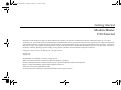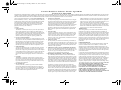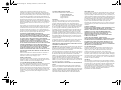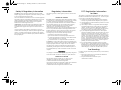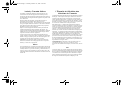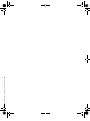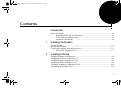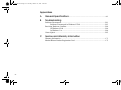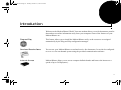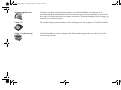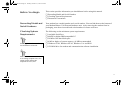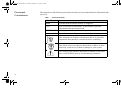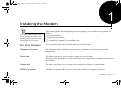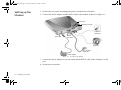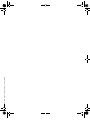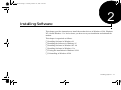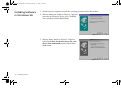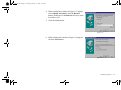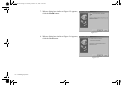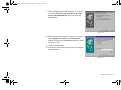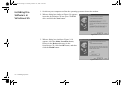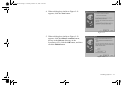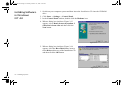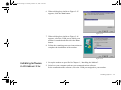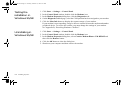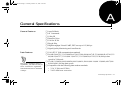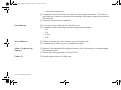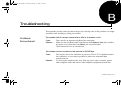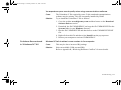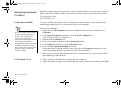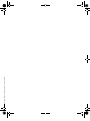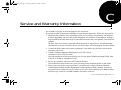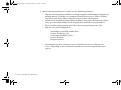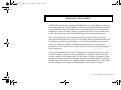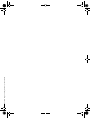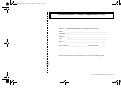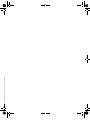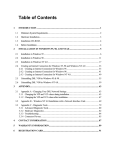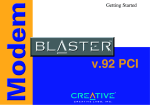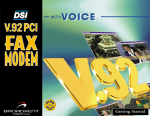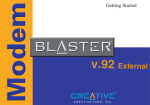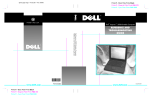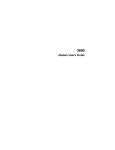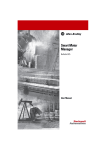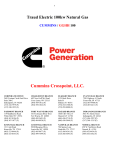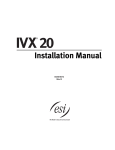Download Creative V.90 External Technical data
Transcript
mb5625.book Page i Tuesday, October 19, 1999 2:41 PM Getting Started Modem Blaster V.90 External Information in this document is subject to change without notice and does not represent a commitment on the part of Digicom Systems Inc. or Creative Technology Ltd. The software described in this document is furnished under a license agreement and may be used or copied only in accordance with the terms of the license agreement. It is against the law to copy the software on any other medium except as specifically allowed in the license agreement. The licensee may make one copy of the software for backup purposes. No part of this manual may be reproduced or transmitted in any form or by any means, electronic or mechanical, including photocopying and recording, for any purpose without the written permission of Digicom Systems Inc. Copyright © 1999 by Creative Technology Ltd. All rights reserved. Version 1.00 August 1999 Modem Blaster is a trademark of Creative Technology Ltd. IBM is a registered trademark of International Business Machines Corporation. Microsoft, MS-DOS, Windows, and the Windows logo are registered trademarks of Microsoft Corporation. Hayes is a registered trademark of Hayes Microcomputer Products, Inc. Touch-Tone is a registered trademark of AT&T. All other products are trademarks or registered trademarks of their respective owners. mb5625.book Page ii Tuesday, October 19, 1999 2:41 PM C re a t ive E n d - U s e r S o f t w a re L i c e n s e A g re e m e n t Ve r s i o n 2 . 0 , Jun e 1 9 9 8 PLEASE READ THIS DOCUMENT CAREFULLY BEFORE USING THE SOFTWARE. BY USING THE SOFTWARE, YOU AGREE TO BE BOUND BY THE TERMS OF THIS AGREEMENT. IF YOU DO NOT AGREE TO THE TERMS OF THE AGREEMENT, DO NOT OPEN THE SEALED DISK PACKAGE, INSTALL OR USE THE SOFTWARE. PROMPTLY RETURN, WITHIN 15 DAYS, THE SOFTWARE, ALL RELATED DOCUMENTATION AND ACCOMPANYING ITEMS TO THE PLACE OF ACQUISITION FOR A FULL REFUND. This is a legal agreement between you and Creative Technology Ltd. and its subsidiaries (“Creative”). This Agreement states the terms and conditions upon which Creative offers to license the software sealed in the disk package together with all related documentation and accompanying items including, but not limited to, the executable programs, drivers, libraries and data files associated with such programs (collectively, the “Software”). LICENSE 1. Grant of License The Software is licensed, not sold, to you for use only under the terms of this Agreement. You own the disk or other media on which the Software is originally or subsequently recorded or fixed; but, as between you and Creative (and, to the extent applicable, its licensors), Creative retains all title to and ownership of the Software and reserves all rights not expressly granted to you. 2. For Use on a Single Computer The Software may be used only on a single computer by a single user at any time. You may transfer the machine-readable portion of the Software from one computer to another computer, provided that (a) the Software (including any portion or copy thereof) is erased from the first computer and (b) there is no possibility that the Software will be used on more than one computer at a time. 3. Stand-Alone Basis You may use the Software only on a stand-alone basis, such that the Software and the functions it provides are accessible only to persons who are physically present at the location of the computer on which the Software is loaded. You may not allow the Software or its functions to be accessed remotely, or transmit all or any portion of the Software through any network or communication line. 4. Copyright The Software is owned by Creative and/or its licensees and is protected by United States copyright laws and international treaty provisions. You may not remove the copyright notice from any copy of the Software or any copy of the written materials, if any, accompanying the Software. 5. One Archival Copy You may make one (1) archival copy of the machine-readable portion of the Software for backup purposes only in support of your use of the Software on a single computer, provided that you reproduce on the copy all copyright and other proprietary rights notices included on the originals of the Software. 6. No Merger or Integration You may not merge any portion of the Software into, or integrate any portion of the Software with, any other program, except to the extent expressly permitted by the laws of the jurisdiction where you are located. Any portion of the Software merged into or integrated with another program, if any, will continue to be subject to the terms and conditions of this Agreement, and you must reproduce on the merged or integrated portion all copyright and other proprietary rights notices included in the originals of the Software. 7. Network Version If you have purchased a “network” version of the Software, this Agreement applies to the installation of the Software on a single “file server”. It may not be copied onto multiple systems. Each “node” connected to the “file server” must also have its own license of a “node copy” of the Software, which becomes a license only for that specific “node”. 8. Transfer of License You may transfer your license of the Software, provided that (a) you transfer all portions of the Software or copies thereof, (b) you do not retain any portion of the Software or any copy thereof, and (c) the transferee reads and agrees to be bound by the terms and conditions of this Agreement. 9. Limitations on Using, Copying, and Modifying the Software Except to the extent expressly permitted by this Agreement or by the laws of the jurisdiction where you acquired the Software, you may not use, copy or modify the Software. Nor may you sublicense any of your rights under this Agreement. 10.Decompiling, Disassembling, or Reverse Engineering You acknowledge that the Software contains trade secrets and other proprietary information of Creative and its licensors. Except to the extent expressly permitted by this Agreement or by the laws of the jurisdiction where you are located, you may not decompile, disassemble or otherwise reverse engineer the Software, or engage in any other activities to obtain underlying information that is not visible to the user in connection with normal use of the Software. In particular, you agree not for any purpose to transmit the Software or display the Software's object code on any computer screen or to make any hardcopy memory dumps of the Software's object code. If you believe you require information related to the interoperability of the Software with other programs, you shall not decompile or disassemble the Software to obtain such information, and you agree to request such information from Creative at the address listed below. Upon receiving such a request, Creative shall determine whether you require such information for a legitimate purpose and, if so, Creative will provide such information to you within a reasonable time and on reasonable conditions. In any event, you will notify Creative of any information derived from reverse engineering or such other activities, and the results thereof will constitute the confidential information of Creative that may be used only in connection with the Software. TERMINATION The license granted to you is effective until terminated. You may terminate it at any time by returning the Software (including any portions or copies thereof) to Creative. The license will also terminate automatically without any notice from Creative if you fail to comply with any term or condition of this Agreement. You agree upon such termination to return the Software (including any portions or copies thereof) to Creative. Upon termination, Creative may also enforce any rights provided by law. The provisions of this Agreement that protect the proprietary rights of Creative will continue in force after termination. LIMITED WARRANTY Creative warrants, as the sole warranty, that the disks on which the Software is furnished will be free of defects, as set forth in the Warranty Card or printed manual included with the Software. No distributor, dealer or any other entity or person is authorized to expand or alter this warranty or any other provisions of this Agreement. Any representation, other than the warranties set forth in this Agreement, will not bind Creative. Creative does not warrant that the functions contained in the Software will meet your requirements or that the operation of the Software will be uninterrupted, error-free or free from malicious code. For purposes of this paragraph, “malicious code” means any program code designed to contaminate other computer programs or computer data, consume computer resources, modify, destroy, record, or transmit data, or in some other fashion usurp the normal operation of the computer, computer system, or computer network, including viruses, Trojan horses, droppers, worms, logic bombs, and the like. EXCEPT AS STATED ABOVE IN THIS AGREEMENT, THE SOFTWARE IS PROVIDED AS-IS WITHOUT WARRANTY OF ANY KIND, EITHER EXPRESS OR IMPLIED, INCLUDING, BUT NOT LIMITED TO, ANY IMPLIED WARRANTIES OF MERCHANTABILITY AND FITNESS FOR A PARTICULAR PURPOSE. CREATIVE IS NOT OBLIGATED TO PROVIDE ANY UPDATES, UPGRADES OR TECHNICAL SUPPORT FOR THE SOFTWARE. mb5625.book Page iii Tuesday, October 19, 1999 2:41 PM Further, Creative shall not be liable for the accuracy of any information provided by Creative or third party technical support personnel, or any damages caused, either directly or indirectly, by acts taken or omissions made by you as a result of such technical support. You assume full responsibility for the selection of the Software to achieve your intended results, and for the installation, use and results obtained from the Software. You also assume the entire risk as it applies to the quality and performance of the Software. Should the Software prove defective, you (and not Creative, or its distributors or dealers) assume the entire cost of all necessary servicing, repair or correction. This warranty gives you specific legal rights, and you may also have other rights which vary from country/state to country/state. Some countries/states do not allow the exclusion of implied warranties, so the above exclusion may not apply to you. Creative disclaims all warranties of any kind if the Software was customized, repackaged or altered in any way by any third party other than Creative. LIMITATION OF REMEDIES AND DAMAGES THE ONLY REMEDY FOR BREACH OF WARRANTY WILL BE THAT SET FORTH IN THE WARRANTY CARD OR PRINTED MANUAL INCLUDED WITH THE SOFTWARE. IN NO EVENT WILL CREATIVE OR ITS LICENSORS BE LIABLE FOR ANY INDIRECT, INCIDENTAL, SPECIAL OR CONSEQUENTIAL DAMAGES OR FOR ANY LOST PROFITS, LOST SAVINGS, LOST REVENUES OR LOST DATA ARISING FROM OR RELATING TO THE SOFTWARE OR THIS AGREEMENT, EVEN IF CREATIVE OR ITS LICENSORS HAVE BEEN ADVISED OF THE POSSIBILITY OF SUCH DAMAGES. IN NO EVENT WILL CREATIVE’S LIABILITY OR DAMAGES TO YOU OR ANY OTHER PERSON EVER EXCEED THE AMOUNT PAID BY YOU TO USE THE SOFTWARE, REGARDLESS OF THE FORM OF THE CLAIM. Some countries/states do not allow the limitation or exclusion of liability for incidental or consequential damages, so the above limitation or exclusion may not apply to you. PRODUCT RETURNS If you must ship the software to Creative or an authorized Creative distributor or dealer, you must prepay shipping and either insure the software or assume all risk of loss or damage in transit. U.S. GOVERNMENT RESTRICTED RIGHTS All Software and related documentation are provided with restricted rights. Use, duplication or disclosure by the U.S. Government is subject to restrictions as set forth in subdivision (b)(3)(ii) of the Rights in Technical Data and Computer Software Clause at 252.2277013. If you are sub-licensing or using the Software outside of the United States, you will comply with the applicable local laws of your country, U.S. export control law, and the English version of this Agreement. CONTRACTOR/MANUFACTURER The Contractor/Manufacturer for the Software is: Creative Technology Ltd 31, International Business Park Creative Resource Singapore 609921 GENERAL This Agreement is binding on you as well as your employees, employers, contractors and agents, and on any successors and assignees. Neither the Software nor any information derived therefrom may be exported except in accordance with the laws of the U.S. or other applicable provisions. This Agreement is governed by the laws of the State of California (except to the extent federal law governs copyrights and federally registered trademarks). This Agreement is the entire agreement between us and supersedes any other understandings or agreements, including, but not limited to, advertising, with respect to the Software. If any provision of this Agreement is deemed invalid or unenforceable by any country or government agency having jurisdiction, that particular provision will be deemed modified to the extent necessary to make the provision valid and enforceable, and the remaining provisions will remain in full force and effect. For questions concerning this Agreement, please contact Creative at the address stated above. For questions on product or technical matters, contact the Creative technical support center nearest you. ADDENDUM TO THE MICROSOFT SOFTWARE LICENSE AGREEMENT (WINDOWS 95) IMPORTANT: By using the Microsoft software files (the “Microsoft Software”) provided with this Addendum, you are agreeing to be bound by the following terms. If you do not agree to be bound by these terms, you may not use the Microsoft Software. The Microsoft Software is provided for the sole purpose of replacing the corresponding files provided with a previously licensed copy of the Microsoft software product identified above (“ORIGINAL PRODUCT”). Upon installation, the Microsoft Software files become part of the ORIGINAL PRODUCT and are subject to the same warranty and license terms and conditions as the ORIGINAL PRODUCT. If you do not have a valid license to use the ORIGINAL PRODUCT, you may not use the Microsoft Software. Any other use of the Microsoft Software is prohibited. SPECIAL PROVISIONS APPLICABLE TO THE EUROPEAN UNION IF YOU ACQUIRED THE SOFTWARE IN THE EUROPEAN UNION (EU), THE FOLLOWING PROVISIONS ALSO APPLY TO YOU. IF THERE IS ANY INCONSISTENCY BETWEEN THE TERMS OF THE SOFTWARE LICENSE AGREEMENT SET OUT EARLIER AND IN THE FOLLOWING PROVISIONS, THE FOLLOWING PROVISIONS SHALL TAKE PRECEDENCE. DECOMPILATION You agree not for any purpose to transmit the Software or display the Software’s object code on any computer screen or to make any hard copy memory dumps of the Software’s object code. If you believe you require information related to the interoperability of the Software with other programs, you shall not decompile or disassemble the Software to obtain such information, and you agree to request such information from Creative at the address listed earlier. Upon receiving such a request, Creative shall determine whether you require such information for a legitimate purpose and, if so, Creative will provide such information to you within a reasonable time and on reasonable conditions. LIMITED WARRANTY EXCEPT AS STATED EARLIER IN THIS AGREEMENT, AND AS PROVIDED UNDER THE HEADING “STATUTORY RIGHTS”, THE SOFTWARE IS PROVIDED AS-IS WITHOUT WARRANTY OF ANY KIND, EITHER EXPRESS OR IMPLIED, INCLUDING, BUT NOT LIMITED TO, ANY IMPLIED WARRANTIES OR CONDITIONS OF MERCHANTABILITY, QUALITY AND FITNESS FOR A PARTICULAR PURPOSE. LIMITATION OF REMEDY AND DAMAGES THE LIMITATIONS OF REMEDIES AND DAMAGES IN THE SOFTWARE LICENSE AGREEMENT SHALL NOT APPLY TO PERSONAL INJURY (INCLUDING DEATH) TO ANY PERSON CAUSED BY CREATIVE’S NEGLIGENCE AND ARE SUBJECT TO THE PROVISION SET OUT UNDER THE HEADING “STATUTORY RIGHTS”. STATUTORY RIGHTS Irish law provides that certain conditions and warranties may be implied in contracts for the sale of goods and in contracts for the supply of services. Such conditions and warranties are hereby excluded, to the extent such exclusion, in the context of this transaction, is lawful under Irish law. Conversely, such conditions and warranties, insofar as they may not be lawfully excluded, shall apply. Accordingly nothing in this Agreement shall prejudice any rights that you may enjoy by virtue of Sections 12, 13, 14 or 15 of the Irish Sale of Goods Act 1893 (as amended). GENERAL This Agreement is governed by the laws of the Republic of Ireland. The local language version of this agreement shall apply to Software acquired in the EU. This Agreement is the entire agreement between us, and you agree that Creative will not have any liability for any untrue statement or representation made by it, its agents or anyone else (whether innocently or negligently) upon which you relied upon entering this Agreement, unless such untrue statement or representation was made fraudulently. mb5625.book Page iv Tuesday, October 19, 1999 2:41 PM 6DIHW\5HJXODWRU\,QIRUPDWLRQ CAUTION: Always disconnect modem board (the one with the telephone plug/jack) from telephone system when installing or when covers are removed from the host product. This card is intended to be installed in a CSA/UL certified equipment in the field by the user in manufacturer-defined operator access area. Check the equipment operating/installation instructions and/or equipment manufacturer to verify/confirm if your equipment is suitable for user-installed application cards. ATTENTION: Toujours débrancher la ligne téléphonique de la carte modem (munie d’une prise ou d’une fiche) avant de procéder à l’installation dans l’appareil ou lorsque le couvercle de celui-ci est retiré. Ce carte est destiné à être installé par l’utilisateur, sur place et à l’intérieur de la zone définie par le fabricant, dans un appareil certifié CSA/UL. Consulter le mode d’emploi ou le fabricant de l’appareil pour vérifier ou confirmer si l’utilisateur peut y installer lui-même des cartes périphériques. 5HJXODWRU\,QIRUPDWLRQ The following sections contain regulatory notices for the USA and Canada. 1RWLFHIRUWKH86$ FCC Part 15: This equipment has been tested and found to comply with the limits for a Class B digital device, pursuant to Part 15 of the FCC Rules. These limits are designed to provide reasonable protection against harmful interference in a residential installation. This equipment generates, uses, and can radiate radio frequency energy and, if not installed and used in accordance with the instructions, may cause harmful interference to radio communications. However, there is no guarantee that interference will not occur in a particular installation. If this equipment does cause harmful interference to radio or television reception, which can be determined by turning the equipment off and on, the user is encouraged to try one or more of the following measures: ❑ Reorient or relocate the receiving antenna. ❑ Increase the distance between the equipment and receiver. ❑ Connect the equipment to an outlet on a circuit different from that to which the receiver is connected. ❑ Consult the dealer or an experienced radio/TV technician. CAUTION: To comply with the limits for the Class B digital device, pursuant to Part 15 of the FCC Rules, this device must be installed in computer equipment certified to comply with the Class B limits. All cables used to connect the computer and peripherals must be shielded and grounded. Operation with non-certified computers or non-shielded cables may result in interference to radio or television reception. 0RGLILFDWLRQV Any changes or modifications not expressly approved by the grantee of this device could void the user’s authority to operate the device.. 1RWLFHIRU&DQDGD This apparatus complies with the Class “B” limits for radio interference as specified in the Canadian Department of Communications Radio Interference Regulations. Cet appareil est conforme aux normes de CLASSE “B” d’interference radio tel que spe’cifie’ par le Ministère Canadien des Communications dans les règlements d’interfe’rence radio. )&&5HJLVWUDWLRQ,QIRUPDWLRQ IRU8VHUV This product is compliant and registered with the CFR47-Part 68 of the Federal Communications Commission (FCC). The FCC requires us to provide you with the following information: ❑ Connection to the nationwide telephone network should be made by using standard modular telephone jacks, type RJ11. ❑ This equipment may not be used with Party Line Service or with Coin Telephone Lines. ❑ You should provide the FCC registration number and Ringer Equivalent Number (REN) of this product to your telephone company. The REN is useful to determine the number of devices you may connect to your telephone line and still have all of these ring when your telephone number is called. ❑ If your telephone equipment causes harm to the telephone network, the telephone company may discontinue your service temporarily. If possible, they will notify you in advance. If advance notice is not practical, you will be notified as soon as possible. You will have an opportunity to correct the problem, and you will be informed of your right to file a complaint with the FCC. Your telephone company may make changes in its facilities, equipment, operations or procedures that could affect the proper functioning of your product. If such changes are planned, you will be notified in advance. ❑ If it is determined that the equipment still fails to operate properly, the FCC requires that the unit be disconnected from the telephone line until the problem has been corrected. Repair to this equipment can only be made by the manufacturer, its authorized agents, or others who are authorized by the FCC. )D[%UDQGLQJ In order to program fax branding information into your fax machine, you should: 1. Refer to the instructions in the User Reference Manual for your communications software. 2. Set up the identification information in your communications software. mb5625.book Page v Tuesday, October 19, 1999 2:41 PM ,QGXVWU\&DQDGD1RWLFH The Industry Canada label identifies certified equipment. This certification means that the equipment meets certain protective, operational, and safety requirements of telecommunications network. The Department does not guarantee the equipment will operate to the user’s satisfaction. Before installing this equipment, users should ensure that it is permissible to be connected to the facilities of the local telecommunications company. The equipment must also be installed using an acceptable method of connection. The customer should be aware that compliance with the above conditions may not prevent degradation of service in some situations. Repairs to certified equipment should be made by an authorized Canadian maintenance facility designated by the supplier. Any repairs or alterations made by the user to this equipment, or equipment malfunctions, may give the telecommunications company cause to request the user to disconnect the equipment. For their own protection, users should ensure that the electrical ground connections of the power utility, telephone lines and internal metallic water pipe system, if present, are connected together. This precaution may be particularly important in rural areas. CAUTION: Users should not attempt to make such connections themselves, but should contact the appropriate electric inspection authority, or electrician, as appropriate. 1RWLFH The Load Number (LN) assigned to each terminal device denotes the percentage of the total load to be connected to a telephone loop which is used by the device, to prevent overloading. The termination on a loop may consist of any combination of devices subject only to the requirement that the sum of the Load Numbers of all devices does not exceed 100. /·eWLTXHWWHGX0LQLVWqUHGHV ,QGXVWULHVGX&DQDGD L’Étiquette du Ministère des Industries du Canada identifie le matériel homologué. Cette étiquette certifie que le matériel est conforme à certaines normes de protection, d’exploitation et de sécurité des réseaux de télécommunications. Le Ministère n’assure toutefois pas que le matériel fonctionnera à la satisfaction de l’utilisateur. Avant d’installer ce matériel, l’utilisateur doit s’assurer qu’il est permis de le raccorder aux installations de l’entreprise locale de télécommunication. Le matériel doit également être installé en suivant une méthode acceptée de raccordement. L’abonné ne doit pas oublier qu’il est possible que la conformité aux conditions énoncées ci-dessus n’empêche pas la dégradation du service dans certaines situations. Les réparations de matériel homologué doivent être effectuées par un centre d’entretien canadien autorisé désigné par le fournisseur. La compagnie de télécommunications peut demander à l’utilisateur de débrancher un appareil à la suite de réparations ou de modifications effectuées par l’utilisateur ou à cause de mauvais fonctionnement. Pour sa propre protection, l’utilisateur doit s’assurer que tous les fils de mise à la terre de la source d’énergie électrique, des lignes téléphoniques et des canalizations d’eau métalliques, s’il y en a, sont raccordé ensemble. Cette précaution est particulièrement importante dans les régions rurales. AVERTISSEMENT: L’utilisateur ne doit pas tenter de faire ces raccordements lui-même; il doit avoir recours à un service d’inspection des installations électriques, ou à un électricien, selon le cas. $YLV L’indice de charge (IC) assigné à chaque dispositif terminal indique, pour éviter toute surcharge, le pourcentage de la charge totale qui peut être raccordê à un circuit têlêphonique bouclê utilisê par ce dispositif. La terminaison du circuit bouclé peut être constituée de n’importe quelle combinaison de dispositifs, pourvu que la somme des indices de charge de l’ensemble des dispositifs ne dépasse pas 100. mb5625.book Page vi Tuesday, October 19, 1999 2:41 PM mb5625.book Page vii Tuesday, October 19, 1999 2:41 PM Contents ,QWURGXFWLRQ Before You Begin.....................................................................................................................xi Recording Model and Serial Numbers .......................................................................xi Checking System Requirements.................................................................................xi Document Conventions ............................................................................................. xii ,QVWDOOLQJWKH0RGHP On Your Modem ................................................................................................................... 1-1 Setting up the Modem........................................................................................................... 1-2 Connecting Telephone Line and Phone Set......................................................................... 1-3 About Your Telephone Line..................................................................................... 1-3 ,QVWDOOLQJ6RIWZDUH Installing Software in Windows 98...................................................................................... 2-2 Installing the Software in Windows 95................................................................................ 2-6 Installing Software in Windows NT 4.0 .............................................................................. 2-8 Installing Software in Windows 3.1x................................................................................... 2-9 Testing the installation in Windows 95/98......................................................................... 2-10 Uninstalling in Windows 95/98.......................................................................................... 2-10 vii mb5625.book Page viii Tuesday, October 19, 1999 2:41 PM $SSHQGL[HV $ *HQHUDO6SHFLILFDWLRQV .......................................................................................A-1 % 7URXEOHVKRRWLQJ Problems Encountered..........................................................................................................B-1 Problems Encountered in Windows NT4.0 ............................................................B-3 Resolving Hardware Conflicts.............................................................................................B-4 In Windows 95/98 ....................................................................................................B-4 In Windows 3.1x.......................................................................................................B-4 General Q&A........................................................................................................................B-5 & 6HUYLFHDQG:DUUDQW\,QIRUPDWLRQ Warranty Information ...........................................................................................................C-3 Modem Blaster Product Registration Card .........................................................................C-5 viii mb5625.book Page ix Tuesday, October 19, 1999 2:41 PM Introduction Welcome to the Modem Blaster! World. Your new modem allows you to fax documents, transfer data and access online information easily from your computer. Some of the features of your Modem Blaster are: Plug and Play This feature allows you to install the Modem Blaster easily, as the resources are assigned automatically by the Plug and Play configuration manager. Send and Receive faxes You can use your Modem Blaster to send and receive fax documents. It can also be configured to serve as a fax-on-demand system using the provided communication software. Internet Access Modem Blaster allows you to access computer bulletin boards and browse the internet at a speeds of up to 56 Kbps(max.). ix mb5625.book Page x Tuesday, October 19, 1999 2:41 PM Answering Machine Using the provided communication software, your Modem Blaster can function as an answering machine with multiple mail boxes. Remote users can leave messages in your mail box, and you can play back these messages at any time. The Modem Blaster can even page you to notify you of new messages! Caller ID The modem displays phone numbers of the calling parties if your phone is Caller-ID enabled. Video Conferencing Your Modem Blaster comes complete with V.80 standard support for use with H.32x video conferencing systems. x mb5625.book Page xi Tuesday, October 19, 1999 2:41 PM Before You Begin This section provides information you should know before using this manual. ❑ Recording Model and Serial Numbers ❑ Checking System Requirements ❑ Document Conventions Recording Model and Serial Numbers Your modem has a model number and a serial number. You can find them on the bottom of your Modem Blaster V.90 External hardware unit. After removing the modem from its packaging, note down its model and serial numbers for future reference. Checking System Requirements The following are the minimum system requirements: ❑ Available Serial Port ❑ 486DX or higher IBM compatible PC ❑ 20 MB of free hard disk space ❑ 8 MB or higher of system memory (16 MB recommended) ❑ Windows 95/98, Windows NT4.0, Windows 3.1x and DOS ❑ CD-ROM drive for modem and communication software installation Some supplied software will only run in Windows 95/98/NT. Modem Blaster must be connected to an analog telephone line, also called a POTS (Plain Old Telephone Service) line. xi mb5625.book Page xii Tuesday, October 19, 1999 2:41 PM Document Conventions This manual uses the following conventions to help you locate and identify the information that you need. Table i: Document conventions Text Element Use bold Text that must be entered exactly as it appears. italic Title of a book or a placeholder. A placeholder represents information that you must provide. UPPERCASE Directory name, file name, or acronym. <> Symbols, letters, and key names on the keyboard. This notepad icon indicates information that is of particular importance and should be considered before continuing. This alarm clock icon indicates that failure to adhere to directions may result in loss of data or damage to your system. The warning sign indicates that failure to adhere to directions may result in bodily harm or life-threatening situations. xii mb5625.book Page 1 Tuesday, October 19, 1999 2:41 PM 1 Installing the Modem Place the modem in front of you as you go through this chapter. This will help you identify the various components of your modem. This chapter guides you through the process of setting up your modem. It is organized as follows: ❑ On Your Modem ❑ Setting up the Modem ❑ Connecting Telephone Line and Phone Set On Your Modem This section describes the jacks and connectors of the modem. Telephone Line jack The Telephone Line jack allows you to connect a telephone line for data and fascimile transmission. Phone jack The Phone jack allows you to connect a phone set to the modem. This jack is only applicable to countries that follow the United States’ standard such as Mexico and Canada. Power jack The Power jack allows you to connect an external power adapter to your modem. RS232 Connector The RS232 connector allows you to connect the modem to a computer serial port. Installing the Modem 1-1 mb5625.book Page 2 Tuesday, October 19, 1999 2:41 PM Setting up the Modem 1. Switch off your system and unplug the power cord from the wall outlet. 2. Connect the Power adapter and the RS232 cable to the modem as shown in Figure 1-1. Phone jack Telephone Line jack Telephone wall outlet Power jack RS232 Connector Telephone To a computer serial port Power adapter Figure 1-1: Setting up the Modem 3. Connect the Power adapter to a power outlet and the RS232 cable to the computer’s serial port. 4. Switch on your modem. 1-2 Installing the Modem mb5625.book Page 3 Tuesday, October 19, 1999 2:41 PM Connecting Telephone Line and Phone Set 1. Locate the most convenient telephone wall outlet. If a phone is already connected to it, unplug the telephone cable from the wall outlet. 2. Connect the telephone cable from the phone set to the Phone jack of the modem, as shown in Figure 1-1. 3. Connect one end of the telephone cable to the wall outlet and the other end to the Telephone Line jack of the Modem Blaster, as shown in Figure 1-1. About Your Telephone Line To ensure that the modem functions properly, note that: ❑ Your modem may not be used on “party lines”, toll or coin-operated lines. Contact your local telephone company for help if you are not sure about the suitability of your telephone line. ❑ This modem is intended for use on an analog telephone line, also known as a POTS (Plain Old Telephone Service) line. You cannot connect the modem directly to a digital telephone line, such as those commonly used in offices. If you want to connect to a digital line, you need an analog converter compatible with the telephone line you are using. ❑ Certain optional telephone features, such as the “message waiting” light or call waiting, are not compatible with this modem. We therefore advise you not to enable these features. In most areas, call waiting should be disabled on outgoing calls. If call waiting is enabled, you may experience problems when transfering data with your modem. Installing the Modem 1-3 mb5625.book Page 4 Tuesday, October 19, 1999 2:41 PM mb5625.book Page 1 Tuesday, October 19, 1999 2:41 PM Installing Software 2 This chapter provides instructions to install the modem drivers in Windows 95/98, Windows NT 4.0 and Windows 3.1x. It also shows you how to test your installation and uninstall the modem. This chapter is organized as follows: ❑ Installing Software in Windows 98 ❑ Installing the Software in Windows 95 ❑ Installing Software in Windows NT 4.0 ❑ Installing Software in Windows 3.1x ❑ Testing the installation in Windows 95/98 ❑ Uninstalling in Windows 95/98 Installing Software 2-1 mb5625.book Page 2 Tuesday, October 19, 1999 2:41 PM Installing Software in Windows 98 1. Switch on your computer to allow the operating system to detect the modem. 2. When a dialog box similar to Figure 2-1 appears, insert the Installation CD into your CD-ROM drive and then click the Next button. Figure 2-1 3. When a dialog similar to Figure 2-2 appears, select the Search for the best driver for your device (Recommended) option and click the Next button. Figure 2-2 2-2 Installing Software mb5625.book Page 3 Tuesday, October 19, 1999 2:41 PM 4. When a dialog box similar to Figure 2-3 appears, select Specify a location, click the Browse button, and browse to the Drivers directory in the Installation CD. 5. Click the Next button. Figure 2-3 6. When a dialog box similar to Figure 2-4 appears, click the Next button. Figure 2-4 Installing Software 2-3 mb5625.book Page 4 Tuesday, October 19, 1999 2:41 PM 7. When a dialog box similar to Figure 2-5 appears, click the Finish button. Figure 2-5 8. When a dialog box similar to Figure 2-6 appears, click the Next button. Figure 2-6 2-4 Installing Software mb5625.book Page 5 Tuesday, October 19, 1999 2:41 PM 9. When a dialog box similar to Figure 2-7 appears, select the Search for the best driver for your device (Recommended) option and click the Next button. Figure 2-7 10. When a dialog box similar to Figure 2-8 appears, select Specify a location, click the Browse button, and browse to the Drivers directory in the Installation CD. 11. Click the Next button. 12. Follow the instructions on the screen to complete the installation. Figure 2-8 Installing Software 2-5 mb5625.book Page 6 Tuesday, October 19, 1999 2:41 PM Installing the Software in Windows 95 1. Switch on your computer to allow the operating system to detect the modem. 2. When a dialog box similar to Figure 2-9 appears, insert the Installation CD into your CD-ROM drive and click the Next button. Figure 2-9 3. When a dialog box similar to Figure 2-10 appears, click the Other Locations button, browse to the Drivers directory in the Installation CD, click the OK button, and then click the Finish button. Figure 2-10 2-6 Installing Software mb5625.book Page 7 Tuesday, October 19, 1999 2:41 PM 4. When a dialog box similar to Figure 2-11 appears, click the Next button. Figure 2-11 5. When a dialog box similar to Figure 2-12 appears, click the Other Locations button, browse to the Drivers directory in the Installation CD, click the OK button, and then click the Finish button. Figure 2-12 Installing Software 2-7 mb5625.book Page 8 Tuesday, October 19, 1999 2:41 PM Installing Software in Windows NT 4.0 1. Switch on your computer system and then insert the Installation CD into the CD-ROM drive. 2. Click Start -> Settings -> Control Panel. 3. In the Control Panel window, double-click the Modems icon. 4. When a dialog box similar to Figure 2-13 appears, select Don’t dectect my modem, I will select it from a list and then click the Next button. Figure 2-13 5. When a dialog box similar to Figure 2-14 appears, click the Have Disk button, browse to the Drivers directory of the Installation CD and then click the OK button. Figure 2-14 2-8 Installing Software mb5625.book Page 9 Tuesday, October 19, 1999 2:41 PM 6. When a dialog box similar to Figure 2-15 appears, click the Next button. Figure 2-15 7. When a dialog box similar to Figure 2-16 appears, select the COM port to which your modem is attached and then click the Next button. 8. Follow the remaining onscreen instructions to complete the installation of the modem. Figure 2-16 Installing Software in Windows 3.1x 1. Set up the modem as specified in Chapter 1, “Installing the Modem”. 2. Switch on your computer and run your communications software. In the communications software, select the COM port assigned to your modem. Installing Software 2-9 mb5625.book Page 10 Tuesday, October 19, 1999 2:41 PM Testing the installation in Windows 95/98 1. 2. 3. 4. 5. Uninstalling in Windows 95/98 1. Click Start -> Settings -> Control Panel. 2. In the Control Panel window, double-click the Modems icon. 3. In the Modem Properties dialog box, select Creative Modem Blaster V.90 DE5625 and then click the Remove button. 4. Click the OK button to close the dialog box. 5. Shut down your computer and then remove the modem. 2-10 Installing Software Click Start -> Settings -> Control Panel. In the Control Panel window, double-click the Modems icon. In the Modem Properties dialog box, click the Diagnostics tab. On the Diagnostics tabbed page, select the COM port that has been assigned to your modem. Click the More Info button to display the response status of your modem. If your modem is not responding, it may be due to a conflict between the modem and another peripheral device. To resolve the conflict, you must change the settings of your modem. See Appendix B, “Resolving Hardware Conflicts”. mb5625.book Page 1 Tuesday, October 19, 1999 2:41 PM General Specifications A General Features ❑ ❑ ❑ ❑ ❑ ❑ ❑ ❑ Data Features ❑ V.90 (ITU-T 56K communication standard) ❑ 56,000/54,667/53,333/52,000/50,667/49,333/48,000/46,667/45,333/44,000/42,667/41,333/ 40,000/38,667/37,333/36,000/ 34,667/33,333/32,000/30,667/29,333/28,000 bps data speeds in V.90 mode ❑ 33,600/31,200/28,800/26,400/24,000/21,600/19,200/16,800/ 14,400/ 12,000/9,600/7,200/ 4,800/2,400/1,200 bps data speeds ❑ Compatible with the following data modem standards: • V.34, V.32bis and V.22bis • V.42 LAPM error correction Due to line conditions and FCC regulations, your data rate may be lower. Current FCC regulations limit download rate to maximum 53 Kbps. Auto Fallback AT Commands Caller ID Data/Fax/Voice V.80 for H.324 Plug & Play High throughput Virtual UART, DTE rate up to 115,200 bps Signal Quality Monitoring and Auto Retrain General Specifications A-1 mb5625.book Page 2 Tuesday, October 19, 1999 2:41 PM • V.42bis data compression ❑ Compression, line control, and error control are implemented in hardware. Therefore, no special drivers or libraries are needed to take advantage of the higher transmisson speeds and data reliability. ❑ Automatic dial and answer capabilities Fax Features ❑ Fax speeds of up to 14400 bps for send and receive ❑ Compatible with the following fax modem transmission standards: • V.17 • V.21 • V.27ter • V.29 Voice Features ❑ Able to record and play voice messages over the telephone line ❑ Communications software gives you multiple mail boxes Video Conferencing Support ❑ Supports V.80 standard to allow high performance video conferencing over standard phone lines and the internet ❑ Video Conferencing standards: H.324 and H.323 Caller ID ❑ Displays phone number of calling party A-2 General Specifications mb5625.book Page 1 Tuesday, October 19, 1999 2:41 PM B Troubleshooting This appendix provides some tips and strategies for resolving some of the problems you might encounter while installing or using your modem. Problems Encountered 7KHPRGHPIDLOVWRDFFHSWFRPPDQGVWRGLDORUWRDQVZHUDFDOO Cause Solution There may be an improper telephone line connection. Make sure the telephone cable is attached to the Telephone Line jack, and that the phone set is connected to the Phone jack on your modem. Check that all devices are switched on. 7KHPRGHPFDQQRWFRQQHFWWRWKH,QWHUQHWDWESV Cause This may be due to line conditions in your area. Due to FCC regulations and/or line conditions, it is not always possible to achieve the maximum data transmission rate. Solution Try moving the telephone line away from any power source, monitor, printer, other computer cables and remove other telephone equipment from the line. Troubleshooting B-1 mb5625.book Page 2 Tuesday, October 19, 1999 2:41 PM 7KHUHLVLQWHUIHUHQFHRQWKHWHOHSKRQHOLQHWKDWLVFRQQHFWHGWRWKHPRGHP Cause It might be due to interference from a power source. monitor, printer, or other computer cables. Solution Try moving the telephone line away from any power source, monitor, printer, and other computer cables. 7KHPRGHPRUFRPPXQLFDWLRQVVRIWZDUHIDLOVWRGHWHFWWKDWWKHUHPRWHXVHUKDV KXQJXS Cause The modem and communications software rely on the dial tone, busy tone, or a silence period to detect that a remote user has hung up. This detection may fail due to one of the following reasons: ❑ Your local telephone system does not generate the dial or busy tone when the remote user hangs up. ❑ The period of silence the modem or communications software uses to detect that the remote user has hung up, is not long enough. ❑ The modem or communications software cannot detect an unusual dial or busy tone. For example, if you are connecting to a PABX system, the dial or busy tone generated is different from the usual dial or busy tone. Solution B-2 Troubleshooting You can prompt the user to respond. This may however result in a long delay before the communications software responds to the remote user hanging up. To minimize this delay, try to modify the following settings: ❑ Voice message recording time ❑ The number of prompts ❑ The time to wait for a response after prompting mb5625.book Page 3 Tuesday, October 19, 1999 2:41 PM <RXH[SHULHQFHSRRUVRXQGTXDOLW\ZKHQXVLQJFRPPXQLFDWLRQVVRIWZDUH Problems Encountered in Windows NT4.0 Cause The Unimodem V file required by some 32-bit sound and communications software may be missing. This file is normally installed by Win95 Solution Try to install the Unimodem V file as follows: 1. Go to the website www.digicomsys.com and then browse to the Download Software Drivers section. 2. Download the file UNIMODEM V and copy the file UNIMODV.EXE to the Systems folder in your Windows directory. 3. Run the file UNIMODV.EXE and then browse to the UNIMODV.EXE.INF file. 4. Right-click on this file and then select Install from the pop up menu. 5. Restart your computer to activate UNIMODEM V. :LQGRZV17IDLOVWRGHWHFWDQHZPRGHPLQWKHFRPSXWHU Cause Solution This may be due to incorrect IRQ settings. Select an available COM port and IRQ. Refer to Appendix B, “Resolving Hardware Conflicts” for more details. Troubleshooting B-3 mb5625.book Page 4 Tuesday, October 19, 1999 2:41 PM Resolving Hardware Conflicts Hardware conflicts may occur when two or more peripheral devices are set to use the same I/O address, IRQ line or DMA channel. This section provides ways to resolve hardware conflicts ❑ In Windows 95/98 ❑ In Windows 3.1x In Windows 95/98 To resolve conflicts in Windows 95/98, change the resource settings of your modem or the conflicting peripheral device in your system using Device Manager. If you are unsure of the settings of any conflicting peripheral devices, you can isolate the source of the problem by temporarily removing all devices (except your modem and essential devices such as the disk controller). After that, add the devices back one at a time until the device that is causing the conflict is found. In Windows 3.1x B-4 Troubleshooting To run Device Manager: 1. Right-click the My Computer icon on your Windows 95/98 desktop, and then select Properties. 2. In the System Properties dialog box, click the Device Manager tab. A list of system devices is displayed. 3. Double-click the Modem icon. 4. Select your modem, and then click the Properties button. 5. In the Properties dialog box, click the Resources tab. 6. Select the Use Automatic Settings check box. If this check box is already selected, you need to go to the Properties dialog box of the conflicting peripheral device and select the same check box there. 7. Reboot your system to allow Windows 95/98 to reassign resources to your modem and/or the conflicting peripheral device. 1. Find a COM port and IRQ that are unused in your computer. 2. Adjust the jumper settings of the Modem Blaster to that of the unused COM port and IRQ. mb5625.book Page 5 Tuesday, October 19, 1999 2:41 PM General Q&A :KHUHFDQ,ORFDWHWKH$7&RPPDQGVHWIRUP\0RGHP%ODVWHU" The AT Command set can be found on your Software and Modem Installation CD under the file name of ATCMD.TXT or ATCOMM.TXT. :KDWLV´GXDOPRGHµDQGKRZGRHVWKDWDIIHFWP\FRQQHFWLRQVSHHGWRWKH ,QWHUQHW" “Dual mode” allows you to connect to a V.90 or K56flex capable Internet Service Provider (ISP) without having to change your modem settings or software. This is because the Modem Blaster automatically knows which 56K standard to use. For modems that support V.90 standard only, connecting to a V.90 capable ISP is necessary. :KLFK´RIIWKHVKHOIµFRPPXQLFDWLRQVRIWZDUHSDFNDJHFDQ,XVHZLWKWKH0RGHP %ODVWHU" Modem Blaster works well with many of the popular software titles on the shelves today including “Super Voice”. Make sure that the communication software is compatible with the Conexant(formerly known as Rockwell) ACF chipset. :KHUHFDQ,ILQGWKHODWHVWGULYHUVIRU0RGHP%ODVWHU" All Modem Blaster drivers can be found on the www.modemblaster.com web site. Troubleshooting B-5 mb5625.book Page 6 Tuesday, October 19, 1999 2:41 PM mb5625.book Page 1 Tuesday, October 19, 1999 2:41 PM Service and Warranty Information C Our company is happy to assist and support our customers. If you have trouble or questions relating to any purchased equipment, follow the steps below: 1. Duplicate the problem. Once a problem occurs, try to restart your hardware and software from the beginning and see if the problem happens. If a problem is intermittent, finding it may be difficult because there may be more than one cause and, consequently, more than one solution. We have answers to many commonly asked questions in Appendix B, “Troubleshooting”. Alternatively, you may visit the web site at www.creative-asia.com/support/ for more details. 2. Contact the dealer who sold you the equipment. Your dealer may be able to provide the assistance you need. 3. Call the Technical Support Department at (65) 895-4100 or send them a fax at (65) 569-6640. Our representatives will be glad to help you over the phone Monday through Friday from 9:00a.m. to 6:00p.m. (Singapore Time). 4. Be at your computer when you call Technical Support. Our technicians often need to ask you to perform certain functions while on the phone. 5. In the event you need to return a product, you will need to obtain a Return Materials Authorization (RMA) number. Equipment returned without a RMA number will not be accepted. Please contact our service centre at (65) 895-4160 regarding your RMA number. Please keep a record of your RMA number for future reference. Service and Warranty Information C-1 mb5625.book Page 2 Tuesday, October 19, 1999 2:41 PM 6. When returning equipment to us, please use the following procedures: • Ship the unit and package carefully in a strong corrugated cardboard box with plenty of packing material. Generally, we recommend United Parcel Service (UPS) or Federal Express, because each of those companies can easily track the shipment. • Include a note inside the package that has the RMA, along with your name and address. Also, write your RMA number on the shipping label and with your return address. • Please send the package postage paid. We will not accept packages sent COD. • Ship the well-packed equipment to: Attn: RMA# (your RMA number here) Creative Technology Ltd. 31 International Business Park Creative Resource Singapore 609921 • C-2 Service and Warranty Information Your equipment will be returned to you via United Parcel Service (UPS) ground service. Depending on your location it could take two weeks to complete the return process. mb5625.book Page 3 Tuesday, October 19, 1999 2:41 PM Warranty Information CREATIVE warrants that equipment furnished will be free from defects in material and workmanship for a period of three (3) years from the confirmed date of purchase of the product new from the retail location. Upon written notice of any such defect, manufacturer will, at its option, repair or replace the defective item under the terms of this warranty, subject to the provisions and specific exclusions listed herein. This warranty shall not apply to equipment that has been previously repaired or altered outside our plant in any way. Nor will it apply if the equipment has been used in a manner exceeding its specifications or if the serial number has been removed. We do not assume any liability for consequential damages as a result from our products use, and in any event our liability shall not exceed the original selling price of the equipment. The equipment warranty of Creative Technology Ltd., shall constitute the sole and exclusive remedy of any buyer of the manufacturer’s equipment and the sole and exclusive liability of the manufacturer, its successors or assigns, in connection with equipment purchase and in lieu of all other warranties expressed implied or statutory, including, but not limited to, any implied warranty of merchantability or fitness and all other obligations or liabilities of manufacturer its successors or assigns. Service and Warranty Information C-3 mb5625.book Page 4 Tuesday, October 19, 1999 2:41 PM mb5625.book Page 5 Tuesday, October 19, 1999 2:41 PM Modem Blaster Product Registration Card Product: MODEM BLASTER V.90 EXTERNAL DE5625 Name: __________________________________________________ Company: __________________________________________________ Address: __________________________________________________ City: __________________________________________________ Phone: __________________________________________________ Serial Number: ____________________ Date Purchased: ________ Please fill out this form, and send it back to Creative Technology Ltd. Service and Warranty Information C-5 mb5625.book Page 6 Tuesday, October 19, 1999 2:41 PM