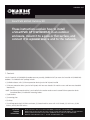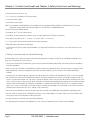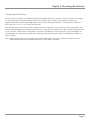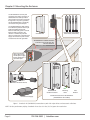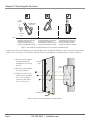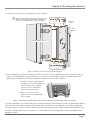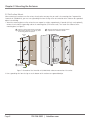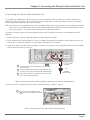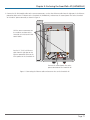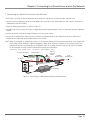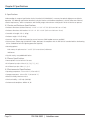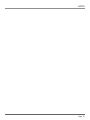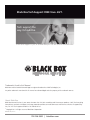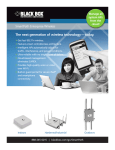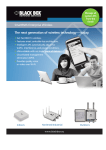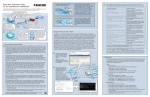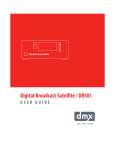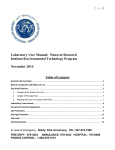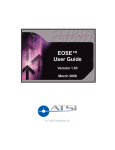Download Black Box LWN602HAE Specifications
Transcript
LWN602A-OUT SmartPath 602HA Outdoor Kit These instructions explain how to install BOX a SmartPath AP (LWN602HA) inBLACK an outdoor enclosure, mount it to a pole or flat surface, and connect it to a power source and to the network. ® 1. Contents Use the SmartPath AP (LWN602HA) outdoor accessory assembly (LWN602A-OUT) to mount the SmartPath AP (LWN602HA) outdoors. The LWN602A-OUT package includes: • (1) NEMA enclosure with (1) Ethernet protection device (passive PoE injector) installed • (1) Ethernet protection device* (passive PoE injector) with four cross-slotted 6-32 machine screws and four cross-slotted #6 wood screws *NOTE: One Ethernet protection device is pre-installed in the outdoor enclosure and a second Ethernet protection device (mentioned above) is included for mounting indoors. • (1) pole bracket • (1) mounting plate • (2) clamps • (1) small bag containing (2) RP SMA terminators, (3) slotted machine screws with 10-32 threads, (4) 10-32 nuts, (4) #10 washers, and (4) #10 lock washers Customer Support Information Order toll-free in the U.S.: Call 877-877-BBOX (outside U.S. call 724-746-5500) FREE technical support 24 hours a day, 7 days a week: Call 724-746-5500 or fax 724-746-0746 Mailing address: Black Box Corporation, 1000 Park Drive, Lawrence, PA 15055-1018 Web site: www.blackbox.com • E-mail: [email protected] Chapter 1: Contents (continued) and Chapter 2: Safety Instructions and Warnings • (4) dual-band antennas for (1) AP • (1) 12" (30.5 cm) unshielded CAT5 Ethernet cable • (1) 30-watt power supply • (4) RP-SMA antenna cables NOTE: The SmartPath AP (LWN602HA) is not included with the SmartPath 602HA Outdoor Kit (LWN602A-OUT). For more information, contact Black Box Technical Support at 724-746-5500 or [email protected]. You will also need the following tools: • Screwdriver for 1⁄4" (6-mm) slotted screws • Screwdriver for cross-slotted 6-32 machine screws and #6 wood screws (Phillips #2 screwdriver) • Drive sockets (nut drivers) for 1⁄2" (13 mm), 3⁄8" (10 mm), and 5⁄16" (8 mm) nuts • 5⁄16" (8 mm) open-end wrench for coaxial antenna cable connectors • Adjustable open-end wrench for cable grips •(1) shielded CAT5 Ethernet cable rated for outdoor use; length determined by site requirements, but not to exceed 140 feet (42.67 m) 2. Safety Instructions and Site Hazard Warnings Read and follow these safety instructions and hazard warnings before installing a SmartPath AP (LWN602HA) outdoors. Also, keep these instructions for future reference. • To install the SmartPath AP (LWN602HA), you must be a qualified installation professional, licensed or certified in accordance with local regulations. • Make sure that the SmartPath AP (LWN602HA) enclosure and Ethernet protection device are connected to a suitably installed ground conductor. Contact the appropriate electrical inspection authority if you are uncertain that suitable grounding is available. • To comply with RF (radio frequency) exposure limits, do not place the SmartPath AP (LWN602HA) within 8" (20 cm) of people. • Do not locate the SmartPath AP (LWN602HA) enclosure near overhead power lines or other electric light or power circuits, or where it can come into contact with such circuits. During installation, exercise extreme care not to come into contact with these circuits, which can cause serious injury or death. For proper installation and grounding of the product, refer to national and local electrical codes: NFPA (National Fire Protection Association) 70, National Electrical Code Article 810 (U.S.); Canadian Electrical Code, Part I, CSA 22.1 and Section 54 (Canada). If local or national electrical codes are not available, refer to IEC (International Electrotechnical Commission) 364, Part 1 through 7 (other countries). • Do not connect or disconnect antennas or cables from the SmartPath AP (LWN602HA) during periods of lightning activity. • You can install the SmartPath AP (LWN602HA) enclosure in wet, windy locations. Therefore, make sure to install closure caps and securely fasten and waterproof all cable connections. • Use only attachments and accessories specified by Black Box. • After operating the SmartPath AP (LWN602HA), its rear surface can become hot. Use caution when handling it. Page 2 724-746-5500 | blackbox.com Chapter 3: Mounting the Enclosure 3. Mounting the Enclosure You can mount the SmartPath AP (LWN602HA) within the outdoor enclosure on a variety of structures and adjust the enclosure to a vertical orientation for optimum radio transmission. For example, you can mount the SmartPath AP enclosure to a nonpenetrating roof stand or to a Winegard bracket, often used for mounting satellite dishes. The pole bracket is adjustable to fit a pipe with a 1" to 3.5" (2.5 cm to 8.9 cm) diameter. After checking that you have all the materials and tools necessary, removing the twist ties and plastic caps used to protect wires and screws during shipping, and familiarizing yourself with the safety and site hazard warnings, you are ready to being mounting the unit. You have a choice between mounting the SmartPath AP (LWN602HA) to a pole or to a flat surface. Both options are described below. The major devices and accessories required for pole mounting the SmartPath AP (LWN602HA) outdoors are shown in Figure 1. NOTE: When mounting the Ethernet protection device inside a building, place it as close as possible to the point where the shielded Ethernet cable enters the building and make sure the device is grounded. Page 3 Chapter 3: Mounting the Enclosure The SmartPath AP is shown pole mounted in the outdoor enclosure. A shielded Ethernet cable provides it with a network connection and power through PoE. The pole is grounded, and the SmartPath AP is electrically connected to the grounded pole. The shielded Ethernet cable passes to the Ethernet protection device just inside the building beyond the Ethernet cable entry point. A second Ethernet cable connects to the network. The Ethernet protection device is powered by a 30-watt power supply connected to a power source. These devices are also grounded. Dual Band N-Type Outdoor Antenna Set (4 antennas) SmartPath AP SmartPath AP in outdoor enclosure mounted to a grounded pole with antennas attached Shielded Ethernet Cable Ethernet protection device (above) and 30 watt power supply (below) attached to a grounded object Ethernet Protection Device SmartPath AP Outdoor Enclosure 30-Watt Power Supply Mounting Plate Pole Bracket Outdoor Enclosure Kit for SmartPath AP (SmartPath AP not included) Figure 1. SmartPath AP (LWN602HA) mounted on a pole with major devices and accessories called out. NOTE: For best performance, deploy SmartPath APs at least 100 feet (30.5 m) apart from each other. Page 4 724-746-5500 | blackbox.com Chapter 3: Mounting the Enclosure 3.1 Pole Mount To provide unobstructed RF coverage, mount the SmartPath AP (LWN602HA) in a relatively open area. At a minimum, mount it on a pole or mast so that the antennas have at least a three-foot clearance from any nearby obstructions. NOTE: To help protect the SmartPath AP from lightning strikes, do not place it at the highest point of a building or structure. You can mount the enclosure on a vertically, horizontally, or diagonally oriented pole that has a diameter from 1" to 31⁄2" (2.5 cm to 8.9 cm). The mounting plate is adjustable, allowing you to orient it vertically regardless of how the pole bracket must be attached to the pole. 1. To mount the SmartPath AP (LWN602HA) enclosure on a pole or mast, first use the two clamps to attach the pole bracket to the pole, as shown in Figure 2. To tighten the clamps, use a 1/4" (2 cm) slotted screwdriver or a 3/8" (10 mm) drive socket (or nut driver). NOTE: You can mount the pole bracket with either end at the top or bottom. 1.1 Run the two clamps through 1.2 Wrap the clamp bands around a pole and the slots in the pole bracket. pass the ends through the gap in the hinge. Clamp Hinge Pole Bracket 1.3 Tighten each clamp around the pole by pulling on the band. Screwdriver Screw 1.4 Swivel the screw inward until its grooves engage the slots in the band. First, tighten the screw by hand until the clamp has a firm grip on the pole. Then tighten with a screwdriver or drive socket. When done, tuck the bands inside the pole bracket. Figure 2. Mounting the pole bracket. When attaching the pole bracket to a horizontal pole, such as the arm of a street light, make sure that the face of the pole bracket is perpendicular to the Earth so that the SmartPath AP can provide optimal RF coverage. See Figure 3. Page 5 Chapter 3: Mounting the Enclosure Pole Bracket SmartPath AP Enclosure Horizontal Pole Earth Not good. The face of the pole bracket tilts downward. When the assembly is complete, the antennas will also tilt downward, providing suboptimal RF coverage. Not good. In this case, the face of the pole bracket tilts upward. When the assembly is complete, the antennas will also tilt upward, again providing suboptimal RF coverage. Good! The face of the pole bracket is perpendicular to the Earth, so when the assembly is complete, the antennas will be oriented vertically for optimal RF coverage. Figure 3. Orientation of the pole bracket when mounted to a horizontal pole. 2. Position the end of the mounting plate with the grounding stud at the bottom, and align the center hole with that on the pole bracket. Then use the three 10-32 machine screws to attach the mounting plate to the pole bracket, as shown in Figure 4. 2.1 Fasten the mounting plate to the pole bracket by attaching the three screws by hand. Mounting Plate Pole Bracket 2.2 Adjust the mounting plate to a vertical position. 2.3 Tighten the screws firmly in place with a screwdriver for 1⁄4" (6-mm) slotted screws or a drive socket for 5⁄16" (8-mm) nuts. Grounding Stud Figure 4. Attach the mounting plate to the pole bracket. Page 6 724-746-5500 | blackbox.com Chapter 3: Mounting the Enclosure 3. Connect the enclosure to the mounting plate as shown in Figure 5. 3 Pass the mounting plate screws through the openings in the enclosure, a #10 washer, #10 lock washer, and 10-32 nut. Use a 3/8” (10 mm) drive socket to secure the assembly. Mounting Plate Pole Bracket SmartPath AP Enclosure Figure 5. Attaching the enclosure to the mounting plate. 4. You can ground the SmartPath AP (LWN602HA) enclosure in one of two ways, depending on whether the pole to which you mount it is already grounded. For both approaches, you must connect the grounding wire from the mounting plate to the ground lug at the bottom of the enclosure and tighten the ground lug nut as shown in Figure 6. 4.1 Thread the end of the grounding wire through the hole in the grounding lug on the underside of the enclosure and make sure the exposed wire contacts the walls of the lug. 4.2 With a 1⁄2" (13-mm) nut driver, tighten the nut until the grounding wire is secured. Figure 6. Connecting the grounding stud on the mounting plate to the grounding lug on the enclosure. If the pole is grounded, then the pole bracket, which is designed to pierce paint and oxidation, provides the grounding by forming an electrical connection from the grounded pole through the pole bracket to the mounting plate, then through the grounding wire to the lug on the enclosure, and then through the internal mounting plate to the enclosed SmartPath AP (LWN602HA) itself. If the pole is not grounded, then you must connect a 10 AWG copper wire from the grounding stud to a grounding rod that is bonded to the earth. Page 7 Chapter 3: Mounting the Enclosure 3.2 Flat Surface Mount When mounting the enclosure to a flat surface, the only other accessory that you need is the mounting plate. To ground the SmartPath AP (LWN602HA), you must run a grounding wire from the lug nut on the underside of the enclosure to a grounded object in the building. 1. Attach the mounting plate to a flat surface that can support its weight—approximately 15 pounds (6.8 kg)—and, optionally, remove the wire from the grounding stud on the mounting plate (it will not be used). Then attach the enclosure to the mounting plate (see Figure 7). 1a Using up to five #10 wood screws (not included) with a minimum length of 1 1/2” (3.8 cm), attach the mounting plate to a flat surface. 1c Attach the enclosure to the mounting plate as explained in the “Pole Mount” section. Mounting Plate SmartPath AP Enclosure 1b (Remove the grounding wire.) Figure 7. Illustration of the SmartPath AP (LWN602HA) enclosure mounted to a flat surface. 2. Run a grounding wire from the lug nut at the bottom of the enclosure to a grounded object. Page 8 724-746-5500 | blackbox.com Chapter 4: Connecting the Ethernet Cable and Power Line 4. Connecting the Ethernet Cable and Power Line The SmartPath AP (LWN602HA) enclosure ships with an Ethernet protection device installed in the enclosure. It protects the SmartPath AP from any electrical surges on the Ethernet line that might occur. The device also directs some of the electricity it receives through PoE to power the fan inside the enclosure. NOTE: If you want to run a second Ethernet line to the SmartPath AP ETH1 port, you can purchase two more Ethernet protection devices (one to be installed indoors, and one to be installed outdoors) from Black Box, mount the outdoor device it to the rear of the enclosure in the lower left corner and mount the indoor device indoors. To connect an Ethernet cable to the Ethernet protection device inside the enclosure and ensure a weatherproof seal, do the following: 1. Remove the plastic nut from the right cable grip on the underside of the enclosure. 2. Thread shielded Ethernet cable through the nut, pass it through the opening in the cable grip, and then connect it to the left Ethernet port in the Ethernet protector in the lower right interior corner of the enclosure. 3. Leaving some slack in the cable inside the enclosure, reattach the nut, and then use an adjustable open-end wrench to tighten it securely around the cable (see Figure 8). Ethernet Protection Device Cable Grip 1 Remove the nut from the right cable grip on the underside of the enclosure. 2 Pass the Ethernet cable through the nut and cable grip, and then plug it into the left port on the Ethernet protection device. 3 Use an open-end wrench to tighten the nut around the cable grip so it forms a weatherproof seal. Nut Shielded Ethernet Cable Figure 8. Connecting the Ethernet cable through the cable grip to the Ethernet protection device. 4. Attach either of the two power lines to the Ethernet protection device, as shown in Figure 9. 4 Attach one of the two power lines to the power connector on the Ethernet protection device. Power Lines Ethernet Protection Device Figure 9. Attaching a power line to the Ethernet protection device. Page 9 Chapter 5: Enclosing the SmartPath AP (LWN602HA) 5. Enclosing the SmartPath AP (LWN602HA) With the shielded Ethernet cable and power line connected to the Ethernet protection device, you can now attach the SmartPath AP (LWN602HA) to the internal mounting plate inside the enclosure. After that, connect the four antenna cables from the top of the enclosure to the antenna connectors on the SmartPath AP, run the short Ethernet cable from the Ethernet protection device to the SmartPath AP (LWN602HA) ETH0 port, and then connect the second power line to the SmartPath AP. NOTE: Attach RP SMA terminators to the two middle antenna connectors labeled “B.” They will not be used. 1. Align the four slots on the rear of the SmartPath AP (LWN602HA) with the four tabs on the mounting plate. Then press the SmartPath AP against the plate and downward, until the tabs slide inside the slots locking the SmartPath AP in place as shown in Figure 10. (The slots are on the other side of the SmartPath AP.) (view from inside the SmartPath AP) Slot on SmartPath AP Tab on internal mounting plate Position the SmartPath AP so the four tabs go into the slots. Press the SmartPath AP downward, letting its weight secure the tabs in the slots. Figure 10. Attaching the SmartPath AP (LWN602HA) to the internal mounting plate. Page 10 724-746-5500 | blackbox.com Chapter 5: Enclosing the SmartPath AP (LWN602HA) 2. Connect the RP SMA coaxial cables to the antenna connectors, run the short Ethernet cable from the right port in the Ethernet protection device to the ETH0 port on the SmartPath AP (LWN602HA), and connect the second power line to the SmartPath AP 48-volt DC power connector, as shown in Figure 11. Link the antenna connectors on the enclosure to those on the SmartPath AP with four RP SMA coaxial cables. Run the 12" (30.5 cm) Ethernet cable from the right port on the Ethernet protection device to the ETH0 power on the SmartPath AP. Connect the second power line to the power connector on the SmartPath AP. Figure 11. Connecting the Ethernet cable and antenna wires to the SmartPath AP. Page 11 Chapter 6: Attaching External Antennas 6. Attaching External Antennas The dual-band omnidirectional antennas are available from Black Box in a set of four to fit the four N-type antenna connectors on the top of the enclosure. The two connectors near the rear are for the 2.4-GHz radio, and the two near the front are for the 5-GHz radio. You can attach any of the antennas in the set to any of the N connectors on the enclosure; they are all interchangeable. 1. Remove the plastic caps from the antenna connectors on the enclosure. NOTE: If you do not use all four antennas, cover the unused connectors with weatherproof N-Type caps (included) to keep them protected. 2. Screw the antennas onto the connectors by hand, turning them clockwise until tight (see Figure 12). ou do not need to apply self-amalgamating PTFE (polytetrafluoroethylene) tape around the threads of the connectors to Y create a waterproof seal or use a tool to tighten the antennas. Attach the four antennas to the connectors on the top of the enclosure. Tighten by hand by turning them clockwise. You can attach any of the four antennas to any of the connectors, and you can attach them in any order. (bird’s eye view) Antenna connectors for the 5 GHz radio Front Rear Figure 12. Attaching antennas to the enclosure. Page 12 724-746-5500 | blackbox.com Antenna connectors for the 2.4 GHz radio Chapter 7: Connecting to a Power Source and to the Network 7. Connecting to a Power Source and to the Network The final step is to install an Ethernet protection device, ground it, and connect the Ethernet cables and power line. 1. Attach the Ethernet protection device to the building at the entry point of the shielded Ethernet cable from the SmartPath AP (LWN602HA) inside the building. 2. Make the following connections, as shown in Figure 13: • Ground the device by running a wire from the grounding stud to a grounded object, such as a water pipe, gas pipe, or grounding rod. • Connect the device to the power supply and connect that to a power source. • Connect the shielded Ethernet cable from the SmartPath AP (LWN602HA) to the port labeled Data & Power, and connect another Ethernet cable from the port labeled Data to the network. NOTE: When the SmartPath AP (LWN602HA) connects to the network through the Ethernet protection device, it can support only 10/100-Mbps speeds although it might autonegotiate 1-Gbps speed. Therefore, manually set the speed for eth0 on the SmartPath AP and the connecting port on the adjacent switch to 100 Mbps and set the transmission type as full duplex. For the SmartPath AP, make a console connection and enter these commands: interface eth0 speed 100 … interface eth0 duplex full To a grounded object To network Grounding Wire Ethernet Cable Power Source Ethernet Protection Device Shielded Ethernet Cable To the SmartPath AP Power Supply Figure 13. Connecting the indoor-mounted Ethernet protection device. Page 13 Chapter 8: Specifications 8. Specifications Understanding the range of specifications for the SmartPath AP (LWN602HA) is necessary for optimal deployment and device operation. The following specifications describe the physical features and hardware components, the PoE (Power over Ethernet) electrical requirements, and the temperature and humidity ranges and maximum wind speed in which the device can operate. 8.1 Device and Enclosure Specifications • Enclosure dimensions (without antennas): 14 1/4" x 11 1/2" x 5 7/8" (36.2 cm x 29.2 cm x 15 cm) • Enclosure dimensions with brackets: 14 1/4" x 11 1/2" x 8 1/4" (36.2 cm x 29.2 cm x 21 cm) • SmartPath AP weight: 3 lb. (1.36 kg) • Enclosure weight: 12 lb (5.44 kg) • Antennas: 4 N-Type female connectors for external antennas (3-dBi outdoor antennas available) • Ethernet ports: autosensing 10/100BASE-T Mbps; both ports are compliant with the IEEE 802.3af standard and the forthcoming 802.at standard for PoE with lightning protection (required) • Mounting options: - Pole mount; the pole must be 1" to 3.5" (2.5 cm to 8.9 cm) in diameter - Wallmount • Physical security: two padlockable latches 8.2 Power Specifications • Power options: Passive PoE 48 V 30 watts • RJ-45 power input pins: Wires 4 (+), 5 (+), 7 (-), 8 (-) • RJ-45 data input pins: Wires 1, 2, 3, 6 8.3 Environmental Specifications • Operating temperature: -13 to +140° F (-25 to +60° C) • Storage temperature: -40 to +176° F (-40 to +80° C) • Relative humidity: Maximum 100% • Wind survivability: > 165 mph (266 kph) • Environmental compliance: NEMA 4X, 6P Page 14 724-746-5500 | blackbox.com NOTES Page 15 Black Box Tech Support: FREE! Live. 24/7. Tech support the way it should be. Great tech support is just 30 seconds away at 724-746-5500 or blackbox.com. Trademarks Used in this Manual Black Box and the Double Diamond logo are registered trademarks of BB Technologies, Inc. Any other trademarks mentioned in this manual are acknowledged to be the property of the trademark owners. About Black Box Black Box Network Services is your source for more than 118,000 networking and infrastructure products. You’ll find everything from cabinets and racks and power and surge protection products to media converters and Ethernet switches all supported by free, live 24/7 Tech support available in 30 seconds or less. © Copyright 2011. All rights reserved. Black Box Corporation. LWN602A-OUT, version 1 724-746-5500 | blackbox.com