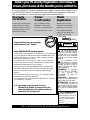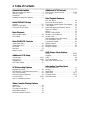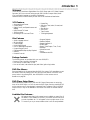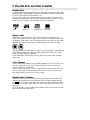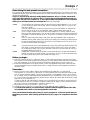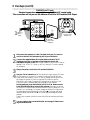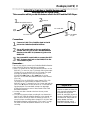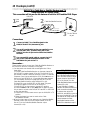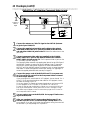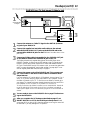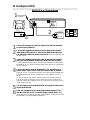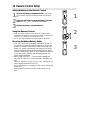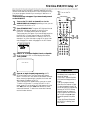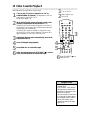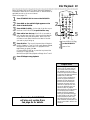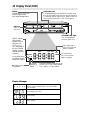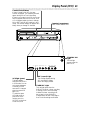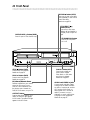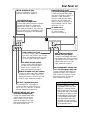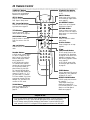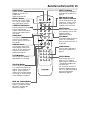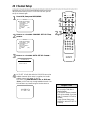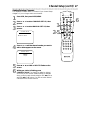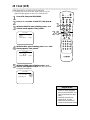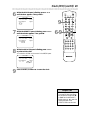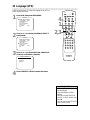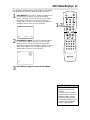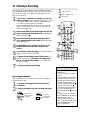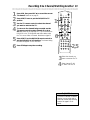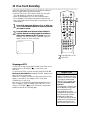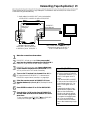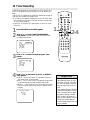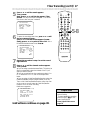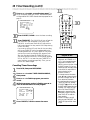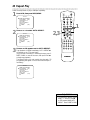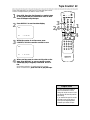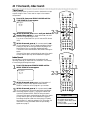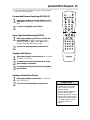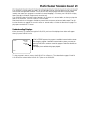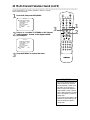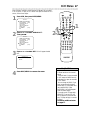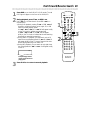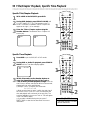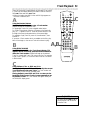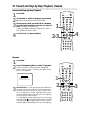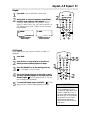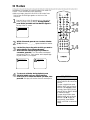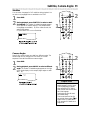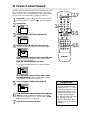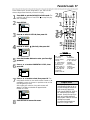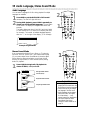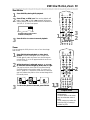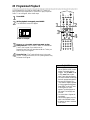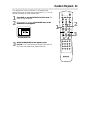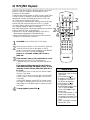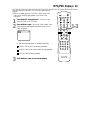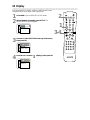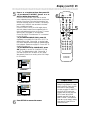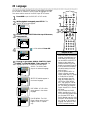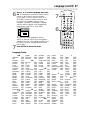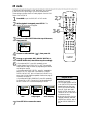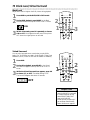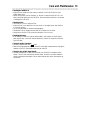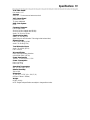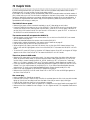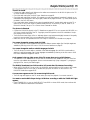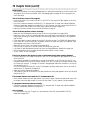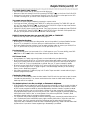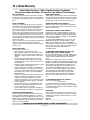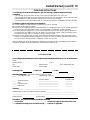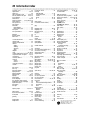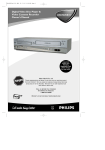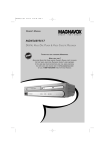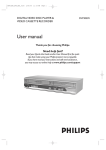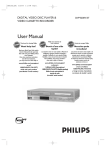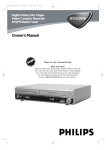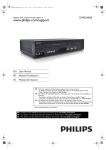Download Magnavox MDV530VR - Dvd-video Player Owner`s manual
Transcript
OWNER’S MANUAL
MDV530VR
Digital Video Disc Player & Video Cassette Recorder
NEED HELP? CALL US!
REPRESENTATIVES ARE READY TO HELP YOU WITH ANY QUESTIONS
ABOUT YOUR NEW PRODUCT. WE CAN GUIDE YOU THROUGH CONNECTIONS,
FIRST-TIME SETUP, AND ANY OF THE FEATURES.
WE WANT YOU TO START ENJOYING YOUR NEW PRODUCT RIGHT AWAY.
MAGNAVOX
CALL
US BEFORE YOU CONSIDER RETURNING THE PRODUCT.
OR VISIT
US
1-800-705-2000
ON THE WEB AT WWW.MAGNAVOX.COM
IMPORTANT!
RETURN YOUR WARRANTY REGISTRATION C ARD WITHIN 10
SEE WHY INSIDE.
DAYS.
Return your Warranty Registration card today to
ensure you receive all the benefits you’re entitled to.
Once your MAGNAVOX purchase is registered, you’re eligible to receive all the privileges of owning a MAGNAVOX product. So complete and return the Warranty Registration Card enclosed
with your purchase at once. And take advantage of these important benefits.
Warranty
Verification
Owner
Confirmation
Model
Registration
Registering your product within
10 days confirms your right to
maximum protection under the
terms and conditions of your
MAGNAVOX warranty.
Your completed Warranty
Registration Card serves as
verification of ownership in the
event of product theft or loss.
Returning your Warranty
Registration Card right away
guarantees you’ll receive all
the information and special
offers which you qualify for as
the owner of your model.
Know these
safetysymbols
Congratulations on your purchase,
and welcome to the “family!”
CAUTION
RISK OF ELECTRIC SHOCK
DO NOT OPEN
CAUTION: TO REDUCE THE RISK OF ELECTRIC SHOCK, DO NOT
REMOVE COVER (OR BACK). NO USER-SERVICEABLE PARTS
INSIDE. REFER SERVICING TO QUALIFIED SERVICE PERSONNEL.
Dear MAGNAVOX product owner:
Thank you for your confidence in MAGNAVOX. You’ve selected
one of the best-built, best-backed products available today. And
we’ll do everything in our power to keep you happy with your
purchase for many years to come.
As a member of the MAGNAVOX “family,” you’re entitled to
protection by one of the most comprehensive warranties and
outstanding service networks in the industry.
What’s more, your purchase guarantees you’ll receive all the
information and special offers for which you qualify, plus easy
access to accessories from our convenient home shopping
network.
And most importantly you can count on our uncompromising
commitment to your total satisfaction.
All of this is our way of saying welcome-and thanks for investing
in a MAGNAVOX product.
P.S. Remember, to get the most from your
MAGNAVOX product, you must return your
Warranty Registration Card within 10 days. So
please mail it to us right now!
This “bolt of lightning” indicates uninsulated material
within your unit may cause an
electrical shock. For the safety
of everyone in your household,
please do not remove product
covering.
The “exclamation point”
calls attention to features
for which you should read the
enclosed literature closely to
prevent operating and maintenance problems.
WARNING: TO PREVENT
FIRE OR SHOCK HAZARD,
DO NOT EXPOSE THIS
EQUIPMENT TO RAIN OR
MOISTURE.
CAUTION: To prevent electric shock, match wide blade of
plug to wide slot, fully insert.
ATTENTION: Pour éviter les
choc électriques, introduire la
lame la plus large de la fiche
dans la borne correspondante
de la prise et pousser jusqu’au
fond.
For Customer Use
Enter below the Serial No.
which is located on the rear of
the cabinet. Retain this information for future reference.
Model No.________________
Serial No. ________________
Visit our World Wide Web Site at http://www.magnavox.com
Safety and General Information 3
Safety Precautions
Warning: To prevent fire or shock hazard, do not expose this equipment to rain or
moisture.
Federal Communications Commission (FCC) Warning: Any unauthorized changes
or modifications to this equipment void the user’s authority to operate it.
Department of Health and Human Services (DHHS) Certification: Complies with
21 Center for Radiation (CFR) chapter 1 subchapter J applicable at time of manufacture.
Laser Safety: This unit employs a laser. Only a qualified service person should remove
the cover or attempt to service this device, due to possible eye injury.
CAUTION: USE OF CONTROLS OR ADJUSTMENTS OR PERFORMANCE OF PROCEDURES OTHER THAN THOSE SPECIFIED HEREIN MAY RESULT IN HAZARDOUS
RADIATION EXPOSURE.
CAUTION: VISIBLE AND INVISIBLE LASER RADIATION WHEN OPEN AND INTERLOCK DEFEATED. DO NOT STARE INTO BEAM. THE BEAM IS LOCATED INSIDE,
NEAR THE DECK MECHANISM.
Special Information for Canadian Users: This Class B digital apparatus
complies with Canadian ICES-003. Cet appareil numérique de la classe B est conforme à la
norme NMB-003 du Canada.
Radio/TV Interference:
This equipment has been tested and found to comply
with the limits for a Class B digital device, pursuant to Part 15 of the FCC Rules. These limits are designed to provide reasonable protection against harmful interference in a residential installation. This equipment generates, uses, and can radiate radio frequency energy and,
if not installed and used in accordance with the instructions, may cause harmful interference
to radio communications. However, there is no guarantee that interference will not occur in
a particular installation. If this equipment does cause harmful interference to radio or television reception, which can be determined by turning the equipment off and on, the user is
encouraged to try to correct the interference by one or more of the following measures:
1) Reorient or relocate the receiving antenna.
2) Increase the separation between the equipment and the receiver.
3) Connect the equipment into an outlet on a circuit different from that to which the
receiver is connected.
4) Consult the dealer or an experienced radio/TV technician for help.
Copyright Protection: Unauthorized copying, broadcasting, public performance
and lending of Discs are prohibited. This product incorporates copyright protection technology that is protected by method claims of certain U.S. patents and other intellectual property rights owned by Macrovision Corporation and other rights owners. Use of this copyright
protection technology must be authorized by Macrovision Corporation and is intended for
home and other limited viewing uses only unless otherwise authorized by Macrovision
Corporation. Reverse engineering or disassembly is prohibited.
Note to the Cable TV System Installer: This reminder is provided to call
the Cable TV system installer’s attention to Article 820-40 of the National Electrical Code,
which provides guidelines for proper grounding – in particular, specifying that the cable
ground shall be connected to the grounding system of the building, as close to the point of
cable entry as possible.
Declaration of Conformity
Model Number:
Trade Name:
Responsible Party:
MDV530VR
Magnavox
Philips Consumer Electronics
P.O. Box 14810
Knoxville, TN 37914-1810
(865) 521-4316
Manufactured under license from Dolby Laboratories. "Dolby" and the double-D symbol are trademarks of
Dolby Laboratories.
Copyright 2003 Magnavox. All rights reserved.
4 Table of Contents
General Information
Additional VCR Features
Safety and General Information . . . . . . . . . . . . . . . . .3
Table of Contents . . . . . . . . . . . . . . . . . . . . . . . . . . .4
Introduction . . . . . . . . . . . . . . . . . . . . . . . . . . . . . . .5
Playable Discs and Video Cassettes . . . . . . . . . . . . .6
Multi-Channel Television Sound . . . . . . . . . . . . .45-46
Hi-Fi Stereo . . . . . . . . . . . . . . . . . . . . . . . . . . . . . . .47
Disc Playback Features
Initial DVD/VCR Setup
Hookups . . . . . . . . . . . . . . . . . . . . . . . . . . . . . . .7-15
Remote Control Setup . . . . . . . . . . . . . . . . . . . . . .16
First-time DVD/VCR Setup . . . . . . . . . . . . . . . . . . .17
Basic Playback
Video Cassette Playback . . . . . . . . . . . . . . . . . . . . .18
Disc Playback . . . . . . . . . . . . . . . . . . . . . . . . . . . . . .19
Basic DVD/VCR Controls
Display Panel (DVD) . . . . . . . . . . . . . . . . . . . . . . . .20
Display Panel (VCR) . . . . . . . . . . . . . . . . . . . . . . . .21
Front Panel . . . . . . . . . . . . . . . . . . . . . . . . . . . . . . .22
Rear Panel . . . . . . . . . . . . . . . . . . . . . . . . . . . . . . . .23
Remote Control . . . . . . . . . . . . . . . . . . . . . . . .24-25
DVD Disc Menus . . . . . . . . . . . . . . . . . . . . . . . . . .48
Fast Forward/Reverse Search . . . . . . . . . . . . . . . . .49
Title/Chapter Playback, Specific Time Playback . . . .50
Track Playback . . . . . . . . . . . . . . . . . . . . . . . . . . . . .51
Paused and Step-by-Step Playback, Resume . . . . . .52
Repeat, A-B Repeat . . . . . . . . . . . . . . . . . . . . . . . . .53
Markers . . . . . . . . . . . . . . . . . . . . . . . . . . . . . . . . .54
Subtitles, Camera Angles . . . . . . . . . . . . . . . . . . . . .55
Parental Controls Password . . . . . . . . . . . . . . . . . .56
Parental Levels . . . . . . . . . . . . . . . . . . . . . . . . . . . . .57
Audio Language, Stereo Sound Mode . . . . . . . . . . .58
DVD Slow Motion, Zoom . . . . . . . . . . . . . . . . . . . .59
Programmed Playback . . . . . . . . . . . . . . . . . . . . . . .60
Random Playback . . . . . . . . . . . . . . . . . . . . . . . . . .61
MP3/JPEG Playback . . . . . . . . . . . . . . . . . . . . . . . . .62
MP3/JPEG Displays . . . . . . . . . . . . . . . . . . . . . . . . .63
DVD Player Setup Options
Additional VCR Setup
Channel Setup . . . . . . . . . . . . . . . . . . . . . . . . . .26-27
Clock (VCR) . . . . . . . . . . . . . . . . . . . . . . . . . . . .28-29
Language (VCR) . . . . . . . . . . . . . . . . . . . . . . . . . . . .30
VCR Status Displays . . . . . . . . . . . . . . . . . . . . . . . .31
Display . . . . . . . . . . . . . . . . . . . . . . . . . . . . . . . .64-65
Language . . . . . . . . . . . . . . . . . . . . . . . . . . . . . . .66-67
Audio . . . . . . . . . . . . . . . . . . . . . . . . . . . . . . . . . . . .68
On-Screen Displays . . . . . . . . . . . . . . . . . . . . . . . . .69
Black Level, Virtual Surround . . . . . . . . . . . . . . . . .70
Information You May Need
VCR Recording Options
Videotape Recording . . . . . . . . . . . . . . . . . . . . . . . .32
Recording One Channel/Watching Another . . . . . .33
One-Touch Recording . . . . . . . . . . . . . . . . . . . . . .34
Rerecording (Tape Duplication) . . . . . . . . . . . . . . .35
Timer Recording . . . . . . . . . . . . . . . . . . . . . . . .36-38
DVD to Videotape Duplication . . . . . . . . . . . . . . . .39
Video Cassette Playing Options
Repeat Play . . . . . . . . . . . . . . . . . . . . . . . . . . . . . . .40
Tape Counter . . . . . . . . . . . . . . . . . . . . . . . . . . . . .41
Time Search, Index Search . . . . . . . . . . . . . . . . . . .42
Special Effects Playback . . . . . . . . . . . . . . . . . . . . . .43
Automatic Operation Features . . . . . . . . . . . . . . . .44
Care and Maintenance . . . . . . . . . . . . . . . . . . . . . . .71
Glossary . . . . . . . . . . . . . . . . . . . . . . . . . . . . . . . . .72
Specifications . . . . . . . . . . . . . . . . . . . . . . . . . . . . . .73
Helpful Hints . . . . . . . . . . . . . . . . . . . . . . . . . . .74-77
Limited Warranty . . . . . . . . . . . . . . . . . . . . . . . .78-79
Information Index . . . . . . . . . . . . . . . . . . . . . . . . . .80
Introduction 5
Welcome!
This DVD/VCR combines a Digital Video Disc (DVD) Player and a Hi-Fi Video Cassette
Recorder (VCR) into one unit, letting you play DVDs, Audio Compact Discs (Audio
CDs), and Video Cassettes on one piece of equipment.
Read this owner’s manual carefully to learn how to use the features listed below.
VCR Features
• Automatic Head Cleaner
• Channel Setup
• English, French, and Spanish menus and
displays
• Multi-Channel TV Sound
• 19 Micron head
• Recording: One-Touch and Timer
Disc Features
•
•
•
•
•
•
•
•
•
Audio Language choices*
Bit Rate display
Camera Angle *
Dolby Digital Sound*
DVD to Videotape Duplication
Dynamic Range Control
Fast/Paused/Slow/Step-by-Step Playback
Markers
Parental Controls*
• Repeat Play
• Searching: Time, Index, Forward, and
Reverse
• Slow Motion
• Still Picture
• Tape Counter
• Tracking Adjustment
• Program Playback
• Random Playback
• Repeat, Repeat A-B
• Screen Saver
• Search (Title/Chapter, Time, Track)
• Subtitles*
• Virtual Surround
• Zoom
* If available on the DVD
Package Contents
The following items are provided with your new DVD/VCR.
• Remote Control and two AA batteries
• One black RF coaxial cable, 75 ohm
• One set of Audio (red and white tips) and Video (yellow tips) cables
DVD Disc Menus...
Some explanations in this manual describe DVD Disc menus. DVD manufacturers set
the menus, which vary among DVDs. Not all DVDs have menus. If the DVD has a
menu, access it by pressing DVD, then DISC/MENU on the remote control.
Details are on page 48.
DVD Player Setup Menu...
Some instructions explain how to use the DVD Player’s Setup menu to set up features of the DVD Player or a DVD. Access the DVD Player menu by pressing SETUP
on the remote control when playback is stopped. Even if a feature is set in the DVD
Player’s menu, it may not be available if the current DVD does not include that feature.
Available Disc Features...
All features described in this manual are not available on every Disc. If
the feature is not available on the Disc, you cannot use the DVD/VCR
to make it available. An “X” will appear in the top right corner of the
TV screen if you try to access a feature that is not currently available.
6 Playable Discs and Video Cassettes
Playable Discs
The DVD Player will play Digital Video Discs (DVDs); Audio Compact Discs (CDs); finalized Digital Video Discs Rewritable (DVD+RW); and finalized Compact Discs Rewritable
(CD-RW) and Compact Discs Recordable (CD-R).
To play a DVD, make sure it meets the requirements for Region Codes and Color
Systems as described below. Discs that have the following logos will play on the DVD
Player. Other Disc types are not guaranteed to play in the DVD/VCR.
Recordable
ReWritable
DVD
Audio CD
CD-RW/CD-R
DVD+RW
Region Codes
This DVD/VCR has a Region One (1) DVD Player. DVDs must be labeled for ALL
regions or for Region 1 in order to play on the DVD Player. You cannot play DVDs that
are labeled for other regions. Look for the symbols below on your DVDs. If these region
symbols do not appear on your DVD, you cannot play the DVD in this DVD Player.
The number inside the globe refers to a region of the world. Region 1 represents the
United States, Canada, upper regions of North America, Bermuda, the U.S. Virgin
Islands, and small regions near Australia.
A DVD labelled for a specific region can only play on DVD Players with the same
region code.
Color Systems
DVDs are recorded in different color systems throughout the world. The most common color systems are NTSC (which is used primarily in the United States and
North America), PAL, and SECAM.
This DVD Player uses NTSC, so DVDs you play must be recorded in the NTSC system. You cannot play DVDs recorded in other formats. The color system of the
DVD may be listed on the DVD or on the Disc case.
Playable Video Cassettes
The VCR of this DVD/VCR has a High Quality (HQ) system and is compatible with
existing Video Home System (VHS) equipment. Use only video cassettes that have
the
mark. The use of other tapes may result in poor picture quality and excessive deposits on the video heads, which may not be covered by the warranty if damage occurs.
The VCR also has a 19 micron head, which provides a better picture when you view
tapes recorded in slow speed (SLP).
Hookups 7
Determining the best possible connection...
Your hookup will be determined primarily by your existing equipment, especially your TV. However, the following guidelines describe which options have the best picture (video) and sound (audio) quality. You will not use all
the jacks on the DVD/VCR.
If your TV only has an RF-style jack, usually labelled Antenna In, RF In, or 75 ohm, use the ANTOUT jack of the DVD/VCR to connect to the TV. This hookup provides both audio and video in a
single cable. Set your TV to channel 3 or 4 - the output channel of the DVD/VCR. This connection
allows you to use both the DVD and VCR features. Details are on page eight.
★★★★
★★★
★★
★★★
★★★★
If your television has Component Video In jacks (which also could be labelled Y Cr Cb, Y Pr Pb,
or YUV and may be green, blue, and red), use the Component Video jacks (Y CR CB) for the
best picture quality.
If you use only this video connection, only the DVD picture will be available. To see DVD features on the TV, set the TV to its Component Video In channel. Details are on page 12.
If your TV has an S-Video In jack (which also may be labelled Y/C or S-VHS), use the S-Video
jack for excellent picture quality. If you use only this video connection, only the DVD picture will
be available. To see DVD features on the TV, set the TV to its S-Video In channel. Details are on
page 13.
If your TV has a single yellow Video In jack (which also may be labelled CVBS, Composite, or
baseband), use the yellow Video jack for good picture quality. This connection provides a picture
for both the DVD Player and the VCR. To see DVD or VCR features on the TV, set the TV to
its Video In channel. Details are on page 11.
If you have a Stereo with a Coaxial Digital Audio In jack, this provides the clearest sound for the
DVD Player. Connect the DVD/VCR’s COAXIAL DIGITAL AUDIO OUT jack to your Stereo
for the best sound quality. If you use only this audio connection, only Disc sound (no VCR) will
be available. Details are on page 15.
If digital audio connections are not possible, connect the DVD/VCR’s red and white DVD/VCR
AUDIO OUT jacks to the Audio In jacks of your Stereo or TV. This connection provides sound
for both the DVD Player and the VCR. Details are on pages 11-14.
Before you begin...
● Refer to the manuals of your TV, Cable Box, Stereo, or other devices as necessary. Note the style of jacks
and connectors on the other equipment. Determine how to choose different Audio and Video In channels on
your other equipment so you can see and hear the DVD/VCR material playing on the TV, Stereo, etc.
● Disconnect all equipment from the power outlets. Connect the equipment to the power outlets only after
you have finished hooking up everything. Never make or change connections with equipment connected to
the power outlet.
Remember...
● Set the TV to the correct Video In channel. Such channels may be called AUX or AUXILIARY IN,
AUDIO/VIDEO or A/V IN, EXT1 or External In, etc. These channels often are located near channel 00. See
your TV owner’s manual for details. If you do not see the DVD or VCR playback on the TV, go to the lowest TV channel (01 or 02) and change channels downward until you see the DVD or VCR picture on the TV.
Or, if your TV has only a single Antenna In jack and you are using the RF coaxial cable (as described on page
eight), set the TV to channel 3 or 4.
To help you find the right Audio/Video In channel, turn on the DVD/VCR. Press DVD to put the DVD/VCR
in DVD mode. With no Disc in the Player, a large DVD Video logo will appear on the TV screen when you
get the TV on the correct Audio/Video In channel or channel 3 or 4.
● Set the Stereo to the correct channel or “source” mode.
● Depending on your connection, you may need to purchase additional cables or adaptors.
● To use the VCR features, you must include a connection with the supplied yellow video cable
and red/white audio cables or with the supplied RF coaxial cable.
Once you determine the best option, find your choice on pages 8-15. Follow the specific steps for
the hookup you choose. After hooking up the DVD/VCR, go to page 17 to complete the first-time
setup.
8 Hookups (cont’d)
DVD/VCR to TV only
Simplest connection using only the supplied black RF coaxial cable
This connection will let you use the features of both the VCR and the DVD Player.
DVD/VCR VCR
AUDIO OUT AUDIO IN
DVD
S-VIDEO COMPONENT AUDIO
OUT
VIDEO OUT OUT
ANT-IN
L
L
R
R
DIGITAL
AUDIO OUT
Y
CB
L
CR
R
COAXIAL
ANT-OUT VIDEO OUT VIDEO IN
DVD/VCR VCR
AUDIO OUT AUDIO IN
ANT-IN
L
L
R
R
75Ω
1
Antenna or
Cable TV
signal
75
ANT
CAB /
LE
Antenna In Jack
(on back of TV)
example only
ANT-OUT VIDEO OUT VIDEO IN
2
1
2
3
4
5
ANT /
CABLE
Black RF
coaxial cable
(supplied)
Disconnect the antenna or Cable TV signal from your TV and connect it to the ANT-IN (Antenna In) Jack of your DVD/VCR.
Connect the supplied black RF coaxial cable to the ANT-OUT
(Antenna Out) Jack on the back of the DVD/VCR and to the
ANTENNA IN Jack on the TV. The ANTENNA IN jack on the TV may be
labelled TV IN, RF IN, 75Ω (ohm), or ANT. IN. See your TV owner’s manual
for assistance.
Plug in the power cords of the TV and the DVD/VCR.
Set your TV to channel 3 or 4. The DVD/VCR’s output channel is 3 when
you purchase it. So, set your TV to channel 3 when the DVD/VCR is new.
If you cannot use channel 3 at your TV, you can change the DVD/VCR’s output channel to channel 4. To do so, press the VCR button to put the
DVD/VCR in VCR mode. The green VCR light will be on the front of the
DVD/VCR. Insert a videotape and press PLAY B to start playback.
During playback, press and hold the (VCR) PLAY B button on the
front of the DVD/VCR for three to five seconds. Each time you do this,
the DVD/VCR’s output channel switches between 3 and 4. Change your TV to
channel 3 or 4 accordingly. (You cannot change the DVD/VCR’s output channel while adjusting tracking manually. Press STOP C to stop play and cancel
manual tracking, then press PLAY B to resume play and change the output
channel.)
There is not a channel 3/4 switch on the DVD/VCR (as customary with most
VCRs).
You are ready to turn on the DVD/VCR. Go to page 17 before turning on the DVD/VCR.
Hookups (cont’d) 9
DVD/VCR to Cable Box or Satellite Receiver and TV
Using only basic RF coaxial cables
This connection will let you use the features of both the VCR and the DVD Player.
1
Cable Box/Satellite Receiver
2
DVD/VCR
75
ANT
CAB /
LE
IN
OUT
DVD/VCR VCR
AUDIO OUT AUDIO IN
ANT-IN
Cable
Signal
L
L
R
R
ANT-OUT VIDEO OUT VIDEO IN
RF coaxial cable
DVD
S-VIDEO COMPONENT AUDIO
VIDEO OUT OUT
OUT
DIGITAL
AUDIO OUT
Y
RF coaxial cable
CB
L
CR
R
COAXIAL
3
TV’s ANTENNA
IN Jack
Connections
1
2
3
Connect a Cable TV or Satellite signal to the IN
jack on the Cable Box/Satellite Receiver.
Use an RF coaxial cable (as the one supplied) to
connect the OUT Jack on the Cable Box/Satellite
Receiver to the ANT-IN (Antenna In) jack on the
DVD/VCR.
Use a second RF coaxial cable to connect the ANTOUT (Antenna Out) jack on the DVD/VCR to the
TV’s Antenna In jack.
Remember...
There are two ways to connect your Cable Box/Satellite Receiver
to the DVD/VCR. With the connection on this page:
● Select TV channels at the Cable Box/Satellite Receiver, not the
DVD/VCR. To record or view TV channels, follow these steps:
1) Press VCR to put the DVD/VCR in VCR mode. The green
VCR light will appear on the front of the DVD/VCR.
2) Press SKIP i /CHo or SKIP j /CHp to set the
DVD/VCR to the Cable Box/Satellite Receiver output channel
(03 or 04).
3) Set the TV to the DVD/VCR’s output channel (03 or 04).
The DVD/VCR’s output channel is channel 3 when the
DVD/VCR is new. To change it from 3 to 4, press and hold the
(VCR) PLAY B button on the DVD/VCR for 3-5 seconds during tape playback. For more details, see step 4 on page eight.
4) Select the channel you want to view/record at the Cable
Box/Satellite Receiver.
● You may not view a channel other than the one you are
recording.
● You can only program a timer recording for one channel at a
time. Set your Cable Box/Satellite Receiver to the channel you
want to record. When you enter the channel you want to
record in a timer recording, select channel 03 or 04 (the Cable
Box/Satellite Receiver output channel). (This is step 7 on page
38.) Leave the Cable Box/Satellite Receiver on for a timer
recording.
Helpful Hint
• If your Cable Box or Satellite
Receiver has Audio and Video Out
jacks, use audio and video cables
to connect them to the VCR
AUDIO IN and VIDEO IN jacks on
the rear of the DVD/VCR. You will
not need the RF coaxial cable connection between the Cable
Box/Satellite Receiver and the
DVD/VCR as described at step 2.
10 Hookups (cont’d)
DVD/VCR to Cable Box or Satellite Receiver and TV
Using only basic RF coaxial cables
This connection will let you use the features of both the VCR and the DVD Player.
DVD/VCR
1
Cable
Signal
DVD/VCR VCR
AUDIO OUT AUDIO IN
ANT-IN
L
L
R
R
2
Cable Box/Satellite Receiver
DVD
S-VIDEO COMPONENT AUDIO
VIDEO OUT OUT
OUT
DIGITAL
AUDIO OUT
75
ANT
CAB /
LE
Y
CB
L
CR
R
COAXIAL
ANT-OUT VIDEO OUT VIDEO IN
IN
OUT
RF coaxial cable
RF coaxial cable
3
TV’s ANTENNA
IN Jack
Connections
1
2
3
Connect a Cable TV or Satellite signal to the
DVD/VCR’s ANT-IN (Antenna In) jack.
Use an RF coaxial cable (as the one supplied) to connect the ANT-OUT (Antenna Out) jack on the
DVD/VCR to the IN jack on the Cable Box/Satellite
Receiver.
Use a second RF coaxial cable to connect the OUT
jack on the Cable Box/Satellite Receiver to the
ANTENNA IN jack on the TV.
Remember...
There are two ways to connect your Cable Box/Satellite Receiver to
the DVD/VCR. With the connection on this page:
● You may watch one channel while recording another. Follow
these steps:
1) Put the Cable Box/Satellite Receiver on the same channel as
the DVD/VCR’s output channel (03 or 04). The DVD/VCR’s output channel is channel 3 when the DVD/VCR is new. To alternate
it between 3 and 4, press and hold the (VCR) PLAY B button on
the front of the DVD/VCR for 3-5 seconds during tape playback.
For more details, see step 4 on page eight. Set the TV to the
Cable Box/Satellite Receiver output channel (03 or 04).
2) Press VCR to put the DVD/VCR in VCR mode. The green
VCR light will appear on the front of the DVD/VCR.
3) Press VCR/TV on the remote to choose VCR position.
4) Press SKIP i /CHo or SKIP j /CHp to select the channel you want to record at the DVD/VCR. Press REC or RECORD
to start the recording.
5) Press VCR/TV on the remote once to put the DVD/VCR in TV
position.
6) Select the channel you want to watch at the Cable
Box/Satellite Receiver.
● When you play a tape or Disc, make sure the Cable Box/Satellite
Receiver is set to the DVD/VCR’s output channel (03 or 04).
Set the TV to the Cable Box/Satellite Receiver output
channel (03 or 04).
Helpful Hints
• When you play a tape, make sure
the Cable Box/Satellite Receiver is
set to the same channel as the RF
output channel of the DVD/VCR
(03 or 04). Set the TV to the
Cable Box/Satellite Receiver output
channel (03 or 04).
• If your Cable Box or Satellite
Receiver has Audio and Video Out
jacks, use audio and video cables
to connect them to the VCR
AUDIO IN and VIDEO IN jacks on
the rear of the DVD/VCR. You will
not need the RF coaxial cable connection between the Cable
Box/Satellite Receiver and the
DVD/VCR as described at step 2.
Hookups (cont’d) 11
DVD/VCR to a TV that has Audio and Video In jacks
Using the supplied red, white, and yellow cables
This connection will let you use the features of both the VCR and the DVD Player.
1
Antenna or Cable TV
Signal to ANT-IN Jack
DVD/VCR VCR
AUDIO OUT AUDIO IN
DVD
S-VIDEO COMPONENT AUDIO
OUT
VIDEO OUT OUT
ANT-IN
L
L
Y
R
R
CB
L
CR
R
DIGITAL
AUDIO OUT
COAXIAL
ANT-OUT VIDEO OUT VIDEO IN
2
3
Audio Cables
Video Cable
1
2
Connect the antenna or Cable TV signal to the ANT-IN (Antenna
In) jack of your DVD/VCR.
3
Connect the yellow video cable (supplied) to the DVD/VCR VIDEO
OUT jack on the DVD/VCR and to the VIDEO IN jack on the TV.
The VIDEO IN jack on the TV is usually yellow and may be labelled CVBS,
Composite, or Baseband video.
4
Connect the power cords of the TV and the DVD/VCR to a power
outlet. Turn on the TV and set it to the correct Audio/Video In
channel. Go to your lowest TV channel (01 or 02), then change channels
downward until you see VCR or DVD playback on the TV screen.
Connect the red and white audio cables (supplied) to the red and
white DVD/VCR AUDIO OUT jacks on the DVD/VCR and to the red
and white AUDIO IN jacks on the TV. Match the cable colors to the jack
colors. If the TV has a single AUDIO IN jack, use the white audio cable to
connect the DVD/VCR’s white DVD/VCR AUDIO OUT (left) jack to the TV’s
AUDIO IN jack. You will not use the red cable. Or, purchase a “splitter”
audio cable to go from the left/right AUDIO OUT jacks of the DVD/VCR to
the TV’s single AUDIO IN jack.
To help you find the right Audio/Video In channel, turn on the DVD/VCR. Press
DVD to put the DVD/VCR in DVD mode. With no Disc in the Player, a large
DVD Video logo will appear on the TV screen when you get the TV on the correct Audio/Video In channel.
5
You are ready to turn on the DVD/VCR. Go to page 17 to complete
the first-time setup.
Audio and
Video IN Jacks
on TV
12 Hookups (cont’d)
DVD/VCR to a TV that has Component Video In jacks
1
Antenna or
Cable TV
Signal
DVD/VCR VCR
AUDIO OUT AUDIO IN
ANT-IN
DVD
S-VIDEO COMPONENT AUDIO
VIDEO OUT OUT
OUT
L
L
Y
R
R
CB
L
CR
R
COAXIAL
ANT-OUT VIDEO OUT VIDEO IN
2
DIGITAL
AUDIO OUT
3
AUDIO IN
COMPONENT
VIDEO IN
L
Y
Cb/Pb
R
Cr/Pr
1
2
3
Connect the antenna or Cable TV signal to the ANT-IN (Antenna
In) jack of your DVD/VCR.
4
Connect the power cords of the DVD/VCR and TV to a power outlet. Turn on the TV and set it to the Component Video In channel
for DVD Player features.
If you are using the RF coaxial cable for VCR playback, choose channel 3 or 4
at the TV. If you are using the yellow video cable for VCR playback, choose
the Video In channel at your TV.
Go to your lowest TV channel and change channels down until you see VCR
or DVD playback on the TV screen, or try channel 3 or 4 at the TV.
Connect the supplied red and white audio cables to the red and
white DVD/VCR AUDIO OUT Jacks on the DVD/VCR and to the
red and white AUDIO IN jacks on the TV. Match the cable colors to the
jack colors.
Connect component video cable (not supplied) to the COMPONENT VIDEO OUT jacks on the DVD/VCR and to the COMPONENT VIDEO IN jacks on the TV. The Component Video In jacks on the
TV are usually red, blue, and green.
The Component Video connection only supplies video (picture) for the DVD Player of
the DVD/VCR. Therefore, in order to use the VCR features or view TV channels at
the DVD/VCR, you still need to either connect the RF coaxial cable between the
ANT-OUT jack of the DVD/VCR and the TV’s Antenna In jack, or connect the yellow
video cable. To connect the supplied RF coaxial cable, see step 2 on page eight. To
connect the supplied yellow video cable, see step 3 on page 11.
To help you find the right Audio/Video In channel, turn on the DVD/VCR. Press
DVD to put the DVD/VCR in DVD mode. With no Disc in the Player, a large
DVD Video logo will appear on the TV screen when you get the TV on the correct Component Video In channel.
5
6
You are ready to turn on the DVD/VCR. Go to page 17 before turning on the DVD/VCR.
After you complete the VCR setup as described on page 17, set
DOLBY DIGITAL to OFF in the DVD Player’s Setup menu. Details
are on page 68. If you play a DVD when the settings are wrong, the sound will
be distorted or you may damage the TV speakers.
Hookups (cont’d) 13
DVD/VCR to a TV that has an S-Video In jack
1
DVD/VCR VCR
AUDIO OUT AUDIO IN
ANT-IN
Antenna/Cable
TV Signal
DVD
S-VIDEO COMPONENT AUDIO
VIDEO OUT OUT
OUT
L
L
Y
R
R
CB
L
CR
R
DIGITAL
AUDIO OUT
COAXIAL
ANT-OUT VIDEO OUT VIDEO IN
2
AUDIO IN
LEFT
S-VIDEO IN
RIGHT
1
2
Connect the antenna or Cable TV signal to the ANT-IN (Antenna
In) jack of your DVD/VCR.
3
Connect an S-Video cable (not supplied) to the S-VIDEO OUT jack
on the DVD/VCR and to the S-VIDEO IN jack on the TV.
The S-Video connection only supplies video (picture) for the DVD Player of the
DVD/VCR. Therefore, in order to use the VCR features or view TV channels at the
DVD/VCR, you still need to either connect the RF coaxial cable between the ANTOUT jack of the DVD/VCR and the TV’s Antenna In jack, or connect the yellow video
cable. To connect the supplied RF coaxial cable, see step 2 on page eight. To connect the supplied yellow video cable, see step 3 on page 11.
4
Connect the power cords of the DVD/VCR and TV to a power outlet. Turn on the TV and set it to the S-Video In channel for DVD
Player features.
If you are using the RF coaxial cable for VCR playback, choose channel 3 or 4
at the TV. If you are using the yellow video cable for VCR playback, choose
the Video In channel at your TV. To find the correct Video In channel, go to
your lowest TV channel and change channels downward until you see VCR or
DVD playback on the TV screen, or try channel 3 or 4 at the TV.
Connect the supplied red and white audio cables to the red and
white DVD/VCR AUDIO OUT Jacks on the DVD/VCR and to the
red and white AUDIO IN jacks on the TV. Match the cable colors to the
jack colors.
To help you find the right S-Video In channel, turn on the DVD/VCR. Press DVD
to put the DVD/VCR in DVD mode. With no Disc in the Player, a large DVD
Video logo will appear on the TV screen when you get the TV on the S-Video In
channel.
5
6
You are ready to turn on the DVD/VCR. Go to page 17 before turning on the DVD/VCR.
After you complete the VCR setup as described on page 17, set
DOLBY DIGITAL to OFF in the DVD Player’s Setup menu. Details
are on page 68. If you play a DVD when the settings are wrong, the sound will
be distorted or you may damage the TV speakers.
3
14 Hookups (cont’d)
DVD/VCR to a TV and a Stereo
1
Antenna/Cable
TV Signal
DVD/VCR VCR
AUDIO OUT AUDIO IN
ANT-IN
DVD
S-VIDEO COMPONENT AUDIO
OUT
VIDEO OUT OUT
L
L
Y
R
R
CB
L
CR
R
COAXIAL
ANT-OUT VIDEO OUT VIDEO IN
VIDEO IN
3
DIGITAL
AUDIO OUT
2
AUDIO (LEFT) IN
AUDIO (RIGHT) IN
1
2
Connect the antenna or Cable TV signal to the ANT-IN (Antenna
In) jack of your DVD/VCR.
3
Connect the supplied yellow video cable to the DVD/VCR VIDEO
OUT jack on the DVD/VCR and to the VIDEO IN jack on the TV.
To use Component Video cable or S-Video cable instead for the DVD Player,
see pages 12-13. You will still need the yellow video cable or RF coaxial cable
for VCR features.
4
Connect the power cords of the DVD/VCR, TV, and Stereo to a
power outlet. Turn on the TV and set it to the Video In channel. Or,
simply go to your TV’s lowest channel (02 or 03) and continue changing channels downward at the TV until you see VCR or DVD playback on the TV
screen.
Connect the supplied red and white audio cables to the red and
white DVD/VCR AUDIO OUT Jacks on the DVD/VCR and to the
red and white AUDIO IN jacks on the Stereo. Match the cable colors to
the jack colors.
To help you find the right Video In channel at the TV, turn on the DVD/VCR.
Press DVD to put the DVD/VCR in DVD mode. With no Disc in the Player, a
large DVD Video logo will appear on the TV screen when you get the TV on the
correct Video In channel.
5
6
You are ready to turn on the DVD/VCR. Go to page 17 before turning on the DVD/VCR.
After you complete the VCR setup as described on page 17, set
DOLBY DIGITAL to OFF in the DVD Player’s Setup menu. Details
are on page 68. If you play a DVD when the settings are wrong, the sound will
be distorted or you may damage the speakers.
Hookups (cont’d) 15
DVD/VCR to a TV and to a Stereo that is Dolby Digital-compatible
Using Digital Audio connections
1
Antenna/Cable TV Signal
DVD/VCR VCR
AUDIO OUT AUDIO IN
ANT-IN
DVD
S-VIDEO COMPONENT AUDIO
OUT
VIDEO OUT OUT
L
L
Y
R
R
CB
L
CR
R
DIGITAL
AUDIO OUT
COAXIAL
ANT-OUT VIDEO OUT VIDEO IN
Stereo
3
VIDEO IN
Back of TV
(example only)
2
1
2
Connect the antenna or Cable TV signal to the ANT-IN (Antenna In)
jack of your DVD/VCR.
3
4
Connect the supplied yellow video cable to the yellow DVD/VCR VIDEO
OUT jack on the DVD/VCR and to the VIDEO IN jack on the TV. To use
component video cable or S-Video cable instead for the DVD Player, see pages 1213. You will still need the yellow video cable or RF coaxial cable for VCR features.
5
You are ready to turn on the DVD/VCR. Go to page 17 before turning on
the DVD/VCR.
Connect a coaxial digital audio cable (not supplied) to the DVD/VCR’s
COAXIAL DIGITAL AUDIO OUT jack and to the COAXIAL DIGITAL
AUDIO IN jack on the Stereo.
This digital audio connection only provides sound for the DVD Player of the DVD/VCR. So,
in order to use the VCR features or view TV channels at the DVD/VCR, you still need to
either connect the RF coaxial cable between the ANT-OUT jack of the DVD/VCR and the
TV’s Antenna In jack, or connect the supplied red/white audio cables. To connect the supplied RF coaxial cable, see step 2 on page eight. To connect the red/white audio cables, see
step 2 on page 11.
Plug in the power cords of the Stereo, TV, and DVD/VCR. Turn on the
Stereo and select its Auxiliary IN channel. Turn on the TV and set it to
the correct Video In channel. Go to your TV’s lowest channel (01 or 02) and
change channels downward until you see DVD or VCR material on the TV screen.
To help you find the right Video In channel on the TV, turn on the DVD/VCR.
Press DVD to put the DVD/VCR in DVD mode. With no Disc in the Player, a large
DVD Video logo will appear on the TV screen when you get the TV on the correct
Video In channel.
Remember...
Some DVDs are recorded in 5.1 channel Dolby Digital Surround. Select 5.1 channel Dolby
Digital Surround Sound in the DVD Disc menu. If Dolby Digital Surround is not recorded
on the Disc, you will not have surround sound available.
If you connect the DVD/VCR to a Dolby Digital Stereo, set DOLBY DIGITAL to ON in
the DVD Player’s Setup menu. Details are on page 68. If the DVD/VCR is not connected to
a Dolby Digital-compatible Stereo, set DOLBY DIGITAL to OFF. Incorrect settings may
cause noise distortion and damage the speakers.
COAXIAL
DIGITAL
AUDIO IN
16 Remote Control Setup
Putting Batteries in the Remote Control
1
2
3
Remove the battery compartment lid on the bottom
of the remote control by pressing the tab, then lifting the
lid.
Place two AA batteries inside the battery compartment with their + and – ends aligned as indicated.
Replace the battery compartment lid.
Using the Remote Control
●
●
1
Point the remote control at the DVD/VCR’s remote sensor
(marked IR, see page 22) when using the remote to operate the
DVD/VCR. Do not point the remote at the TV.
Do not put objects between the remote and the DVD/VCR.
2
Recycling Guidelines/Battery Safety
●
●
Your new product and its packaging contain materials that can
be recycled and reused. Specialized companies can recycle your
product to increase the amount that needs to be properly disposed. Your product uses batteries that should not be thrown
away when depleted but should be disposed of as small chemical waste. Please find out about the local regulations on disposal
of your old product, batteries, and packaging whenever you
replace existing equipment.
Battery Usage CAUTION - To prevent battery leakage that
may result in bodily injury, property damage, or damage to the
unit:
Install ALL batteries correctly, with the + and - markings on the
battery aligned as indicated on the unit;
Do not mix batteries, for example, old with new or carbon with
alkaline; and
Remove batteries when the unit will not be used for a long
time.
3
First-time DVD/VCR Setup 17
Before turning on your DVD/VCR, make sure batteries are in the
remote control and the DVD/VCR and TV are connected correctly.
You cannot program channels if you are using a Cable Box or a
Satellite Receiver.
These menus may not appear if you have already turned
on the DVD/VCR.
1
2
1
Turn on the TV.
SETUP
Turn on the TV. Set it to channel 3 or 4 or its
AUDIO/VIDEO IN channel, depending on how you connected the DVD/VCR to a TV.
AUDIO
REC
SUBTITLE
REPEAT
ANGLE
REPEAT
A-B
C-RESET
SKIP/
CH
Press STANDBY-ON. The green VCR light and the red
STANDBY-ON light will appear on the front of the
DVD/VCR. The display shown below will appear.
These menus may not appear if you have already turned on
the DVD/VCR. You may have turned on the DVD/VCR
before to find the Audio/Video In channel of the TV, for
example. If so, follow the steps on page 26 to set up channels and page 30 to select a language for the VCR menus.
2
STANDBY-ON
TIMER SET
SKIP/
CH
CLEAR
TITLE
MODE
RETURN
DISPLAY
DVD
VCR
DISC
OK
MENU
STOP
PLAY
REW
3-4
FF
PAUSE
SPEED
1
2
3
4
5
6
7
8
9
+10
0
SLOW
VCR/TV
3
ZOOM SEARCH MODE
Press o or p to select English, French, or Spanish
as the language for VCR on-screen displays and menus.
Then, press B.
AUTO SET UP
Helpful Hints
4
Press B to begin channel programming. AUTO
SETUP will flash on the TV screen during the channel
search. The DVD/VCR will memorize all available channels.
When channel programming is complete, the lowest available channel will appear on the TV.
These channels will be available when you want to watch
TV while in VCR mode. To put the DVD/VCR in VCR
mode, press VCR so the green VCR light appears. Use the
SKIP i /CHo and SKIP j /CHp buttons to select
memorized channels. To select non-memorized channels,
use the Number buttons.
• To skip this feature and play a tape
immediately, insert a tape with its
record tab removed.
• To skip step 3, press DISC/MENU.
VCR menus and displays will be in
English.
• If you try to program channels
when there is no antenna or Cable
TV signal connected to the ANT-IN
jack of the DVD/VCR, programming
will stop. AUTO SET UP will stop
flashing. Connect an antenna or
Cable TV signal to the DVD/VCR’s
ANT-IN jack and press B again.
• Repeat this process if the power
fails.
• To stop the Channel Setup while
AUTO SET UP is flashing, press
DISC MENU.
18 Video Cassette Playback
1
2
Read and follow the steps below to play a tape.
1
Turn on the TV. Set it to channel 3 or 4 or its
AUDIO/VIDEO IN channel. This depends on how you
connected the DVD/VCR to a TV.
Details are on pages 7-15.
2
With the DVD/VCR power off, insert a tape in the
cassette compartment of the DVD/VCR. The
STANDBY-ON and VCR lights will appear on the front of
the DVD/VCR. If the tape’s record tab has been removed,
playback will start automatically.
If the DVD/VCR power is already on, press VCR to put
the DVD/VCR in VCR mode if necessary. The green VCR
light will appear on the front of the DVD/VCR.
Turn on the TV.
Insert a tape in the
DVD/VCR.
STANDBY-ON
TIMER SET
SETUP
AUDIO
REC
SUBTITLE
REPEAT
ANGLE
REPEAT
A-B
C-RESET
SKIP/
CH
SKIP/
CH
CLEAR
TITLE
MODE
RETURN
3
DISPLAY
DVD
VCR
DISC
3
4
5
6
If playback does not start automatically, press VCR,
then press PLAY B.
Press STOP C to stop playback.
Press REW h to rewind the tape.
OK
MENU
4
5
After the tape stops, press STOP/EJECT C A on the
front of the DVD/VCR to remove the tape.
6
STOP
PLAY
REW
FF
PAUSE
SPEED
1
2
3
4
5
6
SLOW
Press STOP/EJECT C A on
the DVD/VCR.
Helpful Hints
• Other tape playback features are
on pages 40-47.
• If AUTO REPEAT is ON, playback
will begin when you insert a tape,
even when the record tab is intact.
Details are on page 40.
• You must connect the DVD/VCR to
a TV using the RF coaxial cable or
the audio/video cables in order to
use the VCR features. These
hookups are explained on pages
eight and 11.
Disc Playback 19
Before you begin, turn on the TV, Stereo, and other equipment
connected to the DVD/VCR. Make sure the TV and the Stereo (if
applicable) are set to the correct channel.
Details are on pages 7-15.
1
2
3
4
STANDBY-ON
TIMER SET
SETUP
REC
Press STANDBY-ON to turn on the DVD/VCR.
AUDIO
SUBTITLE
REPEAT
ANGLE
1
REPEAT
A-B
C-RESET
SKIP/
CH
Press DVD so the red DVD light appears on the
front of the DVD/VCR.
2
5
Press PLAY B. The tray will close and play will begin at
the first Chapter or Track. If a DVD menu appears instead,
see page 48. With some Audio CDs, playback will not
begin unless you press PLAY B.
Or, press OPEN/CLOSE A or press the tray toward the
DVD/VCR to close the tray.
With MP3 and JPEG files, playback will begin from Track 1.
6
Press STOP C to stop playback.
MODE
VCR
DISC
OK
MENU
6
RETURN
DISPLAY
DVD
Press OPEN/CLOSE A (to the right of the disc tray on
the front of the DVD/VCR) to open the Disc tray.
Place a Disc into the tray. If the DVD is recorded on
only one side, place the Disc in the tray with the label facing up and the shiny side facing down. Some DVDs are
recorded on both sides. Make sure the label of the side
you want to play is facing up.
SKIP/
CH
CLEAR
TITLE
STOP
PLAY
REW
FF
5
PAUSE
3
4
Press OPEN/CLOSE A
on the DVD/VCR.
Insert a Disc.
Helpful Hints
Remember, this DVD/VCR
will play only certain Discs.
See page six for details.
• An “X” may appear at the top right
corner of the TV screen when you
try a feature. Either the feature is
not available on the Disc, or the
DVD/VCR cannot access the feature
at this time. This does not indicate a
problem with the DVD/VCR.
• If a Disc is dirty or scratched, the
picture may appear distorted or
playback may stop. Remove the
Disc and turn off the DVD/VCR.
Disconnect the power cord, then
reconnect it. Clean the Disc, then
turn on the DVD/VCR again and
reinsert the Disc for playback.
• When the DVD or CD light appears
on the display panel, the Disc is
loaded and ready for playback.
• When you press OPEN/CLOSE A
or PLAY (DVD) on the front of the
DVD/VCR when the power is off,
the DVD/VCR will turn on in DVD
mode. Otherwise, the DVD/VCR will
turn on in the mode in which it was
turned off.
20 Display Panel (DVD)
Display
Messages about current Disc
operations appear here.
See Display Messages below.
DVD Light (red)
This light appears when the DVD/VCR is in DVD mode.
You can only watch DVDs when the red DVD light is on.
To make the red DVD light come on, press OUTPUT on
the front of the DVD/VCR or DVD on the remote.
DVD / VIDEO CD / CD PLAYER / VCR MDV530VR
STANDBY-ON
OPEN
CLOSE
Disc tray
Insert a
Disc here.
STOP
PLAY
B: Appears during
Disc playback.
-VCR
TIMER REC
REC
RECORD STOP / EJECT
PLAY
VIDEO
AUDIO L
AUDIO R
OUTPUT
STANDBY-ON Light
This red light appears
when the power is on.
REPEAT: Appears
during Repeat
Playback of a Disc,
along with A-B,
TITLE, CHP., or
TRK., depending on
the type of Repeat
Playback you have
selected. Details are
on page 53.
A-B: Appears during
A-B Repeat Playback.
Details are on page 53.
DVDIR
DVD: Lights when a
DVD is in the tray and
ready for playback.
TITLE
CHP. TRK.
CD: Lights when a
CD is in the tray and
ready for playback.
REPEAT
A–B
F: Appears
when play is
paused.
Displays the elapsed playing time of the
current Title or Track. Briefly displays
Title, Chapter, or Track numbers.
Display Messages
Appears after the disc tray closes if the tray is empty, if
there is an error reading the disc, or if an unacceptable
disc is installed.
Tray is opening or is open.
Tray is closing.
Disc is loading.
Display Panel (VCR) 21
Counter/Clock/Channel
If there is a tape in the VCR, the tape
counter will appear. The remaining time will
appear during a One-Touch Recording.
If there is not a tape in the VCR, the current
time will appear when the clock is set. An A
or P will appear beside the time to indicate
AM or PM. The DVD/VCR must be in VCR
mode. The channel number will appear here
briefly when you change TV channels.
Cassette Compartment
Insert a video cassette here.
DVD / VIDEO CD / CD PLAYER / VCR MDV530VR
STANDBY-ON
OPEN
CLOSE
STOP
PLAY
DVD-
-VCR
IR
TIMER REC
REC
RECORD STOP / EJECT
PLAY
VIDEO
AUDIO L
AUDIO R
OUTPUT
STANDBY-ON
DVD-
-VCR
TIMER REC
REC
RECORD STOP / EJECT
PLAY
VIDEO
AUDIO L
AUDIO R
OUTPUT
VCR light (green)
This light appears
when the DVD/VCR is
in VCR mode. You can
only watch videotapes
or access VCR features and TV channels
when the green VCR
light is on.
To make the green
VCR light come on,
press VCR on the
remote control or
OUTPUT on the front
of the DVD/VCR.
REC (record) Light
This red light appears during
VCR recording. It flashes
when recording is paused.
TIMER REC Light
This red light glows when the
DVD/VCR is set for a timer recording
or during a One-Touch Recording.
It flashes if a timer recording is set
but no tape is in the DVD/VCR.
It flashes when all timer recordings or
One-Touch Recordings are finished.
STANDBY-ON
Light
This red light
appears when the
power is on.
22 Front Panel
RECORD I button (VCR)
Press once to start a recording.
Press repeatedly to start a OneTouch Recording.
Details are on page 34.
STOP/EJECT C A
Button (VCR)
Press once to stop tape
playback. When playback is
stopped, press to eject the
tape.
OPEN/CLOSE A Button (DVD)
Press to open or close the Disc tray.
STANDBY-ON Button
Press to turn the power
on or off.
DVD / VIDEO CD / CD PLAYER / VCR MDV530VR
STANDBY-ON
OPEN
CLOSE
STOP
PLAY
DVD-
-VCR
IR
TIMER REC
REC
RECORD STOP / EJECT
PLAY
VIDEO
AUDIO L
AUDIO R
OUTPUT
STOP C Button (DVD)
Press to stop Disc playback.
Details are on page 19.
PLAY B Button (DVD)
Press to start Disc playback.
Details are on page 19.
IR (Infrared) Remote Sensor
Receives a signal from your remote
control so you can work your
DVD/VCR from a distance. Point
the remote control toward the
DVD/VCR’s IR sensor, not your TV.
OUTPUT Button
Press to select DVD mode or VCR
mode. The red DVD light appears
in DVD mode. The green VCR light
appears in the VCR mode.
PLAY B Button (VCR)
Press to play a video cassette. Press to release
Slow, Search, or Still mode
and return to playback.
Details are on page 43.
AUDIO and VIDEO In Jacks
Connect audio and video cables
coming from the audio and video
out jacks of a camcorder, another
VCR, another DVD Player, or
audio system here. This will be
useful if you want to copy a
videotape or watch material that
is playing on other equipment.
Details are on page 35.
Rear Panel 23
ANT-IN (Antenna In) Jack
Connect your antenna or Cable TV
signal here. Details are on pages 8-15.
VCR AUDIO IN Jacks
Left (white) and Right (red)
Connect audio cables coming from the audio
out jacks of a camcorder, another VCR,
another DVD Player, or an audio source
here. Details are on page 35. This will be useful if you want to copy a videotape or watch
material that is playing on other equipment.
DVD/VCR VCR
AUDIO OUT AUDIO IN
DVD AUDIO OUT Jacks
Left (white) and Right (red)
Connect the supplied audio cables
here and to the Audio In jacks of a
television or audio equipment.
However, these jacks only supply
audio for the DVD Player. Use
these if you want a secondary connection between the DVD Player
and another TV, etc.
AC Power Cord
Connect to a standard
AC outlet to supply
power to the DVD/VCR.
DVD
S-VIDEO COMPONENT AUDIO
VIDEO OUT OUT
OUT
ANT-IN
DIGITAL
AUDIO OUT
L
L
Y
R
R
CB
L
CR
R
COAXIAL
ANT-OUT VIDEO OUT VIDEO IN
DVD S-VIDEO OUT Jack
Connect an S-Video cable (not supplied)
here and to the S-Video In jack of a television. This supplies the picture only for
the DVD Player. Details are on page 13.
VCR VIDEO IN Jack (yellow)
Connect a video cable coming from
the video out jack of a camcorder,
another VCR, or another DVD
Player here. Details are on page 35.
DVD/VCR VIDEO OUT Jack (yellow)
Connect the yellow video cable (supplied)
here and to the TV’s Video In jack. This
supplies the picture for both the VCR and
the DVD Player. Details are on page 11.
ANT-OUT (Antenna Out) Jack
Use the supplied RF coaxial cable to
connect this jack to the ANTENNA IN
jack on your TV, Cable Box, or Satellite
Receiver. Details are on pages 8-10.
DVD/VCR AUDIO OUT Jacks
Left (white) and Right (red)
Connect the supplied audio cables
(red and white) here and to the
Audio In jacks of a TV or Stereo.
Details are on pages 11-14. These
jacks provide audio for both the
DVD Player and the VCR.
DVD COAXIAL DIGITAL
AUDIO OUT Jack (black)
Connect a coaxial digital audio cable
(not supplied) here and to the Coaxial
Digital Audio In jack of a Stereo. This
supplies audio only for the DVD
Player. Details are on page 15.
DVD COMPONENT VIDEO OUT
(Y CB CR) Jacks (green, blue, red)
Connect component video cables (not
supplied) here and to the Component
Video In jacks of a television. This supplies the picture only for the DVD
Player. Details are on page 12.
Helpful Hint
• The DVD S-VIDEO OUT, DVD
COMPONENT VIDEO OUT, DVD
AUDIO OUT and DVD COAXIAL
DIGITAL AUDIO OUT jacks are only
useful in DVD mode. To have sound
and picture in VCR mode, you must
connect either the RF coaxial cable
or the audio/video cables supplied,
using the DVD/VCR AUDIO OUT
and VIDEO OUT jacks on the left
of the rear of the DVD/VCR. Details
are on pages eight and 11.
24 Remote Control
TIMER SET Button
Press to set a timer recording
that you have programmed.
Details are on pages 36-38.
SETUP Button
Press to access or remove the
DVD Player’s Setup menu.
REC (record) I Button
Press to start a VCR recording. Details are on page 32.
STANDBY-ON Button
Press to turn the power on
or off.
STANDBY-ON
TIMER SET
SETUP
AUDIO
REC
REPEAT
Number Buttons
In DVD mode, press to select
a Track or Chapter for playback. Use the +10 button for
items 10 and above. Details
are on pages 50-51.
In VCR mode, use to select
TV channels. Enter channel
numbers as a two-digit number
for the quickest results (to
select channel 6, press 0,6).
For channels 100 and above,
enter a three-digit number (for
channel 117, press 1, 1, 7). If
you have Cable TV, channels
1-125 are available. If you have
an antenna, channels 2-69 are
available. The +10 button has
no effect in VCR mode.
REPEAT
C-RESET
SKIP/
CH
SKIP/
CH
CLEAR
TITLE Button
Press to see a DVD Title
menu. Details are on page 48.
s B KL Buttons
Press to select an item in a
menu.
ANGLE
A-B
TITLE
DISC/MENU Button
Press to access or remove a
DVD Disc menu or the VCR
menu.
SUBTITLE
MODE
RETURN
DISPLAY
DVD
VCR
DISC
OK
MENU
ANGLE Button
Press to see a DVD picture
from a different angle. Details
are on page 55.
A-B REPEAT Button
Press to set up A-B Repeat.
Details are on page 53.
RETURN Button
Press to return to the previous level of the DVD Player’s
Setup menu or to remove the
Setup menu.
OK Button
Press to confirm or select
menu items.
STOP
PLAY
REW
FF
PAUSE
SPEED
1
2
3
4
5
6
7
8
9
+10
0
SLOW
VCR/TV
ZOOM SEARCH MODE
PLAY B Button
Press to begin Disc or tape
playback.
FF g
(fast forward) Button
In DVD mode, press to fast
forward the Disc. Details are
on page 49. Press when DVD
playback is paused to start
slow motion playback. Details
are on page 59.
In VCR mode, press to fast
forward the tape. Details are
on page 43.
SPEED Button
Press to select the VCR’s recording speed (SP or SLP). Details are
on pages 30, 35, and 72.
SEARCH MODE Button
In DVD mode, press to search
for a specific
Title/Chapter/Track/Time.
Details are on pages 50-51.
In VCR mode, press for a Time
Search or an Index Search.
Details are on page 42.
ZOOM Button
Press to enlarge the DVD or
JPEG image. Details are on
page 59.
Helpful Hints
• For DVD Player features, press DVD before pressing other buttons. To put the DVD/VCR in DVD
mode, press DVD or OUTPUT so the red DVD light appears on the front of the DVD/VCR.
• For VCR features, press VCR before pressing any other buttons. To put the DVD/VCR in VCR
mode, press VCR or OUTPUT so the green VCR light appears on the front of the DVD/VCR.
Remote Control (cont’d) 25
AUDIO Button
Press to choose a DVD audio
language or an Audio CD
sound mode.
Details are on page 58.
REPEAT Button
Press to play a Track, Audio
CD, Title, or Chapter repeatedly. Details are on page 53.
SUBTITLE Button
Press to select a language for
DVD subtitles. Details are on
page 55.
STANDBY-ON
TIMER SET
SETUP
AUDIO
REC
SUBTITLE
REPEAT
ANGLE
REPEAT
A-B
C-RESET/CLEAR Button
Press to remove VCR menus.
Press to reset the tape
counter. Details are on page 41.
Press to reset a menu item in
DVD mode.
DVD Button
Press before using the remote
control for DVD features.
Press to put the DVD/VCR in
DVD mode.
DISPLAY Button
In VCR mode, press to see
status displays. Details are on
page 31. In DVD mode, press
to access Disc information.
Details are on page 69.
STOP C Button
Press to stop Disc playback,
tape playback, or recording.
C-RESET
SKIP/
CH
REW h (rewind) Button
Press to fast reverse a DVD or
Audio CD. Details are on page
49. Press to rewind a tape.
Details are on page 43.
MODE
RETURN
DISPLAY
DVD
VCR
DISC
OK
MENU
STOP
PLAY
REW
MODE Button
Press to set a Program. Details
are on page 60. Press to start
Random playback.
Details are on page 61.
VCR Button
Press before using the remote
control for VCR features.
Press to put the DVD/VCR in
VCR mode.
FF
PAUSE
SPEED
1
2
3
4
5
6
7
8
9
SLOW
SLOW Button
Press to view a videotape in
slow motion. Details are on
page 43.
VCR/TV
ZOOM SEARCH MODE
+10
PAUSE k Button
Press to pause Disc playback
or to advance the picture one
frame at a time. Details are on
page 52. Press to pause or
resume VCR recording. Details
are on page 32. Press to pause
a tape. Details are on page 43.
SKIP/
CH
CLEAR
TITLE
SKIP i/CHo and
SKIP j /CHp Buttons
In DVD mode, press to skip
Chapters or Tracks. In VCR
mode, press to change TV
channels at the DVD/VCR.
0
VCR/TV Button
Press to select VCR or TV
position. In VCR position,
watch a tape or watch/record
TV programs (changing channels at the VCR).
Use TV position to watch TV
channels (changing channels at
the TV) or watch one program
while recording another.
Details are on page 33.
26 Channel Setup
Although your DVD/VCR may automatically memorize the channels you receive when you turn it on for the first time, you can
set up the channels again.
1
SETUP
Press VCR, then press DISC/MENU.
-MENUBTIMER PROGRAMMING
AUTO REPEAT [OFF]
CHANNEL SET UP
CLOCK SET
LANGUAGE SELECT
AUDIO OUT
TV STEREO
[ON]
SAP
2
STANDBY-ON
TIMER SET
Press o or p to select CHANNEL SET UP. Then,
press B.
4
1
2,3
AUDIO
REC
SUBTITLE
REPEAT
ANGLE
REPEAT
A-B
C-RESET
SKIP/
CH
SKIP/
CH
CLEAR
TITLE
MODE
RETURN
DISPLAY
DVD
VCR
DISC
OK
MENU
STOP
PLAY
REW
FF
PAUSE
-MENUTIMER PROGRAMMING
AUTO REPEAT [OFF]
BCHANNEL SET UP
CLOCK SET
LANGUAGE SELECT
AUDIO OUT
TV STEREO
[ON]
SAP
3
SPEED
1
2
3
4
5
6
7
8
9
+10
0
SLOW
VCR/TV
ZOOM SEARCH MODE
Press o or p to select AUTO SET UP. Press B.
CHANNEL SET UP
BAUTO SET UP
MANUAL SET UP
4
AUTO SET UP will flash while the DVD/VCR sets up the
available channels. When setup is complete, the lowest
available channel will appear on the TV.
Now when you press SKIP i /CHo or SKIP j
/CHp, you will scan only through available channels. You
still can select any channel using the Number buttons.
Helpful Hints
AUTO SET UP
• You cannot program channels if
you are using a Cable Box or
Satellite Receiver.
• If you have an antenna, channels
2-69 will be available. If you have
Cable TV, channels 1-125 will be
available.
• To stop Channel Setup, press
DISC/MENU while AUTO SET UP
is flashing.
Channel Setup (cont’d) 27
Adding/Deleting Channels
You may want to add or delete TV channels if your channel lineup
changes or if you no longer watch some channels.
1
2
3
STANDBY-ON
TIMER SET
SETUP
AUDIO
SUBTITLE
ANGLE
Press VCR, then press DISC/MENU.
REC
REPEAT
REPEAT
A-B
C-RESET
Press o or p to select CHANNEL SET UP, then
press B.
Press o or p to select MANUAL SET UP, then
press B.
CHANNEL SET UP
AUTO SET UP
SKIP/
CH
1
2-5
SKIP/
CH
CLEAR
TITLE
MODE
RETURN
DISPLAY
DVD
VCR
DISC
OK
MENU
STOP
PLAY
BMANUAL SET UP
REW
FF
PAUSE
SPEED
1
2
3
4
5
6
7
8
9
+10
0
SLOW
4
VCR/TV
Press o or p until the channel number you want to
add or delete appears on the screen.
MANUAL SET UP
CHANNEL 30
ADD
5
6
(CATV)
Press B or s so ADD or DELETE flashes on the
screen.
While your choice is flashing, press
C-RESET/CLEAR. The channel you added or deleted
will be the current channel. Added channels are available
when you flip through channels using the SKIP i /CHo
and SKIP j /CHp buttons. You still can select deleted
channels with the Number buttons.
ZOOM SEARCH MODE
6
28 Clock (VCR)
Follow these steps to set the VCR clock. Make sure:
● The DVD/VCR is on and in VCR mode. Press VCR so the
green VCR light appears on the front of the DVD/VCR.
1
2
3
STANDBY-ON
TIMER SET
SETUP
Press VCR, then press DISC/MENU.
AUDIO
REC
SUBTITLE
REPEAT
ANGLE
REPEAT
A-B
C-RESET
SKIP/
CH
Press o or p to select CLOCK SET, then press B.
While the MONTH space is flashing, press o or p
until the month appears. Then, press B.
CLOCK SET
MONTH DAY
03 / ––
YEAR
––––
HOUR MINUTE
–– : ––
AM/PM
––
1
2-5
SKIP/
CH
CLEAR
TITLE
MODE
RETURN
DISPLAY
DVD
VCR
DISC
OK
MENU
STOP
PLAY
REW
FF
PAUSE
SPEED
1
2
3
4
5
6
7
8
9
+10
0
SLOW
VCR/TV
4
5
While the DAY space is flashing, press o or p until
the day appears. Then, press B.
ZOOM SEARCH MODE
CLOCK SET
MONTH DAY
03 / 20
YEAR
––––
HOUR MINUTE
–– : ––
AM/PM
––
While the YEAR space is flashing, press o or p
until the year appears. Press B. The day of the week
will appear automatically.
CLOCK SET
MONTH DAY
0 3 / 2 0 THU
HOUR MINUTE
–– : ––
YEAR
2003
AM/PM
––
Helpful Hints
• If the clock has never been set, the
CLOCK SET menu may appear
when you press DISC/MENU. If so,
follow the instructions from step 3
above.
• Press DISPLAY until the time
appears on the TV screen.
• Power failures of more than 30
seconds can erase the clock setting.
Clock (VCR) (cont’d) 29
6
While the HOUR space is flashing, press o or p
until the hour appears. Then, press B.
STANDBY-ON
TIMER SET
SETUP
CLOCK SET
MONTH DAY
0 3 / 2 0 THU
YEAR
2003
HOUR MINUTE
05 : ––
AUDIO
REC
AM/PM
––
SUBTITLE
REPEAT
ANGLE
REPEAT
A-B
9
C-RESET
SKIP/
CH
SKIP/
CH
CLEAR
TITLE
MODE
RETURN
DISPLAY
DVD
VCR
DISC
OK
MENU
7
While the MINUTE space is flashing, press o or p
until the minute appears. Then, press B.
6-9
STOP
PLAY
CLOCK SET
REW
MONTH DAY
0 3 / 2 0 THU
FF
YEAR
2003
PAUSE
SPEED
HOUR MINUTE
05 : 40
AM/PM
––
1
2
3
4
5
6
7
8
9
+10
0
SLOW
VCR/TV
ZOOM SEARCH MODE
8
While the AM or PM space is flashing, press o or p
to point to AM or PM.
Your selection will flash on the screen in the AM/PM space.
CLOCK SET
MONTH DAY
0 3 / 2 0 THU
HOUR MINUTE
05 : 40
9
YEAR
2003
PM
AM/PM
AM
B PM
Press C-RESET/CLEAR or B to start the clock.
Helpful Hint
• To reset the clock, follow steps 12 on page 28. Select the information you want to change using B
or s. When the information is
flashing, use o or p to enter the
correct information. Press
C-RESET/CLEAR to set the clock.
30 Language (VCR)
Follow the steps below to change the language of the VCR onscreen displays and menus.
STANDBY-ON
TIMER SET
1
2
SETUP
Press VCR, then press DISC/MENU.
-MENUBTIMER PROGRAMMING
AUTO REPEAT [OFF]
CHANNEL SET UP
CLOCK SET
LANGUAGE SELECT
AUDIO OUT
TV STEREO
[ON]
SAP
Press o or p to choose LANGUAGE SELECT,
then press B.
4
1
2,3
AUDIO
REC
SUBTITLE
REPEAT
ANGLE
REPEAT
A-B
C-RESET
SKIP/
CH
SKIP/
CH
CLEAR
TITLE
MODE
RETURN
DISPLAY
DVD
VCR
DISC
OK
MENU
STOP
PLAY
REW
FF
PAUSE
-MENUSPEED
TIMER PROGRAMMING
AUTO REPEAT [OFF]
CHANNEL SET UP
CLOCK SET
BLANGUAGE SELECT
AUDIO OUT
TV STEREO
[ON]
SAP
3
2
3
4
5
6
7
8
9
+10
0
SLOW
VCR/TV
ZOOM SEARCH MODE
Press o or p to choose ENGLISH, FRANCAIS
(French), or ESPANOL (Spanish).
LANGUAGE SELECT
BENGLISH
FRANCAIS
ESPAÑOL
4
1
[ON]
Press C-RESET/CLEAR to remove the menu.
Helpful Hint
• If you select French or Spanish
and need English:
1) Press DISC/MENU so MENU
appears.
2) Press p to choose SELECTION
LANGUE or SELEC. IDIOMA, then
press B.
3) Press o or p to select ENGLISH.
4) Press C-RESET/CLEAR.
VCR Status Displays 31
You may access status displays by pressing DISPLAY. The displays
may include the current time, channel, and other information.
STANDBY-ON
TIMER SET
1
Press DISPLAY. The COUNT display will appear for five
seconds. After five seconds, only the real-time tape
counter will appear. This counter shows you the elapsed
playing time of the tape (from the point at which the
counter was set to zero). The counter also will appear on
the display panel on the front of the DVD/VCR.
STOP
SETUP
AUDIO
REC
SUBTITLE
REPEAT
ANGLE
REPEAT
A-B
C-RESET
SKIP/
CH
1-3
SKIP/
CH
CLEAR
TITLE
MODE
RETURN
DISPLAY
DVD
VCR
DISC
OK
MENU
STOP
SLP
0:12:34
HIFI
PLAY
REW
FF
PAUSE
2
Press DISPLAY again. The CLOCK display will appear
for five seconds. After five seconds, only the time will
appear (the clock must be set). (If you are watching TV,
the channel number and the availability of stereo or second
audio will also appear.) The time also will appear on the
display panel on the front of the DVD/VCR.
STOP
SPEED
1
2
3
4
5
6
7
8
9
+10
0
SLOW
VCR/TV
ZOOM SEARCH MODE
5:40 PM
CH 02
STEREO
SAP
SLP
3
Press DISPLAY again to remove all the displays.
Helpful Hints
• If the channel you select has no
broadcast, the screen will be
solid blue.
• You cannot access a status display when viewing a still picture,
during slow motion, or during
forward and reverse searching.
• Channel numbers appear on the
screen for a few seconds each
time you change channels.
32 Videotape Recording
Read and follow the steps below to record a television program
onto a videotape. Before you begin, make sure the DVD/VCR is in
VCR mode. Press VCR so the green VCR light appears on the
front of the DVD/VCR.
1
2
3
4
5
6
7
Turn on the TV and set it to channel 3 or 4 or the
Video In channel. If you connected the DVD/VCR to the
TV using the supplied audio and video cables, select your
TV’s Video In channel. Details are on page 11.
If you connected the DVD/VCR to the TV using the supplied RF coaxial cable, choose channel 3 (or 4) at the TV.
Details are on pages 8-10.
Insert a tape with its record tab intact into the cassette compartment of the DVD/VCR. If tape playback
begins, press STOP C.
Press SPEED until the desired tape speed (SP or
SLP) appears briefly on the screen. Details about tape
speed are on page 72.
Press SKIP i /CHo or SKIP j /CHp or the
Number buttons to select the TV channel to
record.
Press REC I to start recording. The red REC light will
appear on the front of the DVD/VCR.
To pause the recording, press PAUSE k once. The
red REC light will flash. To resume recording, press
REC I or press PAUSE k again. The red REC light
will come on again.
Turn on the TV.
Insert a tape in the
DVD/VCR.
STANDBY-ON
TIMER SET
5
4
SETUP
AUDIO
REC
SUBTITLE
REPEAT
REPEAT
A-B
C-RESET
SKIP/
CH
SKIP/
CH
CLEAR
TITLE
MODE
RETURN
DISPLAY
DVD
VCR
DISC
OK
MENU
7
6
4
ANGLE
STOP
PLAY
REW
FF
PAUSE
SPEED
1
2
3
4
5
6
SLOW
VCR/TV
7
8
3
9
ZOOM SEARCH MODE
+10
0
To stop recording, press STOP C.
Helpful Hints
Recording Prevention
Video Cassettes have record tabs to ensure that recordings are
not accidentally erased.
1
2
1
2
To prevent recording, break off the tab with a
screwdriver.
To allow recording, cover the hole with clear tape.
Remove the
tab to prevent
recording.
Cover the
hole to allow
recording.
• Other recording options are on
pages 33-39.
• The VCR will record in a preset
volume.
• Pause will switch to Stop after five
minutes to protect the VCR and
the tape from damage. When a
recording is paused, review the
pause time remaining with the ■
marks on the screen. Each ■
mark equals one minute remaining. During the last minute of
paused recording, the ■ mark will
flash.
• If any menu is on the TV screen,
the REC I button on the remote
does not function. Press CRESET/CLEAR to remove the
menu. Then, press REC I. Or, use
the RECORD I button on the
front of the DVD/VCR.
Recording One Channel/Watching Another 33
1
2
3
4
5
6
STANDBY-ON
Press VCR, then press REC I to record the current
TV channel. Details are on page 32.
Press VCR/TV once to put the DVD/VCR in TV
position.
Use the TV remote control to select the channel
you want to watch at the TV.
TIMER SET
SETUP
AUDIO
REC
1
SUBTITLE
REPEAT
ANGLE
REPEAT
A-B
C-RESET
SKIP/
CH
SKIP/
CH
CLEAR
TITLE
MODE
RETURN
DISPLAY
DVD
VCR
DISC
To return to the channel being recorded, use the
TV remote control to select channel 03 or 04 at
the TV. Details are on page eight. Or, if you connected the
DVD/VCR to the TV using audio and video cables, select
the TV’s correct Video In channel. Details are on page 11.
Press VCR/TV on the DVD/VCR remote control to
put the DVD/VCR in VCR position. The channel being
recorded will appear on the TV screen.
Press STOP C to stop the recording.
OK
MENU
STOP
6
PLAY
REW
FF
PAUSE
SPEED
1
2
3
4
5
6
7
8
9
+10
0
SLOW
VCR/TV
ZOOM SEARCH MODE
3
4
2,5
Select the channel you
want to watch at the TV.
Select channel 03, 04,
or Video In at the TV.
Helpful Hint
• If you use a Cable Box or Satellite
Receiver, you may not be able to
watch one channel while recording
another. See pages 9-10 for
details.
34 One-Touch Recording
One-Touch Recording (OTR) lets you set a timed recording 30
minutes to eight hours long. Before you begin:
● Place the DVD/VCR in VCR mode. Press VCR so the green
VCR light appears on the front of the DVD/VCR.
● Select a recording speed (SP, SLP) with the SPEED button.
● Put a videotape in the cassette compartment. Make sure the
tape’s record tab is intact and the tape is long enough to record
the program(s).
1
2
STANDBY-ON
TIMER SET
SETUP
AUDIO
REC
SUBTITLE
REPEAT
ANGLE
REPEAT
A-B
C-RESET
SKIP/
CH
SKIP/
CH
CLEAR
TITLE
Press VCR, then press SKIP i /CHo or SKIP j
/CHp or the Number buttons to select the channel
you want to record.
MODE
RETURN
1
DISPLAY
DVD
VCR
DISC
OK
MENU
Press RECORD I on the front of the DVD/VCR
until the desired recording length (30 minutes to
eight hours) appears on the TV screen. Recording
will begin. The REC light and the TIMER REC light will
appear on the front of the DVD/VCR.
STOP
PLAY
REW
FF
PAUSE
SPEED
OTR (0:30)
1
2
3
4
5
6
7
8
9
+10
0
SLOW
VCR/TV
ZOOM SEARCH MODE
SP
2
Press RECORD on the
DVD/VCR.
Stopping an OTR
To stop an OTR before recording is finished, press STOP on the
remote control or STOP/EJECT C A on the front of the
DVD/VCR.
To cancel the OTR but continue recording, press RECORD on
the front of the DVD/VCR repeatedly until REC appears in the
upper left corner of the screen.
When an OTR finishes, the DVD/VCR will either switch to DVD
model or turn itself off. If it changes to DVD mode, press
STANDBY-ON to turn it off.
After an OTR, the TIMER REC light flashes because the VCR is
still on standby for timer recordings. Press TIMER SET on the
remote or STOP/EJECT C A on the DVD/VCR to cancel timer
standby and use the VCR normally again.
Helpful Hints
• The remaining recording time will
appear on the display panel. Press
DISPLAY to see it on the TV screen.
• To change the recording length
while an OTR is in progress, press
RECORD on the front of the
DVD/VCR.
• You cannot start a timed OTR with
the REC I button on the remote.
• You cannot pause an OTR.
• If the preset time for a timer
recording comes up during an OTR,
the OTR has priority. The timer
recording will not take place.
• If the end of the tape is reached
during an OTR, the VCR will stop
recording, eject the tape, and
switch to DVD mode or turn off.
Rerecording (Tape Duplication) 35
These instructions show you how to copy videotapes. The illustration uses two DVD/VCRs. Other VCRs or
Camcorders may operate differently.
1. Audio cables from AUDIO OUT jacks (red and white)
of DVD/VCR 1 to AUDIO IN jacks of DVD/VCR 2
DVD/VCR 2
Recording unit
DVD/VCR 1
Playing unit
DVD/VCR VCR
AUDIO OUT AUDIO IN
DVD/VCR VCR
AUDIO OUT AUDIO IN
ANT-IN
L
L
R
R
ANT-IN
L
R
L
R
ANT-OUT VIDEO OUT VIDEO IN
ANT-OUT VIDEO OUT VIDEO IN
2. Video cable from yellow
VIDEO OUT jack of DVD/VCR 1
to VIDEO IN jack of DVD/VCR 2
1
2
3
4
5
6
7
3. RF coaxial cable from the ANT-OUT
(Antenna Out) jack of DVD/VCR 2
to the TV’s ANTENNA IN Jack
Make the connections shown above.
DVD/VCR 1 will play your tape. Put a prerecorded
tape into the cassette compartment of DVD/VCR 1.
Press VCR to put the unit in VCR mode if necessary.
DVD/VCR 2 will record your tape. Insert a blank tape
in the cassette compartment of DVD/VCR 2. Press
VCR to put the unit in VCR mode if necessary.
Turn on the TV and set it to channel 03 or 04 (the
RF output channel of DVD/VCR 2). To determine the
DVD/VCR’s output channel, see step 4 on page eight.
Point the remote control at DVD/VCR 2. Press
Number buttons 0, 0, 1 or 0, 0, 2. (See Helpful Hints at
right.)
Press SPEED to select SP or SLP at DVD/VCR 2.
Press PLAY B (VCR) on the front of DVD/VCR 1
and RECORD I on the front of DVD/VCR 2 at the
same time.
To stop recording, press STOP/EJECT CA on DVD/VCR
1, then press STOP/EJECT CA on DVD/VCR 2.
Helpful Hints
• If you use the AUDIO and VIDEO
IN jacks on the back of DVD/VCR
2, press Number buttons 0, 0, 1 at
step 5. L1 will appear on the TV
screen.
• If you use the AUDIO and VIDEO
In jacks on the front of DVD/VCR 2,
press Number buttons 0, 0, 2 at
step 5. L2 will appear on the TV
screen.
• Unauthorized recording of copyrighted television programs, video
tapes, or other materials may
infringe on the rights of copyright
owners and violate copyright laws.
• If a program has copyright protection, it may not record clearly.
• You cannot record DVD material
onto a video cassette using a single
unit.
36 Timer Recording
Follow the steps below to program the VCR of the DVD/VCR to
record TV programs while you’re away from home. Before you
begin:
● Set up the TV channels at the DVD/VCR. Details are on page 26.
● Set the clock. Details are on pages 28-29.
● Put a tape in the cassette compartment of the DVD/VCR. Make
sure the tape’s record tab is intact and the tape is long enough
to record the program(s).
● Press VCR so the green VCR light appears on the front of the
DVD/VCR.
STANDBY-ON
TIMER SET
SETUP
AUDIO
REC
SUBTITLE
REPEAT
A-B
C-RESET
SKIP/
CH
SKIP/
CH
CLEAR
TITLE
MODE
RETURN
DISPLAY
DVD
1
2
Press DISC/MENU so the MENU appears.
Press o or p to select TIMER PROGRAMMING.
Then, press B. Program numbers that do not have a timer
recording stored will flash.
TIMER PROGRAMMING
PROG.
DATE
START TIME
END TIME
CHANNEL
REC SPEED
3
12345678
ANGLE
REPEAT
1
VCR
DISC
OK
MENU
STOP
PLAY
REW
2-4
FF
PAUSE
SPEED
1
2
3
SLOW
4
5
6
7
8
9
+10
0
VCR/TV
ZOOM SEARCH MODE
Press o or p to select an empty program. Then,
press B.
PROGRAM NUMBER 1
DATE
––/––
START TIME – – : – – – –
END TIME – – : – – – –
CHANNEL
––
REC SPEED
––
4
Press o or p to select ONCE, DAILY, or WEEKLY.
Then, press B.
● ONCE - The VCR will record a TV program on any day
you choose, up to 12 months away.
● DAILY - The VCR will record a TV program at the same time
on the same channel every day, Monday through Friday.
● WEEKLY - The VCR will record a TV program at the same
time on the same channel every week, for example, every
Monday.
PROGRAM NUMBER
B ONCE
DAILY
WEEKLY
1
Helpful Hints
• You cannot access the TIMER
PROGRAMMING menu at step 2
if the clock is not set. The CLOCK
SET menu will appear. Follow the
steps on pages 28-29 to set the
clock.
• Only programs that will air MondayFriday can be recorded on a DAILY
basis. If you select DAILY at step 4,
then enter a Saturday or Sunday
DATE at step 5, the correct program will not be recorded. The VCR
will alter the recording date and
record a different program than the
one you intended.
Timer Recording (cont’d) 37
5
Press o or p until the month appears.
Then, press B.
Next, press o or p until the day appears. Then,
press B. The day of the week will appear. You cannot
record more than one year in advance.
STANDBY-ON
TIMER SET
SETUP
AUDIO
REC
ANGLE
REPEAT
A-B
C-RESET
SKIP/
CH
ONE TIME PROGRAM
SUBTITLE
REPEAT
SKIP/
CH
CLEAR
TITLE
PROGRAM NUMBER 1
DATE
0 5 / 0 4 SUN
START TIME
––:–– ––
END TIME
––:–– ––
CHANNEL
––
REC SPEED
––
MODE
RETURN
DISPLAY
DVD
VCR
DISC
OK
MENU
STOP
6
To enter the recording’s start time, press o or p until
the hour appears. Press B.
Press o or p until the minute appears. Press B.
Finally, press o or p to point to AM or PM. AM or
PM will flash beside the start time. Press B.
PLAY
REW
5-8
FF
PAUSE
SPEED
1
2
3
4
5
6
7
8
9
+10
0
SLOW
VCR/TV
ONE TIME PROGRAM
ZOOM SEARCH MODE
PROGRAM NUMBER
DATE
05/04
START TIME 0 7 : 3 0
END TIME – – : – –
CHANNEL
––
REC SPEED – –
1
SUN
PM
––
AM
BPM
7
8
Repeat the procedure in step 6 to set the recording’s end time.
Press o or p until the channel number appears.
Then, press B.
●If you are using a standard antenna/Cable TV hookup (as
shown on page eight), select the channel of the TV program you want to record.
●If you are recording from other equipment, select L1 or
L2. To determine L1 or L2, refer to the Helpful Hint
below.
●If you are using a Cable Box/Satellite Receiver, select the
Cable Box/Satellite Receiver output channel (03 or 04).
Then, at the Cable Box/Satellite Receiver, select the channel you want to record. Leave the Cable Box/Satellite
Receiver on for the timer recording.
Details are on page nine.
ONE TIME PROGRAM
PROGRAM NUMBER
DATE
05/04
START TIME 0 7 : 3 0
END TIME 0 8 : 3 0
CHANNEL
16
REC SPEED – –
1
SUN
PM
PM
Instructions continue on page 38.
Helpful Hints
• Enter the information while the
space is flashing.
• To stop a started timer recording,
press STOP/EJECT C A on the
front of the DVD/VCR.
More Helpful Hints are on
page 76.
38 Timer Recording (cont’d)
9
Press o or p to select a recording tape speed. The
arrow will appear beside your choice. The selected speed
will flash beside REC SPEED. Details about tape speed are on
page 72.
11
STANDBY-ON
TIMER SET
SETUP
ONE TIME PROGRAM
PROGRAM NUMBER
DATE
05/04
START TIME 0 7 : 3 0
END TIME 0 8 : 3 0
16
CHANNEL
REC SPEED S P
B SP
SLP
AUDIO
REC
1
SUN
PM
PM
SUBTITLE
REPEAT
ANGLE
REPEAT
A-B
C-RESET
SKIP/
CH
SKIP/
CH
CLEAR
TITLE
MODE
RETURN
10
DISPLAY
DVD
VCR
DISC
OK
MENU
10
11
Press C-RESET/CLEAR to store the timer recording.
STOP
Press TIMER SET. The DVD/VCR will turn off and the
red TIMER REC light will appear on the front of the
DVD/VCR. In some cases, the DVD/VCR will switch to
DVD mode instead. You may use the DVD Player during
a timer recording.
If you want to use the VCR until time for the recording,
don’t press TIMER SET until a few minutes before the
recording should start. Or, press TIMER SET only when
you know you won’t be using the VCR anymore (until
after the recording). When the TIMER REC light is on,
you cannot put the DVD/VCR in VCR mode by pressing
VCR or OUTPUT. You must first press TIMER SET to
cancel the timer recording temporarily. Then, you can
use the VCR features again.
Cancelling Timer Recordings
1
2
3
4
Press VCR, then press DISC/MENU.
Press o or p to select TIMER PROGRAMMING,
then press B.
Press o or p to find the program you want to
cancel.
While the program number is flashing, press s to
clear all the information for that program.
ONE TIME PROGRAM
PROGRAM NUMBER
DATE
05/04
START TIME
07:30
END TIME
08:30
CHANNEL
16
REC SPEED
SP
5
1
SUN
PM
PM
Press C-RESET/CLEAR to remove the menu.
PLAY
REW
9
FF
PAUSE
SPEED
1
2
3
4
5
6
SLOW
Helpful Hints
• If you are recording from other
equipment, set CHANNEL to L1
or L2. If you connected the other
equipment to the AUDIO and
VIDEO In jacks on the front of the
DVD/VCR, choose L2. If you connected the audio and video cables
to the AUDIO IN and VIDEO IN
jacks on the back of the
DVD/VCR, choose L1.
• To change incorrect information,
press s or B to choose the item
you want to change. Press o or
p to adjust the information.
• If a timer recording is set and the
TIMER REC light is on, pressing
STOP/EJECT C A will turn on the
DVD/VCR and/or cancel the timer
recording. The TIMER REC light
will turn off. Press STOP/EJECT
C A again to remove the tape.
Remember to insert a tape and
press TIMER SET to reset the
timer recording.
• If there is no tape in the VCR
when you press TIMER SET, the
TIMER REC light will flash. Insert
a tape.
DVD to Videotape Duplication 39
Follow the steps below to copy a DVD to a videotape. This will
be possible only if the DVD is not copy protected.
Before you begin:
● Put a videotape in the cassette compartment. Make sure the
tape’s record tab is intact and the tape is long enough to record
the DVD.
● Put the DVD you want to copy in the disc tray.
● Press VCR so the green VCR light appears on the front of the
DVD/VCR.
● Turn on the TV.
1
Point the remote control at the DVD/VCR. Press Number
buttons 0, 0, 3. “DISC” will appear on the TV screen.
DISC
STANDBY-ON
TIMER SET
SETUP
3,5
4
6
5
AUDIO
REC
SUBTITLE
REPEAT
ANGLE
REPEAT
A-B
C-RESET
SKIP/
CH
SKIP/
CH
CLEAR
TITLE
MODE
RETURN
DISPLAY
DVD
VCR
DISC
5,6
OK
MENU
STOP
PLAY
REW
FF
PAUSE
SPEED
1
2
3
SLOW
4
5
6
7
8
9
+10
0
VCR/TV
2
3
4
5
6
Press SPEED until the desired tape speed (SP or
SLP) appears briefly on the screen. Details about tape
speed are on page 72.
ZOOM SEARCH MODE
2
1
Press REC I to start recording. The red REC light will
appear on the front of the DVD/VCR.
Press DVD. Press PLAY B to play the disc.
To pause the recording, press VCR, then press PAUSE
k once. The red REC light will flash. To resume recording, press REC I or press PAUSE k again. The red
REC light will come on again.
To stop recording, press VCR, then press STOP C.
Helpful Hint
• A timer recording is not possible
during DVD to videotape duplication.
40 Repeat Play
Follow the steps below to play a videotape repeatedly.
1
STANDBY-ON
Press VCR, then press DISC/MENU.
TIMER SET
SETUP
-MENU-
AUDIO
REC
BTIMER PROGRAMMING
AUTO REPEAT [OFF]
CHANNEL SET UP
CLOCK SET
LANGUAGE SELECT
AUDIO OUT
TV STEREO
[ON]
SAP
SUBTITLE
REPEAT
ANGLE
REPEAT
A-B
C-RESET
SKIP/
CH
SKIP/
CH
CLEAR
TITLE
MODE
RETURN
1
DISPLAY
DVD
VCR
DISC
OK
MENU
2
Press o or p to select AUTO REPEAT.
-MENUTIMER PROGRAMMING
BAUTO REPEAT [OFF]
CHANNEL SET UP
CLOCK SET
LANGUAGE SELECT
AUDIO OUT
TV STEREO
[ON]
SAP
2,3
STOP
PLAY
REW
FF
PAUSE
SPEED
1
2
3
4
5
6
7
8
9
+10
0
SLOW
VCR/TV
ZOOM SEARCH MODE
3
Press B so ON appears next to AUTO REPEAT.
Tape playback will begin immediately. AUTO REPEAT B
will appear on the TV screen briefly.
(If you are fast forwarding or rewinding the tape, press CRESET/CLEAR to remove the menu, then press PLAY B
to begin tape playback.)
The tape will play to the end, rewind, then play again. (TV
programming will appear on the screen while the tape is
rewinding.)
-MENUTIMER PROGRAMMING
BAUTO REPEAT [ON]
CHANNEL SET UP
CLOCK SET
LANGUAGE SELECT
AUDIO OUT
TV STEREO
[ON]
SAP
Helpful Hint
• To cancel AUTO REPEAT, follow
steps 1-2. At step 3, press B
so OFF appears beside AUTO
REPEAT. Press C-RESET/CLEAR.
Tape Counter 41
Follow the steps below to reset the VCR’s real-time tape counter
to zero at a tape location you want to refer to later.
STANDBY-ON
TIMER SET
1
2
Press VCR, then play, fast forward, or rewind a tape
to the location that you would like to refer to later.
Press STOP C to stop the tape.
Press DISPLAY to see the status display.
STOP
SETUP
AUDIO
REC
SUBTITLE
REPEAT
ANGLE
REPEAT
A-B
3
2,4
C-RESET
SKIP/
CH
SKIP/
CH
CLEAR
TITLE
MODE
RETURN
VCR
DISC
OK
MENU
STOP
SLP
1
DISPLAY
DVD
PLAY
1 : 23 : 45 HIFI
REW
FF
PAUSE
3
While the counter is on the screen, press
C-RESET/CLEAR to reset the counter to zero.
4
SPEED
1
2
3
4
5
6
7
8
9
+10
0
SLOW
VCR/TV
STOP
ZOOM SEARCH MODE
SLP
4
0 : 00 : 00 HIFI
When you later want to return to this point on the
tape, press DISPLAY so you can see the counter
(while tape play is stopped). Press REW h or FF
g.
As the tape rewinds or forwards, watch the counter.
When it reaches zero, press PLAY B to play the tape.
Helpful Hints
• You may only set the counter to
zero at one location at a time.
Setting the counter to zero at a second location will erase the previous
zero setting.
• If you remove the tape, the counter
will reset to zero at the point at
which you last stopped playback
whenever you reinsert the tape.
42 Time Search, Index Search
Time Search
Follow the steps below to search forward or backward on a tape
a specific length of time. There must be a tape in the cassette
compartment.
1
STANDBY-ON
TIMER SET
SETUP
AUDIO
REC
Press VCR, then press SEARCH MODE until the
TIME SEARCH screen appears.
SUBTITLE
REPEAT
ANGLE
REPEAT
A-B
C-RESET
SKIP/
CH
TIME SEARCH
SKIP/
CH
CLEAR
TITLE
MODE
RETURN
1
-:-DISPLAY
DVD
VCR
DISC
OK
MENU
2
2-3
Within 30 seconds, press o or p until your desired
length of time appears. Or, press and hold o or p until
you reach the desired length of time.
You can set a Time Search for up to 9 hours and 59 minutes
(9:59).
STOP
PLAY
REW
FF
PAUSE
SPEED
1
2
3
4
5
6
7
8
9
+10
0
SLOW
3
Within 30 seconds, press s (for a reverse search) or B
(for a forward search). The VCR begins rewinding or fast forwarding the tape. When the tape finishes rewinding or fast
forwarding the time you specified, playback will begin.
The time will count down beneath TIME SEARCH during the
search.
If the end of the tape is reached during the search, the search
will stop and the tape may rewind. Details are on page 44.
VCR/TV
ZOOM SEARCH MODE
STANDBY-ON
TIMER SET
Index Search
SETUP
An Index Mark is made automatically at the beginning of each
recording. Essentially, an Index Mark is a “bookmark.” Find the start
of a recording by following these steps.
AUDIO
REC
REPEAT
ANGLE
REPEAT
A-B
C-RESET
SKIP/
CH
SKIP/
CH
CLEAR
TITLE
1
SUBTITLE
Press VCR, then press SEARCH MODE until the
INDEX SEARCH screen appears.
MODE
RETURN
1
DISPLAY
DVD
VCR
DISC
INDEX SEARCH
__
OK
MENU
2-3
STOP
PLAY
REW
FF
PAUSE
2
3
SPEED
Within 30 seconds, press o or p until the number of
programs you want to skip appears beneath INDEX
SEARCH. Include the current program in your number.
Within 30 seconds, press s (for a reverse search) or B
(for a forward search). When the tape finishes rewinding or
forwarding, playback will start. The program numbers will
count down beneath INDEX SEARCH during the search.
If the end of the tape is reached during the search, the search
will stop and the tape may rewind. Details are on page 44.
Recordings should be at least one minute long in SP speed,
two minutes in LP, and three minutes in SLP. Otherwise, the
Index Mark will not be available. Details on tape recording
speeds are on page 72.
1
2
3
4
5
6
7
8
9
+10
0
SLOW
VCR/TV
ZOOM SEARCH MODE
Helpful Hints
• Time Search and Index Search are
not available during recording.
• To remove a Search display, press
C-RESET/CLEAR.
• To cancel a search, press STOP C .
Special Effects Playback 43
●
Before you begin, press VCR so the green VCR light appears
on the front of the DVD/VCR.
STANDBY-ON
TIMER SET
SETUP
Forward and Reverse Searching (SP/LP/SLP)
AUDIO
REC
1
2
SUBTITLE
REPEAT
ANGLE
REPEAT
A-B
During tape playback, press and release FF g or
REW h. A fast forward or reverse picture search will
begin.
C-RESET
SKIP/
CH
SKIP/
CH
CLEAR
TITLE
MODE
RETURN
DISPLAY
DVD
To return to playback, press PLAY B.
VCR
DISC
OK
MENU
STOP
PLAY
Super High Speed Searching (LP/SLP)
REW
1
During tape playback, press FF g or REW h,
then press again. The search speed will increase.
Repeatedly pressing FF g or REW h will switch
between regular and high speed searching.
FF
PAUSE
SPEED
1
2
3
4
5
6
7
8
9
+10
0
SLOW
VCR/TV
2
To return to normal playback, press PLAY B.
ZOOM SEARCH MODE
Viewing a Still Picture
1
2
3
During tape playback, press PAUSE k. A still picture
will appear on the screen.
To advance the still picture one frame at a time,
press PAUSE k repeatedly.
To release the still picture and return to playback,
press PLAY B.
Viewing a Slow Motion Picture
1
2
During tape playback, press SLOW. The tape will
play in slow motion.
To return to normal playback, press PLAY B.
Helpful Hints
• Slow and Still modes will switch to
Stop mode after five minutes to
protect the DVD/VCR and the
tape from damage.
• SP/LP/SLP means this feature will
work with tapes recorded in
Standard Play, Long Play, or Super
Long Play. LP/SLP means this feature will work with tapes recorded
in Long Play or Super Long Play.
Tape speed details are on
page 72.
44 Automatic Operation Features
The following tape features are available in VCR mode. Press VCR so
the green VCR light is on, if necessary.
Automatic Playback
When you put a tape in the DVD/VCR, the power will come on. If
the tape’s record tab is missing, playback will begin.
If a timer recording is set and the TIMER REC light is flashing, the
power will not come on automatically when you insert a tape with
the record tab intact.
If a timer recording is set and the TIMER REC light is flashing, the
DVD/VCR will eject the tape if the record tab is missing.
Automatic Rewind, Eject
When a tape is played, fast forwarded, or recorded to its end, the
tape will rewind to the beginning, stop, and eject.
This feature does not operate if AUTO REPEAT is ON. Details are
on page 40.
Tape Eject
A tape can be ejected with the DVD/VCR power on or off (but
the DVD/VCR must be plugged in).
If a timer recording is set and the TIMER REC light is on, pressing
STOP/EJECT C A will turn on the DVD/VCR and/or cancel the
timer recording. The TIMER REC light will turn off. Press
STOP/EJECT C A again to remove the tape. Remember to insert
a tape and press TIMER SET to reset the timer recording.
Automatic Tracking Adjustment
The VCR adjusts tracking automatically to give you the best possible
picture quality. With some recordings, however, you may get a better picture using manual tracking (see below).
Manual Tracking
To manually adjust the tracking during normal playback and slow
motion playback of a videotape, press SKIP i /CHo or
SKIP j /CHp on the remote.
Tracking will return to Automatic Tracking when you press STOP
C or insert a tape.
Furthermore, you can press SKIP i /CHo or SKIP j /CHp
to remove vertical jitter in a Still picture.
Before
Tracking
Adjustment
After
Tracking
Adjustment
Multi-Channel Television Sound 45
Your DVD/VCR can play tapes recorded in Hi-Fi (high fidelity) stereo, which produces a crisp, clear sound
from the left and right audio channels. Your DVD/VCR also can play tapes recorded in a second audio
(usually, that means your program is recorded in a second language). Of course, your DVD/VCR will play
tapes recorded in monaural (single-source) sound as well.
Your DVD/VCR also will record a video cassette in Hi-Fi stereo or in second audio, so when you play that
tape on the DVD/VCR, it will be in stereo or second audio.
Read the directions on this page to familiarize yourself with the stereo and second audio setups.Then follow the directions on page 46 to record in stereo or second audio, or follow the directions on page 47 to
play tapes recorded in Hi-Fi stereo.
Understanding Displays
When you watch TV channels through the DVD/VCR, portions of the display shown below will appear
when you press DISPLAY twice.
STOP
12:00 AM
CH 02
STEREO
SAP
If SAP or STEREO appears, the program is available in second audio or stereo.
Even though a program is available in second audio or stereo, you must program the DVD/VCR to receive or record the program. Follow the directions on
page 46.
This display is not available during tape playback.
SLP
To play programs in stereo, connect the DVD/VCR to a Stereo or TV as described on pages 11 and 14.
You will use the red and white AUDIO OUT jacks on the DVD/VCR.
46 Multi-Channel Television Sound (cont’d)
To set the DVD/VCR to receive programs in stereo or second
audio, follow these steps.
STANDBY-ON
1
SETUP
-MENUBTIMER PROGRAMMING
AUTO REPEAT [OFF]
CHANNEL SET UP
CLOCK SET
LANGUAGE SELECT
AUDIO OUT
TV STEREO
[ON]
SAP
2
TIMER SET
Press VCR, then press DISC/MENU.
Press o or p to select TV STEREO or SAP (Second
Audio Program). Press B so ON appears beside
your selection.
AUDIO
REC
SUBTITLE
REPEAT
ANGLE
REPEAT
A-B
C-RESET
SKIP/
CH
SKIP/
CH
CLEAR
TITLE
MODE
RETURN
DISPLAY
DVD
3
VCR
DISC
OK
MENU
STOP
PLAY
REW
1
2
FF
PAUSE
-MENUTIMER PROGRAMMING
AUTO REPEAT [OFF]
CHANNEL SET UP
CLOCK SET
LANGUAGE SELECT
AUDIO OUT
BTV STEREO
[ON]
SAP
3
SPEED
1
2
3
4
5
6
7
8
9
+10
0
SLOW
VCR/TV
ZOOM SEARCH MODE
Press DISC/MENU to remove the menu.
Helpful Hints
• You can only receive and record in
stereo or second audio programs
that are broadcast in stereo or second audio. You can only play in
stereo or second audio tapes that
were recorded in stereo or second
audio. Please see page 45 to determine if the program is in stereo or
second audio.
• If SAP is ON but the program is not
broadcast in Second Audio, you will
hear and record the program in
normal audio.
Hi-Fi Stereo 47
Multi-Channel Television Sound system broadcasts are recorded
in Hi-Fi stereo. To play in Hi-Fi stereo the tapes recorded in Hi-Fi
stereo, follow these steps.
1
2
STANDBY-ON
TIMER SET
Press VCR, then press DISC/MENU.
SETUP
AUDIO
REC
SUBTITLE
REPEAT
-MENUBTIMER PROGRAMMING
AUTO REPEAT [OFF]
CHANNEL SET UP
CLOCK SET
LANGUAGE SELECT
AUDIO OUT
TV STEREO
[ON]
SAP
Press o or p to select AUDIO OUT.
Then, press B.
-MENU-
ANGLE
REPEAT
A-B
C-RESET
SKIP/
CH
SKIP/
CH
CLEAR
TITLE
MODE
RETURN
1
DISPLAY
4
2-3
DVD
VCR
DISC
OK
MENU
STOP
PLAY
REW
FF
PAUSE
TIMER PROGRAMMING
AUTO REPEAT [OFF]
CHANNEL SET UP
CLOCK SET
LANGUAGE SELECT
BAUDIO OUT
TV STEREO
[ON]
SAP
SPEED
1
2
3
4
5
6
7
8
9
+10
0
SLOW
VCR/TV
ZOOM SEARCH MODE
3
Press o or p to select HIFI. ON will appear beside
HIFI.
AUDIO OUT
BHIFI
[ON]
MONO
Helpful Hints
4
Press DISC/MENU to remove the menu.
• Programs are recorded in both HiFi stereo sound and in monaural
sound.
• The audio level of a tape recorded
in Hi-Fi stereo will differ from the
audio level of a tape not recorded
in Hi-Fi stereo.
• You can change to MONO if you
want monaural audio playback.
Follow steps 1-2, then press o or
p to select MONO. Press
DISC/MENU. HIFI will disappear
from the status display.
• If you play non-Hi-Fi tapes while
AUDIO OUT is set to HIFI, HIFI
will not appear on the status display. The tape will play in monaural sound.
Please see additional notes
on page 77.
48 DVD Disc Menus
DVDs contain menus that describe the contents of the DVD or
allow you to customize DVD playback. For example, the menu
may offer choices for subtitle languages, special features, or scene
selection. To use the DVD Disc menu and select playback features, follow these steps.
STANDBY-ON
TIMER SET
SETUP
REC
1
2
3
AUDIO
C-RESET
SKIP/
CH
Press o, p, s, or B to select an item, then press
OK. Continue this process to set up all the features you
want.
ANGLE
REPEAT
A-B
Press DVD to put the DVD/VCR in DVD mode.
Press DISC/MENU. The DVD’s main Disc menu will
appear.
SUBTITLE
REPEAT
1
2
SKIP/
CH
CLEAR
TITLE
MODE
RETURN
DISPLAY
DVD
VCR
DISC
3
OK
MENU
STOP
PLAY
REW
FF
PAUSE
Using the Title Menu
Some DVDs have a Title Menu, which lists the Titles available on
the DVD. Use the Title Menu to start playback at a specific Title.
STANDBY-ON
TIMER SET
1
2
3
Press DVD.
SETUP
REC
AUDIO
SUBTITLE
REPEAT
ANGLE
REPEAT
A-B
Press TITLE. The Title menu will appear.
If a Title menu is not available, the “X” may appear on the
TV screen. Or, if the DVD only has a main Disc menu as
described above, it may appear when you press TITLE.
Press o, p, s, or B to select a Title, then press
OK. Playback will begin at the Title you selected.
2
1
C-RESET
SKIP/
CH
SKIP/
CH
CLEAR
TITLE
MODE
RETURN
DISPLAY
DVD
VCR
DISC
3
OK
MENU
STOP
PLAY
REW
FF
PAUSE
Helpful Hints
• Menus vary among DVDs. Follow
the information accompanying the
DVD.
• Not all DVDs have Title menus.
• Some DVDs may refer to Chapters
as “scenes.” Some DVDs may refer
to the Title Menu as the “scene
index.”
• The TITLE button will not be active
with all DVDs.
Fast Forward/Reverse Search 49
1
2
Press DVD to put the DVD/VCR in DVD mode. The red
DVD light will appear on the front of the DVD/VCR.
SETUP
AUDIO
REC
During playback, press FF g or REW h.
Use FF g for a forward search. Press REW h for a
reverse search.
● During DVD playback, pressing FF g or REW h will
forward or reverse the picture at two, eight, 50, or 100
times the normal playback speed.
An h 2, h 8, h 50, or h 100 will appear briefly
on the TV screen to indicate reverse searching.
Or, g 2, g 8, g 50, or g 100 will appear
briefly on the TV screen to indicate fast forward searching.
Sound will be muted during searching.
● During Audio CD playback, you may search only at 16
times the normal playback speed. An h 16 or g 16
will appear briefly on the TV screen. Sound will be intermittent during searching on an Audio CD.
● During MP3 playback, you can search at only eight times
the normal speed. An h 8 or g 8 will appear briefly
on the TV.
E2
Example: Playing a DVD in
reverse at twice the normal
playing speed.
3
STANDBY-ON
TIMER SET
Press PLAY B to return to normal playback.
SUBTITLE
REPEAT
ANGLE
REPEAT
A-B
C-RESET
SKIP/
CH
1
SKIP/
CH
CLEAR
TITLE
MODE
RETURN
DISPLAY
DVD
VCR
DISC
OK
MENU
STOP
2
PLAY
REW
FF
PAUSE
SPEED
1
2
3
4
5
6
7
8
9
+10
0
SLOW
VCR/TV
ZOOM SEARCH MODE
3
50 Title/Chapter Playback, Specific Time Playback
Specific Title/Chapter Playback
1
2
3
STANDBY-ON
TIMER SET
SETUP
With a DVD in the DVD/VCR, press DVD.
AUDIO
REC
SUBTITLE
REPEAT
ANGLE
REPEAT
A-B
C-RESET
During DVD playback, press SEARCH MODE until
CH (for Chapter) or TT (for Title) appears on the TV
screen. The number of available Titles or Chapters will
appear at the right ( /4, for example).
Enter the Title or Chapter number using the
Number buttons. The selected Title or Chapter will
start to play.
12/17
SKIP/
CH
SKIP/
CH
CLEAR
TITLE
1
MODE
RETURN
DISPLAY
DVD
VCR
DISC
OK
MENU
STOP
PLAY
REW
4/4
FF
PAUSE
SPEED
3
1
2
3
SLOW
4
5
6
7
8
9
+10
0
VCR/TV
ZOOM SEARCH MODE
2
Specific Time Playback
STANDBY-ON
1
2
TIMER SET
Press DVD to put the DVD/VCR in DVD mode.
SETUP
AUDIO
REC
ANGLE
REPEAT
A-B
During DVD or Audio CD playback, press SEARCH
MODE until the Time Search display appears.
C-RESET
SKIP/
CH
SKIP/
CH
CLEAR
TITLE
-:- -:- - TOTAL 1:29:00
SUBTITLE
REPEAT
1
MODE
RETURN
DISPLAY
DVD
VCR
DISC
OK
MENU
STOP
3
Within 30 seconds, use the Number buttons to
enter the elapsed playing time (of the Track or
Title) at which you want playback to begin. Enter the
time in hours, minutes, and seconds. Within a few seconds,
playback will start at the specified time.
● Example: 1 hour, 23 minutes, and 30 seconds
1→2→3→3→0
● Make sure the time you enter is within the total time of
the current Title or Track. If it is not, the time space will
clear and playback will continue at its current point. The
total time available in the current Track or Title will appear
in the Time Search display.
● If you make a mistake entering the time, press CRESET/CLEAR to clear the time area. Enter the correct
information.
PLAY
REW
FF
PAUSE
SPEED
1
2
3
SLOW
4
5
6
VCR/TV
7
8
9
ZOOM SEARCH MODE
+10
0
3
2
Helpful Hint
• Title/Chapter playback is not available with some DVDs.
Track Playback 51
There are three ways to begin playback on an Audio CD at a specific Track: Use the Number buttons, the SEARCH MODE button, or
SKIP i /CHo and SKIP j /CHp.
● Before you begin, press DVD so the red DVD light appears on
the front of the DVD/VCR.
STANDBY-ON
TIMER SET
SETUP
AUDIO
REC
A
SUBTITLE
REPEAT
ANGLE
REPEAT
A-B
C-RESET
SKIP/
CH
Using the Number Buttons
Press the Number buttons to enter a Track number.
Playback will start at the selected Track.
For single-digit Tracks (1-9), press a single Number button.
For Tracks 10 and above, press the +10 button so the Search display (TR - - ) appears on the TV. Press the Number button of the
first digit, then press the Number button of the second digit.
For example, to play Track 26, press +10, then Number 2, then
Number 6.
If you enter a Track number that is not available on the Disc, playback will not begin (or the current Track will continue to play).
SKIP/
CH
CLEAR
TITLE
MODE
C
RETURN
DISPLAY
DVD
VCR
DISC
OK
MENU
STOP
PLAY
REW
FF
PAUSE
SPEED
1
2
3
4
5
6
7
8
9
+10
0
SLOW
B
A,B
Using SEARCH MODE
Press SEARCH MODE so the Track Search display (TR)
appears. Within 30 seconds, press the Number buttons to
select the Track number. Playback will begin at the selected
Track. For a single-digit Track (1-9), enter a zero first. For example,
to play Track 5, press 0, 5. You do not have to use the +10 button
in Search Mode.
VCR/TV
ZOOM SEARCH MODE
B
C
Using SKIP i /CHo or SKIP j/ CHp
During playback, press SKIPi /CHo to skip the current
Track and move to the next Track. The Track number will
appear briefly on the DVD/VCR display panel.
During playback, press SKIP j/ CHp to return to the
beginning of the current Track or press repeatedly to go
to previous Tracks. The Track number will appear briefly on
the DVD/VCR display panel.
Helpful Hint
• You cannot use SKIP i /CHo to
go from the last Track on the Disc
to the first Track.
52 Paused and Step-by-Step Playback, Resume
Paused and Step-by-Step Playback
1
2
3
4
STANDBY-ON
Press DVD.
TIMER SET
AUDIO
SETUP
REC
During DVD or Audio CD playback, press PAUSE
k. Play will pause and the sound will be muted.
ANGLE
REPEAT
A-B
C-RESET
SKIP/
CH
When playing a DVD, press PAUSE k repeatedly
to see the picture advance one frame (or step) at a
time. The sound will remain mute.
Pressing PAUSE k repeatedly during Audio CD, MP3, or
JPEG playback will have no effect.
Press PLAY B to resume playback.
SUBTITLE
REPEAT
SKIP/
CH
CLEAR
TITLE
1
MODE
RETURN
DISPLAY
DVD
VCR
DISC
OK
MENU
STOP
2-3
PLAY
REW
FF
4
PAUSE
SPEED
1
2
3
SLOW
4
5
6
7
8
9
+10
0
VCR/TV
ZOOM SEARCH MODE
Resume
1
2
Press DVD.
STANDBY-ON
TIMER SET
Press STOP C during DVD or Audio CD playback.
In a few seconds, the following Resume message will
appear on the TV screen. (The file list will appear during
MP3 or JPEG playback.)
SETUP
AUDIO
REC
A-B
3
1
2
SKIP/
CH
CLEAR
TITLE
Press PLAY B. In a few seconds, play will resume from
the point at which it stopped last. You can resume play at
the same point even if you turn off the DVD/VCR, then
turn it on again later. However, opening the disc tray will
cancel the Resume feature. Play will start at the beginning
the next time you insert the Disc.
To cancel Resume and start playing the Disc from the beginning, press STOP C a second time while playback is stopped.
The Stop symbol (C) will appear briefly on the TV screen.
Press PLAY B to start playing the Disc from the beginning.
ANGLE
REPEAT
C-RESET
SKIP/
CH
Press 'PLAY' to play from here.
To play the beginning,
press 'STOP' first and then 'PLAY'.
SUBTITLE
REPEAT
MODE
RETURN
DISPLAY
DVD
VCR
DISC
OK
MENU
STOP
PLAY
REW
FF
PAUSE
SPEED
1
2
3
4
5
6
7
8
9
+10
0
SLOW
VCR/TV
ZOOM SEARCH MODE
3
Repeat, A-B Repeat 53
Repeat
1
2
STANDBY-ON
Press DVD to put the DVD/VCR in DVD mode.
During DVD or Audio CD playback, press REPEAT
until the repeat mode you want appears on the TV.
On a DVD, select CHAPTER, TITLE, or OFF. On an
Audio CD, select TRACK, ALL (all Tracks on the Disc), or
OFF. Selecting a new Track, Chapter, or Title will cancel
repeat playback.
TIMER SET
AUDIO
SETUP
2
1
REC
SUBTITLE
REPEAT
ANGLE
REPEAT
A-B
C-RESET
SKIP/
CH
SKIP/
CH
CLEAR
TITLE
MODE
RETURN
DISPLAY
DVD
VCR
DISC
OK
MENU
STOP
Example: Repeat a
DVD Chapter
PLAY
REW
Example: Repeat an
Audio CD Track
FF
PAUSE
A-B Repeat
Follow these steps to play a section of a DVD or Audio CD
repeatedly.
1
2
3
4
Press DVD.
5
To cancel A-B Repeat, press A-B REPEAT.
OFF will
appear on the TV screen. Regular playback will resume.
STANDBY-ON
TIMER SET
SETUP
REC
AUDIO
SUBTITLE
REPEAT
ANGLE
REPEAT
A-B
Press PLAY B to play the Disc to the point at
which you want repeated playback to begin.
Press A-B REPEAT to set the starting point (A).
A - will appear on the TV screen.
Play or fast forward the Disc to the point at which
you want repeated playback to end, then press A-B
REPEAT again.
A-B will appear on the TV. The section will begin to play repeatedly.
C-RESET
SKIP/
CH
SKIP/
CH
CLEAR
TITLE
1
MODE
3-5
RETURN
DISPLAY
DVD
VCR
DISC
OK
MENU
STOP
PLAY
REW
FF
PAUSE
2
Helpful Hints
• Repeat playback and A-B Repeat
are not available with all Discs.
• The entire A-B Repeat section must
be within a single Title or Track. If
you do not enter Point B before the
end of the Track or Title is reached,
the end of the Track or Title will
become Point B automatically.
• Point B must be later on the Disc
than Point A.
54 Markers
Use Markers to remember your favorite places on an Audio CD
or DVD. To set the Markers, follow these steps.
● Before you begin, place the DVD/VCR in DVD mode. Press
DVD so the red DVD light appears on the front of the
DVD/VCR.
STANDBY-ON
TIMER SET
SETUP
AUDIO
REC
1
SUBTITLE
REPEAT
ANGLE
REPEAT
A-B
Play the Disc to within 30 seconds prior to the point at
which you want to set the Marker. During playback,
press SEARCH MODE until the Markers appear at
the top of the TV screen.
C-RESET
SKIP/
CH
SKIP/
CH
CLEAR
TITLE
MODE
RETURN
DISPLAY
DVD
VCR
DISC
OK
MENU
-- --:--:--
STOP
PLAY
REW
3-4
2,4
FF
PAUSE
SPEED
2
3
Within 30 seconds, press s or B to select a Marker
(1-10). Make sure _ : _ _ : _ _ appears beneath the number.
1
2
3
4
5
6
7
8
9
+10
0
SLOW
VCR/TV
Let the Disc play to the point at which you want to
set the Marker (up to 30 seconds away).
When the Disc reaches the point you want to
remember, press OK. The Title number and elapsed
playing time (DVD) or Track number and its elapsed playing time (Audio CD) will appear.
ZOOM SEARCH MODE
1,4
1 0:12:01
4
To return to a Marker during playback, press
SEARCH MODE until you see the Markers.
Press s or B to choose the Marker you want, then
press OK. Disc play will continue from the marked point.
Helpful Hints
• Opening the disc tray or turning
off the DVD/VCR will erase all the
Markers.
• To erase a single Marker, press
SEARCH MODE until you see the
Markers. Press s or B to select
a Marker. Press C-RESET/CLEAR.
Press RETURN or SEARCH MODE
to remove the display.
• To erase all the Markers, press
SEARCH MODE until you see the
Markers. Press B to select AC,
then press OK. Press SEARCH
MODE or RETURN to remove the
display.
Subtitles, Camera Angles 55
Subtitles
You can select a language for DVD subtitles during playback. You
can select only languages that are available on the DVD.
STANDBY-ON
TIMER SET
SETUP
1
2
Press DVD.
REC
AUDIO
SUBTITLE
REPEAT
2
ANGLE
REPEAT
A-B
C-RESET
During playback, press SUBTITLE to select a subtitle language. The number of available languages appears
at the right of the subtitle display. In the example below,
six languages are available ( /6). After a few seconds, the
subtitles will appear.
Or, press SUBTITLE to turn off subtitles.
SKIP/
CH
SKIP/
CH
CLEAR
TITLE
1
MODE
RETURN
DISPLAY
DVD
VCR
DISC
OK
MENU
STOP
PLAY
REW
FF
PAUSE
Camera Angles
Some DVDs contain scenes recorded from different angles. The
camera angle will not change if the DVD does not contain
sequences recorded from different camera angles.
STANDBY-ON
TIMER SET
SETUP
REC
1
2
SUBTITLE
REPEAT
2
ANGLE
REPEAT
A-B
Press DVD.
C-RESET
SKIP/
CH
SKIP/
CH
CLEAR
TITLE
During playback, press ANGLE to select a different
angle. The number of available angles appears at the right
of the Angle display. In this example, eight angles are available ( /8).
AUDIO
1
MODE
RETURN
DISPLAY
DVD
VCR
DISC
MENU
STOP
OK
PLAY
Helpful Hints
• On some DVDs, you must select a
subtitle language in the Disc menu.
• If the language does not appear
after pressing SUBTITLE several
times, the Disc does not have subtitles in that language.
• Opening the disc tray will cancel
your subtitle setting.
• If the current portion of the Disc
has multiple camera angles,
will
appear on the TV screen. ANGLE
ICON must be ON. Details are on
pages 64-65.
56 Parental Controls Password
Parental Controls prevents viewing of DVDs that exceed your rating
limits. This feature will not limit viewing if the DVD is not rated or
coded. Check your DVDs and settings before letting children access
the DVD/VCR. Follow these steps to change your password.
1
2
STANDBY-ON
SETUP
QUICK SETUP
PLAYER MENU
TV ASPECT
DOLBY DIGITAL
ENGLISH
4:3 LETTER BOX
ON
AUDIO
REC
Press DVD to put the DVD/VCR in DVD mode. The red
DVD light will be on. Press STOP C to stop Disc playback.
Press SETUP.
2,7
TIMER SET
SUBTITLE
REPEAT
ANGLE
REPEAT
A-B
C-RESET
SKIP/
CH
SKIP/
CH
CLEAR
TITLE
1
MODE
RETURN
DISPLAY
DVD
VCR
DISC
OK
MENU
OK
3
Press B to select CUSTOM, then press OK.
STOP
PLAY
REW
3-5
FF
PAUSE
LANGUAGE
AUDIO
SUBTITLE
DISC MENU
PLAYER MENU
ORIGINAL
OFF
ENGLISH
ENGLISH
SPEED
1
2
3
4
5
6
7
8
9
+10
0
OK
SLOW
4
Press B to select
(the lock), then press OK.
The first time you set a password, this menu will appear.
VCR/TV
ZOOM SEARCH MODE
4,6
Press the Number buttons to enter a four-digit password. The password will appear on the screen. Write it
down so you don’t forget it.
Press OK. You are finished! Go to step 7.
If you have set a password before, this menu will appear.
Press the Number buttons to enter your current
four-digit password. Asterisks (*) will appear instead of
your password. This protects its identity.
5
Press p to select CHANGE, then press OK.
PARENTAL
PARENTAL LEVEL ALL
CHANGE
OK
6
7
Press the Number buttons to enter a four-digit password. The password numbers will appear on the screen.
Write down the password so you will not forget it. Press
OK. The previous menu will reappear.
Press SETUP to remove the menu.
Helpful Hints
• The default password is 4737. If
you forget your password, press
Number buttons 4, 7, 3, 7 at step
4. You will be prompted to enter a
new four-digit password. Use the
Number buttons to enter a new
four-digit password, then press
OK. PARENTAL LEVEL will reset to
ALL. See page 57 to reset
PARENTAL LEVEL as you desire.
• A power failure will not erase your
password.
Parental Levels 57
Follow these steps to set the rating level for your DVDs. DVDs
whose ratings exceed the level you set will not play.
1
2
Press DVD to put the DVD/VCR in DVD mode. The
red DVD light will be on. Press STOP C to stop Disc playback if necessary.
SETUP
AUDIO
REC
SUBTITLE
REPEAT
ANGLE
REPEAT
A-B
SKIP/
CH
Press SETUP.
QUICK SETUP
ENGLISH
4:3 LETTER BOX
ON
OK
Press B to select CUSTOM, then press OK.
LANGUAGE
AUDIO
SUBTITLE
DISC MENU
PLAYER MENU
ORIGINAL
OFF
ENGLISH
ENGLISH
OK
4
2,8
C-RESET
PLAYER MENU
TV ASPECT
DOLBY DIGITAL
3
STANDBY-ON
TIMER SET
Press B to select
(the lock), then press OK.
1
3-4,
6-7
5
SKIP/
CH
CLEAR
TITLE
MODE
RETURN
DISPLAY
DVD
VCR
DISC
OK
MENU
STOP
PLAY
REW
FF
PAUSE
SPEED
1
2
3
4
5
6
7
8
9
+10
0
SLOW
VCR/TV
ZOOM SEARCH MODE
RATING
EXPLANATIONS
5
6
Press the Number buttons to enter your four-digit
password.
Press o or p to select PARENTAL LEVEL, then
press OK.
PARENTAL
PARENTAL LEVEL ALL
CHANGE
• ALL - Parental
Controls is
inactive; all discs
can play.
• 8 - Adult material
• 7 - NC-17 - Not
appropriate for
children under 17
• 6 - R - Restricted;
parental approval
required for
viewers under 18.
• 4 - PG13 Unsuitable for
children under 13
• 3 - PG - Parental
Guidance
suggested.
• 1- G - General
Audience;
recommended
for all ages.
OK
7
Press o or p to select a level, then press OK. The
rating levels continue on two menu screens. Press o or p
repeatedly to move to the next or previous screen to find
the rating level you want.
After making your selection, the previous menu will
appear. The level you selected will appear beside
PARENTAL LEVEL.
PARENTAL
OK
8
PARENTAL LEVEL
ALL
8
7 [NC-17]
6 [R]
5
4 [PG13]
3 [PG]
Press SETUP to remove the menu.
Helpful Hints
• When you try to play a DVD whose
rating exceeds the level you set, an
on-screen message will indicate the
DVD cannot play. Remove the
DVD, then set PARENTAL LEVEL to
ALL. Reload the DVD and begin
playback. Some DVDs may let you
enter your four-digit password to
begin playback. Follow the on-screen
messages as prompted.
• You cannot use the default password (4737) to play a DVD.
58 Audio Language, Stereo Sound Mode
Audio Language
You can select a language for DVDs during playback if multiple
languages are available.
1
2
Press DVD to put the DVD/VCR in DVD mode if
necessary. The red DVD light will be on.
STANDBY-ON
2
TIMER SET
SETUP
AUDIO
REC
SUBTITLE
REPEAT
ANGLE
REPEAT
A-B
C-RESET
During DVD playback, press AUDIO repeatedly to
choose one of the available languages. The new audio
will be heard. The display will disappear after about five
seconds.
The Audio display may show if the DVD has Dolby Digital
or multi-channel (5.1 CH) sound or its sampling rate (48 k,
for example). The number of available languages appears
after the “ / ” at the right of the display ( /3, for example).
SKIP/
CH
SKIP/
CH
CLEAR
TITLE
1
MODE
RETURN
DISPLAY
DVD
VCR
DISC
OK
MENU
STOP
PLAY
REW
FF
PAUSE
1.ENG DolbyD 5.1CH 48k/3
Example: English audio
Stereo Sound Mode
STANDBY-ON
If you connected the DVD/VCR to a Stereo or TV using the
COAXIAL DIGITAL AUDIO OUT jack as described on page
15, you cannot adjust Stereo Sound Mode. Otherwise, adjust
Stereo Sound to determine whether you will hear the left
channel, the right channel, or both channels (stereo) during
Audio CD playback.
1
1
TIMER SET
SETUP
REC
AUDIO
SUBTITLE
REPEAT
ANGLE
REPEAT
A-B
C-RESET
SKIP/
CH
SKIP/
CH
CLEAR
TITLE
Press AUDIO during Audio CD playback to
choose STEREO, L-CH, or R-CH.
MODE
RETURN
DISPLAY
DVD
VCR
DISC
OK
MENU
STEREO
Both right and left channels
are heard (stereo).
STOP
PLAY
REW
L-CH
FF
PAUSE
Only the left channel is heard.
Helpful Hints
R-CH
Only the right channel is heard.
• If a language is not available after
pressing AUDIO several times, the
DVD does not have that language.
• Some DVDs only let you change
the language in the Disc menu.
• Audio languages may be abbreviated (such as ENG for English).
Or, three dashes (- - -) may
appear instead of an abbreviation.
• You cannot adjust the Stereo
Sound Mode when Virtual
Surround is active. Details are on
page 70.
DVD Slow Motion, Zoom 59
Slow Motion
1
2
STANDBY-ON
Press PAUSE F during DVD playback.
TIMER SET
AUDIO
SETUP
REC
Press FF D or REW h. Slow motion playback will
begin. Press FF D or REW h repeatedly during slow
motion playback to play the DVD forward or backward at
1/16, 1/8, or 1/2 the normal speed.
SUBTITLE
REPEAT
ANGLE
REPEAT
A-B
C-RESET
SKIP/
CH
SKIP/
CH
CLEAR
TITLE
MODE
RETURN
DISPLAY
DVD
1/2
VCR
DISC
OK
MENU
Example: Playing a DVD forward
at half the normal speed.
3
STOP
1
Press PLAY B to return to normal playback.
3
2
PLAY
REW
FF
PAUSE
SPEED
1
2
3
4
5
6
SLOW
Zoom
You can enlarge the DVD picture to two or four times larger
than normal.
1
2
STANDBY-ON
TIMER SET
Press ZOOM during playback or when play is
paused. The picture will appear twice as large. Press
ZOOM again to make the picture four times as large as
normal. Either x2 or x4 will appear beside the zoom icon
on the TV screen.
SETUP
AUDIO
REC
SUBTITLE
REPEAT
ANGLE
REPEAT
A-B
C-RESET
SKIP/
CH
SKIP/
CH
CLEAR
TITLE
MODE
RETURN
DISPLAY
While the picture is enlarged, press o, p, s, or B
to move the zoomed image up, down, left, or right.
The gray box with an inner blue box that shows during
Zoomed playback is the position guide. To remove it or
show it, press OK. The position of the blue box inside the
gray box indicates the position of the zoomed image within
the overall picture.
DVD
VCR
DISC
OK
MENU
STOP
PLAY
REW
2
FF
PAUSE
SPEED
1
2
3
4
5
6
7
8
9
+10
0
SLOW
VCR/TV
3
To return the picture to normal, press ZOOM.
1,3
ZOOM SEARCH MODE
Helpful Hints
• The sound will be mute during slow
motion playback.
• The SLOW button on the remote
does not activate slow motion of
DVDs.
• The x4 zooming is not active with
some Discs. Only x2 zooming is
available for JPEGs.
60 Programmed Playback
You may determine the order in which Audio CD Tracks will
play. You also can program MP3 or JPEG files to play in a special
order. To set a Program, follow these steps.
1
2
STANDBY-ON
TIMER SET
SETUP
AUDIO
SUBTITLE
ANGLE
Press DVD.
REC
REPEAT
REPEAT
A-B
C-RESET
While playback is stopped, press MODE.
The PROGRAM screen will appear.
SKIP/
CH
1
3
SKIP/
CH
CLEAR
TITLE
MODE
RETURN
2
DISPLAY
DVD
VCR
DISC
OK
MENU
STOP
PLAY
REW
FF
PAUSE
Audio CD example
4
SPEED
1
2
3
4
5
6
7
8
9
+10
0
SLOW
3
Press o or p to select a track you want to play,
then press OK. Press C-RESET/CLEAR to erase the last
Track in the Program if you make an error.
Repeat this step until you have selected all the Tracks you
wish to play in the Program.
4
Press PLAY B. The Tracks will play once in the order
you set. Turning off the DVD/VCR or opening the disc tray
will erase the Program.
VCR/TV
ZOOM SEARCH MODE
Helpful Hints
• You cannot use the Number buttons or SEARCH MODE to select
another Track while playing a
Program. Use SKIP i /CHo
or SKIP j /CHp to select
other Tracks within the Program.
• You cannot combine random playback with programmed playback.
• You may play a Program or a
Track within a Program repeatedly. During programmed playback,
press REPEAT so ALL (all Tracks
in the Program) or TRACK
appears. The entire Program or
the current Track will play over
and over.
• You cannot alter a Program during playback.
• You can start Program play only
while in the PROGRAM screen.
• A Program can have a maximum
of 99 Tracks.
Random Playback 61
You may play the Tracks of an Audio CD in Random order
instead of the order in which they are recorded (1,2,3...). You can
also use this feature for JPEG and MP3 files.
STANDBY-ON
TIMER SET
SETUP
1
2
Press DVD to put the DVD/VCR in DVD mode. The
red DVD light will appear.
AUDIO
REC
SUBTITLE
REPEAT
ANGLE
REPEAT
A-B
C-RESET
SKIP/
CH
While playback is stopped, press MODE twice so the
RANDOM screen appears.
SKIP/
CH
CLEAR
TITLE
1
MODE
RETURN
DISPLAY
DVD
VCR
DISC
OK
MENU
STOP
PLAY
REW
FF
Example: Audio CD
PAUSE
SPEED
3
While the RANDOM screen appears, press
PLAY B. The Tracks will play in random order. After all
the Tracks have played once, playback will stop.
2
1
2
3
4
5
6
7
8
9
+10
0
SLOW
VCR/TV
ZOOM SEARCH MODE
3
62 MP3/JPEG Playback
The DVD Player will play MP3 or JPEG files that you record and
finalize on a CD-RW (Compact Disc-Rewritable) or CD-R
(Compact Disc-Recordable).
These Discs may contain pictures in a JPEG format or audio Tracks
in an MP3 format. For example, you may have photographic film
developed by a retailer that places the pictures on a CD-R for
you. These pictures may be in JPEG format.
Or, you may copy or download MP3 music files from certain legal
Internet sites, then copy those files onto a CD-R or CD-RW.
You cannot make or record such Discs using this DVD/VCR. See
your computer manual for details on recording.
Keep these characteristics in mind when making Discs you intend
to play on the DVD Player of this DVD/VCR.
● Record MP3 Tracks at a sampling frequency of 44.1 kHz or
48 kHz. Use a bit rate between 112 kbps and 320 kbps.
● When recording JPEG Files, the size of the picture should be
between 32 x 32 and 6300 x 5100 dots.
STANDBY-ON
TIMER SET
SETUP
AUDIO
REC
SUBTITLE
REPEAT
ANGLE
REPEAT
A-B
C-RESET
SKIP/
CH
1
2-3
4
SKIP/
CH
CLEAR
TITLE
MODE
RETURN
DISPLAY
DVD
VCR
DISC
OK
MENU
STOP
2
3
PLAY
REW
FF
PAUSE
SPEED
1
2
3
4
Press DVD to put the DVD/VCR in DVD mode.
1
2
3
4
5
6
7
8
9
+10
0
SLOW
VCR/TV
When you put a CD-RW or CD-R with MP3 or JPEG files
in the DVD/VCR, the File List will appear on the TV
screen. To see the File List during playback, press SEARCH
MODE. The current Track will be highlighted.
Press o or p to select a Folder, MP3 Track, or
JPEG File.
If you choose a Track or File, press PLAY B or OK.
Starting with the Track or File you selected, the
Tracks/Files will play in the order they were recorded, i.e.
1, 2, 3,
If you select a Folder and press OK, the Tracks or
Files within that Folder will appear. Press K or L to
select the Track or File you want, then press PLAY
B or OK.
● Choose FIRST PLAY to start play from the first individual File or Track listed.
● Press TITLE to return to the first item on the first MP3
or JPEG screen. You also can press { to return to previous screens.
● During JPEG playback, press MODE to choose a transition mode. For example, you can choose Cut in/Cut off or
Fade in/Fade out. Press MODE again to remove the transition modes.
To stop playback, press STOP C.
ZOOM SEARCH MODE
Helpful Hints
• JPEG images and MP3 Tracks are
known as Files. Groups of Files are
called Folders.
• JPEG Files have the
icon.
• A maximum of 255 Folders can
be recognized. A maximum of
256 Files can be recognized.
• MP3 Files have the 3 icon.
• During playback, press the
Number buttons to select another
Track. Or, press SKIP i
/CHo or SKIP j /CHp to
change Tracks.
• If a Track is not available, “X” will
appear on the TV screen. Play
may resume at an incorrect Track
or may continue with its current
Track.
• Specific Time playback is not possible with MP3 Tracks.
MP3/JPEG Displays 63
You can review MP3 and JPEG Track (File) information during
playback.
● Before you begin, place the DVD/VCR in DVD mode. Press
DVD so the red DVD light appears on the front of the
DVD/VCR.
STANDBY-ON
TIMER SET
SETUP
AUDIO
REC
1
2
Press DISPLAY during playback. The current Track
name will show on the TV screen.
ANGLE
REPEAT
A-B
C-RESET
SKIP/
CH
SKIP/
CH
CLEAR
TITLE
Press DISPLAY again. The current Track number, total
Tracks available, and elapsed playing time of the current
Track will appear.
TR
SUBTITLE
REPEAT
MODE
RETURN
1-3
DISPLAY
DVD
VCR
DISC
OK
MENU
2/25 0:01:15
STOP
PLAY
REW
FF
PAUSE
SPEED
Or, the following may appear to indicate Repeat play.
1
2
3
4
5
6
7
8
9
+10
0
SLOW
VCR/TV
TRACK: The current Track will play repeatedly.
ZOOM SEARCH MODE
GROUP: Tracks in the current Folder will play repeatedly.
ALL: All Tracks will play repeatedly.
3
Press DISPLAY again to remove the display.
64 Display
You can change the TV Aspect, Angle Icon, and Automatic Power
Off features of the DVD Player in the Display menu.
STANDBY-ON
TIMER SET
1
2
Press DVD to put the DVD/VCR in DVD mode.
When playback is stopped, press SETUP. The
QUICK SETUP screen will appear.
2
SETUP
AUDIO
REC
PLAYER MENU
TV ASPECT
DOLBY DIGITAL
1
3-4
ENGLISH
4:3 LETTER BOX
ON
OK
A-B
SKIP/
CH
CLEAR
MODE
RETURN
DISPLAY
DVD
VCR
DISC
OK
MENU
STOP
PLAY
REW
3
Press B to select CUSTOM at the top of the menu,
then press OK.
ANGLE
REPEAT
C-RESET
SKIP/
CH
TITLE
QUICK SETUP
SUBTITLE
REPEAT
FF
PAUSE
SPEED
1
2
3
4
5
6
7
8
9
+10
0
SLOW
VCR/TV
LANGUAGE
AUDIO
SUBTITLE
DISC MENU
PLAYER MENU
ORIGINAL
OFF
ENGLISH
ENGLISH
ZOOM SEARCH MODE
OK
4
Press s or B to select
DISPLAY
TV ASPECT
4:3 LETTERBOX
ANGLE ICON
ON
AUTO POWER OFF ON
OK
(display), then press OK.
Display (cont’d) 65
5
Press o or p to select an item, then press OK.
● If you selected TV ASPECT, press o or p to
select a setting, then press OK.
Choose 4:3 LETTER BOX if you want to see the
entire, widened picture with black bars at the top and
bottom of the screen.This looks like the picture you
see when watching movies in a theater. This setting is
possible only if the DVD was recorded in the letterbox or widescreen format.
Choose 4:3 PAN & SCAN for a full height picture,
with both sides trimmed. Some companies refer to
this as reformatting the picture to fit your TV screen
and may call it the regular or normal format.
Choose 16:9 WIDE if a widescreen TV is connected
to the DVD/VCR.
● If you selected ANGLE ICON, press OK
repeatedly to turn ANGLE ICON ON or OFF. The
default setting is ON. Choose ON to see the Angle
icon when multiple camera angles are available during
DVD playback. Details are on page 55. Choose OFF to
disable the Angle icon.
● If you selected AUTO POWER OFF, press
OK repeatedly to set AUTO POWER OFF to ON
or OFF. The default setting is ON. Choose ON if
you want the DVD/VCR to switch to VCR mode
automatically if there is no activity at the DVD Player
for 35 minutes.
STANDBY-ON
TIMER SET
6
SETUP
AUDIO
REC
SUBTITLE
REPEAT
ANGLE
REPEAT
A-B
C-RESET
SKIP/
CH
SKIP/
CH
CLEAR
TITLE
MODE
RETURN
DISPLAY
DVD
VCR
5
DISC
OK
MENU
STOP
PLAY
REW
FF
PAUSE
SPEED
1
2
3
4
5
6
7
8
9
+10
0
SLOW
VCR/TV
ZOOM SEARCH MODE
DISPLAY
TV ASPECT
4:3 LETTER BOX
4:3 PAN & SCAN
16:9 WIDE
OK
TV ASPECT
DISPLAY
TV ASPECT
4:3 LETTERBOX
ANGLE ICON
ON
AUTO POWER OFF ON
OK
Helpful Hints
ANGLE ICON
DISPLAY
TV ASPECT
4:3 LETTERBOX
ANGLE ICON
ON
AUTO POWER OFF ON
OK
AUTO POWER OFF
6
Press SETUP to remove the menus.
• Selecting a different TV ASPECT
setting is only effective if it is available on the DVD. Check the DVD
Disc menu or case for details.
• You also can adjust TV ASPECT in
the QUICK SETUP menu that
appears when you first press the
SETUP button. With QUICK
selected, press OK. Press p to
select TV ASPECT, then press OK.
Press o or p to choose a setting,
then press OK. Press SETUP to
remove the menu.
66 Language
You can use the LANGUAGE settings to select different languages
for the Audio or Subtitles of DVDs, as well as languages for DVD
Disc menus and the menus of the DVD Player SETUP menus.
1
2
Press DVD to put the DVD/VCR in DVD mode.
While playback is stopped, press SETUP. The
QUICK SETUP screen appears.
QUICK SETUP
PLAYER MENU
TV ASPECT
DOLBY DIGITAL
ENGLISH
4:3 LETTER BOX
ON
OK
3
Press B to select CUSTOM at the top of the menu,
then press OK.
STANDBY-ON
TIMER SET
2
1
3-5
SETUP
AUDIO
REC
SUBTITLE
REPEAT
ANGLE
REPEAT
A-B
C-RESET
SKIP/
CH
SKIP/
CH
CLEAR
TITLE
MODE
RETURN
DISPLAY
DVD
VCR
DISC
OK
MENU
STOP
PLAY
REW
FF
PAUSE
SPEED
1
2
3
4
5
6
7
8
9
+10
0
SLOW
VCR/TV
ZOOM SEARCH MODE
4
5
The Language menu (
) will be selected. Press OK.
Helpful Hints
Press o or p to select AUDIO, SUBTITLE, DISC
MENU, or PLAYER MENU. Then, press OK. The
language options for the selected item will appear.
AUDIO: The DVD’s audio
plays in the selected language.
OK
LANGUAGE
AUDIO
ORIGINAL
ENGLISH
FRENCH
SPANISH
GERMAN
ITALIAN
SWEDISH
OK
LANGUAGE
SUBTITLE
OFF
ENGLISH
FRENCH
SPANISH
GERMAN
SUBTITLE: Subtitles appear in
the chosen language.
ITALIAN
SWEDISH
OK
LANGUAGE
DISC MENU
ENGLISH
FRENCH
SPANISH
GERMAN
DISC MENU: A DVD’s Disc
menu appears in the chosen
language.
ITALIAN
SWEDISH
DUTCH
LANGUAGE
PLAYER MENU
ENGLISH
FRANCAIS
ESPANOL
OK
PLAYER MENU: The DVD
Player’s Setup menu can be in
English, French, or Spanish
only.
• If the DVD’s default settings for
Audio and Subtitle are the same
language, the subtitles may not
show unless you turn them on.
• Use the AUDIO and SUBTITLE
buttons to select Audio and
Subtitles available on the DVD.
Details are on pages 55 and 58.
• If you set AUDIO to ORIGINAL,
the default setting of the DVD
Audio will play.
• If you set PLAYER MENU to
French or Spanish and need
English: Follow steps 1-3. At step
4, the IDIOMA or LANGUE
menu will appear. Press OK.
Press p to select MENU DU
LECTEUR or MENU REPRODUC., then press OK. Press o
to select ENGLISH, then press
OK. The menus will change to
English. Press SETUP to remove
the menus.
• You can change the PLAYER
MENU language in the QUICK
SETUP menu that appears when
you first press SETUP. With
QUICK selected, press OK. PLAYER MENU will be selected. Press
OK. Press o or p to choose a
language, then press OK. Press
SETUP to remove the menu.
Language (cont’d) 67
6
STANDBY-ON
Press o or p to select a language, then press
OK. The language list continues on multiple screens.
Press o or p to move to the other screens.
● If you select OTHER for AUDIO, SUBTITLE, or
DISC MENU, press four Number buttons to enter
the code for the language you desire. Use the
Language Codes below. The language or language
code you select will appear in the Language menu
beside AUDIO, SUBTITLE, or DISC MENU.
TIMER SET
7
REC
SUBTITLE
REPEAT
ANGLE
REPEAT
A-B
C-RESET
SKIP/
CH
SKIP/
CH
CLEAR
TITLE
MODE
RETURN
DISPLAY
DVD
VCR
DISC
6
LANGUAGE
LANGUAGE CODE
Please enter a 4-digit language code.
AUDIO
SETUP
OK
MENU
STOP
PLAY
OK
REW
FF
PAUSE
● You
7
can select other languages for AUDIO,
SUBTITLE, and DISC MENU only if the language is
available on the Disc. If the language you select is not
recorded on the DVD, changing these settings will
have no effect.
Press SETUP to remove the menu.
SPEED
1
2
3
4
5
6
7
8
9
+10
0
SLOW
VCR/TV
ZOOM SEARCH MODE
Language Codes
A-B
Abkhazian
Afar
Afrikaans
Albanian
Amharic
Arabic
Armenian
Assamese
Aymara
Azerbaijani
Bangla
Bashkir
Basque
Bengali
Bhutani
Bihari
Bislama
Breton
Bulgarian
Burmese
Byelorussian
C-E
Cambodian
Catalan
Chinese
Corsican
Croatian
Czech
Danish
Dutch
4748
4747
4752
6563
4759
4764
5471
4765
4771
4772
4860
4847
5167
4860
5072
4854
4855
4864
4853
5971
4851
5759
4947
7254
4961
5464
4965
5047
6058
English
Esperanto
Estonian
F-H
Faroese
Fiji
Finnish
French
Frisian
Gaelic (Scots)
Galician
Georgian
German
Greek
Greenlandic
Guarani
Gujarati
Hausa
Hebrew
Hindi
Hungarian
I-K
Icelandic
Indonesian
Interlingua
Interlingue
Inupiak
Irish
Italian
Japanese
Javanese
5160
5161
5166
5261
5256
5255
5264
5271
5350
5358
5747
5051
5158
5758
5360
5367
5447
5569
5455
5467
5565
5560
5547
5551
5557
5347
5566
5647
5669
Kannada
5760
Kashmiri
5765
Kazakh
5757
Kinyarwanda 6469
Kirghiz
5771
Kirundi
6460
Korean
5761
Kurdish
5767
L-N
Laothian
5861
Latin
5847
Latvian
5868
Lettish
5868
Lingala
5860
Lithuanian
5866
Macedonian 5957
Malagasy
5953
Malay
5965
Malayalam
5958
Maltese
5966
Maori
5955
Marathi
5964
Moldavian
5961
Mongolian
5960
Nauru
6047
Nepali
6051
Norwegian 6061
O-R
Occitan
6149
Oriya
6164
Oromo (Afan)6159
Panjabi
Pashto
Persian
Polish
Portuguese
Pushto
Quechua
6247
6265
5247
6258
6266
6265
6367
Rhaeto-Romance 6459
Romanian
Russian
6461
6467
S
Samoan
6559
Sangho
6553
Sanskrit
6547
Serbian
6564
Serbo-Croatian
6554
Sesotho
6566
Setswana
6660
Shona
6560
Sindhi
6550
Singhalese
6555
Siswat
6565
Slovak
6557
Slovenian
6558
Somali
6561
Spanish
5165
Sundanese
6567
Swahili
6569
Swedish
6568
T
Tagalog
Tajik
Tamil
Tatar
Telugu
Thai
Tibetan
Tigrinya
Tonga
Tsonga
Turkish
Turkmen
Twi
U-Z
Ukrainian
Urdu
Uzbek
Vietnamese
Volapuk
Welsh
Wolof
Xhosa
Yiddish
Yoruba
Zulu
6658
6653
6647
6666
6651
6654
4861
6655
6661
6665
6664
6657
6669
6757
6764
6772
6855
6861
4971
6961
7054
5655
7161
7267
68 Audio
Change Audio settings based on other equipment you connected
to the DVD/VCR or according to your Disc sound features.
These settings only affect the Disc Audio playback from the DVD
Player of the DVD/VCR.
1
2
Press DVD to put the DVD/VCR in DVD mode.
While playback is stopped, press SETUP. The
QUICK SETUP screen will appear.
QUICK SETUP
PLAYER MENU
TV ASPECT
DOLBY DIGITAL
ENGLISH
4:3 LETTER BOX
ON
OK
STANDBY-ON
TIMER SET
2,7
1
3-6
SETUP
AUDIO
REC
SUBTITLE
REPEAT
ANGLE
REPEAT
A-B
C-RESET
SKIP/
CH
SKIP/
CH
CLEAR
TITLE
MODE
RETURN
DISPLAY
DVD
VCR
DISC
OK
MENU
STOP
PLAY
REW
3
FF
Press B to select CUSTOM at the top of the menu,
then press OK.
PAUSE
SPEED
1
2
3
4
5
6
7
8
9
+10
0
SLOW
LANGUAGE
AUDIO
SUBTITLE
DISC MENU
PLAYER MENU
VCR/TV
ORIGINAL
OFF
ENGLISH
ENGLISH
ZOOM SEARCH MODE
OK
4
5
6
Press B to select AUDIO (
Press o or p to select DRC, DOLBY DIGITAL or
DOWN SAMPLING, then follow step 6 accordingly.
● If you selected DRC, press OK repeatedly to turn
Dynamic Range Control (DRC) ON or OFF. Choosing ON
compresses the range of volume by suppressing loud sounds
and raising low sounds.
● If you selected DOLBY DIGITAL, press OK repeatedly to
select ON or OFF. Select ON if you used the COAXIAL
DIGITAL AUDIO OUT jack to connect the DVD/VCR to a
stereo that is Dolby Digital compatible. Details are on page 15.
Otherwise, choose OFF.
● If you selected DOWN SAMPLING, press OK repeatedly
to choose ON or OFF. Choose ON to set downsampling to
48 kHz. Choose OFF to set downsampling to 96 kHz.
AUDIO
AUDIO
DRC
OFF
DOLBY DIGITAL
ON
DOWN SAMPLING ON
DRC
AUDIO
DRC
OFF
DOLBY DIGITAL
ON
DOWN SAMPLING ON
DRC
OFF
DOLBY DIGITAL
ON
DOWN SAMPLING ON
OK
OK
7
) , then press OK.
Dolby Digital
Press SETUP to remove the menu.
OK
Down Sampling
Helpful Hints
• Dolby Digital sound must be
available on the DVD.
• You can adjust DOLBY DIGITAL
in the QUICK SETUP menu that
appears when you first press
SETUP. With QUICK selected,
press OK. Press p to select
DOLBY DIGITAL. Press OK to
choose ON or OFF. Press SETUP
to remove the menu.
• When you play a Disc that has
copyright protection, downsampling will be at 48 kHz, even if
you set DOWN SAMPLING to
OFF.
On-Screen Displays 69
1
2
Press DVD to put the DVD/VCR in DVD mode.
STANDBY-ON
TIMER SET
SETUP
Press DISPLAY repeatedly to see the following displays during DVD playback.
AUDIO
REC
SUBTITLE
REPEAT
ANGLE
REPEAT
A-B
C-RESET
SKIP/
CH
CH 7/49 0:01:46 - 0:03:27
Elapsed playing time
of the current Chapter;
remaining playing time
of the current Chapter
CH (Chapter):
Current Chapter number
/ total Chapters
SKIP/
CH
CLEAR
TITLE
1
MODE
RETURN
DISPLAY
DVD
VCR
DISC
OK
MENU
TT
1/2
3
2-3
0:00:00 - 1:23:45
STOP
TT (Title):
Current Title number
/ Total Titles
Elapsed playing time of the
current Title; remaining playing
time of the current Title
PLAY
REW
FF
PAUSE
SPEED
1
2
3
4
5
6
7
8
9
+10
0
SLOW
BIT RATE: The amount of audio
and video data currently being read.
C L0
VCR/TV
Layer number, appears
only when playing a
two-layered Disc.
L0: Layer 0 is playing
L1: Layer 1 is playing
ZOOM SEARCH MODE
Current Repeat setting, if active
C: Chapter repeat
T: Title repeat
A B: A-B repeat
3
Press DISPLAY repeatedly or press RETURN to
remove the display.
1
2
Press DVD to put the DVD/VCR in DVD mode.
STANDBY-ON
TIMER SET
SETUP
REC
Press DISPLAY repeatedly to see the following displays during Audio CD playback.
TR
4/12 0:03:21 - 0:02:15
TR (Track):
Current Track number
/ total Tracks
Elapsed playing time
of the current Track;
remaining playing time
of the current Track
ALL 4/12 0:13:45 - 0:45:40
ALL:
Current track number
/ total Tracks
T
Current Repeat setting, if active
T: Track repeat
A: All Tracks repeat
A B: A-B repeat
Elapsed playing time
of the current Audio CD;
remaining playing time of
the current Audio CD
AUDIO
SUBTITLE
REPEAT
ANGLE
REPEAT
A-B
C-RESET
SKIP/
CH
1
SKIP/
CH
CLEAR
TITLE
MODE
RETURN
DISPLAY
DVD
VCR
DISC
OK
MENU
STOP
PLAY
REW
FF
PAUSE
SPEED
1
2
3
4
5
6
7
8
9
+10
0
SLOW
VCR/TV
3
Press DISPLAY repeatedly or press RETURN to
remove the display.
ZOOM SEARCH MODE
3
2-3
70 Black Level, Virtual Surround
Black Level
Adjust Black Level to brighten the DVD picture during playback.
STANDBY-ON
TIMER SET
1
2
Press DVD to put the DVD/VCR in DVD mode.
REC
During DVD playback, press MODE so the Black
Level icon shows in the top left corner of the TV screen.
ON
3
SETUP
2
1
Within 10 seconds, press OK repeatedly to choose
ON or OFF. ON brightens the dark parts of the picture.
OFF shows the original picture as recorded.
AUDIO
SUBTITLE
REPEAT
ANGLE
REPEAT
A-B
C-RESET
SKIP/
CH
SKIP/
CH
CLEAR
TITLE
MODE
RETURN
DISPLAY
DVD
VCR
3
DISC
OK
MENU
STOP
PLAY
REW
FF
PAUSE
Virtual Surround
You can enjoy improved stereo sound when you play DVDs,
Audio CDs, or MP3 files recorded in Dolby Digital or Pulse Code
Modulation (PCM). Check the Disc case for details on availability.
1
2
3
STANDBY-ON
TIMER SET
SETUP
REC
Press DVD.
AUDIO
SUBTITLE
REPEAT
ANGLE
REPEAT
A-B
C-RESET
SKIP/
CH
During Disc playback, press MODE so the Virtual
Surround icon appears in the top left corner of the TV
screen.
While the Virtual Surround icon appears, press OK
to choose 1, 2, or OFF. The default setting is OFF.
The icon will disappear after about 10 seconds.
MODE
RETURN
DISPLAY
1
DVD
VCR
DISC
OK
MENU
STOP
2
3
PLAY
REW
OFF
SKIP/
CH
CLEAR
TITLE
FF
PAUSE
Helpful Hints
• Virtual Surround is available only
when the DVD/VCR is connected
to a Stereo using the red and
white DVD/VCR AUDIO OUT
jacks on the DVD/VCR.
• Virtual Surround is active only if
you set Stereo Sound Mode to
Stereo. Details are on page 58.
Care and Maintenance 71
Cleaning the DVD/VCR
• Wipe the front panel and other exterior surfaces of the DVD/VCR with a soft,
slightly damp cloth.
• Never use a solvent, thinner, benzene, or alcohol to clean the DVD/VCR. Do not
spray insecticide liquid near the DVD/VCR. Such chemicals may discolor the surface
or damage the DVD/VCR.
Cleaning a Disc
• Use a soft, dry cloth to wipe the Disc.
• Wipe the Disc in a straight line from the center to the edge. Never wipe the Disc
in a circular motion.
• Do not use detergent or abrasive cleaning agents.
• Handle the Discs so fingerprints and dust do not adhere to the Discs.
• Always store the Disc in its protective case when it is not in use.
Checking the Laser
• If the DVD/VCR does not operate as described in this manual, the DVD Player’s
laser may be dirty. Consult an Authorized Service Center for inspection and cleaning of the laser.
Caring for Video Cassettes
• Use only cassettes with the
mark.
• Remove any light adhesive stick-on notes from the video cassette before putting the
cassette in the VCR. Removable labels can jam the VCR.
Caring for the VCR’s Video Heads
• Periodic maintenance is required to maintain your DVD/VCR’s excellent performance. The VCR has an Automatic Head Cleaner. However, the video heads will
require replacement eventually. Only an authorized service center should perform
this service.
72 Glossary
AUDIO IN/OUT Jacks: jacks on the front and back of the DVD/VCR that receive
audio from another source (IN) or send audio to another system (OUT). These jacks
are red (right) and white (left).
Automatic Channel Setup: process in which the VCR memorizes all available TV
channels. Then, when you press SKIP i /CHo or SKIP j /CHp in VCR mode,
you only scan through channels you receive.
Bands: settings that allow you to tune channels.
• Antenna – VHF (very high frequency; channels 2-13) and UHF (ultra high frequency; channels 14-69).
• Cable – standard channels 1-125 can be received without a Cable Box.
Cable Box/DBS Output Channel: 03 or 04.
COAXIAL DIGITAL AUDIO OUT jack: Sends digital audio to a Stereo, allowing you to adjust the volume at the Stereo. This connection provides the 5.1 channel
surround sound as heard in movie theaters. This jack is black.
COMPONENT VIDEO OUT (Y, CR, CB) Jacks: jacks on the back of the
DVD/VCR that send high-quality DVD video to a TV with Component Video In jacks.
This connection provides the best picture quality for the DVD Player of the
DVD/VCR.
Dolby Digital: A surround sound system that provides 5.1 channel sound as used in
movie theaters.
DTS: Digital Theater Systems. This is a surround sound system, but it is different
from Dolby Digital. The formats were developed by different companies.
Dubbing: copying a video cassette using another VCR.
HQ: high quality; a feature in the VCR circuitry which provides enhanced picture
detail.
Line Input: The channel to which you set your DVD/VCR during video cassette
copying. If you connected the other video equipment to the AUDIO and VIDEO In
jacks on the front of the DVD/VCR, select L2. If you used the AUDIO and VIDEO IN
jacks on the back of the DVD/VCR, select L1. If you accidentally enter Line Input
mode, press SKIP i /CHo or SKIP j /CHp or the Number buttons to select
another channel.
OTR: One-Touch Recording; a timed recording on the VCR that starts immediately
and records for 30 minutes to eight hours.
RF coaxial cable: A black cable supplied with your DVD/VCR. Use it to connect
your DVD/VCR to your TV, Cable Box, or Satellite Receiver.
S-Video: Produces a clearer DVD picture by sending separate signals for the luminance and the color. S-Video only provides a picture for the DVD Player of the
DVD/VCR.
Tape Speeds: how fast the video cassette travels during a recording or playback.
The faster the tape speed, the better the picture quality. Slower tape speeds affect
picture quality, but you can record more onto a videotape.
• SP (standard play) – fastest tape speed (recording time for a T120 tape is approximately two hours); best picture quality.
• LP (long play) – average tape speed. You cannot record in LP with this VCR. If
tapes were recorded on a different VCR in LP speed, the tape will play in LP on
the DVD/VCR.
• SLP (super long play) – slowest tape speed (recording time for a T120 tape is
approximately six hours). This speed allows the maximum recording on a single
videotape.
VIDEO IN/OUT Jacks: jacks on the front and back of the DVD/VCR that receive
video from another source (IN) or send video to other video equipment or a TV
(OUT). These jacks are yellow.
Specifications 73
VCR Video Heads
Four heads - Hi-Fi
Antenna
VHF/UHF – 75 ohm external antenna terminal
VHF Output Signal
Channel 03 or 04
75 ohms unbalanced
DVD Color System
NTSC
Frequency Response
DVD (linear sound):
20 Hz to 22 kHz (sample rate: 48 kHz)
20 Hz to 44 kHz (sample rate: 96 kHz)
Audio CD: 20 Hz to 20 kHz
Signal-to-Noise Ratio
Audio CD: 120 dB JEITIA
(Japan Electronics and Information Technology Industries Association)
Dynamic Range
DVD (linear sound): 102 dB
Audio CD: 99 dB (JEITIA)
Total Distortion Factor
Audio CD: 0.003% (JEITIA)
DVD: 0.0025%
Wow and Flutter
Below the measurement limitation
(±0.001% W PEAK) (JEITIA)
Power Requirement
120V AC +/- 10%, 60 Hz +/- 0.5%
Power Consumption
Power on: 24 W
Power off: 7.0 W
Operating Temperature
41°F (5°C) to 104°F (40°C)
Relative Humidity
30% to 80%
Dimensions
17-1/8” (W) x 3-7/8” (H) x 10-1/2” (D)
(435mm x 99mm x 266mm)
Weight
8.8 lbs. (4.0 kg.)
NOTE: Designs and specifications are subject to change without notice.
74 Helpful Hints
If you are having problems with your product, check this list of problems and possible solutions before
requesting service. You may be able to solve the problem yourself.
If you need to call a customer service representative, please know the model number and serial number of
your product before you call. This information is displayed on the back of the product. Also, please take a
moment to identify the problem you are having, and be prepared to explain this to the representative. If
you believe the representative will need to help you with operations, please stay near the product. Our
representatives will be happy to assist you.
The DVD/VCR has no power.
• Make sure the power cord is connected completely to an AC (alternating current) outlet.
• Press the STANDBY-ON button to turn on the DVD/VCR. The DVD/VCR turns on in the mode it was
in when you turned it off. If there has been a power failure, it will turn on in VCR mode. Press DVD to
put the unit in DVD mode. Press VCR to put the unit in VCR mode. Or, press OUTPUT on the front of
the DVD/VCR to switch between the two modes.
The remote control will not operate the DVD/VCR.
• Aim the remote control directly at the remote sensor (IR) on the front of the DVD/VCR, not toward
the TV. Details are on page 22.
• Remove all obstacles between the remote control and the DVD/VCR.
• Inspect and/or replace the batteries in the remote control. Details are on page 16.
• Use the remote control within 23 feet of the DVD/VCR.
• When using the DVD Player, press the DVD button, then try the other DVD feature buttons. Press
DVD so the red DVD light appears on the front of the DVD/VCR. This means the DVD/VCR is in DVD
mode.
• To use the VCR, press VCR, then try the other VCR feature buttons. Press VCR so the green VCR light
appears on the front of the DVD/VCR. This means the DVD/VCR is in VCR mode.
There is no picture in DVD mode.
• Make sure the video cable is connected correctly. You may connect either the yellow video cable (supplied), an optional S-Video cable, or optional component video cables. Make sure the TV is set to the
correct Video In channel (usually the AUX IN, A/V IN, Auxiliary In, EXT or External In, Component
Video In, or S-Video In channel). Check your TV owner’s manual for details. Details are on pages 11-15.
• If you only used the supplied black RF coaxial cable, details are on pages 8-10. Make sure the TV is set to
channel 3 or 4 (the output channel of the DVD/VCR). Or, if you have a Cable Box/Satellite Receiver,
make sure the TV is set to the Cable Box/Satellite Receiver output channel (usually 03 or 04).
• Insert a DVD that is playable on this DVD/VCR. Details are on page six.
• Make sure the DVD/VCR is in DVD mode. Press DVD or OUTPUT so the red DVD light appears on
the front of the DVD/VCR.
Disc cannot play.
• Insert a playable Disc. Details are on page six.
• Place the Disc correctly in the Disc tray. If the Disc is one-sided, place the Disc in the tray with the label
facing up. If the Disc is two-sided, make sure the label of the side you want to play is facing up.
• Clean the Disc. Make sure the Disc is not scratched or warped.
• Cancel the Parental Controls, enter the password, or change the control level. Details are on pages 56-57.
• Make sure the Disc is labelled for use in Region 1 or ALL regions and is NTSC compatible. Details are on
page six.
Helpful Hints (cont’d) 75
There is no sound.
• Connect the audio cables firmly. Make sure the cables are connected to the AUDIO IN jacks on the TV
or Stereo. Details are on pages 11-14.
• Check the audio settings of the DVD Player. Details are on page 68.
• Check the audio settings of the DVD. For example, you may have selected “soundtrack” playback or an
unavailable sound setting (such as Dolby Digital). Details are on pages 58 and 68. Try other sound options
provided in the DVD Disc menu.
• If you used audio cables (instead of only using the supplied black RF coaxial cable) make sure the TV or
Stereo is set to the correct Audio In channel (usually the AUX IN, Auxiliary In, A/V IN, Audio In, or
External In channel). See your TV or Stereo owner’s manual for details.
The picture is distorted.
• Connect the DVD/VCR directly to the TV. Details are on pages 8-15. Do not connect the DVD/VCR to a
VCR, then connect the VCR to the TV. Copyright protection systems in the VCR could distort the picture playing on the DVD/VCR.
• There are some cases where a Disc or videotape picture may be distorted slightly because of the quality
in which it was recorded. This is not a malfunction of the DVD/VCR.
• Make sure the Disc is compatible with the DVD Player of the DVD/VCR. Details are on page six.
You cannot change the camera angle of a DVD.
• The DVD might not contain segments recorded from different camera angles. See if multiple angles are
available by referring to the Disc case or DVD Disc menu. Details are on page 55.
You cannot change the audio or subtitle language of a DVD.
• The DVD does not contain audio or subtitles in the desired language. Not all DVDs contain audio or
subtitles in multiple languages. See if other languages are available by referring to the Disc case or DVD
Disc menu. Details are on pages 55 and 58.
An X appears in the top right corner of the TV screen when you try a DVD feature.
• The operation is not available at the current time or the feature is not available on the Disc. Some features are only available during playback. Others can be accessed only if play is stopped. Try stopping or
playing the Disc, then try the feature again.
The DVD/VCR switches from DVD mode to VCR mode after 35 minutes of no activity.
• When AUTO POWER OFF is set to ON, the DVD/VCR switches itself from DVD mode to VCR mode
if Disc playback stops for more than 35 minutes and you press no buttons on the remote or the
DVD/VCR. Details are on pages 64-65.
A screen saver appears on the TV screen during DVD mode.
• The DVD logo will appear on the TV screen when you stop Disc playback. You cannot remove it.
You want to use the DVD Player during a VCR timer recording or while the TIMER REC light
appears.
• Press STANDBY-ON to turn on the DVD/VCR. Press DVD to choose DVD mode, then continue with
other DVD features as described in this manual.
76 Helpful Hints (cont’d)
Power Failure
• VCR timer recordings, clock setting, language selection, and channel setup may be lost if the power fails.
See pages 26-30 to set up the channels, clock, and language again. See pages 36-38 to reprogram your
timer recordings.
The VCR will not record a TV program.
• Put the DVD/VCR in VCR mode. Press VCR or OUTPUT so the green VCR light appears on the front
of the DVD/VCR.
• Check the connections between the DVD/VCR, TV, antenna/Cable TV signal, and Cable Box/Satellite
Receiver (if applicable). Details are on pages 8-15. For VCR features, you must connect the DVD/VCR to
a TV with the RF coaxial cable or the yellow video cable as described on pages 8-11.
• Make sure the video cassette has a record tab. Details are on page 32.
The VCR will not perform a timer recording.
• Make sure the recording start and stop times are set correctly. Details are on pages 36-38.
• Make sure a tape is in the VCR and the tape has a record tab. Details are on page 32. If, after programming a timer recording, you press TIMER SET without putting a tape in the DVD/VCR, the TIMER REC
light will blink.
• If the record tab on a tape is missing, the DVD/VCR will eject the tape. The TIMER REC light will blink.
• Press TIMER SET to put the DVD/VCR in standby mode for the timer recording. The TIMER REC light
should appear on the front of the DVD/VCR.
• Make sure the VCR clock is set. Details are on pages 28-29.
• The VCR may not perform or continue a timer recording if the power fails.
• If you have a Cable Box/Satellite Receiver, set timer recordings differently. Details are on page nine.
• Finish programming a timer recording at least five minutes before it is set to begin.
• 12 p.m. is noon; 12 a.m. is midnight.
There is no picture or the picture is noisy or has streaks during video cassette playback.
• Put the DVD/VCR in VCR mode. Press VCR or OUTPUT so the green VCR light appears on the front
of the DVD/VCR.
• If you used the supplied RF coaxial cable to connect the DVD/VCR to the TV, make sure the TV is on
the same channel as the DVD/VCR’s output channel (03 or 04). The DVD/VCR’s output channel is channel 3 when you receive it. To change it to channel 4, see page eight. Make sure channel 03 or 04 is properly adjusted at the TV.
Or, if you connected the DVD/VCR to the TV using audio and video cables, select the correct Video In
channel at the TV. Details are on pages 8-13.
• Adjust the tracking. Details are on page 44.
• TVs placed too close to the DVD/VCR can cause interference during tape playback. Move the DVD/VCR
away from the TV.
The Number buttons won’t work for TV channels above 69.
• Enter channel numbers as a two-digit number. If you want to select channels 100 and above, enter channel numbers as a three-digit number. If you do not have Cable TV, only channels 2-69 are available.
TV programs cannot be watched normally.
• Check the connections between the DVD/VCR, TV, antenna/Cable TV signal, and Cable Box/Satellite
Receiver (if applicable). Details are on pages 8-15.
Poor reception
• You may need to tune your TV again. Or, reset channels at the VCR using CHANNEL SET UP.
Details are on pages 26-27.
Helpful Hints (cont’d) 77
You cannot insert a video cassette.
• Insert the tape, window side up, with the record tab facing you.
• Make sure a tape isn’t already in the VCR by pressing STOP/EJECT C A on the front of the DVD/VCR.
• Gently push on the center of the tape when putting it in the VCR. Never force the tape into the VCR.
• If a timer recording is set, you cannot insert a tape without a record tab.
You cannot remove the tape.
• Make sure the power plug is completely connected to a power outlet.
• If you have set a timer recording, press TIMER SET to delay the recording. The TIMER REC light will
turn off. Then, press STOP/EJECT C A on the front of the DVD/VCR to eject the tape. Insert another
tape and press TIMER SET to reset the timer recording.
• Unplug the DVD/VCR power cord for five minutes. Then, plug in the power cord again and press STANDBYON on the DVD/VCR. Press STOP/EJECT C A on the DVD/VCR three to five times. If the tape still does
not eject, you may need to have an authorized servicer remove the tape.
DVD/VCR ejects the tape when you press REC, RECORD, or TIMER SET.
• Make sure the tape has a record tab. Details are on page 32.
Satellite Receiver Hookups
• Watching one TV channel while recording another may not be possible if you have a Satellite Receiver.
Set your TV to channel 03 or 04, then make your channel selections at the Satellite Receiver.
• With many Satellite Receiver hookups, if you use audio and video cables to connect your DVD/VCR to
your TV, you will have to put your DVD/VCR in Line Input mode (L1 or L2).
Line Input mode
• If you accidentally enter Line Input mode (L1 or L2 will appear on your TV screen briefly), press SKIP
i /CHo or SKIP j /CHp or the Number buttons to select another channel.
Hi-Fi Stereo Sound
• During playback, Hi-Fi audio may normally revert to normal audio when you adjust tracking.
• When connecting the DVD/VCR to a TV with the red and white audio cables, you will only get stereo
sound if you connect the DVD/VCR AUDIO OUT jacks on the DVD/VCR to the AUDIO IN jacks on
your TV, and if the TV is on its Audio/Video In channel. See your TV owner’s manual for details.
• When you connect the DVD/VCR AUDIO OUT jacks on the DVD/VCR to the AUDIO IN jacks on
your TV, the stereo light on the TV might not glow. If the status display indicates you are receiving
stereo, you are. Details are on page 45.
• Only tapes recorded in Hi-Fi audio will play in Hi-Fi audio. Tapes recorded in normal audio will play in
monaural (single-channel) audio.
Cleaning the Video Heads
• Your DVD/VCR automatically cleans the video heads of the VCR each time you insert a tape. However,
the heads may become dirty. If so, have an authorized servicer clean the video heads. Eventually, the
heads may need to be replaced.
The playback picture is too dim, too bright, or fluctuates in brightness.
• Some programs may be broadcast with copyright protection technology in order to protect the rights of
copyright owners. This technology is used on programs that are recorded on video cassettes or DVDs,
as well as some programs broadcast by antenna/cable/satellite television channels. Programs broadcast
with copyright protection may not record clearly. Likewise, if you play a tape that is a recording of a
copyright protected program, the picture may not be clear. Tapes of copyright protected programs may
have a picture that is dark or dim, or the brightness of the picture may fluctuate. Therefore, avoid
recording or playing copies of copyright protected programs.
• This DVD/VCR incorporates copyright protection technology that is protected by method claims of certain U.S. patents and other intellectual property rights owned by Macrovision Corporation and other
rights owners. Use of this copyright protection technology must be authorized by Macrovision
Corporation and is intended for home and other limited viewing uses only, unless otherwise authorized
by Macrovision Corporation. Reverse engineering or disassembly is prohibited.
78 Limited Warranty
Digital Video Disc Player / Video Cassette Recorder Combination
90 days Free Product Exchange / 91 days–One Year Reduced-Cost Exchange
WHO IS COVERED?
You must have proof of the date of purchase to exchange
your product. A sales receipt or other document showing
the date that you purchased the product is considered such
proof.
MAKE SURE YOU KEEP...
Please keep your sales receipt or other document showing
proof of date of purchase. Attach it to the owner’s manual
and keep both nearby. Also keep the original box and packing material in case you need to return your product.
WHAT IS COVERED?
Warranty coverage begins the day you buy your product.
For 90 days thereafter, you may exchange the defective product for a new or renewed product through Magnavox.
From 91 days to one year from the date of purchase, you will
pay a preset exchange fee to obtain a new or renewed
product. Follow the exchange procedures on the next page.
This exchange opportunity ends one year after the date of
purchase. The replacement product is covered only for the
warranty period of the original product. When the warranty
on the original product expires, the warranty on all replaced
products also expires.
When it is necessary for you to ship the product to Magnavox for
exchange, you will pay the shipping costs for shipment to
Magnavox. Magnavox will pay the shipping costs when returning
a product to you.
BEFORE EXCHANGING THE PRODUCT...
Please check your owner’s manual before exchanging the
product. Adjustments of the controls discussed there may
save you time and money.
WHAT IS EXCLUDED?
Your warranty does not cover:
• shipping charges to return defective product.
• labor charges for installation or setup of the product,
adjustment of customer controls on the product, and
installation or repair of antenna systems outside of the
product.
• product repair and/or part replacement because of
improper installation, abuse, neglect, misuse, accident,
unauthorized repair or other cause not within the control of Magnavox.
• reception problems caused by signal conditions or cable
or antenna systems outside the product.
• a product that requires modification or adaptation to
enable it to operate in any country other than the country for which it was designed, manufactured, approved
and/or authorized, or repair of products damaged by
these modifications.
• incidental or consequential damages resulting from the
product. (Some states do not allow the exclusion of
incidental or consequential damages, so the above
exclusion may not apply to you. This includes, but is not
limited to, prerecorded material, whether copyrighted
or not copyrighted.)
• damage caused by the use of non-VHS tapes or tapes
that have not been tested and labeled for use in two,
four, six, and eight hour VHS recorders.
• a product that is used for commercial or institutional
purposes (including but not limited to rental purposes).
WHERE IS EXCHANGE AVAILABLE?
Warranty exchange is available in all countries where the
product is officially distributed by Magnavox. In countries
where Magnavox does not distribute the product, the local
Magnavox service organization will attempt to exchange the
product, although there may be a delay if the appropriate
product is not readily available.
LIMITATION OF LIABILITY AND REMEDY...
MAGNAVOX IS NOT LIABLE UNDER ANY CIRCUMSTANCES FOR ANY DIRECT, INDIRECT, SPECIAL, INCIDENTAL, OR CONSEQUENTIAL DAMAGES, HOWSOEVER INCURRED, EVEN IF NOTIFIED OF THE POSSIBILITY OF SUCH DAMAGES.
TO THE EXTENT PERMITTED BY LOCAL LAW, THE
REMEDIES PROVIDED IN THIS WARRANTY STATEMENT ARE YOUR SOLE AND EXCLUSIVE REMEDY.
THIS LIMITED WARRANTY GIVES YOU SPECIFIC LEGAL
RIGHTS, AND YOU MAY ALSO HAVE OTHER RIGHTS
WHICH VARY FROM STATE/PROVINCE TO
STATE/PROVINCE.
TO EXCHANGE YOUR PRODUCT IN THE U.S.A.,
PUERTO RICO, OR U.S. VIRGIN ISLANDS...
FOLLOW THE INSTRUCTIONS STATED PREVIOUSLY
IN THE “WHAT IS COVERED” SECTION, OR REFER TO
THE EXCHANGE INSTRUCTIONS ON THE NEXT
PAGE.
IN THE U.S.A., PUERTO RICO, AND U.S. VIRGIN
ISLANDS, ALL IMPLIED WARRANTIES, INCLUDING THE
IMPLIED WARRANTIES OF NON-INFRINGEMENT, MERCHANTABILITY AND FITNESS FOR A PARTICULAR
PURPOSE, ARE SPECIFICALLY DISCLAIMED, AND TO
THE EXTENT INCONSISTENT WITH LAW OF THE
LOCALITY OF THE USER, LIMITED IN DURATION TO
THE DURATION OF THIS EXPRESS WARRANTY.
BECAUSE SOME STATES DO NOT ALLOW LIMITATIONS ON HOW LONG AN IMPLIED WARRANTY
MAY LAST, THIS LIMITATION MAY NOT APPLY TO
YOU.
TO EXCHANGE A PRODUCT IN CANADA...
Please contact Magnavox at:
1-800-705-2000
In Canada, this warranty is given in lieu of all other warranties. There are no other warranties, express or implied,
including any implied warranties of merchantability or fitness
for a particular purpose.
REMEMBER...
Please record below the model and serial numbers found
on the product. Also, please fill out and mail your warranty
registration card promptly. It will be easier for us to notify
you if necessary.
MODEL #_________________________________
SERIAL #__________________________________
Magnavox, P.O. Box 520890, Miami, FL 33152 (402) 536-4171
EL6473E004 /1-03
Limited Warranty (cont’d) 79
EXCHANGE INSTRUCTIONS
To exchange your product with Magnavox (per the warranty conditions stated previously),
remember:
• If you exchange the product within 90 days of the original purchase, there is no cost to you.
• If you exchange the product more than 90 days after but less than one year after the day of original purchase,
contact Magnavox at 1-800-705-2000 to determine the preset cost for exchange.
• If you do not have your original sales receipt, or if you have any questions, call Magnavox at 1-800-705-2000.
To obtain a replacement product from Magnavox:
1. Contact Magnavox at 1-800-705-2000 to determine the cost for exchange.
2. Complete the Exchange Form below.
3. Pack the product and its accessories in the original box or a suitable alternative. You will receive replacement
accessories with your replacement product. For packing details, call Magnavox at 1-800-705-2000.
4. Put the completed Exchange Form, a copy of the original sales receipt, and the proper payment amount into
an envelope. DO NOT SEND CASH. Do not staple or clip these items together. Label the envelope “Return
Documents Enclosed.” Place this envelope in the box with the product.
5. Seal the box with packing tape and return the product via United Parcel Service (UPS), insured and freight
prepaid, to the address provided by Magnavox. For details, call 1-800-705-2000. A replacement will be sent to
you via UPS within 48 business hours of Magnavox’ receipt of the product.
When it is necessary for you to ship the product to Magnavox for exchange, you will pay the shipping costs for shipment
to Magnavox. Magnavox will pay the shipping costs when returning a product to you.
EXCHANGE FORM
Your Address (street address to which replacement should be delivered, no P.O. boxes allowed):
Name:
Street Address:
Apt. #:
City:
State/Province:
Zip Code/Postal Code:
Phone (day):
Phone (night):
Exchange Fee:
+ Sales Tax:
= Total:
Method of Payment: (Check one. Please, no cash or CODs.)
_____ Check/Money order
Check/Money order No.
_____
_____
_____
_____
American Express
Visa
Novus/Discover
Mastercard
Account number
___________________________
___________________________
___________________________
___________________________
Expiration date
__________
__________
__________
__________
Signature: _____________________________________________________________
Detailed reason for return, use additional paper if necessary: _____________________________________________
_______________________________________________________________________________________________
Model Number
Serial Number
Remember, the return box should include the following:
•
•
The product,
•
Completed Exchange Form and sales receipt, •
Accessories supplied with the product, and
Payment, if applicable.
80 Information Index
ac power cord . . . . . . . . . . . . . . . . .23
angle button . . . . . . . . . . . . . . . .24, 55
angle icon . . . . . . . . . . . . . . . . . . . . .65
ant-in (antenna in) jack . . . . . .8-15, 23
ant-out (antenna out) jack . . .8-10, 23
arrow buttons . . . . . . . . . . . . . . . . .24
audio button . . . . . . . . . . . . . . .25, 58
audio in/out jacks . . . .11-14, 22-23, 35
audio settings . . . . . . . . . . . . . . . . . .68
auto power off . . . . . . . . . . . . . . . . .65
auto repeat . . . . . . . . . . . . . . . . . . .40
automatic
tape playback . . . . . . . . . . . . . . . .44
tape rewind, eject . . . . . . . . . . . .44
a-b repeat . . . . . . . . . . . . . . . . . . . .53
a-b repeat button . . . . . . . . . . . .24, 53
batteries . . . . . . . . . . . . . . . . . . . . . .16
bit-rate display . . . . . . . . . . . . . . . . .69
black level . . . . . . . . . . . . . . . . . . . .70
c-reset/clear button . . . . . . . . . .25, 41
camera angle . . . . . . . . . . . . . . . . . .55
cassette compartment . . . . . . . . . . .21
channel
adding . . . . . . . . . . . . . . . . . . . . . .27
deleting . . . . . . . . . . . . . . . . . . . .27
selection . . . . . . . . . . . . . . . . . . . .24
setup . . . . . . . . . . . . . . . . . . .17, 26
chapters . . . . . . . . . . . . . . . . . . . . . .50
clock . . . . . . . . . . . . . . . . . . .21, 28-29
coaxial (digital audio out) jack . .15, 23
component video out jacks . . . .12, 23
connections . . . . . . . . . . . . . . . . .7-15
contents, table of . . . . . . . . . . . . . . . .4
controls
dvd/vcr . . . . . . . . . . . . . . . . . .22-23
remote . . . . . . . . . . . . . . . . . .24-25
copyright protection . . . . . . . . .35, 77
counter . . . . . . . . . . . . . . . . . . .31, 41
disc menus . . . . . . . . . . . . . . . . .48, 66
disc tray . . . . . . . . . . . . . . . . . . . . . .20
disc/menu button . . . . . . . . . . . .24, 48
display button . . . . . . . . . . . .25, 31, 69
display messages . . . . . . . . . . . . . . .20
display panel . . . . . . . . . . . . . . . .20-21
displays . . . . . . . . . . . . . . . . . . . .63, 69
dolby digital . . . . . . . . . . . . . . . . . . .68
down sampling . . . . . . . . . . . . . . . . .68
drc (dynamic range control) . . . . . .68
duplication (dvd to videotape) . . . . .39
duplication (tape) . . . . . . . . . . . . . . .35
dvd button . . . . . . . . . . . . . . . . . . . .25
dvd light . . . . . . . . . . . . . . . . . . . . . .20
ejecting a tape . . . . . . . . . . .22, 44, 77
fast forward . . . . . . . . . . . . . . . .43, 49
ff (fast forward) button . . . . . . . . . .24
front panel . . . . . . . . . . . . . . . . . . . .22
glossary . . . . . . . . . . . . . . . . . . . . . .72
head cleaner . . . . . . . . . . . . . . . . . . .77
helpful hints . . . . . . . . . . . . . . . .74-77
hi-fi stereo sound . . . . . . . . . . . . . . .47
hookups
cable box/dbs . . . . . . . . . . . . . .9-10
component video . . . . . . . . . . . . .12
S-video . . . . . . . . . . . . . . . . . . . . .13
stereo . . . . . . . . . . . . . . . . . . .14-15
tv . . . . . . . . . . . . . . . . . . . . . . .8-15
index search . . . . . . . . . . . . . . . . . . .42
ir (infrared remote sensor) . . . . . . .22
jpeg . . . . . . . . . . . . . . . . . . . . . . . . .62
language (dvd) . . . . . . . . . . . . . . .66-67
language (vcr) . . . . . . . . . . . . . . . . . .30
line input mode . . . . . . . . . . . . .35, 77
long play . . . . . . . . . . . . . . . . . . . . . .72
lp . . . . . . . . . . . . . . . . . . . . . . . . . . .72
markers . . . . . . . . . . . . . . . . . . . . . .54
menus . . . . . . . . . . . . . . . . . . . . .5, 48
mode button . . . . . . . . . . . . .25, 60-61
mp3 display . . . . . . . . . . . . . . . . . . .63
mp3 playback . . . . . . . . . . . . . . . . . .62
number buttons . . . . . . . . . . . . . . . .24
ok button . . . . . . . . . . . . . . . . . . . . .24
on-screen status displays (vcr) . . . . .31
one-touch recording . . . . . . . . . . . .34
open/close button . . . . . . . . . . .19, 22
output button . . . . . . . . . . . . . . . . .22
parental controls . . . . . . . . . . . .56-57
password . . . . . . . . . . . . . . . . . . . . .56
pause button . . . . . . . . .25, 43, 52, 59
play button . . . . . . . . . . .18-19, 22, 24
player menu . . . . . . . . . . . . . . . . . . .66
playing discs . . . . . . . . . . . . . . . . . . .19
playing tapes . . . . . . . . . . . . . . . . . . .18
power cord . . . . . . . . . . . . . . . . . . .23
program . . . . . . . . . . . . . . . . . . . . . .60
quick setup . . . . . . . . . . . . . .65, 66, 68
random . . . . . . . . . . . . . . . . . . . . . .61
rear panel . . . . . . . . . . . . . . . . . . . . .23
rec (record) button . . . . . . . . . .24, 32
rec (record) light . . . . . . . . . . . . . . .21
record button . . . . . . . . . . .22, 32, 34
recording
basic . . . . . . . . . . . . . . . . . . . . . . .32
one channel/watching another . . .33
prevention . . . . . . . . . . . . . . . . . .32
timer . . . . . . . . . . . . . . . . . . . .36-38
remote control
batteries . . . . . . . . . . . . . . . . . . . .16
buttons . . . . . . . . . . . . . . . . . .24-25
sensor . . . . . . . . . . . . . . . . . . . . .22
repeat button . . . . . . . . . . . . . . .25, 53
repeat (tape) . . . . . . . . . . . . . . . . . .40
repeat (discs) . . . . . . . . . . . . . . . . . .53
rerecording . . . . . . . . . . . . . . . . . . .35
resume . . . . . . . . . . . . . . . . . . . . . . .52
return button . . . . . . . . . . . . . . . . . .24
reverse searching . . . . . . . . . . . .43, 49
rew (rewind) button . . . . . .25, 43, 49
rf coaxial cable . . . . . . . . . . . . . . .8-10
safety precautions . . . . . . . . . . . . . . .3
sap (second audio program) . . . .45-46
search mode button . . . .24, 42, 50-51
searching . . . . . . . . . . . . . . . . . .43, 49
sensor (remote) . . . . . . . . . . . . . . . .22
setup button . . . . . . . . . . . . . . . . . .24
skip G /cho,
skip H /chp buttons . . . . . . .25, 51
slow button . . . . . . . . . . . . . . . .25, 43
slow motion . . . . . . . . . . . . . . . .43, 59
slp . . . . . . . . . . . . . . . . . . . . . . . . . .72
sp . . . . . . . . . . . . . . . . . . . . . . . . . . .72
specifications . . . . . . . . . . . . . . . . . .73
speed button . . . . . . . . . . . . . . . . . .24
standard play . . . . . . . . . . . . . . . . . .72
standby-on
button . . . . . . . . . . . . . . . . . .22, 24
light . . . . . . . . . . . . . . . . . . . . . . .21
status display (vcr) . . . . . . . . . . . . . .31
step-by-step playback . . . . . . . . . . . .52
stereo broadcast
hookups . . . . . . . . . . . . . . . . .11, 14
receiving/recording . . . . . . . . . . .46
stereo sound . . . . . . . . . . . . . . . . . .58
stereo TV hookups . . . . . . . . . . . . .11
still picture . . . . . . . . . . . . . . . . .43, 52
stop button . . . . . . . . . . . . . . . . . . .25
stop/eject button . . . . . . . . . . . . . . .22
subtitle button . . . . . . . . . . . . . .25, 55
super high speed searching . . . . . . .43
super long play . . . . . . . . . . . . . . . . .72
s-video out jack . . . . . . . . . . . . .13, 23
table of contents . . . . . . . . . . . . . . . .4
tape
duplication . . . . . . . . . . . . . . . . . .35
eject . . . . . . . . . . . . . . . . .22, 44, 77
speed . . . . . . . . . . . . . . . . . . . . . .72
time search . . . . . . . . . . . . . . . . . . .42
timer rec light . . . . . . . . . . . .21, 38, 75
timer recording
cancelling . . . . . . . . . . . . . . . . . . .38
setting . . . . . . . . . . . . . . . . . . .36-38
timer set button . . . . . . . . . .24, 36-38
title button . . . . . . . . . . . . . . . . .24, 48
titles . . . . . . . . . . . . . . . . . . . . . . . . .48
tracking . . . . . . . . . . . . . . . . . . . . . .44
tracks . . . . . . . . . . . . . . . . . . . . . . . .51
tv aspect . . . . . . . . . . . . . . . . . . . . . .65
tv hookups . . . . . . . . . . . . . . . . . .8-15
vcr button . . . . . . . . . . . . . . . . . . . .25
vcr light . . . . . . . . . . . . . . . . . . . . . .21
vcr/tv button . . . . . . . . . . . . . . . . . .25
video in/out jacks . . . . .11, 14-15, 22-23
virtual surround . . . . . . . . . . . . . . . .70
warranty . . . . . . . . . . . . . . . . . . .78-79
zoom . . . . . . . . . . . . . . . . . . . . . . . .59
zoom button . . . . . . . . . . . . . . .24, 59
This owner’s manual is made of recyclable
materials. Remember to recycle!
IB8412E003 Printed In China
0VMN03481A / H9460UD * * * *