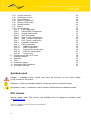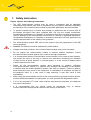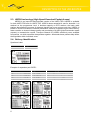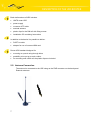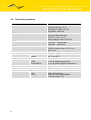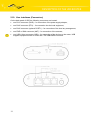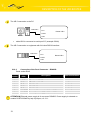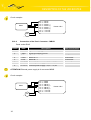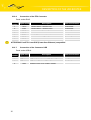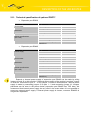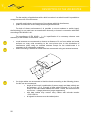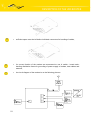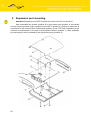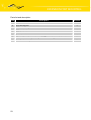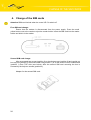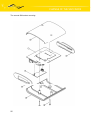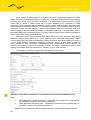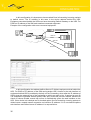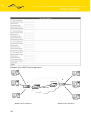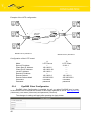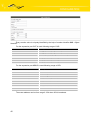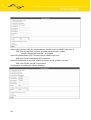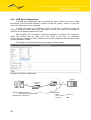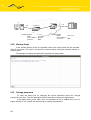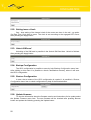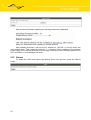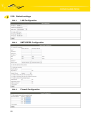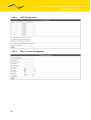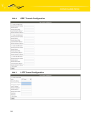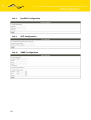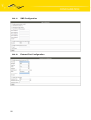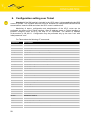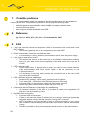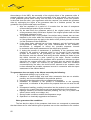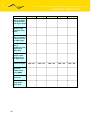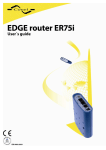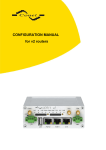Download Conel UR5 v2 Specifications
Transcript
CONTENTS Contents 1. 2. Safety instruction Description of the UR5 router 2.1. Introduction 2.2. UMTS technology 2.3. HSDPA technology (High Speed Download Packet Access) 2.4. Delivery Identification 2.5. Antenna Connection 2.6. SIM Card Reader 2.7. Power Supply 2.8. Technical parameters 2.9. Description of the individual components of the UR5 2.9.1. UMTS module 2.9.2. Control microcomputer 2.10. User interfaces (Connectors) 2.10.1. Connection of the PWR Supply Connector 2.10.2. Connection of the Port1 Connector – RS232 2.10.3. Connection of the Port1 Connector – RS485G 2.10.4. Connection of the Port1 Connector – MBUS 2.10.5. Connection of the Port1 Connector – CNT 2.10.6. Connection of the ETH Connector 2.10.7. Connection of the Connector USB 2.11. Technical specification of optional PORT1 2.12. Modem status indication 2.13. Putting into operation 2.14. Mechanical external dimensions and mounting recommendations 3. Expansion port mounting 4. Change of the SIM cards 5. Configuration setting over web browser 5.1. Network Status 5.2. DHCP Status 5.3. IPsec status 5.4. UMTS/GPRS Status 5.5. DynDNS status 5.6. System Log 5.7. Network Configuration 5.8. UMTS/GPRS Configuration 5.9. Firewall Configuration 5.10. NAT Configuration 5.11. IPSec Tunnel Configuration 5.12. GRE Tunnels Configuration 5.13. L2TP Configuration 5.14. DynDNS Client Configuration 5.15. NTP Client Configuration 5.16. SNMP Configuration 5.17. SMS Configuration 5.18. External Port Configuration 5.19. USB Port Configuration 5.20. Startup Script 2 -2- 4 5 5 5 6 6 7 8 8 9 10 10 10 11 12 12 13 14 15 16 16 17 19 19 19 22 24 27 27 29 29 29 30 30 30 31 33 33 36 37 39 40 41 41 43 46 48 49 18.3.2008 CONTENTS 5.21. Change password 5.22. Setting inner o’clock 5.23. Unlock SIM card 5.24. Backup Configuration 5.25. Restore Configuration 5.26. Update firmware 5.27. Reboot 5.28. Default settings 5.28.1. LAN Configuration 5.28.2. UMTS/GPRS Configuration 5.28.3. Firewall Configuration 5.28.4. NAT Configuration 5.28.5. IPsec Tunnel Configuration 5.28.6. GRE Tunnels Configuration 5.28.7. L2TP Tunnel Configuration 5.28.8. DynDNS Configuration 5.28.9. NTP Configuration 5.28.10. SNMP Configuration 5.28.11. SMS Configuration 5.28.12. External Port Configuration 5.28.13. USB Port Configuration 5.28.14. Startup script 6. Configuration setting over Telnet 7. Possible problems 8. Reference 9. FAQ 10. Customers support 11. Guarantee Claim Guidelines 12. Guarantee certificate 49 50 50 50 50 50 51 52 52 52 52 53 53 54 54 55 55 55 56 56 57 57 58 59 59 59 60 61 64 Symbols used Danger – important notice, which may have an influence on the user’s safety or the function of the device. Attention – notice on possible problems, which can arise to in specific cases. Information, notice – information, which contains useful advices or special interest. GPL licence Source codes under GPL licence are available free of charge by sending email on [email protected]. Conel s.r.o., Sokolska 71, 562 04 Usti nad Orlici, Czech Republic Issue in CZ, 3/18/2008 3 -3- 18.3.2008 SAFETY INSTRUCTION 1. Safety instruction Please, observe the following instructions: • The UR5 communication module must be used in compliance with all applicable international and national laws and in compliance with any special restrictions regulating the utilization of the communication module in prescribed applications and environments. • To prevent possible injury to health and damage to appliances and to ensure that all the relevant provisions have been complied with, use only the original accessories. Unauthorised modifications or utilization of accessories that have not been approved may result in damage to the communication module and in a breach of applicable regulations. Unauthorized modifications or utilization of accessories that have not been approved may result in the termination of the validity of the guarantee. • The communication module UR5 must not be opened. Only the replacement of the SIM card is permitted. • Caution! The SIM card could be swallowed by small children. • Voltage at the feed connector of the communication module must not be exceeded. • Do not expose the communication module to extreme ambient conditions. Protect the communication module against dust, moisture and high temperature. • It is recommended that the communication module should not be used at petrol stations. We remind the users of the duty to observe the restrictions concerning the utilization of radio devices at petrol stations, in chemical plants, or in the course of blasting works in which explosives are used. • Switch off the communication module when travelling by airplane. Utilization of the communication module in a airplane may endanger the operation of the airplane or interfere with the mobile telephone network, and may be unlawful. Failure to observe these instructions may result in the suspension or cancellation of telephone services for the respective client, or, it may result in legal sanctions; it may also result in both eventualities. • When using the communication module in the close proximity of personal medical devices, such as cardiac pacemakers or hearing aids, you must proceed with heightened caution. • If it is in the proximity of TV sets, radio receivers and personal computers, the telephone may cause interference. • It is recommended that you should create an appropriate copy of all the important settings that are stored in the memory of the device. 4 or backup DESCRIPTION OF THE UR5 ROUTER 2. Description of the UR5 router 2.1. Introduction The UR5 is a compact electronic device based on the HC15 module of SIEMENS which enables data transfers using HSDPA/UMTS/EDGE/GPRS GSM, GPRS and UMTS technologies. Primarily, the UR5 router expands the capabilities of the HC15 module by the option of connecting more PC’s by means of the built-in Ethernet interface. In addition, the firmware of the UR5 router provides automatic establishment and maintenance of HSDPA/UMTS/EDGE/GPRS PPP connection. By means of the integration of a DHCP server it provides the user with simple installation and Internet access. In addition, the UR5 router is equipped with a USB 2.0 Host interface which is designed only for connection to a USB device. By customer request it is possible to equip the UR5 router with the PORT1 module and extend the function of the UR5 UMTS router. Examples of Possible Applications • mobile office • fleet management • security system • telematic • telemetric • remote monitoring • vending and dispatcher machines 2.2. UMTS technology For radio terrestrial part UMTS (Universal Mobile Telecommunication System), which is marked as UTRA (UMTS Terrestrial Radio Access), is warranted 155 MHz band in frequency band about the 2 GHz. It is bands 1900–1980 MHz, 2010–2025 MHz and 2110–2170 MHz. The UMTS system is based on code solution of carried channels – use the access method WCDMA (Wideband Code Division Multiple Access). WCDMA exploit direct spread spectrum DS (Direct Spread). For transmission the UMTS network exploits two duplex techniques – transmission modes FDD (Frequency Division Duplex), which is based on separate frequency channels (i.e. uplink and downlink uses different channels) and TDD (Time Division Duplex), which is based on separate time (i.e. uplink and downlink uses one channel, in which both direction are changes in time). UMTS network consists of three basic entities: • Basic network CN (Core Network) – own core of network UMTS, • network UTRAN (UMTS Terrestrial Radio Access Network) – the radio access network, • users part UE (User Equipment) – entity, which allows the user to access the UMTS network. 5 DESCRIPTION OF THE UR5 ROUTER 2.3. HSDPA technology (High Speed Download Packet Access) HSDPA is an improved and extended version of the UMTS-TDD. HSDPA is available for both UMTS FDD and for UMTS TDD. HSDPA raises essential bit rate for downlink. It is attained on the programmer level. It doubles capacity on BTS stations, the basic radio stations that allows the process of data and signals from more users at one time. HSDPA is based on a few innovations of network architecture; because of wheeze it gets lower latency, faster reaction on channel change quality and processing of H-ARQ (Hybrid automatic repeat request) on transmission repeat. Transport channel for HSDPA effectively uses available frequencies, on which transmits data packets together. Afterwards these packets help define the algorithms within individual users. 2.4. Delivery Identification Specimen Label: Trade name UR 5 Type name UR-5 Example of expansion port PORT1: Trade name Expansion port RS232 Expansion port RS485 Expansion port MBUS Expansion port CNT 6 Type name XC-232 XC-485G XC-MBUS XC-CNT Power supply Internal power supply Internal/external power supply External power supply Internal power supply DESCRIPTION OF THE UR5 ROUTER Basic delivered set of UR5 includes: • UMTS router UR5 • power supply • crossover UTP cable • external antenna • plastic clips for the DIN rail with fixing screws • installation CD containing instructions In addition to the basics it is possible to deliver: • PORT1 module • adapter for use of a second SIM card Router UR5 standard designed for • mounting to a panel using through holes • possibility to be put on a work surface • for mounting onto a DIN rail, the plastic clips are included 2.5. Antenna Connection The antenna is connected to the UR5 using an the FME connector on the back panel. External antennas: 7 DESCRIPTION OF THE UR5 ROUTER 2.6. SIM Card Reader The SIM card reader for 3 V and 1.8 V SIM cards is located on the front panel of the modem, possibility inside the modem in case of adapter for the second SIM card. To initiate the modem into operation it is necessary to insert an activated SIM card with unblocked PIN in the reader. The SIM cards might be of different adjusted APN (Access Point Name). 2.7. Power Supply The UR5 requires +10 V DC to +30 V DC supply. Protection against reversed polarity without signaling is built into the modem. The power consumption during receiving is 1W. The peak power consumption during data sending is 3.5W. For correct operation it is necessary that the power source is able to supply a peak current of 500mA. 8 DESCRIPTION OF THE UR5 ROUTER 2.8. Technical parameters HSDPA/UMTS/EDGE/GPRS module Complies with standards SIEMENS HC15 HSDPA parameters 3GPP rel. 5 standard bitrate 3.6 Mbps/384 kbps UE CAT. 1 to 6, 11, 12 Data compress 3GPP TS25.212 W-CDMA FDD standard PS bitrate – 384/384 kbps CS bitrate – 64/64 kbps GPRS multislot class 10, CS 1 to 4 EGPRS multislot class 10, CS 1 to 4, MCS 1 to 9 Class 3 (+23dBm) for UMTS 2100MHz -20 oC to +55 oC -40 oC to +85 oC 10 to 30 V DC 300 mW to 3,5 W (GPRS transmission) to 5,5 W (UMTS/HSDPA transmission) 30x90x102 mm (DIN 35mm) 150 g FME – 50 Ohm Ethernet (10/100 Mbit/s) USB 2.0 type A host Optional RS232/RS485/MBUS or inputs/outputs (I/O) UMTS parameters GPRS parameters Transmit power Temperature range Supply voltage Consumption Dimensions Weight Antenna connector User interface 9 Function Storage Reception GPRS UMTS/HSDPA ETH USB PORT1 EN 301 511, v9.0.2, EN 301 908-1&2, v2.2.1, ETSI EN 301 489-1 V1.6.1, EN 60950-1:06 ed.2 DESCRIPTION OF THE UR5 ROUTER 2.9. Description of the individual components of the UR5 2.9.1. UMTS module The Siemens HC15 module is used for HSDPA/UMTS/EDGE/GPRS UMTS network wireless communication. It is integrated in the printed circuit board. The slide-out SIM card reader is accessible from the front panel. The FME antenna connector is accessible from the back panel. Module HC15 • Communicates in UMTS band 2100MHz • CS bitrate – 64/64 kbps • PS bitrate – 384/384 kbps • Supports W-CDMA FDD (Wideband - Code Division Multiple Access Frequency Division Duplex) standard 2.9.2. Control microcomputer The core of the UR5 router is a 32-bit microprocessor with 16 MB RAM, 4 MB FLASH EEPROM, serial interface RS-232 and an Ethernet interface 10/100 Mbit/s. The microcomputer is connected to the HC15 OEM module through the USB interface and controls the communication via HSDPA/UMTS/EDGE/GPRS. Towards to the user it is connected on the Ethernet interface. The software is built on the uClinux operating system. The router UR5 support services as like DHCP, NAT, GRE, IPsec tunnels, etc. The modem settings are saved in the FLASH EEPROM memory. All modem configurations can be done through a web interface (HTTP), which is protected by security password. 10 DESCRIPTION OF THE UR5 ROUTER 2.10. User interfaces (Connectors) On the back panel of UR5 the following connectors are located: • one RJ12 connector (PWR) – for connection of the power supply adapter, • one RJ45 connector (ETH) – for connection into the local equipment, • one RJ45 connector (optional PORT1) – for connection of the local any arrangement, • one FME or SMA connector (ANT) – for connection of the antenna, • one USB-A Host connector (USB) – for connection of the devices to the router, USB supports equipments with PL-2303 and FTDI USB/RS232 converter. 11 DESCRIPTION OF THE UR5 ROUTER 2.10.1. Connection of the PWR Supply Connector Panel socket RJ12. Pin number 1 2 3 4 5 6 Signal mark +UN NC NC +UN GND GND Description Positive pole of DC supply voltage (10 to 30 V) Signal not connected Signal not connected Positive pole of DC supply voltage (10 to 30 V) Negative pole of DC supply voltage Negative pole of DC supply voltage Circuit example: + DC 2.10.2. Pin 1 – +UN Pin 2 – NC Pin 3 – NC Pin 4 – +UN Pin 5 – GND Pin 6 – GND Router UR 5 Connection of the Port1 Connector – RS232 Panel socket RJ45 (RS232 – DCE – Data Communication Equipment). Pin number 1 2 3 4 Signal mark RTS CTS DTR DSR 5 6 7 8 GND RXD CD TXD Description Data flow direction Request To Send Clear To Send Data Terminal Ready Data Set Ready – connected to +4 V through 330 Ohm GROUND – signal ground Receive Data Carrier Detect Transmit Data Input Output Input Output Output Output Input Circuit example: Meter 12 Pin 1 – RTS Pin 2 – CTS Pin 3 – DTR Pin 4 – DSR Pin 5 – GND Pin 6 – RXD Pin 7 – CD Pin 8 – TXD Router UR 5 DESCRIPTION OF THE UR5 ROUTER The UR 5 connection to the PC: Cable KD-2 ETH Router UR 5 PORT1 PWR • cable KD2 is connected to serial port PC (example COM1) The UR 5 connection to equipment with full-value RS232 interface: Cable KD-2 ETH Router UR 5 PORT1 PWR 2.10.3. Connection of the Port1 Connector – RS485G Panel socket RJ45. Pin number 1 2 3 4 5 6 7 8 Signal mark GND GND TxRxTxRx+ TxRxTxRx+ +12 V EXT +12 V EXT Description Signal and supply ground Signal and supply ground RS485 B (-) RS485 A (+) RS485 B (-) RS485 A (+) External power supply +10,8 ÷ +15,6V External power supply +10,8 ÷ +15,6V Data flow direction Input/Output Input/Output Input/Output Input/Output ATTENTION! External power supply is for converter RS485G. Power supply is selected on module PORT2-RS485 by help of jumper, ref. 2.11. 13 DESCRIPTION OF THE UR5 ROUTER Circuit example: Pin 1 – SGND Pin 2 – SGND Pin 3 – RS485 (-) Pin 4 – RS485 (+) Pin 5 – RS485 (-) Pin 6 – RS485 (+) Pin 7 – +12V EXT Pin 8 – +12V EXT Meter Router UR 5 DC + 2.10.4. Connection of the Port1 Connector – MBUS Panel socket RJ45. Pin number 1 2 3 4 5 6 7 8 Signal mark GND GND TxRxTxRx+ TxRxTxRx+ +12 V EXT +12 V EXT Description Data flow direction Signal and supply ground Signal and supply ground MBUS B (-) MBUS A (+) MBUS B (-) MBUS A (+) External power supply +10,8 ÷ +15,6V External power supply +10,8 ÷ +15,6V ATTENTION! External power supply is for converter MBUS. Circuit example: Pin 1 – SGND Pin 2 – SGND Pin 3 – MBUS (-) Pin 4 – MBUS (+) Pin 5 – MBUS (-) Pin 6 – MBUS (+) Pin 7 – +12V EXT Pin 8 – +12V EXT Meter DC + 14 Router UR 5 Input/Output Input/Output Input/Output Input/Output DESCRIPTION OF THE UR5 ROUTER 2.10.5. Connection of the Port1 Connector – CNT Panel socket RJ45. Pin number Signal mark 1 2 3 4 5 6 7 8 BIN1/CNT1 BIN2/CNT2 BIN3 BIN4 GND OUT1 AN1 AN2 Description Binary input/counter input Binary input/counter input Binary input Binary input Signal ground Binary output (open collector) Analogy input Analogy input Data flow direction Input Input Input Input Output Input Input The user interface CNT is for monitoring and processing of analogy and binary signals and to control (settings) of binary signal. To disposition are 2 counter and 2 binary inputs or 4 binary inputs, 2 analogy inputs a 1 binary output. The settings of binaries and counters inputs by the help of firmware in which it is defined the singles inputs and output. Typical connection of UR5 measuring circuits: 15 DESCRIPTION OF THE UR5 ROUTER 2.10.6. Connection of the ETH Connector Panel socket RJ45. Pin number 1 2 3 4 5 6 7 8 Signal mark TXD+ TXDRXD+ DNC DNC RXDDNC DNC Description Transmit Data – positive pole Transmit Data – negative pole Receive Data – positive pole ----Receive Data – negative pole ----- Data flow direction Input/Output Input/Output Input/Output Input/Output ATTENTION! Port ETH is not POE (Power Over Ethernet) compatible! 2.10.7. Connection of the Connector USB Panel socket USB-A. Pin Signal mark number 1 VCC 2 USB data 3 USB data + 4 GND 16 Description Positive pole of 5V DC supply voltage USB data signal – negative pole USB data signal – positive pole Negative pole of DC supply voltage Data flow direction Input/Output Input/Output DESCRIPTION OF THE UR5 ROUTER 2.11. Technical specification of optional PORT1 • Expansion port RS232 Name of product Expansion port RS232 Power supply Environment Internal Operating temperature Storage temperature Emission Immunity Safety Max. operating bus current Max. bit rate Max. overvoltage Max. total cable length (300Bd, 200nF/km) Standards RS232 specifications (EN 1434) • .... -20 .. +55 C -20 .. +85 C EN 55022/B ETS 300 342 EN 60950 15 mA 230400 bps ±30 V 20 m Expansion port RS485 Name of product Expansion port RS485 Power supply External Internal Supply power Supply current Operating temperature Storage temperature Emission Immunity Safety Max. devices (each 1,5 mA) Max. bit rate Overload detection Short circuit strength Max. total cable length (300Bd, 200nF/km) Environment Standards RS485 specifications (EN 1434) 10,8 .. 15,6 V .... Max. 30 W Max. 250 mA -20 .. +55 C -20 .. +85 C EN 55022/B ETS 300 342 EN 60950 256 38400 bps 250 mA Permanent 1200 m External or internal power supply of expansion port RS485 can be made by wiring jumpers J2 and J3 on this module. If external power supply of the module is required, jumper J2 must be connected to pins 2 - 3 and jumper J3 must be disconnection. Internal power supply is made by connecting jumper J2 to pins 1 - 2 and connecting jumper J3. Jumpers placement can be seen in the picture below (expansion port RS485 from TOP side). We recommend that internal power supply be only used in the event where it is not possible to ensure an external power supply. If internal power supply is chosen, converter RS485G is not galvanic separated. 17 DESCRIPTION OF THE UR5 ROUTER Jumper J3 Jumper J2 Jumper J2 The jumper circuitry for external supply • The jumper circuitry for internal supply Expansion port MBUS Name of product Expansion port MBUS Power supply Voltage Supply power Operating temperature Storage temperature Emission Immunity Safety Max. devices (each 1,5 mA) Max. operating bus current Overload detection Short circuit strength Bus voltage mark Bus voltage space Max. total cable length (300Bd, 200nF/km) Environment Standards M-Bus specifications (EN 1434) • Expansion port CNT Name of product Expansion port CNT Power supply Voltage Sleep Environment Standards Inputs/Outputs Operation Operating temperature Storage temperature Emission Immunity Safety Isolation 2x counter 2x analogy inputs Others 18 10,8 .. 15,6 V Max. 30 W -20 .. +55 C -20 .. +85 C EN 55022/B ETS 300 342 EN 60950 30 60 mA 100 mA Permanent 36 .. 43 V 24 .. 31 V 1000 m 2x binary inputs 1x output (open collector) Voltage resistance Sleeping mode Internal 10 .. 30V 100 µA (counter is functional) 2 mA -20 .. +55 C -20 .. +85 C EN 55022/B ETS 300 342 EN 60950 EN 60747 Max. 100 Hz, ratio max. 1:10 0 .. 20 mA, Rin 100 Ohms reed contact 100 mA Permanent Controlled DESCRIPTION OF THE UR5 ROUTER 2.12. Modem status indication On the front and back panel of the modem there are altogether four LED indicators, which inform on the modem status. Panel Color Description Description Blinking 1:9 ................... join connection Blinking 9:1 ................... establishing of connection Permanently on ……….. starting of the UR5 Front Green PWR Front Red GSM Back Green – On ...................... selected 100 Mbit/s Off ...................... selected 10 Mbit/s Back Green – On........................ the network cable is connected Blinking ……….... data transmission Off ....................... the network cable is not connected Blinking ……….. communication in progress 2.13. Putting into operation Before putting the UR5 router into operation it is necessary to connect all components needed for the operation of your applications and the SIM card must be inserted (the modem is off). The modem is put into operation by connection of the power supply to the modem. In the default setting the modem starts to login automatically to the preset APN. The behavior of the modem can be modified by means of the web interface which is described in the following chapter. 2.14. Mechanical external dimensions and mounting recommendations 19 DESCRIPTION OF THE UR5 ROUTER For the majority of applications with a built-in modem in a switch board it is possible to recognize two sorts of environments: • • no public and industry environment of low voltage with high interference, public environment of low voltage without high interference. For both of these environments it is possible to mount modems to switch board, the following it is not need have no examination immunity or issues in connection with EMC according to EN 60439-1+A1. For compliance of EN 60439 - 1 + A1 specification it is necessary observe next assembly of the modem to the switch - board: • • • 20 round antenna we recommend to observe a distance of 6 cm from cables and metal surfaces on every side according to the next picture due to the elimination of interference, while using an external antenna except for the switch-board it is necessary to fit a lightening conductor, before mounting a modem on sheet-steel we recommend using an external antenna, for single cables we recommend to bind the bunch according to the following picture, for this use we recommend: length of the bunch (combination of power supply and data cables) can be maximum 1,5 m, if length of data cables exceeds 1,5 m or in the event of, the cable leads towards the switch - board, we recommend to use fit over - voltage protectors (surge suppressors), with data cables they mustn't carry cables with reticular tension ~ 230 V/50 Hz, all signals to sensors must be twisted pairs. DESCRIPTION OF THE UR5 ROUTER 21 • sufficient space must be left before individual connectors for handling of cables, • for correct function of the modem we recommend to use in switch - board earthbonding distribution frame for grounding of power supply of modem, data cables and antenna, • the circuit diagram of the modem is on the following pictures. EXPANSION PORT MOUNTING 3. Expansion port mounting Attention! Expansion port PORT1 include when the router UR 5 is switch off. After unscrewed two screws (position 8) on box bottom part (position 3) and carried out box top part (position 2) the expansion port PORT1 (position 6) connect to connector J3 (see below) of the router B-UR-5 motherboard (position 1) from TOP side. Expansion port is mounted to motherboard by the help of three distant columns (position 7). After expansion port mounting the box is screwed by the help three screws (position 8). Connector J3 22 EXPANSION PORT MOUNTING Parts list and description Part Description Number 1 UMTS router UR 5 motherboard 1 2 UR 5 box top part 1 3 UR 5 box bottom part 1 4 UR 5 rear head 1 5 UR 5 front head 1 6 Expansion port 1 7 Distant columns for expansion port PORT1 mounting to motherboard 3 8 Screw for box completion 2 23 CHANGE OF THE SIM CARDS 4. Change of the SIM cards Attention! SIM card include when the router UR 5 is switch off. First SIM card change: Ensure that the modem is disconnected from the power supply. Press the small yellow button next to the reader to eject the reader holder. Insert the SIM card into the reader holder and slide it in the reader. Second SIM card change: After unscrewed two screws (position 6) on box bottom part (position 3) and carried out box top part (position 2) the second SIM card (position 7) is on the router B-UR-5 motherboard (position 1) from TOP side (see below). After the second SIM card mounting the box is screwed by the help two screws (position 6). Adapter for the second SIM card: 24 CHANGE OF THE SIM CARDS The second SIM socket mounting: 25 CHANGE OF THE SIM CARDS Parts list and description Part Description Number 1 UMTS router UR 5 motherboard 1 2 UR 5 box top part 1 3 UR 5 box bottom part 1 4 UR 5 rear head 1 5 UR 5 front head 1 6 Screw for box completion 2 7 Adapter for the second SIM card 1 26 CONFIGURATION 5. Configuration setting over web browser Attention! If the SIM card isn’t included in the UR5 router, it is impossible for the UR5 router to operate. The Included SIM card must be activated for HSDPA/UMTS/EDGE/GPRS UMTS transmissions. Insert the SIM card when the UR5 router is switched off. Monitoring of status, configuration and administration of the UR5 router can be performed by means of the web interface which is available after entering the IP address of the modem in the web browser. The default IP address of the modem is 192.168.1.1. Configuration may be performed only by the user "root" with initial password "root". The left part of the web interface contains the menu with pages for monitoring of the Status, Configuration and Administration of the UR5 router. After the green LED diode starts blinking it is possible to restore initial setting of the router by pressing buttons RST, thereby leading to a reset (green LED will be on). 5.1. Network Status To view the system information about the modem operation, select the System Information’s menu item. The bottom part of the window contains information about the system memory usage. The upper part of the window displays detailed information about active interfaces: • eth0 – parameters of networks interface • • • 27 HWaddr – hardware (unique) address of networks interface inet – own IP address, Bcast – broadcast address, Mask – mask of network MTU – maximal size of packet, which is equipment able transmit, Metric – number of routers, over which packet must pass CONFIGURATION • • • • • RX packets – received packets, errors – number of errors, dropped – dropped packets TX packets – transmit packets, errors – number of errors, dropped – dropped packets collisions – number of collisions RX bytes – total number of received bytes, TX bytes – total number of transmit bytes ppp0 – PPP interface (active connection to UMTS) • • • • • • • inet – own IP address for PPP, P-t-P – address of second end, Mask – mask of network MTU – maximal size of packet, which is equipment able transmit, Metric – number of routers, over which packet must pass RX packets – received packets, errors – number of errors, dropped – dropped packets TX packets – transmit packets, errors – number of errors, dropped – dropped packets collisions – number of collisions RX bytes – total number of received bytes, TX bytes – total number of transmit bytes gre1 – interface of the GRE tunnel • • • • • • inet – own IP address for GRE, P-t-P – address of second end, Mask – mask of network MTU – maximal size of packet, which is equipment able transmit, Metric – number of routers, over which packet must pass RX packets – received packets, errors – number of errors, dropped – dropped packets TX packets – transmit packets, errors – number of errors, dropped – dropped packets collisions – number of collisions RX bytes – total number of received bytes, TX bytes – total number of transmit bytes By active UMTS connection it is in the Network status display ppp0 connection. 28 CONFIGURATION 5.2. DHCP Status Information about the IP address which was allotted by DHCP server to UR5; it is possible to find in menu in sum DHCP: • lease 192.168.1.2 (generally IP address) – assigned IP address • starts – information about time of assigned IP address • ends – information about time of termination IP address • hardware ethernet – hardware MAC (unique) address • uid – unique ID In the extreme the DHCP status can display to one’s IP address two DHCP status, causes of that it can be reset of network cards. 5.3. IPsec status Information on actual IPsec tunnel state can be called up in option entries NTP in the menu. Detailed information description here as shown can be found on the following link http://www.freeswan.org/doc.html. 5.4. UMTS/GPRS Status The item UMTS in the menu contains information about the signal strength. At the bottom of this window is the PPP Connection Log, where you will find information about PPP connection establishment and pertinent problems on this establishment. 29 CONFIGURATION 5.5. DynDNS status DynDNS up - data entry result on server www.dyndns.org can be called - up in option DynDNS item in the menu. 5.6. System Log In case of any problems with PPP connection it is possible to view the system log by pressing the System Log menu item. The upper part of the window displays possible errors during PPP connection establishment. To update the contents of the window press the Refresh button. By the help of the Save button it is possible to save the system log. 5.7. Network Configuration To enter the network configuration, select the Network menu item. In the first part of the window it is possible to define the network interface IP address (IP address), the network mask (Subnet Mask) and media type (Media Type). 30 CONFIGURATION In the second part of window, it is possible to define the DHCP server by checking the Enable DHCP server option. In the window it is possible to define the beginning (IP Pool Start) and end (IP Pool End) of the pool of IP addresses that will be assigned to DHCP clients. The changes in settings will apply after pressing the Apply button. The DHCP server assigns to the connected clients IP addresses from the defined address pool, IP address of the gate and IP address of the primary DNS server. It is important not to overlap the ranges of the static engaged IP address with the address allotted by the help of DHCP, or else it is able to achieve a collision of addresses and thereby to create a false function of the network. 5.8. UMTS/GPRS Configuration To enter the PPP connection configuration select the PPP menu item. If the Create PPP connection option is checked, the modem itself automatically tries to establish PPP connection after switch on. In the window it is possible to define APN, Username, Password and IP address for both SIM cards, eventually if the first SIM card has set two difference APN’s. Attention! If in the UR5 is include the main SIM card which has set two difference APN’s, second socket for SIM card have not to be in the UR5, otherwise switch to secondary APN according to rules in web fail. If the APN field is not filled in, the APN will be automatically assigned by the IMSI code of the SIM card. If the PLMN (operator number format) is not in the book of APN, then default APN is “internet“. The mobile operator defines APN. The PLMN parameter is possible to define in Operator item. Network Type item defines way of data transmition, respectively Automatic selection according to network availability or UMTS/HSDPA or GPRS/EDGE technology. If the IP address field is not filled in, the operator when establishing the connection will automatically assign the IP address. The choice Get DNS address from operator is given for easier configuration on client side; by this choice it is possible to use the web browser. If this field is not filled, the client’s station has no access to the Internet and it is possible to send data to a known IP address. If the Check PPP connection option is checked, it has active control of connection over PPP. The modem will automatically send the ping question to the selected IP address (Ping IP Address) in periodic time intervals (Ping Interval). It is possible to use as ping IP address for example DNS server of mobile operator. 31 CONFIGURATION At the bottom of configuration it is possible set rules for switching between two SIM cards, eventually between two APN on one SIM card. Parameter Default SIM card sets default SIM card from which will try the PPP connection. If this parameter is set to none the UMTS router UR5 is launch in offline mode and it is need establish PPP connection by SMS message. If PPP connection fail the parameter Switch to other SIM card when connection fails ensure switch to secondary SIM card, if it is included and set, or to secondary APN of the first SIM card. In case that the roaming is detect the parameter Switch to secondary SIM card when roaming is detected enable switching to secondary SIM card, or to secondary APN of the default SIM card. Parameter Switch to primary SIM card after timeout defines conditions, how to switch back to the default SIM card. Parameter Initial Timeout set time after which UR5 try to make connection with default SIM card, range of this parameter is 1 up to 10000 minutes. Parameter Subsequent Timeout set time period for every other next attempt to make connection with default SIM card, range is 1 up to 10000 minutes. Parameter Additive Constant set amount of time which is added to every attempt at main connection establishment after unsuccessful defined attempt (for example: after second unsuccessful attempt at main connection establishment time of next attempt is extended about 30 minutes etc.). Range is 1 up to 1000 minutes. The changes in settings will apply after pressing the Apply button. Attention! Check PPP connection we recommended in case of uninterrupted running. Note: • • MTU (Maximum Transmission Unit) – it identifies the maximal size of packet that it is possible to transfer in the given environment. MRU (Maximum Receiving Unit) – it identifies the maximal size of packet that it is possible to receive in the given environment. Default value is 1500 bytes. Other settings may cause incorrect transmission of data. 32 CONFIGURATION 5.9. Firewall Configuration By the help of a firewall are possible set IP addresses from which is possible remote access on UR 5. The choice Allow remote access only from specified hosts is given for easier configuration of hosts. In this firewall configuration is possible set up to four remote accesses by the help of Source IP Address, Protocol and Target Port. The changes in settings will apply after pressing the Apply button. Example of the firewall configuration: TCP/1000 10.0.2.123 171.92.5.45 ALL ICMP 142.2.26.54 5.10. NAT Configuration To enter the Network Address Translation configuration, select the NAT menu item. By checking off the Send all incoming packets to default server item and setting of the Default Server item it is possible to put the UR5 router into the mode in which all incoming data from UMTS will be routed to the computer with the defined IP address. If the Enable remote HTTP access and port number field is filled in, it is possible to configure the router over the web interface. 33 CONFIGURATION Choosing Enable remote Telnet access and port number enter makes it possible to access via Telnet. Choice Enable remote SNMP access and port number makes it possible access to SNMP agent. The changes in settings will apply after pressing the Apply button. Configuration example with connected equipment on UR5: 162.209.13.222 ppp0 10.0.0.1 192.168.1.2 34 CONFIGURATION In this configuration it is important to have marked Send all remaining incoming packets to default server, The IP address in this case is the device address behind the UR5. Equipment connected behind the UR5 must have the setting Default Gateway on the UR5. For PING on IP address of the SIM card matches connected equipment. Example of the configuration with more connected equipment: SWITCH 162.209.13.222 10.0.0.1:81 ppp0 10.0.0.1 10.0.0.1:82 192.168.1.2:80 10.0.0.1:83 192.168.1.3:80 192.168.1.4:80 In this configuration the address defines Server IP Address equipment wired behind the UR5. For PING on IP address of the SIM card matches UR5. Access to the web interface of equipment behind UR5 is possible by the help of Port Forwarding, when after the IP address of SIM is given the external port of the equipment on which we want to join. If required on port 80 it is checked the individual external ports (Public port), there this port isn't defined, therefore at check off choose Enable remote http access it automatically opens the web interface on the UR5. If this choice isn't checked and is checked option Send all remaining incoming packets to default server created oneself connection on induction IP address. If it is not checked options web interface and Default server IP address it is request failure. 35 CONFIGURATION 5.11. IPSec Tunnel Configuration IPsec tunnel configuration it can be call - up option IPsec item in menu. In window it can be define off - side tunnel IP address (Remote External IP Address), address nets behind off - side tunnel (Remote Subnet), mask nets behind off - side tunnel (Remote Subnet Mask), address LAN (Remote Subnet), mask LAN (Remote Subnet Mask), sharable key for both parties tunnel (Pre shared Key), service life keys (Key Lifetime) and service life IKA SA (IKE Lifetime). Rekey Margin specifies how long before connection expiry should attempts to negotiate a replacement begin. Rekey Fuzz specifies the maximum percentage by which Rekey Margin should be randomly increased to randomize re-keying intervals. If it is used address translation between two end points of the IPsec tunnel it is need permit NAT Traversal (Enabled). IPsec tunnel allows protected connection of two networks LAN to the one which it is cheek as one homogenous. The changes in settings will apply after pressing the Apply button. 36 CONFIGURATION Example of the IPSec Tunnel configuration 192.168.1.2 192.168.2.2 ppp0 10.0.0.2 192.168.2.0 A B ppp0 10.0.0.1 192.168.1.0 192.168.1.3 IPSec tunel 192.168.2.3 192.168.1.4 192.168.2.4 Default Gateway 192.168.1.1 Default Gateway 192.168.2.1 IPsec tunnel configuration: Remote External IP Address: Remote Subnet: Remote Subnet Mask: Local Subnet: Local Subnet Mask: A 10.0.0.2 192.168.2.0 255.255.255.0 192.168.1.0 255.255.255.0 B 10.0.0.1 192.168.1.0 255.255.255.0 192.168.2.0 255.255.255.0 Pre-shared Key: test test 5.12. GRE Tunnels Configuration To enter the GRE tunnels configuration, select the GRE menu item. It is possible configure up to four GRE tunnels. The singles tunnels are active after enter of choice Create x GRE tunnel. In the singles window it is possible to define the IP address of the remote side of the tunnel (Remote External IP Address), internal IP address of the local side of the tunnel (Local Internal IP Address), internal IP address of the remote side of the tunnel (Remote Internal IP Address), address of the network behind the remote side of the tunnel (Remote Subnet) and the mask of the network behind the remote side of the tunnel (Remote Subnet Mask). The GRE tunnel is used for connection of two networks to one that appears as one homogenous. The changes in settings will apply after pressing the Apply button. 37 CONFIGURATION Example of the GRE Tunnel configuration: 192.168.1.2 192.168.2.2 B ppp0 10.0.0.2 A ppp0 10.0.0.1 192.168.2.1 192.168.1.3 192.168.1.1 GRE tunel 192.168.2.3 192.168.1.4 192.168.2.4 Default Gateway 192.168.1.1 38 Default Gateway 192.168.2.1 CONFIGURATION GRE tunnel Configuration: A Remote External IP Address: Local Internal IP Address: Remote Subnet: Remote Subnet Mask: 5.13. 10.0.0.2 192.168.1.254 192.168.2.0 255.255.255.0 B 10.0.0.1 192.168.2.254 192.168.1.0 255.255.255.0 L2TP Configuration To enter the L2TP tunnel configuration, select the L2TP menu item. In the window it is possible to define L2TP tunnel mode (Mode) on UR5 side, in case of client IP address of server (Server IP Address), start IP address in range, which is offered by server to clients (Client Start IP Address), end IP address in range, which is offered by server to clients (Client End IP Address), IP address of the local side of the tunnel (Local IP Address), IP address of the remote side of the tunnel (Remote IP Address), address of the network behind the remote side of the tunnel (Remote Subnet), the mask of the network behind the remote side of the tunnel (Remote Subnet Mask), username for login to L2TP tunnel (Username) and password (Password). The changes in settings will apply after pressing the Apply button. 39 CONFIGURATION Example of the L2TP configuration: 192.168.1.2 192.168.2.2 ppp0 10.0.0.2 192.168.2.1 A B ppp0 10.0.0.1 192.168.1.1 192.168.1.3 L2TP tunel 192.168.2.3 192.168.1.4 192.168.2.4 Default Gateway 192.168.1.1 Default Gateway 192.168.2.1 Configuration of the L2TP tunnel: Mode Server IP Address Client Start IP Address: Client End IP Address: Local IP Address: Remote IP Address Remote Subnet Remote Subnet Mask Username Password 5.14. A L2TP Server --192.168.3.2 192.168.3.254 192.168.3.1 --192.168.2.0 255.255.255.0 username password B L2TP Client 10.0.0.1 --------192.168.1.0 255.255.255.0 username password DynDNS Client Configuration DynDNS client Configuration is possible by call - up option DynDNS item in menu. In the window can be defined the domain of third order registered on server www.dyndns.org (Hostname), user name (Username) and password (Password). The changes in settings will apply after pressing the Apply button. 40 CONFIGURATION Example of the DynDNS client configuration with domain conel.dyndns.org, username conel and password conel: 5.15. NTP Client Configuration NTP client Configuration is possible by call - up option NTP item in the menu. In the window can be defined the address prime (Primary NTP server Address) and secondary NTP server (Secondary NTP server Address), by the help of which router after initial connection to the GPRS from connecting power supply will adjust the internal clock. Example of NTP server address ntp.isc.org/bin/view/Servers/StratumOneTimeServers. can be found at The changes in settings will apply after pressing the Apply button. Example of the NTP configuration with set primary and secondary NTP server: 5.16. SNMP Configuration To enter the SNMP Configuration it is possible SNMP agent ver.1 configuration which sends information about the UR5, eventually about status of the expansion port CNT or MBUS. The Community item defines password for access to the SNMP agent. Item Contact identify a person which manage the UR5 together with informations how contact this person, item Name is designation of the UR5 and item Location describe physical placing of the UR5. By the choice Enable XC-CNT extension is possible monitor the expansion port CNT inputs status or by the choice Enable M-BUS extension and enter the Baudrate, Parity and Stop Bits is possible monitor meter status connected to the expansion port MBUS status. 41 CONFIGURATION Every monitor value is uniquely identified by the help of number identifier OID - Object Identifier. For the expansion port CNT is used following range of OID: OID Description .1.3.6.1.4.1.30140.2.1.1.0 .1.3.6.1.4.1.30140.2.1.2.0 .1.3.6.1.4.1.30140.2.1.3.0 .1.3.6.1.4.1.30140.2.1.4.0 .1.3.6.1.4.1.30140.2.1.5.0 .1.3.6.1.4.1.30140.2.1.6.0 .1.3.6.1.4.1.30140.2.1.7.0 .1.3.6.1.4.1.30140.2.1.8.0 Analogy input AN1 (range 0-4095) Analogy input AN2 (range 0-4095) Counter input CNT1 (range 0-4294967295) Counter input CNT2 (range 0-4294967295) Binary input BIN1 (values 0,1) Binary input BIN2 (values 0,1) Binary input BIN3 (values 0,1) Binary input BIN4 (values 0,1) For the expansion port MBUS is used following range of OID: OID Description .1.3.6.1.4.1.30140.2.2.<address>.1.0 .1.3.6.1.4.1.30140.2.2.<address>.2.0 .1.3.6.1.4.1.30140.2.2.<address>.3.0 .1.3.6.1.4.1.30140.2.2.<address>.4.0 .1.3.6.1.4.1.30140.2.2.<address>.5.0 .1.3.6.1.4.1.30140.2.2.<address>.6.0 .1.3.6.1.4.1.30140.2.2.<address>.7.0 .1.3.6.1.4.1.30140.2.2.<address>.8.0 .1.3.6.1.4.1.30140.2.2.<address>.9.0 … .1.3.6.1.4.1.30140.2.2.<address>.100.0 .1.3.6.1.4.1.30140.2.2.<address>.101.0 IdNumber – meter number Manufacturer Version – specified meter version Medium – type of metered medium Status – errors report 0. VIF – value information field 0. measured value 1. VIF – value information field 1. measured value 47. VIF – value information field 47. measured value The meter address can be from range 0..254 when 254 is broadcast. 42 CONFIGURATION Example of the MIB browser: It is important to set the IP address of the SNMP agent (UR5) in field Remote SNMP agent. After enter the IP address is in a MIB tree part is possible show object identifier. The path to objects is: iso->org->dod->internet->private->enterprises->conel->protocols. 5.17. SMS Configuration To enter the SMS Configuration it is possible Enable remote control via SMS. After this is possible establish and close PPP connection by SMS message. SMS Description go online sim 1 go online sim 2 go offline PPP connection establishment from first SIM card PPP connection establishment from second SIM card PPP connection termination Next it is possible to select automatic sending of SMS messages following power up and at the start or the loss of the PPP connection. Info is possible to send to five telephone numbers. Unit ID is the name of the UR5 that it will send a SMS message to. Unit ID may have a random form. By the choice Enable AT-SMS protocol on external port and Baudrate is possible send/receive a SMS on serial port. By the choice Enable AT-SMS protocol on TCP port and enter the TCP port is possible send/receive a SMS on TCP port. SMS messages send by the help of a standard AT commands. More about the AT commands in reference [1]. 43 CONFIGURATION After powering up the UR5, the initial telephone number receives a SMS in the form of: UR5 (Unit ID) has been powered up. GSM signal strength: -xxdBm, where is GSM signal strength – level signal After PPP establishment (PPP connect) comes a SMS in the form: UR5 (Unit ID) has established PPP connection After PPP disconnect at the initial telephone number comes a SMS in the form: UR5 (Unit ID) has lost UMTS connection. Configuration of sending this SMS is following: 44 CONFIGURATION Example of the UR5 onfiguration for SMS sending via serial interface or via Ethernet: The SMS is possible to do for example in HyperTerminal program. After establish of the connection with the UR5 via serial interface or Ethernet, is possible do with SMS by the help of the next AT commands (more about AT commands see reference [1]): AT commands AT+CMGF=1 AT+CMGS=<tel. number> AT+CMGL=ALL AT+CMGR=<index> AT+CMGD=<index> Description Set the text mode for SMS writing Commands enables to send SMS on entered tel. number List of all SMS messages Read of the definite SMS (all SMS has our index) SMS delete according to index For the text mode for SMS writing is used command AT+CMGF=1. AT+CMGF=1 Enter OK The SMS message is create by the help of command AT+CMGS=<tel. number>. After Enter button press is display mark >, behind this mark it is possible to write own SMS message. The SMS message is send by the help of CTRL+Z (SMS sending take about few minutes). The SMS writing is possible cancel by Esc. AT+CMGS=712123456 Enter >Hello World! CTRL+Z OK The new SMS is possible find out by the help of command AT+CMGL=ALL. This command reproaches all SMS messages. AT+CMGL=ALL Enter +CMGL: <index>, <status>,<sender number>, ,<date>,<time> SMS text. +CMGL: 1,“REC UNREAD“,“+420721123456“, ,“08/02/02, 10:33:26+04“ 45 CONFIGURATION Hello World! where <index> is ordinal number of the SMS, <status> is SMS status: REC UNREAD – SMS unread REC READ – SMS read STO UNSENT – stored unsent SMS STO SENT – stored sent SMS ALL – all SMS messages <sender number> is tel. number from which the SMS was receive, <date> is date of SMS receive, <time> is time of SMS receive. The new SMS message is possible read by command AT+CMGR=<index>. AT+CMGR=1 Enter +CMGL: <index>, <status>,<sender number>, ,<date>,<time> SMS text. +CMGL: 1,“REC READ“,“+420721123456“, ,“08/01/12, 9:48:04+04“ Hello World! Received SMS is possible delete by command AT+CMGD=<index>. AT+CMGD=1 Enter OK 5.18. External Port Configuration The external port configuration can be selected by option External Port in menu. Inside the window can be defined baudrate, number of data bits, parity, number of stop bits and mode. Split timeout is for messages. In mode TCP server it is necessary to enter the TCP port, on which the router will listen to incoming requests about TCP connection. In mode TCP client it is necessary to enter the server address and final TCP port. After checking TCP connection it activates verification of coupled TCP connection. Inside the window can be define time, after which it will carry out verification of the connection (Keepalive Time), waiting time on answer (Keepalive Interval) and number of tests (Keepalive Probes). The changes in settings will apply after pressing the Apply button. 46 CONFIGURATION Example of external port configuration: PC PLC ppp0 10.0.0.2 ETH ppp0 10.0.0.1 192.168.1.1 RS232 192.168.1.100 Settings in application on PC: TCP connection on 10.0.0.2:2000 Default Gateway 192.168.1.1 Settings in UR-5 Mode: TCP server Server Address: TCP Port: 2000 PLC PC ppp0 10.0.0.2 RS232 RS232 ppp0 10.0.0.1 Settings in UR-5 Mode: TCP client Server Address: 10.0.0.2 TCP Port: 2000 47 Settings in UR-5 Mode: TCP server Server Address: TCP Port: 2000 CONFIGURATION 5.19. USB Port Configuration The USB port configuration can be selected by option USB Port in menu. Inside the window can be defined baudrate, number of data bits, parity, number of stop bits and mode. Split timeout is for messages. In mode TCP server it is necessary to enter the TCP port, on which the router will listen to incoming requests about TCP connection. In mode TCP client it is necessary to enter the server address and final TCP port. After checking TCP connection it activates verification of coupled TCP connection. Inside the window can be define time, after which it will carry out verification of the connection (Keepalive Time), waiting time on answer (Keepalive Interval) and number of tests (Keepalive Probes). The changes in settings will apply after pressing the Apply button. Example of USB port configuration: Equipment PC ppp0 10.0.0.2 ETH ppp0 10.0.0.1 192.168.1.1 USB 192.168.1.100 Settings in application on PC: TCP connection on 10.0.0.2:2000 Default Gateway 192.168.1.1 48 Settings in UR 5 Mode: TCP server Server Address: TCP Port: 2000 CONFIGURATION Equipment PC ppp0 10.0.0.2 USB ETH ppp0 10.0.0.1 Settings in UR-5 Mode: TCP client Server Address: 10.0.0.2 TCP Port: 2000 Settings in UR-5 Mode: TCP server Server Address: TCP Port: 2000 5.20. Startup Script In the window Startup Script it is possible create own scripts which will be executed after all init scripts. This scrip is not stored or restored when using web interface backup or restore option. The changes in settings will apply after pressing the Apply button. 5.21. Change password To open the dialog box for changing the access password select the Change Password menu item. The new password will be saved after pressing the Apply button. In the basic setting of the UR5 router, the password is set on default form root. For higher security of our network we recommend to change this password. 49 CONFIGURATION 5.22. Setting inner o’clock One - shot setting of the internal clock of the router can done in the call - up option Set Real Time Clock item in menu. The clock is set according to the engaged NTP server after pressing the Apply button. 5.23. Unlock SIM card Unlocking of the SIM card is possible in the Unlock SIM Card item. Unlock is finished after pressing the Apply button. 5.24. Backup Configuration The UR 5 configuration is possible to save by help Backup Configuration menu item. After clicking on this menu it is possible to check a destination directory, where it will save the UR 5 configuration. 5.25. Restore Configuration In case, that a restore of the UR 5 configuration is needed, it is possible in Restore Configuration menu item to check configuration by help of the Browse button. 5.26. Update firmware To view the information about the firmware version and instructions for its update select the Update Firmware menu item. The new firmware will be checked after pressing Browse button and update the following pressing the Update button. 50 CONFIGURATION After successful firmware updating the following statement is displayed: where it is information about updating of FLASH memory. After updating firmware it will set the IP address on 192.168.1.1 and all values are in the default state. Total update time lasts for 3 - 4 minutes. During updating of the firmware power supply has to remain permanent. We strongly recommend not to remotely update due to PPP connection, it could damage the router. 5.27. Reboot To reboot the UR5 router select the Reboot menu item and then press the Reboot button. 51 CONFIGURATION 5.28. Default settings 5.28.1. LAN Configuration 5.28.2. UMTS/GPRS Configuration 5.28.3. Firewall Configuration 52 CONFIGURATION 5.28.4. NAT Configuration 5.28.5. IPsec Tunnel Configuration 53 CONFIGURATION 5.28.6. GRE Tunnels Configuration 5.28.7. L2TP Tunnel Configuration 54 CONFIGURATION 5.28.8. DynDNS Configuration 5.28.9. NTP Configuration 5.28.10. SNMP Configuration 55 CONFIGURATION 5.28.11. SMS Configuration 5.28.12. External Port Configuration 56 CONFIGURATION 5.28.13. USB Port Configuration 5.28.14. Startup script 57 CONFIGURATION 6. Configuration setting over Telnet Attention! If the SIM card isn’t included in the UR 5 router, it is impossible for the UR 5 router to operate. The Included SIM card must be activated for HSDPA/UMTS/EDGE/GPRS transmissions. Insert the SIM card when the UR 5 router is switched off. Monitoring of status, configuration and administration of the UR 5 router can be performed by means of the Telnet interface. After IP address enters to Telnet interface is possible configure router UR 5 by the help of AT commands. The default IP address of the modem is 192.168.1.1. Configuration may be performed only by the user "root" with initial password "root". For Telnet exists the following AT commands: Command Description cat cp date df dmesg echo free gsmat gsminfo gsmsms hwclock ifconfig ip iptables kill killall ln ls mkdir mv ntpdate passwd ping ps pwd reboot rm rmdir route service sleep slog tail tcpdump touch vi file contain write copy of file show/change of system time displaying of informations about file system displaying of kernel diagnostics messages string write displaying of informations about memory AT commend send displaying of informations about signal quality SMS send displaying/change of time in RTC displaying/change of interface configuration displaying/change of route table displaying/modification of NetFilter rules process kill processes kill link create dump of directory contain file create file move synchronization of system time with NTP server password change ICMP ping displaying of processes information dump of actual directory restart file delete directory delete displaying/change of route table start/stop of service pause on set seconds number displaying of system log displaying of file end monitoring of network file create/actualization of file time stamp text editor 58 PROBLEMS, FAG AND KEEPING 7. Possible problems On some network cards it is possible to find the situation when it is not possible to connect to the UR5. This problem is possible to solve using the following steps: • • • hand by selection communication rates 10 MB/s in property network cards, connect UR5 over switch, start computer till after finalization start UR5. 8. Reference [1] Siemens: HC15_ATC_V01.101 – AT command Set, 2007 9. FAQ ¾ I can’t get from the internet on equipment, which is connected to the router and I have NAT enabled. The device's gateway has to be configured as the router UR5. ¾ Router resets itself, connection on Ethernetu fails. It is necessary to use an antenna, which needs to be far from the power supply. ¾ I don’t get on web server at NAT. The remote http access of the router has to be disabled, default server address has to be your web server and the gateway of the web server has to be the IP of UR5. ¾ PPP connection fails. Check signal power. If signal power is weak, you need to use a better antenna. If the environmental cells have similar signal it will be necessary to use a directive antenna. It is necessary to set ping, which checks the connection and in the case of fail ping restart the connection. ¾ PPP connection won't be established. Recheck PPP settings - APN, name, password and IP address. Try to enter PIN – verification if the SIM card hasn’t set PIN code. In private APN it is appropriate to switch the DNS server send off. Switch log system on and observe where the error turns up. ¾ Connection fails on Ethernet or connection isn’t establishing. On ethernet interface of the UR5 it is possible to switch auto negotiation off and set a rate and duplex by hand. ¾ DynDNS does not function. In private APN not functional. If there is recorded the same IP address as your canonic name and dynamically assigned address, means that the operator is using NAT or firewall. NAT is possible to verify by the help of ping to a random address of your server with a fixed IP address and by the help of the UR5 control address and address in ping. Firewall is possible to verify for example by remote access on the web interface. 59 PROBLEMS, FAG AND KEEPING The operator doesn’t give out address DNS servers and without DNS server’s is impossible to connect to the server dyndns.org. In log system this message will be displayed: DynDNS daemon started Error resolving hostname: no such file or directory Connect to DynDNS server failed ¾ IPSec tunnel is establishing but communication doesn’t function. Probably it is bad set up routes conditionals of connected equipments or it is bad set up GW. ¾ FTP connection. UR5 doesn’t support the active FTP regime, only passive. ¾ RS232 don’t function. It is necessary to verify the presence of the RS232 expansion port. Verify the presence of the RS232 expansion port in the UR5 configuration in menu „external port“, or verify connection locally by the help Telnet-Hyper terminal. ¾ L2TP or IPSec isn’t establishing. Verify the reason in log system. 10. Customers support Up to date information about our products is on website: http://www.conel.cz/ Maintenance advice: It is advisable to handle the SIM-card as is maybe with a credit card. Do not bend, do not scratch it and do not expose it to static electricity. During cleaning of the modem do not use aggressive chemicals, solvents and abrasive cleaners! Siemens Company declared that the modem narrated in this user’s guide fit all basic demands of directive 1999/5/EC (R&TTE). Modem fits values of coefficient SAR defined by association ICNIRP and values of “About protection of health before non-ionized radiation“. Declaration about consistency was issue and is possible get it on website http://www.conel.cz 60 GUARANTEE 11. Guarantee Claim Guidelines Dear customer, The product that you have purchased was tested by the manufacturer and, before it was sold, the product’s functions were checked once more by our company’s technician. However if, in spite of the above-mentioned measures, a breakdown of this product occurs during the guarantee period, which makes proper utilization of the product impossible, we ask you to observe the Guarantee Claim Guidelines when asserting a guarantee claim. To facilitate the possible guarantee claim procedure, please, when taking over the product, make sure that the seller, who is selling you the product, has properly filled in the relevant parts of the guarantee certificate, including the date of sale, stamp and signature. This guarantee claim procedure applies to the products that have been purchased. This guarantee claim procedure does not apply to the services that have been provided. Guarantee periods of products A guarantee of the purchased device, power supply unit, antenna, data cable, and possible accessories is provided, with a guarantee period of 24 months from the date of sale. The date of sale is at the same time the date of acceptance of the product by the customer. Lodging a guarantee claim The guarantee claim must be lodged at the seller from whom the relevant object of the guarantee claim has been purchased. When lodging the guarantee claim, the customer is to submit the properly filled-in guarantee certificate and the complete object of the guarantee claim. The object of the guarantee claim should be submitted in a state corresponding to the state at the sale. Caution! The seller does not guarantee that individual settings or data stored in the object of the guarantee claim will be retained. When lodging the guarantee claim, the customer is obligated to specify the particular defect of the guarantee claim object, possibly its symptoms and, furthermore, the particular right resulting from the liability for defects that he is asserting. Settling a guarantee claim Depending on the circumstances, the seller shall ensure the defect removal free of charge; possibly, the seller shall exchange the object of the guarantee claim for a new product or, possibly, settle the guarantee claim in a different way which is in compliance with the Civil Code and with the Consumer Protection Act. At the moment when the customer has lodged the guarantee claim and the object of the guarantee claim has been accepted by the seller, running of the guarantee period is interrupted. Running of the guarantee period shall continue from the date of acceptance of the repaired object of the guarantee claim or of the exchanged faultless product by the customer or, in the event that neither of the two has been accepted by the customer, from the date when the customer was obligated to accept the repaired object of the guarantee claim or the exchanged product. In the event that a guarantee claim resulting from a defect covered by the guarantee has been lodged and the defective object of the guarantee claim has been exchanged by the seller for a new product (including 61 GUARANTEE the exchange of the IMEI), the ownership of the original object of the guarantee claim is passed hereupon onto the seller, and the ownership of the new product, onto the buyer. A new guarantee period starts running from the date of acceptance of the new product. In the event that the seller, upon agreement with the customer, has settled the guarantee claim by exchanging the object of the guarantee claim for a faultless product, the new guarantee of the product shall expire as follows: 1. After the expiration of a period of 12 months from the date of acceptance of the exchanged product by the customer. 2. On the date when the guarantee period of the original product (the object of the guarantee claim) would have expired if the original product had not been exchanged, whichever is later. 3. The guarantee claim is not justified if the defect being claimed has not been detected by the seller within the framework of the guarantee claim settlement, or if the guarantee does not apply to the defect of the product pursuant to Article 4 of the Guarantee Claim Guidelines. 4. If the defect being claimed has not been detected, and the functional state of the guarantee claim object has been demonstrated to the customer, the customer is obligated to refund the provable expenses incurred in connection with expert assessment of the defect being claimed. 5. If, during the process of assessment of justifiability of the guarantee claim, a defect of the product is detected which is not covered by the guarantee (a repair not covered by the guarantee), the seller shall notify of this fact the customer, and the customer shall notify the seller whether he wants to have this defect removed at a price quoted by the seller. Precise conditions of the repair not covered by the guarantee will be specified in a drawn-up report signed by the customer and seller. If the customer does not require the defect removal by a repair not covered by the guarantee under the conditions communicated by the seller, the device will be returned to the customer, after he has refunded the provable expenses incurred in connection with the expert assessment of the claimed defect. The guarantee does not apply to the defects caused by the following: 1. Mechanical damage (e.g. by a fall, etc.). 2. Utilization of power supply units and other accessories that are not suitable, possibly, are not recommended for the particular product. 3. Interconnecting the product with non-standard accessories. 4. Installation or utilization of the product in contradiction to the operating instructions, or utilization of the product for purposes that are not usual for this type. 5. Incompetent handling, possibly intervention into the product by an unauthorized person or by a repair shop that has not been authorized by the manufacturer; 6. Damage caused by the natural elements (flooding, fire, etc.) or by other local effects (storm, mains over voltage, etc.). 7. Storage under conditions outside the temperature range. 8. Operation in a chemically aggressive environment. Other guarantee claim conditions The fact that the object of the guarantee claim does not correspond to parameters that have been set for other similar types of products can not be considered to be a defect. 62 GUARANTEE For the assessment whether a defect has occurred, the product parameters included in the technical documentation of the product are decisive. The guarantee shall be terminated in the event of any modification of the object of the guarantee claim or in the event that the serial number of the object of the guarantee claim has been damaged or is illegible due to other reasons. 63 GUARANTEE CERTIFICATE 12. Guarantee certificate Type of the device Serial number Guarantee period (in months) Seller Date of sale Stamp of the seller 64 GUARANTEE CERTIFICATE 1 2 3 4 5 YES – NO YES – NO YES – NO YES – NO YES – NO Date of reception of the guarantee claim by the seller Number of the guarantee claim report Date of reception of the device into the repair shop Date of completion of the repair by the repair shop Number of the receipt form of the repair shop Guarantee repair New serial number of the device (IMEI) Comments Stamp of the repair shop 65