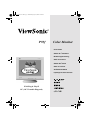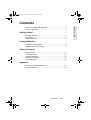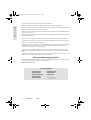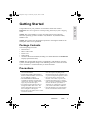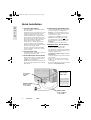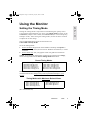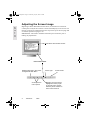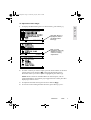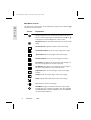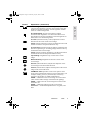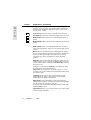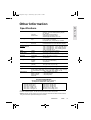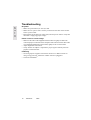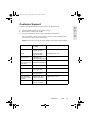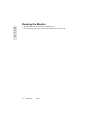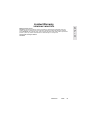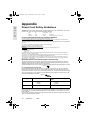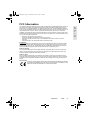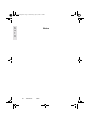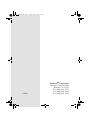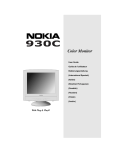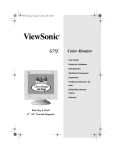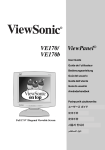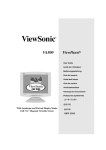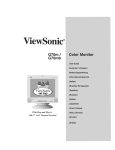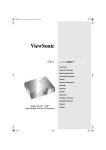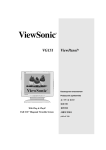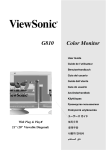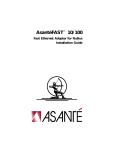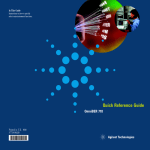Download ViewSonic P95f+-2 User guide
Transcript
P95f-FrCover.fm Page 1 Wednesday, July 26, 2000 5:52 PM P95f Color Monitor User Guide Guide de l’utilisateur Bedienungsanleitung Guía del usuario Guida dell’utente Guia do usuário Användarhandbok Руководство пользователя Podr cznik uŔytkownika With Plug & Play✘ 19" (18" Viewable Diagonal) P95f-TOC.fm Page 1 Wednesday, July 26, 2000 5:50 PM Contents E N G L I S H Electronic Warranty Registration...........................................2 For Your Records ..................................................................2 Getting Started Package Contents .................................................................3 Precautions ...........................................................................3 Quick Installation ...................................................................4 Using the Monitor Setting the Timing Mode .......................................................5 Adjusting the Screen Image ..................................................6 Other Information Specifications ......................................................................11 Troubleshooting...................................................................12 Customer Support ...............................................................13 Cleaning the Monitor ...........................................................14 Limited Warranty .................................................................15 Appendix Power Cord Safety Guidelines ............................................16 FCC Information ..................................................................17 ViewSonic P95f 1 P95f-Complete.fm Page 2 Wednesday, July 26, 2000 5:47 PM Copyright © ViewSonic Corporation, 2000. All right reserved. Macintosh and Power Macintosh are registered trademarks of Apple Computer, Inc. E N G L I S H Microsoft, Windows, Windows NT, and the Windows logo are registered trademarks of Microsoft Corporation in the United States and other countries. ViewSonic, the three birds logo, OnView, ViewMatch, and ViewMeter are registered trademarks of ViewSonic Corporation. VESA is a registered trademark of the Video Electronics Standards Association. DPMS and DDC are trademarks of VESA. ENERGY STAR® is a registered trademark of the U.S. Environmental Protection Agency (EPA). As an ENERGY STAR® partner, ViewSonic Corporation has determined that this product meets the ENERGY STAR® guidelines for energy efficiency. Disclaimer: ViewSonic Corporation shall not be liable for technical or editorial errors or omissions contained herein; nor for incidental or consequential damages resulting from furnishing this material, or the performance or use this product. In the interest of continuing product improvement, ViewSonic Corporation reserves the right to change product specifications without notice. Information in this document may change without notice. No part of this document may be copied, reproduced, or transmitted by any means, for any purpose without prior written permission from ViewSonic Corporation. Electronic Warranty Registration To meet your future needs, and to receive any additional product information as it becomes available, please register your monitor's warranty on the Internet at: http://www.viewsonic.com For Your Records Product Name: Model Number: Document Number: Serial Number: Purchase Date: 2 ViewSonic P95f ViewSonic P95f VCDTS21682-1 P95f_UG_55 ______________ ______________ P95f-Complete.fm Page 3 Wednesday, July 26, 2000 5:47 PM Getting Started E N G L I S H Congratulations on your purchase of a ViewSonic P95f color monitor. Important! Save the original box and all packing material for future shipping needs. NOTE: The word “Windows” in this user guide refers to the following Microsoft operating systems: Windows ‘95, Windows ‘98, Windows 2000, Windows NT. NOTE: This product was designed for operation in the magnetic fields of the hemisphere where it was purchased. Package Contents Your P95f package includes: • P95f monitor • DB-15 video cable • Power cord • Setup Guide • Viewsonic Wizard CD-ROM (including User Guide PDF files and INF/ICM Display Optimization files) NOTE: The supplied INF file ensures compatibility with Windows operating systems, and the ICM file (Image Color Matching) ensures accurate on-screen colors. ViewSonic® recommends that you install both files. Precautions • For best viewing conditions sit at least 18” from the monitor. • AVOID TOUCHING THE SCREEN WITH YOUR FINGERS. Oils from the skin are difficult to remove. • NEVER REMOVE THE REAR COVER. The monitor contains highvoltage parts. You may suffer serious injury if you touch these parts. • Avoid exposing the monitor to direct sunlight or another heat source. The monitor should be facing away from direct sunlight to reduce glare. • Do not place your monitor near a source of water or moisture. • Place your monitor in a well ventilated area. Do not place anything on the monitor that blocks the ventilation slots or prevents adequate dissipation of heat. • Do not place heavy objects on the monitor, video cable, or power cord. • If smoke, abnormal noise, or strange odor is present, immediately switch the monitor off and call your dealer or ViewSonic. It is dangerous to operate your monitor under these conditions. • Keep the monitor away from magnets, motors, transformers and televisions. ViewSonic P95f 3 P95f-Complete.fm Page 4 Wednesday, July 26, 2000 5:47 PM Quick Installation E N G L I S H 1 Connect video cable(s) Make sure both the monitor and computer are powered OFF. The monitor can be connected to one or two computers using either the DB-15 video cable (included) or a BNC video cable (purchased separately). To toggle between two computers: connect the DB-15 video cable to the monitor and first computer, and then connect the BNC video cable to the monitor and the second computer. Macintosh users: Models older than G3 require a ViewSonic Macintosh adapter. Attach the adapter to the computer and plug the video cable into the adapter. To order a ViewSonic® Macintosh adapter, contact ViewSonic. See Customer Support in this user guide. 2 Connect power cord Connect the power cord from the monitor to a properly grounded AC outlet. 3 Power-ON monitor and computer Power-ON the monitor, then power-ON the computer. This sequence (monitor before computer) is very important. NOTE: At this point Windows 98 users may receive a message asking them to install the P95f INF file. 4 Install Display Optimization files (1) Insert the ViewSonic wizard CD-ROM into your computer’s CD-ROM drive. NOTE: if your computer does not have a CD-ROM drive, see the Customer Support section of this user guide. (2) Wait for the CD-ROM to auto-start. NOTE: if the CD-ROM does not autostart: double-click on the CD-ROM icon in Windows Explorer, then double-click on Install.exe. (3) Follow the on-screen instructions. 5 Windows users: Set the Timing Mode (resolution and refresh rate) Example: 1600 X 1200 @ 85 Hz. For instructions on changing the resolution and refresh rate, see the user guide for your computer's graphics card. Installation is complete. Enjoy your new P95f monitor! To be best prepared for any future customer service needs: Write the serial number (see back of the monitor) in “For your Records” on page 1 of this guide. Register the warranty of your monitor on the Internet at: www.viewsonic.com Ports for optional BNC video cable Port for DB15 video cable Power Cord from monitor to AC outlet Power Cord from computer to AC outlet 4 ViewSonic P95f P95f-Complete.fm Page 5 Wednesday, July 26, 2000 5:47 PM Using the Monitor Setting the Timing Mode Setting the timing mode is important for maximizing the quality of the screen image and minimizing eye strain. The timing mode consists of the resolution (example 1280 x 1024) and refresh rate (or vertical frequency; example 75 Hz). After setting the timing mode, use the OnView ® controls to adjust the screen image. The recommended timing modes for this monitor are: VESA 1280 x 1024 @ 85 Hz. To set the Timing Mode: 1 Set the resolution: Right-click on the Windows® desktop > Properties > Settings > Desktop Area (Screen Area for Windows 95 and newer) > set the resolution. 2 Set the refresh rate: See your graphic card's user guide for instructions. NOTE: To minimize the adjustments required for an optimal screen image, select a timing mode from the Preset Timing Modes table below. Preset Timing Modes VGA 640 x 400 @ 70 Hz VESA 800 x 600 @ 75 Hz VESA 800 x 600 @ 85 Hz VESA 1024 x 768 @ 75 Hz VESA 1024 x 768 @ 85 Hz VESA 1280 x 1024 @ 75 Hz VESA 1280 x 1024 @ 85 Hz VESA 1600 x 1200 @ 75 Hz VESA 1600 x 1200 @ 85 Hz VESA 1920 x 1440 @ 75 Hz Macintosh 1024 x 768 @ 75 Hz Macintosh 1152 x 870 @ 75 Hz WARNING: Do NOT set the graphics card in your computer to exceed the maximum refresh rate; doing so may result in permanent damage to your monitor. Timing Modes with Maximum Refresh Rates 1920 x 1856 x 1792 x 1600 x 1280 x 1440 NI @ 1392 NI @ 1344 NI @ 1200 NI @ 1024 NI @ 77 Hz 80 Hz 83 Hz 92 Hz 107 Hz 1152 x 864 NI @ 125 Hz 1024 x 768 NI @ 140 Hz 800 x 600 NI @ 175 Hz 640 x 480 NI @ 180 Hz (NI = Non Interlaced) ViewSonic P95f 5 E N G L I S H P95f-Complete.fm Page 6 Wednesday, July 26, 2000 5:47 PM Adjusting the Screen Image E N G L I S H Beginning with the Main Menu shown below, use the buttons on the front control panel to adjust the OnView® controls which display on the screen. The OnView controls are explained in the four steps at the top of the next page and are further explained on pages 8-10. IMPORTANT: The monitor should be warmed up for 30 minutes prior to making any adjustments. Main Menu with OnView controls Front Control Panel Displays Main Menu; also saves changes/exits Main Menu. Scroll Up/Down menu options 6 ViewSonic P95f Power Light Power On/Off Displays control screen for highlighted control (or pair of controls). Also, toggles between pair of controls on some control screens. P95f-Complete.fm Page 7 Wednesday, July 26, 2000 5:47 PM To adjust the screen image: 1 To display the Main Menu (parts 1-3 shown below), press button [1]. E N G L I S H With Main Menu [1] highlighted, button [2] displays Main Menu [2]. With a control highlighted, button [2] displays a control screen for making adjustments. 2 To select a control you want to adjust, press the arrow buttons on the front control panel of your monitor (▼▲) and scroll through the choices. When the control you want to adjust is highlighted, press button [2]. NOTE: Some controls on the Main Menu are listed in pairs, such as Contrast/Brightness. Press button [2] to toggle between control pairs after displaying a control screen. 3 4 To adjust the selected control, press the arrow buttons (▼▲). To save the control setting and Exit the menu, press button [1] twice. ViewSonic P95f 7 P95f-Complete.fm Page 8 Wednesday, July 26, 2000 5:47 PM Main Menu Controls The menu items shown below can be adjusted by using the arrow buttons (▲▼) on the front of your monitor. E N G L I S H Control Explanation Contrast adjusts the difference between the image background (black level) and the foreground (white level). Shortcut: Before displaying the Main Menu, press ▼ or ▲ to display the Contrast/Brightness control screen. Brightness adjusts the background black level of the screen image. Horizontal Size adjusts the width of the screen image. Horizontal Position moves the screen image left or right. Vertical Size adjusts the height of the screen image. Vertical Position moves the screen image up or down. Pincushion straightens curves along the vertical edges of the screen image that bow inward or outward. Pin Balance straightens curves along the vertical edges of the screen image that bow in the same direction. Trapezoid makes the vertical edges of the screen image parallel. Parallel slants the vertical edges of the screen image. Zoom expands and contracts the entire screen image. Tilt rotates the entire screen image. ViewMeter® displays information about the video signal coming from your computer’s graphics card. This includes the refresh rate (or Vertical Frequency) and the scan rate (or Horizontal Frequency). 8 ViewSonic P95f P95f-Complete.fm Page 9 Wednesday, July 26, 2000 5:47 PM Control Explanation (Continued) H. Convergence (Horizontal Convergence) adjusts vertical color alignment. Use this control when red or blue borders are present around the vertical segments of black letters on a white background. E N G L I S H V. Convergence (Vertical Convergence) adjusts horizontal color alignment. Use this control when red or blue borders are present around the horizontal segments of black letters on a white background. V. Linear (Vertical Linearity Center) adjusts the vertical distortion at the center of the screen image. NOTE: Vertical Linearity Center is an advanced control and should be used for setup and calibration only. V. Linear Sym (Vertical Linearity Symmetry) minimizes the distortion (squeezing or stretching) images between the top and bottom of the screen image. NOTE: Vertical Linearity Symmetry is an advanced control and should be used for setup and calibration only. Top Hooking straightens the top corners of the screen image. Bottom Hooking straightens the bottom corners of the screen image. H Focus (Horizontal Focus) adjusts the sharpness of the screen image in the horizontal direction. V Focus (Vertical Focus) adjusts the sharpness of the screen image in the vertical direction. ViewMatch® Color provides several color options: three preset color temperatures and User Color, which allows you to adjust red (R), green (G), and blue (B). The factory setting for this product is 9300K (9300 Kelvin). 9300K — Adds blue to the screen image for cooler white (often used in office settings with fluorescent lighting). 6500K — Adds red to the screen image for warmer white and richer red. 5000K — Adds blue and green to the screen image. User Color — Individual adjustments for red, green, and blue. ViewSonic P95f 9 Control Explanation (Continued) Purity adjusts the uneven color of the overall image. For E N G L I S H example, if one area of a color appears darker than another area, first use the degauss feature. If color is still uneven, use the purity control. Top Left adjusts uneven color at top left corner of screen. Top Right adjusts uneven color at top right corner of screen. Bottom Left adjusts uneven color at bottom left corner of screen. Bottom Right adjusts uneven color at bottom right corner of screen. OSD Control allows you to designate the Time, Position, Color, and Appearance of the on-screen menus and control screens. Moire reduces interference patterns that appear as ripples, waves, or unwanted background color textures. Interference patterns of this type are most noticeable when viewing images having closely spaced lines or finely detailed patterns. Degauss removes the build-up of magnetic fields that can cause irregular colors to appear around the edges of screen images. Your monitor will degauss automatically each time you power it on. To degauss your monitor manually, select Degauss on the on-screen menu and press button [2]. Important: Do not degauss repeatedly. Doing so can be harmful to the monitor. Wait at least 20 minutes before using this control again. Language allows you to choose from among several languages for the menus and control screens: English, French, German, Italian, and Spanish. Data Recall returns adjustments to the original factory settings if the product is operating in a Preset Timing Modes (see the table at the bottom of page 12). Exception: This control does not affect changes made with the User Color control. Input Select allows you to toggle between two video-signal sources (D-Sub and BNC). 10 ViewSonic P95f P95f-Complete.fm Page 11 Wednesday, July 26, 2000 5:47 PM Other Information E N G L I S H Specifications CRT Type Phosphor Glass surface 19” (18.0” viewable diagonal area), 0.25 mm ~ 0.27 mm variable aperture grill pitch, 90o deflection RGB, medium-short persistence Anti-reflection, anti-static coating Standard light transmission rate = 40% Input Signal Video Sync RGB Analog (0.7 Vp-p, 75 Ohms) fH: 30-117 kHz, fv: 50-180 Hz HV Separate (TTL), Composite, Syn on Green Compatibility PC Macintosh1 VGA up to 1920 x 1440 Power Macintosh (may require Macintosh adapter) Timing Modes with Maximum Refresh Rates2 1920 x 1440 NI @ 77 Hz 1856 x 1392 NI @ 80 Hz 1792 x 1344 NI @ 83 Hz 1600 x 1200 NI @ 92 Hz 1280 x 1024 NI @ 107 Hz 1152 x 864 NI @ 125 Hz 1024 x 768 NI @ 140 Hz 800 x 600 NI @ 175 Hz 640 x 480 NI @ 180 Hz Power Voltage AC 100-240V (auto switch) 50/60 Hz Display Area Default Full scan 353 mm (H) x 265 mm (V) (Typical) 364 mm (H) x 275 mm (V) (Depends on signal timing) Operating Conditions Temperature Humidity Altitude 32° F to 104° F (0° C to +40° C) 5% to 95% (no condensation) To 10,000 feet Storage Conditions Temperature Humidity Altitude -40° F to +140° F (-40° C to +60° C) 5% to 95% (no condensation) To 40,000 feet Dimensions Physical (monitor) 470 mm (W) x 470 mm (H) x 477 mm (D) 18.5” (W) x 18.5” (H) x 18.8” (D) Weight Net 23.0 kg (50.6 lb.) (monitor only) Regulations UL, DHHS, FCC-B, CE, CB, CSA, ISO 9241-3, ICES003, Nemko, Semko, Demko, Fimko, NOM, IRAM, TUV/GS, VCCI, BSMI, S-Mark, C-Tick, TUV-Ergo, S. Africa, B-Mark, PCT, SASO, CCIB, CCEE, EMC, EMI-B, TCO 99 Power Saving Modes On DPMSTM Standby DPMS Suspend DPMS Off < 150W NORMAL (Green LED) < 15W (Orange LED) < 15W (Orange LED) < 3W (Orange LED) Preset Timing Modes (Recommended Timing Mode for this monitor is: pre-adjusted to VESA 1280 x 1024 @ 85 Hz.) 1 VGA 640 x 400 @ 70 Hz VESA 800 x 600 @ 75 Hz VESA 800 x 600 @ 85 Hz VESA 1024 x 768 @ 75 Hz VESA 1024 x 768 @ 85 Hz VESA 1280 x 1024 @ 75 Hz VESA 1280 x 1024 @ 85 Hz VESA 1600 x 1200 @ 75 Hz VESA 1600 x 1200 @ 85 Hz VESA 1920 x 1440 @ 75 Hz Macintosh 1024 x 768 @ 75 Hz Macintosh 1152 x 870 @ 75 Hz 1 Macintosh models prior to G3 require a Macintosh adapter. To order a Macintosh adapter, contact ViewSonic Customer Support. You will need to provide serial number of the product. 2 Warning: Do NOT set the graphics card in your computer to exceed these Maximum Refresh Rates; doing so could result in permanent damage to the monitor. ViewSonic P95f 11 Troubleshooting E N G L I S H No power • Make sure power button (or switch) is ON. • Make sure A/C power cord is securely connected to the back of the monitor and to a power outlet. • Plug another electrical device (like a radio) into the power outlet to verify that the outlet is supplying proper voltage. Power on but no screen image • Make sure the video cable supplied with the monitor is tightly secured to the video output port on the back of the computer. If the other end of the video cable is not attached permanently to the monitor, tightly secure it to the monitor. • Adjust brightness and contrast. • Verify whether an adapter is required for proper signal continuity between graphics card and monitor. Flickering • Not enough power supplied. Connect the monitor to a different outlet. If using a surge protector, reduce the number of devices plugged in. • Check the ViewMeter® 12 ViewSonic P95f P95f-Complete.fm Page 13 Wednesday, July 26, 2000 5:47 PM Customer Support For the most expedient answer to your question, do the following: 1 2 3 Check Troubleshooting (on the previous page). For assistance contact your reseller. For further assistance see the contact information listed below. Ask your reseller to refer you to a service center if contact information for your country or region is not listed below: NOTE: You need to provide the serial number (on the back of the product). Country/Region T = Telephone F = FAX Email United States T: (800) 688-6688 F: (909) 468-1202 [email protected] Canada T: (800) 688-6688 F: (909) 468-1202 [email protected] United Kingdom T: 0800 833 648 ---------------------------F: 0044 (0)1293 643910 Europe, Middle East, Baltic countries, and North Africa T: 0044 (0)1293 643900 ----------------------------F: 0044 (0)1293 643910 Australia (contact reseller) ----------------------------- New Zealand T: 64-3-366-1135 F: 64-3-366-7006 [email protected] Singapore/Southeast Asia T: 65-273-4018 F: 65-273-1566 [email protected] Other Asia/Pacific countries and Indian Peninsula T: 886-2-2248-4072 F: 886-2-2240-8238 [email protected] South Africa T: 27-11-314-0002 F: 27-11-314-0002 [email protected] ViewSonic P95f 13 E N G L I S H Cleaning the Monitor E N G L I S H • MAKE SURE THE MONITOR IS TURNED OFF. • NEVER SPRAY OR POUR ANY LIQUID DIRECTLY ONTO THE 14 ViewSonic P95f Limited Warranty VIEWSONIC MONITORS What the warranty covers: ViewSonic® warrants its products to be free from defects in material and workmanship during the warranty period. If a product proves to be defective in material or workmanship during the warranty period, ViewSonic will, at its sole option, repair or replace the product with a like product. Replacement product or parts may include remanufactured or refurbished parts or components. How long the warranty is effective: ViewSonic ViewSonic P95f 15 E N G L I S H P95f-Complete.fm Page 16 Wednesday, July 26, 2000 5:48 PM Appendix E N G L I S H Power Cord Safety Guidelines CAUTION: Use a power cable that is properly grounded. Always use the AC cords listed for each country. In other areas, use an AC cord which meets local safety standards. USA................. UL Canada............. CSA Germany.......... VDE Switzerland ..... SEV Britain ............. BASE/BS Japan ............... Electric Appliance Control Act AC PLUG CORD PRECAUTIONS FOR THE UNITED KINGDOM FOR YOUR SAFETY PLEASE READ THE FOLLOWING TEXT CAREFULLY. IF THE FITTED MOULDED PLUG IS UNSUITABLE FOR THE SOCKET OUTLET THEN THE PLUG SHOULD BE CUT OFF AND DISPOSED OF SAFELY. THERE IS A DANGER OF SEVERE ELECTRICAL SHOCK IF THE CUT OFF PLUG IS INSERTED INTO AN APPROPRIATE SOCKET. If a new plug is to be fitted, please observe the wiring code as shown below. If in any doubt, please consult a qualified electrician. WARNING: THIS APPLIANCE MUST BE EARTHED. IMPORTANT: The wires in this mains lead are coloured in accordance with the following code: Green-and-Yellow: Earth Blue: Neutral Brown: Live If the coloured wires of the mains lead of this appliance do not correspond with the coloured markings identifying the terminals in your plug, proceed as follows: The wire which is coloured GREEN-AND-YELLOW must be connected to the terminal in the plug which is marked by the letter E or by the Earth symbol or coloured GREEN or GREEN-AND-YELLOW. The wire which is coloured BLUE must be connected to the terminal in the plug which is marked with the letter N or coloured BLACK. The wire which is coloured BROWN must be connected to the terminal in the plug which is marked with the letter L or coloured RED. IMPORTANT NOTICE CONCERNING POWER CORD SELECTION The power cord set for this unit has been enclosed and has been selected according to the country of destination and must be used to prevent electric shock. Use the following guidelines if it is necessary to replace the original cord set, or if the cord set is not enclosed. The female receptacle of the cord set must meet CEE-22 requirements and will look like (Figure A1 below): Figure A1 For the United States and Canada In the United States and Canada the male plug is a NEMA5-15 style (Figure A2), UL Listed, and CSA Labeled. For units which are mounted on a desk or table, type SVT or SJT cord sets may be used. For units which sit on the floor, only SJT type cord sets may be used. The cord set must be selected according to the current rating for your unit. Please consult the table below for the selection criteria for power cords used in the United States and Canada. Figure A2 Cord Type Size of Conductors in Cord Maximum Current Rating of Unit SJT 18 AWG 16 AWG 14 AWG 10 Amps 12 Amps 12 Amps SVT 18 AWG 17 AWG 10 Amps 12 Amps For European Countries In Europe you must use a cord set which is appropriate for the receptacles in your country. The cord set is HAR-Certified, and a special mark that will appear on the outer sheath, or on the insulation of one of the inner conductors. If you have any questions concerning which proper power cord to use, please consult with the dealer from whom you have purchased the product 16 ViewSonic P95f P95f-Complete.fm Page 17 Wednesday, July 26, 2000 5:48 PM FCC Information This equipment has been tested and found to comply with the limits for a Class B digital device, pursuant to part 15 of the FCC Rules. These limits are designed to provide reasonable protection against harmful interference in a residential installation. This equipment generates, uses, and can radiate radio frequency energy, and if not installed and used in accordance with the instructions, may cause harmful interference to radio communications. However, there is no guarantee that interference will not occur in a particular installation. If this equipment does cause harmful interference to radio or television reception, which can be determined by turning the equipment off and on, the user is encouraged to try to correct the interference by one or more of the following measures: • Reorient or relocate the receiving antenna. • Increase the separation between the equipment and receiver. • Connect the equipment into an outlet on a circuit different from that to which the receiver is connected. • Consult the dealer or an experienced radio/TV technician for help. FCC Warning To assure continued FCC compliance, the user must use grounded power supply cord and the provided shielded video interface cable with bonded ferrite cores. If a BNC cable is going to be used, use only a shielded BNC(5) cable. Also, any unauthorized changes or modifications not expressly approved by the party responsible for compliance could void the user's authority to operate this device. Notice for Germany The x-rays generated in this unit are shielded sufficiently. High voltage: Max. 30 kV. Also, for ergonomic reasons, we recommend that you do not display blue characters on a dark background. Doing so may produce insufficient contrast that could lead to eye strain. Notice for Japan This is a Class B product based on the standard of the Voluntary Control Council for Interference from Information Technology Equipment (VCCI). If this is used near a radio or television receiver in a domestic environment, it may cause radio interference. Install and use the equipment according to the instruction manual. CE Conformity The device complies with the requirements of the EEC directive 89/336/EEC as amended by 92/31/EEC and 93/68/EEC Art.5 with regard to “Electromagnetic compatibility,” and 73/ 23/EEC as amended by 93/68/EEC Art.13 with regard to “Safety.” ViewSonic P95f 17 E N G L I S H P95f-Complete.fm Page 18 Wednesday, July 26, 2000 5:48 PM E N G L I S H Notes 18 ViewSonic P95f P95f-BkCover.fm Page 19 Tuesday, July 18, 2000 12:37 PM 6/2000 ViewSonic Corporation 381 Brea Canyon Road Walnut, CA 91789 Tel (909) 869-7976 Tel (800) 688-6688 Fax (909) 468-1202