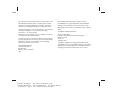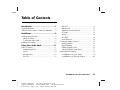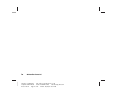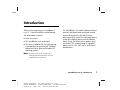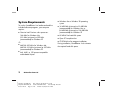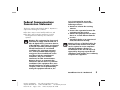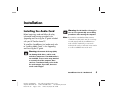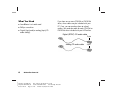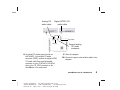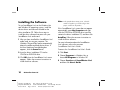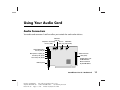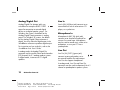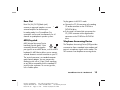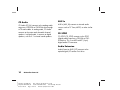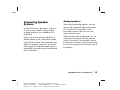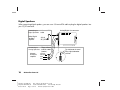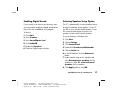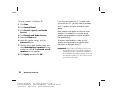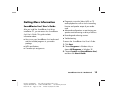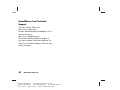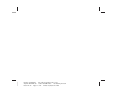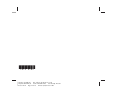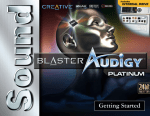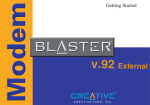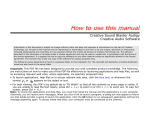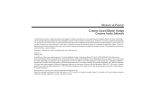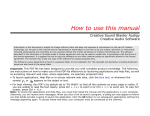Download Creative Live 5.1 User`s guide
Transcript
hp pavilion home pc SoundBlaster Live! 5.1 Audio Card Filename: m1adsbb.doc Title: Self-cover booklet [6.25 x 7.75] Template: HP-Print2K.dot Author: WASSER Studios Last Saved By: TheresaZ Revision #: 54 Page: 1 of 26 Printed: 10/02/01 02:12 PM The information in this document is subject to change without notice. ® Hewlett-Packard Company makes no warranty of any kind with regard to this material, including, but not limited to, the implied warranties of merchantability and fitness for a particular purpose. HP shall not be liable for errors contained herein or for incidental or consequential damages in connection with the furnishing, performance, or use of this material. HP assumes no responsibility for the use or reliability of its software on equipment that is not furnished by HP. This document contains proprietary information that is protected by copyright. All rights are reserved. No part of this document may be photocopied, reproduced, or translated to another language without the prior written consent of HP. Hewlett-Packard Company Home Products Division P.O. Box 4010 Cupertino, CA 95015-4010 USA © Hewlett-Packard Company, 2001. All rights reserved. Hewlett-Packard is a registered trademark of Hewlett-Packard Company in the United States of America and other countries. Other brand or product names are trademarks of their respective holders. SoundBlaster trademark information: Creative Technology Ltd. Copyright 1998–2001 by Creative Technology Ltd. All rights reserved. Version 1.0 September 2001 SoundBlaster and Blaster are registered trademarks, and the SoundBlaster Live! logo, the SoundBlaster PCI logo, EAX, Creative Multi Speaker Surround, and Oozic are trademarks of Creative Technology Ltd. in the United States and/or other countries. Filename: m1adsbb.doc Title: Self-cover booklet [6.25 x 7.75] Template: HP-Print2K.dot Author: WASSER Studios Last Saved By: TheresaZ Revision #: 54 Page: 2 of 26 Printed: 10/02/01 02:12 PM Table of Contents Introduction..........................................1 System Requirements ............................................. 2 Federal Communications Commission Statement....... 3 Installation ...........................................5 Installing the Audio Card ....................................... 5 What You Need ............................................... 6 To Install the Audio Card.................................... 7 Installing the Software ......................................... 10 Using Your Audio Card .......................11 Audio Connectors ............................................... 11 Analog/Digital Out ......................................... 12 Line In............................................................ 12 Microphone In ................................................ 12 Line Out......................................................... 12 Rear Out........................................................ 13 MIDI/Joystick ................................................. 13 Telephone Answering Device............................ 13 CD Audio ...................................................... 13 AUX In .......................................................... 14 CD SPDIF....................................................... 14 Audio Extension ............................................. 14 Connecting Speaker Systems ............................... 15 Analog Speakers ............................................ 15 Digital Speakers ............................................. 15 Enabling Digital Sound.................................... 16 Selecting Speaker Setup Option ....................... 17 Getting More Information .................................... 19 SoundBlaster Live! User’s Guide ....................... 19 SoundBlaster Live! Technical Support................. 20 SoundBlaster Live! 5.1 Audio Card Filename: m1adsbb.doc Title: Self-cover booklet [6.25 x 7.75] Template: HP-Print2K.dot Author: WASSER Studios Last Saved By: TheresaZ Revision #: 54 Page: 3 of 26 Printed: 10/02/01 02:12 PM iii iv HP Pavilion home PC Filename: m1adsbb.doc Title: Self-cover booklet [6.25 x 7.75] Template: HP-Print2K.dot Author: WASSER Studios Last Saved By: TheresaZ Revision #: 54 Page: 4 of 26 Printed: 10/02/01 02:12 PM Introduction Thank you for purchasing this SoundBlaster Live! 5.1 Sound Card from Hewlett-Packard. The audio card kit contains: ■ These instructions. ■ The SoundBlaster Live! audio card. ■ The driver installation CD with software that ® ® is compatible with the Microsoft Windows Millennium Edition (Me) and Windows XP operating systems. The SoundBlaster Live! audio card and software provides multidimensional sound and textured acoustical environments for realistic threedimensional (3D) sound. The audio card delivers sound at the highest fidelity and with absolute clarity. Using it with four or five speakers gives you realistic 3D surround sound in supported games, movies, CDs, MP3 music, and Internet entertainment. Note: This audio card can be installed only in motherboards with a PCI add-in card slot. All HP Pavilions have PCI slots. SoundBlaster Live! 5.1 Audio Card Filename: m1adsbb.doc Title: Self-cover booklet [6.25 x 7.75] Template: HP-Print2K.dot Author: WASSER Studios Last Saved By: TheresaZ Revision #: 54 Page: 1 of 26 Printed: 10/02/01 02:12 PM 1 System Requirements To use the SoundBlaster Live! audio card and the included software programs, your computer requires: ■ Genuine Intel® Pentium® class processor: 166 MHz for Windows Me; 233 MHz (minimum) to 300 MHz (recommended) for Windows XP Or ■ AMD K6 200 MHz for Windows Me; AMD K6 233 MHz (minimum) to 300 MHz (recommended) for Windows XP ■ Intel, AMD, or 100 percent compatible motherboard chipset 2 ■ Windows Me or Windows XP operating system ■ 16 MB RAM (minimum) to 32 MB RAM (recommended) for Windows Me, or 64 MB RAM (minimum) to 128 MB RAM (recommended) for Windows XP ■ 80 MB of free hard disk space ■ Open PCI compliant slot ■ CD-ROM drive for program installation During installation, SoundBlaster Live! estimates the required hard disk space. HP Pavilion home PC Filename: m1adsbb.doc Title: Self-cover booklet [6.25 x 7.75] Template: HP-Print2K.dot Author: WASSER Studios Last Saved By: TheresaZ Revision #: 54 Page: 2 of 26 Printed: 10/02/01 02:12 PM Federal Communications Commission Statement This device complies with FCC Rules Part 15. Operation is subject to the following two conditions: ■ ■ This device may not cause harmful interference, and This device must accept any interference received, including interference that may cause undesired operation. Warning: This equipment has been tested and found to comply with the limits for a Class B digital device, pursuant to Part 15 of the FCC Rules. These limits are designed to provide reasonable protection against harmful interference in a residential installation. This equipment generates, uses, and can radiate radio frequency energy and, if not installed and used in accordance with the manufacturer’s instructions, may cause harmful interference to radio communications. However, there is no guarantee that interference will not occur in a particular installation. If this equipment does cause harmful interference to radio or television reception, which can be determined by turning the equipment off and on, the user is encouraged to correct the interference by one or more of the following measures: ■ ■ ■ ■ Reorient or relocate the receiving antenna. Increase the separation between the equipment and the receiver. Connect the equipment into an outlet that is on a circuit different from the receiver. Consult the dealer or an experienced radio/TV technician for help. Warning: The use of shielded cables for connection of the monitor to the audio card is required to assure compliance with FCC regulations. Changes or modifications to this unit not expressly approved by the party responsible for compliance could void the user’s authority to operate this equipment. SoundBlaster Live! 5.1 Audio Card Filename: m1adsbb.doc Title: Self-cover booklet [6.25 x 7.75] Template: HP-Print2K.dot Author: WASSER Studios Last Saved By: TheresaZ Revision #: 54 Page: 3 of 26 Printed: 10/02/01 02:12 PM 3 4 HP Pavilion home PC Filename: m1adsbb.doc Title: Self-cover booklet [6.25 x 7.75] Template: HP-Print2K.dot Author: WASSER Studios Last Saved By: TheresaZ Revision #: 54 Page: 4 of 26 Printed: 10/02/01 02:12 PM Installation Installing the Audio Card Before beginning, read and follow all safety information and warnings provided in the Upgrading and Servicing the PC guide included with your HP Pavilion home PC. Warning: The HP Pavilion is heavy; be sure to use ergonomically correct lifting procedures when moving the computer. Note: If your PC has a motherboard that contains a To install the SoundBlaster Live! audio card, refer to “Installing Add-In Cards” in the Upgrading and Servicing the PC guide. combination modem/audio card, the sound may not work properly with the SoundBlaster Live! audio card also installed. If you remove this modem/audio card, you will need a new modem to use the SoundBlaster Live! audio card. Warning: Electrostatic discharge (ESD) can damage disk drives, add-in cards, and other components. If an ESD station is not available, wear a wrist strap attached to a metal part of the computer. Place cards on a conductive foam pad or inside the card wrapper, if possible, but never on the card wrapper. SoundBlaster Live! 5.1 Audio Card Filename: m1adsbb.doc Title: Self-cover booklet [6.25 x 7.75] Template: HP-Print2K.dot Author: WASSER Studios Last Saved By: TheresaZ Revision #: 54 Page: 5 of 26 Printed: 10/02/01 02:12 PM 5 What You Need ■ SoundBlaster Live! audio card ■ Phillips screwdriver ■ Digital (2-pin) and/or analog (4-pin) CD audio cable(s) If you have one or more CD-ROM or DVD-ROM drives, these cables may be included with your PC. If not, you can purchase them at a local retailer. You need one cable for each CD-ROM or DVD-ROM drive included with your HP Pavilion. Digital (SPDIF) CD audio cable 2-pin Analog CD audio cable 6 HP Pavilion home PC Filename: m1adsbb.doc Title: Self-cover booklet [6.25 x 7.75] Template: HP-Print2K.dot Author: WASSER Studios Last Saved By: TheresaZ Revision #: 54 Page: 6 of 26 Printed: 10/02/01 02:12 PM 4-pin To Install the Audio Card 1 Turn off the computer and all peripherals. Screw for bracket/ audio card 2 Disconnect the power cord and all other attached cables from the computer. Caution: The audio card can be damaged if power is supplied to the PCI slot when the card is inserted. 1 3 Open the computer. Refer to the instructions in the “Installing Add-In Cards” section of the Upgrading and Servicing the PC guide. PCI slots 4 Remove the bracket of an unused PCI slot if you do not already have an audio card installed, or remove the existing audio card. Put the screw aside. SoundBlaster Live! 5.1 Audio Card Filename: m1adsbb.doc Title: Self-cover booklet [6.25 x 7.75] Template: HP-Print2K.dot Author: WASSER Studios Last Saved By: TheresaZ Revision #: 54 Page: 7 of 26 Printed: 10/02/01 02:12 PM 7 5 Align the SoundBlaster Live! audio card with the PCI slot, and press the card gently but firmly into the slot. Do not force the audio card into the slot. Make sure that the gold finger PCI connector on the SoundBlaster Live! audio card is aligned with the PCI bus connector on the motherboard before you insert the card into the PCI expansion slot. If it does not fit properly, gently remove it and try again. 2 1 TA D CD _IN 6 Secure the SoundBlaster Live! audio card with the screw removed in step 4. AU X_ IN CD _S PD IF YS TIC K AUD_EXT JO 8 7 Connect the analog CD audio cable from the analog audio connector on your CD-ROM or DVD-ROM drive to the CD_IN connector on the SoundBlaster Live! audio card. If you have two drives that have analog audio capability, you can connect the second analog CD audio cable from the analog audio connector on your second CD-ROM or DVD-ROM drive to the AUX_IN connector. HP Pavilion home PC Filename: m1adsbb.doc Title: Self-cover booklet [6.25 x 7.75] Template: HP-Print2K.dot Author: WASSER Studios Last Saved By: TheresaZ Revision #: 54 Page: 8 of 26 Printed: 10/02/01 02:12 PM Analog CD audio cable Digital (SPDIF) CD audio cable TAD AUX_IN CD_SPDIF CD_IN 8 For digital CD audio output that has an MPC-to-MPC, 2-pin digital CD audio connector (SPDIF), connect the digital (SPDIF) CD audio cable from the digital audio connector on your CD-ROM or DVD-ROM drive to the CD_SPDIF connector on the SoundBlaster Live! audio card. Second analog CD audio connector 9 Close the computer. 10 Connect the power cord and the cables to the computer. SoundBlaster Live! 5.1 Audio Card Filename: m1adsbb.doc Title: Self-cover booklet [6.25 x 7.75] Template: HP-Print2K.dot Author: WASSER Studios Last Saved By: TheresaZ Revision #: 54 Page: 9 of 26 Printed: 10/02/01 02:12 PM 9 Installing the Software To use SoundBlaster Live! on the Windows Me and Windows XP operating systems, install the device drivers and software included on the driver installation CD. Follow these steps to install the driver software that came with your SoundBlaster Live! audio card. 1 After you have installed the SoundBlaster Live! audio card, turn on your computer. The Windows Plug and Play feature automatically detects the audio card and device drivers. If the New Hardware Found dialog box appears, click the Cancel button. 2 Insert the driver installation CD into the CD-ROM or DVD-ROM drive. 3 Click OK when the SoundBlaster Live! screen appears. Follow the onscreen instructions to install the driver software. 10 Note: In the Speaker Preset Setup screen, select the number of speakers you will be using to hear proper sound from all speakers. If this SoundBlaster Live! screen does not appear automatically, open My Computer and rightclick the CD-ROM or DVD-ROM drive icon that contains the driver installation CD, and then click AutoPlay. Follow the onscreen instructions to install the driver software. For more information about the SoundBlaster Live! software, refer to the onscreen SoundBlaster Live! User’s Guide. To access the SoundBlaster Live! User’s Guide: 1 Click Start. 2 Choose Programs in Windows Me, or choose All Programs in Windows XP. 3 Choose Creative and SoundBlaster Live! and then click User’s Guide. HP Pavilion home PC Filename: m1adsbb.doc Title: Self-cover booklet [6.25 x 7.75] Template: HP-Print2K.dot Author: WASSER Studios Last Saved By: TheresaZ Revision #: 54 Page: 10 of 26 Printed: 10/02/01 02:12 PM Using Your Audio Card Audio Connectors Your audio card connectors listed here allow you to attach the card to other devices. CD Audio (CD_IN) AUX In CD SPDIF Telephone Answering (AUX_IN) (CD_SPDIF) Device (TAD) Analog/Digital Out Line In (LIN_IN) Microphone In (MIC_IN) Line Out (LIN_OUT1) Rear Out (LIN_OUT2) MIDI/Joystick Audio Extension (AUD_EXT) Caution: This is not an IDE interface. Do not connect it to your IDE device. SoundBlaster Live! 5.1 Audio Card Filename: m1adsbb.doc Title: Self-cover booklet [6.25 x 7.75] Template: HP-Print2K.dot Author: WASSER Studios Last Saved By: TheresaZ Revision #: 54 Page: 11 of 26 Printed: 10/02/01 02:12 PM 11 Analog/Digital Out Line In Analog/Digital Out (orange jack) uses a 6-channel or compressed AC-3 SPDIF output for connection to external digital devices or to digital speaker systems. For Windows Me systems, the default for the Analog/Digital Output connector is analog output. For Windows XP systems, the default for the Analog/Digital Output connector is digital. You must select the digital output in the SoundBlaster software to produce digital output. For instructions on how to do this, refer to the SoundBlaster Live! User’s Guide. Line In (LIN_IN) (blue jack) connects to an external device such as a cassette or CD player, or a synthesizer. In analog mode, the Analog/Digital Out connector can be used for center and subwoofer (LFE) channels for 5.1 analog speaker systems. In digital mode, it connects to 5.1 digital speakers. Line Out Microphone In Microphone In (MIC_IN) (pink jack) connects to an external microphone for voice or live sound input. Microphones may be used to record music, make voice annotations, or turn your PC into a speakerphone. Line Out (LIN_OUT1) (green jack) connects to powered speakers or to an external amplifier for audio output. Line Out also supports headphones. In analog mode, Line Out and Rear Out connectors can be used simultaneously for 4.1 channel or quadraphonic speaker systems. 12 HP Pavilion home PC Filename: m1adsbb.doc Title: Self-cover booklet [6.25 x 7.75] Template: HP-Print2K.dot Author: WASSER Studios Last Saved By: TheresaZ Revision #: 54 Page: 12 of 26 Printed: 10/02/01 02:12 PM Rear Out To play games in MS-DOS mode: Rear Out (LIN_OUT2) (black jack) connects to powered speakers or to an external amplifier for audio output. ■ Connect the CD_IN connector to the analog CD audio connector on the CD-ROM or DVD-ROM drive. In analog mode, Line Out and Rear Out connectors can be used simultaneously for 4.1 channel or quadraphonic speaker systems. ■ If the sound is distorted, do not connect the CD_SPDIF connector to the digital audio connector on the CD-ROM or DVD-ROM drive. MIDI/Joystick MIDI (Musical Instrument Device Interface)/Joystick (gold, 15-pin connector) connects to a game port joystick or to a MIDI device, such as a MIDI keyboard. A MIDI device allows you to connect external electronic musical instruments to your PC. Telephone Answering Device The Telephone Answering Device (TAD) provides a connection from a standard voice modem and transmits microphone signals to the modem. The TAD connects to a telephone answering device. The joystick connector is a standard computer game control adapter. You can connect any analog joystick with a 15-pin D-shell connector or any device compatible with the standard PC joystick to the connector. To use two joysticks, use a Y-cable splitter. SoundBlaster Live! 5.1 Audio Card Filename: m1adsbb.doc Title: Self-cover booklet [6.25 x 7.75] Template: HP-Print2K.dot Author: WASSER Studios Last Saved By: TheresaZ Revision #: 54 Page: 13 of 26 Printed: 10/02/01 02:12 PM 13 CD Audio AUX In CD Audio (CD_IN) connects to the analog audio output on a CD-ROM or DVD-ROM drive through a CD audio cable. In analog mode, CD Audio connects to the center and subwoofer channel speakers. In digital mode, it connects to digital speakers, such as 5.1 surround sound speakers. AUX In (AUX_IN) connects to internal audio sources such as TV Tuner, MPEG, or other similar cards. CD SPDIF CD SPDIF (CD_SPDIF) connects to the SPDIF (digital audio) output on a CD-ROM or DVDROM drive. This is an MPC-to-MPC (2 pin) digital audio CD connector. Audio Extension Audio Extension (AUD_EXT) connects to the optical digital I/O card or Live! drive. 14 HP Pavilion home PC Filename: m1adsbb.doc Title: Self-cover booklet [6.25 x 7.75] Template: HP-Print2K.dot Author: WASSER Studios Last Saved By: TheresaZ Revision #: 54 Page: 14 of 26 Printed: 10/02/01 02:12 PM Connecting Speaker Systems To watch DVD movies, play games, or to listen to music on your computer, connect analog or digital speakers to the SoundBlaster Live! audio card. When using an external Dolby digital (AC-3) decoder speaker system, disconnect the audio card AUX_IN connector from the decoder card Audio Out connector. However, if an external Dolby Digital (AC-3) decoder speaker system is not available, do not disconnect the audio card AUX_IN connector. Analog Speakers When connecting analog speakers, you may have a triple stereo audio cable or three pairs of 3.5-mm-to-RCA (stereo) cables. These three cables connect to the front, rear, and center/subwoofer inputs. Additional information for advanced users: For connection to center and subwoofer channels using a 3.5-mm-to-RCA (stereo) cable, connect the white RCA connector to the center input and the red RCA connector to the subwoofer input of the amplifier. SoundBlaster Live! 5.1 Audio Card Filename: m1adsbb.doc Title: Self-cover booklet [6.25 x 7.75] Template: HP-Print2K.dot Author: WASSER Studios Last Saved By: TheresaZ Revision #: 54 Page: 15 of 26 Printed: 10/02/01 02:12 PM 15 Digital Speakers When connecting digital speakers, you can use a 3.5-mm-to-RCA cable to plug the digital speakers into your SP_DIF connector. Connecting to 3.5-mm-to-RCA Digital Speakers cable Dolby Digital decoder/ amplifier Connecting to Analog Speakers discrete 6-channel amplifier 16 Analog/Digital Out connector (AC-3) SP_DIF In Three 3.5-mmto-RCA cables (stereo) center & sub inputs front rear HP Pavilion home PC Filename: m1adsbb.doc Title: Self-cover booklet [6.25 x 7.75] Template: HP-Print2K.dot Author: WASSER Studios Last Saved By: TheresaZ Revision #: 54 Page: 16 of 26 Printed: 10/02/01 02:12 PM Tip: left/center channel Ring: right/subwoofer channel Enabling Digital Sound Selecting Speaker Setup Option If your sound is not clear or you have any static, you may need to enable the digital sound option from within the SoundBlaster Live! progam. The PC is automatically set up to produce sound through two desktop stereo speakers. If your PC has four or five surround sound speakers, set up the surround sound option for four or five speakers to hear sound from all speakers. To do this: 1 Click Start. 2 Select Creative. 3 Select SoundBlaster Live! 4 Click AudioHQ. 5 Double-click Speaker. 6 Check the Digital output only box. To set up speakers in Windows Me: 1 Click Start. 2 Choose Settings. 3 Click Control Panel. 4 Double-click Sounds and Multimedia. 5 Click the Audio tab. 6 In Sound Playback, click the Advanced button. 7 Under Speaker setup on the Speakers tab, select Quadraphonic speakers for four speakers or select 5.1 surround sound speakers for five speakers. 8 Click Apply and then click OK. SoundBlaster Live! 5.1 Audio Card Filename: m1adsbb.doc Title: Self-cover booklet [6.25 x 7.75] Template: HP-Print2K.dot Author: WASSER Studios Last Saved By: TheresaZ Revision #: 54 Page: 17 of 26 Printed: 10/02/01 02:12 PM 17 To set up speakers in Windows XP: 1 Click Start. 2 Click Control Panel. 3 Click Sounds, Speech, and Audio Devices. 4 Click Sounds and Audio Devices. 5 Select the Volume tab. 6 Under the Speaker settings, click the Advanced button. 7 Click the arrow under Speaker setup, and select Quadraphonic speakers for four speakers or select 5.1 surround sound speakers for five speakers. If you lose sound from your 5.1 speakers after you restart your PC, you may need to re-enable the 5.1 speakers using the procedures listed above. Most speaker setup options are for two stereo speakers. For example, the surround sound speakers option produces surround sound for two speakers only. To prevent sound problems, make sure the speakers are connected to the correct audio connectors on the back of the PC. Important: In the unlikely event that you must recover 8 Click Apply and then click OK. 18 HP Pavilion home PC Filename: m1adsbb.doc Title: Self-cover booklet [6.25 x 7.75] Template: HP-Print2K.dot Author: WASSER Studios Last Saved By: TheresaZ Revision #: 54 Page: 18 of 26 Printed: 10/02/01 02:12 PM the operating system, as described in the Quick Start Guide, you must reactivate the installation of the SoundBlaster Live! audio programs. If you have more than two speakers, you also need to reselect your speaker setup option. Getting More Information ■ Diagnostics to test the Wave, MIDI, or CD audio playback as well as test the recording function and speaker output of your audio card. ■ Advanced configurations on positioning your speakers and connecting a variety of devices. ■ Recording and authoring content. ■ Troubleshooting. SoundBlaster Live! User’s Guide After you install the SoundBlaster Live! driver installation CD, you can access the SoundBlaster Live! User’s Guide. This guide includes information about: ■ How to use your SoundBlaster Live! audio card and the included programs in your audio package. ■ MIDI specifications. ■ Connector pin assignments. To access the SoundBlaster Live! User’s Guide: 1 Click Start. 2 Choose Programs in Windows Me, or choose All Programs in Windows XP. 3 Choose Creative and SoundBlaster Live!, and then click User’s Guide. SoundBlaster Live! 5.1 Audio Card Filename: m1adsbb.doc Title: Self-cover booklet [6.25 x 7.75] Template: HP-Print2K.dot Author: WASSER Studios Last Saved By: TheresaZ Revision #: 54 Page: 19 of 26 Printed: 10/02/01 02:12 PM 19 SoundBlaster Live! Technical Support Go to the Creative Web site at http://www.creative.com for more information about SoundBlaster Live! 5.1. You can also go to http://www.soundblaster.com for the latest software and driver updates. If you want to contact Creative by telephone, this Web site lists technical support numbers for your country or region. 20 HP Pavilion home PC Filename: m1adsbb.doc Title: Self-cover booklet [6.25 x 7.75] Template: HP-Print2K.dot Author: WASSER Studios Last Saved By: TheresaZ Revision #: 54 Page: 20 of 26 Printed: 10/02/01 02:12 PM Filename: m1adsbb.doc Title: Self-cover booklet [6.25 x 7.75] Template: HP-Print2K.dot Author: WASSER Studios Last Saved By: TheresaZ Revision #: 54 Page: 21 of 26 Printed: 10/02/01 02:12 PM Filename: m1adsbb.doc Title: Self-cover booklet [6.25 x 7.75] Template: HP-Print2K.dot Author: WASSER Studios Last Saved By: TheresaZ Revision #: 54 Page: 22 of 26 Printed: 10/02/01 02:12 PM