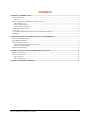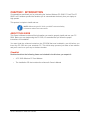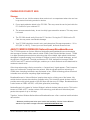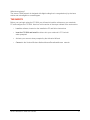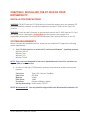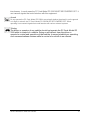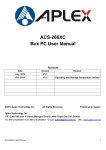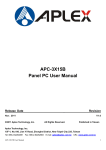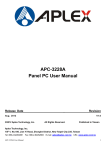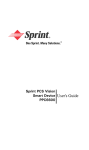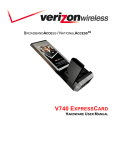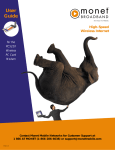Download Audiovox PC-5220 User`s guide
Transcript
VERIZON WIRELESS VZACCESS MANAGER PC 5220 PC CARD USER’S GUIDE CONTENTS CHAPTER 1 INTRODUCTION ......................................................................................................................................3 ABOUT THIS GUIDE ...........................................................................................................................................................3 Checklist.......................................................................................................................................................................3 ABOUT YOUR VERIZON WIRELESS PC 5220 PC CARD ...................................................................................................4 Power Management.....................................................................................................................................................4 Unique Antenna Design...............................................................................................................................................4 Other Features and Benefits .......................................................................................................................................4 CARING FOR YOUR PC 5220 ............................................................................................................................................5 Storage .........................................................................................................................................................................5 ABOUT VERIZON WIRELESS NATIONALACCESS/BROADBANDACCESS ..........................................................................5 THE BASICS .......................................................................................................................................................................6 CHAPTER 2 INSTALLING THE PC 5220 ON YOUR NOTEBOOK PC ................................................................7 INSTALLATION PRECAUTIONS ...........................................................................................................................................7 SYSTEM REQUIREMENTS ...................................................................................................................................................7 SOFTWARE INSTALLATION................................................................................................................................................8 Driver Installation & Inserting the PC 5220..............................................................................................................8 Firmware Upgrade Support ........................................................................................................................................9 EJECTING THE PC 5220.....................................................................................................................................................9 CHAPTER 3 REGULATORY INFORMATION AND SAFETY.............................................................................11 REGULATORY NOTICES ...................................................................................................................................................11 SAFETY INFORMATION ....................................................................................................................................................12 Important Notice........................................................................................................................................................12 Safety and Hazards....................................................................................................................................................12 CHAPTER 4 LIMITED WARRANTY .........................................................................................................................14 Verizon Wireless PC 5220 User’s Guide. 2 CHAPTER 1 INTRODUCTION Congratulations and thank you for purchasing the Verizon Wireless PC 5220 PC Card! The PC 5220 is a 3G wireless product that enables you to communicate wirelessly from your laptop at high speeds. This product is simple to install and use. NOTE: Before using the PC 5220, you MUST review the Safety Information outlined in this document. ABOUT THIS GUIDE This Owner’s Manual contains all the information you need to properly install and use your PC 5220. Before you can begin using the PC 5220, it is essential that you follow the proper instructions for installation. You must load the software located on the CD-ROM that was included in your kit before you insert the PC 5220 into your notebook PC. This initial setup process just takes a few minutes and you’ll soon be on your way to wireless freedom. Checklist Double-check that the following items are included in the kit when you unpack it: • A PC 5220 Wireless PC Card Modem • The Installation CD that contains the software & Owner’s Manual Verizon Wireless PC 5220 User’s Guide. 3 ABOUT YOUR VERIZON WIRELESS PC 5220 PC CARD The Verizon Wireless PC 5220 is a wireless PC Card modem designed to fit into a Type II PC Card slot available on most notebook PCs. This uniquely designed card allows you to connect to the Internet, send and receive email efficiently, connect to your company’s network, and maximize productivity when away from the office. Antenna Service LED Power Management Designed to take advantage of the power management and system overhead benefits offered by the standard 32-bit CardBus electrical interface that minimizes power consumption. Unique Antenna Design The PC 5220 includes an innovative antenna design that optimizes data rate transfer speeds and sensitivity. Other Features and Benefits • A Type II PCMCIA format supporting the CardBus I/O interface • Supports North American PCS (1900 MHz) and Cellular (800 MHz) bands • Based on the QUALCOMM MSM5500 chip set • Supports 3G network technologies • Optimized data rates of up to 2 Mbps in receive mode and up to 144 kbps in transmit mode • Equipped with all necessary host software and drivers for various operating systems • Provides Verizon Wireless BroadbandAccess and NationalAccess network service CardBus: another name for “advanced PC Card,” the CardBus interface works at lower battery voltage and operates at a greater speed than the standard PC Card interface. Verizon Wireless PC 5220 User’s Guide. 4 CARING FOR YOUR PC 5220 Storage 1. When not in use, fold the antenna down and store in a compartment where the card can be protected from being crushed or broken. 2. Do not apply adhesive labels to the PC 5220. This may cause the card to jam inside the PC Card slot of your notebook PC. 3. The antenna extends freely, do not forcefully hyper-extend the antenna. This may cause it to break. 4. The PC 5220 should easily fit into the PC Card slot. Forcing the PC 5220 into the PC Card slot may cause considerable damage. 5. Your PC 5220 should be stored in a dry and clean place (Storage temperature: - 30° to 65°C [86° to 149°F]). Protect your card from liquids, dust and excessive heat. ABOUT VERIZON WIRELESS NationalAccess/BroadbandAccess The PC 5220 operates on Verizon Wireless NationalAccess/BroadbandAccess technologies that leverage a wireless cellular network called CDMA (Code Division Multiple Access). CDMA is a digital spread-spectrum wireless technology that offers reliable, high-speed bi-directional throughput at speeds ranging from 144 kbps or 2 Mbps for email, corporate databases, and all the services of the Internet. The high performance PC 5220, designed to leverage CDMA 1xEVDO and 1xRTT network technologies, enables you to both send and receive data/email at maximum network rates. Often times when using a dial-up connection, a "network busy" signal appears. That's because there are "bottlenecks" slowing down the network. With the spread spectrum technology of CDMA these frustrating bottlenecks are eliminated. In fact, CDMA technology allows a network to handle more calls than competing digital technologies. BroadbandAccess is Verizon Wireless' premier data service, offering one of the fastest, fully mobile wireless Internet data solutions available today. This ultra-high-speed wireless service, provides users with typical speeds of 300-500 kbps with bursts up to 2 Mbps. BroadbandAccess is also known as CDMA 1xEVDO, a 3G (third generation) technology. NationalAccess is the name for Verizon Wireless' national wireless Internet service. This is also known as CDMA 1xRTT, another variant of 3G technology, and delivers bi-directional peak packet data speeds of up to 144 kbps. Together, Verizon Wireless NationalAccess/BroadbandAccess offers a national mobile wireless data solution. * Maximum possible speed varies upon location and availability. Visit the Verizon Wireless website for up-to-date coverage information: www.verizonwireless.com Verizon Wireless PC 5220 User’s Guide. 5 What about privacy? The secure CDMA network is designed with digital coding that is recognized only by the base station and unintelligible to eavesdroppers. THE BASICS Before you can begin using the PC 5220 you will need to load the software on your notebook PC and configure the PC 5220. Here is a brief overview of the steps outlined in the next section: • Load the software, located on the Installation CD and follow instructions • Insert the PC 5220 and Install the drivers into your notebook’s PC Card slot when prompted • Activate your account when prompted by the Activation Wizard • Connect to the Verizon Wireless NationalAccess/BroadbandAccess network Verizon Wireless PC 5220 User’s Guide. 6 CHAPTER 2 INSTALLING THE PC 5220 ON YOUR NOTEBOOK PC INSTALLATION PRECAUTIONS WARNING: DO NOT insert the PC 5220 before you install the software onto your notebook PC. Once you install the software, you will be prompted to insert the PC 5220 into the Type II PC Card slot. WARNING: Once the card is inserted, do not physically remove the PC 5220 from the PC Card slot until you have completed the Unplug/Eject process (please refer to page 13 for Unplug/Eject instructions). Removing the card improperly may cause a fatal error to your PC. SYSTEM REQUIREMENTS Before you begin the installation process, check that your notebook PC supports the following system requirements. 1. Your PC 5220 functions in notebook PCs with these Windows® operating systems: Windows® 98 SE Windows® Me Windows® XP Windows® 2000 NOTE: This card is not designed to function in handhelds and Pocket PCs and does not support SMS or voice services. 2. In order to install the PC 5220 and the software, these minimum system resources are required: Card slots: Disk Drive: Memory: Disk Space: Processor: Dial Up Networking: Type II PC Card slot (CardBus) CD-ROM 32 MB 14MB Pentium 150MHz or higher DUN bound to TCP/IP NOTE: Windows 98 SE: You may need the original Microsoft Windows 98 installation CD. Verizon Wireless PC 5220 User’s Guide. 7 SOFTWARE INSTALLATION Driver Installation & Inserting the PC 5220 WARNING: Once the card is inserted, do not physically remove the PC 5220 until you have completed the Unplug/Eject process. Removing the card improperly may cause a fatal error. NOTE: Before inserting the PC 5220 into your notebook PC’s PC Card slot, it is recommended that you remove the Installation CD from your CD-ROM drive. Driver: A driver acts like a translator between the device and programs that use the device. 1. Insert the PC 5220 into your notebook PC’s PC Card Slot with the label facing up. Then, raise the antenna so that it is fully extended and pointed up at a 90° angle. Use in any other configuration may exceed FCC RF exposure limits. 2. Once you have inserted the card properly, your Windows operating system will notify you that new hardware has been detected. NOTE: Windows 98 SE/2000/Me ONLY: Once you have inserted the card properly, your Windows operating system will notify you that new hardware has been detected. Please wait momentarily for the “Found New Hardware” function to complete the automated tasks. (Multiple windows similar to the “Found New Hardware” window will appear briefly and will close automatically. Once complete you will be prompted to begin Activation). NOTE: Windows XP ONLY: Once you have inserted the card properly, your Windows operating system will notify you that new hardware has been detected. Please wait momentarily for the “Found New Hardware” function to complete the automated tasks. (Multiple Tool Tips similar to the “Found New Hardware” function will appear briefly in the system tray and will close automatically. Once complete you will be prompted to begin Activation). Verizon Wireless PC 5220 User’s Guide. 8 NOTE: You may hear a short beep each time the PC 5220 is inserted and removed from your notebook PC. This is normal. It is an audible notification from your notebook PC communicating that it recognizes new hardware. Firmware Upgrade Support Firmware: Software that resides on the PC Card. When you insert the PC Card, the application determines if the firmware version is current with the version of software you have installed. If the firmware is out-of-date, the application prompts, “The firmware on your PC Card is currently out of date. Would you like to upgrade the firmware at this time (recommended)?” NOTE: If you chose not to upgrade the firmware, the application may not function reliably. Select “Yes” to launch the upgrade or “No” to prevent the firmware from being upgraded. Warning: Do NOT eject the card while a firmware upgrade is in progress. EJECTING THE PC 5220 WARNING: Do not eject the PC 5220 from your notebook until you have followed the Unplug/Eject Hardware instructions for proper removal. Removing the card improperly may cause a fatal error to your PC. 1. Double-click on the Unplug/Eject Hardware icon in the system tray. 2. Select the following menu selection from the “Unplug or Eject Hardware” window for your operating system and click OK. Windows 98 SE and Me ONLY: Select " Wireless PC Card Open Host Controller" Windows 2000 ONLY: Select “Standard Open HCD USB Host Controller” Windows XP ONLY: Select “Lucent USB Open Host Controller” 3. Select one of the following from the “Stop a Hardware Device” window and click OK. Windows 98 SE and Me ONLY: Select " Wireless PC Card Open Host Controller" Windows 2000 ONLY: Select “Standard Open HCD USB Host Controller” Windows XP ONLY: Select “Lucent USB Open Host Controller” 4. A "Safe to Remove Hardware" message appears, click OK. Verizon Wireless PC 5220 User’s Guide. 9 5. You may now remove the PC 5220 from your notebook. When removing the PC 5220, always grip it by the sides of the card rather than from the top. Pulling on the antenna over time may damage the card. If available, use the Card Ejector tool on your laptop. Verizon Wireless PC 5220 User’s Guide. 10 CHAPTER 3 REGULATORY INFORMATION AND SAFETY This Section outlines important regulatory notices concerning your new PC Card. REGULATORY NOTICES This device complies with Parts 15, 22, and 24 of the FCC rules. This PC card has been tested with the typical laptop computer with the side loading PCMCIA bay. This PC card must not be co-location or operated in conjunction with any other antenna or transmitter. Use of this device in any other configuration may exceed the FCC RF Exposure compliance limit. Operation of this device is subject to the following two conditions: This device may not cause harmful interference, and This device must accept any interference received, including interference that may cause undesirable operations. The manufacturer stipulates that the antenna should be more than 1.5 cm (0.60”) from bystanders and 1.0cm (0.39”) from the user. When in use, the antenna should be fully extended upward at a 90-degree angle. FCC ID: PNF-PC 5220P CAUTION: Unauthorized modification or changes not expressly approved could void compliance with RF exposure guidelines. WARNING: This equipment has been tested and found to comply with the limits pursuant to Part 15, 22, and 24 of the FCC Rules. These limits are designed to provide reasonable protection against harmful interference in an appropriate installation. This equipment generates, uses, and can radiate radio frequency energy and, if not installed and used in accordance with the instructions, may cause harmful interference to radio communication. However, there is no guarantee that interference will not occur in a particular installation. Verizon Wireless PC 5220 User’s Guide. 11 If this equipment does cause harmful interference to radio or television reception, which can be determined by turning the equipment off and on, the user is encouraged to try to correct the interference by one or more of the following measures: Reorient or relocate the receiving antenna Increase the separation between the equipment and receiver Connect the equipment into an outlet on a circuit different from that to which the receiver is connected Consult the dealer or an experienced radio/TV technician for help WARNING: This digital apparatus does not exceed the Class B limits for radio noise emissions from digital apparatus as set out in the interference causing equipment standard entitled “Digital Apparatus,” ICES-003 of the Department of Communications. Cet appareil numerique respecte les limites de bruits radioelectriques applicables aux appareils numeriques de Classe B prescrites dans la norme sur le materiel brouilleur. “Appareils Numeriques,” NMB-003 edictee par le ministre de Communications. If you have purchased this product under a United States Government contract, it shall be subject to restrictions as set forth in subparagraph (C)(1)(ii) of Defense Federal Acquisitions Regulations (DFARs) Section 252.227-7013 for Department of Defense contracts, and as set forth in Federal Acquisitions Regulations (FARs) Section 52.227-19 for civilian agency contracts or any successor regulations. If further government regulations apply, it is your responsibility to ensure compliance with such regulations. SAFETY INFORMATION This section outlines important liability and safety guidelines concerning your new PC Card. Important Notice Because of the nature of wireless communications, transmission and reception of data can never be guaranteed. Data may be delayed, corrupted (i.e., have errors) or totally be lost. Although significant delays or losses of data are rare when wireless devices such as the PC Card-Model PC 5220 CDMA modem are used in a normal manner with a well constructed network, they should not be used in situations where failure to transmit or receive data could result in damage of any kind to the user or another party, including but not limited to personal injury, death or loss of personal property. No responsibility for damages of any kind resulting from delays or errors in data transmitted or received using the PC Card-Model PC 5220 CDMA modem, or for failure of the PC Card-Model PC 5220 to transmit or receive such data. Safety and Hazards Blasting Areas and Hospitals Do not operate the PC Card-Model PC 5220 in areas where blasting is in progress, where explosive atmospheres may be present, near medical equipment, life support equipment, or any equipment which may be susceptible to any form of radio Verizon Wireless PC 5220 User’s Guide. 12 interference. In such areas the PC Card-Model PC 5220 MUST BE POWERED OFF. It can transmit signals that could interfere with this equipment. Aircraft Do not operate the PC Card- Model PC 5220 in any aircraft whether the aircraft is on the ground or in flight. In aircraft, the PC Card- Model PC 5220 MUST BE POWERED OFF. When operating it can transmit signals that could interfere with various onboard systems. Driving The driver or operator of any vehicle should not operate the PC Card- Model PC 5220 while in control of a vehicle. Doing so will detract from the driver or operator’s control and operation of that vehicle. In some jurisdictions, operating such communications devices while in control of a vehicle is an offense. Verizon Wireless PC 5220 User’s Guide. 13 CHAPTER 4 LIMITED WARRANTY Audiovox Communications Corp. (the Company) warrants to the original retail purchaser of this Audiovox CDMA2000 1XEV-DO, PCMCIA Card, that should this product or any part thereof during normal consumer usage and conditions, be proven defective in material or workmanship that results in product failure within the first twelve (12) month period from the date of purchase, such defect(s) will be repaired or replaced (with new or rebuilt parts) at the Company’s option, without charge for parts or labor directly related to the defect(s). This Warranty extends only to consumers who purchase the product in the United States or Canada and it is not transferable or assignable. This Warranty does not apply to: (a) Product subjected to abnormal use or conditions, accident, mishandling, neglect, unauthorized alteration, misuse, improper installation or repair or improper storage; (b) Product whose mechanical serial number or electronic serial number has been removed, altered or defaced. (c) Damage from exposure to moisture, humidity, excessive temperatures or extreme environmental conditions; (d) Damage resulting from connection to, or use of any accessory or other product not approved or authorized by the Company; (e) Defects in appearance, cosmetic, decorative or structural items such as framing and non-operative parts; Product damaged from external causes such as fire, flooding, dirt, sand, weather conditions, battery leakage, blown fuse, theft or improper usage of any electrical source. The Company disclaims liability for removal or reinstallation of the product, for geographic coverage, for inadequate signal reception by the antenna or for communications range or operation of the cellular system as a whole. To obtain repairs or replacement within the terms of this Warranty, the product should be delivered with proof of Warranty coverage (e.g. dated bill of sale), the consumer’s return address, daytime phone number and/or fax number and complete description of the problem, transportation prepaid, to the Company at the address shown below or to the place of purchase for repair or replacement processing. In addition, for reference to an authorized Warranty station in your area, you may telephone in the United States (800) 229-1235, and in Canada (800) 465-9672 (in Ontario call 905-712-9299). THE EXTENT OF THE COMPANY’S LIABILITY UNDER THIS WARRANTY IS LIMITED TO THE REPAIR OR REPLACEMENT PROVIDED ABOVE AND, IN NO EVENT, SHALL THE COMPANY’S LAIBILITY EXCEED THE PURCHASE PRICE PAID BY PURCHASER FOR THE PRODUCT. ANY IMPLIED WARRANTIES, INCLUDING ANY IMPLIED WARRANTY OF MERCHANTABILITY OR FITNESS FOR A PARTICULAR PURPOSE, SHALL BE LIMITED TO THE DURATION OF THIS WRITTEN WARRANTY. ANY ACTION FOR BREACH OF ANY Verizon Wireless PC 5220 User’s Guide. 14 WARRANTY MUST BE BROUGHT WITHIN A PERIOD OF 18 MONTHS FROM DATE OF ORIGINAL PURCHASE. IN NO CASE SHALL THE COMPANY BE LIABLE FOR ANY SPECIAL CONSEQUENTIAL OR INCIDENTAL DAMAGES FOR BREACH OF THIS OR ANY OTHER WARRANTY, EXPRESS OR IMPLIED, WHATSOEVER. THE COMPANY SHALL NOT BE LIABLE FOR THE DELAY IN RENDERING SERVICE UNDER THIS WARRANTY OR LOSS OF USE DURING THE TIME THE PRODUCT IS BEING REPAIRED OR REPLACED. No person or representative is authorized to assume for the Company any liability other than expressed herein in connection with the sale of this product. Some states or provinces do not allow limitations on how long an implied warranty lasts or the exclusion or limitation of incidental or consequential damage so the above limitation or exclusions may not apply to you. This Warranty gives you specific legal rights, and you may also have other rights which vary from state to state or province to province. IN USA: AUDIOVOX COMMUNICATIONS CORP. 555 Wireless Blvd. Hauppauge, NY 11788 (800) 229-1235 IN CANADA: AUDIOVOX COMMUNICATIONS CANADA CO. 5155 Spectrum Way, Unit #5 Mississauga, Ontario L4W 5A1 (800) 465-9672 Verizon Wireless PC 5220 User’s Guide. 15