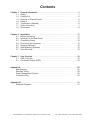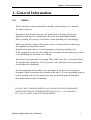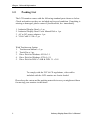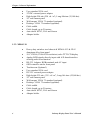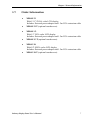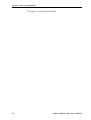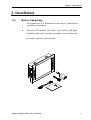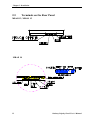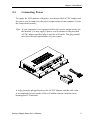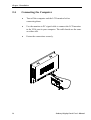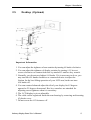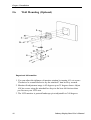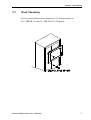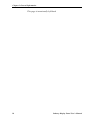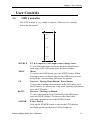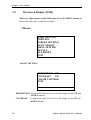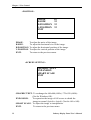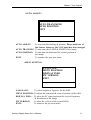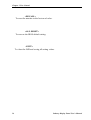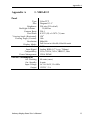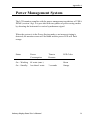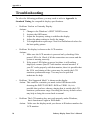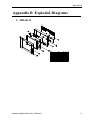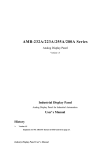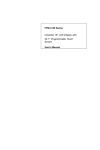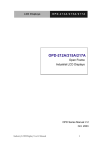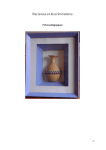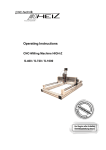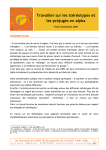Download CyberResearch GDO 18 User`s manual
Transcript
Displays MRAx Series MRAB 12: 12.1" TFT LCD Rack-Mount Monitor (800x600) MRAD 15: 15" TFT LCD Rack-Mount Monitor (1024x768) MRAE 18: 18.1" TFT LCD Rack-Mount Monitor (1280x1024) USER’S MANUAL VERSION 1.5 No part of this manual may be reproduced without permission. CyberResearch, Inc. www.cyberresearch.com 25 Business Park Drive, Branford, CT 06405 USA 203-483-8815 (9am to 5pm EST) FAX: 203-483-9024 ©1994 CBI ©1997 CyberResearch, Inc. ©Copyright CyberResearch, Inc. All Rights Reserved. Revision 1.5 The information in this document is subject to change without prior notice in order to improve reliability, design, and function and does not represent a commitment on the part of CyberResearch, Inc. In no event will CyberResearch, Inc. be liable for direct, indirect, special, incidental, or consequential damages arising out of the use of or inability to use the product or documentation, even if advised of the possibility of such damages. This document contains proprietary information protected by copyright. All rights are reserved. No part of this manual may be reproduced by any mechanical, electronic, or other means in any form without prior written permission of CyberResearch, Inc. TRADEMARKS “CyberResearch,” “MRAB 12,” “MRAD 15, and “MRAE 18” are trademarks of CyberResearch, Inc. Other product names mentioned herein are used for identification purposes only and may be trademarks and/or registered trademarks of their respective companies. • NOTICE • CyberResearch, Inc. does not authorize any CyberResearch product for use in life support systems, medical equipment, and/or medical devices without the written approval of the President of CyberResearch, Inc. Life support devices and systems are devices or systems which are intended for surgical implantation into the body, or to support or sustain life and whose failure to perform can be reasonably expected to result in injury. Other medical equipment includes devices used for monitoring, data acquisition, modification, or notification purposes in relation to life support, life sustaining, or vital statistic recording. CyberResearch products are not designed with the components required, are not subject to the testing required, and are not submitted to the certification required to ensure a level of reliability appropriate for the treatment and diagnosis of humans. CyberResearch, Incorporated • Branford, Connecticut, USA • Tel: (203) 483-8815 • Fax: (203) 483-9024 Contents Chapter 1 1.1 1.2 1.3 1.4 1.5 1.7 1.8 General Information . . . . Safety . . . . . . . . . . . . . . . . Packing List . . . . . . . . . . . Features of Display Panels General . . . . . . . . . . . . . . . Touchscreen (Optional) . . . Order Information . . . . . . . Dimensions . . . . . . . . . . . . . . . . . . . . . . . . . . . . . . . . . . . . . . . . . . . . . . . . . . . . . . . . . . . . . . . . . . . . . . . . . . . . . . . . . . . . . . . . . . . . . . . . . . . . . . . . . . . . . . . . . . . . . . . . . . . . . . . . . . . . . . . . . . . . . . . . . . . . . . . . . . . . . . . . . . . . . . . . . . . . . . . . . . . . . . . . . . . . . . . . . . . . . . . . . . . . . . . . . . . . . . . . . . . . . . . . . . . . . . . . . . . . . . . . . . . . . . . . . . . . . . . . . . . . . . . . . . . . . . . . . . . . . . . . . . . . .1 .1 .2 .3 .5 .6 .7 .8 Chapter 2 2.1 2.2 2.3 2.4 2.5 2.6 2.7 Installation . . . . . . . . . . . . . . . . . . . . . . . . . . . . . . . . . . . . . . . . . . . . . .11 Before Unpacking . . . . . . . . . . . . . . . . . . . . . . . . . . . . . . . . . . . . . . . . .11 terminals on the Rear Panel . . . . . . . . . . . . . . . . . . . . . . . . . . . . . . . . .12 Connecting Power . . . . . . . . . . . . . . . . . . . . . . . . . . . . . . . . . . . . . . . . .13 Connecting the Computer . . . . . . . . . . . . . . . . . . . . . . . . . . . . . . . . . . .14 Desktop (Optional) . . . . . . . . . . . . . . . . . . . . . . . . . . . . . . . . . . . . . . . .15 Wall Mounting (Optional) . . . . . . . . . . . . . . . . . . . . . . . . . . . . . . . . . . . .16 Rack Mounting . . . . . . . . . . . . . . . . . . . . . . . . . . . . . . . . . . . . . . . . . . .18 Chapter 3 User Controls . . . . . . . . . . . . . . . . . . . . . . . . . . . . . . . . . . . . . . . . . . .19 3.1 OSD Controller . . . . . . . . . . . . . . . . . . . . . . . . . . . . . . . . . . . . . . . . . . .19 3.2 On Screen Display (OSD) . . . . . . . . . . . . . . . . . . . . . . . . . . . . . . . . . . .20 Appendix A . . . . . . . . . . . . . . . . . Specifications . . . . . . . . . . . Standard Timing . . . . . . . . . Power Management System Troubleshooting . . . . . . . . . . . . . . . . . . . . . . . . . . . . . . . . . . . . . . . . . . . . . . . . . . . . . . . . . . . . . . . . . . . . . . . . . . . . . . . . . . . . . . . . . . . . . . . . . . . . . . . . . . . . . . . . . . . . . . . . . . . . . . . . . . . . . . . . . . . . . . . . . . . . . . . . . . . . . . . . . . . . . . . . . . . . . . . . . . . . . . . . . . . . . . . . . . .25 .25 .28 .29 .30 Appendix B . . . . . . . . . . . . . . . . . . . . . . . . . . . . . . . . . . . . . . . . . . . . . . . . . . . . . . .31 Exploded Diagrams . . . . . . . . . . . . . . . . . . . . . . . . . . . . . . . . . . . . . . . . . . . .31 CyberResearch, Incorporated • Branford, Connecticut, USA • Tel: (203) 483-8815 • Fax: (203) 483-9024 Chapter 1 General Information 1. General Information 1.1. Safety Please read these safety instructions carefully and keep this user’s manual for future reference. Disconnect the display from any AC outlet before cleaning. Do not use liquid for cleaning; use a damp cloth. Keep the unit from high humidity. Place carefully on a sturdy, level surface when installing to avoid damage. Make sure that the voltage of the power source is correct before connecting the equipment to the power outlet. Position the power cord to avoid steppping on or placing anything on it. If the equipment is not used for a long time, disconnect it from the power source to avoid damage by transient over-voltage. Never pour any liquid into an opening. This could cause fire or electrical shock. Do not open the equipment. For safe reasons, only qualified service personnel should open the equipment. Get the equipment checked by service personnel if: the power cord or plug is damaged; liquid or moisture has penetrated the unit; it is not functioning properly work according to the user’s manual; the unit has been dropped & damaged; the unit has obvious signs of breakage. DO NOT LEAVE THIS EQUIPMENT IN AN UNCONTROLLED ENVIRONMENT WHERE THE STORAGE TEMPERATURE IS BELOW -20°C (-4°F) OR ABOVE 60°C (140°F). IT MAY DAMAGE THE EQUIPMENT. Industry Display Panel User’s Manual 1 Chapter 1 General Information 1.2. Packing List The LCD monitor comes with the following standard parts shown as below. Check and make sure they are included and in good condition. If anything is missing or damaged, please contact CyberResearch, Inc. immediately. 1. 2. 3. 4. Industrial Display Panel x 1 pc Industrial Display Panel Users Manual Disk x 1 pc AC to DC power adaptor x 1 pc VGA Cable 1.2 M x 1 pc With Touchscreen Option: 1. Touchscreen Manual x 1 pc 2. Touch Pen x 1 pc 3. Drive Disk for Windows 95/98 v3.1 4. Drive Disk for Windows NT 4.0 v3.1 5. Drive Disk for DOS v7.06B & WIN 3.1 v3.01 To comply with the FCC & CE regulations, video cables included with the LCD monitor are ferrite-loaded. Please keep the carton and the packing materials in case you might need them for moving your monitor in the future. 2 Industry Display Panel User’s Manual Chapter 1 General Information 1.3. Features of Display Panels This menu provides full ranging analog interface LCD panels, which are 12.1" (SVGA), 15”(XGA) and 18.1" (SXGA) high-bright, long lifetime TFT LCD monitors. 1.3.1. MRAB 12 n n n n n n n n n n n n n n n n Heavy-duty stainless steel chassis & NEMA 4/12 & IP 65 aluminum alloy front panel 12.1" VGA (800x600 resolution) color TFT LCD display Analog RGB signals directly input with A/D board interface offering multi-scan function RS-232, adapter, RGB terminals and AV input OSD (On-Screen Display) controller on the front panel Touchscreen (optional) Uses standard VGA card 12VDC external power adapter High-bright 250 nits (250 cd / m2), long-lifetime (20,000 hrs) 19" rack-mount panel Wall mount: VESA 75 standard (optional) Desktop: VESA 75 standard (optional) Cable saddle Cable length: up to 20 meters Auto detect NTSC, PAL and Secam Adapter holder 1.3.2. MRAD 15 n n n n n n Heavy-duty stainless steel chassis & NEMA 4/12 & IP 65 aluminum alloy front panel 15" XGA (1024x768 resolution) color TFT LCD display Analog RGB signals directly input with A/D board interface offering multi-scan function RS-232, adapter, RGB terminals and AV input OSD (On-Screen Display) controller on the front panel Touchscreen (optional) Industry Display Panel User’s Manual 3 Chapter 1 General Information n n n n n n n n n n Uses standard VGA card 12VDC external power adapter High-bright 250 nits (250 cd / m2), Long-lifetime (25,000 hrs) 19" rack-mount panel Wall-mount: VESA 75 standard (optional) Desktop: VESA 75 standard (optional) Cable saddle Cable length: up to 20 meters Auto detect NTSC, PAL and Secam Adapter holder 1.3.3. MRAE 18 n n n n n n n n n n n n n n n n 4 Heavy-duty stainless steel chassis & NEMA 4/12 & IP 65 aluminum alloy front panel 18.1" SXGA (1280x1024 resolution) color TFT LCD display Analog RGB signals directly input with A/D board interface offering multi-scan function RS-232, Adapter, RGB terminals and AV input OSD controller on the front panel Touchscreen (Optional) Uses standard VGA card DC/12V external power adapter High-bright 235 nits (235 cd / m2), Long-life time (25,000 hrs) 19" rack-mount panel Wall-mount: VESA 75 standard (optional) Desktop: VESA 75 standard (optional) Cable saddle Cable length: up to 20 meters Auto detect NTSC, PAL and Secam Adapter holder Industry Display Panel User’s Manual Chapter 1 General Information 1.4. General 1.4.1. MRAB 12 n Construction: Heavy-duty stainless steel chassis & aluminum alloy front panel n Dimension:339 (W) x 341 (H) x 230 (D) mm n Gross Weight: 7.5kg 1.4.2. MRAD 15 n Construction: Heavy-duty stainless steel chassis & aluminum alloy front panel n Dimension: 420 (W) x 300 (H) x 55 (D) mm n Gross Weight: 10.3kg 1.4.3. MRAE 18 n Construction: Heavy-duty stainless steel chassis & aluminum alloy front panel n Dimension: 450.5 (W) x 383 (H) x 55 (D) mm n Gross Weight: 13Kgs Industry Display Panel User’s Manual 5 Chapter 1 General Information 1.5. Touchscreen (Optional) n n n n n n n 1.6. Environment n n n n n n n n 6 Type: 4/8-wire, analog resistive Resolution: Continuous Light Transmission: 72% (surface meets 4H, ASTM-D-336392A standard.) Operating Pressure : 30-45 grams for finger, 10 grams for stylus pen. Contact bounce< 10ms Controller: RS-232 interface Power Consumption: +5V @200mA OS Support: MS DOS, Windows 3.1, Windows 95, Windows 98, Windows NT. Operating Temperature : 0°C to 50°C Storage Temperature : -20°C to 60°C Relative Humidity: 5 to 95%, non-condensing Altitude: 10,000 ft. (3000 meters) Vibration: 5 to 17Hz, 0.1” double-amplitude displacement 17 to 500Hz, 1.5G peak to peak Shock: 10G peak acceleration (11 msec. duration) Safety: meets UL / CSA / TUV EMI: FCC / VDE Class A Industry Display Panel User’s Manual 6 Chapter 1 General Information 1.7. Order Information n n n n n n MRAB 12: With 12.1" SVGA color LCD display Includes: External power adapter and 1.2m VGA extension cable MRAB 12-T (optional touchscreen) MRAD 15: With 15" XGA color LCD display Includes: External power adapter and 1.2m VGA extension cable MRAD 15-T (optional touchscreen) MRAE 18: With 18" SXGA color LCD display Includes: External power adapter and 1.2m VGA extension cable MRAE 18-T (optional touchscreen) Industry Display Panel User’s Manual 7 Chapter 1 General Information 1.8. Dimensions Unit: mm 1.8.1. MRAB 12 1.8.2. MRAD 15 8 Industry Display Panel User’s Manual Chapter 1 General Information 1.8.3. MRAE 18 SOURCE MENU UP DOWN POWER SOURCE Industry Display Panel User’s Manual MENU UP DOWN POWER 9 Chapter 1 General Information This page is intentionally left blank. 10 Industry Display Panel User’s Manual Chapter 2 Installation 2. Installation 2.1. Before Unpacking For optimal use, it is important to locate the LCD monitor in a suitable environment. n Place the LCD monitor on a stable, level surface, with good ventilation, and away from direct sunlight, excessive dust, dirt heat, water, moisture and vibration. Industry Display Panel User’s Manual 11 Chapter 2 Installation 2.2. Terminals on the Rear Panel MRAB 12, MRAD 15 MRAE 18 12 Industry Display Panel User’s Manual Chapter 2 Installation 2.3. Connecting Power To supply the LCD monitor with power, use the provided AC/DC adapter and the power cord to connect to the power output socket of the computer. Fasten the connections securely. Note: If your computer is not equipped with such a power output socket for the monitor, you may apply a power cord to connect to the provided AC/DC adapter and then plug it into the wall outlet. The plug should meet the electrical requirements of your country. A surge protector plugged between the AC/DC adapter and the wall outlet is recommended to prevent the effects of sudden current variations from harming the LCD monitor. Industry Display Panel User’s Manual 13 Chapter 2 Installation 2.4. 14 Connecting the Computer n Turn off the computer and the LCD monitor before connecting them. n Use the monitor-to-PC signal cable to connect the LCD monitor to the VGA port in your computer. The cable heads are the same on either side. n Fasten the connections securely. Industry Display Panel User’s Manual Chapter 2 Installation 2.5. Desktop (Optional) Important Information 1. You can adjust the tightness of arm rotation by turning #4 knobs clockwise. 2. You can adjust the tightness of display rotation by turning # 11 hex set screws clockwise or counterclockwise by attached 3 mm hex key wrench. 3. Normally, you do not need adjust #14 knobs. If it is necessary to do so, you may turn the #14 knobs clockwise or counterclockwise to adjust the friction for the best lifting operation of your LCD arm, but do not turn #14 knobs off. 4. You can counter-balanced adjust the tilt of your display for 45 degrees upward or 25 degrees downward. Hex key wrenches are attached for adjusting screw tightness when it is necessary. 5. The LCD display is pivot adjustable. 6. The cable can be organized inside the arm housing by removing and inserting #3 plastic cover. 7. Do not screw the #13 fasteners off. Industry Display Panel User’s Manual 15 Chapter 2 Installation 2.6. Wall Mounting (Optional) Important information 1. You can adjust the tightness of monitor rotation by turning #11 set screws Clockwise or counterclockwise by the attached 3 mm hex key wrench. 2. Monitor tilt adjustment range is 45 degrees up or 25 degrees down. Adjust #16 hex screw using the attached hex keys to the best tilt friction when you first use your LCD arm. 3. The LCD monitor is portrait/landscape pivot adjustable to 360 degrees. 16 Industry Display Panel User’s Manual Chapter 2 Installation 2.7. Rack Mounting You can select different front panels for 19" rack mounting on 12.1”(MRAB 12) and 15” (MRAD 15) LCD panels. Industry Display Panel User’s Manual 17 Chapter 1 General Information This page is intentionally left blank. 18 Industry Display Panel User’s Manual Chapter 3 User Control User Controls 3.1. OSD Controller The LCD monitor is very simple to operate. There are five controls below the front panel: SOURCE MENU UP DOWN POWER SOURCE MENU UP DOWN POWER PC & Composite Video Input Source change select To scroll through items and locate them for adjustment in each page of the OSD menu, press the Select button. Menu To activate the OSD menu, press the MENU button. When locating an item you like to adjust in the OSD menu, press to bring up the corresponding sub-menu for options. Increase / Moving Down Button / Enter Button To move the locating cursor forward in the OSD menu, press the UP button. To increase the value while adjusting a parameter, press the UP button. Decrease / Moving Up Button To move the locating cursor backward in the OSD menu, press the DOWN button. To decrease the value while adjusting a parameter, press the DOWN button. Power Switch Push up the POWER switch to turn on the LCD monitor backlight and the green power LED will light up. Industry Display Panel User’s Manual 19 Chapter 3 User Control 3.2. On Screen Display [OSD] There are eight options in the OSD menu. Press the MENU button to Choose the items you would like to adjust. <Menu> BASIC SETTING POSITION SCREEN SETTING AUTO ADJUST MENU SETTING RECALL ALL RESET EXIT <BASIC SETTING> BRIGHTNESS 128 CONTRAST 128 COLOR CONTROL EXIT BRIGHTNESS: To adjust the black color level of the image use the UP and DOWN buttons. CONTRAST: To adjust the white color level of the image use the UP and DOWN buttons. . 20 Industry Display Panel User’s Manual Chapter 3 User Control COLOR CONTROL: COLOR 1 COLOR 2 COLDR 3 USER EXIT COLOR1 : To set the color temperature of the image to 9300 K. COLOR2 : To set the color temperature of the image to 6500 K. COLOR3 : To set the color temperature of the image to 5000 K. USER: To set the RGB color of the image by user definition. EXIT: To return to the previous menu. EXIT (Under BASIC SETTING): To return to the previous menu. Industry Display Panel User’s Manual 21 Chapter 3 User Control <POSITION> PHASE H-SIZE H-POSITION V-POSITION EXIT 10 32 32 32 PHASE: To adjust the noise of the image. H-SIZE : To adjust the horizontal size of the image. H-POSITION: To adjust the horizontal position of the image. V-POSITION: To adjust the vertical position of the image. EXIT: To return to the previous menu. <SCREEN SETTING> GRAPHIC/TEXT EXPANSION SMART SCALE EXIT GRAPHIC/TEXT : To exchange the 640x400 (60Hz) / 720x350 (60Hz). (Not for Windows OS). EXPANSION: To expansion the image of full screen to shrink the image to normal (1piexl to 1piexl). (Not for 640 x 840). SMART SCALE: To adjust the image to interpolation. EXIT: To return to the previous menu. 22 Industry Display Panel User’s Manual Chapter 3 User Control <AUTO ADJUST> AUTO ADJUST AUTO TRANCKING AUTO POSITION EXIT AUTO ADJUST: To auto tune the tracking & position. Please make use of this feature whenever the VGA input has been changed. AUTO TRACKING: To auto tune the H-SIZE & PHASE of the image. ATUO POSITION: To auto tune the horizontal & vertical position of the image. EXIT: To return to the previous menu. <MENU SETTING> LANGUAGE MENU POSITION DISPLAY INFO FW VERSION EXIT LANGUAGE: To select English or Japanese for the OSD MENU POSITION: To adjust the horizontal & vertical position of the OSD. DISPLAY INFO: To show the PC input horizontal & vertical frequency & Resolution of the image. FW VERSION: To show the version of the system BIOS. EXIT: To return to the previous menu. Industry Display Panel User’s Manual 23 Chapter 3 User Control <RECALL> To reset the monitor to the las tsaved value. <ALL RESET> To recover the BIOS default setting. <EXIT> To close the OSD and saving all setting values. 24 Industry Display Panel User’s Manual Appendix A Appendix A I. MRAB 12 Panel Type Size Brightness Backlight Lifetime Contrast Ratio Pixel Pitch Viewing Angle (Horizontal) Viewing Angle (Vertical) Resolution Display Modes Color Input Signal Compatibility Power Management Color TFT Diagonal 12.1" 250 nits (250 cd/m2) 25,000 hrs 250: 1 0.3075 (H) x 0.3075 (V) mm 1200 1000 800x600 Full Screen in 640x480, 800x600 mode 262K Analog RGB (0.7 V p-p, 75ohms) VGA, SVGA, XGA, IBM PC, Mac VESA DPMS 2 Power Consumption On- Working On- Standby Input Voltage Output 48 watts (max.) 4 watts AC 90~264V, 50~60Hz 12VDC / 3A Industry Display Panel User’s Manual 25 Appendix A II. MRAD 15 Panel Type Size Brightness Backlight Lifetime Contrast Ratio Pixel Pitch Viewing Angle (Horizontal) Viewing Angle (Vertical) Resolution Display Modes Color Input Signal Compatibility Power Management Color TFT Diagonal 15" 250 nits (250 cd/m2) 25,000 hrs 300:1 0.279(H) x 0.279(V) mm 1600 1600 1024x768 Full Screen in 640x480, 800x600, 1024x768 mode 262K Analog RGB (0.7 V p-p, 75ohms) VGA, SVGA, XGA, IBM PC, Mac VESA DPMS Power Consumption On- Working On- Standby Input Voltage Output 26 48 watts (max.) 4 watts AC 90~264V, 50~60Hz 12VDC / 3A Industry Display Panel User’s Manual Appendix A III. MRAE 18 Panel Type Size Brightness Backlight Lifetime Contrast Ratio Pixel Pitch Viewing Angle (Horizontal) Viewing Angle (Vertical) Resolution Display Modes Color Input Signal Compatibility Power Management Color TFT Diagonal 18.1" 235 nits (235 cd/m2) 25,000 hrs 300: 1 0.2805 (H) x 0.2805 (V) mm 1600 1600 1280x1024 Full Screen in 640x480, 800x600, 1024x768, 1280x1024 mode 16M Analog RGB (0.7 V p-p, 75ohms) VGA, SVGA, XGA, IBM PC, Mac VESA DPMS Power Consumption On- Working On- Standby Input Voltage Output 60 watts (max.) 4 watts AC 90~264V, 50~60Hz 12VDC / 3A Industry Display Panel User’s Manual 27 Appendix A Standard Timing RGB Input Format: MODE TEXT VGA SVGA XGA MAC 28 Supported Analog RGB Input Formats Resolution Horizontal Vertical (KHz) (Hz) 640X350 31.469 70.087 720X350 31.469 70.087 720X400 31.469 70.087 640X400 31.469 70.087 640X350 37.861 85.08 720X350 37.861 85.08 720X400 37.861 85.08 640X400 37.927 85.039 640X400 24.828 56.40 640X480 31.468 59.94 640X480 37.861 72.809 640X480 37.5 75 640X480 43.269 85.008 640X480 45 90 800X600 35.156 56.26 800X600 37.879 60.317 800X600 48.077 72.188 800X600 46.875 75 800X600 53.674 85.061 1024X768 48.363 60.004 1024X768 56.069 70.069 1024X768 58.088 72.98 1024X768 60.023 75.029 1024X768 68.677 84.997 1024X768(I) 35.522 43.479 640X480 35 66.67 832X624 49.729 74.5 Polarity (H/V) (+/-) (+/-) (-/+) (-/+) (+/-) (+/-) (+/-) (-/+) (-/-) (-/-) (-/-) (-/-) (-/-) (+/+) (+/+) (+/+) (+/+) (+/+) (+/+) (-/-) (-/-) (+/+) (+/+) (+/+) (+/-) (-/-) Industry Display Panel User’s Manual Appendix A Power Management System The LCD monitor complies with the power management regulations of VESA DPMS (version 1.0p). It is provided with two phases of power saving modes by detecting the horizontal or vertical synchronous signal. When the system is in the Power Saving mode or an incorrect timing is detected, the monitor screen will be blank and the power LED will flash orange. Status Power Consumption On – Working On – Standby 48 watts (max.) less than 4 watts Industry Display Panel User’s Manual Time to Resume 3 seconds LED Color Green Orange 29 Appendix A Troubleshooting To solve the following problems, you may need to refer to Appendix A, Standard Timing for compatible display specifications. 30 • Problem: Unclear or Unsteady Display Actions: 1. Change to the Windows’s SHUT DOWN screen. 2. Activate the OSD menu. 3. Adjust the frequency setting to stabilize the display. 4. Adjust the phase setting to clarify the image. 5. You might need to repeat steps 3 and 4 to find balanced values for the best quality picture. • Problem: No display is shown on the LCD monitor. Actions: 1. Make sure the LCD monitor is powered on by checking if the power LED is lit. Check if all the connections are secure and the system is running correctly. 2. If the power LED lights up green, but there is still nothing displayed; connect your PC with another external monitor. If your PC works properly with that monitor, then it is possible that the VGA card timing of the system may be outside the LCD monitors synchronous range. You may need a qualified technician for help. • Problem: “Not Supported Mode” is shown on the display. Action: This could be a mistake you made in the OSD menu while choosing the INPUT SOURCE: RGB or VIDIO. Or, it is possible that you have chosen a timing that is outside the LCD monitors synchronous range. Recalling the factory default values may help to bring the screen back to normal. • Problem: The LCD monitor does not work properly under Windows, but it functions all right in DOS mode. Action: Make sure the display mode you choose in Windows matches the LCD monitor. Industry Display Panel User’s Manual Appendix B Appendix B Exploded Diagrams I. MRAB 12 Industry Display Panel User’s Manual 31 Appendix B II. III. 32 MRAD 15 MRAE 18 Industry Display Panel User’s Manual