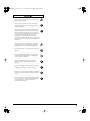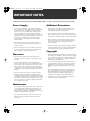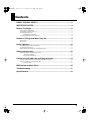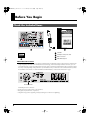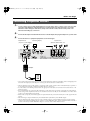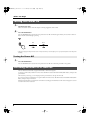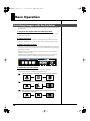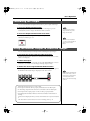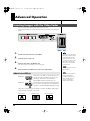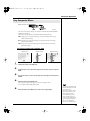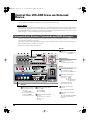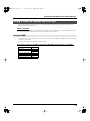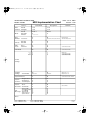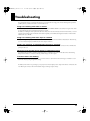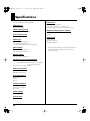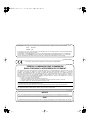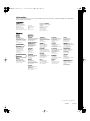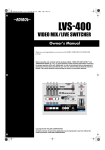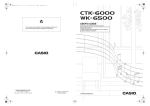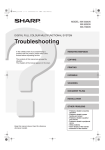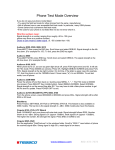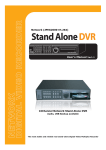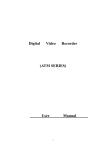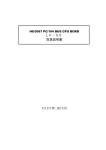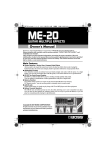Download Roland LVS-400 Owner`s manual
Transcript
LVS-400_e1.book 1 ページ 2004年1月20日 火曜日 午後12時50分 Owner’s Manual Thank you, and congratulations on your choice of the EDIROL VIDEO MIX/LIVE SWITCHER LVS-400. 201a Before using this unit, carefully read the sections entitled: “USING THE UNIT SAFELY” and “IMPORTANT NOTES” (p. 2–3; p. 4). These sections provide important information concerning the proper operation of the unit. Additionally, in order to feel assured that you have gained a good grasp of every feature provided by your new unit, Owner’s Manual should be read in its entirety. The manual should be saved and kept on hand as a convenient reference. 202 Copyright © 2004 ROLAND CORPORATION All rights reserved. No part of this publication may be reproduced in any form without the written permission of ROLAND CORPORATION. LVS-400_e1.book 2 ページ 2004年1月20日 火曜日 午後12時50分 USING THE UNIT SAFELY The symbol alerts the user to important instructions or warnings.The specific meaning of the symbol is determined by the design contained within the triangle. In the case of the symbol at left, it is used for general cautions, warnings, or alerts to danger. Used for instructions intended to alert the user to the risk of death or severe injury should the unit be used improperly. Used for instructions intended to alert the user to the risk of injury or material damage should the unit be used improperly. * Material damage refers other adverse effects respect to the home furnishings, as well animals or pets. The symbol alerts the user to items that must never be carried out (are forbidden). The specific thing that must not be done is indicated by the design contained within the circle. In the case of the symbol at left, it means that the unit must never be disassembled. to damage or caused with and all its to domestic The ● symbol alerts the user to things that must be carried out. The specific thing that must be done is indicated by the design contained within the circle. In the case of the symbol at left, it means that the powercord plug must be unplugged from the outlet. 001 008e • Before using this unit, make sure to read the instructions below, and the Owner’s Manual. • Use only the attached power-supply cord. Also, the supplied power cord must not be used with any other device. .......................................................................................................... .......................................................................................................... 002c • Do not open (or modify in any way) the unit or its AC adaptor. .......................................................................................................... 003 • Do not attempt to repair the unit, or replace parts within it (except when this manual provides specific instructions directing you to do so). Refer all servicing to your retailer, the nearest Roland Service Center, or an authorized Roland distributor, as listed on the “Information” page. .......................................................................................................... 009 • Do not excessively twist or bend the power cord, nor place heavy objects on it. Doing so can damage the cord, producing severed elements and short circuits. Damaged cords are fire and shock hazards! .......................................................................................................... 011 • Do not allow any objects (e.g., flammable material, coins, pins); or liquids of any kind (water, soft drinks, etc.) to penetrate the unit. 004 • Never use or store the unit in places that are: • Subject to temperature extremes (e.g., direct sunlight in an enclosed vehicle, near a heating duct, on top of heat-generating equipment); or are • Damp (e.g., baths, washrooms, on wet floors); or are • Humid; or are • Exposed to rain; or are • Dusty; or are • Subject to high levels of vibration. .......................................................................................................... 007 • Make sure you always have the unit placed so it is level and sure to remain stable. Never place it on stands that could wobble, or on inclined surfaces. .......................................................................................................... 008c • Be sure to use only the AC adaptor supplied with the unit. Also, make sure the line voltage at the installation matches the input voltage specified on the AC adaptor’s body. Other AC adaptors may use a different polarity, or be designed for a different voltage, so their use could result in damage, malfunction, or electric shock. 2 .......................................................................................................... 013 • In households with small children, an adult should provide supervision until the child is capable of following all the rules essential for the safe operation of the unit. .......................................................................................................... 014 • Protect the unit from strong impact. (Do not drop it!) .......................................................................................................... 015 • Do not force the unit’s power-supply cord to share an outlet with an unreasonable number of other devices. Be especially careful when using extension cords—the total power used by all devices you have connected to the extension cord’s outlet must never exceed the power rating (watts/amperes) for the extension cord. Excessive loads can cause the insulation on the cord to heat up and eventually melt through. .......................................................................................................... 016 • Before using the unit in a foreign country, consult with your retailer, the nearest Roland Service Center, or an authorized Roland distributor, as listed on the “Information” page. LVS-400_e1.book 3 ページ 2004年1月20日 火曜日 午後12時50分 101b • The unit and the AC adaptor should be located so their location or position does not interfere with their proper ventilation. .......................................................................................................... 102c • Always grasp only the plug on the AC adaptor cord when plugging into, or unplugging from, an outlet or this unit. .......................................................................................................... 103b • At regular intervals, you should unplug the AC adaptor and clean it by using a dry cloth to wipe all dust and other accumulations away from its prongs. Also, disconnect the power plug from the power outlet whenever the unit is to remain unused for an extended period of time. Any accumulation of dust between the power plug and the power outlet can result in poor insulation and lead to fire. .......................................................................................................... 104 • Try to prevent cords and cables from becoming entangled. Also, all cords and cables should be placed so they are out of the reach of children. .......................................................................................................... 106 • Never climb on top of, nor place heavy objects on the unit. .......................................................................................................... 107c • Never handle the AC adaptor or its plugs with wet hands when plugging into, or unplugging from, an outlet or this unit. .......................................................................................................... 108b • Before moving the unit, disconnect the AC adaptor and all cords coming from external devices. .......................................................................................................... 109b • Before cleaning the unit, turn off the power and unplug the AC adaptor from the outlet (p. 8). .......................................................................................................... 110b • Whenever you suspect the possibility of lightning in your area, disconnect the AC adaptor from the outlet. .......................................................................................................... 118 • Should you remove the BNC-RCA adaptors, make sure to put them in a safe place out of children's reach, so there is no chance of them being swallowed accidentally. 3 LVS-400_e1.book 4 ページ 2004年1月20日 火曜日 午後12時50分 IMPORTANT NOTES 291a In addition to the items listed under “USING THE UNIT SAFELY” on page 2–3, please read and observe the following: Power Supply Additional Precautions 301 Add • Do not connect this unit to same electrical outlet that is being used by an electrical appliance that is controlled by an inverter (such as a refrigerator, washing machine, microwave oven, or air conditioner), or that contains a motor. Depending on the way in which the electrical appliance is used, power supply noise may cause this unit to malfunction or may produce audible noise. If it is not practical to use a separate electrical outlet, connect a power supply noise filter between this unit and the electrical outlet. • This product is compatible with regular NTSC or PAL video signal. In case irregular signal is input, it may obstruct stabile operation of this product. 302 • The AC adaptor will begin to generate heat after long hours of consecutive use. This is normal, and is not a cause for concern. 307 • Before connecting this unit to other devices, turn off the power to all units. This will help prevent malfunctions and/or damage to speakers or other devices. Placement 352a • This device may interfere with radio and television reception. Do not use this device in the vicinity of such receivers. 352b • Noise may be produced if wireless communications devices, such as cell phones, are operated in the vicinity of this unit. Such noise could occur when receiving or initiating a call, or while conversing. Should you experience such problems, you should relocate such wireless devices so they are at a greater distance from this unit, or switch them off. 355b • When moved from one location to another where the temperature and/or humidity is very different, water droplets (condensation) may form inside the unit. Damage or malfunction may result if you attempt to use the unit in this condition. Therefore, before using the unit, you must allow it to stand for several hours, until the condensation has completely evaporated. Maintenance 401a • For everyday cleaning wipe the unit with a soft, dry cloth or one that has been slightly dampened with water. To remove stubborn dirt, use a cloth impregnated with a mild, non-abrasive detergent. Afterwards, be sure to wipe the unit thoroughly with a soft, dry cloth. 402 • Never use benzine, thinners, alcohol or solvents of any kind, to avoid the possibility of discoloration and/or deformation. 4 553 • Use a reasonable amount of care when using the unit’s buttons, sliders, or other controls; and when using its jacks and connectors. Rough handling can lead to malfunctions. 556 • When connecting / disconnecting all cables, grasp the connector itself—never pull on the cable. This way you will avoid causing shorts, or damage to the cable’s internal elements. 559a • When you need to transport the unit, package it in the box (including padding) that it came in, if possible. Otherwise, you will need to use equivalent packaging materials. Copyright 851 • Unauthorized recording, distribution, sale, lending, public performance, broadcasting, or the like, in whole or in part, of a work (musical composition, video, broadcast, public performance, or the like) whose copyright is held by a third party is prohibited by law. 853 • Do not use this unit for purposes that could infringe on a copyright held by a third party. We assume no responsibility whatsoever with regard to any infringements of third-party copyrights arising through your use of this unit. Add • Even when intended for the user's private enjoyment (use), any duplication of third-party copyrighted works that circumvents technology to protect such works without the permission of the copyright holder is an infringement of copyright, and is prohibited by law. Add • Duplication of works not protected by such technology are allowed for private individual use. LVS-400_e1.book 5 ページ 2004年1月20日 火曜日 午後12時50分 Contents USING THE UNIT SAFELY......................................................................2 IMPORTANT NOTES ...............................................................................4 Before You Begin....................................................................................6 Check the Included Items.......................................................................................................................... 6 Connecting Peripheral Devices ................................................................................................................ 7 Turning the Power On ............................................................................................................................... 8 Turning the Power Off ................................................................................................................... 8 Switching Between NTSC and PAL......................................................................................................... 8 Names of Things and What They Do.....................................................9 Front Panel................................................................................................................................................... 9 Rear Panel .................................................................................................................................................... 9 Basic Operation ....................................................................................10 Switching Images with the Switcher ..................................................................................................... 10 Controlling the Output ............................................................................................................................ 11 Using the Monitor Output to Check the Images.................................................................................. 11 Advanced Operation.............................................................................12 Inserting Images with the Video Fader ................................................................................................. 12 About Insert Effects ...................................................................................................................... 12 Key Composite Effects.................................................................................................................. 13 Control the LVS-400 from an External Device....................................14 Correspondence Between Commands and MIDI Messages.............................................................. 14 Using V-LINK to Control the LVS-400.................................................................................................. 15 Using V-LINK................................................................................................................................ 15 MIDI Implementation Chart ..................................................................16 Troubleshooting....................................................................................17 Specifications........................................................................................18 5 LVS-400_e1.book 6 ページ 2004年1月20日 火曜日 午後12時50分 Before You Begin Check the Included Items fig.01.e 1 4 2 3 1 LVS-400 2 AC adaptor and power cable 3 Owner's manual 4 BNC-RCA adaptors About Ground Terminal In some cases, depending on the environment in which the unit is installed, the surface of the panel may sometimes feel rough and grainy. This is due to an infinitesimal electrical charge, which is absolutely harmless. However, if you are concerned about this, connect ground terminal (see figure) with an external ground. When the unit is grounded, a slight noise may result, depending on the particulars of your installation. If you are unsure of the connection method, contact nearest Edirol Service Center, or authorized Edirol/Roland distributor, as listed on the "Information" page. fig.02.e Ground Terminal Unsuitable places for connection • Water pipes (may result in shock or electrocution) • Gas pipes (may result in fire or explosion) • Telephone-line ground or lightning rod (may be dangerous in the event of lightning) 6 LVS-400_e1.book 7 ページ 2004年1月20日 火曜日 午後12時50分 Before You Begin Connecting Peripheral Devices 1 2 3 You can connect up to four video playback devices (sources). Here’s how to connect sources such as a video camcorder, VCR, DVD player, and play them back to create an impressive video performance. To prevent malfunction and/or damage to other devices, always turn down the volume, and turn off the power on all devices before making any connections. Connect the AC adaptor included with the LVS-400 to the DC IN jack, then plug the adaptor into a power outlet. Connect the LVS-400 to peripheral equipment as shown in the figure. fig.03.e Output Devices Monitoring Display (Projector or other display) Input Devices (Cameras, VCRs, DVDs, etc.) AC adaptor * To prevent the inadvertent disruption of power to your unit (should the plug be pulled out accidentally), and to avoid applying undue stress to the AC adaptor jack, anchor the power cord using the cord hook, as shown in the illustration. • The LVS-400 does not have audio inputs so will not mix audio. Audio outputs can be connected directly to speakers or via an audio mixer if mixing of audio from multiple devices is necessary. • No video cables come with this product. Please use appropriate video cables for connection with source devices or TV monitor/Projector. • It is recommended to use composite cable rather than S-video cable where you need to connect devices long distances (unless using S-video amplifiers). If devices are installed closer to the LVS-400, it is recommended to use S-video cables so that you can obtain better image quality. • If both video (composite) and S-video signals are input simultaneously to the same channel, the S-video signal will take priority. • The same image is output simultaneously from the OUTPUT 1, OUTPUT 2, and S-VIDEO outputs. • The LVS-400 inputs and outputs composite video via BNC connectors. Using the BNC connectors securely locks the connection. If connecting with RCA phono connectors, use the BNC-RCA phono adaptor included with the LVS-400 or another commercially available BNC-RCA adaptor to connect to the LVS-400’s BNC connector. 7 LVS-400_e1.book 8 ページ 2004年1月20日 火曜日 午後12時50分 Before You Begin Turning the Power On 1 Check the power cable. Make sure that the cable from the AC adaptor is firmly plugged into the LVS-400. 2 Press the POWER button. Press the POWER button located on the rear panel of the LVS-400. It will take approximately five seconds for the LVS400 to initialize itself and begin operating. fig.04.e ON OFF 942 * This unit is equipped with a protection circuit. A brief interval (a few seconds) after power up is required before the unit will operate normally. Turning the Power Off 1 Press the POWER button. Press the POWER button located on the rear panel of the LVS-400. All of the front panel LEDs will go dark. Switching Between NTSC and PAL The LVS-400 can be switched to support either NTSC or PAL format signals. To start up in PAL mode, hold down monitor select “OUTPUT” button and “OUTPUT ON/OFF” button, and press the power button. The next time you start up, you can simply press the power button to start up in PAL mode. If you want to return to NTSC mode, once again hold down monitor select “OUTPUT” button and “OUTPUT ON/OFF” button, and press the power button. When the LVS-400 starts up, an indication of whether it is starting up in NTSC mode or PAL mode will appear for several seconds in the monitor out screen. 8 LVS-400_e1.book 9 ページ 2004年1月20日 火曜日 午後12時50分 Names of Things and What They Do Front Panel fig.05.e Switcher (p. 10) 1 Main Input Select 2 Transition Type Select Buttons (1–4) 3 Transition Time Control Knob Buttons (MIX, WIPE 1, WIPE 2) (0–4 sec.) Monitor (p. 11) 4 Monitor Select Buttons (Input 1–4, Output) Output Control (p. 11) 5 5 Output Control Buttons 4 (ON: Normal, OFF: Black Out) Insert (p. 12) 6 8 7 9 6 Insert Input Select Buttons (1–4) 7 Effects Mode Select Knob (OFF, PinP [RightUp, LeftUp, RightDown, LeftDown], Key [White, Black, Chroma]) 8 Key Level Control Knob 2 1 3 9 Video Fader for Insert (Start from MAIN position) Rear Panel fig.06.e Power Button (p. 8) Monitor Out (p. 11) Output (p. 7) (3 outputs are the same) MIDI (p. 14) Inputs 1–4 (p. 7) (S-Video Priority) Ground Terminal (p. 6) DC IN Jack, Cord Hook (p. 7) Security Slot ( ) (http://www.kensington.com/) 9 LVS-400_e1.book 10 ページ 2004年1月20日 火曜日 午後12時50分 Basic Operation Switching Images with the Switcher You can easily get a transition effect when switching images, just by using the MAIN [1]–[4] buttons. 1. Play back the images with the video equipment. Input the images from the video device connected to the LVS-400 (such as a video camera or DVD player). 2. Check the output. Turn on the video monitor or projector connected to the LVS-400’s output jacks/ connector and check to see whether or not the images are being output correctly. 3. Switch the input channel. Switch the LVS-400’s input channel. Turn the TRANSITION TIME control knob so that it points straight up (2 seconds), then press one of the buttons from [1] through [4] to switch the input. Check the image on the video monitor or from the projector to confirm that the images are switched correctly. Changing the TRANSITION TIME control knob setting allows you to adjust the amount of time required to completely switch from one image to another. fig.07 4. Switch the transition effect. Press the TRANSITION TYPE select buttons and switch the input. The following effects are available when switching images. fig.08.e MIX: The two images are mixed (overlapped) as they are switched. Start Finish WIPE 1: The images are switched by wiping left to right. Start Finish WIPE 2: The images are switched with a rectangular wipe starting from the center of the image. Start 10 Finish LVS-400_e1.book 11 ページ 2004年1月20日 火曜日 午後12時50分 Basic Operation Controlling the Output You can use the OUTPUT (Output Control) button to pause output of the image. 1. Press the Output Control button. When you press the Output Control button, output of the images is paused. A black (blank) screen is output, and the button indicator flashes. A synchronization signal is output continuously, so the images remain stable. 2. Press the Output Control button once more. When you press the button again, the images are output as before. The button’s indicator goes out. fig.09 Take care not to mistake the “OUTPUT” in the MONITOR selection section for this button. Using the Monitor Output to Check the Images You can check both the input and output without affecting the output images. 1. Play back the images with the video equipment. Input the images from the video device connected to the LVS-400 (such as a video camera or DVD player). 2. Check the output. Turn on the video monitor connected to the LVS-400’s MONITOR OUT connector and check to see whether or not the images are being output correctly. 3. Switch the view using the Monitor Select buttons. Switch using the Monitor Select buttons. You can select from Inputs 1 through 4 or the OUTPUT. The selected image is displayed on the video monitor. fig.10 When selecting the MONITOR OUTPUT, the video OUTPUT in the monitor is disrupted for a moment, but this has no effect on the actual video being OUTPUT. Check the following if there is no video output. • Is the output of the video device properly connected to the LVS-400’s input? • Is video being output from the video device connected to the LVS-400’s input? • Is the input for the output projector or video monitor properly selected? • Is the Output Control button indicator unlit? Press the button if the indicator is flashing. A blue screen is displayed when you select a channel that has no input connected to it. The video fader is used for inserts. For more on inserting, refer to p. 12. 11 LVS-400_e1.book 12 ページ 2004年1月20日 火曜日 午後12時50分 Advanced Operation Inserting Images with the Video Fader You can use the video fader to insert video images manually. When using this feature, you can use the “PinP” (Picture in Picture) or key composite effects. fig.11 1 2 3 Pull the video fader all the way toward MAIN. If you do not start out with the video fader completely tilted to the MAIN side, then the Insert function will not work, even when you then move the video fader. First bring the fader all the way to MAIN to start the function. Select the input to insert (1–4). Move the video fader to the INSERT side. The video images are inserted as you move the fader. 4 Return the fader to the MAIN side to return to the original image. About Insert Effects fig.12 MODE: OFF When this is set to “OFF,” composite effects are not applied. The video is inserted in the entire screen according to the transition selected with the TRANSITION TYPE selection buttons (p. 10). MODE: PinP When PinP is selected, the Picture in Picture function goes into effect. A small picture is mixed (faded in), regardless of the TRANSITION TYPE button setting. fig.13 The position of the smaller picture changes according to the MODE setting (upper right, upper left, lower right, or lower left). fig.14.e MAIN Image 12 INSERT Image OUTPUT Image The insert method varies with the insert effect. Switch the insert input before inserting. Although it is possible to switch the insert input while the insert is in progress, note that this disrupts synchronization. LVS-400_e1.book 13 ページ 2004年1月20日 火曜日 午後12時50分 Advanced Operation Key Composite Effects fig.15 MODE: WHT/BLK/CHR The key composite functions are enabled when WHT/BLK/CHR is selected. The video is inserted according to the transition selected with the TRANSITION TYPE selection buttons. Adjust the composite effects with the KEY LEVEL adjustment knob. WHT: Light portions of the inserted image are replaced with the main image. (White Luminance Key) BLK: Dark portions of the inserted image are replaced with the main image. (Black Luminance Key) CHR: Blue portions of the inserted image are replaced with the main image. (Blue Chroma Key) Key Composite Example: MODE: CHR fig.16.e MAIN Image 1 2 3 4 INSERT Image OUTPUT Image Tilt the video fader to the MAIN side. Input the video to be used as the background in the final composite output to MAIN. Record the video you want to insert against a blue background, then input to INSERT. Return the fader to the INSERT side. The composite output video appears as shown in the figure above. You can adjust with the KEY LEVEL knob. 5 Return the fader to the MAIN side to return to the original image. If you reselect the MAIN input while the Insert function is still in use, the insert is automatically cleared, and the video image switches via the transition effect from the current MAIN image to the newly selected image. If you want to use the Insert function again, first bring the fader all the way to the MAIN side, then move it to INSERT again. 13 LVS-400_e1.book 14 ページ 2004年1月20日 火曜日 午後12時50分 Control the LVS-400 from an External Device You can connect the LVS-400 with a MIDI device, and control the LVS-400 remotely. What is MIDI? MIDI stands for “Musical Instrument Digital Interface” a worldwide standard that allows performance data and other information to be exchanged among musical instruments. MIDI compatible devices can be connected together easily using MIDI cables. Once connected, performance data can readily be communicated between the two devices; or one can make settings for, as well as control the operation of the other device. Correspondence Between Commands and MIDI Messages Normally, after power up (with V-LINK off), the LVS-400 outputs the corresponding MIDI messages from its MIDI OUT when its buttons and knobs are operated. Conversely, when any of the supported MIDI messages arrive at its MIDI IN, the LVS-400 performs the same functions that it would if its buttons or knobs were operated. * MIDI message values are in hexadecimal notation. fig.17.e Monitor 4 Monitor Select (3 bytes) B0 03 xx (xx: 00–04) 00–03: CAMERA 1–4 04: OUTPUT Output Control 5 5 Output Control (3 bytes) 4 B0 02 xx (xx: 00–40) 00: OFF 40: ON Insert 6 Insert Input Select (8 bytes) 6 8 7 9 B0 00 01 B0 20 00 C0 xx (xx: 00–03) 00–03: CAMERA 1–4 7 Effects Mode Select (8 bytes) 1 2 3 B0 00 50 B0 20 00 C0 xx (xx: 00–07) 00: OFF 01–04: PinP 05–06: Luminance Key 07: Chroma Key ex. Black Luminance Key B0 00 50 B0 20 00 C0 06 Switcher 1 Main Input Select (8 bytes) B0 00 00 B0 20 00 C0 xx (xx: 00–03) ex. Select CAMERA 1 B0 00 00 B0 20 00 C0 00 ex. Select CAMERA 3 B0 00 00 B0 20 00 C0 02 2 Transition Type Select (3 bytes) B0 01 00 (MIX) B0 01 01 (WIPE1) B0 01 02 (WIPE2) B0 04 xx (xx: 01–7F) 01: MIN 7F: MAX 9 Video Fader for Insert (3 bytes) 3 Transition Time Control (3 bytes) B0 07 xx (xx: 00–7F) 00: 0 sec. 7F: 4 sec. ex. Set to 2 sec. B0 07 40 14 8 Key Level Control (3 bytes) B0 0B xx (xx: 00–7F) 00: MAIN 7F: INSERT ex. Set to the center position B0 0B 40 LVS-400_e1.book 15 ページ 2004年1月20日 火曜日 午後12時50分 Control the LVS-400 from an External Device Using V-LINK to Control the LVS-400 The LVS-400 can be placed under the control of V-LINK capable instruments and operated in sync with musical performances (when V-LINK is on). What is V-LINK? V-LINK is a function that allows images to be synchronized to music. V-LINK makes it easy to manipulate images in a variety of ways, while linking them to the expressive elements of a performance. Using V-LINK For details on how to turn V-LINK on/off, refer to the owner’s manual of the V-LINK compatible device that you intend to connect to the LVS-400. Use 10H as the LVS-400's Device ID in V-LINK messages. The factory setting of V-LINK (receipt of V-LINK ON message only) is as follows. Rx Channel Tx Channel Input Select Transition Time (CC#5) Transition Select Output Fade Video Fader (CC#11) 1 1 A ch: 1 B ch: 2 0.0 sec 1 Off Main 15 LVS-400_e1.book 16 ページ 2004年1月20日 火曜日 午後12時50分 MIDI Implementation Chart VIDEO MIX/LIVE SWITCHER Date : Jan. 9, 2004 MIDI Implementation Chart Model LVS-400 Transmitted Function... Recognized Basic Channel Default Changed 1–16 1–16 1–16 1–16 Mode Default Messages Altered Mode 3 X Mode 3 X Version : 1.00 Remarks ************** Note Number : True Voice X X 36, 38, 40, 41, 43, 45, 47, 48 O Operational only when Note Mode in ON Velocity Note On Note Off X X O X After Touch Key's Channel's X O X O Control Various Values O O Control Various Values O O O O O O O O Bank Select Control Various Values Control Various Values Control Various Values Pitch Bend 0, 32 1–5 7–31 64–95 Control Change O O 0–3, 0–7 0–3, 0–7 Input Select : 1–4 Effects Mode : 1–8 System Exclusive X O Control Various Values, V-LINK : Song Position System : Song Select Common : Tune Request X X X X X X : Clock System Real Time : Commands X X O O X : All Sound Off : Reset All Controllers X Aux X : Local On/Off Messages : All Notes Off X O : Active Sensing X : System Reset X X X X O X Program Change : True Number Start, Continue Notes Mode 1 : OMNI ON, POLY Mode 3 : OMNI OFF, POLY 16 Mode 2 : OMNI ON, MONO Mode 4 : OMNI OFF, MONO O : Yes X : No LVS-400_e1.book 17 ページ 2004年1月20日 火曜日 午後12時50分 Troubleshooting If you think there may be a problem with the device, first check the following points. If after checking these points the problem persists, consult your dealer or local Roland Service. Image not switching when fader is moved If the same input is selected for both MAIN and INSERT while the EFFECTS MODE is set to OFF, moving the video fader to switch the images will not change the image that is output. In addition, switching the main input while the insert effects are in use automatically cancels the insert effects, so to start using the insert effects again, first tilt the video fader completely to the MAIN side. Begin the insertion with the fader tilted all the way to MAIN. Image not switching when main input is switched Are you looking at a display connected to MONITOR OUT? Select OUTPUT in the Monitor Select buttons. Alternatively, you can connect the display to OUTPUT (the video output connector). Images not switching as intended when the input is switched You cannot use the same input simultaneously with both the composite and S-VIDEO connectors. The S-VIDEO takes priority in this case. No picture, even though source device is producing a signal Is the Output Control button switched off (flashing)? If it is switched off, the screen will be black. Press the flashing Output Control button to switch it to ON (lit), and the images are then output. Transition effects not working When the TIME setting knob is set near "0," no transition effect is attained when the main image is switched. You can obtain the effect by using a longer time setting. In addition, if the unit is not operating as you expect, first connect a display to the output of the device connected to the LVS-400's input connector and confirm that the images are being output correctly. 17 LVS-400_e1.book 18 ページ 2004年1月20日 火曜日 午後12時50分 Specifications LVS-400: VIDEO MIX / LIVE SWITCHER Video Format NTSC or PAL (ITU601) Video Sampling Rate 13.5 MHz, 4:2:2 (Y: B-Y: R-Y), 8 bits Dimensions 365 (W) x 259 (D) x 87 (H) mm 14-3/8 (W) x 10-1/4 (D) x 3-7/16 (H) inches * Maximum height (top of T-bar): 118 mm / 4-11/16 inches Weight (excluding the AC adaptor) 2.95 kg Frame Synchronizer 6 lbs 9 oz 2 Accessories Video Input Owner’s Manual S-Video: 4-pin mini DIN type x 4 AC Adaptor (PSB-1U) Video (Composite): BNC type x 4 BNC-RCA Adapter x 4 * If S-Video is simultaneously, S-Video takes priority Video Output S-Video: 4-pin mini DIN type x 1 Video (Composite): BNC type x 2 Monitor Output Video (Composite): BNC type x 1 Input/Output Level and Impedance S-Video Luminance signal: 1 Vp-p, 75 ohms Chrominance signal: 0.286 mVp-p, 75 ohms (NTSC), 0.3 mVp-p, 75 ohms (PAL) Video (Composite): 1 Vp-p, 75 ohms Control Connectors MIDI IN: 5-pin DIN type MIDI OUT: 5-pin DIN type Transition Effects Mix (Dissolve) Wipe 1 Wipe 2 Composite Effects Picture-in-Picture (4 types) Luminance Key (2 types) Chroma Key Power Supply DC 9 V (AC Adaptor) Current Draw 1500 mA 18 962a * In the interest of product improvement, the specifications and/or appearance of this unit are subject to change without prior notice. LVS-400_e1.book 19 ページ 2004年1月20日 火曜日 午後12時50分 For the U.K. IMPORTANT: THE WIRES IN THIS MAINS LEAD ARE COLOURED IN ACCORDANCE WITH THE FOLLOWING CODE. BLUE: NEUTRAL BROWN: LIVE As the colours of the wires in the mains lead of this apparatus may not correspond with the coloured markings identifying the terminals in your plug, proceed as follows: The wire which is coloured BLUE must be connected to the terminal which is marked with the letter N or coloured BLACK. The wire which is coloured BROWN must be connected to the terminal which is marked with the letter L or coloured RED. Under no circumstances must either of the above wires be connected to the earth terminal of a three pin plug. For EU Countries This product complies with the requirements of European Directive 89/336/EEC. For the USA FEDERAL COMMUNICATIONS COMMISSION RADIO FREQUENCY INTERFERENCE STATEMENT This equipment has been tested and found to comply with the limits for a Class B digital device, pursuant to Part 15 of the FCC Rules. These limits are designed to provide reasonable protection against harmful interference in a residential installation. This equipment generates, uses, and can radiate radio frequency energy and, if not installed and used in accordance with the instructions, may cause harmful interference to radio communications. However, there is no guarantee that interference will not occur in a particular installation. If this equipment does cause harmful interference to radio or television reception, which can be determined by turning the equipment off and on, the user is encouraged to try to correct the interference by one or more of the following measures: – Reorient or relocate the receiving antenna. – Increase the separation between the equipment and receiver. – Connect the equipment into an outlet on a circuit different from that to which the receiver is connected. – Consult the dealer or an experienced radio/TV technician for help. This device complies with Part 15 of the FCC Rules. Operation is subject to the following two conditions: (1) This device may not cause harmful interference, and (2) This device must accept any interference received, including interference that may cause undesired operation. Unauthorized changes or modification to this system can void the users authority to operate this equipment. This equipment requires shielded interface cables in order to meet FCC class B Limit. For Canada NOTICE This Class B digital apparatus meets all requirements of the Canadian Interference-Causing Equipment Regulations. AVIS Cet appareil numérique de la classe B respecte toutes les exigences du Règlement sur le matériel brouilleur du Canada. LVS-400_e1.book 20 ページ 2004年1月20日 火曜日 午後12時50分 Information When you need repair service, call your nearest EDIROL/Roland Service Center or authorized EDIROL/Roland distributor in your country as shown below. U. S. A. / CANADA EUROPE EDIROL (Europe) Ltd. Studio 3.4 114 Power Road London W4 5PY U. K. TEL: +44 (0)20 8747 5949 FAX:+44 (0)20 8747 5948 http://www.edirol.com/europe Deutschland TEL: 0700 33 47 65 20 France TEL: 0810 000 371 Italia TEL: 02 93778329 ASIA EUROPE TAIWAN AUSTRIA ROLAND TAIWAN ENTERPRISE CO., LTD. Roland Austria GES.M.B.H. Room 5, 9fl. No. 112 Chung Shan N.Road Sec.2, Taipei, TAIWAN, R.O.C. TEL: (02) 2561 3339 AUSTRALIA AUSTRALIA Roland Corporation Australia Pty., Ltd. 38 Campbell Avenue Dee Why West. NSW 2099 AUSTRALIA TEL: (02) 9982 8266 CENTRAL/LATIN AMERICA BRAZIL Roland Brasil Ltda Rua San Jose, 780 Sala B Parque Industrial San Jose Cotia - Sao Paulo - SP, BRAZIL TEL: (011) 4615 5666 Siemensstrasse 4, P.O. Box 74, A-6063 RUM, AUSTRIA TEL: (0512) 26 44 260 BELGIUM/HOLLAND/ LUXEMBOURG Roland Benelux N. V. Houtstraat 3, B-2260, Oevel (Westerlo) BELGIUM TEL: (014) 575811 CZECH REP. K-AUDIO Kardasovska 626. CZ-198 00 Praha 9, CZECH REP. TEL: (2) 666 10529 DENMARK EDIROL Corporation North America 425 Sequoia Drive, Suite 114 Bellingham, WA 98226 U. S. A. TEL: (360) 594-4276 FAX: (360) 594-4271 http://www.edirol.com/ GERMANY Roland Elektronische Musikinstrumente HmbH. Oststrasse 96, 22844 Norderstedt, GERMANY TEL: (040) 52 60090 GREECE STOLLAS S.A. Music Sound Light NORWAY SPAIN Roland Scandinavia Avd. Kontor Norge Roland Electronics de España, S. A. Lilleakerveien 2 Postboks 95 Lilleaker N-0216 Oslo NORWAY TEL: 2273 0074 Calle Bolivia 239, 08020 Barcelona, SPAIN TEL: (93) 308 1000 POLAND Roland Scandinavia A/S SWEDISH SALES OFFICE MX MUSIC SP.Z.O.O. 155, New National Road Patras 26442, GREECE TEL: 2610 435400 UL. Gibraltarska 4. PL-03664 Warszawa POLAND TEL: (022) 679 44 19 HUNGARY PORTUGAL Roland East Europe Ltd. Warehouse Area ‘DEPO’ Pf.83 H-2046 Torokbalint, HUNGARY TEL: (23) 511011 IRELAND Roland Ireland SWEDEN Danvik Center 28, 2 tr. S-131 30 Nacka SWEDEN TEL: (0)8 702 00 20 Tecnologias Musica e Audio, Roland Portugal, S.A. Cais Das Pedras, 8/9-1 Dto 4050-465 PORTO PORTUGAL TEL: (022) 608 00 60 SWITZERLAND Roland (Switzerland) AG Landstrasse 5, Postfach, CH-4452 Itingen, SWITZERLAND TEL: (061) 927-8383 UKRAINE G2 Calmount Park, Calmount Avenue, Dublin 12 Republic of IRELAND TEL: (01) 4294444 ROMANIA Piata Libertatii 1, 535500 Gheorgheni, ROMANIA TEL: (266) 364 609 Mira Str. 19/108 P.O. Box 180 295400 Munkachevo, UKRAINE TEL: (03131) 414-40 FRANCE ITALY Roland France SA Roland Italy S. p. A. RUSSIA UNITED KINGDOM 4, Rue Paul Henri SPAAK, Parc de l'Esplanade, F 77 462 St. Thibault, Lagny Cedex FRANCE TEL: 01 600 73 500 Viale delle Industrie 8, 20020 Arese, Milano, ITALY TEL: (02) 937-78300 Roland Scandinavia A/S Nordhavnsvej 7, Postbox 880, DK-2100 Copenhagen DENMARK TEL: 3916 6200 FINLAND FBS LINES MuTek 3-Bogatyrskaya Str. 1.k.l 107 564 Moscow, RUSSIA TEL: (095) 169 5043 TIC-TAC Roland (U.K.) Ltd. Atlantic Close, Swansea Enterprise Park, SWANSEA SA7 9FJ, UNITED KINGDOM TEL: (01792) 702701 Roland Scandinavia As, Filial Finland Elannontie 5 FIN-01510 Vantaa, FINLAND TEL: (0)9 68 24 020 As of November 1, 2003 (EDIROL-2) 03451690 ’04-2-1KS