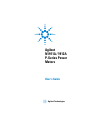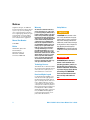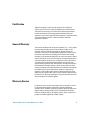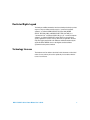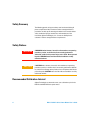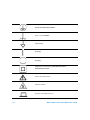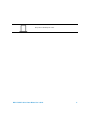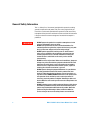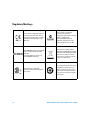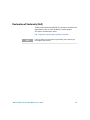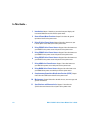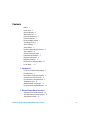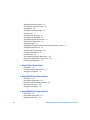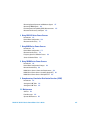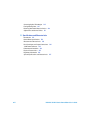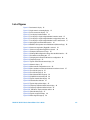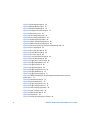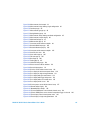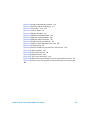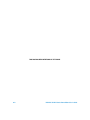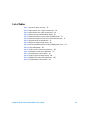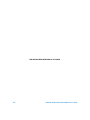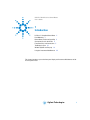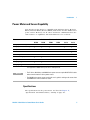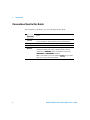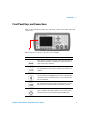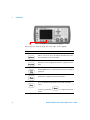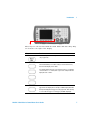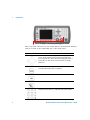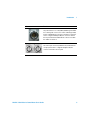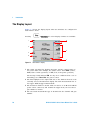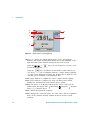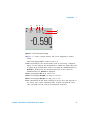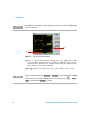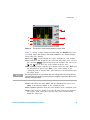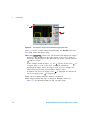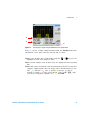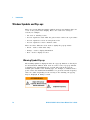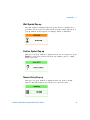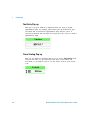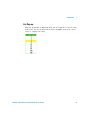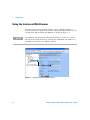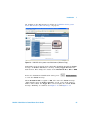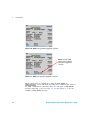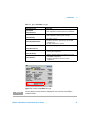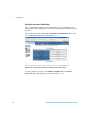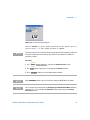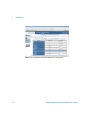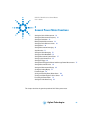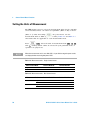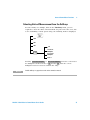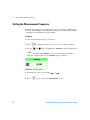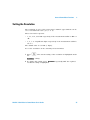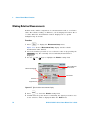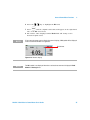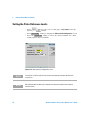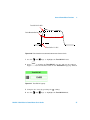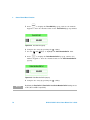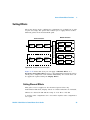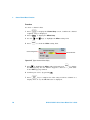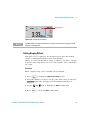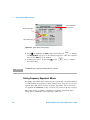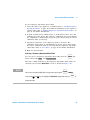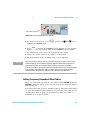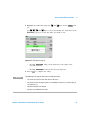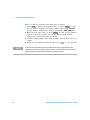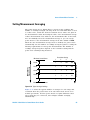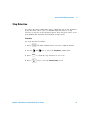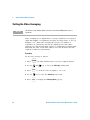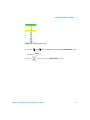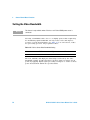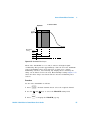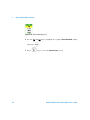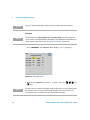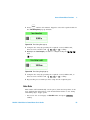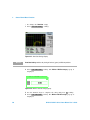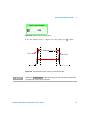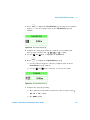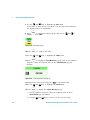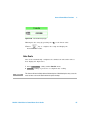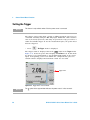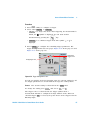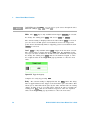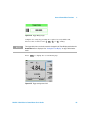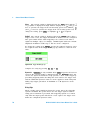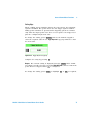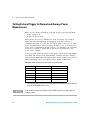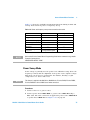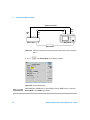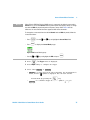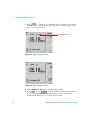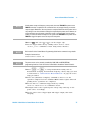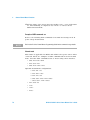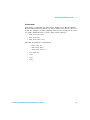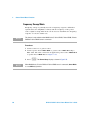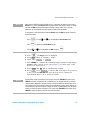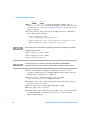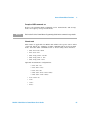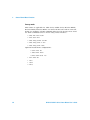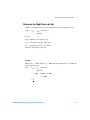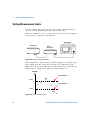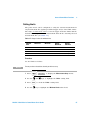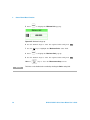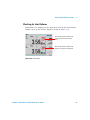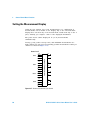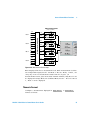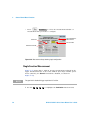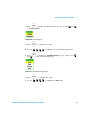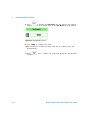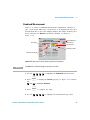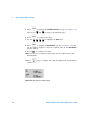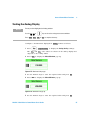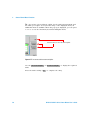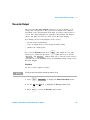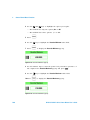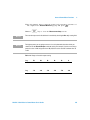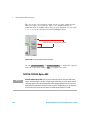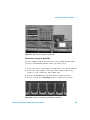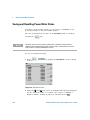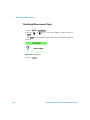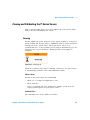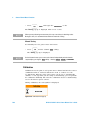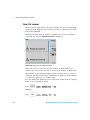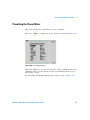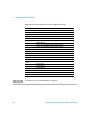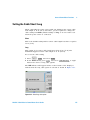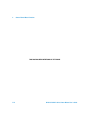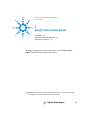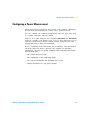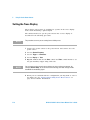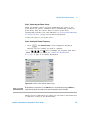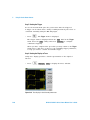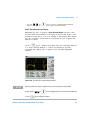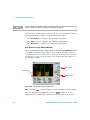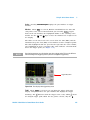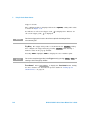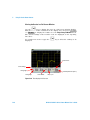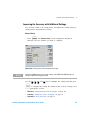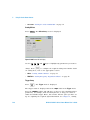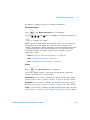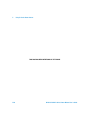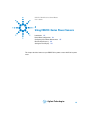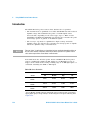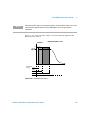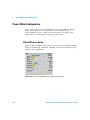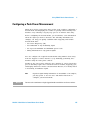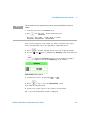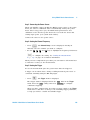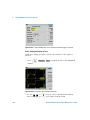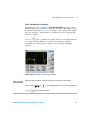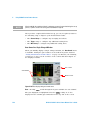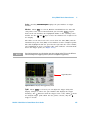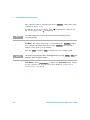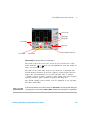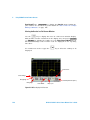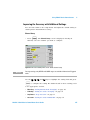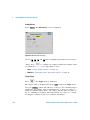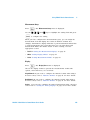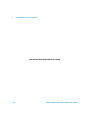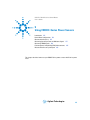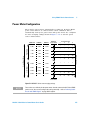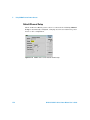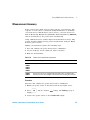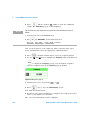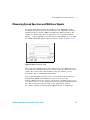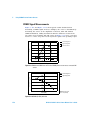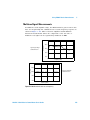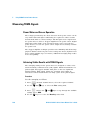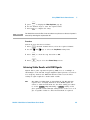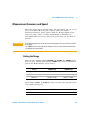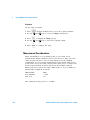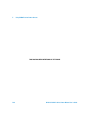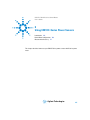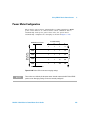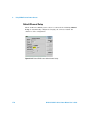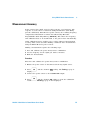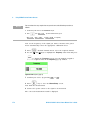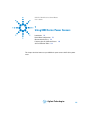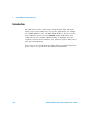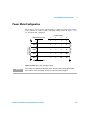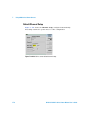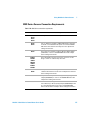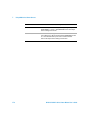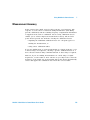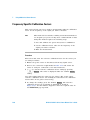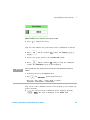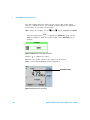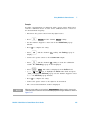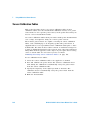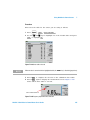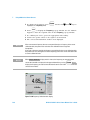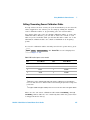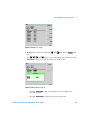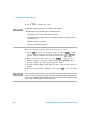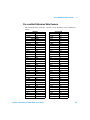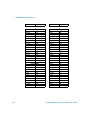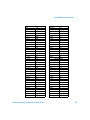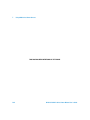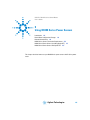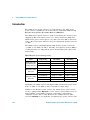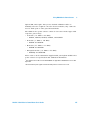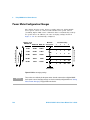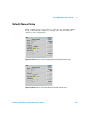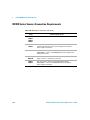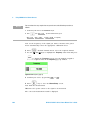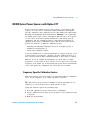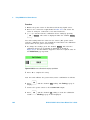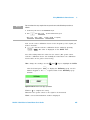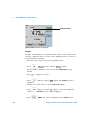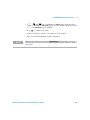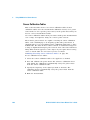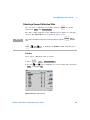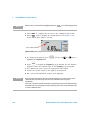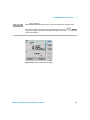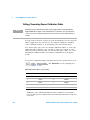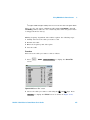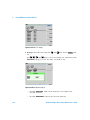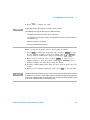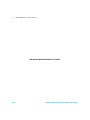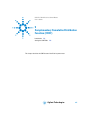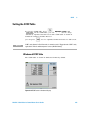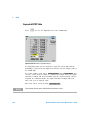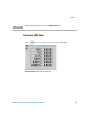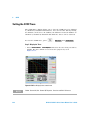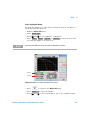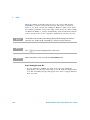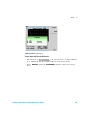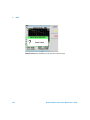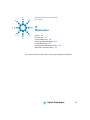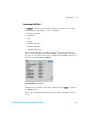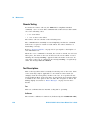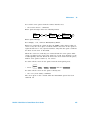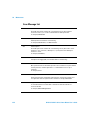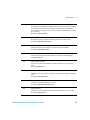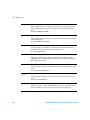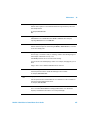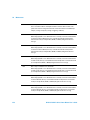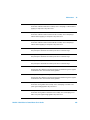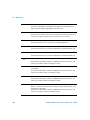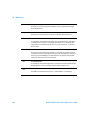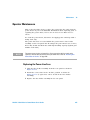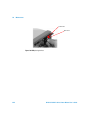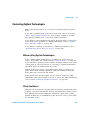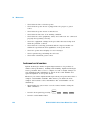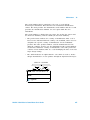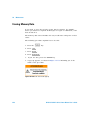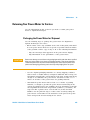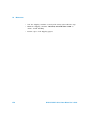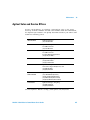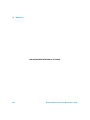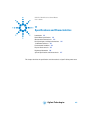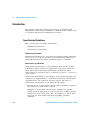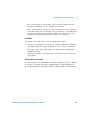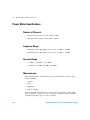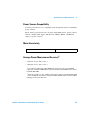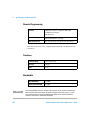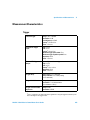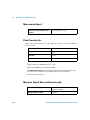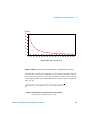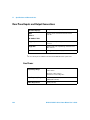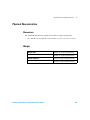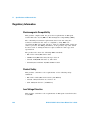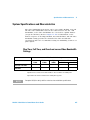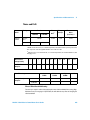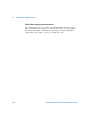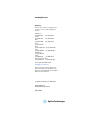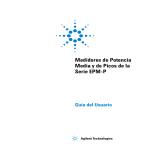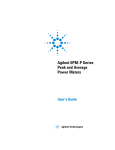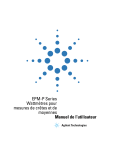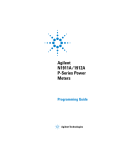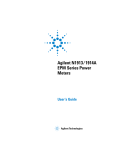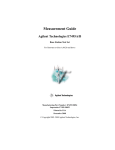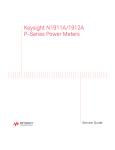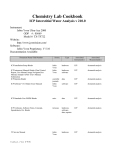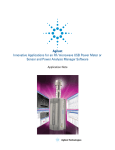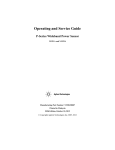Download Agilent Technologies 1912A User`s guide
Transcript
Agilent N1911A/1912A P-Series Power Meters User’s Guide Agilent Technologies Notices © Agilent Technologies, Inc. 2006–2014 Warranty No part of this manual may be reproduced in any form or by any means (including electronic storage and retrieval or translation into a foreign language) without prior agreement and written consent from Agilent Technologies, Inc. as governed by United States and international copyright laws. The material contained in this document is provided “as is,” and is subject to being changed, without notice, in future editions. Further, to the maximum extent permitted by applicable law, Agilent disclaims all warranties, either express or implied, with regard to this manual and any information contained herein, including but not limited to the implied warranties of merchantability and fitness for a particular purpose. Agilent shall not be liable for errors or for incidental or consequential damages in connection with the furnishing, use, or performance of this document or of any information contained herein. Should Agilent and the user have a separate written agreement with warranty terms covering the material in this document that conflict with these terms, the warranty terms in the separate agreement shall control. Manual Part Number N1912-90002 Edition Twelfth Edition, April 4, 2014 Printed in Malaysia Agilent Technologies, Inc. 3501 Stevens Creek Blvd. Santa Clara, CA 95052 USA Safety Notices Technology Licenses The hardware and/or software described in this document are furnished under a license and may be used or copied only in accordance with the terms of such license. Restricted Rights Legend U.S. Government Restricted Rights. Software and technical data rights granted to the federal government include only those rights customarily provided to end user customers. Agilent provides this customary commercial license in Software and technical data pursuant to FAR 12.211 (Technical Data) and 12.212 (Computer Software) and, for the Department of Defense, DFARS 252.227-7015 (Technical Data - Commercial Items) and DFARS 227.7202-3 (Rights in Commercial Computer Software or Computer Software Documentation). ii CAUTION A CAUTION notice denotes a hazard. It calls attention to an operating procedure, practice, or the like that, if not correctly performed or adhered to, could result in damage to the product or loss of important data. Do not proceed beyond a CAUTION notice until the indicated conditions are fully understood and met. WA R N I N G A WARNING notice denotes a hazard. It calls attention to an operating procedure, practice, or the like that, if not correctly performed or adhered to, could result in personal injury or death. Do not proceed beyond a WARNING notice until the indicated conditions are fully understood and met. N1911/1912A P-Series Power Meters User’s Guide Certification Agilent Technologies certifies that this product met its published specifications at the time of shipment. Agilent further certifies that its calibration measurements are traceable to the United States National Institute of Standard and Technology (formerly National Bureau of Standards), to the extent allowed by that organization’s calibration facility, and to the calibration facilities of other International Standards Organization members. General Warranty The material contained in this document is provided “as is,” and is subject to being changed, without notice, in future editions. Further, to the maximum extent permitted by applicable law, Agilent disclaims all warranties, either express or implied with regard to this manual and any information contained herein, including but not limited to the implied warranties of merchantability and fitness for a particular purpose. Agilent shall not be liable for errors or for incidental or consequential damages in connection with the furnishing, use, or performance of this document or any information contained herein. Should Agilent and the user have a separate written agreement with warranty terms covering the material in this document that conflict with these terms, the warranty terms in the separate agreement shall control. Duration and conditions of warranty for this product may be superseded when the product is integrated into (becomes a part of) other Agilent products. During the warranty period, Agilent will, at its option, either repair or replace products which prove to be defective. The warranty period begins on the date of delivery or on the date of installation if installed by Agilent. Warranty Service For warranty service or repair, this product must be returned to a service facility designated by Agilent. For products returned to Agilent for warranty service, the Buyer shall prepay shipping charges to Agilent and Agilent shall pay shipping charges to return the product to the Buyer. However, the Buyer shall pay all shipping charges, duties, and taxes for products returned to Agilent from another country. N1911/1912A P-Series Power Meters User’s Guide iii Limitation of Warranty The foregoing warranty shall not apply to defects resulting from improper or inadequate maintenance by the Buyer, Buyer-supplied products or interfacing, unauthorized modification or misuse, operation outside of the environmental specifications for the product, or improper site preparation or maintenance. The design and implementation of any circuit on this product is the sole responsibility of the Buyer. Agilent does not warrant the Buyer’s circuitry or malfunctions of Agilent products that result from the Buyer’s circuitry. In addition, Agilent does not warrant any damage that occurs as a result of the Buyer’s circuit or any defects that result from Buyer-supplied products. To the extent allowed by local law, Agilent makes no other warranty, expressed or implied, whether written or oral with respect to this product and specifically disclaims any implied warranty or condition of merchantability, fitness for a particular purpose or satisfactory quality. Exclusive Remedies To the extent allowed by local law, the remedies provided herein are the Buyer’s sole and exclusive remedies. Agilent shall not be liable for any direct, indirect, special, incidental, or consequential damages (including lost profit or data), whether based on warranty, contract, tort, or any other legal theory. iv N1911/1912A P-Series Power Meters User’s Guide Restricted Rights Legend The Software and Documentation have been developed entirely at private expense. They are delivered and licensed as “commercial computer software” as defined in DFARS 252.227-7013 (Oct 1988), DFARS 252.211-7015 (May 1991), or DFARS 252.227-7014 (Jun 1995), as a “commercial item” as defined in FAR 2.101(a), or as “restricted computer software” as defined in FAR 52.227-19 (Jun 1987) (or any equivalent agency regulation or contract clause), whichever is applicable. You have only those rights provided for such Software and Documentation by the applicable FAR or DFARS clause or the Agilent standard software agreement for the product involved. Technology Licenses The hardware and/or software described in this document are furnished under a license and may be used or copied only in accordance with the terms of such license. N1911/1912A P-Series Power Meters User’s Guide v Safety Summary The following general safety precautions must be observed during all phases of operation of this instrument. Failure to comply with these precautions or with specific warnings elsewhere in this manual violates safety standards of design, manufacture, and intended use of the instrument. Agilent Technologies, Inc. assumes no liability for the customer’s failure to comply with these requirements. Safety Notices WA R N I N G A WARNING notice denotes a hazard. It calls attention to an operating procedure, practice, or the like that, if not correctly performed or adhered to, could result in personal injury or loss of life. Do not proceed beyond a WARNING notice until the indicated conditions are fully understood and met. CAUTION A CAUTION notice denotes a hazard. It calls attention to an operating procedure, practice, or the like that, if not correctly performed or adhered to, could result in damage to the product or loss of important data. Do not proceed beyond a CAUTION notice until the indicated conditions are fully understood and met. Recommended Calibration Interval Agilent Technologies recommends a two- years calibration cycle for the N1911A and N1912A P-Series power meter. vi N1911/1912A P-Series Power Meters User’s Guide Safety Symbols The following symbol on the instrument and in the documentation indicates precautions that must be taken to maintain safe operation of the instrument. Caution, risk of danger. The Instruction Documentation Symbol. The product is marked with this symbol when it is necessary for the user to refer to the instructions in the supplied documentation. Alternating current (AC). This symbol indicates the operating switch for ‘Stand-by’ mode. Note, the instrument is NOT isolated from the mains when the switch is pressed. To isolate the instrument, the mains coupler (mains input cord) should be removed from the power supply. Direct current (DC). Both direct and alternating current. Three-phase alternating current. Earth (ground) TERMINAL. N1911/1912A P-Series Power Meters User’s Guide vii PROTECTIVE CONDUCTOR TERMINAL. Frame or chasis TERMINAL. Equipotentiality. On (Supply). Off (Supply). Equipment protected throughout by DOUBLE INSULATION or REINFORCED INSULATION. Caution, risk of electric shock. Caution, hot surface. In position of bi-stable push control. viii N1911/1912A P-Series Power Meters User’s Guide Out position of bi-stable push control. N1911/1912A P-Series Power Meters User’s Guide ix General Safety Information This is a Safety Class I instrument (provided with a protective earthing ground, incorporated in the power cord). The mains plug shall only be inserted in a socket outlet provided with a protective earth contact. Any interruption of the protective conductor inside or outside of the instrument is likely to make the instrument dangerous. Intentional interruption is prohibited. WA R N I N G • • • • • • x DO NOT operate the product in an explosive atmosphere or in the presence of flammable gasses or fumes. DO NOT use repaired fuses or short-circuited fuseholders: For continued protection against fire, replace the line fuse(s) only with fuse(s) of the same voltage and current rating and type. DO NOT perform procedures involving cover or shield removal unless you are qualified to do so: Operating personnel must not remove equipment covers or shields. Procedures involving the removal of covers and shields are for use by service-trained personnel only. DO NOT service or adjust alone: Under certain conditions, dangerous voltages may exist even with the equipment switched off. To avoid dangerous electrical shock, service personnel must not attempt internal service or adjustment unless another person, capable of rendering first aid and resuscitation, is present. DO NOT operate damaged equipment: Whenever it is possible that the safety protection features built into this product have been impaired, either through physical damage, excessive moisture, or any other reason, REMOVE POWER and do not use the product until safe operation can be verified by service-trained personnel. If necessary, return the product to a Agilent Technologies Sales and Service Office for service and repair to ensure the safety features are maintained. DO NOT substitute parts or modify equipment: Because of the danger of introducing additional hazards, do not install substitute parts or perform any unauthorized modification to the product. Return the product to a Agilent Technologies Sales and Service Office for service and repair to ensure the safety features are maintained. N1911/1912A P-Series Power Meters User’s Guide Environmental Conditions This instrument is designed for indoor use. The table below shows the general environmental requirements for this instrument. Environmental condition Requirement Temperature Operating condition • 0 °C to 55 °C Storage condition • –40 °C to 70 °C Humidity Operating condition • Up to 95% RH at 40 °C (non-condensing) Storage condition • Up to 90% RH at 65 °C (non-condensing) Altitude Up to 3000 m Pollution degree 2 Regulatory Information The N1911/1912A P-Series power meters comply with the following safety and Electromagnetic Compatibility (EMC) compliances: Safety compliance • IEC 61010-1:2010/EN 61010-1:2010 (3rd Edition) • Canada: CAN/CSA-C22.2 No. 61010-1-12 • USA: ANSI/UL 61010-1 (3rd Edition) EMC compliance • IEC 61326-1:2005/EN 61326-1:2006 • CISPR11:2003/EN 55011:2007, Group 1 Class A • Canada: ICES/NMB-001:Issue 4, June 2006 • Australia/New Zealand: AS/NZS CISPR 11:2004 N1911/1912A P-Series Power Meters User’s Guide xi Regulatory Markings xii The CE mark is a registered trademark of the European Community. This CE mark shows that the product complies with all the relevant European Legal Directives. The C-tick mark is a registered trademark of the Spectrum Management Agency of Australia. This signifies compliance with the Australia EMC Framework regulations under the terms of the Radio Communication Act of 1992. ICES/NMB-001 indicates that this ISM device complies with the Canadian ICES-001. Cet appareil ISM est confomre a la norme NMB-001 du Canada. This instrument complies with the WEEE Directive (2002/96/EC) marking requirement. This affixed product label indicates that you must not discard this electrical or electronic product in domestic household waste. The CSA mark is a registered trademark of the Canadian Standards Association. This symbol indicates the time period during which no hazardous or toxic substance elements are expected to leak or deteriorate during normal use. Forty years is the expected useful life of the product. N1911/1912A P-Series Power Meters User’s Guide Declaration of Conformity (DoC) The Declaration of Conformity (DoC) for this instrument is available on the Agilent Web site. You can search the DoC by its product model or description at the Web address below. http://regulations.corporate.agilent.com/DoC/search.htm NOTE If you are unable to search for the respective DoC, please contact your local Agilent representative. N1911/1912A P-Series Power Meters User’s Guide xiii In This Guide ... 1 Introduction Chapter 1 introduces you to the front panel display and instrument Web browser of the P-Series power meter. 2 General Power Meter Functions Chapter 2 describes the general operation of the P-Series power meter. 3 Using P-Series Power Sensor Chapter 3 describes how to use your P-Series power sensor with your P-Series power meter. 4 Using E9320 E-Series Power Sensors Chapter 4 describes how to use your E9320 E-Series power sensor with your P-Series power meter. 5 Using E9300 E-Series Power Sensors Chapter 5 describes how to use your E9300 E-Series power sensor with your P-Series power meter. 6 Using E4410 E-Series Power Sensors Chapter 6 describes how to use your E4410 E-Series power sensor with your P-Series power meter. 7 Using 8480 Series Power Sensors Chapter 7 describes how to use your 8480 Series power sensor with your P-Series power meter. 8 Using N8480 Series Power Sensors Chapter 8 describes how to use your N8480 Series power sensorwith your P-Series power meter. 9 Complementary Cumulative Distribution Function (CCDF) Chapter 9 describes the CCDF feature of the P-Series power meter. 10 Maintenance Chapter 10 describes the built in tests, error messages and general maintenance. 11 xiv Specifications and Characteristics Chapter 11 describes the specifications and characteristics of your P-Series power meter. N1911/1912A P-Series Power Meters User’s Guide Contents Notices ii Certification iii General Warranty iii Warranty Service iii Limitation of Warranty iv Exclusive Remedies iv Restricted Rights Legend v Technology Licenses v Safety Summary vi Safety Notices vi Recommended Calibration Interval vi Safety Symbols vii General Safety Information x Environmental Conditions xi Regulatory Information xi Regulatory Markings xii Declaration of Conformity (DoC) xiii In This Guide ... xiv 1 Introduction LXI Class-C Compliant Power Meter 2 Rack Mounting 2 Power Meter and Sensor Capability 3 Conventions Used in this Guide 4 Front Panel Keys and Connections 5 The Display Layout 10 Window Symbols and Pop-ups 18 Using the Instrument Web Browser 22 2 General Power Meter Functions Setting the Units of Measurement 30 Setting the Measurement Frequency 32 Setting the Resolution 33 N19121A/1912A P-Series Power Meters User’s Guide xv Making Relative Measurements 34 Setting the Pulse Reference Levels 36 Setting Offsets 39 Setting Measurement Averaging 49 Step Detection 51 Setting the Video Averaging 52 Setting the Video Bandwidth 54 Setting Measurement Channel Gates 57 Setting up the Channel Trace 62 Setting the Trigger 66 Setting External Trigger for Normal and Average Power Measurement 72 Setting Measurement Limits 86 Setting the Measurement Display 90 Scaling the Analog Display 97 Recorder Output 99 Saving and Recalling Power Meter States 104 Zeroing and Calibrating the P-Series Sensor 107 Presetting the Power Meter 111 3 Using P-Series Power Sensor Introduction 116 Configuring a Power Measurement 117 Setting the Trace Display 118 4 Using E9320 E-Series Power Sensors Introduction 132 Power Meter Configuration 134 Configuring a Peak Power Measurement 135 Measurement Accuracy 136 Setting the Trace Display 138 5 Using E9300 E-Series Power Sensors Introduction 152 Power Meter Configuration 153 Measurement Accuracy 155 xvi N19121A/1912A P-Series Power Meters User’s Guide Measuring Spread Spectrum and Multitone Signals 157 Measuring TDMA Signals 160 Electromagnetic Compatibility (EMC) Measurements 162 Measurement Accuracy and Speed 163 6 Using E4410 E-Series Power Sensors Introduction 168 Power Meter Configuration 169 Measurement Accuracy 171 7 Using 8480 Series Power Sensors Introduction 174 Power Meter Configuration 175 Measurement Accuracy 179 Frequency Specific Calibration Factors 180 Sensor Calibration Tables 184 8 Using N8480 Series Power Sensors Introduction 196 Power Meter Configuration Changes 198 Default Channel Setup 199 N8480 Series Sensors Connection Requirements 200 N8480 Series Power Sensors (excluding Option CFT) 201 N8480 Series Power Sensors with Option CFT 203 9 Complementary Cumulative Distribution Function (CCDF) Introduction 218 Setting the CCDF Table 219 Setting the CCDF Trace 222 10 Maintenance Self Test 228 Error Messages 232 Operator Maintenance 243 N19121A/1912A P-Series Power Meters User’s Guide xvii Contacting Agilent Technologies 245 Erasing Memory Data 248 Returning Your Power Meter for Service 249 Agilent Sales and Service Offices 251 11 Specifications and Characteristics Introduction 254 Power Meter Specifications 256 Measurement Characteristics 259 Rear Panel Inputs and Output Connections 262 1 mW Power Reference 263 Environmental Conditions 264 Physical Characteristics 265 Regulatory Information 266 System Specifications and Characteristics 267 xviii N19121A/1912A P-Series Power Meters User’s Guide List of Figures Figure 1-1 Dual numeric display 10 Figure 1-2 Single numeric and analog display 12 Figure 1-3 Full screen numeric display 13 Figure 1-4 Trace display in both windows 14 Figure 1-5 Trace display in single enlarged window in markers mode 15 Figure 1-6 Trace display in single enlarged window in trigger delay mode Figure 1-7 Trace display in single enlarged window in trace control mode Figure 1-8 Opening the instrument Web interface. 22 Figure 1-9 N1912A P-Series power meter Web browser (Welcome Page) Figure 1-10 Status message before Toggle ID is selected. 24 Figure 1-11 Status message when Toggle ID is selected. 24 Figure 1-12 Example of Lan Status message. 25 Figure 1-13 Viewing LAN configuration settings from the Web interface. Figure 1-14 Password security dialog box. 27 Figure 1-15 Changing the instrument LAN interface configuration 28 Figure 2-16 Frequency pop-up 32 Figure 2-17 Typical relative measurement display 34 Figure 2-18 Numeric display 35 Figure 2-19 Measurement configuration screen 36 Figure 2-20 Pulse duration measurement between two reference levels Figure 2-21 Trace Ref Lvl 1 pop-up 37 Figure 2-22 Trace Ref Lvl 2 pop-up 38 Figure 2-23 Pulse Duration Ref Lvl pop-up 38 Figure 2-24 Simplified measurement path 39 Figure 2-25 Typical channel offset display 40 Figure 2-26 Channel offset indicator 41 Figure 2-27 Typical display offset display 42 Figure 2-28 Frequency dependent offset tables display 44 Figure 2-29 Frequency dependent offset indicator 45 Figure 2-30 “Edit Offset” display with data added 46 Figure 2-31 Edit table title pop-up 47 Figure 2-32 Typical averaged readings 49 Figure 2-33 Meas Avg Count pop-up 50 N19121A/1912A P-Series Power Meters User’s Guide 16 17 23 26 37 xix Figure 2-34 Video Avg Count pop-up 53 Figure 2-35 Bandwidth filter shapes 55 Figure 2-36 Video bandwidth pop-up 56 Figure 2-37 Example of measurement gates 57 Figure 2-38 Gate Setup screen 58 Figure 2-39 Time Gating Start pop-up 59 Figure 2-40 Time Gating Length pop-up 59 Figure 2-41 Auto Gate Settings display 60 Figure 2-42 Marker 1 Ref Percentage pop-up 60 Figure 2-43 Marker 2 Ref Percentage pop-up 61 Figure 2-44 The placement of gates (markers) in Auto Gating mode 61 Figure 2-45 Trace setup display 62 Figure 2-46 Trace Start Time pop-up 63 Figure 2-47 X Scale/Division pop-up 63 Figure 2-48 Trace Units pop-up 64 Figure 2-49 Y scale maximum value pop-up 64 Figure 2-50 Y Scale/Division pop-up 65 Figure 2-51 Trigger menu - free run mode 66 Figure 2-52 Trigger Setting Menu 1 of 2 67 Figure 2-53 Trigger Level pop-up 68 Figure 2-54 Trigger Delay pop-up 69 Figure 2-55 Trigger setting menu 2 of 2 69 Figure 2-56 Trigger Holdoff pop-up 70 Figure 2-57 Trigger Hysteresis pop-up 71 Figure 2-58 TRIG IN and TRIG OUT connection diagram between power meter and power source. 74 Figure 2-59 Channel Setup display 74 Figure 2-60 Sensor Mode pop-up. 75 Figure 2-61 Trigger setting menu 1 of 2 76 Figure 2-62 Trigger setting menu 2 of 2 76 Figure 2-63 Limits checking applications 86 Figure 2-64 Limits checking results 86 Figure 2-65 Minimum limit pop-up 88 Figure 2-66 Limit failures 89 Figure 2-67 Sixteen measurements per channel 90 xx N19121A/1912A P-Series Power Meters User’s Guide Figure 2-68 Measurement feed example 91 Figure 2-69 Measurement Setup showing single configuration 92 Figure 2-70 Function pop-up 93 Figure 2-71 Measurement type pop-up 93 Figure 2-72 Gating Number pop-up 94 Figure 2-73 Measurement Setup showing combined configuration 95 Figure 2-74 Measurement example display 96 Figure 2-75 Maximum limit pop-up 97 Figure 2-76 Minimum limit pop-up 97 Figure 2-77 Increment and decrement multiplier 98 Figure 2-78 Recorder Minimum pop-up 100 Figure 2-79 Recorder Maximum pop-up 100 Figure 2-80 Increment and decrement multiplier 102 Figure 2-83 Save/Recall screen 104 Figure 2-84 Save confirm pop-up 105 Figure 2-85 File name pop-up 105 Figure 2-86 Recall pop-up 106 Figure 2-87 Zeroing pop-up 107 Figure 2-88 Calibration wait pop-up 108 Figure 2-89 Please zero and calibrate window 110 Figure 2-90 Preset display options 111 Figure 3-92 P-Series sensor default channel setup 119 Figure 3-93 Trace display in dual channel power meter 120 Figure 3-94 Trace display in single enlarged window 121 Figure 3-95 Trace display with gate control menu 122 Figure 3-96 Trace display with trigger delay menu 123 Figure 3-97 Trace display with trace control menu 125 Figure 3-98 Trace display in full screen 126 Figure 3-99 P-Series power sensor default channel setup 127 Figure 3-100 Channel offset display 128 Figure 4-101 Bandwidth Filter Shapes 133 Figure 4-102 E–Series E9320 power sensor default channel setup 134 Figure 4-104 E-Series E9320 power sensor channel setup when trigger is selected 140 Figure 4-105 Trace display in dual channel power meter 140 Figure 4-106 Trace display in single enlarged window 141 N19121A/1912A P-Series Power Meters User’s Guide xxi Figure 4-107 Trace display with gate control menu 142 Figure 4-108 Trace display with trigger delay menu 143 Figure 4-109 Trace display with trace control menu 145 Figure 4-110 Trace display in full screen 146 Figure 4-111 E-Series E9320 power sensor dafault channel setup 147 Figure 4-112 Channel offset display 148 Figure 5-113 E9300 E-Series auto-averaging settings 153 Figure 5-114 E9300 E-Series sensor default channel setup 154 Figure 5-115 Frequency pop-up 156 Figure 5-116 Spread spectrum signal 157 Figure 5-117 Wideband CDMA error of E-Series E9300 power sensor versus corrected CW sensor. 158 Figure 5-118 CDMA (IS-95A): 9Ch Fwd 158 Figure 5-119 Calibration factors versus frequency 159 Figure 6-120 E-Series CW sensor auto-averaging settings 169 Figure 6-121 E-Series E4410 sensor default channel setup 170 Figure 6-122 Frequency pop-up 172 Figure 7-123 8480 Series auto-averaging settings 175 Figure 7-124 8480 Series sensor default channel setup 176 Figure 7-125 Reference Calibration Factor pop-up window 181 Figure 7-126 Calibration factor pop-up window 182 Figure 7-127 Calibration factor display 182 Figure 7-128 Sensor table selected 185 Figure 7-129 Frequency dependent offset indicator 185 Figure 7-130 Frequency/calibration table display 186 Figure 7-131 “Sensor Tbls” screen 188 Figure 7-132 “Edit Cal” display 189 Figure 7-133 Edit table title pop-up 189 Figure 8-134 Auto-averaging settings 198 Figure 8-135 N8480 Series sensor (excluding Option CFT) default channel setup 199 Figure 8-137 Frequency pop-up 202 Figure 8-138 Reference calibration factor pop-up window 204 Figure 8-139 Calibration factor pop-up window 205 Figure 8-140 Calibration factor displayed 206 Figure 8-141 Sensor table selected 209 xxii N19121A/1912A P-Series Power Meters User’s Guide Figure 8-142 Frequency dependent offset indicator 210 Figure 8-143 Frequency/calibration table display 211 Figure 8-144 “Sensor Tbls” screen 213 Figure 8-145 “Edit Cal” display 214 Figure 8-146 Edit table title pop-up 214 Figure 9-147 CCDF table in windowed display 219 Figure 9-148 CCDF table in expanded display 220 Figure 9-149 CCDF table in full-screen display 221 Figure 9-150 Trace Display Select control menu 222 Figure 9-151 CCDF trace display with Marker Trace menu 223 Figure 9-152 Scale/Div pop-up 225 Figure 9-153 Selection of CCDF trace to be stored as a reference trace 226 Figure 10-154 Self test complete 229 Figure 10-155 Error indicator position 232 Figure 10-156 Replacing the fuse 244 Figure 10-157 Secure erase status pop-up 248 Figure 11-158 Measured rise time percentage error versus signal under test rise time 261 Figure 11-159 P-Series sensor error in peak-to-average measurements for a two-tone input 268 N19121A/1912A P-Series Power Meters User’s Guide xxiii THIS PAGE HAS BEEN INTENTIONALLY LEFT BLANK. xxiv N19121A/1912A P-Series Power Meters User’s Guide List of Tables Table 1-1 Type of Lan Status message. 25 Table 2-2 Measurement units - Single channel meters 30 Table 2-3 Measurement units - Dual channel meters 30 Table 2-4 P-Series Sensor Video Bandwidth Setting 54 Table 2-5 Power and frequency sweep mode compatibility table 72 Table 2-6 Power and frequency sweep measurement functions table 73 Table 2-7 Range of values for window limits 87 Table 2-8 Ranges of recorder output setting 101 Table 2-9 Preset compatibility matrix for E-Series E9320 power sensor 112 Table 4-10 Sensor Bandwidth 132 Table 5-11 Power sensor connection requirements 155 Table 7-12 8480 Series connection requirements 177 Table 7-13 Installed power sensor models 187 Table 8-14 Power range in the Range setting 196 Table 8-15 N8480 Series connection requirements 200 Table 8-16 Installed power sensor models 212 N19121A/1912A P-Series Power Meters User’s Guide xxv THIS PAGE HAS BEEN INTENTIONALLY LEFT BLANK. xxvi N19121A/1912A P-Series Power Meters User’s Guide N1911A/1912A P-Series Power Meters User’s Guide 1 Introduction LXI Class-C Compliant Power Meter 2 Rack Mounting 2 Power Meter and Sensor Capability 3 Conventions Used in this Guide 4 Front Panel Keys and Connections 5 The Display Layout 10 Window Symbols and Pop-ups 18 Using the Instrument Web Browser 22 This chapter introduces you to the front panel display and instrument Web browser of the P-Series power meter. Agilent Technologies 1 1 Introduction LXI Class-C Compliant Power Meter P- Series power meter is a LXI Class C compliant instrument, developed using LXI Technology. LXI, an acronym for LAN eXtension for Instrumentation, is an instrument standard for devices that use the Ethernet (LAN) as their primary communication interface. Hence, it is an easy- to- use instrument especially with the usage of an integrated Web browser that provides a convenient way to configure the instrument’s functionality. Rack Mounting The N1911A/1912A can be mounted in a standard 19- inch rack. Rack mount kits are available as listed below. Support rails are also required for rack mounting. These are normally supplied with the rack and are not included with the rack mount options. If you are installing an instrument on top of the N1911A/1912A, ensure that the instrument does not obstruct the ventilation holes at the top of the N1911A/1912A. If required, use a filler panel above the N1911A/1912A to ensure adequate space for air circulation. 2 Option Description N1911A Option 908 Rack mount kit for one instrument N1911A Option 909 Rack mount kit for two instruments N1912A Option 908 Rack mount kit for one instrument N1912A Option 909 Rack mount kit for two instruments N1911A/1912A P-Series Power Meters User’s Guide Introduction 1 Power Meter and Sensor Capability Your P- Series power meter is compatible with Agilent P- Series, E- Series E9320, E- Series E9300, E- Series E4410, 8480 Series and the N8480 Series power sensors. However, not all sensor and meter combinations have the same features or capabilities. The main differences are as below: Features P-Series N1920 E-Series E9320 E-Series E9300 E-Series E4410 8480 Series N8480 Series Average power of CW signal • • • • • • Average power of modulated signal • • • • • Peak power • • Cal factors stored on EEPROM • • • • >200 readings/sec • • • • Peak/burst average power • • Time gated measurements • • Rising edge trigger • • Falling edge trigger • • •1 1 Not applicable for N8480 Series power sensors with Option CFT NOTE • The E-Series, 8480 Series and N8480 Series power sensors require N1917A/B/C cables when connected to the P-Series power meters. • The N8480 Series power sensors used in this user’s guide is refering to all sensors from the N8480 Series unless otherwise stated. Specifications The specifications for the power meter are listed in Chapter 11, “Specifications and Characteristics,” starting on page 253. N1911A/1912A P-Series Power Meters User’s Guide 3 1 Introduction Conventions Used in this Guide The following conventions are used throughout this guide. This symbol and text represents a labeled key on the power meter front panel. Softkey This symbol and text represents a labeled softkey and is used to indicate you should press the unmarked key beside the displayed text. Message This text represents a displayed message. Parameter This is used to represent a parameter, value, or title. This User’s Guide describes the operation for both the single channel and the dual channel power meter. To identify channels on a dual channel meter a Channel softkey on an N1911A meter becomes Channel A and Channel B an N1912A. “Channel” When you are asked to press “the channel” Softkey in a procedure, make sure you select the relevant channel. 4 N1911A/1912A P-Series Power Meters User’s Guide Introduction 1 Front Panel Keys and Connections This section briefly describes the functions of the front panel keys and connectors. These keys are located to the left of the display. Key Function Press this key to preset the power meter. An option list of pre-installed measurement configurations is presented. Select an option and press the confirm key. Press this key to control the power meter from the front panel when it is operating via the remote interfaces (when Local Lock Out is not enabled). Press this key to select the upper or lower measurement window. The selected window is highlighted by a blue line on the right side of the window. Any measurement setup you create is performed in the selected window. Press this key to choose windowed, expanded, or full-screen display of a numeric measurement. It also provides quick access to the Gate Control screen and menu when a trace window is selected. Press this key to switch the meter between on and standby. When power is supplied, the background LED is red. Pressing the key, switches the power meter on and the background LED is green. N1911A/1912A P-Series Power Meters User’s Guide 5 1 Introduction These keys are located along the lower edge of the display. Key Function Press this key to access general configuration-menus, such as GPIB address. You can also access the Self-Test and Table entry menus. The measurement screen remains visible. Press this key to access the channel configuration menus. Channel parameters such as averaging and offsets are configured from this menu. Press this key to access the triggering menu. Unless a P-Series or an E-Series E9320A Sensor is connected, all the menu keys are disabled (grayed out). Press this key to setup relative measurements or set display offsets. Use this key to configure the selected measurement. Press this key to access the measurement display menu. You can choose the displayed measurement resolution, units and display format. Use this key together with displays. 6 to configure measurement N1911A/1912A P-Series Power Meters User’s Guide Introduction 1 These keys are all associated with the menu labels and data entry. They are located to the right of the display. Key Function Press this key to return to the previous screen. This key also cancels pop-up entry. These unmarked keys are called ‘softkeys’ and are referred to by the text on the display next to them. For example, during a Preset, you are given an option to confirm the command. Press to continue, that is, press the softkey beside the displayed word ‘confirm’. The lowest of the unmarked softkeys is used when there is a two page menu to be displayed. For example, a 1 of 2 is displayed beside the key indicating the first page of a two page menu. Press the key to access the next page or second page. (A 2 of 2 is displayed). N1911A/1912A P-Series Power Meters User’s Guide 7 1 Introduction These keys and connectors are associated with the measurement channels and are located on the right- hand side of the front panel. Key Function The arrow keys are used for navigation around the parameter entry screens. The up and down arrows are used for selecting values from a pop-up list, they can also be used for stepping two values, X Scale and Y Scale. They are also used to enter text, for example, table names. Press this key to select a highlighted field to allow data entry, check a checkbox and terminate entry of a popup list. Press this key to access the zero and calibration menus. Press this key to start and stop the acquisition of the measurement. Press these keys to enter numeric values in the pop-up fields, for example, the offset values. To complete the entry use the softkey. 8 N1911A/1912A P-Series Power Meters User’s Guide Introduction Connector 1 Function The power reference is a 1 mW (0 dBm) 50 MHz signal available from a 50 W type-N connector. It is used for calibrating an 8480, E-Series or N8480 Series power sensor and meter system. If the meter is configured with Option 003, the connector is fitted to the rear panel. The Green LED beside the connector is lit when the calibrator is turned on. The sensor input connectors (N1912A shown, the N1911A has one input). If the meter is configured with Option 003, the connectors are fitted to the rear panel. N1911A/1912A P-Series Power Meters User’s Guide 9 1 Introduction The Display Layout Figure 1- 1 shows the display layout when two windows are configured in dual numeric mode. Pressing , Disp Type the other display formats are available. 1 9 2 3 8 4 6 5 7 Figure 1-1 Dual numeric display 1 The status reporting line displays messages and the control status of the power meter. For example, the status can be either RMT (remote, GPIB, USB or LAN operation) or LCL (local, front panel operation). The message fields indicate ERR for any error conditions that occur or informing you to Please Zero the power sensor. 2 The blue highlight on the right hand side of the window shows it is the currently selected measurement display line. This measurement line is the Upper Window/Upper Measurement. 3 The measured channel is shown. With a P- Series or an E- Series E9320 power sensor connected, and channel in trigger mode, the associated gate number is shown. 4 The associated measurement type is shown below the channel and gate number. 10 N1911A/1912A P-Series Power Meters User’s Guide Introduction 1 5 This displays the measurement units, either dBm, dB, Watts, or percent (%). NOTE With a P-Series or an E-Series E9320 power sensor connected, a measurement result of –270 dBm indicates the input power level is beyond the sensitivity of the sensor. 6 With a P- Series or an E- Series E9320 power sensor connected, you can make combined measurements with a single channel meter. A dual channel meter extends this feature across both channels. 7 This displays the number of pages in the current menu. For example, 1 of 2 indicates that there are two pages in the menu and the first page is currently displayed. Pressing the softkey displays the next page, indicated by 2 of 2. (Press the softkey to display the previous menu page.) 8 The available softkey labels are displayed in these four fields. Additionally, settings associated with the labeled function are displayed under the label. 9 This field displays the menu title. For example, Channel Setup or press and the Zero/Cal menu is displayed. N1911A/1912A P-Series Power Meters User’s Guide 11 1 Introduction 14 13 15 11 10 12 Figure 1-2 Single numeric and analog display 10 Figure 1- 2 shows the default display mode of two measurement windows. The upper measurement window has a blue highlight on the right hand side of the window showing it has been selected. Using the , , or measurement window. keys you can change the selection of the Using the key on numeric measurement results window you can choose either two rectangular windows, a single enlarged window, or a full screen display by pressing. The display style is applied to the currently selected window or measurement line. 11 The upper window is configured to show a single numeric display. 12 The lower window is configured to show an analog meter which displays the measurement result and the meter scaling. 13 With a P- Series or an E- Series E9320 power sensor connected, the symbol shows the trigger state (Free Run), (Stopped), (Negative Slope), or (Positive Slope). 14 The channel measurement frequency. 15 This displays the connected sensor, the offset value, and the acquisition mode on the channel. On dual channel models it shows for both channels. 12 N1911A/1912A P-Series Power Meters User’s Guide Introduction 21 20 19 1 18 16 17 Figure 1-3 Full screen numeric display 16 Figure 1- 3 shows a single numeric full screen displaying a relative result. This field displays Rel if relative mode is on. 17 This field indicates the measurement result is beyond the configured upper or lower limit. If the measurement is within the limits this field is empty. If the measurement result is less than the minimum limit set, Undr Lmt is displayed. If the measurement result is more than the maximum limit set, Over Lmt is displayed. 18 This field displays Ofs if an offset is set. 19 This field displays Rng Hld if a range is selected. 20 This field displays Dty Cyc if a duty cycle is set. 21 The information in this field is displayed on two lines and depends on the sensor type, sensor calibration table, frequency dependent offset table currently selected, and the measurement frequency. N1911A/1912A P-Series Power Meters User’s Guide 13 1 Introduction NOTE The following trace displays are only available when a P-Series or an E-Series E9320 power sensor is connected. 22 23 Figure 1-4 Trace display in both windows 22 Figure 1- 4 shows both windows configured to trace display mode. This is only available with an P- Series or an E- Series E9320 power sensor is connected. The captured trace, channel, and scaling are displayed. The lower window is the selected window. 23 The NOTE indicates the point on the trace where trigger event occurs. Single or continuous triggering ( Sing Trig or Cont Trig ) must be selected from the Acqn menu to view a trace window. The Acqn menu is accessed by pressing , Trigger . Trace is disabled when Free Run is selected. 14 N1911A/1912A P-Series Power Meters User’s Guide Introduction 1 24 25 28 26 27 29 Figure 1-5 Trace display in single enlarged window in markers mode Figure 1- 5 shows a single enlarged window with the Gate Ctrl menu and associated tables and markers. The Gate Control is the default display when using trace display. 24 Pressing Gate scrolls through the 4 gates available for each channel. 25 The markers, 1 and 2, indicate the start and end points of the selected gate. Pressing Marker toggles between the two markers. You can use the and keys to move the active marker along the trace. NOTE 26 The highlighted table, with the green border, shows the time (Time:) and the instantaneous power level (Pow:) of the active marker at the configured point. A negative time value indicates a measurement before the trigger point. Gate timing parameters are all related to your chosen trigger point. This may be different from the timing of the triggering event if you have configured a trigger delay. Refer to item No 30 for more information. 27 This table shows the time (Time:) and the instantaneous power level (Pow:) of the inactive marker at the configured point. 28 The highlighted marker shows the active marker at the configured point. 29 This table shows the width of the gate ΔT: (time between the markers), the average, peak, and peak- to- average ratio power measurements within the active gate. N1911A/1912A P-Series Power Meters User’s Guide 15 1 Introduction 31 32 30 Figure 1-6 Trace display in single enlarged window in trigger delay mode Figure 1- 6 shows a single enlarged window with the Gate Ctrl menu and associated tables and trigger delay. 30 Pressing Select TgDel removes the gate markers and displays the trigger marker(s). The indicates when the trigger event occurs, whilst shows the delayed trigger point. When the two points coincide only the trigger is shown. In the example shown in Figure 1- 6, the appears ahead of the as a trigger delay of –5.00 µs has been configured, placing the measurement trigger before the trigger event. You can configure the trigger delay by pressing and entering a numeric value. To indicate an off- screen trigger event, off- screen trigger point, is displayed. is displayed. To indicate an 31 The selected channel and gate number is displayed. 32 The trigger setting and slope is displayed. Examples shown in Figure 1- 6 are Internal Channel A and a Positive Slope. 16 N1911A/1912A P-Series Power Meters User’s Guide Introduction 1 34 33 35 Figure 1-7 Trace display in single enlarged window in trace control mode Figure 1- 7 shows a single enlarged window with the Trace Ctrl menu with information on the pulse and associated X and Y control. 33 This is the X and Y trace setup fields. Using the highlight the item and change its value. or keys you can 34 The current settings of the X and Y scale are displayed in this reporting line. 35 This table shows 8 automatic time measurements performed on the first complete captured pulse after the trigger. The 8 measurements are rise time , fall time , time to positive occurrence , time to negative occurrence , pulse period , pulse width , duty cycle 50.0 % and pulse repetitive frequency 12.5 kHz. N1911A/1912A P-Series Power Meters User’s Guide 17 1 Introduction Window Symbols and Pop-ups There are several different graphic symbols and pop- up windows that can occur on the power meter display. These can occur for a variety of reasons, for example: • An error or warning occurs • You are required to wait while the power meter carries out a procedure • You are required to select an entry from a list • You are required to enter a numeric value There are three different colors used to signify the pop- up status: • Green - used to allow data entry • Orange - used to display information • Red - used to display an error Warning Symbol Pop-up The warning symbol is displayed either in a pop- up window or directly in the measurement window when such an event occurs. A pop- up window is displayed for approximately two seconds. The text in the pop- up window gives details of the warning type, for example, to indicate that a power sensor has insufficient bandwidth or a previous entered frequency value in a table. Depending on the severity of the warning, the pop- up may be displayed in Orange or Red. 18 N1911A/1912A P-Series Power Meters User’s Guide Introduction 1 Wait Symbol Pop-up The wait symbol is displayed when the power meter is carrying out a procedure and no action is required from you. The symbol appears in a pop- up window. It may appear, for example, during a calibration. Confirm Symbol Pop-up This type of pop- up window is displayed when you are required to press Confirm to verify your previous selection. For example, prior to a Save being carried out. Numeric Entry Pop-up This type of pop- up window is displayed when you need to modify numeric data. The numeric keys allow you to enter the value. N1911A/1912A P-Series Power Meters User’s Guide 19 1 Introduction Text Entry Pop-up This type of pop- up window is displayed when you need to modify alphanumeric data, for example, table names. The up/down arrow keys increment and decrement the alphanumeric digit that the cursor is currently positioned. The left/right arrow keys move the cursor to another alphanumeric digit. Trace Scaling Pop-up This pop- up window is displayed when you are in the Trace Control menu and you can either use the up/down arrow keys for increment and decrement, or the numeric keys to set, the values of the X scale and Y scale. 20 N1911A/1912A P-Series Power Meters User’s Guide Introduction 1 List Pop-up This pop- up window is displayed when you are required to select an entry from a list. Use the up/down arrow keys to highlight your choice. Press select to complete the entry. N1911A/1912A P-Series Power Meters User’s Guide 21 1 Introduction Using the Instrument Web Browser P- Series power meters network settings can be configured using its Web- based interface (Web browser). The instrument’s Web browser can be opened from Agilent Connection Expert as shown in Figure 1- 8. NOTE Alternatively, the instrument’s Web- based interface can also be opened directly from a Web browser by entering the instrument’s IP address or hostname in the browser’s ‘address’ window. Select the instrument/ open the web interface Figure 1-8 Opening the instrument Web interface. 22 N1911A/1912A P-Series Power Meters User’s Guide Introduction 1 An example of the Web browser is shown in “N1912A P- Series power meter Web browser (Welcome Page)” on page 23. Figure 1-9 N1912A P-Series power meter Web browser (Welcome Page) Instrument on the network can be physically identified through the Status message on Remote Interfaces screen by clicking Toggle ID within the Web browser. This changes the status of the Instrument ID to ON or OFF. Before the instrument identification starts, press to view the Status message. , Remote Interfaces When Instrument ID is toggled to ON, this causes the Status message “LAN identify start” in Remote Interface screen on the front panel to blink 3 times. When the Toggle ID is selected again, the default Status message “Running” is returned. See Figure 1- 10 and Figure 1- 11. N1911A/1912A P-Series Power Meters User’s Guide 23 1 Introduction Figure 1-10 Status message before Toggle ID is selected. Status message “LAN identity start” to blink 3 times when Toggle ID is selected. Figure 1-11 Status message when Toggle ID is selected. When power meter is configured to LAN, the Lan Status on Remote Interfaces screen will show the LAN error condition and status of the LAN configuration connection. There are six types of Lan Status messages that may occur. See Table 1- 1. See also Figure 1- 12 for the example of Lan Status message. 24 N1911A/1912A P-Series Power Meters User’s Guide Introduction 1 Table 1-1 Type of Lan Status message. Type of message Description Lan: No Fault • A valid IP address is successfully obtained using selected LAN configuration and the network state is initialized. Status: Initialized Lan: No Fault Status: Running Lan: Fault Status: Initialization failed Lan: Fault Status: Disconnected Lan: – Status: Restarting Lan: DHCP Not Available Status: Running • A valid IP address is successfully obtained using selected LAN configuration, while network is running. • IP conflict occurs, or • IP address failed to be obtained using selected LAN configuration, or • No LAN configuration is selected. • LAN cable is unplugged. • Restart the network and try to obtain an IP address using selected LAN configuration. • Unable to obtain IP address from DHCP server (if user select DHCP configuration) • IP address obtained from Auto-IP or manual configuration. Figure 1-12 Example of Lan Status message. NOTE For more details on remote interface configuration, refer to P-Series Power Meters Installation Guide. N1911A/1912A P-Series Power Meters User’s Guide 25 1 Introduction Editing the Instrument’s LAN Settings Once communication path to the instrument has been established, the instrument’s LAN configuration can be viewed and modified using the Web browser. On the Welcome Page, click View and Modify Configuration. This opens the configuration window shown in Figure 1- 13. Figure 1-13 Viewing LAN configuration settings from the Web interface. To edit parameters shown, click Modify Configuration. The Enter Password dialog box appears as shown in Figure 1- 14. 26 N1911A/1912A P-Series Power Meters User’s Guide Introduction 1 Figure 1-14 Password security dialog box. Click the Submit (accept the default password) and the window opens as shown in Figure 1- 15. The default password is “agilent”. NOTE For P-Series power meters with latest firmware upgrade to be LXI-C compliant, a LAN reset needs to be performed to ensure that the password is reset to default. See LAN reset procedure as below. Procedure: 1 Press , Remote Interfaces to display the Remote Interfaces screen. 2 Press 1 of 2 softkey to display the second page of the Remote I/F menu. 3 Press LAN Reset softkey to reset the LAN settings to default. NOTE NOTE When LAN Reset softkey is pressed, it will also change the GPIB address to default. You can change the password from the Configuring your N1912A Power Meter window as shown in Figure 1-15. Scroll down the Parameter column until you locate the Change Password parameter. N1911A/1912A P-Series Power Meters User’s Guide 27 1 Introduction Figure 1-15 Changing the instrument LAN interface configuration 28 N1911A/1912A P-Series Power Meters User’s Guide N1911A/1912A P-Series Power Meters User’s Guide 2 General Power Meter Functions Setting the Units of Measurement 30 Setting the Measurement Frequency 32 Setting the Resolution 33 Making Relative Measurements 34 Setting the Pulse Reference Levels 36 Setting Offsets 39 Setting Measurement Averaging 49 Step Detection 51 Setting the Video Averaging 52 Setting the Video Bandwidth 54 Setting Measurement Channel Gates 57 Setting up the Channel Trace 62 Setting the Trigger 66 Setting External Trigger for Normal and Average Power Measurement 72 Setting Measurement Limits 86 Setting the Measurement Display 90 Scaling the Analog Display 97 Recorder Output 99 Saving and Recalling Power Meter States 104 Zeroing and Calibrating the P-Series Sensor 107 Presetting the Power Meter 111 Setting the Cable Short/Long 113 This chapter describes the general operation of the P-Series power meter. Agilent Technologies 29 2 General Power Meter Functions Setting the Units of Measurement The Units menu is used to select the measurement units for the currently selected window. These can either be logarithmic (dBm or dB) or linear (Watt or %) units. Presetting ( ) the power meter sets the measurement units to dBm (logarithmic units). Table 2- 2 and Table 2- 3 show units that are applicable to each measurement mode. Press , Units . Select the unit of measurement from dBm , W , dB , and % . Softkeys which cannot be selected in your particular mode of operation are grayed out. NOTE When the measurement unit is set to Watt (W), it is possible that negative power results are displayed when measuring low power levels. Table 2-2 Measurement units - Single channel meters Measurement Mode Relative Mode Off Relative Mode On Log dBm dB Linear Watt % Table 2-3 Measurement units - Dual channel meters Measurement Mode Relative Mode Off Relative Mode On Ratio Log dB dB Linear % % Log dBm dB Linear Watt % Difference 30 N1911A/1912A P-Series Power Meters User’s Guide General Power Meter Functions 2 Selecting Units of Measurement from the Softkeys In some menus, for example, units in the Trace Setup menu, you are required to enter the units of measurement for power. In some cases, due to the availability of wide power range, the following menu is displayed: mW µW nW W Increment Multiplier 2 of 2 Decrement Multiplier Cancel Pressing Increment Multiplier or Decrement Multiplier increases or decreases the multiplier shown in front of W .Pressing W after the correct multiplier has been selected confirms the entry. NOTE Invalid softkeys are grayed out so the value cannot be entered. N1911A/1912A P-Series Power Meters User’s Guide 31 2 General Power Meter Functions Setting the Measurement Frequency Entering the frequency of the RF signal you are measuring optimizes the accuracy and minimizes measurement uncertainty, especially when making comparative measurements between signals. Procedure Set the measurement frequency as follows: 1 Press 2 Use the . On dual channel meters select the required channel. and keys to highlight the Frequency value field and press to display the Frequency pop- up. Use the numeric keypad to enter the required value in the Frequency pop- up window. Figure 2-16 Frequency pop-up 3 Confirm your choice by pressing MHz or GHz . 4 Press 32 key to close the Channel Setup screen. N1911A/1912A P-Series Power Meters User’s Guide General Power Meter Functions 2 Setting the Resolution The resolution of each of the power meter’s numeric type windows can be set to four different levels (1, 2, 3 or 4). These four levels represent: • 1, 0.1, 0.01, 0.001 dB respectively if the measurement suffix is dBm or dB. • 1, 2, 3 or 4 significant digits respectively if the measurement suffix is W or %. The default value is 0.01 dB (3 digits). To set the resolution on the currently selected window: 1 Press the Resolution . The current setting of the resolution is highlighted under softkey. 2 To change this setting, press Resolution resolution setting is highlighted. N1911A/1912A P-Series Power Meters User’s Guide repeatedly until the required 33 2 General Power Meter Functions Making Relative Measurements Relative mode enables comparison of a measurement result to a reference value. The relative reading, or difference, can be displayed in either dB or % terms. When the measurement result is displayed in % a prefix multiplier may be shown. Procedure 1 Press to display the Measurement Setup menu. Figure 2- 17 shows a Measurement Setup display and the relative measurement items labeled. 2 Select the window you wish to set a reference value on by pressing the Meas Select key. The currently selected window/measurement is displayed. 3 Use the and keys to highlight the Relative setting field. Selected Window/ Measurement Relative Setting Field Result Field Rel Field Original Result Figure 2-17 Typical relative measurement display 4 Press to check the Relative setting field. 5 Confirm that the power meter is measuring the signal you want to use as the reference. This is displayed under the Result field. 34 N1911A/1912A P-Series Power Meters User’s Guide General Power Meter Functions 6 Press the , 2 , key to highlight the Rel field. 7 Press and the original result value will appear on the right hand side of the Rel check field. 8 The relative value displayed under Result field will change as the measured signal varies. NOTE If you return the power meter to display the numeric display, a Rel symbol will be displayed in the measurement window it is applied to. Rel Indicator Figure 2-18 Numeric display NOTE The Rel symbol is not displayed when the associated measurement is displayed in Dual Numeric or Analog format. N1911A/1912A P-Series Power Meters User’s Guide 35 2 General Power Meter Functions Setting the Pulse Reference Levels • Press and proceed to the second page of Sys/Inputs menu by pressing the 1 of 2 softkey. • Press Meas Config softkey to display the Measurement Configuration screen. • Press the Channel A B softkey to select the desired channel for a dual channel power meter (N1912A). Figure 2-19 Measurement configuration screen 36 NOTE Trace Ref Lvl 1 and Trace Ref Lvl 2 are used in calculation of transition durations and occurrences. NOTE Pulse Duration Ref Lvl allows pulse duration measurements between non-standard reference levels. N1911A/1912A P-Series Power Meters User’s Guide General Power Meter Functions 2 Trace Ref Lvl 2 = 90% Pulse Duration Ref Lvl = 50% Measured Pulse Duration Trace Ref Lvl 1 = 10% Figure 2-20 Pulse duration measurement between two reference levels 1 Use the and keys to highlight the Trace Ref Lvl 1 field. 2 Press to display the Trace Ref Lvl 1 pop- up, and use the numeric keypad to enter the intended value in the Trace Ref Lvl 1 pop- up window. Figure 2-21 Trace Ref Lvl 1 pop-up 3 Complete the entry by pressing the % softkey. 4 Use the and keys to highlight the Trace Ref Lvl 2 field. N1911A/1912A P-Series Power Meters User’s Guide 37 2 General Power Meter Functions 5 Press to display the Trace Ref Lvl 2 pop- up, and use the numeric keypad to enter the intended value in the Trace Ref Lvl 2 pop- up window. Figure 2-22 Trace Ref Lvl 2 pop-up 6 Complete the entry by pressing the % softkey. 7 Use the and keys to highlight the Pulse Duration Ref Lvl field. 8 Press to display the Pulse Duration Ref Lvl pop- up, and use the numeric keypad to enter the intended value in the Pulse Duration Ref Lvl pop- up. Figure 2-23 Pulse Duration Ref Lvl pop-up 9 Complete the entry by pressing the % softkey. NOTE 38 By default, the Trace Ref Lvl 1, Trace Ref Lvl 2 and Pulse Duration Ref Lvl settings are set to 10 %, 90 % and 50 % respectively. N1911A/1912A P-Series Power Meters User’s Guide General Power Meter Functions 2 Setting Offsets The power meter can be configured to compensate for a signal loss or gain in your test setup. The power meter allows you to apply offsets at three different points in the measurement path. Window Functions Channel Functions Upper Window Cal Factor Freq Dep Offset Channel Offset Channel B Cal Factor Freq Dep Offset Channel Offset Measurement Highway Channel A Display Offset Relative Display Offset Relative Lower Window Display Offset Relative Display Offset Relative Figure 2-24 Simplified measurement path Figure 2- 24 shows that how you can apply a Channel Offset or a Frequency Dependent Offset prior to any mathematical functions. These allow you to compensate each channel individually. An overall offset can be applied if required using the Display Offset. Setting Channel Offsets This gain or loss is applied to the measured power before any mathematical functions, display offsets or relative functions are included. Offsets are entered in dB and the range is –100 dB to +100 dB. A positive value compensates for a loss and a negative value compensates for a gain. N1911A/1912A P-Series Power Meters User’s Guide 39 2 General Power Meter Functions Procedure To enter a channel offset: 1 Press to display the Channel Setup screen. Confirm the channel requiring setup is displayed. 2 Press Offsets to display the Offsets Setup. 3 Use the 4 Press and keys to highlight the Offset setting field. to check the Offset setting field. Offset Setting Field Offset Value Field Figure 2-25 Typical channel offset display 5 Press to highlight the Offset value field and press to display the Offset pop- up. Use the numeric keypad to enter the required value in the Offset pop- up window. 6 Confirm your choice by pressing dB . 7 Press key to complete the offset entry. If either a channel or a display offset is set, the Ofs indicator is displayed. 40 N1911A/1912A P-Series Power Meters User’s Guide General Power Meter Functions 2 Offset Indicator Figure 2-26 Channel offset indicator NOTE The Ofs symbol is not displayed when the associated measurement is displayed in Dual Numeric or Analog format. Setting Display Offsets This gain or loss is applied to the measured power after any channel offsets or mathematical functions have been included. Offsets are entered in dB and the range of values is –100 dB to +100 dB. A positive value compensates for a loss, and a negative value compensates for a gain. Procedure Enter a display offset on the currently selected window: 1 Press to display the Measurement Setup screen. 2 Select the window you wish to set the offset value on by pressing the Meas Select key. The currently selected window/measurement is displayed. 3 Use the 4 Press and keys to highlight the Offset setting field. to check the Offset setting field. N1911A/1912A P-Series Power Meters User’s Guide 41 2 General Power Meter Functions Selected Window/ Measurement Offset Setting Field Offset Value Field Figure 2-27 Typical display offset display 5 Press to highlight the Offset value field and press to display the Display Offset pop- up. Use the numeric keypad to enter the required value in the Offset pop- up window. 6 Confirm your choice by pressing dB . Press the offset entry. NOTE key to complete The Ofs indicator is displayed if Display Offset is selected. Setting Frequency Dependent Offsets Frequency dependent offset tables provide a quick and convenient method of compensating for frequency related changes in the response of your test system. Note that when selected, frequency dependent offset corrections are applied IN ADDITION to any correction for sensor frequency response. The power meter is capable of storing 10 frequency dependent offset tables with a maximum of 80 frequency points each. 42 N1911A/1912A P-Series Power Meters User’s Guide General Power Meter Functions 2 To use frequency dependent offset tables: 1 Select the table to be applied to a channel. Refer to “Setting Frequency Dependent Offsets” on page 42 for further information. If you require to edit the table refer to “Editing Frequency Dependent Offset Tables” on page 45 for further information. 2 If using an 8480 Series, N8480 Series or an E- Series sensor, zero and calibrate the power meter. The reference calibration factor used during the calibration is automatically set by the power meter from the sensor calibration table (if selected). 3 Specify the frequency of the signal you want to measure. The calibration factor/offset is automatically set by the power meter from the sensor calibration table (if selected) and the frequency dependent offset table. Refer to “Procedure” on page 44 for further information. 4 Make the measurement. Selecting a Frequency Dependent Offset Table You can select a frequency dependent offset table from the menu followed by Tables and Freq. Dep. Offset . key The State column indicates if any frequency dependent offset tables are currently selected. The Offset Tables screen is shown in Figure 2- 28. NOTE You can also view which FDO table is being used by pressing the and use the and , Offsets keys to highlight the FDO Table setting field and press to display the table. N1911A/1912A P-Series Power Meters User’s Guide 43 2 General Power Meter Functions Procedure Select an offset table as follows: 1 Press, either: , Tables , Freq. Dep. Offset . a. , Offsets and use the b. Table setting field and press and keys to highlight the FDO to display the table. Figure 2-28 Frequency dependent offset tables display 2 Use the and keys to highlight one of the 10 table titles and press Table to highlight On . NOTE When no data is contained in the highlighted table, the Table key is disabled (grayed out). 3 Press Done to complete the selection of the offset table. 4 Press Done again to display the measurement screen. Figure 2- 29 shows which offset table is selected. 44 N1911A/1912A P-Series Power Meters User’s Guide General Power Meter Functions 2 Offset Table A Selected Figure 2-29 Frequency dependent offset indicator 5 To change the frequency, press highlight the Frequency field. and use the and keys to 6 Press to display the Frequency pop- up window. Use the numeric keypad to enter the required value in the Frequency pop- up window. 7 To confirm your choice, press the appropriate unit softkey. 8 Connect the power sensor to the signal to be measured. 9 The measurement result, including offset, is now displayed. NOTE If the measurement frequency does not correspond directly to a frequency in the sensor calibration table (if selected) and the frequency dependent offset table being used, the power meter calculates the calibration factor and offset using linear interpolation. If you enter a frequency outside the frequency range defined in the sensor calibration table or the frequency dependent offset table, the power meter uses the highest or lowest frequency point in the appropriate table to set the calibration factor and offset. Editing Frequency Dependent Offset Tables There are ten frequency dependent offset tables named CUSTOM_A through CUSTOM_J. They are empty of any data when the power meter is shipped from the factory. You cannot delete any of the 10 existing frequency dependent offset tables or create any additional tables. However, you can enter values into the 10 existing tables. Each frequency dependent offset table can contain a maximum of 80 frequency points. N1911A/1912A P-Series Power Meters User’s Guide 45 2 General Power Meter Functions To view the frequency dependent offset tables currently stored in the power meter, press , Tables , Freq. Dep. Offset . The Frequency Dependent Offset Tables screen is displayed as shown in Figure 2- 28. Editing frequency dependent offset tables requires the following steps: 1 Identify and select the table you want to edit 2 Rename the table 3 Enter the frequency and offset pairs 4 Save the table Procedure First select the table you want to edit as follows: NOTE A frequency in the range of 0.001 MHz to 1000.0 GHz can be entered. A calibration factor in the range of 1 % to 150 % can be entered. 1 Press , Tables , Freq. Dep. Offset to display the Offset Tbls screen. 2 Choose the table you want to edit using the Edit Table and keys. Press to display the Edit Offset screen as shown in Figure 2- 30. Figure 2-30 “Edit Offset” display with data added 46 N1911A/1912A P-Series Power Meters User’s Guide General Power Meter Functions 3 Highlight the table title using the use and 2 keys. Press Change and the , , and keys to select and change the characters in the Table Name pop- up to create the name you want to use. Figure 2-31 Edit table title pop-up • Pressing Insert Char adds a new character to the right of the selected character. • Pressing Delete Char removes the selected character. 4 Press Enter to complete the entry. NOTE The following rules apply to naming sensor calibration tables: • The name must consist of no more than 12 characters. • All characters must be upper or lower case alphabetic characters, or numeric (0-9), or an underscore (_). • No other characters are allowed. • No spaces are allowed in the name. N1911A/1912A P-Series Power Meters User’s Guide 47 2 General Power Meter Functions Enter (or edit) the frequency and offset pairs as follows: 1 Press Insert to add a new frequency value (or press Change to edit). Use the numeric keypad to enter the required value in the Frequency pop- up window. Complete the entry by pressing the GHz , MHz keys. 2 Enter the new offset value (or press Change to edit). Use the numeric keypad to enter the required value in the Offset pop- up window. Complete the entry by pressing the % key. 3 Continue adding/editing values until you have entered all the data you require. 4 When you have finished editing the table press Done to save the table. NOTE 48 If you measure a signal with a frequency outside the frequency range defined in the frequency dependent offset table, the power meter uses the highest or lowest frequency point in the frequency dependent offset table to calculate the offset N1911A/1912A P-Series Power Meters User’s Guide General Power Meter Functions 2 Setting Measurement Averaging The power meter uses a digital filter to average power readings. The number of readings averaged can range from 1 to 1024. This filter is used to reduce noise, obtain the desired resolution and to reduce the jitter in the measurement results. Increasing the value of the measurement average reduces measurement noise. However, the measurement time is increased. You can manually select the measurement average or you can set the power meter to auto measurement average mode. The default is AUTO. Resolution Setting 2 3 Minimum Sensor Power 1 10 dB 1 8 128 128 10 dB 1 1 16 256 10 dB 1 1 2 32 10 dB 1 1 1 16 1 1 1 8 4 Number of Averages Power Sensor Dynamic Range When the auto measurement average mode is enabled, the power meter automatically sets the number of readings averaged together to satisfy the filtering requirements for most power measurements. The number of readings averaged together depends on the resolution setting and the power level currently being measured. Maximum Sensor Power Figure 2-32 Typical averaged readings Figure 2- 32 shows the typical number of averages for each range and resolution when the power meter is in auto filter mode and is set to normal speed mode. P- Series power meters recognize different sensor types when they are connected, and configure suitable averaging automatically. N1911A/1912A P-Series Power Meters User’s Guide 49 2 General Power Meter Functions Resolution is a measurement display function and not a channel function. In the case where a channel is set up in both the upper and lower window and the resolution settings are different, the highest resolution setting is taken to calculate the averaging number. These four resolution levels represent: • 1, 0.1, 0.01, 0.001 dB respectively if the measurement suffix is dBm or dB. • 1, 2, 3 or 4 significant digits respectively if the measurement suffix is W or %. Procedure Set measurement averaging as follows: 1 Press . On dual channel meters select the required channel. The current setting is shown in the Meas Avg field (AUTO, MAN, or OFF) on the Channel Setup screen. The default is AUTO. 2 Use the 3 Press settings. and keys to select the Filter setting field. and use the and to step through the available If you have selected AUTO or OFF proceed at step 7. If you have selected MAN proceed as follows: 4 Use the 5 Press key to select the Meas Avg: value field. to display the Meas Avg Count pop- up. Figure 2-33 Meas Avg Count pop-up 6 Use the numeric keys to enter the required value and press Enter . 7 Press 50 key to close the Channel Setup screen. N1911A/1912A P-Series Power Meters User’s Guide General Power Meter Functions 2 Step Detection To reduce the filter settling time after a significant step in the measured power the filter can be set to re- initialize upon detection of a step increase or decrease in the measured power. Step detection can be set in both manual and automatic measurement average modes. Procedure Set step detection as follows: 1 Press 2 Use the . On dual channel meters select the required channel. and keys to select the Step Detect setting field. 3 Press to check the step detection to on or off. 4 Press key to close the Channel Setup screen. N1911A/1912A P-Series Power Meters User’s Guide 51 2 General Power Meter Functions Setting the Video Averaging NOTE This feature is only available when a P-Series or an E-Series E9320 power sensor is connected. Video averaging uses a digital filter to average repetitions of a triggered signal. The number of acquisitions averaged can range from 1 to 256, in multiples of 2n. With video averaging the average of a number of acquisitions is calculated to smooth the displayed trace and reduce apparent noise. The measurement requires a continuously repeating signal. Increasing the value of this filter reduces noise but increases the time required to make the measurement. Procedure Set the video average as follows: 1 Press 2 Use the 3 Press 4 Use the 5 Press 52 . On dual channel meters select the required channel. and keys to select the Video Avg setting field. to check the video averaging to on or off. key to select the Video Avg: value field. to display the Video Avg Count pop- up. N1911A/1912A P-Series Power Meters User’s Guide General Power Meter Functions 2 Figure 2-34 Video Avg Count pop-up 6 Use the and press 7 Press keys to highlight the required Video Avg Count value and . key to close the Channel Setup screen. N1911A/1912A P-Series Power Meters User’s Guide 53 2 General Power Meter Functions Setting the Video Bandwidth NOTE This feature is only available when a P-Series or an E-Series E9320 power sensor is connected. Selecting a bandwidth value close to or slightly greater than required by the modulating signal bandwidth can help reduce noise and improve accuracy on peak measurements (see Table 2- 4). It can however, reduce the processing speed for long acquisition times. Table 2-4 P-Series Sensor Video Bandwidth Setting Low: Medium: High: Off 5.0 MHz 15.0 MHz 30.0 MHz >30.0 MHz The Low, Medium, and High pass band shapes achieved by the video bandwidth settings provide flat filter responses with very sharp cut- off points by applying digital signal processing techniques to ensure accurate power measurement within the specified band. 54 N1911A/1912A P-Series Power Meters User’s Guide General Power Meter Functions Amplitude 2 P-Series Sensors 0 –3.5 dB Approx 5 MHz 15 MHz 30 MHz Frequency Meter B/W Low Setting Med High Off Figure 2-35 Bandwidth filter shapes When video bandwidth is set to Off, it removes all digital signal conditioning. This provides approximately 3 dB roll off at the maximum sensor’s bandwidth and is best suited for accurate trace capture, minimizing overshoot, and removing any ringing effects caused by the sharp cut- off filters used in the Low, Med and High settings. Figure 2- 35 shows the filter shapes associated with the P- Series wideband power sensors. Procedure Set the video bandwidth as follows: 1 Press 2 Use the 3 Press . On dual channel meters select the required channel. and keys to select the Video B/W setting field. to display the Video B/W pop- up. N1911A/1912A P-Series Power Meters User’s Guide 55 2 General Power Meter Functions Figure 2-36 Video bandwidth pop-up 4 Use the and press 5 Press 56 keys to highlight the required Video Bandwidth setting and . key to close the Channel Setup screen. N1911A/1912A P-Series Power Meters User’s Guide General Power Meter Functions 2 Setting Measurement Channel Gates NOTE This feature is only available when a P-Series or an E-Series E9320 power sensor is connected. A system of gates, controlled by and referenced to a trigger point, is used to obtain measurement data from a captured trace. The trace data within each gate period is subsequently used for the individual measurement calculations. Up to 4 gates can be set up for each channel. Figure 2- 37 shows an example of 4 gates setup to perform the following measurements simultaneously: • Average power level of the pulse: Gate 1, average measurement • Average “off” power level ahead of the pulse: Gate 2, average measurement • Peak to average ratio: Gate 1, peak- to- average measurement • Pulse drop: Gate 3, average measurement, minus Gate 4, average measurement Gate 4 Gate 3 Trigger Gate 2 Gate 1 Figure 2-37 Example of measurement gates N1911A/1912A P-Series Power Meters User’s Guide 57 2 General Power Meter Functions NOTE Figure 2-37 shows measurement results using this example of the gates placement. Procedure NOTE This procedure uses the Gates Setup under the Channel Setup menu. Alternatively, you can use a more visual method, when in the Graphical Trace Mode (Gate Control Menu), to set the channel’s Gate Control. (See “Setting the Trace Display” on page 118). • Press Gates Setup . The Channel Gate Setup screen is displayed. Figure 2-38 Gate Setup screen 1 Highlight the Gate Start you want to configure using the keys. NOTE 58 , , and The gate start time is relative to the trigger event. Positive values set a measurement gate, to a maximum time of 1 second, after the trigger. Negative time gate start values set a measurement gate, to a maximum time of 1 second, before the trigger. N1911A/1912A P-Series Power Meters User’s Guide General Power Meter Functions 2 2 Press and use the numeric keypad to enter the required value in the Time Gating Start pop- up window. Figure 2-39 Time Gating Start pop-up 3 Complete the entry by pressing the required second, millisecond, microsecond or nanosecond ( s , ms , us or ns ) softkey. 4 Highlight the Gate Length you want to configure using the and , , , keys. Figure 2-40 Time Gating Length pop-up 5 Complete the entry by pressing the required second, millisecond, or microsecond or nanosecond ( s , ms , us or ns ) softkey. 6 Repeat this process until you have setup all the required gates. Auto Gate This feature will automatically set the gates (start and stop times of the user defined time interval) for each measurement relative to the rising and falling edges’ trigger point. • Proceed to the second page of Gate Ctrl menu and press Auto Gate softkey. N1911A/1912A P-Series Power Meters User’s Guide 59 2 General Power Meter Functions • To change the Auto Gate setup: 1 Press Auto Gate Settings softkey. Figure 2-41 Auto Gate Settings display NOTE Auto Gate Settings enables the placing of markers (gates) at different positions. 2 Press Gate 1 Ref 1 0.0% softkey. The Marker 1 Ref Percentage pop- up is displayed. Figure 2-42 Marker 1 Ref Percentage pop-up 3 Use the numeric keys to complete the entry and press % softkey. 4 Press Gate 1 Ref 2 0.0% softkey. The Marker 2 Ref Percentage pop- up is displayed. 60 N1911A/1912A P-Series Power Meters User’s Guide General Power Meter Functions 2 Figure 2-43 Marker 2 Ref Percentage pop-up 5 Use the numeric keys to complete the entry and press % softkey. Ref 1 x PD Ref 2 x PD Pulse Duration (PD) Figure 2-44 The placement of gates (markers) in Auto Gating mode NOTE Enabling the Perpetual Off On softkey allows the gates to be repositioned automatically according to the changes of pulse duration. N1911A/1912A P-Series Power Meters User’s Guide 61 2 General Power Meter Functions Setting up the Channel Trace NOTE This feature is only available when a P-Series or an E-Series E9320 power sensor is connected. NOTE The Trace Setup is the only location where you can change the Y-axis units from dBm to Watts. Procedure NOTE This procedure uses the Trace Setup under the Channel Setup menu. Alternatively, you can use a more visual method, when in the Graphical Trace Mode (Trace Control Menu), to set the channel’s Trace Control. (See “Setting the Trace Display” on page 118). 1 Press , Trace Setup to display the Trace Setup menu. Figure 2-45 Trace setup display 2 Use the 62 and keys to highlight the X Start field. N1911A/1912A P-Series Power Meters User’s Guide General Power Meter Functions 2 3 Press to display the Trace Start Time pop- up and use the numeric keypad to enter the required value in the Trace Start Time pop- up window. Figure 2-46 Trace Start Time pop-up 4 Complete the entry by pressing the required second, millisecond, microsecond or nanosecond ( s , ms , us or ns ) softkey. 5 Use the 6 Press keys to highlight the X Scale field. and to display the X Scale/Division pop- up. a. Use the numeric keypad to enter the required value in the X Scale/Division pop- up window. b. Use the and keys to increase or decrease the value. Figure 2-47 X Scale/Division pop-up 7 Complete the entry by pressing: a. The required second, millisecond, microsecond or nanosecond ( s , ms , us or ns ) softkey. b. The Enter softkey. N1911A/1912A P-Series Power Meters User’s Guide 63 2 General Power Meter Functions 8 Use the keys to highlight the Units field. and If you want to view the trace in linear scale, use this field. Otherwise the default scale is in logarithmic. 9 Press to display the Units pop- up, and use the highlight Watt or dBm. and to Figure 2-48 Trace Units pop-up 10 Press 11 Use the to complete the entry. keys to highlight the Y Max field. and 12 Press to display the Trace Maximum pop- up, and use the numeric keypad to enter the required value in the Trace Maximum pop- up window. Figure 2-49 Y scale maximum value pop-up 13 Complete the entry by pressing the dBm or the linear value. 14 Use the 15 Press keys to highlight the Y Scale field. and to display the Y Scale/Division pop- up. a. Use the numeric keypad to enter the required value in the Y Scale/Division pop- up window. b. Use the 64 and keys to increase or decrease the value. N1911A/1912A P-Series Power Meters User’s Guide General Power Meter Functions 2 Figure 2-50 Y Scale/Division pop-up 16 Complete the entry by pressing the dB or the linear value. 17 Press key to complete the setup and display the measurements results. Auto Scale Auto Scale automatically configures the window’s X- axis and Y- axis to best display the input trace. 1 Press Trace Control softkey under Gate Ctrl menu. 2 Auto Scale softkey is pressed to accomplish auto scaling. NOTE This feature will work reliably with well behaved pulses. Modulated pulses may cause the meter to auto-scale on the details within the pulse envelope. N1911A/1912A P-Series Power Meters User’s Guide 65 2 General Power Meter Functions Setting the Trigger NOTE This feature is only available when a P-Series power sensor is connected. The trigger can be taken from a rising or falling measured power level or controlled externally using the Ext Trig input. Additional control features such as; hold- off, hysteresis, and delay are provided to help you achieve a stable and reliable trigger. To use the measurement gates, the power meter must be triggered. • Press . The Trigger menu is displayed. The trigger status is displayed below the Acqn label in the Trigger menu. Figure 2- 51 shows the power meter display in Free Run mode. In this mode the meter is not synchronized to any modulated RF signal at the sensor input. Consequently, power levels within the configured time gates are random and the displayed measurement results are not valid. Trigger status Figure 2-51 Trigger menu - free run mode NOTE 66 The symbol in the upper window indicates the power meter is in free run mode. N1911A/1912A P-Series Power Meters User’s Guide General Power Meter Functions 2 Procedure 1 Press Acqn softkey to configure a trigger. 2 Select either Sing Trig or Cont Trig . • Sing Trig is a single shot mode. After triggering, the measurement is halted, the symbol is displayed. You can start another measurement by pressing the key. • Cont Trig is a continuos trigger mode. The symbol displayed. or is 3 Press Settings to configure the remaining trigger parameters. The trigger Settings menu have two pages. Figure 2- 52 shows page one and Figure 2- 55 shows page two. Channel A is Trigger Source Rising Edge Source Figure 2-52 Trigger Setting Menu 1 of 2 To help you quickly check the triggering setup, the current settings for all the trigger parameters are shown with their respective softkey labels. Source The current setting is shown below the Source label. To change the setting press Source and choose Ext or Int . The trigger source is shown beside the trigger symbol when a measurement window is configured in single numeric mode. When an external trigger ( Ext ) is selected, the power meter can be triggered via the Ext Trig input. N1911A/1912A P-Series Power Meters User’s Guide 67 2 General Power Meter Functions NOTE For N1912A, by pressing Source , you can choose your source through the three different softkeys: Ext , Ch.A , and Ch.B . Mode The Mode key is only available when trigger Source Int is selected. To change the setting press Mode and choose Norm or AutoLvl . The current setting is displayed below the label. When Norm is selected you can choose the RF power level transition used as the trigger. The power meter automatically finds a triggering power level transition when AutoLvl is selected. Level Level is only available when Norm trigger mode has been selected. The current value is shown below the Level label. The minimum power level you can enter is limited to 40 dB below the maximum sensor power. To change the setting press Level and use the numeric keypad to enter the required value in the Trigger Level pop- up window to enter the new value. Figure 2-53 Trigger Level pop-up Complete the entry by pressing dBm . The current setting is displayed below the Delay label. The delay time is applied between the trigger event and all the gate start times. This allows you to time- shift all the gates by the same amount with one setting change. A delay of up to 1 second can be entered. To enter or change the setting press Delay and use the numeric keypad to enter the required value in the Trigger Delay pop- up window to enter the new value. Delay 68 N1911A/1912A P-Series Power Meters User’s Guide General Power Meter Functions 2 Figure 2-54 Trigger Delay pop-up Complete the entry by pressing the required second, millisecond, microsecond or nanosecond ( s , ms , us or ns ) softkey. NOTE The trigger delay time can also be entered or changed in the Trace Display mode when the Gate Control menu is displayed. See “Setting the Trace Display” on page 118 for further detail. Press 1 of 2 to display the second menu page. Figure 2-55 Trigger setting menu 2 of 2 N1911A/1912A P-Series Power Meters User’s Guide 69 2 General Power Meter Functions The current setting is displayed below the Slope label and the or symbol is displayed in single numeric display mode. + (and ) is used to generate the trigger from an increasing power level. Similarly, – (and ) is used to generate the trigger from a decreasing power level. To change the setting, press Slope to highlight + or – as required. Slope Holdoff The current setting is displayed below the Holdoff label. After a trigger event occurs, the trigger mechanism is disabled for the configured time period. This allows stable triggering to be achieved even when a signal has multiple edges, for example, a TDMA signal with non- constant amplitude modulation. Values up to 400 ms can be configured. To change the setting press Holdoff and use the numeric keypad to enter the required value in the Trigger Holdoff pop- up window to enter the new value. Figure 2-56 Trigger Holdoff pop-up Complete the entry by pressing ms , us or ns . Hysteresis Hysteresis is only available when Norm trigger mode has been selected. The current setting is displayed below the Hysteresis label. You can use the hysteresis function to help generate a more stable trigger by preventing triggering unless the RF power level achieves the trigger level and the additional hysteresis value. It can be applied to both rising and falling edge trigger generation. A maximum of 3 dB hysteresis can be entered. Rising Edge When a rising power transition triggers the power meter, the triggering system is disabled. The power meter does not trigger again if another rising power transition is presented. The triggering system is re- armed only when the input power falls below a level equal to the trigger level minus the configured hysteresis value. 70 N1911A/1912A P-Series Power Meters User’s Guide General Power Meter Functions 2 Falling Edge When a falling power transition triggers the power meter, the triggering system is disabled. The power meter does not trigger again if another falling power transition is presented. The triggering system is rearmed only when the input power rises above a level equal to the trigger level plus the configured hysteresis value. To change the setting, press Hysteresis and use the numeric keypad to enter the required value in the Trigger Hysteresis pop- up window to enter the new value. Figure 2-57 Trigger Hysteresis pop-up Complete the entry by pressing dB . The current setting is displayed below the Output label. A TTL level high is produced at the rear panel TRIG OUT BNC connector when the power meter is triggered when On is configured. Output To change the setting, press Output to highlight On or Off as required. N1911A/1912A P-Series Power Meters User’s Guide 71 2 General Power Meter Functions Setting External Trigger for Normal and Average Power Measurement There are two modes featured in peak and average power measurement • Power sweep mode • Frequency sweep mode These modes are used to eliminate the need for lengthy test routines, while increasing measurement throughput by reducing overhead of communication with the controller. The sweep feature allows you to make power measurement by quickly stepping through a series of frequencies or power levels. Configuration shown in Figure 2- 58 illustrates the triggering connection required to synchronize power meter measurement to the power source settings. Table 2- 5 below shows the power and frequency sweep mode compatibility in normal and average mode. Measurement averaging and trace display will be turned OFF in E- Series E9320 and P- Series N1920 power sensors while performing power or frequency sweep during normal mode. Table 2-5 Power and frequency sweep mode compatibility table Sensor * NOTE 72 Normal Mode Average Mode 848x — ✔ E441x — ✔ E930x — ✔ E932x ✔ ✔ N848x — N192x ✔ ✔ ✔(emulated*) Average only mode measurement is calculated based on peak measurement operation for the P-Series N1920 power sensor. Auto CAL will be temporary disabled in P-Series N1920 power sensors during power or frequency sweep. N1911A/1912A P-Series Power Meters User’s Guide General Power Meter Functions 2 Table 2- 6 shows the available measurement functions during normal and average mode when in power or frequency sweep. Table 2-6 Power and frequency sweep measurement functions table Measurement functions Normal Mode Hold off ✔ — Trigger delay ✔ — Measurement averaging — ✔ Gate setting ✔ — Channel offset — ✔ Hysteresis Measurement types supported NOTE Average Mode — Peak, peak-to-average, average, minimun power — Average only Refer to the P-Series Power Meters Programming Guide for the commands usage details. Example of command set: SENSe:BUFFer:MTYPe “PEAK” Power Sweep Mode Power sweep is generally used in power level calibration setup where the frequency is fixed, and the amplitude of the power source signal is swept. This mode can be used to characterize the flatness, linearity or gain compression of a device under test. NOTE This feature is applicable for 8480 Series, N8480 Series, E-Series E4410, E-Series E9300, E-Series E9320 or P-Series N1920 sensor when connected. Procedures 1 Connect sensor to a power source. 2 Connect power meter TRIG OUT to power source TRIG IN using a BNC cable. The same connection is applied for power source TRIG OUT to power meter TRIG IN. See Figure 2- 58 on page 84. N1911A/1912A P-Series Power Meters User’s Guide 73 2 General Power Meter Functions (optional connection) TRIG IN TRIG IN TRIG OUT TRIG OUT Power Source Power Meter Power Sensor Figure 2-58 TRIG IN and TRIG OUT connection diagram between power meter and power source. 3 Press . The Channel Setup screen displays as below. Figure 2-59 Channel Setup display NOTE 74 When 8480 Series, N8480 Series, E-Series E4410 or E-Series E9300 sensor is connected, Sensor Mode is set to AVG only by default. N1911A/1912A P-Series Power Meters User’s Guide General Power Meter Functions NOTE 2 When E-Series E9320 or P-Series N1920 sensor is connected, the default sensor mode is Normal. User can use this Normal mode to perform power or frequency sweep, or change the mode to AVG only to perform power or frequency sweep. Refer Table 2-6 on the differences in measurement functions supported under these two modes. To change the sensor mode from the default Normal mode to AVG only mode, follow the instructions below: • Press . Use the and keys to highlight the Sensor Mode field. • Press to display the Sensor Mode pop-up. Figure 2-60 Sensor Mode pop-up. • Use the 4 Press and keys to highlight the AVG and press . . The Trigger menu is displayed. 5 Press Acqn softkey to configure the trigger. 6 Select either Sing Trig or Cont Trig . • Sing Trig is a single shot mode. After triggering, the measurement is halted, and the symbol is displayed. You can start another measurement by pressing the key. • Cont Trig is a continuos trigger mode. The symbol displayed. N1911A/1912A P-Series Power Meters User’s Guide or is 75 2 General Power Meter Functions 7 Press Settings to configure the remaining trigger parameters. The trigger Settings menu consists of two pages. Figure 2- 61 shows page 1 and Figure 2- 62 shows page 2. External Trigger Source Figure 2-61 Trigger setting menu 1 of 2 Figure 2-62 Trigger setting menu 2 of 2 8 Press Source and Ext will be automatically enabled. 9 Press 1 of 2 , select Output On to allow a TTL level high to be produced at the rear panel TRIG OUT BNC port upon the meter completed a measurement. Refer to note on page 87 for details. 76 N1911A/1912A P-Series Power Meters User’s Guide General Power Meter Functions NOTE 2 In both power sweep and frequency sweep mode, the meter TRIG OUT to power source TRIG IN connection is optional. If this connection was not setup previously, you need to setup the proper Dwell time. You may choose to setup the Dwell time in the power source step setting to cater the maximum settling time required by the power meter. However, to achieve maximum speed in power sweep, this setup is recommended. Once the power reading is settled, the meter will output a TTL signal at the TRIG OUT to the power source TRIG IN to trigger the power source to step to the next point. 10 Press Slope and select + or – to set the trigger edge. 11 Set the trigger buffer size by sending SENSE:BUFFer:COUNt <buffer_size> command to meter using remote interface. NOTE Refer to the P-Series Power Meters Programming Guide for the commands usage details. Example of command set: SENSE:BUFFer:COUNt 20 NOTE The power meter can be remotely controlled by LAN, USB and GPIB (IEEE488) programming interfaces. Refer to P-Series Power Meters Installation Guide for details. 12 Press or to setup measurement setting such as measurement averaging, measurement frequency, offsets, duty cycle and so forth. Refer to “General Power Meter Functions” on page 29 for the setup procedures. 13 Send *OPC (OPeration Complete) command to meter to set the operation complete bit in the Standard Event Status register when all pending device operations are completed. 14 Set the meter to continuous trigger mode by sending INITiate:CONTinuous ON command to meter. 15 Configure and set the required power sweep range and step on the power source accordingly. 16 Set the power source trigger input and trigger output, then start sweeping. N1911A/1912A P-Series Power Meters User’s Guide 77 2 General Power Meter Functions 17 Poll the status of the power meter by sending *ESR?. *ESR? will return a 1 when buffering is completed. Use FETCh? to retrieve all the buffered measurement. Example of SCPI commands set Refer to the following SCPI commands for normal and average mode in power sweep measurement. NOTE Refer to the P-Series Power Meters Programming Guide for the commands usage details. Normal mode This feature is applicable for E9320 and N1920 Series power sensor when connected. Below are examples of SCPI commands when used in normal mode. Send the SCPI commands below to meter using remote interface. • SENS:DET:FUNC NORM • TRIG:SOUR EXT • SENS:BUFF:COUN 2048 Optional measurement configurations: • TRIG:DEL 1ms • TRIG:HOLD 10us • OUTP:TRIG ON • SENS:SWE1:OFFS:TIME 100us • SENS:SWE1:TIME 100us • INIT:CONT ON • *OPC • *ESR? • FETC? 78 N1911A/1912A P-Series Power Meters User’s Guide General Power Meter Functions 2 Average mode This feature is applicable for 8480 Series, N8480 Series, E- Series E4410, E- Series E9300, E- Series E9320 or P- Series N1920 sensor when connected. Below are examples of SCPI commands when used in average mode. Send the SCPI commands below to meter using remote interface. • SENS:DET:FUNC AVER • TRIG:SOUR EXT • SENS:BUFF:COUN 2048 Optional measurement configurations: • OUTP:TRIG ON • SENS:MRAT DOUB • SENS:AVER:COUN 128 • INIT:CONT ON • *OPC • *ESR? • FETC? N1911A/1912A P-Series Power Meters User’s Guide 79 2 General Power Meter Functions Frequency Sweep Mode Frequency sweep is generally used in a frequency response calibration system where the amplitude is fixed, and the frequency of the power source signal is swept. This mode can be used to determine the frequency response of a device under test. NOTE This feature is only available when N8480 Series, E-Series E4410, E-Series E9300, E-Series E9320 or P-Series N1920 sensor is connected. Procedures 1 Connect sensor to a power source. 2 Connect power meter TRIG OUT to power source TRIG IN using a BNC cable. The same connection is applied for power source TRIG OUT to power meter TRIG IN. See Figure 2- 58. 3 Press NOTE 80 . The Channel Setup displays as shown in Figure 2-59. When N8480 Series, E-Series E4410 or E-Series E9300 sensor is connected, Sensor Mode is set to AVG only by default. N1911A/1912A P-Series Power Meters User’s Guide General Power Meter Functions NOTE 2 When E-Series E9320 or P-Series N1920 sensor is connected, the default sensor mode is Normal. User can use this Normal mode to perform power or frequency sweep, or change the mode to AVG only to perform power or frequency sweep. Refer Table 2-6 on the differences in measurement functions supported under these two modes. To change the sensor mode from the default Normal mode to AVG only mode, follow the instructions below: • Press . Use the • Press to display the Sensor Mode pop-up. • Use the 4 Press and and keys to highlight the Sensor Mode field. keys to highlight the AVG and press . . The Trigger menu is displayed. 5 Press Acqn softkey to configure a trigger. 6 Select either Sing Trig or Cont Trig . 7 Press Settings to configure the remaining trigger parameters. The trigger Settings menu consists of two pages. Figure 2- 61 shows page 1 and Figure 2- 62 shows page 2. 8 Press Source and Ext will be automatically enabled. 9 Press 1 of 2 , select Output On to allow a TTL level high to be produced at the rear panel TRIG OUT BNC port upon the meter completed a measurement. Refer to note below for details. NOTE In both power sweep and frequency sweep mode, the meter TRIG OUT to power source TRIG IN connection is optional. If this connection was not setup previously, you need to setup the proper Dwell time. You may choose to setup the Dwell time in the power source step setting to cater the maximum settling time required by the power meter. However, to achieve maximum speed in frequency sweep, this setup is recommended. Once the power reading is settled, the meter will output a TTL signal at the TRIG OUT to the power source TRIG IN to trigger the power source to step to the next point. N1911A/1912A P-Series Power Meters User’s Guide 81 2 General Power Meter Functions 10 Press or to setup measurement settings such as measurement averaging, measurement frequency, offsets, duty cycle and so forth. Refer to “General Power Meter Functions” on page 29 for the setup procedures. 11 Set the frequency range and step by sending the below commands to meter using remote interface. • SENSe:FREQuency:STARt <start_frequency><frequency_unit> • SENSe:FREQuency:STOP <stop_frequency><frequency_unit> • SENSe:FREQuency:STEP <frequency_step_size> NOTE Refer to the P-Series Power Meters Programming Guide for the commands usage details. Example of commands set: SENSe:FREQuency:STARt 10MHz SENSe:FREQuency:STOP 500MHz SENSe:FREQuency:STEP 10 NOTE The power meter can be remotely controlled by LAN, USB and GPIB (IEEE488) programming interfaces. Refer to P-Series Power Meters Installation Guide for details. 12 Send *OPC (OPeration Complete) command to meter; to set the operation complete bit in the Standard Event Status register when all pending device operations are completed. 13 Set the meter to continuous trigger cycles by sending INITiate:CONTinuous ON command to meter. 14 Configure and set the required frequency sweep range and frequency step size of the power source. 15 Set the power source trigger input and trigger output. 16 Set the power source to sweep. 17 Poll the status of the power meter by sending *ESR?. *ESR? will return a 1 when buffering is completed. Use FETCh? to retrieve all the buffered measurement. 82 N1911A/1912A P-Series Power Meters User’s Guide General Power Meter Functions 2 Example of SCPI commands set Refer to the following SCPI commands set for normal mode and average mode in frequency sweep measurement. NOTE Refer to the P-Series Power Meters Programming Guide for the commands usage details. Normal mode This feature is applicable for E9320 and N1920 Series power sensor when connected. Below are examples of SCPI commands when used in normal mode. Send the SCPI commands below to meter using remote interface. • SENS:DET:FUNC NORM • TRIG:SOUR EXT • SENS:FREQ:START 50 MHz • SENS:FREQ:STOP 4 GHz • SENS:FREQ:STEP 2048 Optional measurement configurations: • TRIG:DEL 1ms • TRIG:HOLD 10us • OUTP:TRIG ON • SENS:SWE1:OFFS:TIME 100us • SENS:SWE1:TIME 100us • INIT:CONT ON • *OPC • *ESR? • FETC? N1911A/1912A P-Series Power Meters User’s Guide 83 2 General Power Meter Functions Average mode This feature is applicable for 8480 Series, N8480 Series, E- Series E4410, E- Series E9300, E- Series E9320 or P- Series N1920 sensor when connected. Below are examples of SCPI commands when used in average mode. Send the SCPI commands below to meter using remote interface. • SENS:DET:FUNC AVER • TRIG:SOUR EXT • SENS:FREQ:START 50 MHz • SENS:FREQ:STOP 4 GHz • SENS:FREQ:STEP 2048 Optional measurement configurations: • OUTP:TRIG ON • SENS:MRAT DOUB • SENS:AVER:COUN 128 • INIT:CONT ON • *OPC • *ESR? • FETC? 84 N1911A/1912A P-Series Power Meters User’s Guide General Power Meter Functions 2 Determine the Right Step to be Set Number of frequency step can be calculated by using equation below: Step = fstop – fstart + Interval Interval where, Step = Number of frequency step fstart = Frequency sweep’s start point fstop = Frequency sweep’s stop point Interval = Frequency step size Example When fstart = 1 GHz and fstop = 5 GHz with given interval of 0.5 GHz, the Step should be set to Step = fstop – fstart + Interval Interval = 5 GHz – 1 GHz + 0.5 GHz 0.5 GHz = 9 N1911A/1912A P-Series Power Meters User’s Guide 85 2 General Power Meter Functions Setting Measurement Limits You can configure the power meter to detect when a measurement has crossed over a predefined upper and/or lower limit value. Limits are boundaries set for a certain power range and it can be applied to power, ratio or difference measurement. Power Meter Swept Source Device Under Test OUT OUT Figure 2-63 Limits checking applications In this application a swept frequency signal is applied to the input of the Device Under Test. The power meter measures the output power. The limits have been set at +4 dBm and +10 dBm. A fail occurs each time the output power is outside these limits as shown in Figure 2- 64. Amplitude Upper Limit Line Fail o +10 dBm o o o Lower Limit Line o o +4 dBm o Fail Figure 2-64 Limits checking results 86 F N1911A/1912A P-Series Power Meters User’s Guide General Power Meter Functions 2 Setting Limits The power meter can be configured to verify the current measurement in any measurement line against predefined upper and/or lower limit values. The range of values that can be set for the upper and lower limits and the default values depends on the measurement units in the currently selected measurement line (see Table 2- 7). Table 2-7 Range of values for window limits Window Units Maximum Minimum Default Maximum Default Minimum dB +200 dB –180 dB 60 dB –120 dB dBm +230 dBm –150 dBm 90 dBm –90 dBm % 999.9 X% 100.0 a% 100.0 M% 100.0 p% W 100.000 XW 1.000 aW 1.000 MW 1.000 pW Procedure Set the limits as follows: NOTE Ensure you have selected the channel you wish to set up. 1 Press 2 Use the 3 Press 4 Use the , Meas Select to display the Measurement Setup menus. and keys to highlight the Limits: setting field. to check the Limits: setting field. key to highlight the Minimum Limits: value field. N1911A/1912A P-Series Power Meters User’s Guide 87 2 General Power Meter Functions 5 Press to display the Minimum Limit pop- up. Figure 2-65 Minimum limit pop-up 6 Use the numeric keys to enter the required value and press dBm . 7 Use the 8 Press key to highlight the Maximum Limits: value field. to display the Maximum Limit pop- up. 9 Use the numeric keys to enter the required value and press dBm . 10 Press NOTE 88 key to close the Measurement Setup screen. The Limits can be disabled and re-enabled by checking the Limits: setting field. N1911A/1912A P-Series Power Meters User’s Guide General Power Meter Functions 2 Checking for Limit Failures Limit failures are displayed in the appropriate field in the measurement window on the power meter’s display as shown in Figure 2- 66. This measurement has failed as the result is greater than the set limit level. This measurement has failed as the result is less than the set limit level. Figure 2-66 Limit failures N1911A/1912A P-Series Power Meters User’s Guide 89 2 General Power Meter Functions Setting the Measurement Display Using the gate settings, up to four measurements or a combination of measurements can be shown on the display. Any of the 4 measurement display lines can show any of the measurement results from any of the 4 gates, allowing you complete control of the displayed information. The power meter cannot display all 16 (or 32) measurements simultaneously. Average, peak, peak- to- average ratio, and minimum measurements are made within each gate period generating possible measurement results per channel as shown in Figure 2- 67. Gates 1 to 4 Peak Gate 1 Feed 1 Average Pk-to-Avg Feed 2 Peak Gate 2 Average Pk-to-Avg Min Peak Gate 3 Average Pk-to-Avg Min Peak Gate 4 16 measurements per channel Min Feed 1 Feed 2 Feed 1 Feed 2 Feed 1 Average Pk-to-Avg Feed 2 Min Figure 2-67 Sixteen measurements per channel 90 N1911A/1912A P-Series Power Meters User’s Guide General Power Meter Functions 2 Measurement Feeds (single or combined) Peak Gate 1 Single Feed 1 Average Feed 1-Feed 2 Pk-to-Avg Feed 2 Combined Min Gate 2 Average Pk-to-Avg Min Peak Gate 3 Average Pk-to-Avg Min 16/32 Measurement Highway Peak Feed 1/Feed 2 Peak Gate 4 Single Feed 1 Feed 1-Feed 2 Feed 2 Combined Feed 1/Feed 2 Single Feed 1 Feed 1-Feed 2 Feed 2 Combined Feed 1/Feed 2 Single Feed 1 Average Pk-to-Avg Feed 1-Feed 2 Feed 2 Combined Min Feed 1/Feed 2 Figure 2-68 Measurement feed example Each displayed line has a measurement feed. Each measurement feed has two independent inputs, Feed 1 and Feed 2. The two Feeds, 1 and 2, can carry any of the 16 measurement results from the 4 gates. (32 measurements from 8 gates in the dual channel N1912A). Only Feed 1 can be displayed in Single Mode. In Combined Mode, Feed 1 - Feed 2 or Feed 1 / Feed 2 can be displayed. Numeric Format Configure a measurement displayed in Single Numeric or Dual Numeric format as follows: N1911A/1912A P-Series Power Meters User’s Guide 91 2 General Power Meter Functions • Press , Meas Select to select the measurement window or measurement line you want to configure. Selected Window/ Measurement Gate Field Function Field Measurement Field Figure 2-69 Measurement Setup showing single configuration Single Function Measurement Figure 2- 69 shows Gate 1 with an average measurement assigned in the upper measurement line of the lower window. (For single channel power meter (N1911A), the Channel field will be disabled, as shown in Figure 2- 69). NOTE The gate field is disabled if trigger acquisition is Free Run. 1 Use the 92 , , , , to highlight the Combination function field. N1911A/1912A P-Series Power Meters User’s Guide General Power Meter Functions 2 Press to display the Function pop- up, and use the to highlight Single. 2 and Figure 2-70 Function pop-up 3 Press 4 Use the 5 Press and to complete the entry. , , , , to highlight the measurement type field. to display the Feed Measurement pop- up, and use the in assign a measurement type. Figure 2-71 Measurement type pop-up 6 Press 7 Use the to complete the entry. , , , N1911A/1912A P-Series Power Meters User’s Guide , to highlight the Gate field. 93 2 General Power Meter Functions 8 Press to display the Gate Number pop- up, and use the numeric keypad to enter the required value in the Gate Number pop- up window. Figure 2-72 Gating Number pop-up 9 Press Enter to complete the entry. 10 Repeat this process until you have setup all the required gates and measurements. 11 Press results. 94 key to complete the setup and display the measurement N1911A/1912A P-Series Power Meters User’s Guide General Power Meter Functions 2 Combined Measurement Figure 2- 73 shows a Combined Measurement configuration; Channel A, gate 1 peak power minus gate 3 peak power, to be displayed in the lower measurement line of the lower display window. (For single channel power meter (N1911A), the Channel field will be disabled, as shown in Figure 2- 73). Selected Window/ Measurement Gate Fields Function Field Combination Field Measurement Fields Figure 2-73 Measurement Setup showing combined configuration NOTE The Gate field is disabled if Trigger Acquisition is Free Run. 1 Use the , 2 Press the , , to highlight the Combination function field. to display the Function pop- up (see Figure 2- 70) and use to highlight Combined. and 3 Press 4 Use the , to complete the entry. , , , N1911A/1912A P-Series Power Meters User’s Guide , to highlight the measurement type field. 95 2 General Power Meter Functions 5 Press to display the Feed Measurement pop- up (see Figure 2- 71) and use the 6 Press 7 Use the and in assign a measurement type. to complete the entry. , , , , to highlight the Gate field. 8 Press to display the Gate Number pop- up, see Figure 2- 72, and use the numeric keypad to enter the required value in the Gate Number pop- up window. 9 Press Enter to complete the entry. 10 Repeat this process until you have setup all the required gates and measurements. 11 Press results. key to complete the setup and display the measurements Figure 2-74 Measurement example display 96 N1911A/1912A P-Series Power Meters User’s Guide General Power Meter Functions 2 Scaling the Analog Display NOTE Ensure you have highlighted an Analog window. Use the , , or keys to select the analog measurement window. Press dBm , mW , uW , or nW , to complete the entry. Configure a measurement displayed in Analog 1 Press format as follows: , Anlg Mtr Scaling to display the Analog Scaling softkeys. The Max and Min scale values are shown on the analog display and adjacent to the softkey labels. 2 Press Max to display the Meter Maximum pop- up. Figure 2-75 Maximum limit pop-up 3 Use the numeric keys to enter the required value and press dB . 4 Press Min to display the Meter Minimum pop- up. Figure 2-76 Minimum limit pop-up 5 Use the numeric keys to enter the required value and press dB . N1911A/1912A P-Series Power Meters User’s Guide 97 2 General Power Meter Functions Tip If you have selected linear scaling for the analog measurement and the units you require are beyond the range of the displayed menu, an additional menu is available. When the pop- up is displayed, you can press 1 of 2 to access the increment/decrement multiplier menu. Press these keys to select the units required Figure 2-77 Increment and decrement multiplier Use the Increment Multiplier or Decrement Multiplier units. to display the required Press the units softkey ( xW ) to complete the entry. 98 N1911A/1912A P-Series Power Meters User’s Guide General Power Meter Functions 2 Recorder Output The rear panel Recorder Output connectors (1 and 2) produce a dc voltage that corresponds to the power level in Watts of the channel depending on the measurement mode. This dc voltage ranges from 0 to +1 Vdc. The output impedance is typically 1 kΩ. Channel and display offsets, and duty cycle have no effect on the Recorder Outputs. For example, the Recorder Outputs can be used to: • Record swept measurements • Level an output from a source using external leveling • Monitor the output power To access the Recorder menu press , and enable Rec o/p. This allows you to switch the Recorder Output signal either on or off. The Max Power and Min Power softkeys allow you to scale the power levels to represent the 1 Vdc maximum and 0 Vdc minimum output voltage of the Recorder Output. Procedure Set the recorder output as follows: NOTE Ensure you have selected the channel you want to set up. 1 Press 2 Use the 3 Press , Meas Select and to display the Measurement Setup menus. keys to highlight the Rec o/p: setting field. to reveal the Recorder option menu. N1911A/1912A P-Series Power Meters User’s Guide 99 2 General Power Meter Functions 4 Use the and keys to highlight the option you require. • The N1911A has only two options, On or Off. • The N1912A have three options: 1, 2 or Off. 5 Press 6 Use the 7 Press . key to highlight the Recorder Minimum: value field. to display the Recorder Minimum pop- up. Figure 2-78 Recorder Minimum pop-up 8 Use the numeric keys to enter the power level you want to generate a 1 Vdc output in the Recorder Maximum pop- up and press dBm . 9 Use the 10 Press key to highlight the Recorder Maximum: value field. to display the Recorder Maximum pop- up. Figure 2-79 Recorder Maximum pop-up 100 N1911A/1912A P-Series Power Meters User’s Guide General Power Meter Functions 2 11 Use the numeric keys to enter the power level you want to generate a 0 Vdc output in the Recorder Minimum pop- up and press dBm . 12 Press key to close the Measurement Setup screen. NOTE The recorder output can be disabled and re-enabled by checking the Rec o/p: setting field. NOTE The highest power you are going to measure is used to determine the value which you should set for the Recorder Output maximum setting. For example, if you are measuring a power less than 1 mW and greater than 100 μW, then set the recorder maximum value to 1 mW. Table 2-8 Ranges of recorder output setting Log 50 40 30 20 10 0 Lin 100 W 10 W 1W 100 mW 10 mW 1 mW Log –10 –20 –30 –40 –50 –60 Lin 100 mW 10 mW 1 mW 100 nW 10 nW 1 nW N1911A/1912A P-Series Power Meters User’s Guide 101 2 General Power Meter Functions Tip If you have selected linear scaling for the recorder output and the units you require are beyond the range of the displayed menu, an additional menu is available. When the pop- up is displayed, you can press 1 of 2 to access the increment/decrement multiplier menu. Press these keys to select the units required Figure 2-80 Increment and decrement multiplier Use the Increment Multiplier or Decrement Multiplier to display the required units. Press the units softkey ( xW ) to complete the entry. N1911A/N1912A Option H02 NOTE 102 N1911A/N1922A Option H01 replaces the recorder output on the rear panel with video output. The video output is the direct signal output detected by the sensor diode, with no correction applied. The video output provides a DC voltage proportional to the measured input power through a BNC connector on the rear panel. The DC voltage can be displayed on an oscilloscope for time measurement. The video output impedance is 50 Ω.. N1911A/1912A P-Series Power Meters User’s Guide General Power Meter Functions 2 Figure 2-81 Measurement example for Option H02 Measurement example for Option H02 For this example, N1912A P- Series power sensors, MXG N5182A signal generator, and Infiniium 54832D oscilloscope will be used. 1 Connect the power sensor input to the RF input of the signal generator. 2 Connect the video output of the power meter (Option H02) to the channel 1 of the oscilloscope with a BNC cable. 3 Generate an RF Multitone waveform from the signal generator. 4 Set the oscilloscope to Auto Trigger mode to capture the waveform. Figure 2-82 Example screenshot of the RF Multitone waveform N1911A/1912A P-Series Power Meters User’s Guide 103 2 General Power Meter Functions Saving and Recalling Power Meter States To reduce repeated setup sequences, you can save a maximum of ten power meter states in the non- volatile memory. The save/recall functions are part of the Sys/Inputs menu, accessed by pressing the NOTE key. Your power meter has measurement configurations suitable for common wireless communication and radar (pulse) formats already saved as Instrument Presets. These require P-Series or E-Series E9320 power sensors. To save a measurement setup: 1 Press , Save/Recall in Figure 2- 83. to display the Save/Recall screen as shown Figure 2-83 Save/Recall screen 2 Using the and keys, select an available name from the displayed list. To change the name of a register - See Chapter 2, “Editing a Register’s Name,” starting on page 105, otherwise press Save . 104 N1911A/1912A P-Series Power Meters User’s Guide General Power Meter Functions 2 3 The power meter prompts you to press Confirm to proceed. Figure 2-84 Save confirm pop-up Editing a Register’s Name 1 If you have not already done so, press 2 Use the and , Save/Recall . keys to select the required register and press Edit Name . The selected name is displayed in a pop- up window. Modify this as required: Figure 2-85 File name pop-up 3 Use and keys to modify the character on which the cursor is currently positioned. 4 Use or to move to other characters. 5 Use Insert Char and Delete Char as required. 6 To confirm your choice press Enter . N1911A/1912A P-Series Power Meters User’s Guide 105 2 General Power Meter Functions Recalling a Measurement Setup 1 Press 2 Use the Recall . , Save/Recall . and keys to select the required register and press The Recall key is disabled (grayed out) when an unused register is selected. Figure 2-86 Recall pop-up 3 Press Confirm . 106 N1911A/1912A P-Series Power Meters User’s Guide General Power Meter Functions 2 Zeroing and Calibrating the P-Series Sensor This section describes how to zero and calibrate the power meter when using a P- Series wideband power sensor. Zeroing Zeroing adjusts the power meter for a zero power reading on each power meter channel and P- Series sensor combination. This is achieved without removing it from a power source. The power meter can be set to automatically zero on- the- fly while you are using it. Alternatively, you can perform a zero at your preference. During zeroing a wait symbol is displayed. Figure 2-87 Zeroing pop-up When the P- Series power sensor is initially connected to the power meter, it automatically performs a Zero and Calibration routine. When to Zero? Zeroing of the power meter is recommended: • When a 5 oC change in temperature occurs. • Every 24 hours. • Prior to measuring low level signals. For example, 10 dB above the lowest specified power for your power sensor. Automatic Zero The automatic zero can be enabled as follows: N1911A/1912A P-Series Power Meters User’s Guide 107 2 General Power Meter Functions • Press , 1 of 2 and toggle the Auto Zero A to On. The Zeroing pop- up is displayed when a zero occurs. NOTE When you are performing measurements, this may cause delays in obtaining results. During this time, it is recommended to disable the automatic zeroing. Manual Zeroing To manually zero the power meter and sensor: • Press and the channel Zero softkey. The Zeroing pop- up is displayed. NOTE On dual channel meters you can zero each channel independently or both channels sequentially by pressing the Zero softkey - choosing Zero A , Zero B or Zero Both Calibration Calibration sets the gain of each power meter channel and P- Series sensor combination. This is achieved without the need to connect it to the 1.0 mW Power Reference. The power meter can be set to automatically calibrate on- the- fly while you are using it. Alternatively, you can perform the calibration manually. The reference calibration factor is automatically set for all P- Series power sensors. During calibration, the wait symbol is displayed. Figure 2-88 Calibration wait pop-up 108 N1911A/1912A P-Series Power Meters User’s Guide General Power Meter Functions 2 Offset and relative settings are ignored during calibration. Manual Calibration To manually calibrate the power meter and sensor combination: and the channel Cal softkey to start the calibration 1 Press routine. The Calibrating pop- up is then displayed. NOTE For N1912A, you calibrate each channel independently by pressing the Cal softkey by choosing Cal A or Cal B . Tip You can reduce the steps required to carry out the manual zero and calibration procedure as follow: and Zero + Cal . (For dual channel meters, press Press Zero + Cal Zero + Cal A , or Zero + Cal B N1911A/1912A P-Series Power Meters User’s Guide as required). 109 2 General Power Meter Functions Zero/Cal Lockout The Zero/Cal Lockout facility can help you make sure that a measurement cannot be made until the power meter and sensor combination has been zeroed and calibrated. When the Zero/Cal Lockout facility is enabled and a sensor is initially connected, the message Please Zero and Cal is displayed. Figure 2-89 Please zero and calibrate window When you zero the sensor the message changes to Please Cal. If you calibrate the sensor before zeroing it, the message changes to Please Zero. Dual channel meters display channel specific messages when a sensor is connected. The Zero/Cal Lockout configuration is applied to both channels - it cannot be applied to one channel only. You can enable and disable the Zero/Cal Lockout facility from the System menu or the Cal menu as follow: Press , 1 of 2 , Must Cal Off or On . Similarly, press 110 , 1 of 2 , Must Cal Off or On . N1911A/1912A P-Series Power Meters User’s Guide General Power Meter Functions 2 Presetting the Power Meter This section details the power meter’s preset conditions. Press the to display the preset options as shown in Figure 2- 90. Figure 2-90 Preset display options The remote addresses, the data stored in the sensor calibration tables, the calibration table selected, and the zeroing and calibration data are not affected by a preset. For presetting with E- Series E9320 power sensors, refer to Table 2- 9. N1911A/1912A P-Series Power Meters User’s Guide 111 2 General Power Meter Functions Table 2-9 Preset compatibility matrix for E-Series E9320 power sensor NOTE 112 Preset Compatible E-Series E9320 Sensors GSM900 E9321A/E9322A/E9323A/E9325A/E9326A/E9327A EDGE E9321A/E9322A/E9323A/E9325A/E9326A/E9327A NADC Bluetooth E9321A/E9322A/E9323A/E9325A/E9326A/E9327A E9322A/E9323A/E9326A/E9327A cdmaOne E9322A/E9323A/E9326A/E9327A W-CDMA E9323A/E9327A cdma2000 E9323A/E9327A iDEN E9321A/E9322A/E9323A/E9325A/E9326A/E9327A Radar E9321A/E9322A/E9323A/E9325A/E9326A/E9327A MCPA E9321A/E9322A/E9323A/E9325A/E9326A/E9327A 802.11a Not applicable 802.11b/g Not applicable 1*EV-DO E9321A/E9322A/E9323A/E9325A/E9326A/E9327A 1*EV-DV E9321A/E9322A/E9323A/E9325A/E9326A/E9327A TD-SCDMA E9321A/E9322A/E9323A/E9325A/E9326A/E9327A DVB E9323A/E9327A HyperLan2 Not applicable WIMAX E9323A/E9327A HSDPA E9323A/E9327A DME E9323A/E9327A DME-PRT E9323A/E9327A LTE E9323A/E9327A For all preset states, total of two windows are displayed. N1911A/1912A P-Series Power Meters User’s Guide General Power Meter Functions 2 Setting the Cable Short/Long When connecting the power sensor with any Agilent power sensor cable with length of 10 m (32 ft) and above, you are required to change the cable setting from Short (default setting) to Long, or an error will occur when the power sensor is connected. Short This is the default setting and for sensor cable length less than or equal to 10 m (32 ft). Long This setting is for sensor cable length more than 10 m (32 ft). The maximum supported sensor cable length is 31 m (100 ft). To access the cable setting, 1 Press , 1 of 2 and select Service . 2 In the Service menu, press 1 of 2 and select Cable Short/Long to toggle between the short or long cable options. The LCB indicator will appear in blue at the bottom of the display to indicate that the long cable option is selected as shown in Figure 2- 91. Figure 2-91 Short/long cable option N1911A/1912A P-Series Power Meters User’s Guide 113 2 General Power Meter Functions THIS PAGE HAS BEEN INTENTIONALLY LEFT BLANK. 114 N1911A/1912A P-Series Power Meters User’s Guide N1911A/1912A P-Series Power Meters User’s Guide 3 Using P-Series Power Sensor Introduction 116 Configuring a Power Measurement 117 Setting the Trace Display 118 This chapter describes how to use your P-Series power sensors (N1921A, N1922A, N1923A[1], N1924A[1]) with your P-Series power meters. [1] The N1923/24A power sensors can be used with the P-Series power meters but there will be some compromise on the rise/fall time measurement capability. Agilent Technologies 115 3 Using P-Series Power Sensor Introduction The P- Series wideband power sensor’s mode of operation is optimized to measure the peak and average power of pulsed or modulated signals with a wide bandwidth. The power meter automatically recognizes a P- Series wideband power sensor when it is connected. The sensor’s calibration data, characterizing the sensor output versus input power, frequency and temperature, is automatically read by the power meter. After the sensor’s data is read, the power meter automatically performs a zero and calibration, this process is described in “Zeroing and Calibrating the P- Series Sensor” on page 107. The power meter and P- Series wideband power sensor continuously sample the RF signal at a 100 mega- samples per second. Similarly, the dual channel meter samples both channels at the same rate. The instantaneous power of an RF signal can be detected with up to 30 MHz of video[1] bandwidth (modulation bandwidth). The triggering methods used by the system (power meter and sensor) enable the continuous measurement of modulated signals or single events. A trigger can be taken from a rising or falling edge of an RF signal pulse or controlled externally. NOTE Maximum dynamic range is related to the maximum sensor bandwidth. Refer to the documentation supplied with your P-Series wideband power sensor for specification information. [1]The term video is applied to a signal that has been amplitude demodulated from an RF carrier, but contains components in the RF part of the spectrum. For a power meter it refers to the output of the sensor diodes. 116 N1911A/1912A P-Series Power Meters User’s Guide Using P-Series Power Sensor 3 Configuring a Power Measurement While the P- Series power meter may at first seem complex, configuring a measurement and displaying the results can be quickly achieved. You can configure the required measurements using the data entry from the channel setup gate and trace menus. However, it is easier using the trace display’s Gate Control and Trace Control menus to configure your initial set up, as it is a more interactive process and may require less iterations between channel, triggering, gate, and display functions to make a measurement. Before configuring the measurements, you should have some information about the signal you want to measure. For example, the following information can help you quickly establish stable triggering and reliable measurement data: • The Center Frequency (CF) • The bandwidth of any modulating signal • The expected maximum and minimum power levels • Timing information for any pulsed signals N1911A/1912A P-Series Power Meters User’s Guide 117 3 Using P-Series Power Sensor Setting the Trace Display The P- Series power meter is optimized to operate in the trace display mode when measuring a pulsed signal. The swiftest method to get the power meter into a trace display is described in the following procedure: NOTE The procedure assumes you are starting from a default preset. 1 Connect the power sensor to the power meter and connect it to the power source 2 Set the Channel Frequency 3 Set the Trigger to Continuous 4 Set the Display to Trace 5 Expand window and use the Gate control and Trace control menus to set the gate markers, trigger delay, and scale. NOTE You can return to other menus later to add more accuracy on the measurement, for example, Channel Setup, to set the measurement average, the video average and the bandwidth of a modulating signal. 6 When you are satisfied with the configuration you may want to save it for future use. See “Saving and Recalling Power Meter States” on page 104 for further information. 118 N1911A/1912A P-Series Power Meters User’s Guide Using P-Series Power Sensor 3 Step 1. Connecting the Power Sensor When you initially connect a P- Series wideband power sensor to the power meter, the sensor’s calibration data is automatically read by the power meter. After the sensor’s data is read, the power meter automatically performs a zero and calibration, see “Zeroing and Calibrating the P- Series Sensor” on page 107 for further information. Connect the sensor to the power source. Step 2. Setting the Channel Frequency • Press . The Channel Setup screen is displayed. If using an N1912A, select the channel you want to configure. Use the , , , and keys to highlight the frequency field. Press to configure the setting. See “Setting the Measurement Frequency” on page 32 for further information. Figure 3-92 P-Series sensor default channel setup NOTE By default the sensor mode is set to Normal, users are allowed to change to AVG only mode whereby all the peak power measurement functions will be disabled. When you have completed the procedure you can return to this menu later to add more accuracy to the measurement. N1911A/1912A P-Series Power Meters User’s Guide 119 3 Using P-Series Power Sensor Step 3. Setting the Trigger To use the measurement gates the power meter must be triggered. A trigger can be taken from a rising or falling measured power level or controlled externally using the Ext Trig input. • Press . The Trigger menu is displayed. The trigger status is displayed below the Acqn label in the Trigger menu. Press the Acqn softkey and select Cont Trig to configure continuous triggering. When you have completed the procedure you may return to the Trigger menu later to add more accuracy to the remaining trigger parameters, to help you achieve a stable and reliable trigger. Step 4. Setting the Display to Trace Using trace display provides a visual representation of the signal of interest. • Press , Disp Type , Trace to display the Trace window. Figure 3-93 Trace display in dual channel power meter 120 N1911A/1912A P-Series Power Meters User’s Guide Using P-Series Power Sensor 3 • Use the , , or keys to select a measurement window. Choose the type of display you require from the menu. Step 5. Expanding the Trace Display Expanding the trace to display a Single Enlarged Window provides a more detailed visual representation of the signal of interest and display of the measured results. Figure 3- 94 is an example of this display. This display type also provides a visual method of setting up the gate, trigger delay, and trace controls. Use the key to configure the display from two rectangular windows to a single enlarged window, or a full screen display by pressing repeatedly. The display style is applied to the currently highlighted window. Figure 3-94 Trace display in single enlarged window NOTE When you alter a parameter in another menu, you are returned to a two window display. Use the use the , , or keys to highlight the trace measurement window and key to enlarge the display. N1911A/1912A P-Series Power Meters User’s Guide 121 3 Using P-Series Power Sensor NOTE If the bandwidth of a modulated signal is unknown, you may discover that during the set up process, a power sensor of lesser or greater bandwidth is required. After you have completed this initial set up, you can, if required, return to the following setup to improve your measurement results: • The Channel Setup to configure any averaging and offsets. • The Trigger setup to configure any additional setting there. • The Meas Setup to configure any additional setting there. Gate Control in a Single Enlarged Window When you initially display a Single Enlarged Window, the Gate Control menu is available. Setting the gate features are described in greater detail in “Setting Measurement Channel Gates” on page 57. However, the following sections are to give you an overview of the control and their impact on the displayed results. Gate 1 Active Active Marker Marker 1 Active Figure 3-95 Trace display with gate control menu Gate Pressing Gate scrolls through the 4 gates available for each channel. The gate displayed is highlighted below the Gate softkey. It is also displayed in the channel/gate annotation in the top left of the screen. 122 N1911A/1912A P-Series Power Meters User’s Guide Using P-Series Power Sensor 3 Select Pressing Select Mrks Tgdel displays the gate markers or trigger markers. When Mrks is selected, Markers 1 and 2 indicate the start and end points of the selected measurement gate. Pressing Marker toggles between the two markers, the highlighted marker is the currently active Markers marker. Use the the display. and keys to move the markers left or right across The tables on the lower left of the screen show the time (Time:) and the instantaneous power level (Pow:) of the markers at their configured points. The table highlighted with the green border represents the active marker, also highlighted in green. A negative time value indicates a measurement before the trigger point. (See Figure 3- 95). NOTE Gate timing parameters are all related to your chosen trigger point. This may be different from the timing of the triggering event if you have configured a trigger delay. Trigger Delay Value Figure 3-96 Trace display with trigger delay menu TgDel When TgDel is selected you can adjust the trigger delay. The display changes to remove the gate markers and displays the trigger marker(s). The indicates when the trigger event occurs, whilst shows the delayed trigger point. When the two points coincide, only the N1911A/1912A P-Series Power Meters User’s Guide 123 3 Using P-Series Power Sensor trigger is shown. The configured value is displayed below the Trig Delay softkey. This value is shown in Figure 3- 96. To indicate an off- screen trigger event, off- screen trigger point, is displayed. NOTE is displayed. To indicate an Your chosen trigger point is used as the reference point for the timing of all the measurement gates. Trig Delay The trigger delay value is shown below the Trig Delay softkey. You configure the trigger delay by pressing Trig Delay and entering a numeric value in the pop- up window. Pressing Select NOTE highlights Mrks to display the trace markers again. You can also setup the trigger delay in the Trigger menu, by pressing Settings , Delay and entering a value in the pop-up window. Trace Control Press Trace Control to display the Trace Control menu. Setting the trace features are described in greater details in “Setting up the Channel Trace” on page 62. 124 N1911A/1912A P-Series Power Meters User’s Guide Using P-Series Power Sensor 3 Gate 2 Active Rising Edge Falling Edge Trace Setting Duty Cycle Pulse Width Pulse Repetitive Frequency Pulse Period Figure 3-97 Trace display with trace control menu The fields on the lower left of the screen are the X and Y trace setup fields. Using the or value. (See Figure 3- 97) keys you can highlight the item and change its The table on the lower right of the screen shows the eight automatic time measurements performed on the first complete captured pulse after the trigger. The eight measurements are rise time, fall time, time to positive occurrence, time to negative occurrence, pulse width, pulse period (pulse repetitive interval), pulse repetitive frequency and duty cycle. The current settings of the X and Y scale are displayed on the reporting line above both tables. NOTE If you want to view the trace in linear mode, the Trace Setup is the only location where you can change the Y-scale units from dBm to Watts; otherwise the default unit is in logarithmic. Gate Control Press Gate Control to display the Gate Ctrl menu. Setting the gate features are described in greater details in “Gate Control in a Single Enlarged Window” on page 122”. N1911A/1912A P-Series Power Meters User’s Guide 125 3 Using P-Series Power Sensor Viewing the Results in a Full Screen Window Use the key to display the trace in a full screen window display. This provides a better resolution on the display. You can press Trace Meas or Gate Meas to display the results as set in Single Enlarged Window mode. The current settings of the X and Y scale are displayed on the reporting line above the results. You need to toggle the displayed. key to allow the softkeys to be Pulse Period Scale Settings Rising Edge Falling Edge Pulse Repetitive Frequency Pulse Width Duty Cycle Figure 3-98 Trace display in full screen 126 N1911A/1912A P-Series Power Meters User’s Guide Using P-Series Power Sensor 3 Improving the Accuracy with Additional Settings You can now return to the setup menus and adjust the default setting to obtain greater measurement accuracy. Channel Setup • Press . The Channel Setup screen is displayed. If using an N1912A, select the channel you want to configure. Figure 3-99 P-Series power sensor default channel setup NOTE For E-Series E9320 power sensors range settings, only UPPER and LOWER ranges are available in Normal and Triggered mode. Use the , , , and keys to highlight the setting field and press to configure the setting. For further detail on these settings, refer to the appropriate sections. • Meas Avg: “Setting Measurement Averaging” on page 49 • Video Avg: “Setting the Video Averaging” on page 52 • Step Detect: “Step Detection” on page 51 N1911A/1912A P-Series Power Meters User’s Guide 127 3 Using P-Series Power Sensor • Video B/W: “Setting the Video Bandwidth” on page 54 Setting Offsets Press Offsets . The Offsets Setup screen is displayed. Figure 3-100Channel offset display Use the , , , and keys to highlight any parameters you want to change. Press to configure the required settings. For further detail on setting these, refer to the appropriate section. • Offset: “Setting Channel Offsets” on page 39 • FDO Table: “Setting Frequency Dependent Offsets” on page 42 Trigger Setup Press . The Trigger menu is displayed. The trigger status is displayed below the Acqn label in the Trigger menu. Press the Settings softkey and add more accuracy to the remaining trigger parameters, for example, hold- off and hysteresis, to help you achieve a stable and reliable trigger. Hence, this ensures that the gates you have set up are capturing the required signal information. See Chapter 2, “Setting 128 N1911A/1912A P-Series Power Meters User’s Guide Using P-Series Power Sensor 3 the Trigger,” starting on page 66 for further information. Measurement Setup . The Measurement Setup menu is displayed. Press Use the , , , and keys to highlight the setting field and press to configure the setting. When you have configured the measurements gates, you can assign the measurement feed and display the results in numeric formats. For example, dual numeric display with Gate 1 peak measurement minus Gate 3 peak measurement. Also, from this menu you can add offsets and measurement limits. For further detail on these settings, refer the appropriate section. • Feed1/2 “Setting the Measurement Display” on page 90 • Offset “Setting Display Offsets” on page 41 • Limits “Setting Measurement Limits” on page 86 Display Press . The Display Form menu is displayed. Choose the display format to present the measurements results. The options, other than trace, are as follows: Single Numeric If you need to configure the numeric format when using a P- Series sensor, refer to “Numeric Format” on page 91 for more details. Dual Numeric If you need to configure the numeric format when using a P- Series sensor, refer to “Numeric Format” on page 91 for more details. Analog If you need to configure the analog format when using a P- Series sensor refer to “Scaling the Analog Display” on page 97 for more details. N1911A/1912A P-Series Power Meters User’s Guide 129 3 Using P-Series Power Sensor THIS PAGE HAS BEEN INTENTIONALLY LEFT BLANK. 130 N1911A/1912A P-Series Power Meters User’s Guide N1911A/1912A P-Series Power Meters User’s Guide 4 Using E9320 E-Series Power Sensors Introduction 132 Power Meter Configuration 134 Configuring a Peak Power Measurement 135 Measurement Accuracy 136 Setting the Trace Display 138 This chapter describes how to use your E9320 E-Series power sensors with P-Series power meter. Agilent Technologies 131 4 Using E9320 E-Series Power Sensors Introduction The E9320 E- Series power sensors have dual modes of operation. • The normal mode is optimized for a wider bandwidth but with reduced dynamic range. The instantaneous power of an RF signal can be detected with, depending on the sensor type, up to 5 Mhz of video bandwidth (modulation bandwidth). Use this mode to measure the peak and average power of pulsed or modulated signals. • The average- only mode is optimized for high accuracy and wide dynamic range. Use this mode to measure the average power of signals below the dynamic range of normal mode. NOTE The term ‘video’ is applied here to a signal that has been amplitude demodulated from an RF carrier but contains components in the RF part of the spectrum. For a power meter it refers to the output of the sensor diodes in normal mode. In normal mode the P- Series power meters and E9320 E- Series power sensors continuously sample the RF signal at a 20 Msamples/s rate. A trigger can be taken from a rising or falling edge of an RF signal pulse or controlled externally via GPIB or TTL input. Table 4-10 Sensor Bandwidth Video Bandwidth Setting Sensor Low Medium High Off E9321A E9325A 30 kHz 100 kHz 300 kHz 300 kHz* E9322A E9326A 100 kHz 300 kHz 1.5 MHz 1.5 MHz* E9323A E9327A 300 kHz 1.5 MHz 5 MHz 5 MHz* * The Low, Medium, and High settings provide flat filter responses with very sharp cutoff points by applying digital signal processing techniques. The Off setting removes all signal conditioning. Refer to Figure 4-101. 132 N1911A/1912A P-Series Power Meters User’s Guide Using E9320 E-Series Power Sensors NOTE 4 Maximum dynamic range is related to the maximum sensor bandwidth. Please refer to the documentation supplied with your E-Series E9320 power sensor for specification information. Figure 4- 101 shows the filter shapes associated with the E9323A and E9327A power sensors Amplitude E9323A and E9327A sensors 0 –3.5 dB Approx 300 kHz 1.5 MHz 5 MHz Frequency Meter B/W Low Setting Med High Off Figure 4-101 Bandwidth Filter Shapes N1911A/1912A P-Series Power Meters User’s Guide 133 4 Using E9320 E-Series Power Sensors Power Meter Configuration The P Series power meters automatically recognize an E- Series E9320 power sensor when it is connected. The sensor calibration data, characterizing the sensor output versus input power, frequency, and temperature, is automatically read by the power meter. Default Channel Setup When an E- Series E9320 power sensor is connected the following Channel Setup is automatically configured. Carrying out a Preset returns the power meter to this configuration. Figure 4-102 E–Series E9320 power sensor default channel setup 134 N1911A/1912A P-Series Power Meters User’s Guide Using E9320 E-Series Power Sensors 4 Configuring a Peak Power Measurement While the P- Series power meter may at first seem complex, configuring a measurement and displaying the results are quickly achieved using trace markers or by following a step- by- step process of numeric data entry. Before configuring the measurements, you should have some information about the signal you want to measure. The following information for example, can help you quickly establish stable triggering and reliable measurement data: • the Center Frequency (CF) • the bandwidth of any modulating signal • the expected maximum and minimum power levels • timing information for any pulsed signals You can configure the required measurements using numeric data entry from the keypad or remote interface or, by manually positioning trace markers using the front panel controls. Setting up the power meter using the trace markers is a more interactive process and may require more iterations between channel, triggering, gate, and display functions to make a measurement. However, it is ideally suited to measuring an unknown signal. TIP NOTE If pulsed signal timing information is unavailable or incomplete, you may prefer to use the trace and marker functions to configure your measurement. You must select continuous or single triggered mode to enable the use of trace markers. N1911A/1912A P-Series Power Meters User’s Guide 135 4 Using E9320 E-Series Power Sensors Measurement Accuracy Power sensors have small errors in their response over frequency. The response of each sensor is measured during manufacture (and during periodic calibration). With E- Series power sensors, the resulting frequency compensation information is written into Electrically Eraseable Programmable Read Only Memory (EEPROM). This allows the frequency and calibration data to be downloaded to the power meter automatically. Using calibration factors enables you to achieve improved measurement accuracy. This section describes making continuous wave measurements using the E9320 E- Series power sensors. Making a measurement requires the following steps: 1 Zero and calibrate the power meter/sensor combination. 2 Set the frequency for the signal you want to measure. 3 Make the measurement. Procedure First zero and calibrate the power meter/sensor combination. 1 Ensure the power sensor is disconnected from any signal source. 2 Press displayed. and the channel Zero softkey. The Zeroing pop- up is 3 Connect the power sensor to the POWER REF output. 4 Press and the channel Cal softkey to start the calibration routine. The Calibrating pop- up is then displayed. 136 N1911A/1912A P-Series Power Meters User’s Guide Using E9320 E-Series Power Sensors NOTE 4 You can reduce the steps required to carry out the zero and calibration procedure as follows: 1 Connect the power sensor to the POWER REF output. 2 Press Zero + Cal and Zero + Cal , Zero + Cal A . (For dual channel meters, press or Zero + Cal B as required). Now set the frequency of the signal you want to measure. The power meter automatically selects the appropriate calibration factor. 5 Press 6 Use the . On dual channel meters select the required channel. and keys to highlight the Frequency value field and press to display the Frequency pop- up. Use the numeric keypad to enter the required value in the Frequency pop- up window. Figure 4-103Frequency pop-up 7 Confirm your choice by pressing MHz or GHz . 8 Press key to close the Channel Setup screen. Now make the measurement. 9 Connect the power sensor to the signal to be measured. The corrected measurement result is displayed. N1911A/1912A P-Series Power Meters User’s Guide 137 4 Using E9320 E-Series Power Sensors Setting the Trace Display The P- Series power meter is optimized to operate in the trace display mode when measuring a pulsed signal. The swiftest method to get the power meter into a trace display is described in the following procedure: NOTE The procedure assumes you are starting from a default preset. 1 Connect the power sensor to the power meter and connect it to the power source 2 Set the Channel Frequency 3 Set the Trigger to Continuous 4 Set the Display to Trace 5 Expand window and use the Gate control and Trace control menus to set the gate markers, trigger delay, and scale. NOTE You can return to other menus later to add more accuracy on the measurement, for example, Channel Setup, to set the measurement average, the video average and the bandwidth of a modulating signal. 6 When you are satisfied with the configuration you may want to save it for future use. See “Saving and Recalling Power Meter States” on page 104 for further information. 138 N1911A/1912A P-Series Power Meters User’s Guide Using E9320 E-Series Power Sensors 4 Step 1. Connecting the Power Sensor When you initially connect an E- Series E9320 power sensor to the power meter, the sensor’s calibration data is automatically read by the power meter. After every power cycle, the E9320 must perform zero and calibration as the P- Series power meters do not retain the states and settings upon power cycle (warm start feature). Connect the sensor to the power source. Step 2. Setting the Channel Frequency • Press . The Channel Setup screen is displayed. If using an N1912A, select the channel you want to configure. • Use the , , , and keys to highlight the frequency field. Press to configure the setting. See “Setting the Measurement Frequency” on page 32 for further information. When you have completed the procedure you can return to this menu later to add more accuracy to the measurement. Step 3. Setting the Trigger To use the measurement gates the power meter must be triggered. A trigger can be taken from a rising or falling measured power level or controlled externally using the Ext Trig input. • Press . The Trigger menu is displayed. The trigger status is displayed below the Acqn label in the Trigger menu. Press the Acqn softkey and select Cont Trig to configure continuous triggering. When you have completed the procedure you may return to the Trigger menu later to add more accuracy to the remaining trigger parameters, to help you achieve a stable and reliable trigger. N1911A/1912A P-Series Power Meters User’s Guide 139 4 Using E9320 E-Series Power Sensors Figure 4-104 E-Series E9320 power sensor channel setup when trigger is selected Step 4. Setting the Display to Trace Using trace display provides a visual representation of the signal of interest. • Press , Disp Type , Trace to display the Trace the highlighted window. Figure 4-105Trace display in dual channel power meter • Use the , , or keys to select a measurement window. Choose the type of display you require from the menu. 140 N1911A/1912A P-Series Power Meters User’s Guide Using E9320 E-Series Power Sensors 4 Step 5. Expanding the Trace Display Expanding the trace to display a Single Enlarged Window provides a more detailed visual representation of the signal of interest and display of the measured results. Figure 4- 106 is an example of this display. This display type also provides a visual method of setting up the gate, trigger delay, and trace controls. Use the key to configure the display from two rectangular windows to a single enlarged window, or a full screen display by pressing repeatedly. The display style is applied to the currently highlighted window. Figure 4-106Trace display in single enlarged window NOTE When you alter a parameter in another menu, you are returned to a two window display. Use the use the , , or keys to highlight the trace measurement window and key to enlarge the display. N1911A/1912A P-Series Power Meters User’s Guide 141 4 Using E9320 E-Series Power Sensors NOTE If the bandwidth of a modulated signal is unknown, you may discover that during the set up process, a power sensor of lesser or greater bandwidth is required. After you have completed this initial set up, you can, if required, return to the following setup to improve your measurement results: • The Channel Setup to configure any averaging and offsets. • The Trigger setup to configure any additional setting there. • The Meas Setup to configure any additional setting there. Gate Control in a Single Enlarged Window When you initially display a single enlarged window, the Gate Control menu is available. Setting the gate features are described in greater detail in “Setting Measurement Channel Gates” on page 57. However, the following sections are to give you an overview of the control and their impact on the displayed results. Gate 1 Active Active Marker Marker 1 Active Figure 4-107Trace display with gate control menu Gate Pressing Gate scrolls through the 4 gates available for each channel. The gate displayed is highlighted below the Gate softkey. It is also displayed in the channel/gate annotation in the top left of the screen. 142 N1911A/1912A P-Series Power Meters User’s Guide Using E9320 E-Series Power Sensors 4 Select Pressing Select Mrks Tgdel displays the gate markers or trigger markers. When Mrks is selected, Markers 1 and 2 indicate the start and end points of the selected measurement gate. Pressing Marker toggles between the two markers, the highlighted marker is the currently active Markers marker. Use the the display. and keys to move the markers left or right across The tables on the lower left of the screen show the time (Time:) and the instantaneous power level (Pow:) of the markers at their configured points. The table highlighted with the green border represents the active marker, also highlighted in green. A negative time value indicates a measurement before the trigger point. (See Figure 4- 107). NOTE Gate timing parameters are all related to your chosen trigger point. This may be different from the timing of the triggering event if you have configured a trigger delay. Trigger Delay Value Figure 4-108Trace display with trigger delay menu TgDel When TgDel is selected you can adjust the trigger delay. The display changes to remove the gate markers and displays the trigger marker(s). The indicates when the trigger event occurs, whilst shows the delayed trigger point. When the two points coincide, only the trigger is shown. N1911A/1912A P-Series Power Meters User’s Guide 143 4 Using E9320 E-Series Power Sensors The configured value is displayed below the Trig Delay softkey. This value is shown in Figure 4- 108. To indicate an off- screen trigger event, off- screen trigger point, is displayed. NOTE is displayed. To indicate an Your chosen trigger point is used as the reference point for the timing of all the measurement gates. Trig Delay The trigger delay value is shown below the Trig Delay softkey. You configure the trigger delay by pressing Trig Delay and entering a numeric value in the pop- up window. Pressing Select NOTE highlights Mrks to display the trace markers again. You can also setup the trigger delay in the Trigger menu, by pressing Settings , Delay and entering a value in the pop-up window. Trace Control Press Trace Control to display the Trace Control menu. Setting the trace features are described in greater details in “Setting up the Channel Trace” on page 62. 144 N1911A/1912A P-Series Power Meters User’s Guide Using E9320 E-Series Power Sensors 4 Gate 2 Active Rising Edge Falling Edge Trace Setting Duty Cycle Pulse Width Pulse Period Pulse Repetitive Frequency Figure 4-109Trace display with trace control menu The fields on the lower left of the screen are the X and Y trace setup fields. Using the or keys you can highlight the item and change its value. (See Figure 4- 109) The table on the lower right of the screen shows the 8 automatic time measurements performed on the first complete captured pulse after the trigger. The 8 measurements are rise time, fall time, time to positive occurrence, time to negative occurrence, pulse width, pulse period (pulse repetitive interval), pulse repetitive frequency and duty cycle. The current settings of the X and Y scale are displayed on the reporting line above both tables. NOTE If you want to view the trace in linear mode, the Trace Setup is the only location where you can change the Y-scale units from dBm to Watts; otherwise the default unit is in logarithmic. N1911A/1912A P-Series Power Meters User’s Guide 145 4 Using E9320 E-Series Power Sensors Gate Control Press Gate Control to display the Gate Ctrl menu. Setting the gate features are described in greater details in “Gate Control in a Single Enlarged Window” on page 142”. Viewing the Results in a Full Screen Window Use the key to display the trace in a full screen window display. This provides a better resolution on the display. You can press Trace Meas or Gate Meas to display the results as set in Single Enlarged Window mode. The current settings of the X and Y scale are displayed on the reporting line above the results. You need to toggle the displayed. key to allow the softkeys to be Pulse Period Scale Settings Rising Edge Pulse Repetitive Frequency Falling Edge Pulse Width Duty Cycle Figure 4-110Trace display in full screen 146 N1911A/1912A P-Series Power Meters User’s Guide Using E9320 E-Series Power Sensors 4 Improving the Accuracy with Additional Settings You can now return to the setup menus and adjust the default setting to obtain greater measurement accuracy. Channel Setup • Press . The Channel Setup screen is displayed. If using an N1912A, select the channel you want to configure. Figure 4-111E-Series E9320 power sensor dafault channel setup NOTE For range settings, only UPPER and LOWER ranges are available in Normal and Triggered mode. Use the , , , and keys to highlight the setting field and press to configure the setting. For further detail on these settings, refer to the appropriate sections. • Meas Avg: “Setting Measurement Averaging” on page 49 • Video Avg: “Setting the Video Averaging” on page 52 • Step Detect: “Step Detection” on page 51 • Video B/W: “Setting the Video Bandwidth” on page 54 N1911A/1912A P-Series Power Meters User’s Guide 147 4 Using E9320 E-Series Power Sensors Setting Offsets Press Offsets . The Offsets Setup screen is displayed. Figure 4-112Channel offset display Use the , , , and keys to highlight any parameters you want to change. Press to configure the required settings. For further detail on setting these, refer to the appropriate section. • Offset: “Setting Channel Offsets” on page 39 • FDO Table: “Setting Frequency Dependent Offsets” on page 42 Trigger Setup Press . The Trigger menu is displayed. The trigger status is displayed below the Acqn label in the Trigger menu. Press the Settings softkey and add more accuracy to the remaining trigger parameters, for example, hold- off and hysteresis, to help you achieve a stable and reliable trigger. Hence, this ensures that the gates you have set up are capturing the required signal information. See Chapter 2, “Setting the Trigger,” starting on page 66 for further information. 148 N1911A/1912A P-Series Power Meters User’s Guide Using E9320 E-Series Power Sensors 4 Measurement Setup . The Measurement Setup menu is displayed. Press Use the , , , and keys to highlight the setting field and press to configure the setting. When you have configured the measurements gates, you can assign the measurement feed and display the results in numeric formats. For example, dual numeric display with Gate 1 peak measurement minus Gate 3 peak measurement. Also, from this menu you can add offsets and measurement limits. For further detail on these settings, refer the appropriate section. • Feed1/2 “Setting the Measurement Display” on page 90 • Offset “Setting Display Offsets” on page 41 • Limits “Setting Measurement Limits” on page 86 Display Press . The Display Form menu is displayed. Choose the display format to present the measurements results. The options, other than trace, are as follows: Single Numeric If you need to configure the numeric format when using a P- Series sensor, refer to “Numeric Format” on page 91 for more details. Dual Numeric If you need to configure the numeric format when using a P- Series sensor, refer to “Numeric Format” on page 91 for more details. Analog If you need to configure the analog format when using a P- Series sensor refer to “Scaling the Analog Display” on page 97 for more details. N1911A/1912A P-Series Power Meters User’s Guide 149 4 Using E9320 E-Series Power Sensors THIS PAGE HAS BEEN INTENTIONALLY LEFT BLANK. 150 N1911A/1912A P-Series Power Meters User’s Guide N1911A/1912A P-Series Power Meters User’s Guide 5 Using E9300 E-Series Power Sensors Introduction 152 Power Meter Configuration 153 Measurement Accuracy 155 Measuring Spread Spectrum and Multitone Signals 157 Measuring TDMA Signals 160 Electromagnetic Compatibility (EMC) Measurements 162 Measurement Accuracy and Speed 163 This chapter describes how to use your E9300 E-Series power sensors with P-Series power meter. Agilent Technologies 151 5 Using E9300 E-Series Power Sensors Introduction The E9300 E- Series power sensors are true average, wide dynamic range RF microwave power sensors. They are based on a dual sensor diode pair/attenuator/diode pair. This technique ensures the diodes in the selected signal path are kept in their square law region, thus the output current (and voltage) is proportional to the input power. The diode pair/attenuator/diode pair assembly can yield the average of complex modulation formats across a wide dynamic range, irrespective of signal bandwidth. Further refinements are included to improve power handling allowing accurate measurement of high level signals with high crest factors without incurring damage to the sensor. These sensors measure average RF power on a wide variety of modulated signals and are independent of the modulation bandwidth. They are ideally suited to the average power measurement of multi- tone and spread spectrum signals such as CDMA, W- CDMA and digital television formats. Please refer to the documentation supplied with your E- Series E9300 power sensor for specification and calibration information. 152 N1911A/1912A P-Series Power Meters User’s Guide Using E9300 E-Series Power Sensors 5 Power Meter Configuration Lower Range E9300/1/4A E9300/1H E9300/1B 10 dBm 20 dBm 40 dBm 2 dBm 12 dBm 32 dBm -4 dBm 6 dBm 26 dBm -10 dBm 0 dBm 20 dBm -20 dBm -10 dBm 10 dBm -30 dBm -20 dBm 0 dBm -40 dBm -30 dBm -10 dBm -50 dBm -40 dBm -20 dBm Maximum Sensor Power 1 Resolution Setting 2 3 4 1 1 1 4 1 1 4 16 1 1 8 32 1 4 16 128 1 16 64 128 1 1 1 4 1 1 2 16 1 2 16 64 4 16 128 256 32 64 256 256 Number of Averages Sensor Dynamic Range Upper Range The P- Series power meters automatically recognize an E- Series E9300 power sensor when it is connected. The sensor calibration data is automatically read by the power meter. The power meter also configures the auto- averaging settings shown in Figure 5- 113 to suit the power sensor characteristics. Minimum Sensor Power Figure 5-113E9300 E-Series auto-averaging settings NOTE These values are valid only for the power meter channel connected with E-Series E9300 power sensor. You can also configure the settings manually – refer to “Achieving Stable Results with TDMA Signals” on page 160 if required. N1911A/1912A P-Series Power Meters User’s Guide 153 5 Using E9300 E-Series Power Sensors Default Channel Setup When an E- Series E9300 power sensor is connected the following Channel Setup is automatically configured. Carrying out a Preset returns the power meter to this configuration. Figure 5-114 E9300 E-Series sensor default channel setup 154 N1911A/1912A P-Series Power Meters User’s Guide Using E9300 E-Series Power Sensors 5 Measurement Accuracy Power sensors have small errors in their response over frequency. The response of each sensor is measured during manufacture to determine correction factors. With E- Series power sensors, correction factors are held in Electrically Erasable Programmable Read Only Memory (EEPROM) and are downloaded to the power meter automatically. Using calibration factors enables improved measurement accuracy. This section describes making average power measurements using the E9300 E- Series power sensors. Making a measurement requires the following steps: 1 Zero and calibrate the power meter/sensor combination. 2 Set the frequency for the signal you want to measure. 3 Make the measurement. Table 5-11 Power sensor connection requirements Sensor Connection Requirements E9300A E9300H E9301A E9301H E9304A These power sensors connect directly to the POWER REF. E9300B E9301B These power sensors are configured with an attenuator. Prior to calibration this attenuator must be removed. Replace the attenuator before making measurements. Procedure First zero and calibrate the power meter/sensor combination. 1 Ensure the power sensor is disconnected from any signal source. 2 Press displayed. and the channel Zero softkey. The Zeroing pop- up is 3 Connect the power sensor to the POWER REF output. N1911A/1912A P-Series Power Meters User’s Guide 155 5 Using E9300 E-Series Power Sensors 4 Press and the channel Cal softkey to start the calibration routine. The Calibrating pop- up is then displayed. NOTE You can reduce the steps required to carry out the zero and calibration procedure as follows: 1 Connect the power sensor to the POWER REF output. 2 Press Zero + Cal and Zero + Cal , Zero + Cal A . (For dual channel meters, press or Zero + Cal B as required). Now set the frequency of the signal you want to measure. The power meter automatically selects the appropriate calibration factor. 5 Press 6 Use the . On dual channel meters select the required channel. and keys to highlight the Frequency value field and press to display the Frequency pop- up. Use the numeric keypad to enter the required value in the Frequency pop- up window. Figure 5-115Frequency pop-up 7 Confirm your choice by pressing MHz or GHz . 8 Press key to close the Channel Setup screen. Now make the measurement. 9 Reconnect any required attenuators or adaptors and connect the power sensor to the signal to be measured. The corrected measurement result is displayed. 156 N1911A/1912A P-Series Power Meters User’s Guide Using E9300 E-Series Power Sensors 5 Measuring Spread Spectrum and Multitone Signals To achieve high data transfer rates within a given bandwidth, many transmission schemes are based around phase and amplitude (I and Q) modulation. These include CDMA, W- CDMA and digital television. The signals are characterized by their appearance on a spectrum analyzer display — a high amplitude noise- like signal of bandwidths up to 20 MHz. An 8 MHz bandwidth digital television signal is shown in Figure 5- 116. Figure 5-116Spread spectrum signal The diode pair/attenuator/diode pair architecture of the E9300 E- Series power sensors is ideally suited to the average power measurement of these signals. The sensors have wide dynamic range (80 dB max, sensor dependent) and are bandwidth independent. Some signal modulation formats such as orthogonal- frequency- division multiplexing (OFDM) and CDMA have large crest factors. The E- Series E9300/1/4A power sensors can measure +20 dBm average power even in the presence of +13 dB peaks but the peak pulse duration must be less than 10 microseconds. For high power applications, such as base- station testing, the E9300/1B and E9300/1H are recommended. N1911A/1912A P-Series Power Meters User’s Guide 157 5 Using E9300 E-Series Power Sensors CDMA Signal Measurements Figure 5- 117 and Figure 5- 118 show typical results obtained when measuring a CDMA signal. In these examples, the error is determined by measuring the source at the amplitude of interest, with and without CDMA modulation, adding attenuation until the difference between the two values stops changing. The CW sensor in Figure 5- 117 uses correction factors to correct for power levels beyond its square law operating region. 1.2 Lower Range Error Upper Range Error 1 CW Sensor Error Error (dB) 0.8 0.6 0.4 0.2 0 -30 -20 -10 0 0.2 Power (dBm) 10 20 30 Modulation Error (dB) Figure 5-117Wideband CDMA error of E-Series E9300 power sensor versus corrected CW sensor. 0.1 Lower Range Error 0.05 Upper Range Error 0 -30 -20 10 0 -10 20 30 -0.05 -0.1 -0.15 -0.2 Power (dBm) (E9300 E-Series power sensor only shown) Figure 5-118CDMA (IS-95A): 9Ch Fwd 158 N1911A/1912A P-Series Power Meters User’s Guide Using E9300 E-Series Power Sensors 5 Multitone Signal Measurements In addition to wide dynamic range, the E9300 E- Series power sensors also have an exceptionally flat calibration factor versus frequency response as shown in Figure 5- 119. This is ideal for amplifier intermodulation distortion measurements where the components of the two- tone or multitone test signal can be separated by hundreds of MHz. 110 % Cal Factor 105 % Typical Upper Range Calibration Factor 100 % 95 % 90 % 0 5 10 Frequency (GHz) 15 20 110 % Cal Factor 105 % Typical Lower Range Calibration Factor 100 % 95 % 90 % 0 5 10 Frequency (GHz) 15 20 Figure 5-119Calibration factors versus frequency N1911A/1912A P-Series Power Meters User’s Guide 159 5 Using E9300 E-Series Power Sensors Measuring TDMA Signals Power Meter and Sensor Operation The voltages generated by the diode detectors in the power sensor can be very small. Gain and signal conditioning are required to allow accurate measurement. This is achieved using a 440 Hz square wave output from the power meter to drive a chopper- amplifier in the power sensor. Digital Signal Processing (DSP) of the generated square wave is used by the power meter to recover the power sensor output and accurately calculate the power level. The chopper- amplifier technique provides noise immunity and allows large physical distances between power sensor and power meter (Agilent 11730 Series cables available up to 61 metres). Additional averaging helps reduce noise susceptibility. Achieving Stable Results with TDMA Signals The averaging settings in the power meter are designed to reduce noise when measuring continuous wave (CW) signals. Initial measurement of a pulsed signal may appear unstable with jitter on the less significant displayed digits. With pulsed signals the averaging period must be increased to allow measurement over many cycles of the pulsed signal. Procedure Set the averaging as follows: 1 Press . On dual channel meters, select the required channel. 2 Use the and keys to select the Filter setting field. 3 Press and use the settings. Select MAN. 4 Use the 160 and keys to step through the available key to to select the Meas Avg: value field. N1911A/1912A P-Series Power Meters User’s Guide Using E9300 E-Series Power Sensors 5 press 5 to display the Meas Avg Count pop- up. 6 Use the numeric keys to enter the required value. 7 Press Enter to complete the entry. NOTE You should also ensure the filter is not reset when a step increase or decrease in power is detected by switching the step detection off. Procedure Switch off step detection as follows: 1 Press . On dual channel meters, select the required channel. 2 Use the and 3 Press 4 Press keys to select the Step Detect setting field. to check the step detection to Off. key to close the Channel Setup screen. Achieving Stable Results with GSM Signals Signals with a pulse repetition frequency (PRF) close to a multiple or sub- multiple of the 440 Hz chopper- amplifier signal generate a beat note at a frequency between the PRF and 440 Hz. Control over the filter settings is again required to obtain stable results. TIP The PRF of a GSM signal is approximately 217 Hz and thus requires more averaging than most other TDMA signals. To achieve a stable measurement use the filter setting procedures to set the Length . Experimentally, a Length setting of 148 gives optimum results although settings in the order of 31 or 32 give acceptable results if a faster measurement is required. N1911A/1912A P-Series Power Meters User’s Guide 161 5 Using E9300 E-Series Power Sensors Electromagnetic Compatibility (EMC) Measurements The low frequency range of the E9304A make it the ideal choice for making EMC measurements to CISPR (Comite International Special Perturbations Radioelectriques) requirements, and electromagnetic interference (EMI) test applications such as the radiated immunity test (IEC61000- 4- 3). DC coupling of the E9304A input allows excellent low frequency coverage. However, the presence of any dc voltages mixed with the signal has an adverse effect on the accuracy of the power measurement. CAUTION 162 The E9304A sensor is DC coupled. DC voltages in excess of the maximum value (5 Vdc) can damage the sensing diode. N1911A/1912A P-Series Power Meters User’s Guide Using E9300 E-Series Power Sensors 5 Measurement Accuracy and Speed The power meter has no internal ranges. The only ranges you can set are those of the E9300 E- Series power sensors (and other Agilent Technologies E- Series power sensors). With an E- Series E9300 power sensor the range can be set either automatically or manually. Use autoranging when you are not sure of the power level you are about to measure. CAUTION To prevent damage to your sensor do not exceed the power levels specified in the sensor user’s guide. The E9304A sensor is DC coupled. DC voltages in excess of the maximum value (5 Vdc) can damage the sensing diode. Setting the Range There are two manual settings, LOWER and UPPER. The LOWER range uses the more sensitive path and the UPPER range uses the attenuated path in the E9300 E- Series power sensors. Sensor LOWER range UPPER range E9300/1/4A –60 dBm to –10 dBm –10 dBm to +20 dBm E9300/1B –30 dBm to +20 dBm +20 dBm to +44 dBm E9300/1H –50 dBm to 0 dBm 0 dBm to +30 dBm The default is AUTO. In AUTO the range crossover value depends on the sensor model being used. E9300/1/4A E9300/1B E9300/1H –10 dBm ±0.5 dBm +20 dBm ±0.5 dBm 0 dBm ±0.5 dBm N1911A/1912A P-Series Power Meters User’s Guide 163 5 Using E9300 E-Series Power Sensors Procedure Set the range as follows: 1 Press . On dual channel meters, select the required channel. 2 Use the and 3 Press to display the Range pop- up. 4 Use the and 5 Press to complete the entry. keys to select the Range: setting field. keys to select the required setting. Measurement Considerations While autoranging is a good starting point, it is not ideal for all measurements. Signal conditions such as crest factor or duty cycle may cause the power meter to select a range which is not the optimum configuration for your specific measurement needs. Signals with average power levels close to the range switch point require you to consider your needs for measurement accuracy and speed. For example, using an E9300/1/4A sensor, where the range switch point is –10 ± 0.5 dBm in a pulsed signal configured as follows: Characteristic Value Peak Amplitude –6 dBm Duty Cycle 25% The calculated average power is –12 dBm. 164 N1911A/1912A P-Series Power Meters User’s Guide Using E9300 E-Series Power Sensors 5 Accuracy The value of –12 dBm lies in the lower range of the E- Series E9300 power sensor. In autoranging mode (“AUTO”), the power meter determines the average power level is below –10 dBm and selects the low power path. However, the peak amplitude of –6 dBm is beyond the specified, square law response range of the low power path diodes.The high power path (–10 dBm to +20 dBm) should be used to ensure a more accurate measurement of this signal. However, range holding in “UPPER” (the high power path), for a more accurate measurement, results in considerably more filtering. Speed and Averaging The same signal also requires that consideration is given to measurement speed. As shown above, in autoranging mode the power meter selects the low power path in the E- Series E9300 power sensor. With auto- averaging also configured, minimal filtering is applied. Values of 1 to 4 for average power levels above –20 dBm are used in the low power path. (Refer to “E9300 E- Series auto- averaging settings” on page 153.) If the range is held in “UPPER” for more accuracy, the measurement is slower. More filtering is applied due to the increase in noise susceptibility at the less sensitive area of the high power path. Values of 1 to 128 for average power levels less than –10 dBm are used. (Again, refer to “E9300 E- Series auto- averaging settings” on page 153.) Manually lowering the filter settings speeds up the measurement but can result in an unwanted level of jitter. Summary Attention must be paid to signals whose average power levels are in the low power path range whilst their peaks are in the high power path range. You can achieve best accuracy by selecting the high power path or best speed by selecting the low power path. N1911A/1912A P-Series Power Meters User’s Guide 165 5 Using E9300 E-Series Power Sensors THIS PAGE HAS BEEN INTENTIONALLY LEFT BLANK. 166 N1911A/1912A P-Series Power Meters User’s Guide N1911A/1912A P-Series Power Meters User’s Guide 6 Using E4410 E-Series Power Sensors Introduction 168 Power Meter Configuration 169 Measurement Accuracy 171 This chapter describes how to use your E4410 E-Series power sensors with P-Series power meter. Agilent Technologies 167 6 Using E4410 E-Series Power Sensors Introduction The E4410 E- Series power sensors are diode based power sensors. They are intended for the measurement of CW microwave power levels in a wide dynamic range from –70 dBm to +20 dBm (100 pW to 100 mW). These are high- speed power sensors, and do not incorporate narrow- bandwidth averaging used in average- power sensors. Signals with digital, pulse, or other forms of amplitude modulation may introduce measurement errors. Multi- tone signals (containing multiple frequency components), or signals with significant harmonic content (> –45 dBc) may introduce measurement errors at high power levels. Please refer to the documentation supplied with your E- Series E4410 power sensor for specification and calibration information. 168 N1911A/1912A P-Series Power Meters User’s Guide Using E4410 E-Series Power Sensors 6 Power Meter Configuration The P- Series power meters automatically recognize an E- Series E4410 power sensor when it is connected. The sensor calibration data is automatically read by the power meter. Also, the power meter automatically configures the averaging as shown in Figure 6- 120. 1 Resolution Setting 2 3 4 1 1 1 8 10 dB 1 1 1 16 10 dB 1 1 2 32 10 dB 1 1 16 256 10 dB 1 8 128 128 Number of Averages Power Sensor Dynamic Range Maximum Sensor Power Minimum Sensor Power Figure 6-120E-Series CW sensor auto-averaging settings NOTE These values are valid only for the power meter channel connected with E-Series E4410 power sensor. Averaging settings can also be manually configured. N1911A/1912A P-Series Power Meters User’s Guide 169 6 Using E4410 E-Series Power Sensors Default Channel Setup When an E- Series E4410 power sensor is connected the following Channel Setup is automatically configured. Carrying out a Preset returns the channel to this configuration. Figure 6-121E-Series E4410 sensor default channel setup 170 N1911A/1912A P-Series Power Meters User’s Guide Using E4410 E-Series Power Sensors 6 Measurement Accuracy Power sensors have small errors in their response over frequency. The response of each sensor is measured during manufacture (and during periodic calibration). With E- Series power sensors, the resulting frequency compensation information is written into Electrically Eraseable Programmable Read Only Memory (EEPROM). This allows the frequency and calibration data to be downloaded to the power meter automatically. Using calibration factors enables you to achieve improved measurement accuracy. This section describes making continuous wave measurements using the E4410 E- Series power sensors. Making a measurement requires the following steps: 1 Zero and calibrate the power meter/sensor combination. 2 Set the frequency for the signal you want to measure. 3 Make the measurement. Procedure First zero and calibrate the power meter/sensor combination. 1 Ensure the power sensor is disconnected from any signal source. 2 Press displayed. and the channel Zero softkey. The Zeroing pop- up is 3 Connect the power sensor to the POWER REF output. 4 Press and the channel Cal softkey to start the calibration routine. The Calibrating pop- up is then displayed. N1911A/1912A P-Series Power Meters User’s Guide 171 6 Using E4410 E-Series Power Sensors NOTE You can reduce the steps required to carry out the zero and calibration procedure as follows: 1 Connect the power sensor to the POWER REF output. 2 Press Zero + Cal and Zero + Cal , Zero + Cal A . (For dual channel meters, press or Zero + Cal B as required). Now set the frequency of the signal you want to measure. The power meter automatically selects the appropriate calibration factor. 5 Press 6 Use the . On dual channel meters select the required channel. and keys to highlight the Frequency value field and press to display the Frequency pop- up. Use the numeric keypad to enter the required value in the Frequency pop- up window. Figure 6-122Frequency pop-up 7 Confirm your choice by pressing MHz or GHz . 8 Press key to close the Channel Setup screen. Now make the measurement. 9 Connect the power sensor to the signal to be measured. The corrected measurement result is displayed. 172 N1911A/1912A P-Series Power Meters User’s Guide N1911A/1912A P-Series Power Meters User’s Guide 7 Using 8480 Series Power Sensors Introduction 174 Power Meter Configuration 175 Measurement Accuracy 179 Frequency Specific Calibration Factors 180 Sensor Calibration Tables 184 This chapter describes how to use your 8480 Series power sensors with P-Series power meter. Agilent Technologies 173 7 Using 8480 Series Power Sensors Introduction The 8480 Series offers a wide range of both thermocouple and diode based power sensors. Many have very specific applications, for example the 110GHz W8486A or the +44 dBm 8482B. However, they do not have their calibration factors stored in EEPROM, unlike all E- Series, and require that you use default calibration tables or manually enter the required correction factors. Likewise, they cannot be used to make peak or time gated measurements. Please refer to the documentation supplied with your Agilent 8480 Series power sensors for specification and calibration information. 174 N1911A/1912A P-Series Power Meters User’s Guide Using 8480 Series Power Sensors 7 Power Meter Configuration The P- Series power meters automatically recognize an 8480 Series power sensor when it is connected. The averaging settings shown in Figure 7- 123 are automatically configured. 1 Resolution Setting 2 3 4 1 1 1 8 10 dB 1 1 1 16 10 dB 1 1 2 32 10 dB 1 1 16 256 10 dB 1 8 128 128 Number of Averages Power Sensor Dynamic Range Maximum Sensor Power Minimum Sensor Power Figure 7-1238480 Series auto-averaging settings NOTE These values are valid only for the power meter channel connected with Agilent 8480 Series power sensors. Averaging settings can also be manually configured. N1911A/1912A P-Series Power Meters User’s Guide 175 7 Using 8480 Series Power Sensors Default Channel Setup Figure 7- 124 shows the Channel Setup configured automatically. Presetting returns the power meter to this configuration. Figure 7-1248480 Series sensor default channel setup 176 N1911A/1912A P-Series Power Meters User’s Guide Using 8480 Series Power Sensors 7 8480 Series Sensors Connection Requirements Table 7-12 8480 Series connection requirements Sensor Connection Requirements 8481A 8481H 8482A 8482H These power sensors connect directly to the POWER REF. 8481D 8484A Prior to calibration, an Agilent 11708A 30 dB reference attenuator should be connected between the power sensor and the POWER REF. Remove this attenuator from the power sensor input before making measurements. 8483A This power sensor requires a 75 Ω (f) to 50 Ω (m) N-Type adapter (1250-0597) to connect to the POWER REF. Remove this adapter before making measurements. R8486A Q8486A V8486A W8486A E8486A R8486D Q8486D These waveguide power sensors have two connectors. Use the N-Type connector to calibrate the power meter. 8481B 8482B These power sensors are configured with an attenuator. Prior to calibration this attenuator must be removed. Replace the attenuator before making measurements. 8485A This power sensor requires an APC 3.5 (f) to 50 Ω (m) N-Type adapter (08485-60005) to connect to the POWER REF.Remove this adapter before making measurements. 8485D Prior to calibration, an Agilent 11708A 30 dB reference attenuator and an APC 3.5 (f) to 50 Ω (m) N-Type adapter (08485-60005) should be connected between the power sensor and the POWER REF. Remove this attenuator and adaptor before making measurements. N1911A/1912A P-Series Power Meters User’s Guide 177 7 Using 8480 Series Power Sensors Sensor 178 Connection Requirements 8487A This sensor requires an APC 2.4 (f) to 50 Ω (m) N-Type adapter (08487-60001) to connect to the POWER REF. Remove this adapter before making measurements. 8487D Prior to calibration, an Agilent 11708A 30 dB reference attenuator and an APC 2.4 (f) to 50 Ω (m) N-Type adapter (08487-60001) should be connected between the power sensor and the Power Ref. Remove this adapter before making measurements. N1911A/1912A P-Series Power Meters User’s Guide Using 8480 Series Power Sensors 7 Measurement Accuracy Power sensors have small errors in their response over frequency. The response of each sensor is measured during manufacture (and during periodic calibration) and the resulting frequency compensation information is supplied in the form of calibration factors. Using calibration factors enables you to achieve improved measurement accuracy. The P- Series power meters provide two methods of using the calibration factors: – inputting the individual calibration factor for a frequency prior to making the measurement, or – using sensor calibration tables. If you are making most of your measurements at a single frequency, or in a narrow range of frequencies, entering a specific calibration factor is a more effective method. Only a minimal amount of data entry is required. However, if you are making measurements on a wide range of signal frequencies, a sensor table is more effective as you only need to enter the frequency of the signal you are measuring. The power meter automatically selects and applies the calibration factor from the selected table. N1911A/1912A P-Series Power Meters User’s Guide 179 7 Using 8480 Series Power Sensors Frequency Specific Calibration Factors This section shows you how to make a measurement using the calibration factor for the frequency of the signal you want to measure. TIP This method is best suited to making several measurements at one frequency as you need only enter a small amount of data. Using this method requires the following steps: 1 Zero and calibrate the power meter/sensor combination. 2 Set the calibration factor value for the frequency of the signal you want to measure. 3 Make the measurement. Procedure First select and enter the reference calibration factor for the sensor you are using as follows: 1 Ensure the power sensor is disconnected from any signal source. 2 Refer to the connection requirements in Table 7- 12 and ensure the sensor is ready for connection to the Power Reference. 3 Check the current reference calibration factor setting by pressing , REF CFs . The value is displayed under the channel Ref CF softkey. Does this setting match the value for the sensor? (The power sensor reference calibration factor can normally be found above the calibration factors table on the power sensor body.) 4 To change the settings, press the channel REF CF . The reference calibration factor pop up window is displayed as shown in Figure 7- 125. Use the numeric keypad to enter the required value in the Ref Cal Factor pop- up menu. 180 N1911A/1912A P-Series Power Meters User’s Guide Using 8480 Series Power Sensors 7 Figure 7-125Reference Calibration Factor pop-up window 5 Press % to complete the entry. Now zero and calibrate the power meter/sensor combination as follows: 6 Press displayed. and the channel Zero softkey. The Zeroing pop- up is 7 Connect the power sensor to the POWER REF output. 8 Press and the channel Cal softkey to start the calibration routine. The Calibrating pop- up is then displayed. NOTE You can reduce the steps required to carry out the zero and calibration procedure as follows: 1 Connect the power sensor to the POWER REF output. 2 Press Zero + Cal and Zero + Cal , Zero + Cal A . (For dual channel meters, press or Zero + Cal B as required). Now set the sensor calibration factor for the frequency of the signal you want to measure. 9 Check the current reference calibration factor setting by pressing , Offset . The value is displayed on the Cal Fac field. N1911A/1912A P-Series Power Meters User’s Guide 181 7 Using 8480 Series Power Sensors Does this setting match the value for the sensor? (The power sensor reference calibration factor can normally be found above the calibration factors table on the power sensor body.) 10 To change the settings, use the and keys to highlight the Cal Fac value field and press to display the Cal Factor pop- up. Use the numeric keypad to enter the required value in the Cal Factor pop- up window. Figure 7-126Calibration factor pop-up window 11 Press % to complete the entry. 12 Connect the power sensor to the signal to be measured. 13 The corrected measurement result is displayed. Calibration Factor Figure 7-127Calibration factor display 182 N1911A/1912A P-Series Power Meters User’s Guide Using 8480 Series Power Sensors 7 Example To make a measurement on channel A with a power sensor which has a reference calibration factor of 99.8% and a calibration factor of 97.6% at the measurement frequency. • Disconnect the power sensor from any signal source. • Press , REF CFs and the channel REF CF softkey. • Use the numeric keypad to enter 99.8 in the Ref Cal Factor pop- up window. • Press % to complete the entry. • Press displayed. and the channel Zero softkey. The Zeroing pop- up is • Connect the power sensor to the POWER REF output. • Press and the channel Cal softkey to start the calibration routine. The Calibrating pop- up is then displayed. • Press , Offset . The value is displayed on the Cal Fac field. • Use the and keys to highlight the Cal Fac value field and press to display the Cal Factor pop- up. Use the numeric keypad to enter 97.6 in the Cal Factor pop- up window. • Press % to complete the entry. • Connect the power sensor to the signal to be measured. • The corrected measurement result is displayed. NOTE When no sensor tables are selected and Single Numeric display mode is chosen, the calibration factor used for the measurement is displayed in the upper window as shown in Figure 7-127. N1911A/1912A P-Series Power Meters User’s Guide 183 7 Using 8480 Series Power Sensors Sensor Calibration Tables This section describes how to use sensor calibration tables. Sensor calibration tables store the measurement calibration factors, for a power sensor model or for a specific power sensor, in the power meter. They are used to correct measurement results. Use sensor calibration tables when you want to make power measurements over a range of frequencies using one or more power sensors. The P- Series power meters are capable of storing 20 sensor calibration tables each containing up to 80 frequency points. The power meter is supplied with a set of 9 predefined sensor calibration tables plus a “100%” default table. The data in these tables is based on statistical averages for a range of Agilent Technologies power sensors. Your own sensor will most likely differ from the typical to some degree. If you require best accuracy, create a custom table for each sensor you use as shown in“Editing/Generating Sensor Calibration Tables” on page 187. To use calibration factor tables: 1 Select the sensor calibration table to be applied to a channel. 2 Zero and calibrate the power meter. The reference calibration factor used during the calibration is automatically set by the power meter from the sensor calibration table. 3 Specify the frequency of the signal you want to measure. The calibration factor is automatically set by the power meter from the sensor calibration table. 4 Make the measurement. 184 N1911A/1912A P-Series Power Meters User’s Guide Using 8480 Series Power Sensors 7 Procedure First select the table for the sensor you are using as follows: 1 Press 2 Use the , Tables , Sensor Cal Tables . and keys to highlight one of the 20 table titles and press Table to highlight On . Figure 7-128Sensor table selected NOTE When no data is contained in the highlighted table, the Table key is disabled (grayed out). 3 Press Done to complete the selection of the calibration factor table. 4 Press Done again to display the measurement screen. Figure 7- 129 shows which offset table is selected. Sensor Table 2 Selected Figure 7-129Frequency dependent offset indicator N1911A/1912A P-Series Power Meters User’s Guide 185 7 Using 8480 Series Power Sensors 5 To change the frequency, press highlight the Frequency field. and use the and keys to 6 Press to display the Frequency pop- up window. Use the numeric keypad to enter the required value in the Frequency pop- up window. 7 To confirm your choice, press the appropriate unit softkey. 8 Connect the power sensor to the signal to be measured. 9 The corrected measurement result is now displayed. NOTE If the measurement frequency does not correspond directly to a frequency in the sensor calibration table, the power meter calculates the calibration factor using linear interpolation. If you enter a frequency outside the frequency range defined in the sensor calibration table, the power meter uses the highest or lowest frequency point in the sensor calibration table to set the calibration factor. NOTE When Single Numeric display mode is chosen, the frequency you entered and the sensor table identifier is displayed in the upper window. Also, pressing , Offset displays the frequency you entered and calibration factor for each channel derived from the selected sensor tables. Figure 7-130Frequency/calibration table display 186 N1911A/1912A P-Series Power Meters User’s Guide Using 8480 Series Power Sensors 7 Editing/Generating Sensor Calibration Tables To help achieve the best accuracy in your measurement you can enter the values supplied for the sensors you are using by editing the installed sensor calibration tables or by generating your own custom tables. You cannot delete any of the 20 existing calibration tables or create any additional tables. However, you can edit or delete the content of each table. If you need another table you should edit and re- name one of the tables.Each calibration table can contain a maximum of 80 frequency points. To view the calibration tables currently stored in the power meter, press , Tables , Sensor Cal Tables . The Sensor Tbls screen is displayed as shown in Figure 7- 128. Table 7-13 Installed power sensor models Table Sensor Model Table Sensor Model 0 DEFAULT1 5 8485A 1 8481A 6 R8486A 2 8482A2 7 Q8486A 3 8483A 8 R8486D 4 8481D 9 8487A 1 DEFAULT is a sensor calibration table where the reference calibration factor and calibration factors are 100%. This sensor calibration table can be used during the performance testing of the power meter. 2 The Agilent 8482B and Agilent 8482H power sensors use the same data as the Agilent 8482A. There are also ten sensor calibration tables named CUSTOM_0 through CUSTOM_9. These tables do not contain any data when the power meter is shipped from the factory. N1911A/1912A P-Series Power Meters User’s Guide 187 7 Using 8480 Series Power Sensors Editing frequency dependent offset tables requires the following steps: 1 Identify and select the table you want to edit 2 Rename the table 3 Enter the frequency and offset pairs 4 Save the table Procedure First select the table you want to edit as follows: 1 Press screen. , Tables , Sensor Cal Tables to display the Sensor Tbls Figure 7-131“Sensor Tbls” screen 2 Choose the table you want to edit using the Edit Table 188 and keys. Press to display the Edit Cal screen as shown in Figure 7- 132. N1911A/1912A P-Series Power Meters User’s Guide Using 8480 Series Power Sensors 7 Figure 7-132“Edit Cal” display 3 Highlight the table title using the use and keys. Press Change and the , , and keys to select and change the characters in the Table Name pop- up to create the name you want to use. Figure 7-133Edit table title pop-up • Pressing Insert Char adds a new character to the right of the selected character. • Pressing Delete Char N1911A/1912A P-Series Power Meters User’s Guide removes the selected character. 189 7 Using 8480 Series Power Sensors 4 Press Enter to complete the entry. NOTE A calibration factor in the range of 1 % to 150 % can be entered. The following rules apply to naming sensor calibration tables: • The name must consist of no more than 12 characters. • All characters must be upper or lower case alphabetic characters, or numeric (0-9), or an underscore (_). • No other characters are allowed. • No spaces are allowed in the name. Enter (or edit) the frequency and cal factor pairs as follows: 1 Press Insert to add a new frequency value (or press Change to edit). Use the numeric keypad to enter the required value in the Frequency pop- up window. Complete the entry by pressing the GHz , MHz keys. 2 Enter the new cal factor value (or press Change to edit). Use the numeric keypad to enter the required value in the Cal Factor pop- up window. Complete the entry by pressing the % key. 3 Continue adding/editing values until you have entered all the data you require. 4 When you have finished editing the table press Done to save the table. NOTE 190 Ensure that the frequency points you use cover the frequency range of the signals you want to measure. If you measure a signal with a frequency outside the frequency range defined in the sensor calibration table, the power meter uses the highest or lowest frequency point in the sensor calibration table to calculate the offset N1911A/1912A P-Series Power Meters User’s Guide Using 8480 Series Power Sensors 7 Pre-installed Calibration Table Contents The following lists detail the contents of the installed sensor calibration tables. RCF 0.1 MHz 110 GHz RCF 50 MHz 100 MHz 2 GHz 3 GHz 4 GHz 5 GHz 6 GHz 7 GHz 8 GHz 9 GHz 10 GHz 11 GHz 12.4 GHz 13 GHz 14 GHz 15 GHz 16 GHz 17 GHz 18 GHz RCF 0.1 MHz 0.3 MHz 1 MHz 3 MHz 10 MHz 30 MHz 100 MHz 300 MHz 1 GHz 2 GHz 3 GHz DEFAULT 100 100 100 Agilent 8481A 100 100 99.8 99 98.6 98 97.7 97.4 97.1 96.6 96.2 95.4 94.9 94.3 94.3 93.2 93 93 92.7 91.8 Agilent 8482A 98 98 99.5 99.3 98.5 98.5 98.1 97.6 97.5 97 95 93 N1911A/1912A P-Series Power Meters User’s Guide Agilent 8483A 94.6 94 97.9 98.4 98.4 99.3 98.7 97.8 97.5 97.2 96.4 93 91 Agilent 8481D RCF 99 50 MHz 99 500 MHz 99.5 1 GHz 99.4 2 GHz 99.5 3 GHz 98.6 4 GHz 98.6 5 GHz 98.5 6 GHz 98.5 7 GHz 98.6 8 GHz 98.7 9 GHz 99.5 10 GHz 98.6 11 GHz 98.7 12 GHz 99 12.4 GHz 99.1 13 GHz 98.9 14 GHz 99.4 15 GHz 98.9 16 GHz 99.1 17 GHz 98.4 18 GHz 100.1 RCF 0.1 MHz 0.3 MHz 1 MHz 3 MHz 10 MHz 30 MHz 100 MHz 300 MHz 1 GHz 2 GHz 3 GHz 4 GHz 191 7 Using 8480 Series Power Sensors 4.2 GHz 91 Agilent R8486A 100 100 94.9 94.9 95.4 94.3 94.1 93.5 93.7 93.7 94.9 94.5 94.4 93.7 94.9 93.5 93.9 92.3 Agilent 8485A RCF 100 50 MHz 100 2 GHz 99.5 4 GHz 98.9 6 GHz 98.5 8 GHz 98.3 10 GHz 98.1 11 GHz 97.8 12 GHz 97.6 12.4 GHz 97.6 14 GHz 97.4 16 GHz 97 RCF 50 MHz 26.5 GHz 27 GHz 28 GHz 29 GHz 30 GHz 31 GHz 32 GHz 33 GHz 34 GHz 34.5 GHz 35 GHz 36 GHz 37 GHz 38 GHz 39 GHz 40 GHz 192 Agilent N8485A continued 17 GHz 96.7 18 GHz 96.6 19 GHz 96 20 GHz 96.1 21 GHz 96.2 22 GHz 95.3 23 GHz 94.9 24 GHz 94.3 25 GHz 92.4 26 GHz 92.2 26.5 GHz 92.1 Agilent R8486D RCF 97.6 50 MHz 97.6 26.5 GHz 97.1 27 GHz 95.3 28 GHz 94.2 29 GHz 94.5 30 GHz 96.6 31 GHz 97.6 32 GHz 98 33 GHz 98.9 34 GHz 99.5 34.5 GHz 99 35 GHz 97.6 36 GHz 99 37 GHz 98.2 38 GHz 97.4 39 GHz 97.6 40 GHz 100 N1911A/1912A P-Series Power Meters User’s Guide Using 8480 Series Power Sensors RCF 50 MHz 100 MHz 500 MHz 1 GHz 2 GHz 3 GHz 4 GHz 5 GHz 6 GHz 7 GHz 8 GHz 9 GHz 10 GHz 11 GHz 12 GHz 13 GHz 14 GHz 15 GHz 16 GHz 17 GHz 18 GHz 19 GHz 20 GHz 21 GHz 22 GHz 23 GHz 24 GHz 25 GHz 26 GHz 27 GHz 28 GHz 29 GHz 30 GHz 31 GHz 32 GHz 33 GHz 34 GHz Agilent 8487A 100 100 99.9 98.6 99.8 99.5 98.9 98.8 98.6 98.5 98.4 98.3 98.3 98.3 98.1 97.9 98 98.2 97.7 96.8 97 96.3 95.9 95.2 95.6 95.5 95.4 95 95.4 95.2 95.1 95 94.4 94 93.7 93.8 93 93.2 N1911A/1912A P-Series Power Meters User’s Guide 7 Agilent 8487A continued 34.5 GHz 93.5 35 GHz 93.1 36 GHz 92 37 GHz 92.4 38 GHz 90.9 39 GHz 91.3 40 GHz 91.4 41 GHz 90.6 42 GHz 89.9 43 GHz 89.1 44 GHz 88.1 45 GHz 86.9 46 GHz 85.8 47 GHz 85.4 48 GHz 83.2 49 GHz 81.6 50 GHz 80.2 Agilent Q8486A RCF 100 50 MHz 100 33.5 GHz 91.3 34.5 GHz 92 35 GHz 91.7 36 GHz 91.5 37 GHz 92.1 38 GHz 91.7 39 GHz 91 40 GHz 90.7 41 GHz 90.3 42 GHz 89.5 43 GHz 88.5 44 GHz 88.7 45 GHz 88.2 46 GHz 87 47 GHz 86.4 48 GHz 85.3 49 GHz 84.7 50 GHz 82.9 193 7 Using 8480 Series Power Sensors THIS PAGE HAS BEEN INTENTIONALLY LEFT BLANK. 194 N1911A/1912A P-Series Power Meters User’s Guide N1911A/1912A P-Series Power Meters User’s Guide 8 Using N8480 Series Power Sensors Introduction 196 Power Meter Configuration Changes 198 Default Channel Setup 199 N8480 Series Sensors Connection Requirements 200 N8480 Series Power Sensors (excluding Option CFT) 201 N8480 Series Power Sensors with Option CFT 203 This chapter describes how to use your N8480 Series power sensors with P-Series power meter. Agilent Technologies 195 8 Using N8480 Series Power Sensors Introduction The N8480 Series power sensors is a replacement for the 8480 Series power sensors (excluding the D- model sensors) with build- in Electrically Erasable Programmable Read- Only Memory (EEPROM)1. The N8480 Series power sensors is used for measuring the average power supplied by RF or microwave source or a device- under- test (DUT). The N8480 Series power sensors places a 50 ohm load on the RF or microwave source. The power meter indicates the power dissipated in this load in W or dBm. The N8480 sensors (excluding Option CFT) measure power levels from –35 dBm to +20 dBm (316 nW to 100 mW), at frequencies from 10 MHz to 33 GHz and have two independent power measurement path (upper and lower range). Table 8-14 Power range in the Range setting Sensor Range Setting Lower Range Upper Range N8481/2/5/7/8A and N8486AQ/AR excluding Option CFT AUTO (Default) –35 dBm to –1 dBm –1 dBm to +20 dBm LOWER –35 dBm to –1 dBm - UPPER2 - –35 dBm to +20 dBm AUTO (Default) –5 dBm to +29 dBm +29 dBm to +44 dBm LOWER –5 dBm to +29 dBm - UPPER - +29 dBm to +44 dBm AUTO (Default) –15 dBm to +17 dBm +17 dBm to +35 dBm LOWER –15 dBm to +17 dBm - UPPER2 - +17 dBm to +35 dBm N8481/2B excluding Option CFT N8481/2H excluding Option CFT 2 Meanwhile, the N8480 sensors with Option CFT only measure power levels from –35 dBm to +20 dBm (1 µW to 100 mW) in single range. Similiar to the E- Series power sensors, the N8480 Series power sensors are also equipped with EEPROM to store sensor’s characteristics such as model number, serial number, linearity, temperature compensation, calibration factor1 and so forth. However, the calibration factor table stored in EEPROM is not applicable for N8480 Series power sensors with 196 N1911A/1912A P-Series Power Meters User’s Guide Using N8480 Series Power Sensors 8 Option CFT, and require that you use default calibration tables or manually enter the required correction factors. Likewise, they cannot be used to make peak or time gated measurements. The N8480 Series power sensors consist of four sensor model types with respective power range: • A- models (–35 dBm to +20 dBm) • N8481A, N8482A, N8485A, N8487A, and N8488A • B- models (–5 dBm to +44 dBm) • N8481B and N8482B • H- models (–15 dBm to +35 dBm) • N8481H and N8482H • Waveguide- models (–35 dBm to +20 dBm) • N8486AQ and N8486AR Please refer to the documentation supplied with your Agilent N8480 Series power sensors for specification and calibration information. 1 The calibration factor table stored in the EEPROM is not applicable for N8480 Series sensors with Option CFT. 2 Recommended for pulse signals measurement with period of more than one second. N1911A/1912A P-Series Power Meters User’s Guide 197 8 Using N8480 Series Power Sensors Power Meter Configuration Changes The Agilent P- Series power meter recognizes when an Agilent N8480 Series power sensor is connected. The N8480 Series power sensors (excluding Option CFT) sensor calibration data is automatically read by the power meter. In addition, the auto- averaging settings shown in Figure 8- 134 are automatically configured. Upper Range Lower Range 0 dBm 30 dBm 20 dBm –1 dBm 29 dBm 17 dBm –10 dBm 20 dBm 10 dBm –20 dBm 10 dBm 0 dBm –30 dBm 0 dBm –10 dBm Maximum Sensor Power 1 Resolution Setting 2 3 4 1 1 2 8 2 2 4 32 2 2 4 32 2 2 16 256 2 8 128 128 4 64 256 512 Number of Averages Sensor Dynamic Range N8481/2/5/7A N8486AQ/AR N8481/2B N8481/2H Minimum Sensor Power Figure 8-134Auto-averaging settings NOTE 198 These values are valid only for the power meter channel connected to an Agilent N8480 Series power sensor. Averaging settings can also be manually configured. Refer to “Setting Measurement Averaging” on page 49 for more details. N1911A/1912A P-Series Power Meters User’s Guide Using N8480 Series Power Sensors 8 Default Channel Setup When a N8480 Series power sensor is connected, the following Channel Setup is automatically configured. carrying out a Preset returns the channel to this configuration. Figure 8-135N8480 Series sensor (excluding Option CFT) default channel setup Figure 8-136N8480 Series sensor with Option CFT default channel setup N1911A/1912A P-Series Power Meters User’s Guide 199 8 Using N8480 Series Power Sensors N8480 Series Sensors Connection Requirements Table 8-15 N8480 Series connection requirements Sensor N8481A N8481H N8482A N8482H These power sensors connect directly to the POWER REF. N8481B N8482B These power sensors are configured with an attenuator. Prior to calibration this attenuator must be removed. Replace the attenuator before making measurements. N8485A This power sensor requires an APC 3.5 (f) to 50 Ω (m) N-Type adapter (08485-60005) to connect to the POWER REF.Remove this adapter before making measurements. N8486AR N8486AQ N8487A N8488A 200 Connection Requirements These waveguide power sensors have two connectors. Use the N-Type connector to calibrate the power meter. This sensor requires an APC 2.4 (f) to 50 Ω (m) N-Type adapter (08487-60001) to connect to the POWER REF. Remove this adapter before making measurements. N1911A/1912A P-Series Power Meters User’s Guide Using N8480 Series Power Sensors 8 N8480 Series Power Sensors (excluding Option CFT) Power sensors have small errors in their response over frequency. The response of each sensor is measured during manufacture (and during periodic calibration). With N8480 Series power sensors (excluding Option CFT), the resulting frequency compensation information is written into Electrically Eraseable Programmable Read Only Memory (EEPROM). This allows the frequency and calibration data to be downloaded to the power meter automatically. Using calibration factors enables you to achieve improved measurement accuracy. This section describes making continuous wave measurements using the N8480 Series power sensors (excluding Option CFT). Making a measurement requires the following steps: 1 Zero and calibrate the power meter/sensor combination. 2 Set the frequency for the signal you want to measure. 3 Make the measurement. Procedure 1 First zero and calibrate the power meter/sensor combination. 2 Ensure the power sensor is disconnected from any signal source. 3 Press displayed. and the channel Zero softkey. The Zeroing pop- up is 4 Connect the power sensor to the POWER REF output. 5 Press and the channel Cal softkey to start the calibration routine. The Calibrating pop- up is then displayed. N1911A/1912A P-Series Power Meters User’s Guide 201 8 Using N8480 Series Power Sensors NOTE You can reduce the steps required to carry out the zero and calibration procedure as follows: 1 Connect the power sensor to the POWER REF output. 2 Press Zero + Cal and Zero + Cal , Zero + Cal A . (For dual channel meters, press or Zero + Cal B as required). Now set the frequency of the signal you want to measure. The power meter automatically selects the appropriate calibration factor. 6 Press 7 Use the . On dual channel meters select the required channel. and keys to highlight the Frequency value field and press to display the Frequency pop- up. Use the numeric keypad to enter the required value in the Frequency pop- up window. Figure 8-137Frequency pop-up 8 Confirm your choice by pressing MHz or GHz . 9 Press key to close the Channel Setup screen. Now make the measurement. 10 Connect the power sensor to the signal to be measured. The corrected measurement result is displayed. 202 N1911A/1912A P-Series Power Meters User’s Guide Using N8480 Series Power Sensors 8 N8480 Series Power Sensors with Option CFT Power sensors have small errors in their response over frequency. The response of each sensor is measured during manufacture (and during periodic calibration). The calibration factor table written into Electrically Eraseable Programmable Read Only Memory (EEPROM) is not applicable for N8480 Series power sensors with Option CFT. Therefore, the response of each sensor is measured during manufacture (and during periodic calibration) and the resulting frequency compensation information is supplied in the form of calibration factors. The P- Series power meters provide two methods of using the calibration factors: • inputting the individual calibration factor for a frequency prior to making the measurement, or • using sensor calibration tables. If you are making most of your measurements at a single frequency, or in a narrow range of frequencies, entering a specific calibration factor is a more effective method. Only a minimal amount of data entry is required. However, if you are making measurements on a wide range of signal frequencies, a sensor table is more effective as you only need to enter the frequency of the signal you are measuring. The power meter automatically selects and applies the calibration factor from the selected table. Frequency Specific Calibration Factors This section shows you how to make a measurement using the calibration factor for the frequency of the signal you want to measure. Tip This method is best suited to making several measurements at one frequency as you need only enter a small amount of data. Using this method requires the following steps: 1 Zero and calibrate the power meter/sensor combination. 2 Set the calibration factor value for the frequency of the signal you want to measure. 3 Make the measurement N1911A/1912A P-Series Power Meters User’s Guide 203 8 Using N8480 Series Power Sensors Procedure 1 Ensure the power sensor is disconnected from any signal source. 2 Refer to the connection requirements in Table 8- 15 and ensure the sensor is ready for connection to the Power Reference. 3 Check the current reference calibration factor setting by pressing , REF CFs . The value is displayed under the channel Ref CF softkey. Does this setting match the value for the sensor? (The power sensor reference calibration factor can normally be found above the calibration factors table on the power sensor body.) 4 To change the settings, press the channel REF CF . The reference calibration factor pop up window is displayed as shown in Figure 8- 138. Use the numeric keypad to enter the required value in the Ref Cal Factor pop- up menu. Figure 8-138Reference calibration factor pop-up window 5 Press % to complete the entry. Now zero and calibrate the power meter/sensor combination as follows: 6 Press displayed. and the channel Zero softkey. The Zeroing pop- up is 7 Connect the power sensor to the POWER REF output. 8 Press and the channel Cal softkey to start the calibration routine. The Calibrating pop- up is then displayed. 204 N1911A/1912A P-Series Power Meters User’s Guide Using N8480 Series Power Sensors NOTE 8 You can reduce the steps required to carry out the zero and calibration procedure as follows: 1 Connect the power sensor to the POWER REF output. 2 Press Zero + Cal and Zero + Cal , Zero + Cal A . (For dual channel meters, press or Zero + Cal B as required). Now set the sensor calibration factor for the frequency of the signal you want to measure. 9 Check the current reference calibration factor setting by pressing , Offset . The value is displayed on the Cal Fac field. Does this setting match the value for the sensor? (The power sensor reference calibration factor can normally be found above the calibration factors table on the power sensor body.) 10 To change the settings, use the and keys to highlight the Cal Fac value field and press to display the Cal Factor pop- up. Use the numeric keypad to enter the required value in the Cal Factor pop- up window. Figure 8-139Calibration factor pop-up window 11 Press % to complete the entry. 12 Connect the power sensor to the signal to be measured. 13 The corrected measurement result is displayed. N1911A/1912A P-Series Power Meters User’s Guide 205 8 Using N8480 Series Power Sensors Calibration Factor Figure 8-140Calibration factor displayed Example To make a measurement on channel A with a power sensor which has a reference calibration factor of 99.8% and a calibration factor of 97.6% at the measurement frequency. • Disconnect the power sensor from any signal source. • Press , REF CFs and the channel REF CF softkey. • Use the numeric keypad to enter 99.8 in the Ref Cal Factor pop- up window. • Press % to complete the entry. • Press displayed. and the channel Zero softkey. The Zeroing pop- up is • Connect the power sensor to the POWER REF output. • Press and the channel Cal softkey to start the calibration routine. The Calibrating pop- up is then displayed. • Press 206 , Offset . The value is displayed on the Cal Fac field. N1911A/1912A P-Series Power Meters User’s Guide Using N8480 Series Power Sensors 8 • Use the and keys to highlight the Cal Fac value field and press to display the Cal Factor pop- up. Use the numeric keypad to enter 97.6 in the Cal Factor pop- up window. • Press % to complete the entry. • Connect the power sensor to the signal to be measured. • The corrected measurement result is displayed. NOTE When no sensor tables are selected and Single Numeric display mode is chosen, the calibration factor used for the measurement is displayed in the upper window as shown in Figure 8-140. N1911A/1912A P-Series Power Meters User’s Guide 207 8 Using N8480 Series Power Sensors Sensor Calibration Tables This section describes how to use sensor calibration tables. Sensor calibration tables store the measurement calibration factors, for a power sensor model or for a specific power sensor, in the power meter. They are used to correct measurement results. Use sensor calibration tables when you want to make power measurements over a range of frequencies using one or more power sensors. The P- Series power meters are capable of storing 20 sensor calibration tables each containing up to 80 frequency points. The power meter is supplied with a set of 9 predefined sensor calibration tables plus a “100%” default table. The data in these tables is based on statistical averages for a range of Agilent Technologies power sensors. Your own sensor will most likely differ from the typical to some degree. If you require best accuracy, create a custom table for each sensor you use as shown in“Editing/Generating Sensor Calibration Tables” on page 212. To use calibration factor tables: 1 Select the sensor calibration table to be applied to a channel. 2 Zero and calibrate the power meter. The reference calibration factor used during the calibration is automatically set by the power meter from the sensor calibration table. 3 Specify the frequency of the signal you want to measure. The calibration factor is automatically set by the power meter from the sensor calibration table. 4 Make the measurement. 208 N1911A/1912A P-Series Power Meters User’s Guide Using N8480 Series Power Sensors 8 Selecting a Sensor Calibration Table You can select a calibration factor table from the followed by Tables and Sensor Cal Table . key menu The State column indicates if any calibration factor tables are currently selected. The Sensor Tbls screen is shown in Figure 8- 141. NOTE You can also view which sensor table is being used by pressing the and , Offset use the and keys to highlight the CF Table setting field and press to display the table. Procedure Select sensor calibration table as follows: 1 Press 2 Use the , Tables , Sensor Cal Tables . and keys to highlight one of the 20 table titles and press Table to highlight On . Figure 8-141Sensor table selected N1911A/1912A P-Series Power Meters User’s Guide 209 8 Using N8480 Series Power Sensors NOTE When no data is contained in the highlighted table, the Table key is disabled (grayed out). 3 Press Done to complete the selection of the calibration factor table. 4 Press Done again to display the measurement screen. Figure 8- 142 shows which offset table is selected. Sensor Table 2 Selected Figure 8-142Frequency dependent offset indicator 5 To change the frequency, press highlight the Frequency field. and use the and keys to 6 Press to display the Frequency pop- up window. Use the numeric keypad to enter the required value in the Frequency pop- up window. 7 To confirm your choice, press the appropriate unit softkey. 8 Connect the power sensor to the signal to be measured. 9 The corrected measurement result is now displayed. NOTE 210 If the measurement frequency does not correspond directly to a frequency in the sensor calibration table, the power meter calculates the calibration factor using linear interpolation. If you enter a frequency outside the frequency range defined in the sensor calibration table, the power meter uses the highest or lowest frequency point in the sensor calibration table to set the calibration factor. N1911A/1912A P-Series Power Meters User’s Guide Using N8480 Series Power Sensors NOTE 8 When Single Numeric display mode is chosen, the frequency you entered and the sensor table identifier is displayed in the upper window. Also, pressing , Offset displays the frequency you entered and calibration factor for each channel derived from the selected sensor tables. Figure 8-143Frequency/calibration table display N1911A/1912A P-Series Power Meters User’s Guide 211 8 Using N8480 Series Power Sensors Editing/Generating Sensor Calibration Tables NOTE Predefined sensor calbration factor table stored in power meter is not applicable for Agilent N8480 Series power sensors with Option CFT. Therefore, users are required to create a new sensor calibration table for the sensors when a sensor calibration table is needed. To help achieve the best accuracy in your measurement you can enter the values supplied for the sensors you are using by editing the installed sensor calibration tables or by generating your own custom tables. You cannot delete any of the 20 existing calibration tables or create any additional tables. However, you can edit or delete the content of each table. If you need another table you should edit and re- name one of the tables.Each calibration table can contain a maximum of 80 frequency points. To view the calibration tables currently stored in the power meter, press , Tables , Sensor Cal Tables . The Sensor Tbls screen is displayed as shown in Figure 8- 141. Table 8-16 Installed power sensor models Table Sensor Model Table Sensor Model 0 DEFAULT1 5 8485A 1 8481A 6 R8486A 2 8482A2 7 Q8486A 3 8483A 8 R8486D 4 8481D 9 8487A 1 DEFAULT is a sensor calibration table where the reference calibration factor and calibration factors are 100%. This sensor calibration table can be used during the performance testing of the power meter. 212 N1911A/1912A P-Series Power Meters User’s Guide Using N8480 Series Power Sensors 2 8 The Agilent 8482B and Agilent 8482H power sensors use the same data as the Agilent 8482A. There are also ten sensor calibration tables named CUSTOM_0 through CUSTOM_9. These tables do not contain any data when the power meter is shipped from the factory. Editing frequency dependent offset tables requires the following steps: 1 Identify and select the table you want to edit 2 Rename the table 3 Enter the frequency and offset pairs 4 Save the table Procedure First select the table you want to edit as follows: 1 Press screen. , Tables , Sensor Cal Tables to display the Sensor Tbls Figure 8-144“Sensor Tbls” screen 2 Choose the table you want to edit using the Edit Table and keys. Press to display the Edit Cal screen as shown in Figure 8- 145. N1911A/1912A P-Series Power Meters User’s Guide 213 8 Using N8480 Series Power Sensors Figure 8-145“Edit Cal” display 3 Highlight the table title using the use and keys. Press Change and the , , and keys to select and change the characters in the Table Name pop- up to create the name you want to use. Figure 8-146Edit table title pop-up • Pressing Insert Char adds a new character to the right of the selected character. • Pressing Delete Char 214 removes the selected character. N1911A/1912A P-Series Power Meters User’s Guide Using N8480 Series Power Sensors 8 4 Press Enter to complete the entry. NOTE A calibration factor in the range of 1 % to 150 % can be entered. The following rules apply to naming sensor calibration tables: • The name must consist of no more than 12 characters. • All characters must be upper or lower case alphabetic characters, or numeric (0-9), or an underscore (_). • No other characters are allowed. • No spaces are allowed in the name. Enter (or edit) the frequency and cal factor pairs as follows: 1 Press Insert to add a new frequency value (or press Change to edit). Use the numeric keypad to enter the required value in the Frequency pop- up window. Complete the entry by pressing the GHz , MHz keys. 2 Enter the new cal factor value (or press Change to edit). Use the numeric keypad to enter the required value in the Cal Factor pop- up window. Complete the entry by pressing the % key. 3 Continue adding/editing values until you have entered all the data you require. 4 When you have finished editing the table press Done to save the table. NOTE Ensure that the frequency points you use cover the frequency range of the signals you want to measure. If you measure a signal with a frequency outside the frequency range defined in the sensor calibration table, the power meter uses the highest or lowest frequency point in the sensor calibration table to calculate the offset N1911A/1912A P-Series Power Meters User’s Guide 215 8 Using N8480 Series Power Sensors THIS PAGE HAS BEEN INTENTIONALLY LEFT BLANK. 216 N1911A/1912A P-Series Power Meters User’s Guide N1911A/1912A P-Series Power Meters User’s Guide 9 Complementary Cumulative Distribution Function (CCDF) Introduction 218 Setting the CCDF Table 219 This chapter describes the CCDF feature of the P-Series power meter. Agilent Technologies 217 9 CCDF Introduction Many of the present digitally modulated signals now look noise- like in the time and frequency domains. This means that statistical measurements of the signals can be a useful characterization. Power Complementary Cumulative Distribution Function (CCDF) curves characterize the higher level power statistics of a digitally modulated signal. The curves can be useful in determining design parameters for digital communication systems. A CCDF curve is defined by how much time the waveform spends at or above a given power level. This is expressed in dB relative to the average power. A CCDF curve is a plot of relative power levels versus probability where the X- axis represents the dB above the average signal power, while the Y- axis represents the percent of time the signal spends at or above the power level specified by the X- axis. The most important application of power CCDF curves is to specify, completely and without ambiguity, the power characteristics of the signals that will be mixed, amplified, and decoded in communication systems. For example, baseband DSP signal designers can completely specify the power characteristics of signals to the RF designers by using CCDF curves. This helps avoid costly errors at system integration time. Similarly, system manufacturers can avoid ambiguity by completely specifying the test signal parameters to their amplifier suppliers. CCDF curves apply to many design applications. Some of these applications are: • Visualizing the effects of modulation formats. • Combining multiple signals via system’s components (for example, amplifiers). • Evaluating spread- spectrum systems. • Designing and testing RF components. 218 N1911A/1912A P-Series Power Meters User’s Guide CCDF 9 Setting the CCDF Table To view the CCDF table, press , Disp Type , 1 of 2 , and CCDF Table . In the CCDF table, you can view the data in 3 ways - windowed, expanded and full screen. The CCDF table is shown in windowed format by default. However you can press NOTE once for expanded format and twice for full- screen. CCDF is only allowed in Free Run mode, it cannot be used in Triggered mode. CCDF is only applicable to P-Series wideband power sensors (N192xA family). Windowed CCDF Table The CCDF table is shown in windowed format by default. Figure 9-147CCDF table in windowed display N1911A/1912A P-Series Power Meters User’s Guide 219 9 CCDF Expanded CCDF Table Press once for an expanded view of the CCDF table. Figure 9-148CCDF table in expanded display In expanded format, you are allowed to query the power (dB) and the probability (%) based on your input. You can also vary the sample count of the CCDF table. To set the sample count, press Statistical Settings then Counts 100.0M . You can also set the mode to single or continuous. In single mode, the graph and table readings will stop refreshing after the desired elapsed count is acquired. In continuous mode, the graph and table readings will reset after each cycle of elapsed count. The mode can be set by pressing Mode Single Cont . NOTE 220 The minimum elapsed count is 100 M, while the maximum is 10 G. N1911A/1912A P-Series Power Meters User’s Guide CCDF NOTE 9 Statistical Settings can also be accessed in Marker Ctrl menu. Full Screen CCDF Table Press twice for a full- screen view of the CCDF table. Figure 9-149CCDF table in full-screen display N1911A/1912A P-Series Power Meters User’s Guide 221 9 CCDF Setting the CCDF Trace The CCDF Trace display allows you to view the CCDF traces for Channel A, Channel B, Gaussian and Reference. You can read the data by moving the markers on the trace. In addition, the difference between markers on Channel A, Channel B, Gaussian and Reference traces can be observed. To view the CCDF trace, press , Disp Type and CCDF Trace . Step 1: Display the Trace • Press Trace Control , Trace Display and select the trace that you wish to display. The trace which is not selected is grayed out, as in Figure 9- 150. Figure 9-150Trace Display Select control menu NOTE 222 Yellow - Channel A, Red - Channel B, Turquoise - Gaussian and Pink - Reference. N1911A/1912A P-Series Power Meters User’s Guide CCDF 9 Step 2: Setting the Marker By using the marker, you can retrieve the data in between the limits of the X- axis that have been set. • Return to Marker Ctrl menu. • Press Marker Trace . • Press and to select Marker 1 or Marker 2. • Press Chan A , Chan B , Gaussian , or Reference to select the trace that you wish the marker to be placed on. NOTE Selected marker will have a green line outlining either Row 1 or Row 2. Row 1 Row 2 Figure 9-151CCDF trace display with Marker Trace menu to return to the Marker Ctrl menu. • Press • Press Marker 1 2 to select the marker. • Press and to move the marker to get to the required location. N1911A/1912A P-Series Power Meters User’s Guide 223 9 CCDF While the marker is moving along the trace, the power (dB) and the probability (%) will be reflected at the lower left corner as shown in Figure 9- 151. Row 1 shows the reading for Marker 1 while row 2 shows the reading for Marker 2. The lower right corner shows the delta reading for Marker 2- Marker 1, average measurement, peak measurement and the peak- to- average ratio for the respective channel that you have selected. NOTE The alphabet in the parenthesis after Average, Peak and Peak-Average measurements represents: (A) - Channel A, (B) - Channel B, (G) - Gaussian, and (R) - Reference. NOTE Press NOTE once to view the displayed trace in full-screen. Marker control menu is also accessible in the Trace Control menu. Step 3: Setting the Scale/Div • You are allowed to optimize the view of the trace by setting the appropriate scale/div. The lowest limit is 0.1 dB while the highest limit is 50 dB. A warning message will appear if the lower or upper limit has been exceeded. 224 N1911A/1912A P-Series Power Meters User’s Guide CCDF 9 Figure 9-152Scale/Div pop-up Step 4: Store the Trace for Reference • The function of Store to Reference is to save the trace of either Channel A or Channel B into the volatile memory of the power meter. • Press Reference under the Trace Display menu to retrieve the stored trace. N1911A/1912A P-Series Power Meters User’s Guide 225 9 CCDF Figure 9-153Selection of CCDF trace to be stored as a reference trace 226 N1911A/1912A P-Series Power Meters User’s Guide N1911A/1912A P-Series Power Meters User’s Guide 10 Maintenance Self Test 228 Error Messages 232 Operator Maintenance 243 Contacting Agilent Technologies 245 Erasing Memory Data 248 Returning Your Power Meter for Service 249 Agilent Sales and Service Offices 251 This chapter describes the built in tests, error messages and general maintenance. Agilent Technologies 227 10 Maintenance Self Test The power meter has two self test modes: • Power on self test - occurs automatically when you turn on the power meter. • Troubleshooting mode - accessed via the front panel or remotely. The front panel softkey menu allows you to run individual tests, whereas the remote command runs a complete series of tests as listed in“Remote Testing” on page 230. Power On Self Test The power on self test is performed automatically when the power meter is turned on and takes approximately 10 seconds to complete. As the power on self test occurs, the message “Testing...” appears next to the name of the test which is being performed. When each test is complete, the message Testing... is replaced by either the message Passed or Failed. If a failure occurs the message Power- up H/W Err appears. Any errors are also written to the error queue and can be examined in , Error List . the Errors screen by pressing Front Panel Selection of Self Tests Press , 1 of 2 , Service , Self Test consisting of the following: to access the Self Test menu • Instrument Self Test • Keyboard • Bitmaps Displays 228 N1911A/1912A P-Series Power Meters User’s Guide Maintenance 10 Instrument Self Test If Self Test is selected, the following tests are run: (These are the same tests which are run using the *TST? command.) • Test Point Voltages • Calibrator • Fan • Battery • Channel Peak Path • Channel CW Path • Channel DAP Check As each test takes place, the name of the test is listed on the screen. While a test is running, the message Testing... appears beside the name of the test. As each stage of the test is completed, the Testing... message is replaced by either Passed or Failed. Figure 10-154Self test complete When the test is complete, the result is displayed. Press Done to return to the Service menu. If the self test failed, information about the failure is displayed on the screen. N1911A/1912A P-Series Power Meters User’s Guide 229 10 Maintenance Remote Testing To invoke the remote self test, the IEEE 488.1 compliant standard command, *TST? is used. This command runs a full self test and returns one of the following codes: • 0 - no tests failed • 1 - one or more tests failed The remote self test consists of the following tests: The communications assembly is tested implicitly, in that the command will not be accepted or return a result unless the remote interface is functioning correctly. Refer to “Test Descriptions” on page 230 if you require a description of each individual test. When the *TST? command is executed, the screen is cleared. As each test takes place, the name of the test is listed on the screen. While a test is running, the message Testing... appears beside the name of the test. As each stage of the test is completed, the message Testing... is replaced by either the message Passed or Failed. Test Descriptions This section specifies what is actually checked by each of the tests. Some of the tests may only be applicable to one method of invocation (for example, from the front panel). If this is the case, it is specified in the test description. Most of the tests have an associated error message which is added to the error queue if the test fails. The exception to this is the bitmap display test. Refer to “Error Messages” on page 232 for more details. Fan This test confirms that the internal cooling fan is operating. Calibrator The reference calibrator is turned on (indicated by the POWER REF LED) 230 N1911A/1912A P-Series Power Meters User’s Guide Maintenance 10 and measured internally. A pass or fail result is returned. Display Three tests are available for the display: the display assembly, display RAM and bitmap display. A read/write is performed on the display RAM. If the value which is written is read back correctly, a pass is recorded, otherwise a fail is recorded. The liquid crystal display/ light emitting diode (LCD/LED) control circuits are tested by making separate voltage measurements via the multiplexer and digital signal processor. If the expected voltages are measured, a pass is recorded, otherwise a fail is recorded. The three circuits tested are the LCD contrast control, the LED brightness control, and the display temperature sensing diode. N1911A/1912A P-Series Power Meters User’s Guide 231 10 Maintenance Error Messages Introduction This section contains information about error messages. It explains how to read the power meter’s error queue and lists all error messages and their probable causes. When there is a hardware related problem, for example, a power sensor overload, the error message is displayed on the status line at the top of the display. In addition, the errors are also written to the error queue. If there are any errors in the error queue the front panel error indicator is displayed as shown in Figure 10- 155. Other errors can also be generated when the power meter is being operated over the remote interface. These errors also display the error indicator and are written to the error queue. Error Indicator Figure 10-155Error indicator position To read the error queue from the front panel: • Press , 1 of 2 , Service , Error List and use Next through each error message. 232 to scroll N1911A/1912A P-Series Power Meters User’s Guide Maintenance 10 To read the error queue from the remote interface use: • the SYSTem:ERRor? command. Error queue messages have the following format: Error Number , “ Error Description ; Device Dependent Info ” Error Queue Message For example, –330, “Self- test Failed;Battery Fault”. Errors are retrieved in a first in first out (FIFO) order. If more than 30 errors occur, the error queue overflows and the last error in the queue is replaced with error –350, “Queue Overflow”. Any time the queue overflows the most recent error is discarded. When the errors are read they are removed from the error queue. This opens a position at the end of the queue for a new error message, if one is subsequently detected. When all errors have been read from the queue, further error queries return +0, “No errors”. To delete all the errors in the queue from the front panel press: • Press , 1 of 2 , Service , Error List and use Clear Errors . To delete all the errors in the queue remotely use: • the *CLS (clear status) command. The error queue is also cleared when the instrument power has been switched off. N1911A/1912A P-Series Power Meters User’s Guide 233 10 Maintenance Error Message List –101 Invalid character An invalid character was found in the command string. You may have inserted a character such as #, $, or % in the command header or within a parameter. For example, LIM:LOW O#. –102 Syntax error Invalid syntax was found in the command string. For example, LIM:CLE:AUTO, 1 or LIM:CLE: AUTO 1. –103 Invalid separator An invalid separator was found in the command string. You may have used a comma instead of a colon, semicolon, or blank space; or you may have used a blank space instead of a comma. For example, OUTP:ROSC,1. -105 GET not allowed A Group Execute Trigger (GET) is not allowed within a command string. –108 Parameter not allowed More parameters were received than expected for the command. You may have entered an extra parameter, or added a parameter to a command that does not accept a parameter. For example, CAL 10. –109 Missing parameter Fewer parameters were received than expected for the command. You omitted one or more parameters that are required for this command. For example, AVER:COUN. –112 Program mnemonic too long A command header was received which contained more than the maximum 12 characters allowed. For example, SENSeAVERageCOUNt 8. 234 N1911A/1912A P-Series Power Meters User’s Guide Maintenance –113 10 Undefined header A command was received that is not valid for this power meter. You may have misspelled the command, it may not be a valid command or you may have the wrong interface selected. If you are using the short form of the command, remember that it may contain up to four letters. For example, TRIG:SOUR IMM. –121 Invalid character in number An invalid character was found in the number specified for a parameter value. For example, SENS:AVER:COUN 128#H. –123 Exponent too large A numeric parameter was found whose exponent was larger than 32,000. For example, SENS:COUN 1E34000. –124 Too many digits A numeric parameter was found whose mantissa contained more than 255 digits, excluding leading zeros. –128 Numeric data not allowed A numeric value was received within a command which does not accept a numeric value. For example, MEM:CLE 24. –131 Invalid suffix A suffix was incorrectly specified for a numeric parameter. You may have misspelled the suffix. For example, SENS:FREQ 200KZ. –134 Suffix too long A suffix used contained more than 12 characters. For example, SENS:FREQ 2MHZZZZZZZZZZZ. –138 Suffix not allowed A suffix was received following a numeric parameter which does not accept a suffix. For example, INIT:CONT 0Hz. N1911A/1912A P-Series Power Meters User’s Guide 235 10 Maintenance –148 Character data not allowed A discrete parameter was received but a character string or a numeric parameter was expected. Check the list of parameters to verify that you have used a valid parameter type. For example, MEM:CLE CUSTOM_1. –151 Invalid string data An invalid string was received. Check to see if you have enclosed the character string in single or double quotes. For example, MEM:CLE “CUSTOM_1. –158 String data not allowed A character string was received but is not allowed for the command. Check the list of parameters to verify that you have used a valid parameter type. For example, LIM:STAT ‘ON’. –161 Invalid block data A block data element was expected but was invalid for some reason. For example, *DDT #15FET. The 5 in the string indicates that 5 characters should follow, whereas in this example there are only 3. –168 Block data not allowed A legal block data element was encountered but not allowed by the power meter at this point. For example, SYST:LANG #15FETC?. –178 Expression data not allowed A legal expression data was encountered but not allowed by the power meter at this point. For example, SYST:LANG (5+2). –211 Trigger ignored Indicates that <GET> or *TRG, or TRIG:IMM was received and recognized by the device but was ignored because the power meter was not in the wait for trigger state. 236 N1911A/1912A P-Series Power Meters User’s Guide Maintenance –213 10 Init ignored Indicates that a request for a measurement initiation was ignored as the power meter was already initiated. For example, INIT:CONT ON INIT. –214 Trigger deadlock TRIG:SOUR was set to HOLD or BUS and a READ? or MEASure? was attempted, expecting TRIG:SOUR to be set to IMMediate. –220 Parameter error;Frequency list must be in ascending order. Indicates that the frequencies entered using the MEMory:TABLe:FREQuency command are not in ascending order. –221 Settings conflict This message occurs under a variety of conflicting conditions. The following list gives a few examples of where this error may occur: If the READ? parameters do not match the current settings. If you are in fast mode and attempting to switch on for example, averaging, duty cycle or limits. Trying to clear a sensor calibration table when none is selected. –222 Data out of range A numeric parameter value is outside the valid range for the command. For example, SENS:FREQ 2 kHZ. –224 Illegal parameter value A discrete parameter was received which was not a valid choice for the command. You may have used an invalid parameter choice. For example, TRIG:SOUR EXT. –226 Lists not same length This occurs when SENSe:CORRection:CSET[1]|CSET2:STATe is set to ON and the frequency and calibration/offset lists do not correspond in length. N1911A/1912A P-Series Power Meters User’s Guide 237 10 Maintenance –230 Data corrupt or stale This occurs when a FETC? is attempted and either a reset has been received or the power meter state has changed such that the current measurement is invalidated (for example, a change of frequency setting or triggering conditions). –230 Data corrupt or stale;Please zero and calibrate Channel A When CAL[1|2]:RCAL is set to ON and the sensor currently connected to Channel A has not been zeroed and calibrated, then any command which would normally return a measurement result (for example FETC?, READ?, or MEAS?) will generate this error message. –230 Data corrupt or stale;Please zero and calibrate Channel B When CAL[1|2]:RCAL is set to ON and the sensor currently connected to Channel B has not been zeroed and calibrated, then any command which would normally return a measurement result (for example FETC?, READ?, or MEAS?) will generate this error message. –230 Data corrupt or stale;Please zero Channel A When CAL[1|2]:RCAL is set to ON and the sensor currently connected to Channel A has not been zeroed, then any command which would normally return a measurement result (for example FETC?, READ?, or MEAS?) will generate this error message. –230 Data corrupt or stale;Please zero Channel B When CAL[1|2]:RCAL is set to ON and the sensor currently connected to Channel B has not been zeroed, then any command which would normally return a measurement result (for example FETC?, READ?, or MEAS?) will generate this error message –230 Data corrupt or stale;Please calibrate Channel A When CAL[1|2]:RCAL is set to ON and the sensor currently connected to Channel B has not been calibrated, then any command which would normally return a measurement result (for example FETC?, READ?, or MEAS?) will generate this error message –230 Data corrupt or stale;Please calibrate Channel B When CAL[1|2]:RCAL is set to ON and the sensor currently connected to Channel B has not been calibrated, then any command which would normally return a measurement result (for example FETC?, READ?, or MEAS?) will generate this error message 238 N1911A/1912A P-Series Power Meters User’s Guide Maintenance –231 10 Data questionable;CAL ERROR Power meter calibration failed. The most likely cause is attempting to calibrate without applying a 1 mW power to the power sensor. –231 Data questionable;CAL ERROR ChA Power meter calibration failed on Channel A. The most likely cause is attempting to calibrate without applying a 1 mW power to the power sensor. –231 Data questionable;CAL ERROR ChB Power meter calibration failed on Channel B. The most likely cause is attempting to calibrate without applying a 1 mW power to the power sensor. –231 Data questionable;Input Overload The power input to Channel A exceeds the power sensor’s maximum range. –231 Data questionable;Input Overload ChA The power input to Channel A exceeds the power sensor’s maximum range. –231 Data questionable;Input Overload ChB The power input to Channel B exceeds the power sensor’s maximum range. –231 Data questionable;Lower window log error This indicates that a difference measurement in the lower window has given a negative result when the units of measurement were logarithmic. –231 Data questionable;Upper window log error This indicates that a difference measurement in the upper window has given a negative result when the units of measurement were logarithmic. –231 Data questionable;ZERO ERROR Power meter zeroing failed. The most likely cause is attempting to zero when some power signal is being applied to the power sensor. –231 Data questionable;ZERO ERROR ChA Power meter zeroing failed on Channel A. The most likely cause is attempting to zero when some power signal is being applied to the power sensor. N1911A/1912A P-Series Power Meters User’s Guide 239 10 Maintenance –231 Data questionable;ZERO ERROR ChB Power meter zeroing failed on Channel B. The most likely cause is attempting to zero when some power signal is being applied to the power sensor. –241 Hardware missing The power meter is unable to execute the command because either no power sensor is connected or it expects an E-series power sensor and one is not connected. –310 System error;Dty Cyc may impair accuracy with ECP sensor This indicates that the sensor connected is for use with CW signals only. –310 System error;Ch A Dty Cyc may impair accuracy with ECP sensor This indicates that the sensor connected to Channel A is for use with CW signals only. –310 System error;Ch B Dty Cyc may impair accuracy with ECP sensor This indicates that the sensor connected to Channel B is for use with CW signals only. –310 System error;Sensor EEPROM Read Failed - critical data not found or unreadable This indicates a failure with your E-Series or N8480 Series power sensor. Refer to your power sensor manual for details on returning it for repair. –310 System error;Sensor EEPROM Read Completed OK but optional data block(s) not found or unreadable This indicates a failure with your E-Series or N8480 Series power sensor. Refer to your power sensor manual for details on returning it for repair. –310 System error;Sensor EEPROM Read Failed - unknown EEPROM table format This indicates a failure with your E-Series or N8480 Series power sensor. Refer to your power sensor manual for details on returning it for repair. –310 System error;Sensor EEPROM < > data not found or unreadable Where < > refers to the sensor data block covered, for example, Linearity, Temp - Comp (temperature compensation). This indicates a failure with your E-Series or N8480 Series power sensor. Refer to your power sensor manual for details on returning it for repair. 240 N1911A/1912A P-Series Power Meters User’s Guide Maintenance –310 10 System error;Sensors connected to both front and rear inputs. You cannot connect two power sensors to the one channel input. In this instance the power meter detects power sensors connected to both it’s front and rear channel inputs. –321 Out of memory The power meter required more memory than was available to run an internal operation. –330 Self-test Failed; The -330, “Self-test Failed” errors indicate that you have a problem with your power meter. Refer to “Contacting Agilent Technologies” on page 245 for details of what to do with your faulty power meter. –330 Self-test Failed;Measurement Channel Fault –330 Self-test Failed;Measurement Channel A Fault –330 Self-test Failed;Measurement Channel B Fault –330 Self-test Failed;Calibrator Fault Refer to “Calibrator” on page 230 if you require a description of the calibrator test. –330 Self-test Failed;ROM Check Failed –330 Self-test Failed;RAM Check Failed –330 Self-test Failed;Display Assy. Fault Refer to “Display” on page 231 if you require a description of the Display test. –350 Queue overflow The error queue is full and another error has occurred which could not be recorded. –361 Parity error in program The serial port receiver has detected a parity error and consequently, data integrity cannot be guaranteed. N1911A/1912A P-Series Power Meters User’s Guide 241 10 Maintenance –362 Framing error in program The serial port receiver has detected a framing error and consequently, data integrity cannot be guaranteed. –363 Input buffer overrun The serial port receiver has been overrun and consequently, data has been lost. –410 Query INTERRUPTED A command was received which sends data to the output buffer, but the output buffer contained data from a previous command (the previous data is not overwritten). The output buffer is cleared when power has been off, or after *RST (reset) command has been executed. –420 Query UNTERMINATED The power meter was addressed to talk (that is, to send data over the interface) but a command has not been received which sends data to the output buffer. For example you may have executed a CONFigure command (which does not generate data) and then attempted to read data from the remote interface. –430 Query DEADLOCKED A command was received which generates too much data to fit in the output buffer and the input buffer is also full. Command execution continues but data is lost. –440 Query UNTERMINATED after indefinite response The *IDN? command must be the last query command within a command string. 242 N1911A/1912A P-Series Power Meters User’s Guide Maintenance 10 Operator Maintenance This section describes how to replace the power line fuse and clean the power meter. If you need additional information about replacing parts or repairing the power meter, refer to the P- Series Power Meter Service Guide. To clean the power meter, disconnect its supply power and wipe with a damp cloth only. The power line fuse is located within the power meter’s fuse holder assembly on the rear panel. For all voltages the power meter uses a 250 V, F3.15 AH, 20 mm fast blow fuse with high breaking capacity (Agilent part number 2110- 0957). NOTE The power meter also has an internal fuse. If you suspect that this fuse needs to be replaced, it must be done by trained service personnel. Please refer to “Returning Your Power Meter for Service” on page 249. Replacing the Power Line Fuse 1 Slide the fuse holder assembly from the rear panel as shown in Figure 10- 156. 2 Install the correct fuse in the “In line” position as shown in Figure 10- 156. (A spare fuse can be stored in the fuse holder assembly.) 3 Replace the fuse holder assembly in the rear panel. N1911A/1912A P-Series Power Meters User’s Guide 243 10 Maintenance In-line Fuse Spare Fuse Figure 10-156Replacing the fuse 244 N1911A/1912A P-Series Power Meters User’s Guide Maintenance 10 Contacting Agilent Technologies This section details what to do if you have a problem with your power meter. If you have a problem with your power meter, first refer to the section “Before calling Agilent Technologies”. This chapter contains a checklist that will help identify some of the most common problems. If you wish to contact Agilent Technologies about any aspect of the power meter, from service problems to ordering information, refer to “Agilent Sales and Service Offices” on page 251. If you wish to return the power meter to Agilent Technologies refer to “Returning Your Power Meter for Service” on page 249. Before calling Agilent Technologies Before calling Agilent Technologies or returning the power meter for service, please make the checks listed in “Check the Basics” on page 245. If you still have a problem, please read the warranty printed at the front of this guide. If your power meter is covered by a separate maintenance agreement, please be familiar with the terms. Agilent Technologies offers several maintenance plans to service your power meter after warranty expiration. Call your Agilent Technologies Sales and Service Center for full details. If the power meter becomes faulty and you wish to return the faulty instrument, follow the description on how to return the faulty instrument in the section “Contacting Agilent Technologies” on page 245. Check the Basics Problems can be solved by repeating what was being performed when the problem occurred. A few minutes spent in performing these simple checks may eliminate time spent waiting for instrument repair. Before calling Agilent Technologies or returning the power meter for service, please make the following checks: N1911A/1912A P-Series Power Meters User’s Guide 245 10 Maintenance • Check that the line socket has power. • Check that the power meter is plugged into the proper ac power source. • Check that the power meter is switched on. • Check that the line fuse is in working condition. • Check that the other equipment, cables, and connectors are connected properly and operating correctly. • Check the equipment settings in the procedure that was being used when the problem occurred. • Check that the test being performed and the expected results are within the specifications and capabilities of the power meter. • Check the power meter display for error messages. • Check operation by performing the self tests. • Check with a different power sensor. Instrument serial numbers Agilent Technologies makes frequent improvements to its products to enhance their performance, usability and reliability. Agilent Technologies service personnel have access to complete records of design changes for each instrument. The information is based on the serial number and option designation of each power meter. Whenever you contact Agilent Technologies about your power meter have a complete serial number available. This ensures you obtain the most complete and accurate service information. The serial number can be obtained by: • interrogating the power meter over the remote interface using the *IDN? command. • from the front panel by pressing , 1 of 2 , Service , Version . • from the serial number label. 246 N1911A/1912A P-Series Power Meters User’s Guide Maintenance 10 The serial number label is attached to the rear of each Agilent Technologies instrument. This label has two instrument identification entries. The first provides the instruments serial number and the second provides the identification number for each option built into the instrument. The serial number is divided into two parts: the prefix (two letters and the first four numbers), and the suffix (the last four numbers). • The prefix letters indicate the country of manufacture. This code is based on the ISO international country code standard, and is used to designate the specific country of manufacture for the individual product. The same product number could be manufactured in two different countries. In this case the individual product serial numbers would reflect different country of manufacture codes. The prefix also consists of four numbers. This is a code identifying the date of the last major design change. • The suffix indicates an alpha numeric code which is used to ensure unique identification of each product throughout Agilent Technologies. SERIAL NUMBER SER MY12345678 OPT Agilent MADE IN MALAYSIA N1911A/1912A P-Series Power Meters User’s Guide 247 10 Maintenance Erasing Memory Data If you need to erase the P- Series power meter’s memory, for example, before you return it to Agilent Technologies for repair or calibration, of all data stored in it. The memory data erased includes the save/recall states and power on last states. The following procedure explains how to do this. 1. Press the key. 2. Press 1 of 2 . 3. Press Service . 4. Press Secure Erase . 5. If you are sure, press the Confirm key. 6. A pop- up appears, as shown in Figure 10- 157 informing you of the status of the procedure. Figure 10-157Secure erase status pop-up 248 N1911A/1912A P-Series Power Meters User’s Guide Maintenance 10 Returning Your Power Meter for Service Use the information in this section if you need to return your power meter to Agilent Technologies. Packaging the Power Meter for Shipment Use the following steps to package the power meter for shipment to Agilent Technologies for service: • Fill in a blue service tag (available at the end of this guide) and attach it to the power meter. Please be as specific as possible about the nature of the problem. Send a copy of any or all of the following information: • Any error messages that appeared on the power meter display. • Any information on the performance of the power meter. CAUTION Power meter damage can result from using packaging materials other than those specified. Never use styrene pellets in any shape as packaging materials. They do not adequately cushion the power meter or prevent it from shifting in the carton. Styrene pellets cause power meter damage by generating static electricity and by lodging in the rear panel. • Use the original packaging materials or a strong shipping container that is made of double- walled, corrugated cardboard with 159 kg (350 lb) bursting strength. The carton must be both large enough and strong enough to accommodate the power meter and allow at least 3 to 4 inches on all sides of the power meter for packing material. • Surround the power meter with at least 3 to 4 inches of packing material, or enough to prevent the power meter from moving in the carton. If packing foam is not available, the best alternative is SD- 240 Air Cap TM from Sealed Air Corporation (Commerce, CA 90001). Air Cap looks like a plastic sheet covered with 1- 1/4 inch air filled bubbles. Use the pink Air Cap to reduce static electricity. Wrap the power meter several times in the material to both protect the power meter and prevent it from moving in the carton. N1911A/1912A P-Series Power Meters User’s Guide 249 10 Maintenance • Seal the shipping container securely with strong nylon adhesive tape. • Mark the shipping container “FRAGILE, HANDLE WITH CARE” to ensure careful handling. • Retain copies of all shipping papers. 250 N1911A/1912A P-Series Power Meters User’s Guide Maintenance 10 Agilent Sales and Service Offices In any correspondence or telephone conversations, refer to the power meter by its model number and full serial number. With this information, the Agilent representative can quickly determine whether your unit is still within its warranty period. UNITED STATES Agilent Technologies (tel) 1 800 829 4444 CANADA Agilent Technologies Canada Inc. Test & Measurement (tel) 1 877 894 4414 EUROPE Agilent Technologies Test & Measurement European Marketing Organization (tel) (31 20) 547 2000 JAPAN Agilent Technologies Japan Ltd. (tel) (81) 426 56 7832 (fax) (81) 426 56 7840 LATIN AMERICA Agilent Technologies Latin America Region Headquarters, USA (tel) (305) 267 4245 (fax) (305) 267 4286 AUSTRALIA and NEW ZEALAND Agilent Technologies Australia Pty Ltd. (tel) 1-800 629 4852 (Australia) (fax) (61 3) 9272 0749 (Australia) (tel) 0-800 738 378 (New Zealand) (fax) (64 4) 802 6881 (New Zealand) ASIA PACIFIC Agilent Technologies, Hong Kong (tel) (852) 3197 7777 (fax) (852) 2506 9284 Or visit Agilent’s Website at http://www.agilent.com/find/assist. N1911A/1912A P-Series Power Meters User’s Guide 251 10 Maintenance THIS PAGE HAS BEEN INTENTIONALLY LEFT BLANK. 252 N1911A/1912A P-Series Power Meters User’s Guide N1911A/1912A P-Series Power Meters User’s Guide 11 Specifications and Characteristics Introduction 254 Power Meter Specifications 256 Measurement Characteristics 259 Rear Panel Inputs and Output Connections 262 1 mW Power Reference 263 Environmental Conditions 264 Physical Characteristics 265 Regulatory Information 266 System Specifications and Characteristics 267 This chapter describes the specifications and characteristics of your P-Series power meter. Agilent Technologies 253 11 Specifications and Characteristics Introduction This chapter details the P- Series power meters’s specifications and supplemental characteristics. Information contained in this chapter refers to operation with P- Series wideband power sensors. Specification Definitions There are two types of product specifications: • Warranted specifications • Characteristic specifications Warranted specifications Warranted specifications are covered by the product warranty and apply over 0 oC to 55 oC, unless otherwise noted. Warranted specifications include Measurement Uncertainty calculated with 95 % confidence. Characteristic specifications Characteristic specifications are not warranted. They describe product performance that is useful in the application of the power sensors by giving typical, but non- warranted performance parameters. These characteristics are shown in italics or denoted as “typical”, “nominal” or “approximate”. Characteristic information is representative of the product. In many cases, it may also be supplemental to a warranted specification. Characteristic specifications are not verified on all power sensors. The types of characteristic specifications can be placed in two groups: • The first group of characteristic types describes 'attributes' common to all products of a given model or option. Examples of characteristics that describe 'attributes' are product weight, and 50 W input Type- N connector. In these examples product weight is an approximate value and a 50 W input is nominal. These two terms are most widely used when describing a product's 'attributes'. 254 N1911A/1912A P-Series Power Meters User’s Guide Specifications and Characteristics 11 • The second group of characteristic types describes 'statistically' the aggregate performance of the population of products. These characteristics describe the expected behavior of the population of products. They do not guarantee the performance of any individual product. No measurement uncertainty value is accounted for in the specification. These specifications are referred to as typical. Conditions The power meter and sensor meet its specifications when: • Stored for a minimum of two hours at a stable temperature within the operating temperature range, and turned on for at least 30 minutes. • The power meter and power sensor are within their recommended calibration periods. • Used in accordance to the information provided in the power meter’s user's guide. Measurement uncertainties For information on measurement uncertainty calculations, refer to Agilent AN 1449- 1 to Agilent AN 1449- 4 “Fundamentals of RF and Microwave Power Measurements”, Literature Number 5988- 9213EN to 5988- 9216EN. N1911A/1912A P-Series Power Meters User’s Guide 255 11 Specifications and Characteristics Power Meter Specifications Number of Channels • N1911A P- Series power meter, single channel • N1912A P- Series power meter, dual channel Frequency Range • N1921A P- Series wideband power sensor, 50 MHz to 18 GHz • N1922A P- Series wideband power sensor, 50 MHz to 40 GHz Dynamic Range • –35 dBm to +20 dBm (> 500 MHz) • –30 dBm to +20 dBm (50 MHz - 500 MHz) Measurements The following Power measurements are provided with free- run or time gated definition. • Average • Peak • Minimum • Peak- to- Average Time parameter measurements of pulse rise time, fall time, pulse width, time to positive occurrence, time to negative occurrence, pulse repetitive frequency and duty cycle are also provided. 256 N1911A/1912A P-Series Power Meters User’s Guide Specifications and Characteristics 11 Power Sensors Compatibility P- Series power meters are compatible with all Agilent P- Series wideband power sensors. The P- Series power meters also operates with N8480 Series power sensors and the existing 8480 Series and E- Series (E4410, E9300, and E9320) ranges of power sensors.1 Meter Uncertainty Instrumentation Linearity ±0.8 % Average Power Measurement Accuracy2 • N1921A: ≤± 0.2 dB or ±4.5 % • N1922A: ≤± 0.3 dB or ±6.7 % 1 For specifications when using an 8480, N8480 Series and E-Series sensors (except E9320A range), refer to Lit Number 5965-6382E. For specifications when using an E932XA sensors, refer to Lit Number 5980-1469E. 2 Specification is valid over –15 to +20 dBm, and a frequency range 0.5 to 10 GHz, DUT Max. SWR < 1.27 for the N1921A, and a frequency range 0.5 to 40 GHz, DUT Max. SWR < 1.2 for the N1922A. Averaging set to 32, in Free Run mode. N1911A/1912A P-Series Power Meters User’s Guide 257 11 Specifications and Characteristics Remote Programming Interface: GPIB interface operates to IEEE 488.2 and IEC-625 10/100BaseT Lan Interface USB 2.0 Interface Command Language: SCPI standard interface commands3 GPIB Compatibility: SH1, AH1, T6, TE0, L4, LE0, SR1, RL1, PP1, DC1, DT1, C0 3 The P-Series power meters are not compatible with the 436A, 437B, or the 438A power meter command sets. Timebase Timebase Range 2 ns to 100 msec/div Accuracy ±10 ppm Jitter ≥ 1 ns Bandwidth NOTE 258 Video Bandwidth ≥ 30 MHz Single Shot Bandwidth ≥ 30 MHz The video bandwidth represents the ability of the power sensor and meter to follow the power envelope of the input signal. The power envelope of the input signal is, in some cases, determined by the signal’s modulation bandwidth, hence, video bandwidth is sometimes referred to as modulation bandwidth. N1911A/1912A P-Series Power Meters User’s Guide Specifications and Characteristics 11 Measurement Characteristics Trigger Internal Trigger Range: –20 to +20 dBm Resolution: 0.1 dB Level Accuracy: ±0.5 dB Latency:4 160 ns±10 ns Jitter: ≤ 5 ns rms External TTL Trigger Input High: >2.4 V Low: <0.7 V Latency:4 90 ns±10 ns Minimum trigger pulse width: 15 ns Minimum trigger repetition period: 50 ns Impedance: 50 Ω Jitter: ≤ 5 ns rms External TTL Trigger Output Low to High transition on trigger event. High: >2.4 V Low: <0.7 V Latency:4 30 ns ±10 ns Impedance: 50 Ω Jitter: ≤ 5 ns rms Trigger Delay Delay range: ±1.0 s, maximum Delay resolution: 1 % of delay setting (10 ns maximum) Trigger Hold-off Range: 1 µs to 400 ms Resolution: 1 % of selected value (to a minimum of 10 ns) Trigger Level Threshold Hysteresis Range: ±3 dB Resolution: 0.05 dB 4 Latency is defined as the delay between the applied RF crossing the trigger level and the power meter switching into the triggered state. N1911A/1912A P-Series Power Meters User’s Guide 259 11 Specifications and Characteristics Measurement Speed Measurement speed using remote interface ≥ 1500 readings per second Pulse Characteristic These pulse characteristics are only applicable when a P- Series wideband sensor is used. Rise Time and Fall Time ≤ 13 ns5,6 Minimum Pulse Width 50 ns7 Overshoot ≤ 5% Maximum Pulse Repetition Rate 10 MHz8 5 Applies to frequencies >500 MHz (See Figure 11-158). 6 Applies only when Off is selected for video bandwidth. 7 The Minimum Pulse Width is the recommended minimum pulse width viewable on the power meter, where power measurements are meaningful and accurate, but not warranted. 8 Based on 10 samples per period. Maximum Sample Rate and Capture Length 260 Maximum Sampling Rate 100 Msamples/second, continuous sampling Maximum Capture Length 1 second N1911A/1912A P-Series Power Meters User’s Guide Specifications and Characteristics 11 % Error 35 30 25 20 15 10 5 0 15 20 25 30 35 40 45 50 55 60 65 70 75 80 85 90 95 100 Signal under test rise time (ns) Figure 11-158Measured rise time percentage error versus signal under test rise time Although the rise time specification is ≤13 ns, this does not mean that the P- Series meter and sensor combination can accurately measure a signal with a known rise time of 13 ns. The measured rise time is the root sum of the squares (RSS) of the signal under test rise time and the system rise time (13 ns). 2 2 ( ( SignalUnderTestRiseTime ) + ( SystemRiseTime ) ) ( MeasuredRiseTime – SignalUnderTestRiseTime ) --------------------------------------------------------------------------------------------------------------------------------------( SignalUnderTestRiseTime ) × 100 N1911A/1912A P-Series Power Meters User’s Guide 261 11 Specifications and Characteristics Rear Panel Inputs and Output Connections Recorder Output(s):9 Analog 0 to 1 V, 1 kW output impedance, BNC connector GPIB Interfaces allow communication with an external controller USB 2.0 10/100BaseT LAN Trigger Input: Input has TTL compatible logic levels and uses a BNC connector Trigger Out: Output provides TTL compatible logic levels and uses a BNC connector Ground: Binding post, accepts 4 mm plug or bare wire connection 9 Two recorder outputs are available on the dual channel N1912A P-Series power meter. Line Power Input Voltage Range 100 to 240 Vac 100 to 120 Vac Automatic voltage selection Fluctuations not exceeding ±10% 262 Input Frequency Range 50 to 60 Hz (100 to 240 Vac) 440 Hz (100 to 120 Vac) Power Requirement 70 VA (maximum) N1911A/1912A P-Series Power Meters User’s Guide Specifications and Characteristics 11 1 mW Power Reference NOTE The 1mW Power Reference is provided for calibration of the E-Series, 8480 Series and the N8480 Series power sensors. The P-Series sensors are automatically calibrated, hence, do not need this power reference for calibration. Power Output: 1.00 mW (0.0 dBm) Factory set to ±0.4 % traceable to the National Physical Laboratories (NPL), UK Accuracy: (over 2-years) ±1.2 % (0 - 55 ºC) ±0.4 % (25 ± 10 ºC) Frequency: 50 MHz nominal SWR: 1.08 (0 - 55 ºC) 1.05 typical Connector Type: Type N (f), 50 W N1911A/1912A P-Series Power Meters User’s Guide 263 11 Specifications and Characteristics Environmental Conditions General Complies with the requirements of the EMC Directive 89/336/EEC. Operating Environment Temperature: 0 oC to 55 oC Maximum Humidity: 95 % at 40 oC (non-condensing) Minimum Humidity: 15 % at 40 oC (non-condensing) Maximum Altitude: 3,000 meters (9,840 feet) Storage Conditions 264 Non-Operating Storage Temperature: –40 oC to +70 oC Non-Operating Maximum Humidity: 90 % at 65 oC (non-condensing) Non-Operating Maximum Altitude: 15,240 meters (50,000 feet) N1911A/1912A P-Series Power Meters User’s Guide Specifications and Characteristics 11 Physical Characteristics Dimensions The following dimensions exclude front and rear panel protrusions: • 88.5 mm H x 212.6 mm W x 348.3 mm D (3.5 in x 8.5 in x 13.7 in) Weight Weight (Net): N1911A: ≤ 3.5 kg (7.7 lb) approximately N1912A: ≤ 3.7 kg (8.1 lb) approximately Weight (Shipping): N1911A: ≤ 7.9 kg (17.4 lb) approximately N1912A: ≤ 8.0 kg (17.6 lb) approximately N1911A/1912A P-Series Power Meters User’s Guide 265 11 Specifications and Characteristics Regulatory Information Electromagnetic Compatibility This product complies with the protection requirements of European Council Directive 89/336/EEC for Electromagnetic Compatibility (EMC). The conformity assessment requirements have been met using the technical construction file route to compliance, using EMC test specifications EN 55011:1991 (Group 1, Class A) and EN 50082- 1:1992. In order to preserve the EMC performance of the product, any cable which becomes worn or damaged must be replaced with the same type and specification. The product also meets the following EMC standards: • IEC 61326- 1:2005/EN61326- 1:2006 • CISPR11:2003/EN55011:2007, Group 1 Class A • Canada: ICES/NMB- 001:Issue 4, June 2006 • Australia/New Zealand: AS/NZS CISPR 11:2004 Product Safety This product conforms to the requirements of the following safety standards: • IEC 61010- 1:2010/EN 61010- 1:2010 (3rd Edition) • Canada: CAN/CSA- C22.2 No. 61010- 1- 12 • USA: ANSI/UL 61010- 1 (3rd Edition) Low Voltage Directive This product conforms to the requirements of European Council Directive 73/23/EEC. 266 N1911A/1912A P-Series Power Meters User’s Guide Specifications and Characteristics 11 System Specifications and Characteristics The video bandwidth in the meter can be set to High, Medium, Low and Off. The video bandwidths stated in the table below are not the 3 dB bandwidths, as the video bandwidths are corrected for optimal flatness (except the Off filter). Refer to Figure 11- 159 for information on the flatness response of the High, Medium, Low and Off filters. The Off video bandwidth setting provides the warranted rise time and fall time specification and is the recommended setting for minimizing overshoot on pulse signals. Rise Time, Fall Time, and Overshoot versus Video Bandwidth Settings Parameter Video Bandwidth Setting Rise Time/ Fall Time Overshoot10 9 Low: 5 MHz Medium: 15 MHz High: 30 MHz Off < 500 MHz > 500 MHz < 56 ns < 25 ns ≤ 13 ns < 36 ns ≤ 13 ns - - - <5% <5% 9 Specified as 10 % to 90 % for rise time and 90 % to 10 % for fall time on a 0 dBm pulse. 10 Specified as the overshoot relative to the settled pulse top power. NOTE For option 107 (10 m cable), add 5 ns to the rise time and fall time specifications. N1911A/1912A P-Series Power Meters User’s Guide 267 11 Specifications and Characteristics Characteristic Peak Flatness The peak flatness is the flatness of a peak- to- average ratio measurement for various tone- separations for an equal magnitude two- tone RF input. Figure 11- 159 refers to the relative error in peak- to- average ratio measurements as the tone separation is varied. The measurements were performed at –10 dBm with power sensors with 1.5 m cable lengths. 0.5 HIGH 0.0 -0.5 -1.0 Error (dB) MEDIUM OFF ( < 500MHz) OFF ( > 500MHz) -1.5 LOW -2.0 -2.5 -3.0 -3.5 0 5 10 15 20 25 30 Input tone separation frequency (MHz) Figure 11-159P-Series sensor error in peak-to-average measurements for a two-tone input 268 N1911A/1912A P-Series Power Meters User’s Guide Specifications and Characteristics 11 Noise and Drift Sensor Model Zeroing Zero Set <500 MHz N1921A / N1922A No RF at input Noise per Sample Measurement Noise (Free Run)12 100 nW 2 µW 50 nW > 500 MHz 200 nW 550 nW RF Present Zero Drift11 200 nW 11 Within 1 hour after a zero, at a constant temperature, after 24 hour warm-up of the power meter. This component can be disregarded with Auto-zero mode set to ON. 12 Measured over a one-minute interval, at a constant temperature, two standard deviations, with averaging set to 1. Measurement Average Setting 1 2 4 8 16 32 64 128 256 512 1024 Free Run Noise Multiplier 1 0.9 0.8 0.7 0.6 0.5 0.45 0.4 0.3 0.25 0.2 Video BW setting Noise per Sample Multiplier Low 5 MHz Medium 15 MHz High 30 MHz Off < 500 MHz 0.5 1 2 1 ≥ 500 MHz 0.45 0.75 1.1 1 Effect of Video Bandwidth Setting: The noise per sample is reduced by applying the meter video bandwidth filter setting (High, Medium or Low). If averaging is implemented, this will dominate any effect of changing the video bandwidth. N1911A/1912A P-Series Power Meters User’s Guide 269 11 Specifications and Characteristics Effect of time-gating on measurement noise The measurement noise on a time- gated measurement depends on the time gate length. 100 averages are carried out every 1 µs of gate length. The Noise- per- Sample contribution in this mode can approximately be reduced by ÷(gate length / 10 ns) to a limit of 50 nW. 270 N1911A/1912A P-Series Power Meters User’s Guide www.agilent.com Contact us To obtain service, warranty, or technical support assistance, contact us at the following phone numbers: United States: (tel) 800 829 4444 (fax) 800 829 4433 Canada: (tel) 877 894 4414 (fax) 800 746 4866 China: (tel) 800 810 0189 (fax) 800 820 2816 Europe: (tel) 31 20 547 2111 Japan: (tel) (81) 426 56 7832 (fax) (81) 426 56 7840 Korea: (tel) (080) 769 0800 (fax) (080) 769 0900 Latin America: (tel) (305) 269 7500 Taiwan: (tel) 0800 047 866 (fax) 0800 286 331 Other Asia Pacific Countries: (tel) (65) 6375 8100 (fax) (65) 6755 0042 Or visit Agilent World Wide Web at: www.agilent.com/find/assist Product specifications and descriptions in this document are subject to change without notice. Always refer to the English version at the Agilent Web site for the latest revision. © Agilent Technologies, Inc. 2006–2014 Printed in Malaysia Twelfth Edition, April 4, 2014 N1912-90002 Agilent Technologies