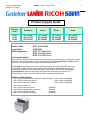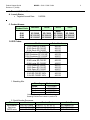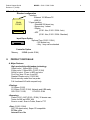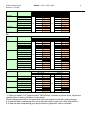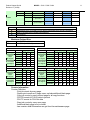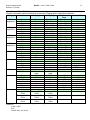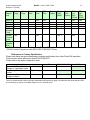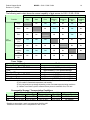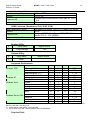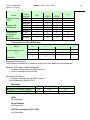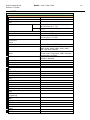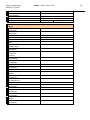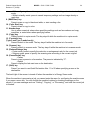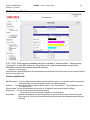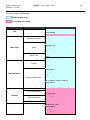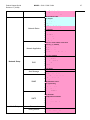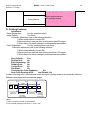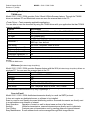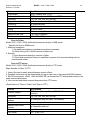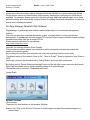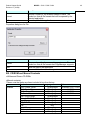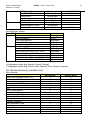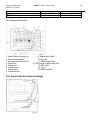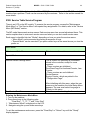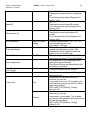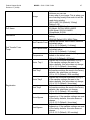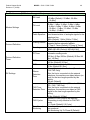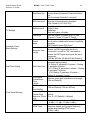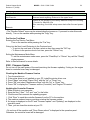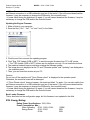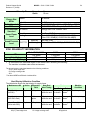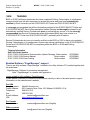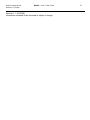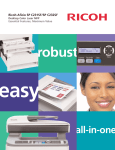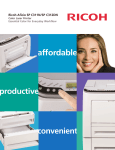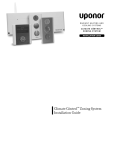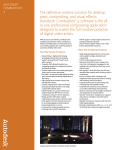Download Ricoh G183 Service manual
Transcript
Product Support Guide
Revision 1.1 (01/08)
MODEL: G181 / G183 / G184
1
Product Support Guide
Product
Code
Gestetner
Lanier
Ricoh
Savin
G181
G183
G184
SP C220S
SP C221SF
SP C222SF
SP C220S
SP C221SF
SP C222SF
SP C220S
SP C221SF
SP C222SF
SP C220S
SP C221SF
SP C222SF
Product Code:
Launch Date:
S/N Configuration:
G181, G183, G184
01/08/2008
G181 Q27YMMXXXXX
G183 Q28YMMXXXXX
G184 Q30YMMXXXXX
Training Information
B222 or G160 Certified professionals who have completed Printing Technologies or predecessor courses
should have the skills necessary to service this series and have been automatically certified by Ricoh
University on the G165/G166/G167 Printer and G181/G183/G184 MFP.
It is strongly recommended that all the information provided in this G165/G166/G167 Printer and
G181/G183/G184 MFP Service Documentation Update Package be thoroughly reviewed by all
automatically certified Service Professionals prior to performing any service. It is also strongly
recommended that Service Professionals review this material while they have access to a
G165/G166/G167 Printer and G181/G183/G184 MFP, preferably with all options.
Self Pace Order Number
G181/ G183/ G184 Service Documentation Update Package: Order number 003358MIU
G181/ G183/ G184 Service Manual:
Order number 003359MIU
G181/ G183/ G1847 Parts Catalog:
Order number 003360MIU
RFG E-source Content ID
G181/ G183/ G184 Point to Point
G181/ G183/ G184 Operating Instructions
G181/ G183/ G184 Parts Catalog
G181/ G183/ G184 Service Manual
rfg030490
rfg030491
rfg030489
rfg030488
Product Support Guide
Revision 1.1 (01/08)
MODEL: G181 / G183 / G184
2
I. General Information
A. Launch Status:
• Targeted Launch Date:
1/8/2008
C. Product Names:
Product Code
G181
G183
G184
Gestetner
SP C220S
SP C221SF
SP C222SF
Lanier
Ricoh
Savin
SP C220S
SP C221SF
SP C222SF
Aficio
SP C220S
SP C221SF
SP C222SF
SP C220S
SP C221SF
SP C222SF
D. EDP Codes:
Model
G181 Ricoh SP C220S
G183 Ricoh SP C221SF
G184 Ricoh SP C222SF
G183 Gestetner SP C220S
G183 Gestetner SP C221SF
G184 Gestetner SP C222SF
G181 Lanier SP C220S
G183 Lanier SP C221SF
G184 Lanier SP C222SF
G181 Savin SP C220S
G183 Savin SP C221SF
G184 Savin SP C222SF
G181 SP C220S 220V
G183 SP C221SF 220V
G184 SP C222SF 220V
Order Number
406126
406131
406136
406127
406132
406037
406127
406132
406037
406127
406132
406037
406129
406134
406139
1. Branding Kits:
Branding
Ricoh:
Gestetner:
Lanier:
Savin:
Order number
003330MIU
003333MIU
003332MIU
003331MIU
Gestetner Branding Emblem is for RLA only.
Branding Emblems are ordered in packs of 50.
2. Serial Number Sequence:
Brand
Name
Ricoh/Savin/ G181 SP C220S
Gestetner
G183 SP C221SF
/NRG/Lanier G184 SP C222SF
Product Code
G181-11, 17, 21, 22, 27
G183-11, 17, 21, 22, 27
G184-11, 17, 21, 22, 27
Serial #
Q27YMMXXXXX
Q28YMMXXXXX
Q30YMMXXXXX
Product Support Guide
Revision 1.1 (01/08)
MODEL: G181 / G183 / G184
Destination
Ricoh/NRG/Lanier/
Savin/Gestetner
Name
Paper Feed Unit
TK1010
3
Product Code
G849-27
Serial #
Q95YMMXXXXX
E. Accessories:
Accessory
Paper Feed Unit TK1010
Memory Unit Type F 256MB*
SX-2500CG Wireless Adaptor
Product
Code
G849-27
Ricoh
Order
number
406019
003310MIU
100118FNG
Savin
Order
number
406019
003310MIU
100118FNG
Gestetner
Order
Number
406019
003310MIU
100118FNG
Lanier
Order
number
481-7349
481-7631
481-7650
*256MB module is used with SP C221N, SP C222DN
**512MB Module is compatible with SP C222DN only.
Option
Paper Tray
(500x1)
Paper Size
Paper Weight
Paper capacity
Dimensions
Weight
A4,Letter
60-105g/m2(16-28lb)
500 sheets x 1 tray
400 x 450 x 127mm/16 x 18 x 5.08 inch
6 kg / 13.2 lb
F. Configuration difference by Models
Duplex Additional Optional
Models
NIC
Unit
Memory
Tray
G181
Yes
No
No
No
G183
Yes
Auto
No
500x1
G184
Yes
Auto
Yes
500x1
G. Supplies:
Supply
Standard Toner
Print Cartridge Cyan SP C220
Print Cartridge Magenta SP C220
Print Cartridge Yellow SP C220
Print Cartridge Black SP C220
ADF
FAX
No
Yes
Yes
No
Yes
Yes
DDST
(GDI)
Yes
Yes
No
Yield
Ricoh
Savin
RLA only
2,000
2,000
2,000
2,000
406096
406099
406105
406093
7922
7923
7924
7921
406168
406169
406170
406167
Gestetner
Starter Toner comes supplied with the printers and the Yield is approximately 1,000 prints
PCL
PS
No
No
Yes
Lanier
4800443
4800444
4800445
4800442
Product Support Guide
Revision 1.1 (01/08)
MODEL: G181 / G183 / G184
I. Basic Configuration
Standard configuration
* Interface
-Ethernet 10/100base-TX
-USB 2.0
* Paper handling
Model
- Standard 250-sheet tray
PE-MF1
- Bypass tray 1-sheet
- Duplex
(G181: Non, G183 / G184: Auto)
- ADF
(G181: Non, G183 / G184: Standard)
Input Paper Option
*Optional Tray (G183 / G184:)
- 500 sheets tray
- Only 1 tray can be attached
Controller Option
*Memory
II.
256MB (model G184)
PRODUCT RATIONALE
A. Major Features
High productivity with tandem technology
16ppm color / 16ppm B/W: (G181)
21ppm color / 21ppm B/W: (G183 / G184)
Quick 1st print: 14 sec. in B/W and color
First Copy time: 30 sec. from ADF
Standard Duplex units: (G183/184)
Quick recovery mode from low power
Full functioned AIO with compact body
<Printing>
16/16ppm (G181)
21/21ppm (G183 / G184), Network and USB ready
GDI: G181 / G183,
PCL/PS3: G184
<Scanning>
Platen (G181) ADF (G183 / G184), 35 sheets max,
Twain via NW and USB, WIA
Scan to e-mail, Scan to Folder, Scan to FTP
<Fax> (G183 / G184)
ADF (35 sheets max), Super G3 compatible
PC Fax = No
Internet Fax = No
4
Product Support Guide
Revision 1.1 (01/08)
MODEL: G181 / G183 / G184
5
<Copy>
FC / Mono = 16/16ppm (G181)
FC / Mono = 21/21ppm (G183 / G184)
600x600dpi (bit/pixel)
Compactness
Same Footprint as G165 series printers
B. Mainframe Specifications
Configuration: Desktop
Technology:
Reading element: Flatbed with CCD array image-sensor
Printing processing: Laser beam scanning & Electro photographic printing
Mono-component toner development
4 drums tandem method
USB 2.0 / 100Base-TX
Resolution: (dpi, bit/pix)
600 x 600 dpi (Speed Mode)
1200 x 600 dpi equivalent (Std Mode)
2400 x 600 dpi equivalent (Fine Mode)
Print Speed: FC / Mono: G181:
16ppm (LT:16.5ppm)
FC / Mono: G183 / G184: 21ppm (LT:21ppm)
First Print Speed:
FC / Mono: Less then 14 sec
Duplex Printing:
G181 No
G183 / G184 Yes 2 60% speed
Dimensions: (W x D x H): G181: 16.5 x 19.4 x 17.3 inch 420 x 493 x 439mm
G183: 16.5 x 19.4 x 18.7 inch 420 x 493 x 476mm
G184: 16.5 x 19.4 x 18.7 inch 420 x 493 x 476mm
G181:
61.73lb
G183/G184: 66.14lb
Weight:
CPU:
Engine CPU
G181
G183
G184
RAM:
G181
G183
G184
400Mhz ARM 11
400Mhz ARM 11
400Mhz ARM 11
128MB Standard and Max
128MB Standard and Max
256MB /expandable to 512MB *
28.0 kg
30.0 kg
Product Support Guide
Revision 1.1 (01/08)
MODEL: G181 / G183 / G184
Memory type DDR-SDRAM 333MHz CL2.5 32bit Non-ECC Unbuffered 100 Pin
* Model G184 has 1 memory slot expansion. Ricoh will only have 256MB memory as an option.
HDD:
Not Available
PDL:
G181 & G183
G184
DDST (GDI)
PCL5c, PCL6 & PS3 emulation
PCL / PS3:
Fonts:
HP 80 fonts ( G184)
Connectivity:
USB2.0 (Support High Speed Mode),
Ethernet 10BASE-T,100BASE-TX
Option:
(Standard – no options)
Network Protocol:
G181 TCP/IP,
G183 & G176 TCP/IP, Appletalk
SNMP, IPP, LPR, SMTP,
MIB support Private MIB
Original
Standard MIB (SMNP Printer MIB)
MIB-II(RFC1213),
HostResource(RFC1514), PrinterMib(RFC1759)
Host Interface: Standard:
Network/Operating Systems: Windows 2000/ XP/ Vista/ 2003server
Mac OS X (V10.2.8-10.4)
Continuous Print Speed (PPM):
(A4,/LT SEF)Color / monochrome
G181
16 ppm
G183
21 ppm
G184
21 ppm
Input / Output Paper Capacity:
Input
Standard Paper Tray
Optional Paper Tray (G183 &G184)
Max paper Quantity
250 sheets (80g/m2, 20lb, 70kg)
500 sheets (80g/m2, 20lb, 70kg)
251 sheets for G181
751 sheets for G183 /167
Output
Standard Tray
Controller
150 Sheets (Face down)
6
Product Support Guide
Revision 1.1 (01/08)
MODEL: G181 / G183 / G184
7
Print
Engine
Resolution
600 x 600 dpi (Speed Mode), 1200 x 600 dpi equivalent (Std
Mode), 2400 x 600 dpi equivalent (Fine Mode)
600 x 600 dpi (Speed Mode), 1200 x 600 dpi equivalent (Std
Controller PCL5c
Mode), 2400 x 600 dpi equivalent (Fine Mode)
600 x 600 dpi (Speed Mode), 1200 x 600 dpi equivalent (Std
PCL6
Mode), 2400 x 600 dpi equivalent (Fine Mode)
DDST 600 x 600 dpi (Speed Mode), 1200 x 600 dpi equivalent (Std
(GDI)
Mode), 2400 x 600 dpi equivalent (Fine Mode)
600 x 600 dpi (Speed Mode), 1200 x 600 dpi equivalent (Std
PS3
Mode), 2400 x 600 dpi equivalent (Fine Mode)
600 x 600 dpi (Speed Mode), 1200 x 600 dpi equivalent Std
Drivers
PCL5c
Mode), 2400 x 600 dpi equivalent (Fine Mode)
600 x 600 dpi (Speed Mode), 1200 x 600 dpi equivalent (Std
PCL6
Mode), 2400 x 600 dpi equivalent (Fine Mode)
DDST 600 x 600 dpi (Speed Mode), 1200 x 600 dpi equivalent (Std
(GDI)
Mode), 2400 x 600 dpi equivalent (Fine Mode)
600 x 600 dpi (Speed Mode), 1200 x 600 dpi equivalent (Std
PS3
Mode), 2400 x 600 dpi equivalent (Fine Mode)
1. English, 2. Italian, 3. French, 4. German, 5. Spanish, 6.
Operation Panel
Dutch, 7.Sedish, 8. Norwegian, 9.Danish, 10. Portuguese, 11.
Finnish
1. English, 2. Italian, 3. French, 4. German, 5. Spanish, 6.
PCL5c Dutch, 7.Sedish, 8. Norwegian, 9.Danish, 10. Portuguese, 11.
Language
PCL6 Hungarian, 12.Finnish, 13.Polish, 14. Czech, 15.Russian,
16.Simplified Chinese,
1. English, 2. Italian, 3. French, 4. German, 5. Spanish, 6.
Dutch, 7.Sedish, 8. Norwegian, 9.Danish, 10. Portuguese, 11.
PS 3
Hungarian, 12.Finnish, 13.Polish, 14. Czech, 15.Russian,
16.Simplified Chinese,
1. English, 2. Italian, 3. French, 4. German, 5. Spanish, 6.
DDST Dutch, 7.Sedish, 8. Norwegian, 9.Danish, 10. Portuguese, 11.
(GDI) Hungarian, 12.Finnish, 13.Polish, 14. Czech, 15.Russian,
16.Simplified Chinese,
1. English, 2. Italian, 3. French, 4. German, 5. Spanish, 6.
Test Page Config.
Dutch, 7.Swedish, 8. Norwegian, 9.Danish, 10. Portuguese, 11.
Map
Print
Finnish
Test Page The
English
Print
others
Feature/Option
SP C220S
SP C221SF
SP C222SF
Product Support Guide
Revision 1.1 (01/08)
Duplex Unit
Paper Feed Unit
NIC
Memory
Printer Language
Pict Bridge (USB Host)
MODEL: G181 / G183 / G184
8
(G181)
(G183)
(G184)
No
N/A
Standard
N/A
DDST (GDI) *
N/A
Standard
Option
Standard
N/A
DDST (GDI) *
N/A
Standard
Option
Standard
256MB Type F
PCL5c/6 PS3 emulation
Supported
DDST (Dynamic Data Stream Technology) is Ricoh’s original naming for GDI
Printer Resolution & PDL:
G181 & G183
G184
DDST (GDI)
PCL5c, PCL6 & PS3 emulation
Note: Can be printed : Normally possible to print out
Guaranteed : Possible to print out even the complex data is sent
=
=
=
=
128MB
192MB
256MB
More than 256MB
PCL
Resolution
Simplex
Paper Size
Std.
600x600dpi
1200x600dpi
Std.
Guaranteed
Op.
LG
128
128
A4/LT
128
128
B5
128
128
A5
128
128
A6
128
128
LG
128
128
A4/LT
128
B5
2400x600dpi
Can be printed
Op.
128
128
128
128
128
A5
128
128
A6
128
128
LG
N/A *1
N/A
A4/LT
128
128
B5
128
128
A5
128
128
A6
128
128
Product Support Guide
Revision 1.1 (01/08)
Resolution
MODEL: G181 / G183 / G184
Duplex
Paper Size
Std.
600x600dpi
1200x600dpi
Can be printed
Op.
Std.
Guaranteed
Op.
LG
128
128
A4/LT
128
128
B5
128
128
LG
128
A4/LT
2400x600dpi
9
128
128
128
128
128
B5
128
LG
N/A *1
128
N/A
A4/LT
128
128
B5
128
128
PS
Resolution
Simplex
Paper Size
Std.
600x600dpi
1200x600dpi
Resolution
1200x600dpi
128
128
128
128
B5
128
128
A5
128
128
A6
128
128
LG
128
128
A4/LT
128
128
128
128
128
128
A5
128
128
A6
128
128
LG
N/A *1
N/A
A4/LT
128
128
B5
128
128
A5
128
128
A6
128
128
Duplex
Paper Size
Can be printed
Op.
Std.
Guaranteed
Op.
LG
128
128
A4/LT
128
128
B5
128
128
LG
128
A4/LT
2400x600dpi
Guaranteed
Op.
A4/LT
Std.
600x600dpi
Std.
LG
B5
2400x600dpi
Can be printed
Op.
128
128
B5
128
LG
N/A *1
128
128
128
128
N/A
A4/LT
128
256
384
B5
128
256
384
*1: When you specify "LG" paper size and "2400x600dpi" resolution at printer driver, all jobs are
cancelled due to memory limitation of main board.
We will change specification of simplex and duplex printing like below with running change.
a: If data size after compressing does not go beyond memory upper limit, data is printed out.
b: If data size after compressing goes beyond memory upper limit, data is cancelled.
Product Support Guide
Revision 1.1 (01/08)
MODEL: G181 / G183 / G184
10
Printable Area:
Non-printable Side
area
Leading &
Tailing edge
4.2m
m
mm
Inch
Approx. 4.2
Approx. 4.2
Approx. 1/6"
Approx. 1/6"
Note : The printable area may vary depending on paper size,
printer language and printer driver settings.
Printable
Area
4.2mm
Document Scanning Area:
Nonscanning
area
Left
Right
Scan
0mm
0mm
Leading
0mm
Copy
3mm
3mm
3mm
Fax
1mm
1mm
1mm (FB)
0mm (ADF)
Tailing
0mm (FB)
2mm (ADF)
3mm
2mm
Paper Media Size and Weight:
Type
Plain Paper
SEF/LEF
A4
B5
A5
B6
A6
DLT
Legal
Letter
Half Letter
Executive
F
Foolscap
Folio
8 Kai
16 Kai
Envelope
Com10
Monarch
SEF
LEF
SEF
LEF
SEF
LEF
SEF
LEF
SEF
LEF
SEF
SEF
SEF
LEF
SEF
SEF
LEF
SEF
SEF
SEF
SEF
SEF
LEF
SEF
SEF
Size
210x297
297x210
182x257
257x182
148x210
210x148
128x182
182x128
105x148
148x105
11" x 17"
8 1/2”x14”
8 1/2”x11”
11”x 8 1/2”
5 1/2” x 8 1/2”
7 1/4”x10 1/2”
10 1/2”x7 1/4”
8” x 13”
8 1/2” x 13”
8 1/4” x 13”
267 x 390
195 x 267
267 x 195
4 1/8” x 9 1/2”
3 7/8” x 7 1/2”
Input Tray
Option
Duplex
Standard
Tray
Paper Feed Unit
Bypass
Tray
A
N
A
N
A
N
B
N
B
N
N
A
A
N
C
A
N
B
B
B
N
C
N
C
C
A
N
N
N
N
N
N
N
N
N
N
N
A
N
N
N
N
N
N
N
N
N
N
N
N
B
N
B
N
B
N
B
N
B
N
N
B
B
N
C
B
N
B
B
B
N
C
N
C
C
Y
N
Y
N
N
N
N
N
N
N
N
Y
Y
N
N
Y
N
N
N
N
N
N
N
N
N
Product Support Guide
Revision 1.1 (01/08)
C6
C5
DL Env
Custom
Input Tray
A
B
C
N
:
:
:
:
MODEL: G181 / G183 / G184
11
SEF
SEF
SEF
Width
114 x 162
162 x 229
110 x 220
90-216mm
(3.6”x 8.5”)
C
C
C
C
N
N
N
N
C
C
C
C
N
N
N
N
Length
148 – 356mm
(5.8”x 14.24”)
C
N
C
N
Supported and the size is molded in the tray.Need to select paper size by operation panel/driver.
Supported but size is not molded in the tray. Need to select paper size by operation panel/driver.
Need to input paper size by operation panel and driver.
Not supported.
Maximum Original Size
Platen
A4, LT (8 1/2” x 11”)
ADF
A4, LT, LG (8 1/2” x 14”)
(G181)
BW
Paper Type
General
Paper
60-90g/m2
Thick Media
90-160g/m2
(G181)
Color
Paper Type
General
Paper
60-90g/m2
Thick Media
90-160g/m2
dpi
600x600
1200x600
2400x600
600x600
1200x600
2400x600
dpi
600x600
1200x600
2400x600
600x600
1200x600
2400x600
Simplex
A4
LT
16 16.5
16 16.5
16 16.5
10
10
10
10
NA
NA
Simplex
A4
LT
16 16.5
16 16.5
16 16.5
10
10
10
10
NA
NA
LG
14
14
14
8
8
NA
LG
14
14
14
8
8
NA
(G183 / G184)
BW
Paper Type
General
Paper
60-90g/m2
Thick Media
90-160g/m2
(G183 / G184)
Color
Paper Type
General
Paper
60-90g/m2
Thick Media
90-160g/m2
dpi
600x600
1200x600
2400x600
600x600
1200x600
2400x600
Simplex
A4
LT
20
21
20
21
20
21
10
10
10
10
NA
NA
LG
17
17
17
8
8
NA
Duplex
A4
LT
12
12
12
12
12
12
NA
NA
NA
NA
NA
NA
LG
11
11
11
NA
NA
NA
dpi
600x600
1200x600
2400x600
600x600
1200x600
2400x600
Simplex
A4
LT
20
21
20
21
20
21
10
10
10
10
NA
NA
LG
17
17
17
8
8
NA
Duplex
A4
LT
12
12
12
12
12
12
NA
NA
NA
NA
NA
NA
LG
11
11
11
NA
NA
NA
Counter Information
Counter Definition;
-Print job counts by every page.
-Duplex print counts as 2 pages once, exclude additional blank page.
-Copy job counts by every printout page for all copy functions
-FAX RX counts for FAX-In data to printout
-FAX TX counts for FAX-Out data
-Scan job counts by every scan page.
-Additional blank page is not counted.
-Jam counter detail information can get from the maintenance page.
Product Support Guide
Revision 1.1 (01/08)
MODEL: G181 / G183 / G184
12
Counter Specification
Counter information can be checked in some ways. Please refer to the below schedule.
Category
Item
Print
Application
Name
Total
Color
B&W
Name
Total
Color
B&W
Name
Total
Color
B&W
Name
Total
TX Total
RX Total
Name
Total
Color
B&W
Name
Total
Color
B&W
ADF
Name
Both Size
Webpage
Print
Total
Color
Black
Copy
Copy
Application
Total
Color
Black
Scan
Scan
Application
Total
Color
Black
Fax
Fax
Application
Total
Transmission
Reception
Printed
Printer Counter
Page Total
Color
Black
Scanned
No
No
No
No
No
Duplex
Both Sides
Both Sides Total
page
Jam
Name
No
Total
No
ADF
No
Printer Output Bin
No
Internal
No
Tray1
No
Tray2
No
Coverage
Name
Coverage
Coverage <A%
Coverage <A%
Count
Count
Coverage A-B% Coverage A-B%
Count
Count
Coverage >B%
Coverage >B%
Count
Count
Config Page
Maintenance
Panel UI
Page
Print mode
No
Total Page
No
Color Page
No
Black Page
No
Copy mode
No
Total Page
No
Color Page
No
Black Page
No
Scan mode
No
Total Page
No
Color Page
No
Black Page
No
Fax mode
No
Total Page
No
Fax TX
No
Fax RX
No
Total Page
Printer Counter
Total Page
Total Page
Color Image
Color Image
Black Image
Black Image
Scanner Counter Scanner Counter
Total Page
Page Total
Color Page
Page Color
Black Page
Page Black
ADF
ADF Used
No
No
No
No
Print Mode
Total Page
Color Page
Black Page
Copy Mode
Total Page
Color Page
Black Page
Scan Mode
Total Page
Color Page
Black Page
Fax Mode
Total Page
Fax TX Total Pg
Fax RX Total Pg
Total Mode
Total Page
Color Image
Black Image
No
No
No
No
No
Both Sides
Both Sides Total
page
No
JAM
Jam Counter
No
Jam Total
Jam Total
No
ADF
ADF
No
Printer Output Bin Printer Output Bin
No
Internal
Internal
No
Tray1
Tray1
No
Tray2
Tray2
No
No
No
Coverage <A%
No
No
Count
Coverage A-B%
No
No
Count
Coverage >B%
No
No
Count
Regarding the coverage data A & B setting, it can be changed from Panel UI in maintenance mode and the A & B data
limitation is;
A & B < 100%
A<B
Default value: A=5, B=20
Product Support Guide
Revision 1.1 (01/08)
Counter Color
Name / Copy
Job
MODEL: G181 / G183 / G184
B/W
Copy
Push
Scan
Color
Print
B/W
Print
Fax
Output
13
Report
Print
(B/W)
Print *2
Yes
Yes
Scan
Yes
Fax
Yes
Copy
Yes
Yes
Printer
Yes
Yes
Yes
Yes
Yes
Yes *1
Counter
Total
Printer
Yes
Yes
Yes *1
Counter
Color
Yes
Yes
Yes
Printer
Counter
B/W
*1 GW machines do not count these areas if it is in SP mode.
*2 Print Counter Comparison with GW/G165/ G166 /G167 Printer.
Report
Print
(Color)
PDL
List
Print
(Color)
Yes
PDL
List
Print
(B/W)
Yes
Yes *1
Yes
Yes
Yes
Yes *1
Yes
Differences in Counter Specification
Please note there are some differences in counter specification from other Ricoh GW machines
There are also some differences from G165/G166/G167.
Please refer to the below comparison chart.
Mode
Documents with an odd number last blank page
of pages in "Letterhead" mode
When Using "Front Cover"
Top blank page
function
Documents with an odd number last blank page
of pages in duplex
GW
non count
G181, G183, G184
non count
G165
count
non count
count
count
non count
non count
non count
There is a possibility that function excluding additional blank page at final page in combination with Word 2004 and PS3
driver although you specify "Print Blank Pages" as "On" at printer driver.
Product Support Guide
Revision 1.1 (01/08)
MODEL: G181 / G183 / G184
14
Dual Access
The following matrix chart shows the current capability of dual access for G181 / G183 / G184
Function
Copy
Copy
1 st
Access
FAX
Immediate
TX
FAX
memory
RX
FAX
immediate
RX
Scan
Print
No
Yes
Yes
No
Yes
No
No
Yes
No
Yes
No
No
No
Yes
No
No
No
No
No
No
Scan
No
Print
No
No
Yes
Yes
Yes
No
No
No
No
Yes
Yes
Yes
No
No
No
No
No
No
No
Fax
Memory
TX
FAX
Immediate
TX
FAX
memory
RX
FAX
immediate
RX
Toner Yields:
Supply
Starter Cartridge
Print Cartridge Black SP C220
Color
Standard Toner
Print Cartridge Black SP C220
Color
Used Toner Bottle
Condition:
2nd Access
Fax
Memory
TX
No
No
Yield
Approximately 1,000 prints/cartridge
Approximately 1,000 prints/cartridge
Approximately 2,000 prints/cartridge
Approximately 2,000 prints/cartridge
Approximately 25,000 prints/cartridge*1
1) A4 (8.5”x11”) by 5% chart and 24P/J is used as condition to measure above yield.
2) The condition is standard temperature and humidity.
3) This yield number may change depending on the circumstances and printing conditions.
4) *1Waste Toner Bottle's yield is measured when printer is used 50% color, 50% b/w
Consumable Storage / Transportation Conditions
Conditions for Storage
Conditions for Transportation
Temperature
Humidity
Temperature
Humidity
Main unit -30C to 40C Under 80%
-30C to 50C
15%~95%
AIO
-10C to 40C 15% to 80%
-10C to 40C*
15%~80%
* Possible to store within 1 week in a temperature of 40C to 45C.
Possible to store within 12h in a temperature of 45C to 50C.
Storage Period
12 months
24 months
Product Support Guide
Revision 1.1 (01/08)
MODEL: G181 / G183 / G184
Interface Specification:
Data Transmission Speed
Protocol
Supported OS
Distance between devices
15
10Mbps, 100Mbps
TCP/IP, IPP
Windows 2000/XP/Server2003/Vista, Mac OS 10.2.8
– 10.4
100m
USB2.0 Interface (Standard for G181, G183, G184)
Data Transmission Speed
480 Mbps (High Speed: USB 2.0), 12 Mbps (Full Speed)
Protocol
TCP/IP
Windows 2000/XP /Vista /Server 2003(USB2.0)/Vista
Supported OS
Mac OS 10.2.8 – 10.4 (USB2.0)
Distance between devices
5m
Bundled Utility:
#
Utility Name
Support Status
1
Page Manager
Yes
Optional Utility:
#
Utility Name
Support Status
1
None
-
Supported Environments:
Windows OS
Type
Professional
Windows 2000
Server (*3)
Advanced Server (*3)
Datacenter Server
Windows XP
Professional
Home Edition
Windows Vista
Ultimate
Business
Home Premium
Home Basic
Starter
Windows Server 2003 Standard
Enterprise
Datacenter Edition
Web Edition
DDST
Y
Y
Y *2
N
Y
Y
Y
Y
Y
Y
PCL5c
Y
Y
Y *2
N
Y
Y
Y
Y
Y
Y
PCL6
Y
Y
Y *3
N
Y
Y
Y
Y
Y
Y
PostScript3
Y *1
Y *1
Y *1*2
N
Y *1
Y *1
Y
Y
Y
Y
N
N
N
N
Y
Y *2
N
N
Y
Y *2
N
N
Y
Y *2
N
N
Y *1
Y *1*2
N
N
*1…Adobe does not release PS driver for Windows 2000 and XP. Only MS-PostScript driver is available and PPD file for
MS-PS is included in the Driver CD.
*2…Cluster Server configuration is not supported.
*3…See "Point & Print" and "Terminal Service and Citrix Metaframe"
Point And Print:
Product Support Guide
Revision 1.1 (01/08)
MODEL: G181 / G183 / G184
Window OS
Server
Windows Server
2003
Windows XP
Professional
Windows2000
Professional,
Server &
Advanced Server
16
Drivers
Client
(Push to)
XP
Vista
W2K Pro
XP
Vista
W2K Pro
XP
Vista
PS
GDI
W2K Pro
Y
Y
Y
Y
Y
Y
Y
Y
PCL5c
Y
Y
Y
Y
Y
Y
Y
Y
PCL6
Y
Y
Y
Y
Y
Y
Y
Y
Y
Y
Y
Y
Y
Y
Y
Y
Y
Y
Y
Y
Terminal Service Citrix MetaFrame:
Server
WIndows Server 2003
Windows 2000 Server
Windows 2000 Server +
Metaframe
Driver
GDI
Y
Y
PCL5c
Y
Y
PCL6
Y
Y
Y
Y
Y
[Operating Environment]
The following combinations of operating system and Citrix MetaFrame are supported:
[Windows 2000 Server /Advanced Server]
1. Windows Terminal Service (RDP protocol)
2. Citrix Presentation Server 4.0/4.5
[Windows 2003 Server ]
1. Windows Terminal Service (RDP protocol)
Citrix Presentation Server 4.0/4.5
Macintosh:
Mac Os 8.6 – 9.2 (OS X Classic)
Mac OS X Native (v. 10.2.8 – 10.4)
DDST
No
Yes
Mac OS X v10.0.x is not supported
UNIX:
Not Supported
Novell Netware:
Not Supported
SAP R/3 environments (DT v006):
Not Supported
PostScript3
No
Yes
Mac Driver.
No
Yes
PS
Y
Y
Y
Product Support Guide
Revision 1.1 (01/08)
MODEL: G181 / G183 / G184
17
OS/400 HPT
Not Supported
Printing Functions:
Job Spool
Sort
Sub Paper Size
Extend A4Width
Adjustment Registration
Adjustment Color Registration
Adjustment Image Density
Blank Page Print
N/A
N/A
Yes*1
Yes*1
Yes
Yes
Yes
Yes*1
*1 G184 only
Drivers:
DDST
(GDI)
Postscript3
PCL 5c
PCL 6
Windows 2000
Mac OS X
/ XP / Visita
No
No
No
No
No
No
No
No
Job Binding
Send to Document Server
Sample Print
Locked Print
No
No
No
No
No
No
No
No
No
No
No
No
Reduce/Enlarge (Scaling)
Reduce/Enlarge Centering
Yes
No
Yes
No
Yes
No
Yes
No
Yes
No
Collate
Yes
Yes
Yes
Yes
Yes
Layout (N-up)
Poster
Duplex
Punch
Staple
Yes
No
Yes
No
No
Yes
No
Yes
No
No
Yes
No
Yes
No
No
Yes
No
Yes
No
No
Yes
No
Yes
No
No
Front Cover Sheet
Yes
Yes
Yes
Yes
Yes
Front and Back Cover Sheets
Slip Sheet
Chaptering (Page Layouting)
Chaptering (Single Page Inserting)
Chaptering (Page Block Inserting)
User Defined Pages
Tab Stock Printing
No
No
No
No
No
No
No
No
No
No
No
No
No
No
No
No
No
No
No
No
No
No
No
No
No
No
No
No
No
No
No
No
No
No
No
Mirror Image Print
Negative Image Print
No
No
No
No
No
No
Yes
No
Yes
No
Dithering
Yes
Yes
Yes
Yes
Yes
Edge Smoothing
Toner Saving
No
Yes
No
Yes
No
Yes
No
Yes
No
Yes
Watermark
Form Overlay
Header/Footer
Adjust image position
Binding Margins
Yes
No
No
No
No
Yes
No
No
No
No
Yes
No
No
No
No
Yes
No
No
No
No
Yes
No
No
No
No
Product Support Guide
Revision 1.1 (01/08)
MODEL: G181 / G183 / G184
18
User ID
User Code
No
No
No
No
No
No
No
No
No
No
Rotate Print
Reverse Order Print
Do not print Blank pages
Yes
No
No
Yes
No
No
Yes
No
No
Yes
Yes
Yes
Yes
Yes
Yes
Edge to Edge Print
No
No
No
No
No
Copier Features
General Features
1st copy speed
Maximum original
size
Platen/ADF B&W: 30sec. FC: 30 sec.
Platen
A4 (210 x 297mm) / Letter (215.9 x 279.4mm)
ADF
Copy Speed
Single
Platen
Document
Multiple Copy
ADF
Multiple
Document
Single Copy
Multiple copy
Resolution (H x V)
Grayscale
Reduction /
Enlargement
ADF
Scanning
Printing
Fix
Custom
Image density
adjustment
Copy mode (Image
quality mode)
Memory copy
Duplex copy
Interrupt copy
Combine copy
Enhanced Features
APS/AMS
Auto Tray Switch
Directional
Magnification
Directional Size
Magnification
Photo Mode
Auto Start
User Program
Electronic Sorting
Image Rotation
Series Copy
A4 (210 x 297mm) / Letter (215.9 x 279.4mm)
Legal (215.9 x 355.6mm)
G181: Mono: 16cpm (A4), 16.5cpm(LT) / FC:
16cpm (A4), 16.5cpm (LT)
G183 / G184: Mono: 20cpm (A4), 21cpm(LT) /
FC: 20cpm (A4), 21cpm (LT)
G183 / G184: Mono: 20cpm, FC: 20cpm (A4),
Mono: 21 cpm, FC: 21cpm (LT)
G183 / G184: Mono: 20cpm, FC: 10cpm
Up to 99
600 x 600 dpi (Flatbed), 600 x 300dpi (ADF)
600 x 600dpi
256 levels
US: 50, 65, 78, 93, 129, 155, 200, 400%
EU: 50, 71, 82, 93, 122, 141, 200, 400%
25 – 400% in 1% steps
Yes, Manual only: 5 levels
Text / Photo / Mixed
Yes
No
No
2 in 1, 4 in 1 (Only ADF)
No / No
No
No
No
Yes
No
No
Standard (collation, ADF only)
No
No
Product Support Guide
Revision 1.1 (01/08)
MODEL: G181 / G183 / G184
FAX Features
Fax Features
General Features
Circuit
Compatibility
Communication
Mode
Document Size
PSTN/ PABX
ITU-T G3
T.30
ADF
Platen
Scanning Width
Printing Width
Resolution (H x V)
Coding System
Compression
Method
Scanning Speed
Modem Speed
Transmission
Speed
SAF Memory
Memory Backup
Smoothing
TTI,CSI
One Touch Dial
Speed Dial/Group
Dial
Keystroke Program
Redial
AI Short Protocol
Direct FAX Number
Entry
Dual Access
User Code
Label Insertion
Auto Document
Wild Cards
Summer Time (Day Light Saving
Time)
ID Code
Programming
Programming by
OMR
User Function Key
Night Timer
Time Indicator
User Parameter
Setting
Internet FAX
PC FAX
Width: 139.7-215.9mm (5.5” - 8.5”), Length:
139.7-355.6 mm (5.5” - 14”)
Width max: 216 mm (8.5"), Length max: 297 mm
(11.7")
Max. 210 mm (8.3")
Max. 208 mm (8.2")
200 x 100dpi, 200 x 200 dpi
8 x 3.75 l/mm, 8 x 7.7 l/mm
MH/MR/MMR
Less than 5 sec. (A4 SEF, 200dpi)
Automatic Fallback: 33600, 31200, 28800, 26400,
24000, 21600, 19200, 16800, 14400, 12000,
9600, 7200, 4800, 2400bps
Approx. 3sec
*ITU No.1chart, Compression : MMR, Resolution :
Standard speed: 33.6kbps
100page (ITU No.1 chart, Compression : MMR,
Resolution: Standard)
1 hour
Yes
Yes
20 locations
50 locations / No
No
Yes
No
Yes
No
No
No
No
No
No
No
No
No
No
Yes
No
No
No
19
Product Support Guide
Revision 1.1 (01/08)
Local Storage
Contrast
Control(Density)
Broadcasting
Automatic redial
Auto Answer
Transmission
features
Immediate
Transmission
Memory
Transmission
Color Fax
Serial Broadcasting
Send Later
Error Correction
Mode
Page
Retransmission
Economy
Transmission
Forwarding (to
another fax
machine)
Forwarding (to
email address)
Priority
Transmission
Batch Transmission
Parallel Memory
Transmission
Book Fax
Transmission
Deadline
Closed Network
(transmission)
Confidential
Transmission (ID)
Transfer Request
Transfer
Transmission
Multi-step Transfer
Polling
Transmission
Double Sided
Transmission
Transmission
Reserve
Well log
Transmission
MODEL: G181 / G183 / G184
No
3 level Light/ Normal/ Dark (manual setting)
100 stations
5/4/3/2 times after 5 minutes (Default 5 times)
1-99 rings (Default 2 3 rings)
Yes
Yes
No
Up to 100 locations
No
Yes
No
No
No
No
No
No
No
No
No
No
No
No
No
No
No
No
No
No
20
Product Support Guide
Revision 1.1 (01/08)
Reception Features
Automatic
Reception
Manual Reception
Substitute
Reception
Authorized
Reception
Multicopy
Memory Lock
Confidential
Reception
Closed Network
Polling Reception
Poll later
Polling from
Memory
Multi-polling
Reception
Continuous Polling
Reception Time
Printing
Center Mark
Checkered Mark
2 in 1
Image Rotation
Image Reduction
Economy Printing
Mode
Duplex Printing
Telephone Features
Handset /
Telephone
Telephone
Connection
Monitor Speaker
Automatic Voice
Message
Voice Request
On Hook Dial
Tone Transmission
Pause
Pulse/ Tone
Selection
Chain Dialing
Automatic Fax/
Phone Change
Reception Mode Switch Over
(remote)
Answering Machine Interface
(FAX/TAD)
Reception Mode
Switching Timer
Busy Tone
Detection
MODEL: G181 / G183 / G184
Yes
Yes
Yes
No
No
No
No
No
No
No
No
No
No
No
No
No
No
No
Yes
No
No
No
Yes
Yes
No
No
Yes
Yes
Yes
Yes
No
Yes
No
Yes
No
Yes
21
Product Support Guide
Revision 1.1 (01/08)
MODEL: G181 / G183 / G184
Silent Ringing Detection (1300hz/
16hz)
Dial Tone
Detections
No
Yes
Scanner Features
Scanner Features
General features
Scanning Device
Resolution
Gray scale
Scan modes/ speed
(A4, 300dpi, USB2.0)
Maximum original
size
Platen
ADF
Scan Depth
PC Interface
TWAIN Complient
Scanner utilities &
Drivers
II. Operation Panel
G181
G183 / G184
CCD array image-sensor
Scanner: 1200 x1200 dpi
Driver: Max. 19200 x 19200 dpi (interpolated)
256 levels
●ADF
Black&White: less than 5 sec. / Gray Scale: less
than 5 sec. / Color: less than 10 sec
●Platen
Black&White: less than 5 sec. / Gray Scale: less
than 5 sec. / Color: less than 10 sec
Width max: Up to 216mm, Length max: Up to
297mm
Width max: Up to 216mm, Length max: Up to
356mm
48bit color processing (input), 24bit color
processing (output)
USB2.0, 10/100Base-TX
TWAIN, WIA
TWAIN Driver, Scanner utility (PageManager)
22
Product Support Guide
Revision 1.1 (01/08)
MODEL: G181 / G183 / G184
23
1. One Touch Buttons
Press to select a scan or fax destination using entries registered as Quick Dial in the Address
Book.
2. {On Hook Dial} key (G183 G184 models only)
Press to use on-hook dialing to check the destination's status when sending a fax.
3. {Address book} key
Press to specify destinations from the entries in the Address Book when sending a fax or
scanned file.
4. {Image Quality} key
Press to select quality for scanning the original for the current job.
• Copier mode: select Text, Photo, or Mixed.
• Scanner mode: select the resolution.
• Fax mode: select Standard, Fine, or Photo.
5. {Density} key
Press to adjust color tone for scanning the original for the current job.
• Copier mode: select from 5 levels of density.
• Scanner mode: select from 5 levels of density.
• Fax mode: select from 3 levels of density.
6. Screen
Displays current status and messages.
7. Menu keys
Press any of these four keys to enter the menu for configuring the machine.
• {} key
Press to exit to the previous level of the menu tree.
• {s} {t } keys
Press to scroll through the current level of the menu tree. When entering characters, press
the {s} or {t } key to move the cursor left or right, respectively.
• {OK} key
Press to confirm settings or enter the next level of the menu tree.
8. {Clear/Stop} key
• While the machine is processing a job: press to cancel the current job.
Product Support Guide
Revision 1.1 (01/08)
MODEL: G181 / G183 / G184
24
• While configuring the machine: press to cancel the current setting and return to standby
mode.
• While in standby mode: press to cancel temporary settings such as image density or
resolution.
9. {B&W Start} key
Press to scan or copy in black and white, or start sending a fax.
10. {Color Start} key
Press to scan or copy in color.
11. Number keys
Use to enter numerical values when specifying settings such as fax numbers and copy
quantities, or enter letters when specifying names.
12. {Copy} key
Press to switch to copier mode. The key stays lit while the machine is in copier mode.
13. {Facsimile} key
(Type 2 and Type 3 models only)
Press to switch to fax mode. The key stays lit while the machine is in fax mode.
14. {Scanner} key
Press to switch to scanner mode. The key stays lit while the machine is in scanner mode.
15. {Reduce/Enlarge} key
• Copier mode: press to specify the reduction or enlargement ratio for the current job.
• Scanner mode: press to specify the scanning size according to the current original.
16. {Pause/Redial} key
• Pause
Press to insert a pause in a fax number. The pause is indicated by “P”.
• Redial
Press to display the last used scan or fax destination.
17. {Shift} key
Press if you want to use Quick Dial entries Nos. 11 to 20 when specifying a scan or fax
destination.
The back light of the screen is turned off when the machine is in Energy Saver mode.
When the machine is processing a job, you cannot enter the menu for configuring the machine even
if you press a menu key. You can confirm the machine's status by checking messages on the
screen. If you see messages such as “Printing”, “Copying”, or “Processing”, wait until the current job
is finished.
Product Support Guide
Revision 1.1 (01/08)
MODEL: G181 / G183 / G184
25
III. Web Image Monitor
G181, G183, G184 supports embedded web tools consisted of “machine status”, “Remote setup”,
“report print”, “e-mail alert’ and so on. Using these tools, network administrator can get detail
information of printer and operate the printer remotely.
Displayed in 16 languages:
English/German/French/Italian/Spanish/Dutch/Swedish/Norweigian/Danish/Finnish/Portugese/Czech/Hungarian/Polish/R
ussian/Chinese (Simplified)
Features and Benefits
Machine status: You can check machine status such as remaining toner. You can also check the paper size
and media type, counter and system version etc via web browser.
Address:
You can maintain various address books such as “One Touch Button”, “Scan Destination” and
“Fax Speed Dial”.
Remote setup:You can setup network setting such as “IP address” and several network settings.
Report print: You can remotely print several report and list.
The items are the same as those available on a control panel.
E-mail alert:
Network administrator can get information by e-mail such as No Toner, Service Required
Call, and so on. So they can be notified with push-information and manage network devices
efficiently.
Product Support Guide
Revision 1.1 (01/08)
MODEL: G181 / G183 / G184
26
Menu of the Web Page>
Following is the list of Web Page
=Status check only
=Can change the setting
Function
Item
Top
System Information
Main Page
Toner
Paper Tray
Counter
Machine Status
Machine Information
Add New Type
One Touch Button
Address
Scan Destination
Sub Item
Logo
LCD message
Web Language
Name
Location
Contact
Black Toner
Magenta Toner
Yellow Toner
Cyan Toner
Waste Toner Bottle
Tray 1
Tray 2
Bypass Tray
Page Counter for Each Function
Printer Counter
Coverage
Both Sides
Model Name
Firmware version
Engine FW version
PCL Version (model c)
PS Version (model.c)
PDL Firmware Version (model.c)
Serial Number
Fax Card
Total Memory
New Type: E-mail, FTP, Folder, Fax
Scan Quick Dial
Fax Quick Dial
Scan to E-mail
Scan to FTP
Scan to Folder
Fax Speed Dial
Report Print
Configuration Page
Activity Report
Memory List
Quick Dial List
Speed Dial List
Product Support Guide
Revision 1.1 (01/08)
MODEL: G181 / G183 / G184
Network Status
Network Application
Network Setup
DNS
Alert Message
SNMP
SMTP
Admin Setup
Password
Setting Default
Scan Destination List
Scan Transmission Log
Maintenance Page
Link Status
Printer Name
Network Version
MAC Address
DHCP (enable/disable)
IP Address
Subnet Mask
Gateway
NetBIOS Status
Computer Name
Workgroup Name
Scan to E-mail enable, Mail Size
Scan to FTP enable
Scan to Folder enable
IPP Print enable
FTP Print enable
RAW Print enable, Port Number
LPR Print enable
DNS method: auto/ Manual
Primary DNS Server
Secondary DNS Server
Domain Name
DNS Timeout
Host Name
Alert 1
Alert 2
SNMP enable, disable
Target Trap enable, disable
Management Host 1
Management Host 2
Get Community
Trap Community
System Location
System Contact
Primary SMTP Server
Port Number
Authentication Method
User Name
Password
System Admin E-mail
Timeout
Clear Network Settings
Clear Menu Settings
27
Product Support Guide
Revision 1.1 (01/08)
MODEL: G181 / G183 / G184
Setting Backup
28
Clear Scan Destination
Clear Fax Dial/ Speed Dial
Network Settings Backup
Menu Settings Backup
Scan Destination Backup
Fax Quick Dial/ Speed Dial Backup
Setting Restore
IV. Printing Features:
Adjustment:
-Paper Registration
Yes (by operation panel)
-Image Density
Yes (Auto)
Automatic adjustment runs in the following situation:
1. When power switch is turned ON
2. Before printing a new job after printing more than 200 pages
3. When there is a drastic change in environmental atmosphere
-Color Registration
Yes (by operation panel and Auto)
Automatic adjustment runs in the following situation
1. When power switch is turned ON
2. Before printing a new job after printing more than 100 pages
3. When there is a drastic change in environmental atmosphere
Sort (Collate):
Yes
Rotated Sort:
No
Edge Smoothing: No
Sample Print:
No
Locked Print:
No
Slip Sheet:
No
Correcting the Color Gradation:
No
Auto Color Sensing (ACS):
Yes (Default: On)
In case of printing color / monochrome mixed document, printing speed is automatically switched
between color pages and monochrome pages
ACS
ACS
ACS
1 job
Bk
Bk
De vel ope d
in black only
FC
FC
De velope d
in full col or
De veloping
(Color is used)
Bk
Bk
Devel oped
in black only
FC
De vel ope d
in full col or
De vel oping
(Color is used)
<Note>
1.There is no effect on yield of consumables
2.Time to switch printing mode: Mono <> Color: 7sec.
Product Support Guide
Revision 1.1 (01/08)
Black Over Print:
MODEL: G181 / G183 / G184
29
Yes (Default: G181 / G183: Off, G814: On(PS driver), Off(PCL driver))
It improves print image quality of text on color background. By using Black Over Print, black text and
graphics are rendered over the background (solid color, blend, or Image) as overprint. This function
prevents unpleasant results such as haloing regardless of application.
Vertical cross
section.
M
M
M
Y
Y
Y
K replaces
background. (M+Y)
BOP
When black
letter is
printed.
M
M
Y
Y
K
M
BOP
Y
M
If K is shifted.
K
Y
M
Y
Image shift appears.
K
BOP
When black
selected
M
M
M
M
M
Y
Y
Y
Y
Y
Black will be over
printed on background.
<Note>
As a side effect, in case that user overlaps a black object on a colored object in application, there is
a possibility that a background of overlap may be seen through when printing.
<On Display>
<Output>
<Workaround>
User can avoid this phenomenon to set “Black Over Print” up as “Off
Auto Tray Select: Yes
When a print job is specified while auto-paper select is enabled, printer selects a tray which loads
papers to match specified paper type and size. If more than one tray meet the conditions, printer
searches the tray in the order described below under "Order of Paper Selection."
Order of paper selection:
Printer starts searching papers from Priority Tray.
Product Support Guide
Revision 1.1 (01/08)
MODEL: G181 / G183 / G184
30
As the basic rule, if the Priority Tray has no paper to match the specified size and type (both paper
size and paper type should be matched), printer selects the paper with the second priority Tray.
Printer searches the paper one by one when searching for the paper to match the specified
conditions. Therefore, if printer finds the paper to match the conditions in the tray with higher priority
while processing a job, printer starts feeding the paper from this tray.
Bypass Tray supports any-size and any-type setting. If printer cannot find an appropriate tray,
Printer search any-size and any-type setting tray.
Priority Tray can be selected by utility but only available for G184.
Priority Tray is always tray 1 in G181 / G183.
Tray Lock: No
Auto Tray Change: Yes
(Limitless Paper Supply)
When the paper runs out in the current tray while printing is in progress, the printer searches
automatically for another tray that contains the same size, the same direction and the same media
type.
Sub Paper Size Setting: Yes (Default: OFF)
(A4 <-> Letter Override only)
When "A4 size job" is sent to printer controller and A4 size paper is not loaded in any paper trays but
Letter size paper is found, printer controller automatically feeds the Letter size paper as "Sub Paper
Size" and prints. In case of "Letter size job" is sent, A4 paper is fed in the same manner.
When a paper tray is specified, paper is fed from the tray if the tray loads A4 or Letter size paper. If
not, printer controller asks to load the paper to the tray in case of "Auto Continue" is off.
When the "A4 <-> Letter Override" functions, no "print area adjustment" is done (just print the
original image on the Sub Paper"), therefore there may be lack of print image on each edge. The
printer controller shifts print image (Centering) to minimize the lack of print image.
Cover Sheet:
Yes
Printer feeds paper for front cover at the beginning of a job or at the top of the set, from a tray
specified for front cover sheet.
<The table shows available patterns for a 5-page job>
Not print on front cover sheet
A:
Simplex
Print on front cover sheet
C:
1
Front
Cover
Duplex
B:
1
2
3
4
5
Front
Cover
2
Front cover sheet,
1-sided
3
4
5
Front cover sheet,
2-sided
Product Support Guide
Revision 1.1 (01/08)
MODEL: G181 / G183 / G184
31
E:
D:
Front
Cover
3
1
2
5
4
1
1
front
cover
2
3
Letterhead Mode:
4
f ront
cov er
3
2
5
4
5
Yes
This feature controls printing on preprinted paper such as letterhead, so that the print image does
not interfere with the preprinted materials such as the logo.
Features to control printed side
When printing in duplex by engine that is capable of outputting the paper face-down without
running paper to duplex unit after the image is transferred to the sheet, the image on the back
side of the page is transferred onto the sheet first. The image on the front side is processed after
the backside.
Therefore, when printing a duplex job using letterhead sheet with preprinted material just on one
side of the sheet, the preprinted side appears on odd-number pages (pages 1, 3, 5, ...); set
letterhead sheets face-down.
If the end of a duplex job is on an odd-number page, the last sheet of this job is to be one-sided.
However, since this type of engine prints the back side first, the last page is printed on the back
side of the last sheet.
Letterhead Mode avoids this problem by running the last page of a duplex job through the Duplex
Unit, so that the front side of a sheet is always an odd-number page.
Letterhead Mode is unnecessary for the engine that transfers the image face-up, since this type
of engine prints the front side first.
Note that the papers are not feed from a tray which duplex is disabled; even letterhead papers
are not allowed to go to Duplex Unit.
Note: In Letterhead mode, even one-page job is printed out through the Duplex Unit
< Example > The table below shows the examples of Letterhead Mode printing for 5-page jobs.
V.
Normal
Duplex
LOGO LOGO LOGO
LOGO LOGO
1
2
3
4
Letterhead Mode
5
The last page is printed on the
back side of the last sheet.
1
2
3
4
5
Front side of a sheet is always an
odd-number page.
Product Support Guide
Revision 1.1 (01/08)
MODEL: G181 / G183 / G184
32
Scanning Features:
TWAIN scan
Model G181 / G183 / G184 provides Color / Black & White Scanner feature. Through the TWAIN
driver on windows PC and Macintosh users can save the scanned data in the PC.
<Twain Driver + Twain scanning applicable application>
You are able to scan the document by using the TWAIN driver with your application that has TWAIN
scanner capability.
Feature
Specification
OS
Windows 2000/XP/2003 server/Vista, Mac OS X 10.2.8
Interface
USB 2.0, Ethernet
Pre Scan
Yes (Flatbed Only)
Area Scan
Yes (Flatbed Only)
75, 100, 150, 200, 300, 400, 500, 600, 1200, 2400, 4800, 9600,
Resolution*1
19200 dpi, User defined
Scan Mode
True Color, Grayscale, Black & White
Contrast Adjustment *2
Yes
Brightness Adjustment
Yes
Gamma Adjustment *2
Yes
Sharpness Adjustment *2 Yes
Color / Mono Switch
Yes
*1: If paper source is “Auto Document Feeder”, you can choose only 75, 100, 150, 200, 300, 400, 500, 600dpi or “User
defined”.
*2: Invalid for B&W mode.
WIA scan ((Windows Image Acquisition))
Model G181 / G183 / G184 provides Scanner feature with the WIA (Windows Image Acquisition) driver on
windows PC. You can save the scanned data in the PC.
Feature
Specification
OS
Windows XP/Server 2003/Vista
Interface
USB
Pre Scan
Yes*
Area Scan
Yes*
Resolution
75, 100, 150, 200, 300, 600 dpi
Scan Mode
Color, Grayscale, Black & White, Text, Custom
*Note: Capability of scanning from ADF depends on OS and WIA (Windows Image Acquisition) application. It is possible
either on Windows Vista environment or by using “PageManager”.v
Scan to E-mail
Model G181 / G183 / G184 distributes documents directly to e-mail via SMTP protocol.
It does not require any dedicated server or software to be installed.
Scan to e-mail is user-friendly document distributing solution. Scanned documents are directly sent
to e-mail address over Internet or Intranet.
Easy Operation:
Operation of scan to e-mail is almost same as that of fax function.
Security:
Unlike fax transmission, scanned documents are directly sent to individuals.
Cost Cutting:
Customer can cut transmission cost by sending data over Internet/Intranet.
Easy Maintenance: E-mail address book can be managed through Web Image Monitor
Product Support Guide
Revision 1.1 (01/08)
Feature
Requirement
Authorization Function
Resolution
Register E-mail Address
Destination
Maintain E-mail Address
Search
Input Subject
Maximum Data Size
File Format
MODEL: G181 / G183 / G184
33
Specification
SMTP Gateway and TCP/IP
SMTP authentication, POP before SMTP
100, 150, 200, 300, 400, 600 dpi
By Embedded web tool (Max: 100 address)
By operation panel
By Embedded web tool
By profile name
64 characters by Embedded web tool
1 to 5 MB or unlimited
TIFF, JPEG, PDF
Scan to Folder
Model G181 / G183 / G184 distributes documents directly to SMB server.
Benefits for Scan to SMB server
1. Minimum investment:
1) No additional software or hardware investment necessary.
2) Utilize exiting LAN or WAN network infrastructure.
2. Security:
1) Send documents directly to receiver’s folder.
2) Client folder protection function is available to prevent from document being sent by
unauthorized sender.
Scan to FTP server
Model G181 / G183 / G184 distributes documents directly to FTP server.
Major benefits for Scan To FTP
1. Heavy files can be easily shared between remote offices.
2. Scanned documents can be downloaded as long as users are in the same LAN/WAN network.
3. Mix OS environment: LINUX, UNIX and MAC OS can browse the FTP directly and access to the
same scanned documents.
4. User can add and delete scanned documents from FTP server
<Specification of “Scan to Folder” and “Scan to FTP”>
Feature
Protocol Support
Resolution
Register client folder
address
Destination
Maintain client folder
address
Search
File Format
Specification
SMB (Server Message Block), FTP (File Transfer
Protocol)
100, 150, 200, 300, 400, 600 dpi
By Embedded web tool (Max: 100 address)
By operation panel
By Embedded web tool
By profile name
TIFF, JPEG, PDF
Product Support Guide
Revision 1.1 (01/08)
MODEL: G181 / G183 / G184
34
VI. Dynamic DNS support
Not Supported
VII. PANTONE support
Model G184 is planned to be supported.
1. What is PANTONE Support?
PANTONE is the one of the standard color of special ink industry.
PANTONE has more than 3,000 colors, but it is impossible to reproduce all PANTONE color with
CMYK printer. In order to reproduce on a printer, PANTONE defined 1089 colors, which is called
PANTONE Process Color System, for CMYK printer.
The printer that has custom CMYK data for the optimal reproduction of 1089 colors is generally
called PANTONE supported printer.
2. Requirements
Item
Supported PDL
OS
Supported application
Remarks
PostScript3
Windows: Windows 2000, XP, Vista
Macintosh: Mac OS X version 10.2 and
later
Adobe Illustrator 9.0, 10.0, CS, CS2
Adobe Photoshop 6.0, 7.0, CS, CS2
Adobe In Design 2.01, CS, CS2
QuarkXPress 4.11, 5, 6
Macromedia FreeHand 10, MX
CorelDRAW Graphics 10, 11, 12
Corel Designer 10, 11, 12
* In addition to these
applications, it is
possible to use
Pantone color from
the other
applications.
3. The Contents of the Release Package
Color palettes
For Illustrator, Indesign, Photoshop, Corel Designer, Corel Draw, Freehand and QuarkXpress
Color charts (EPS and TIFF file)
For the application that supports PANTONE color charts.
Text Format (ASCII)
For the application which does not support color palettes or color charts.
Calibrated Look-up table (PDF)
Setting Information (TXT.)
Manual (PDF)
4. How to use it?
By importing color palette files to the specified desktop publishing application software, you can
generate the optional reproduction of PANTONE colors with this printer.
Select the color with the dedicated PANTONE palettes of the printer from the application.
5. Target User of PANTONE Function
Business creative users in General office
Product Support Guide
Revision 1.1 (01/08)
MODEL: G181 / G183 / G184
35
Using graphic application (ex. Adobe software)
Printing company logo
<Notes>
Professional user (graphic arts) including propose of color proof is out of our target because color laser printer may not
reproduce the PANTONE color accurately.
6. Difference PANTONE Support and Ink Simulation with Pallet Color
You can use the function with above PANTONE support when you create new files.
However, this function does not affect the existing files. If you want to print the existing files with
similar PANTONE color, you can do with printing them with Palette Color of PS driver.
A Color reproducibility of PANTONE support is more precise than that of Pallet Color.
<Notes>
Although you select the same PANTONE color, Color reproduction of both methods does not exactly
the same.
VIII. Color Simulation Support
1. CLP simulation
Not supported
2. Ink Simulation – US Offset Print (SWOP emulation)
Available with PS driver (G184).
Color profile that simulates color reproduction of commercial offset printing. SWOP is industry
standard in North America for CMYK ink and its color reproduction.
3. Ink Simulation – Euro scale
Available with PS driver (G184).
Color profile that simulates color reproduction of commercial offset printing. Euro scale is industry
standard in Europe for CMYK ink and its color reproduction.
Location of menu:
PS: [Print Quality] – [Manual/Advanced]-[CMYL simulation Profile]
<Note>
Color and tone range that can be reproduced by offset printing press is wider than that of Color
Laser Printer. Therefore the Ink Simulation function does not match color perfectly to SWOP and
Euro scale.
4. Ink Simulation – Palette Color
Available with PS driver (G184).
Color profile that simulates color reproduction of PANTONE. PANTONE is one of the standard ink
industry.
Location of menu:
PS: [Print Quality] – [Manual/Advanced]-[CMYL simulation Profile]
<Note>
Product Support Guide
Revision 1.1 (01/08)
MODEL: G181 / G183 / G184
36
This is not officially supported by PANTONE. Color and tone range that can be reproduced by offset printing press is
wider than that of Color Laser Printer. Therefore this function does not match color perfectly to PANTONE.
IX. @Remote
Not supported
Although, has standard MIB information. Can receive equal information as HP CLP series.
X. User Account Registration
Not supported
XI. Printing in non-Windows environment (Using Connectivity Tools)
1. Printing on Unix/Linux platform
Not supported
2. Printing with CUPS (Common UNIX Printing System)
Not supported
3. Printing in SAP/R3 Environment
Not supported
4. Novel NDPS Gateway
Not supported
5. IBM AS/400 HPT Printing Support (using HP MFTYPMDL and WCO)
Not supported
6. Printing on Citrix Presentation Server (Formerly Citrix Metaframe)
Supported
Citrix Presentation Server is a remote access application publishing product that allows user to
connect to application available from central servers.
One advantage of publishing applications using Presentation Server is that it lets people connect to
these applications remotely. Lately it has started to be know as one system archetecture which can
implement thin client.
Server Based Computing (SBC) has been gotten highly attention from the system management
viewpoint. Meta FrameTM gets 80% of share on this SBC market according to Citrix®,
The benefit of Server Based Computing is that the system simplify IT managers’ task.
Installing application software and/or device driver, IT manager (IT support stuff) must install them to
all clients PCs, for example. Under SBC environment, installation is only for the server side. It is also
the benefit of SBC that securing data from simple mistake of client PC user. Making access
limitation, creating firewall, introducing virus countermeasure and other security steps are taking to
protect data. However, if the client PC, especially laptop, is stolen, all-important data in the unit is
completely stolen. This incident cannot be protected by any IT countermeasures.
This MetaFrameTM has its own unique printer function.
Product Support Guide
Revision 1.1 (01/08)
MODEL: G181 / G183 / G184
37
For the user there is limitation of printer option device management with this standard function. The
printer option device limitation means that options that are installed on a printer cannot be utilized.
Printer options cannot be utilized means that commonly used printer functions at an office are not
available. For example; Duplex option for both sides printing, additional optional paper tray to keep
absolute quantity and variety kinds of paper finisher for making documents with staples, or making a
punch hole to binding documents.
XII. Page Manager (Bundled Utility Software)
PageManager is general-purpose software and provides easy-to-use document management
solution.
The user can store their scanned documents on disk, or organize them for fast retrieval and
management. PageManager can also create PDF files from other formats or directly convert multiple
document and image files into a single PDF file.
Please see their web sites for more details.
http://www.newsoftinc.com/
Launcher for scanning function (Scan Central)
This launcher provides a simple user interface to perform frequently executed processes that
combine four tasks together
By providing this interface, the customers can use push-scanning functions more easily.
The default setting of four tasks is “Scan to file”, “Scan to E-mail”, “Scan to Application” and “Scan to
OCR”.
Users can customize this interface using “Setting Button” and meet their preferences.
By clicking on the “Device Status and settings” button on the top right corner, users can also launch
Web Page that allows user to check a machine status or do some settings.
(Please also refer to section4. “Embedded web tools”)
(Image Draft)
Default Functions
-Scan buttons
There are four scan buttons on the launcher Window:
Scan to File: Click on the Scan to File button to scan images and save the scanned images to a
preset folder.
Product Support Guide
Revision 1.1 (01/08)
MODEL: G181 / G183 / G184
38
Scan to E-mail: Click on the Scan to E-mail button to scan images and pass the scanned images as
attachments to a pre-selected application
Scan to Application: Click on the Scan to Application button to scan images, save it to a file, and
pass the file to pre-selected application.
Scan to OCR: Click on the Scan to OCR button to scan images and pass the scanned images to
pre-selected OCR application. The images will be put in a folder defined in the scan setting of
PageManager.
-Setting Button
Click on the Setting button will bring up the setting dialog box.
Please see the below chart for details about the setting dialog box.
Item
Function
Show the button icons.
Choose one of the 4 buttons to show its settings on the right side.
If "Use default icon" is checked, the icon is a default icon.
Scan Buttons
If "Use default icon" is not checked, the icon is the icon of the
application which user selected in "Scan to".
When the icon is changed, it will be reflected on the Scan Buttons
Window main UI.
Product Support Guide
Revision 1.1 (01/08)
Name
User default icon
Scan to
Properties
Document type
Scan mode
Scan size
Resolution
MODEL: G181 / G183 / G184
39
The name of the button
IF "Use default icon" is checked, the name cannot be changed. They
are "Application", "OCR","E-mail" and "File".
If "Use default icon" is not checked, the name will be the application
name. (Same as the one showed on application bar)
When the name is changed, it will be reflected on the Scan Buttons
Window main UI under each icon.
If this is checked, the icon is a default icon and the Name cannot be
changed.
If this is not checked, the icon is the icon of the Application which user
selected in "Scan to", and the name can be changed.
The icon and name will be reflected on the Scan Buttons Window
main UI.
Default is checked.
Select a destination application for the button from the drop down list.
Show properties dialog box of the destination application.
The document type of image
The color of image, color/gray/B/W
The size of image
The resolution of image, the image is clearer when the number is
bigger.
Suppress TWAIN user
Will not use scanner driver's user interface. Use above scan settings
interface
Enable document feeder User can scan multiple pages from the scanner.
Enable duplex scanning
Scan double side image if the scanner support this capability.
Brightness, contrast and
Brightness and contrast can apply to color and gray image.
threshold
Threshold only can apply to B/W image.
Start Prest!Scan buttons
Launch Scan Central when windows start.
when windows start
Click the Properties button would bring up Properties dialog box of the selected scan button.
Properties dialog box for Application, OCR and E-mail:
Product Support Guide
Revision 1.1 (01/08)
Item
Format
Path
MODEL: G181 / G183 / G184
40
Function
Choose a format for the scanned images to save. The
combo box lists all file formats that can be opened by the
selected application.
Show the path of the application.
Properties dialog box for File
Item
Format
Path
Browse
Function
Choose a format for the scanned images to save. The
combo box lists all file formats that PageManager supports.
Show the path of the application
Choose a folder for scanned images to save
XIII. CD/ROM and Manual Contents
<Utilities and Drivers CD-ROM>
<Manual contents>
*Please note that below are items included in box from factory
Contents
Language
Windows
DDST Printer Driver
16 languages
PCL6 Printer Driver
16 languages
PCL5c Printer Driver
16 languages
PS Printer Driver
16 languages
USB TWAIN Driver
16 languages
Network TWAIN Driver
16 languages
Page Manager
16 languages
RD_SETUP
16 languages
ICM
Eng
Install Manager
16 languages
CD-Launcher
16 languages
Version.txt
16 languages
Note
For model G181 / G183
For model G184
For model G184
For model G184
Product Support Guide
Revision 1.1 (01/08)
Macintosh
Common
MODEL: G181 / G183 / G184
DDST Printer Driver
Mac OS X PPD Installer
TWAIN Driver
Page Manager
ColorSync Profiles
Readme.txt
Driver Installation Guide
PostScript 3 Installation Guide
16 languages
16 languages
16 languages
16 languages
Eng
Eng
16 languages
16 languages
41
For model G181 / G183
For model G184
For model G184
North American Version
Paper/CD Contents
Language
Paper
Quick Installation Guide
7 languages
Safety Information
Eng only
Note to Administrator
7 languages
Control Panel Sheet
7 languages
About the Included Stickers
7 languages
CD
User Guide (HTML)
4 languages
User Guide (PDF)
4 languages
Quick Guide (For model G183 / G184)
4 languages
Quick Guide (For model G184)
4 languages
Quick Installation Guide
7 languages
Safety Information (For model G183 / G184)Eng only
Safety Information (For model G184)
Eng only
(4 Languages include: Eng, Spanish, French, Portugal)
(7 Languages include: Eng, French, Italian, Spanish, Dutch, German, Portugal)
XIV. Standard Accessory List (Main Unit)
North America
Starter Print Cartridge (CMYK: 1K)
Waste Toner Bottle
Fuser Unit
Driver & Utility CD-ROM (Includes Manual)
Power Code
QIG
Note to Administrator
Control Panel Sheet
About the Included Stickers
Software Installation Guide
Safety Information
Warranty Statement
User Registration Card
Help Desk Instruction
Caution Decal
Panel Decal
Branding Badge
Ricoh Model
Y
Y
Y
Y
Y
Y
Y
Y
Y
Y
Y
Y
Y
stuck on
English stuck on
stuck on
Generic Model
Y
Y
Y
Y
Y
Y
Y
Y
Y
Y
N
N
N
stuck on
English stuck on
N
Product Support Guide
Revision 1.1 (01/08)
Model Name Decal
Telephone cable
NECR (for service)
MODEL: G181 / G183 / G184
stuck on
N
Y (for model G181 / G183)Y (for model G181 / G183)
N
N
XV. Component Layout
1. Laser Optics Housing Unit
2. Print Cartridge (AIO)
3. Development Roller (AIO)
4. Paper Exit
5. Fusing Unit
6. Fusing Lamp
7. Duplex Path
8. Transfer Roller
42
9. Registration Roller
10. By-pass
11. Paper Feed Roller
12. ITB (Image Transfer Belt) Unit
13. OPC (AIO)
14. Tray 1
15 EGB/Controller
XVI. Paper Path (Face Down Printing)
Product Support Guide
Revision 1.1 (01/08)
MODEL: G181 / G183 / G184
43
XVIII. Process Control Self-check
This machine does potential control with a procedure that is known as the process control selfcheck. This procedure is done at these 7 times.
Timing
1. Initial Power- ON
2. Recovery from Sleep Mode
3. Front or Top Cover Open/Closed
4. Ready Status
5. Before Job
6. Page End
7. Job End
Execution Mode
• Development Bias Control and MUSIC
(appox. 55 seconds
• MUSIC only (Approx 22 seconds)
• No Execution
One of the control modes is executed at each
timing. What control mode is done depend(s)
on some conditions as described in the
Service Manual, Process Control Self Check
section.
More details of each timing is located in the service manual
XVIII. One handed replaceable AIO
This machine uses the AIO system. Each AIO consists of the waste toner tank, print cartridge part,
development unit part, and PCU part. This gives the user easy replacement procedures and helps to
make the engine module more compact. The waste toner bottle is smaller than other full-color
printers because
the waste toner from the OPC is collected in the waste toner tank of each AIO.
The diameter of the OPC is 24 mm and the diameter of the development roller is 12 mm.
Display Menu Summary
XIX. Configuration Page / Maintenance Page
Configuration Page: Press the Menu button 4 times to display the <Reports Print> and press OK
twice
Maintenance Page: Press the Menu button 4 times to display <Reports Prints>, Press OK then
press the Menu button once to display Maintenance report and then press OK once.
XX. Configuring the Printers IP address
Press the Menu button 5 times to display Network Settings Press OK, press Menu button and the
OK button to navigate between screens. Make changes according to network environment.
XXI. Self-Diagnostic Test Flow
Refer to the Service manual for details
XXII. Service Tables
Error Codes
Product Support Guide
Revision 1.1 (01/08)
MODEL: G181 / G183 / G184
44
The error codes will be displayed in the GUI of SOM (Printer model) or on the LCD (MF model) if the
machine has a problem. These can be recovered by the customer. Refer to the service manual for
more details.
XXIII. Service Table Service Program
There is an LCD on the MF models. To execute the service program, access the "Maintenance
Mode Menu" or "Fax Service Menu" with special key assignments. For details, refer to the "Service
Menu (MF Model)" section.
The MF model has several service menus. Each service menu has several adjustment items. This
section explains how to enter each service menu and what you can do in each service menu.
Each menu is classified into two "Modes" depending on how you enter the service menus.
• "Menu Mode" can be executed by pushing a sequence of keys.
• "Special Mode" can be executed if you press certain keys at the same time as you turn the
power on.
Menu Mode
Maintenance Mode Menu
This is a menu for maintenance and service.
Special Mode
Reseller Default Settings Menu
Fax Service Test Menu
This is a menu for initializing all information
stored in the controller, except for some
counters.
• These counters are initialized:
Print/Scan/Copy/Fax functional Counter, Jam
Counter
• These counters are not initialized:
Printer/Scanner
Engine Counter, which are printed in the
"Configuration Page".
After initializing with this menu, when the user
powers on the machine, the Initial Setup Menu
appears. The user must select Language in
Country in this menu.
This is a menu for checking the fax mode.
Entering the Maintenance Mode Menu
1. Turn on the machine.
2. Press these keys in the following order:
"Clear/Stop", "1", "0", "7" and "Color Start"
1. "Maintenance Mode" is displayed on the LCD.
2. Navigate using the up and down arrow keys
To exit the maintenance mode menu, press the "Clear/Stop" or "Return" key until the "Ready"
display appears.
Product Support Guide
Revision 1.1 (01/08)
MODEL: G181 / G183 / G184
45
Menu List
Display Info
Displays the Model Name, Depends on
Engine Firmware
Settings
Model Name
CTL FW Ver.
FAX FW Ver.
MCTL FW Ver.
PDL FW Ver
Printer Counter
FW Ver.
Scanner Counter
Jam Counter
Coverage
Displays the Firmware Version
Displays the PDL Firmware Version.
(G181 doesn't support this)
Displays the Engine Firmware Version
Displays the PDL Firmware Version.
(G183/184)
Displays the following counters of the printer
engine.
Total Page/ Color Image/ Black Image
Displays the sum total of scanner counters
for each mode.
Total Page/ Black Page/ Color Page
/ ADF Used
Displays the number of paper jams at each
location.
Total/ ADF/ Printer Output Bin/ Internal/
Tray1
/ Tray2
Displays the number of paper misfeeds with
tray 1 or tray
2.
Coverage1 (Tray 1)/ Coverage2 (Tray2)
Print Reports
G3 Protocol dump list
G3 protocol dump of the latest
communication is printed.
(G181 doesn't support this)
Off (Default)/ Error/ On
Engine Maintenance
Init Engine EEPROM
Model
This clears all counters except "Full Color"
and "Black and White" in the total counter.
When you execute "Init Engine EEPROM",
the engine EEPROM is initialized.
Turn the machine power off/on after you
change this setting.
Displays only
1: SP C220N
2: SP C221N
Product Support Guide
Revision 1.1 (01/08)
MODEL: G181 / G183 / G184
Brand ID
Maintenance ID
LSU Adjustment
Input 160 bytes
setting.
Trans. Belt Adjust
Fuser SC Detect
On/Off*
Color Registration
Reset Transfer Unit
Life Counter
Fuser SC Reset
Toner Limit
46
3: SP C222DN
Displays the current model in a dropdown
list.
Do not change this setting (Designed for
Factory Use).
00* – 7F
Displays the current brand ID number.
Do not change this setting (Designed for
Factory Use).
00* – 7F
Displays the current maintenance ID
number.
Do not change this setting (Designed for
Factory Use).
Character: alphanumeric "0-9", "a-f", "A-F",
only valid data can be input.
Input length: 160 bytes
When you execute "Trans. Belt Adjust", the
transfer belt adjustment is done. This
calibrates the motor speed to match the
length of the new transfer belt.
If On, the engine detects SC559. If Off, the
engine does not detect "Fusing SC Reset".
The engine will do color registration and
density tuning automatically.
The printer will warm up automatically after
this setting is changed.
Resets the transfer unit life counter.
Text
Graphic
This button is for resetting an SC related with
the fusing errors.
Determines the maximum amount of
ink/toner you can use
in any area of your text. This is where you
are controlling exactly how much ink will be
used during printing.
[200 to 400 / 250 (Default)/ 10/step]
Setting 0: Off
Determines the maximum amount of
ink/toner you can use
in any area of your graphic. This is where
you are controlling exactly how much ink will
be used during printing.
[200 to 400 / 250 (Default)/ 10/step]
Setting 0: Off
Product Support Guide
Revision 1.1 (01/08)
MODEL: G181 / G183 / G184
Image
PNP Name
Destination
2nd Transfer Front
2nd Transfer Fuser
Temp.
2nd Transfer Back
Fuser
Temperature
Horiz. Tray1
Vert.Tray1
Horiz.Tray2
Registration
Vert.Tray2
Horiz.Bypass
Vert.Bypass
47
Determines the maximum amount of
ink/toner you can use
in any area of your image. This is where you
are controlling exactly how much ink will be
used during printing.
[200 to 400 / 250 (Default)/ 10/step]
Setting 0: Off
NA Model: RICOH/ 'nul'
EU Model: RICOH/ NRG/ LANIER
ASIA Model: RICOH/ LANIER
China Model: RICOH
Sets the destination and updates the engine
setting.
JPN/ NA (Default)/ EU/ ASIA/ China
Adjusts the transfer roller current, based on
the default value.
[-15 to 15 / 0 (Default) / 1 uA/step]
Adjusts the transfer roller current, based on
the default value.
[-15 to 15 / 0 (Default) / 1 uA/step]
Adjusts the temperature of the fusing unit,
based on the default value.
[-30 to 0 / 0 (Default) / 2°C/step]
Adjusts the horizontal registration for tray 1.
If the machine settings are reset to the
factory defaults, this value does not change.
[-15 to 15 / 0 (Default) / 4 mm/step]
Adjusts the vertical registration for tray 1. If
the machine settings are reset to the factory
defaults, this value does not change.
[-15 to 15 / 0 (Default) / 0.24 mm/step]
Adjusts the horizontal registration for tray 2.
If the machine settings are reset to the
factory defaults, this value does not change.
[-15 to 15 / 0 (Default) / 4 mm/step]
Adjusts the vertical registration for tray 2. If
the machine settings are reset to the factory
defaults, this value does not change.
[-15 to 15 / 0 (Default) / 0.3 mm/step]
Adjusts the horizontal registration for the
bypass tray. If the machine settings are reset
to the factory defaults, this value does not
change.
[-15 to 15 / 0 (Default) / 4 mm/step]
Adjusts the vertical registration for the
bypass tray. If the machine settings are reset
to the factory defaults, this value does not
change.
[-15 to 15 / 0 (Default) / 0.3 mm/step]
Product Support Guide
Revision 1.1 (01/08)
MODEL: G181 / G183 / G184
Horiz.Dup.Back
Vert.Dup.Back
48
Adjusts the horizontal registration for the
back side in duplex mode. If the machine
settings are reset to the factory defaults, this
value does not change.
[-15 to 15 / 0 (Default) / 4 mm/step]
Adjusts the vertical registration for the back
side in duplex mode. If the machine settings
are reset to the factory defaults, this value
does not change.
[-15 to 15 / 0 (Default) / 0.3 mm/step]
Reset Count
Resets counters to factory defaults.
Clear Count
Clears the Scanner and Jam Counters.
Replace Fuser
Resets the maintenance counter for the
fusing unit..
This item appears only when the fusing unit
life is almost expired
Scan Maintenance
Mono Compression
Setting
Sets the monochrome compression type for scanning.
MH (Default)/ MR/ MMR
ADF Main Reg.
ADF Sub Reg.
Regist Adjust
Flatbed Main Reg.
Flatbed Sub Reg.
ADF Main Reg.
ADF Sub Reg.
Size Adjust
Flatbed Main Reg.
Flatbed Sub Reg.
Adjusts the ADF Scan main-scan
registration. (G181 doesn't support this.)
[-2.0 to 2.0 / 0 (Default)/ 0.1 mm/step]
Adjusts the ADF Scan sub-scan registration.
(G181 doesn't support this.)
[-2.0 to 2.0 / 0 (Default)/ 0.1 mm/step]
Adjusts the Flatbed Scan main-scan
registration. (G181 doesn't support this.)
[-2.0 to 2.0 / 0 (Default)/ 0.1 mm/step]
Adjusts the Flatbed Scan sub-scan
registration. (G181 doesn't support this.)
[-2.0 to 2.0 / 0 (Default)/ 0.1 mm/step]
Adjusts the ADF Scan main-scan
magnification. (G181 doesn't support this.)
[-0.9 to 0.9 / 0 (Default)/ 0.1 %/step]
Adjusts the ADF Scan sub-scan
magnification. (G181 doesn't support this.)
[-0.9 to 0.9 / 0 (Default)/ 0.1 %/step]
Adjusts the Flatbed Scan main-scan
magnification. (G181 doesn't support this.)
[-0.9 to 0.9 / 0 (Default)/ 0.1 %/step]
Adjusts the Flatbed Scan sub-scan
magnification. (G181 mdoesn't support this.)
[-0.9 to 0.9 / 0 (Default)/ 0.1 %/step]
Product Support Guide
Revision 1.1 (01/08)
MODEL: G181 / G183 / G184
49
Fax Maintenance (G181 doesn't support this.)
RX Level
TX Level
Modem Settings
Cable Equalizer
Training Retries
Protocol Definition
Encoding
T0 Timer
Protocol Definition
Timer
T1 Timer
T4 Timer
RX Settings
Silence
Detection
Time
CNG Tone
Detection Time
CNG Cycles
Tone Sound
Monitoring
Sets the reception level.
[-43 dBm (Default)/ -33 dBm/ -26 dBm
/ -16 dBm]
Sets the transmission level.
[0 dBm/ -1 dBm/ -2 dBm/ -3 dBm/ -4 dBm
/ -5 dBm/ -6 dBm/ -7 dBm/ -8 dBm/ -9 dBm
/ -10 dBm/ -11 dBm/ -12 dBm/ -13 dBm
/ -14 dBm/ -15 dBm]
These selectors are used to improve the passband characteristics of analogue signals on the
telephone line.
[0Km (Default)/ 1.8Km/ 3.6Km/ 7.2Km]
This sets the number of training retries to be
repeated before automatic fallback.
[1 Time/ 2 Times (Default)/ 3 Times/ 4 Times]
Sets the compression method for Tx/Rx.
[MMR+MR+MH (Default)/ MR+MH/ MH]
Timeout for response from the called station in
automatic sending mode
[35 Sec/ 45 Sec/ 55 Sec (Default)/ 60 Sec/ 90
Sec/ 140 Sec]
Set the time length for the T1 timer.
[40 Sec (Default)/ 50 Sec]
Set the time length for the T4 timer.
[3 Sec (Default/ 4.5 Sec]
Silence (No tone) detection time (Rx mode :
FAX/ TAD Only)
After the line is connected via the external
telephone, the machine can detect silence (no
tone) for the time length specified by this
setting.
[30 sec (Default)]
CNG tone detection time ( RX mode : FAX /
TEL, FAX / TAD Only)
After the line is connected via the external
telephone, the machine can detect a CNG
signal for the time length specified by this
setting.
[5 Sec (Default)/ 10 Sec]
Number of CNG cycles to be detected
This setting is only effective for FAX/TAD
mode.
[1.5 Cycle (Default)/ 2.0 Cycle]
Determines the period when tones from the line
are monitored.
[No Monitoring/ Up To Phase B (Default)/
Product Support Guide
Revision 1.1 (01/08)
MODEL: G181 / G183 / G184
Stop/Clear key
Off-Hook Level
Redial Interval
TX Settings
Redialings
Overseas
Comm
Mode
Overseas Comm
Mode Settings
Minimum Time
Length
Dial Pulse Setting
Tone Signal Settings
Dial Pulse Type
Tone Signal
Transmission
Time
Length
Minimum Pause
In
Tone Dialing
Attenuator For
Pseudo Ring
Backtone To the
Line
DTMF Level
DTMF Delta
50
Pressing the Stop/Clear key can stop the
current receiving operation. Received data is
lost.
[Not Functional (Default)/ Functional]
Sets the off-hook detection threshold.
[10V (Default)/ 15V/ 20V/ 25V]
Sets the redial interval when Tx fails.
[5 Min/ 6 Min]
Redialings
Sets the number of redials
Sets the number of redials when Tx fails.
[2 times/ 3 Times/ 4 Times/ 5 Times]
This sets the machine to ignore a DIS signal
sent from the called station once in a sending
operation.
[Off (Default)/ Ignore DIS Once]
If this setting is set to "On", the machine
detects the CNG signal after the line is
connected. If it is set to "Off", the machine
detects the CNG signal as long as the line is
connected.
[100 Ms/ 200 Ms/ 300 Ms/ 400 Ms (Default)]
This sets the number of pulses that are
generated during dialing.
• N: Dialing '0' generates 10 pulses --- Dialing
'9' generates 9 pulses.
• N+1: Dialing '0' generates 1 pulses --- Dialing
'9' generates 10 pulses.
• 10-N: Dialing '0' generates 10 pulses --Dialing '9' generates 1 pulse.
Sets the tone signal transmission time length
[100 ms (Default)]
Sets the minimum pause during tone dialing
[100 ms (Default)/ 150 ms/ 200 ms]
Sets the attenuator for pseudo ringback tone to
the line
[0 to 15 / 10 (Default)/ 1 dB/step]
Sets the transmission level of DTMF tones.
[-12 dBu / -11 dBu/ -10 dBu/ -8 dBu/ Sets the level difference between high band
frequency signals and low band frequency
signals when sending DTMF tones.
[2 dBu/ 3 dBu]
Product Support Guide
Revision 1.1 (01/08)
MODEL: G181 / G183 / G184
Wait Time
1Dial Tone
Detection
Timeout Length
BT (Busy Tone)
Detection
51
The machine starts dialing after the specified
interval without detection of a dial tone when
Dial tone detection is set to "No detection".
[3.5 Sec (Default)/ 7.0 Sec/ 10.5 Sec
/ 14.0 Sec]
This setting sets the time-out length for the 1st
dial tone detection. The machine waits for a
dial tone for the specified time and disconnects
itself from the line when no dial tone is input.
[10 Sec (Default)/ 15 Sec/ 20 Sec/ 30 Sec]
BT Setting
DFU
[Off/ On]
BT: Busy tone
BT Frequency
DFU
[300-550 Hz/ 300-650 Hz/ 325-525 Hz/ 340550 Hz/ 350-500 Hz/ 350-550 Hz/ 375-475 Hz/
380-520 Hz]
BT Level
DFU [-35 dB/ -36 dB/ -37 dB/ -38 dB/ -39 dB]
BT Cadence
DFU
[0.10/ 0.15/ 0.20/ 0.25/ 0.30/ 0.35/ 0.40/ 0.45/
0.50/ 0.75]
RTN Rate
The machine checks the actual data
reconstruction errors and then transmits an
RTN depending on the decoding error rate that
is set by this setting (Number of lines
containing an error per page / Total number of
lines per page) [10%/ 15%].
V34 Modem
DFU [Permitted (Default)/ Prohibited]
V17 Modem
DFU [Permitted (Default)/ Prohibited]
Equalizer
These selectors set the equalizer's training
level to be applied if training fails due to poor
line connection.
[Automatic (Default)/ 4 Points/ 16 Points]
Redialing
Resend when a communication error occurs.
[Disabled (Default)/ Not Disabled]
First TX Speed
Sets the first transmission speed choice, before
fallback.
[2400 Bps/ 4800 Bps/ 7200 Bps/ 9600 Bps
/ 12000 Bps/ 14400 Bps/ 16800 Bps/ 19200
Bps/ 21600 Bps/ 24000 Bps/ 26400 Bps/ 28800
Bps/ 31200 Bps/ 33600 Bps (Default)]
Comm Settings
V34 Settings
Product Support Guide
Revision 1.1 (01/08)
MODEL: G181 / G183 / G184
52
Reseller Default
Not Execute
Does not reset anything. Returns to the upper level.
Execute
Resets all the settings to the factory defaults except the following.
• Counter for Machine Life
After executing, the initial setup menu starts after the next poweron.
• The "Reseller Default" menu can be entered directly at power-on. If you want to enter this mode
directly, Turn on the machine while pressing the "Copy" key.
Fax Service Test Menu
Entering the Fax Service Test Menu
Turn on the machine while pressing the "Fax" key.
Going into the Next Level/ Returning to the Previous Level
• To go into the next level of an item, select an item then press the "OK" key.
• To return to the previous level of an item, press the "Return" key.
Exiting the Maintenance Mode Menu
To exit the maintenance mode menu, press the "Clear/Stop" or "Return" key until the "Ready"
display appears.
Refer to Service manual for more details.
XXIV. Firmware Update
Do not turn off the main power of the machine during the firmware updating. If doing so, the engine
board or controller board may be damaged.
Checking the Machine Firmware Version
1. Turn the machine on.
2. If the printer driver is not installed on your PC, install the printer driver now.
3. Press "Menu" and select "Report Print" with the "Up" or "Down" key.
4. Press "OK" and select "Maintenance Page" with the "Up" or "Down" key.
5. Press "OK" to display the "Firmware version (Controller)" and "Engine FW version"
Updating the Controller Firmware
1. Make a folder in your computer.
2. Save the files (".dwn", "/ini" and ".exe") in the folder.
3. Click the exe file to execute the updating program.
1. Click "Burn" to send the controller firmware from the PC to the machine.
6. The machine makes a beep sound when starting the firmware update.
6. An image is displayed on the PC and "Firmware update" and "Updating" are displayed on the
operation panel.
7. Then, you can close this window at your PC.
• Do not turn off the machine until "Done Please reboot" is displayed in the operation panel.
Otherwise, the controller board will be damaged.
Product Support Guide
Revision 1.1 (01/08)
MODEL: G181 / G183 / G184
53
• If “Done Please reboot“ does not appear, the download failed. Try again. You can also switch from
an Ethernet connection to a USB connection and see if that works. If you still cannot download the
firmware, it may be necessary to change the EGB and/or the controller board.
• If power failed during the download, try again. If you still cannot download the firmware, it may be
necessary to change the EGB and/or the controller board.
Updating the Engine Firmware
1. Make a folder in your computer.
2. Save the files (".bin", ".fwu", ".ini" and ".exe") in the folder.
3. Click the exe file to execute the updating program.
4. Click "Eng. F/W Update (USB or NET)" to send the engine firmware from PC to MF printer.
• The "F/W Update (USB or NET)" buttons are for designer use only. Do not use these buttons.
5. The machine makes a beep sound when starting the firmware update.
6. The image above is displayed at the PC and "Firmware update" and "Updating" are displayed on
the operation panel.
7. Then, you can close this window at your PC.
Caution:
Do not turn off the machine until "Done Please reboot" is displayed in the operation panel.
Otherwise, the controller board will be damaged.
• If “Done Please reboot“ does not appear, the download failed. Try again. You can also switch from
an Ethernet connection to a USB connection and see if that works. If you still cannot download the
firmware, it may be necessary to change the EGB and/or the controller board.
• If power failed during the download, try again. If you still cannot download the firmware, it may be
necessary to change the EGB and/or the controller board.
Boot Loader Firmware
This is also listed on the configuration page, but this firmware is not updated in the field.
XXV. Energy Rating:
Rating Power Specifications: 120V, 60Hz
Power Consumption: Max. :
When Operating
G181, G183, G184 :
Energy Saver:
G181 /G183
G184:
1300W
20W
25W
Product Support Guide
Revision 1.1 (01/08)
MODEL: G181 / G183 / G184
Warm-Up Time:
Energy Star
Mode
Normal
Quick
Default
54
51 sec
10 sec
15 Minute
Selectable
Safety Standard US version
EMI
US version
Environmental US version
Standard
Stand by
Sound Power
Printing
Level
1 - 240 min.
UL 1950/1995 Third Edition CSA-22.2 no 950-95
FCC FCC47 CFR, Chapter1, Part15 Class B
Energy Star Color Printers-Tier2
Stand by
Printing
Sound Pressure
ISO7779
Level
Not Over 46dB(A)
Black G181 63dB(A), G183/G184 64.4dB(A)
Color G181 63dB(A), G183/G184 64.4dB(A)
Not over 37dB
Black / Color G181 57dB(A) G183/G184 58dB(A)
XXVI. RELIABILITY INFORMATION
APV
Color Ratio
Max Monthly PV (Duty)
•
Model G181, G183
1.5K prints
60%
30K prints
G183
1.5K prints
60%
30K prints
G184
1.5K prints
60%
30K prints
All items above are calculated based on the machine APV assuming the following:
The machine is installed under office environment
The above items are calculated based on the following conditions
A4 (LT) short-edge feed
5% image coverage ratio
3P/J
The above MPBF and EM ratio includes AIOs.
Alert Display & Machine Condition
The table below shows the alert display for supply items.
Maintenance Kit
Action
Expected
Near End
Yield
Alert Timing
Print Cartridge:
(AIO BK)
Replace
1.5 k print
200 prints
before the end
Alert
Machine
Condition
Near End
End
Message Message is Prohibit printing
is shown shown
Print Cartridge:
(AIO CMY each)
Replace
1.6 k
prints
200 prints
before the end
Message
is shown
Message is Prohibit printing
shown
Waste Toner Bottle
(Color ratio 50%)
Replace
20k prints
400 prints
before the end
Message
is shown
Message is Prohibit printing
shown.
The yield figures in the above table are based on the following conditions:
A4 (LT) short-edge feed
5% image coverage ratio
2Pages/Job
Product Support Guide
Revision 1.1 (01/08)
XXIX.
MODEL: G181 / G183 / G184
55
TRAINING
B222 or G160 Certified professionals who have completed Printing Technologies or predecessor
courses should have the skills necessary to service this series and have been automatically
certified by Ricoh University on the G165/G166/G167 Printer and G181/G183/G184 MFP.
It is strongly recommended that all the information provided in this G165/G166/G167 Printer and
G181/G183/G184 MFP Service Documentation Update Package be thoroughly reviewed by all
automatically certified Service Professionals prior to performing any service. It is also strongly
recommended that Service Professionals review this material while they have access to a
G165/G166/G167 Printer and G181/G183/G184 MFP, preferably with all options.
Service Professionals who are not currently certified on the B222 or G160 or have not completed
Printing Technologies or it’s predecessor courses can achieve certification on the G165/G166/G167
Printer and G181/G183/G184 MFP by completing either the B222 or G160 and Printing
Technologies.
Training Information
Self Pace Order Number
G181/ G183/ G184 Service Documentation Update Package: Order number
G181/ G183/ G184 Service Manual:
Order number
G181/ G183/ G184 Parts Catalog:
Order number
003358MIU
003359MIU
003360MIU
Bundled Software “Page Manager” support
There is an utility software “Page Manager” included in the utility software CD, bundled together with
the mainframe:
- PageManager: Software for document management
Note: “PageManager” is a retailer-sold application.
Issues related to utility software “Page Manager”:
Please advise customers to contact the manufacturer directly or refer to the latest product support
information on the manufacturer’s website.
For USA
Company name:
Postal Address:
Telephone:
Fax:
E-mail Address:
URL:
NewSoft America Inc.
500 Yosemite Drive, Suite 100, Milpitas CA 95035 U.S.A.
408-503-1212
408-503-1201
[email protected]
http://www.newsoftinc.com
For Canada
E-mail Address:
[email protected] (English)
Other countries
E-mail Address:
[email protected] (English)
Product Support Guide
Revision 1.1 (01/08)
MODEL: G181 / G183 / G184
56
XXXIV. SPECIAL TOOLS
Tool List
The following special tools should be prepared to maintain the new model properly in the field:
Unique/Common
U: Unique for this model
C: Common with listed model
Item
1
Part Number
Description
Q’ty
-
PC for Windows
2000/XP/Vista, Windows
server 2003/2003 R2, or Mac
OS 9/x, 10.1 –10.4 (USB or
network connection)
1
Unique or Common
C (General)
Note: PC is necessary to
update the firmware for both
PE-P1 and MF1and to
access SP mode for PE-P1.
2
B2299311
SPECIAL CLOTH
10PCS/BAG
1
C (B229)
3
4
5
6
VSSM9000
C4019503
A2579300
52039501
Digital Multimeter – FLUKE87
20X Magnification Scope
Grease Barrierta – S552R
Silicon Grease G-501
1
1
1
1
C (General)
C (General)
C (General)
C (General)
Contact Information
Name
Technical Services Call Center (Hotline)
Application Help Desk (Software
Issues)
National Reclamation Center
Technology Solutions Center Web Site
Configurator
Ricoh Web Site
Savin iLINC Web Site
Headquarter Web Sites
Material Safety Data Sheets
Eastern Training Center
Western Training Center
Contact
Ricoh: (800) 537-4264
Savin/Gestetner: (800) 291-6044
Lanier: (800) 333-3147
Ricoh Phone Card: 2 Call - 000781MIU, 5 Call - 000900MIU
Savin Phone Card: 2 Call - 12992, 5 Call - 12993
Gestetner Phone Card: 2 Call - 12994, 5 Call - 12995
(800) 557-4264 http://www.nrc-usa.com
http://www.tscweb.net
http://www.connectivity-cafe.com
http://www.ricoh-usa.com/
http://www.savin.com
Ricoh Corporation: http://www.ricoh-usa.com
Savin Corporation: http://www.savin.com
Gestetner Corporation: http://www.gestetnerusa.com/
Lanier Corporation: http://www.lanier.com
(800) 336-MSDS (6737)
(973) 808-7646 http://www.ricohuniversity.com
(714) 566-3692 http://www.ricohuniversity.com
Product Support Guide
Revision 1.1 (01/08)
MODEL: G181 / G183 / G184
Revision 1.1 (01/09/08)
Information contained in this document is subject to change.
57