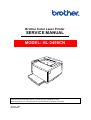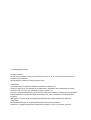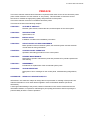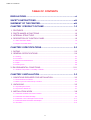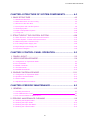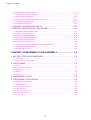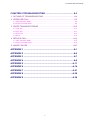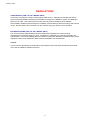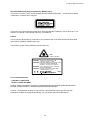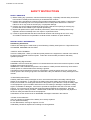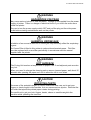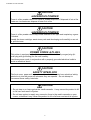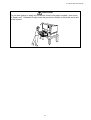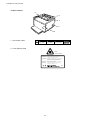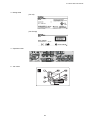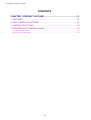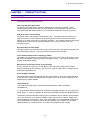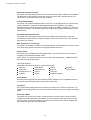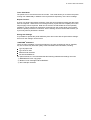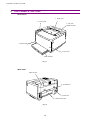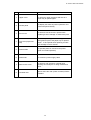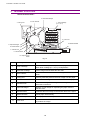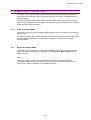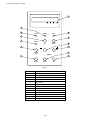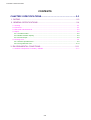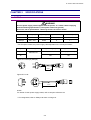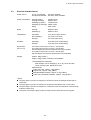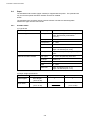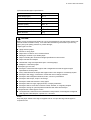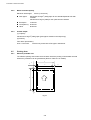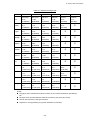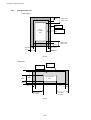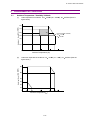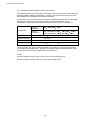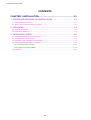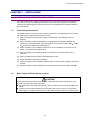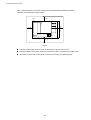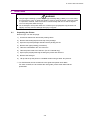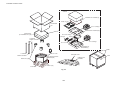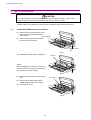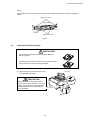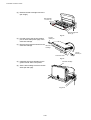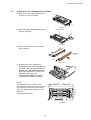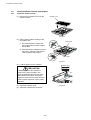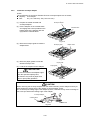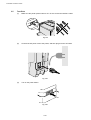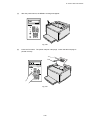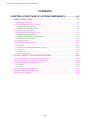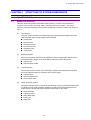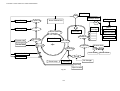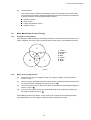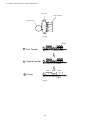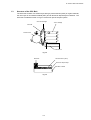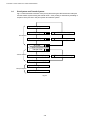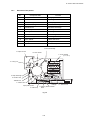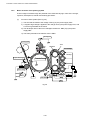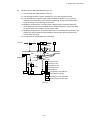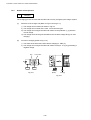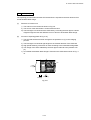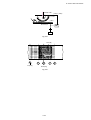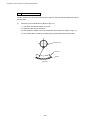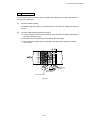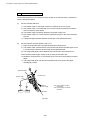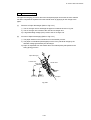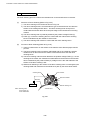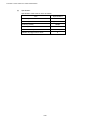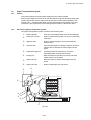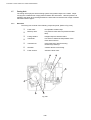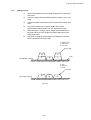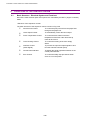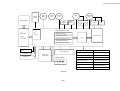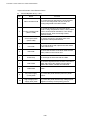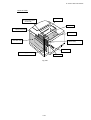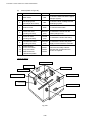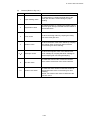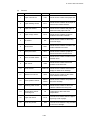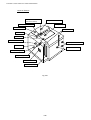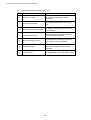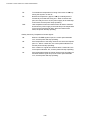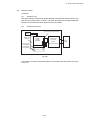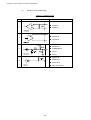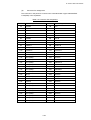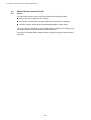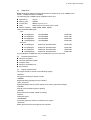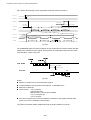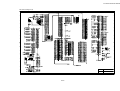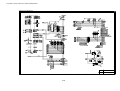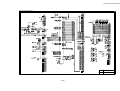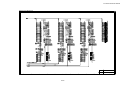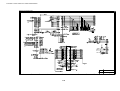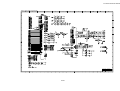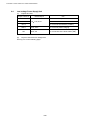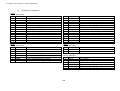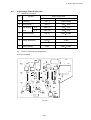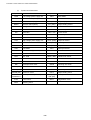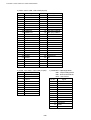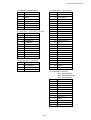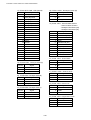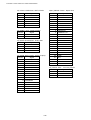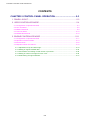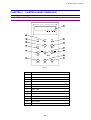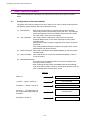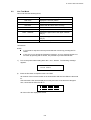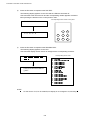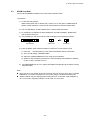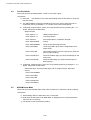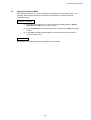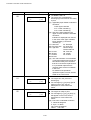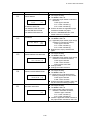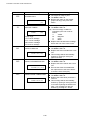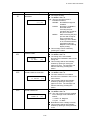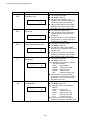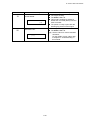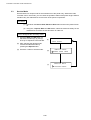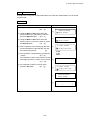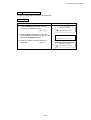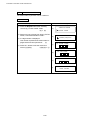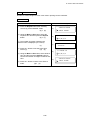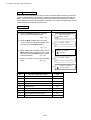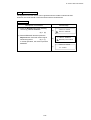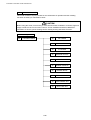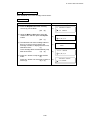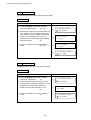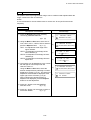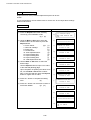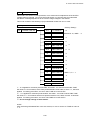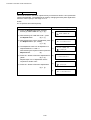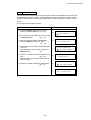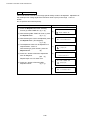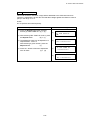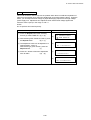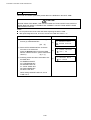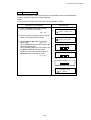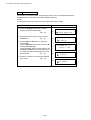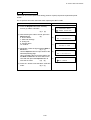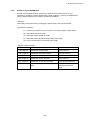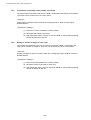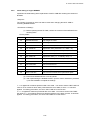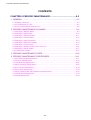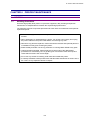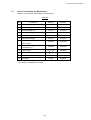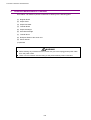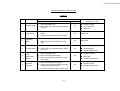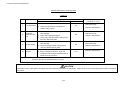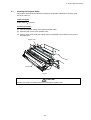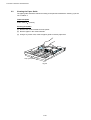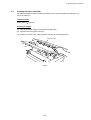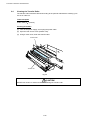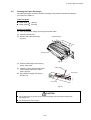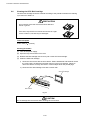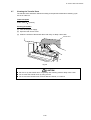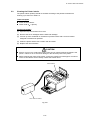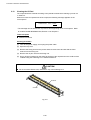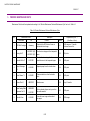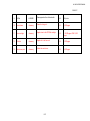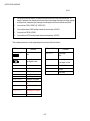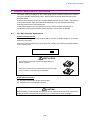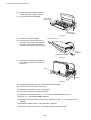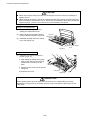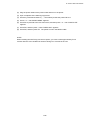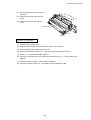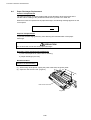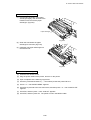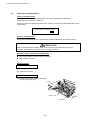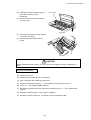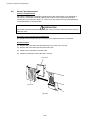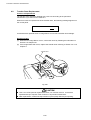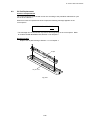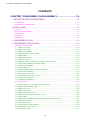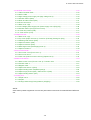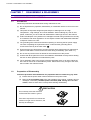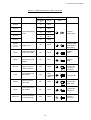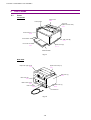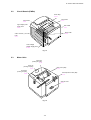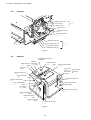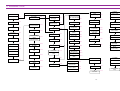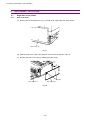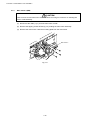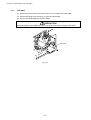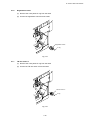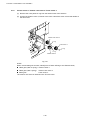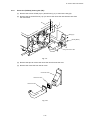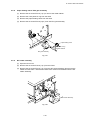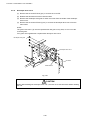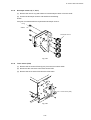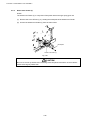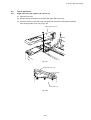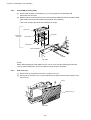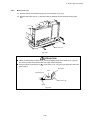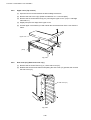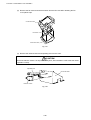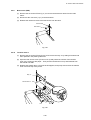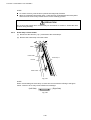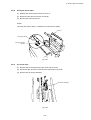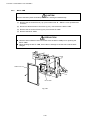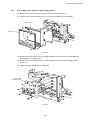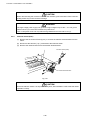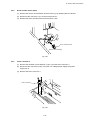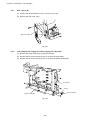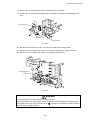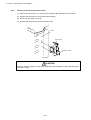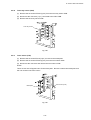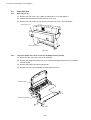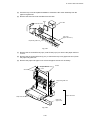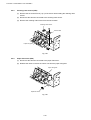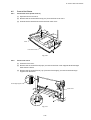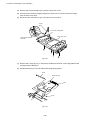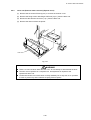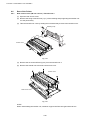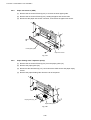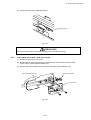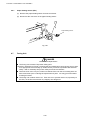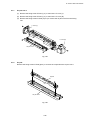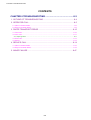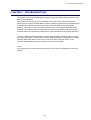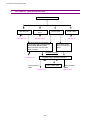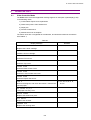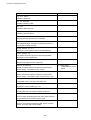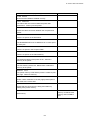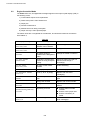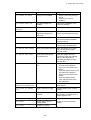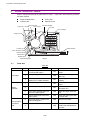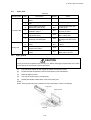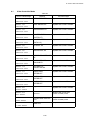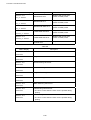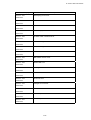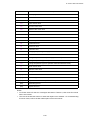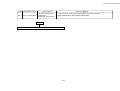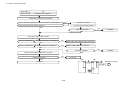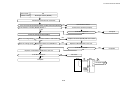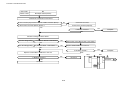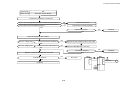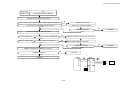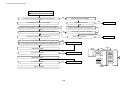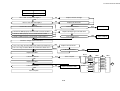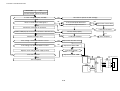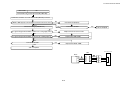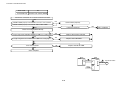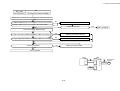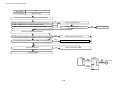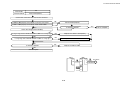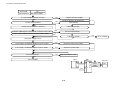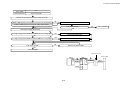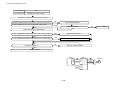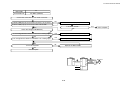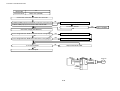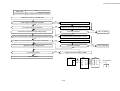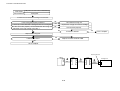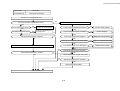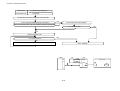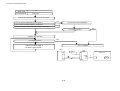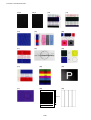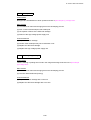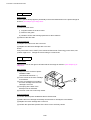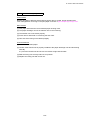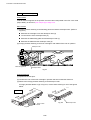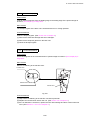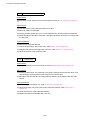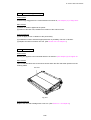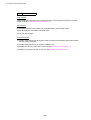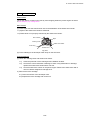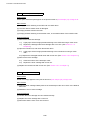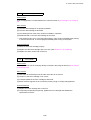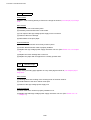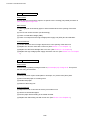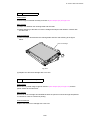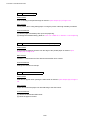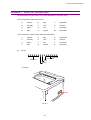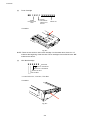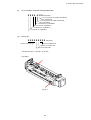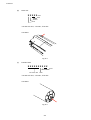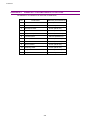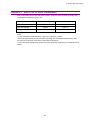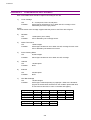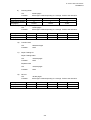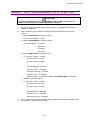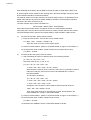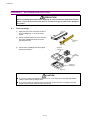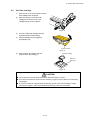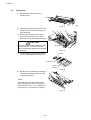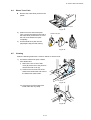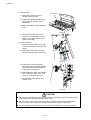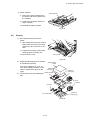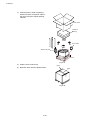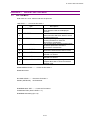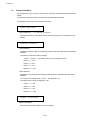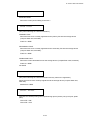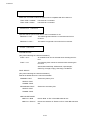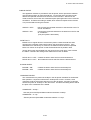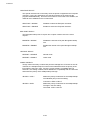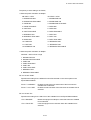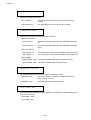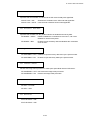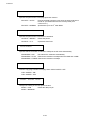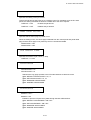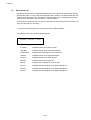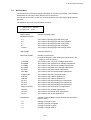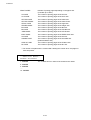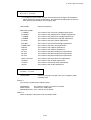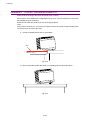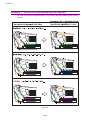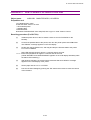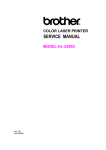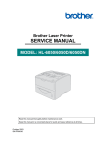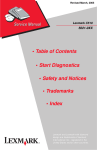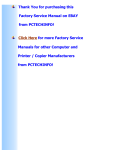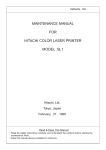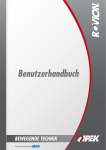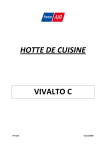Download Brother 3450CN - HL Color Laser Printer Service manual
Transcript
Brother Color Laser Printer SERVICE MANUAL MODEL: HL-3450CN Read this manual thoroughly before commencing any maintenance work. Keep this manual in a convenient place for quick and easy reference at all times. January, 2002 SM-PRN028 © Copyright Brother 2002 All rights reserved. No part of this publication may be reproduced in any form or by any means without permission in writing from the publisher. Specifications are subject to change without notice. Trademarks: The brother logo is a registered trademark of Brother Industries, Ltd. Apple, the Apple Logo, and Macintosh are trademarks, registered in the United States and other countries, and True Type is a trademark of Apple computer, Inc. Epson is a registered trademark and FX-80 and FX-850 are trademarks of Seiko Epson Corporation. Hewlett Packard is a registered trademark and HP Laser Jet is a trademark of Hewlett Packard Company. IBM, IBM PC and Proprinter are registered trademarks of International Business Machines Corporation. Microsoft and MS-DOS are registered trademarks of Microsoft Corporation. Windows is a registered trademark of Microsoft Corporation in the U.S. and other countries. HL-3450CN SERVICE MANUAL PREFACE This service manual contains basic information required for after-sales service of the color laser printer (here-in-after referred to as "this machine" or "the printer"). This information is vital to the service technician to maintain the high printing quality and performance of the printer. This service manual covers the HL-3450CN color laser printer. This manual consists of the following chapters: CHAPTER 1: OUTLINE OF PRODUCT Features, parts names, internal structure, and description of the control panel. CHAPTER 2: SPECIFICATIONS Specifications, etc. CHAPTER 3: INSTALLATION Installation conditions and installation procedures. CHAPTER 4: STRUCTURE OF SYSTEM COMPONENTS Basic operation of the mechanical system, the electrical system and the electrical circuits and their timing information. CHAPTER 5: CONTROL PANEL OPERATION Operation and setting procedures on the control panel. CHAPTER 6: PERIODIC MAINTENANCE Description of periodic maintenance parts and procedures for periodic replacement and cleaning. CHAPTER 7: DISASSEMBLY Procedures for replacement of the mechanical system parts. CHAPTER 8: TROUBLESHOOTING Description of error messages on the control panel, troubleshooting image failure, etc. APPENDICES : SERIAL NO. DESCRIPTIONS, ETC. Information in this manual is subject to change due to improvement or re-design of the product. All relevant information in such cases will be supplied in service information bulletins (Technical Information). A thorough understanding of this printer, based on information in this service manual and service information bulletins, is required for maintaining its print quality performance and for improving the practical ability to find the cause of problems. i TABLE OF CONTENTS TABLE OF CONTENTS REGULATIONS..................................................................................vi SAFETY INSTRUCTIONS ................................................................viii SHIPMENT OF THE PRINTER.........................................................xiii CHAPTER 1 PRODUCT OUTLINE ................................................. 1-3 1. FEATURES.....................................................................................................1-3 2. PARTS NAMES & FUNCTIONS .....................................................................1-6 3. INTERNAL STRUCTURE ...............................................................................1-8 4. DESCRIPTION OF CONTROL PANEL ..........................................................1-9 4.1 Video Controller Mode .........................................................................................................1-9 4.2 Engine Controller Mode .......................................................................................................1-9 CHAPTER 2 SPECIFICATIONS...................................................... 2-3 1. RATING ..........................................................................................................2-3 2. GENERAL SPECIFICATIONS ........................................................................2-4 2.1 Printing .................................................................................................................................2-4 2.2 Functions .............................................................................................................................2-4 2.3 Electrical and Mechanical ....................................................................................................2-5 2.4 Paper....................................................................................................................................2-6 2.5 Printing Area ........................................................................................................................2-8 3. ENVIRONMENTAL CONDITIONS.................................................................2-11 3.1 Ambient Temperature / Humidity / Altitude ........................................................................2-11 CHAPTER 3 INSTALLATION ......................................................... 3-3 1. CONDITIONS REQUIRED FOR INSTALLATION...........................................3-3 1.1 Environmental Conditions ....................................................................................................3-3 1.2 Basic Layout of Printer Set-up Location...............................................................................3-3 2. UNPACKING...................................................................................................3-5 2.1 Unpacking the Printer ..........................................................................................................3-5 2.2 Unpack the Starter Kit..........................................................................................................3-7 3. INSTALLATION WORK ..................................................................................3-8 3.1 Install the Oil Bottle and Fuser Cleaner ...............................................................................3-8 3.2 Install the OPC Belt Cartridge ..............................................................................................3-9 3.3 Install the Toner Cartridge into the Printer .........................................................................3-11 3.4 Install the Media Cassette and Adaptor .............................................................................3-12 3.5 Test Print............................................................................................................................3-14 ii HL-34500CN SERVICE MANUAL CHAPTER 4 STRUCTURE OF SYSTEM COMPONENTS.............. 4-3 1. BASIC STRUCTURE ......................................................................................4-3 1.1 Mechanical Structure ...........................................................................................................4-3 1.2 Basic Mechanism of Color Printing ......................................................................................4-5 1.3 Structure of the OPC Belt ....................................................................................................4-7 1.4 Print System and Transfer System ......................................................................................4-8 1.5 Scanning System ...............................................................................................................4-23 1.6 Paper Transportation System ............................................................................................4-25 1.7 Fusing Unit .........................................................................................................................4-26 2. STRUCTURE OF THE CONTROL SYSTEM.................................................4-28 2.1 Basic Structure - Electrical System and Functions ............................................................4-28 2.2 Control System - Control of the Print Process ...................................................................4-37 2.3 Main PCB (Video Controller PCB) .....................................................................................4-46 2.4 Low-voltage Power Supply Unit .........................................................................................4-60 2.5 High-voltage Power Supply Unit ........................................................................................4-63 2.6 Connection Diagram ..........................................................................................................4-65 CHAPTER 5 CONTROL PANEL OPERATION ............................... 5-3 1. PANEL LAYOUT.............................................................................................5-3 2. VIDEO CONTROLLER MODE........................................................................5-4 2.1 Configuration of Operational Mode ......................................................................................5-4 2.2 Line Test Mode ....................................................................................................................5-5 2.3 DRAM Test Mode ................................................................................................................5-9 2.4 Test Print Mode..................................................................................................................5-10 2.5 NVRAM Reset Mode..........................................................................................................5-10 3. ENGINE CONTROLLER MODE ...................................................................5-11 3.1 Configuration of Operational Mode ....................................................................................5-11 3.2 Operation of Normal Mode.................................................................................................5-13 3.3 Service Mode .....................................................................................................................5-20 3.4 Adjustment Work Procedures ............................................................................................5-44 CHAPTER 6 PERIODIC MAINTENANCE ....................................... 6-3 1. GENERAL.......................................................................................................6-3 1.1 Handling Precautions ...........................................................................................................6-3 1.2 List of Maintenance Tools 6-4 1.3 List of Consumables for Maintenance..................................................................................6-5 2. PERIODIC MAINTENANCE CLEANING .........................................................6-6 2.1 Cleaning the Register Roller ................................................................................................6-9 2.2 Cleaning the Paper Guide..................................................................................................6-10 2.3 Cleaning the Paper Exit Roller ...........................................................................................6-11 2.4 Cleaning the Transfer Roller ..............................................................................................6-12 iii TABLE OF CONTENTS 2.5 Cleaning the Paper Discharger ..........................................................................................6-13 2.6 Cleaning the OPC Belt Cartridge .......................................................................................6-14 2.7 Cleaning the Transfer Drum...............................................................................................6-15 2.8 Cleaning the Dustproof Glass in the Laser Unit.................................................................6-16 2.9 Cleaning the Printer Interior ...............................................................................................6-17 2.10 Cleaning the Oil Pad ........................................................................................................6-18 3. PERIODIC MAINTENANCE PARTS..............................................................6-19 4. PERIODIC MAINTENANCE PROCEDURES ................................................6-21 4.1 OPC Belt Cartridge Replacement ......................................................................................6-21 4.2 Fusing Unit Replacement...................................................................................................6-23 4.3 Transfer Roller Replacement .............................................................................................6-26 4.4 Paper Discharger Replacement.........................................................................................6-28 4.5 Drum Cleaner Replacement ..............................................................................................6-30 4.6 Ozone Filter Replacement .................................................................................................6-32 4.7 Paper Feeding Roller and Separator Pad Replacement....................................................6-33 4.8 Transfer Drum Replacement..............................................................................................6-34 4.9 Oil Pad Replacement .........................................................................................................6-35 CHAPTER 7 DISASSEMBLY & RE-ASSEMBLY............................ 7-4 1. BEFORE STARTING DISASSEMBLY............................................................7-4 1.1 Precautions ..........................................................................................................................7-4 1.2 Preparation of Disassembly .................................................................................................7-4 2. PARTS NAME.................................................................................................7-6 2.1 Cover ...................................................................................................................................7-6 2.2 Circuit Boards (PWBs) .........................................................................................................7-7 2.3 Motor Units...........................................................................................................................7-7 2.4 Clutches ...............................................................................................................................7-8 2.5 Sensors ................................................................................................................................7-8 3. DISASSEMBLY FLOW ...................................................................................7-9 4. DISASSEMBLY PROCEDURE.....................................................................7-10 4.1 Right Side of the Printer .....................................................................................................7-10 4.2 Top of the Printer ...............................................................................................................7-23 4.3 Left Side of the Printer .......................................................................................................7-32 4.4 Paper Exit Unit ...................................................................................................................7-42 4.5 Front of the Printer .............................................................................................................7-47 4.6 Rear of the Printer..............................................................................................................7-50 4.7 Fusing Unit .........................................................................................................................7-54 iv HL-34500CN SERVICE MANUAL CHAPTER 8 TROUBLESHOOTING ............................................... 8-3 1. OUTLINE OF TROUBLESHOOTING .............................................................8-4 2. OPERATOR CALL..........................................................................................8-5 2.1 Video Controller Mode .........................................................................................................8-5 2.2 Engine Controller Mode .......................................................................................................8-8 3. PAPER TRANSPORT ERROR.....................................................................8-10 3.1 Feed Jam ...........................................................................................................................8-10 3.2 Inner Jam ...........................................................................................................................8-11 3.3 Outer Jam ..........................................................................................................................8-13 3.4 Others ................................................................................................................................8-13 4. SERVICE CALL ............................................................................................8-14 4.1 Video Controller Mode .......................................................................................................8-15 4.2 Engine Controller Mode .....................................................................................................8-18 5. IMAGE FAILURE ..........................................................................................8-47 APPENDIX 1 ................................................................................... A-1 APPENDIX 2 ................................................................................... A-6 APPENDIX 3 ................................................................................... A-7 APPENDIX 4 ................................................................................... A-8 APPENDIX 5 ................................................................................. A-11 APPENDIX 6 ................................................................................. A-14 APPENDIX 7 ................................................................................. A-21 APPENDIX 8 ................................................................................. A-36 APPENDIX 9 ................................................................................. A-38 v REGULATIONS REGULATIONS LASER SAFETY (FOR 110-120 V MODEL ONLY) This printer is certified as a Class I laser product under the U.S. Department of Health and Human Services (DHHS) Radiation Performance Standard according to the Radiation Control for Health and Safety Act of 1968. This means that the printer does not produce hazardous laser radiation. Since radiation emitted inside the printer is completely confined within protective housings and external covers, the laser beam cannot escape from the machine during any phase of user operation. FDA REGULATIONS (FOR 110-120 V MODEL ONLY) U.S. Food and Drug Administration (FDA) has implemented regulations for laser products manufactured on and after August 2, 1976. Compliance is mandatory for products marketed in the United States. One of the following labels on the back of the printer indicates compliance with the FDA regulations and must be attached to laser products marketed in the United States. Caution Use of controls, adjustments or performance of procedures other than those specified in this manual may result in hazardous radiation exposure. vi HL-3450CN SERVICE MANUAL IEC 60825 SPECIFICATION (FOR 220-240 V MODEL ONLY) This printer is a Class 1 laser product as defined in IEC 60825 specifications. The label shown below is attached in countries where required. This printer has a Class 3B Laser Diode which emits invisible laser radiation in the Scanner Unit. The Scanner Unit should not be opened under any circumstances. Caution Use of controls, adjustments or performance of procedures other than those specified in this manual may result in hazardous radiation exposure. The following caution label is attached near the laser unit. 5mW 780nm-800nm DANGER- INVISIBLE LASER RADIATION WHEN OPEN. AVOID DIRECT EXPOSURE TO BEAM. VORSICHT- UNSICHTBARE LASERSTRAHLUNG, WENN ABDECKUNG GEÖFFNET UND SICHERHEITSVERRIEGELUNG ÜBERBRÜCKT. NICHT DEM STRAHL AUSSETZEN. DANGER- RAYON LASER INVISIBLE LORS DE L’OUVER TURE. EVITER L’EXPOSITION DIRECTE. PELIGRO- RADIACION LASER INVISIBLE AL ABRIR. EVITAR LA EXPOSICION DIRECTA AL HAZ. MAS For Finland and Sweden LUOKAN 1 LASERLAITE KLASS 1 LASER APPARAT Varoitus! Laitteen käyttäminen muulla kuin tässä käyttöohjeessa mainitulla tavalla saattaa altistaa käyttäjän turvallisuusluokan 1 ylittävälle näkymättömälle lasersäteilylle. Varning – Om apparaten används på annat sätt än i denna Bruksanvisning specificerats, kan användaren utsättas för osynlig laserstrålning, som överskrider gränsen för laserklass 1. vii SHIPMENT OF THE PRINTER SAFETY INSTRUCTIONS SAFETY PRINCIPLE 1) Before starting any operations, read this manual thoroughly. Especially read the safety instructions in this section carefully and ensure that you understand the contents. 2) Perform all the operations by following the procedures described in this manual. Follow all the cautions and warnings set out in the procedures and on safety labels affixed to the machine. Failure to do so may result in human injury or equipment damage. 3) Perform only the procedures explained in this manual. Refrain from opening or touching any portions that are not related to your required operation(s). 4) Repair and replacement of parts should be performed by trained and qualified persons only. Operators should not attempt to do such repair or replacement work. 5) It must be appreciated that the above-mentioned cautions and warnings do not cover every circumstance because it is impossible to evaluate all the conditions of repair situations. SPECIAL SAFETY INFORMATION Introductory Information Cautions and warnings are made clear by them following a ‘Safety Alert Symbol’ or ‘Signal Word’ such as DANGER, WARNING and CAUTION. <SAFETY ALERT SYMBOL> This is the safety alert. When you find this symbol placed on the equipment or marked in this manual, be aware of the potential of human injuries. Follow the recommended precautions and safety operation practices. <Understanding Signal Words> DANGER is used to indicate the presence of a hazard which will cause severe human injuries or a fatal accident if the warning is ignored. WARNING is used to indicate the presence of a hazard or unsafe practices which may cause severe human injuries or a fatal accident if the warning is ignored. CAUTION is used to indicate the presence of a hazard or unsafe practices which may cause minor human injuries if the warning is ignored. CAUTION also calls your attention to safety messages in this manual. <Follow Safely Instructions> Carefully read all the safety messages set out in this manual and also in the safety warning signs placed on the equipment. In this manual, the safety instructions (safety alert symbols and signal words) are enclosed in a rectangular enclosure to bring them to your attention. Keep the safety signs on the equipment in good condition and ensure none are missing or damaged. Replace the safety signs if unreadable or damaged. Learn how to operate the equipment and how to use the controls properly. Do not let anyone operate this equipment without following the instructions. Keep the equipment in proper working condition. Unauthorized modification to the equipment may impair the function & safety and affect the life of the equipment. Listed below are the various kinds of “WARNING” messages contained in this manual. <Caution for the batteries> There is a danger of explosion if the battery is incorrectly replaced. Do not replace the battery. Do not disassemble, recharge or dispose of in fire. Used battery should be disposed of according to local regulations. viii HL-3450CN SERVICE MANUAL WARNING HAZARDOUS VOLTAGE May cause serious injuries or fatal accidents. Voltage is now applied from the power supply of printer. There is a danger of electrical shock if you touch the active area inside the printer. Be sure to turn the power supply switch OFF and pull the plug out from the power outlet before starting maintenance work on the printer. WARNING HARMFUL OZONE GAS Inhalation of an excessive amount of ozone gas may adversely affect the respiratory organs. An Ozone Filter is fitted to this printer to reduce the exhausted ozone. This filter must be replaced with a new filter periodically in accordance with the manual supplied with the printer. WARNING HOT SURFACE The Fusing Unit reaches a temperature of approx.160°C and adjacent parts are also very hot. When you need to change the cleaning pad or remove jammed paper, wait about 20 minutes after opening the paper exit unit to allow the unit to cool down. CAUTION ROTATING PARTS Be aware of the potential danger of various rollers and take care not to get your fingers or hand caught in the machine, this can cause serious injuries. Note that the exit roller that ejects the printed paper rotates during printing. Be careful not to get your hair, fingers, hands, sleeve or necktie caught in the machine while operating the machine. ix SHIPMENT OF THE PRINTER CAUTION HAZARDOUS POWDER Toner is a fine powder which can cause a powder explosion if disposed of into a fire. Under no circumstances dispose of toner into a fire. CAUTION HAZARDOUS POWDER Toner is a fine powder which may cause irritation to the eyes and respiratory organs if inhaled. Handle the toner cartridge, waste toner pack and developing unit carefully so as not to spill the toner. CAUTION POWER CORDS & PLUGS This printer is equipped with a 3-wire power cord fitted with a 3-pronged plug (bipolar plug with grounding) for the user’s safety. Use these power cords in conjunction with a properly grounded electrical outlet to avoid an electrical shock. CAUTION SAFETY INTERLOCK The front cover, paper exit unit and transfer unit of this printer have electrical safety interlocks to turn the power off whenever they are opened. Do not attempt to circumvent these safety interlocks. CAUTION N Do not step on or lean against the media cassette. It may cause the product to tilt or fall over and result in injuries. N Do not lean against or apply any excessive force to the media cassette or open covers, otherwise it may cause the product to tilt or fall over and result in injuries. x HL-3450CN SERVICE MANUAL CAUTION Do not lean against or apply any excessive force to the paper cassette, open cover of Duplex unit. Otherwise it may cause the product to decline or fall down and result in the injuries. xi SHIPMENT OF THE PRINTER <Label Location> 5 1 4 3 2 1. Hot Caution Label WARNING Hot surface. Avoid contact. WARNUNG Heiße oberfiäche. Bei beseitigung. AVERTISSEMENT Surface chaude. Eviter tout contact. 2. Laser Caution Label 5mW 780nm-800nm DANGER- INVISIBLE LASER RADIATION WHEN OPEN. AVOID DIRECT EXPOSURE TO BEAM. VORSICHT- UNSICHTBARE LASERSTRAHLUNG, WENN ABDECKUNG GEÖFFNET UND SICHERHEITSVERRIEGELUNG ÜBERBRÜCKT. NICHT DEM STRAHL AUSSETZEN. DANGER- RAYON LASER INVISIBLE LORS DE L’OUVER TURE. EVITER L’EXPOSITION DIRECTE. PELIGRO- RADIACION LASER INVISIBLE AL ABRIR. EVITAR LA EXPOSICION DIRECTA AL HAZ. MAS xii HL-3450CN SERVICE MANUAL 3. Rating Label (For US) (For Europe) 4. Operation Label 5. Jam Label xiii SHIPMENT OF THE PRINTER SHIPMENT OF THE PRINTER If for any reason you must ship the printer, carefully package the printer to avoid any damage during transit. It is recommended that you save and use the original packaging. The printer should also be adequately insured with the carrier. CAUTION N When shipping the printer, remove the toner cartridges, the OPC belt cartridge and the waste toner pack from the printer to prevent toner spill in the printer or damage of the toner cartridge and the OPC belt cartridge. N When shipping the printer, remove the oil bottle and the fuser cleaner from the fusing unit. After removing the oil bottle, be sure to remove the oil remaining in the fusing unit with the supplied syringe. Failure to do so will cause severe damage to the printer. xiv HL-3450CN SERVICE MANUAL CHAPTER 1 PRODUCT OUTLINE CHAPTER 1 PRODUCT OUTLINE CONTENTS CHAPTER 1 PRODUCT OUTLINE ..................................................... 1-3 1. FEATURES.......................................................................................................... 1-3 2. PARTS NAMES & FUNCTIONS .......................................................................... 1-6 3. INTERNAL STRUCTURE .................................................................................... 1-8 4. DESCRIPTION OF CONTROL PANEL ............................................................... 1-9 4.1 Video Controller Mode................................................................................................................. 1-9 4.2 Engine Controller Mode............................................................................................................... 1-9 1-2 HL-3450CN SERVICE MANUAL CHAPTER 1 1. PRODUCT OUTLINE FEATURES This printer has the following features: 2400 x 600 dpi Class Resolution The printer prints pages with a resolution of 600 dots per inch (dpi) as default. It also provides higher quality printout which is the equivalent of 2400 x 600 dpi resolution when using High Resolution Control (HRC) or Color Advanced Photoscale Technology (CAPT). High Speed Color Laser Printing The printer allows crisp printing in 24 bit brilliant color. The printer prints at a speed of 24 pages per minute in monochrome mode and 6 pages per minute in full color mode when printing A4 or Letter size paper in Landscape orientation. The controller utilizes a high speed 32-bit RISC microprocessor and special hardware chips, which provides a very fast processing speed. High Resolution Control (HRC) The high resolution control (HRC) technology provides clear and crisp printouts and improves even the 600 dpi resolution. This mode is effective when printing text data. Color Advanced Photoscale Technology (CAPT) ® The printer can print graphics in 256 shades for each color in HP color printer PCL5C™ and BR-Script 3 emulations, producing nearly photographic quality. This mode is effective when printing photographic images. Maintenance-Free & Economical Toner Cartridge A toner cartridge can print up to 14,000 (Black) and 8,500 (Cyan, Magenta and Yellow) single-sided pages at 5% coverage. The one piece, easy-to-replace toner cartridges do not require difficult maintenance. Universal Media Cassette This printer loads paper automatically from the media cassette. Since the media cassette is a universal type, a number of different sizes of paper can be used. Even envelopes can be loaded from the media cassette. Three Interfaces This printer has a high speed, bi-directional parallel interface, USB and Ethernet 10/100BaseTX. If your application software supports the bi-directional parallel interface, you can monitor the printer status. It is fully compatible with the industry-standard bi-directional parallel interface. The Brother network board (NC-4100h) is factory installed in the HL-3450CN, which enables you to use this printer in the TCP/IP, IPS/SPX, Apple Talk, DLC/LLC, Banyan VINES, DEC LAT and NetBEUI environments. Also, many useful utilities, such as BRAdmin Professional for the administrator and Brother network printing software, are included in the CD-ROM supplied with the HL-3450CN printer. For setup, see the Network User’s Guide. 1-3 CHAPTER 1 PRODUCT OUTLINE Automatic Interface Selection The printer can automatically select the bi-directional parallel, USB, or Ethernet 10/100 Base TX depending on the interface port through which it receives data. With this feature, the printer can be connected to more than one computer. Five Emulation Modes ® ® ® The printer can emulate Hewlett-Packard Color PCL 5C language (PCL6 in monochrome ® mode), PostScript 3 language emulation (Brother BR-Script 3) printers, the industry® ® ® standard HP-GL™ plotter as well as EPSON FX-850™, and IBM Proprinter XL printers (in monochrome mode). It is possible to print with all application programs that support one of these printers. Automatic Emulation Selection The printer can automatically select the printer emulation mode depending on the print commands it receives from the computer software. With this feature, many users can share the printer on a network. Data Compression Technology The printer can internally compress the received graphics and font data in its memory so that it can print larger graphics and more fonts without additional memory. Various Fonts The printer has 66 scalable and 12 bitmapped fonts. The fonts that can be used will vary according to the selected emulation mode. In PCL mode, you can also print the 13 kinds of bar codes listed below. In BR-Script mode, the printer has 165 scalable fonts. < Bar Code Printing > This printer can print the following 13 types of bar codes: x x x x Code 39 Code 128 Interleaved 2 of 5 Codabar x x x x ISBN (EAN) ISBN (UPC-E) UPC-A UPC-E x x x x EAN-8 EAN-13 EAN-128 FIM (US-PostNet) x Post Net (US-PostNet) CCITT G3/G4 Since the printer supports the CCITT G3/G4 format in addition to HP-compatible formats, it can quickly receive and print data compressed in this format. Lock Panel If the panel button settings have been changed, the printer may not work as expected. It is possible for the administrator of the printer to lock the settings to prevent changes from being made. Power Save Mode The printer has a power save mode. As laser printers consume power to keep the fixing assembly at a high temperature, this feature can save electricity when the printer is on but not being used. The factory setting of the Power Save mode is ON so that it complies with the new EPA Energy Star new specification. 1-4 HL-3450CN SERVICE MANUAL Toner Save Mode The printer has an economical toner save mode. This mode allows you to reduce the printer running cost substantially in addition to the improved life expectancy of the toner cartridge. Reprint Function A touch of a panel button allows reprinting of the last print job without sending the data again from the computer. When there is not enough memory to print the last complete job out, the last print page can be reprinted. Data can be stored in an IDE HDD that can be optionally installed. It can be reprinted by selecting a document from the control panel or the browser. When the private print driver is selected, Secure Printing can be executed which allows you to print only when a password is entered. Saving User Settings It is possible to operate the printer differently from other users with the panel button settings. One set of user settings can be stored. ® *PANTONE Calibrated There are many variables in process reproduction of colors generated by the HL-3450CN, any one of which may affect the quality of the PANTONE Color simulation, including; x x x x Type of paper used Type of toner used Effective final resolution Dot structure/halftones For optimal results, it is recommended that the following materials and settings are used. 1) NEUSIEDLER color copy paper 2) Brother Toner Cartridges TN-02 BK/C/M/Y 3) 600 x 600 dpi resolution 1-5 CHAPTER 1 PRODUCT OUTLINE 2. PARTS NAMES & FUNCTIONS <Front View> 1. Upper cover 2. Control panel 4. Top cover (Paper Exit Unit) 5. Power button 3. Front cover Media cassette Fig. 1-1 <Rear View> Paper exit unit 8. Controller box 6. Power inlet 7. Rear access cover Fig. 1-2 1-6 HL-3450CN SERVICE MANUAL No. Part Name Outline of Functions 1 Upper cover To act as an upper enclosure and also as a paper tray for printed paper. 2 Control panel To display the status of printer operations and control the printer directly. 3 Front cover To act as a front enclosure, opened when replacing a toner cartridge or waste toner pack. 4 Top cover (Paper exit unit) To exit the printed paper onto the upper cover, acting also as part of the paper tray for printed paper. To be opened when replacing an OPC belt cartridge or Drum cleaner. 5 Power button 6 Power inlet To connect a power supply cable. 7 Rear access cover To act as a rear enclosure, opened when clearing an internal jam or doing maintenance work. 8 Controller box Space where the main (video controller) PCB is installed. To operate power-on and off to the printer. (Push for On/Off operation) 1-7 CHAPTER 1 PRODUCT OUTLINE 3. INTERNAL STRUCTURE <Cross Sectional View > 2. OPC Belt Cartridge 3. Drum Cleaner 1. Toner Cartridge (K, Y, M, C) 4. Fusing Unit K Y M 11. Laser Unit C 9. Media Cassette 7. Paper Discharger 8. Transfer Roller 5. Transfer Unit 6. Transfer Drum 10. Paper Pick-up Roller Fig. 1-3 No. Components Name Outline of Functions Contain the toner (K, Y, M, C) for developing. 1 Toner Cartridge 2 OPC Belt Cartridge Forms images and includes the OPC belt. 3 Drum Cleaner Cleans and collects waste toner adhering to the transfer drum. 4 Fusing Unit Fixes by heat and pressure the toner image onto the paper. 5 Transfer unit Transfers toner images from the transfer drum to the paper. 6 Transfer Drum Forms color images, combining the toner images from the OPC belt on the drum. 7 Paper Discharger Emits a corona charge for separating the paper from the transfer drum. 8 Transfer Roller Transfers the toner image on the transfer drum to the paper. 9 Media Cassette Feeds paper automatically. 10 Paper Pick-up Roller Feeds paper automatically from the media cassette. 11 Laser Unit Generates a modulated laser beam and scans the OPC belt to produce the image. Each toner cartridge (K, Y, M, C) is independent. 1-8 HL-3450CN SERVICE MANUAL 4. DESCRIPTION OF CONTROL PANEL The printer control panel provides control of the printer including test printing, maintenance operations performed by the video controller and also the ones which are performed by the engine controller. The Video Controller Mode and the Engine Controller Mode have some common functions. Under normal circumstances the functions in the Video controller mode will be used. Refer to CHAPTER 5 for further information. 4.1 Video Controller Mode The printer goes into the Video Controller Mode when the power is turned on by pressing the power button. The Video Controller Mode supplies the general test printing and setting functions and some of the maintenance operations. If further engine settings are required, use the Engine Controller Mode. 4.2 Engine Controller Mode The printer goes into the Engine Controller Mode when power is turned on by pressing the power button at the same time as holding down the Secure print, Back and Set buttons. (Refer to Fig.1-4.) NOTE: This mode provides unique control panel display and operation functions which are completely different from the ones described on the actual control panel labels or in the user’s guide. Refer to CHAPTER 5 for detailed information. 1-9 CHAPTER 1 PRODUCT OUTLINE 1 K C M Y 3 2 Power Ready Data 5 4 6 7 Alarm Job Cancel Go 8 9 10 Secure Print 12 Menu 13 11 Reprint Back Set Fig. 1-4 No. 1 2 3 4 5 6 7 8 9 10 11 12 13 LED / Button Name LCD: 16 character by 2 lines Power LED Ready LED Data LED Go button Job Cancel button Alarm LED Secure Print button - button + button Reprint button Back button Set button 1-10 HL-3450CN SERVICE MANUAL CHAPTER 2 SPECIFICATIONS CHAPTER 2 SPECIFICATIONS CONTENTS CHAPTER 2 SPECIFICATIONS.......................................................... 2-3 1. RATING .............................................................................................................. 2-3 2. GENERAL SPECIFICATIONS ............................................................................ 2-4 2.1 Printing ....................................................................................................................................... 2-4 2.2 Functions .................................................................................................................................... 2-4 2.3 Electrical and Mechanical........................................................................................................... 2-5 2.4 Paper .......................................................................................................................................... 2-6 2.4.1 Printable media .................................................................................................................... 2-6 2.4.2 Media cassette capacity ...................................................................................................... 2-8 2.4.3 Printed output....................................................................................................................... 2-8 2.5 Printing Area............................................................................................................................... 2-8 2.5.1 Effective printable area ........................................................................................................ 2-8 2.5.2 Print guarantee area .......................................................................................................... 2-10 3. ENVIRONMENTAL CONDITIONS..................................................................... 2-11 3.1 Ambient Temperature / Humidity / Altitude............................................................................... 2-11 2-2 HL-3450CN SERVICE MANUAL CHAPTER 2 1. SPECIFICATIONS RATING WARNING Use the power supply cable supplied with the printer, or a similar cable complying with the following specification (3-wire power cable with ground). Use of an “out of specification” cable may result in an electric shock. Destination Voltage (V) Frequency (Hz) Input Current (A) Power Cord (Piece) US / Canada 120 50/60 11 1 Europe 220 - 240 50/60 6 1* * For European models, the power supply cable depends on the country as follows; Figure A Rating 250VAC, 6A Approval Agency Applicable Area VDE, DEMKO, SEV Europe (Continent) BS UK B Figure A: For Europe (Sample) 2.5m Figure B: For UK 2.5m NOTE: For details of other power supply cables, refer to the parts reference list. ** For rating labels, refer to ‘Safety Instruction’ on Page viii. 2-3 CHAPTER 2 SPECIFICATIONS 2. 2.1. GENERAL SPECIFICATIONS Printing Print method Electro photography by semiconductor laser beam scanning Laser Wavelength: Output: Resolution 600 x 600 dots per inch (Fine) 2400 x 600 dots per inch (using HRC and CAPT) (The resolution can be enhanced to 2400dpi class by using Brother exclusive HRC (High Resolution Control) and CAPT (Color Advanced Photoscale Technology).) Print speed Monochrome mode: 24 page/minute Full color mode: 6 page/minute (when printing A4/Letter-size paper in Landscape orientation) 780nm 5mW max. Monochrome mode: 12 page/minute Full color mode: 3 page/minute (when printing A3/Ledger-size paper in Portrait orientation) 2.2. Warm-up Max. 210 seconds at 20°C (68°F) First print Monochrome mode: 19 seconds or less Full color mode: 34 seconds or less (when loading A4/Letter-size plain paper in Landscape orientation by face down print delivery from standard upper cassette feed) Print media Toner in a single-color single-component cartridge. Life Expectancy: 14,000 single-sided pages/cartridge (Black) 8,500 single-sided pages/cartridge (C/M/Y) (when printing on A4/Letter-size paper with 5% coverage) Resident printer fonts <HP PCL, EPSON FX-850, and IBM Proprinter XL modes> 66 scalable fonts and 12 bitmapped fonts,11 bar codes <BR-Script 3 mode> 165 scalable fonts Functions CPU Toshiba TMPR4955-266 (TX4955-266MHz) Emulation x Interface Automatic interface selection among the bi-directional parallel, Universal Serial Bus (USB) and Ethernet 10/100 Base TX. RAM 64 Mbytes (Expandable up to 384Mbytes with DIMMs) The standard memory fitted can vary depending on the printer model and country. HDD option 2.5 inch IDE HDD Compact Flash 1 card slot: Compact Flash Type II Control panel 8 buttons, 4 LEDs and a 16-column x 2 lines liquid crystal display Diagnostics Self-diagnostic program Automatic emulation selection HP Color Printer (PCL5C) including HP LaserJet 4+ (PCL5e) and HP LaserJet 5 (PCL6 monochrome) x BR-Script 3 (Adobe PostScript 3 compatible) x HP-GL x EPSON FX-850 x IBM Proprinter XL 2-4 HL-3450CN SERVICE MANUAL 2.3. Electrical and Mechanical Power source U.S.A. and Canada: AC 120V, 50/60Hz Europe and Australia: AC 220 to 240V, 50/60Hz Power consumption Printing (peak*): Printing (average): Standing by (peak*): Standing by (average): Sleep: 1350W or less 600W or less 1350W or less 200W or less 30W or less Noise: Printing: Standing by: 55dB A or less 48dB A or less Temperature: Operating: Non operating: Storage: 10 to 32.5°C (50 to 90.5°F) 5 to 35°C (41 to 95°F) 0 to 35°C (38 to 95°F) Humidity: Operating: Storage: 20 to 80% (non condensation) 10 to 90% (non condensation) Dimensions: (W x D x H) 615 x 540 x 420 mm (24.2 x 21.3 x 16.5 inches) 615 x 620 x 610 mm (24.2 x 24.4 x 24.0 inches) with the Duplex Unit and one optional lower tray unit fitted 615 x 620 x 750 mm (24.2 x 24.4 x 30.6 inches) with the Duplex Unit and two optional lower tray units fitted Weight: Approx. 46kg (101lbs.) Approx. 54kg (119lbs.) including consumables* *Consumables are defined as: Belt cartridge, Toner cartridge (Y, M, C, K), Fuser oil bottle, Fuser cleaning roller, Waste toner Pack Optional Units: Lower Tray Unit: Approx. 11kg (24lbs.) x Duplex Unit: Approx. 12kg (26lbs.) x Standard Media Cassette: Approx. 2.1kg (4.6lbs.) x Lower Tray Unit Media Cassette: Approx. 2.7kg (6.0lbs.) x *NOTE: x x x x The peak figure of power consumption is worked out when the halogen heater lamp is turned ON. The peak figure of power consumption is worked out excluding inrush current value. The peak figure of power consumption is a reference value and should be used internally at Brother offices only. The power consumption figure quoted for sleep mode is when the fan has stopped. 2-5 CHAPTER 2 SPECIFICATIONS 2.4. Paper The standard media cassette (upper cassette) is supplied with the printer. The optional lower tray unit and the optional A4/Letter cassette can also be installed. NOTE: The standard upper cassettes and the optional A4/Letter cassette are interchangeable between the upper and the lower feeder. 2.4.1 Printable media (1) Type & size Paper source Paper type Standard upper cassette Paper Size Plain paper A3, B4, A4, Ledger, Executive, Legal, Letter, B5 (ISO/JIS), 330x483mm (13”x19”) Envelope COM10, DL, Transparency A4, Letter Label A4, Letter Other size width 210-330mm (8.2”-12.9”) length 176-483mm (6.9”-18.8”) Optional lower cassette Plain paper A3, B4, A4, B5 (ISO/JIS), Legal, Ledger, Letter Optional A4/Letter cassette Plain paper A4, Letter, B5 (ISO/JIS), Executive Envelope: COM10, DL Transparency A4, Letter Label A4, Letter Other size: width 210-297mm (8.2”-11.7”) length 176-297mm (6.9”-11.7”) (2) Paper weight specifications Paper cassette Normal paper Optional lower tray m 2 60 to 90 g/m (16 to 24 lbs) Thick stock 2 Optional duplex unit m 2 90 to 160 g/m 90 to 105 g/m (24 to 43 lbs) (24 to 28 lbs) 2-6 HL-3450CN SERVICE MANUAL (3) Recommended paper specifications Item Description 2 Basis Weight (g/m ) 82 ± 5 Thickness (µ m) 95 ± 6 Smoothness (Bekk) (seconds) 90 ± 20 Stiffness (Clark) 100 ± 15 Brightness (%) 85 ± 2 Surface Resistance (:) 10 ~ 10 Grain Direction Long Measurement Condition: ! 10 11 17.5 ~ 27.0°C, 50 ~ 70%RH CAUTION: When you are choosing print media, be sure to it is designed for use with a laser printer and load the media cassette correctly. Also follow the information given below to prevent any paper jams, print quality problems or printer damage; <Paper type to avoid> x x x x x x x x Highly textured paper. Smooth or shiny paper. Paper that is coated or has a chemical finish. Damaged, wrinkled or pre-folded paper. Paper exceeding the recommend weight specification in the manual. Paper with tabs and staples. Letterheads using low temperature dyes or thermography. Multipart or carbonless paper. <Envelopes type to avoid> x x x x x x x x x Envelopes constructed with a paper with a weight that exceeds the paper weight specifications for the printer. Poorly manufactured envelopes with edges that are not straight or consistently square. Envelopes with ‘baggy’ construction of folds that are not sharply creased. Envelopes with transparent windows, holes, cutouts or perforations. Envelopes with clasps, snaps or tie strings. Envelopes made with smooth or shiny paper. Envelopes that are rough, highly textured, or deeply embossed. Envelopes that do not lie flat or that are curled, wrinkled, or irregularly shaped. Envelopes having an open flap with an adhesive that seals the envelope. <Transparencies / labels type to avoid> x Transparencies / labels that cannot withstand a temperature of 200 degrees centigrade (392 degrees Fahrenheit) for a period of 0.1 seconds. NOTE: Keep the paper sealed in the bag as supplied and do not open the bag until the paper is required for use. 2-7 CHAPTER 2 SPECIFICATIONS 2.4.2 Media cassette capacity Maximum load height: x Plain paper: 27mm (1.06 inches) 250 sheets of 75g/m2 (20lb) paper for the standard/optional A4/Letter cassette 500 sheets of 75g/m2 (20lb) for the optional lower cassette 2.4.3 x Envelopes : x Transparency: 50 sheets x Label: 15 sheets 80 sheets Printed output (1) Capacity 250 sheets of 75g/m2 (20lb) paper (plain paper stacked in the output tray) (2) Delivery Face-down print delivery Note: Face down: Delivers the printed side of the paper downwards. 2.5 Printing Area 2.5.1 Effective printable area The effective printing area means the area within which the printing of all the data received without any omissions can be guaranteed. (Refer to Table 2-1 for details.) A F E B C D F Fig. 2-1 2-8 E HL-3450CN SERVICE MANUAL Table 2-1: Effective Printing Areas Size A4 Letter Legal B 5 (JIS) B 5 (ISO) Executive COM-10 DL 13x19 A3 B4 Ledger A 210.0mm 8.27” (2,480 dots) 215.9mm 8.5” (2,550 dots) 215.9mm 8.5” (2,550 dots) 182.0mm 7.16” (2,149 dots) 176.0mm 6.93” (2,078 dots) 184.2mm 7.25” (2,175 dots) 104.8mm 4.125” (1,237 dots) 110.1mm 4.33” (1,299 dots) 330mm 13” (3,900 dots) 297mm 11.7” (3,507 dots) 257mm 10.1” (3,035 dots) 279.4mm 8.5” (3,300 dots) B 297.0mm 11.69” (3,507 dots) 279.4mm 11.0” (3,300 dots) 355.6mm 14.0” (4,200 dots) 257.0mm 10.12” (3,035 dots) 250.0mm 9.84” (2,952 dots) 266.7mm 10.5” (3,150 dots) 241.3mm 9.5” (2,850 dots) 221mm 8.66” (2,598 dots) 482.6mm 19” (5,700 dots) 420mm 16.5” (4,960 dots) 364mm 14.3” (4,298 dots) 432mm 14” (5,100 dots) C 203.2mm 8.0” (2,400 dots) 207.44mm 8.16” (2,450 dots) 207.44mm 8.16” (2,450 dots) 173.54mm 6.82” (2,049 dots) 167.54mm 6.59” (1,978 dots) 175.74mm 6.91” (2,075 dots) 96.34mm 3.785” (1,137 dots) 101.64mm 3.99” (1,199 dots) 306.5mm 12.1” (3,620 dots) 288.5mm 11.4” (3,407 dots) 248.9mm 9.8” (2,935 dots) 270.9mm 10.7” (3,200 dots) D 288.5mm 11.36” (3,407 dots) 271.0mm 10.67” (3,200 dots) 347.1mm 13.67” (4,100 dots) 248.5mm 9.78” (2,935 dots) 241.5mm 9.5” (2,852 dots) 258.3mm 10.17” (3,050 dots) 232.8mm 9.16” (2,750 dots) 211.5mm 8.33” (2,498 dots) 475.8mm 18.7” (5,620 dots) 411.5mm 16.2” (4,860 dots) 355.4mm 14” (4,198 dots) 423.3mm 16.7” (5,000 dots) E 3.4mm 0.13” (40 dots) 4.23mm 0.17” (50 dots) F 4.23mm 0.17” (50 dots) Ç Ç Ç Ç Ç Ç Ç Ç Ç Ç Ç Ç Ç 11.85mm 0.47” (140 dots) 4.23mm 0.17” (50 dots) Ç Ç Ç Ç Ç Ç NOTE: x x x x The paper sizes indicated here should conform to the nominal dimensions specified by JIS. A4 paper must accommodate 80 characters printed in pica pitch (203.2 mm). The dot size is based on 300 dpi resolution. Organizer is not supported by any printer emulation (command). 2-9 CHAPTER 2 SPECIFICATIONS 2.5.2 Print guarantee area <Plain paper> 4mm Paper: 5mm Other: 10mm Non printable area Print guarantee area Non guarantee area 4mm 3mm 3mm 5mm 5mm Paper: 4mm Other: 10mm Fig. 2-2 <Envelope> Non guarantee area 42mm Non printable area Print guarantee area 3mm 16mm 4mm 4mm #10: 68mm DL: 40mm #10: 68mm DL: 40mm Fig. 2-3 2-10 HL-3450CN SERVICE MANUAL Ambient Temperature / Humidity / Altitude Under Operational conditions: 10.0 a 32.5qC (50 ~ 90.5qF), 20 a 80%RH (See the figure below) (1) Humidity (%RH) 80 Ambient 3.1 ENVIRONMENTAL CONDITIONS 70 60 Recommended Condition; 17.5 a 27.0qC 50 a 70%RH 50 40 20 0 (2) 10 17.5 20 27 30 Ambient Temperature ( C) 32.5 40 Under Non Operational conditions: 5.0 a 35.0qC (41 ~ 95qF), 10 a 80%RH (See the figure below.) 80 Ambient Humidity (%RH) 3. 60 40 30 20 10 0 5 10 20 Ambient Temperature( C ) 2-11 30 35 40 CHAPTER 2 SPECIFICATIONS (3) Storage and transportation environment of printer The following defines the storage and transportation environment of printers that have been packed according to Brother specification. However, this section does not cover the OPC belt cartridge, toner cartridges and developer cartridges. In particular, since consumables such as the toner cartridges and OPC belt are individually packaged, the following environmental conditions should be respected. During transportation, strictly refrain from leaving the goods on the ground or under the sun. Temperature Normal Conditions 0qC a 35qC (32qF a 95qF) Severe Conditions High Temperature: 35qC a 40qC (95qF a 104qF) Low Temperature: -10qC a 0qC (14qF a 32qF) Humidity 10% a 90%RH Period of Storage One Year Other No condensation Atmosphere 613 a 1,067hpa (460 a 800mmHg) The period under the severe conditions should not be continuous, and is assumed as an accumulation of intermittent time. However, an individual period of intermittent time under severe conditions should not be allowed to exceed 48 hours. NOTE: Normal conditions should occupy more than 90% of total storage period. Severe conditions should be less than 10% of total storage period. 2-12 CHAPTER 3 INSTALLATION CHAPTER 3 INSTALLATION CONTENTS CHAPTER 3 INSTALLATION .........................................................3-3 1. CONDITIONS REQUIRED FOR INSTALLATION........................................... 3-3 1.1. Environmental Conditions.....................................................................................................3-3 1.2. Basic Layout of Printer Set-up Location ...............................................................................3-3 2. UNPACKING................................................................................................... 3-5 2.1 Unpacking of Printer ..............................................................................................................3-5 2.2 Unpack the Starter Kit ...........................................................................................................3-7 3. INSTALLATION WORK .................................................................................. 3-8 3.1 Install the Oil Bottle and Fuser Cleaner.................................................................................3-8 3.2 Install the OPC Belt Cartridge ...............................................................................................3-9 3.3 Install the Toner Cartridge into the Printer...........................................................................3-11 3.4 Install the Media Cassette and Adaptor...............................................................................3-12 3.4.1 Install the media cassette .............................................................................................3-12 3.4.2 Install the envelope adaptor..........................................................................................3-13 3.5 Test Print .............................................................................................................................3-14 3-2 HL-3450CN SERVICE MANUAL CHAPTER 3 1. INSTALLATION CONDITIONS REQUIRED FOR INSTALLATION Any Laser beam printer is likely to be influenced by the environment of the set-up location. If the printer is set-up in an inappropriate location, the printer may not perform as expected. Therefore, the following factors should be taken into consideration before deciding where to set-up the printer. 1.1. Environmental Conditions The printer should not be set up in the locations referred to in the following items (1) through (8) which specify inappropriate locations for set-up. (1) Where it is likely to receive direct sunlight or similar light. (For example, next to a window) (2) Where it is likely to suffer a big difference in temperature and humidity between the maximum and minimum levels. (Normal operation environment is within 10qC a 32.5qC, 20 a 80%RH and without any condensation.) (3) Where it is likely to be in a draft of cold air from an air-conditioner or warm air from a heater, or to receive direct radiant heat. (4) Where it is likely to be excessively dusty or be subject to corrosive gases such as ammonia. (5) Where it is likely that an ultrasonic humidifier will be used. (6) Where it is likely to have poor ventilation. (7) Where it is likely to have unstable conditions such as when the set-up table is not strong enough. (8) Where it is likely to be tilted (angle from the horizontal should not be greater than r1q). 1.2. Basic Layout of Printer Set-up Location CAUTION In the case when the printer is set on a table, confirm that the media cassette does not to protrude out beyond the edge of the table. x Any protrusion of the media cassette may catch a passersby and result in damage to the printer. x Protrusion of the media cassette may cause the printer to tilt or fall over if the operator leans against or applies excessive force to the media cassette, which may cause injuries. 3-3 CHAPTER 3 INSTALLATION Fig.3-1 shows the basic layout of the printer set-up location that is suitable for smooth operation and maintenance of the printer. Table 50cm (20") 20cm (8") 16cm (6.4") 70cm (28") 20cm (8") Front Side Paper Exit Side 70cm (28") 80cm (32") 10cm (4") Fig. 3-1 x A space in front of the printer of 70cm is necessary to open the front cover. x A space at back of the printer of 20cm is necessary to open / close the rear access cover. x The space on both sides of the printer of 10cm is necessary for general access. 3-4 HL-3450CN SERVICE MANUAL 2. UNPACKING WARNING x The package containing a printer weighs approximately 66kg (145lbs), so it is too heavy for one person to carry. It needs two adults or more to move the printer. Since the printer is a precision machine, make sure that it is carried slowly with care so that no impact occurs to the printer while moving it. x Do not attempt to lift a printer when it is covered by the polyethylene bag because it is slippery and may result in damage and injury if dropped. 2.1 Unpacking the Printer Refer to Fig.3-2 on the next page. 1) Cut the two bands from around the packing carton. 2) Remove the binding tape from the top of the package. 3) Open the top of the package and take the ST packing set out. 4) Remove the upper packing (4 locations). 5) Take the customisation kit** out of the box. 6) Take the power cable out of the box. (for US / Canada only). 7) Open up the polyethylene bag enclosing the printer and remove it. 8) Remove the silica gel. 9) Lift up and set up the printer in a suitable location using at least two persons. ** For USA/Canada, the kit contains the use’s guide and printer driver disks. For other countries, the kit contains the use’s guide, printer driver disks and the powercable. 3-5 CHAPTER 3 INSTALLATION STARTER PACKING SLEEVE STARTER KIT PACKING (U) Media cassette OUTER BOX Toner cartridges STARTER KIT PACKING (M) STARTER KIT (ST PACKING SET 3 (B)) OPC belt cartridge Oil bottle L-SHAPED PAPER SUPPORT Toner cartridges Fuser cleaner STARTER KIT PACKING (L) BAND Power cable L-SHAPED PAPER SUPPORT SHIPPING TAPE TAPE POLYETHYLENE BAG (EN) BASE SET 3 (B) PROTECTIVE PACKING PALLET 3 (B) SILICA GEL Fig. 3-2 3-6 HL-3450CN SERVICE MANUAL 2.2 Unpack the Starter Kit <Unpacking Procedure> No. 1) Open the vinyl bag and slide off the cardboard sleeve covering the starter kit. 2) Confirm all of the following parts are inside the starter kit packing box. Kit Name Appearance Quantity Y (Yellow) M (Magenta) C (Cyan) K (Black) 1 Toner Cartridge (Y, M, C, K) 2 OPC Belt Cartridge 1 3 Oil Bottle 1 4 Fuser Cleaner & Syringe 1 5 Media Cassette with Envelope Adapter 1 4 PRECAUTION When shipping the printer, remove the oil bottle and the fuser cleaner from the fusing unit. After removing the oil bottle, be sure to remove the oil remaining in the fusing unit with the supplied syringe. Failure to do so will cause severe damage to the printer. 3-7 CHAPTER 3 INSTALLATION 3. INSTALLATION WORK CAUTION Do not lean against or apply any excessive force to the media cassette or open covers; otherwise it may cause the product to tilt or fall over and result in injuries. Install the parts of the starter kit into the printer according to the following procedures: 3.1 Install the Oil Bottle and Fuser Cleaner (1) Release the two sets of retainer lock levers for both the oil bottle and the fuser cleaner. Pressure release lever (2) Set the fusing unit pressure release levers to the SET position. Pressure release lever Fig. 3-3 (3) Install the oil bottle into the fusing unit. Oil bottle NOTE: When installing the oil bottle, be sure not to touch the oil feed connection at the bottom of the bottle to avoid oil leakage. Fig. 3-4 (4) Install the fuser cleaner into the fusing unit. Fuser cleaner (5) Secure the oil bottle and the fuser cleaner with the retainer lock levers. (6) Close the top cover. Fig. 3-5 3-8 HL-3450CN SERVICE MANUAL NOTE: The retainer lock levers for the fuser cleaner and oil bottle are located as shown in the figure below; Retainer lock levers Fuser cleaner Oil bottle Retainer lock levers Fig. 3-6 3.2 Install the OPC Belt Cartridge PRECAUTION x Do not directly touch the OPC belt surface with bare hands or gloves. x If the belt is exposed for more than two minutes to a light source of 800 lux, the belt may be damaged. (1) Open the front cover and the top cover by releasing the latches. Top cover PRECAUTION When installing or removing the OPC belt, be sure to open the front cover first. Failure to do so will cause the OPC belt to be damaged due to contact with the toner cartridges. Front cover Fig. 3-7 3-9 CHAPTER 3 INSTALLATION (2) Release the belt cartridge lock levers (left & right). Belt cartridge lock lever (L) Belt cartridge lock lever (R) Fig. 3-8 Tension release pin (3) Pull and remove the tension release pins on both sides (left & right) of the OPC belt cartridge. (4) Remove the protective sheet from the OPC belt OPC belt cartridge. cartridge Tension release pin Protective sheet Fig. 3-9 (5) Install the OPC belt cartridge into the guides at both sides in the printer. OPC belt cartridge (6) Set the belt cartridge lock lever at both sides (left and right). Fig. 3-10 3-10 HL-3450CN SERVICE MANUAL 3.3 Install the Toner Cartridges into the Printer (1) Rock each of the cartridge 3 to 4 times o through 30 to the horizontal. 30o 30o Fig. 3-11 (2) Pull off the tape labeled ‘REMOVE’ from the toner cartridge. Protective label Fig. 3-12 (3) Remove the protective cover from the toner cartridge. Protective cover @ ? Fig. 3-13 (4) Install the four toner cartridges by sliding them gently along the guides into the printer. DO NOT USE FORCE TO INSERT THE CARTRIDGES AND DO NOT PUSH THEM FULLY INTO THE PRINTER, THEY WILL BE POSITIONED CORRECTLY WHEN THE FRONT COVER IS CLOSED. Fig. 3-14 NOTE: The installation order of the four toner cartridges should be from the bottom to the top, in terms of colors this is in the order Cyan (C), Magenta (M), Yellow (Y), and Black (K). K Y (3) Close the front cover. M C Fig. 3-15 3-11 CHAPTER 3 INSTALLATION 3.4 Install the Media Cassette and Adapter 3.4.1 Install the media cassette (1) Remove the cassette cover from the media cassette. Cassette cover Fig. 3-16 (2) Set the paper guide according to the print paper size. Paper guide i) Horizontal direction; Holding the green side plate to meet the paper size position. ii) Vertical direction; Holding the green color lever, adjust the end plate to meet the paper size position. Paper guide Fig. 3-17 (3) Load the paper into the cassette. PAPER LABEL OHP FILM PRECAUTION Loading capacity of the cassette is subject to the type of media in use. Keep the loading level below the upper limit marked on the label. Excessive loading of media over the upper limit will result in paper feed jams or print quality problems. (4) Install the cassette cover. Fig. 3-18 (5) Install the cassette into the printer. 3-12 HL-3450CN SERVICE MANUAL 3.4.2 Install the envelope adapter NOTE: The specification of envelopes feedable from the envelope adapter are as follows; x Capacity: 15 envelopes DL (110 x 220 mm), #10 (105 x 241 mm) x Size: Envelope adapter (1) Prepare the media cassette and envelope adapter. (2) Put the adapter on the cassette base and engage the hooks provided on the leading edge of the adapter (left and right) into the cassette base. Cassette base Fig. 3-19 (3) Move the envelope guide to meet the adapter base. Envelope guide Adaptor base Fig. 3-20 (4) Move the paper guides to meet the desired envelope size. Paper guide Paper guide (5) Load the envelopes into the adapter. PRECAUTION Do not load media in the adapter higher than the specified capacity limit, otherwise it may result in paper feed jams or print quality problems. Fig. 3-21 CAUTION When removing the envelope adapter from the media cassette, pull the adapter toward you while holding the trailing edge of the adapter up approximately 10mm. Do not hold up the trailing edge of the adapter by force, otherwise it may result in damage to the hooks provided at the leading edge of the adapter. Envelope adaptor Cassette base Hook Fig. 3-22 3-13 Cassette base CHAPTER 3 INSTALLATION 3.5 Test Print (1) Make sure the printer power button is off. Do not connect the interface cable. Fig. 3-23 (2) Connect the AC power cord to the printer, and then plug it into the AC outlet. Fig. 3-24 (3) Turn on the power button. Fig. 3-25 3-14 HL-3450CN SERVICE MANUAL (4) After the printer warms, the READY message will appear. K C M Y NETWORK READY HL-3450CN Power Ready Data Go Job Cancel Back Set Alarm Secure Print Reprint Fig. 3-26 (5) Press the Go button. The printer will print a test page. Check that the test page is printed correctly. K C M Y NETWORK READY HL-3450CN Power Ready Data Go Job Cancel Back Set Alarm Fig. 3-27 3-15 HL-3450CN SERVICE MANUAL CHAPTER 4 STRUCTURE OF SYSTEM COMPONENTS CHAPTER 4 STRUCTURE OF SYSTEM COMPONENTS CONTENTS CHAPTER 4 STRUCTURE OF SYSTEM COMPONENTS.................. 4-3 1. BASIC STRUCTURE ....................................................................................... 4-3 1.1 Mechanical Structures ............................................................................................................ 4-3 1.2 Basic Mechanism of Color Printing ......................................................................................... 4-5 1.2.1 Principle of color printing .................................................................................................. 4-5 1.2.2 Basic color printing process ............................................................................................. 4-5 1.3 Structure of the OPC Belt ....................................................................................................... 4-7 1.4 Print System and Transfer System ......................................................................................... 4-8 1.4.1 Structure of the printer...................................................................................................... 4-9 1.4.2 Basic structure of the printing system ............................................................................ 4-10 1.4.3 Details of each process .................................................................................................. 4-12 1.5 Scanning System .................................................................................................................. 4-23 1.6 Paper Transportation System ............................................................................................... 4-25 1.6.1 Outline ............................................................................................................................ 4-25 1.6.2 Structure of paper transportation system ....................................................................... 4-25 1.7 Fusing Unit............................................................................................................................ 4-26 1.7.1 Structure......................................................................................................................... 4-26 1.7.2 Fusing process ............................................................................................................... 4-27 2. STRUCTURE OF THE CONTROL SYSTEM................................................. 4-28 2.1 Basic Structure - Electrical System and Functions ............................................................... 4-28 2.2 Control System - Control of the Print Process ...................................................................... 4-37 2.3 Main PCB (Video Controller PCB) ........................................................................................ 4-46 2.3.1 Outline ............................................................................................................................ 4-46 2.3.2 Circuit ............................................................................................................................. 4-48 2.4 Low-voltage Power Supply Unit ............................................................................................ 4-60 2.5 High-voltage Power Supply Unit ........................................................................................... 4-63 2.6 Connection Diagram ............................................................................................................. 4-65 4-2 HL-3450CN SERVICE MANUAL CHAPTER 4 1. 1.1 STRUCTURE OF SYSTEM COMPONENTS BASIC STRUCTURE Mechanical Structures This laser beam color printer (hereinafter called “Printer”) consists of five mechanical systems; Print, Transfer, Scanning, Paper Transport and Control System. The printer produces color printing through the interactive operations of these five systems as shown in Fig.4-1. (1) Print System The print system consists of the following 6 (six) functional parts located around the OPC belt which form a toner image on the OPC Belt. (2) x Charger Part x Exposure Part x Development Part x First Transfer Part x Discharger Part x Cleaner Part Scanning System The scanning system consists of the following 2 (two) functional parts which form an electrostatic latent image on the OPC Belt by scanning it with a laser beam. (3) x Scanner Unit x Scanner Motor (SCM) Transfer System The transfer system consists of the following 3 (three) functional parts and transfers the toner image formed on the transfer drum onto the page. (4) x Transfer Drum x Second Transfer Part x Drum Cleaner Unit Paper Transport System The paper transport system consists of the following 5 (five) functional parts and picks up paper from the media cassette, separates the paper from the transfer drum and exits it from the printer body after fusing the toner image on the paper. x Media Cassette x Transport rollers x Paper Discharger x Fusing unit x Paper Exit 4-3 CHAPTER 4 STRUCTURE OF SYSTEM COMPONENTS Main Motor MM Developer Motor Paper Exit Unit Paper Exit I/F Controller Drum Cleaner Unit DM Fusing Unit Toner Cartridge OPC Belt Drum Cleaning Operation Development Transfer Unit K MCTL I/F Control Sequence Control Y M Laser Control Fix Paper Discharger Transfer Drum C First Transfer AC Discharger Unit Transfer Roller Second Transfer Scanner Unit Exposure LD Discharge Laser Diode Resistration Roller Charge Transport Roller Erase Lamp DC Charger Cleaning Paper Feed Paper Cassette Fig. 4-1 4-4 SCM Scaner Moter HL-3450CN SERVICE MANUAL (5) Control System The control system consists of the following 4 (four) control parts and runs the printer by processing the interface signals transmitted from the Host computer and interfacing to the print, transfer, scanning and transport systems. x Sequence Control x Laser Control x Fusing Temperature Control x Interface Control 1.2 Basic Mechanism of Color Printing 1.2.1 Principle of color printing Color printing is made through the subtractive process by combining the three primary colors, yellow, magenta, and cyan. Fig.4-2 shows the three primary colors and subtractive process: C G B K M R Y Y: Yellow M: Magenta C: Cyan R: Red G: Green B: Blue K: Black Fig. 4-2 1.2.2 Basic color printing process (a) The printer has a toner cartridge of each color yellow, magenta, cyan and black as shown in Fig.4-3. (b) The toner image developed using the primary colors is transferred to the transfer drum for the printed color combination as shown in Fig.4-4 a . (c) The toner image formed on the transfer drum is transferred to the transported paper as shown in Fig.4-4 b . (d) The toner on the paper is fused by the thermal fixing unit to fix the toner image onto the paper as shown in Fig.4-4 c . Summarizing the above processes, a toner color layer is formed on the transported paper, and subsequently, the color image is made through the subtractive process. 4-5 CHAPTER 4 STRUCTURE OF SYSTEM COMPONENTS OPC belt Toner cartridge Transfer crum K Y M C Fig. 4-3 Toner a First Transfer a MMM CC C Y Y Y CC Y Y Y Transfer Drum b Second Transfer b Y Y Y Y Y Y MMM C C C CC Paper Red C Fusing C R Cyan Green C G Paper Fig. 4-4 4-6 HL-3450CN SERVICE MANUAL 1.3 Structure of the OPC Belt The OPC belt consists of a surface layer having a photoconductor (OPC) of organic material, the inner layer of an insulator material (PET) and an aluminum deposit layer in between. The OPC belt is located as shown in Fig.4-5 as the main part of the print system. OPC belt cartridge Toner cartridge OPC belt Transfer drum Scanner Unit Fig. 4-5 Electrode Photoconductor (OPC) Aluminum deposit layer Insulator material Fig. 4-6 4-7 CHAPTER 4 STRUCTURE OF SYSTEM COMPONENTS 1.4 Print System and Transfer System Fig.4-7 shows the basic structure of the print system having the OPC belt as the main part and the transfer system having the transfer drum. Color printing is achieved by actuating in sequence each process in the print system and transfer system. 1 Chargimg 2 Exposing KCMY 6 OPC Belt Cleaning 3 Developing KCMY 5 Belt Discharge 9 Transfer Drum Cleaning Print System 4 KCMY OPC Belt Transfer Drum(First Transfer) Transfer Drum Transfer System KCMY 7 Second Transfer(Paper) 8 Paper Dischanging 10 Fusing 11 Paper Exit Transport System Fig. 4-7 4-8 HL-3450CN SERVICE MANUAL 1.4.1 Structure of the printer No. Component Part Process 1 Charger Charging 2 Scanner Unit Exposing 3 Toner cartridge Developing 4 OPC belt cartridge Receives the Image 5 Transfer drum Transfers the Image 6 Erase lamp Discharges the Belt 7 Cleaning blade Cleaning the Belt 8 Transfer roller Transferring 9 Paper discharger Discharges the Paper 10 Drum cleaner Cleans the Drum 11 Fusing unit Fusing 12 Paper exit unit Exits the Paper 4. OPC belt cartridge 12. Paper exit unit 10. Drum cleaner 3. Toner cartridge (K, Y, M, C) 11. Fusing unit 9. Paper discharger 8. Transfer roller Transfer unit 5. Transfer drum Paper pick-up roller 6. Erase lamp 1. Charger 7. Cleaning Media cassette blade Fig. 4-8 4-9 2. Scanner Unit CHAPTER 4 STRUCTURE OF SYSTEM COMPONENTS 1.4.2 Basic structure of the printing system A toner image is formed through the potential of the OPC belt varying in each of the charger, exposure, development, transfer and cleaning processes. (1) Process of Print System (See Fig.4-9.) i) The OPC belt is biased to the voltage -CBV (V) by the power supply CBV. ii) A negative high voltage is applied to the charger unit by the power supply CHV, and a corona is generated as the result. iii) The developer roller of the toner cartridges is biased to -DBV (V) by the power supply DBV. iv) The frame potential of the transfer drum is GND. Cleaning Unit FCBV Fusing Unit Toner OPC Belt Toner Cartridge K Develop Paper Discharger Y Transfer Drum M ACHV DBV C Transfer Roller CBV Scanner Unit THV (+) THV ( - ) Cleaning Paper Erase Lamp Brade Charger CHV ZDV Fig. 4-9 4-10 Po HL-3450CN SERVICE MANUAL (2) Variation of OPC Belt Potential (See Fig.4-10.) i) The OPC belt is initially biased to -CBV (V). ii) The OPC belt surface is evenly charged to V0 (V) in the charging process. iii) The potential of the exposure part of the OPC belt is reduced to -VR (V) as it is exposed to the laser beam in the process of exposing, and an electrostatic latent image is formed on the OPC belt as the result. iv) Negatively charged toner is moved onto the exposed part of the OPC belt in the development process due to the difference of potential between -VR (V) and -DBV (V), and a visible toner image is formed as the result. v) Negatively charged toner on the OPC belt moves to the transfer drum surface in the transfer process because the GND potential of the transfer drum is greater than VR (V) of the OPC belt. vi) The OPC belt is discharged by the erase lamp. 2 1 Process 3 5 4 Transfer Drum GND OV Toner - CBV - VR OPC Belt DBV Toner Dev. roller - VO 1 2 3 4 5 Charger CBV CHV DBV Charging Process Exposing Process Developing Process Transfering Process Cleaning (Erase) CBV Power Supply for OPC Belt Bias CHV Power Supply for Charging DBV Power Supply for Dev. Roller Bias - VR Remain voltage on the OPC Belt Fig. 4-10 4-11 CHAPTER 4 STRUCTURE OF SYSTEM COMPONENTS 1.4.3 Details of each process 1 Charging The charging process ensures that the OPC belt is evenly charged by the charger system. (1) Structure of the charger unit (Refer to Fig.4-8 and Fig.4-11) i) The charger unit is located as shown in Fig.4-8. ii) The charger unit consists of the case, corona wire and grid. iii) The charger unit charges the OPC belt surface to the potential -V0 (V) with the corona charge. iv) The charger unit has the grid controlled to the constant voltage ZD (V) for even charging. (2) Process of charging (Refer to Fig.4-12.) i) The status of the OPC belt surface before charging is -CBV (V). ii) The charger unit charges the OPC belt surface evenly to -V0 (V) by generating a negative charge. Corona wire Grid -V0 ZD Case CBV CHV Cleaning (Blade) Fig. 4-11 Charging Fig. 4-12 4-12 HL-3450CN SERVICE MANUAL 2 Exposing The exposing process means that the OPC belt surface is exposed to the laser beam to form an electrostatic latent image. (1) Structure of scanner unit i) The scanner unit is located as shown in Fig.4-8. ii) The source of the laser beam is a semiconductor laser. iii) The laser light is scanned onto the OPC belt by converting the laser light to a beam of light through the lens and reflective mirror to form an electrostatic latent image. (2) Process of exposing (Refer to Fig.4-13.) i) The OPC belt surface has been charged to the potential -Vo (V) in the charging process. ii) The laser light is scanned at right angles to the forward direction of the OPC belt. iii) High speed switching of the laser is made according to the transmitted image data. iv) The charge of the areas radiated by the laser light is reduced to the potential -VR (V). v) An invisible electrostatic latent image is formed on the OPC belt as shown in Fig. 413. -V R -V O Charging Exposing Fig. 4-13 4-13 CHAPTER 4 STRUCTURE OF SYSTEM COMPONENTS 3 Developing The developing process means that an electrostatic latent image on the OPC belt is made visible by depositing toner onto the exposed areas of the OPC belt. (1) Structure of the Toner Cartridge (Refer to Fig.4-8 & 4.14.) i) The toner cartridge is located as shown in Fig.4-8. ii) Four toner cartridges are made available from the top to bottom in the order black, yellow, magenta and cyan. iii) Each color toner is loaded in the corresponding toner cartridge. (2) Process of Developing (Refer to Fig.4-8, 4-14, 4-15, and 4-16) i) Toner adheres to the developer roller of the toner cartridge. Developing is processed by this roller contacting the OPC belt surface. ii) The developer roller has been biased to the potential -DBV (V). Fig.4-15 describes the relationship established between the potential of the toner, the potential -V0 (V) at the non-exposed area of OPC belt and the potential -VR (V) on the exposed area of the OPC belt. iii) Developing is processed by the toner adhering to the OPC belt due to the attraction between the potential of the toner and the potential -VR (V) on the exposed area of the OPC belt. A visible Toner image is formed on the OPC belt. iv) No developing takes place on the non-exposed area because the potential of the toner and that of the OPC belt is the same polarity and therefore repel each other. OPC belt Toner cartridge Developer roller Toner Fig. 4-14 4-14 HL-3450CN SERVICE MANUAL Developer roller (-CBV) + (-DBV) Toner (-CBV) OPC belt DBV CBV Fig. 4-15 Toner (M) Y Exposing M Developing Fig. 4-16 4-15 C K CHAPTER 4 STRUCTURE OF SYSTEM COMPONENTS 4 First Transfer (Drum) The first transfer process means that the toner image on the OPC belt is transferred onto the transfer drum. (1) Structure of the Transfer Drum (Refer to Fig.4-8.) i) The drum is located as shown in Fig.4-8. ii) Material of the drum is aluminum. iii) Semiconductor rubber is used to provide the drum surface as shown in Fig.4-17. iv) The transfer drum rotates by contacting and synchronizing with the OPC belt. Transfer Drum Aluminum Rubber Fig. 4-17 4-16 HL-3450CN SERVICE MANUAL (2) First Transfer Process (Refer to Fig.4-18.) i) The OPC belt has been through the development process and contacts and synchronizes with the transfer drum. ii) The OPC belt has been biased to the potential of -CBV (V). The potential of the transfer drum is nearly GND. iii) Toner on the OPC belt is moved onto the transfer drum due to the difference of potential between the OPC belt and the transfer drum. iv) Toner that has been developed by each color in sequence is moved from the OPC belt onto the transfer drum and the color toner images overlap on the transfer drum. v) Upon completion of the drum transfer process, the complete toner image is transferred onto paper in the paper transfer process. Residual charge OPC belt Residual toner Belt cleaning (Blade) Belt discharging (Erase lamp) Drum transferring Fig. 4-18 4-17 CHAPTER 4 STRUCTURE OF SYSTEM COMPONENTS 5 Belt Discharging (Erase Lamp) The belt discharging process means that upon completion of the drum transfer process, an LED light is radiated onto the OPC belt prior to mechanically cleaning the belt to discharge the residual charge. (1) Structure of Erase Lamp i) The erase lamp is located as shown in Fig.4-8. ii) The light source of the erase lamp is 24 light emitting diodes (LEDs). (2) Process of Discharging (Refer to Fig.4-19.) i) Though the toner image was transferred to the transfer drum in the drum transfer process, there is still a residual charge on the OPC belt. ii) The residual charge (-VR) on the OPC belt is discharged by the radiation of the erase lamp light prior to cleaning the belt. Belt discharging (Erase lamp) Drum transferring Fig. 4-19 4-18 Belt cleaning (Blade) HL-3450CN SERVICE MANUAL 6 Belt Cleaning The belt cleaning process means that the residual toner adhering to the OPC belt surface is mechanically scavenged. (1) Structure of Belt Cleaning The blade for the belt cleaning is located relative to the OPC belt cartridge as shown in Fig.4-8. (2) Process of Belt Cleaning (Refer to Fig.4-20.) i) There is residual toner on the OPC belt as it has not been completely transferred in the drum transfer process. ii) Residual toner is mechanically scavenged by the blade edge. iii) The scavenged residual toner is collected in the waste toner pack by the waste toner feeder. Belt cleaning (Blade) Belt discharging (Erase lamp) Drum transferring Fig. 4-20 4-19 CHAPTER 4 STRUCTURE OF SYSTEM COMPONENTS 7 Second Transfer (Paper) The second transfer process is where the toner image on the transfer drum is transferred onto the transported paper. (1) Second Transfer Structure i) The transfer roller for the paper transfer is located as shown in Fig.4-8. ii) The transfer roller is normally kept out of contact with the transfer drum until the second transfer process starts. iii) The transfer roller is positively biased by the power supply THV. iv) The transfer roller is in contact with the transfer drum only in the second transfer process. v) Transported paper passes between the transfer roller and transfer drum. (2) Second Transfer Process (Refer to Fig.4-21.) i) Paper is transported and is synchronized with the transfer drum. ii) The transfer roller operates and is synchronized with the transported paper and is in contact with the transfer drum through the transported paper. iii) The transported paper passes between the transfer roller and transfer drum. At this time the positive high voltage (THV) is fed to the transfer roller. iv) Negatively charged toner on the transfer drum is moved to the positively charged paper. v) The transported paper with the toner transferred to it is moved to the paper discharging process. Paper discharger Transfer drum Transfer roller Toner image VAC THV Paper Fig. 4-21 4-20 VAC: Power supply for paper discharging THV: Power supply for transfer roller bias HL-3450CN SERVICE MANUAL 8 Paper Discharging The paper discharging process is where the transported paper onto which the toner transfer has been completed is separated from the transfer drum by applying an AC charge to the paper. (1) Structure of Paper Discharger (Refer to Fig.4-22.) i) The AC charger unit for discharge the paper is located as shown in Fig.4-8. ii) The AC charger unit consists of the case and a charger wire. iii) A high alternating voltage (VAC) is fed to the AC charger unit. (2) Process of Paper Discharging (Refer to Fig.4-22.) i) The paper adheres to the transfer drum in the transfer process. ii) The paper is neutralized (discharged) in terms of any electrical charge by the alternate voltage generated by the discharger. iii) Paper is separated from the transfer drum and subsequently transported to the fusing (fixing) process. Paper discharger Transfer roller Transfer drum Toner VAC THV Paper Fig. 4-22 4-21 CHAPTER 4 STRUCTURE OF SYSTEM COMPONENTS 9 Drum Cleaning The drum cleaning process is where the residual toner on the transfer drum is removed. (1) Structure of Drum Cleaning (Refer to Fig.4-23.) i) The drum cleaning unit is located as shown in Fig.4-8. ii) The drum cleaning brush is a semiconductor type so that the brush can clean the surface of the rotating transfer drum. The Drum cleaning brush is kept out of contact with the transfer drum when the print image on the transfer drum is being created. iii) The drum cleaning roller is positively biased by the positive voltage FCBV (V). iv) FCBV (V) is fed to the cleaning brush in contact with the roller and the cleaning brush is self-biased by the resistance of the brush. v) The drum cleaning roller rotates in contact with the drum cleaning brush. (2) Process of Drum Cleaning (Refer to Fig.4-23.) i) There is residual toner on the surface of the transfer drum after the paper transfer process. ii) The Drum cleaning brush is positively self-biased and so the negatively charged residual toner is removed from the surface of the transfer drum onto the drum cleaning brush. iii) The Drum cleaning roller has been biased to the positive voltage FCBV (V). As the cleaning brush rotates, the residual toner absorbed into the brush from the transfer drum is attracted by the positive FCBV (V) voltage on the roller and adheres to the surface of the drum cleaning roller. iv) Waste toner adhering to the surface of the drum cleaning roller is scavenged by the cleaning blade and collected into the waste toner pack by the waste toner feeder. Cleaning brush Drum cleaner West toner feeder Residual Toner FCBV FCBV: Cleaning roller Power supply for fuser cleaner bias Drum cleaning unit Transfer drum Fig. 4-23 4-22 HL-3450CN SERVICE MANUAL 1.5 Scanning System This printer employs a semiconductor laser diode as a light source. This laser diode is switched according to the transmitted image data (video signal). The generated laser light scans over the OPC belt through a polygon mirror and lens, by which method electrostatic latent images will be formed on the OPC belt. (1) Structure of the Scanning System (Refer to Fig.4-24.) The scanner unit is located as shown in Fig.4-8. The scanner unit consists of the following parts; c d e f Scanner Unit: Light emitting source incorporating a laser diode. Cylinder lens: Condenser for the laser beam. Polygon mirror: Hexahedral mirror for scanning the laser beam. F-6 lens: Focus lens for the laser beam. g h i j k Scanner motor: Motor to rotate the polygon mirror. Mirror: Reflecting mirror for the laser beam path. LDC: Laser diode control circuit. PD: Beam detector. BTD mirror: Beam timing detector mirror to guide the laser beam to the PD sensor. Scanner Unit box 8 6 4 9 2 Dust proof glass 5 2 3 1 7 Developer belt Fig. 4-24 4-23 CHAPTER 4 STRUCTURE OF SYSTEM COMPONENTS (2) Specification: Specification of the scanner unit is as follows; Item Specifications Rated output of laser diode 5 mW. Wave length of laser beam Approx.785nm. Scanning density 600dpi Scanning width 310mm Scanner motor speed 24,072rpm Number of polygon mirror faces 6 4-24 HL-3450CN SERVICE MANUAL 1.6 Paper Transportation System 1.6.1 Outline This printer employs automatic paper feeding from the media cassette. When toner images are formed on the transfer drum through the operations of the print system and transfer system, paper is fed by the pick-up roller and transported to the register roller. The transported paper is further transported to the transfer, fuser and exit parts by the register roller synchronizing with the rotation of the transfer drum. 1.6.2 Structure of paper transportation system The paper transportation system consists of the following parts; c Media cassette: Case to accommodate paper to be fed automatically. d Paper pick-up roller: Roller to feed sheets of paper one by one, preventing multi-feed. e Register roller: Roller to transport papers synchronized with the transfer drum. f Transfer part: Print processing part consisting of transfer drum and transfer roller to transfer the toner image onto the paper. g Paper discharger unit: Corona generator to generate AC corona for separating paper from the transfer drum. h Fusing unit: Mechanical part to fuse the toner image with heat rollers and fix it on the paper. i Paper exit unit: Mechanical part to exit the fused paper from the printer. j Paper exit roller: Roller to feed paper from the printer. j i h K Y M C g f e d c Fig. 4-25 4-25 CHAPTER 4 STRUCTURE OF SYSTEM COMPONENTS 1.7 Fusing Unit The fusing unit employs a thermal fusing system using heater lamps in the rollers. Paper carrying the combined toner image passes between the heat rollers. Heat and pressure is applied to the paper when passing between the heat rollers so that the toner image is melted and fused onto the paper. 1.7.1 Structure The fusing unit consists of the following component parts; (Refer to Fig.4-26.) c Fuser roller: incorporates a heater lamp. d Back-up roller: is a pressure roller and incorporates a heater lamp. e Fusing heaters: halogen lamps to heat the rollers. f Thermistor: is a sensor to detect the temperature of the fuser roller’s surface. g Thermal fuse: prevent the fuser roller from being excessively heated up. h Oil bottle: contains silicone oil for fusing. i Fuser cleaner: cleans the fuser roller. 7 4 1 6 2 5 3 Fig. 4-26 4-26 HL-3450CN SERVICE MANUAL 1.7.2 Fusing process c Silicone oil supplied from the oil bottle is applied to the surface of fuser roller. d The toner image has been transferred onto the paper, but not yet fused. e Transported paper passes between the heater roller and back-up roller. f Each roller is heated up to approx.150qC, and receives approximately 156N pressure from the opposite heat roller. g When the paper carrying the toner images passes between the two heat rollers, the toner images are melted and fused on the transported paper. h The paper carrying the fused image is separated from the heat rollers, and ejected from the printer. M: Magenta toner Y: Yellow toner C: Cyan toner Toner Image C M (a) Before Fusing Y M Paper Y R: Red M: Magenta G: Green Fixed toner (b) After Fusing R M Fig. 4-27 4-27 G CHAPTER 4 STRUCTURE OF SYSTEM COMPONENTS 2. 2.1 STRUCTURE OF THE CONTROL SYSTEM Basic Structure - Electrical System and Functions Most of the main electrical parts of this printer are controlled by the MCTL (engine controller) PWB. <Structure of the sequence control> The basic structure of the sequence control is shown in Fig.4-28. c Print Process Control: To control the print process from the paper feed through to the paper exit. d Laser Output Control: To automatically control the laser output. e Fuser Temperature Control: To control the fixer heater so that the temperature of the fuser roller and back-up roller will be correct. f Toner Sensing Control: To control the sensing of the toner empty status. g Interface Control: (Video Signal) To process the input and output signals to and from the external controller (host). h Control Panel Indicator: To display the printer operational status on the control panel indicator. i Error Control: To control the safety stop procedures when errors occur in the printer. 4-28 HL-3450CN SERVICE MANUAL Control Panel Main Motor Cooling Fan Cooling Fan Scanner Motor DM Host Computer Belt Sensor Drum Sensor ATC (4 pcs.) LDU Y M C PD K MCTL (Engine Controller) I/F Controller I/F Sequence Control Control Laser Control Temperature Control Video Controller Toner Connection Control CPU Control Panel Control Error Clearance Program Cleaning Roller Sensor High Voltage Unit Oil Sensor Fusing Unit DC Power Supply Unit Interlock Switches Fig. 4-28 4-29 Paper Empty Sensor Drum Encoder Paper Feed Sensor Belt Sensor Toner Empty Sensor Oil Sensor Paper Size Sensor Paper Full Sensor Paper Exit Sensor Waste Toner Sensor OHP Sensor Toner Key Sensor Drum Jam Sensor Developer Sensor Cleaning Roller Sensor Temperature Sensor CHAPTER 4 STRUCTURE OF SYSTEM COMPONENTS <Layout & Function of the Electrical Parts> (1) Print PCB (Refer to Fig. 4-29.) No. Name Function 1 Video controller PCB To receive the print data from the host computer, convert it into image data and then send the printing image data to the MCTL PWB. 2 Engine controller PCB (MCTL PWB) To control the sequence of processes of the printer: Fusing Temperature Control, Laser Output Control, Control Panel Indications, Toner Empty Sensing Control, Error Processing Control, Interface Control. 3 Control panel PCB (Panel PWB) 4 LDU PCB To control the drive and output to the laser diode in the scanner unit. 5 PDU PCB To sense the emission of the laser diode and the beam position in the scanner unit. 6 Erase lamp To discharge the OPC belt with the LEDs. 7 IOD1 PWB To send the signals from the sensors to the MCTL PWB, and to drive the outputs from the MTCL PWB to the motors, clutches and solenoids. 8 IOD2 PWB - Ditto - 9 DC power supply (LVPS) PCB 10 High-voltage power supply (HVU) PCB To display the printer’s operation status and support the control panel switches. To provide the printer with the power for printer control. To provide the printer with the high voltage power supplies necessary for the printing process. 4-30 HL-3450CN SERVICE MANUAL Layout of PCBs 6. Erase lamp 3. Control panel PCB (Panel PWB) 8. IOD2 PWB 10. High-voltage power supply (HVU) PCB 7. IOD1 PWB 1. Video controller PCB 2. Engine controller PCB (MCTL PWB) 4. LDU PCB 9. Power supply (LVPS) PCB 5. PDU PCB Fig. 4-29 4-31 CHAPTER 4 STRUCTURE OF SYSTEM COMPONENTS (2) Motors (Refer to Fig.4-30.) No. Name Code Function 1 Main motor MM To drive the OPC belt and the paper transport system. 2 Developing motor (Developer drive motor) DM To drive the toner cartridge and the developing system. 3 Scanner motor 4 Ozone fan motor (Cooling fan motor) OZFAN (OZ) To exhaust the ozone from the printer (charger unit). 5 Fuser fan motor (Cooling fan motor) HTFAN (EX) To exhaust the heat of the fusing 6 Controller fan motor (Cooling fan motor) CTLFAN (PS) To exhaust the heat of the power supply unit and Interface Controller. Interlock switch Front cover switch Top cover switch Rear access cover (TR unit cover) switch DSW1 DSW2 DSW3 7 7-1 7-2 7-3 SCM To scan the laser beam These are the safety interlock switches that operate when the covers are opened. Layout of Motors 4. Ozone fan motor 5. Fuser fan motor 1. Main Motor 7-2. Top cover switch 2. Developing motor 6. Controller fan motor 7-3. Rear access cover switch 3. Scanner motor 7-1. Front cover switch Fig. 4-30 4-32 HL-3450CN SERVICE MANUAL (3) Clutches (Refer to Fig.4-31.) No. 1 Name Paper feeding clutch 2 Registration clutch 3 Fuser clutch 4 5a8 9 10 Cleaner clutch Developer clutch TR cam clutch Cleaner cam clutch Function To feed paper by coupling the feed roller to the main gear unit at the correct timing for paper feeding. To transport paper by coupling the register roller to the main gear unit synchronized with the rotation of the transfer drum. To drive the fusing rollers by coupling the fusing unit to the main gear unit. To drive the brush of the drum cleaner by coupling the cleaner clutch to the main gear unit at the correct timing for drum cleaning. To drive the magnetic roller of the desired color toner cartridge by coupling that toner cartridge to the developer gear unit during developing. To make the transfer roller contact the transfer drum surface at the time of the second transfer. To make the drum cleaner contact the surface of the transfer roller at the correct timing for drum cleaning. NOTE: The cleaner cam clutch is identical to the TR cam clutch. 4-33 CHAPTER 4 STRUCTURE OF SYSTEM COMPONENTS Layout of Clutches 10 3 4 9 2 1 8 7 6 5 Fig. 4-31 4-34 HL-3450CN SERVICE MANUAL (4) Sensors No. Name Code Function 1 Paper size sensor PSU Photo sensor to detect the paper size. 2 Paper feeding sensor PS 1 Photo sensor to detect when paper is fed from the media cassette. 3 Paper exit sensor PS 2 Photo sensor to detect that paper is exited from the paper exit unit. 4 Paper empty sensor PS 3 Photo sensor to detect if paper is loaded in the media cassette. 5 Oil sensor OIL Photo sensor to detect if the fusing unit oil is empty. 6 OHP sensor OHP Photo sensor to detect if media in the media cassette is an OHP. 7 Drum jam sensor DPJ Photo sensor to detect if paper is wound around the transfer drum. 8 Drum encoder sensor PS 4 Photo sensor to detect rotation of the transfer drum. 9 Belt sensor PBS Photo sensor to detect the home position of the OPC belt. 10 Toner sensor 11 Waste toner sensor 12 Home position sensor GHP1/ GHP2 13 Cleaning roller sensor PS 5 14 Temperature sensor for fusing unit 15 Paper full sensor PS 6 The sensor to detect when the paper eject tray is full of paper. 16 Toner key sensor TNK The sensor to detect the key provided in the toner cartridge. TPD/TTR WTS TH 4-35 Photo sensor to detect if the toner is empty for each toner cartridge. Photo sensor to detect if the waste toner bottle is full of toner. Photo sensor to detect the position of the toner cartridge. Photo sensor to detect if the fuser cleaner is fitted in the fixing unit. Thermistor to detect the fuser temperature. CHAPTER 4 STRUCTURE OF SYSTEM COMPONENTS Layout of Sensors 14. Temperature sensor (Thermistor to detect) 3. Paper exit sensor 13. Cleaning roller sensor 7. Drum jam sensor 15. Paper full sensor 10. Toner sensor 5. Oil sensor 9. Belt sensor 8. Drum encoder sensor 12. Home position sensor 6. OHP sensor 11. Waste toner sensor 2. Paper feeding sensor 4. Paper empty sensor 1. Paper size sensor 16. Toner key sensor Fig. 4-32 4-36 HL-3450CN SERVICE MANUAL 2.2 Control System - Control of the Print Process A Micro CPU mounted on the MCTL PWB controls the print processes. <Print Sequence Diagram> Control Panel Main Motor Cooling Fan Cooling Fan Scanner Motor DM Host Computer Belt Sensor Drum Sensor ATC (4 pcs.) LDU Y M C PD K MCTL (Engine Controller) I/F Controller I/F Sequence Control Control Laser Control Temperature Control Video Controller Toner Connection Control CPU Control Panel Control Error Clearance Program Cleaning Roller Sensor High Voltage Unit Oil Sensor Fusing Unit DC Power Supply Unit Interlock Switches Fig. 4-33 4-37 Paper Empty Sensor Drum Encoder Paper Feed Sensor Belt Sensor Toner Empty Sensor Oil Sensor Paper Size Sensor Paper Full Sensor Paper Exit Sensor Waste Toner Sensor OHP Sensor Toner Key Sensor Drum Jam Sensor Developer Sensor Cleaning Roller Sensor Temperature Sensor CHAPTER 4 STRUCTURE OF SYSTEM COMPONENTS (1) Control Block Diagram (Refer to Fig.4-33.) No. Name Function 1 Sequence Control To control the sequence of printer operations. 2 Temperature Control To control the temperature of the fixing unit. 3 Toner Empty Sensing Control To detect the toner empty status of each toner cartridge. 4 Control Panel Control To control the control panel indications and the operational signals. 5 Error Processing Control To sense errors occurring in the printer and control the stop procedures. 6 Interface Control To control the receipt and transmission of the interface signals from the external controller. 7 Laser Control To control laser scanning and laser power. 4-38 HL-3450CN SERVICE MANUAL (2) Laser Drive Control Circuit Laser Drive Control Circuit (LDC) consists of the video signal input circuit, laser drive circuit, laser diode, output sensing circuit and output control circuit, as shown in Fig.434. <Operation> (1) When the video signal is received, the laser drive control circuit switches the laser diode according to the video signal data. (2) The radiated laser beam is sensed by the photo detector (PD) and the signal is fed back to the output control circuit. (3) The output control circuit controls the laser output to make the level constant by comparing the laser output with the feed-back value transmitted from the output sensing circuit. (4) The scanning laser beam is sensed by the beam detector (PD), then the beam detecting timing (BDT) signal is output. MCTL PWB OPC Belt PRINT Signal Frequency Control Circuit Scanner Lens PD Scanner Motor Laser Beam Scanning Control Circuit Synchronizie Control Circuit BDT LDC PCB VIDEO Signal Fig. 4-34 4-39 CHAPTER 4 STRUCTURE OF SYSTEM COMPONENTS (3) Control of the Fusing Temperature Each roller of the fusing unit is controlled to maintain the appropriate temperature so that toner will be fixed correctly onto the print paper. <Basic Structure of Temperature Control (Fig.4-36)> FLS: Thyristor to switch the power supply to the heat lamp. TFU1/TFU2: Temperature fuse to shut down the circuit for safety when the temperature becomes too hot within the fixing unit. TH: Temperature sensor to detect the surface temperature of the heat roller (HR). RY: Relay to prevent further heating when it becomes hotter than the set temperature within the fixing unit. GA/CPU: Process circuit to control the temperature signal (micro computer). CM1: Sensor circuit for temperature signal (for ACOFF signal). CM2: Sensor circuit for temperature signal (for HON signal). CM3: Sensor circuit for temperature signal (for processing). Q: Sensor circuit for shut-down by the thermistor (for THERR signal). HR: Heat lamp for the heat roller. BR: Heat lamp for the back-up roller. < Signal Functions > HON-N To turn on/off the heater inside the fuser roller. ACOFF To turn off the relay RY1 if overheat occurs. THERR To detect the shut-down by the thermistor. AD To convert the temperature sensing signal to AD. <Controlled Temperature and Safety> TPS TA Temperature ( C) 150 C TS Time Fig. 4-35 4-40 HL-3450CN SERVICE MANUAL <Basic Structure of Fuser Control> RY-1 ACOFF-P RY-1 AD CM3 PC FLS HON-N Fusing Unit CM2 TFU1 TFU2 CM1 BR Q THERR ACOFF HON GA/CPU Fig. 4-36 4-41 HR CHAPTER 4 STRUCTURE OF SYSTEM COMPONENTS TS: To maintain the temperature for fixing of the toner at 150qC by turning the thyristor on and off. TA: Reference temperature ( approx. 185qC) to identify that it is excessively hot inside the fusing unit. When it reaches this point, the relay RY turns off, the power supply to the heat lamp is shut down and the printer stops operating. TPS: Limit temperature when the thermal fuse will start to melt and shut down the power supply to the heat lamp if the temperature control circuit should break down. When the thermal fuse melts, the printer will stop operating. <Safety Control by Temperature Control Signal> H0: When the THERR signal is input, the control panel indicates “H0”, and the printer will stop operating. H2: If the temperature of the fixing unit does not reach the required point “T1” after a certain time, the control panel indicates “H2” and the printer will stop operating. H3: If the “Heater On” signal still continues after a certain time, the control panel indicates “H3”, and the printer will stop operating. H4: If the temperature within the fusing unit becomes unusually hot and when ACOFF signal is input, the control panel indicates “H4”, and the printer will stop operating. 4-42 HL-3450CN SERVICE MANUAL (4) Interface Control <General> (a) Interface Type The video interface handles laser image data that corresponds to dots for printing but does not store image data in a buffer. The video data signals of the input image data switches the semiconductor laser diode to form a print image. (b) Interface Connection Video Interface / DC Power Supply Connector Operator Panel Duplex unit (Option) Lower Tray(1) Unit (Option) Laser Printer Controller (LPC) Printer Engine Controller Host System [Customer design] DC Power Supply LowerTray(2) Unit (Option) Fig. 4-37 The interface connector of this laser printer is connected to the host system as shown in Fig.4-37. 4-43 CHAPTER 4 STRUCTURE OF SYSTEM COMPONENTS (c) Interface Circuit (Printer side) Table 4-1: Interface Circuit No. Interface Circuit Signal Name 1 2 3 4 4-44 x VIDEO-N x VIDEO-P x HSYNC-N x HSYNC-P x PRREQ-N x COMMAND-N x ID1-N x ID2-N x VSYNC-N x IREADY-N x STATUS-N x KEY-STATUS-N HL-3450CN SERVICE MANUAL (d) Connector Pin Assignment The connector in the printer to connect to the controller board is type 128A-064S2BL14A(DDK) or the equivalent. Table 4-2: Connector Pin Assignment Pin No. Signal Name Pin No. Signal Name 1A PSGND 1B +5V 2A PSGND 2B +5V 3A PSGND 3B +5V-D 4A PSGND 4B +5V-D 5 PSGND 5B +5V-D 6A PSGND 6B +5V-D 7A PSGND 7B +5V-D 8A PSGND 8B +5V-D 9A VIDEO-P 9B VIDEO-N 10A RET (GND) 10B Reserve 11A HSYNC-P 11B HSYNC-N 12A ID2-N 12B Reserve 13A RET (GND) 13B VSYNC-N 14A RET (GND) 14B Reserve 15A RET (GND) 15B STATUS 16A RET (GND) 16B IREADY-N 17A RET (GND) 17B Reserve 18A RET (GND) 18B COMMAND 19A RET (GND) 19B PRREQ-N 20A RET (GND) 20B Reserve 21A ID1-N 21B Reserve 22A RET (GND) 22B KEY_STATUS-N 23A Reserve 23B Reserve 24A Reserve 24B Reserve 25A RET (GND) 25B Reserve 26A RET (GND) 26B Reserve 27A RET (GND) 27B Reserve 28A RET (GND) 28B Reserve 29A RET (GND) 29B Reserve 30A RET (GND) 30B Reserve 31A RET (GND) 31B Reserve 32A RET (GND) 32B Reserve 4-45 CHAPTER 4 STRUCTURE OF SYSTEM COMPONENTS 2.3 Main PCB (Video Controller PCB) 2.3.1 Outline The main PCB consists of the circuits which perform the following functions; x Receive the printing data from the computer. x Convert the received data to the bitmap data such as characters or graphics. x Control the engine and send the generated bitmap data as a video signal. The control panel is controlled by communicating with the engine CPU to display LCD messages, light the LEDs and display the button status, etc. The power for the Main PCB is supplied from the engine through the engine interface connector. 4-46 HL-3450CN SERVICE MANUAL <Main PCB Block Diagram> +3.3v / +1.65v +5v Regurator PQ30RV31 +3.3v Regurator PQ070XZ01Z +3.3v CPU TMPR4955-266 (TX4955 266MHz) +1.65v +5v +5v/+3.3v Clock Generator C8750 66MHz(CPU,SDRAM) 33MHz(PCI) 48MHZ(GA) +3.3v SLOT2 SLOT1 SLOT0 CPU-Address/Data MultiBUS CDCC I/F DIMM (100pin) 3slots 348MB MAX +3.3v RJ45 10/100Base-TX CS,DQM PCI-BUS Network Board NC-4100 RAS,CAS WE,MA USB LCX16347 Data BUS +5v/+3.3v LCX16245 Local Data BUS ASIC MB87F4561 +3.3v +5v IDE Data BUS IDE HARD DISK +5v Compact Flash HCT245 +3.3v MASK ROM 32M x2 (8MB) Gate Array SLAC099HF1A Flash ROM 32M x2 (8MB) Address BUS SN75C1168 CompactFlash Data BUS HCT245 Hsync Video Command,PrReq +5v EEPROM M24C64 64kbit Vsync,Status,Iready,KeyStatus Address BUS +5v GND 4-47 ENGINE I/F CHAPTER 4 STRUCTURE OF SYSTEM COMPONENTS 2.3.2 Circuit (1) CPU block x Model name: TMPR4955-266MHz MiPS 64 bits RISC CPU manufactured by TOSHIBA x Clock speed: 66.7MHz (external) / 266MHz (internal) x Cache memory: 32KB (Command cache) / 32KB (Data cache) x Bus width: 32 bits (external) / 64 bits (internal), Floating point unit (FPU) incorporated x Appearance: 160-pin QFP (2) ASIC block x Model name: MF87F4561 manufactured by Fujitsu x Appearance: 420-pin BGA x Functions: (3) Controls CPU Controls memory Controls interrupts Timer External interfaces (Centronics, BR-NET, iDE, Compact Flash, USB) Engine interface (Video signal control) Supports Software Gate array block x Model name: SLAC099H1A manufactured by Epson x Appearance: 160-pin QFP x Functions: Engine control (4) ROM block The ROM stores the CPU control program and font data. ROMs used are an 8Mbytes masked ROM, and a 8 Mbytes flash ROM which can be rewritten on the board. <Masked ROM> x Access time: less than 100nsec. (Page access less than 30nsec.) x Appearance: <Flash ROM> 48-pin TSOP x Model name: MBM29DL32BD-90 manufactured Fujitsu x Access time: less than 90nsec. x Appearance: 48-pin TSOP 4-48 HL-3450CN SERVICE MANUAL (5) DIMM block DIMM (Dual-Inline-Memory-Module) allows memory extension by up to 128MB in each socket. 3 DIMM sockets are available. The following type of DIMM can be installed into each slot. x x x x x Appearance: Memory type: Access time: Parity: Memory capacity: 100-pin SDRAM 66MHz or more, CL=2 either Parity or Non-parity can be used 16MB, 32MB, 64MB, 128MB <Recommended DIMM type> <US> x 16 Megabytes TECHWORKS 12456-0001 x 32 Megabytes TECHWORKS 12457-0001 x 64 Megabytes TECHWORKS 12458-0001 TECHWORKS 12459-0001 x 16 Megabytes BUFFALO TECHNOLOGY 12323-0001 x 32 Megabytes BUFFALO TECHNOLOGY 12324-0001 x 64 Megabytes BUFFALO TECHNOLOGY 12325-0001 x 128 Megabytes <Europe> BUFFALO TECHNOLOGY 12326-0001 x 128 Megabytes Any combination of DIMM size can be installed into any slot in any order. (6) External interface block x Centronics Interface x Universal Serial Bus (USB) x Compact Flash x Ethernet 10/100 Base-TX x IDE Interface (7) Engine interface block The engine interface consists of the following signals; <IREADY> The signal indicating the engine is ready <PRREQ> Signal requesting printing from the controller <KEY_STATUS> Signal indicating that a key switch status on the control panel has changed. <VSYNC> Vertical synchronization signal for printing <HSYNC> Horizontal synchronization signal for printing <VIDEO> Video data signal <COMMAND> Command signal sent from the controller to the engine <STATUS> Status signal sent from the engine to the controller 4-49 CHAPTER 4 STRUCTURE OF SYSTEM COMPONENTS Fig.4-38 shows the timing of each signal after the power switch is turned on. Power On 210s MAX. IREADY-N PRREQ-N 1.0sec. MAX. 0.1sec. MIN. 15sec. MAX. 3.75s 3.0sec. MAX. for Continuous Printing VSYNC-N (K) data VIDEO-P VSYNC-N 15us MIN. 10ms MAX. (M) data (C) data (Y) data 417.781us HSYNC-N 56.296ns 1st line VIDEO-P 2nd line 1dot Last line Fig. 4-38 The COMMAND signal and STATUS signal are the signals that are used to transfer the data between the controller and the engine, which perform as a half-duplex asynchronous serial communication. Refer to Fig.4-39. 6WRS ELW 3DULW\ ELW 6WDUW ELW &200$1' P LSB MSB 8ms (TYP) 67$786 30ms (MAX) LSB MSB P 6WDUW ELW 3DULW\ ELW 6WRS ELW Fig. 4-39 NOTE: x Based on “Asynchronous Communication” method. x Command/Status communication must keep the “Handshake Rule”. x Baud rate is 9600 bps. x Frame format: - one (1) start bit, - eight (8) data bits (Start bit side is LSB, Parity bit is MSB), - one (1) odd parity bit, - one (1) stop bit. x The video controller has to send an “Initialize Command” to the engine controller after power on in order to establish communication. The power for the Main PCB is supplied through the engine interface connector. 4-50 HL-3450CN SERVICE MANUAL Main PCB Circuit Diagram (1/8) 4-51 CODE LJ8907001 NAME B512137CIR (1/8) CHAPTER 4 STRUCTURE OF SYSTEM COMPONENTS Main PCB Circuit Diagram (2/8) 4-52 CODE LJ8907001 NAME B512137CIR (2/8) HL-3450CN SERVICE MANUAL Main PCB Circuit Diagram (3/8) 4-53 CODE LJ8907001 NAME B512137CIR (3/8) CHAPTER 4 STRUCTURE OF SYSTEM COMPONENTS Main PCB Circuit Diagram (4/8) 4-54 CODE LJ8907001 NAME B512137CIR (4/8) HL-3450CN SERVICE MANUAL Main PCB Circuit Diagram (5/8) 4-55 CODE LJ8907001 NAME B512137CIR (5/8) CHAPTER 4 STRUCTURE OF SYSTEM COMPONENTS Main PCB Circuit Diagram (6/8) 4-56 CODE LJ8907001 NAME B512137CIR (6/8) HL-3450CN SERVICE MANUAL Main PCB Circuit Diagram (7/8) 4-57 CODE LJ8907001 NAME B512137CIR (7/8) CHAPTER 4 STRUCTURE OF SYSTEM COMPONENTS Main PCB Circuit Diagram (8/8) 4-58 CODE LJ8907001 NAME B512137CIR (8/8) HL-3450CN SERVICE MANUAL Network Board PCB Circuit Diagram 4-59 CODE LJ8107001 NAME B512058CIR CHAPTER 4 STRUCTURE OF SYSTEM COMPONENTS 2.4 Low-voltage Power Supply Unit (1) Outputs and Use Output Terminal Rated Output +5V-1 +5V-1R For control of the printer 4.8 a 5.3V, 8.5A For control of the laser +5V-2 +24V-1 (2) Use For control of the interface (7A Max.) +24V, 6.5A For control of printer charging. HP 120V, 8A For connection of the fuser heater (HP). HN 220V, 5A For connection of the fuser heater (HN). Layout of Connector Pin Assignment See Fig.4-41 on the following page. 4-60 HL-3450CN SERVICE MANUAL ACN1 TAB2 ACN3 ACN4 HP TAB1 ACN2 ACN5 HN Power Switch Inlet Black White Fig. 4-40 4-61 CHAPTER 4 STRUCTURE OF SYSTEM COMPONENTS (3) Connector Pin Assignment ACN1 MoLex: 53313-2815 Pin # Signal Name 1 +5V-1 3 +5V-1 5 +5V-D 7 +5V-D 9 ACSYNC-N 11 +24V 13 +5V-1R 15 HON-N 17 +24V-1 19 +24V-1 21 +24V-1 23 +24V-1 25 PGND 27 PGND ACN1 MoLex: 53324-0710 Pin # Signal Name 1 +5V-1 2 +5V-D 3 SGND 4 +24V-2 5 +24V-2 6 PGND 7 PGND Interface +5V-1 Output +5V-1 Output +5V-D Output +5V-D Output AC Zero-Cross Signal (Open Collector Output) +24V Output Corresponding to Door Switch +5V through the relay when +24V-1 is shut down. Heater On Signal (Pull-up required) +24V Output through Door Switch +24V Output through Door Switch +24V Output through Door Switch +24V Output through Door Switch Power Ground (+24V type ground) Power Ground (+24V type ground) Interface +5V-1 Output +5V-D Output Signal Ground (+5V type ground) +24V-2 Output +24V-2 Output Power Ground (+24V type ground) Power Ground (+24V type ground) Pin # Signal Name 2 DCOFF2-P 4 SGND 6 SGND 8 SGND 10 SGND 12 DCOFF1-P 14 ACOFF-P 16 TESTI2 18 TESTO2 20 TESTI1 22 TESTO1 24 PGND 26 PGND 28 PGND ACN1 MoLex: 5277-02A Pin # Signal Name 1 DSW-O 2 DSW-I ACN3 MoLex: 5566-06A Pin # Signal Name 1 +5V-2 2 +5V-2D 3 +5V-2D 4 SGND 5 SGND 6 SGND 4-62 Interface +5V-2D OFF Signal Signal Ground (+5V type ground) Signal Ground (+5V type ground) Signal Ground (+5V type ground) Signal Ground (+5V type ground) OFF Signal (Pull-up required) AC Forced Shut-down Signal (Pull-up required) Terminal for Dielectric Strength Test Terminal for Dielectric Strength Test Terminal for Dielectric Strength Test Terminal for Dielectric Strength Test Power Ground (+24V type ground) Power Ground (+24V type ground) Power Ground (+24V type ground) Interface +24V Output through Door switch +24V Output through Door switch Interface +5V-2 Output +5V-2D Output +5V-2D Output Signal Ground (+5V type ground) Signal Ground (+5V type ground) Signal Ground (+5V type ground) HL-3450CN SERVICE MANUAL High-voltage Power Supply Unit (1) Outputs and Function No. Function P/S Name Approx. Output Voltage Charging CHV (-) (4.6KV) 600µA 2 First transfer CBV (-) 200V a 900V 3 Developing Y, M DBV (-A) 200V a 400V bias C, K DBV (-B) 200V a 400V 4 Second transfer THV (+) 400V a 3,000V 5 Transfer roller cleaning THV (-) 600V 6 Paper discharging ACV (a) 4.9KV DCV (+) 400V FCBV 200V a 1,000V 7 (2) Power Supply (P/S) 1 Drum cleaning Layout of Connector Pin Assignment See Fig.4-42 below; CHV D708 T701 DBV (K) FCBV D301 17 D400 D405 2 BCN1 18 T401 Fig. 4-41 4-63 M D805 BCN2 1 D701 E D401 T702 D805 HC801 D803 THVR D404 D502 D201 IP101 1 D802 S D803 D801 E D707 ZD701 D703 THVT HC101 IC001 D001 D401 D503 D802 3 N38 D204 HC201 D200 IC801 IC701 D208 N38 D801 VREF IC801 D701 S D802 D102 D403 VR701 VR001 D202 IP001 T201 IC101 D402 D302 VR301 DBVM/C D203 VR201 D303 DBVK/Y (Y) IC201 T801 HC801 D204 CHV D004 D101 3 IC102 DBV C805 D803 D704 3 D305 D501 3 D103 (M) AC D703 VR101 HC401 DBV D304 E C101 D301 D502 E D001 D705 VR802 T301 D504 T802 D804 3 T501 T801 D805 D308 D506 (C) D508 ZD001 CBV ZD1 DBV THV T101 ZD002 ZD003 D201 2.5 ACV CHAPTER 4 STRUCTURE OF SYSTEM COMPONENTS (3) Connector Pin Assignment BCN1 MoLex: 53313-1815 Pin # Signal Name Interface 1 +24V-1 +24V-1 3 FUCHK 5 Pin # Signal Name Interface 2 PGND PGND Sensor Signal of Fuser Unit Installation 4 PGND PGND ACVON-N AC Output ON Signal 6 PWMON-N PCB Control ON Signal 7 CHVON-ON CHV Output ON Signal 8 CHVERR CHV ERROR Sensor Signal 9 CBVPWM-N CBV PCB Control Signal 10 THVRON-N THV ON Signal 11 DBVYMPWMN DBV PCB Control Signal 12 THVPWM-N THV PCB Control ON Signal 13 DBVCKPWMN CBV PCB Control Signal 14 THV-I Transfer Voltage Select Signal 15 FCBVPWM-N FCBV PCB Control Signal 16 TH1 Thermistor Temperature Sensor Signal 17 NC NC 18 TH2 Thermistor Temperature Sensor Signal BCN2 MoLex: 53324-0410 Pin # Signal Name Interface 1 TH1 Thermistor1 2 TH2 Thermistor2 3 FUCHK Fuser Check 4 FUCHKGND GND 4-64 HL-3450CN SERVICE MANUAL 2.6 Connection Diagram IOD1 PWB CONNECTION DIAGRAM LOWER TRAY UNIT To IOD2 ECN2 29 1 10 DCN10 26 DCN8 8 9 2 IC7 NJM2903D IC8 LS151 1 11 DCN7 1 8 1 IC4 LS151 7 1 16 DCN6 1 8 9 7 1 DCN5 3 IC6 NJM2901N Paper PEL2 Empty Sensor 13 DCN4 9 8 2J84D9733A F1 1 M54523P 4 IC5 DCN3 1 16 3 1 27 28 DHOZA5 5 C7 C2 DCN17 DCN2 Paper Feeding Clutch PKCL Paper Pick-up Clutch CN DUP 37 1 2 DCN1 FDCL Interlock Switch 50 49 2 1 DCN18 Paper PSL2 Size Sensor Paper Empty Sensor Paper PS1 Feeding Sensor Drum PS4 Encoder Sensor Duplex Unit 1 S-Charger Paper Discharger 1 10 CTFAN 3 Control Fan DBV(C) CBV OHP2 OHP Sensor 1 14 1 16 8 IC3 LS151 18 2 HIGH VOLTAGE CAUTION ZDI CHV [LFU2] IOD3(2) 8 9 IC2 LS151 1 16 17 1 2 CBV CHV THV THV Paper PSU Size Sensor Interlock Switch (Top) Interlock Switch (Back) 8 9 IC1 LS151 16 1 OIL Paper Pick-up Clutch 4 5 1 16 8 9 9 10 1 DCN13 3 9 PBS DCN16 Belt Sensor 1 4 BUKMBA103H A Lot Lot No. No. MATSUSHITA ELECTRIC DBVM/C C3 THVR THVT PKCL 7 C9 BCN2 1 DPJ DBV(M) 6 4 PS3 C12 MODEL 13 Drum Jam Sensor Oil Sensor Paper Feeding Clutch OHP OHP Sensor C28 HVPS Paper Size Sensor Interlock Switch 12 DCN14 1 38 * DCN15 TNK 1 Toner Key Sensor C14 PS2 DBV(Y) AC TTR Toner Sensor 1 TR2 C458 Paper Exit Sensor Paper Empty Sensor PSL 1 8 BCB DBVK/Y PS5 C17 34 PS6 PEL FDCL C32 DBV(K) TPD Toner Sensor 2 C24 2 1 BON1 FCBV 9 BCB 18 17 FOBV Erase Lamp C10 TR C458 Heater Fan Paper Full Sensor Cleaning Roller Sensor 1 CCN2 6 CCN5 CCN4 1 4 11 BCB TR3 A673 2 12 OHP1 OHP Sensor 11 25 9 DCN9 HTFAN CCN3 13 DM Developer Motor 1 30 HIGH-VOLTAGE POWER SUPPLY UNIT [LFU1] IOD3(1) CCN1 6 A B C D E F G H 5 FUSING UNIT 36 DUP CN 34 35 30 Thermistor 50 FB3 DH5ZA51 3 24 BL 10 3 M54523P 1 7 1 8 14 8 08 9 16 9 1 IC3 BK 3 M54523P EC N1 23 3 1 8 18 9 21 22 1 PDU PCB ECN3 1 DCN5 (Back) ECN4 11 1 DSW3 22 19 27 GHP 1 Fig. 4-42 4-65 3 DHOZA5 4 GHP 2 PSL (MC) PSL (KY) Home Home Developer Position Position Cam Clutch Unit Sensor 1Sensor 2 LCD PCB 1 2J84D9735A 6 LDU PCB Inter lock Switch ECN5 3 10 To IOD1 DCN10 4 BK N2 PANEL PWB EC LOW-VOLTAGE POWER SUPPLY UNIT 9 F2 1 IC2 2 SCM Scanner Motor Font DSW2 26 1 5 ECN8 4 4 1 8 14 (Top) 3 ECN9 F3 LASER UNIT AC IN PUT 1 ECN10 C 1 PANEL PWB DSW1 4 11 1 1 ECN15 Wast Toner TBFL Sensor (TR) HN 35 3 ECN11 TRSOL T R C a m Clutch 1 MCTL PWB 1 8 ECN6 ACN2 user FUCL F Clutch 9 1 IC11 M54523P ECN7 11 B 32 33 1 K 10 3 2 K NC C C6 Wast Toner Sensor (LED) TBLE 22 35V 1 4 S-93C56A ACN3 1 FBSOL Cleaner Cam Clutch 20 9 ECN13 Y M 1 F1 15 A 10 5 1 C111 8 D5 F G C9 X2 4 1 MB3771 14.7456MHz 100A D 16V 5 E 8 2.2 50V J 1 32 3 1 9 H 10 11 4 3 IC18 1 ECN14 Developer DCLC Clutch C 31 LCN 1B 1A 1C15 F244 6 IC19 3 3 1 20 1 25 ECN12 33 IC16 HD6473297P/HD6433297P POCN Cleaner FBCL Clutch 16 1 8 2 20 2 64 Developer Clutch M DCLM To Duplex Unit ECN16 I2CN 3 1 19 8 1 8 8 7 8 7 7 1C13 LS06 OSC1 54.7830MHz 1 36 21 17 Developer Clutch Y DCLY 1 3 4 Developer Clutch K DCLK 14 1 22 RA2 1 14 IC14 M5M34050 16 9 18 28 45 44 1 8 7 7 5 4 DPCN 14 18 6 8 2 100A 1C8 16V LV05 1 1 7 C11211 17 6 RA7 5 8 14 22 A NC A NC A NC 35V 1C20 LV14 IC6 C5 K K 1 4 D2K D3 D4 RA6 1 5 IC9 8 NJM 14 2904M 1C12 X1 19.71978 1 4 LV05 IC5 NJM2903M MHz 100 HA178 LISUATL A NC D1 K C3 8 8 22 35V 7 8 7 2 2J84D9922A FB1 1C2 LS06 1C3 LV05 RA1 8 1C11 LV14 176 E B MM 1 1 14 14 C 21 FB2 I3CN C1 1 14 7 1 IFCN 8 14 7 RA5 ACN1 1 1C4 LV05 IC10 MBCG46533 1C7 LV14 ACN4 HP IC1 NJM2903M 5 1 1 14 32 37 8 RA3 RA4 To Duplex Unit 132 133 1 9 49 TR1 C E B C E B TR2 1 2 1 Controller PCB 1 HP RA29 TFU 1 4 PACN HN TFU 2 HN 1 32B 32A HP Fuser Connector C4 15 6 C2 16 100A 16V BR.Heater 5 E C B TR5 100A 16V TR3 I1CN HR.Heater 4 4 IOD2 PWB 2 1 100A 16V HN Main Motor 10 2 4 TH 3 ECN17 1 1 2 1 HP PCLU OZFAN 1 Paper Ozone Feeding Fan Clutch RECL R e g i s t r a t i o n Clutch CHAPTER 4 STRUCTURE OF SYSTEM COMPONENTS (1) Symbol and Parts Name Symbol Parts Name Symbol Parts Name LVPS Low-voltage power supply unit IOD1 IOD1 PWB DSW1 Interlock switch (Front) OHP OHP sensor DSW2 Interlock switch (Top) PEU (PS3) Paper empty sensor DSW3 Interlock switch (Back) PT1 (PS1) Paper feeding sensor FUSER Unit Fusing unit EN (PS4) Drum encoder sensor TH Thermistor Erase Lamp Erase lamp HR Heat roller TDP / TTR Toner sensor BR Back-up roller TNK Toner key sensor TFU1 / TFU2 Thermal fuse PSU Paper size sensor High-voltage power supply unit PFUL (PS6) Paper full sensor MCTL MCTL PWB CSR (PS5) Cleaning roller sensor PANEL Panel PWB PT2 (PS2) Paper exit sensor LCD LCD PWB DPJ Drum jam sensor Scanner Unit (Optical unit) OIL Oil sensor SCM Scanner motor BPS Belt sensor PDU PDL PCB TBLE / TBFL LDU LDU PCB IOD2 IOD2 PWB MM Main motor IOD3 IOD3 PWB DM Developer drive motor FBCM Cleaning cam clutch FUFAN (EX) fuser fan motor TRCM TR cam clutch CTFAN (PS) Control fan motor LFU Lower tray unit OZFAN (OZ) Ozone fan motor PCLU Paper feeding clutch DVLK/DVLY/ DVLM/DVLC Developer clutch (K.Y.M.C) PSL(MC) / PSL (KY) Developer cam clutch HVU Scanner Unit FUCL Fuser clutch FBCL Cleaning clutch RECL 4-66 Waste toner sensor Registration clutch HL-3450CN SERVICE MANUAL (2) Connector Pin Assignment 1) DCN2: IOD1 PWB - Power Supply Unit ACN1 (28 pins) Pin No. 1 3 5 7 9 11 13 15 17 19 21 23 25 27 Signal +5v - 1 +5v - 1 +5v - D +5v - D ACSYNC - N +24 +5v - 1R HON - N +24v - 1 +24v - 1 +24v - 1 +24v - 1 PGND PGND Pin No. 2 4 6 8 10 12 14 16 18 20 22 24 26 28 Signal DCOFF2-P SGND SGND SGND SGND DCOFF1 - P ACOFF - P TESTI2 TESTO2 TESTI1 TESTO1 PGND PGND PGND 2) DCN17: IOD1 PWB - High Voltage Unit (18 pins) Pin No. 1 3 5 7 9 11 13 15 17 Signal +24v - 1 FUTEMP ACVON - N CHVON - N CBVPWM - N DBV (MC) PWM - N DBV (KY) PWM - N FCBVPWM - N AC_DCON-N Pin No. 2 4 6 8 10 12 14 16 18 3) DCN3: For Factory Use Only (4 pins) Pin No. 1 2 3 4 Signal TESTO1 TESTI1 TESTO2 TESTI1 4) DCN5: IOD1 PWB Pin No. 1 2 3 Signal REARDOPEN - P NC TOPDOPEN - P 4-67 Signal PGND PGND PWMON - N CHVERR THVRON - N THVPWM - N THV - I TH1 TH2 CHAPTER 4 STRUCTURE OF SYSTEM COMPONENTS 5) DCN1: MCTL PWB - IOD1 PWB (50 pins) Pin No. 1 3 5 7 9 11 13 15 17 19 21 23 25 27 29 31 33 35 37 39 41 43 45 47 49 Signal I/OAD2 I/OAD1 I/OAD0 I/ODATA3 I/ODATA2 I/ODATA1 I/ODATA0 LEDON-N DMRDY-N I/ODATA4 (REVI1) PKCLL2ON-P AC_DCON-N PKCLL1ON-P ELON-P PBSEN-N HPSEN-N CTFANON-P HTFANON-P +5v-1R SGND SGND SGND +5v-1 +5v-1 +5v-1D Pin No. 2 4 6 8 10 12 14 16 18 20 22 24 26 28 30 32 34 36 38 40 42 44 46 48 50 6) ECN2: IOD1 PWB - IOD2 PWB (10 pins) Pin No. 1 2 3 4 5 6 7 8 9 10 Signal +24v-1 +24v-1 +24v-1 PGND PGND PGND +5v-1 SGND SGND +5v-D Signal DMON-N DCOFF1-P DMCLK ACVON-N CHVON-N PWMON-N CBVPWM-N DVB (MC) PWM-N DBV (KY) PWM-N FCBVPWM-N THVRON-N THVPWM-N THV-I TH2 TH1 OILLES-P FUTEMP HON-N ACOFF-P ACSYNC-N +24 PGND PGND +24v-1 +24v-1 7) DCN4: IOD1 - Paper Empty Sensor IOD1 - Paper Feeding Sensor IOD1 - Drum Encoder Sensor IOD1 - OHP Sensor Pin No. Signal 1 +5v-D 2 HPSEN - N 3 SGND 4 +5v-D 5 PT1 - N 6 SGND 7 +5v-D 8 PEU-P 9 SGND 10 +5v-D 11 OHPSENU 12 SGND 13 SGND 4-68 HL-3450CN SERVICE MANUAL 8) DCN6: IOD1 - Paper Size Sensor Pin No. Signal 1 +5v-D 2 PSU1 3 PSU2 4 PSU3 5 PSU4 6 PSU5 7 SGND 9) DCN7: IOD1 - Toner Sensor (Y, M, C, K) Pin No. Signal 1 TLES (K)-P 2 TLES (Y)-P 3 TLES (M)-P 4 TLES(C)-P 5 TLES-G 6 SGND 7 LEDON-P 8 TLESCHK 9 SGND 10 +24v-1 11 ELON-N 10) DCN18: IOD1 - Control Fan Pin No. Signal 1 CTFANON-P 2 PGND 3 CTFANERR 11) DCN8: IOD1 - Lower Tray Unit Pin No. Signal 1 +24v-1 2 PKCLLON-N 3 FDCLL1ON-N 4 PSL1 5 PSL2 6 PSL3 7 PSCST1 8 PEL1-P 9 OCST1-N 10 OHPSENL1 11 +5v-D 12 SGND 13 CASTDOPEN-N 14 +24v-1 15 KCLL2ON-N 16 FDCLL2ON-N 17 PSL4 18 PSL5 19 PSL6 20 PSCST2 21 PEL2-P 22 OCST2-N 23 PHPSENL2 24 +5v-D 25 SGND 26 NC 13) DCN14: IOD1 - Fuser Fan IOD1 - Paper Exit Sensor IOD1 - Cleaning Roller Sensor IOD1 - Paper Full Sensor Pin No. Signal 1 +5v-D 2 PT2-N 3 SGND 4 +5v-D 5 CLROL-N 6 SGND 7 +5v-D 8 PEFULL-N 9 SGND 10 HTFANON-P 11 PGND 12 HTFANERR 4-69 CHAPTER 4 STRUCTURE OF SYSTEM COMPONENTS 14) ECN1: MCTL PWB - IOD1 (22 pins) Pin No. Signal 1 DCL(C) ON-P 2 DCL (M) ON-P 3 DCL (Y) ON-P 4 DCL (K) ON-P 5 PSL (KY) ON-P 6 PSL (MC) ON-P 7 MMCLK 8 MMON-N 9 MMREV-N 10 MMENC 11 RECLON-P 12 AHUMB 13 ISCK 14 IDATA 15 ILOAD 16 FBCLON-P 17 FBSLON-P 18 TRSLON-P 19 OZFANON-P 20 FUCLON-P 21 PKCLU1ON-P 22 PKCLU2ON-P 18) ECN13: IOD2 - Developer Clutch (K) Pin No. Signal 1 +24v-1 2 NC 3 DCL (K) ON-N 19) ECN3: IOD2 - Home Position Sensor1 - Home Position Sensor2 - Developer Cam Clutch (YM) - Developer Cam Clutch (CK) Pin No. Signal 1 +5v-D 2 GHPSEN1-N (MC) 3 SGND 4 +5v-D 5 GHPSEN2-N (KY) 6 SGND 7 PSL (MC) ON-N 8 +24v-1 9 +24v-1 10 PSL (KY) ON-N 11 NC 20) ECN9: IOD2 - Fuser Clutch Pin No. Signal 1 +24v-1 2 NC 3 FUCLON-N 15) ECN16: IOD2 - Developer Clutch (C) Pin No. Signal 1 +24v-1 2 NC 3 DCL(C) ON-N 21) ECN11: IOD2 - Cleaner Clutch Pin No. Signal 1 +24v-1 1 NC 2 FBCLON-N 16) ECN15: IOD2 - Developer Clutch (M) Pin No. Signal 1 +24v-1 2 NC 3 DCL (M) ON-N 22) ECN5: IOD2 - Ozone Fan Pin No. Signal 1 OZFANON-P 2 PGND 3 OZFANERR (17) ECN14: IOD2 - Developer Clutch (Y) Pin No. Signal 1 +24v-1 2 NC 3 DCL (Y) ON-N 23) ECN6: IOD2 - Registration Clutch Pin No. Signal 1 +24v-1 2 NC 3 RECLON-N 4-70 HL-3450CN SERVICE MANUAL 24) ECN17: IOD2 - Waste Toner Sensor Pin No. 1 2 3 4 Signal TBFL1-N SGND WTLEDON SGND 25) ECN10: IOD2 - Cleaner Cam Clutch Pin No. Signal 1 +24v-1 2 NC 3 NC 4 FBSLON-N 26) ECN8: IOD2 - TR Cam Clutch Pin No. Signal 1 +24v-1 2 NC 3 NC 4 TRSLON-N 27) ECN4: IOD2 - Paper Feeding Clutch Pin No. Signal 1 +24v-1 2 NC 3 PKCLU1ON-N 28) ECN12: IOD2 - Main Motor Pin No. Signal 1 MMRDY-N 2 MMON-N 3 MMCLK 4 PGND 5 +24v-1 6 SGND 7 +5v-1 8 MMENC 9 MMREV-N 4-71 29) DCN9: IOD1 - Developer Drive Motor Pin No. 1 2 3 4 5 6 7 8 9 Signal DMRDY-N DMON-N DMCLK PGND PGND +24v-1 +24v-1 SGND +5v-1 30) I3CN: MCTL I3CN - IOC1 DCN13 Pin No. Signal 1 TMLEDON-P 2 TMASEN1 3 TMSOLON-P 4 TMASEN2 5 SIN2 (REVI2) 6 TMSOLERR 7 SOUT2 (REVO1) 8 DCOFF2-N (REVO2) 9 FDCLL1ON-P (REVO3) 10 FDCLL2ON-P (REV04) 31) LCN: MCTL LCN - LDU (20 pins) Pin No. Signal 1 +5v-1R 2 LDREF2 3 LDREF3 4 +5v-1 5 LDREF1 6 LDREF0 7 LREADY 8 LCONT2 9 LCONT1 10 VIDEO-P 11 VIDEO-N 12 BDT-P 13 BDT-N 14 SGND 15 SGND 16 SCMCLK 17 SCMRDY-N 18 SCMON-N 19 PGND 20 +24v-1 CHAPTER 4 STRUCTURE OF SYSTEM COMPONENTS 32) ACN3: LVPS ACN3 - MCTL POCN Pin No. 1 2 3 4 5 6 Signal +5v-2 +5v-2D +5v-2D SGND SGND SGND 33) ACN2: LVPS - Interlock Switch Pin No. Signal 1 DSW-O 2 DSW-I 34) BCN2: HVPS BCN2 - Fusing Unit Pin No. Signal 1 TH1 2 TH2 3 FUTEMP 4 FUCHKGND 35) PACN: MCTL PACN - Panel (16 pins) Pin No. Signal 1 PAI/ODATA0 2 PAI/ODATA1 3 PAI/ODATA2 4 PAI/ODATA3 5 PAI/ODATA4 6 PAI/ODATA5 7 PAI/ODATA6 8 PAI/ODATA7 9 LCDRS 10 LCDE 11 PASWRDN 12 PALEDWRN 13 SGND 14 +5v-1 15 LCDBLED 16 NC 4-72 36)37) CNDUP: Printer - Duplex Unit Pin No. 1 2 3 4 5 6 7 8 9 10 11 12 13 14 15 16 17 18 19 20 21 22 23 24 Signal D-COMMAND SGND DUMBUSY2-N SGND D-STATUS SGND +24VOFF-P DUPCHK-N DUMBUSY1-N PT-1 DUPRES-N SGND NC NC PGND PGND +24v-2 +24v-2 +5v-1D SGND +5v-1 NC NC NC 38) DCN15: IOD1 - Toner Key Sensor Pin No. Signal 1 TONEROK-N 2 NC 3 SGND HL-3450CN SERVICE MANUAL CHAPTER 5 CONTROL PANEL OPERATION CHAPTER 5 CONTROL PANEL OPERATION CONTENTS CHAPTER 5 CONTROL PANEL OPERATION ................................... 5-3 1. PANEL LAYOUT............................................................................................... 5-3 2. VIDEO CONTROLLER MODE.......................................................................... 5-4 2.1 Configuration of Operational Mode .......................................................................................... 5-4 2.2 Line Test Mode ........................................................................................................................ 5-5 2.3 DRAM Test Mode .................................................................................................................... 5-9 2.4 Test Print Mode...................................................................................................................... 5-10 2.5 NVRAM Reset Mode.............................................................................................................. 5-10 3. ENGINE CONTROLLER MODE ..................................................................... 5-11 3.1 Configuration of Operational Mode ........................................................................................ 5-11 3.2 Operation of Normal Mode..................................................................................................... 5-13 3.3 Service Mode ......................................................................................................................... 5-20 3.4 Adjustment Work Procedures ................................................................................................ 5-44 3.4.1 Adjustment of top and left margin.................................................................................... 5-44 3.4.2 Setting of engine NVRAM data ....................................................................................... 5-45 3.4.3 Confirmation and setting of total number of printouts...................................................... 5-46 3.4.4 Setting of number of images for each color..................................................................... 5-46 3.4.5 Initial setting of engine NVRAM....................................................................................... 5-47 5-2 HL-3450CN SERVICE MANUAL CHAPTER 5 1. CONTROL PANEL OPERATION PANEL LAYOUT 1 K C M Y 3 2 Power Ready Data 5 4 6 7 Alarm Job Cancel Go 8 9 10 Secure Print 12 Menu 13 11 Reprint Back Set Fig. 5-1 No. LED / Button Name 1 LCD: 16 character by 2 lines 2 Power LED 3 Ready LED 4 Data LED 5 Go button 6 Job Cancel button 7 Alarm LED 8 Secure Print button 9 - button 10 + button 11 Reprint button 12 Back button 13 Set button 5-3 CHAPTER 5 CONTROL PANEL OPERATION 2. VIDEO CONTROLLER MODE This section describes the operation and maintenance functions in the Video Controller Mode. 2.1 Configuration of Operational Mode This printer has various functions as set out in Table 5-1 for users to easily perform general test printing, general settings and some maintenance work. (1) Normal Mode: After turning on the printer, the printer goes into Normal Mode. This mode provides normal printing for the end user. The following section describes the toner save mode and the power save mode. For other modes, refer to the user’s guide. (2) Line Test Mode: This mode provides a self-test for each function in the Video Controller Mode mainly for use when replacing the main (video controller) PCB. Whenever the video controller is replaced, these checks should be carried out. This mode provides performance tests for the engine LCD, control panel buttons and various sensors. (3) DRAM Test Mode: This mode is provided to test installed DIMM(s) on the main (video controller) PCB. (4) Test Print Mode: This mode allows you to print the selected test pattern in order to check the engine. (5) NVRAM Reset Mode: This mode forces the NVRAM values of the video controller to be reset to the factory settings. When replacing the main PCB, the NVRAM value is automatically reset to the factory setting. However, this mode is effective when the video controller does not work due to errors. Table 5-1 Power on Normal Mode + button + - button + Power on Line Test Mode Go button + + button + Power on DRAM Test Mode Press the –, + and Set buttons in this order while holding down the Go button. Test Print Mode Set button + Power on NVRAM Reset Mode 5-4 HL-3450CN SERVICE MANUAL 2.2 Line Test Mode This mode tests the following items; Item Self-test Description LCD TEST Displays the checker pattern LED TEST Checks that all LEDs are on / off. SW TEST Checks that all buttons work correctly. SENSOR TEST Checks that all sensors work correctly. RAM SIZE TEST Displays the NVRAM size TRAY 1 CHECK Displays the paper size of the upper cassette (Tray 1). TRAY 2 CHECK Displays the paper size of the lower cassette (Tray 2). FLASH CARD-R/W TEST Checks the compact flash card. <Procedure> NOTE: 1) x It is possible to skip the test and proceed with the next test by pressing the Go button. x If any errors occur during the following procedures, an error message appears on the LCD. By pressing the Go button, it is possible to proceed with the test. Turn on the power while holding down the + and – buttons. The following message appears. LINE TEST 2) Press the Go button to implement the LCD TEST. All columns of the LCD are turned on as shown below and also the LEDs are all turned on. Check that the LCDs are all displayed correctly and none of the dots have dropped. Also, check that the LEDs are all on. All of the LCDs are displayed at a time. 5-5 CHAPTER 5 CONTROL PANEL OPERATION 3) Press the Go button to implement the SW TEST. The following display appears on the LCD and the LEDs are all turned off. Check that the LEDs are turned on and the corresponding number appears as follows when pressing the buttons on the control panel in order. Corresponding button number on the panel XXXXXXXX 1 2 3 4 5 6 7 8 12345678 4) Press the Go button to implement the SENSOR TEST. The following display appears on the LCD. Check that the display of each sensor is changed to the corresponding character. Corresponding sensor code $ ABCDEFGHIJKLMNOP QRST )URQW &RYHU % 7RS &RYHU & 5HDU &RYHU 7UDQVIHU 8QLW ' 7RQHU &DUWULGJH . ( 7RQHU &DUWULGJH & ) 7RQHU &DUWULGJH 0 * 7RQHU &DUWULGJH < + 23& %HOW &DUWULGJH , )XVHU &OHDQHU - )XVLQJ 8QLW . :DVWH 7RQHU / 8SSHU &DVVHWWH 0 /RZHU &DVVHWWH 1 8SSHU &DVVHWWH 3DSHU 2 /RZHU &DVVHWWH 3DSHU 3 8SSHU &DVVHWWH 0HGLD 4 /RZHU &DVVHWWH 0HGLD 5 3DSHU 6HQVRU 6 3DSHU 6HQVRU 7 3DSHU 6HQVRU NOTE: x For the sensor of ‘Q’ for HL-3450CN, the display is not changed to ‘Q’ and stays . 5-6 HL-3450CN SERVICE MANUAL 5) Press the Go button to implement the RAM SIZE CHECK. The RAM size installed into the printer is displayed. Check that the RAM size is correct. RAM CHECK START RAM SIZE = 64MB 6) Press the Go button to implement the TRAY1 CHECK. The paper size of the installed cassette 1 is displayed. Check that the paper size is correct. TRAY 1 CHK START TRAY 1 = A4 TRAY 1 = A4: A4 size cassette is installed. TRAY 1 = LETTER: Letter size cassette is installed. TRAY 1 = NO: No cassette is installed. TRAY 1 = SIZE ERR: The paper size is other than A4 or Letter size. 7) Press the Go button to implement the TRAY2 CHECK. The paper size of the installed cassette 2 is displayed. Check that the paper size is correct. TRAY 2 CHK START TRAY 2 = A4 TRAY 2 = A4: A4 size cassette is installed. TRAY 2 = LETTER: Letter size cassette is installed. TRAY 2 = NO: No cassette is installed. TRAY 2 = SIZE ERR: The paper size is other than A4 or Letter size. 5-7 CHAPTER 5 CONTROL PANEL OPERATION 8) Press the Go button to implement the COMPACT FLASH - R/W TEST. The reading/writing test of the compact flash card is implemented. Check that no error occurs. CARD R/W START CARD R/W OK CARD R/W OK: The compact flash card works correctly. CARD R/W ERROR: The compact flash card has a problem. NO FLASH CARD: The compact flash card is not installed. 9) Press the Go button to exit the LINE TEST mode and reset the printer. RAM SIZE = 64M Now initializing WARMINGUP READY 10) Turn off the power. 5-8 When this message appears, the printer may be turned off. HL-3450CN SERVICE MANUAL 2.3 DRAM Test Mode This mode tests DIMMs installed on the main (video controller) PCB. <Procedure> 1) To start the test program: While holding down the Go button and + button, turn on the power. “DRAM CHECK START” will be displayed. Press the Job Cancel button to start the DRAM check. 2) The LCD will display “START DRAM TEST”, and the Data LED blinks. 3) On satisfactory completion of all the RAM tests, the LCD will display: “DRAM OK!!”, and the Alarm LED is on. 4) If any DRAM error has occurred, the LCD will display a fail message as follows; RAM Address WRITE data READ data 5) Enter the hidden menu mode as follows to confirm the current memory map; i) Press the -, + and Set buttons in this order while holding down the Go button. ii) The LCD will display “HIDDEN PANEL” iii) Select the “DRAM ADDRESS” menu using the scroll buttons. iv) Whenever the Set button is pressed, the LCD will display the DRAM error address on Slot 1, Slot 2, and Slot 3 in turn. 6) If a DIMM DRAM has an error, replace the DIMM corresponding to the above memory map information. Note: x There may be a case where the above sequence does not work correctly due to complete RAM failure, or in faulty assembly such as a solder bridge or ineffective soldering etc. x “PRINT CHECK” may be displayed when exiting from the Test mode. It will disappear in 20 or 30 seconds, displaying “READY” on the LCD. It is not a fault. 5-9 CHAPTER 5 CONTROL PANEL OPERATION 2.4 Test Print Mode This mode prints the specified pattern in order to check the engine. <Procedure> 1) Press the -, + Set buttons in this order while holding down the Go button to enter the test print mode. 2) The ‘PRINT MENU’ message is displayed on the LCD. Select ‘single test print’ or ‘repeat test print’ by pressing the – or + button, then press the Set button. 3) If selecting ‘single test print’, select one of the following items by pressing the – or + button, then press the Set button. Single test print TEST PTN=A – H Halftone Reproduction TEST PTN=G – H Line Reproduction TEST PTN=K2 Color Reproduction, registration and jitter TEST PTN=STRIPE Fusing TEST PTN=NORMAL Prints the test print page normally. TEST PTN=GRID 10mm grid pattern (to check the magnification and paper skew.) TEST PTN=LINE Horizontal line with 2 dots and 3 spaces (to check the pitch of paper feeding.) TEST PTN=BLACK Prints the all black page. (to check the damage on the fusing unit.) TEST PTN=WHITE Prints the blank page. (to check the black spots or dark printing.) 4) If selecting ‘repeat test print’, select one of the following items by pressing the – or + button, then press the Set button. Repeat test print (For the printed page, refer to ‘single test print’ described above.) TEST PTN=NORMAL TEST PTN=GRID TEST PTN=LINE TEST PTN=BLACK TEST PTN=WHITE 2.5 NVRAM Reset Mode This mode forces the NVRAM value of the video controller to be reset to the factory settings. <Procedure> 1) While holding down the Set button, turn on the power. 2) Hold down the Set button until “RAM SIZE” is displayed on the LCD panel and the LEDs are all on momently. 3) The printer is reset to the factory setting. 5-10 HL-3450CN SERVICE MANUAL 3. ENGINE CONTROLLER MODE This section describes the operation and setting procedures for each engine test in the Engine Controller Mode. In order to go into the Engine Controller Mode, turn on the printer while holding down the Secure Print, Back, Set buttons. 3.1 Configuration of Operational Mode This printer has the various functions as set out in Table 5-2 for the user to easily understand the operation status of the printer engine during maintenance work. (1) Normal Mode: After removing the main PCB from the printer and pressing the Ready button under the Engine Controller Mode, the printer goes into the Engine Normal Mode. This mode provides functions to indicate the operation status of the printer and also messages relating to normal operations which the operator is controlling. NOTE: Be sure to remove the main controller PCB before the printer goes into the Engine Normal Mode. If you fail to do so, the printer goes into sleep mode. (2) Service Mode: After turning on the printer in the off-line status, the printer goes into Service Mode. This mode is a unique mode for the serviceman only and provides additional functions (codes 31 through 37) to confirm the operational status during maintenance work and ‘39 FACTORY MODE’ to confirm and set the operational status of the main components. 5-11 CHAPTER 5 CONTROL PANEL OPERATION Table 5-2 Normal Mode Ready LED ON 00 READY Power LED OFF 01 WAIT Power LED BLINKING 02 PRINT Power LED OFF 11 Power LED ON 19 CHK MEDIA TYPE CHK MEDIA FOR DUPLEX NO MEDIA CHK OUTER SELECTION NO TRAY STACKER FULL REPLACE TONER CHECK FUSER OIL CHK CLEANING ROLLER CHECK WASTE TONER PACK MISPRINT ALIGN TONER CG ALIGN FU. UNIT ALIGN FUSER CL ROLLER ALIGN BELT CG ALIGN LFU ALIGN TR ROLLER MEDIA JAM CLOSE PANEL FRONT CLOSE PANEL TOP CLOSE PANEL REAR CLOSE PANEL LFU CLOSE PANEL DUPLEX SLEEP MODE 20 SERVICE CALL Power LED ON 31 32 33 34 35 36 37 TEST PRINT NEXT CARE INFO. CASSETTE TYPE TOTAL PAGE EACH IMAGE CLEAR CARE MEDIA MANAGE 39 FACTORY MODE 12 13 14 15 16 17 18 Service Mode Ready LED OFF 5-12 40 41 42 43 44 45 46 47 48 49 DP CHECK BD CHECK FU CHECK MARGIN ADJUST LIFE PERIOD SET NVRAM TUNE UP NVRAM INITIAL TOTAL PAGE SET EACH IMAGE SET NEXT LIFE SET LP TUNE UP THV TUNE UP DBV TUNE UP DVM TUNE UP CBV TUNE UP FBV TUNE UP REG TUNE UP VDO TUNE UP ADC TUNE UP AC1 TUNE UP LF2 TUNE UP AC2 TUNE UP ADD TUNE UP TH1 TUNE UP PS1 TUNE UP HL-3450CN SERVICE MANUAL 3.2 Operation of Normal Mode Normal Mode displays on the control panel the operational status of the printer when in the “ONLINE” state and the necessary information for the operator to implement ordinary maintenance work. Operation Procedures (1) Press the power button to turn on the printer while holding down the Secure Print, Back and Set buttons. Refer to Fig.5-1. (2) Press the Ready button so that the printer is on-line and the Power LED starts to flash. (3) The Power LED lights approximately 210 seconds after power-on and the printer is ready to print. Normal Mode See Table 5-2 for details of indications available in normal mode. 5-13 CHAPTER 5 CONTROL PANEL OPERATION Code No. 00 01 02 LCD Message 00 READY [*2 01 WAIT [*2 Description of Message x The Power LED is lit. x The engine has completed the [*1] ][*4] warming-up process and is now ready to print. [*1]: Applicable paper feeder is indicated as follows; /UPP: Upper cassette /LF1: Lower cassette (1) /LF2: Lower cassette (2) [*2]: Size of the paper loaded in the upper or lower cassette is indicated as follows; Indication is displayed from the left in the order of the upper cassette, lower cassette (1) and lower cassette (2). LT: Letter size DL: Envelope EX: Executive size PC: Post card LG: Legal size CM: Envelope Commercial #10 A4: A4 size FR: Free size B5: B5 size LD: Ledger L+: A3 Nobi A3: A3 size B4: B4 size [*4]: The code numbers of consumables or periodical replacement parts will be indicated if they have reached their life or should be replaced now. If no periodical replacement is required, there will be no indication in the LCD. For details of the periodical replacement parts, see 36. CLEAR CARE in the next section. x The Power LED is lit. x The engine is in the process of [*1] ][*4] warming-up. x For messages [*1], [*2] and [*4] that appear on the LCD, see the description for code number 00 above. x The Power LED lit. x The engine is ready to print. x For messages [*1], [*2], [*3] and [*4] that appear on the LCD, see the description for code number 00 above. [*5]: Print color is indicated as follows; Y: Yellow M: Magenta C: Cyan K: Black YM: Yellow & Magenta YMCK Full Color 02 PRINT [*5][*1] [*2 ][*4] 5-14 HL-3450CN SERVICE MANUAL Code No. 11-1 LCD Message Description of Message x The engine is idling. x The Power LED is lit. CHECK MEDIA 11 CHK MEDIA [*1] TYPE [*4] NO MEDIA UPP/LOW CHK MEDIA TYPE UPP/LOW CHK OUTER SELECTION CHK MEDIA FOR DUPLEX 11-2 NO MEDIA 11 NO MEDIA 11-3 [*1] [*4] CHECK MEDIA FOR DUPLEX 11 CHK MEDIA [*1] FOR DUPLEX[*4] 11-4 CHECK OUTER SELECTION 11 CHK OUTER [*1] SELECTION [*4] 12-1 NO TRAY UPP/LOW 12 NO TRAY [*1] [*4] 5-15 [*1]: Applicable paper feeder is indicated as follows; /UPP: Upper cassette /LF1: Lower cassette (1) /LF2: Lower cassette (2) x Confirm whether the applicable paper cassette is loaded with paper. x Press the Job Cancel button if the media needs to be changed. x The engine is idling. x The Power LED is lit. [*1]: Applicable paper feeder paper empty condition is indicated as follows; /UPP: Upper cassette /LF1: Lower cassette (1) /LF2: Lower cassette (2) x Replenish the empty cassette with paper. x The engine is idling. x The Power LED is lit. [*1]: Applicable paper feeder paper empty condition is indicated as follows; /UPP: Upper cassette /LOW: Lower cassette /DPL: Duplex unit inside x Change media. x Change the media selection. x The engine is idling. x The Power LED is lit. [*1]: Media check is indicated with the following messages for each feeder; /UPP: Upper cassette /LOW: Lower cassette x Confirm the media cassette / paper exit tray and reset the settings properly. x The engine is idling. x The Power LED is lit. [*1]: Paper feeder without the paper cassette is indicated as follows; UPPER: Upper cassette /LF1: Lower cassette (1) /LF2: Lower cassette (2) x Install the applicable media cassette to the paper feeder indicated on the LCD. CHAPTER 5 CONTROL PANEL OPERATION Code No. 12-2 LCD Message Description of Message x The engine is ready to print. x The Power LED is lit. x Remove the paper on the stacker STACKER FULL (paper exit tray), then press the button. 12 STACKER FULL [*4] 13 x The engine is ready to print. x The Power LED is lit. REPLACE TONER 13 REPLACE TONER [*5]: The toner empty condition is indicated by the color code as follows; Y: Yellow M: Magenta C: Cyan K: Black x Replace the indicated toner cartridge with a new one of the correct color. [*5] [*4] Display of [4]: C:YT Y toner cartridge C:CT: C toner cartridge C:MT M toner cartridge C:KT K toner cartridge 14-1 x The engine is idling. x The Power LED is lit. x Replace the fuser oil bottle with a new CHECK FUSER OIL 14 CHECK FUSER OIL[*F0] 14-2 x CHECK CLEANING ROLLER 14 CHECK CLEANING ROLLER[*4][*FC] 14-3 CHECK WASTE TONER PACK 14 CHECK WASTE TONER PACK[*4] x x x x x x x x 5-16 one. This message will be automatically cleared by opening & closing the paper exit cover. The engine is idling. The Power LED is lit. Replace the fuser cleaner with a new one. Execute the Clear Care Mode after the replacement of the fuser cleaner to clear the Care Code [FC]. The engine is idling. The Power LED is lit. Replace the waste toner pack with a new one. This message will be automatically cleared by opening & closing the front cover while replacing the waste toner pack. The message can also be cleared by pressing the - button. HL-3450CN SERVICE MANUAL Code No. 15 LCD Message Description of Message x The engine is idling. x The Power LED is lit. MISPRINT 15 MISPRINT [*6][*4] 16-1 ALIGN FU UNIT 16 ALIGN FU.UNIT 16-2 [*4] ALIGN FUSER CL ROLLER 16 ALIGN FUSER CL ROLLER [*4] 16-3 ALIGN TONER CG 16 ALIGN TONER CG [*5] [*4] 5-17 [*6] The type of misprint error is indicated as follows; NOPQR: No PRREQ-N signal is available. PAPER: No paper is available in the feeder while executing the print operation after receipt of the print command. MEDIA: While executing the print process after receipt of print command, the media type of the feeder is not consistent with the specified media type. Misprint occurred during duplex printing. x This message can be cleared by pressing the - button. x The engine is stopped. x The Power LED is lit. x The fusing unit is not installed. Reconfirm the installation status of the fusing unit. x This message will be automatically cleared by opening & closing the paper exit cover. The message can also be cleared by pressing the button. x The engine is idling. x The Power LED is lit. x The fuser cleaner is not installed. Reconfirm the installation status of the fuser cleaner. x This message will be automatically cleared by opening & closing the paper exit cover. The message can also be cleared by pressing the button. x The engine is ready to print. x The Power LED is lit. [*5]: The color of the incorrectly installed toner cartridge will be indicated as follows; Y: Yellow M: Magenta C: Cyan K: Black x Reinstall the toner cartridge correctly. x This message will be automatically cleared by opening & closing the front cover. CHAPTER 5 CONTROL PANEL OPERATION Code No. 16-4 LCD Message Description of Message x The engine is stopped. x The Power LED is lit. x The OPC belt cartridge is not ALIGN BELT CG 16 ALIGN BELT CG [*4] 16-5 ALIGN LFU 16 ALIGN LFU [*4] 16-6 ALIGN TRANSFER ROLLER 16 ALIGN BELT CG [*4] 17 MEDIA JAM 17 MEDIA JAM [*7] [*4] 18 CLOSE PANEL 18 CLOSE PANEL [*8] [*4] 5-18 installed. Reconfirm the installation status of the OPC belt cartridge. x This message will be automatically cleared by opening & closing either the paper exit cover or front cover. x The engine is ready to print. x Turn the power off and connect the harness between the engine and fusing unit. x Turn the power on. If the warming-up process starts, it means that proper connection is now made. x The engine is ready to print. x The Power LED is lit. x The transfer roller is not installed. Reconfirm the installation status of the transfer roller. x This message will be automatically cleared by opening & closing either the paper exit cover or front cover. x The engine is stopped. x The Power LED is lit. [*7]: The kind of jam (location of jam) is indicated as follows; FEED: Paper feeder INNER: Inside of the printer OUTER: Paper exit unit DRUM: Transfer drum DPL: Inside the duplex unit x This message can be cleared by pressing the - button after opening & closing the front cover, back cover and paper exit cover. x The engine is ready to print. x The Power LED is lit. [*8]: The open cover is indicated as follows; FRONT: Front cover TOP: Paper exit cover REAR: Rear access cover DPL: Rear access cover LFU: Fusing unit cover x This message can be cleared by opening & closing the indicated cover. HL-3450CN SERVICE MANUAL Code No. 19 LCD Message Description of Message x The engine is idling. x The Power LED is lit. x This mode is cleared by sending a SLEEP MODE WAKE-UP command (EC24) from the video controller. x The printer is ready to print after the warming-up process of the engine. x The engine is stopped. x The Power LED is lit. [*9]: Service Call error code is indicated as follows; For the details of error codes, refer to Chapter 8 “Troubleshooting” in this manual. 19 SLEEP MODE [*4] 20 SERVICE CALL 20 SERVICE CALL [*9] 5-19 CHAPTER 5 CONTROL PANEL OPERATION 3.3 Service Mode Service Mode is a unique mode for the maintenance of the printer only, without the video controller card. In this mode, you can check the operation status of the printer engine Off-line and also carry out maintenance work for each of the printer components. Procedure (1) Hold down the Secure Print, Back and Set buttons and turn the printer Power on. (2) Using the -, Reprint, Back and Set buttons, select the mode necessary for the maintenance work from the test list shown in Table 5-2. How to designate the necessary mode (1) Press the Back and Set button so that service modes (a), (b) and (c) show up in sequence to be selected. (a) SERVICE MODE TEST PRINT (2) After selecting the desired mode, execute the selected mode by pressing the Reprint button. (3) Press the - button to exit the mode. SERVICE MODE (b) (c) NEXT CARE INFO SERVICE MODE FACTORY MODE 5-20 HL-3450CN SERVICE MANUAL 31 GRID PRINT A single color or two color (R,G,B) Grid Pattern and a full color Stripe Pattern can be printed as Test Prints. Procedure Description of Procedures 1) Press the Reprint button. (a) o (b) LCD Message SERVICE MODE a) 2) Using the Back or Set button, select the desired pattern (ex. grid pattern), and then press the Reprint button. (b) o (c) 3) Using the Back or Set button, select the desired color (ex. red color), and then, press the Reprint button. (c) o (d) 4) After completion of the warming-up process, the desired pattern of the selected color will be continuously printed. (d) b) 6) If it is desired to return to On-line mode, press the Go button. (f) o (g) 31 GRID PRINT GRID PRINT c) 31 GRID PRINT Y/M/C/K/R/G/B R:YM G:YC B:MC 5) Print operation is suspended by pressing the - button. (d) o (e) If it is desired to return to the previous screen (message), press the - button one more time. (e) o (d) TEST PRINT 31 GRID PRINT [YM] d) 31 GRID PRINT e) Y/M/C/K/R/G/B SERVICE MODE TEST PRINT f) g) 5-21 01 WAIT [ ] [ [ ] ] CHAPTER 5 CONTROL PANEL OPERATION 32 NEXT CARE INFORMATION Information relating to the replacement timing of periodical replacement parts can be obtained. This is the life for each of the components in images or pages. Procedure Description of Procedures LCD Message 1) Press the Reprint button after selecting Screen (a) “NEXT CARE INFO”. (a) o (b) 2) Using the Back or Set button, select the care code for which you need the information. 2: Fuser Cleaner (FC) 7: OPC Belt Cartridge (BL) 8: Fusing Unit (FU) * 9: Transfer Drum (TD) 10: Replacement Kit 240K (240K) 13: Replacement Paper Feeding Kit (PF1) 14: Replacement Paper Feeding Kit (PF2) 15: Replacement Paper Feeding Kit (PF3) 16: Replacement Kit 120K (120K) 3) After selecting the code, press the Reprint button. Then, the number of images or printouts corresponding to the selected code is displayed. (b) o (c) through (l) SERVICE MODE a) b) c) * The Oil Pad change message can be changed to ON or OFF as follows: 1. Enter the hidden menu mode as follows: Press the Job Cancel, Secure Print and Reprint buttons at the same time in the off-line status. 2. Select the “OIL PAD SELECT” menu using the scroll buttons. NEXT FU UNIT e) f) OIL PAD=ALLDISP 5-22 100000P NEXT TR DRUM 600000P g) NEXT TR DRUM 599943P NEXT 240K KIT h) 24000P NEXT PICK ROL i) j) 120000P NEXT PICK LF1 120000P k) NEXT PICK LF2 120000P l) OIL PAD=LCD/WEB (default setting) NEXT FC ROLL 018000P 12000P 3. The LCD will display as follows. Select the mode you need. OIL PAD=OFF 1,2,3,4,5,6,7,8,9,10 * 12 * * * 16 NEXT BL UNIT Press the - button one more time at screen (b) to return to the service mode. (b) o (a) 32 NEXT CARE d) 4) Screen (c) through (l) can be cleared by pressing the - button. (c) through (l) o (b) NEXT CARE INFO NEXT P. DSCHRG 120000P HL-3450CN SERVICE MANUAL 33 CASSETTE TYPE The type of paper feeding cassette can be selected. Procedure Description of Procedures LCD Message 1) Press the Reprint button after selecting Screen (a) “CASSETTE TYPE”. (a) o (b) 2) Using the Back or Set button, select the code of the desired cassette (A, B or C), and then press the Reprint button. SERVICE MODE a) b) 33 CASSETTE TYPE TYPE=<A / B / C> 3) Press the - button to exit the mode from screen (b). (b) o (c) SERVICE MODE c) 5-23 CASSETTE TYPE CASSETTE TYPE CHAPTER 5 CONTROL PANEL OPERATION 34 TOTAL PAGE The total number of printouts can be confirmed. Procedure Description of Procedures LCD Message 1) Press the Reprint button after selecting Screen (a) “TOTAL PAGE” mode. (a) o (b) 2) Select one type of page from among TOTAL PAGE, LFU PAGE and DPL PAGE. SERVICE MODE a) b) 3) A 6 digit number is displayed. This number represents the total number of pages that have been printed out. (c) 4) Press the - button to exit the mode from screen (c)/(d)/(e). (c)/(d)/(e)o (f) TOTAL PAGE SERVICE MODE TOTAL/LFU/DPL 34 TOTAL PAGE c) P d) 34 LFU PAGE P 34 DPL PAGE e) P SERVICE MODE f) 5-24 TEST PRINT HL-3450CN SERVICE MANUAL 35 EACH IMAGE Number of created images for each color used in printing can be confirmed. Procedure Description of Procedures LCD Message 1) Press the Reprint button after selecting Screen (a) “EACH IMAGE” mode. (a) o (b) 2) Using the Back or Set button, select the required color and then press the Reprint button. (b) o (c) SERVICE MODE a) b) c) 4) Press the - button to exit this mode from screen (c). (c) o (d) d) e) 5-25 35 IMAGE OF Y 000098P 35 IMAGE OF Y/M/C/K 5) Using the Back or Set button, select another color and then press the Reprint button to confirm the number of images created in that color. 6) Press the - button to return to the Service mode. (d) o (e) 35 IMAGE OF Y/M/C/K 3) The number of images created in the selected color is displayed. (Ex. Yellow) (c) EACH IMAGE SERVICE MODE TEST PRINT CHAPTER 5 CONTROL PANEL OPERATION 36 CLEAR CARE Care Code counters displayed on the LCD can be cleared. Make sure that you clear the relevant CLEAR CARE mode whenever replacing periodical replacement parts with new ones. This mode should only be used to reset the counters after replacement of faulty consumables before their life expectancy is reached. For normal life replacement use the resets available in the Video controller mode Procedure Description of Procedures LCD Message 1) Press the Reprint button after selecting Screen (a) “CLEAR CARE” mode. (a) o (b) 2) Using the Back or Set button, move the cursor to select the applicable CARE code and then press the Reprint button. SERVICE MODE CLEAR CARE a) b) 36 CLEAR CARE No.=123456789101216 c) CARED FC ROLL? YES/NO d) 36 CLEAR CARE No.=123456789101216 (b) o (c) 3) When implementing CLEAR CARE, use the Back or Set button to have the cursor meet YES, then press the Reprint button. (Refer to the table below.) (c) o (d) 4) Press the - button to exit the CLEAR CARE mode. (d) o (e) SERVICE MODE e) TEST PRINT NO. Periodical maintenance parts Code 2 Fuser cleaner FC 7 OPC belt cartridge BC 8 Fusing unit FU 9 Drum cleaner / Transfer roller 10 Transfer drum TD 13 Paper feeding roller PK 14 Paper feeding roller (for LFU1) P1 15 Paper feeding roller (for LFU2) P2 16 Paper discharger PD 5-26 120K / OW HL-3450CN SERVICE MANUAL 37 MEDIA MANAGE The signal from the OHP sensor can be ignored when the media is selected to OHP. However, this mode should not be used under normal circumstances. Procedure Description of Procedures LCD Message 1) Press the Reprint button after selecting Screen (a) “MEDIA MANAGE”. SERVICE MODE a) (a) o (b) 2) Select DEFIANCE and then press the Reprint button if the OHP sensor signal should be ignored. (b) o (c) b) MEDIA MANAGE 37 MEDIA MANAGE MANAGE/DEFIANCE In normal operation, the mode is preset to MANAGE. c) 5-27 SERVICE MODE DP CHECK CHAPTER 5 CONTROL PANEL OPERATION 39 FACTORY MODE This mode consists of 9 (nine) modes for the confirmation of operation and the resetting functions necessary for maintenance work. CAUTION Before using this mode, ensure that you have the information available to reset the Page and Image counters to the correct values. See 34 TOTAL PAGES and 35 EACH IMAGE for information on how to get the readings before starting working with these functions. Basic Configuration 39 FACTORY MODE 5-28 40 DP CHECK 41 BD CHECK 42 FU CHECK 43 MARGIN ADJUST 44 LIFE PERIOD SET 45 NVRAM TUNE UP 46 NVRAM INITIAL 47 TOTAL PAGE SET 48 EACH IMAGE SET 49 NEXT LIFE SET HL-3450CN SERVICE MANUAL 40 DP CHECK Each individual color Toner cartridge can be driven. Procedure Description of Procedures LCD Message 1) Press the Reprint button after selecting Screen (a) “DP CHECK”. (a) o (b) 39 FACTORY MODE a) 2) Using the Back or Set button, select the desired color and then press the Reprint button. (b) o (c) b) 3) The selected color toner cartridge starts to drive. If no error occurs in driving, the message “GOOD” is displayed on the LCD, otherwise “FAIL”. (c) c) Toner cartridge drive will automatically stop after 60 seconds. (c) o (d) DP CHECK 40 DP CHECK Y/M/C/K d) 40 DP CHECK Y GOOD 40 DP CHECK Y/M/C/K 4) Press the - button to stop the DP CHECK mode. (d) Press the - button one more time to return to screen (a). (d) o (e) 5-29 e) FACTORY MODE DP CHECK CHAPTER 5 CONTROL PANEL OPERATION 41 BD CHECK Laser beam position and laser power can be checked. Procedure Description of Procedures LCD Message 1) Press the Reprint button after selecting screen (a) “BD CHECK”. (a) o (b) 2) The scanner motor scans the laser beam as it is rotating. If the scanning position of the laser beam is normal, “GOOD” is displayed on the LCD, otherwise “FAIL”. (b) or (c) 39 FACTORY MODE a) b) Scanner motor automatically stops rotating after 60 seconds. (d) 3) Press the - button to exit the BD CHECK mode. (b) o (d) c) BD CHECK 41 BD CHECK GOOD 41 BD CHECK FAIL d) 39 FACTORY MODE DP CHECK 42 FU CHECK Availability of oil in the fusing unit can be checked. Procedure Description of Procedures LCD Message 1) Press the Reprint button after selecting screen (a) “FU CHECK”. (a) 2) The fusing unit starts the heat-up process, and checks the availability of fuser oil. If oil is available in the fusing unit, “GOOD” is displayed in the LCD, otherwise, “FAIL”. 39 FACTORY MODE a) b) (b) 3) Press the - button to exit the FU CHECK mode. (c) c) FU CHECK 43 FU CHECK OIL:GOOD 39 FACTORY MODE DP CHECK 5-30 HL-3450CN SERVICE MANUAL 43 MARGIN ADJUST The position of the top margin and left margin can be confirmed and adjusted within the range -3.5mm max. and +3.5mm max. NOTE: It is recommended to use the default value in normal use. Do not perform this mode frequently. Procedure Description of Procedures LCD Message 1) Press the Reprint button after selecting Screen (a) “MARGIN ADJUST”. 39 a) (a) o (b) 2) Using the Back or Set button, select one of TOP, LEFT, LEFT1, LEFT2, LEFT3 and then press the Reprint button. (b) o (c) LEFT: For adjustment of left edge of the upper cassette. LEFT1: For adjustment of left edge of the lower cassette (1). LEFT2: For adjustment of left edge of lower cassette (2). LEFT3: For adjustment of left edge from the duplex unit. 3) The margins can be adjusted by up to 3.5mm left and right in 0.5mm steps from the reference value “0”. Using the Back or Set button, select the amount of adjustment by selecting a number displayed in screen (c) or (d). The amount of adjustment selected will be displayed at the upper right corner of Screen (c) or (d). After confirming the desired amount of adjustment is displayed, press the Reprint button to set the adjustment. 4) Press the - button to exit the MARGIN ADJUST mode. (d) o (e) 5) Press the - button one more time to return to FACTORY MODE. (e) o (f) 5-31 b) FACTORY MODE MARGIN ADJUST 43 MARGIN ADJUST TOP/LEFT/LEFT1/LEFT2/LEFT3 c) 43 TOP -2.0mm -<765432101>+ d) 43 TOP +2.5mm -<101234567>+ e) 43 MARGIN ADJUST TOP/LEFT/LEFT1/LEFT2/LEFT3 39 FACTORY MODE f) DP CHECK CHAPTER 5 CONTROL PANEL OPERATION 44 LIFE PERIOD Replacement life of the periodical replacement parts can be set. NOTE: It is recommended to use the default value in normal use. Do not adjust these settings without authorization. Procedure Description of Procedures LCD Message 1) Press the Reprint button after selecting Screen (a) “LIFE PERIOD” mode. 39 FACTORY MODE a) (a) o (b) 2) Using the Back or Set button, select the desired code to be set and then press the Reprint button. 2: Fuser cleaner (b) o (c) 7: OPC belt cartridge (d) 8: Fusing unit (e) 9: Transfer drum (f) 10: 240K replacement kit (g) 13: Paper Feeding Kit 1 (h) 14: Paper Feeding Kit 2 (i) 15: Paper Feeding Kit 3 (j) 16: 120K Replacement Kit (k) 3) Use the Back or Set button to select the desired digit. b) 4) Press the - button to complete the setting work. (k) 5) Press the - button one more time to return to FACTORY MODE. (l) o (m) 44 LIFE PERIOD 12345678910*12***16 c) PERIOD FC ROLL 018000 P SET d) PERIOD BC UNIT 120000 P SET e) PERIOD FU UNIT 100000 P SET f) PERIOD TR DRUM 600000 P SET Use the Reprint button to input a new value to the selected (blinking) digit. Upon completion of inputting the values to be set, use the Back or Set button to select SET on the LCD and then press the Reprint button to register the set value. LIFE PERIOD SET g) PERIOD 240K UNIT 240000 P SET h) PERIOD PICK ROL 120000 P SET i) j) k) PERIOD PICK LF1 120000 P SET PERIOD PICK LF2 120000 P SET PERIOD P. DSCHRG 120000 P SET l) 44 LIFE PERIOD 12345678910*12***16 m) 39 FACTORY MODE DP CHECK 5-32 HL-3450CN SERVICE MANUAL 45 NVRAM TUNE UP This mode is not used in normal operations, but is used when fine adjustment of the HVPSU voltage values is required. Do not use this mode unless you are sure that you understand the effects of making adjustments to the various charge voltages in the HVPSU. This mode consists of the following 6 (six) subordinate modes from 45-1 to 45-6: Configuration of NVRAM TUNE UP <Factory Setting> 45 NVRAM TUNE UP 45-1 LP TUNE UP +4 45-2 THV TUNE UP 45-3 DBV TUNE UP 0 *3 DVM TUNE UP +1 45-4 CBV TUNE UP 0 45-5 FBV TUNE UP *3 REG TUNE UP 0 *3 VDO TUNE UP 0 45-6 ADC TUNE UP 0 *3 AC1 TUNE UP 0 *3 LF2 TUNE UP 0 *3 AC2 TUNE UP *3 ADD TUNE UP -4 *3 TH1 TUNE UP 0 *3 PS1 TUNE UP PPC/OHP: 0, LABEL: - 2 *1 + 1 *2 A/B/D: 0, C: + 1 *1 ’0’ is applied for machines produced after June 2000. You need to set the CBV TUNE UP value to ‘0’ for machines, which were produced before June 2000, to which ‘+1’, has been applied. For setting procedures, see 45-4. CBV TUNE UP in this section. *2 ‘+1’ is applied for machines produced after June 2000. You need to set the FBV TUNE UP value to ‘+1’ for machines which were produced before June, 2000, to which ‘0’ has been applied. For setting procedures, see 45-5. FBV TUNE UP in this section. *3 Do not change settings of these modes. NOTE: After performing NVRAM INITIAL in the next section, be sure to set the LP TUNE UP value to ‘+ 4’ 5-33 CHAPTER 5 CONTROL PANEL OPERATION 45-1 LP TUNE UP This mode should be used when optical density, line thickness and/or color reproduction needs to be adjusted. The adjustment is made by changing the laser power against the reference value 0 (zero) in the range -4 to +4. NOTE: Do not perform this mode frequently. Description of Procedures LCD Message 1) Press the Reprint button after selecting Screen (a) “NVM TUNE UP”. (a) o (b) 39 FACTORY MODE a) NVM TUNE UP 2) After selecting LP TUNE UP Code 1, press the Reprint button. (b) o (c) 3) After selecting the color to be adjusted, press the Reprint button. (Ex. Yellow). (c) o (d) 4) The adjustment value can be adjusted in 8 steps between the -4 and +4. b) No.=<123456789> c) 45 LP TUNE UP Y/M/C/K After selecting the required number press the Reprint button. (d) 5) Press the - button to finish the adjustment for yellow. (d) o (e) 45 NVM TUNE UP d) 45 YELLOW [O] -<432101234>+ Repeat steps 3 to 5 if adjustment work is required for another color. 45 LP TUNE UP e) 6) Press the - button to finish the adjustments. Y/M/C/K (e) o (f) 45 NVM TUNE UP f) 5-34 No.=<123456789> HL-3450CN SERVICE MANUAL 45-2 THV TUNE UP This mode shall be used when the transfer voltage needs to be adjusted due to errors such as transfer failure onto the media. The adjustment is used to change the transfer voltage, subject to the media to be used, against the reference value 0 (zero) in the range -4 to +4. NOTE: Do not perform this mode frequently. Description of Procedures LCD Message 1) Press the Reprint button after selecting Screen (a) “NVM TUNE UP”. (a) o (b) 39 FACTORY MODE a) NVM TUNE UP 2) After selecting THV TUNE UP Code 2, press the Reprint button. (b) o (c) 3) After selecting the media to be adjusted, press the Reprint button. (Ex. PPC). (c) o (d) 4) Adjustment can be made in 8 steps between -4 and +4. After selecting a given number, press the Reprint button. (d) 5) Press the - button to finish the adjustment for PPC. (d) o (e) Repeat steps 3 to 5 for other media such as OHP or Labels. 6) Press the - button to finish the adjustments. (e) o (f) b) 45 NVM TUNE UP No.=<123456789> c) 45 THV TUNE UP PPC/OHP/LABEL d) 45 THV PPC [ -<432101234>+ 45 THV TUNE UP e) PPC/OHP/LABEL 45 NVM TUNE UP f) 5-35 No.=<123456789> ] CHAPTER 5 CONTROL PANEL OPERATION 45-3 DBV TUNE UP This mode shall be used when the image optical density needs to be adjusted. Adjustment of the developer bias voltage against the reference value 0 (zero) in the range -4 and +4. NOTE: Do not perform this mode frequently. Description of Procedures LCD Message 1) Press the Reprint button after selecting Screen (a) “NVM TUNE UP”. (a) o (b) 39 FACTORY MODE a) NVM TUNE UP 2) After selecting DBV TUNE UP Code 3, press the Reprint button. (b) o (c) 3) After selecting the color to be adjusted, press the Reprint button. (Ex. Magenta). (c) o (d) 4) The adjustment value can be adjusted in 8 steps between -4 and +4. After selecting a given number, press the Reprint button. (d) b) 45 NVM TUNE UP No.=<123456789> c) 45 DBV TUNE UP Y/M/C/K 5) Press the - button to finish the adjustment work for Magenta. (d) o (e) Repeat steps 3 to 5 for each color. d) 6) Press the - button to finish the DBV adjustment work. (e) o (f) e) 45 MAGENTA [ ] -<432101234>+ 45 DBV TUNE UP Y/M/C/K 45 NVM TUNE UP f) 5-36 No.=<123456789> HL-3450CN SERVICE MANUAL 45-4 CBV TUNE UP This mode should be used when image defects attributed to the OPC belt need to be improved. Adjustment is to alter the OPC belt bias voltage against the reference value 0 (zero) in the range -4 to +4. NOTE: Do not perform this mode frequently. Description of Procedures LCD Message 1) Press the Reprint button after selecting Screen (a) “NVM TUNE UP”. (a) o (b) 39 FACTORY MODE a) NVM TUNE UP 2) After selecting CBV TUNE UP Code 5, press the Reprint button. (b) o (c) 3) The adjustment value can be adjusted in 8 steps between -4 and +4. After selecting a given number, press the Reprint button. (c) b) 4) Press the - button to finish the adjustment work for CBV. (c) o (d) c) 45 NVM TUNE UP No.=<123456789> 45 CBV TUNE UP -<432101234>+ d) 45 NVM TUNE UP No.=<123456789> 5-37 CHAPTER 5 CONTROL PANEL OPERATION 45-5 FBV TUNE UP This mode should be used when image defects attributed to the transfer drum need to be improved. Adjustment is to adjust the drum cleaner bias voltage against the reference value 0 (zero) in the range -4 and +4. NOTE: Do not perform this mode frequently. Description of Procedures LCD Message 1) Press the Reprint button after selecting Screen (a) “NVM TUNE UP”. (a) o (b) 39 FACTORY MODE a) NVM TUNE UP 2) After selecting FBV TUNE UP Code 6, press the Reprint button. (b) o (c) 3) The adjustment value can be adjusted in 8 steps between -4 and +4. After selecting a given number, press the Reprint button. (c) b) 4) Press the - button to finish the adjustment work for FBV. (c) o (d) c) No.=<123456789> 45 FBV TUNE UP -<432101234>+ d) 5-38 45 NVM TUNE UP 45 NVM TUNE UP No.=<123456789> HL-3450CN SERVICE MANUAL 45-6 ADC TUNE UP This mode should be used to improve the problem when there is insufficient separation of paper from the transfer drum (when the winding jam occurred around the drum). Using the mode, you can adjust the bias voltage of paper discharging output from the high-voltage power supply unit. Adjustment is to adjust the drum cleaner bias voltage against the reference value 0 (zero) in the range -4 and +4. NOTE: Do not perform this mode frequently. Description of Procedures LCD Message 1) Press the Reprint button after selecting Screen (a) “NVM TUNE UP”. (a) o (b) 39 FACTORY MODE a) NVM TUNE UP 2) After selecting ADC TUNE UP Code 9, press the Reprint button. (b) o (c) 3) The adjustment value can be adjusted in 8 steps between -4 and +4. After selecting a given number, press the Reprint button. (c) b) 4) Press the - button to finish the adjustment work for ADC. (c) o (d) c) No.=<123456789> 45 ADC TUNE UP -<432101234>+ d) 5-39 45 NVM TUNE UP 45 NVM TUNE UP No.=<123456789> CHAPTER 5 CONTROL PANEL OPERATION 46 NVRAM INITIAL This mode can initialize (data clear) all the data in the NVRAM on the MCTL PWB. CAUTION BEFORE USING THIS MODE, THE VALUES FROM ‘34 TOTAL PAGES’ AND ‘35 EACH IMAGE’ MUST BE READ TO ENABLE THE CORRECT VALUES TO BE RESET USING FUNCTIONS 47 AND 48. NOTE: x Do not perform this mode other than when replacing the MCTL PWB. x After performing this mode, be sure to set the LP TUNE UP value to ‘- 3’. Description of Procedures LCD Message 1) Press the Reprint button after selecting Screen (a) “NVRAM INITIAL”. (a) o (b) 2) Select YES if NVRAM INITIAL should be executed. If not select NO. Press the Reprint button so that the RAM INITIAL will be executed. (All the data will be cleared.) (b) o (c) 3) Following modes should be executed to set the RAM data. 43: MARGIN ADJUST 44: LIFE PERIOD SET 45: NVRAM TUNE UP 47: TOTAL PAGE SET 48: EACH IMAGE SET 49: NEXT LIFE SET When setting NVRAM TUNE UP, set LP TUNE UP +4. 5-40 39 FACTORY MODE a) b) NVRAM INITIAL 46 NVRAM INITIAL YES / NO c) 39 FACTORY MODE DP CHECK HL-3450CN SERVICE MANUAL 47 TOTAL PAGE SET This mode can reset the number of total pages in the NVRAM whenever NVRAM INITIAL has been executed or the MCTL PWB is replaced. NOTE: Do not perform this mode other than when replacing the MCTL PWB. Description of Procedures LCD Message 1) Press the Reprint button after selecting Screen (a) “TOTAL PAGE SET”. 39 FACTORY MODE a) TOTAL PAGE SET (a) o (b) 2) Select one type of page from among TOTAL PAGE, LFU PAGE and DPL PAGE. 3) Use the Back or Set button to select the desired digit. (b) o (c) Use the Reprint button to input values to the selected (blinking) digit. Upon completing the input of the values, use the Back or Set button to select SET displayed on the LCD and then press the Reprint button to store the set value. (c) o (d) b) 47 TOTAL PAGE TOTAL/LFU/DPL c) 47 TOTAL PAGE P or c) 47 LFU PAGE P or c) 47 DPL PAGE P d) 39 FACTORY MODE DP CHECK 5-41 CHAPTER 5 CONTROL PANEL OPERATION 48 EACH IMAGE SET This mode can reset the number of total pages of each color in the NVRAM whenever NVRAM INITIAL is executed or the MCTL PWB is replaced. NOTE: Do not perform this mode other than when replacing the MCTL PWB. Description of Procedures LCD Message 1) Press the Reprint button after selecting Screen (a) “EACH IMAGE SET”. 39 FACTORY MODE a) (a) o (b) 2) Select the desired color to reset in EACH IMAGE SET. (b) o (c) b) EACH IMAGE SET 48 IMAGE OF Y/M/C/K 3) Use the Back or Set button to select the desired digit. Use the Reprint button to input values to the selected (blinking) digit. Upon completing the input of the values, use the Back or Set button to select SET on the LCD and then press the Go button to store the set value. (c) o (d) 48 IMAGE OF c) d) 005432 P SET 48 IMAGE OF Y/M/C/K 4) Press the - button to exit the EACH IMAGE SET mode. (d) o (e) e) 39 FACTORY MODE DP CHECK 5-42 C HL-3450CN SERVICE MANUAL 49 NEXT LIFE SET This mode can set the replacement timing (number of prints) of periodic replacement parts. NOTE: Do not perform this mode other than when replacing the MCTL PWB. Description of Procedures LCD Message 1) Press the Reprint button after selecting Screen (a) “NEXT LIFE SET”. 39 FACTORY MODE a) (a) o (b) 2) After selecting the code to be set, press the Reprint button. (b) 2: Fuser cleaner 7: OPC belt cartridge 8: Fusing unit 9: Transfer drum 10: 240K kit 3) Designate or alter the figure with the Back or Set button. (b) o (c) Use the Reprint button to input values to the selected (blinking) digit. Upon completing the input of the values, use the Back or Set button to select SET on the LCD and then press the Reprint button to store the set value. (c) o (d) 4) Press the - button to exit the NEXT LIFE SET mode. (d) o (e) 5-43 b) NEXT LIFE SET 49 NEXT LIFE SET NO.=<123456789> PERIOD FC ROLL c) d) 007800 P SET 49 NEXT LIFE SET NO.=<123456789> e) 39 FACTORY MODE DP CHECK CHAPTER 5 CONTROL PANEL OPERATION 3.4 Adjustment Work Procedures 3.4.1 Adjustment of top and left margin The top and left margins can be adjusted by button operation on the control panel. <Purpose> If there is no top margin or left margin set for the print guarantee area or when the MCTL PWB is replaced, the adjustment of top and left margin will be required. <Adjustment Method> (1) Execute “GRID PRINT” in Service Mode. (2) Measure the position ‘A’ and ‘B’ of top margin. [Leading edge] (A + B) / 2 d Default Value 4.0 r 1.5mm (3) Measure the position ‘C’ and ‘D’ of left margin. [Left edge] (C + D) / 2 d Default Value 3.0 r 1.5mm (4) If the specification value is not met, implement the adjustment. Execute “43 MARGIN ADJUST” in the FACTORY MODE. (5) After adjustment execute “GRID PRINT” and confirm the margins. Left margin C Print Guarantee Area D Fig. 5-2 5-44 Paper feeding direction B A Leading dedge HL-3450CN SERVICE MANUAL 3.4.2 Setting of engine NVRAM data As data in the NVRAM has been preset to the optimum value at the factory, it is not necessary to change the preset values under normal conditions. However, fine adjustment may be required subject to the media or operational conditions. <Purpose> Print quality can be improved by changing the preset value in the engine NVRAM. <Procedures of Setting> (1) Follow the procedures set out in Section 3.3 ‘Service Mode’ in this chapter. (2) Select RAM TUNE UP mode. (3) Select the desired TUNE UP mode. (4) Adjust the preset value to the appropriate value (step). (5) Carry out a test print to confirm the print quality. <Subject TUNE UP Mode> Mode LP TUNE UP Subject of Adjustment Purpose Adjustment of laser power Optical density THV TUNE UP Adjustment of transfer voltage Transfer efficiency DBV TUNE UP Adjustment of developer bias Optical density CBV TUNE UP Adjustment of OPC belt bias Optical density FBV TUNE UP Adjustment of cleaning roller bias Drum cleaning efficiency ADC TUNE UP Adjustment of paper discharging output bias Reduction of winding paper jam around the drum. 5-45 CHAPTER 5 CONTROL PANEL OPERATION 3.4.3 Confirmation and setting of total number of printouts The total number of printouts is stored in the RAM. Confirmation and setting of total number of printouts can be carried out on the control panel. <Purpose> Total number of printouts will be reset when changing the MCTL PWB or executing an NVRAM INITIAL. <Procedures of Setting> (1) Execute 47 TOTAL PAGE SET in Factory Mode. (2) Reset the total number of printouts. (3) After making the setting, execute 34 TOTAL PAGE to confirm that the desired number of printouts in now set. 3.4.4 Setting of number of images for each color The number of printouts for each color (4 colors) is stored in the RAM. Confirmation and setting of the number of images for each color can be carried out on the control panel. <Purpose> Number of images for each color will be reset when changing the MCTL PWB or executing NVRAM INITIAL. <Procedures of Setting> (1) Execute 48 EACH IMAGE SET in Factory Mode. (2) Reset the number of printouts for each color. (3) After making the setting, execute 35 EACH IMAGE to confirm that the desired number of images is now set. 5-46 HL-3450CN SERVICE MANUAL 3.4.5 Initial setting of engine NVRAM Implement the initial setting at the replacement of MCTL PWB after clearing the contents of NVRAM. <Purpose> The number of images for each color will be reset when changing the MCTL PWB or executing NVRAM INITIAL. <Procedures of Setting> (1) Before replacing the MCTL PWB, confirm the contents of the NVRAM for the following items. “Factory Mode” Code Subject Confirmation Value 43 MARGIN ADJUST Top margin set value 43 MARGIN ADJUST Left margin set value 45 LP TUNE UP Adjustment value (“+4” in ordinary case) 45 THV TUNE UP Adjustment value (PPC/OHP “0”, LABEL “-2”) 45 DBV TUNE UP Adjustment value (“0” in ordinary case) 45 CBV TUNE UP Adjustment value (“0” in ordinary case) *1 45 FBV TUNE UP Adjustment value (“+1” in ordinary case) *2 45 ADC TUNE UP Adjustment value (“0” in ordinary case) 47 TOTAL PAGE SET Total print count 47 LFU PAGE SET Print count from LFU 47 DPL PAGE SET Print count from Duplex 48 EACH IMAGE SET Formed image count for 4 individual colors 49 NEXT LIFE SET Print count for maintenance replacement parts (2) Execute 46 NVRAM INITIAL in Factory Mode. (3) After implementing the NVRAM INITIAL, input the values obtained in procedure 1) into the NVRAM to complete the settings. *1 ’0’ is applied for machines produced after June 2000. You need to set the CBV TUNE UP value to ‘0’ for machines which were produced before June 2000, to which ‘+1’ has been applied. For setting procedures, see 45-4. CBV TUNE UP in this section. *2 ‘+1’ is applied for machines produced after June 2000. You need to set the FBV TUNE UP value to ‘+1’ for machines which were produced before June, 2000, to which ‘0’ has been applied. For setting procedures, see 45-5. FBV TUNE UP in this section. 5-47 HL-3450CN SERVICE MANUAL CHAPTER 6 PERIODIC MAINTENANCE CHAPTER 6 PERIODIC MAINTENANCE CONTENTS CHAPTER 6 PERIODIC MAINTENANCE ........................................... 6-3 1. GENERAL........................................................................................................... 6-3 1.1 Handling Precautions ................................................................................................................. 6-3 1.2 List of Maintenance Tools........................................................................................................... 6-4 1.3 List of Consumables for Maintenance ........................................................................................ 6-5 2. PERIODIC MAINTENANCE CLEANING ............................................................ 6-6 2.1 Cleaning the Register Roller....................................................................................................... 6-9 2.2 Cleaning the Paper Guide ........................................................................................................ 6-10 2.3 Cleaning the Paper Exit Roller ................................................................................................. 6-11 2.4 Cleaning the Transfer Roller..................................................................................................... 6-12 2.5 Cleaning the Paper Discharger ................................................................................................ 6-13 2.6 Cleaning the OPC Belt Cartridge.............................................................................................. 6-14 2.7 Cleaning the Transfer Drum ..................................................................................................... 6-15 2.8 Cleaning the Dustproof Glass in the Laser Unit ....................................................................... 6-16 2.9 Cleaning the Printer Interior...................................................................................................... 6-17 2.10 Cleaning the Oil Pad............................................................................................................... 6-18 3. PERIODIC MAINTENANCE PARTS................................................................. 6-19 4. PERIODIC MAINTENANCE PROCEDURES ................................................... 6-21 4.1 OPC Belt Cartridge Replacement............................................................................................. 6-21 4.2 Fusing Unit Replacement ......................................................................................................... 6-23 4.3 Transfer Roller Replacement.................................................................................................... 6-26 4.4 Paper Discharger Replacement ............................................................................................... 6-28 4.5 Drum Cleaner Replacement ..................................................................................................... 6-30 4.6 Ozone Filter Replacement........................................................................................................ 6-32 4.7 Paper Feeding Roller and Separator Pad Replacement .......................................................... 6-33 4.8 Transfer Drum Replacement .................................................................................................... 6-34 4.9 Oil Pad Replacement................................................................................................................ 6-35 6-2 HL-3450CN SERVICE MANUAL CHAPTER 6 1. 1.1 PERIODIC MAINTENANCE GENERAL Handling Precautions Since this high quality laser printer is a precision equipment, daily checking and periodic maintenance is indispensable to maintain the expected high performance. The following is the list of important precautions & action items for maintenance and periodic replacement parts: 1) Refrain from any operation, disassembly or modification that is not set out in this manual. 2) When assembling or disassembling the printer, turn off the power supply and unplug the power cable from the power outlet before commencing any work. 3) Whenever any parts are replaced, confirm that all the removed and replaced parts are re-installed correctly prior to testing the printer. 4) Read carefully and take note of any precaution or warning labels affixed to any parts. 5) Unless otherwise specified, follow exactly the reverse order of the disassembly procedures for re-assembly. Do not get the types of removed screws mixed up and check that the screw is the correct length. 6) Do no use any solvent for cleaning, both inside and outside the printer. 7) It is strictly forbidden to dump waste toner with flammable substances or throw it into a fire. This is a very important caution to respect. 6-3 CHAPTER 6 PERIODIC MAINTENANCE 1.2 List of Maintenance Tools Table 6-1 below lists the maintenance tools required for the printer. Table 6-1 No. Tool Name Function 1 Phillips Screwdriver #1 For M3 2 Phillips Screwdriver #2 For M4 3 Phillips Screwdriver (short shank) #2 For M4 4 Slotted Screwdriver #1 For slotted head screw 5 Slotted Screwdriver #2 For slotted head screw 6 Long-Nose Pliers For general use 7 Pincette For general use 8 Precision Driver Set (#1 a #6) For general use 9 Gap Gauge For general use 10 Pliers for C Ring C Ring 11 Ruler (150mm) For general use 12 Slide Caliper For general use 13 Digital Meter For general use 14 Handy Type Cleaner unique for toner For cleaning 15 Soft Fur Brush For cleaning 6-4 HL-3450CN SERVICE MANUAL 1.3 List of Consumables for Maintenance Table 6-2 below lists the consumables for maintenance. Table 6-2 No. Tool Name Quantity Function 1 Toner Cartridge (Y) 1 piece Test Print 2 Toner Cartridge (M) 1 piece Test Print 3 Toner Cartridge (C) 1 piece Test Print 4 Toner Cartridge (K) 1 piece Test Print 5 Fuser Cleaner / Oil Bottle 1 piece Test Print 6 OPC Belt Cartridge 1 piece Test Print 7 Recommended Paper 5 sheets Test Print 2 sheets Test Print (A4 or letter) 8 Recommended Paper (Transparency) 9 Cotton Cloth 10a15 pcs Cleaning 10 Cotton Swab 10a15 pcs Cleaning 11 Grease 10 grams M.G** PS265 12 Vinyl Bag 2 bags Disposal ** M.G stands for Molybdenum Grease. 6-5 CHAPTER 6 PERIODIC MAINTENANCE 2. PERIODIC MAINTENANCE CLEANING See Table 6-3 for details of periodic maintenance cleaning for the following parts. (1) Register Roller (2) Paper Guide (3) Paper Exit Roller (4) Transfer Roller (5) Paper Discharger (6) OPC Belt Cartridge (7) Transfer Drum (8) Dustproof Glass of the Laser Unit (9) Printer Interior (10) Oil Pad WARNING x Before starting any maintenance work, make sure you have unplugged the power cable from the power outlet x There is a risk of electric shock working on the printer with the power connected. 6-6 HL-3450CN SERVICE MANUAL Periodic Maintenance Cleaning Work Table 6-3 No. Parts Name Cleaning Work Description Section 1. Open the transfer unit. 1 2 Register Roller Paper Guide 2. Clean roller and surrounding area using a dry cloth. 1. Remove the media cassette from the printer. Cleaning Cycle *1 (Condition or Case) 2.1 x Defective image x Smeared paper x 20K prints 2.2 20K prints 2.3 20K prints 2. Clean the paper guide using a dry cloth. 3 Paper Exit Roller 1. Open the top cover. 2. Clean the paper exit roller using a dry cloth. 1. Open the transfer unit. 4 5 Transfer Roller Paper Discharging Roller 2. Clean roller and surrounding area using a dry cloth. 2.4 1. Open the transfer unit. 2. Remove the paper discharger. 2.5 3. Clean the corona wire and case, using a cotton swab. 1. Remove the OPC belt cartridge. 6 OPC Belt Cartridge 2. Clean up spilt toner around the OPC belt cartridge and cleaning blade. 3. Clean the corona wire with a cotton swab. 6-7 2.6 x Defective image x Smeared paper x Periodic maintenance x Defective image x Paper jam x Periodic maintenance x Defective image x Periodic maintenance CHAPTER 6 PERIODIC MAINTENANCE Periodic Maintenance Cleaning Work Table 6-3 No. Parts Name Cleaning Work Description Section 1. Remove the transfer drum. 7 8 Transfer Drum Dustproof Glass of Laser Unit 9 Printer Interior 10 Oil Pad 2. Clean the dirt from the transfer drum surface using a cloth. 1. Remove the toner cartridges and the OPC belt cartridge. 2. Remove the dust-proof glass. 2.7 2.8 x Defective image x Periodic maintenance x Defective image x Periodic maintenance x Defective image x Periodic maintenance x Periodic maintenance 3. Using a dry cloth and swab, clean the dirt from the dust-proof glass. 1. Remove the toner cartridges and OPC belt cartridge. 2. Clean the printer’s base, using a toner vacuum cleaner and dry cloth. 2.9 1. Remove the oil pan unit 3. [Note] Cleaning Cycle *1 (Condition or Case) 2. Using a slotted screwdriver, clean the white felt surface of the oil pad and the oil blade of the oil pan unit 3. 2.10 *1: If a periodic maintenance agreement has been made, checks will be made at every periodic maintenance service to prevent any problems from occurring. CAUTION The register roller, paper guide, and paper exit roller should be cleaned every 20K prints. Failure to do so may cause paper jams inside or outside of the printer. 6-8 HL-3450CN SERVICE MANUAL 2.1 Cleaning the Register Roller The register roller should be cleaned according to the periodic maintenance cleaning cycle set out in Table 6-3. Tools to Prepare Cotton cloth (2 a 3 pieces) Cleaning Procedure (1) Turn off the power supply, and unplug the power cable. (2) Open the rear access cover (transfer unit). (3) Using a cotton cloth, clean the register roller incorporated in the transfer unit to remove the paper dust. Register roller Transfer unit Fig. 6-1 CAUTION NEVER use alcohol or similar solvents for cleaning the register roller. 6-9 CHAPTER 6 PERIODIC MAINTENANCE 2.2 Cleaning the Paper Guide The paper guide should be cleaned according to the periodic maintenance cleaning cycle set out in Table 6-3. Tools to Prepare Cotton cloth (2 a 3 pieces) Cleaning Procedure (1) Remove the media cassette from the printer. (2) Remove paper in the media cassette. (3) Using a dry cotton cloth, clean the paper guide to remove paper dust. Paper guide Fig. 6-2 6-10 HL-3450CN SERVICE MANUAL 2.3 Cleaning the Paper Exit Roller The paper exit roller should be cleaned according to the periodic maintenance cleaning cycle set out in Table 6-3. Tools to Prepare Cotton cloth (2 a 3 pieces) Cleaning Procedure (1) Turn off the power supply, and unplug the power cable. (2) Open the top cover (paper exit unit). (3) Using a dry cotton cloth, clean the paper exit roller to remove paper dust. Paper exit roller Fig. 6-3 6-11 CHAPTER 6 PERIODIC MAINTENANCE 2.4 Cleaning the Transfer Roller The transfer roller should be cleaned according to the periodic maintenance cleaning cycle set out in Table 6-3. Tools to Prepare Cotton cloth (2 a 3 pieces) Cleaning Procedure (1) Turn off the power supply, and unplug the power cable. (2) Open the rear access cover (transfer unit). (3) Using a cotton cloth, clean the transfer roller. Transfer roller Transfer unit Fig. 6-4 CAUTION NEVER use alcohol or similar solvents for cleaning the transfer roller. 6-12 HL-3450CN SERVICE MANUAL 2.5 Cleaning the Paper Discharger The paper discharger should be cleaned according to the periodic maintenance cleaning cycle set out in Table 6-3. Tools to Prepare x Cotton cloth (2 a 3 pieces) x Cotton swab (2 a 3 pieces) Cleaning Procedure (1) Turn off the power supply, and unplug the power cable. (2) Open the transfer unit. (3) Remove the paper discharger. (Fig.6-5) Paper discharger Transfer unit Fig. 6-5 (4) Clean the discharger case housing with a cotton cloth. Cotton swab (5) Clean the corona wire and the inside of the charger case with a cotton swab. (Fig.6-6) Corona wire (6) Re-install the charger unit into the transfer unit. Vinyl string Fig. 6-6 CAUTION x Do not break the vinyl cord on top of the discharger unit case when cleaning the discharger unit. x Do not break the corona wire. 6-13 CHAPTER 6 PERIODIC MAINTENANCE 2.6 Cleaning the OPC Belt Cartridge The OPC belt cartridge should be cleaned according to the periodic maintenance cleaning cycle set out in Table 6-3. PRECAUTION x Do not directly touch the OPC belt surface with bare hands or gloves. x If the belt is exposed for more than two minutes to a light source of 800 lux, the belt may be damaged. Tools to Prepare Cotton cloth (2 a 3 pieces) Cleaning Procedure (1) Turn off the power supply. (2) Open the top cover and the front cover. (3) Release the belt cartridge lock levers to pull out the OPC belt cartridge. (4) Clean the OPC belt cartridge. i) Clean the corona wire with the wire cleaner. Slide it backwards and forwards across the corona wire several times and then return it to the home position. Failure to return the cleaner correctly will result in vertical stripes down the printed page. ii) Clean the OPC belt cartridge case with a cotton cloth. OPC belt cartridge Wire cleaner Fig. 6-7 CAUTION Do not damage the corona wire when cleaning the corona wire. 6-14 HL-3450CN SERVICE MANUAL 2.7 Cleaning the Transfer Drum The transfer drum should be cleaned according to the periodic maintenance cleaning cycle set out in Table 6-3. Tools to Prepare Cotton cloth (2 a 3 pieces) Cleaning Procedure (1) Turn off the power supply. (2) Open the rear access cover. (3) Clean the surface of the transfer drum with a dry or damp cotton cloth. Transfer drum Fig. 6-8 CAUTION x Be sure to dry the transfer drum completely after cleaning it with a damp cotton cloth. x Do not clean the transfer drum by using solvent. x Do not touch the transfer drum surface with bare hands, or scratch it. 6-15 CHAPTER 6 PERIODIC MAINTENANCE 2.8 Cleaning the Dustproof Glass in the Laser Unit The dustproof glass in the laser unit should be cleaned according to the periodic maintenance cleaning cycle set out in Table 6-3. Tools to Prepare x Cotton cloth (2 a 3 pieces) x Cotton swab (2 a 3 pieces) Cleaning Procedure (1) Turn off the power supply. (2) Open the top cover and the front cover. (3) Remove the toner cartridges and the OPC belt cartridge. (4) Open the dust-proof glass from the laser unit. (5) Clean the surface of the dustproof glass with a cotton swab. CAUTION NEVER use alcohol or similar solvents for cleaning the dustproof glass, otherwise it will be a cause of image failures. Laser unit Laser WARNING Label Fig. 6-9 6-16 HL-3450CN SERVICE MANUAL 2.9 Cleaning the Printer Interior The printer interior (bottom) should be cleaned according to the periodic maintenance cleaning cycle set out in Table 6-3. Tools to Prepare x Toner vacuum cleaner x Cotton cloth (2 a 3 pieces) Cleaning Procedure (1) Open the top cover and the front cover. (2) Remove the toner cartridges and the OPC belt cartridge. (3) Vacuum up toner scattered on the bottom of printer interior with a vacuum cleaner designed to handle toner particles. (4) Clean the printer interior with a cotton cloth and swab. (5) Replace the removed items. CAUTION x Ensure you do not to contact the nozzle of the vacuum cleaner with the terminals in the printer. Failure to do so will cause damage to the electrical parts in the printer. x Before cleaning the inside of the printer, protect the transfer drum with paper so that the nozzle of the cleaner will not directly contact the transfer drum. Printer interior Toner vacuum cleaner Fig. 6-10 6-17 CHAPTER 6 PERIODIC MAINTENANCE 2.10 Cleaning the Oil Pad The oil pad should be cleaned according to the periodic maintenance cleaning cycle set out in Table 6-3. When time is due for replacement of the oil pad, the following message appears on the control panel.* REPLACE OIL PAD * The message can be turned OFF to prevent it from appearing on the control panel. Refer to 32 NEXT CARE INFORMATION, Section 3.3 of Chapter 5. Tools to Prepare x Slotted screwdriver Cleaning Procedure (1) Turn off the power supply, and unplug the power cable. (2) Open the top cover. (3) Remove the fusing unit from the printer and then remove the oil bottle and the fuser cleaner form the fusing unit. (4) Remove the oil pan unit from the fusing unit. (5) Scour off toner scattered on the white felt surface of the oil pad and on the surface of the oil blade using the head edge of a slotted screwdriver. CAUTION x Do not scrub the felt too hard, otherwise it may cause damage to it. White felt Oil blade Fig. 6-11 6-18 CHAPTER 6 PERIODIC MAINTENANCE PR2002127 3. PERIODIC MAINTENANCE PARTS Maintenance Work should be implemented according to the “Periodic Maintenance Parts and Maintenance Cycle” set out in Table 6-4. Table 6-4: Periodic Maintenance Parts and Maintenance Cycle No. Maintenance Parts Parts Name No. Description Function Section Replacement Cycle *1 (Condition or Case) Consists of the OPC belt and forms an electrostatic latent image. 4.1 120K images or 12 months whichever comes first. LJ2323001 (EC) Fixes the toner image onto the transported paper. 4.2 70K prints Transfer Roller *3 LJ2211001 Transfers the toner image from the transfer drum onto the transported paper. 4.3 240K prints 4 Paper Discharger *4 LJ2212001 4.4 120K prints 5 Drum Cleaner *3 LJ2214001 Cleans residual toner from the transfer drum. 4.5 240K prints 6 Ozone Filter E LM0310001 Absorbs ozone. 4.6 Every 12 months Paper Feeding Roller UH3485001 Separator Pad *5 LJ2317001 Picks up sheets of paper one by one from the media cassette. 4.7 120K prints Transfer Drum LJ2215001 Forms the toner image and transfers it onto paper. 4.8 600K images 1 OPC Belt Cartridge 2 Fusing Unit *2 3 7 8 Accessory LJ2322001 (US) Separates paper from the transfer drum. 6-20 HL-3450CN SERVICE MANUAL PR2002127 9 Oil Pad LJ2329001 10 Fuser cleaner Accessory 11 Toner cartridge Accessory 12 Oil bottle Accessory 13 Waste toner pack Accessory Cleans paper dust from the heat roller. Cleans the fusing unit. Supplies toner to the OPC Belt cartridge. Supplies oil to the fuser unit. Collects the waste toner. 6-21 4.9 35K prints 4.9 20,000 pages 4.9 K: 14,000 pages/ CMY: 8,500 pages 4.9 12,000 pages 4.9 18,000 pages CHAPTER 6 PERIODIC MAINTENANCE PR2002127 *1: These figures are based on an average of 5% coverage of the printable area for one color using A4/Letter-size laser paper. The frequency of replacement will vary, depending on the complexity of the prints, the percentage of coverage, the size of paper, pages/job, and the type of media. Transparencies, glossy coated paper, and other specialty media will result in shortened consumable life. *2: You can order it as a 70K Kit. (LJ2322001 (US) / LJ2323001 (EC)) *3: You can order these item as a 240K Kit (including the transfer roller and drum cleaner) (LJ2319001) *4: You can order it as a 120K Kit. (LJ2320001) *5: You can order them as a PF Kit (including the paper feeding roller and separator pad). (LJ2321001) ** After completing maintenance work, clear the message displayed on the control panel. (Refer to the list below.) LCD Maintenance Message (Toner nearly empty) Consumables LCD Operator Call Message Consumables Toner cartridge Black TONER EMPTY K Toner cartridge Black Toner cartridge Cyan, Magenta, or Yellow TONER EMPTY CMY K C M Y FUSER OIL LOW Toner cartridge Cyan, Magenta, or Yellow Oil bottle WASTE TONER Waste Toner Pack REPLACE FCR Fuser cleaner OIL EMPTY Oil Bottle REPLACE OPC BELT OPC belt cartridge CHANGE FCR Fuser Cleaner REPLACE REPLACE REPLACE REPLACE Fusing unit Paper discharger Transfer roller / Drum cleaner Paper feeding roller / Separator pad Paper feeding roller / Separator pad Paper feeding roller / Separator pad Oil pad K C M Y (Toner nearly empty) FUSER 120K KIT 240K KIT PF KIT 1 REPLACE PF KIT 2 REPLACE PF KIT 3 REPLACE OIL PAD 6-22 HL-3450CN SERVICE MANUAL 4. PERIODIC MAINTENANCE PROCEDURES The printer displays messages on the control panel screen to indicate replacement is due for most of the periodic maintenance parts in both the Video Controller Mode and the Engine Controller Mode. However, the procedure to clear the message differs between the two modes. The following sections describe the Video Controller Mode messages only and should be used when replacing parts that have reached their life. If replacement parts have to be replaced for Service reasons before their life cycle is completed then the Engine Controller Mode should be used to reset the part life. 4.1 OPC Belt Cartridge Replacement Criterion of Replacement The OPC belt cartridge should be replaced with a new one at 120,000 images or 12 months whichever comes first. When time is due for replacement of the OPC belt cartridge, the following message appears on the control panel. REPLACE OPC BELT PRECAUTION x Do not directly touch the OPC belt surface with bare hands or gloves. x If the belt is exposed for more than two minutes to a light source of 800 lux, the belt may be damaged. Replacement Procedure (1) Press the power button to turn off the printer. (2) Open the front cover and the top cover. CAUTION When installing or removing the OPC belt, be sure to open the front cover first. Failure to do so will cause the OPC belt to be damaged due to contact with the toner cartridges. 6-21 CHAPTER 6 PERIODIC MAINTENANCE (3) Release the belt cartridge lock levers at both sides (left & right). (Fig.6-11) (4) Pull out the OPC belt cartridge. Belt cartridge lock lever (Left) Belt cartridge lock lever (Right) Fig. 6-12 (5) Prepare a new belt cartridge. Tension release pins (6) Remove the protective sheet from a new OPC belt cartridge, and then pull and remove the tension release pins from both sides (left & right). (Fig.6-12) Tension release pins Protective sheet Fig. 6-13 (7) Install the new OPC belt cartridge into the guides at both sides in the printer. (Fig.6-13) Guide Guide Fig. 6-14 (8) Set the belt cartridge lock levers at both sides (left and right). (9) Close the top cover and the front cover. (10) Press the power button to turn on the printer. (11) The printer starts the warming-up process. (12) Press any of the Menu buttons (+, -, Set or Back) to take the printer Off Line. (13) Press + or – until “RESET MENU” appears. (14) Press Set to proceed to the next menu level, and then press + or – until “PARTS LIFE” appears. (15) Press Set, and then press + until “OPC BELT” appears. (16) Press Set, and then press Go. The printer is now in the READY state. 6-22 HL-3450CN SERVICE MANUAL 4.2 Fusing Unit Replacement Criterion of Replacement The fusing unit should be replaced with a new one according to the periodical maintenance cycle set out in Table 6-4. When the time is due for replacement of the fusing unit, the following message appears on the control panel. REPLACE FUSER Purpose of Replacement To prevent the print quality from declining due to the deterioration of the fixing unit’s fuser rollers. WARNING The fusing unit and its surrounding area are very hot. Make sure prior to starting the replacement work that the fusing unit and its surrounding area are well cooled down, otherwise you may get burned. Necessary Tools and Replacement Materials x Two or three pieces of cotton cloth for cleaning x Fusing unit (one unit) Work Procedure Sequence of Disassembling (1) After turning off the printer, unplug the power cable from the power outlet. (2) Open the top cover. (3) Remove the two screws securing the fusing unit. (Fig.6-14) Screw Fig. 6-15 (4) Holding the handles at both ends of the fusing unit and remove the fusing unit from the printer. (Fig.6-15) (5) Remove the oil bottle and the fuser cleaner. Fusing unit Fig. 6-16 6-23 Screw CHAPTER 6 PERIODIC MAINTENANCE CAUTION x When removing the fusing unit, take care to keep the unit level so that no oil leakage or spillage occurs. x When shipping the printer, remove the oil bottle and the fuser cleaner from the fusing unit. After removing the oil bottle, be sure to remove the oil remaining in the fusing unit with the supplied syringe. Failure to do so will cause severe damage to the printer. Sequence of Replacement (1) Prepare a new fusing unit before starting the replacement work. (2) Set the fusing unit pressure release levers to the SET position. (Fig.6-16) Pressure release lever (3) Install the oil bottle and fuser cleaner to the new fusing unit. Pressure release lever Fig. 6-17 Sequence of Assembling (1) Install the new fusing unit onto the printer. (Fig. 6-17) i) After setting the fusing unit in place, lightly press down the unit to firmly connect to the connector on the base. ii) Tighten the two screws to secure the fusing unit. Fusing unit iii) Close the top cover. Fig. 6-18 PRECAUTION When replacing the fusing unit, take time and great care to complete the job properly. Application of strong force to the fusing unit may result in the failure of the fusing unit and other parts. 6-24 HL-3450CN SERVICE MANUAL (2) Plug the power cable into the power outlet and turn on the printer. (3) Upon completion of the warming-up process. (4) Press any of the Menu buttons (+, -, Set or Back) to take the printer Off Line. (5) Press + or – until “RESET MENU” appears. (6) Press Set to proceed to the next menu level, and then press + or – until “PARTS LIFE” appears. (7) Press Set, and then press + until “FUSER UNIT” appears. (8) Press Set, and then press Go. The printer is now in the READY state NOTE: When installing the new fusing unit into the printer, you have to wait approximately for 30 minutes after the unit is installed to allow the fusing oil to circulate in the unit. 6-25 CHAPTER 6 PERIODIC MAINTENANCE 4.3 Transfer Roller Replacement Criterion of Replacement The transfer roller should be replaced at the same time as a new discharger according to the periodical maintenance cycle set out in Table 6-4. When time is due for replacement of the transfer roller, the following message appears on the control panel. REPLACE 240K KIT Purpose of Replacement To prevent the transfer efficiency declining due to deterioration of the transfer roller. Necessary Tools and Replacement Materials 1) Two or three pieces of cotton cloth for cleaning. 2) Transfer roller (one unit) Work Procedures Sequence of Disassembling (1) After turning off the printer, unplug the power cable from the power outlet. (2) Open the rear access cover. (Fig.6-18) Rear access cover Fig. 6-19 Sequence of Replacement (1) Lift the transfer roller lock levers to release both ends of the roller. (Fig.619) Transfer roller Lock lever Fig. 6-20 6-26 HL-3450CN SERVICE MANUAL (2) Pull up the transfer roller to remove it. (Fig.6-20) (3) Install a new transfer roller into the printer. (4) Fix the transfer roller with the lock levers. Transfer roller Fig. 6-21 Sequence of Assembling (1) Close the rear access cover. (2) Plug the power cable into the power outlet and turn on the printer. (3) Upon completion of the warming-up process. (4) Press any of the Menu buttons (+, -, Set or Back) to take the printer Off Line. (5) Press + or – until “RESET MENU” appears. (6) Press Set to proceed to the next menu level, and then press + or – until “PARTS LIFE” appears. (7) Press Set, and then press + until “240K KIT” appears. (8) Press Set, and then press Go. The printer is now in the READY state. 6-27 CHAPTER 6 PERIODIC MAINTENANCE 4.4 Paper Discharger Replacement Criterion of Replacement The paper discharger should be replaced with a new discharger at the same time as the transfer roller according to the periodical maintenance cycle set out in Table 6-4. When time is due for replacement of paper discharger, the following message appears on the control panel. REPLACE 120K KIT Purpose of Replacement To prevent the discharging efficiency from declining due to deterioration of the paper discharger. PRECAUTION Do not touch the corona wire of the paper discharger. Necessary Tools and Replacement Materials 1) Two or three pieces of cotton cloth for cleaning 2) Paper discharger (one unit) Work Procedures Sequence of Disassembling (1) After turning off the printer, unplug the power cable from the power outlet. (2) Open the rear access cover. (Fig.6-21) Rear access cover Fig. 6-22 6-28 HL-3450CN SERVICE MANUAL Sequence of Replacement (1) Pull the right hand side of the paper discharger slightly, then lift it out of the transfer unit to remove the paper discharger. (Fig.6-22) Paper discharger Fig. 6-23 (2) Clean the area where the paper discharger is mounted. (Fig.6-23) (3) Install the new paper discharger into the transfer unit. Fig. 6-24 Sequence of Assembling (1) Close the rear access cover. (2) Plug the power cable into the printer, and turn on the printer. (3) Upon completion of the warming-up process. (4) Press any of the Menu buttons (+, -, Set or Back) to take the printer Off Line. (5) Press + or – until “RESET MENU” appears. (6) Press Set to proceed to the next menu level, and then press + or – until “PARTS LIFE” appears. (7) Press Set, and then press + until “120K KIT” appears. (8) Press Set, and then press Go. The printer is now in the READY state. 6-29 CHAPTER 6 PERIODIC MAINTENANCE 4.5 Drum Cleaner Replacement Criterion of Replacement The drum cleaner should be replaced with a new one according to the periodical maintenance cycle set out in Table 6-4. When time is due for replacement of the drum cleaner, the following message appears on the control panel. REPLACE 240K KIT Purpose of Replacement To prevent the cleaning efficiency from declining due to deterioration of the drum cleaner. PRECAUTION When installing the drum cleaner, firstly locate the bearing and the bias pole into the contacts. Reconfirm this connection prior to testing the printer. Necessary Tools and Replacement Materials x Two or three pieces of cotton cloth for cleaning. x Drum cleaner (one unit) Work Procedure Sequence of Disassembling (1) Turn off the printer. (2) Open the top cover. Sequence of Replacement (1) Remove the cleaner cover by releasing the two hooks.(Fig.6-24) (hook) Cleaner cover (hook) Fig. 6-25 6-30 HL-3450CN SERVICE MANUAL Drum cleaner (2) Holding the handle located on the top of the drum cleaner, push it backwards. (3) Remove the drum cleaner by lifting it out. (Fig.6-25) Fig. 6-26 (4) Clean the area where the drum cleaner is mounted. (Fig.6-26) (5) Install a new drum cleaner into the printer. Fig. 6-27 CAUTION When installing the drum cleaner, be sure to put it into the printer correctly, indicated by a click. Sequence of Assembling (1) Install the cleaner cover. (2) Close the top cover. (3) Press the power button to turn on the printer. (4) Upon completion of the warming-up process. (5) Press any of the Menu buttons (+, -, Set or Back) to take the printer Off Line. (6) Press + or – until “RESET MENU” appears. (7) Press Set to proceed to the next menu level, and then press + or – until “PARTS LIFE” appears. (8) Press Set, and then press + until “240K KIT” appears. (9) Press Set, and then press Go. The printer is now in the READY state. 6-31 CHAPTER 6 PERIODIC MAINTENANCE 4.6 Ozone Filter Replacement Criterion of Replacement Although the maintenance message indicating ozone filter replacement is not displayed on the LCD, the ozone filter should be replaced with a new one according to the periodical maintenance cycle set out in Table 6-4. This is to prevent ozone from being exhausted due to the deterioration of the ozone filter. PRECAUTION Ozone filter should be replaced with a new filter every 12 months, otherwise it may cause an offensive smell. Necessary Tools and Replacement Materials No special tools and equipment are necessary for the replacement of the ozone filter. Work Procedure (1) Remove the ozone filter case provided at the rear of the side cover (R). (2) Remove the ozone filter from the ozone filter case. (3) Install a new ozone filter to the filter case. (4) Install the ozone filter case to the side cover (R). Ozone filter Filter case Fig. 6-28 6-32 HL-3450CN SERVICE MANUAL 4.7 Paper Feeding Roller and Separator Pad Replacement Criterion of Replacement The paper feeding roller and separator pad should be replaced with new ones according to the periodical maintenance cycle set out in Table 6-4. When time is due for replacement of the paper feeding roller and separator pad, the following message appears on the control panel. REPLACE PF KIT1 NOTE: The message above indicates that the paper feeding roller and separator pad in the original media cassette should be replaced. When the ones in the optional lower tray 1 or 2 are replaced, the message such as ‘REPLACE PF KIT2’ or ‘REPLACE PF KIT3’ are displayed. They also should be replaced when paper feed jams occur. Work Procedure (1) Whenever paper feed jams occur, confirm the cause by following the information in Section 3 of Chapter 8. (2) If the paper jam still occurs, replace the paper feeding roller and separator pad referring to Section 4.6.5 of Chapter 7. Separator pad Paper feeding roller Fig. 6-29 CAUTION x This is one of the periodic replacement items, not customer service. It should be implemented upon request of the customer or at periodic maintenance. x After replacement, confirm the improvement of paper jam problems by test printing. 6-33 CHAPTER 6 PERIODIC MAINTENANCE 4.8 Transfer Drum Replacement Criterion of Replacement The transfer drum should be replaced with a new one according to the periodical maintenance cycle set out in the Table 6-4. When time is due for replacement of the transfer drum, the following message appears on the control panel. REPLACE TRF DRUM It should be also replaced when an image failure occurs due to transfer drum damage. Work Procedure (1) Whenever an image failure occurs, confirm the cause by following the information in Section 5 of Chapter VIII. (2) If the image failure still occurs, replace the transfer drum referring to Section 4.2.10 of Chapter 7. Transfer drum Fig. 6-30 CAUTION x This is one of the periodic replacement items, not customer service. It should be implemented upon request of the customer or at periodic maintenance. x After replacement, confirm the improvement of print quality failure by test printing. 6-34 HL-3450CN SERVICE MANUAL 4.9 Oil Pad Replacement Criterion of Replacement The oil pad should be replaced with a new one according to the periodical maintenance cycle set out in the Table 6-4. When time is due for replacement of the oil pad, the following message appears on the control panel.* REPLACE OIL PAD * The message can be turned OFF to prevent it from appearing on the control panel. Refer to 32 NEXT CARE INFORMATION, Section 3.3 of Chapter 5. Work Procedure Replace the oil pad referring to Section 4.7.1 of Chapter 7. Oil pad Oil pan unit 3 Fig. 6-31 6-35 CHAPTER 7 DISASSEMBLY & RE-ASSEMBLY CHAPTER 7 DISASSEMBLY & RE-ASSEMBLY CONTENTS CHAPTER 7 DISASSEMBLY & RE-ASSEMBLY................................ 7-4 1. BEFORE STARTING DISASSEMBLY.............................................................. 7-4 1.1 Precautions .............................................................................................................................. 7-4 1.2 Preparation of Disassembly ..................................................................................................... 7-4 2 PARTS NAME.................................................................................................... 7-6 2.1 Cover ....................................................................................................................................... 7-6 2.2 Circuit Boards (PWBs) ............................................................................................................. 7-7 2.3 Motor Units............................................................................................................................... 7-7 2.4 Clutches ................................................................................................................................... 7-8 2.5 Sensors.................................................................................................................................... 7-8 3. DISASSEMBLY FLOW ..................................................................................... 7-9 4. DISASSEMBLY PROCEDURE....................................................................... 7-10 4.1 Right Side of the Printer......................................................................................................... 7-10 4.1.1 Side cover 3 (R) .............................................................................................................. 7-10 4.1.2 Base cover 3 (R) ............................................................................................................. 7-11 4.1.3 Main motor 3 (MM) .......................................................................................................... 7-12 4.1.4 Developer drive motor 3 (DM) ......................................................................................... 7-13 4.1.5 IOD2 PWB....................................................................................................................... 7-14 4.1.6 Registration clutch........................................................................................................... 7-15 4.1.7 TR cam clutch 3 .............................................................................................................. 7-15 4.1.8 Cleaner clutch 3 / Cleaner cam clutch 3 / Fuser clutch 3................................................ 7-16 4.1.9 Ozone fan (OZFAN) (Cooling fan (OZ)) .......................................................................... 7-17 4.1.10 BD3 gear assembly ....................................................................................................... 7-18 4.1.11 Main gear unit 3............................................................................................................. 7-18 4.1.12 Paper feeding clutch / EP3 gear assembly ................................................................... 7-19 4.1.13 WT holder assembly...................................................................................................... 7-19 4.1.14 Developer drive unit 3 ................................................................................................... 7-20 4.1.15 Developer clutch 3 (K, Y, M, C)..................................................................................... 7-21 4.1.16 Toner sensor (TPD) ...................................................................................................... 7-21 4.1.17 Waste toner feeder (L) .................................................................................................. 7-22 4.2 Top of the Printer ................................................................................................................... 7-23 4.2.1 Upper side cover (LU) (Upper side cover 3 (L)) .............................................................. 7-23 4.2.2 Panel PWB (including LCD) ............................................................................................ 7-24 4.2.3 Side cover 3 (L) ............................................................................................................... 7-24 4.2.4 Base cover 3 (L) .............................................................................................................. 7-25 4.2.5 Upper cover (Top cover 3) .............................................................................................. 7-26 4.2.6 Side cover (LF) (Side front cover 3 (L))........................................................................... 7-26 4.2.7 IOD1 PWB....................................................................................................................... 7-27 4.2.8 Control fan (CTFAN) (Cooling fan (PS))/ Interlock switch (Top) ..................................... 7-27 4.2.9 Belt sensor (PBS)............................................................................................................ 7-29 4.2.10 Transfer drum 3............................................................................................................. 7-29 4.2.11 Erase lamp 3 / Erase holder.......................................................................................... 7-30 4.2.12 Drum jam sensor (DPJ)................................................................................................. 7-31 4.2.13 Oil sensor (OIL) ............................................................................................................. 7-31 7-2 HL-3450CN SERVICE MANUAL 4.3 Left Side of the Printer ........................................................................................................... 7-32 4.3.1 Video Controller PCB ...................................................................................................... 7-32 4.3.2 MCTL PWB ..................................................................................................................... 7-34 4.3.3 High-voltage power supply unit (High voltage unit 3) ...................................................... 7-35 4.3.4 Interlock switch (Rear) .................................................................................................... 7-36 4.3.5 Drum encoder sensor (PS4) ........................................................................................... 7-37 4.3.6 Fuser connector 3 ........................................................................................................... 7-37 4.3.7 Rear cover 3 (R).............................................................................................................. 7-38 4.3.8 Low-voltage power-supply unit (Power supply unit 3 (EC)(US)) ..................................... 7-38 4.3.9 Interlock switch (Front) (for front cover) .......................................................................... 7-40 4.3.10 Toner key sensor (TNK)................................................................................................ 7-41 4.3.11 Toner sensor (TTR)....................................................................................................... 7-41 4.4 Paper Exit Unit ....................................................................................................................... 7-42 4.4.1 Rear cover 3 (U).............................................................................................................. 7-42 4.4.2 Top cover (Paper exit unit 3) / Fuser fan (FUFAN) (Cooling fan (EX)) ........................... 7-42 4.4.3 Cleaning roller sensor (PS5) ........................................................................................... 7-44 4.4.4 Paper full sensor (PS6) ................................................................................................... 7-44 4.4.5 Paper exit sensor (PS2) .................................................................................................. 7-45 4.4.6 Discharger brush (Discharging brush 3) ......................................................................... 7-45 4.4.7 Paper exit roller 3 ............................................................................................................ 7-46 4.5 Front of the Printer ................................................................................................................. 7-47 4.5.1 Front outer cover (Front cover 3) .................................................................................... 7-47 4.5.2 Front cover unit 3 ............................................................................................................ 7-47 4.5.3 Laser unit (scanner motor inclusive) (Optical Unit 3) ...................................................... 7-49 4.6 Rear of the Printer.................................................................................................................. 7-50 4.6.1 Rear access cover (TR unit cover 3) / Transfer unit 3 .................................................... 7-50 4.6.2 Transfer roller 3 ............................................................................................................... 7-51 4.6.3 Register roller .................................................................................................................. 7-51 4.6.4 Paper size sensor 3 (PSU).............................................................................................. 7-52 4.6.5 Paper feeding roller / Separator pad (2).......................................................................... 7-52 4.6.6 Paper empty sensor (PS3) / OHP sensor 3 (OHP) ......................................................... 7-53 4.6.7 Paper feeding sensor (PS1) ............................................................................................ 7-54 4.7 Fusing Unit............................................................................................................................. 7-54 4.7.1 Oil pan unit 3 ................................................................................................................... 7-55 4.7.2 Oil pad ............................................................................................................................. 7-55 4.7.3 Fusing heater lamp (Fusing heater 3 (US)(EC)) ............................................................. 7-56 NOTE: Parts names printed in light blue color are the parts names used in the HL-3450CN Parts Reference List. 7-3 CHAPTER 7 DISASSEMBLY & RE-ASSEMBLY CHAPTER 7 1. 1.1 DISASSEMBLY & RE-ASSEMBLY BEFORE STARTING DISASSEMBLY Precautions Follow the precautions described below during maintenance work. (1) Do not implement any operation, disassembly or modification which is not set out in this manual. (2) This printer incorporates dangerous parts subject to warnings such as “High Temperature”, “High Voltage” and “Laser Radiation”. Before starting any work on this printer, make sure you have read and understand the warnings set out in this manual. (3) Collect and dispose of any waste toner cartridges removed during maintenance correctly in accordance with local regulations. Do not dispose of them with inflammable materials or dispose of them into a fire. (4) The grounding wire is disconnected when replacing or removing the DC power supply unit. After completing the replacement work, confirm that the grounding wire is reconnected correctly to the earth mark . (5) Ensure that the type and length of screws removed during replacement of maintenance parts is noted and the correct screws are used during re-assembly. (See Table 7-1.) (6) Do not use any solvent such as alcohol for the maintenance of this printer. (7) Confirm that all the parts and covers are installed or assembled correctly before starting the test run after replacement of maintenance parts. (8) The re-assembly order is the reverse of the dis-assembly order. In all cases, follow the flow chart in reverse to re-assemble the printer. Where there is any change to the order, this is noted in the relevant section. 1.2 Preparation of Disassembly Follow the procedure described below for preparation before commencing any work. (1) Ensure that the power cable is disconnected from the power outlet. (2) Remove all consumable parts (OPC belt cartridge, fuser cleaner, oil bottle, all toner cartridges, ozone filter), the Main (Video controller) PCB, Fusing unit and Fuser cleaner, and then store them correctly before starting disassembly. PRECAUTION x Do not directly touch the OPC belt surface with bare hands or gloves. x If the belt is exposed for more than two minutes to a light source of 800 lux, the belt may be damaged. 7-4 HL-3450CN SERVICE MANUAL Table 7-1: Table of Screw Sizes Used in the Printer Class Code Size and Shape of Screw Name of Screw Remarks M-Thread TS Length BT3x8 T3 8mm BT3x12 T3 10mm T4 6mm BT4x8 T4 8mm BT4x10 T4 10mm ST 6mm M4 6mm Used for frame. Used for GND. Cross head tapping screw Sharp Used for plastic parts. ST3x6 ST4x6 M4x6 S tight screw Cross head tapping screw (Pan head) M4x6 Cross head screw (Brass) M4 6mm SP3x10 Unique screw for heater connector. M3 10mm F3x6 Cross head screw with flange. Used for steel parts fitted to steel plates. 4 10 6mm M3 For laser unit 10mm SP4x9 Unique screw for panel case Used for the fusing unit connector. M4 9mm 4 Used for the panel case. 9 M3x6 Cross head screw with washer. M3 6mm Used for the fusing unit. FST3x10 Cross head S tight screw with flange. FST 10mm Used for fusing unit. 7-5 CHAPTER 7 DISASSEMBLY & RE-ASSEMBLY 2. 2.1 PARTS NAME Cover Front View Upper cover 4.2.5 Control panel Top cover (Paper exit unit cover) 4.4.2 Side cover (LF) 4.2.6 Power button Side cover (R) 4.1.1 Front outer cover 4.5.1 Base cover (R) 4.1.2 Media cassette Fig. 7-1 Rear View Paper exit upper cover 4.4.2 Upper side cover (LU) 4.2.1 Side cover (L) 4.2.3 Rear cover (U) 4.4.1 Rear access cover 4.6.1 Rear cover (R) 4.3.7 Base cover (L) 4.2.4 Controller box Fig. 7-2 7-6 HL-3450CN SERVICE MANUAL 2.2 Circuit Boards (PWBs) Erase lamp 4.2.11 IOD2 PWB 4.1.5 Panel PWB 4.2.2 High-voltage power supply PCB 4.3.3 IOD1 PWB 4.2.7 MCTL PWB 4.3.2 Video controller PCB 4.3.1 Low-voltage power supply PCB 4.3.8 Fig. 7-3 2.3 Motor Units Ozone fan (Cooling fan (OZ)) 4.1.9 Fuser fan (Cooling fan (EX)) 4.4.2 Main motor (MM) 4.1.3 Control fan (Cooling fan (PS)) 4.2.8 Developer drive motor (DM) 4.1.4 Scanner motor 4.5.3 Fig. 7-4 7-7 CHAPTER 7 DISASSEMBLY & RE-ASSEMBLY 2.4 Clutches Cleaner cam clutch Fuser clutch 4.1.8 Cleaner clutch TR cam clutch 4.1.7 Registration clutch 4.1.6 Paper feeding clutch 4.1.12 Developer clutch (K) Developer clutch (Y) 4.1.15 Developer clutch (M) Developer clutch (C) Fig. 7-5 2.5 Sensors Temperature sensor (TH) (Thermistor) Cleaning Paper full sensor roller sensor 4.4.4 (PS6) 4.4.3 (PS5) Paper exit sensor 4.4.5 (PS2) Oil sensor 4.2.13 (OIL) Drum jam sensor (DPJ) 4.2.12 Toner sensor (TPD) 4.1.16 Toner sensor (TTR) 4.3.11 Interlock switch (Top) 4.2.8 Toner sensor assembly Belt sensor (PBS) 4.2.9 Interlock switch (Front) 4.3.9 Interlock switch (Rear) 4.3.4 Drum encoder sensor 4.3.5 (PS4) Home position sensor (GHP1/GHP2) OHP sensor 4.6.6 (OHP) Waste toner sensor (WTS) 4.1.13 Paper feeding sensor 4.6.7 (PS1) Paper empty sensor 4.6.6 (PS3) Paper size sensor 4.6.4 (PSU) Toner key sensor (TNK) 4.3.10 Fig. 7-6 7-8 3. DISASSEMBLY FLOW 6.REAR (Transfer Unit) 4.PAPER EXIT UNIT 1. RIGHT SIDE Side Cover (R) 2.TOP 4.1.1 Panel PWB (LCD inclusive) 4.2.2 Upper Side Cover (LU) Rear Cover (U) 3.LEFT SIDE 4.2.1 Video Controller PCB 4.4.1 Rear Access Cover Transfer Unit 4.3.1 Top Cover 4.4.2 4.1.2 Base Cover (R) Side Cover (L) BD3 Gear Assembly Main Motor IOD2 PWB MCTL PWB 4.3.2 4.3.3 4.2.4 High-voltage Power Supply Unit Upper Cover 4.1.5 Cleaning Roller Sensor (PS) 4.4.3 Interlock Switch (Rear) Paper Full Sensor (PS) 4.4.4 4.3.4 4.3.5 Paper Exit Sensor (PS) 4.4.5 Drum Encoder Sensor (PS) Fuser Connector 4.3.6 4.1.11 4.1.4 Paper Feeding Clutch EP3 Gear Assembly 4.2.5 4.1.12 Side Cover (LF) 4.2.6 TR Cam Clutch Cleaner Clutch 4.1.6 WT Holder Assembly 4.1.13 Developer Drive Unit 4.1.14 IOD1 PWB 4.1.8 Control Fan Cleaner Cam Clutch 4.2.8 Interlock Switch (Top) Fuser Clutch Developer Clutch 4.1.15 Low-voltage Power Supply Unit 4.3.8 Interlock Switch (Front) Toner Key Sensor (TNK) 4.3.9 Toner Sensor (TTR) Toner Sensor (TPD) Erase Lamp Transfer Drum Waste Toner Feeder (L) 4.1.17 4.2.10 4.4.6 Paper Exit Roller 4.4.7 4.6.5 Separator Pad Paper Empty Sensor(PS) OHP Sensor (OHP) Paper Feeding Sensor (PS) 4.6.6 4.6.7 7. FUSING UNIT 5. FRONT 4.1.16 4.6.4 4.3.11 Belt Sensor(PBS) 4.1.9 Paper Size Sensor (PSU) 4.3.10 4.2.9 Ozone Fan 4.6.3 4.3.7 4.2.7 4.1.7 Discharger Brush 4.6.2 Register Roller Paper Feed Roller Rear Cover (R) Registration Clutch Transfer Roller Fuser Fan 4.1.10 Base Cover (L) Main Gear Unit Developer Drive Motor 4.2.3 4.1.3 4.6.1 4.2.11 Front Outer Cover 4.5.1 Oil Pan Unit 4.7.1 Oil Pad 4.7.2 Fusing Heater Lamp 4.5.3 Erase Holder Drum Jam Sensor (DPJ) Oil Sensor (OIL) 4.2.12 Front Cover Unit 4.5.2 4.2.13 Laser Unit 7-9 4.5.3 CHAPTER 7 DISASSEMBLY & RE-ASSEMBLY 4. DISASSEMBLY PROCEDURE 4.1 Right Side of the Printer 4.1.1 Side cover 3 (R) (1) Remove the set screw BT4x10 (1 pc.) of side cover 3 (R) at the rear of the printer. Side cover 3 (R) Fig. 7-7 (2) Slide the side cover 3 (R) in the direction of the arrows as shown in Fig.7-8. (3) Remove the side cover 3 (R) by releasing the two hooks. ? @ (hook) Front cover unit 3 Side cover 3 (R) Fig. 7-8 7-10 HL-3450CN SERVICE MANUAL 4.1.2 Base cover 3 (R) (1) Remove the set screws BT4x10 (2 pcs.) from the base cover 3 (R). (2) Remove the base cover 3 (R) from the base. Base cover 3 (R) Fig. 7-9 PRECAUTION x When assembling the base cover, insert the leading edge of the base cover 3 (R) into the two hooks provided at the bottom (left and right) of the base plate. x Ensure that the projecting part ( the base plate bottom. ) of the base cover 3 (R) goes into the three holes in Base plate Hole (projecting part) Base cover 3 (R) (hook) Fig. 7-10 7-11 CHAPTER 7 DISASSEMBLY & RE-ASSEMBLY 4.1.3 Main motor 3 (MM) CAUTION Take care not to stress the motor drive PCB when removing the connector or handling the motor / PCB assembly. (1) Disconnect the cable (1 pc.) from the main motor 3 PCB. (2) Remove the tapping screws ST3x6 (4 pcs.) holding the main motor assembly. (3) Remove the main motor 3 with the mounting plate from the main frame. Main motor 3 Fig. 7-11 7-12 HL-3450CN SERVICE MANUAL 4.1.4 Developer drive motor 3 (DM) CAUTION Take care not to stress the motor drive PCB when removing the connector or handling the motor / PCB assembly. (1) Disconnect the connector (1 pc.) from the developer drive motor PCB. (2) Remove the fixing screws ST3x6 (4 pcs.) holding the developer drive motor 3 to the developer drive unit 3. (3) Remove the developer drive motor 3. Developer drive motor 3 Fig. 7-12 7-13 CHAPTER 7 DISASSEMBLY & RE-ASSEMBLY 4.1.5 IOD2 PWB (1) Disconnect all the harness connectors (15 pcs.) connected to the IOD2 PWB. (2) Remove the fixing screw ST3x6 (1 pc.) from the IOD2 PWB. (3) Remove the IOD2 PWB from the main frame. PRECAUTION When handling the IOD2 PWB take care not to cause electrostatic damage to the PWB. IOD2 PWB Fig. 7-13 7-14 HL-3450CN SERVICE MANUAL 4.1.6 Registration clutch (1) Remove the outer plastic C ring from the shaft. (2) Pull out the registration clutch from the shaft. Registration clutch C ring Fig. 7-14 4.1.7 TR cam clutch 3 (1) Remove the outer plastic C ring from the shaft. (2) Pull out the TR cam clutch 3 from the shaft. TR cam clutch 3 C ring Fig. 7-15 7-15 CHAPTER 7 DISASSEMBLY & RE-ASSEMBLY 4.1.8 Cleaner clutch 3 / Cleaner cam clutch 3 / Fuser clutch 3 (1) Remove the outer plastic C ring from the shaft of each of the clutches. (2) Pull out the cleaner clutch 3, Cleaner cam clutch 3 and fuser clutch 3 from their shafts at the same time. Cleaner cam clutch 3 C ring Fuser clutch 3 C ring C ring Cleaner clutch 3 Fig. 7-16 NOTE: When re-assembling the clutches, identify each of them referring to the features below; x White gear (with no spring): Cleaner clutch 3 x White gear (with a spring): Cleaner cam clutch 3 x Black gear: Fuser clutch 3 The cleaner cam clutch is identical to the TR cam clutch. 7-16 HL-3450CN SERVICE MANUAL 4.1.9 Ozone fan (OZFAN) (Cooling fan (OZ)) (1) Remove the screws ST3x6 (3 pcs.) and BT4x8 (1 pc.) to remove the stay (R). (2) Remove the set screw ST3x6 (1 pc.) to remove the ozone fan case with the duct from the main frame. Stay (R) BT4x8 (Black) Ozone fan case Fig. 7-17 (3) Remove the tape to remove the ozone fan case from the fan duct. (4) Remove the ozone fan from the fan case. Ozone fan duct Ozone fan case Ozone fan duct Fig. 7-18 7-17 CHAPTER 7 DISASSEMBLY & RE-ASSEMBLY 4.1.10 BD3 gear assembly (1) Remove the screws ST3x6 (3 pcs.) from the BD3 gear assembly. (2) Remove the BD3 gear assembly from the frame. NOTE: Be sure to remove the set screws BT4x10 (2 pcs.) from the upper cover before removing the screws ST3x6 (3 pcs.) from the BD3 gear assembly. BD3 gear assembly Fig. 7-19 4.1.11 Main gear unit 3 (1) Remove the set screws ST3x6 (4 pcs.) from the main gear unit 3. (2) Remove the main gear unit 3 from the frame. Main gear unit 3 Fig. 7-20 7-18 HL-3450CN SERVICE MANUAL 4.1.12 Paper feeding clutch / EP3 gear assembly (1) Remove the set screw ST3x6 (1 pc.) to remove the metal retainer. (2) Remove the outer plastic C ring from the shaft. (3) Remove the paper feeding clutch from the shaft. (4) Remove the set screw ST3x6 (2 pcs.) from the EP3 gear assembly. Paper feeding clutch C ring Metal retainer EP3 gear assembly Fig. 7-21 4.1.13 WT holder assembly (1) Open the front cover. (2) Remove the set screw ST3x6 (1 pc.) from the frame. (3) Remove the set screw ST3x6 (1 pc.) from the WT holder assembly and remove the holder from the frame. Note that the waste toner sensor is assembled onto the WT holder assembly. WT holder assembly Fig. 7-22 7-19 CHAPTER 7 DISASSEMBLY & RE-ASSEMBLY 4.1.14 Developer drive unit 3 (1) Remove the set screw ST3x6 (1pc.) to remove the cover RF. (2) Release the harnesses from the harness holder. (3) Remove the developer drive gear for each color toner from the inside of the developer driver unit 3. (4) Remove the set screws ST3x6 (4 pcs.) to remove the developer drive unit 3 from the main frame. NOTE The gears removed in (3) must be replaced with new gears every time, do not re-use the removed gears. Four gears are supplied with a replacement developer drive unit 3. Developer drive gear Developer drive unit 3 Cover RF Metal retainer Fig. 7-23 CAUTION When disassembling the developer drive unit 3, be sure not to lose the metal retainer holding the unit. 7-20 HL-3450CN SERVICE MANUAL 4.1.15 Developer clutch 3 (K, Y, M, C) (1) Remove the inner E ring and washer of each developer clutch 3 from the shaft. (2) Pull out the developer clutch 3 and shaft from the bearing. NOTE: One gear is included with each replacement developer clutch 3. E ring Washer Developer clutch 3 Fig. 7-24 4.1.16 Toner sensor (TPD) (1) Remove the set screws ST3x6 (2 pcs.) from the toner sensor PCB. (2) Disconnect the connector to the toner sensor PCB. (3) Remove the toner sensor PCB from the main frame. Toner sensor (TPD) Fig. 7-25 7-21 CHAPTER 7 DISASSEMBLY & RE-ASSEMBLY 4.1.17 Waste toner feeder (L) NOTE: The waste toner feeder (L) is composed of the plastic tube and auger spring gear unit. (1) Remove the screw ST3x6 (1 pc.) holding the metal plate of the waste toner feeder. (2) Pull out the waste toner feeder (L) from the main frame. Metal plate Waste toner feeder (L) Fig. 7-26 CAUTION Be sure to vacuum up waste toner remaining inside the plastic tube with a vacuum cleaner before removing the plastic tube. 7-22 HL-3450CN SERVICE MANUAL 4.2 Top of the Printer 4.2.1 Upper side cover (LU) (Upper side cover 3 (L)) (1) Open the top cover. (2) Remove the set screw BT4x10 securing the upper side cover (LU). (3) Press the exterior of the side cover 3 inwards and unlock the hooks (three locations) from the upper side cover (LU). (Fig.7-28) Upper side cover (LU) Fig. 7-27 Upper side cover (LU) (hook) PUSH Side cover 3 (L) Fig. 7-28 7-23 CHAPTER 7 DISASSEMBLY & RE-ASSEMBLY 4.2.2 Panel PWB (including LCD) (1) Remove the shoulder screw SP4x9* (1 pc.) from the panel case assembly and disconnect the connector. (2) Remove the set screws BT3x8 (4 pcs.) from the panel PWB and remove the panel shield plate, PWB, LCD and panel button from the panel case assembly. * The screw securing the panel case assembly is unique. Panel case Panel case assembly LCD PCB Panel button Panel PWB Panel shield plate Fig. 7-29 NOTE: When disassembling the panel PWB, be sure you do not to lose the earthing plate hooked onto the panel shield plate. Ensure it is fitted correctly during re-assembly. 4.2.3 Side cover 3 (L) (1) Remove the set screw BT4x10 (2 pcs.) of side cover 3 (L). (2) Slowly pull up the side cover 3 (L) and release the hook from the front of the upper cover (top cover 3). (hook) Side cover 3 (L) Fig. 7-30 7-24 HL-3450CN SERVICE MANUAL 4.2.4 Base cover 3 (L) (1) Remove the set screws BT4x10 (2 pcs.) from the base cover 3 (L). (2) Remove the base cover 3 (L) from the base by releasing it from the front of the printer first. Base cover 3 (L) Fig. 7-31 PRECAUTION x When re-assembling the base cover, insert the leading edge of the base cover 3 (L) into the hook provided at the bottom (left and right) of the base plate. x Ensure that the projecting part ( plate bottom. ) of the base cover 3 (L) goes into the hole in the base Base plate Hole (projecting part) Base cover 3 (R) (hook) Fig. 7-32 7-25 CHAPTER 7 DISASSEMBLY & RE-ASSEMBLY 4.2.5 Upper cover (Top cover 3) (1) Open the front cover and release the belt cartridge lock levers. (2) Remove the side cover 3 (R). (Refer to subsection 4.1.1 in this chapter.) (3) Remove the set screws BT4x10 (2 pcs.) securing the upper cover. (Top x 1 and Right hand side x 1) (4) Slightly lift up the rear edge of the upper cover. (5) Pull the upper cover toward you and unhook the hook at the front of the cover from the frame. Upper cover (hook) Fig. 7-33 4.2.6 Side cover (LF) (Side front cover 3 (L)) (1) Remove the set screw TS4x10 (1 pc.) of the side cover (LF). (2) Release the hook from the frame while pulling the side cover (LF) upward, then remove the side cover (LF). Side cover (LF) Fig. 7-34 7-26 HL-3450CN SERVICE MANUAL 4.2.7 IOD1 PWB (1) Remove the set screws ST3x6 (4 pcs.) from the shield (upper). (2) Disconnect all the harness connectors (16 pcs.) connected to the IOD1 PWB. Note that the DCN3 connector is a link plug and need not be removed unless necessary. (Refer to the figure below.) (3) Remove the set screws ST3x6 (6 pcs.) from the IOD1 PWB. (4) Remove the IOD1 PWB. Shield cover (Upper) IOD1 PWB Fig. 7-35 PRECAUTION When handling the IOD1 PWB, take care that no damage is caused due to electrostatic charges. 4.2.8 Control fan (CTFAN) (Cooling fan (PS)) / Interlock switch (Top) (Paper exit unit) (1) Remove the ozone filter. (2) Remove the set screw ST3x6 (1 pc.) to remove the control fan case assembly. Control fan assembly Ozone filter Fig. 7-36 7-27 CHAPTER 7 DISASSEMBLY & RE-ASSEMBLY (3) Remove the fan motor and interlock switch from the fan case after releasing the fan cover plastic clips. Control fan case Fan motor Control fan case Fig. 7-37 (4) Remove the interlock switch and operating arm from the case. CAUTION Since the interlock switch is an important safety item, after installation confirm that the switch operates correctly. Operating arm Control fan case Interlock switch Fig. 7-38 7-28 HL-3450CN SERVICE MANUAL 4.2.9 Belt sensor (PBS) (1) Remove the set screws ST3x6 (1 pc.) to remove the belt sensor base from the main frame. (2) Disconnect the connector (1 pc.) to the belt sensor. (3) Release the catches to remove the belt sensor from the base. Sensor base Belt sensor Fig. 7-39 4.2.10 Transfer drum 3 (1) Remove the set screws ST4x6 (2 pcs.) and remove the stay ‘A’ by sliding it forwards and then upwards in the plastic guide slots. (2) Open the rear access cover (TR unit cover 3) and protect the surface of the transfer drum 3 by covering it with paper. Then push the transfer drum 3 up and forwards from the transfer unit side. (3) Release the transfer drum 3 from the shaft supports, and pull up and remove the transfer drum 3 from the top of the printer. Stay ‘A’ Transfer drum 3 Fig. 7-40 7-29 CHAPTER 7 DISASSEMBLY & RE-ASSEMBLY NOTE: x For easier removal, push the drum upwards and diagonally forwards. x When re-assembling the transfer drum 3, slide the drum shaft between the metal plates and ensure the drum is fully located into the correct retaining position. PRECAUTION Do not touch the transfer drum surface with your bare hands or scratch it. Protect the drum surface during handling. 4.2.11 Erase lamp 3 / Erase holder (1) Disconnect the harness (1 pc.) connected to the erase lamp 3. (2) Remove the erase lamp 3 from the holder. Holder Erase holder Erase lamp 3 Harness Erase holder Fig. 7-41 NOTE: When re-assembling the erase lamp 3, check the correct direction referring to the figure below. Failure to do so may cause transfer drum damage. (Right Side) (Left Side) Fig. 7-42 7-30 HL-3450CN SERVICE MANUAL 4.2.12 Drum jam sensor (DPJ) (1) Release the catches and remove the cover F. (2) Disconnect the drum jam sensor connector. (3) Remove the drum jam sensor. NOTE: The dram jam sensor (DPJ ) is identical to the belt sensor (PBS). Cover F Drum jam sensor Drum jam sensor harness Fig. 7-43 4.2.13 Oil sensor (OIL) (1) Remove the set screw ST3x6 (2 pcs.) from the oil sensor. (2) Disconnect the oil sensor connector from the harness connector. (3) Remove the oil sensor assembly. Oil sensor assembly Fig. 7-44 7-31 CHAPTER 7 DISASSEMBLY & RE-ASSEMBLY 4.3 Left Side of the Printer 4.3.1 Video Controller PCB CAUTION x Turn off the printer power switch and unplug the power cable from the outlet. x Remove the interface cable connector. (1) Remove the two screws to remove the main controller board from the printer. Main controller board Fig. 7-45 (2) Remove the two screws securing the NC-4100h and remove the NC-4100h by pulling it upwards. NC-4100h Fig. 7-46 7-32 HL-3450CN SERVICE MANUAL (3) Remove the DIMM. (4) Remove the screw at the center of the main PCB base plate. (5) Remove the CPU heatspred. (6) Remove the sheet (GP1-2.0-025025Y). (7) Remove the two screws on the CDCC IF. (8) Remove the two screws to remove the main PCB base plate. CPU heatspred Main PCB base plate GP1-2.0-025025Y DIMM CDCC IF Fig. 7-47 7-33 CHAPTER 7 DISASSEMBLY & RE-ASSEMBLY 4.3.2 MCTL PWB CAUTION Remove the Main (Video Controller) PWB before starting this disassembly. (1) Remove the set screw ST3x6 (1 pc.) from shield cover ‘B’. Slide the cover upwards and remove it. (2) Disconnect all the harness connectors (7 pcs.) connected to the MCTL PWB. (3) Remove the set screws ST3x6 (4 pcs.) from the MCTL PWB. (4) Remove the MCTL PWB. PRECAUTION x Read the internal RAM counter information from the MCTL PWB prior to replacing the MCTL PWB. x When handling the MCTL PWB, ensure that no damage is caused due to electrostatic charges. Shield cover ‘B’ MCTL PWB Fig. 7-48 7-34 HL-3450CN SERVICE MANUAL 4.3.3 High-voltage power supply unit (High voltage unit 3) (1) Remove the set screws ST3x6 (2 pcs.) to remove the shield cover ‘A’. (2) Remove the set screws ST3x6 (4 pcs.) to remove the shield case ‘A’ assembly. Shield case ‘A’ Shield cover ‘A’ Fig. 7-49 (4) Disconnect the harnesses (2 pcs.) and high-voltage connectors (2 pcs.) connected to the high-voltage power supply unit. (5) Remove the set screws ST3x6 (1 pc.) and BT3x8 (8 pcs.) from the high-voltage power supply unit. (6) Remove the high-voltage power supply unit. High-voltage power supply unit Fig. 7-50 7-35 CHAPTER 7 DISASSEMBLY & RE-ASSEMBLY CAUTION When disconnecting the connector from the CBV terminal, push both sides of the connector. Pulling it hard may cause connector damage. WARNING The high voltage power supply unit generates high voltages of up to 5KV. You can get an electric shock if you touch the unit while it is powered on. Turn on the power to the unit only after having refitted and secured side cover (L). 4.3.4 Interlock switch (Rear) (1) Remove the set screws ST3x6 (2 pcs.) to remove the transfer electrode base from the frame. (2) Disconnect the harness (1 pc.) connected to the interlock switch. (3) Remove the interlock switch from the transfer electrode base. Interlock Switch (Rear) Transfer electrode base Fig. 7-51 CAUTION Since the interlock switch is an important safety item, after installation confirm that the switch operates correctly. 7-36 HL-3450CN SERVICE MANUAL 4.3.5 Drum encoder sensor (PS4) (1) Remove the sensor case assembly from the frame (L) by releasing the two catches. (2) Disconnect the connector (1 pc.) to the encoder sensor. (3) Remove the drum encoder sensor from the sensor case. Drum encoder sensor (Sensor case assembly) Fig. 7-52 4.3.6 Fuser connector 3 (1) Remove the shoulder screws SP3x10* (2 pcs.) from the fuser connector 3. (2) Disconnect the connectors (2 pcs.) from the Low-voltage power supply unit (power supply unit 3). (3) Remove the fuser connector 3. Fuser connector 3 Fig. 7-53 7-37 CHAPTER 7 DISASSEMBLY & RE-ASSEMBLY 4.3.7 Rear cover 3 (R) (1) Remove the set screw BT4x10 (1 pc.) of rear cover 3 (R). (2) Remove the rear cover 3 (R). Rear cover 3 (R) Fig. 7-54 4.3.8 Low-voltage power supply unit (Power supply unit 3 (EC)(US)) (1) Remove the power switch key by pulling it forwards. (2) Remove the set screws ST3x6 (3 pcs.) to remove the front shield. (3) Remove the set screws ST3x6 (2 pcs.) to remove the bottom shield plate. Front shield Spring Power switch key Bottom shield plate Fig. 7-55 7-38 HL-3450CN SERVICE MANUAL (4) Remove the set screw ST3x6 (2 pcs.) holding the power inlet base. (5) Remove the set screw M4x6 complete with the shakeproof washer to release the ground wire. Power inlet base Ground wire Fig. 7-56 (6) Disconnect the connectors (4 pcs.) from the low-voltage power supply PCB. (7) Remove the set screws ST3x6 (3 pcs.) from the low-voltage power supply unit frame. (8) Remove the low-voltage power supply unit complete with the frame. Low-voltage power supply unit Fig. 7-57 WARNING The ground wire is very important for the safety of users. Upon replacement of the low-voltage power supply unit, confirm that the ground wire (green and yellow color) is securely connected to the connector, the shakeproof washer is fitted and the screw is tightly fastened. 7-39 CHAPTER 7 DISASSEMBLY & RE-ASSEMBLY 4.3.9 Interlock switch (Front) (for front cover) (1) Remove the set screw (1 pc.) to remove the switch holder assembly from the frame. (2) Release the two hooks to remove the interlock switch. (3) Disconnect the switch connector. (4) Remove the interlock switch from the switch case. Frame Switch case Interlock switch Fig. 7-58 CAUTION Since the interlock switch is an important safety item, after installation confirm that the switch operates correctly. 7-40 HL-3450CN SERVICE MANUAL 4.3.10 Toner key sensor (TNK) (1) Remove the set screws ST3x6 (4 pcs.) from the toner key sensor PCB. (2) Disconnect the connector (1 pc.) connected to the IOD1 PWB. (3) Remove the toner key sensor PCB. Toner key sensor Fig. 7-59 4.3.11 Toner sensor (TTR) (1) Remove the set screw ST3x6 (2 pcs.) to remove the metal plate. (2) Remove the set screws ST3x6 (2 pcs.) from the toner sensor PCB. (3) Disconnect the connector and remove the toner sensor PCB. NOTE: There are two sets of tapped holes for the metal plate. Be sure to attach the metal plate onto the one closest to the toner sensor. Toner sensor (TTR) Metal plate Fig. 7-60 7-41 CHAPTER 7 DISASSEMBLY & RE-ASSEMBLY 4.4 Paper Exit Unit 4.4.1 Rear cover 3 (U) (1) Remove the rear cover 3 (R). (Refer to subsection 4.3.6 in this chapter.) (2) Release the two hooks to remove the rear cover 3 (U). (3) Remove the rear cover (U) caps (2 pcs.) from the rear cover 3 (U) if necessary. Rear cover 3 (U) Rear cover (U) cap Fig. 7-61 4.4.2 Top cover (Paper exit unit 3) / Fuser fan (FUFAN) (Cooling fan EX) (1) Disconnect the connector in the cover assembly. (2) Remove the support pins SP4x3 (2 pcs.) at the left and right sides that act as the paper exit unit hinges. (3) Remove the paper exit unit from the printer. (4) Remove the side cover assembly from the paper exit unit 3. Paper exit unit 3 Side cover assembly Fig. 7-62 7-42 HL-3450CN SERVICE MANUAL (5) Press the top cover back plate backwards to release the fan motor assembly from the paper exit guide unit. (6) Remove the fuser fan motor and filter from the case. Filter Fan case Fuser fan motor Top cover (Paper exit unit 3 ) Paper exit guide unit Fig. 7-63 (7) Remove the set screw BT3x8 (2 pcs.) and ST3x6 (2 pcs.) to remove the paper exit front cover 3. (8) Remove the set screws BT3x12 (4 pcs.) to remove the top cover (paper exit unit 3) from the paper exit guide unit. (9) Remove the paper exit upper cover 3 from the paper exit unit 3 if necessary. ST3x8 Paper exit front cover ST3x6 Paper exit guide unit Paper exit unit3 Paper exit unit cover 3 Paper exit upper cover Fig. 7-64 7-43 CHAPTER 7 DISASSEMBLY & RE-ASSEMBLY 4.4.3 Cleaning roller sensor (PS5) (1) Remove the set screw ST3x6 (1 pc.) of the sensor base holding the cleaning roller sensor. (2) Disconnect the harness connected to the cleaning roller sensor. (3) Remove the cleaning roller sensor from the sensor base. Cleaning roller sensor Sensor base Paper exit guide Fig. 7-65 4.4.4 Paper full sensor (PS6) (1) Disconnect the harness connected to the paper full sensor. (2) Release the catch to remove the sensor unit from the paper exit guide. Paper exit guide Paper full sensor Fig. 7-66 7-44 HL-3450CN SERVICE MANUAL 4.4.5 Paper exit sensor (PS2) (1) Disconnect the harness connected to the paper exit sensor. (2) Remove the paper exit sensor from the sensor base. Paper exit sensor Sensor base Fig. 7-67 NOTE: When re-assembling the cleaning roller sensor and paper exit sensor, be sure to connect the correct harness to either sensors as below; Brown x Cleaning roller sensor harness: Yellow x Paper exit sensor harness: 4.4.6 Discharger brush (Discharging brush 3) (1) Remove the fixing screws BT4x8 (2 pcs.) from the discharger brush. (2) Remove the discharger brush. PRECAUTION Do not deform the discharger brush. Paper exit guide Discharger brush Fig. 7-68 7-45 CHAPTER 7 DISASSEMBLY & RE-ASSEMBLY 4.4.7 Paper exit roller 3 (1) Remove the set screw ST3x6 (1 pc.) to remove the plastic retainer from the paper exit guide. (2) Remove the C ring and washer from the left and right hand sides of the roller. (3) Remove the plastic bush at both sides. (4) Remove the paper exit roller 3 from the paper exit guide. Paper exit guide Plastic retainer Plastic bush C ring Paper exit roller 3 Fig. 7-69 7-46 HL-3450CN SERVICE MANUAL 4.5 Front of the Printer 4.5.1 Front outer cover (Front cover 3) (1) Open the front cover unit 3. (2) Remove the set screws BT4x10 (2 pcs.) from the front cover unit 3. (3) Unhook the five hooks and remove the front outer cover. Hook Front outer cover Fig. 7-70 4.5.2 Front cover unit 3 (1) Close the front cover. (2) Remove the set screw ST4x6 (6 pcs.) to remove the front cover supports at left and right sides from the frame. (3) Remove the set screw ST3x6 (1 pc.) from the front hinge (L) to remove the front hinge support from the frame. Front hinge support Front cover Fig. 7-71 7-47 CHAPTER 7 DISASSEMBLY & RE-ASSEMBLY (4) Remove the screws BT4x8 (4 pcs.) from the front inner cover. (5) Unhook the two hooks by slightly lifting up the front inner cover and remove the hinge from the front cover unit 3. (6) Disconnect the connectors (4 pcs.) from the front cover unit 3. Hinge Front cover hinge plate Front inner cover Unhook the hook from the shaft. Fig. 7-72 (7) Remove the C rings (2 pcs.) to remove the shafts from the front cover hinge plates at left and right sides of the frame. (8) Gently lower the front cover to release the hinge spring tension. Shaft Eccentric cam Cam C ring Fig. 7-73 7-48 HL-3450CN SERVICE MANUAL 4.5.3 Laser unit (Scanner motor inclusive) (Optical unit 3) (1) Remove the set screws ST3x6 (2 pcs.) to remove the scanner cover. (2) Remove the fixing screws with flanges FST3x10 (3 pcs.) from the laser unit. (3) Disconnect the harness connector (1 pc.) from the laser unit. (4) Remove the laser unit from the printer. Laser unit Fig. 7-74 WARNING x There is a class IIIb laser within the laser unit. Do not attempt to disassemble the laser. x The laser unit is replaced as a complete unit. No adjustment is required to the replacement laser unit. x Confirm that all the covers have been correctly installed prior to any test run or operation in order to prevent any laser radiation escaping from the printer. 7-49 CHAPTER 7 DISASSEMBLY & RE-ASSEMBLY 4.6 Rear of the Printer 4.6.1 Rear access cover (TR unit cover 3) / Transfer unit 3 (1) Open the rear access cover. (2) Remove the fixing screw BT4x10 (1 pc.) of the retaining strap supporting the transfer unit 3 to the printer body. (3) Take the transfer unit 3 out by holding the unit horizontally to remove the transfer unit 3. Retaining strap Transfer unit 3 Fig. 7-75 (4) Remove the set screws BT3x8 (4 pcs.) from the transfer unit 3. (5) Remove the transfer unit 3 from the rear access cover. Transfer unit 3 Rear access cover Fig. 7-76 NOTE: When reassembling the transfer unit, install the support shaft into the right hand hole first. 7-50 HL-3450CN SERVICE MANUAL 4.6.2 Transfer roller 3 (1) Lift the transfer roller 3 lock levers to release both ends of the roller. (2) Pull up and remove the transfer roller 3. Transfer roller 3 Lock lever Fig. 7-77 4.6.3 Register roller (1) Remove the roller fixing C rings from both ends of the roller. (2) Remove the gear from the shaft (left hand side). (3) Remove the plastic bushes at both ends. (4) Remove the plastic bush from the frame while pressing down on the pressure roller to release the pressure from the register roller. (5) Remove the register roller. Gear C ring Plastic bush Register roller Plastic bush C ring Pressure roller Fig. 7-78 7-51 CHAPTER 7 DISASSEMBLY & RE-ASSEMBLY 4.6.4 Paper size sensor 3 (PSU) (1) Remove the set screws ST3x6 (2 pcs.) to remove the lower paper guide. (2) Remove the set screws ST3x6 (2 pcs.) holding the paper size sensor PCB. (3) Disconnect the paper size sensor connector, and remove the paper size sensor. Lower paper guide Paper size sensor Fig. 7-79 4.6.5 Paper feeding roller / Separator pad (2) (1) Remove the set screws ST3x6 (2 pcs.) from the paper guide (UL). (2) Remove the paper guide (UL). (3) Disconnect the harnesses (2 pcs.) connected to the OHP sensor and paper empty sensor. (4) Remove the paper feeding roller from the rear of the printer. Paper guide (UL) Paper feeding roller Fig. 7-80 7-52 HL-3450CN SERVICE MANUAL (5) Pull up and remove the separator pad (2). Separator pad (2) Fig. 7-81 PRECAUTION Do not touch the surface of the paper feeding roller and separator pad (2). 4.6.6 Paper empty sensor (PS3) / OHP sensor (OHP) (1) Disconnect the sensor connectors. (2) Remove the set screws BT3x8 (2 pcs.) from the OHP sensor and remove the OHP sensor from the paper guide assembly (UL). (3) Remove the paper empty sensor (PS3) from the paper guide assembly (UL) Paper empty sensor Paper guide assembly (UL) OHP sensor Fig. 7-82 7-53 CHAPTER 7 DISASSEMBLY & RE-ASSEMBLY 4.6.7 Paper feeding sensor (PS1) (1) Remove the paper feeding sensor from the rear frame. (2) Disconnect the connector on the paper feeding sensor. Paper feeding sensor Fig. 7-83 4.7 Fusing Unit DANGER Note in Parts Replacement x The fusing unit consists of important safety parts. Therefore, replacement of parts or disassembly and maintenance work should only be done at an appropriate service facility by skilled service personnel acquainted with electrical safety. After re-assembly the product safety should be reconfirmed. x Since the fuser unit is very hot, make sure that the fuser unit and surrounding area are well cooled down prior to starting the replacement of parts. You may get burned when touching hot areas. x The fusing unit contains silicone oil. Take care not to spill the silicone oil, especially on the floor, as the floor will become very slippery and dangerous. 7-54 HL-3450CN SERVICE MANUAL 4.7.1 Oil pan unit 3 (1) Remove the fixing screw ST3x6 (1 pc.) to remove the F cover (L). (2) Remove the fixing screw ST3x6 (1 pc.) to remove the F cover (R). (3) Remove the fixing screws ST3x6 (2 pcs.) to remove the oil pan unit 3 from the fusing unit. F cover (L) F cover (R) Oil pan unit 3 Fig. 7-84 4.7.2 Oil pad Remove the fixing screws ST3x6 (2pcs.) to remove the oil pad from the oil pan unit 3. Oil pad Oil pan unit 3 Fig. 7-85 7-55 CHAPTER 7 DISASSEMBLY & RE-ASSEMBLY 4.7.3 Fusing heater lamp (Fusing heater 3 (US)(EC)) (1) Remove the fixing screw ST3x6 (2 pcs.) and slide the F cover (B) to the right to remove it. (2) Remove the fixing screws with washer M3x6 (2 pc.) from securing the two heater harnesses. (1st and 3rd harnesses from the left hand side.) (3) Remove the fixing screws ST3x6 (4 pcs.) to remove the heater support (HR/BR) at the right hand side. (4) Remove the screw with washer M3x6 from the heater electrode plate of each lamp. (5) Pull out the fusing heater lamps from the inside of the back-up roller and fuser roller. Heater support (BR) Terminal (L) Fusing heater lamp Heater support (HR) Heater electrode plate F cover (B) Heater harness Fig. 7-86 PRECAUTION x Do not touch the surface of the heater lamp with your hands, the small traces of oil you leave on the lamp will affect the life of the lamp. x The wattage of the heater lamp is different between the fuser roller and the back-up roller. The wattage is marked on the insulator of the lamp electrode. Fuser roller: 560W Back-up roller : 420W NOTE: When installing the new fusing unit into the printer, you have to wait approximately for 30 minutes after the unit is installed to allow the fusing oil to circulate in the unit. 7-56 HL-3450CN SERVICE MANUAL CHAPTER 8 TROUBLESHOOTING CHAPTER 8 TROUBLESHOOTING CONTENTS CHAPTER 8 TROUBLESHOOTING ...............................................8-3 1. OUTLINE OF TROUBLESHOOTING ............................................................ 8-4 2. OPERATOR CALL......................................................................................... 8-5 2.1 Video Controller Mode..........................................................................................................8-5 2.2 Engine Controller Mode........................................................................................................8-8 3. PAPER TRANSPORT ERROR.................................................................... 8-10 3.1 Feed Jam............................................................................................................................8-10 3.2 Inner Jam............................................................................................................................8-11 3.2.1 Paper guide D .............................................................................................................................8-11 3.3 Outer Jam...........................................................................................................................8-13 3.4 Others.................................................................................................................................8-13 4. SERVICE CALL ........................................................................................... 8-14 4.1 Video Controller Mode........................................................................................................8-15 4.2 Engine Controller Mode......................................................................................................8-18 5. IMAGE FAILURE ......................................................................................... 8-47 8-2 HL-3450CN SERVICE MANUAL CHAPTER 8 TROUBLESHOOTING This chapter contains troubleshooting information for both the Video Controller Mode and the Engine Controller Mode. If any problem occurs during the normal usage of the printer, which means the printer is being used in the Video Controller Mode, clear the problem by referring to the troubleshooting information in the following sections for the Video Controller Mode or the user’s guide. However, if a problem occurs in the video controller itself, use the Engine Controller Mode information as it may be easier to understand the cause of the problem because the Engine Controller mode can separate the problem in the video controller from the printing operations. The error messages used in the Video Controller Mode basically contain the same ones that are used in the Engine Controller Mode. All error status messages are displayed in the Video Controller Mode other than when an error occurs in the video controller itself or in the communication between the video controller and the engine controller. NOTE: The operation of the control panel and the display on the LCD vary depending on the mode selected. 8-3 CHAPTER 8 TROUBLESHOOTING 1. OUTLINE OF TROUBLESHOOTING Printer Problem Paper Transport Error Operator Call [Section 2.1] Service Call Image Failure [Section 2 & 3] [Section 5] Enter the Engine Controller Mode Turn off the power, hold down the Secure Print, Back and Set buttons and then turn the main switch on again. Turn off the power then turn it back on again. [Problem Repeat] [Section 2.2] Is power supply operating normally? <HV No Check power cable. Engine Controller Mode [Section 4.2] 8-4 <HV Video Controller Mode [Section 4.1] HL-3450CN SERVICE MANUAL 2. 2.1 OPERATOR CALL Video Controller Mode The Power LED is lit and an applicable message appears on the liquid crystal display (LCD) in the following cases; 1) Consumables require to be replenished. 2) Waste toner pack is full of waste toner. 3) Paper jam. 4) Periodic maintenance. 5) Maintenance work incomplete. The above cases are not regarded as a breakdown, and should be treated in accordance with Table 8-1; Table 8-1 Display Message Remarks TONER EMPTY X X = C, M, Y, K Replace the X toner cartridge. NO TONER X X = C, M, Y, K Install the X toner cartridge. COVER OPEN Close the Front Cover. COVER OPEN Close the Top Cover. COVER OPEN Close the Rear Access Cover. COVER OPEN Close the Lower Feeder Unit Cover. COVER OPEN Close the Duplex Unit Cover. JAM X Refer to the diagram, and check the location. Remove the jammed paper. NO PAPER T1/2/3 Load paper into Tray 1/2/3. WASTE TONER Replace the waste toner pack. OIL EMPTY Replace the oil bottle. CHANGE FCR Replace the cleaning roller. 8-5 X = A1, A2, A3, B, C, D, E1 ,E2 CHAPTER 8 TROUBLESHOOTING Display Message Remarks NO OPC BELT Install the OPC belt. NO FC ROLLER Install the cleaning roller. NO LFU Install the lower tray unit. NO TR ROLLER Install the transfer roller 2. ILLEGAL TONER Use only Brother genuine toner cartridges. NO TRAY 1/2/3 The indicated paper Tray was not detected, install it, or ensure it is inserted correctly. SIZE ERROR T1/2/3 Specify the correct paper size for the indicated tray. SIZE ERROR DX The duplex unit can only print in the sizes specified. Specify the correct paper size. STACKER FULL Remove the paper from the output tray. MEDIA MISMATCH Media mismatch between the Printer and the Printer Driver setting. Load XX into Tray <1/2/3>. XX = Plain Paper, Transparencies, Thick Paper SIZE MISMATCH Paper mismatch between the Printer and the Printer Driver setting. Load Paper <size> size into Tray <1/2>. MANUAL FEED Load paper <size> into tray1 and press GO. MEDIATYPE ERROR XX = T1, T2, T3, DX Specify the correct media type : XX. NO FUSING UNIT A fusing Unit was not detected, please install one. CARD ERROR An error when accessing the Flash card, check the drive is formatted and not in Write Protect mode. HDD ERROR An error occurred accessing the HDD, power cycle the printer and check that it is formatted. 8-6 HL-3450CN SERVICE MANUAL Display Message Remarks DIMM ERROR Ensure that the DIMM is installed correctly. CARD REMOVAL The Flash card was removed while the printer was powered on. Power cycle the printer. BUFFER ERROR Check the cable connection between the computer and printer. STORAGE FULL There is no space on the Hard Disk. STORAGE FULL The RAMDISK SIZE is set to 0MB there is no more space to store jobs. STORAGE FULL There is no space in the Compact Flash. STORAGE FULL There is no space on the Flash Memory. DOWNLOAD FULL The download buffer of the printer is full. Add more memory to the printer. FONT FULL The font memory area is full. Delete fonts or add more memory to the printer. MEMORY FULL The printer memory is full and the printer is unable to print the page. Add more memory. PRINT OVERRUN Select a lower resolution or set the page protect option in the driver to the correct size. IGNORE DATA Check that the correct driver is being used and/or try adding more printer memory. MEMORY SHORTAGE Install additional DIMM memory so that the total memory size is 32MB or less. Add memory. 8-7 CHAPTER 8 TROUBLESHOOTING 2.2 Engine Controller Mode The Power LED is lit, and applicable messages appear on the liquid crystal display (LCD) in the following cases; 1) Consumables require to be replenished. 2) Waste toner pack is full of waste toner. 3) Paper jam. 4) Periodic maintenance. 5) Maintenance work being incomplete. 6) Paper exit tray is full of ejected paper. The above cases are not regarded as a breakdown, and should be treated in accordance with Table 8-2; Table 8-2 Display Message Meaning Countermeasure 11 NO MEDIA UPP/LF1/LF2 No paper in the upper cassette / lower cassette Replenish paper. 11 CHK MEDIA TYPE UPP/LF1/LF2 Inconsistency of media Change media. 11 CHK MEDIA FOR DUPLEX No duplex printing is possible for the designated media. Change the media or selection. 11 CHK OUTER SELECTION Designation of paper feed and exit is wrong for duplex printing. Check the paper feed and exit selected, and change it accordingly. 12 NO TRAY UPP/LF1/LF2 No upper / lower media cassette Install cassette(s). 12 STACKER FULL Output paper tray is full. Remove the paper. 13 REPLACE TONER Y/M/C/K Toner (Y, M, C, K) empty Replace with new toner cartridge(s). 14 CHECK WASTE TONER Waste toner pack full of toner Replace with a new waste toner pack. 14 CHECK FUSING OIL Change the oil bottle Replace with a new oil bottle. 14 CHK CLEANING ROLLER Change the fuser cleaner Replace with a new fuser cleaner 15 MISPRINT PAPER/NOPRQ/MEDIA/ DUPLEX Misprinting occurred x 16 ALIGN TONER CG Y/M/C/K Toner cartridge not installed Confirm the installation of the toner cartridge(s). 8-8 Confirm status of media cassette. x Confirm correct paper size. x Confirm consistency of media. HL-3450CN SERVICE MANUAL Display Message Meaning Countermeasure 16 ALIGN FU UNIT Fusing unit not installed x 16 ALIGN BELT CG OPC belt cartridge not installed Confirm the installation of the OPC belt cartridge. 16 ALIGN FUSER CL ROLLER Fuser cleaner not installed. Install the fuser cleaner. 16 ALIGN LFU Incorrect connection between the engine and fusing unit. Connect the cable between the engine and fusing unit correctly. 17 MEDIA JAM FEED Paper jam at feeding area Remove the media cassette, and remove paper jammed at feeding entrance. 17 MEDIA JAM INNER Paper jam inside printer Open the transfer unit, and remove paper jammed inside. 17 MEDIA JAM OUTER Paper jam at paper exit area Open the transfer unit / paper exit unit and remove paper jammed inside. 17 MEDIA JAM DRUM Paper jam wound around the transfer drum Open the transfer unit and remove the OPC belt cartridge. Remove the paper jam by unwinding the paper from the transfer drum. 17 MEDIA JAM DUPLEX Duplex paper transportation jam. Remove the fusing unit and refit it. x Confirm it is correctly installed. x Open the duplex top cover and remove the jammed paper from the inside of the printer. x Open the duplex center cover and remove the jammed paper from the inside of the printer. x Open the duplex bottom cover (M) and remove the jammed paper. 18 CLOSE PANEL FRONT/TOP/REAR/LFU Covers open Confirm that the covers are firmly closed. 18 CLOSE TR PANEL DPL Duplex unit cover is open. Confirm that the cover is firmly closed. 19 SLEEP MODE Printer under idling condition Printer automatically returns to the operating condition when a PRINT signal is sent. 01 WAIT Printer warming-up 00 READY Printer ready to print in standby status 02 PRINT Printing in progress 8-9 These are normal operation modes. CHAPTER 8 TROUBLESHOOTING 3. PAPER TRANSPORT ERROR Paper is transported through the path shown in Fig.8-1. Paper jams at the following locations are easily cleared. x Paper Feeding Roller x Fusing Unit x Transfer Unit x Paper Exit Unit Paper exit roller Drum cleaner Fusing unit Oil bottle OPC belt cartridge Top cover Toner cartridge Paper exit unit Media cassette Transfer unit Paper discharger unit Transfer roller Transfer drum Register roller Paper feeding roller 3.1 Fig. 8-1 Feed Jam Table 8-3 Problem Item Print Paper Media Cassette Step Result Action 1 Is the print paper a recommended paper? NO Use a recommended paper. 2 Is the print paper damp? YES Replace the existing paper with new. 3 Was the paper fanned before loading in the media cassette? NO Fan the paper before loading. 4 Is the print paper set in place? NO Set the paper in the correct place. 5 Is the end plate properly set up? NO Set the end plate to meet the paper size. 6 Is the paper stacked above the line on the paper guide? YES Stack the paper below the line. 7 Is there paper dust around the paper guide? YES Clean the paper guide with a cotton cloth. 8 Is the print paper caught in the paper feeding part? YES Remove the paper. YES Service call required to replace the damaged pickup roller. Pick-up Roller / Separator Pad Check Item Is the pick-up roller damaged? 9 8-10 HL-3450CN SERVICE MANUAL 3.2 Inner Jam Table 8-4 Problem Item Step 1 2 Transfer Unit 3 4 5 6 Fusing Unit 7 8 3.2.1 Check Item Result Open the transfer unit and check. Is there any paper inside the unit? Is the transfer roller firmly locked by the lock lever? Is the paper discharger unit installed in place? Is there paper dust around the registration roller? Is the wire of the paper discharger unit damaged? Is the fusing unit installed in place? Is there any paper trapped between the rollers? Is there fuser oil still in the oil bottle? YES NO NO YES YES NO YES NO Action Remove the paper inside. Fix the transfer roller with the lock lever. Install the paper discharger unit firmly in place. Clean the registration roller with a cotton cloth. Replace the existing paper discharger unit with a new one. Install the fusing unit firmly in place. Remove the trapped paper. Replace the existing oil bottle with a new one. Paper guide D CAUTION Fusing unit and its peripheral parts are very hot. Before starting the replacement work, make it sure that the unit and parts is well cooled down. (1) Turn the power switch off and unplug the power cord from the outlet. (2) Confirm that the temperature of the unit and parts is well cooled down. (3) Open the paper exit unit. (4) Turn the set screws (2pcs.) of fusing unit. (5) Holding the handle of both sides, remove the fusing unit. NOTE: When removing the fusing unit, maintain the unit horizontally so that no oil leakage. Fusing unit Paper exit unit Fig. 8-2 8-11 CHAPTER 8 TROUBLESHOOTING (6) Remove the oil sensor cover. Oil sensor cover Fig. 8-3 (7) Pushing up the installation claw toward the engine, remove the paper guide. Paper guide Paper guide Fig. 8-4 8-12 HL-3450CN SERVICE MANUAL (8) Install a new paper guide D (with a pawl for separating paper). Attend the orientation of installation. (9) Install the each parts (the oil sensor cover and so on) in accordance with the reverse order of remove procedures. NOTE: This printer will be unable to print on A3+ size if these parts are used. Paper guide D Paper guide D Fig. 8-5 3.3 Outer Jam Table 8-5 Problem Item Print Paper Paper Exit Unit Step 1 1 2 3.4 Check Item Result Is the print paper a recommended paper? Is the paper exit unit firmly locked by the lock lever? Is there paper dust around the exit roller? NO NO YES Action Use a recommended paper. Open and close the paper exit unit again. Clean the exit roller with a cotton cloth. Others Table 8-6 Problem Item The edge of print paper is creased. Cause Result Action Is the curled paper edge creased when the paper is loaded through the pick-up roller? YES Turn over the paper in the media cassette. 8-13 CHAPTER 8 TROUBLESHOOTING 4. SERVICE CALL If errors or failures occurred inside the printer, the applicable error message will be displayed on the control panel, and the printer stops. If errors or failures repeat even after resetting the power button, confirm the error code and then refer to the appropriate section below. Error occurs. Confirm the error message Reset the power button. Error occurs again NO YES Since this is a temporary error, you may use the printer without corrective action. Call the maintenance company for service. 8-14 HL-3450CN SERVICE MANUAL 4.1 Video Controller Mode Table 8-7 Service Call Message Meaning Countermeasure FATAL ERROR EX Update with a new Firmware. ADRL ERROR EX Update with a new Firmware. ADRS ERROR EX Update with a new Firmware. ERROR S04 BUS ERROR EX Update with a new Firmware. SERVICE CALL (INSTRUCT) ERROR S05 BUS ERROR EX SERVICE CALL (DATA L/S) ERROR S06 SYSCALL EX Update with a new Firmware. BREAKPOINT EX Update with a new Firmware. RESERVED INSTRUCT EX Update with a new Firmware. COPROCESSOR UNUSAB EX Update with a new Firmware. ARITHMETIC OVERFLOW EX Update with a new Firmware. UNDEFINED INTERRUPT Update with a new Firmware. SOFTWARE 1 INTERRUPT Update with a new Firmware. SOFTWARE 2 INTERRUPT Update with a new Firmware. Engine interface error Update with a new Firmware. Bus error Replace with a new main (video controller) PCB. ERROR S01 SERVICE CALL ERROR S02 SERVICE CALL ERROR S03 SERVICE CALL Update with a new Firmware. SERVICE CALL ERROR S07 SERVICE CALL ERROR S08 SERVICE CALL ERROR S09 SERVICE CALL ERROR S10 SERVICE CALL ERROR S11 SERVICE CALL ERROR S12 SERVICE CALL ERROR S13 SERVICE CALL ERROR E41 PRINT CHECK ERROR H60 BUS ERROR ERROR H61 PROG ERROR ERROR H63 Program ROM checksum error Replace with a new main (video controller) PCB. Replace with a new DIMM. DIMM error D-RAM ERROR 8-15 CHAPTER 8 TROUBLESHOOTING Service Call Message ERROR H66 Meaning Countermeasure NVRAM write error Replace with a new main (video controller) PCB. NVRAM read error Replace with a new main (video controller) PCB. NVRAM read/ write error Replace with a new main (video controller) PCB. FLASH ROM read error Replace with a new main (video controller) PCB. FLASH ROM write error Replace with a new main (video controller) PCB. NV_W ERROR ERROR H67 NV_R ERROR ERROR H68 NV_B ERROR ERROR H73 FLASH_R ERROR ERROR H74 FLASH_W ERROR PCI BUS ERROR Replace with a new NC-4100h. PCI BUS error Table 8-8 Status Display ERROR EC3 Description NVRAM error WARNING ERROR EC4 Engine controller hardware error WARNING ERROR EC7 Process timing clock error WARNING ERROR ED1 Yellow Switching clutch error WARNING ERROR ED2 Magenta Switching clutch error WARNING ERROR ED3 Cyan Switching clutch error WARNING ERROR ED4 Black Switching clutch error WARNING ERROR ED5 YK Switching solenoid error WARNING * The error occurs when the front cover is opened during printing. ERROR ED6 MC Switching solenoid error WARNING * The error occurs when the front cover is opened during printing. 8-16 HL-3450CN SERVICE MANUAL Status Display ERROR EE1 Description Developing motor error WARNING ERROR EE2 Main motor error WARNING ERROR EE3 Drum error WARNING ERROR EE4 Toner empty sensor error WARNING ERROR EE5 Transfer roller 2 solenoid error WARNING ERROR EE6 Drum cleaning solenoid error WARNING ERROR EE7 Drum cleaning clutch error WARNING ERROR EE8 Fuser unit clutch error WARNING ERROR EE9 Belt marker sensor error WARNING ERROR EEL Erase LED error WARNING ERROR EF0 Cooling fan error WARNING ERROR EF2 Ozone fan error WARNING ERROR EF4 Fuser fan error WARNING ERROR EF5 Charger HV unit error WARNING ERROR EH0 Fuser thermistor error WARNING ERROR EH2 Fuser temperature 2 error WARNING ERROR EH3 Fuser temperature 3 error WARNING 8-17 CHAPTER 8 TROUBLESHOOTING Status Display ERROR EH4 Description Fuser temperature 4 error WARNING ERROR EL1 Beam detector error WARNING ERROR EL2 Scanner motor error WARNING ERROR ELL Laser power error WARNING ERROR EP1 Duplex controller hardware error WARNING ERROR EP3 Feeder pass select solenoid error WARNING ERROR EP4 Duplex motor error WARNING ERROR EP5 Outer pass select solenoid error WARNING ERROR EP6 Optional fan error WARNING NOTE: For further actions for the error messages described in Table 8-8, refer to the flow charts later in this section. 4.2 Engine Controller Mode Table 8-9 Code Description C3 NVRAM error (MCTL PWB) C4 Engine controller MCTL PWB hardware error EC7 Process timing clock error (Main motor clock error) D1 Clutch error of the yellow developing unit D2 Clutch error of the magenta developing unit D3 Clutch error of the cyan developing unit D4 Clutch error of the black developing unit D5 HPSI signal error (Retract error of black and yellow toner cartridge) D6 HPSI signal error (Retract error of cyan and magenta toner cartridge) 8-18 HL-3450CN SERVICE MANUAL Code Description E1 Developing motor error E2 Main motor error E3 Transfer drum rotational error E4 Toner sensor error E5 TR cam clutch error E6 Cleaner cam clutch error E7 Cleaner clutch error E8 Fuser clutch error E9 Belt sensor error EL Erase lamp error F0 Control fan error F2 Ozone fan error F4 Fuser fan error F5 Charging HV (DC High Voltage) error H0 Fuser thermistor error H2 Fusing temperature error (Warming-up tme error) H3 Fusing temperature (3) error (Heater continuous ON time error) H4 Fusing temperature (4) error (Heater continuous ON time error) L1 Beam sensor error L2 Scanner motor error LL Laser power error (P1) DCTL error (P3) Solenoid (L) error (P4) Duplex drive motor error (DPM1, DPM2) (P5) Solenoid (U) error (P6) Duplex fan error NOTE: • For further actions for the error messages described in Table 8-4, refer to the flow charts later in this section. • The code in the bracket is the error when the duplex unit is installed. For troubleshooting for those codes, refer to the DX-3400 duplex unit service manual. 8-19 CHAPTER 8 TROUBLESHOOTING Code C3 Description of Error NVRAM Error Cause of Error 1. Failure of MCTL PWB CPU EEPROM Clearance Method 1. Turn on and off the power switch. 2. Above method 1 does not work, implement "C3 Error Clearance Procedure". 3. Replace the failed MCTL PWB with a new one. C3 Does the error repeat despite of implementing "On/Off of Power Switch" ? NO Continue to drive the engine. YES NO Does the error repeat despite of implementing "NVRAM INITIAL" ? Continue to drive the engine. YES Replace the failed MCTL PWB with a new one. Code C4 Description of Error Hard Error of MCTL Control Circuit. Cause of Error 1. Failure of MCTL PWB. Clearance Method 1. Turn on and off the power switch. 2. Replace the failed MCTL PWB with a new one. C4 Does the error repeat despite of implementing "On/Off of Power Switch" ? YES Replace the failed MCTL PWB with a new one. 8-20 NO Continue to drive the engine. HL-3450CN SERVICE MANUAL Code EC7 Cause of Error Description of Error 1. Power Feeding Failure Process Timing Error. 2. MM Failure 3. MM Input Circuit Failure Clearance Method 1. Implement the same clearance procedures employed for E2 error. [Note]: MM stands for OPC Belt Drive Main Motor. EC7 Implement the same clearance procedures employed for E2 error. 8-21 CHAPTER 8 TROUBLESHOOTING Error Code D1 Name of Part Developer Clutch (DCLY) Confirm the connection of Connector. NO Is the connection proper between ECN14 of IOD2 and Clutch (DCLY) ? Is the harness of Clutch (DCLY) broken ? Connect the harness. Connect the connector properly. YES Is D1 Error cleared ? YES Complete NO Check the voltage at DCLY ON-N. Does the voltage drop ( +24V ) between ECN14-3 and ECN2-6? YES Replace the clutch (DCLY) with a new clutch. NO Does the voltage jump ( ) between ECN1-3 and ECN2-8 ? YES Replace IOD2 PWB with a new one. NO Is D1 Error cleared ? Complete NO Replace current MCTL PWB with a new one. Is D1 Error cleared ? YES NO YES Re-check IOD2 14 ECN1 ECN14 17 Developer Clutch(Y) DCL(Y)ON-P +24V-1 3 1 3 DCLY 3 DCL(Y)ON-N MCTL 12CN Complete ECN2 +24V-1 3 PGND 6 SGND 8 8-22 HL-3450CN SERVICE MANUAL Error Code D2 Name of Part Developer Clutch (DCLM) Confirm the connection of Connector. NO Is the connection proper between ECN15 of IOD2 and Clutch (DCLM) ? Connect the harness. Connect the connector properly. Is the harness of Clutch (DCLM) broken ? YES YES Is D2 Error cleared ? Check the voltage at DCLM ON-N. Does the voltage drop( +24V )between ECN15-3 and ECN2-6? Complete NO YES Replace the clutch (DCLM) with a new clutch. NO Does the voltage jump( )between ECN1-2 and ECN2-8 ? YES Replace IOD2 PWB with a new one. NO YES Is D2 Error cleared ? NO Replace current MCTL PWB with a new one. Is D2 Error cleared ? NO Re-check YES IOD2 MCTL 14 12CN ECN1 ECN15 DCL(M)ON-P 2 2 1 Complete 3 ECN2 +24V-1 3 PGND 6 SGND 8 8-23 16 +24V-1 DCL(M)ON-N DCLM Complete CHAPTER 8 TROUBLESHOOTING Error Code D3 Name of Part Developer Clutch (DCLC) Confirm the connection of Connector. NO Is the connection proper between ECN16 of IOD2 and Clutch (DCLC) ? Connect the harness. Connect the connector properly. Is the harness of Clutch (DCLC) broken ? YES YES Is D3 Error cleared ? Complete NO Check the voltage at DCLC ON-N. Does the voltage drop ( +24V ) between ECN16-3 and ECN2-6? YES Replace the clutch (DCLC) with a new clutch. NO Does the voltage jump ( ) between ECN1-1 and ECN2-8 ? YES Replace IOD2 PWB with a new one. NO YES Is D3 Error cleared ? Replace current MCTL PWB with a new one. Is D3 Error cleared ? Complete NO NO YES IOD2 14 15 ECN1 ECN16 DCL(C)ON-P +24V-1 1 1 1 DCL(C)ON-P 3 MCTL 12CN Re-check Complete ECN2 +24V-1 3 PGND 6 SGND 8 8-24 DCLC HL-3450CN SERVICE MANUAL Error Code D4 Name of Part Developer Clutch (DCLK) Confirm the connection of Connector. NO Is the connection proper between ECN13 of IOD2 and Clutch (DCLK) ? Is the harness of Clutch (DCLK) broken ? Connect the harness. Connect the connector properly. YES YES Is D4 Error cleared ? Complete NO Check the voltage at DCLK ON-N. Does the voltage drop ( +24V ) between ECN13-4 and ECN2-6? YES Replace the clutch (DCLK) with a new clutch. NO Does the voltage jump ( ) between ECN1-4 and ECN2-12 ? YES Replace IOD2 PWB with a new one. NO YES Is D4 Error cleared ? Replace current MCTL PWB with a new one. Is D4 Error cleared ? Complete NO NO YES Complete Re-check IOD2 14 18 ECN1 ECN13 DCL(K)ON-P +24V-1 4 1 4 DCL(K)ON-P 3 MCTL 12CN ECN2 +24V-1 3 PGND 6 SGND 8 8-25 DCLK CHAPTER 8 TROUBLESHOOTING Error Code D5 Name of Part Developer Solenoid (PSL KY) Confirm the connection of Connector. NO Is the connection proper between ECN3 of IOD2 and Solenoid (PSL YM) ? Connect the harness. Connect the connector properly Is the harness of Solenoid (PSL KY) broken ? YES Is D5 Error cleared ? +24V ) between ECN3-10 and ECN2-6? Complete NO Check the voltage at (PSL YM) ON-N. Does the voltage drop ( YES YES Replace the front cover unit with a new unit. NO Does the voltage jump ( ) between ECN1-5and ECN2-8 ? YES Replace IOD2 PWB with a new one. NO Is D5 Error cleared ? Complete NO Replace current MCTL PWB with a new one. Is D5 Error cleared YES NO Re-check YES MCTC 12CN IOD2 14 19 ECN1 ECN3 PSL(KY)ON-P +24V-1 5 5 9 PSL(KY)ON-N 10 Complete ECN2 +24V-1 3 PGND 6 SGND 8 8-26 PSL KY HL-3450CN SERVICE MANUAL D6 Error Code Name of Part Developer Solenoid (PSL MC) Confirm the connection of Connector. NO Is the connection proper between ECN3 of IOD2 and Solenoid (PSL KC) ? Connect the harness. Connect the connector properly. Is the harness of Solenoid (PSL KC) broken ? YES Is D6 Error cleared ? +24V ) between ECN3-7and ECN2-6? Complete NO Check the voltage at (PSL KC) ON-N. Does the voltage drop ( YES YES Replace the front cover unit with a new unit. NO Does the voltage jump ( ) between ECN1-6and ECN2-8 ? YES Replace IOD2 PWB with a new one. NO Is D6 Error cleared ? Complete NO Replace current MCTL PWB with a new one. Is D6 Error cleared ? YES NO Re-check YES Complete IOD2 MCTC 14 19 ECN1 ECN3 12CN PSL(MC)ON-P +24V-1 6 8 6 PSL(MC)ON-N 7 ECN2 +24V-1 3 PGND 6 SGND 8 8-27 PSL MC CHAPTER 8 TROUBLESHOOTING Error Code E1 Concerned Part Developer Motor(DM) Is there any unusual rotation noise while printing ? YES Replace the toner cartridge. NO Confirm the connection of connector. YES Is the noise cleared ? Job is complete. NO Is DCN9 of IOD1 properly connected with connector of DM1? NO Replace developer gear unit and motor. YES Is DCN1 of IOD1 properly connected with 11CN of MCTL? NO Check the voltage: +24V-1 and +5V-1. Connect the connectors properly. YES Is E1 error cleared ? Job is complete. NO +24V-1: Is the voltage +24V between DM1-4 and 6,DCN9-4 and 6, DCN10-3 and 4 ? YES Replace the developer motor. +5V-1: Is the voltage +5V between DM1-5 and 9,DCN9-5 and 9, DCN10-7 and 9 ? NO Replace the IOD2. Is E1 error cleared ? MCTL 11CN YES Job is complete. NO Replace the IOD1. Is E1 error cleared ? NO YES Job is complete. Replace the MCTL PWB. DCN9 DCN1 29 IOD1 DMRDY-N DMCLK 1 6 6 2 DMON-N 2 DMON-N 2 3 DMCLK 4 PGND PGND 5 +24V-1 6 +24V-1 3 7 +24V-1 PGND 4 SGND 8 +5V-1 7 9 +5V-1 SGND 9 5 DCN10 8-28 DM1 1 2 3 4 5 6 7 8 9 DM HL-3450CN SERVICE MANUAL Error Code E2 Concerned Part Main Motor(MM) Does a belt cartridge rotate lightly ? YES Does a fuser unit rotate lightly ? NO Replace the belt cartridge. NO Replace the fuser unit. YES Confirm the connection of connector. YES Is E2 error cleared ? Job is complete. NO Is ECN12 of IOD2 properly connected with connector of DM1 ? NO Replace developer gear unit and motor. Is ECN2 of IOD2 properly connected with DCN10 of IOD1 ? YES Is E2 error cleared ? NO Is ECN1 of IOD2 properly connected with 12CN of MCTL ? YES Job is complete. Check the voltage:+24V-1 and +5V-1. +24V-1: Is the voltage +24V between MM1-4 and 5, ECN12-4 and 5, ECN2-5 and 1 ? YES Replace the main motor. +5V-1: Is the voltage +5V between MM1-6 and 7, ECN12-6 and 7, ECN2-7 and 1 ? Is E2 error cleared ? NO YES Job is complete. Replace the IOD2. Is E2 error cleared ? NO YES Job is complete. Replace the IOD1. Is E2 error cleared ? YES NO Replace the MCTL PWB. Job is complete. 8-29 MCTL 12CN 14 IOD2 MMCLK 7 MMON-N 7 ECN1 1 8 8 2 7 MMREV-N 9 3 MMENC 10 10 ECN12 4 6 ECN2 5 IOD1 +24V-1 1 6 DCN10 1 PGND 5 7 5 +5V-1 7 8 7 9 9 SGND 9 28 MMRDY-N MMON-N MMCLK PGND +24V-1 SGND +5V-1 MMENC MMREV-N MM1 1 2 3 4 5 6 7 8 9 MM CHAPTER 8 TROUBLESHOOTING Error Code Concerned Part E3 Drum HP Sensor Is a belt cartridge properly installed ? NO Re-install or replace the belt cartridge. YES Does a transfer drum rotate lightly ? NO YES Is an encoder plate deformed ? Replace the transfer drum. Is a rotation torque excessive ? YES Confirm the connection of connector. NO Is DCN4 of IOD1 properly connected with a connector of drum HP sensor ? NO Is E3 error cleared ? Connect them properly YES NO Check the voltage: +5V-1 Is the voltage +5V between DCN4-1 and 3 ? YES YES Is E3 error cleared ? Job is complete. Replace the drum HP sensor. NO Is the voltage +5V between DCN2-1 and 2 ? YES Replace the IOD1 PWB. NO Replace a low voltage power supply (LVPS). Is E3 error cleared ? NO NO Is E3 error cleared ? Replace the MCTL PWB. YES MCTL 1LCN 5 31 Job is complete. LVPS ACN1 HPSEN-N 31 DCN1 DCN2 1 1 +5V-1 1 2 SGND 2 8-30 IOD1 DCN4 7 Drum Encoder Sensor (EN) Relay connector 1 +5V-1 2 HPSEN-N 3 SGND 1 2 3 1 2 3 HL-3450CN SERVICE MANUAL Error Code E4 Concerned Part Toner Sensor PCB.(LED side) Confirm the connection of a toner sensor PCB.(LED side) connector. Is DCN7 of IOD1 properly connected with a connector of the toner sensor ? NO Connect them properly. YES NO Check the voltage(LEDON-N/P) Is a signal voltage between DCN7-7 and 9 to be a rising edge(+24V) ? YES YES Is E4 error cleared ? Job is complete. Replace the toner sensor PCB. NO Is a signal voltage between DCN1-15 and 41 to be a trailing edge ? NO Replace the IOD1 PWB. YES Is E4 error cleared ? NO Replace the MCTL PWB. YES Job is complete. Toner Empty PCB. IOD1 MCTL 1ICN DCN1 DCN7 5 41 SGND 41 15 LEDON-N 15 8-31 9 LEDON-P 7 7 8 TLSCHK 8 9 SGND 9 7 8 9 1 2 3 CHAPTER 8 TROUBLESHOOTING E5 Error Code Concerned Part Transfer Cam Clutch (TRCM) Confirm the connection of a transfer solenoid connector. YES Is ECN8 of IOD2 properly connected with a connector of the solenoid ? NO Connect them properly. Is ECN1 of IOD2 properly connected with 12CN of MCTL PWB ? YES YES Is E5 error cleared ? NO Job is complete. Check the voltage(TRSLON-N/P) Is a single voltage between ECN8-4 and ECN2-5 of IOD2 to be a trailing edge ? YES Replace the transfer solenoid. NO Is a single voltage between 5 of ECN2 and 18 of IOD2 to be a rising edge ? YES Replace the IOD2 PWB. NO Is E5 error cleared ? NO Replace the MCTL PWB. YES Job is complete. IOD2 ECN1 14 ECN8 26 Transfer Cam Clutch TRSLON-P 18 +24V-1 18 1 4 TRSLON-N TRCM ECN2 MCTL 12CN +24V-1 PGND 8-32 1 5 HL-3450CN SERVICE MANUAL E6 Error Code Concerned Part Cleaning Brush Solenoid (FBCM) Confirm the connection of a cleaning brush solenoid connector. YES Is ECN10 of IOD2 properly connected with a connector of the solenoid ? NO Connect them properly. Is ECN1 of IOD2 properly connected with 11CN of MCTL PWB ? YES YES Is E6 error cleared ? NO Job is complete. Check the voltage (FBSLON-N/P) Is a single voltage between ECN10-4 and ECN2-5 of IOD2 to be a trailing edge ? Is a single voltage between ECN1-17 and ECN2-5 of IOD2 to be a rising edge ? YES Replace the transfer solenoid. YES Replace the IOD2 PWB. NO Is E6 error cleared ? NO Replace the MCTL PWB. YES Job is complete. MCTL 11CN IOD2 ECN1 14 Drum Cleaner ECN10 25 Solenoid FBSLON-P 17 +24V-1 17 1 4 FBSLON-N FBCM ECN2 +24V-1 1 PGND 5 8-33 CHAPTER 8 TROUBLESHOOTING Error Code E7 Concerned Part Cleaner Clutch Confirm the connection of a cleaner clutch connector. Is ECN11 of IOD2 properly connected with a connector of the clutch ? NO Connect them properly. Is ECN2 of IOD2 properly connected with DCN10 of IOD1 ? Is ECN1 of IOD1 properly connected with 11CN of MCTL PWB ? YES Is E7 error cleared ? Job is complete. NO YES Check the voltage (FBCLON-N/P) Is a single voltage between ECN11-3 and ECN2-5 of IOD2 to be a trailing edge? Is a single voltage between ECN2-5 and 16 of ECN1 to be a rising edge ? YES Replace the cleaner clutch. YES Replace the IOD2 PWB. NO Is E7 error cleared ? NO Replace the MCTL PWB. YES Job is complete. IOD2 ECN1 14 ECN11 21 Cleaner Clutch 16 FBCLON-P 16 1 +24V-1 3 FBCLON-N FBCL MCTL 11CN +24V-1 PGND 8-34 ECN2 1 5 HL-3450CN SERVICE MANUAL Error Code Concerned Part E8 Fuser Clutch(FUCL) Confirm the connection of a fuser clutch connector. Is ECN9 of IOD2 properly connected with a connector of the clutch ? NO Connect them properly. Is ECN1 of IOD2 properly connected with 12CN of MCTL PWB ? Job is complete. NO Check the voltage (FUCLON-N/P) Is a single voltage between ECN9-3 and ECN2-8 of IOD2 to be a trailing edge ? YES Is E8 error cleared ? YES YES Replace the cleaner clutch(FUCL). NO Is a single voltage between ECN1-20 and ECN2-12 of IOD2 to be a rising edge ? YES Replace the IOD2 PWB. NO Is E8 error cleared ? NO Replace the MCTL PWB. YES Job is complete. MCTL 12CN IOD2 ECN1 ECN9 14 FUCLON-P 20 20 ECN2 +24V-1 5 PGND 8 SGND 12 8-35 1 3 20 Fuser Clutch +24V-1 FUCLON-N FUCL CHAPTER 8 TROUBLESHOOTING Error Code E9 Concerned Part Belt Sensor (PBS) Is a belt cartridge leaned to one side ? YES NO Is a belt sensor stained ? Replace the belt cartridge. Install the printer to be leveled out. YES Clean the belt. NO Is E9 error cleared ? Confirm the connection of connector. NO Is DCN16 of IOD1 properly connected with a connector of the sensor ? NO Connect them properly. Is DCN1 of IOD1 properly connected with 11CN of MCTL PWB ? Job is complete. NO Check the voltage (+5V-1) Is the voltage +5V between DCN16-2 and 3 of IOD1? YES Is E9 error cleared ? YES YES Replace the belt sensor (PBS). YES Replace the IOD1 PWB. NO Is the voltage +5V between DCN2-1 and 4 of IOD1? Is E9 error cleared ? NO Replace the MCTL PWB. YES Job is complete. IOD1 DCN1 DCN16 MCTL 11CN 5 29 PBSEN-N 29 DCN2 +5V-1 8-36 1 4 1 2 3 13 PBSEN-N +5V-1 SGND Belt Sensor PBS Sensor HL-3450CN SERVICE MANUAL Error Code Concerned Part EL Erase Lamp (EL) Confirm the connection of a erase lamp connector. Is DCN7 of IOD1 properly connected with a connector of the erase lamp ? NO Connect them properly. Is DCN1 of IOD1 properly connected with 11CN of MCTL PWB ? Job is complete. NO Check the voltage (ELON-N/P) Is a single voltage between DCN7-11 and DCN2-25 to be a trailing edge ? YES Is EL error cleared ? YES YES Replace the LED PCB. NO Is a single voltage between DCN1-27 and 44 of IOD2 to be a rising edge ? YES Replace the IOD1 PWB. NO Is EL error cleared ? NO Replace the MCTL PWB. YES Job is complete. Relay Connector IOD1 DCN1 DCN7 5 10 44 PGND 44 11 27 ELON-P 27 9 MCTL 11CN DCN2 PGND 8-37 25 9 +24V-1 1 ELON-N 2 Erase Lamp +24V-1 1 ELON-N 2 EL CHAPTER 8 TROUBLESHOOTING Error Code F0 Concerned Part Fan Motor (Control Cooling) Confirm the connection of a fan motor connector. Is DCN18 of IOD1 properly connected with a connector of the fan motor ? NO Connect them properly. Is DCN1 of IOD1 properly connected with 11CN of MCTL PWB ? Is F0 error cleared ? YES Job is complete. NO Check the voltage (CTFANON-P) Is the voltage between DCN18-1 and 2 to be a trailing edge ? YES YES Replace the fan motor. NO Is the voltage between DCN1-33 and 44 to be a trailing edge ? YES Replace the IOD1 PWB. NO Is F0 error cleared ? NO Replace the MCTL PWB. YES Job is complete. IOD1 10 DCN1 DCN18 5 CTFANON-P PGND 1 44 44 PGND 2 33 CTFANON-P 33 CTFANERR 3 DCN2 +24V-1 17 PGND 25 MCTL 11CN 8-38 Control Fan CTL FAN HL-3450CN SERVICE MANUAL Error Code F2 Concerned Part Fan Motor (OZFAN) Confirm the connection of a fan motor connector. Is ECN5 of IOD2 properly connected with a connector of the fan motor ? NO Connect them properly. Is ECN1 of IOD2 properly connected with 12CN of MCTL PWB ? Job is complete. NO Check the voltage (OZFANON-P) Is the voltage between ECN5-1 and 2 to be a trailing edge ? YES Is F2 error cleared ? YES YES Replace the fan motor (OZFAN). NO Is the voltage between ECN1-19 and ECN2-8 to be a trailing edge ? YES Replace the IOD2 PWB. NO Is F2 error cleared ? NO Replace the MCTL PWB. YES Job is complete. IOD2 ECN1 ECN5 MCTL 12CN 22 OZFANON-P 1 PGND 2 OZFANERR 3 14 OZFANON-P 19 19 +5v-1 PGND 8-39 1 8 ECN2 Ozone Fan OZ FAN CHAPTER 8 TROUBLESHOOTING Error Code F4 Concerned Part Heater Fan (HTFAN) Confirm the connection of a heater fan connector. Is DCN14 of IOD1 properly connected with a connector of the heater fan ? NO Connect them properly. Is DCN1 of IOD1 properly connected with 11CN of MCTL PWB ? Is F4 error cleared ? NO Job is complete. NO Check the voltage (HTFANON-P). Is the voltage between DCN14-10 and 11 to be a rising edge ? YES YES Replace the heater fan. NO Is the voltage between DCN1-35 and 44 to be a rising edge ? YES Replace the IOD1 PWB. NO Is F4 error cleared ? NO Replace the MCTL PWB. YES Job is complete. IOD1 12 DCN1 DCN14 5 HTFANON-P PGND 10 44 44 PGND 11 35 HTFANON-P 35 12 HTFANERR DCN1 +24V-1 17 PGND 25 MCTL 11CN 8-40 Heater Fan HTFAN HL-3450CN SERVICE MANUAL F5 Error Code Concerned Part High-voltage power supply unit (HVU) Confirm the status of a charger unit. Is the charger unit properly installed ? NO Re-install the charger unit. YES Is a corona wire cut or shorted ? YES Replace the charger unit or belt cartridge. NO Confirm the connection of high voltage wiring. YES Is F5 error cleared ? Job is complete. NO Is there any contract failure of the high voltage (CHV) output terminal ? YES Have the electric pole properly contact. NO Is there any contract failure or short of CHV socket part ? YES Clean the socket part. NO YES Is F5 error cleared ? Replace the high voltage (HVU) Job is complete. NO Is F5 error cleared ? NO Replace the IOD1 or MCTL PWB. YES Job is complete. MCTL 11CN 10 8-41 IOD1 DCN17 5 CHV ON 10 HVU 2 BCN1 CHV 1 +24V-1 1 HV CHV ON-N 7 7 8 CHVERR 8 Charger Unit CHAPTER 8 TROUBLESHOOTING Error Code Concerned Part H0 (wire cut/ short error of thermistor) Fusing Unit Confirm the connection of a fusing unit connector. Is the fusing unit properly installed ? Is there any contact failure due to damaged connector of fusing unit ? Are the connectors properly connected between the fusing unit and BCN2 of the high voltage unit (HVU) ? NO Re-install the fusing unit. YES Replace the charger unit or belt cartridge. NO Connect them properly. NO YES Is H0 error cleared ? Job is complete. Replace the fusing unit. Is H0 error cleared ? NO Replace the IOD1 or MCTL PWB. YES Job is complete. Fuser Connector MCTL 11CN 30 28 8-42 5 TH1 TH2 IOD1 DCN1 DCN14 30 28 16 18 2 TH1 TH2 HVU BCN1 BCN2 16 18 1 2 Fusing Unit 34 TH1 TH2 3 4 HL-3450CN SERVICE MANUAL H2,H3,H4 Error Code Concerned Part Fusing Unit and Others Confirm that a fusing heater is lit. Is the fusing heater controlled for On/Off. NO Confirm the wiring and connector of the heater. YES Is the line voltage to be the default value ? NO Confirm the input voltage. Is the connector HP/HN connected ? YES Is the rating of fusing heater correct ? NO NO Connect them properly. YES Confirm the rating and replace the fusing heater. Is the fusing unit properly installed ? NO Install it properly. YES Are H2,H3 and H4 errors cleared ? YES Is the fuser connector damaged ? YES Replace the connector. NO NO Is there any contract failure of the lamp holder ? YES Replace the lamp and lamp holder. NO Is the heater wiring cut or damaged ? Replace the fusing unit. YES Are H2,H3 and H4 errors cleared ? NO Are H2,H3 and H4 errors cleared ? NO NO YES Replace the power supply unit (LVPS). YES Are H2,H3 and H4 errors cleared ? NO Replace the MCTL PWB. Job is complete. 8-43 YES Replace the heater. CHAPTER 8 TROUBLESHOOTING Error Code Concerned Part L1 (Beam Detecting Error) Laser Unit Confirm the connection of an laser unit connector. Is the connector PDCN properly connected ? NO Connect the connector properly. Are the connector LCN1 and LCN of MCTL properly connected ? YES Is L1 error cleared ? NO YES Replace the laser unit. Is L1 error cleared ? YES NO Replace the MCTL PWB. Job is complete. MCTL PD LCN SGND +5V-1R BDT LDU PDCN LCN1 31 SM SM 20 8-44 Laser Unit LCN3 HL-3450CN SERVICE MANUAL Error Code L2 Concerned Part Laser Unit Is the connector LCN3 properly connected ? NO Connect the connector properly. YES Is L2 error cleared ? NO YES Replace the laser unit. Is L2 error cleared ? YES NO Replace the MCTL PWB. Job is complete. MCTL LCN PD LDU SCMCLK SCMRDY SCMON GND +24V-1 31 20 8-45 LCN3 1 2 3 4 SM 5 Laser Unit SM CHAPTER 8 TROUBLESHOOTING LL Error Code Concerned Part Laser Unit Confirm the connection of an laser unit connector. Is the connector LCN3 properly connected ? NO Connect the connector properly. Is the connector PDCN properly connected ? Are the connector LCN1 and LCN properly connected ? YES Is LL error cleared ? NO YES Replace the laser unit. Is LL error cleared ? YES NO Job is complete. Replace the MCTL PWB. or DC power supply (LVPS). MCTL PD 3 LCN LDU PDCN LCN3 31 5 SM 20 8-46 Laser Unit LCN1 HL-3450CN SERVICE MANUAL 5. IMAGE FAILURE (1) (4) (7) (2) (3) (6) (5) (9)-a (8) (9)-b (10) (12) (13) (11) (14) 8-47 CHAPTER 8 TROUBLESHOOTING (15)-a (15)-b (17) (16) (18) (19) (20) (21) (22) (23) (24) (25) (26) (27) (28) (29) 244m/m 8-48 HL-3450CN SERVICE MANUAL I-1 Background Phenomenon Background is smeared due to toner spread as shown in print sample (1) of Page 8-45. Main Causes (1) Too small toner mass and charging level in the developing process. (2) Poor contact of the developer roller’s bias pole. (3) Life expired or failure of the OPC belt cartridge. (4) Failure of the high-voltage power supply unit. Countermeasures (1) Replace the toner cartridge. (2) Confirm if the developer bias pole is deformed or not. (3) Replace the OPC belt cartridge. (4) Replace the high-voltage power supply unit. I-2 Missing Image at Edge Phenomenon There is missing or peeling toner found in the image at the edge as shown in the print sample (2) of Page 8-45. Main Causes (1) Too small toner mass and charging level in the developing process. (2) The OPC belt is deformed (waving). Countermeasures (1) Replace the toner cartridge with a new one. (2) Replace the OPC belt cartridge with a new one. 8-49 CHAPTER 8 TROUBLESHOOTING I-3 Jitter Phenomenon Uneven optical density appears periodically in the horizontal direction on the printed image as shown in print sample (3) of Page 8-45. Main Causes (1) Failure of main motor. i) Irregular rotation of the drive motor. ii) Failure of the gears. iii) Variation of OPC belt running speed due to above reasons. (2) Failure of the OPC belt. Countermeasures (1) Replace the main motor with a new one. (2) Replace the OPC belt cartridge with a new one. NOTE: If the print mode is set to CAPT (Color Advanced Photoscale Technology) in the driver, this problem might occur. Change the mode setting to normal mode. I-4 Ribbing Phenomenon Light print occurs on the right or left hand side of the image as shown in print sample (4) of Page 8-45. Main Causes (1) Slight tilt on the surface of printer installation table. (Tilt should be less than 1°.) (2) Toner amount in the toner cartridge is insufficient. (3) Toner concentrates to one side in the toner cartridge since the toner cartridge is not level. (4) The spring at the back of the developer unit is deformed. 1 Fig. 8-6 (5) The front cover unit is not firmly closed. Countermeasures (1) Confirm that the printer installation table is flat and level. (2) Shake the toner cartridge horizontally several times to remedy the concentration. (3) Replace the toner cartridge with a new one. (4) Confirm the open/close position of the front cover to be firmly closed. 8-50 HL-3450CN SERVICE MANUAL I-5 Wrinkle / Image Migration Phenomenon Banding shadows of different optical density appear due to wrinkle, image migration and color misregistration occurring on the print paper as shown in print sample (5) of Page 8-45. Main Causes (1) Print paper other than the recommended paper is being used. (2) The paper discharger unit of the transfer unit is not functioning. (3) The transfer unit is not locked properly. (4) Fuser roller is deformed or is reaching the end of life. (5) One side of the fusing unit is lifted up slightly. Countermeasures (1) Use a recommended paper. (2) Confirm if the transfer unit is properly installed to the paper discharger unit and functioning normally. 2-1) Push the transfer unit and ensure it is locked at right and left sides. (3) Refit the fusing unit correctly and lock it in position. (4) Replace the fusing unit with a new one. 8-51 CHAPTER 8 TROUBLESHOOTING I-6 White Line (1) Phenomenon Vertical white line appears in the specific color area when test-printed in the four color mode (Stripe Mode), as shown in print sample (6) of Page 8-45. Main Causes (1) Foreign particles adhering to the following places around the developer roller. (Refer to Fig.8-12.) x Between the cartridge cover and developer roller (a) x On the surface of the developer roller (b) x Between the blade fixing plate and the developer roller (c) x Between the blade and the developer roller (d) (2) Foreign particles adhering to the toner cartridge’s main blade of the color in question. Developer roller (a) (b) (c) (d) Blade fixing plate Developer blade Fig. 8-7 Countermeasures (1) Implement the test print. (2) Confirm the color of the toner cartridge in question that has caused the white line. (3) Remove the foreign particles adhering to the developer roller. If foreign particles adhere to (d) of Fig.8-12, remove them referring to one of the figures below. Approx. 1 cm Fig. 8-9 Piece of OHP sheet Fig. 8-8 8-52 Developer roller HL-3450CN SERVICE MANUAL I-7 White Line (2) Phenomenon Vertical white line appears from the leading edge to the trailing edge of the printed image as shown in print sample (7) of Page 8-45. Main Causes The dustproof glass of the laser unit is smeared with toner or foreign particles. Countermeasures Clean the dustproof glass. (See Section 2.8 of Chapter 6.) (1) Remove the OPC belt cartridge and toner cartridges. (2) Remove the dustproof glass from the laser unit. (3) Clean the dustproof glass. I-8 Vertical White Band Phenomenon White band appears in the vertical direction of printed image as shown in print sample (8) of Page 8-45. Main Causes Silicone oil adhering to the transfer drum. Transfer drum Transfer unit Adhered silicon oil Transfer drum Fig. 8-10 Countermeasures (1) Wipe off the oil adhering to the transfer unit and its perimeter. (2) Replace the transfer drum with a new one. (See Section 4.8 of Chapter 6.) (3) If the oil adhesion is excessive, replace the OPC belt cartridge and drum cleaner with new ones. (See Section 4.1 and 4.5 of Chapter 6.) 8-53 CHAPTER 8 TROUBLESHOOTING I-9 Black Line / Blur in the Image Phenomenon Fine black line or blur appears in the printed image as shown in print sample (9) of Page 845. Main Causes (1) The corona wire of the paper discharger unit is dirty. (2) OPC belt surface is damaged. (3) Foreign particles (paper dust, etc.) are stuck between the cleaning blade and OPC belt. (4) Debris adhering to the base of the toner cartridge’s developer roller where it contacts with the OPC belt. Countermeasures (1) Remove the OPC belt cartridge. 1-1) Clean the discharger unit (corona wire). (See Section 2.6 of Chapter 6.) 1-2) Replace the OPC belt cartridge with a new one. (See Section 4.1 of Chapter 6.) (2) Clean the surface of the developer roller. I-10 Vertical Line Phenomenon Vertical line appears in the printed image as shown in print sample (10) of Page 8-45. Main Causes (1) Foreign particles (dust, etc.) adhering to the parts located around the transfer drum, and consequently in contact with the toner image on the transfer drum. (2) Damage of the OPC belt due to foreign particles adhering to the blade of the OPC belt cleaner. Countermeasures (1) Clean the paper discharger unit. (See Section 2.5 of Chapter 6.) (2) Clean the charger unit (corona wire) of the OPC belt cartridge. (See Section 2.6 of Chapter 6.) (3) Clean the rear face of the waste toner feeder. (4) Replace the OPC belt cartridge with a new one. 8-54 HL-3450CN SERVICE MANUAL I-11 Vertically Staggered Image Phenomenon Printed image staggered in the vertical direction as shown in print sample (11) of Page 8-45. Main Causes (1) Shock or vibration applied to the printer. (2) Failure of the laser unit; vibration from rotation of the scanner motor. Countermeasures (1) Do not apply shock or vibration to the printer body. (2) Installation location should be appropriate with no possibility of shock or vibration. (3) Replace the laser unit with a new one. (See Section 4.5.3 of Chapter 7.) I-12 Banding Phenomenon Banding line appears in the horizontal direction as shown in print sample (12) of Page 8-45. Main Causes This is a transfer failure due to the shock caused when the OPC belt seam passes over the cleaning blade. Belt seam Fig. 8-11 Countermeasures Replace the OPC belt cartridge with a new one. (See Section 4.1 of Chapter 6.) 8-55 CHAPTER 8 TROUBLESHOOTING I-13 White Band Phenomenon White banding line appears in the horizontal direction, and consequently causes a missing image as shown in print sample (13) of Page 8-45. Main Causes (1) Installation failure of the transfer unit, and deformation of the transfer roller. (2) Contact failure of the transfer roller bias pole. (3) TR cam clutch failure. Countermeasures (1) Confirm if the transfer unit is properly locked in position and that both ends of the transfer unit are held by the hooks. (2) Confirm if the transfer unit is properly installed or not. (3) Replace the TR cam clutch with a new one. (See Section 4.1.7 of Chapter 7.) (4) Replace the transfer unit with a new one. (See Section 4.6.1 of Chapter 7.) 8-56 HL-3450CN SERVICE MANUAL I-14 Toner Drop Phenomenon Toner spot stain is caused on the print by toner dropping within the printer engine as shown in print sample (14) of Page 8-45. Main Causes (1) Toner drops onto the transfer drum due to the breakdown of the waste toner feeder. 1-1) Mylar of the waste toner feeder is deformed. 1-2) Waste toner is not properly collected by the waste toner feeder. Drum Cleaner Mylar Cleaning brush Waste toner feeder Toner drop Transfer Drum Fig. 8-12 (2) Toner adhering to the developer roller drops on the OPC belt . Countermeasures (1) Check the cleaning brush and waste toner feeder. 1-1) Clean the perimeter of the cleaning brush installation location. 1-2) Check if the seal is deformed or damage. If there is any deformation or damage, replace the waste toner feeder with a new one. 1-3) Check if waste toner is stuck in the printer engine. Remove the waste toner with a vacuum cleaner designed to manage toner. 2) Remove the toner cartridge. 2-1) Clean the surface of the developer roller. 2-2) Replace the toner cartridge with a new one. 8-57 CHAPTER 8 TROUBLESHOOTING I-15 White Spot / Black Spot Phenomenon White spots and black spots appear on the print as shown in print sample (15) of Page 8-46. Main Causes (1) Foreign particles adhering to the OPC belt or transfer drum. (2) The OPC belt or transfer drum is damaged. (3) Foreign particles mixed in the toner. (4) Foreign particles adhering to the transfer roller, or local deformation of the transfer roller. Countermeasures (1) Remove the OPC belt cartridge. 1-1) Lightly wipe off the foreign particles adhering to the OPC belt using a cotton cloth. 1-2) Replace the damaged OPC belt cartridge with a new one. (See Section 4.1 of Chapter 6.) (2) Open the transfer unit, and check the transfer drum. 2-1) Lightly wipe off the foreign particles adhering to the transfer drum using a cotton cloth. 2-2) Replace the damaged transfer drum with a new one. (See Section 4.8 of Chapter 6.) (3) Remove the toner cartridge. 3-1) Clean the surface of the developer roller. 3-2) Replace the toner cartridge with a new one. (4) Replace the transfer unit with a new one. (See Section 4.6.1 of Chapter 7.) I-16 Mixed Color Image Phenomenon Mixed color image appears in the print as shown in print sample (16) of Page 8-46. Main Causes (1) Failure of toner cartridge: Blade pressure of the developer roller is incorrect or the blade is deformed. (2) Restitution error of toner cartridge. Countermeasures (1) Confirm the toner cartridge can be inserted smoothly. (2) Replace the toner cartridge with a new one. (3) Reconfirm that the front cover unit is locked. 8-58 HL-3450CN SERVICE MANUAL I-17 Color Misregistration Phenomenon Color misregistration is caused between two colors as shown in print sample (17) of Page 846. Main Causes (1) The OPC belt cartridge is not properly installed. (2) The OPC belt cartridge is deformed. (3) The cleaning brush of the drum cleaner is unstable in operation. (4) Rotational load on the OPC belt cartridge is excessive. ** This problem might occur in the first page printed in color mode immediately after printing in monochrome mode, or the first page immediately after turning on the printer. Countermeasures (1) Reset the OPC belt cartridge properly. (2) Replace the OPC belt cartridge with a new one. (See Section 4.1 of Chapter 6.) (3) Replace the drum cleaner with a new one. I-18 Toner Streak Phenomenon Brush mark line of uneven scanning density is caused in the image as shown in print sample (18) of Page 8-46. Main Causes (1) Main blade of the developer unit and the reset roller is not normal. (2) Location of the toner cartridge is not correct. (3) Transport paddle in the toner cartridge is deformed. (4) Brush mark line appears in the continuous printing of high coverage (solid) patterns. Countermeasures (1) Replace the toner cartridge with a new one. (2) Temporarily suspending the printing, agitate the toner cartridge and stabilize the replenishment of toner. 8-59 CHAPTER 8 TROUBLESHOOTING I-19 Mottle Phenomenon Variation of the scanning density is found in the image as shown in print sample (19) of Page 8-46. Main Causes (1) The transfer unit is not fixed in place. (2) Assembly of the transfer roller is inaccurate. (3) THV output of the high-voltage power supply unit is not normal. (4) Failure of the toner cartridge. (5) Deformation of the print paper. Countermeasures (1) Confirm that the transfer unit is firmly locked in place. (2) Confirm that the transfer roller is properly installed. (3) Replace the high-voltage power supply unit with a new one. (See Section 4.3.3 of Chapter 7.) (4) Replace the toner cartridge with a new one. (5) Replace the paper with new paper from a freshly opened ream. I-20 Residual Image Phenomenon Image of the preceding page appears on every other page as shown in print sample (20) of Page 8-46. Main Causes (1) Cleaning failure due to lifting of the cleaning brush of the drum cleaner. (2) Contact failure of the drum cleaner’s bias pole. (3) Failure of the high-voltage power supply unit. Countermeasures (1) Check if the drum cleaner is properly installed or not. (2) Replace the failed high-voltage power supply unit with a new one. (See Section 4.3.3 of Chapter 7.) 8-60 HL-3450CN SERVICE MANUAL I-21 Insufficient Gloss Phenomenon Gloss of the print is not sufficient as shown in print sample (21) of Page 8-46. Main Causes (1) The fuser cleaner is stained. (2) The fuser roller is deteriorated. Countermeasures (1) Replace the fuser cleaner with a new one. (See Section 4.2 of Chapter 6.) (2) Replace the fusing unit with a new one. (See Section 4.2 of Chapter 6.) NOTE: When replacing the fusing unit, wait approximately for 30 minutes after the new unit is installed to allow the fusing oil to circulate in the new fusing unit. I-22 Back Stain Phenomenon Back side of the print paper is stained as shown in print sample (22) of Page 8-46. Main Causes Fusing unit: (1) The cleaning pad of the fuser cleaner is stained. (2) Silicone oil in the oil bottle is short. (3) The fuser roller and back-up roller are dirty. Countermeasures (1) Replace the fuser cleaner with a new one. (See Section 4.2 of Chapter 6.) (2) Clean the fuser roller and back-up roller. (3) Replace the fusing unit with a new one. (See Section 4.2 of Chapter 6.) 8-61 CHAPTER 8 TROUBLESHOOTING I-23 White Print Phenomenon A blank page (no print at all) is output or a specific color is missing (not printed) as shown in print sample (23) of Page 8-46. Main Causes (1) Laser light path is blocked by paper or other material stuck at the opening of the laser unit. (2) The TR cam clutch is broken (not functioning). (3) There is no belt bias voltage (CBV). (4) There is no output from the high-voltage power supply unit (HVU) due to breakdown. Countermeasures (1) Confirm that there are no foreign objects stuck in the opening of the laser unit. (2) Replace the TR cam clutch with a new one. (See Section 4.1.7 of Chapter 7.) (3) Replace the OPC belt cartridge with a new one. (See Section 4.1 of Chapter 6.) (4) Replace the high-voltage power supply unit with a new one. (See Section 4.3.3 of Chapter 7.) I-24 Insufficient Fusing Phenomenon Printed image is partially missing as shown in print sample (24) of Page 8-46. This proves that the fusing is insufficient. Main Causes (1) Wrong selection of print media (label or envelope, etc.) at the Host (driver) side. (2) Recommended paper is not being used. (3) Double-feed paper. (4) Failure of the fusing unit. Countermeasures (1) Adjust the mode of Host side to suit the print media in use. (2) Use the recommended paper. (3) Fan the paper before loading in the media cassette. (4) Replace the failed fusing unit with a new one. (See Section 4.2 of Chapter 6.) 8-62 HL-3450CN SERVICE MANUAL I-25 Vertical Smear Phenomenon Printed image is smeared vertically as shown in print sample (25) of Page 8-46. Main Causes (1) Paper dust between the cleaning blade and OPC belt. (2) Debris adhering to the base of a toner cartridge’s developer roller where it contacts with the OPC belt. Countermeasures (1) Remove paper dust between the cleaning blade and OPC belt referring to the figure below. OPC belt cartridge Fig. 8-13 (2) Replace the OPC belt cartridge with a new one. I-26 Black Toner Light Phenomenon Black color of printed image is light as shown in print sample (26) of Page 8-46, and the printer clatters at the same time. Main Causes Black toner in the cartridge has solidified because the printer is used under high temperature circumstance or due to continuous printing. Countermeasures Replace the black toner cartridge with a new one. 8-63 CHAPTER 8 TROUBLESHOOTING I-27 Color Missing Phenomenon Color is missing in the printed image as shown in print sample (27) of Page 8-46. Main Causes Fusing failure due to using damp paper or using the printer under high humidity conditions. Countermeasures (1) Use the paper immediately after open the paper bag. (2) Change the NVRAM setting. (Refer to ‘45-2 THV TUNE UP’ in Section 3.3 of Chapter 5.) I-28 Horizontal Line 244mm from the Edge of Paper Phenomenon A horizontal line appears 244mm from the edge of the printed paper as shown in print sample (28) of Page 8-46. Main Causes Vibration is caused when an OPC belt and the transfer drum contact. Countermeasures Change the resolution to 600 dpi. I-29 Vertical Lines on OHP Phenomenon Vertical lines appear when printing the OHP sheet as shown in print sample (29) of Page 846. Main Causes Paper dust around the paper exit roller adhering to the OHP sheet. Countermeasures (1) Use the recommended OHP sheet. (2) Clean the paper exit roller. 8-64 HL-3450CN SERVICE MANUAL APPENDIX 1. SERIAL NO. DESCRIPTIONS The descriptions as below show how to read labels fitted to the printer parts. < ID for production month of the Printer > A: January E: May J: September B: February F: June K: October C: March G: July L: November D: April H: August M: December < ID for production month of parts other than the printer > (1) 1: January 5: May 9: September 2: February 6: June X: October 3: March 7: July Y: November 4: April 8: August Z: December Printer X X X X X X X X X X X X X X X SERIAL NO. FACTORY NO. MODEL NO. YEAR MONTH <Location> Fig. A- 1 A-1 APPENDIX (2) Toner Cartridge BR 1 2 2 1 1 X X X X X X X TONER PRODUCTION YEAR TONER CARTRIDGE PRODUCTIO N DATE SERIAL NO. <Location> Fig. A- 2 NOTE: There are two seals on each toner cartridge. On the starter toner, there is a “S” written at the beginning of the first seal. Toner cartridges of accessories have “BR” written as the above. (3) OPC Belt Cartridge XXXXXX REVISION DATE OF CARTRIDGE *MONTH OF CARTRIDGE *MONTH OF BELT YEAR OF BELT *1-9 and X for Oct., Y for Nov., Z for Dec. <Location> Fig. A- 3 A-2 HL-3450CN SERVICE MANUAL (4) Toner Cartridge, OPC Belt Cartridge Master Box XXXX-XXX REVISION ND 2 LOT OF MONTH OF TONER CARTRIDGE /BELT CARTRIDGE ST 1 LOT OF MONTH OF TONER CARTRIDGE /BELT CARTRIDGE ND 2 LOT MONTH OF TONER/BELT ND 2 LOT YEAR OF TONER/BELT ST 1 LOT MONTH OF TONER/BELT ST 1 LOT YEAR OF TONER/BELT (5) Fusing Unit X X X X X X X X X RATING VOLTAGE REVISION DATE OF FUSING UNIT *MONTH OF FUSING UNIT YEAR OF FUSING UNIT *1-9 and X for Oct., Y for Nov., Z for Dec. <Location> Fig. A- 4 A-3 APPENDIX (6) Laser Unit X X X X X REV DATE *MONTH YEAR *1-9 and X for Oct., Y for Nov., Z for Dec. <Location> Fig. A- 5 (7) Transfer Drum X X X X X X X X X X *MONTH FACTORY USE YEAR *1-9 and X for Oct., Y for Nov., Z for Dec. <Location> Fig. A- 6 A-4 DATE HL-3450CN SERVICE MANUAL (8) Power Supply Unit S/N X X X X X X X FACTORY USE REV X X YY/WW X X / X X WEEK OF YEAR YEAR OF POWER SUPPLY UNIT <Location> Fig. A- 7 A-5 APPENDIX APPENDIX 2. DIAMETER / CIRCUMFERENCE OF ROLLERS The diameter or circumference of each roller is listed below; No. Parts Name Diameter (Circumference) 1 OPC Belt (509 mm) 2 Belt Drive Roller I 32.4 mm (101.74 mm) 3 Developer Roller I 22 mm (69.80 mm) 4 Transfer Roller I 25 mm (78.5 mm) 5 Paper Pick-up Roller I 40 mm (125.60 mm) 6 Transfer Drum I 162 mm (508.68 mm) 7 Back-up Roller I 40 mm (125.6 mm) 8 Fuser Roller I 40 mm (125.6 mm) 9 Drum Cleaner I 25 mm (78.50 mm) 10 Cleaning Roller I 18 mm (56.52 mm) 11 Register Roller I 18 mm (56.52 mm) 12 Paper Exit Roller I 15.4 mm (48.36 mm) A-6 HL-3450CN SERVICE MANUAL APPENDIX 3. SHELF LIFE OF EACH CONSUMABLE Each consumable has its own shelf life as follows. Shelf life varies depending whether the consumable packaging is open or not. Consumable Before unpacking *1 After unpacking *2 Toner cartridge (all colors) 3 years 1 year OPC belt cartridge 3 years 1 year *3 N/A N/A Fuser cleaner NOTE: *1: The remaining consumable life is 1 year if it is stored for 2 years. *2: Even though shelf life is one year after unpacking, the consumable life will be less than one year if it is stored for more than 2 years before unpacking. *3: The OPC belt cartridge must not be exposed to light after unpacking, if it is then this life is invalid. A-7 APPENDIX APPENDIX 4. CONSUMABLES REPLACEMENT Each consumable below should be replaced according its own life. 1) Toner Cartridge Life: K = 14,000 prints, CYM = 8,500 pritns Condition: Above figures are based on A4 or letter size 5% coverage. Life is detected by the toner empty sensor. NOTE: Life of the starter toner cartridge supplied with the printer is half of the above figures. 2) 3) 4) 5) 6) 7) Oil Bottle Life: 12,000 prints (A4 or letter) Condition: Life is detected by the oil empty sensor. Waste Toner Pack Life: 18,000 images Condition: Above figure is based on A4 or letter size 5% coverage for each color. Life is detected by the waste toner sensor. Fuser Cleaning Roller Life: 20,000 images Condition: Above figure is based on A4 or letter size 5% coverage. 120K Kit Life: 120,000 prints Condition: None 240K Kit Life: 240,000 prints Condition: None OPC Belt Cartridge Life: 120,000 images Condition: Above figure varies depending on pages/job. Refer to the list below. (Figures of the list below are based on the condition printed with 50% of monochrome and 50% of color on the letter size paper.) Pages per job Life 1 page 60,000 2 pages 65,000 3 pages 75,000 4 pages 87,000 5 pages 96,000 Pages per job Life 6 page 100,000 7 page 103,000 8 page 106,000 9 page 108,000 10 page 111,000 Pager per job Life 11 page 115,000 12 page 117,000 13 page 120,000 A-8 HL-3450CN SERVICE MANUAL PR2000101 8) Cleaning Roller Life: 20,000 pages Condition: Above figure varies depending on coverage. Refer to the list below. Coverage Additional life deleted Life (pages) 9) 11) 20% ~ 40% 1 10,000 40% ~ 2 6,666 Fusing Unit (70K Kit) Life: 70,000 pages Condition: Above figure varies depending on coverage. Refer to the list below. Coverage Additional life deleted Life (pages) 10) ~ 20% 0 20,000 ~ 12.5% 0 70,000 12.5% ~ 20% 0.2 58,333 20% ~ 40% 0.5 46,666 40% ~ 60% 1 35,000 60% ~ 2 23,333 Transfer Drum Life: 600,000 images Condition: None Paper Feeding Kit Paper Feeding Roller Life: 120,000 pages Condition: None Separator Pad 12) Life: 120,000 pages Condition: None Oil Pad Life: 35,000 pages Condition: Above figure varies depending on coverage. Refer to the list below. Coverage Additional life deleted Life (pages) ~ 12.5% 0 35,000 12.5% ~ 20% 0.2 29,167 A-9 20% ~ 40% 0.5 23,333 40% ~ 60% 1 17,500 60% ~ 2 11,667 APPENDIX <40,020> Add figure of <Total pages 34> Figure from <Next care information 32> 3) Add 20 pages Modified by the additional life deleted figure <40,000> <40,000> 1) No change This figure is actual next care time 2) 10 pages 1) Print 10 pages by 5 % coverage <39,990> This difference is the actual life remaining 2) Print 10 pages by 50 % coverage 2) 10 pages 1) 10 pages 3) <Clear care 36> 3) No change <20> <10> <0> Figure from <Total page 34> Total page counter life A-10 <20> HL-3450CN SERVICE MANUAL APPENDIX 5. HOW TO RE-ENTER ORIGINAL DATA TO THE MCTL PWB CAUTION Actions 1) and 2) MUST be carried out BEFORE the MCTL PWB is removed or the NVRAM initialized otherwise ALL READINGS WILL BE LOST. 1) Go into the Engine Controller Mode. (Refer to Section 3 “ENGINE CONTROLLER MODE” of Chapter 5.) 2) Before initializing the NV-RAM or replacing the MCTL PWB, record the following values; i) Display TOTAL PAGE to record the value. (i.e.) TOTAL PAGE (T) = 412P ii) Display EACH IMAGE to record the values. (i.e.) EACH IMAGE (IY)=348P (IM)=353P (IC)=365P (IK)=439P iii) Display NEXT CARE to record the values. (i.e.) FC ROLL (NC2) = 12,050P BL UNIT (NC7) = 49,135P FU UNIT (NC8) = 39,684P TR DRUM (NC9) = 599,943P 240K KIT (NC10) = 240,000P PICK ROLL (NC13) = 120,000P PICK LF1 (NC14) = 120,000P PICK LF2 (NC15) = 120,000Piv) Display LIFE PERIOD SET of FACTORY MODE to record the values. (i.e.) FC ROLL (LP2) = 12,000P BL UNIT (LP7) = 50,000P FU UNIT (LP8) = 70,100P TR DRUM (LP9) = 600,000P 240K KIT (LP10) = 240,000P PICK ROLL (LP13) = 120,000P 3) When you have recorded all the values above, initialize the data in the NV-RAM on the MCTL PWB or replace the MCTL PWB. A-11 APPENDIX After initializing all the data in the NV-RAM on the MCTL PWB, or replacing the MCTL PW B, all the original counter values for the cleaning roller, OPC belt cartridge, fusing unit, 120K kit and 240K kit should be re-entered as below; The method used to correct the counters is to reset the page counter to a calculated TOTAL PAGE value and then to perform a CLEAR CARE for the item to reset the NEXT CARE for that item to the value recorded in 2) iii). The basic formula used in these calculations is:TOTAL PAGE = NEXT CARE - LIFE PERIOD Where this formula would result in a negative number, the LIFE PERIOD should be temporarily set to a lower value so that the result is a positive number and then this number and LIFE PERIOD used to perform the CLEAR CARE to reset the NEXT CARE counter. 4) Re-enter the FC ROLL (NC2) value as follows; i) Enter the value of NC2 - LP2 into the TOTAL PAGE counter. (i.e.) NC2 - LP2 12,050P - 12,000P = 50 Enter the value ‘50’ in the TOTAL PAGE counter. ii) Perform CLEAR CARE 2. (Refer to ‘36 CLEAR CARE’ in page V-24 of Chapter V.) iii) Check that the value of NEXT CARE is reset to the recorded value in 2) iii). (i.e.) NC2 = 12,050P 5) Re-enter the BL UNIT (NC7) value as follows; i) After calculating the values so that they work in the following formula (IY + IM + IC + IK) = NC7 - LP7, enter each value of LP7, IY, IM, IC, IK. (i.e.) (IY + IM + IC + IK) = NC7 - LP7 (348 + 353 + 365 + 439) = 49,135 - 50,000 Since the above result is minus, reduce the value of LP7 is 40,000P in order to make the result plus, then enter it into the LIFE PERIOD SET counter in FACTORY MODE. The formula is as follows; (IY + IM + IC + IK) = NC7 - LP7 (348 + 353 + 365 + 439) = 49,135 - 40,000 (348 + 353 + 365 + 439) = 9,135 Change the value of IK from 439 to 8,069 so that the formula works out. (348 + 353 + 365 + 8,069) = 9,135 Then, enter each value for IY=348, IM=353, IC=365, and IK=8,069 in the EACH IMAGE SET counter in FACTORY MODE. ii) Perform CLEAR CARE 7. (Refer to ‘36 CLEAR CARE’ in page V-24 of Chapter V.) iii) Check that the value of NEXT CARE is reset correctly. (i.e.) NC7 = 49,135P iv) Reset the LIFE PERIOD counter in FACTORY MODE to 50,000. A-12 HL-3450CN SERVICE MANUAL 6) Re-enter the FU UNIT (NC8) value as follows; i) Enter the value of NC8 - LP8 into the TOTAL PAGE counter. (i.e.) NC8 - LP8 = 39,684 - 70,000 = - 30,316 Since the above result is minus, reduce the value of LP8 is 30,000P in order to make the result plus, then enter it into the LIFE PERIOD SET counter in FACTORY MODE. The formula is as follows; NC8 - LP8 = 39,684 - 30,000 = 9,684 Enter the value ‘9,684’ in TOTAL PAGE. ii) Perform CLEAR CARE 8. (Refer to ‘36 CLEAR CARE’ in page V-24 of Chapter V.) iii) Check that the value of NEXT CARE is reset correctly. (i.e.) NC8 = 39,684P iv) Reset the LIFE PERIOD counter in FACTORY MODE to 60,100. 7) Re-enter the 240K KIT (NC10) value as follows; i) Enter the value of NC10 - LP10 into the TOTAL PAGE counter. (i.e.) NC9 - LP9 = 120,000 - 120,000 = 0 Enter the value ‘0’ into the TOTAL PAGE counter. ii) Perform CLEAR CARE 9. (Refer to ‘36 CLEAR CARE’ in page V-24 of Chapter V.) iii) Check that the value of NEXT CARE is reset correctly. (i.e.) NC10 = 120,000P 8) Re-enter the original TOTAL PAGE (T) value in TOTAL PAGE SET in FACTORY MODE. (i.e.) 9) Re-enter the original EACH IMAGE (IY, IM, IC, IK) values in EACH IMAGE SET in FACTORY MODE. (i.e.) 10) T = 412P (IY)=348P, (IM)=353P, (IC)=365P, (IK)=439P Ensure that the values in the LIFE PERIOD SET counters in FACTORY MODE are correct. (i.e.) FC ROLL (LP2)=12,000P BL UNIT (LP7)=50,000P FU UNIT (LP8)=60,100P 120K KIT (LP10)=120,000P 11) Completed. A-13 APPENDIX APPENDIX 6. RE-PACKING INSTRUCTIONS PRECAUTION When re-packing the printer before shipping, be sure to follow the steps and cautions below. Failure to do so will cause toner or oil spill in the printer and severe damage to the printer. 6.1 Toner Cartridge 1) Open the front cover and remove all the toner cartridges (K, Y, M, C) from the printer. 2) Put the original protective cover (orange) onto each cartridge and put it into the polyethylene bag. Protective cover Fig. A- 8 3) Put the toner cartridges into the original starter kit packings. Starter kit packing (U) Toner cartridge Starter kit packing (L) Fig. A- 9 CAUTION x If you do not have the original protective cover, cover each toner cartridge with bubble sheet to protect the developer roller. x If you do not have the original starter kit packing, pack each toner cartridge firmly with bubble sheet and put them into the outer carton. A-14 HL-3450CN SERVICE MANUAL 6.2 OPC Belt Cartridge 1) Open the top cover and remove the OPC belt cartridge from the printer. 2) Open the shutter on the OPC belt cartridge and remove toner in the cartridge with a vacuum cleaner. Fig. A- 10 3) Cover the OPC belt cartridge with the original protective sheet (black). 4) Put the cartridge into the lightproof polyethylene bag. Protective sheet Fig. A- 11 5) Put the OPC belt cartridge into the original starter kit packing (L). OPC belt cartridge Starter kit packing (L) Fig. A- 12 &$87,21 x Do not directly touch the OPC belt surface with bare hands or gloves. x If the belt is exposed for more than two minutes to a light source of 800 lux, the belt may be damage. x If you do not have the original starter kit packing, put the OPC belt cartridge in a light proof bag and pack it firmly with bubble sheet and put it into the outer carton. A-15 APPENDIX 6.3 Fusing Unit 1) Remove the fusing unit securing screws (2 pcs.) Screw Screw Fig. A- 13 2) Holding the handles at both ends of the fusing unit and remove the fusing unit from the printer. 3) Remove the oil bottle and the fuser cleaner from the fusing unit and put each of them into the polyethylene bag. CAUTION Pack the oil bottle in the polyethylene bag and seal it firmly. Failure to do so will cause oil spill during shipping and damage to the printer. 4) Fusing unit Fig. A- 14 Put the oil bottle and the fuser cleaner into the original starter kit packing (L). Oil bottle Fuser cleaner Starter kit packing (L) Fig. A- 15 5) Remove the oil remaining in the fusing unit with the supplied syringe to avoid oil spill in the printer. NOTE: Re-install the fusing unit into the printer after cleaning the printer as instructed in the following section. For re-installation of the fusing unit, see Section 6.6 ‘Packing’. Fig. A- 16 A-16 HL-3450CN SERVICE MANUAL 6.4 Waste Toner Pack Remove the waste toner pack from the printer. Waste toner pack Fig. A- 17 2) Clean toner from around the pack. Then, remove the seal from the side of the waste toner pack and fit it to cover the hole of the waste toner pack completely. 3) Put the waste toner pack into the polyethylene bag and seal it firmly. Waste toner pack Fig. A- 18 6.5 Cleaning Clean the following areas with a vacuum cleaner to remove toner. 1) Around the waste toner pack / Waste toner feeder tube. i) Remove the one screw of side cover (R) at the rear of the printer to remove the side cover (R). ii) Vacuum toner from the exit of the waste toner feeder tube and around the waste toner pack holder. Fig. A- 19 iii) Cover the exit of the waste toner feeder tube with vinyl wrap. Fig. A- 20 A-17 APPENDIX 2) Drum cleaner Drum cleaner i) Remove the cleaner cover by releasing the two hooks. ii) Holding the handle located on the top of the drum cleaner, push it backwards. iii) Remove the drum cleaner by lifting it out. Fig. A- 21 iv) Clean the area where the drum cleaner is mounted with a vacuum cleaner and a cloth. (Refer to the figure on the right.) 3) Inside the printer i) Remove the upper side cover, side cover (L), and upper cover from the printer. ii) Remove the control fan, and then remove the waste toner feeder unit. Fig. A- 22 iii) Vacuum toner from around the other side of the waste toner feeder tube and inside the printer. (Refer to the figure on the right.) iv) Reassemble the waste toner feeder unit, control fan, upper cover, side cover (L), and upper side cover. v) Re-install the drum cleaner and cleaner cover. Fig. A- 23 &$87,21 x Be sure not to damage the surface of the transfer drum with the vacuum cleaner nozzle when cleaning the areas around the transfer drum. x Be sure not to contact the nozzle of the vacuum cleaner with the terminals inside the printer. Failure to do so will cause damage to the electrical parts in the printer. x It is recommended to ground the nozzle of the vacuum cleaner by using an earth wire. A-18 HL-3450CN SERVICE MANUAL 4) Paper cassette Media cassette i) Remove the paper cassette from the printer and remove paper from the cassette. ii) Vacuum up any paper dust in the paper cassette. iii) Reinstall the paper cassette. Fig. A- 24 6.6 Packing 1) Re-install the fusing unit into the printer. i) After setting the fusing unit in place, lightly press down the unit to firmly connect it to the connector on the base. ii) Tighten the securing screws while pressing down the fusing unit. iii) Close the top cover. Fusing unit Fig. A- 25 2) Check the following items are packed in the starter kit packing; Four toner cartridges (K, Y, M, C), OPC belt cartridge, Oil bottle, Fuser cleaner. (Refer to the figure on the right.) Starter packing sleeve Starter kit packing (U) Starter kit packing (M) Media cassette 3) Put the printer into the polyethylene bag. OPC belt cartridge Oil bottle Starter kit packing (L) Fuser cleaner Fig. A- 26 A-19 Toner cartridge APPENDIX 4) Pack the printer, starter kit packing, waste toner pack, and power cable in the carton using the original packing material. Outer carton Starter kit packing Power cable Waste toner pack Printer Fig. A- 27 5) Seal the outer carton firmly. 6) Band the carton with two plastic bands. Band Tape Fig. A- 28 A-20 HL-3450CN SERVICE MANUAL APPENDIX 7. 7.1 HIDDEN FUNCTION MENU Line Test Menu Hold down the + and - buttons and turn the print ON LINE TEST ----- < Press the Go button > Item Descriptions LCD TEST 1 LED TEST 2 SW TEST 3 SENSOR TEST 4 5 6 7 RAM SIZE TEST TRAY1 CHECK TRAY2 CHECK FLASH CARD R/W TEST 8 All columns of the LCD are turned on to check that the LCDs are all displayed correctly. All LEDs are turned on in LCD TEST above and turned off in SW TEST below to check the LED performance. The corresponding number appears when pressing the button to check the performance of all buttons. The corresponding character appears when the sensor performs to check the performance of all sensors. Displays the size of the RAM installed in the printer and checks that the size is correct. Displays the paper size of the installed cassette 1 to check it. Displays the paper size of the installed cassette 2 to check it. Implements the reading/writing test of the compact flash card to check the interface and flash card. DRAM CHECK START ----- < Press the Go button > DRAM test mode NV-RAM CLEAR ----- < Press the Go button > SURE? (SET/ELSE) NV-RAM clear ROM/RAM WAIT SET ----- < Press the Go button > CARD/CART SEL (WAIT LEVEL = 4*) ROM/RAM wait setting (0 to 15) A-21 APPENDIX 7.2 Professional Menu The professional menu is open to users as per request to customize the printer functions mainly. To enter the professional menu, press the Go and Set buttons together. The details for each menu are described as follows; TRAY SETTING TRAY PRIORITY ----- T1>T2(>T3), (T3>)T2>T1 Specifies the priority of the paper source when selecting ‘Auto’ in the paper source setting. ENGINE ADJUST LEFT MARGIN Adjusts the horizontal gap of the printing position when the optional lower cassette is installed. The setting in the main PCB is changed. -3.5mm ~ +3.5mm The setting value can be changed by 5mm. TRAY1 = *** mm TRAY2 = *** mm TRAY3 = *** mm DUPLEX = *** mm YPOS ADJUST Adjusts the vertical gap of the printing position when the optional lower cassette is installed. The range of the setting value is +100 ~ -100. (Default is 0.) The setting value can be changed by 1 dot. TRAY1 = **** dot TRAY2 = **** dot TRAY3 = **** dot DUPLEX = **** dot RESET SETTINGS RESET SETTING1 Sets the current printer setting to the user setting 1. A-22 HL-3450CN SERVICE MANUAL SAVE SETTINGS SAVE SETTING1 Saves the current printer setting to the user 1. SAVE FONT (Only when selecting the LaserJet emulation.) PRIMARY FONT Saves the fonts to be currently registered as the primary font into the storage device (compact flash card, hard disk). FONT ID = #### SECONDARY FONT Saves the fonts to be currently registered as the secondary font into the storage device (compact flash card, hard disk). FONT ID = #### DOWNLOAD FONT Saves the current download font into the storage device (compact flash card, hard disk). FONT ID = #### exit SAVE SAVE MACRO (Only when selecting the LaserJet emulation and any macros are registered.) Saves the macros to be currently registered into the storage device (compact flash card, hard disk). MACRO ID = #### SPOOL PRINT Specifies the collated printing when implementing reprint (secure print, proof print, public print). COLLATE = ON* COLLATE = OFF A-23 APPENDIX TRAYCOMMAND MODE Makes the command to select the paper source compatible with HP LaserJet 3. TRAY COM. = NORM * HP LaserJet 4 command TRAY COM. = SPEC. HP LaserJet 3 command READOUT SELECT Specifies that the printer reads DC3 in the FX emulation or not. READOUT = ON The data is ignored until DC1 is received when DC3 is received. READOUT = OFF * The data is not ignored even when DC3 is received. FONT SELECT SCALABLE FONT (Only when selecting the LaserJet emulation.) FONT = ALL* All scalable fonts can be selected when selecting the PCL font. FONT = LJ4 The following fonts cannot be selected when selecting the PCL font. Atlanta, BermudaScript, PCBrussels, Copenhargen, Germany, Portugal, Calgry, San Diego, UR Roman FONT SELECT (Only when selecting the LaserJet emulation.) Selects the default font in the LaserJet emulation. PRIMARY FONT Selects the primary font. SELECT FONT SYMBOL FONT SECONDARY FONT Selects the secondary font. SELECT FONT SYMBOL FONT IBM CHR SET MODE IBM E1H = Beta Places ‘Beta’ on E1h of the IBM character set. IBM E1H = Esszet * Places the character of ‘Esszet’ on E1h of the IBM character set. A-24 HL-3450CN SERVICE MANUAL W BOLD ON/OFF The application software is provided for the dot printer, which reprints the character onto the same position to make the bold font. On the other hand, the laser printer detects the reprinted character and converts it to the bold font. After the HL-8V model, however, the function has caused that print speed gets slow in the FX and XL emulations. Therefore the setting is added, which selects to implement the function or to print fast without using the function. W BOLD = OFF * Not converts the reprinted character to the bold font in the FX and XL emulations. W BOLD = ON Converts the reprinted character to the bold font in the FX and XL emulations. (The print speed is decreased.) DLFNT Bd / It Brother has an original function such that the printer creates the bold font when receiving the command of the bold font which the printer does not have. If the download font is selected by ID, however, the bold font which has been specified before can remain in the printer so that the download font is printed in bold. Though the function was deleted from the printer for the mean time, it also caused the claims. Therefore the setting which deletes the function is added. DLFNT Bd / It = YES Creates the bold or italic font from the download font. DLFNT Bd / It = NO * Not creates the bold or italic font from the download font. B PROD ON/OFF B PROD = ON* Creates the bold or italic font from the bitmap font. B PROD = OFF Creates the bold or italic font from the bitmap font. CONDENCE SELECT The condensed font is printed at 16.66cpi in the dot printer emulation for the Brother laser printers in conjunction with that the 16.66cpi font is used. However, some customers need the same pitch with the one of the dot printer, and many customers still use the printer at 16.66cpi on the other hand. Therefore the setting which selects the pitch of the condensed font is added. CONDENCE = 16.66p * Sets the pitch of the Epson/IBM condensed character 16.66cpi. CONDENCE = 17.14p Sets the pitch the Epson/IBM condensed character 17.14cpi. A-25 APPENDIX OEM FONT SELECT The special character set is necessary when the printer is supplied to the European countries. For the HL-1260 printer, the special character set is stored into the program ROM additionally. Since the font number is moved due to the addition, the character set is disabled for the normal model. OEM FONT = DISABL* Disables to select the European character. OEM FONT = ENABLE Enables to select the European character. BRO FONT SELECT The Brougham bitmap font of 10 pitch and 12 pitch is built in due to the user’s request. BROBITM = DISABL* Disables the internal 10/12 pitch Brougham bitmap font. BROBITM = ENABLE Enables the internal 10/12 pitch Brougham bitmap font. ISR FONT SELECT ISRFONT = DISABLE Normal mode ISRFONT = ENABLE Israel mode 300DPI PRIORITY Though it was necessary to select and print the cartridge font of Courier for the US customer, the 300dpi bitmap font could not be selected because the priority of the font selection was low in rank. Since the current model is compatible with HP LaserJet 4, the setting is added, which disables the compatibility with HP LaserJet 4 and makes the priority of the 300dpi bitmap font high. 3B PRIO = LOW * Makes the priority of selection for the 300dpi bitmap font standard (low) in the font setting. Command: <ESC><CR>!1T 3B PRIO = HIGH Makes the priority of selection for the 300dpi bitmap font high in the font setting. Command: <ESC><CR>!2T A-26 HL-3450CN SERVICE MANUAL The priority in each setting is as follows; < When the printer resolution is 600dpi > 3B PRIO = LOW 3B PRIO = HIGH 1. DOWNLOAD 600 1. DOWNLOAD 600 2. DOWNLOAD SCALABLE 2. DOWNLOAD 300 3. CARD 600 3. DOWNLOAD SCALABLE 4. CARD SCALABLE 4. CARD 600 5. CART 600 5. CARD 300 6. CART SCALABLE 6. CARD SCALABLE 7. RESIDENT 600 7. CART 600 8. RESIDENT SCALABLE 8. CART 300 9. DOWN 300 9. CART SCALABLE 10. CARD 300 10. RESIDENT 600 11. CART 300 11. RESIDENT 300 12. RESIDENT 300 12. RESIDENT SCALABLE < When the printer resolution is 300dpi > 3B PRIO = either of low or high 1. DOWNLOAD 300 2. DOWNLOAD SCALABLE 3. CARD 300 4. CARD SCALABLE 5. CART 300 6. CART SCALABLE 7. RESIDENT 300 8. RESIDENT SCALABLE FX / XL SCALE FONT Specifies the setting for the default font and font selected on the control panel in the Epson/IBM emulation. SCAL.F = NORMAL* Enables to select the only similar size of the font when the scalable font is selected. SCAL.F = ALL SIZE Enables to select all sizes of the font when the scalable font is selected. FX / XL SCALE ITA Specifies the setting for the italic font of the scalable font in the Epson/IBM emulation. ITA = OBLIQUE* Makes the upright font oblique to have italic when the scalable font is selected. ITA = ITALIC SEL Uses the upright font to have italic when the scalable font is selected. A-27 APPENDIX PAPER&TRAY SIZE Specifies the default paper size. DEF PAPER =LT The default paper size is letter for the US and Canada models. DEF PAPER =A4 The default paper size is A4 for the other models. PARALLEL MENU Changes the signal timing of the Centronics interface PARALLEL TIMING CDCC PSW = L The BUSY signal gets high when the STROBE signal goes up. CDCC PSW = H* The BUSY signal gets high when the STROBE signal goes down. STB / ACK DELAY CDCC BSSL = H The ACK signal is output when the BUSY signal goes down. CDCC BSSL = L* The ACK signal is output before the BUSY signal goes down. INPUT PRIME INPUT PRIME = OFF* The INPUT PRIME signal does not reset the printer. INPUT PRIME = ON The INPUT PRIME signal resets the printer. REPRINT ON/OFF Specifies that the reprint function is enabled or disabled forcedly. REPRINT = ON* The reprint function is enabled or disabled following the setting of the user menu. REPRINT = OFF The reprint function is enabled forcedly. AUTO HRC OFF Specifies that the smoothing control is enabled or disabled automatically depending on the contents of the file. AUTO HRC = OFF* AUTO HRC = ON A-28 HL-3450CN SERVICE MANUAL APPLETALK AT/PS Specifies that the emulation is switched to the PS mode forcedly with AppleTalk. APPLE TALK = PS* Switches the emulation to the PS mode with AppleTalk. APPLE TALK = AUTO Uses the auto emulation function with AppleTalk. PS BINARY SELECT Specifies that the data from the parallel interface is handled as the binary data. PS BINARY = ASCII* Default. Enables the commands such as Ctrl-T, Ctrl-C and disables to use the binary data. PS BINARY = BIN Enables to print the binary data and disables the commands such as Ctrl-T. PS QUOTE BINARY PS QUOTEBIN = OFF* Disables to input the binary data even by the special codes. PS QUOTEBIN = ON Enables to input the binary data by the special codes. PS IMAGE MASK Revises the image mask procedure to make print speed faster with an OS/2 driver. PS IMAGEMSK = OFF* Not revises the image mask procedure. PS IMAGEMSK = ON Revises the image mask procedure. PS CEIL MODE PS CEIL = FLOOR* PS CEIL = CEIL PS STATUS STATUS ECHO = ON* STATUS ECHO = OFF A-29 APPENDIX PROTECT OFF MODE Specifies the performance of the page protection function. PRO.OFF = AUTO* Protects the data spuriously even when the page protection is turned off. (Countermeasure for the memory full or print overrun error.) PRO.OFF = NORMAL Specification up to the 4 mask ROM. th HP ESC E COMMAND Specifies the performance of the ESC E command. HP ESC E = RESET* Resets the printer. HP ESC E = F / F Implements form feed. PS300RESO Specifies that the resolution is reduced to 300dpi in the PS mode automatically. PS300RESO = NO* Not reduces the resolution automatically. PS300RESO = IF 2M Reduces the resolution to 300dpi when the RAM size is 2MB. PS300RESO = FORCE Reduces the resolution to 300dpi. COPY PAGES Fixes the copy page number to one page when COPY PAGES = OFF. COPY PAGES = ON* COPY PAGES = OFF PANEL RESET MODE Changes the setting of the reset printer function. RESET = JOB Resets the data per job. RESET = NORMAL* A-30 HL-3450CN SERVICE MANUAL JOB TIMEOUT SEL Specifies the setting of the job timeout. Though the job timeout has been set to 5 minutes in the PJL emulation since the HL-1260 printer, the setting to disable the timeout is added due to the user’s request. TIME OUT = ON* Enables the job timeout. TIME OUT = OFF Disables the job timeout. DEMO PAGE ON/OFF Specifies that the demo page is printed or not. When the setting is OFF, the demo page is deleted from the control panel and printer Web page, and the demo page is not printed by the PJL command and MIB. DEMO PAGE = ON* DEMO PAGE = OFF JOB CANCEL TIME Specifies the timeout of job cancel. (1~255) TIME OUT = ???sec PSCOPYPAGE PSCOPYPAGE = L3* PSCOPYPAGE = L2 Switches the copy page operator in the PS mode between Level2 and Level3. @PJL DEFAULT PSCOPYPAGE = L3, L2 @PJL SET PSCOPYPAGE = L3, L2 @PJL DINQUIRE PSCOPYPAGE @PJL INQUIRE PSCOPYPAGE APPLEUSBPS BINARY = OFF* BINARY = ON Enables to print the PS pure binary data through the Mac USB interface. @PJL DEFAULT APPLEUSBPS = ON / OFF @PJL SET APPLEUSBPS = ON / OFF @PJL DINQUIRE APPLEUSBPS @PJL INQUIRE APPLEUSBPS A-31 APPENDIX 7.3 Reset Parts Life The Reset parts life menu is implemented when the service personnel replaces the periodic maintenance parts. For the parts to be replaced easily, however, it is assumed that the user replaces them by him/herself. Therefore the reset parts life menu is distinguished from the service menu described in the next section, ‘4. Service Menu’. (The following descriptions are not open to other than the service personnel in principal. You may let users know as necessary.) To enter the reset parts life menu, press the Go and + buttons together. The details for the menu are described as follows; RESET PARTS LIFE FC Roller Initializes the life of the fuser cleaner. OPC Belt Initializes the life of the OPC belt cartridge. FUSER UNIT Initializes the remaining life of the fusing unit. 120K Kit Initializes the life of the paper discharger. Trf Drum Initializes the life of the transfer drum. 240K Kit Initializes the life of the 240K kit. Oil Pad Initializes the remaining life of the oil pad. PF KIT1 Initializes the remaining life of the paper feeding kit 1. PF KIT2 Initializes the remaining life of the paper feeding kit 2. PF KIT3 Initializes the remaining life of the paper feeding kit 3. A-32 HL-3450CN SERVICE MANUAL 7.4 Service Menu The service menu provides the printer information for the service personnel. (The following descriptions are not open to other than the service personnel.) To enter the service menu, press the + and Set buttons in this order while holding down the Go button. The details for each menu are described as follows; --SERVICE MENU-SERVICE INFO PAGE COUNT Number of printing pages IMAGECOUNTERS C= The number of printing pages with using cyan. M= The number of printing pages with using magenta. Y= The number of printing pages with using yellow. K= The number of printing pages with using black. TOTAL = The number of printing pages with using all colors. JAM COUNT Paper jam frequency REPLACE COUNT Number of replacement (Counts the frequency after clearing the counter when 100 pages or more are printed.) C TONER The number of the cyan toner cartridge replacement. M TONER The number of the magenta toner cartridge replacement. Y TONER The number of the yellow toner cartridge replacement. K TONER The number of the black toner cartridge replacement. FC Roller The number of the fuser cleaner replacement. OPC Belt The number of the OPC belt cartridge replacement. FUSER UNIT The number of the fusing unit replacement. 240K Kit The number of the 240K kit replacement. 120K Kit The number of the 120K kit replacement. PF KIT1 The number of the paper feeding kit 1 replacement. PF KIT2 The number of the paper feeding kit 2 replacement. PF KIT3 The number of the paper feeding kit 3 replacement. Waste Toner Box The number of the waste toner box replacement. Oil Bottle The number of the oil bottle replacement. Trf Drum The number of the transfer drum replacement. Oil Pad The number of the oil pad replacement. COVERAGE Average coverage (Based on that the letter size printed all black is 100%) C= Average coverage of cyan. M= Average coverage of magenta. Y= Average coverage of yellow. K= Average coverage of black. A-33 APPENDIX PRINT PAGES Number of printing pages depending on the paper size. (Counted up to 100K.) A4 PAGE The number of printing pages of the A4 size. A4 S PAGE The number of printing pages of the A4 S size. LETTER PAGE The number of printing pages of the letter size. LETTER S PAGE The number of printing pages of the letter S size. LEGAL PAGE The number of printing pages of the legal size. LEDGER PAGE The number of printing pages of the ledger size. B4 PAGE The number of printing pages of the B4 size. B5 PAGE The number of printing pages of the ISO B5 size. JISB5 PAGE The number of printing pages of the JIS B5 size. EXEC PAGE The number of printing pages of the EXECUTIVE size. A3 PAGE The number of printing pages of the A3 size. A3NOBI PAGE The number of printing pages of the A3 NOBI size. (330mmx483mm size) COM-10 PAGE The number of printing pages of the COM10 size. DL PAGE The number of printing pages of the DL size. * The number of replacement is counted after clearing the counter when 100 pages or more are printed. --SERVICE MENU-ERROR HISTORY 1 : ####### The 10 latest errors in order of the newest to the oldest. 2 : ####### 3 : ####### ….. 10 : ####### A-34 HL-3450CN SERVICE MANUAL --SERVICE MENU-MODIFY COUNT * For modifying of the number of pages and remaining life, the digit to be modified is raised whenever pressing the Set button. The pages and remaining life are fixed on when pressing the Set button on the highest digit. JAM COUNT Paper jam frequency REPLACE COUNT C TONER The number of the cyan toner cartridge replacement. M TONER The number of the magenta toner cartridge replacement. Y TONER The number of the yellow toner cartridge replacement. K TONER The number of the black toner cartridge replacement. FC Roller The number of the fuser cleaner replacement. OPC Belt The number of the OPC belt cartridge replacement. FUSER UNIT The number of the fusing unit replacement. 240K Kit The number of the 240K kit replacement. 120K Kit The number of the 120K kit replacement. PF KIT1 The number of the paper feeding kit 1 replacement. PF KIT2 The number of the paper feeding kit 2 replacement. PF KIT3 The number of the paper feeding kit 3 replacement. Waste Toner Box The number of the waste toner box replacement. Oil Bottle The number of the oil bottle replacement. Trf Drum The number of the transfer drum replacement. Oil Pad The number of the oil pad replacement. --SERVICE MENU-RESET COUNT COVER AGE Clears the average coverage of the cyan, magenta, yellow and black toner. Caution 1 The counter is limited for the following items; COVERAGE : The number of pages over 100K is not stored. PRINT PAGE : Counted up to 100K pages. ERROR HISTORY : Up to 100K errors are stored. Caution 2 When modifying the life period, enter the Hitachi mode. A-35 APPENDIX APPENDIX 8. TO LEVEL THE PRINTER CORRECTLY Please read the leveling instructions described below carefully. If the printer is not installed level, image failures may occur or the life expectancy of the OPC belt cartridge may be shortened. Please do not install the printer as shown in the figures below. Note: If the printer is inclined at 1° as shown in the figures below, the printer is approximately 9mm out of level from one side to the other. i) Printer is installed across two or more tables. Level 1° Fig. A- 29 ii) There is something under the printer or something stuck to the printer base. Fig. A- 30 A-36 HL-3450CN SERVICE MANUAL iii) The table the printer is installed on is not level. Level 1° Fig. A- 31 iv) The table surface the printer is installed on is not strong enough. Level 1° Fig. A- 32 NOTE: If you have a spirit level, put it on the output tray and install the printer as level as possible referring to the level. Spirit Level Fig. A- 33 A-37 APPENDIX APPENDIX 9. PAPER POSITIONS DURING DUPLEX PRINTING Fig. A-34 below shows the paper positions when printing using the available duplex printing function. Fig. A- 34 A-38 HL-3450CN SERVICE MANUAL APPENDIX 10. Object parts: HOW TO REWRITE HL-3450CN FLASH ROM LJ8901001 MAIN PCB ASSY, HL3450CN Preparation tool *PC (Windows 98 or later) Create the folder “3450” in C drive. *1 HL-3450CN printer *1 parallel cable *FILEDG32.EXE Download “FILEDG32.EXE” from Utility DB, then copy it to “3450” folder in C drive. Rewriting procedure (For BLF file) (1) Install the printer driver to the PC. Make a short-cut icon for FILEDG32 on the Desktop. (2) Connect the parallel cable to the printer, then turn the printer power switch ON. Wait until “READY” message appears on the LCD display. (3) Double click the FILEDG32 icon, and drag and drop the firmware data to the printer icon in the FILEDG32. Data LED (orange) blinks for approx. 2 minutes and 40 seconds. >>>>> Alarm LED (red) blinks for approx. 2 minutes and 20 seconds. (“NOW WRITING” and “NOW ERASING” appears on the LCD display alternately while the Alarm LED is blinking.) (4) After finishing rewriting, the system will be rebooted. Wait until “READY” message appears on the LCD display of the printer. (5) Set the paper size as “A4” or “LETTER”. (6) Print out the Print Settings by pushing the “Set” button three times to check the version of the firmware. A-39