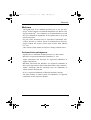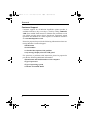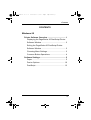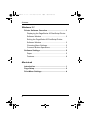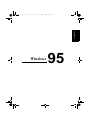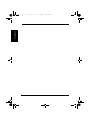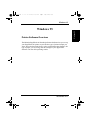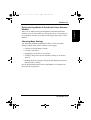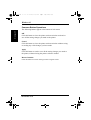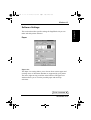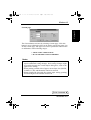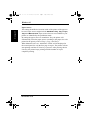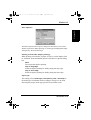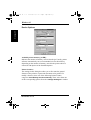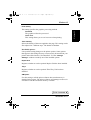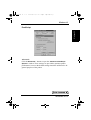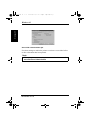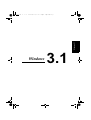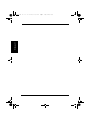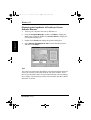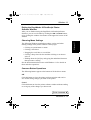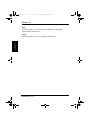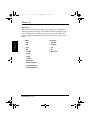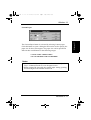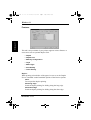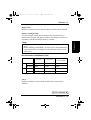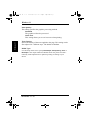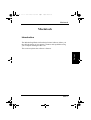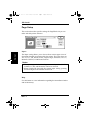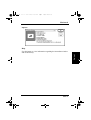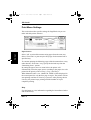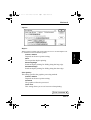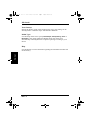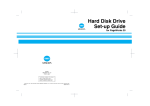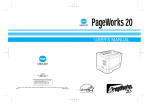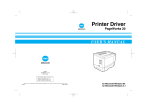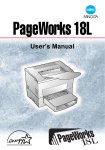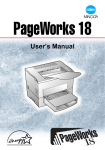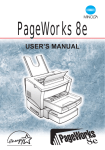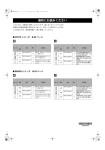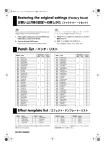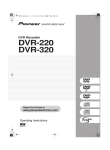Download Minolta PAGEWORKS 20 User`s manual
Transcript
USER'S MANUAL Foreword.fm i ページ 2003年11月18日 火曜日 午前10時13分 Foreword Welcome This PostScript® User’s Manual describes how to use the PostScript® Printer Software for Minolta PageWorks 20. Before reading this PostScript® User’s Manual, we recommend that you read the User’s Manual for PageWorks 20. It explains how to set up and operate the printer. No part of this document may be reproduced, transmitted, transcribed, stored in a retrieval system, or translated into other languages without the express written prior consent from Minolta Co., Ltd. The contents of this manual are subject to change without notice. Trademark Acknowledgments PageWorks is a trademark of Minolta in the U.S. and Canada. Minolta is a registered trademark of Minolta Co., Ltd. Apple, Macintosh, and TrueType are registered trademarks of Apple Computer Inc. MS-DOS, Microsoft and Windows are registered trademarks of Microsoft Corporation in the United States and/or other countries. Adobe, PostScript and the PostScript logo are trademarks of Adobe Systems Incorporated. PCL is a registered trademark of Hewlett-Packard Company. All other products or name brands are trademarks or registered trademarks of their respective holders. i Foreword.fm ii ページ 2003年11月18日 火曜日 午前10時13分 Foreword Customer Support Customer support for all Minolta PageWorks printer product is available 24 hours a day, seven days, a week by calling 1-800-4593250 (from within North America). Minolta also maintains a web site which provides printer driver downloads, Frequently Asked Questions and handles all e-mail requests for technical assistance at www.minoltaprinters.com. Please be prepared to provide the following information when contacting Minolta Customer Support: • Model name • Serial number • A detailed description of the problem • Any message displayed on the LCD panel For questions or problems with instruction, please be prepared to provide the following additional information: • Brand name and model number of the computer • Type of processor • Type of operating system • Amount of installed RAM ii Foreword.fm iii ページ 2003年11月18日 火曜日 午前10時13分 Contents CONTENTS Windows 95 Printer Software Overview .................................... 1 Displaying the PageWorks 20 PostScript Printer Software Window ................................................ 2 Exiting the PageWorks 20 PostScript Printer Software Window ................................................ 3 Choosing Menu Settings..................................... 3 Common Button Operations ............................... 4 Software Settings ................................................... 5 Paper .................................................................. 5 Device Options.................................................. 10 PostScript.......................................................... 13 iii Foreword.fm iv ページ 2003年11月18日 火曜日 午前10時13分 Contents Windows 3.1 Printer Software Overview .................................... 1 Displaying the PageWorks 20 PostScript Printer Software Window ................................................ 2 Exiting the PageWorks 20 PostScript Printer Software Window ................................................ 3 Choosing Menu Settings..................................... 3 Common Button Operations ............................... 3 Software Settings ................................................... 5 Paper .................................................................. 5 Features.............................................................. 8 Macintosh Introduction ............................................................ 1 Page Setup.............................................................. 2 Print Menu Settings ............................................... 4 iv -1 ページ 2003年11月18日 火曜日 午前10時14分 Windows 95 Win95.fm Windows 95 Windows 95 Win95.fm 0 ページ 2003年11月18日 火曜日 午前10時14分 1 ページ 2003年11月18日 火曜日 午前10時14分 Windows 95 Windows 95 Windows 95 Win95.fm Printer Software Overview The Minolta PageWorks 20 PostScript Printer Software lets you set up your PageWorks 20 printer to provide the type of printed output you want. Note also that such factors as the original data (data format), the type of paper you are using, and the settings of your application software can also affect printing results. Windows 95-1 Win95.fm 2 ページ 2003年11月18日 火曜日 午前10時14分 Windows 95 Windows 95 Displaying the PageWorks 20 PostScript Printer Software Window 1. Click the Start button, Settings, and then Printers to display the Printers dialog box. 2. Click Minolta PageWorks 20 -PS to highlight it, and then select Properties from the File menu. Tabs You can move between the PageWorks 20 Printer Software screens by clicking on the tabs along the top of the window. These tabs let you check the status of your printer and make various changes in its settings. The following sections of this manual describe in detail about how to do this. Note • If you install and use both PS and PCL printer software, it may take time when switching between them. In this case, set the Spool Settings in the Details dialog box to “Disable bi-directional support for this printer”. Windows 95-2 3 ページ 2003年11月18日 火曜日 午前10時14分 Windows 95 Exiting the PageWorks 20 PostScript Printer Software Window After you are finished using the PageWorks 20 PostScript Printer Software, you can exit it either by clicking the OK or Cancel button, or by clicking the window close button in the upper-right corner of the window. Choosing Menu Settings The following Windows standard procedures can be used when making settings in the printer software’s menu pages. • Clicking an option button or name • Clicking a check box • Dragging the scroll box on a scroll bar • Clicking a drop-down list box and then clicking on an item to select it • Holding down the [Alt] key and typing the underlined character that represents a setting See the documentation that comes with Windows 95 for details on these and other operations. Windows 95-3 Windows 95 Win95.fm Win95.fm 4 ページ 2003年11月18日 火曜日 午前10時14分 Windows 95 Common Button Operations Windows 95 The following buttons appear at the bottom of each menu. OK Click this button to close the printer software window and send or save all the setting changes you made to the printer. Cancel Click this button to close the printer software window without saving or sending any of the changes you have made. Apply Click this button to send or save all the setting changes you made to the printer, without closing the printer software window. Restore Defaults Click this button to restore settings to their original values. Windows 95-4 5 ページ 2003年11月18日 火曜日 午前10時14分 Windows 95 Windows 95 Software Settings This section describes specific settings for PageWorks 20 you can make with this printer software. Paper Paper size: The Paper size setting allows you to choose from various paper and envelope sizes of document data that are supported by your printer. The left to right moving scroll bar at the bottom of the paper size window allows you to view the possible paper and envelope selections. To Be Continued ▼ Win95.fm Windows 95-5 Win95.fm 6 ページ 2003年11月18日 火曜日 午前10時14分 Windows 95 Windows 95 Paper Envelope • A4 • ISO B5 • A3 • COM10 • A3+ • C5 • B4 • DL • JIS B5 • Monarch • Letter • Legal • Ledger • Executive • Custom page 1 • Custom page 2 • Custom page 3 Windows 95-6 7 ページ 2003年11月18日 火曜日 午前10時14分 Windows 95 Windows 95 Custom page The Custom button activates by selecting Custom page. Click this button to open a dialog box that can be used to specify the paper size for the Custom page. The paper size can be specified in either inches or millimeters in the following ranges: • 3.63 to 13.00” x 5.50 to 19.01” • 92.1 to 330.2mm x 139.7 to 483.0mm Notes • Available paper/envelope sizes with the prohibition mark require additional setting changes. Such setting changes might be possible through the current Paper dialog box, such as the paper source setting. • When printing on both sides of paper, an envelope size (ISO B5, COM10, C5, DL and Monarch) cannot be selected. • When printing PS data with the custom paper setting, printing will be changed to the Manual Feed mode. To Be Continued ▼ Win95.fm Windows 95-7 Win95.fm 8 ページ 2003年11月18日 火曜日 午前10時14分 Windows 95 Windows 95 Paper source: This setting identifies the location inside of the printer of the paper to be used. Paper sources might include AutoSelect Tray, Tray1, Tray2, Tray3 and Manual Feed. Paper sources that are not available to your printer are identified by the prohibition mark. By setting the paper source to AutoSelect Tray, the printer will automatically select the paper source according to the paper size to be printed in the priority order of Tray 2, Tray 3 and Tray 1. When Manual Feed is set, “MANUAL FEED” will be displayed in the control panel for only the first page in copies. The printer will not start printing until the On Line key is pressed. After pressing the On Line key, the printer keeps printing until the number of copies completes printing. Windows 95-8 9 ページ 2003年11月18日 火曜日 午前10時14分 Windows 95 More Options... Windows 95 Win95.fm The More Options button opens a dialog box that allows you to select whether it performs duplex printing, or media type including Plain Paper, Transparency, Thin and Envelope. Printing on both sides (duplex printing): When printing on both sides of paper, be sure to set the Duplex Unit to “Installed” under Installable options of the Device Options dialog box. None Do not perform duplex printing. Flip on long edge Performs duplex printing for folding along the long edge. Flip on short edge Performs duplex printing for folding along the short edge. Paper type: This setting selects Plain Paper, Transparency, Thin or Envelope as the media type for Manual Feed according to the paper to be used. Selecting the proper media type gets the best possible result. Windows 95-9 Win95.fm 10 ページ 2003年11月18日 火曜日 午前10時14分 Windows 95 Windows 95 Device Options Available printer memory [in KB]: Indicates the amount of memory used in PostScript. Usually, printer software automatically sets a recommended size for this memory depending on the amount of memory stored in the printer which is entered at VM Option of the Installed Options. Printer features: The settings in this dialog box allow you to fine-tune the general features of the printer to a particular document to be printed. To modify a feature, select one of the following Printer Feature categories: Print Quality and Toner Density. Then, select from one of the corresponding options from the “Change Setting for” window. Windows 95-10 11 ページ 2003年11月18日 火曜日 午前10時14分 Windows 95 Print Quality Windows 95 This setting specifies the graphics processing method. Standard The graphics will not be processed. Toner save This setting allows you to use less toner when printing. Toner Density Selects the density of the toner applied to the page. This setting can be fine-adjusted in 7 different steps. The default is Medium. Installable options: Lists possible setting changes to the printer options. Some options that appear in this dialog box may not necessarily be installed in your printer and will be listed as “Not Installed”. Use the “Change Settings” window to modify one of the installed options. Duplex Unit Registers whether or not the optional Duplex Unit has been installed. Tray3 Registers whether or not the optional Third Tray Unit has been installed. VM Option Use this setting to tell the printer software how much memory is installed in the printer. The printer software will manage resources in accordance with the amount of memory available. To Be Continued ▼ Win95.fm Windows 95-11 Win95.fm 12 ページ 2003年11月18日 火曜日 午前10時14分 Windows 95 Windows 95 Note • The printer comes with 4MB of installed memory from the factory. • When installing a PS-DIMM, you may need to install additional expansion memory according to your particular needs. See the table below. Recommended Total Memory Size A4/Letter PCL PS A3/Ledger A3+ (310 x 483mm) One side 12MB 12MB 12MB Both sides 12MB 12MB 12MB One side 12MB 16MB 20MB Both sides 16MB 28MB 36MB Windows 95-12 13 ページ 2003年11月18日 火曜日 午前10時14分 Windows 95 Windows 95 PostScript Advanced... Click the Advanced... button to open the “Advanced PostScript Options” window. These settings are provided to optimize printer performance, however the default settings should be sufficient for all general purposes of the printer. To Be Continued ▼ Win95.fm Windows 95-13 Win95.fm 14 ページ 2003年11月18日 火曜日 午前10時14分 Windows 95 Windows 95 Send CTRL+D before/after job Use these settings to enable the printer to activate a reset either before or after a document has been printed. Note • When the printer you are using is in a network environment, do not click these check boxes. Windows 95-14 2003年11月18日 火曜日 午前10時14分 Windows 3.1 -1 ページ Windows 3.1 Windows 3.1 Win31.fm Windows 3.1 Win31.fm 0 ページ 2003年11月18日 火曜日 午前10時14分 1 ページ 2003年11月18日 火曜日 午前10時14分 Windows 3.1 Windows 3.1 Printer Software Overview The Minolta PageWorks 20 PostScript Printer Software lets you set up your PageWorks 20 printer to provide the type of printed output you want. Note also that such factors as the original data (data format), the type of paper you are using, and the settings of your application software can also affect printing results. Windows 3.1-1 Windows 3.1 Win31.fm Win31.fm 2 ページ 2003年11月18日 火曜日 午前10時14分 Windows 3.1 Windows 3.1 Displaying the PageWorks 20 PostScript Printer Software Window 1. Turn on your computer and start up Windows 3.1. 2. From the Program Manager, double-click Main to display the Main group, and then double-click Control Panel to display the Control Panel dialog box. 3. Double-click Printers to display the printers dialog box. 4. Select Minolta PageWorks 20 -PS from the Installed printers and then click Setup.... Tabs You can move between the PageWorks 20 PostScript Printer Software screens by clicking on the tabs along the top of the window. These tabs let you check the status of your printer and make various changes in its settings. The following sections of this manual describe in detail about how to do this. Windows 3.1-2 3 ページ 2003年11月18日 火曜日 午前10時14分 Windows 3.1 Exiting the PageWorks 20 PostScript Printer Software Window After you are finished using the PageWorks 20 PostScript Printer Software, you can exit it either by clicking the OK or Cancel button, or by clicking the window close button in the upper-left corner of the window. Windows 3.1 Choosing Menu Settings The following Windows standard procedures can be used when making settings in the printer software’s menu pages. • Clicking an option button or name • Clicking a check box • Dragging the scroll box on a scroll bar • Clicking a drop-down list box and then clicking on an item to select it • Holding down the [Alt] key and typing the underlined character that represents a setting See the documentation that comes with Windows 3.1 for details on these and other operations. Common Button Operations The following buttons appear at the bottom of all the driver menus. OK Click this button to close the printer software window and send or save all the setting changes you made to the printer. Cancel Click this button to close the printer software window without sending or saving any of the changes you have made. To Be Continued ▼ Win31.fm Windows 3.1-3 Win31.fm 4 ページ 2003年11月18日 火曜日 午前10時14分 Windows 3.1 Help Click this button to view information regarding the immediate window and its function(s). Windows 3.1 About Click this button for various copyright information. Windows 3.1-4 5 ページ 2003年11月18日 火曜日 午前10時14分 Windows 3.1 Software Settings This section describes specific settings for PageWorks 20 you can make with this printer software. Windows 3.1 Paper Paper Source: This window displays the currently selected source of paper for the printer. Click on the arrow to the right of the window to display the paper tray options or to change the currently selected paper source. Make sure that the selected tray contains the correct size of paper. By setting the paper source to Auto Tray Select, the printer will automatically select the paper source according to the paper size to be printed in the priority order of Tray 2, Tray 3 and Tray 1. When Manual Feeder is set, “MANUAL FEED” will be displayed in the control panel for only the first page in copies. The printer will not start printing until the On Line key is pressed. After pressing the On Line key, the printer keeps printing until the number of copies completes printing. To Be Continued ▼ Win31.fm Windows 3.1-5 Win31.fm 6 ページ 2003年11月18日 火曜日 午前10時14分 Windows 3.1 Paper Size: Windows 3.1 This window shows the currently selected paper size of document data being used for printing. The pull-down menu of possible paper sizes is displayed by clicking once on the arrow to the right of the window. Make sure that the selected tray contains the correct size of paper. Paper Envelope • A4 • ISO B5 • A3 • COM10 • A3+ • C5 • B4 • DL • JIS B5 • Monarch • Letter • Legal • Ledger • Executive • Custom paper 1 • Custom paper 2 • Custom paper 3 Windows 3.1-6 7 ページ 2003年11月18日 火曜日 午前10時14分 Windows 3.1 Custom Paper The Custom Paper button is activated by selecting Custom paper. Click this button to open a dialog box that can be used to specify the paper size for the Custom paper. The paper size can be specified in either inches or millimeters in the following ranges: • 3.63 to 13.00” x 5.50 to 19.01” • 92.1 to 330.2mm x 139.7 to 483.0mm Notes • A3+ and available envelope sizes can be selected only when Tray 1 or Manual Feeder is set as the paper source. • When printing PS data with the custom paper setting, printing will be changed to the Manual Feed mode. Windows 3.1-7 Windows 3.1 Win31.fm Win31.fm 8 ページ 2003年11月18日 火曜日 午前10時14分 Windows 3.1 Windows 3.1 Features This tab is only available if your printer supports various features or accessories such as optional Duplex Unit. • Duplex • Duplex Unit • Memory Configuration • Tray3 • Media Type • Print Quality • Toner Density Duplex: When printing on both sides of the paper, be sure to set the Duplex Unit to “Installed” under Installable options of the Device Options. None Do not perform duplex printing. Bind long edge Performs duplex printing for folding along the long edge. Bind short edge Performs duplex printing for folding along the short edge. Windows 3.1-8 9 ページ 2003年11月18日 火曜日 午前10時14分 Windows 3.1 Duplex Unit: Registers whether or not the optional Duplex Unit has been installed. Memory Configuration: Note • The printer comes with 4MB of installed memory from the factory. • When installing a PS-DIMM, you may need to install additional expansion memory according to your particular needs. See the table below. Recommended Total Memory Size A4/Letter PCL PS A3/Ledger A3+ (310 x 483mm) One side 12MB 12MB 12MB Both sides 12MB 12MB 12MB One side 12MB 16MB 20MB Both sides 16MB 28MB 36MB Tray3: Registers whether or not the optional Third Tray Unit has been installed. To Be Continued Windows 3.1-9 Windows 3.1 Use this setting to tell the printer software how much memory is installed in the printer. The printer software will manage resources in accordance with the amount of memory available. ▼ Win31.fm Win31.fm 10 ページ 2003年11月18日 火曜日 午前10時14分 Windows 3.1 Print Quality: This setting specifies the graphics processing method. Standard The graphics will not be processed. Toner save Windows 3.1 This setting allows you to use less toner when printing. Toner Density: Selects the density of the toner applied to the page. This setting can be fine-adjusted in 7 different steps. The default is Medium. Media Type: Use this drop-down list to specify Plain Paper, Transparency, Thin or Envelope as the output media for Manual Feed. The printer will automatically make adjustments to optimize printing according to your choice. Windows 3.1-10 2003年11月18日 火曜日 午前10時15分 Macintosh Macintosh -1 ページ Macintosh Mac.fm Macintosh Mac.fm 0 ページ 2003年11月18日 火曜日 午前10時15分 1 ページ 2003年11月18日 火曜日 午前10時15分 Macintosh Macintosh Introduction The Minolta PageWorks 20 PostScript Printer Software allows you take full advantage of your printer’s features and capabilities using your computer running the Mac OS. This section explains the software’s features. Macintosh Mac.fm Mac-1 Mac.fm 2 ページ 2003年11月18日 火曜日 午前10時15分 Macintosh Page Setup This section describes specific settings for PageWorks 20 you can make with this printer software. Macintosh Paper: The Paper setting allows you to choose from various paper sizes of document data that are supported by the printer. The paper sizes are: A4, A3, A3+, B4, JIS B5, Letter, Legal, Ledger, Executive, DL, C5, Monarch, ISO B5, COM10 and Custom. Notes • When printing on both sides of paper, an envelope size (ISO B5, COM10, C5, DL and Monarch) cannot be selected. • When printing PS data with the custom paper setting, printing will be changed to the Manual Feed mode. Help Use this button to view information regarding the immediate window and its function(s). Mac-2 3 ページ 2003年11月18日 火曜日 午前10時15分 Macintosh Options Help Use this button to view information regarding the immediate window and its function(s). Macintosh Mac.fm Mac-3 Mac.fm 4 ページ 2003年11月18日 火曜日 午前10時15分 Macintosh Print Menu Settings This section describes specific settings for PageWorks 20 you can make with this printer software. Macintosh Paper Source: Select “All” to print all documents using paper from the same tray. Select “First from” to print only the first page of a document from a specified tray. To continue printing the following pages of the document from a tray other than the “First from:” tray, specify the desired tray from the “Remaining from:” options. By setting the paper source to Auto Select, the printer will automatically select the paper source according to the paper size to be printed in the priority order of Tray 2, Tray 3 and Tray 1. When Manual Feeder is set, “MANUAL FEED” will be displayed in the control panel for only the first page in copies. The printer will not start printing until the On Line key is pressed. After pressing the On Line key, the printer keeps printing until the number of copies completes printing. Help Use this button to view information regarding the immediate window and its function(s). Mac-4 5 ページ 2003年11月18日 火曜日 午前10時15分 Macintosh Options Macintosh Duplex: When printing on both sides of the paper, be sure to set the Duplex Unit to “Installed” in the Installable Options. Printer’s default Depends on the user’s printer setting. None Do not perform duplex printing. Bind Long-Edge Performs duplex printing for folding along the long edge. Bind Short-Edge Performs duplex printing for folding along the short edge. Print Quality: This setting specifies the graphics processing method. Printer’s default Depends on the user’s printer setting. Standard The graphics will not be processed. Toner save This setting allows you to use less toner when printing. To Be Continued ▼ Mac.fm Mac-5 Mac.fm 6 ページ 2003年11月18日 火曜日 午前10時15分 Macintosh Toner Density: Selects the density of the toner applied to the page. This setting can be fine-adjusted in 7 different steps. The default is Medium. Media Type: Use this drop-down list to specify Plain Paper, Transparency, Thin or Envelope as the output media for Manual Feed. The printer will automatically make adjustments to optimize printing according to your choice. Macintosh Help Use this button to view information regarding the immediate window and its function(s). Mac-6 USER'S MANUAL