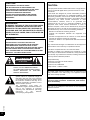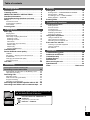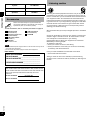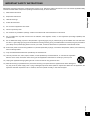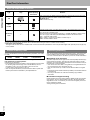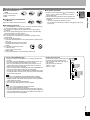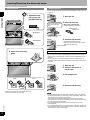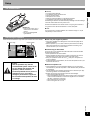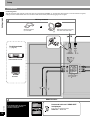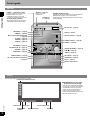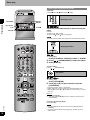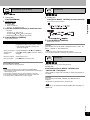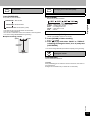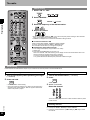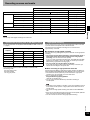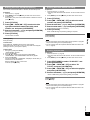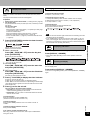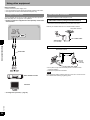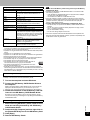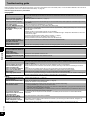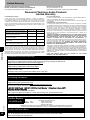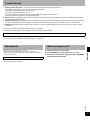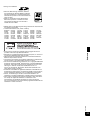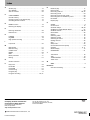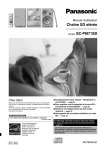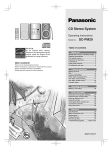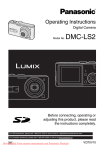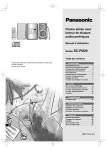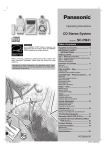Download American Audio Q-SD Record Operating instructions
Transcript
Operating Instructions
SD Stereo System
Model No.
SC-PM71SD
As an ENERGY STAR®
n High speed recording — Performance and
Partner, Panasonic has
convenience! ⇒ page 24
determined that this product
meets the ENERGY STAR®
n More fun with SD — Connect and expand!
guidelines for energy
⇒ page 36
efficiency.
Dear customer
Thank you for purchasing this product. For optimum performance and
safety, please read these instructions carefully.
Before connecting, operating or adjusting this product, please read
the instructions completely.
Please keep this manual for future reference.
If you have any questions, contact
1-800-211-PANA (7262)
P
n
Never forget a recording again with the
“Record timer”. ⇒ page 33
n
Save your favorite tracks from an external
source to SD! ⇒ page 35
If the display lights up when the unit is turned off,
turn the demo function off. ⇒ page 10
Operations in these instructions are described mainly for the
remote control, but you can do the operations on the main
unit if the controls are the same.
RQT8046-5P
CAUTION!
THIS PRODUCT UTILIZES A LASER.
USE OF CONTROLS OR ADJUSTMENTS OR
PERFORMANCE OF PROCEDURES OTHER THAN
THOSE SPECIFIED HEREIN MAY RESULT IN
HAZARDOUS RADIATION EXPOSURE.
DO NOT OPEN COVERS AND DO NOT REPAIR
YOURSELF. REFER SERVICING TO QUALIFIED
PERSONNEL.
WARNING:
TO REDUCE THE RISK OF FIRE, ELECTRIC SHOCK
OR PRODUCT DAMAGE, DO NOT EXPOSE THIS
APPARATUS TO RAIN, MOISTURE, DRIPPING OR
SPLASHING AND THAT NO OBJECTS FILLED WITH
LIQUIDS, SUCH AS VASES, SHALL BE PLACED ON
THE APPARATUS.
CAUTION!
DO NOT INSTALL OR PLACE THIS UNIT IN A
BOOKCASE, BUILT-IN CABINET OR IN ANOTHER
CONFINED SPACE. ENSURE THE UNIT IS WELL
VENTILATED. TO PREVENT RISK OF ELECTRIC SHOCK
OR FIRE HAZARD DUE TO OVERHEATING, ENSURE
THAT CURTAINS AND ANY OTHER MATERIALS DO NOT
OBSTRUCT THE VENTILATION VENTS.
CAUTION
RISK OF ELECTRIC SHOCK
DO NOT OPEN
CAUTION: TO REDUCE THE RISK OF ELECTRIC
SHOCK, DO NOT REMOVE SCREWS.
NO USER-SERVICEABLE PARTS INSIDE.
REFER SERVICING TO QUALIFIED
SERVICE PERSONNEL.
RQT8046
The lightning flash with arrowhead
symbol, within an equilateral triangle, is
intended to alert the user to the presence
of uninsulated “dangerous voltage” within
the product’s enclosure that may be of
sufficient magnitude to constitute a risk of
electric shock to persons.
The exclamation point within an
equilateral triangle is intended to alert the
user to the presence of important
operating and maintenance (servicing)
instructions
in
the
literature
accompanying the appliance.
2
CAUTION:
This equipment has been tested and found to comply with the
limits for a Class B digital device, pursuant to Part 15 of the
FCC Rules.
These limits are designed to provide reasonable protection
against harmful interference in a residential installation. This
equipment generates, uses and can radiate radio frequency
energy and, if not installed and used in accordance with the
instructions, may cause harmful interference to radio
communications. However, there is no guarantee that
interference will not occur in a particular installation. If this
equipment does cause harmful interference to radio or
television reception, which can be determined by turning the
equipment off and on, the user is encouraged to try to correct
the interference by one or more of the following measures:
• Reorient or relocate the receiving antenna.
• Increase the separation between the equipment and
receiver.
• Connect the equipment into an outlet on a circuit different
from that to which the receiver is connected.
• Consult the dealer or an experienced radio/TV technician
for help.
Any unauthorized changes or modifications to this equipment
would void the user’s authority to operate this device.
This device complies with Part 15 of the FCC Rules.
Operation is subject to the following two conditions: (1) This
device may not cause harmful interference, and (2) this device
must accept any interference received, including interference
that may cause undesired operation.
Responsible Party:
Panasonic Corporation of North America
One Panasonic Way
Secaucus, NJ, 07094 USA
Telephone No.: 1-800-211-7262
The socket outlet shall be installed near the equipment and
easily accessible or the mains plug or an appliance coupler
shall remain readily operable.
Keep the small memory cards such as the SD Memory
Card out of reach of children. If swallowed, seek medical
advice immediately.
This unit is not waterproof and should not be exposed to
excessive moisture.
Table of contents
Getting started
Editing
Accessories . . . . . . . . . . . . . . . . . . . . . . . . . . . . . . .
Listening caution. . . . . . . . . . . . . . . . . . . . . . . . . . .
IMPORTANT SAFETY INSTRUCTIONS . . . . . . . . .
Disc/Card information. . . . . . . . . . . . . . . . . . . . . . .
Inserting/Removing the discs and cards . . . . . . .
Setup . . . . . . . . . . . . . . . . . . . . . . . . . . . . . . . . . . . .
4
4
5
6
8
9
The remote control . . . . . . . . . . . . . . . . . . . . . . . . . . . . . 9
Positioning the speakers . . . . . . . . . . . . . . . . . . . . . . . . . 9
Connections . . . . . . . . . . . . . . . . . . . . . . . . . . . . . . . . . 10
Control guide . . . . . . . . . . . . . . . . . . . . . . . . . . . . . 12
Playing back
Basic play . . . . . . . . . . . . . . . . . . . . . . . . . . . . . . . 14
Playing discs . . . . . . . . . . . . . . . . . . . . . . . . . . . . . . . . .
Playing SD cards . . . . . . . . . . . . . . . . . . . . . . . . . . . . .
Other ways of playing discs/cards. . . . . . . . . . . . . . . . .
Selecting a track . . . . . . . . . . . . . . . . . . . . . . . . . . . . .
Selecting an album . . . . . . . . . . . . . . . . . . . . . . . . . . .
Title search. . . . . . . . . . . . . . . . . . . . . . . . . . . . . . . . .
Program play (up to 24 items) . . . . . . . . . . . . . . . . . .
Random play . . . . . . . . . . . . . . . . . . . . . . . . . . . . . . .
Repeat play . . . . . . . . . . . . . . . . . . . . . . . . . . . . . . . .
Playing HighMAT discs . . . . . . . . . . . . . . . . . . . . . . . .
14
15
16
16
16
16
17
17
17
18
Cassette tapes . . . . . . . . . . . . . . . . . . . . . . . . . . . . 19
Sound field and sound quality . . . . . . . . . . . . . . . 20
H.BASS. . . . . . . . . . . . . . . . . . . . . . . . . . . . . . . . . . . . .
Re-master — Enjoying more natural sound . . . . . . . . .
SURROUND . . . . . . . . . . . . . . . . . . . . . . . . . . . . . . . . .
Changing sound field and quality . . . . . . . . . . . . . . . . .
Muting the volume. . . . . . . . . . . . . . . . . . . . . . . . . . . . .
20
20
21
21
21
The radio . . . . . . . . . . . . . . . . . . . . . . . . . . . . . . . . 22
Recording
Editing SDs . . . . . . . . . . . . . . . . . . . . . . . . . . . . . . 28
Erasing tracks — TRACK ERASE/ALL ERASE . . . . . .
Moving tracks — MOVE . . . . . . . . . . . . . . . . . . . . . . . .
Formatting a card — CARD FORMAT . . . . . . . . . . . . .
Editing playlists — PLAYLIST . . . . . . . . . . . . . . . . . . . .
28
28
29
29
Entering titles . . . . . . . . . . . . . . . . . . . . . . . . . . . . 30
Convenient functions
Convenient functions . . . . . . . . . . . . . . . . . . . . . . 32
Setting the time. . . . . . . . . . . . . . . . . . . . . . . . . . . . . . .
Auto-off function . . . . . . . . . . . . . . . . . . . . . . . . . . . . . .
The sleep timer. . . . . . . . . . . . . . . . . . . . . . . . . . . . . . .
The play/record timer . . . . . . . . . . . . . . . . . . . . . . . . . .
Displaying information . . . . . . . . . . . . . . . . . . . . . . . . .
Dimming the display . . . . . . . . . . . . . . . . . . . . . . . . . . .
32
32
32
33
33
33
Using other equipment. . . . . . . . . . . . . . . . . . . . . 34
Using an external unit. . . . . . . . . . . . . . . . . . . . . . . . . . 34
Other antenna connections . . . . . . . . . . . . . . . . . . . . . 34
Recording from an external unit . . . . . . . . . . . . . . . . . . 35
Even more fun with SD. . . . . . . . . . . . . . . . . . . . . 36
Listening on portable equipment . . . . . . . . . . . . . . . . . 36
Using a computer . . . . . . . . . . . . . . . . . . . . . . . . . . . . . 36
SD-Jukebox . . . . . . . . . . . . . . . . . . . . . . . . . . . . . . . . . 36
Reference
Troubleshooting guide . . . . . . . . . . . . . . . . . . . . . 38
Additional accessories. . . . . . . . . . . . . . . . . . . . . 39
Limited Warranty . . . . . . . . . . . . . . . . . . . . . . . . . 40
Product Service . . . . . . . . . . . . . . . . . . . . . . . . . . 41
Maintenance . . . . . . . . . . . . . . . . . . . . . . . . . . . . . 41
When moving the unit . . . . . . . . . . . . . . . . . . . . . 41
Specifications . . . . . . . . . . . . . . . . . . . . . . . . . . . . 42
Index . . . . . . . . . . . . . . . . . . . . . . . . . . . Back cover
Know at a glance what kind of recording to do!!
Recording sources and media. . . . . . . . . . . . . . . 23
Approximate recording time on SD Memory Card . . . . 23
High-speed recording . . . . . . . . . . . . . . . . . . . . . . . . . . 23
Recording CDs . . . . . . . . . . . . . . . . . . . . . . . . . . . 24
Recording to SD . . . . . . . . . . . . . . . . . . . . . . . . . . . . . .
5CD auto recording (CD è SD) . . . . . . . . . . . . . . . . . .
Program recording . . . . . . . . . . . . . . . . . . . . . . . . . . . .
Recording to cassette tape . . . . . . . . . . . . . . . . . . . . . .
24
25
25
25
Recording from cassette tape/the radio to SD . . 26
Recording from SD/the radio to cassette tape . . 27
If the display lights up when the unit is turned
off, the demo function is set to on.
Press and hold until “DEMO OFF” is
displayed.
RQT8046
Every time you press the button:
DEMO OFF ↔ DEMO ON
3
Getting started
Listening caution
System
SC-PM71SD
Main unit
SA-PM71SD
Speakers
SB-PM71
Accessories
Please check and identify the supplied accessories.
Use numbers indicated in parentheses when asking for
replacement parts. (As of February 2005)
To order accessories, refer to “Accessory Purchases” on page 40.
1 Remote control
(N2QAJB000130)
1 AC power supply cord
(K2CB2CB00006)
1 FM indoor antenna
(RSA0007-L)
2 Batteries
for remote control
1 AM loop antenna
(N1DAAAA00001)
1 CD-ROM
Note
• The included AC power supply cord is for use with this unit only. Do not
use it with other equipment.
• Do not use an AC power supply cord from other equipment.
User memo:
DATE OF PURCHASE ____________________
DEALER NAME _________________________
DEALER ADDRESS______________________
______________________________________
TELEPHONE NUMBER ___________________
The model number and serial number of this product can be
found on either the back or the bottom of the unit. Please note
them in the space provided below and keep for future
reference.
MODEL NUMBER
SC-PM71SD
RQT8046
SERIAL NUMBER
4
Selecting fine audio equipment such as the unit you've just
purchased is only the start of your musical enjoyment. Now it's
time to consider how you can maximize the fun and excitement
your equipment offers. This manufacturer and the Electronic
Industries Association’s Consumer Electronics Group want you
to get the most out of your equipment by playing it at a safe level.
One that lets the sound come through loud and clear without
annoying blaring or distortion-and, most importantly, without
affecting your sensitive hearing.
We recommend that you avoid prolonged exposure to excessive
noise.
Sound can be deceiving. Over time your hearing “comfort level”
adapts to higher volumes of sound. So what sounds “normal”
can actually be loud and harmful to your hearing.
Guard against this by setting your equipment at a safe level
BEFORE your hearing adapts.
To establish a safe level:
• Start your volume control at a low setting.
• Slowly increase the sound until you can hear it comfortably
and clearly, and without distortion.
Once you have established a comfortable sound level:
• Set the dial and leave it there.
Taking a minute to do this now will help to prevent hearing
damage or loss in the future. After all, we want you listening for a
lifetime.
IMPORTANT SAFETY INSTRUCTIONS
1)
Read these instructions.
2)
Keep these instructions.
3)
Heed all warnings.
4)
Follow all instructions.
5)
Do not use this apparatus near water.
6)
Clean only with dry cloth.
7)
Do not block any ventilation openings. Install in accordance with the manufacturer’s instructions.
8)
Do not install near any heat sources such as radiators, heat registers, stoves, or other apparatus (including amplifiers) that
produce heat.
9)
Do not defeat the safety purpose of the polarized or grounding-type plug. A polarized plug has two blades with one wider than
the other. A grounding-type plug has two blades and a third grounding prong. The wide blade or the third prong are provided for
your safety. If the provided plug does not fit into your outlet, consult an electrician for replacement of the obsolete outlet.
Getting started
Read these operating instructions carefully before using the unit. Follow the safety instructions on the unit and the applicable safety
instructions listed below. Keep these operating instructions handy for future reference.
10) Protect the power cord from being walked on or pinched particularly at plugs, convenience receptacles, and the point where they
exit from the apparatus.
11) Only use attachments/accessories specified by the manufacturer.
12) Use only with the cart, stand, tripod, bracket, or table specified by the manufacturer, or sold with the apparatus.
When a cart is used, use caution when moving the cart/apparatus combination to avoid injury from tip-over.
13) Unplug this apparatus during lightning storms or when unused for long periods of time.
RQT8046
14) Refer all servicing to qualified service personnel. Servicing is required when the apparatus has been damaged in
any way, such as power-supply cord or plug is damaged, liquid has been spilled or objects have fallen into the apparatus, the
apparatus has been exposed to rain or moisture, does not operate normally, or has been dropped.
5
Disc/Card information
Discs and cards usable on this unit
Getting started
Type
Indication in
these operating
instructions
Logo
Remarks
• This unit can play CD-R/RW (audio recording disc) recorded with the formats on the
left. Close the session or finalize1 the disc after recording.
• HighMAT discs
WMA and MP3 files only.
CD
CD-R
CD-RW
—
SD Memory
Card
• Includes miniSD Cards. A miniSD adaptor needs to be inserted before using these
cards.
• You cannot use multimedia cards.
• We recommend using a Panasonic SD card. (⇒ Suitable SD Memory Cards, below)
• You can only play audio data (AAC/MP3/WMA) recorded in SD Audio Format.
AAC: Advanced Audio Coding
MP3: MPEG- 1 Audio Layer 3 / MPEG- 2 Audio Layer 3
WMA: Windows Media™ Audio
—
1
A process that allows play on compatible equipment.
• It may not be possible to play the above discs in all cases due to the type of disc or condition of the recording.
• Note about using a DualDisc
The digital audio content side of a DualDisc does not meet the technical specifications of the Compact Disc Digital Audio (CD-DA) format so play may
not be possible.
Suitable SD Memory Cards
Recording and editing
You can use SD Memory Cards with the following capacities (from 8 MB
to 1 GB).
8 MB,
128 MB,
16 MB,
256 MB,
32 MB,
512 MB,
64 MB
1 GB (Maximum)
Please confirm the latest information on the following website.
http://panasonic.co.jp/pavc/global/cs
(This site is in English only.)
• If the SD Memory Card is formatted on other equipment, the time spent
for recording may become longer. Also if the SD Memory Card is
formatted on a PC, you may not be able to use it on this unit.
In these cases, format the card on this unit.
• This unit supports SD Memory Cards formatted in FAT12 system and
FAT16 system based on SD Memory Card Specifications.
This unit records data to SD card in SD Audio Format*. This format incorporates CPRM (Content Protection for Recordable Media) technology.
*This is an audio standard for SD Memory cards from the SD association.
n Regarding music protection
SD cards incorporate secure digital music initiative (SDMI) standard copyright protection technology. This uses encryption technology to protect
copyrights, to ensure the healthy development of music culture and to protect the rights of valid purchasers.
• This unit records music data in encrypted form. Encrypted data cannot
be moved/copied to other equipment for use.
• This unit cannot back up or restore music data recorded in encrypted
form.
• Use Panasonic SD-Jukebox software (included) to move data contained
in the SD card.
• You may not be able to use a SD card containing copy limitation
information.
n Limitations on digital recording
RQT8046
Digital recording from CD to SD is limited by SCMS (serial copy management system). You can record digitally from CD to SD with little signal
degradation on this unit. However, you cannot record digitally from a CD
that is protected by SCMS.
Analog recordings are not affected.
6
Disc and card handling
Do not touch the recorded
surface or the terminal
surface.
n If there is dirt or condensation
on the disc
Wipe with a damp cloth and then wipe dry.
n To protect your data
• Switch the write-protect switch a of the SD Memory
Card to “LOCK”. Unlock when you want to record or
edit the card again.
• Performing the following actions during operation can
damage your SD Memory Card and corrupt the data
it contains.
– Inserting or ejecting the SD Memory Card
– Turning the unit off forcibly (for example, unplugging the AC power
supply cord)
Getting started
n How to hold a disc or
card
n Handling precautions
• Do not attach labels or stickers to discs. (This may cause disc warping
and un-balanced rotation, rendering it unusable.)
• Do not write on the label side with a ball-point pen or other writing
instrument.
• Do not use record cleaning sprays, benzine, thinner, static electricity
prevention liquids or any other solvent.
• Do not use scratch-proof protectors or covers.
• Do not expose the terminals of the card to water, garbage or other
strange things.
• Do not use the following discs:
– Discs with exposed adhesive from removed stickers or labels (rented
discs, etc).
– Discs that are badly warped or cracked.
– Irregularly shaped discs, such as heart
shapes.
• Do not place in the following areas:
– In direct sunlight.
– In very dusty or humid areas.
– Near a heater.
– Where static electricity or electromagnetic waves occur.
Tips for making WMA/MP3 discs
• Discs must conform to ISO9660 level 1 or 2 (except for extended
formats).
• If you have recorded MP3/WMA on the same disc as CD-DA, only
the format recorded in the first session can be played.
• This unit is compatible with multi-session but if there are a lot of
sessions it takes more time for play to start. Keep the number of
sessions to a minimum to avoid this.
• If there is a large amount of JPEG data etc. within a WMA/MP3 file,
sound may not be output and play may not be possible.
• The unit can play a maximum of 400 albums and 999 tracks. If there
are multiple folders with many levels, there may be files and folders
that cannot be recognized.
Naming folders and files
At the time of recording, prefix folder and Example:
root
file names with 3-digit numbers in the
001 group
order you want to play them (this may not
work at times).
Files must have the extension:
001 track.mp3
002 track.mp3
“.WMA” or “.wma”
003 track.mp3
“.MP3” or “.mp3”
• This unit is compatible with Windows Media Audio 9 (WMA9),
however not with WMA9 Professional/Lossless/Voice and MBR*
*Multiple Bit Rate: A file that contains the same content encoded at
several different bit rates.
• Noise may occur when playing WMA files.
• You cannot play WMA files that are copy protected.
001 track.mp3
002 track.mp3
003 track.mp3
002 group
003 group
001 track.mp3
002 track.mp3
003 track.mp3
004 track.mp3
RQT8046
• This unit is not compatible with packet-write format.
• This unit is not compatible with ID3 tags.
• If you play an MP3 track that includes still picture data, it will take
some time before the music itself starts playing and the elapsed time
will not be displayed during this time. Even after the track starts, the
correct play time will not be displayed.
7
Inserting/Removing the discs and cards
Adhere to the following to avoid problems.
Inserting discs
Inserting a card
You can use SD cards with capacities between 8MB and 1GB on this unit
(⇒ page 6)
1 Open/close the
1 Open the lid.
Getting started
CD lid only with
[OPEN/CLOSE ;].
Press on the center of the
card until it clicks into
place.
2 Insert the SD card.
• When using a miniSD card
A miniSD adapter is necessary.
K
A
D
A
P
T
E
R
miniSD adapter
LOC
miniSD card
Do not pull.
Insert label up with cut-off
corner on the right.
3 Close the lid securely.
Do not push.
• The SD card indicator lights on.
• You cannot play, record, or edit the SD
card when the lid is open.
SD card indicator
2 Insert to fit in the tray
Removing the card
guide.
• Do not open the card lid during play as play stops.
• Do not open the lid while recording/editing. This may cause recording/
editing to stop or the data may not be correctly recorded/edited on the
SD card.
• Do not open the lid or remove the SD card when “CARD Writing” is
displayed or the SD card indicator is flashing. The SD card may become
unusable.
1 Open the lid.
2 Press on the center of
the SD card.
3 Pull straight out.
12 cm
8 cm
4 Close the lid securely.
RQT8046
• Place the disc label up in the center of the tray.
• Insert only one disc into each tray.
8
Note
• If you accidentally open the cover when recording from a CD, reinsert
the SD card and check your recording. If there is a problem, delete what
was recorded, then do the recording again.
You cannot use high-speed recording to record the same CD for a
second time within 74 minutes of finishing the first high-speed recording.
(You can record at normal speed.)
• If you accidentally open the cover when recording from the radio,
recording stops.
• If you accidentally open the cover when editing an SD card, reinsert the
card and check what you have edited. If there is a problem, delete what
was edited, then do the editing again.
Setup
The remote control
R6/LR6, AA
• Insert so the poles (+ and –)
match those in the remote
control.
• Do not use rechargeable
type batteries.
Getting started
n Do not:
• mix old and new batteries.
• use different types at the same time.
• heat or expose to flame.
• take apart or short circuit.
• attempt to recharge alkaline or manganese batteries.
• use batteries if the covering has been peeled off.
Mishandling of batteries can cause electrolyte leakage which can damage
items the fluid contacts and may cause a fire.
Remove the batteries if the remote control is not going to be used for a
long period of time. Store the batteries in a cool, dark place.
n Use
Aim at the sensor, avoiding obstacles, at a maximum range of 7 m (23
feet) directly in front of the unit.
Positioning the speakers
Place so that the Panasonic logos and super tweeters are on the outside.
Panasonic logo
Super tweeter
n Use only the supplied speakers
• Using other speakers can damage the unit and sound quality will be
negatively affected.
• Set the speakers up on an even surface to prevent them from falling.
Take proper precautions to prevent the speakers from falling if you
cannot set them up on an even surface.
n Positioning for best effect
Main unit
Speaker
Caution
• Use the speakers only with the
recommended system. Failure to do
so can damage the amplifier and
speakers, and can cause fire.
Consult a qualified service person if
damage occurs or if a sudden
change in performance is apparent.
• Do not attach these speakers to walls
or ceilings.
n Notes on speaker use
• These speakers do not have magnetic shielding. Do not place them
near televisions, personal computers or other devices easily influenced
by magnetism.
• You can damage your speakers and shorten their useful life if you play
sound at high levels over extended periods.
• Reduce the volume in the following cases to avoid damage.
– When playing distorted sound.
– When the speakers emit strange noise (howling) from a record player,
noise from FM broadcasts, or continuous signals from an oscillator,
test disc, or electronic instrument.
– When adjusting the sound quality.
– When turning the unit on or off.
RQT8046
Speaker
How you set up your speakers can affect the bass and the sound field.
Note the following points.
• Place speakers on flat secure bases.
• Placing speakers too close to floors, walls, and corners can result in
excessive bass. Cover walls and windows with thick curtain.
• Keep your speakers at least 10 mm (13/32”) away from the system for
proper ventilation.
• To avoid damage to the speakers, do not touch the speaker cones if you
have taken the nets off.
9
Setup
Connections
Getting started
Conserving power
The unit consumes power (approx. 0.3 W) even when it is turned off with [POWER ^/I]. To save power when the unit is not to be used for a long time,
unplug it from the household AC outlet. You will need to reset some memory items after plugging in the unit again.
AM loop antenna
Stand the antenna
up on its base.
Keep loose antenna cord away
from other wires and cords.
To AUX terminals
(⇒ page 34)
Video cassette recorder
Television
RQT8046
DEMO function
10
If the display lights up when the
unit is turned off, the demo
function is set to on.
Press and hold until “DEMO OFF”
is displayed.
Every time you press the button:
DEMO OFF ↔ DEMO ON
FM indoor antenna
Getting started
Speakers
• If the speaker cords have vinyl tips, twist the vinyl tip and
pull off.
Adhesive tape
Fix the other end of the
antenna where reception is best.
• Confirm the colors of the tags on the ends of the cords.
Red
Black
White
Blue
• For White tags, connect to grey terminals.
For Blue, Black and Red tags, connect so tag colors match
the terminal colors.
White
Blue
Black
Red
Grey
Blue
Black
Red
HIGH
(For high frequency)
LOW
(For low frequency)
Note
• Never short-circuit positive (+) and negative (–) speaker
wires.
Incorrect connection can damage the speakers.
AC power supply cord
Connect the AC power supply cord
after all other connections are
complete.
When disconnecting the AC power
supply cord
1 Press [POWER 8].
2 Disconnect after “GOODBYE”
disappears from the display.
Note
RQT8046
• You can reduce the power consumed in standby mode by
turning the demo function off.
• If you set the clock (⇒ page 32), the demo function will
turn off automatically.
To household AC outlet
(AC 120V, 60 Hz)
11
Control guide
Main unit
OPEN ; (⇒ page 19)
Press to open the
cassette lid.
Getting started
POWER 8 (standby/on switch)
Press to switch the unit from on to
standby mode or vice versa.
In standby mode, the unit is still
consuming a small amount of power.
AC IN (AC supply indicator)
This indicator lights when the unit is
connected to the AC power supply.
Cassette lid
(⇒ page 19)
PHONES (Headphone jack)
Reduce the volume level and connect the headphones.
Headphones plug type: 3.5mm (1/8”) stereo.
Avoid listening for prolonged periods of time to prevent
hearing damage.
SD card slot (⇒ page 8)
REC MODE (⇒ page 24)
Display (⇒ below)
*/h SD (⇒ page 24)
* CD q SD HI-SPEED AUTO REC
(⇒ page 25)
SD card indicator (⇒ page 8)
q TAPE (⇒ page 19)
q/h SD (⇒ page 15)
q/h CD (⇒ page 14)
H.BASS indicator (⇒ page 20)
H.BASS (⇒ page 20)
LIST/ENTER (⇒ page 16)
LIST SELECT e, r (⇒ page 16)
VOLUME UP/DOWN (⇒ page 15)
RETURN (⇒ page 16)
STOP g (⇒ page 15),
–DEMO (⇒ page 10)
TUNER/AUX (⇒ page 22)
OPEN/CLOSE ; (⇒ page 8)
CD CHECK (⇒ page 15)
1 q – 5 q (disc direct play buttons)
(⇒ page 14)
CHANGE ; (⇒ page 15)
CD lid (⇒ page 8)
Remote control sensor
Display
The following screen is for explanation purposes.
Indicates the selected disc tray.
n Regarding the screen saver
(prevents screen burning)
If you do not set the auto-off function
(⇒ page 32), the screen saver appears
on the display when the unit is left
unused for 10 minutes. Press any
button to clear the screen saver.
The screen saver does not work when
the auto-off function is set.
RQT8046
Cassette tape
12
Sleep timer
Cassette tape
indicator
SD recording mode
Play/Record Timer
Recording
Remote control
CLOCK/ (⇒ page 32)
TIMER (⇒ page 33)
^ (⇒ page 33)
z PLAY/REC (⇒ page 33)
PROGRAM (⇒ page 17)
DISPLAY (⇒ page 15, 33)
–DIMMER (⇒ page 33)
PLAY MODE (⇒ page 15)
–REPEAT (⇒ page 17)
Getting started
SLEEP (⇒ page 32)
–AUTO OFF (⇒ page 32)
DISC (⇒ page 15)
TITLE IN (⇒ page 31)
Numbered buttons (⇒ page 16)
CHARA (⇒ page 30)
EDIT MODE (⇒ page 26, 28)
DEL (⇒ page 30)
,
ALBUM/GROUP
(⇒ page 16, 18)
u 2/REW, i 1/FF
(⇒ page 15)
q TAPE (⇒ page 19)
q/h SD (⇒ page 15)
q/h CD (⇒ page 15)
g STOP (⇒ page 15)
TUNER/AUX (⇒ page 22, 35)
e, r
LIST/ENTER (⇒ page 16)
VOL–, + (⇒ page 15)
H.BASS (⇒ page 20)
RE-MASTER (⇒ page 20)
*/h REC (⇒ page 24)
SD, –HI-SPEED CD q SD
(⇒ page 24)
To record to SD cards
RETURN (⇒ page 16)
SURROUND (⇒ page 21)
SOUND (⇒ page 21)
REC MODE (⇒ page 24)
TAPE (⇒ page 25)
To record to cassette tapes
RQT8046
MUTING (⇒ page 21)
13
Basic play
q/h SD
Playing back
STOP g
LIST SELECT e, r
OPEN/CLOSE ;
q/h CD
VOLUME UP/DOWN
CD CHECK
CHANGE ;
1q–5q
CD lid
Playing discs
1 Select a disc tray.
• The unit turns on automatically.
• When a CD is already loaded, the unit comes on automatically and starts play (One
touch play).
2 Open the CD lid.
3 Insert disc. (⇒ page 8)
1
Label must face
upward.
Disc tray
Tray number
4 Close the CD lid.
5 Start play.
RQT8046
• It may take some time for play to start but this is normal.
14
Remote control
Selecting a
disc
Main unit
Within 10 seconds
Playing SD cards
This unit can only play music data (AAC/MP3/WMA) recorded in the SD
standard audio format. Other SD audio formats cannot be played.
1 Insert the SD card. (⇒ page 8)
All disc play
(during stop)
Playing back
2 Start play.
• When a SD card is already loaded, the unit comes on automatically and
starts play (One touch play).
Select “ALL DISC”.
Note
Within 10 seconds
Changing a
disc in the
desired tray
• Do not open the card lid during play as play stops.
• You can use SD cards with capacities between 8MB and 1GB on this
unit (⇒ page 6)
• Playback quality depends on the recording mode (XP/SP/LP) selected.
(⇒ page 23)
Press [CHANGE ;] again to close the tray.
• You can also remove a disc while another is playing.
This feature lets you check whether a disc is in a
tray.
Press again to close the tray.
Tray number
Checking
the disc
location
• If a disc is being played, the corresponding tray will
not open.
• Do not remove or insert discs during a disc check.
• Do not push or pull out the trays during a disc
check.
Remote control
Remote control
Main unit
Volume
adjustment
Main unit
Skip
Remote control
Main unit
Search
(during play or
pause)
Stop
Remote control
Main unit
Status
display
Remote control
Press and hold.
• You cannot search through
a disc with WMA/MP3 files.
Remote control
• The display changes each
time you press the button.
• Press again to restart play.
RQT8046
Pause
15
Basic play
Other ways of playing discs/cards
Preparation
Press [q/h CD] or [q/h SD] and then [g STOP].
Selecting a track
LIST/ENTER
q/h SD
Playing back
q/h CD
LIST SELECT
e, r
RETURN
STOP g
Press the numbered button(s) to select and play the
track.
Example
To select 12: [ 10] è [1] è [2]
To select 123: [ 10] è [ 10] è [1] è [2] è [3]
Note
You cannot use this feature with program play and random play modes.
Selecting an album
1 During stop
Press [PLAY MODE, –REPEAT] to select “1 ALBUM”.
2 Press [ , ALBUM/GROUP] to select the album.
3 Press [q/h CD].
To skip an album
Press [ ,
ALBUM/GROUP].
Title search
1 During stop
Press [LIST/ENTER].
2 Press [e] or [r] to select the title and press
[LIST/ENTER].
• First select the disc, album or playlist title.
• Select “Track List” to select a track from all the track titles on SD.
• With HighMAT, press [e] or [r] to select the method of play (⇒ step 3,
page 18).
Main unit
1 Press [LIST/ENTER].
2 Turn [LIST SELECT e, r] control to select the title and press
[LIST/ENTER].
To return to the previous display
Press [RETURN].
RQT8046
Note
16
• Up to 32 characters per title can be shown by pressing [DISPLAY,
–DIMMER].
• You cannot use this feature with program play, random play, and 1Album modes.
Program play (up to 24 items)
1 During stop
CD/WMA/MP3 only
Select a disc.
1
2
1 During stop
Press [PLAY MODE, –REPEAT] to select the mode.
Every time you press the button:
Press [DISC].
Within 10 seconds:
Press [1] - [5] to select the disc.
Playing back
2
Press [PROGRAM].
Random play
3 Press the numbered button(s) to select the track.
• Example
To select 12: [ 10] è [1] è [2]
To select 123: [ 10] è [ 10] è [1] è [2] è [3]
• Repeat steps 2 and 3 to program other tracks.
4 Press [q/h CD] or [q/h SD].
To
Action
cancel program play Press [PROGRAM] in the stop mode.
Programmed contents will be saved in memory.
• Your program is retained in memory if the
system is unplugged.
replay your program
Press [PROGRAM] then [q/h CD] or [q/h SD].
check program
contents
Press [u 2/REW] or [i 1/FF] when “PGM” is
displayed.
add to the program
Repeat steps 2 and 3.
clear the program
Press [g STOP] in the stop mode.
When “PGM FULL” appears
No further tracks can be programmed.
Note
• Times are not displayed while programming (CD/WMA/MP3).
• The program is not cleared even when you switch the unit to standby or
select another source.
• The program is cleared when you remove the disc or the card.
• You can search forward or backward only within the current track.
• You cannot clear a specified track from the program.
2 Press [q/h CD] or [q/h SD].
Random play will start.
To cancel
While stopped, press [PLAY MODE, –REPEAT] to select “1 DISC”, “ALL
DISC”, “1 ALBUM”, or “PLAY MODE OFF”.
Note
• You cannot skip to tracks which have been played.
• You can search forward or backward only within the current track.
Repeat play
Repeat play according to the current play mode.
During play
Press and hold [PLAY MODE, –REPEAT] until
“REPEAT ON” is displayed.
“REP)” [“PGM)” in program play and “RND)” in random play] appears on
the display.
To cancel
Press and hold [PLAY MODE, –REPEAT] until “REPEAT OFF” is
displayed.
• Repeat play is canceled when the unit stops play.
Note
Repeat play is not possible when playing HighMAT discs according to a
playlist order.
RQT8046
Program play will start.
17
Basic play
Playing back
LIST/ENTER
LIST SELECT e, r
STOP g
RETURN
Playing HighMAT discs
“HighMAT” appears to show that you can use these features.
Remote control
1 During stop
Press [LIST/ENTER].
The CD selection screen appears.
2 Press [e] or [r] to select the disc and press [LIST/ENTER].
3 Press [e] or [r] to select the method of play and press
[LIST/ENTER].
HighMAT Menu
Find a playlist in the HighMAT menu
All Playlist
Select and play playlists
WMA/MP3
Select and play WMA/MP3
4 Press [e] or [r] to select the menu, playlist, or track and press
[LIST/ENTER].
Play starts when you select a playlist or track.
Main unit
1 Press [LIST/ENTER].
2 Turn [LIST SELECT e, r] control to select the disc and press [LIST/ENTER].
3 Turn [LIST SELECT e, r] control to select the method of play and press [LIST/ENTER].
4 Turn [LIST SELECT e, r] control to select the menu, playlist, or track and press
[LIST/ENTER].
To return to the previous display
Press [RETURN].
To select a group
Press [ ,
ALBUM/GROUP] during play.
RQT8046
To cancel partway
Press [g STOP].
The original display appears.
18
Note
You cannot use this feature with program play, random play, and 1-Album modes.
Cassette tapes
OPEN ;
Cassette lid
LIST SELECT
e, r
Playing back
q TAPE
VOLUME
UP/DOWN
STOP g
1 Press to open and insert a cassette.
Side to be played back facing up.
Insert the cassette with the exposed
tape facing you.
• Make sure that the cassette is fully inserted and close the cassette
lid by hand.
• The cassette tape indicator lights on the display.
2 Start play.
• To play the other side of the tape, turn the tape over and restart
play.
Remote control
Main unit
Remote control
Main unit
Volume
adjustment
Stop
Remote control
Main unit
Remote control
Main unit
(during stop)
Finding the
beginning of a
track (TPS: Tape
Program Sensor) TPS finds the beginning of a track and resumes
(during play)
play from there. Each press increases the number
of tracks skipped, up to a maximum of 9.
TPS may not operate correctly in the following situations:
• If the interval between tracks is less than 4 seconds.
• If there is noise between tracks.
• If there are silent parts within tracks.
RQT8046
Cassette tape selection and care
Use normal position tapes.
High position and metal position tapes can be played, but the unit is not
able to do full justice to the characteristics of these tapes.
• Tapes exceeding 100 minutes are thin and can break or get caught in
the mechanism.
• Tape slack can get caught up in the mechanism and should be wound
up before the tape is played.
• Endless tapes can get caught up in the deck’s moving parts if used
incorrectly.
Fast-forward and
rewind
19
Sound field and sound quality
Playing back
H.BASS
indicator
H.BASS
H.BASS
You can enjoy more powerful bass on wide range speakers.
Press [H.BASS].
Every time you press the button:
H.BASS 1: Add powerful bass (factory preset)
H.BASS 2: Further increases the power of the bass
• The H.BASS indicator lights on.
Note
• You cannot change H.BASS during recording.
• The effect may be less discernible with some sound sources.
Re-master — Enjoying more natural sound
Discs recorded at 32 kHz, 44.1 kHz or 48 kHz
This feature reproduces the frequencies lost during recording to give you
a sound closer to the original.
During play
Press [RE-MASTER].
Every time you press the button:
Note
RQT8046
• You cannot change RE-MASTER during recording.
• This does not work when playing WMA files recorded to a SD card.
20
SURROUND
Changing sound field and quality
You can add natural width and depth to the stereo sound.
Press [SURROUND].
Preset EQ
Press [SOUND].
Every time you press the button:
Every time you press the button:
SURROUND 1: Natural effect
SURROUND OFF: Cancel (factory preset)
This does not work or has less effect with some discs.
Turn off if it causes distortion.
Do not use in combination with surround effects on other equipment.
You cannot change SURROUND during recording.
Manual EQ
1 Press and hold [SOUND].
“BASS” and “TREBLE” appear on the display.
n Optimum seating position
Speaker
: Adds punch to rock (factory preset)
: Clarifies higher sounds
: For background music
: Adds gloss to vocal
: EQ off
Speaker
2 Press [SOUND] to select a setting.
BASS
TREBLE
3 Press [e] or [r] while either “BASS” or “TREBLE”
3 to 4 times
distance A
is flashing to change the level (–4 to +4) and press
[LIST/ENTER].
• You cannot change SOUND (Sound field and quality) during recording.
Seating position
Muting the volume
Press [MUTING].
Volume is reduced to minimum.
To cancel
Press [MUTING] again or reduce the volume to minimum, then raise it to
the required level.
Muting is also canceled when you switch the unit to standby.
RQT8046
•
•
•
•
HEAVY
CLEAR
SOFT
VOCAL
FLAT
Playing back
SURROUND 2: Enhanced effect
21
The radio
Manual tuning
1 Select “FM” or “AM”.
2 Select “MANUAL”.
MANUAL
PRESET
Playing back
3 Select the frequency of the desired station.
4 Adjust the volume.
• Press and hold [u 2/REW] or [i 1/FF] until the frequency starts scrolling to start automatic
tuning. Tuning stops when a station is found.
• “STEREO” is displayed when a stereo FM broadcast is being received.
n If noise is excessive in FM
Press and hold [PLAY MODE, –REPEAT] to display “MONO”.
To cancel, press and hold [PLAY MODE, –REPEAT] again.
The mode also cancels when you change the frequency.
n FM frequency step (main unit only)
You can change the frequency step (0.2 MHz or 0.1 MHz).
1. Select “FM”.
2. Press and hold [TUNER/AUX] on the main unit.
After a few seconds, “FM” starts flashing on the display. Continue to hold the button down. The
minimum frequency changes and the step is changed.
• To return to the original step, repeat the above steps.
• Any preset stations are cleared by this procedure. Preset them again.
Preset tuning
Preset channels to make selection simpler. Up to 15 stations can each be preset in the FM and AM bands.
Automatic presetting
1 Tune to the frequency where presetting is to begin.
(⇒ see above)
2 Press and hold.
Manual presetting
1 Tune to the desired station. (⇒ see above)
2 Press.
“PGM” appears.
• “AUTO MEMORY” starts flashing.
• The tuner presets the stations it can receive into the channels in
ascending order. When finished, “SET OK” appears and the last
station to be preset is played.
3 Within 10 seconds:
Select the channel.
The station occupying a channel is erased if another station is preset
in that channel.
RQT8046
Selecting channels
22
1
2
3
Press [TUNER/AUX] to select “FM” or “AM”.
Press [PLAY MODE, –REPEAT] to select “PRESET”.
Press the numbered buttons or [u2/REW] or [i1/FF] to select
the channel.
Recording sources and media
To:
CD
Normal speed
Cassette tape
High speed*
Normal speed
A disc in play position
⇒ page 24
⇒ page 25
All discs in trays
⇒ page 24
⇒ page 25
5CD auto recording
-
⇒ page 25
-
Program recording
⇒ page 25
-
⇒ page 25
All tracks
-
-
⇒ page 27
Program recording
-
-
⇒ page 27
Tape
⇒ page 26
-
-
Radio
⇒ page 26
-
⇒ page 27
AUX
⇒ page 35
-
⇒ page 35
SD card
Recording
SD card
From:
*Please read “High-speed recording” below.
Note
You can only make digital recordings from CD to SD.
You can use SD cards with capacities between 8MB and 1GB on this unit.
(⇒ page 6)
SD card
Capacity*
32 MB
Recording mode
XP: 128 kbps
SP: 96 kbps
LP: 64 kbps
31 min.
41 min.
62 min.
64 MB
64 min.
85 min.
128 min.
128 MB
130 min.
173 min.
260 min.
256 MB
259 min.
346 min.
519 min.
512 MB
523 min.
698 min.
1047 min.
1 GB
1007 min.
1343 min.
2014 min.
* Usable capacity will be less.
• The maximum number of tracks recordable in a SD card: 998
• Recording mode:
XP: High quality mode
SP: Normal mode
LP: Long play mode
High-speed recording
You can record at up to four times normal speed from a CD to a SD and
up to two times normal speed from a CD-RW to a SD.
This means you can complete recording from a 74 minute CD in
approximately 19 minutes.
n Limitations on high-speed recording
This unit uses a copy management system to limit the use of high-speed
recording.
• You cannot use high-speed recording to record the same CD for a
second time within 74 minutes of finishing the first high-speed
recording. (You can record at normal speed.)
If you try to start high-speed recording again, “PLEASE WAIT XX MIN.”
appears on the display. (“XX” is the number of minutes you must wait
before starting high-speed recording again.)
• You can record up to 24 discs within 74 minutes.
If you finish recording 24 discs within approximately 74 minutes, you
cannot start recording the twenty-fifth disc.
n When recording at high-speed from CD to SD
Use Panasonic SD Memory cards with a transfer speed of 10 MB/sec or
better (SUPER HIGH SPEED/PRO HIGH SPEED types) for best results.
• The maximum transfer speed may not be achieved or high-speed
recording may not be possible if you use other cards.
• See our homepage for details.
http://panasonic.co.jp/pavc/global/cs
(This site is in English only.)
• You can use any kind of SD Memory card when recording at
normal-speed.
Note
• Depending on the condition of the disc, it may not be possible to record
at four times normal speed or to high-speed record. Record the CD at
normal speed.
• You cannot use high-speed recording when discs contain WMA/MP3
files.
• Discs are not recorded continually at four times normal speed. (Different
parts of the disc are read at different speeds.)
• You will not hear sound when using high-speed recording.
RQT8046
Approximate recording time on SD Memory Card
23
Recording CDs
*/h SD
REC MODE
* CD q SD
HI-SPEED AUTO REC
q/h CD
TAPE q
STOP g
OPEN/CLOSE ;
1q–5q
CD lid
Recording
Preparation
Insert the SD card (⇒ page 8) or the cassette tape (⇒ page 19).
• Securely close the lid of the SD card slot. You cannot record if the lid is
open.
Recording to SD
(Normal recording/High-speed recording)
1 Select the disc tray.
The unit turns on automatically.
2 Open the CD lid and insert the disc.
Press [OPEN/CLOSE ;] again to close the CD lid.
3 Select the recording mode (XP/SP/LP).
Remote control
Main unit
Every time you press the button:
4 During stop
Select “1 DISC” or “ALL DISC”.
Every time you press the button:
To stop
Press [g STOP].
To display the remaining time on the SD
Press [DISPLAY, –DIMMER] several times.
The remaining time depends on the selected recording mode (XP/SP/LP).
Note
RQT8046
• WMA/MP3 files are automatically recorded in analog.
• This unit records CDs to SD in AAC format.
• Do not open the lid while recording. This may cause recording to stop or
the data may not be correctly recorded onto the SD card.
If you accidentally open the cover when recording from a CD, reinsert
the SD card and check your recording. If there is a problem, delete what
was recorded, then do the recording again.
• You can use SD cards with capacities between 8MB and 1GB on this
unit. (⇒ page 6)
24
n To automatically create playlists during high-speed
recording of all the discs in trays
⇒ page 25, 5CD auto recording
• You cannot select RANDOM modes when recording.
1 DISC: To record one disc
ALL DISC: To record all the discs
5 For normal recording
Remote control
While pressing [*/h REC],
press [SD, -HI-SPEED CD q SD]
to start recording.
+
Main unit
Press [*/h SD] to start
recording.
For high-speed recording
Remote control only
+
While pressing [*/h REC],
press and hold [SD, -HI-SPEED
CD q SD] for two seconds or
longer to start recording.
5CD auto recording (CD è SD)
Recording to cassette tape
(High-speed recording only)
(Normal recording only)
This function high-speed records all loaded CDs in succession from the
first tray onto a SD card with one-touch.
• All tracks on one CD are recorded as one playlist.
• All titles on the CDs (⇒ page 31) are copied to the SD.
Preparation
Wind up the leader tape so recording can begin immediately.
1 Select the disc tray.
1 Insert the CD and select the recording mode.
(perform steps 1 to 3 on page 24.)
2 Select “CD” as the source.
3 Start recording.
The unit turns on automatically.
2 Open the CD lid and insert the disc.
Press [OPEN/CLOSE ;] again to close the CD lid.
Recording
3 During stop
Select “1 DISC” or “ALL DISC”.
• Recording starts after the information from all the discs has been read.
Note
Program recording
(Normal recording only)
Program record allows you to specify the tracks to be recorded to SD or
cassette tape.
1 Insert the CD and select the recording mode.
2
(perform steps 1 to 3 on page 24.)
Select “CD” as the source.
3 Program the desired tracks. (⇒ page 17, Program play,
steps 1 to 3)
4 For recording to SD
+
While pressing [*/h REC],
press [SD, -HI-SPEED CD q SD]
to start recording.
For recording to tape
While pressing [*/h REC],
+
press [TAPE] to start recording.
Every time you press the button:
• You cannot select RANDOM modes when recording.
1 DISC: To record one disc
ALL DISC: To record all the discs
4
While pressing [*/h REC],
press [TAPE] to start recording.
+
• Recording starts from the first track and automatically stops when
play stops.
• To record the other side, turn the tape over.
• Recording automatically stops when play stops on the CD or the end
of the side of the tape being recorded to is reached.
To erase a recorded sound
1 Press [TAPE q] and then [g STOP].
2 Insert the recorded cassette with the tape facing out.
3 While pressing [*/h REC], press [TAPE].
n Regarding cassette tapes
• Use normal position tapes.
High position and metal position tapes can be used, but the unit will not
be able to record or erase them correctly.
• Volume, surround effects, sound field and quality
– Recording level is set automatically.
– The volume, sound field and quality have no effect on recording.
They can be adjusted for playback.
• Erasure prevention
Use a screwdriver or similar object to break out the tab.
Side A
Tab for side B
Tab for side A
To record on the tape again, cover the hole with adhesive tape.
Adhesive tape
RQT8046
• Program and random modes are canceled.
• If there is not enough space to record all the tracks, the amount
recorded is displayed for approximately 6 seconds.
(The example below indicates that all the tracks until the tenth one on
the fifth disc were recorded)
“REC UNTIL DISC 5 TRACK 10”
You can cancel AUTO REC by pressing [g STOP] while this is
displayed. You may be able to fit all the tracks on the SD card if you
change the recording mode.
• When “REC RETRY” is displayed
The unit was not able to read the information from the discs properly
and is automatically recording again. Do not press any buttons while
this is displayed.
25
Recording from cassette tape/the radio to SD
Preparation
1 Insert the SD card. (⇒ page 8)
• Securely close the lid of the SD card slot. You cannot record if the lid
is open.
2 Press [REC MODE] to select the recording mode.
Recording from cassette tape
(Normal recording only)
1 Insert the cassette tape. (⇒ page 19)
2 Select “TAPE” as the source.
Recording
3 Select the recording method.
Every time you press the button:
MANUAL: Normal recording
4
TIME MARK: Track marks are inserted automatically every five
minutes.
+
While pressing [*/h REC],
press [SD, -HI-SPEED CD q SD]
to start recording.
• When recording from cassette tape, recording automatically stops
when the end of the side of the tape being recorded from is reached.
To record from the other side, turn the tape over.
Recording from the radio
(Normal recording only)
1 Tune to the station. (⇒ page 22)
2 Select the recording method.
Every time you press the button:
MANUAL: Normal recording
3
TIME MARK: Track marks are inserted automatically every five
minutes.
+
While pressing [*/h REC],
press [SD, -HI-SPEED CD q SD]
to start recording.
• Do not open the lid while recording. This may cause recording to
stop or the data may not be correctly recorded onto the SD card.
If you accidentally open the cover when recording from the radio,
recording stops.
To stop
Press [g STOP].
To pause
While pressing [*/h REC], press [SD, -HI-SPEED CD q SD].
The SD pauses and the cassette tape or radio continues playing. (“REC”
flashes on the display.)
Press again to restart recording.
A track mark is added (⇒ right).
RQT8046
To display the remaining time on the SD
Press [DISPLAY, –DIMMER] several times.
26
Note
You can use SD cards with capacities between 8MB and 1GB on this unit.
(⇒ page 6)
n Adding track marks on the SD
You can add track marks where the track changes on the cassette tape or
radio. These marks separate tracks in a recording. They can be added
automatically or manually during recording.
During recording
“TR MARKING” is shown on the display and a track mark is added.
Recording from SD/the radio to cassette tape
Preparation
Insert the SD card (⇒ page 8) or the cassette tape. (⇒ page 19)
Recording from SD
(Normal recording only)
1 Select “SD” as the source.
2
+
While pressing [*/h REC],
press [TAPE] to start recording.
Recording
Recording from the radio
(Normal recording only)
1 Tune to the station (⇒ page 22).
2
While pressing [*/h REC],
+
press [TAPE] to start recording.
Program recording
(Normal recording only)
Program record allows you to specify the tracks to be recorded to tape.
1 Select “SD” as the source.
2 Program the desired tracks. (⇒ page 17, Program play,
steps 1 to 3)
3
+
While pressing [*/h REC],
press [TAPE] to start recording.
To stop
Press [g STOP].
To pause (recording from the radio)
While pressing [*/h REC], press [TAPE].
The cassette tape pauses and the radio continues playing. (“REC” flashes
on the display.)
Press again to restart recording.
Note
RQT8046
Note
You can use SD cards with capacities between 8MB and 1GB on this unit.
(⇒ page 6)
• Recording automatically stops when the end of the side of the tape
being recorded to is reached. To record the other side, turn the tape
over.
• When recording an AM broadcast, sound is momentarily interrupted
when you start and stop the recording.
• You cannot select RANDOM mode when recording.
27
Editing SDs
Preparation
1 Insert the SD card. (⇒ page 8)
• Securely close the lid of the SD card slot. You cannot edit if the lid is
open.
2 Press [q/h SD] and then [g STOP] to select “SD” as the source.
Erasing tracks — TRACK ERASE/ALL ERASE
TRACK ERASE
1 During stop or play
Select “TRACK ERASE?”.
Every time you press the button:
2 Press [LIST/ENTER].
3 Press [u 2/REW, i 1/FF] to select the track to
erase and press [LIST/ENTER].
• Repeat this step to select other tracks (up to 24 tracks).
• During play, the current track is selected.
4 Press [LIST/ENTER].
Editing
When “CARD Writing” stops flashing editing is complete.
ALL ERASE
All the SD-Audio tracks on the card are erased.
1 During stop
Select “ALL ERASE?”.
Every time you press the button:
2 Press [LIST/ENTER].
3 Press [LIST/ENTER].
• When “CARD Writing” stops flashing editing is complete.
• If you erase all the tracks, “NO TRACK” is displayed.
• Editing SDs may take time when erasing a lot of tracks at one time
or when erasing tracks in multiple playlists.
Moving tracks — MOVE
1 During stop or play
Select “MOVE?”.
To stop partway
Press [g STOP].
Note
• Do not open the SD card lid while editing as the operation in progress
stops and the editing is not completed properly.
If you accidentally open the cover when editing an SD card, reinsert the
card and check what you have edited. If there is a problem, delete what
was edited, then do the editing again.
• You can use SD cards with capacities between 8MB and 1GB on this
unit. (⇒ page 6)
Every time you press the button:
2 Press [LIST/ENTER].
3 Press [u 2/REW, i 1/FF] to select the track to
be moved and press [LIST/ENTER].
During play, the current track is selected.
4 Press [u 2/REW, i 1/FF] to select the new
position and press [LIST/ENTER].
5 Press [LIST/ENTER].
RQT8046
When “CARD Writing” stops flashing editing is complete.
28
Formatting a card — CARD FORMAT
Formatting erases all the contents of the card and not only the tracks
recorded using this unit. Once erased, the contents of the card are lost
and cannot be restored. Make certain before proceeding.
• When a card is formatted using this unit, it may not be possible to use it
on other equipment.
1 During stop
Select “CARD FORMAT?”.
To play a playlist
(⇒ page 16, Title search)
Playlists
You can arrange recorded tracks in the order you want to play them.
Track
4 Press [u 2/REW, i 1/FF] to select the playlist
and press [LIST/ENTER].
5 Press [LIST/ENTER].
When “CARD Writing” stops flashing editing is complete.
Editing playlists — PLAYLIST
Track
To erase playlists — PL ERASE
Editing
• When “CARD Writing” stops flashing editing is complete.
• Do not open the card lid until “NO TRACK” is displayed. This can render
the card unusable.
• Formatting may take time depending on the type of card.
Playlist
• Example:
To select 12
[ 10] è [1] è [2]
To select 123
[ 10] è [ 10] è [1] è [2] è [3]
• Repeat this step to select other tracks (up to 99 tracks).
When “CARD Writing” stops flashing editing is complete.
2 Press [LIST/ENTER].
3 Press [LIST/ENTER].
Track
4 Press the numbered buttons to select the track.
5 Press [LIST/ENTER].
6 Enter the name (⇒ page 30) and press [LIST/ENTER].
Every time you press the button:
Track
To create a new playlist — PL CREATE
Track
Track
• Playlists only register the order of play so this doesn't use much
capacity.
• Editing tracks on playlists doesn't modify the recorded data.
• The maximum number of items on a card
Playlists: 99
Tracks in playlists: 99
Preparation
1 During stop
Select “PLAYLIST?”.
To add tracks to/erase tracks from playlists — PL EDIT
If you erase all the tracks in a playlist, the playlist is also erased.
4 Press [u 2/REW, i 1/FF] to select the playlist
and press [LIST/ENTER].
To add tracks
1 Press [u 2/REW, i 1/FF] to select where to add the track.
The track currently in this position becomes the next track in the
order of play.
2 Press the numbered buttons to select the track.
Example:
To select 12: [ 10] è [1] è [2]
To select 123: [ 10] è [ 10] è [1] è [2] è [3]
To erase tracks
Press [u 2/REW, i 1/FF] to select the track and press [DEL].
5 Press [LIST/ENTER].
When “CARD Writing” stops flashing editing is complete.
Every time you press the button:
To check tracks placed in a playlist
Press [u 2/REW, i 1/FF].
2 Press [LIST/ENTER].
3 Press [u 2/REW, i 1/FF] to select the playlist
operation and press [LIST/ENTER].
RQT8046
• Playlist operations
PLAYLIST?
PL EDIT?
: To add tracks to/erase tracks from playlists
— PL EDIT (⇒ right)
PL ERASE? : To erase playlists — PL ERASE (⇒ right)
PL CREATE? : To create a new playlist — PL CREATE (⇒ right)
PL TITLE?
: Entering a playlist title. (⇒ page 31)
29
Entering titles
You can enter titles for discs, tracks, artists and playlists.
Note
The maximum number of characters per title: 32
Preparation
Show Enter Name screen. (⇒ page 31)
Entering characters
1 Press [CHARA] to select upper-case, lower-case,
or numeric characters.
2 Press the numbered button to select the character.
The characters change each time you press a button.
Button
1
Characters
Button
Characters
1
6
MNOmno6
2
ABCabc2
7
PQRSpqrs7
3
DEFdef3
8
TUVtuv8
4
GHIghi4
9
WXYZwxyz9
5
JKLjkl5
0
0
10
space ! ” # $ % & ’ ( ) * + , - . / : ; < = > ? @ [ \ ] ˆ _ ` { | } ˜
Editing
: For SD only
3 Press [
ALBUM/GROUP] to enter the character.
Repeat steps 1 through 3 to enter the title.
To move the cursor
Press [ ,
ALBUM/GROUP].
To insert characters
Press [
ALBUM/GROUP] to move the cursor and then enter the correct
character.
To delete a character
Move the cursor over the character and press [DEL].
To stop partway
Press [g STOP].
RQT8046
To change a title
Enter the title again from the beginning.
30
Preparation
1 Insert the CD. (⇒ page 8)
2 Press [q/h CD] and then [g STOP] to select “CD” as the source.
3 To select a CD
Press [DISC], then press the numbered button to select the CD and
press [g STOP].
1 Press [TITLE IN].
2 Press [u 2/REW, i 1/FF] to select the title
3
type (Disc title/Artist name/Track title), track
number, etc. and press [LIST/ENTER].
Enter the characters (⇒ page 30) and press [LIST/ENTER].
Repeat steps 2 and 3 as necessary.
4 Press [TITLE IN].
The title name is entered.
To stop partway
Press [TITLE IN].
To check titles
Press [DISPLAY, –DIMMER] several times while stopped.
Track titles appear during play or when you skip tracks while stopped.
(Nothing is shown if you only enter spaces.)
To delete titles
1 During stop, press [EDIT MODE].
“TITLE ERASE?” appears.
2 Press [LIST/ENTER].
3 Press [e, r] to select the title and press [LIST/ENTER].
“TITLE ERASE?” and “PRESS ENTER” alternatively appear.
4 Press [LIST/ENTER].
The title is erased after “COMPLETE” is displayed. All the titles you
entered for the disc are deleted.
Repeat to delete the titles on other CDs.
To cancel, press [g STOP].
Preparation
1 Insert the SD card. (⇒ page 8)
• Securely close the lid of the SD card slot. You cannot edit if the lid is
open.
2 Press [q/h SD] and then [g STOP] to select “SD” as the source.
1 Press [TITLE IN].
2 Press [u 2/REW, i 1/FF] to select the track
number and press [LIST/ENTER].
3 Enter the track title (⇒ page 30) and press [LIST/ENTER].
4 Enter the artist name (⇒ page 30) and press [LIST/ENTER].
Repeat steps 2 through 4 as necessary.
5 Press [TITLE IN].
When “CARD Writing” stops flashing editing is complete.
To stop partway
Press [TITLE IN].
Editing
The unit can record the disc titles for 100 CDs, 25 track titles per CD.
Entering titles on a SD after recording
Note
• Do not open the SD card lid while editing as the operation in progress
stops and the editing is not completed properly.
• You can use SD cards with capacities between 8MB and 1GB on this
unit. (⇒ page 6)
Entering a playlist title
Preparation
1 Insert the SD card. (⇒ page 8)
• Securely close the lid of the SD card slot. You cannot edit if the lid is
open.
2 Press [q/h SD] and then [g STOP] to select “SD” as the source.
1 Press [EDIT MODE] to select “PLAYLIST?” and
press [LIST/ENTER].
2 Press [u 2/REW, i 1/FF] to select “PL
TITLE?” and press [LIST/ENTER].
3 Press [u 2/REW, i 1/FF] to select the playlist
and press [LIST/ENTER].
4 Enter the characters (⇒ page 30) and press [LIST/ENTER].
When "CARD Writing" stops flashing editing is complete.
To stop partway
Press [g STOP].
Note
• Do not open the SD card lid while editing as the operation in progress
stops and the editing is not completed properly.
• You can use SD cards with capacities between 8MB and 1GB on this
unit. (⇒ page 6)
RQT8046
Entering titles on a CD (CD title memory)
31
Convenient functions
Setting the time
1 Press [CLOCK/TIMER] to select "CLOCK".
Every time you press the button:
Original display
2 Within 10 seconds:
Press [u 2/REW, i 1/FF] to set the day and press [LIST/ENTER].
Every time you press the button:
3 Press [u 2/REW, i 1/FF] to set the time and press [LIST/ENTER].
• Press and hold to change the time faster.
The time is set and the original display is restored.
To display the clock
When the unit is on, press [CLOCK/TIMER].
When the unit is off, press [DISPLAY, –DIMMER].
Convenient functions
To stop partway
Press [g STOP].
Note
•
•
•
•
This is a 12-hour clock.
Reset the clock regularly to maintain accuracy.
If you set the clock, the demo function will turn off automatically.
If there is a power failure or the plug is disconnected from the AC outlet, set this again.
Auto-off function
(When disc, card or tape is selected as the source and the unit is stopped)
The unit turns off to save power if it is left unused for 10 minutes.
Press and hold [SLEEP, –AUTO OFF] until “AUTO OFF” is
displayed.
Every time you press the button:
AUTO OFF v SCREEN SAVER (Auto off cancel) (⇒ page 12)
This function does not work if the source is tuner or AUX.
The sleep timer
This timer turns the unit off after a set time.
While enjoying the desired source:
Press [SLEEP, –AUTO OFF] to select the time (minutes).
Every time you press the button:
To cancel the sleep timer
Press [SLEEP, –AUTO OFF] to select “SLEEP OFF”.
To confirm the remaining time
Press [SLEEP, –AUTO OFF] once.
The remaining time is shown for about 5 seconds.
RQT8046
You can use the sleep timer in combination with the play/record timer.
Make sure the unit is off before the play/record timer’s start time.
32
The play/record timer
Changing the timer settings
(when the unit is on)
Preparation
1 Switch on the unit and set the clock. (⇒ Setting the time, page 32)
2 For the play timer
Prepare the desired source (CD, SD, tape, radio, or external), and set
the volume.
For the record timer
– To record to SD:
Check the card’s write-protect switch (⇒ To protect your data, page
7) and insert the card (⇒ page 8).
To record to cassette tape:
Check the cassette’s erasure prevention tabs (⇒ Erasure
prevention, page 25) and insert the tape (⇒ page 19).
– Tune to the radio station (⇒ page 22) or select the external source
(⇒ page 35).
1 Press [CLOCK/TIMER] to select the timer function.
Every time you press the button:
Original display
zPLAY: To set the play timer
zREC: To set the record timer
2 Within 10 seconds:
Press [u 2/REW, i 1/FF] to set the day and
press [LIST/ENTER].
Every time you press the button:
: For the play timer only
3 ON time setting
Press [u 2/REW, i 1/FF] to set the start time
and press [LIST/ENTER].
4 OFF time setting
Press [u 2/REW, i 1/FF] to set the finish time
and press [LIST/ENTER].
To change the play/record times
Do steps 1, 2, 3, 4 and 6. (⇒ left)
To change the source or volume
1. Press [z PLAY/REC] to clear the timer indicator from the display.
2. Make changes to the source or volume. (⇒ left, Preparation)
3. Do steps 5 and 6. (⇒ left)
To change the timer
Press [z PLAY/REC] to select the desired timer.
Every time the button is pressed:
Note
• If you turn the unit off and on again while a timer is functioning, the finish
time setting will not be activated.
• If you selected AUX as the source, when the timer comes on, the unit
turns on and engages “AUX” as the source. If you want to playback or
record from a connected unit, set that unit’s timer to the same time. (See
the connected unit’s operating instructions.)
Convenient functions
You can set the timer to come on at a certain time to wake you up (play
timer) or to record a radio station or from the external source (record
timer).
The play and record timers cannot be used together.
Displaying information
Show various types of information during play or recording.
Press [DISPLAY, –DIMMER].
• Items shown differ depending on the current operation and sound
source.
Dimming the display
Use this when you are going to sleep or any other time you would prefer to
dim the display panel.
Press and hold [DISPLAY, –DIMMER].
To return to the original brightness, press and hold [DISPLAY, –DIMMER]
again.
The start and finish times are now set.
5 Press [z PLAY/REC] to display the timer indicator.
z PLAY: To turn the play timer on
z REC-SD: To turn the record timer on (Recording to SD)
z REC-TAPE: To turn the record timer on (Recording to cassete tape)
(The indicator doesn’t appear if the start and finish times or the clock
have not been set.)
6 Press [^] to turn the unit off.
The unit must be off for the timers to operate.
• Play timer: Play will start in the set condition at the set time with
volume increasing gradually to the set level.
• Record timer: The unit comes on 30 seconds before the set time
with the volume muted.
To cancel the timer
Press [z PLAY/REC] to select “TIMER OFF”.
(The timer comes on as set if the timer is on.)
To check the settings while the unit is off
Press [CLOCK/TIMER].
If you use the unit after the timers are set
After using, check that the correct disc, card or tape is loaded before
turning the unit off.
RQT8046
To check the settings
Press [CLOCK/TIMER] while the unit is on to select “z PLAY” or
“z REC”.
33
Using other equipment
Before connection
• Disconnect the AC power supply cord.
• Turn off all equipment and read the appropriate operating instructions.
• The equipment connections described are examples only.
Using an external unit
Other antenna connections
You can playback the sound from a video cassette recorder, tape deck,
laser disc player, etc., through this unit’s speakers.
• Peripheral cables and equipment are sold separately unless otherwise indicated.
Use outdoor antennas if radio reception is poor.
FM outdoor antenna (using a television antenna)
• Disconnect the FM indoor antenna.
• The antenna should be installed by a competent technician.
Rework your outdoor antenna’s 75 Ω coaxial cable as follows.
FM outdoor antenna
75 Ω coaxial cable
Antenna plug
(not included)
Convenient functions
AM outdoor antenna
AM outdoor antenna
Audio cable
5m
to 12m
AM loop
antenna
(included)
• Run a piece of vinyl wire horizontally across a window or other
convenient location.
• Leave the loop antenna connected.
Note
Video cassette recorder
Television
RQT8046
• To change the input level (⇒ page 35)
34
Disconnect the outdoor antenna when the unit is not in use. Do not use
the outdoor antenna during a lightning storm.
Recording from an external unit
Preparation
1 Connect the external unit (⇒ page 34).
2 Turn on the power.
3 Insert the SD card (⇒ page 8) or the cassette tape (⇒ page 19).
4 If recording to SD card, press [REC MODE] to select XP, SP or LP
mode.
• With satellite and cable sources, tune to the desired broadcasting
station.
Recording to cards
(Normal recording only)
1 Press [TUNER/AUX] to select “AUX”.
2 Press [EDIT MODE] to select a recording method.
MANUAL
SYNCHRO:
Recording starts automatically when you
start play on the connected equipment.
TIME MARK: A track mark is automatically added
every 5 minutes.
3 While pressing [*/h REC], press [SD, -HI-SPEED
Convenient functions
CD q SD].
MANUAL/TIME MARK: Recording starts.
SYNCHRO: Goes to recording standby.
4 Start play on the external source.
When you have selected “SYNCHRO”, recording starts when a signal
from the sound source is received
Recording to cassette tapes
(Normal recording only)
1 Press [TUNER/AUX] to select “AUX”.
2 While pressing [*/h REC], press [TAPE] to start
recording.
3 Start play on the external source.
(For details, refer to the external unit’s operating instructions.)
To change the input level
Before recording external sources with low volume to a SD card or a
cassette tape
1 Start play on the external source.
2 Press [TUNER/AUX] to select “AUX”.
3 Press [PLAY MODE, –REPEAT].
HIGH ↔ NORMAL
Note
RQT8046
Note
You can use SD cards with capacities between 8MB and 1GB on this unit.
(⇒ page 6)
• There may be an error in the recording time depending on the sound
source and the recording method.
• When you have selected “SYNCHRO”, recording pauses if a 3-second
silence is detected, then starts again when play starts. A track mark is
added at the point recording starts.
• Depending on the type of tracks being recorded, the beginning of tracks
may be cut off or recording of tracks with low volume may stop partway
when you have selected “SYNCHRO” mode. Select “MANUAL” if this
happens.
• Recording automatically stops when the end of the side of the tape
being recorded to is reached.
35
Even more fun with SD
You can record music to SD card on this unit and then play it on a SD audio player or save it to computer. You can also write music saved on your computer to SD card and play it on this unit or other equipment like a SD audio player.
• You can use SD cards with capacities between 8MB and 1GB on this unit. (⇒ page 6)
Listening on portable equipment
SD-Jukebox
You can enjoy playback on an AAC compatible SD audio player, etc.
(⇒ page 39, Additional accessories)
SD Multi Camera
(D-snap)
SD Audio Player
Important SD-Jukebox usage information
Note
• Although your television, DVD recorder or digital camera may have a SD
card slot, it must support the SD audio format to enjoy playback.
• Compatibility with products from other manufacturers
Confirm that the SD audio player can play the AAC format.
Using a computer
You can save SD tracks (audio data) to your computer, edit titles, make
and edit playlists and write tracks on your computer to a SD card by using
the Panasonic SD-Jukebox software (included).
You need the Panasonic SD-Jukebox software and a Windows computer
with a CPRM (Content Protection for Recordable Media) compatible SD
card slot. [You need a SD Memory CARD Reader Writer (not included) if
your computer does not have a SD card slot or the SD card slot is not
CPRM compatible.]
Convenient functions
SD-Jukebox is a software program for recording and managing music
CDs on your PC and transferring recorded tracks to a SD Memory Card
so you can enjoy the music on your player.
Install SD-Jukebox (included).
(⇒ right)
SD-Jukebox incorporates copyright protection technology using
encryption technology in order to protect copyrights, to ensure the healthy
development of music culture, and to protect the rights of valid
purchasers.
• Unique information pertaining to your PC’s processor and hard disk
drive is used in the encryption process. Therefore, if either the
processor or hard disk drive is replaced, previously created music data
will no longer be available for use.
• Depending on your computer system, you may experience problems
such as being unable to record or use recorded music data. Please note
that Panasonic is in no way liable for any music data you lose, or for any
other direct or indirect damages.
– SD-Jukebox cannot work with MMC (MultiMediaCard).
Installing SD-Jukebox
SD-Jukebox can be found on the included CD-ROM. Follow these steps to
install it.
1 Turn on the computer and start Windows.
2 Insert the included CD-ROM into the CD-ROM
drive.
A SD Memory CARD Reader
Writer (not included) may be
necessary.
SD card
The installer program starts automatically.
3 Follow the on-screen instructions.
4 Click on “Finish”.
The SD-Jukebox icon appears on the desktop.
Note
If the installation does not start automatically on your computer, follow
these steps: From the Windows “start” menu, choose “Run”. The “Run”
dialog box will open. Type “#:\autorun.exe” and click on “OK”. (#: Use the
correct CD-ROM drive ID.)
Important: The Serial No. included with the CD is required for the
installation of this software onto your PC. Please file the Serial No. in a
safe place in case the software needs to be reinstalled.
Using the PDF Operating Instructions for SD-Jukebox
The operating instructions for SD-Jukebox are installed along with the
application as a PDF.
To open the PDF from the “start” menu, select “All Programs” è
“Panasonic” è “SD-Jukebox V5” è “SD-Jukebox V5 Operating
Instructions”.
• You will need Adobe Acrobat Reader to read the file containing the
operating instructions.
• Install Adobe Acrobat Reader from the included SD-Jukebox CD-ROM if
you do not have it or if your version cannot correctly open the file.
From the “start” menu, select “Run...”, then select the .exe file for
installing Acrobat Reader from the CD-ROM.
Starting SD-Jukebox
RQT8046
Double click on the SD-Jukebox icon on the desktop.
36
SD-Jukebox starts and the main window is shown.
For your reference
If the icon is not on the desktop, from the “start” menu, select “All
Programs” è “Panasonic” è “SD-Jukebox V5” è “SD-Jukebox V5”.
Personal computer
IBM PC/AT compatible personal computer
OS
Windows® 2000 Professional SP2, 3, 4
Windows® XP Home Edition/Professional, or
SP1, 2
CPU
Intel® Pentium® III 500 MHz or higher
RAM
256 MB or more
Display
High Color (16 bit) or more
Desktop resolution of 800 x 600 pixels or more
(1024 x 768 pixels or more recommended)
Free hard disk space 100 MB or more
Necessary software
DirectX® 8.1 or later
Sound
Windows compatible sound device
Drive
CD-ROM drive
A CD-ROM drive capable of digital recording is
required. Four-speed or higher is recommended.
(Recording can not work properly with CD-ROM
drives connected through an IEEE1394
connection.)
Interface
USB port (When devices are connected through
USB hub or by using USB extension cable,
operation is not guaranteed.)
Other requirements
If you are using the CDDB function, then an
Internet connection is also required.
Note
• Do not remove SD Memory Cards during access by the SD Memory
CARD Reader Writer.
• Operation of SD Memory CARD Reader Writers is not ensured under
the following conditions.
– If the SD Memory CARD Reader Writer is equipped with an adaptor
for other types of SD Memory Cards
– If connected via a USB hub or USB extension cord
• Using SD-Jukebox to check out tracks to SD Memory Cards requires
SD Memory CARD Reader Writers that support data security (copyright
protection functions). Operation is not ensured with third-party SD
Memory CARD Reader Writers.
• Handling precautions for the SD Memory CARD Reader Writer
– Do not wet, drop, or expose the SD Memory CARD Reader Writer to
impacts.
– Do not use or store in locations directly exposed to sunlight, a heat
vent, or a heating appliance.
– Do not disassemble or modify.
– Do not insert foreign objects into the slot.
• This unit is compliant with SD audio standards and is compatible with
SD audio recording and playback. However, operation compatibility with
all SD audio units is not guaranteed.
Convenient functions
System Requirements
• Even if the system requirements mentioned in these operating
instructions are fulfilled, some personal computers can not be used.
• This software can not be used on Macintosh.
• Operation is not guaranteed when used on Windows OSs except those
above.
• Operation on an upgraded OS is not guaranteed.
• Operation on an OS other than the one pre-installed is not guaranteed.
• Multi-boot environment is not supported.
• Only available when the user is logged in as the system administrator.
• This software may not run properly on user-built computers.
• This software can not be used on 64-bit OS.
• This software can not play and record music CDs that do
not have the disc mark (⇒ right) on the disc label.
• This system requirements are not guaranteed in the case
that any other application runs.
• Depending on your computer system, you may experience problems
such as being unable to record or use recorded music data. Please note
that Matsushita is in no way liable for any music data you lose, or for any
other direct or indirect damages.
Connecting SD Memory Cards
Follow these steps to connect the SD Memory CARD Reader Writer (not
included) to the computer and insert SD Memory Cards.
1 Turn on the computer and start Windows.
2 Connect the SD Memory CARD Reader Writer to
the computer.
Make sure the SD Memory CARD Reader Writer is recognized and
displayed in Windows Explorer or your file browser. (If it is not
displayed, refer to the PDF Operating Instructions for SD-Jukebox.)
3 Check the orientation of the SD Memory Card and
insert it in the SD Memory CARD Reader Writer.
Be careful to insert SD Memory Card in the right direction. Cards
inserted incorrectly may be damaged or may damage the SD Memory
CARD Reader Writer.
Removing SD Memory Cards
2
3
4
cards are not being accessed by the SD Memory
CARD Reader Writer.
Double-click [My Computer] and then right-click on
the [Removable Disk] icon for the SD Memory Card.
Click [Eject].
Remove SD Memory Cards.
RQT8046
1 Before removing SD Memory Cards, make sure the
37
Troubleshooting guide
Before requesting service, make the following checks. If you are in doubt about some of the check points, or if the remedies indicated in the chart do not
solve the problem, refer to the “Customer Services Directory” on page 40.
Reference pages are shown in parentheses.
Playing back
No sound.
Sound is unfixed, reversed or
comes from one speaker only.
Humming heard during play.
Poor quality sound.
Discs with WMA/MP3 data are
not read correctly.
The display is wrong or play
won’t start.
The total number of tracks
displayed differs each time the
same disc is inserted.
Unusual sound is heard.
CD-RW cannot be read.
Turn the volume up.
The speaker cords may be shorted. Turn the unit off, check and correct the connections and turn the unit on.
(⇒ page 11)
Check the speaker connections. (⇒ page 11)
An AC power supply cord or fluorescent light is near the cables. Keep other appliances and leads away from this
unit’s cables.
Clean the heads of the cassette tapes. (⇒ page 41)
You have to close sessions on multi-session discs before play.
Each session on multi-session discs must be more than approximately 5 MB (approximately two 3-minute songs).
The disc may be upside down.
Wipe the disc.
Replace the disc if it is scratched, warped, or non-standard.
Condensation may have formed inside the unit due to a sudden change in temperature. Wait about an hour for it
to clear and try again.
You haven't inserted a card correctly; insert it correctly. (⇒ page 8)
The lid of the SD card slot is not closed; close it securely.
You have inserted a card other than a SD card. Insert SD cards only.
The disc may be scratched, or its data may be defective. Replace the disc.
The disc was incompletely formatted. Use the recording equipment to fully format the disc before recording.
Radio
Reference
Noise is heard.
The stereo indicator flickers or
doesn’t light.
Sound is distorted.
A beat sound is heard.
A low hum is heard during AM
broadcast.
Use an outdoor antenna. (⇒ page 34)
Turn the TV off or separate it from the unit.
Separate the antenna from other cables and cords.
Recording
Recording is not possible.
There is skipping of sound or
noise recorded during highspeed recording to SD.
Cannot record from CD-R/RW.
Cannot use the 5CD AUTO
REC function.
Cannot high-speed record.
If the erasure prevention tabs have been removed, cover the holes with adhesive tape. (⇒ page 25)
The card’s write protect switch has been moved to the LOCK position. Unlock the switch when you want to record
or edit. (⇒ page 7)
There may be scratches or fingerprints on the CD. Replace the CD if it is scratched.
These problems can be relieved in some cases by carefully cleaning the CD and then recording it at normal
speed.
Depending on the condition of the disc, you may not be able to record from CD-R/RW discs.
You cannot use 5CD AUTO REC with WMA and MP3 files. Select another recording method.
Depending on the condition of the disc, you may not be able to use 5CD AUTO REC.
You cannot use high-speed recording to record the same CD for a second time within 74 minutes of finishing the
first high-speed recording. Wait 74 minutes or record the CD at normal speed.
Others
The display lights up when the
unit is turned off.
Remote control doesn’t work.
Other products respond to the
unit's remote control.
RQT8046
The computer does not
respond when a SD is inserted
in the SD card slot.
Cannot play SD on other
players or mobile phones.
The picture on the TV set
nearby disappears or stripes
appear on the screen.
38
Turn the demo function off. (⇒ page 10)
Check that the batteries are inserted correctly. (⇒ page 9)
Replace the batteries if they are depleted.
Change the remote control code on this unit to stop other products responding.
1 Press [TUNER/AUX] on the main unit to select “AUX”.
2 While pressing [TUNER/AUX] on the main unit, press the numbered button [1] or [2] on the remote control for
2 seconds. The main unit code is changed.
3 While pressing [LIST/ENTER] on the remote control, press the numbered button you selected in step 2 for 2
seconds. The remote control code is changed.
The computer will not respond if the SD card slot is not CPRM (Content Protection for Recordable Media)
compatible.
The other equipment must be AAC compatible.
The location and orientation of the antenna are incorrect. If you are using an indoor antenna, change to an
outdoor antenna. (⇒ page 34)
The TV antenna wire is too close to the unit. Separate the antenna wire of the TV set from the unit.
Unit displays
“EMERGENCY STOP”
“F
” “H
”
(
stands for a number.)
“MEMORY FULL
ERASE TITLE”
“NO PLAY”
“NO REMAIN”
“NO TRACK”
“NO WMA/MP3”
“NOT MP3 ERROR”
“PGM FULL”
“PLAYBACK CARD”
“READ ERROR”
“REMOTE MODE ”
is either 1 or 2)
(
“SELECT OVER”
“SCMS CAN’T COPY”
“TAPE PROTECTED”
“TITLE FULL”
“TOC ERROR”
“TOC READING”
“TRACK FULL”
“TRACK PROTECTED”
“--:--”
You cannot edit or enter titles on SD during play.
There is no space on the SD card. Erase unneeded tracks (⇒ page 28) or record with another card.
You have inserted a SD card the unit cannot play or record on. Insert a compatible card (⇒ page 6).
The write protect switch has been moved to the LOCK position.Unlock the switch when you want to record or edit.
You inserted an unformatted card or a card that was not properly formatted. Format the card (the contents are
erased) (⇒ page 29) or insert another card.
A problem has occurred. Reinsert the card and try the operation again.
Trouble may have occurred.
Reset procedure:
Press [POWER 8] to switch the unit to standby mode and then back to ON. If the service numbers fail to clear,
note the service number and contact a qualified service person.
You cannot enter more than 100 CD titles. Delete titles you no longer need (⇒ page 31) and try again.
The unit cannot play this track. It skips the track and continues play.
There was a problem reading WMA/MP3.
If there is a large amount of JPEG data etc. within a WMA/MP3 file, sound may not be output and play may not be
possible.
You cannot record all of the discs if there is not enough space on the SD. Erase unneeded tracks (⇒ page 28) or
record with another SD.
There are no tracks recorded on the SD.
There are no WMA/MP3 on the CD-ROM so the unit cannot play it.
You are trying to play a file type that the unit cannot play. It skips the track and continues play.
You are trying to program more than 24 tracks.
You are trying to record or edit a play-only SD card. Replace it with a recordable card.
The unit was trying to play a WMA/MP3 track, but an error occurred. It skips the track and continues play.
The remote control and main unit are using different codes. Change the remote control’s code. Press and hold
[LIST/ENTER] and [1] or [2] (the number shown on the display) for at least 2 seconds.
The maximum number of tracks in playlist (99) has been reached. Erase unneeded tracks (⇒ page 29).
You are trying to erase more than 24 tracks.
You cannot record from video CDs or CD-ROM to SD. Use an audio CD.
You are trying to record digitally from a CD-R or CD-RW that is protected by SCMS (⇒ page 6). Press and hold
[EDIT MODE] until “ANALOG- REC” is displayed.
The cassette’s erasure prevention tab has been removed. Cover the hole where the tab was with adhesive tape.
You cannot enter any more characters for this track’s title. Make the title shorter.
There was a problem reading WMA/MP3. Turn the unit OFF and then back to ON, and reinsert the disc.
Play will start after the TOC information from CD has been read.
The maximum number of tracks (998) has been reached.
Erase unneeded tracks (⇒ page 28) or use another card.
This track is protected. The unit skips the track and continues play.
You plugged the AC power supply cord in for the first time or there was a power failure recently. Set the time.
(⇒ page 32)
Reference
“CAN’T EDIT”
“CARD FULL”
“CARD LOCKED”
“CARD PROTECTED”
“CHECK CARD”
Additional accessories
The product numbers are correct as of February 2005.
Product number
SD Multi Camera
SV-AS3, SV-AV50, SV-AV25 etc.
SD Audio Player
SV-SD100V, SV-SD80 etc.
SD Memory Card
1GB
512MB
256MB
128MB
64MB
32MB
: RP-SDK01GU1A
: RP-SDK512U1A
: RP-SDH256U1A, RP-SD256BU1A
: RP-SD128BU1A
: RP-SD064BPPA
: RP-SD032BPPA
RQT8046
Product name
39
Limited Warranty
Panasonic Consumer Electronics Company,
Division of Panasonic Corporation of North America
One Panasonic Way Secaucus, New Jersey 07094
Panasonic Puerto Rico, Inc.
Ave. 65 de Infantería, Km. 9.5
San Gabriel Industrial Park, Carolina, Puerto Rico 00985
Panasonic/Technics Audio Products
Limited Warranty
Limited Warranty Coverage
If your product does not work properly because of a defect in materials or
workmanship, Panasonic Consumer Electronics Company or Panasonic Puerto Rico,
Inc. (collectively referred to as “the warrantor”) will, for the length of the period
indicated on the chart below, which starts with the date of original purchase (“warranty
period”), at its option either (a) repair your product with new or refurbished parts, or (b)
replace it with a new or a refurbished product. The decision to repair or replace will be
made by the warrantor.
Product or Part Name
Parts
Labor
One (1) year
One (1) year
One (1) year
Not Applicable
Ninety (90) days
Ninety (90) days
Ten (10) days
Not Applicable
Ninety (90) days
Not Applicable
Audio Products (except items listed below)
USB Reader-Writer, Personal Computer Card
Adapters
(in exchange for defective item)
Accessories: Headphones, Cartridges,
Microphones, Adapters
Rechargeable Batteries (in exchange for
defective item)
SD Memory Cards, Rechargeable Battery
Packs (in exchange for defective item)
Reference
During the “Labor” warranty period there will be no charge for labor. During the “Parts”
warranty period, there will be no charge for parts. You must carry-in or mail-in your
product during the warranty period. If non-rechargeable batteries are included, they
are not warranted. This warranty only applies to products purchased and serviced in
the United States or Puerto Rico. This warranty is extended only to the original
purchaser of a new product which was not sold “as is”. A purchase receipt or other
proof of the original purchase date is required for warranty service.
Carry-In or Mail-In Service
For Carry-In or Mail-In Service in the United States call 1-800-211-PANA (1-800-2117262) or visit Panasonic web site: http://www.panasonic.com
For assistance in Puerto Rico call Panasonic Puerto Rico, inc. (787)-750-4300 or fax
(787)-768-2910.
Limited Warranty Limits And Exclusions
This warranty ONLY COVERS failures due to defects in materials or workmanship, and DOES
NOT COVER normal wear and tear or cosmetic damage. The warranty ALSO DOES NOT COVER
damages which occurred in shipment, or failures which are caused by products not supplied by
the warrantor, or failures which result from accidents, misuse, abuse, neglect, mishandling,
misapplication, alteration, faulty installation, set-up adjustments, misadjustment of consumer
controls, improper maintenance, power line surge, lightning damage, modification, or commercial
use (such as in a hotel, office, restaurant, or other business), rental use of the product, service by
anyone other than a Factory Servicenter or other Authorized Servicer, or damage that is
attributable to acts of God.
THERE ARE NO EXPRESS WARRANTIES EXCEPT AS LISTED UNDER “LIMITED
WARRANTY COVERAGE”. THE WARRANTOR IS NOT LIABLE FOR INCIDENTAL
OR CONSEQUENTIAL DAMAGES RESULTING FROM THE USE OF THIS
PRODUCT, OR ARISING OUT OF ANY BREACH OF THIS WARRANTY. (As
examples, this excludes damages for lost time, travel to and from the servicer, loss of
media or images, data or other memory content. The items listed are not exclusive,
but are for illustration only.) ALL EXPRESS AND IMPLIED WARRANTIES,
INCLUDING THE WARRANTY OF MERCHANTABILITY, ARE LIMITED TO THE
PERIOD OF THE LIMITED WARRANTY.
Some states do not allow the exclusion or limitation of incidental or consequential damages,
or limitations on how long an implied warranty lasts, so the exclusions may not apply to you.
This warranty gives you specific legal rights and you may also have other rights which vary
from state to state. If a problem with this product develops during or after the warranty
period, you may contact your dealer or Servicenter. If the problem is not handled to your
satisfaction, then write to the warrantor’s Consumer Affairs Department at the addresses
listed for the warrantor.
PARTS AND SERVICE WHICH ARE NOT COVERED BY THIS LIMITED
WARRANTY ARE YOUR RESPONSIBILITY.
Customer Services Directory
Obtain Product Information and Operating Assistance; locate your nearest Dealer or Servicenter; purchase Parts and
Accessories; or make Customer Service and Literature requests by visiting our Web Site at:
http://www.panasonic.com/consumersupport
or, contact us via the web at:
http://www.panasonic.com/contactinfo
You may also contact us directly at:
1-800-211-PANA (7262),
Monday-Friday 9 am-9 pm; Saturday-Sunday 10 am-7 pm, EST.
For hearing or speech impaired TTY users, TTY: 1-877-833-8855
Accessory Purchases
Purchase Parts, Accessories and Instruction Books online for all Panasonic Products by visiting our Web Site at:
http://www.pasc.panasonic.com
or, send your request by E-mail to: [email protected]
You may also contact us directly at:
1-800-332-5368 (Phone) 1-800-237-9080 (Fax Only) (Monday – Friday 9 am to 8 pm, EST.)
Panasonic Services Company
20421 84th Avenue South, Kent, WA 98032
(We Accept Visa, MasterCard, Discover Card, American Express, and Personal Checks)
For hearing or speech impaired TTY users, TTY: 1-866-605-1277
RQT8046
Product Repairs
SV-SD90 only
40
Centralized Factory Servicenter
Panasonic Services Company
410B Airport Road,
Elgin, IL 60123-7847
Attention: SD Repair
Please carefully pack and ship, prepaid and insured, to the Elgin Centralized Factory Servicenter.
Customer’s in Puerto Rico, please ship or carry in to location below (“Service in Puerto Rico”)
MAIL TO:
Service in Puerto Rico
Panasonic Puerto Rico, Inc.
Ave. 65 de Infantería, Km. 9.5, San Gabriel Industrial Park, Carolina, Puerto Rico 00985
Phone (787)750-4300, Fax (787)768-2910
Product Service
1. Damage requiring service—The unit should be serviced by qualified service personnel if:
(a) The AC power supply cord or the plug has been damaged; or
(b) Objects or liquids have gotten into the unit; or
(c) The unit has been exposed to rain; or
(d) The unit does not operate normally or exhibits a marked change in performance; or
(e) The unit has been dropped or the cabinet damaged.
2. Servicing—Do not attempt to service the unit beyond that described in these operating instructions. Refer all other servicing to
authorized servicing personnel.
3. Replacement parts—When parts need replacing ensure the servicer uses parts specified by the manufacturer or parts that have
the same characteristics as the original parts. Unauthorized substitutes may result in fire, electric shock, or other hazards.
4. Safety check—After repairs or service, ask the servicer to perform safety checks to confirm that the unit is in proper working
condition.
The servicer will require all components to service your system.
Therefore, should service ever be necessary, be sure to bring the entire system.
Product information
For product information or assistance with product operation:
In the U.S.A., refer to “Customer Services Directory” on page 40.
To clean this unit, wipe with a soft, dry cloth.
• Never use alcohol, paint thinner or benzine to clean this unit.
• Before using chemically treated cloth, read the instructions that came
with the cloth carefully.
For a cleaner, crisper sound (cassette deck)
When moving the unit
1
2
3
Remove all discs, card, and tape.
Press [POWER ^/I] on the main unit to turn it off.
Reference
Maintenance
Disconnect the AC power supply cord after “GOODBYE”
disappears from the display.
RQT8046
Clean the heads regularly to assure good quality playback and recording.
Use a cleaning tape (not included).
41
Specifications
n AMPLIFIER SECTION
n SD SECTION
FTC output power both channels driven
10 % total harmonic distortion
60 Hz to 3 kHz
(Low channel) 35 W per channel (6 Ω)
3 kHz to 16 kHz
(High channel) 35 W per channel (6 Ω)
Total Bi-Amp power
70 W per channel
RMS output power both channels driven
10 % total harmonic distortion
1 kHz
(Low channel) 40 W per channel (6 Ω)
8 kHz
(High channel) 40 W per channel (6 Ω)
Total Bi-Amp power
80 W per channel
Output impedance
HEADPHONE
16 Ω to 32 Ω
Sampling frequency
Coding system
n FM TUNER SECTION
Frequency range
Sensitivity
S/N 26 dB
Antenna terminals
Preset stations
87.9 MHz to 107.9 MHz (Default) (200 kHz steps)
87.5 MHz to 108.0 MHz (100 kHz steps)
1.50 µV (IHF)
1.70 µV
75 Ω (unbalanced)
15
n AM TUNER SECTION
Frequency range
520 kHz to 1710 kHz (10 kHz steps)
Sensitivity S/N 20 dB at 1000 kHz
560 µV/m
Preset stations
15
n CASSETTE DECK SECTION
Reference
n CD SECTION
RQT8046
Sampling frequency
CD
MP3/WMA
Bit rate
MP3
WMA
Decoding
Pickup
Beam source
Wavelength
Number of channels
Frequency response
Wow and flutter
Digital filter
D/A converter
42
n OTHER
CDèSD Recording speed:
Maximum 4 times (LP)
n SPEAKER SECTION (Front speakers SB-PM71)
Type
Speaker units
Woofer
Tweeter
S-tweeter
Impedance
High
Low
Input power (IEC MAX)
High
Low
Output sound pressure
Crossover frequency
Frequency range
3 way, 3 speaker system (Bass-Ref)
10 cm (4”) cone type
6 cm (2 3/8”) cone type
Piezo type
6Ω
6Ω
40 W
40 W
84 dB/W (1.0 m)
3 kHz, 10 kHz
50 Hz to 50 kHz (–16 dB)
60 Hz to 45 kHz (–10 dB)
145 mm x 250 mm x 232 mm
(5 23/32” x 9 27/32” x 9 5/32”)
2.4 kg (5.3 lbs)
Dimensions (WxHxD)
Mass
Track system
4-track, 2-channel
Heads
Record/playback
Solid permalloy head
Erasure
Double gap ferrite head
Motor
DC servo motor
Recording system
AC bias 100 kHz
Erase system
AC erase 100 kHz
Tape speed
4.8 cm/s (1-7/8 ips)
Overall frequency response (+3, -6 dB) at DECK OUT
Normal
35 Hz to 14 kHz
Wow and flutter
0.10 % (WRMS)
Fast forward and rewind time
Approx. 120 seconds with C-60 cassette tape
Disc
Number of channels
32 kHz (LP), 44.1 kHz (SP, XP)
SD audio playback (AAC/MP3/WMA)
SD audio record (AAC)
2 channel (stereo)
CD, MP3, WMA, CD-R/RW, and HighMAT
8 cm/12 cm
44.1 kHz
32 kHz, 44.1 kHz, 48 kHz
32 kbps to 320 kbps
40 kbps to 192 kbps
16 bit linear
Semiconductor laser
780 nm
Stereo
20 Hz to 20 kHz (+1, -2 dB)
Below measurable limit
8 fs
MASH (1 bit DAC)
n GENERAL
Power supply
Power consumption
Dimensions (WxHxD)
Mass
AC 120 V, 60 Hz
141 W
175 mm x 249.5 mm x 379.6 mm
(6 29/32” x 9 27/32” x 14 31/32”)
5.8 kg (12.8 lbs)
Power consumption in standby mode
Approx. 0.3 W
Note
1. Specifications are subject to change without notice.
Mass and dimensions are approximate.
2. Total harmonic distortion is measured by digital spectrum analyzer.
• SD logo is a trademark.
• Microsoft, Microsoft logo, Windows, Windows
logo, Windows NT, Windows Media and DirectX
are either trademarks or registered trademarks
of Microsoft Corporation in the United States and
other countries.
• WMA is a compression format developed by
Microsoft Corporation. It achieves the same
sound quality as MP3 with a file size that is
smaller than that of MP3.
• MPEG Layer-3 audio decoding technology licensed from Fraunhofer IIS
and Thomson multimedia.
• Licensed AAC Patents (U.S. patent numbers);
08/937,950 5,394,473
5,579,430
5,481,614
5,299,238
5,581,654
5848391
5,583,962
08/678,666 5,592,584
5,299,239
05-183,988
5,291,557
5,274,740
98/03037
5,781,888
5,299,240
5,548,574
5,451,954
5,633,981
97/02875
08/039,478 5,197,087
08/506,729
5 400 433
5 297 236
97/02874
08/211,547 5,490,170
08/576,495
5,222,189
4,914,701
98/03036
5,703,999
5,264,846
5,717,821
5,357,594
5,235,671
5,227,788
08/557,046 5,268,685
08/392,756
5 752 225
07/640,550 5,285,498
08/894,844 5,375,189
RQT8046
Reference
• Portions of this product are protected under copyright law and are
provided under license by ARIS/SOLANA/4C.
• Macintosh is a registered trademark of Apple Computer, Inc. of the U.S.
in both the United States and other countries.
• IBM and PC/AT are registered trademarks of International Business
Machines Corporation of the U.S.
• Intel, Pentium and Celeron are registered trademarks or trademarks of
Intel Corporation in the United States and other countries.
• CD and music-related data from Gracenote, Inc., copyright© 2000-2003
Gracenote. Gracenote CDDB® Client Software, copyright© 2000-2003
Gracenote. This product and service may practice one or more of the
following U.S. Patents: #5,987,523; #6,061,680; #6,154,773,
#6,161,132, #6,230,192, #6,230,207, #6,240,459, #6,330,593, and
other patents issued or pending.
• Gracenote® and CDDB® are registered trademarks of GraceNote. The
Gracenote logo and logotype, the Gracenote CDDB logo and logotype,
and the “Powered by Gracenote” logo are trademarks of Gracenote.
• Adobe®, the Adobe logos, Acrobat®, and Acrobat® Reader™ are
trademarks or registered trademarks of Adobe Systems Incorporated.
• Other names of systems and products mentioned in these instructions
are usually the registered trademarks or trademarks of the
manufacturers who developed the system or product concerned.
The ™ and ® marks are not used to identify registered trademarks and
trademarks in these instructions.
43
Index
A
R
All disc play . . . . . . . . . . . . . . . . . . . . . . . . . . . . . . . . 15
ALL ERASE . . . . . . . . . . . . . . . . . . . . . . . . . . . . . . . . 28
Auto-off function . . . . . . . . . . . . . . . . . . . . . . . . . . . . 32
Random play . . . . . . . . . . . . . . . . . . . . . . . . . . . . . . . 17
Record timer. . . . . . . . . . . . . . . . . . . . . . . . . . . . . . . . 33
Recording method . . . . . . . . . . . . . . . . . . . . . . . . 26, 35
Recording mode . . . . . . . . . . . . . . . . . . . . . . . . . . . . 23
Recording sources and media . . . . . . . . . . . . . . . . . 23
Recording time on SD Memory Card . . . . . . . . . . . . 23
Re-master . . . . . . . . . . . . . . . . . . . . . . . . . . . . . . . . . 20
Repeat play . . . . . . . . . . . . . . . . . . . . . . . . . . . . . . . . 17
C
CARD FORMAT . . . . . . . . . . . . . . . . . . . . . . . . . . . . .
CD title memory . . . . . . . . . . . . . . . . . . . . . . . . . . . . .
Changing a disc in the desired tray . . . . . . . . . . . . . .
Checking the disc location . . . . . . . . . . . . . . . . . . . . .
29
31
15
15
S
D
SCMS. . . . . . . . . . . . . . . . . . . . . . . . . . . . . . . . . . . . . . 6
Screen saver . . . . . . . . . . . . . . . . . . . . . . . . . . . . . . . 12
SD Audio Player . . . . . . . . . . . . . . . . . . . . . . . . . . 36, 39
SD Memory CARD Reader Writer . . . . . . . . . . . . . . . 37
SD Multi Camera . . . . . . . . . . . . . . . . . . . . . . . . . 36, 39
SD-Jukebox . . . . . . . . . . . . . . . . . . . . . . . . . . . . . . . . 36
Search . . . . . . . . . . . . . . . . . . . . . . . . . . . . . . . . . . . . 15
Selecting a disc . . . . . . . . . . . . . . . . . . . . . . . . . . . . . 15
Selecting a track . . . . . . . . . . . . . . . . . . . . . . . . . . . . 16
Selecting an album . . . . . . . . . . . . . . . . . . . . . . . . . . 16
Setting the time . . . . . . . . . . . . . . . . . . . . . . . . . . . . . 32
Skip . . . . . . . . . . . . . . . . . . . . . . . . . . . . . . . . . . . . . . 15
Sleep timer . . . . . . . . . . . . . . . . . . . . . . . . . . . . . . . . . 32
Sound field and sound quality . . . . . . . . . . . . . . . . . . 20
Speaker . . . . . . . . . . . . . . . . . . . . . . . . . . . . . . . . . 9, 11
Status display . . . . . . . . . . . . . . . . . . . . . . . . . . . . . . 15
SURROUND . . . . . . . . . . . . . . . . . . . . . . . . . . . . . . . 21
DEMO function . . . . . . . . . . . . . . . . . . . . . . . . . . . . . 10
Dimming the display . . . . . . . . . . . . . . . . . . . . . . . . . . 33
E
Entering characters . . . . . . . . . . . . . . . . . . . . . . . . . . 30
External unit . . . . . . . . . . . . . . . . . . . . . . . . . . . . . . . . 34
H
H.BASS . . . . . . . . . . . . . . . . . . . . . . . . . . . . . . . . . . . 20
HighMAT . . . . . . . . . . . . . . . . . . . . . . . . . . . . . . . . . . 18
High-speed recording . . . . . . . . . . . . . . . . . . . . . . . . 23
I
Input level . . . . . . . . . . . . . . . . . . . . . . . . . . . . . . . . . . 35
M
Manual EQ . . . . . . . . . . . . . . . . . . . . . . . . . . . . . . . . . 21
Manual tuning . . . . . . . . . . . . . . . . . . . . . . . . . . . . . . 22
miniSD Card . . . . . . . . . . . . . . . . . . . . . . . . . . . . . . . . 8
MOVE . . . . . . . . . . . . . . . . . . . . . . . . . . . . . . . . . . . . 28
MP3 . . . . . . . . . . . . . . . . . . . . . . . . . . . . . . . . . . . . . . . 6
Music protection . . . . . . . . . . . . . . . . . . . . . . . . . . . . . 6
Muting . . . . . . . . . . . . . . . . . . . . . . . . . . . . . . . . . . . . 21
T
Title search . . . . . . . . . . . . . . . . . . . . . . . . . . . . . . . .
TPS . . . . . . . . . . . . . . . . . . . . . . . . . . . . . . . . . . . . . .
TRACK ERASE . . . . . . . . . . . . . . . . . . . . . . . . . . . . .
Track mark . . . . . . . . . . . . . . . . . . . . . . . . . . . . . . . . .
O
Outdoor antenna. . . . . . . . . . . . . . . . . . . . . . . . . . . . . 34
P
16
19
28
26
W
WMA . . . . . . . . . . . . . . . . . . . . . . . . . . . . . . . . . . . . . . 6
Play timer . . . . . . . . . . . . . . . . . . . . . . . . . . . . . . . . . . 33
PLAYLIST . . . . . . . . . . . . . . . . . . . . . . . . . . . . . . . . . 29
Preset EQ . . . . . . . . . . . . . . . . . . . . . . . . . . . . . . . . . 21
Preset tuning . . . . . . . . . . . . . . . . . . . . . . . . . . . . . . . 22
Program play . . . . . . . . . . . . . . . . . . . . . . . . . . . . . . . 17
Program recording . . . . . . . . . . . . . . . . . . . . . . . . 25, 27
Panasonic Consumer Electronics
Company, Division of Panasonic
Corporation of North America
One Panasonic Way Secaucus,
New Jersey 07094
http://www.panasonic.com
2005 Matsushita Electric Industrial Co., Ltd.
Printed in Malaysia
Numerics
5CD auto recording . . . . . . . . . . . . . . . . . . . . . . . . . . 25
Panasonic Puerto Rico, Inc.
Ave. 65 de Infantería, Km. 9.5
San Gabriel Industrial Park, Carolina,
Puerto Rico 00985
En
RQT8046-5P
H0205MH5095