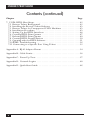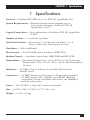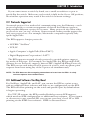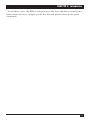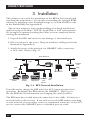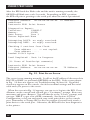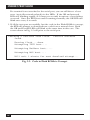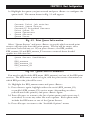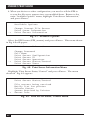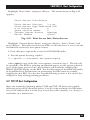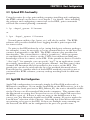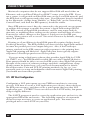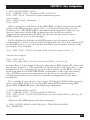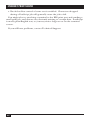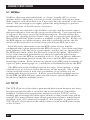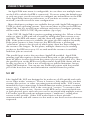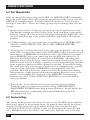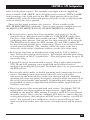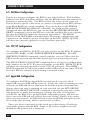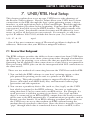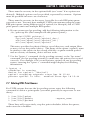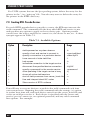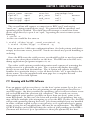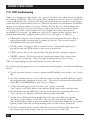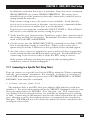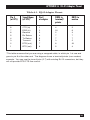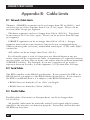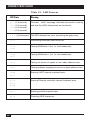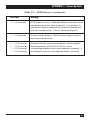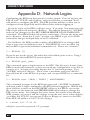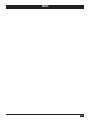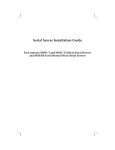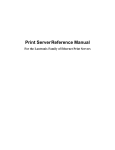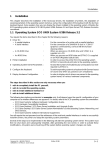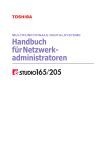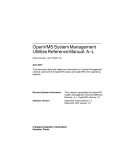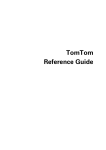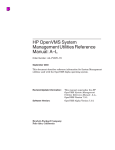Download Black Box LE3700A-R2 Specifications
Transcript
SEPTEMBER 1999 LE3700A-R2 Ethernet Print Server 12V 10BASE-T #AUI POWERLARITY PO OD LINK GO ETHEINRTNESTERVER PR MP-1 OK ETWORK N ARALLEL P ERIAL S SERIAL PARALLEL CUSTOMER SUPPORT INFORMATION Order toll-free in the U.S.: Call 877-877-BBOX (outside U.S. call 724-746-5500) FREE technical support 24 hours a day, 7 days a week: Call 724-746-5500 or fax 724-746-0746 Mailing address: Black Box Corporation, 1000 Park Drive, Lawrence, PA 15055-1018 Web site: www.blackbox.com • E-mail: [email protected] FCC STATEMENT FEDERAL COMMUNICATIONS COMMISSION AND INDUSTRY CANADA RADIO FREQUENCY INTERFERENCE STATEMENTS This equipment generates, uses, and can radiate radio-frequency energy, and if not installed and used properly, that is, in strict accordance with the manufacturer’s instructions, may cause interference to radio communication. It has been tested and found to comply with the limits for a Class A computing device in accordance with the specifications in Subpart B of Part 15 of FCC rules, which are designed to provide reasonable protection against such interference when the equipment is operated in a commercial environment. Operation of this equipment in a residential area is likely to cause interference, in which case the user at his own expense will be required to take whatever measures may be necessary to correct the interference. Changes or modifications not expressly approved by the party responsible for compliance could void the user’s authority to operate the equipment. This digital apparatus does not exceed the Class A limits for radio noise emission from digital apparatus set out in the Radio Interference Regulation of Industry Canada. Le présent appareil numérique n’émet pas de bruits radioélectriques dépassant les limites applicables aux appareils numériques de la classe A prescrites dans le Règlement sur le brouillage radioélectrique publié par Industrie Canada. 1 ETHERNET PRINT SERVER NORMAS OFICIALES MEXICANAS (NOM) ELECTRICAL SAFETY STATEMENT INSTRUCCIONES DE SEGURIDAD 1. Todas las instrucciones de seguridad y operación deberán ser leídas antes de que el aparato eléctrico sea operado. 2. Las instrucciones de seguridad y operación deberán ser guardadas para referencia futura. 3. Todas las advertencias en el aparato eléctrico y en sus instrucciones de operación deben ser respetadas. 4. Todas las instrucciones de operación y uso deben ser seguidas. 5. El aparato eléctrico no deberá ser usado cerca del agua—por ejemplo, cerca de la tina de baño, lavabo, sótano mojado o cerca de una alberca, etc.. 6. El aparato eléctrico debe ser usado únicamente con carritos o pedestales que sean recomendados por el fabricante. 7. El aparato eléctrico debe ser montado a la pared o al techo sólo como sea recomendado por el fabricante. 8. Servicio—El usuario no debe intentar dar servicio al equipo eléctrico más allá a lo descrito en las instrucciones de operación. Todo otro servicio deberá ser referido a personal de servicio calificado. 9. El aparato eléctrico debe ser situado de tal manera que su posición no interfiera su uso. La colocación del aparato eléctrico sobre una cama, sofá, alfombra o superficie similar puede bloquea la ventilación, no se debe colocar en libreros o gabinetes que impidan el flujo de aire por los orificios de ventilación. 10. El equipo eléctrico deber ser situado fuera del alcance de fuentes de calor como radiadores, registros de calor, estufas u otros aparatos (incluyendo amplificadores) que producen calor. 11. El aparato eléctrico deberá ser connectado a una fuente de poder sólo del tipo descrito en el instructivo de operación, o como se indique en el aparato. 2 NOM STATEMENT 12. Precaución debe ser tomada de tal manera que la tierra fisica y la polarización del equipo no sea eliminada. 13. Los cables de la fuente de poder deben ser guiados de tal manera que no sean pisados ni pellizcados por objetos colocados sobre o contra ellos, poniendo particular atención a los contactos y receptáculos donde salen del aparato. 14. El equipo eléctrico debe ser limpiado únicamente de acuerdo a las recomendaciones del fabricante. 15. En caso de existir, una antena externa deberá ser localizada lejos de las lineas de energia. 16. El cable de corriente deberá ser desconectado del cuando el equipo no sea usado por un largo periodo de tiempo. 17. Cuidado debe ser tomado de tal manera que objectos liquidos no sean derramados sobre la cubierta u orificios de ventilación. 18. Servicio por personal calificado deberá ser provisto cuando: A: El cable de poder o el contacto ha sido dañado; u B: Objectos han caído o líquido ha sido derramado dentro del aparato; o C: El aparato ha sido expuesto a la lluvia; o D: El aparato parece no operar normalmente o muestra un cambio en su desempeño; o E: El aparato ha sido tirado o su cubierta ha sido dañada. 3 ETHERNET PRINT SERVER TRADEMARKS USED IN THIS MANUAL IBM® is a registered trademark of International Business Machines Corporation. HP® is a registered trademark of Hewlett-Packard. DEC™, VMS™, ULTRIX™, LAT™, and MicroVAX™ are trademarks of Digital Equipment Corporation. LocalTalk™and EtherTalk™ are trademarks of Apple Computer, Inc. Macintosh®, AppleTalk®, TokenTalk®, Apple®, PostScript® and LaserWriter® are registered trademarks of Apple Computer, Inc. Centronics® is a registered trademark of Centronics Corporation. Dataproducts® is a registered trademark of Dataproducts Corporation. NOVELL® and NetWare® are registered trademarks of Novell Incorporated. UNIX® is a registered trademark of AT&T. Any other trademarks mentioned in this manual are acknowledged to be the property of the trademark owners. 4 TABLE OF CONTENTS Contents Chapter Page 1. Specifications . . . . . . . . . . . . . . . . . . . . . . . . . . . . . . . . . . . . . . . . . . . . . . . . 7 2. Introduction . . . . . . . . . . . . . . . . . . . . . . . . . . . . . . . . . . . . . . . . . . . . . . . . . 8 2.1 Description . . . . . . . . . . . . . . . . . . . . . . . . . . . . . . . . . . . . . . . . . . . . . . . 8 2.2 Protocols Supported . . . . . . . . . . . . . . . . . . . . . . . . . . . . . . . . . . . . . . . . 9 2.3 Additional Software You May Need . . . . . . . . . . . . . . . . . . . . . . . . . . . . 9 2.4 EPS Configuration . . . . . . . . . . . . . . . . . . . . . . . . . . . . . . . . . . . . . . . . 10 2.5 Printing from the Host to the EPS . . . . . . . . . . . . . . . . . . . . . . . . . . . 10 3. Installation . . . . . . . . . . . . . . . . . . . . . . . . . . . . . . . . . . . . . . . . . . . . . . . . . .12 3.1 How Do I Know It’s Working? . . . . . . . . . . . . . . . . . . . . . . . . . . . . . . . .15 3.2 Power-Up Troubleshooting . . . . . . . . . . . . . . . . . . . . . . . . . . . . . . . . . .15 4. Host Configuration . . . . . . . . . . . . . . . . . . . . . . . . . . . . . . . . . . . . . . . . . . .17 4.1 NetWare Host Configuration . . . . . . . . . . . . . . . . . . . . . . . . . . . . . . . . .17 4.2 TCP/IP Host Configuration . . . . . . . . . . . . . . . . . . . . . . . . . . . . . . . . .23 4.3 Optional RTEL Functionality . . . . . . . . . . . . . . . . . . . . . . . . . . . . . . . .25 4.4 AppleTalk Host Configuration . . . . . . . . . . . . . . . . . . . . . . . . . . . . . . .25 4.5 LAT Host Configuration . . . . . . . . . . . . . . . . . . . . . . . . . . . . . . . . . . . .26 4.6 Troubleshooting the Printing Process . . . . . . . . . . . . . . . . . . . . . . . . .28 5. Protocol Overview . . . . . . . . . . . . . . . . . . . . . . . . . . . . . . . . . . . . . . . . . . . .31 5.1 NetWare . . . . . . . . . . . . . . . . . . . . . . . . . . . . . . . . . . . . . . . . . . . . . . . . .32 5.2 TCP/IP . . . . . . . . . . . . . . . . . . . . . . . . . . . . . . . . . . . . . . . . . . . . . . . . . .32 5.3 AppleTalk . . . . . . . . . . . . . . . . . . . . . . . . . . . . . . . . . . . . . . . . . . . . . . . .33 5.4 LAT . . . . . . . . . . . . . . . . . . . . . . . . . . . . . . . . . . . . . . . . . . . . . . . . . . . . .34 6. EPS Configuration . . . . . . . . . . . . . . . . . . . . . . . . . . . . . . . . . . . . . . . . . . . .36 6.1 Server Characteristics . . . . . . . . . . . . . . . . . . . . . . . . . . . . . . . . . . . . . . .36 6.2 Passwords . . . . . . . . . . . . . . . . . . . . . . . . . . . . . . . . . . . . . . . . . . . . . . . .37 6.3 Port Characteristics . . . . . . . . . . . . . . . . . . . . . . . . . . . . . . . . . . . . . . . .38 6.4 Service Settings . . . . . . . . . . . . . . . . . . . . . . . . . . . . . . . . . . . . . . . . . . . .38 6.5 NetWare Configuration . . . . . . . . . . . . . . . . . . . . . . . . . . . . . . . . . . . . .40 6.6 TCP/IP Configuration . . . . . . . . . . . . . . . . . . . . . . . . . . . . . . . . . . . . . .40 6.7 AppleTalk Configuration . . . . . . . . . . . . . . . . . . . . . . . . . . . . . . . . . . . .40 6.8 LAT Configuration . . . . . . . . . . . . . . . . . . . . . . . . . . . . . . . . . . . . . . . . .41 5 ETHERNET PRINT SERVER Contents (continued) Chapter Page 7. UNIX/RTEL Host Setup . . . . . . . . . . . . . . . . . . . . . . . . . . . . . . . . . . . . . . .43 7.1 Reverse Telnet Background . . . . . . . . . . . . . . . . . . . . . . . . . . . . . . . . . .43 7.2 Installing the Reverse Telnet Software . . . . . . . . . . . . . . . . . . . . . . . . .45 7.3 Reverse Telnet for Unsupported UNIX Machines . . . . . . . . . . . . . . . .45 7.4 Installation Procedure . . . . . . . . . . . . . . . . . . . . . . . . . . . . . . . . . . . . . .45 7.5 Setting Up the RTEL Interfaces . . . . . . . . . . . . . . . . . . . . . . . . . . . . . .46 7.6 Creating RTEL Print Queues . . . . . . . . . . . . . . . . . . . . . . . . . . . . . . . . .47 7.7 Deleting RTEL Print Queues . . . . . . . . . . . . . . . . . . . . . . . . . . . . . . . . .49 7.8 Creating RTEL Pseudo-Devices . . . . . . . . . . . . . . . . . . . . . . . . . . . . . . .50 7.9 Queuing with the RTEL Software . . . . . . . . . . . . . . . . . . . . . . . . . . . . .51 7.10 RTEL Troubleshooting . . . . . . . . . . . . . . . . . . . . . . . . . . . . . . . . . . . . .52 7.11 Connecting to a Specific Port Using Telnet . . . . . . . . . . . . . . . . . . . .53 Appendix A: RJ-45 Adapter Pinout . . . . . . . . . . . . . . . . . . . . . . . . . . . . . . . . .54 Appendix B: Cable Limits . . . . . . . . . . . . . . . . . . . . . . . . . . . . . . . . . . . . . . . .56 Appendix C: Power-Up Tests . . . . . . . . . . . . . . . . . . . . . . . . . . . . . . . . . . . . .57 Appendix D: Network Logins . . . . . . . . . . . . . . . . . . . . . . . . . . . . . . . . . . . . .60 Appendix E: Quick-Start Guide . . . . . . . . . . . . . . . . . . . . . . . . . . . . . . . . . . .62 6 CHAPTER 1: Specifications 1. Specifications Protocol — NetWare IPX/SPX 2.2 or 3.x, TCP/IP, AppleTalk, LAT System Requirements — Ethernet-based network running one or more of the following: NetWare, TCP/IP, AppleTalk, or LAT Logical Connections — Any combination of NetWare, TCP/IP, AppleTalk, or LAT Number of Lines — 1 serial and 1 parallel Serial Line Formats — Characters: 7 or 8 data bits; Stop Bits: 1 or 2; Parity: Odd, even, mark, space, or none Data Rates — 300 to 64K baud Flow Control — X-ON/X-OFF and or hardware (RTS/CTS) Modem Control — 4 modem control lines, DSR/DTR and RTS/CTS Environment — Operating Temperature: 41 to 122°F (5 to 50°C); Storage Temperature: -40 to +151°F (-40 to +66°C); Heat Dissipation: 10 watts Indicators — (7) LEDs: Power, Polarity, Good Link, OK, Network, Parallel, Serial Connectors — (1) DB25 female for Centronics or Dataproducts parallel, (1) DB15 female AUI, (2) RJ-45 (one RS-423 [RS-232C compatible] for the serial link, and one for the 10BASE-T network connection) Power — 12.7–18 VDC, 1 amp (AC converter included) Size — 0.9"H x 3"W x 5.3"D (2.3 x 7.7 x 13.5 cm) Weight — 0.5 lb. (0.2 kg) 7 ETHERNET PRINT SERVER 2. Introduction 2.1 Description The Ethernet Print Server (EPS) is a multiprotocol print server. It provides network access to printers for a variety of network protocols and operating systems. It has an AUI port for connection to an external Ethernet transceiver, and an RJ-45 connector for use with 10BASE-T. It provides one serial port and one parallel port to which network nodes can spool print jobs. The Ethernet Print Server queues multiple pending jobs, and services print requests in the order they are received from the hosts. The serial port can also provide an outgoing modem service instead of a print service. Each Ethernet Print Server has a unique name and network address, printed on the rear of the unit. This name is important for configuring print queues later; make a note of it before you install the unit. There are 4 DIP switches on the rear of the Ethernet Print Server that are used for power-up options. As shipped, all switches are in the Off position. They function as follows (On = 1): Sw1: Sw2: Off: EPS will use the 10BASE-T network port. On: EPS will use the AUI network port. Off: EPS will print status information to the serial port at boot time. It will send a PostScript compatible print job to the serial and parallel ports after loading code to test the physical ports. It will also send several broadcast network packets to check the network connection. You can also use the serial port as a login device (DYNAMIC access, see Section 6.3). On: The serial port will be usable only via network connections (REMOTE access) and the EPS will not print any status information to the serial port at boot time, unless it cannot boot. Sw3: Currently unused. Sw4: Off: On: Saved EPS settings are used. EPS is restored to factory defaults at power-up time. The EPS checks switches only at power-up time, so changing them while the unit is operating will not have any effect. After you connect the serial port to a print device and you configure the EPS, move Sw2 to the On position. Otherwise, the EPS may interpret any data from the printer as a login attempt and you won’t be able to use the serial port. 8 CHAPTER 2: Introduction If you cannot move a switch by hand, use a small screwdriver or pen to gently flip the switch. Make sure each switch is fully in the On or Off position; inconsistent operation may result if the switch is between settings. 2.2 Protocols Supported A network protocol is a method of communicating over the Ethernet—each protocol specifies a certain arrangement of data in the Ethernet packets, and provides different services for its users. Many protocols also allow other protocols to run “on top” of them. Some network nodes provide support for only one protocol set—for example, Macintosh® computers typically only speak AppleTalk®. The EPS supports 4 major protocols: • NOVELL® NetWare® • TCP/IP • Apple Computer’s AppleTalk (EtherTalk™) • Digital Equipment Corporation’s LAT™ The EPS supports enough of each protocol to provide printer support for nodes of that type. For example, for AppleTalk, the EPS provides PAP (Printer Access Protocol) support, but not AFP (AppleTalk Filing Protocol). The EPS can use and interpret all 4 protocols at once, and can queue print requests from hosts using any of the 4 protocols simultaneously. NOTE: The EPS does not allow outgoing connections to hosts from the EPS—it solely services requests from network hosts. 2.3 Additional Software You May Need For NetWare, AppleTalk, and LAT, you can use the EPS as a print server with no additional host software and little or no configuration on the EPS. The EPS will allow printing on the serial and parallel port by default when it begins operating. For TCP/IP systems, the EPS provides Berkeley remote-LPR support, which needs no EPS configuration or additional host software. If you cannot or choose not to use remote-LPR, you can use your host’s local LP or LPR printing via the RTEL host software. RTEL is discussed later. 9 ETHERNET PRINT SERVER 2.4 EPS Configuration Depending on your network, the EPS might work properly right out of the box with no additional configuration. If your network installation will use the AUI port instead of 10BASE-T, you will need to change one of the DIP switches before you install the unit. Remember, you need no configuration if you’re using NetWare, AppleTalk, and LAT. For TCP/IP, the unit needs an IP address and may use a specific IP gateway host. There are several ways to configure the EPS settings: 1. The DIP switches, discussed above. 2. Using the EPS command line via a terminal attached to the serial port. 3. Logging into the EPS over the network, via NetWare, Telnet/Rlogin or LAT. Context-sensitive help and command completion are included to make setup via the command line easier. 4. BOOTP replies from a TCP/IP network host (the IP address, gateway, and download filename are settable this way). 5. The included EPSCON NetWare utility, run on a NetWare file server. 6. A configuration file, downloaded from a TCP/IP, LAT, or NetWare host at boot time, containing EPS1 commands to execute. The EPS stores its executable code in Flash (rewritable) ROMs, meaning that it does not need to download software from a host each time it boots. You need to download host software only when you need to update the code in the Flash-ROMs with a new version of the software. When new versions of the EPS software do become available, reloading the Flash-ROMs requires only one command. 2.5 Printing from the host to the EPS The EPS was designed to make printing as simple as possible—in most cases, as easy as printing to any directly connected printer. Under AppleTalk, the EPS shows up on Macintosh computers under the Chooser. The EPS is also usable by hosts running third-party AppleTalk software packages. Under NetWare and LAT, the EPS can be used as any other network print server. You simply configure the print queue on the host to use the EPS’s print ports. Under TCP/IP, Berkeley remote LPR is supported with no additional host software. Lp, lpr, and a generic tty interface are supported via the optional RTEL software. 10 CHAPTER 2: Introduction In all three cases, the EPS is transparent to the user and uses normal print syntax from the host—simply specify the file and queue name in the print command. 11 ETHERNET PRINT SERVER 3. Installation This chapter covers only the installation of the EPS in the network and attaching the print devices. For details on installing the optional RTEL software or installing a new download image (to re-load the EPS’s code in the Flash-ROMs) see Appendix E. This section assumes a basic understanding of network installations, and host setup in NetWare, TCP/IP, AppleTalk, or LAT environments. We strongly recommend reading this entire section completely before starting the installation. 1. Unpack the EPS, and check for any damage or abnormal wear. 2. Pick a location for the server. Keep in mind the cabling restrictions discussed in Appendix A. 3. Attach the server to the network, via 10BASE-T cable, transceiver, or AUI cable. Refer to Fig. 3-1. Thick Ethernet 10BASE-T Hub EPS ThinNet Hub Parallel Printer EPS EPS MicroVAX™ Parallel Laser Printer Serial Printer NetWare Macintosh File Server Sun Serial Printer Fig. 3-1. EPS Network Installation. You will need to change the DIP switch for AUI (external transceiver) operation. By default, the EPS will use the 10BASE-T (RJ-45) port. See the EPS label for information on changing the switch position. The EPS must have a valid network connection to boot fully. If it detects a network fault, it will not boot. If you wish to boot the EPS without attaching to your network, you can either connect a terminated transceiver to the AUI port or connect the 10BASE-T port to a disabled port on a hub. 12 CHAPTER 3: Installation 4. If Sw2 is off, the EPS will print status information to the serial port as it boots. Attach a console device (we recommend using a terminal) to the serial port of the server. The default serial port settings are 9600 baud, 8 bit characters, and no parity. You can also attach the parallel port to a print device at this time. NOTE: You can change the console device to a printer once you boot the EPS, but we recommend using a terminal the first time in case the EPS needs configuration information. After the server is running to your satisfaction, you can replace the terminal with a printer. 5. If you wish to provide an IP address for the EPS via BOOTP or RARP, add the EPS to your host’s BOOTP/RARP configuration table. See your host’s documentation for details. Many BOOTP hosts will not reply to a BOOTP request if the download filename in the configuration file is not available for downloading. If this is the case, you can create a null file in the download path to get BOOTP to reply. 6. Power up the EPS—plug the AC adapter into the wall and then into the EPS. 7. The EPS will go through 3 steps to begin normal operation: 1. It will run through a set of power-up diagnostics for approximately 12 seconds. The lower 4 LEDs will show varying patterns corresponding to the test the EPS is running. 2. It will then try to obtain TCP/IP configuration information via BOOTP and RARP; this will take approximately 15 seconds if no hosts answer the requests. During this step, the OK LED will blink approximately 3 times per second and the Network LED will blink occasionally as network requests are transmitted. 3. The EPS will then check that the code in the Flash-ROMs is valid. If so, it will load that code and begin normal execution. 13 ETHERNET PRINT SERVER After the EPS loads the Flash code and the unit is running normally, the OK LED will blink once each 2 seconds. Depending on SW2’s position, the EPS will print a greeting to the serial port when the unit is operational: Ethernet Address: xx-xx-xx-xx-xx-xx undefined Lantronix EPS1 Print Server IP Address: Diagnostics Report: Interface: 10BASE-T Memory: 256KB Gate Array: Vers 3 Errors Reported: None Attempting BOOTP: no reply received. Attempting RARP: no reply received. Checking 2 sections from flash: From address .... -> not copied. From address ..... Loaded 310260 bytes. Load Completed - Boot in Progress [10 lines of PostScript comments] Lantronix EPS1 Print Server Ethernet Address: xx-xx-xx-xx-xx-xx undefined IP Address: Fig. 3-2. Print Server Screen. The server is now running normally. It will set the IP address if discovered via BOOTP or RARP (or previously DEFINEd on the EPS). If the screen shown in Fig. 3-2 does not appear, see Troubleshooting, Section 4.6. If garbled characters appear on the console, check the terminal settings and the serial cable and cycle power to the server. When the screen in Fig. 3-2 appears, you can try to log into the EPS. Press <Return> on the console and you will get a “Username>” prompt. Enter any username and press <Return>. You will then be at the “Local>” prompt, and can type “HELP” to get a list of EPS commands. See Section 4.0, Host Configuration, or log out and attach your serial print device to the console port. Remember to change SW2 to the On position if you will only attach a print device to the serial port. Otherwise, the EPS will echo boot diagnostics to the printer. 14 CHAPTER 3: Installation 3.1 How Do I Know It’s Working? If the EPS appears to be working (OK LED is blinking slowly) and the unit is connected to the network, there are various ways to confirm that the unit is visible to network hosts: • If the EPS has an IP address, you can PING it from a TCP/IP host— the EPS should respond correctly. • From a NetWare host, the EPSCON utility (provided on the enclosed NetWare utilities disk) will show available print servers (including the EPS) if you enter EPSCON with no options. See Appendix C for more information. • From a Macintosh, the EPS should show up as a LaserWriter device under the Chooser. It will appear as a device named “EPS_xxxxxx_S1.” If multiple zones are running, it will appear in the default zone. • From a LAT node (such as a terminal server) the EPS name will show up as an available service. It will also be visible from NCP or TSM, if the server name is added as a node. Any of these methods will confirm that the unit booted successfully. 3.2 Power-Up Troubleshooting If the unit does not display the welcome message or the LEDs do not appear correct, there are several possible errors: 1. Power-up diagnostic failure: the LEDs will remian in one pattern and you will not be able to use the console. This generally indicates a hardware fault that the EPS cannot continue past. The LED error codes are included in Appendix C; if the error is not a setup error, call Technical Support. 2. Power-up error detected: If the power-up tests detect a non-fatal error, the EPS will boot but will not try to load the Flash-ROM code. Instead, it will print a diagnostic screen to the serial port and wait at the “Boot>” prompt for user action. Note the error reported and try to correct the cause of the error. If the error is not obvious, contact Technical Support. Remember that the EPS must have a valid network connection to boot fully—this is the most common reason for boot failure. You need to change the first DIP switch if you are using the AUI port instead of the default RJ-45 10BASE-T port. 15 ETHERNET PRINT SERVER If a terminal is not attached to the serial port, you can still detect a boot error (typically network-related) via the LEDs. If the OK and network LEDs are blinking rapidly (2-3 times per second) in unison, a boot failure occurred. Once the EPS boots and is running normally, the OK LED will blink once every 2 seconds. 3. If all the tests pass successfully, but the code in the Flash-ROMs is corrupt, the EPS will attempt to download new code from a network host. Both the OK and Parallel LEDs will blink at the same time in this case. The screen shown in Fig. 3-3 will print to the serial port. Checking 2 sections from flash: found. invalid checksum Erasing flash....done. Attempting TFTP boot.... Attempting NetWare boot..... Attempting MOP boot.... Will wait 1 minute for next download attempt... Fig. 3-3. Code in Flash ROMs is Corrupt. 16 CHAPTER 4: Host Configuration 4. Host Configuration Host configuration is broken down by protocol, since none of the procedures are common to any of the protocols. You must enable the protocol on the EPS service before clients will be able to see and use that service. You should be familiar with the protocol and host setup; refer to the documentation that came with your operating system software for more details. You must remember 3 resource names as you configure the EPS and host(s). Each EPS has a unique name and hardware address printed on the rear of the unit. The last 3 pairs of digits in the address are used for the EPS name and its service names. The EPS name is EPS_xxxxxx, where xxxxxx are the last 3 pairs of digits in the unit’s hardware address. Address 00-80-a3-45-7e-5a becomes the name EPS_457e5a, for example. The 2 local print resources configured by default are EPS_xxxxxx_S1 (for port 1, the serial port) and EPS_xxxxxx_P1 (for port 2, the parallel port). Using address 00-80-a3-45-7e-5a again results in resources (“services”) EPS_457e5a_S1 and EPS_457e5a_P1. The EPS name is needed for LAT and NetWare configuration. The service names are available to other hosts to connect and print to. In general, the resource names are not case-sensitive. You can change the service names from their default names, but we don’t recommend doing so if not necessary. 4.1 NetWare Host Configuration To process NetWare print jobs, the EPS logs into the file server and then queries the server for pending jobs. The Print Server logs in under the EPS’s name, not the names of the EPS services. For this reason, you must enter the EPS name with the service name in the steps below. The EPS name also has a password associated with it; the EPS will provide this password when it tries to log into the file server. You can configure the EPS via the PCONSOLE utility on the file server(s). NetWare configuration involves 4 major steps: 1. If necessary, allow unencrypted passwords on the file server. 2. Tell the NetWare file server which print resources are on the EPS. 3. Assign print queues on the file server to use the EPS resources. 4. Tell the EPS to re-poll the file servers because of the updated queue information. 17 ETHERNET PRINT SERVER You must perform these steps on each file sever that will need access to the EPS queues. Users on each file server wishing to print will specify the file server’s queue name; the file server and EPS will decide which, if any, of the EPS’s queues can service the requests. Note the name of the EPS from the back label. The following steps refer to NetWare v3.11, but are similar for v2.x: 1. Log in as Supervisor on the file server, and change directory to \SYSTEM: f: cd \system 1a. If you have not already done so, you may need to tell the file server to allow unencrypted passwords—the EPS will not use encrypted passwords. This feature was added to NetWare 386 as a security option. By default, encryption is required, so the EPS will not be able to log in and accept jobs. If you did not already have the following line in the startup file, you need to change this setting by hand and add it to your startup file (so it’s set for each boot). Use the file server console command line (“:”) prompt and type: : SET ALLOW UNENCRYPTED PASSWORDS = ON <Enter> 1b. To make this command permanent, you can add a line to your AUTOEXEC.NCF startup file via the SYSCON utility. To run SYSCON, type: F: SYSCON<Enter> The following menu appears: -> Available Topics Accounting Change current server File server information Group Information Supervisor Options User Information Fig. 4-1. Available Topics Menu. 18 CHAPTER 4: Host Configuration Use the arrow keys to select “Supervisor Options,” and press <Enter>: -> Supervisor Options Default Account Balance/Restrictions Default Fine Restrictions Edit System Autoexec file File Server Console Operators Intruder Detection/Lockout System Login Script View File Server Error Log Workgroup Managers Fig. 4-2. Supervisor Options Menu. Select “Edit System Autoexec File” and press <Enter>. The current startup file will be shown. Add this command line anywhere in the file: SET ALLOW UNENCRYPTED PASSWORDS = ON Press <Escape> to exit the editor, and use the Save Changes menu to save the file. Press <Escape> and exit the SYSCON utility. 2. Perform the remaining steps via the PCONSOLE utility. To run PCONSOLE, you need to be SUPERVISOR on the file server you will be changing. Type PCONSOLE at the F: prompt to start the utility. F: PCONSOLE<Enter> 2a. You must tell the file server what print resources are on the network. Select “Print Server Information” from the “Available Options” menu (see Fig. 4-3). -> Available Options Change Current File Server Print Queue Information Print Server Information Fig. 4-3. Available Options Menu. 2b. You will be shown a list of current print servers. You need to enter the EPS’s server name and the names of the resources on the EPS that will be visible to the file server. After adding the EPS resources, you will see them in this list. 19 ETHERNET PRINT SERVER Press <Insert> to create a new entry and add the EPS1 name (EPS_xxxxxx by default) and hit <Enter>. Enter Print Server Name:EPS_xxxxxx This is the name that the EPS will log in as when querying the file server’s print queues. If you later change the EPS’s name, you will need to update the file server(s). NOTE: If you ever change the login password on the EPS, you will need to add a password for the entry you just added. Highlighting the EPS name and pressing <Enter> shows the “Print Server Information” menu, where you change the password for the EPS name. If the EPS1 password is the factory default, it is not sent to the fileserver and therefore does not need to be added explicitly. 2c. Use <Insert> to add the name EPS_xxxxxx_S1 and press <Enter>. 2d. Use <Insert> to add the name EPS_xxxxxx_P1 and press <Enter>. Return to the main “Available Options” menu by pressing <Esc>. 3. Create a print queue on the file server and associate it with the EPS services. Select the “Print Queue Information” menu option under “Available Options” and press <Enter> (see Fig. 4-4). -> Available Options Change Current File Server Print Queue Information Print Server Information Fig. 4-4. Available Options. This shows a list of configured print queues on the file server. Press <Insert> to create a new queue on the file server, type the new queue name and press <Enter>. New Print Queue Name:EPS1Q [for example] The name does not have to be related to the name of the EPS resources, but should be short and convenient for users to remember. 20 CHAPTER 4: Host Configuration 3a. Highlight the queue you just entered and press <Enter> to configure the queue itself. The menu shown in Fig. 3-5 will appear. Print Queue Information -> Current Print job entries Current Queue Status Currently Attached Servers Print Queue ID Queue Operators Queue Servers Queue Users Fig. 4-5. Print Queue Information. Select “Queue Servers” and press <Enter> to specify which network print servers can print jobs from this print queue. The list will be empty, since you haven’t selected any yet. If you press <Insert>, the EPS_xxxxxx, EPS_xxxxxx_S1 and EPS_xxxxxx_P1 resources entered above should appear in a selection list: Queue Server Candidates ... EPS_xxxxxx EPS_xxxxxx_P1 EPS_xxxxxx_S1 ... Fig. 4-6. Queue Server Candidates. You need to add both the EPS name (EPS_xxxxxx) and one of the EPS print services. The EPS name is used to log in, and the print service determines to which EPS port the jobs will be sent. 3b. Highlight the EPS_xxxxxx name and press <Enter>. 3c. Press <Insert> again, highlight either the serial (EPS_xxxxxx_S1) or parallel (EPS_xxxxxx_P1) service name (depending on where you will attach the printer) and press <Enter> again. 3d. Press <Escape> to return to the list of print queues and repeat step 3, as needed, to create any other file server queues. Each queue must include the EPS name as one of the Queue Servers. 3e. Press <Escape> to return to the “Available Options” menu. 21 ETHERNET PRINT SERVER 4. When you desire no other configuration, you need to tell the EPS to re-scan the file server queues since you modified them. Return to the main “Available Options” menu, highlight “Print Server Information,” and press <Enter>. Available Options -> Change Current File Server Print Queue Information Print Server Information Fig. 4-7. Available Options. Select the EPS1 name (EPS_xxxxxx) and press <Enter>. This menu shown in Fig. 4-8 will appear. Print Server Information -> Change Password Full Name Print Server Configuration Print Server ID Print Server Operators Print Server Status/Control Print Server Users Fig. 4-8. Print Server Information Menu. Highlight “Print Server Status/Control” and press <Enter>. The menu shown in Fig. 4-9 appears. Print Server Status/Control -> File servers being serviced Notify list for printer Printer Status Queues Serviced by Printer Server Info Fig. 4-9. Print Server Status/Control Menu. 22 CHAPTER 4: Host Configuration Highlight “Server Info” and press <Enter>. The menu shown in Fig. 4-10 appears. Print Server Info/Status -> Print Server Version: 3.0.xx Print Server Type:Dedicated DOS # of Printers n Queue service modes 0 Current Server Status Running Serial Number 066497 Fig. 4-10. Print Server Info/Status Screen. Highlight “Current Server Status” and press <Enter>. Select “Down” and press <Enter>. This will not reboot the EPS—it will only force it to re-scan the available file servers for new queue entries. 5. Press <Escape> repeatedly to exit the PCONSOLE utility. 6. Test the queue by using “nprint”: C:> nprint c:\autoexec.bat/queue=eps1q where eps1q is one of the file server queues created in step 3. The file will be spooled to the EPS for printing and should appear on the proper physical port. If the print port is in use, the NetWare job should be visible in the SHOW QUEUE display on the EPS. See the discussion of the EPSCON utility in Appendix D for information on monitoring the EPS status by actually logging into the EPS. See also the Troubleshooting section at the end of this chapter for help solving printing problems. 4.2 TCP/IP Host Configuration Since the method of printing under UNIX and TCP/IP hosts varies widely, different styles will be discussed below. For all of the methods, the EPS must have an IP address that is in the host’s local host table (usually /etc/hosts) or resolvable via a nameserver. 23 ETHERNET PRINT SERVER The Berkeley remote printing system is supported on many machines, and is simple to configure for the EPS. You need to add the host queue name into /etc/printcap, and then specify the remote nodename (EPS) and the service name on the EPS. For example, if you wish to add a print queue for an EPS with a hardware address of 00-80-A3-56-00-3E, you might add its IP address 192.70.10.10 eps1_lab to the /etc/hosts file, and r_eps1|Printer on LAB :rm=eps1_lab:\ :rp=EPS_56003e_S1: EPS1:\ to the printcap file. This will create a queue named r_eps1 on the host and link it to the EPS’s serial port - notice the EPS_xxxxxx_S1 queuename. The setting for rm is the name of the EPS in the host’s address file, not necessarily what the EPS1’s own name is. The rm and rp options (remote nodename and queuename, respectively) are system-dependent and may have different names on your system. See your host’s documentation (or man pages) for details. After adding the EPS queue to the printcap file, it should be visible via the “lpc status” command: % lpc status r_eps: queuing is enabled printing is enabled no entries no daemon present Printing uses the normal “lpr” command: % lpr -Pr_eps1 filename Remember, r_eps1 is whatever name you gave the queue in the printcap file. Note that the EPS does not implement all the lpr options, because the print job information is not available until the print job is completed. Simple options such as banner page and tab expansion may be provided by the EPS, but will depend on the host’s implementation of remote-lpr. 24 CHAPTER 4: Host Configuration 4.3 Optional RTEL Functionality Using the native lp or lpr print utilities requires installing and configuring the RTEL software on the host—see Chapter 7 for details. After installing the software and configuring connections to the EPS1, print commands will look like normal printing commands. % lp -deps1_queue filename or % lpr -Peps1_queue filename Normal queue utilities (lpc, lpstat, etc.) will also be usable. The RTEL software also provides detailed error logging should a print request fail for some reason. To print to the EPS without lp or lpr (using third-party software packages, for example), it may be necessary to create terminal devices on the host that connect transparently to the EPS. The RTEL software also provides this functionality. The created device, called a “pseudo-tty,” allows programs to send data directly to a device on the UNIX® host without needing any knowledge of how to connect to the EPS. If the pseudo-tty device created is “/dev/ttyp7,” for example, you can specify “ttyp7” in an application (wordprocessing, spreadsheet, etc.) as the printer channel. Any data sent to that channel will automatically be forwarded to the service on the EPS. The pseudo-ttys can also be used with the lp or lpr methods discussed above. You will need to consider which of these RTEL methods you wish to use as you install the RTEL software; you may end up needing both for different purposes. 4.4 AppleTalk Host Configuration AppleTalk configuration is extremely simple for EtherTalk nodes such as Macintosh computers. If you enable AppleTalk on the EPS services (as it is by default on the serial port service EPS_xxxxxx_S1) the service should be visible via the Chooser on all networked Macintosh computers. This assumes that the Macintosh accessing the Chooser has access to the AppleTalk zone that the EPS is a part of. If there is only one zone or the default zone is the correct one, the Macintosh should see the EPS_xxxxxx_S1 service under the LaserWriter® selection of the Chooser. Selecting this LaserWriter will cause any printing to be sent to the EPS. If there are multiple zones running on the network, the EPS can be configured to be part of a specific zone. 25 ETHERNET PRINT SERVER Macintosh computers that do not support EtherTalk will need either an Ethernet card or an EtherTalk-to-LocalTalk™ router to use the EPS. If you use a router, it will provide an EtherTalk zone on the LocalTalk network, and the EPS devices will appear under that zone. If an Ethernet board is installed in the Macintosh, change from “Built-In” to “EtherTalk” on the Networking Control Panel, and then the EPS queue(s) should be visible. Since EPS printers aren’t directly connected to the network, any programs or utilities that attempt to modify the printer’s AppleTalk settings will fail. The EPS controls all AppleTalk parameters, such as zone name and job timeouts, so modifying these settings on the printer itself will have no effect. You need to reflect changes to the printer’s serial port on the EPS port setting. Many printers are set to use 7-bit serial characters by default; change this to 8 if possible. Printing to a LaserWriter via AppleTalk generally requires bi-directional PostScript data flow. The EPS parallel port does not have AppleTalk enabled because the parallel port is an output-only port. Also, if the PostScript® printer attached to the EPS cannot provide responses to the printing host, AppleTalk printing will likely fail. AppleTalk print hosts typically require responses to PostScript queries sent to the printer. If you are using a third-party software that provides AppleTalk for UNIX (or VMS™, etc.), the EPS should be visible like any other AppleTalk device. Print queues should be able to access the EPS as any other AppleTalk printer. Because of the variety of software packages and their configurations, setup details cannot be shown here—see your local documentation for details. Recall that native Unix and TCP/IP printing methods (lp, lpr, etc.) are generally easier to setup and administer than non-native AppleTalk printing; you should use them when possible. 4.5 LAT Host Configuration Configuring a LAT print queue on your VMS host machine is a two-step process. You have to create a LAT application port (device) that references the EPS print resource, and then create a print queue that uses that LAT application port. ULTRIX™ hosts can also use the LATCP utility, but queue setup is slightly different. The LATCP program is used to create the application port and set it to the appropriate EPS node and service. The following sequence of commands shows the steps necessary to create an application port. You must be a privileged user to run LATCP on your host. 26 CHAPTER 4: Host Configuration $ RUN SYS$SYSTEM:LATCP LCP> CREATE PORT LTAnnnn/APPLICATION LCP> SET PORT LTAnnnn/node=nodename/port =portname LCP> SHOW PORT LTAnnnn LCP> EXIT Above, nodename is the name of the EPS (EPS_xxxxxx) and portname is the name of the EPS print port to use (Port_1 is the serial port, Port_2 is the parallel port). The SET PORT command actually maps the LAT port to a service connection on the EPS, so that data sent to this port will be transparently forwarded to the EPS. You do not use the service names (EPS_xxxxxx_S1, etc.) in this example. LAT is disabled by default on the EPS services out of network traffic considerations—active services result in LAT multicasts. If you do enable LAT on the EPS services, you can then use the EPS’s service names instead of the port name. For example LCP> SET PORT LTA1278/node=EPS_00452a/port=Port_1 can also be set up as LCP> SET PORT LTA1278/node=EPS_00452a/service=EPS_00452a_S1 because Port_1 is the name of the port that service EPS_xxxxxx_S1 (the serial port service) refers to. This method can also be used to reference Port_2, the parallel port. If you change the port or service names on the EPS1, you will need to modify the LATCP SET PORT command to reflect the new names. Also, LATCP ports are not permanent on the host, so you will need to configure them after every reboot or add the configuration to the host’s startup file. For example, if you want to create a new LAT device LTA1234 that accesses print service EPS_043ea1_P1 on the EPS1 named EPS_043ea1 using VMS queue EPS_PARALLEL enter the following commands: $ RUN SYS$SYSTEM:LATCP LCP> CREATE PORT LTA1234/APPLICATION LCP> SET PORT LTA1234/NODE=EPS_00452a/SERV=EPS_00452a_P1 LCP> EXIT Then start the VMS queue with the command: $ INIT/QUEUE/START/ON=LTA1234:/PROCESS=LATSYM EPS_PARALLEL 27 ETHERNET PRINT SERVER A print request might then look like $ PRINT/QUEUE=EPS_PARALLEL filename.txt Using the SHOW QUEUE/FULL command under VMS will show the setup characteristics of the VMS queue and what jobs are pending in the queue. 4.6 Troubleshooting the Printing Process You can troubleshoot print queues in a number of steps. The first few suggestions apply to all protocols, since they relate to how the EPS handles print requests. Keep in mind the most importatn part of the printing process—the print resource on the EPS must be available. The easiest way to check this is a SHOW SERVICE LOCAL CHARACTERISTICS, either from the terminal attached to port 1 or from a network login. This will show all services on the EPS and their ratings, which indicate whether the service is in use. A network node can use the service only when the rating is non-zero. If the rating is zero, the physical port is either not accessible (access is set to LOCAL) or is being used by a local user or by another network host. Use the SHOW PORT ALL and SHOW QUEUE commands to figure out why the port is busy instead of idle. Then either cancel the network connection from the network node or LOGOUT the port to clear the login condition. If you are logged in on the serial port, that port is not available for network connections, and logging that port out will log you out. The first time you setup a queue on the EPS, we recommend having a terminal attached to port 1 and using that as the print “device.” Since you used it to log into the EPS, you know the serial port is configured correctly and data should be getting to the device. The EPS does not care what is attached to the serial port—you can dump a print job to a terminal as easily as to a printer. You must be logged out of the EPS for the serial port to be available for connections; if you are not, the serial port will be busy and print connections will be queued or rejected. If you wish to monitor the EPS while connecting to port 1, you will need to use Telnet, Rlogin, LAT, NetWare, or TSM/NCP to establish a connection to the EPS and monitor the job queueing. If you send a print job and it never appears, try to trace where the job stopped. 1. Examine the queues on the host to see if the job is waiting on the host or if it was sent to the EPS. 28 CHAPTER 4: Host Configuration If printing from NetWare, make sure you entered the server’s name and login password correctly under the PCONSOLE setup. If the EPS cannot log into the file server correctly, your job will not print. Also, make sure the EPS server name is one of the Queue Servers for each queue—if it is not, you will be able to log in, but the EPS will not be able to obtain information about queued jobs, so it will never print the jobs. If printing from AppleTalk, make sure you use a consistent version of the LaserPrep file. If this is not possible, try testing from only one workstation to reduce version conflicts until printing is working. 2. If your host has an error log file, check that for new error messages. 3. Log into the EPS (via Telnet, LAT, or NetWare) and do a SHOW QUEUE to see if any jobs are pending on the EPS. If so, try to figure out why they might not be printing—is the physical port in use (i.e., logged in)? Use SHOW PORT ALL to see what both ports are doing—the ports must be “Idle” before print jobs are accepted, and will be in “Job Service” if they have a service connection. 4. If the port is trying to print but no data is appearing, check the connection to the EPS. Are the serial or parallel parameters set properly? Is the print device configured properly and on-line? If you are unsure of the printer’s connection to the EPS, DIP switch 2 will send test jobs to the serial and parallel ports. Powering the EPS up with Option 2 set to “0” causes a set of PostScript comment lines that should be visible on both PostScript and ASCII print devices. If the data is not coming out one or both ports, check both the EPS and printer setups. The EPS serial port defaults to 9600 baud, 8-bit, no parity; the parallel port defaults to Centronics mode. 5. The NETSTAT command will give a complete, if cryptic, list of all current network connections to the EPS. It will show what hosts are connected via which protocols, and may help diagnose connection problems. PostScript compatible printers introduce their own set of problems, since they will silently abort the current job if they receive a print job with errors. The typical example of this is a printer that accepts the print job, claims to process the job for a few seconds, and then returns to the ready state without ejecting any paper or showing any error messages. If this is the problem: • Recheck the serial port settings on the printer and EPS to make sure the devices agree on the baud rate, parity settings, and the type of flow control. • Make sure you are using 8-bit characters. If special characters, such as the trademark symbol, aren’t printing correctly, this could be the problem. 29 ETHERNET PRINT SERVER • Check that flow control of some sort is enabled. Characters dropped during a PostScript job will generally cause the job to fail. You might also try attaching a terminal to the EPS print port and sending a small print job, and observe any obviously missing or corrupt data. PostScript is mostly plain-English text, so you may notice large errors on the terminal screen. If you still have problems, contact Technical Support. 30 CHAPTER 5: Protocol Overview 5. Protocol Overview The EPS supports 4 major protocols: NetWare, TCP/IP, AppleTalk (EtherTalk), and LAT. The 4 protocols provide varying support for printing, and each is discussed below. For all 4 protocols: On the EPS, the term “service” denotes a printing resource that another node can access. Services must be attached to the EPS before a network node can access the print devices. You can disable certain protocols on a specific service. For example, you could prevent NetWare users from using the parallel port service. By default, there are 2 services on the EPS—one for the serial port and one for the parallel port. Normally, LAT is disabled on both services, while AppleTalk is disabled on the parallel port service. The explanations for these defaults are described in Sections 5.1 through 5.4. TCP/IP is the only protocol that you need to configure with an explicit address. AppleTalk chooses an address dynamically, and LAT and NetWare use the server’s hardware address as the network address. The protocols supported advertise themselves in different ways. For this reason, you may see a protocol that you don’t use coming from the EPS. For example, you might see a NetWare packet even though you only have AppleTalk traffic on your network. That’s because the EPS needs to: 1. Find any other nodes that might happen to start operation, and 2. Alert any other nodes that it will service these various protocols. The EPS will do this regardless of whether it recognizes any hosts of that type on the network. In general, TCP/IP and AppleTalk will not generate any extra traffic, and respond only to queries from other nodes. NetWare and LAT will generate any occasional (every 10-120 seconds) packet to alert other nodes of the EPS’s presence. Also, the EPS will send an occasional NetWare broadcast to locate any other NetWare file servers. The EPS will also send a broadcast for the MOP (DECnet) remote console. You can eliminate some or all of these, since there will be no NetWare or LAT announcements if the protocol is not enabled on any of the EPS’s services. You cannot disable the MOP broadcasts, but they should only appear every 10 minutes. 31 ETHERNET PRINT SERVER 5.1 NetWare NetWare allows any networked node (a “client,” usually a PC) to access another node (a fileserver) as if it were locally attached. You can use hard disks, printers, and other devices as if they were directly attached to the client station. You can assign access rights, passwords, and privileges to prevent unauthorized use of the file server’s resources. File servers are essential to the NetWare concept, and the system cannot function without at least one file server on the network. Users typically have to log into a file server to use the NetWare function. The file servers also provide print spooling for the clients—they will accept print jobs and hold them locally until the print resource is available to print the job. In this case, the EPS appears as a print resource, and will occasionally contact the file servers on the network to see if they have jobs that the EPS can service. Each file server that needs to use the EPS’s print services must be configured with a print queue that the EPS can service. Users then send their print requests to the file server’s print queue, and the jobs are spooled until the EPS prints them. Since the file server controls the queue, all NetWare access restrictions and permissions are enforced, and only jobs that are privileged to use the EPS are permitted to do so. You can enforce different methods of queueing priority on the file server, and the EPS requires no knowledge of them. Some options are passed to the EPS (such as number of copies to print, banner page, etc.) and those are handled locally by the EPS. The EPS services the NetWare hosts in two steps. Every minute, it sends a broadcast to try to locate all the file servers on the network. Also, it will contact each file server at least once per minute to see if there are any pending jobs that it can service. If there are no NetWare-enabled services on the EPS, the EPS will not contact the file servers, and the EPS will not broadcast to find the available servers. 5.2 TCP/IP The TCP/IP protocol provides a guaranteed data stream between two hosts, but does not specify what is carried in the stream and how it should be handled. Various other applications and protocols use TCP/IP, so the sending and receiving hosts must agree on how certain connections will be treated. The interpretation done on any particular stream is usually based on which “port” the connection is made to. For example, a connection to TCP/IP port 511 means that the sender wants to send an LPR print stream to the receiver. 32 CHAPTER 5: Protocol Overview The EPS provides two major methods of printing via TCP/IP. Berkeley Remote LPR is supported, as is the RTEL software. Both methods provide queueing of jobs on the host if the host is busy with another job. The remote LPR software allows the EPS to look like another host that can spool and print files, and hosts wishing to print to the EPS simply send the print data and assume the EPS will handle it properly. The RTEL software, which you must install and configure on the host, provides more functionality than remoteLPR. It allows the host’s lp or lpr printing system to transparently use the EPS’s print devices, and also allows you to create tty devices on the host that map to the EPS. The EPS’s IP address must be set before you can use any of the TCP/IP functionality. You can set the address by hand or via BOOTP or RARP— see Chapter 3 for more details. In general, you must tell the EPS’s address to any host wishing to access the EPS. You can usually configure this via a file (/etc/hosts) containing all the local IP addresses, or a nameserver on the network. Specifying a gateway IP address on the EPS allows the server to reply correctly to non-local network connections. TCP/IP print services are entirely host driven—the EPS does nothing until a host connects to it and requests a print job. The service does not check to see if the EPS and the print resource exists on the host until you queue a print job. The only time the EPS will initiate a connection is to tell a host to start a previously queued job. 5.3 AppleTalk AppleTalk includes a variety of network media types. LocalTalk is frequently used to refer to AppleTalk running over 230 kbps serial lines. All Macintosh computers provide LocalTalk support, but the EPS does not. The other two types, EtherTalk and TokenTalk, provide AppleTalk over Ethernet and Token Ring, respectively. The EPS supports only EtherTalk, so most Macintosh computers will need either an Ethernet card or a LocalTalk-to-EtherTalk router to connect to the EPS’s services. TokenTalk users wishing to use the EPS print services have to have an Ethernet-Token Ring bridge or router to connect the two networks. In the following discussions, AppleTalk refers only to EtherTalk. The EPS provides only enough of the AppleTalk protocol stack to provide printing. You can only access the EPS as a LaserWriter from an AppleTalk client (Chooser menu, etc.) The device name that shows up in the Chooser menu is the name of the service defined on the EPS. If the EPS service name is “LAB_SERIAL,” that’s what will show up in the client Macintosh computer’s Chooser menus. 33 ETHERNET PRINT SERVER An AppleTalk zone name is configurable, in case there are multiple zones on the LAN to which the EPS is connected. If you are using the default zone or only one zone, you do not need to configure any information on the EPS. Only AppleTalk routers provide zones, so if you have no router on your network, you will not need a zone configuration. Many third-party packages are available that provide AppleTalk support on UNIX or other operating systems. You can use these to print to the EPS via AppleTalk, but it is typically more efficient and easier to configure printing via the native UNIX or TCP/IP print utilities (lp or lpr). Like TCP/IP, AppleTalk is passive regarding printing jobs. When a client wishes to print, it will send out a broadcast asking what print resources are available. The EPS will answer, and the client will request a print job to the EPS. If the print resource is available, the print job will complete normally. If the print resource is busy, however, the EPS will enter a prolonged “arbitration” phase to keep track of which print client has been waiting for the resource the longest. In this phase, multiple clients may be sending packets to the EPS once every 2-5 seconds until the resource is available and their jobs are serviced. The parallel port service does not have AppleTalk enabled. AppleTalk printing typically requires a bi-directional data path, so the printing node must be able to receive data from the printer port as well as send to it. Since the parallel port on the EPS is not bi-directional, AppleTalk clients will not be able to print to it. This is not a PostScript or printer limitation, but an AppleTalk limitation. You can use any PostScript printer with the parallel port if the host does not need information returned from the printer. 5.4 LAT Like AppleTalk, LAT was designed to let nodes on a LAN quickly and easily access other nodes’ resources. There is, however, little support for raw data streams, file services, or other operating-system related items. LAT is more intended for host connections to limited-function nodes (printers, terminal servers, etc.). Central to LAT is the concept of “services,” or resources that another LAT node can use. Services on the EPS can be associated with one or both physical ports, and each port can be associated with multiple services. LAT nodes typically send out announcements (“multicasts”) telling what resources they provide. Other LAT nodes listen to these periodic announcements, and will connect to the node to use these services whenever requested. 34 CHAPTER 5: Protocol Overview LAT is disabled by default on services provided by the EPS. This is because many network managers object to the frequent LAT service announcements. If you desire LAT on these services, you can easily turn it on. You can also configure LAT hosts to connect directly to a physical port on the EPS, eliminating the need for service announcements, but still providing LAT printing. 35 ETHERNET PRINT SERVER 6. EPS Configuration In many cases, you may not need to configure the EPS to use it as a print server. Using NetWare and AppleTalk is especially simple. To print using LAT and TCP/IP, you may need to follow some of the setup instructions listed below. You can configure the EPS either via a terminal attached to the serial port or via a network login. See Appendix D for details on logging into the EPS from the network. This manual discusses configuration in two parts. The first is for parameters that are common to all protocols, such as the server name, passwords, serial and parallel port configuration, and service settings. The second section covers each individual protocol and discusses both settable parameters and the various SHOW commands that monitor the server’s counters and status. You must be a privileged user to change the server and service parameters. The default privileged password on the EPS is “SYSTEM;” you can change it with the SET/DEFINE SERVER PRIVILEGED PASSWORD command. You can restore factory defaults on the EPS via the command line or the configuration DIP switches. From the command line, “INIT FACTORY” will restore the factory settings. To use the DIP switches, simply reboot the EPS with the SW4 switch in the “FACTORY NVR” position, and then change it back to the “NORMAL” setting after the EPS is running. Returning to factory defaults will erase all configuration information except the unit’s hardware address, so you may need to reconfigure the unit. There is a fundamental difference between the SET and DEFINE commands. SET commands take effect immediately, but are not permanent. DEFINE commands are permanent, but do not take effect until you restart the system. A restart is a server reboot for DEFINE SERVER and DEFINE SERVICE commands or a port logout for DEFINE PORT and DEFINE PRINTER commands. The SAVE command will take all current settings and make them permanent. Likewise, SHOW shows current characteristics, while LIST displays the characteristics that will take effect after a restart. 6.1 Server Characteristics In general, you do not need to change server characteristics. The only exceptions to this are LAT and TCP/IP parameters: You may need to adjust timers (SET SERVER KEEPALIVE, MULTICAST, RETRANSMIT LIMIT, etc.) for your network. 36 CHAPTER 6: EPS Configuration TCP/IP users may want to set a TCP/IP address or gateway host (SET SERVER IPADDRESS or GATEWAY commands). You might need a gateway host if you have routers on your network and wish to print from non-local networks. The EPS will listen for routing packets (RIP, OSPF, etc.) to auto-select a router, but if these packets are not on your network, you must set a gateway host. All four protocols use the server’s buffer size (SET/DEFINE SERVER BUFFER) to control what size network buffers to use to read and write data. The factory defaults should be adequate, but you may wish to change the default value to see if performance improves. NetWare, TCP/IP, and LAT users can actually log into the EPS from the network to manage or monitor the server. You can allow, prevent, or require a password for this via the SET SERVER INCOMING command. 6.2 Passwords There are 4 passwords on the EPS: the privileged password, login password, maintenance password, and service passwords. • The privileged password is the password you must enter to become the privileged user. It defaults to “SYSTEM” and can be changed via SET/DEFINE SERVER PRIVILEGED PASSWORD. • You must enter the login password to log into the EPS “console” (via EPSCON, TSM, or Telnet). It defaults to “ACCESS” and can be changed via SET/DEFINE SERVER LOGIN PASSWORD. The EPS also uses the login password to log into NetWare file servers. If you change the login password, you must also change any NetWare print queue setups to reflect the new password. • The maintenance password is a hexadecimal string required to allow the MOP/NCP/TSM users access to the EPS. You can change it via SET/DEFINE SERVER MAINTENANCE PASSWORD. The default is “0” (zero). • You need service passwords to access a service via LAT or TCP/IP. The passwords are specific to each service; you can change them via the SET/DEFINE SERVICE PASSWORD command. The default is no password. NetWare and AppleTalk have no way to specify a queue password, so password protection is not enforced for those protocols. 37 ETHERNET PRINT SERVER 6.3 Port Characteristics You can change all port settings via the SET (or DEFINE) PORT commands. Since the ports logout after each print job, you will generally want to use only DEFINE to configure them. You can LOGOUT the port to force the new settings to take effect. There are 4 basic groups of port settings that you can change: 1. Serial characteristics: baud rate, parity, flow control, and character size. The default settings are 9600, None, X-on/X-off, and 8-bit, respectively. You may change all 4, but note the warnings below under AppleTalk. Set the port speed as high as the printer will allow, especially for PostScript printers. 2. Parallel settings: you can set the type of parallel port to CENTRONICS (default) or DATAPRODUCTS. See the SET/DEFINE PRINTER command. 3. Access mode: controls who has access to the port in question. Access can be LOCAL (no network connections), DYNAMIC (either network or local serial users), or REMOTE (network users only). By default, the parallel port is REMOTE, since you cannot log into the EPS from that port. If SW2 is in the OFF position, the serial port is DYNAMIC, allowing both logins on that port and service connections from network hosts. Ports in LOCAL mode are not available as printer ports to network hosts, and thus print requests to that port will be queued or will fail. If you will be using the serial port only as a print port (and never for configuration), you will want to set the serial port to REMOTE by turning SW2 to the ON position. This will prevent any characters from the printer from being interpreted as a login attempt and thus preventing network access to the printer. If you define the serial port to be REMOTE, you must have another way (LAT, Telnet, TSM/NCP, EPSCON) to access the EPS in case of problems. 4. Print mode: if you will use the serial port exclusively for printing PostScript jobs to an interactive printer, doing a DEFINE PORT 1 POSTSCRIPT ENABLED may help prevent problems. In this mode, the EPS will attempt to confirm that the printer finished a job before accepting a new one. 6.4 Service Settings The service settings control which protocols can use the EPS’s ports and how these ports appear to the network users. In general, there has to be at least one service associated with a port before network users can use the port. (LAT and TCP/IP, the exceptions to this, are discussed in Sections 6.6 and 6.8.) Multiple services can refer to the same port, and one service can also 38 CHAPTER 6: EPS Configuration refer to both physical ports. For example, you might want an AppleTalk service named “LAB_APPLE” and a NetWare service named “NETW_LASER,” both pointing to the serial port on the EPS. Both queues will accept jobs simultaneously, and jobs from both queues will print on the serial port in the order in which they were queued. There are five major attributes for a service. All are settable via the SET/DEFINE SERVICE command. You can view current configuration via the SHOW/LIST SERVICE LOCAL CHARACTERISTICS command. • Each service has a name that shows up under each protocol. In the examples above, Macintosh users would see “LAB_APPLE” under their Choosers, while NetWare users would reference “NETW_LASER” when configuring their queues. You can use the same name for all 4 protocols. The default service names are “EPS_xxxxxx_S1” and “EPS_xxxxxx_P1” for the serial and parallel ports, respectively. There is no service common to both ports by default. The “xxxxxx” will be the same as the last 6 characters of the server’s hardware address (on the rear of the unit). • Each queue may have an identification string used by LAT to display a more verbose description of the service. An example identification string is “Laserprinter in Lab 17, fourth floor.” The description may be up to 40 characters long. • A password can be associated with a service. This is only enforced under TCP/IP and LAT printing, since AppleTalk and NetWare have no method of providing this password. By default, there are no passwords on the EPS services. • You can selectively enable or disable queueing and connections for each service. Disabling connections means that the service will still be advertised on the network, but connection attempts will fail. Disabling queueing will cause any print job request coming in while the service is in use to be rejected rather than queued. If queueing and connections are not enabled on services, unpredictable behavior under AppleTalk and NetWare can result. • There is a protocol list associated with each service. By default, TCP/IP and NetWare are always enabled on both services. AppleTalk is not enabled on the parallel (EPS_xxxxxx_P1 service, and LAT is not allowed on either service. Since you can configure LAT hosts to connect directly to the physical ports, this only prevents LAT service connects, not all LAT access. If a protocol is not enabled on a service, users will not see that service from their nodes since the service announcements will be turned off. 39 ETHERNET PRINT SERVER 6.5 NetWare Configuration You do not need to configure the EPS for use with NetWare. The NetWare address is the EPS’s hardware address, and the EPS discovers the network by listening to network traffic. The EPS contacts file servers in the same way. You do need to specify a file server to contact to download new EPS software if the Flash-ROMs ever need reloading. You can do this via the DEFINE SERVER NETWARE LOADHOST command. If a NetWare file server is configured after the EPS boots, you can use the SET SERVER NETWARE RESET command to force the EPS to re-scan the available file server queues. See also the EPSCON utility description in Appendix C. The SHOW PROTOCOLS NETWARE command shows all current configuration and counters for the NetWare protocol handler on the EPS. SHOW QUEUE will show any currently queued or active NetWare print jobs. 6.6 TCP/IP Configuration To configure the EPS for TCP/IP, you only need to set the EPS’s IP address (via BOOTP, RARP, or SET/DEFINE SERVER IPADDRESS). The SET SERVER INCOMING command controls whether you can Telnet into the EPS from the network and whether those logins are password-protected. The SHOW PROTOCOLS TCPIP command shows all current configuration and counters for the TCP/IP protocol handler on the EPS. SHOW QUEUE will show any currently queued or active TCP/IP print jobs. The SHOW HOSTS command will show the names and IP addresses of any other TCP/IP hosts the EPS has learned of by listening to network traffic. 6.7 AppleTalk Configuration To configure the EPS for AppleTalk, you only need to specify which AppleTalk zone the EPS will be a part of. If only one zone is running on your network, the EPS will choose that zone by default at network startup time. If more than one zone is running on your network, use the SET/DEFINE PROTOCOL APPLETALK ZONE command to specify the new zone name. Any program or utility that attempts to change the zone of the printer attached to the EPS (if it’s an AppleTalk compatible printer) will have no effect, since the EPS will still control the zone setting. Finally, if no router exists on your network, the EPS will not accept AppleTalk print jobs for the 60 seconds after booting, while it searches for a router. There are three constraints on the serial port when using a PostScriptcompatible printer with the EPS. Some or all of these might not be the default on the printer as it is delivered. 40 CHAPTER 6: EPS Configuration 1. Flow control must be enabled; if any characters are lost in transmission, the entire job will likely fail and the printer may hang. X-ON/X-OFF (the default on the EPS) is acceptable. 2. 8-bit characters (also the default) must be enabled for PostScript jobs to be sent to the printer correctly. Again, your jobs may be corrupted if the printer uses 7-bit characters. Many printers have 7-bit as the default, so consult your printer documentation. 3. PostScript is a “verbose” print language, and download images are frequently very large. For better printing performance, set the speed of the printer and EPS serial port as high as possible. The SHOW PROTOCOLS APPLETALK command shows all current configuration and counters for the AppleTalk protocol handler on the EPS. SHOW QUEUE will show any currently queued or active AppleTalk print jobs. Because of the handling of AppleTalk jobs, the node shown as queued in the SHOW QUEUE display may not be the next one that ends up printing. Any AppleTalk client that has been waiting longer will gain control of the print resource, regardless of ranking in the SHOW display. 6.8 LAT Configuration You may wish to change the EPS’s node name and/or identification string (SET/DEFINE SERVER NAME or IDENTIFICATION) to make configuration of your LAT hosts more convenient. Depending on your network, you may also wish to change the LAT timers and limits (multicast, keepalive, retransmit limit, and node limit) to suit your site. You can change the group codes for both the server and ports (SET SERVER GROUPS, DEFINE PORT AUTHORIZED GROUPS) to restrict access to a subset of the LAT nodes on the network. Since the EPS’s services do not have LAT enabled by default, the EPS will not announce their names and thus the service names will be invisible to other LAT nodes. If you wish to make the services visible, use the SET SERVICE LAT ENABLED command to re-enable LAT access. You can configure your LAT hosts to use the EPS’s port names rather than the service names, so LAT access is still possible even if the service multicasts are disabled. 41 ETHERNET PRINT SERVER The SHOW PROTOCOLS LAT command shows all current configuration and counters for the LAT protocol handler on the EPS. SHOW QUEUE will show any currently queued or active LAT print jobs. SHOW NODES and SHOW SERVICES will show other available LAT resources, and is an easy check of your LAT network. 42 CHAPTER 7: UNIX/RTEL Host Setup 7. UNIX/RTEL Host Setup This chapter explains how to set up your UNIX host to take advantage of the Reverse Telnet software. Reverse Telnet allows your UNIX host to form connections to the EPS, through the host’s print queueing system, a device interface, or with applications such as Telnet and Rlogin. Read through the entire installation procedure before beginning. You must have the EPS in your system’s host table to use the RTEL features. The table is usually a file called “/etc/hosts” that should contain the name and IP address for your server, as well as all the hosts on your network. For example, to add server eps1 at IP address 192.67.8.22, include this line in your /etc/hosts file: 192.67.8.22 eps1 One of the most common causes of IP network problems is duplicate IP addresses. Make sure that your EPS has a unique IP address. 7.1 Reverse Telnet Background The RTEL software provides the ability to form connections from UNIX hosts to EPS server. You can create these connections either through a backend for the hosts’ lp or lpr printing, or as a device file that any application can access. Queueing can be enabled so that connections to a busy service are queued for later processing. RTEL jobs can also be interspersed with LAT connections to the same service. There are two methods of connecting between the UNIX host and the EPS. 1. You can link the RTEL software to your host’s printing system, so that jobs queued for printing can be sent to a printer on the EPS for processing. This path provides options to support PostScript output, plotter (and other non-ASCII data) files, and automatic banner page generation and tab expansion. 2. You can use a pseudo-tty device file (such as /dev/ttyp1) on the UNIX host which is mapped to the RTEL software. Any user or application using that device can be connected to an EPS service. For example, if a word processor is told that a printer is on device /dev/ttyp1 and that device is connected to an EPS via RTEL, output from the word processor will be sent to the EPS automatically. Communications programs, such as Kermit, can also benefit. If an EPS is offering a modem service, users on the UNIX host can access that modem via RTEL without having the modem directly attached to their host. Since the device interface is just a “pipe” through which data is transferred from a host to an EPS, it does 43 ETHERNET PRINT SERVER not support all the data-processing options that the printer interface does. It cannot be configured to generate a banner page, for example, or perform tab expansion. The options for the printer-interface method are not valid with the device interface method. The setup for the two RTEL methods is similar, but not identical. Both methods take advantage of the “server_hosts” file to read configuration information. This file shows the host’s print queues and devices, and controls which service/port and server connections will map to. It is also used to specify options for processing the data sent to the EPS. For example, you can add a banner page to a particular print queue. In the case of device files, options to the rteld command line can also be specified in the “server_hosts” file. To use the printer-backend method, you must run a shell script (mkprt) that will add a new printer queue on the host and link any executables RTEL needs to start RTEL connections. The script can also add new entries to the “server_hosts” file if you desire. For lpr-style printers, the host’s /etc/printcap file can be updated by mkprt. Mkprt will also offer to add your EPS’ IP address to the host table (/etc/hosts) if it is not there already. You can enter addresses to these files by hand instead of automatically, if desired. You need to configure the EPS separately (for service and/or port setups). After these 2 steps, you can use the EPS as a print device from the host, and it will support queued jobs, etc. Using the device-file interface involves less initial setup, but is potentially more complicated for multiple devices. It does allow more flexibility and functionality than the printer-backend method. To setup the device interface, you must run the rteld program for each device desired. In general, the rteld program allocates a pseudo-tty device pair and attempts to connect them to the specified EPS and service. Once the program creates this pair, any user or application can use the tty device as a connection to the EPS. Applications can then print directly to the device, users can echo data to the connection, and communications programs can use the device as if it was a physical device on the host. See the rteld man page in the RTEL/source distribution directory for a detailed list of available rteld options. There are 2 main executables that are used for the RTEL handling: 1. The lp_filter and lpr_filter programs are backend filters for your host’s lp or lpr print spooler. When using the print queue interface, the EPS calls these programs to actually connect to the EPS and output the job to a serial port. They can also be configured to do limited data processing, such as tab expansion. 2. The rteld program is run whenever a device interface to an EPS service is created, used, or deleted. It can also be run at system startup time to establish any “permanent” pseudo-device connections. 44 CHAPTER 7: UNIX/RTEL Host Setup In general, rteld is the only application that users might have to run interactively. The lp and lpr filters are called by the host’s printing subsystem. 7.2 Installing the Reverse Telnet Software This section describes the procedure used to install the Reverse Telnet software (RTEL) on a UNIX host machine. If you received the distribution on DOS-format floppy disks, you will have to recreate the RTEL file structure on a UNIX machine. The DOS floppies contain all the download files (*.SYS), a single tar archive containing the RTEL source files (rtel_src.tar) and the RTEL executables for all system types (lp_filter.*, lpr_filter.*, rteld.* and talk.*). Because of DOS filename length restrictions, you will have to rename the lp and lpr filter executables with the correct UNIX file names. When the tar archive is untarred (using tar xvf ./rtel_src.tar), the resulting file names will be correct. The EPS includes reverse Telnet executables for the following operating systems: MIPS RISC/os, SunOS (68xxx and SPARC based), Digital ULTRIX (RISC-based, non-VAX), IBM® AIX (on RS6000-style machines), SCO UNIX (for 80386- and 80486-based machines), and HP®-UX (68xxx-based). You should read the README files (included with the distribution media) for a detailed list of the supported environments and software version levels. 7.3 Reverse Telnet for Unsupported UNIX Machines If your operating system is not one of those listed above, you must modify the distributed software and compile executable code for your machine. For more information, refer to the README files in the /tmp/rtel and /tmp/rtel/source subdirectories. Recompiling the software for your machine should be largely uneventful, unless your machine is missing system include files or libraries. If you encounter problems building the software and cannot resolve them with the help of the README files, contact Technical Support. 7.4 Installation Procedure The lpinstall script you will use in this procedure creates and links necessary files and directories if they do not already exist. There is also an uninstall script that will remove the binaries and source code from the system area, stop the queueing daemon, and restore the system to the pre-installation state. 45 ETHERNET PRINT SERVER To install and configure the RTEL software: 1. Log into the host machine as the super-user. Set your current directory to /tmp/rtel (or whichever directory the ETS software was initially loaded into). 2. Execute the RTEL install script by typing “./lpinstall” at your local prompt. This script will then prompt you for your machine type (SUN, SPARC, MIPS, HP, DEC, SCO, AIX, or OTHER) and the type of spooling system to install (lp or lpr). If you choose “OTHER” for your machine type, the EPS will ask you to enter the file suffix for the unsupported machine. At the end of the lpinstall script you will see the message, “Installation of Reverse Telnet Application Package complete.” 3. After the lpinstall script has been executed, you may delete the /tmp/rtel directory tree. All files needed for normal system operation have been moved into the /usr/spool/rtel directory. Unless you need the space, we suggest leaving it (or moving it to an archive area) in case you need to make changes or you wish to refer to the source code. 7.5 Setting up the RTEL Interfaces The two methods of RTEL interfacing are described next. The printerbackend interface is described first. Because it is easy to configure and maintain, it is preferred for systems where only a printer interface is needed. If you need a special printer backend filter, or an application program needs to use a physical device, you will have to use the rteld interface. Remember that you must set up the target services (if services are being used) and ports on the EPS to complete the configuration. Follow these steps: 1. Assign an IP address (SET/DEFINE SERVER IPADDRESS) to the EPS 2. Create the service (again, if services are being used) (SET/DEFINE SERVICE) 3. Make sure the port(s) is available to network connections ( DEFINE PORT DYNAMIC or REMOTE). 46 CHAPTER 7: UNIX/RTEL Host Setup NOTE: The target print service does NOT have to be local to the EPS. The EPS will search remote services if the service specified is not local. You can access any available LAT service through the EPS in this manner. For example, if a printer connected to the network provides its own LAT service (for example, laser1), laser1 could be placed in the server_hosts file as the service to use and the EPS will attempt to print jobs to laser1, even though the EPS is not providing the service. This provides an interface to devices (modems, printers, terminal servers) that do not provide the RTEL capability themselves. 7.6 Creating RTEL Print Queues The script file /usr/spool/rtel/mkprt is used to create remote print queues. To create a print queue, execute the following steps: 1. Log into the host machine as the super-user. 2. Set your current directory to the RTEL directory: % cd /usr/spool/rtel 3. Execute the printer installation script by typing “./mkprt” at the shell prompt. To install a new print queue, you must stop the LP print spooling subsystem. This will abort jobs that are currently being spooled. The script file will ask if you want to stop the printer queuing system. Answering “yes” will continue the installation. Answering no will abort it. The mkprt script will then prompt for the name of the UNIX print queue to create. It will create and enable the new print queue so users can access it just as they would access any other printer. In the steps below, note that the UNIX print queue name and server name are case-sensitive, and any options must be in lowercase. The other parameters are caseinsensitive. Mkprt will also offer to update the server_hosts file with the queue and service names, target node, and queue options. If you wish to add these by hand, you can decline the automatic update. Mkprt will also offer to update the /etc/printcap (for lpr systems) and /etc/hosts file (if your EPS is not found in the file). If you allow mkprt to update these files, you can skip to step 7 below. We suggest you read through steps 4-6 for reference. 4. Add the IP address and name of the server which will be providing the printer service to the /etc/hosts file (if it is not already there). 47 ETHERNET PRINT SERVER 5. The mkprt script will add the following information to the /usr/spool/rtel/server_hosts file: queue_name server passwd options service Queue_name is the name of the UNIX print queue; passwd and options are configurable parameters for the print queue. Server and service are the EPS and EPS service that will be providing the printer. Note that the queue and server names are case-sensitive. The example entry below will configure print queue rprint1 to use service prt_srvc on server eps1 with no password and with the banner option enabled: rprint1 prt_srvc eps1 null banner Service can be either a service name or a string of the form :n, where n is the number of port to connect to. This second form bypasses the service name and attempts a direct physical port connect, much like the 2000+n Telnet connections. This example will set the same options, but will request a direct connection to serial port 3 on the ETS rather than using a service. rprint1 eps1 null banner :3 If you desire password protection on the print service, you can place a password in the password field; a password of “null” indicates no password is to be used. The password must be six characters or fewer, because of the server’s string length limit. The password corresponds to that set with the ETS’ SET SERVICE PASSWORD command. The options field specifies which (if any) of the print options are enabled. The choices are one or more of the following: • none—No options are enabled. • banner—A banner page prints before each job. The banner will show the date, name of the job, and name of the user who requested it. • binary—The EPS performs No Line Feed processing. This is useful for non-text files (such as plotter or graphics files). • expandtabs—Change tabs into space characters. Eight space tabs are assumed. • postscript—A ctrl-D (ASCII 4) is used to terminate a print job, rather than the standard formfeed (ASCII 12). 48 CHAPTER 7: UNIX/RTEL Host Setup There must be an entry in the options field (use “none” if no options are desired). Multiple options can be specified, separated by commas. Options must be specified in lower case characters. There must be an entry in the server_hosts file for each EPS print queue you wish to use. You may have multiple UNIX print queues using the same EPS print queue (using different sets of options, for example) but a UNIX print queue cannot use multiple EPS queues. 6. If your system uses lpr spooling, add the following information to the /etc/printcap file (this example will add printer rprint1): rprint1|RTEL printer:\ :lp=/usr/spool/rtel/rprint1_dev:\ :sd=/usr/spool/rtel/rprint1_sd:\ :of=/usr/spool/rtel/rprint1 This entry specifies the physical device, spool directory, and output filter to use to access the printer device. The name of the queue (rprint1) must be similar to the entries in the sd and of fields—a queue named rprint1 and an sd entry of dummy_device will not work. 7. Use the “lpstat -t” command (for lp spooling systems) or the “lpc status” command (for lpr spooling systems) to make sure the printer was created correctly. For example, if we created printer rprint1 on our lp spooling system, entering the “lpstat -t” command might display the following information: % lpstat -t scheduler is running device for rprint1: /dev/null rprint1 accepting requests since Apr 18 15:44 printer rprint1 is idle. enabled since Apr 18 15:44 7.7 Deleting RTEL Print Queues For UNIX systems that use the lp spooling system, enter the following command to delete a print queue (you must generally be super-user to run these): % /usr/lib/lpshut % /usr/lib/lpadmin % /usr/lib/lpsched -xqueue_name These lines will, respectively, stop the print scheduler, delete the queue, and restart the scheduler. 49 ETHERNET PRINT SERVER For UNIX systems that use the lpr spooling system, delete the entry for the printer in the “/etc/printcap” file. You also may want to delete the entry for the printer in the RTEL directory. 7.8 Creating RTEL Pseudo-Devices For each RTEL pseudo-device you wish to create, the EPS must execute the rteld command. The command tells the host which EPS and service to use and specifies any options to apply to the tty device pair. Options provide control over the service and host to connect to, the device to use, etc. A short synopsis appears in Table 7-1. Table 7-1. Available Options. Option Description Usage b c d f h i k p q r s t v rteld spawned as a system daemon specify a host and service to connect to specify a connection to a particular device force removal of stale rteld files help screen immediate connection to the target service disconnect the specified device connection specify a password for the remote service allow queueing if the target service is busy shows all active rteld sessions start all rteld processes from server_hosts file Use and interpret telnet IAC codes Show version of RTEL software -b -cservice@host -d/dev/ttyXX -f -h -i -kttyXX -ppassword -q -r -s -t -v You will have to recreate devices created via the rteld command each time your system boots. Running the rteld command with the startup (-s) option at system boot time will read each device entry from the server_hosts file and create an rteld process for it. Each device is specified with the server and service/port to connect to, an optional password, and any rteld command line options. For example: 50 CHAPTER 7: UNIX/RTEL Host Setup queue_name rprint1 /dev/ttyq1 /dev/ttyq6 server eps1 eps2 eps2 service prt_srvc mod_srvc :4 passwdoptions null banner null -q null -q The second line will request a connection to EPS “eps2” and service “mod_srvc”, using pseudo-device ttyq1. No password will be specified, and queueing will be enabled. The third line will attempt a connection from device ttyq6 directly to port 4 on “eps2,” bypassing the service name syntax. Running % rteld -s in this case would be the same as % rteld -d/dev/ttyq1 -cmod_srvc@ets2 -q % rteld -d/dev/ttyq6 -c:4@ets2 -q You can use the 3 different configuration lines (for both printer and device setups) in the same server_hosts file. You do not need any special handling or ordering. Once the EPS starts the rteld process, you should be able to use the pseudodevice as any other physical device on the host. The EPS can echo files to it, dump applications programs output to it, etc. Two other rteld options provide information and a means of removing the rteld process for a particular tty pair. The -r option will display the rteld devices in use and their destinations. The -k option will remove the RTEL handler for a particular device, or for all devices if the “all” is specified as the device name. See the supplied rteld man page for a complete list and description of the rteld options. 7.9 Queueing with the RTEL Software You can queue a job in two places— in the host’s print system (lp or lpr, etc) or in the EPS itself. If you are only printing to one queue from one host to one EPS service, the host provides the queueing, since it will not release a new job to the EPS until the previous job completes. The second case occurs when multiple print queues (possibly on more than one host) point to the same EPS queue. In this case, the hosts will provide local queueing, but you may still have multiple jobs attempting to access the EPS. In this case, the EPS will provide queueing among the hosts. Jobs from multiple hosts are handled in order, without regard to size or any priority, so if a particular host’s queue seems to stop for an extended time, this may be an explanation. The SHOW QUEUE display on the EPS will show the order of jobs pending on the EPS— you must use the host’s lp or lpr utilities to show jobs queued by the host. 51 ETHERNET PRINT SERVER 7.10 RTEL Troubleshooting There is a diagnostic file in the /usr/spool/rtel directory that may be helpful in finding problems. The job_status file contains any errors that occurred on a particular print job, such as job aborted, invalid service name, or incorrect password (for passworded services).This file should be examined if the RTEL queue is not performing correctly. Entries in this file are time-stamped to indicate when the error(s) took place; make sure when you look at these error logs that the errors shown are for roughly the same time as the problem(s) occurred. In addition, each error name in the log files has a name that identifies roughly where the error took place, as follows: • %Exxxxxx—Error reported by the host operating system itself. Error names generally correspond to values for errors. See your system’s documentation for more details. • %LAT_xxxx—A reject code from the server. Generally indicates a problem with the ETS setup or the server_hosts file. • %PTY_xxxx—An error reported by the pty-specific startup routines. • %RTEL_xxxxx—The host system could not initiate the connection to the server properly. The message should indicate the reason. The accompanying text should further isolate the error. If a remote print queue does not work function properly, check the following items: 1. Verify that the server’s correct name and IP address are in the /etc/hosts file. 2. On the terminal server, verify that the server name and IP address match the information obtained in step one. The server information should be both SET and DEFINEd to the correct values. 3. Verify that the protections on the /usr/spool/rtel and /usr/spool/rtel/files directories allow world read, write and execute. 4. If printing from an LPR type system, verify that the spooling directory /usr/spool/rtel/queue_sd exists and is world writeable. 5. Verify that a link has been made from the lp or lpr filter program (lp_filter or lpr_filter) to the file /usr/spool/rtel/queue_name. The executable filter name is used to make the association between the queue queue_name and the corresponding entry in the server_hosts file. 6. On the terminal server, verify that the service name specified matches the name specified in the /usr/spool/rtel/server_hosts file. 52 CHAPTER 7: UNIX/RTEL Host Setup In addition, verify that the service is available. Issue the server command SHOW SERVICE serv_name CHARACTERISTICS. The service port should be the port the printer is physically connected to and the service rating should be non-zero. If the service rating is zero, the service is not available. Verify that the port is set to access remote or dynamic (see the server commands define port n access remote or define port n access dynamic). Log the port out using the command LOGOUT PORT n. This will force the server to re-evaluate the service rating for port n. 7. Verify that the port characteristics (baud rate, parity, flow control) match the settings needed for the printer. Remember that these characteristics need to be both SET and DEFINEd. 8. On the server, use the MONITOR QUEUE command to see if the UNIX host is attempting to make a connection. When a job is active, the a queue entry from the UNIX host to the specified service should appear. 9. As a last resort, connect a terminal to port n and see if data is appearing on the terminal when the EPS attempts a print job. You should also try connecting to the service locally to verify the ETS’ setup is correct. If the printer still does not function properly after verifying these conditions, contact Technical Support. 7.11 Connecting to a Specific Port Using Telnet You can connect to a specific port on the EPS by using the Telnet command with the “port number” parameter. For example, to connect to serial port 3 on the EPS, first make sure the port is set to ACCESS REMOTE or ACCESS DYNAMIC, then issue the command: % telnet server_name 2003 The number 2003 is the EPS’ base port address 2000 plus the actual port number 3. For more information about the TELNET command, refer to your host’s documentation for TELNET. Note also that “raw” TCP connections (no Telnet character interpretation) are available by using the ports starting at 3001. Connecting in this manner attaches the telnet session directly to the port, allowing access to the modem, printer, or terminal device attached to that port. The EPS will not echo characters unless the device attached to the serial port echoes data. 53 ETHERNET PRINT SERVER Appendix A: RJ-45 Adapter Pinout DB25 Female Connector 13 25 1 14 Reverse side of RJ12 (or MMJ) RJ12 (or MMJ) 5 3 1 12 3 456 6 4 2 1 2 3 4 5 6 (to LE3700A) RJ12 (or MMJ) Connector Fig. A-1. RJ-45 Adapter. 54 APPENDIX A: RJ-45 Adapter Pinout Table A-1. RJ-45 Adapter Pinout. Pin # (at EPS) Signal Name (at EPS)* Pin # at adapter DB25 to terminal/ printer DB25 to modem 8 7 6 5 4 3 2 1 CTS (in) DSR (in) Receive Rx Return Tx Return Transmit DTR (out) RTS (out) 1 2 3 4 5 6 7 8 4 20 2 7 7 3 6 5 5 6 3 7 7 2 20 4 *This table assumes that you are using a swapped cable, in which pin 1 at one end goes to pin 8 at the other end. The diagram shows a terminal/printer (non-modem) example. You can use the inner 6 pins (2-7) with existing RJ-12 connectors, but they will not provide RTS/CTS flow control. 55 ETHERNET PRINT SERVER Appendix B: Cable Limits B.1 Network/Cable Limits Thinwire (10BASE2) segments can be no longer than 185 m (600 ft.), and can have taps no closer together than 0.5 m (1.5 ft.) apart. These can be no more than 30 taps per segment. Thickwire segments can be no longer than 500 m (1650 ft.). Taps must be increments of 2.5 m (8 ft.) apart. There can be no more than 100 taps per segment. 10BASE-T segments can be no longer than 100 m (330 ft.). Longer segments may work in some instances, but we do not recommend them. Cable is phone grade (or better) unshielded twisted-pair (UTP) cable, RJ-45 connectors. AUI cables can be no longer than 50 m (165 ft.). For all media types, a total of 4 repeaters are allowed between any two nodes connected by 5 segments of cable. A maximum of 3 segments between any two nodes can have taps on them—the others must be point-to-point links (10BASE-T or fiber). For example, if you use 5 segments to go across 4 repeaters between 2 nodes, 2 of the segments (5-3=2) must have NO taps. B.2 Serial Cables The EPS complies to the RS-423 specification. If you connect the EPS to an RS-232 device, it is subject to the RS-232 limits shown below. If you connect the EPS to an RS-422 device, it is subject to the RS-422 limitations. • RS-232 lines are limited to 15 m (50 ft.) in length. • RS-422 lines are limited to 300 m (1000 ft.). B.3 Parallel Cables Parallel cables (Centronics or Dataproducts) can be no longer than 6.1 m (20 ft.). All parallel cables must be internally twisted (each signal with its return signal) for the interfaces to function properly. If you don’t follow this rule, the EPS may lose data. 56 APPENDIX C: Power-Up Tests Appendix C: Power-Up Tests When you power up the server, it goes through the power-up diagnostics. These diagnostics first blink the LEDs to indicate that the processor can execute firmware correctly and that you can individually address the LEDs. It then tests RAM, the serial channels, and the Ethernet controller. After this, it checksums the NVR (non-volatile RAM) to verify that the saved data, including its Ethernet address, has not been corrupted. If the checksum test fails, the EPS sets the Ethernet address to 00-00-00-00-00-00 (which is a known invalid address) and resets other server parameters to factory-default values, and calculates a new checksum. After the EPS completes power-up diagnostics, it will attempt to boot. If the installed Ethernet address is not valid, as in the case above, the server will enter the boot monitor. C.1 Connections and Termination To successfully complete power-up diagnostics, you must have a valid network connection. If you are using the AUI port, you must connect it to a properly terminated transceiver or an AUI cable connected to a thickwire tap.. If you are using 10BASE-T, you must connect the port to a 10BASE-T hub or another host. A faulty transceiver or improperly terminated Ethernet may interfere with the server’s power-up diagnostics. At power-up time, the server does not care if there are any devices connected to the serial or parallel ports; however, if it detects errors, it will attempt to report the problem to a device connected to the serial port. C.2 LED Patterns As power-up tests progress, the EPS will output testing status to the LEDs in the following sequence (although they may change too quickly to observer when the tests pass). If a pattern is continuous, then the diagnostics have detected an error during that test. When the EPS detects an error, it writes the error code to the LEDs and then attempts to write a failure message out of port 1 at 9600 baud, 8 bits, no parity, to notify the user. Depending on the nature of the error, this may not be possible. In each of the situations described below, the four LEDs are shown in Table C-1 as being on (•) or off (-). 57 ETHERNET PRINT SERVER Table C-1. LED Patterns. LED State Meaning • - - - (1/2 second) - • - - (1/2 second) - - • - (1/2 second) - - - • (1/2 second) First test. “Hello” message. Indicates that code is running and that the LEDs themselves are functional. • • • • (Continuous) The EPS detected an error accessing the gate array. 58 ---- Performing checksum tests on ROM. ---• --•- Testing RAM bank 0 (0s, 1s, and addresses). --•• -•-- Testing RAM bank 1 (0s, 1s, and addresses). -•-• Testing for shorts or opens on low order address lines. -••- Testing address mapping for errors on high address lines. -••• •--- Starting UART internal loopback tests. •--• •-••-•• Starting Ethernet controller internal loopback tests. ••-- Starting parallel loopback test. ••-• Checking NVR checksum. APPENDIX C: Power-Up Tests Table C-1. LED Patterns (continued). LED State Meaning • • • - (3 seconds) NVR check sum error: Ethernet address and other server parameters are set to factory defaults. You will have to restore the Ethernet address from the back label before you can use the server. Contact Technical Support. • • • • (3 seconds) Power-up tests passed. NVR checksum good, ready to boot the terminal server. • - - - (1/2 second) - • - - (1/2 second) - - • - (1/2 second) - - - • (1/2 second) Indicates that the server has detected a factory default Ethernet address (00-00-00-00-00-00), and is investigating whether factory test hardware is present. It will attempt normal boot procedures within 3 seconds. 59 ETHERNET PRINT SERVER Appendix D: Network Logins Configuring the EPS from the network is rather simple. You can log into the EPS via LAT, TCP/IP, and NetWare, and you will have a command “shell” with which to configure the EPS. The EPS provides utilities to allow you to configure it from AppleTalk and NetWare nodes without logging in. If you do log in to the EPS, it will give you a “#” prompt. You must enter the EPS’s login password and press <Return>. The default password is “ACCESS,” and you can change it via the SET/DEFINE SERVER LOGIN PASSWORD command. The EPS will then ask you for a username. Choose any name and press <Return>. From the “Local>” prompt, type HELP to get a list of EPS commands and get in-depth help on each command. For NetWare, the EPS provides a utility called EPSCON on a floppy disk. Copy it onto your workstation to use it. With EPSCON, you can either log into an EPS or just send individual commands to it. There are 3 formats: C:> EPSCON [?] If you do not specify a host, the utility lists all available print servers. Using ? will show the various EPSCON syntax options. C:> EPSCON eps1_name This command opens a login session to the EPS. The file server learns of any EPSs via network broadcasts—it does not need any configuration to be able to connect to it. At login, the utility displays the “#” password prompt. Type “ACCESS” and press <Enter>. Then, enter a username and press <Enter>. You will then be at the EPS local prompt, and can type HELP for a command list. C:> EPSCON host [SHOW | RESET | SERVERNAME] This command prompts for the EPS login password (“ACCESS” by default) and then sends a single command to the EPS without logging in. SHOW will show NetWare activity on the EPS, RESET will force the EPS to re-scan the file servers on the network, and SERVERNAME will attempt to change the EPS’s server name. If it changes the server name, the names of any default (EPS_xxxxxx_xx) service will also change to use the new server name and the _xx suffix. For TCP/IP, you can use Telnet or Rlogin to connect to the EPS. If the EPS’s IP address is 192.77.23.42, doing a % telnet 192.77.23.42 will place you at the password (“#”) prompt. 60 APPENDIX D: Network Logins From LAT devices, the server’s name (EPS_xxxxxx) should appear as a service on LAT-enabled hosts. If you connect to that service, you will be connected at the password prompt. For example: VMS> SET HOS/LAT EPS_45E23A to connect from a VMS LAT host, or Local> CONNECT EPS_45E32A to connect from LAT devices such as other servers. To configure the EPS under control of a Macintosh workstation, the utility provides an optional application. When you run it, it will open a window and wait for you to specify the EPS name and password. You can then configure various EPS settings until you exit the application or select a different EPS. 61 ETHERNET PRINT SERVER Appendix E: Quick-Start Guide NOTE: Read this appendix only if you are loading a new boot image on the print server. If you’re a manager who has installed print/terminal servers before and are very familiar with BOOTP, RARP, TFTP, NetWare, and/or MOP downloading configuration, read this chapter to set your EPS up quickly. If you’ve never installed a server before, read the full installation instructions in Chapter 3. Experienced managers can follow these steps to quickly setup the EPS: 1. Attach the server to the network, via transceiver, AUI cable, or 10BASE-T cable. 2. Attach the console device (we recommend a terminal) to the server. The server will expect a console device connected to port 1, at 9600 baud, 8-bit characters, and no parity. 3. If you have not yet installed the server software, do so now. Installing the software will require approximately 5 megabytes of disk space. • VMS: Use vminstal to install in the contents of the distribution tape. The .SYS files will be installed in SYS$SYSROOT:[MOM$SYSTEM] by default. Ensure that this directory is in the MOM$LOAD search path and that MOP downloading is enabled. • NetWare: Copy the download file(s) (PS1.SYS) from the enclosed floppy disks onto your file server. The files will gave to be in the login directory for this file server (generally SYS:\LOGIN). Also, there is an 11-character limit on the EPS pathname—make sure the login directory conforms to this limit. • UNIX: tar the tape into the /tmp directory. You will then have to place the download file (ETS.SYS, SPS.SYS, and/or PS1.SYS) file in whichever directory your host’s TFTP server will look for them. If TFTP requires no default directory, the EPS itself will allow only 15 characters of path information, so place the files in a directory adhering to this limit. The directory and files must have world read privileges. If your host supports BOOTP, you may wish to add the server to the host’s BOOTP configuration file (usually /usr/etc/bootptab). You will have to add the server’s hardware address (from the rear of the unit), its IP address, and the filename to download (PS1.SYS for the EPS). For example: 62 APPENDIX E: Quick-Start Guide #Note that #s are typically comment characters. #host htyp hardware address IP address bootfile eps1 1 00:80:a3:04:19:4c 192.1.240 /tftpboot/PS1.SYS Recall that in BOOTP and TFTP, the path and filename are case-sensitive. If your host supports RARP instead of BOOTP, you can configure the host to reply to the EPS’s RARP requests and give the EPS its IP address. In general, the EPS needs to be in the host’s /etc/hosts and /etc/ethers files for the host to reply. Since RARP provides no filename information, TFTP will request the default filename with no path. If you need a specific path for the download file, you will have to use BOOTP or manual configuration. The EPS will use the RARP reply host as the loadhost. 4. Configure the EPS: Power on the unit. The EPS will always attempt a BOOTP configuration; if the BOOTP is not answered, it will send a broadcast RARP request as well. It will then attempt a TFTP download if it has an IP address and a loadhost. If the TFTP fails or the EPS does not attempt it, the EPS will attempt NetWare if you’ve specified a file server. If you did not set a file server, or if the download fails, the EPS will try MOP. If you use BOOTP, RARP, or MOP, the server should discover its load host automatically and download the file successfully. If garbage characters appear on the console, check the terminal settings and serial line configuration. If you are using NetWare to download, or if the EPS cannot discover its filename or IP address via TFTP, you will have to configure it manually. If the server is not displaying the “Boot>” prompt, press Return or Break when it is waiting between download attempts. You should get the “Boot>” prompt and be able to type on the console device. What you configure depends on the download method: • TFTP: You will need to configure the server’s and loadhost’s IP addresses, and the path and filename of the download file: Boot> SET SERVER IPADDRESS w.x.y.z Boot> SET SERVER LOADHOST a.b.c.d Boot> SET SERVER SOFTWARE /directory/ps1.sys Boot> FLASH 63 ETHERNET PRINT SERVER • NetWare: You need to specify the file server to load from and the path and filename of the download file. The download file must be in the login directory of the file server you are loading from (because of login restrictions). Boot> SET SERVER NETWSERVER fileserver Boot> SET SERVER SOFTWARE SYS:\LOGIN\PS1.SYS Boot> FLASH NOTE: The path and filename are case-sensitive for TFTP, and are not case-sensitive for NetWare. 64 NOTES 65 © Copyright 2002. Black Box Corporation. All rights reserved. 1000 Park Drive • Lawrence, PA 15055-1018 • 724-746-5500 • Fax 724-746-0746