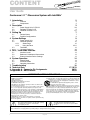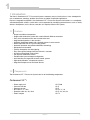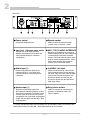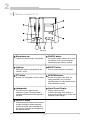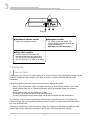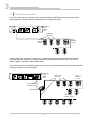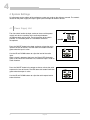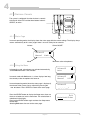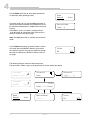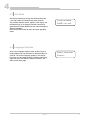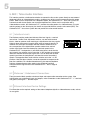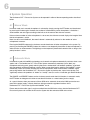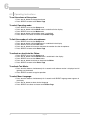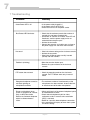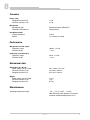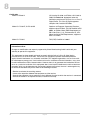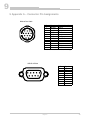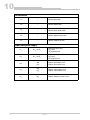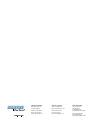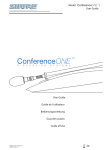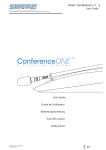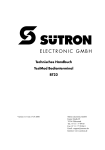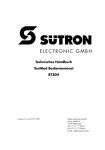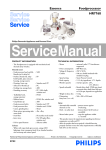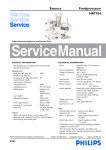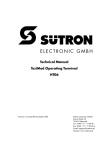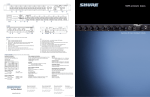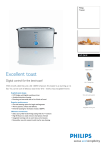Download Shure ConferenceONE i User guide
Transcript
Model User Guide TM User Guide ©2002, Shure Europe GmbH 27A8781 Printed in Germany CONTENT User Guide ConferenceONE™i Discussion System with IntelliMix® 1 Introduction 1.1 1.2 2 Features Components 2 2 2 Description 2.1 2.2 2.3 3 Power Supply Unit C1-PS 60i Delegate Console C1-Di Chairman Console C1-Ci 3/4 5 6/7 3 Setting Up 3.1 3.2 7 General Notes Possible Configurations 7 8 4 System Settings 9 4.1 4.2 Power Supply Unit Chairman Console 4.2.1 Status Page 4.2.2 Using the Menu 4.3 Test Mode 4.4 Language Selection 9 10 10 10/11 12 12 5 AEC / Telco Audio Interface 5.1 5.2 5.3 13 Interface Levels Balanced / Unbalanced Connections External Interface Device Settings 13 13 13 6 System Operation 6.1 6.2 6.3 14 Manual Mode Automatic Mode Operating Instructions 14 14 15 7 Troubleshooting 8 Technical Data 9 Appendix A - Connector Pin Assignments 10 Appendix B - AMX/Crestron 16 17/18/19 20/21 22/23 IMPORTANT SAFETY INSTRUCTIONS ! 1. READ these instructions. 2. KEEP these instructions. 3. HEED all warnings. 4. FOLLOW all instructions. 5. DO NOT use this apparatus near water. 6. CLEAN ONLY with dry cloth. 7. DO NOT block any ventilation openings. Install in accordance with the manufacturer’s instructions. 8. Do not install near any heat sources such as radiators, heat registers, stoves, or other apparatus (including amplifiers) that produce heat. 9. DO NOT defeat the safety purpose of the polarized or groundingtype plug. A polarized plug has two blades with one wider than the other. A grounding type plug has two blades and a third grounding prong. The wider blade or the third prong are provided for your safety. If the provided plug does not fit into your outlet, consult an electrician for replacement of the obsolete outlet. 10. PROTECT the power cord from being walked on or pinched, particularly at plugs, convenience receptacles, and the point where they exit from the apparatus. 11. ONLY USE attachments/accessories specified by the manufacturer. 12. USE only with a cart, stand, tripod, bracket, or table specified by the manufacturer, or sold with the apparatus. When a cart is used, use caution when moving the cart/apparatus combination to avoid injury from tip-over. 13. UNPLUG this apparatus during lightning storms or when unused for long periods of time. 14. REFER all servicing to qualified service personnel. Servicing is required when the apparatus has been damaged in any way, such as power-supply cord or plug is damaged, liquid has been spilled or objects have fallen into the apparatus, the apparatus has been exposed to rain or moisture, does not operate normally, or has been dropped. 15. DO NOT expose the apparatus to dripping and splashing. DO NOT put objects filled with liquids, such as vases, on the apparatus. This symbol indicates that there are important operating and maintenance instructions in the literature accompanying this unit. This symbol indicates that dangerous voltage constituting a risk of electric shock is present within this unit. WARNING: Voltages in this equipment are hazardous to life. No user-serviceable parts inside. Refer all servicing to qualified service personnel. The safety certifications do not apply when the operating voltage is changed from the factory setting. 1 English 1 1 Introduction The Shure’s ConferenceONE™i Discussion System is extremely easy to install and use. It was developed for use at conferences, meetings, platform discussions and other comparable applications. Due to its integrated loudspeakers, the ConferenceONE™i Discussion System also functions as a completely self-contained public address system which can be expanded by connecting external devices such as mixers, wireless microphones, music sources, recorders or if required, external PA systems. 1.1 Features • • • • • • • • • • • • • • • • Simple installation and operation Single-cable conference system with standard Neutrik Minicon connectors Daisy chain connections from one console to the next Integrated loudspeakers in the consoles Additional headphone output with adjustable volume in each console Manual operation with PTT (push to talk) button Automatic operation with patented IntelliMix® technology Microprocessor-controlled Fold-up microphone arm with lightring Easy menu-guided settings from the chairman’s consoles Scratch-resistant Nextel surface finish Link input for SCM Series mixers Flexible audio input and output configuration Serial interface for connection to room control systems High-quality Microflex® microphone capsules Integrated compressor for consistent volume 1.2 Components The ConferenceONE™i Discussion System consists of the following components: ConferenceONE™i • • • • • • Power supply unit Chairman console Delegate console Bus cable 2 / 5 / 10 m Powerline cable 10 / 20 / 50 m Floor-X adapter C1-PS 60i C1-Ci C1-Di C1-B 2 / 5 / 10 C1-PL 10 / 20 / 50 C1-FX English 2 2 2 Description 2.1 Power Supply Unit C1-PS 60i The power supply unit C1-PS 60i supplies the consoles with power and serves as an interface to external devices. Front view 6 1 1 2 4 3 Daisy chain socket 5 Minicon socket connecting the consoles via bus cables. 2 Audio input 6 Audio output 7 Monitor section 1/4” headphone output with volume control. Press the volume knob to toggle between monitoring the audio input and output. The LEDs illuminate to indicate which source you are currently monitoring. 3 Power LED Protect LED During normal operation, this illuminates when you power on the unit, then goes out when the system is ready. It also illuminates if there is a fault in the power supply unit, or if there are too many consoles connected to the system. The ON/OFF button activates the audio output on the rear of the unit. The UP/DOWN buttons adjust signal level output from the conference system. The signal and peak LEDs illuminate to indicate the status of the audio output level. 4 7 Illuminates when the unit is switched on with the power switch. The ON/OFF button activates the audio input on the rear of the unit. The UP/DOWN buttons adjust the input level, which is indicated by the LEDs. The signal and peak LEDs illuminate to indicate the status of the audio input level. 3 5 English Power switch Use this button to turn the unit on or off. 2 Rear view 1 1 2 3 4 5 Power socket 5 Socket with integrated fuse. 2 Input level + Phantom power switch 6 8 Remote socket AEC / TELCO AUDIO INTERFACE Balanced Audio Interface to connect an external phone hybrid or video conference system through 6-pin block connector terminal. The slider switches adjust audio levels to match connected device. Please note that the external device requires acoustic echo cancellation (AEC). Audio input (*) 7 Electronically balanced input via the combined XLR/1/4” jack socket and unbalanced input via dual female RCA connectors. 4 7 SUB-D 9 socket for external control systems such as Crestron + AMX. Switches the audio input sensitivity between microphone and line level and adds phantom power for condenser microphones. 3 6 IntelliMix® Link input Socket for connection of a Shure SCM series automatic mixer. Please note that the audio signal only flows from the SCM series mixers into the ConferenceONE™ Discussion System and not from the Discussion System into the connected SCM series mixers. Audio output (*) 8 Electronically balanced output with XLR-socket or unbalanced output via dual female RCA connectors. The output carries a mixed signal of the discussion systems microphones, the audio input on the power supply and the signal from the AEC / Telco audio interface. Daisy chain sockets SUB-D 25 sockets for connecting the consoles via Powerline cables and Floor-X adapters. (*) Please note that the audio input and output are not suitableto connect to an external telephone hybrid. Please use the ACE / Telco Audio Interface for this purpose. English 4 2 2.2 Delegate Console C1-Di 4 1 2 3 5 Top view 1 Microphone arm 5 Lightring 6 PTT button 7 Loudspeaker Transmits the sum signal from the conference system. The loudspeaker automatically switches off when the local microphone is activated. 5 Daisy chain sockets Minicon socket for connection and through-connection of the console bus. The sockets are interchangeable; either one may be used as an input or an output. Activates the microphone in manual mode, serves as Mute button (push to cough) in automatic mode. 4 Headphone volume control Adjusts the headphone volume. Illuminates when the microphone of the console is active. Blinks in manual mode if the PTT button is pressed and the maximum number of microphones is already active. 3 7 Rear view Fold-out arm with telescopic microphone. 2 6 English Headphone socket 1/8” stereo headphone socket. The console speaker switches off when you connect headphones. CAUTION: Use only stereo plugs! 2 2.3 Chairman Console C1-Ci 9 4 7 1 8 2 3 5 6 Top view 1 Microphone arm 6 2 Lightring 7 PTT button 8 Activates the microphone in manual mode. 4 Loudspeaker UP/DOWN buttons Used for navigation in the menu, for setting parameters and, in normal operating mode, for adjusting the volume of the conference system. 9 Transmits the sum signal from the conference system. The loudspeaker is switched off when the local microphone is activated. 5 SELECT button Press to select functions on the menu. Illuminates when the microphone of the console is active. 3 CANCEL button Pressing this button switches off all active microphones in the system except the microphone of the chairman console. Fold-out arm with telescopic microphone. Liquid Crystal Display Displays menu functions. In normal operating mode, displays a status page that offers access to the most important system settings. PRIORITY button Activates the priority function of the chairman console. Pressing this button temporarily switches off all other active microphones in the system and activates the microphone of the chairman console. English 6 3 2 1 3 Rear view 1 Headphone volume control 3 Adjusts the headphone volume. 2 Headphone socket 1/8” stereo headphone socket. The console speaker switches off when you connect headphones. CAUTION: Use only stereo plugs! Daisy chain sockets Minicon socket for connection and through-connection of the console bus. The sockets are interchangeable; either one may be used as an input or an output. 3 Setting Up 3.1 General Notes A functional system consists of a power supply unit, a chairman console, up to 59 delegate consoles and the necessary connection cables. All necessary cables for the basic system are included with the various components. The following general rules must always be observed when setting up the system: • Always switch off the power supply unit before connecting or disconnecting consoles or bus cables. • Do not connect more than 15 consoles per Minicon socket (on the power supply unit or Floor-X adapter). • Do not connect more than 60 consoles per system. • The length of a console-bus branch must not exceed 40 m. • The total cable length from the power supply unit to the last console must not exceed 80 m. It is immaterial in which order the components are connected within the daisy chain. For example, the chairman console does not have to be connected as the first console: it can be connected to the console bus at any desired position. If desired, the console bus can be connected as a loop. This improves the operational reliability since the consoles will still have a functional connection in the case of a cable breakage within the loop. 7 English 3 3.2 Possible Configurations For small systems, up to 15 consoles can be connected directly to the Minicon socket on the front of the power supply unit. The bus cable is connected from each console to the next. C1-PS 60i Power supply unit C1-B 2/5/10 Bus cable C1-Ci Chairman console C1-Di Delegate console Larger systems with more than 15 consoles or in systems where the first console is more than 10 meters away from the power supply unit must be set up with the enclosed Powerline cable (C1-PL 10) and the Floor-X adapter, as pictured in the illustration below. The sockets on the rear of the power supply unit can be used in parallel to the front socket. However, the total number of consoles must not exceed 60. C1-PS 60i Power supply unit C1-Ci Chairman console C1-B 2/5/10 Bus cable C1-PL 10/20/50 Powerline cable Floor-X Adapter C1-Di Delegate console English 8 4 4 System Settings All adjustments to the settings of the conference system are made on the chairman console. The controls located on the power supply unit adjust signal input and output for external devices. 4.1 Power Supply Unit The slide switch beside the input socket on the rear of the power supply unit sets the sensitivity of the audio input between microphone level and line level. The third position of the switch provides 13 V Phantom power to a connected condenser microphone. Press the ON/OFF button in the input section to activate the audio input on the rear of the unit. The LED above this button iluminates green when the input is active. Use the UP and DOWN buttons to adjust the level of the audio input. When a signal is present at the input, the "Signal" LED illuminates green. If the "Peak" LED illuminates red, reduce the input in order to avoid distortion. Press the ON/OFF button in the output section to activate the audio output on the rear of the unit. The LED above this button illuminates green when the output is active. Use the UP and DOWN buttons to adjust the audio output level to external devices. 9 English 4 4.2 Chairman Console The system is configured from the chairman's console with the aid of the LCD and the three buttons below it: SELECT,and. 4.2.1 Status Page In normal operating mode, the display shows the status page with the current settings. The display always returns automatically to this status page if there is no user activity for ten seconds. Volume Chime ON/OFF Volume 12 Manual Limit 4 Mode Maximum active microphones 4.2.2 Using the Menu In Automatic mode, microphones are activated automatically, so the Limit menu item is not available. In manual mode with Limit set to 1, a timer displays how long the currently active microphone has been on. In normal operating mode (when the status page is displayed), the volume of the system can be adjusted by pressing the orbuttons. Press SELECT to return to the status page. Press the SELECT button to display the Setup menu, then use theorbuttons to select a menu item. The selected item is underlined in the display. Pressing the SELECT button again activates the Setup menu for that item. Selecting Exit returns the user to the status page. English Volume 12 Auto Volume 12 Manual 1 2 :4 2 Volume 12 Exit Mode Limit Chime 10 4 Use the Mode menu item to select either the Manual or Automatic (Auto) operating mode. Mode Manual In manual mode, you can use the Limit menu item to specify the maximum number of microphones that can be activated simultaneously in addition to the chairman console. If the Limit is set to 1, the timer is displayed. Press orbuttons to change the value and then press SELECT to return to the status page. Auto Manual Mode Limit 4 Note: The Limit menu item is available only in Manual mode. Use the Chime menu item to specify whether a chime will sound when the PRIORITY button is pressed on the chairman console. Pressorbutton to change the value and then press SELECT to return to the status page. Chime ON OFF The following diagram shows the entire menu tree. The menu items shown in grey are displayed only in manual mode (see above). Volume 12 Volume 12 Manual Auto Limit 4 Volume 12 Volume 12 Manual Exit 1 2 :4 2 Mode Limit Chime Mode Manual 11 Auto Manual Mode Chime Limit 4 ON English OFF 4 4.3 Test Mode Activate test mode by pressing and holding both of the andbuttons for approximately three seconds. The installed software version appears in the display and the lighted rings on all delegate consoles illuminate in order to permit simple detection of any cable breakage or defective consoles. Press the SELECT button to return to normal operating mode. ConferenceOne SHURE Ver .1.0i 4.4 Language Selection Access the Language selection menu by pressing and holding both theandbuttons for approximately five seconds. The current language appears in the display. Use theandbuttons to select a different menu language, then press the SELECT button to activate it and return to the status page. English Select Language English 12 5 5 AEC / Telco Audio Interface This interface provides a dedicated termination to connect the discussion system directly to most external telephone hybrids or videoconference codecs, enabling users of the system to communicate with remote parties. When used in conjunction with a telephone hybrid, the ConferenceONE™ discussion system can communicate with distant parties over standard telephone lines. When used in conjunction with a videoconference codec, the ConferenceONE™ provides the audio portion of a videoconference. To avoid returning echoes to the distant party, the device must provide effective acoustic echo control (AEC). The ConferenceONE™ discussion system does not provide this echo control function. 5.1 Interface Levels The interface provides professional balanced line level signals; a nominal level of 0 or +4 dBu. Level Adjustment switches, set next to the terminal blocks, allow for optimum level matching to a hybrid/codec that may require higher or lower than nominal speech signal levels to properly operate. To maintain the same input and output level the switches should be set to the same position. If the hybrid/codec provides weaker than nominal receive signal levels from the remote party (received speech in the ConferenceONE™ loudspeakers is perceived to be lower in level than the local speech), the switches can be set to the “-5 dB” positions to match the lower than nominal Receive Input signal level. This will boost the received speech heard from the loudspeakers and lower the level of transmitted speech. The opposite effect results with the switches set to the “+5 dB” positions. Note that these switches cannot be expected to compensate for poor line conditions. For reliable teleconferencing, the external telephone hybrid or videoconference codec needs to be capable of providing consistent receive signal levels to the ConferenceONE™ over a range of conditions. 5.2 Balanced / Unbalanced Connections The 6-pin terminal block provides a balanced input and output audio connection to the system. If the hybrid/codec uses unbalanced inputs and outputs, make connections to the ConferenceONE™ “+” terminals and ground, leaving the “-” terminals open. 5.3 External Interface Device Settings For information on the required settings of the external telephone hybrid or videoconference codec, refer to its user guide. 13 English 6 6 System Operation The ConferenceONE™i Discussion System can be operated in either of the two operating modes described below. 6.1 Manual Mode In manual mode, each console microphone is activated by simply pressing the PTT button and deactivated by pressing this button again. However, the number of simultaneously active microphones is limited to a value between one and eight according to the limit set in the menu of the chairman console. If the maximum number of active microphones is set to one, the chairman console displays the length of time that the microphone is active. Note: In order to avoid feedback, the overall volume is automatically reduced as the number of active microphones increases. Pressing the CANCEL button on the chairman console deactivates all other microphones in the system. By pressing and holding the PRIORITY button, the chairman can temporarily deactivate all other microphones in order to make an announcement. The lightrings on the temporarily deactivated consoles blink as long as the priority function is active. 6.2 Automatic Mode In Automatic mode with IntelliMix®-technology, each console microphone automatically activates when a user speaks into it. The ConferenceONE™i Discussion System automatically attenuates (turns down) any microphone not being used, greatly reducing the excess reverberation and feedback problems associated with conventional multiple-microphone systems. When a new talker begins speaking, the IntelliMix® system immediately selects and silently activates the nearest microphone, within 4 milliseconds. IntelliMix® signal processing enables the ConferenceONE™i Discussion System to provide clear, natural voice pickup, and significantly reduces the problems of “hollow” or “muddy” sound, as well as insufficient gain before feedback. The CANCEL and PRIORITY buttons on the chairman console retain their full functions in automatic mode, the PTT button on delegate and chairman console will function as a mute button (push to cough). As a special feature, when you connect a Shure SCM series automatic mixer to the LINK input on the rear panel of the power supply, it directly interfaces with the automatic regulation functions of the ConferenceONE™i Discussion System with IntelliMix® circuit. Please note that the audio signal is only transmitted from the SCM series mixers into the ConferenceONE™ Discussion System and not from the Discussion System into the connected SCM series mixers. English 14 6 6.3 Operating Instructions To set the volume of the system: 1. Pressorbutton to change the volume 2. Press SELECT to return to the Status Page To select Operating mode: 1. 2. 3. 4. 5. Press SELECT to access the Setup menu Pressorbutton until the Mode menu is underlined in the display Press SELECT to access the Mode menu Pressorbutton until the Mode menu is underlined Press SELECT to activate and return to the Status Page To limit the number of active microphones: 1. 2. 3. 4. 5. Press SELECT to access the Setup menu Pressorbutton until the Limit menu is underlined in the display Press SELECT to access the Limit menu Pressorbutton to increase or decrease the number of active microphones Press SELECT to return to the Status Page To activate or deactivate the Chime: 1. 2. 3. 4. 5. Press SELECT to access the Setup menu Pressorbutton until the Chime menu is underlined in the display Press SELECT to access the Chime menu Pressorbutton to activate or deactivate the Chime Press SELECT to return to the Status Page To activate Test Mode: 1. Pressandbuttons simultaneously for 3 seconds until software version is displayed and all lightrings are illuminated 2. Press SELECT to return to regular operation To select Menu Language: 1. Pressandbuttons simultaneously for 5 seconds until SELECT language menu appears in the display 2. Pressorbutton to select desired language 3. Press SELECT to activate and return to the Status Page 15 English 7 7 Troubleshooting Problem Remedy Green Power LED is off • Is the power cable plugged in? • Is the power switch set to ON (I)? • Check the main fuse in the power socket. Red Protect LED illuminates • Check that the maximum permissible number of consoles has not been exceeded (60). • Disconnect all consoles and cables. If the LED still illuminates, send the power supply unit to an authorized workshop for repair. • Activate the test mode. • Connect the consoles and cables one at a time to the power supply unit and check their functions. No sound • Check the volume setting on the chairman console. • Activate the test mode. • Check that all Minicon plugs are fully inserted (locked) into their sockets. Feedback (whistling) • Move the consoles farther apart. • Reduce the system volume on the chairman console. PTT button does not work • Check the operating mode on the chairman's console. The PTT button works only in manual mode. Delegate microphone cannot be activated, lightring on microphone arm blinks • The maximum number of simultaneously active microphones has been reached. Increase the limit or deactivate one of the other microphones. Echoes and feedback when system is connected to a distant party via AEC/Telco Audio Interface and external telephone hybrid or videoconference codec. • Adjust audio levels of the external telephone hybrid or videoconference codec. • Check external telephone hybrid or videoconference codec if acoustic echo cancellation (AEC) is activated. • Redial for a possibly better telephone connection. • Ask connected distant party to check their system for correct settings. English 16 8 8 Technical Data Power supply unit C1-PS 60i Mains voltage C1-PS 60i A: C1-PS 60i J: C1-PS 60i E, C1-PS 60i UK : Power rating: Primary Fuses C1-PS 60i A: C1-PS 60i J: C1-PS 60i E, C1-PS 60i UK : Secondary Fuses: Bus supply voltage: 120 V AC, 50/60 Hz 100 V AC, 50/60 Hz 220 - 240 V AC, 50/60 Hz 330 VA T4A T5A T2A 2 x T8A +/- 24 V DC nom. Microphone (balanced) Line (balanced) Aux (unbalanced) AEC / Telco Audio Interface (balanced) Impendance 8 kOhm 8 kOhm 50 kOhm 50 kOhm Input Clipping Level -26 dBV +6 dBV +6 dBV +20 dBV Phantom Power 15 V DC -- -- -- Line (balanced) Aux (unbalanced) AEC / Telco Audio Interface (balanced) Impendance <20 Ohm <20 Ohm 200 Ohm Output Clipping Level +18 dBV +12 dBV +18 dBV Audio inputs Audio outputs Headphone Output Output impedance: Socket: 8 Ohm 1/4” stereo jack socket Connections: Maximum number of consoles per console-bus branch (Minicon): per Sub-D 25 output: Maximum total number of consoles: Maximum length of a console-bus branch: Maximum cable length from PSU to last console: 15 30 60 40 m 80 m 17 English 8 Consoles Power rating Delegate console C1-Di: Chairman console C1-Ci: 1,7 W 5,3 W Microphone Microphone type: Directional characteristic: Electret-condenser (Microflex®) Supercardioid Headphone output Output impedance: Socket: 4 Ohm 1/8” stereo jack socket Performance Microphone to audio output Frequency range: Distortion factor: 100 Hz – 15 kHz ≤ 0,3 % Audio input to audio output Frequency range: Distortion factor: 50 Hz – 18 kHz ≤ 0,3 % Mechanical data Dimensions (H x W x D) Power supply unit C1-PS 60i: Chairman console C1-Ci: Delegate console C1-Di: 88,1 x 482,6 x 237 mm 85 x 265 x 210 mm 85 x 165 x 210 mm Weight Power supply unit C1-PS 60i: Chairman console C1-Ci: Delegate console C1-Di: 7,8 kg 1 kg 0,7 kg Miscellaneous Operating temperature range: -7°C … +57°C (+20°F … +135°F) Note: Electrical safety approval is based on maximum ambient temperature of 35° C. English 18 8 Certification Model C1-PS 60i A UL Listed to UL 6500, 2nd Edition, cUL Listed to CAN/CSA E60065-00. Authorized under the Verification provision of FCC Part 15 as a Class B Digital Device. This Class B Digital apparatus complies with Canadian ICES-003. Model C1- PS 60i E, C1-PS 60i UK Conforms to European Community Directives, eligible to bear CE Mark; TUV GS-Certified to EN 60065, 6th Edition; Meets EMC Requirements of EN 55103 (Parts 1 & 2), Environments E1 & E2. Meets Australian EMC Requirements, eligible to bear C-Tick Mark. Model C1- PS 60i J TUV (PSE) Certified to J 60065 Information to User Changes or modifications not expressly approved by Shure Manufacturing GmbH could void your authority to operate this equipment. This equipment has been tested and found to comply with the limits of a Class B digital device, pursuant to Part 15 of the FCC Rules. These limits are designed to provide reasonable protection against harmful interference in a residential installation. This equipment generates, uses and can radiate radio frequency energy and, if not installed and used in accordance with the instructions, may cause harmful interference to radio communications. However, there is no guarantee that interference will not occur in a particular installation. If this equipment does cause harmful interference to radio or television reception, which can be determined by turning the equipment off and on, the user is encouraged to try to correct the interference by one or more of the following measures: • • • • 19 Reorient or relocate the receiving antenna. Increase the separation between the equipment and the receiver. Connect the equipment into an outlet on a circuit different from that to which the receiver is connected. Consult the dealer or an experienced radio/TV technician for help. English 9 9 Appendix A – Connector Pin Assignments Minicon Bus Cable 9 8 1 10 2 12 11 7 6 Pin Signal Cable Color Code 1 Audio 1 black 2 Control 2 blue 3 -24 V gray 4 GND brown 5 GND purple 6 GND red/gray 7 GND red 8 +24 V pink 9 Control 3 yellow 10 Control 1 green 11 Mic Bus white 12 Mode red/blue Shield connected to connector housing 3 4 5 SUB-D 9 RS232 1 2 6 3 7 4 8 Pin 1 2 3 4 5 6 7 8 9 5 9 English Signal n.c. TXD RXD n.c. GND n.c. n.c. n.c. n.c. 20 9 SUB-D 25 Powerline 13 1 25 14 Pin 1 2 3 4 5 6 7 8 9 10 11 12 13 14 15 16 17 18 19 20 21 22 23 24 25 21 Signal GND GND +24 V - 24 V Mode Control 2 Audio MicBus Control 3 Control 1 +24 V - 24 V GND GND +24 V -24 V GND GND Audio Mic Bus GND GND GND +24 V -24 V English Cable color code Shield Shield red blue white/orange brown white/green white/blue white/red yellow white/brown orange n.c. Shield purple gray n.c. black white/green white/blue green white/purple white/yellow white white/black 10 9 Appendix B - AMX/Creston General command structure: F0h <command byte h> <data byte h> F7h There are three types of commands: Set, Get and Report: - Set: these commands are used to change the status of the power supply (e.g. set the volume). The supply answers with a Report. Get: these commands are used to find out the status of the power supply. The supply answers with a Report. The status of the supply is NOT changed. Report: these commands are sent from the power supply anytime the status of the supply changes (e.g. you turn up the volume at the power supply). It is also sent from the supply after a Set or Get command. Command byte Data byte Description Set commands Set the input level, 01h=mute 1Eh=highest level 01h 01h to 1Eh 02h -- Increase input level by one step 03h -- Decrease input level by one step 04h 01h to 1Eh 05h -- Increase output level by one step 06h -- Decrease output level by one step 07h 00h 01h 08h -- 09h 00h 01h 0Ah -- Set the output level, 01h=mute 1Eh=highest level Switch input off Switch input on Toggle input on/off switch Switch output off Switch output on Toggle output on/off switch English 22 10 Get commands 11h -- Get the input level 12h -- Get the output level 13h -- Get the input on/off status 14h -- Get the output on/off status 15h -- Get the software version Report from power supply 21h 22h 23 01h to 1Eh Report the input level, 01h=mute 1Eh=highest level 01h to 1Eh Report the output level, 01h=mute 1Eh=highest level 23h 00h 01h Report: input switch is off Report: input switch is on 24h 00h 01h Report: output switch is off Report: output switch is on 25h XXh Report: Software version is XXh English Shure Europe GmbH Wannenäcker Str. 28 D-74078 Heilbronn Shure Incorporated 5800 W. Touhy Avenue Niles, IL 60714-4608, U.S.A. Phone: 49-7131-72140 Fax: 49-7131-721414 E-mail: [email protected] Phone: 847-600-2000 Fax: 847-600-1212 E-mail: [email protected] Shure Asia Limited Unit 301, 3rd Floor, Citicorp Centre, 18, Whitfield Road, Causeway Bay, Hong Kong Phone: 852-2893-4290 Fax: 852-2893-4055 E-mail: [email protected]