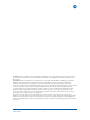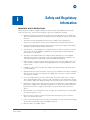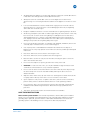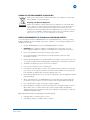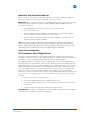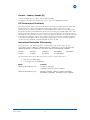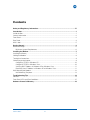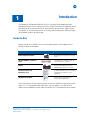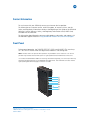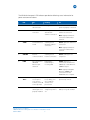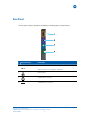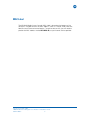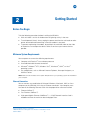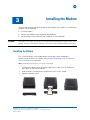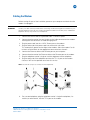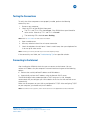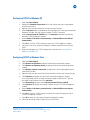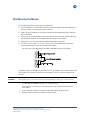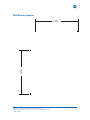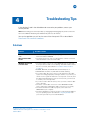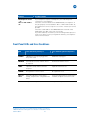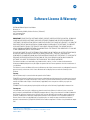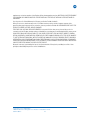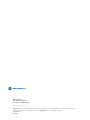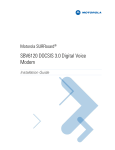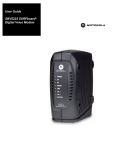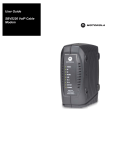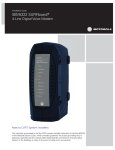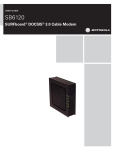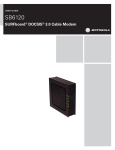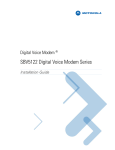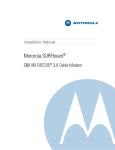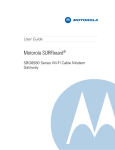Download Motorola SBV6220 DOCSIS Installation guide
Transcript
M M Motorola SURFboard® SBV6220 DOCSIS 3.0 Digital Voice Modem Installation Guide B © 2009 Motorola, Inc. All rights reserved. No part of this publication may be reproduced in any form or by any means or used to make any derivative work (such as translation, transformation, or adaptation) without written permission from Motorola, Inc. MOTOROLA and the Stylized M logo are registered in the US Patent & Trademark Office. SURFboard is a registered trademark of General Instrument Corporation, a wholly-owned subsidiary of Motorola, Inc. Microsoft, Windows, Windows NT, Windows Vista, Internet Explorer, DirectX, and Xbox LIVE are registered trademarks of Microsoft Corporation; and Windows XP is a trademark of Microsoft Corporation. Linux® is a registered trademark of Linus Torvalds in the U.S. and other countries. UNIX is a registered trademark of the Open Group in the United States and other countries. Macintosh is a registered trademark of Apple Computer, Inc. Adobe, Adobe Acrobat, and Adobe Acrobat Reader are registered trademarks of Adobe Systems, Inc. All other product or service names are property of their respective owners. No part of the contents of this document may be reproduced or transmitted in any form or by any means without the written permission of the publisher. Motorola reserves the right to revise this publication and to make changes in content from time to time without obligation on the part of Motorola to provide notification of such revision or change. Motorola provides this guide without warranty of any kind, implied or expressed, including, but not limited to, the implied warranties of merchantability and fitness for a particular purpose. Motorola may make improvements or changes in the product(s) described in this manual at any time. SBV6220 DOCSIS 3.0 Digital Voice Modem • Installation Guide 548415-001-a ii B Safety and Regulatory Information i IMPORTANT SAFETY INSTRUCTIONS When using your telephone equipment, basic safety precautions should always be followed to reduce the risk of fire, electric shock, and injury to persons, including the following: • Read all of the instructions listed here and/or in the user manual before you operate this device. Give particular attention to all safety precautions. Retain the instructions for future reference. • This device must be installed and used in strict accordance with manufacturer’s instructions, as described in the user documentation that is included with the device. • Comply with all warning and caution statements in the instructions. Observe all warning and caution symbols that are affixed to this device. • To prevent fire or shock hazard, do not expose this device to rain or moisture. The device must not be exposed to dripping or splashing. Do not place objects filled with liquids, such as vases, on the device. • This device was qualified under test conditions that included the use of the supplied cables between system components. To ensure regulatory and safety compliance, use only the provided power and interface cables and install them properly. • Different types of cord sets may be used for connections to the main supply circuit. Use only a main line cord that complies with all applicable device safety requirements of the country of use. • Installation of this device must be in accordance with national wiring codes and conform to local regulations. • Operate this device only from the type of power source indicated on the device’s marking label. If you are not sure of the type of power supplied to your home, consult your dealer or local power company. • Do not overload outlets or extension cords, as this can result in a risk of fire or electric shock. Overloaded AC outlets, extension cords, frayed power cords, damaged or cracked wire insulation, and broken plugs are dangerous. They may result in a shock or fire hazard. • Route power supply cords so that they are not likely to be walked on or pinched by items placed upon or against them. Pay particular attention to cords where they are attached to plugs and convenience receptacles, and examine the point where they exit from the device. • Place this device in a location that is close enough to an electrical outlet to accommodate the length of the power cord. • Place the device to allow for easy access when disconnecting the power cord of the device from the AC wall outlet. • Do not connect the plug into an extension cord, receptacle, or other outlet unless the plug can be fully inserted with no part of the blades exposed. • Place this device on a stable surface. SBV6220 DOCSIS 3.0 Digital Voice Modem • Installation Guide 548415-001-a iii B • Avoid damaging the digital voice modem with static by touching the coaxial cable when it is attached to the earth-grounded coaxial cable-TV wall outlet. • Always first touch the coaxial cable connector on the digital voice modem when disconnecting or re-connecting the Ethernet cable from the digital voice modem or user’s PC. • It is recommended that the customer install an AC surge protector in the AC outlet to which this device is connected. This is to avoid damaging the device by local lightning strikes and other electrical surges. • Postpone installation until there is no risk of thunderstorm or lightning activity in the area. • Avoid using a telephone (other than a cordless type) during an electrical storm. There may be a remote risk of electric shock from lightning. For added protection for this device during a lightning storm, or when it is left unattended and unused for long periods of time, unplug it from the wall outlet and disconnect the cable system. This will prevent damage to the product due to lightning and power surges. • Do not use this product near water; for example, near a bathtub, washbowl, kitchen sink or laundry tub, in a wet basement, or near a swimming pool. • Use only the power cord and batteries indicated in this manual. Do not dispose of batteries in a fire. They may explode. Check with local codes for possible special disposal instructions. • Disconnect TNV circuit connector before removing the cover. • Disconnect TNV circuit connector(s) before disconnecting power. • Place this device to allow for easy access when disconnecting the power cord of the device from the AC wall outlet. • Do not use the telephone to report a gas leak in the vicinity of the leak. • CAUTION: To reduce the risk of fire, use only No. 26 AWG or larger UL listed or CSA certified telecommunication line cord, or national equivalent. • Do not cover the device or block the airflow to the device with any other objects. Keep the device away from excessive heat and humidity and keep the device free from vibration and dust. • Wipe the device with a clean, dry cloth. Never use cleaning fluid or similar chemicals. Do not spray cleaners directly on the device or use forced air to remove dust. • Upon completion of any service or repairs to this device, ask the service technician to perform safety checks to determine that the device is in safe operating condition. • Do not open the device. Do not perform any servicing other than that contained in the installation and troubleshooting instructions. Refer all servicing to qualified service personnel. • This device should not be used in an environment that exceeds 50° C. SAVE THESE INSTRUCTIONS Note to CATV System Installer: This reminder is provided to call the CATV system installer's attention to Section 820.93 of the National Electric Code, which provides guidelines for proper grounding and, in particular, specifies that the coaxial cable shield shall be connected to the grounding system of the building, as close to the point of cable entry as practical. SBV6220 DOCSIS 3.0 Digital Voice Modem • Installation Guide 548415-001-a iv B CARING FOR THE ENVIRONMENT BY RECYCLING When you see this symbol on a Motorola product, do not dispose of the product with residential or commercial waste. Recycling your Motorola Equipment Please do not dispose of this product with your residential or commercial waste. Some countries or regions, such as the European Union, have set up systems to collect and recycle electrical and electronic waste items. Contact your local authorities for information about practices established for your region. If collection systems are not available, call Motorola Customer Service for assistance. Please visit www.motorola.com/recycle for instructions on recycling. 0 SAFETY REQUIREMENTS FOR THE SBV6220 LITHIUM-ION BATTERY You must properly handle the SBV6220 lithium-ion rechargeable battery to ensure your safety. Improper handling can cause leakage, heat, smoke, explosion, or fire resulting in damage to the equipment or the user. • Use the SBV6220 battery only in the SBV6220 Digital Voice Modem. • CAUTION: Risk of explosion if battery is replaced by the incorrect type. Use only Motorola approved batteries. Dispose of used batteries according to the instructions. • Do not use the battery where static electricity is generated. • Do not heat the battery or discard into a fire. Keep the battery away from hightemperature locations. • Properly discard the battery if it exhibits an abnormal condition, such as heat, odor, color, or a change in shape. When discarding, place insulated tape over the battery terminals. • The battery should be stored out of the reach of children. • Do not store the battery close to metal objects. • If the battery leaks fluid and you touch it, immediately wash your hands. If the fluid gets into your eye, do not rub the eye. Rinse with water and immediately seek medical care. Left untreated, the battery fluid could cause damage to the eye. • Ensure that the battery does not receive any strong impacts, such as dropping or striking with a hard object. • At the end of battery life, the SBV6220 battery must be disposed of properly and may need to be recycled. Contact your local recycling center for proper disposal methods. • Do not disassemble, modify, or attempt to repair the battery. • Before installation, the battery should not be subjected to temperatures below –10º C or above +60º C (14º F to 140º F). After initial customer usage (initially charged above shipping charge state), the battery should not be subjected to temperatures outside the operating temperature range: Battery Pack External Exposure Operating Temperature Range: • Charging: 0.0° C to +45.0° C (0º F to 113º F) • Discharging: –10.0° C to +60.0° C (14º F to 140º F) SBV6220 DOCSIS 3.0 Digital Voice Modem • Installation Guide 548415-001-a v B IMPORTANT VOIP SERVICE INFORMATION Please contact your Internet Service Provider (ISP) and/or your local municipality for additional information on making emergency calls using VoIP service in your area. IMPORTANT: When using this VoIP device, you CANNOT make any calls, including an emergency call, and emergency location services (where supported) WILL NOT be available, under the following circumstances: • Your broadband ISP connection goes down, is lost, or otherwise fails. • You lose electrical power. • You have changed the physical address of your VoIP device, and you did not update or otherwise advise your VoIP service provider of this change. • There are delays in making your location information available in or through the local automatic location information database. Note: Your service provider, not Motorola, is responsible for the provision of VoIP telephony services through this equipment. Motorola shall not be liable for, and expressly disclaims, any direct or indirect liabilities, damages, losses, claims, demands, actions, causes of action, risks, or harms arising from or related to the services provided through this equipment. REGULATORY INFORMATION FCC Compliance Class B Digital Device This device complies with Part 15 of the FCC Rules. Operation is subject to the following two conditions: (1) This device may not cause harmful interference, and (2) this device must accept any interference received, including interference that may cause undesired operation. This equipment has been tested and found to comply with the limits for a Class B digital device, pursuant to part 15 of the FCC Rules. These limits are designed to provide reasonable protection against harmful interference in a residential installation. This equipment generates, uses, and can radiate radio frequency energy and, if not installed and used in accordance with the instructions, may cause harmful interference to radio communications. However, there is no guarantee that interference will not occur in a particular installation. If this equipment does cause harmful interference to radio or television reception, which can be determined by turning the equipment off and on, the user is encouraged to try to correct the interference by one or more of the following measures: • Reorient or relocate the receiving antenna. • Increase the separation between the equipment and receiver. • Connect the equipment into an outlet on a circuit different from that to which the receiver is connected. • Consult the dealer or an experienced radio/TV technician for help. FCC CAUTION: Any changes or modifications not expressly approved by Motorola for compliance could void the user’s authority to operate the equipment. SBV6220 DOCSIS 3.0 Digital Voice Modem • Installation Guide 548415-001-a vi B Canada — Industry Canada (IC) This Class B digital device complies with Canadian ICES-003. Cet appareil numérique de la classe B est conforme à la norme NMB-003 du Canada. FCC Declaration of Conformity According to 47CFR, Parts 2 and 15 for Class B Personal Computers and Peripherals; and/or CPU Boards and Power Supplies used with Class B Personal Computers, Motorola, Inc., 101 Tournament Drive, Horsham, PA 19044, 1-215-323-1000, declares under sole responsibility that the product identifies with 47CFR Part 2 and 15 of the FCC Rules as a Class B digital device. Each product marketed is identical to the representative unit tested and found to be compliant with the standards. Records maintained continue to reflect the equipment being produced can be expected to be within the variation accepted, due to quantity production and testing on a statistical basis as required by 47CFR 2.909.The above named party is responsible for ensuring that the equipment complies with the standards of 47CFR, Paragraph 15.101 to 15.109. International Declaration Of Conformity We, Motorola, Inc., 101 Tournament Drive, Horsham, PA, U.S.A., declare under our sole responsibility that the SURFboard® SBV6220 DOCSIS® 3.0 Digital Voice Modem to which the declaration relates is in conformity with one or more of the following standards: EN55022 EN55024 EN60950-1 EN61000-3-2 CISPR-22 CISPR-24 IEC 60950-1 ETSI EN 300386 EN61000-3-3 The following provisions of the Directive(s) of the Council of the European Union: • EMC Directive 2004/108/EC • Low Voltage Directive 2006/95/EC Models Standards SBV6220, SBV6220 Diagnostic FCC Part 15, ICES-003 UL60950-1, CAN/CSA-C22.2 No. 60950-1 SBV6220, SBV6220 Diagnostic EN55022, EN55024, CISPR22, CISPR24, EN61000-3-2, EN61000-3-3, EN60950-1, IEC60950-1, ETSI EN 300386 SBV6220 DOCSIS 3.0 Digital Voice Modem • Installation Guide 548415-001-a vii B Contents Safety and Regulatory Information ............................................................................................iii Introduction.....................................................................................................................................1 Inside the Box...................................................................................................................................1 Contact Information ..........................................................................................................................2 Front Panel........................................................................................................................................2 Rear Panel.........................................................................................................................................4 MAC Label ........................................................................................................................................5 Getting Started ...............................................................................................................................6 Before You Begin..............................................................................................................................6 Minimum System Requirements...............................................................................................6 Installing the Modem .....................................................................................................................7 Installing the Battery.........................................................................................................................7 Cabling the Modem ..........................................................................................................................8 Testing the Connections...................................................................................................................9 Connecting to the Internet ...............................................................................................................9 Configuring TCP/IP in Windows XP .........................................................................................10 Configuring TCP/IP in Windows Vista ......................................................................................10 Verifying the IP Address in Windows XP or Windows Vista....................................................11 Renewing Your IP Address in Windows XP or Windows Vista ...............................................11 Wall Mounting the Modem ............................................................................................................12 Wall Mounting Template..........................................................................................................13 Troubleshooting Tips ...................................................................................................................14 Solutions .........................................................................................................................................14 Front Panel LEDs and Error Conditions ..........................................................................................15 Software License & Warranty .....................................................................................................16 SBV6220 DOCSIS 3.0 Digital Voice Modem • Installation Guide 548415-001-a viii B 1 Introduction The Motorola® SURFboard® SBV6220 DOCSIS® 3.0 Digital Voice Modem provides high-speed Internet access and up to two lines of VoIP (Voice-over-IP) telephone service, thus allowing you to use one device for voice and data services over a single network. This guide is an instructional overview on installing and configuring the SBV6220 Digital Voice Modem to get it up and running. Inside the Box Before starting the installation, verify that the following items are included with the SBV6220 Digital Voice Modem: Item Description Power Adapter and Cord Provides power via an AC electrical outlet 10/100/1000Base-T Ethernet cable Standard Cat 5, or higher, cable for connecting to the network Battery Provides backup power for the SBV6220 during a power outage Software License and Regulatory Card Contains software license, warranty, and safety information for the SBV6220 SBV6220 Install Sheet Provides basic information for setting up the SBV6220 You will also need a 75-ohm coaxial cable to connect the SBV6220 to the nearest cable outlet. If a TV is connected to the cable outlet, you may need a 5- to 1002 MHz RF splitter and two additional coaxial cables to connect the TV and the digital voice modem. Introduction • Inside the Box SBV6220 DOCSIS 3.0 Digital Voice Modem • Installation Guide 548415-001-a 1 B Contact Information For assistance with your SBV6220, contact your Internet Service provider. For information on customer service, technical support, or warranty claims, see the Safety and Regulatory Information section at the beginning of this guide or the SBV6220 Software License, Warranty, Safety, and Regulatory Information card (SLWSR Card) included with the SBV6220. For information about Motorola consumer cable products, education, and support, visit the Motorola support website at: http://broadband.motorola.com/consumers/support 2 Front Panel During normal operation, the POWER, RECEIVE, SEND, and ONLINE LEDs are always On. The LIN LED flashes when the digital voice modem is transferring data. Note: The blue LED is an optional LED operation only available in some locations. Your service provider may activate the blue LED option for high-speed Internet and Ethernet connections. To increase the bandwidth available for receiving and transmitting data, your service provider may implement bonded channels for the RECEIVE and SEND LEDs. The LINK LED turns blue when a high-speed Gigabit Ethernet (GigE) connection is made. Introduction • Contact Information SBV6220 DOCSIS 3.0 Digital Voice Modem • Installation Guide 548415-001-a 2 B The SBV6220 front panel LED indicators provide the following status information for power and communications: LED Off Flashing On 1 POWER Power is disconnected Not applicable Green: Voice modem’s power is properly connected 2 RECEIVE Receive channel not found Scanning for a downstream channel connection Green: Downstream channel is connected Blue: High-speed Internet connection with bonded channels 3 SEND Send channel not found Scanning for an upstream channel connection Green: Upstream channel is connected Blue: High-speed Internet connection with bonded channels 4 ONLINE Internet connection failed Scanning for an Internet connection Green: Startup process completed 5 LINK No connection to SBV6220 Ethernet port detected LAN activity; transmitting or receiving data Amber: A device is connected to the Ethernet (10Base-T) or Fast Ethernet (100Base-T) port Blue: High-speed Gigabit Ethernet (1000Base-T) connection from the SBV6220 to the computer 6 TEL 1 TEL 2 Telephone line is not set up for voice service. Contact your VoIP service provider. Telephone is offhook; dialing, or in use; telephone service is not provisioned Green: Telephone service is provisioned; on-hook 7 BATTERY Battery is discharged or not properly installed Battery is not fully charged or power is off Amber: Power is on and battery is in good condition Introduction • Front Panel SBV6220 DOCSIS 3.0 Digital Voice Modem • Installation Guide 548415-001-a 3 B Rear Panel The rear panel contains the power receptacle and cabling ports and connectors. 1 Port/Connector Description TEL 1/2 VoIP connection for a single or two-line telephone TEL 2 VoIP connection for a single-line telephone 2 Ethernet port 3 Coaxial cable connector 4 +14VDC power connector Introduction • Rear Panel SBV6220 DOCSIS 3.0 Digital Voice Modem • Installation Guide 548415-001-a 4 B MAC Label The SBV6220 Media Access Control (MAC) label is located on the bottom of the SBV6220. The label contains the MAC address, which is a unique, 48-bit value that identifies each Ethernet network device. To receive data service, you will need to provide the MAC address marked HFC MAC ID, to your Internet Service provider. Introduction • MAC Label SBV6220 DOCSIS 3.0 Digital Voice Modem • Installation Guide 548415-001-a 5 B Getting Started 2 Before You Begin Take the following precautions before installing the SBV6220: • • Wait until there is no risk of thunderstorm or lightning activity in the area. • To prevent overheating the modem, do not block the ventilation holes on the sides of the device. Do not open the device. Refer all service to your Internet Service provider. To avoid potential shock, always unplug the power cord from the wall outlet or other power source before disconnecting it from the modem’s rear panel. Minimum System Requirements Your computer must meet the following requirements: • • • Computer with Pentium® class or better processor • Any web browser, such as Microsoft Internet Explorer®, Netscape Navigator®, or Mozilla® Firefox® An established cable Internet connection Microsoft® Windows® XP™, Windows Vista®, Macintosh®, UNIX®, or Linux® operating system Note: Make sure all the latest service packs and patches for your operating system are installed on your computer. Ethernet Connection You can connect any combination of Microsoft Windows, Macintosh, UNIX, or Linux computers to the SBV6220 LAN using an Ethernet connection. Your computer must have one of the following Ethernet cards with the proper driver software installed: • • • Ethernet (10Base-T) Fast Ethernet (100Base-T) High-speed Gigabit Ethernet (1000Base-T) — A GigE Network Interface Card is needed to achieve the maximum data throughput rates. Getting Started • Before You Begin SBV6220 DOCSIS 3.0 Digital Voice Modem • Installation Guide 548415-001-a 6 B Installing the Modem 3 To install and configure the SBV6220 Digital Voice Modem for a single PC with Microsoft Windows, do the following: • • • CAUTION: Install the battery. Connect the modem to your computer and telephone. Set up Internet access and verify the IP address for your computer. This product is for indoor use only. Do not route the Ethernet and telephone cables outside of the building. Exposure of the cables to lightning could create a safety hazard and damage the product. Installing the Battery First, install the battery in the modem before installing any other components. Before starting the battery installation, refer to Safety Requirements for the SBV6220 Lithium-Ion Battery for information. 2 Note: The battery may take up to 12 hours for a full charge. 1. To remove the battery cover, place the modem on its side (LEDs facing up) and press down on the two locking tabs. 2. Slide the battery into the battery compartment until it is fully seated. 3. Replace the battery cover. Installing the Modem • Installing the Battery SBV6220 DOCSIS 3.0 Digital Voice Modem • Installation Guide 548415-001-a 7 B Cabling the Modem Before starting this part of the installation, power on your computer and check that the modem is unplugged. WARNING: Contact your cable service provider before connecting the Motorola Digital Voice Modem to your existing telephone wiring. Do not connect the telephone cable from the TEL port to a traditional telephone service; only connect it to a telephone. 1. Connect the coaxial cable to a grounded cable TV outlet or splitter. 2. Connect the other end of the coaxial cable to the Cable connector on the modem. Hand-tighten the connectors to avoid damaging them. 3. Plug the power cord into the +14VDC Power port on the modem. 4. Plug the other end of the power cord into an electrical wall outlet. This automatically powers on the digital voice modem. Allow the modem 5 to 30 minutes to find and lock on the appropriate communications channels. 5. Connect the Ethernet cable to the Ethernet port on your computer. 6. Connect the other end of the Ethernet cable to the Ethernet port on the modem. 7. Plug the telephone cord of a single or two-line telephone into the telephone. 8. Plug the other end of the telephone cord into the TEL 1/2 port on the modem. Contact a VoIP service provider to activate this service. Note: Use the TEL 1/2 port to connect two-line telephones. 9. For a second telephone, plug the telephone cord of a single-line telephone, fax machine, or other device, into the TEL 2 port on the modem. Installing the Modem • Cabling the Modem SBV6220 DOCSIS 3.0 Digital Voice Modem • Installation Guide 548415-001-a 8 B Testing the Connections To verify that all the components were properly installed, perform the following connectivity test: 1. Power on your computer. 2. Check the LEDs on the SBV6220 front panel. The TEL 1 and TEL 2 LEDs should be on, if the SBV6220 was provisioned for voice service. Otherwise, TEL 1 and TEL 2 will be off. The remaining LEDs should be on or flashing. Note: Refer to Front Panel for LED status information. 2 3. Open a web browser. 4. Go to any website to check for an Internet connection. 5. Check the telephone for a dial tone. If there is no dial tone, then your telephone line is not set up for voice service. Note: Contact your service provider to provision the telephony line(s). If the connectivity test failed, see Troubleshooting Tips for a possible solution. 2 Connecting to the Internet After installing the SBV6220, check that you can connect to the Internet. You can retrieve an IP address for your computer’s network interface using one of the following options: • • Retrieve the statically defined IP address and DNS address. Automatically retrieve the IP address using the Network DHCP server. The SBV6220 digital voice modem provides a DHCP server on its LAN. Motorola recommends that you configure your LAN to obtain the IPs for the LAN and DNS server automatically. Make sure all computers on your LAN are configured for TCP/IP. After configuring TCP/IP on your computer, you should verify the IP address. Note: For UNIX or Linux systems, follow the instructions in the applicable user documentation. Installing the Modem • Testing the Connections SBV6220 DOCSIS 3.0 Digital Voice Modem • Installation Guide 548415-001-a 9 B Configuring TCP/IP in Windows XP 1. Open the Control Panel. 2. Double-click Network Connections to list the Dial-up and LAN or High-Speed Internet connections. 3. Right-click the network connection for your network interface. 4. Select Properties from the drop-down menu to display the Local Area Connection Properties window. Be sure Internet Protocol (TCP/IP) is checked. 5. Select Internet Protocol (TCP/IP) and click Properties to display the Internet Protocol (TCP/IP) Properties window. 6. Select Obtain an IP address automatically and Obtain DNS server address automatically. 7. Click OK to save the TCP/IP settings and exit the TCP/IP Properties window. 8. Close the Local Area Connection Properties window and then exit the Control Panel. 9. When you complete the TCP/IP configuration, continue with Verifying the IP Address in Windows XP. 3 Configuring TCP/IP in Windows Vista 1. Open the Control Panel. 2. Click Network and Internet to display the Network and Internet window. 3. Click Network and Sharing Center to display the Network and Sharing Center window. 4. Click Manage network connections to display the LAN or High-Speed Internet connections window. 5. Right-click the network connection for the network interface you want to change. 6. Click Properties to display the Local Area Connection Properties window. Vista may prompt you for an administrator password or confirmation. Type the password or confirmation, then click Continue. 7. Click Networking tab, then select Internet Protocol Version 4 (IPv4). 8. Click Properties to display the Internet Protocol Version 4 (TCP/IPv4) Properties window. 9. Select Obtain an IP address automatically and Obtain DNS server address automatically. 10. Click OK to save the TCP/IP settings and close the Internet Protocol Version 4 (TCP/IPv4) Properties window. 11. Click OK to close the Local Area Connection Properties window. 12. Close the remaining windows and exit the Control Panel. Installing the Modem • Connecting to the Internet SBV6220 DOCSIS 3.0 Digital Voice Modem • Installation Guide 548415-001-a 10 B 13. When you complete the TCP/IP configuration, continue with Verifying the IP Address in Windows Vista. 3 Verifying the IP Address in Windows XP or Windows Vista Windows XP 1. Open a command prompt window. A. On the Windows Desktop, click Start. B. Select Run to open the Run window. C. Type cmd and click OK. 2. Type ipconfig and press Enter to display your IP configuration. Windows Vista 1. Open a command prompt window. A. On the Windows Desktop, click Start. B. Click All Programs. C. Click Accessories. D. Click Command Prompt. 2. Type ipconfig and press Enter to display the IP configuration. If an Auto-configuration IP Address appears, this indicates possible cable network problems or an incorrect connection between your computer and the digital voice modem. Check the cable connections and your television service for available channels. After verifying the cable connections and cable-TV service, you may need to renew your IP address. Renewing Your IP Address in Windows XP or Windows Vista 1. Open a command prompt window (see above for details). 2. At the command prompt, type ipconfig /renew and press ENTER to obtain a new IP address. 3. Type exit and press ENTER to return to Windows. If, after performing this procedure, your computer cannot access the Internet, call your cable service provider for assistance. Installing the Modem • Connecting to the Internet SBV6220 DOCSIS 3.0 Digital Voice Modem • Installation Guide 548415-001-a 11 B Wall Mounting the Modem Do the following before wall mounting the SBV6220: • Locate the device as specified by the local or national codes governing residential or business cable TV and communications services. • Follow all local standards for installing a network interface device/network interface device (NIU/NID). • Make sure the AC power plug is disconnected from the wall outlet and all cables are removed from the back of the modem before starting the installation. • • Determine if you are mounting the modem horizontally or vertically. Use M3.5 x 38 mm (#6 x 1½ inches) screws with a flat underside and maximum screw head diameter of 9.0 mm to mount the modem. See the screw mounting dimensions below to properly mount the modem: If possible, mount the modem to concrete, masonry, a wooden stud, or some other solid wall material. Use anchors if necessary (for example, if you must mount the device on drywall). CAUTION: Before drilling holes, check the structure for potential damage to water, gas, or electrical lines. 1. Drill the holes to a depth of at least 1½ inches (3.8 cm). There must be .10 inches (2.5 mm) between the wall and the underside of the screw head. 2. After mounting, reconnect the coaxial cable and re-plug the power cord. 3. Properly route the cables to avoid any safety hazards. Installing the Modem • Wall Mounting the Modem SBV6220 DOCSIS 3.0 Digital Voice Modem • Installation Guide 548415-001-a 12 B Wall Mounting Template 4.00" (10.20 cm) 4.00" (10.20 cm) Installing the Modem • Wall Mounting the Modem SBV6220 DOCSIS 3.0 Digital Voice Modem • Installation Guide 548415-001-a 13 B Troubleshooting Tips 4 Section 2 (CHAPTERS AND APPENDICES) starts here (hidden text; will not print) If the solutions listed in the table below do not resolve your problem, contact your service provider. Note: Before calling your service provider, try unplugging and replugging the power cord on the rear of the SBV6220. Resetting the SBV6220 may take 5 to 30 minutes. Your service provider may ask for the status of the front panel LEDs as described in Front-Panel LEDs and Error Conditions. 3 Solutions Problem Possible Solution Power LED is off – or – All Front Panel LEDs are off • Check that the power cord is properly plugged into the electrical SBV6220 cannot send or receive data • Check the LEDs on the front of the SBV6220. Note the first LED wall outlet and the SBV6220 • Check that the power cord is not plugged into a switch-controlled outlet and that it is a live electrical outlet. from top to bottom that is off or flashing. This LED indicates where the error occurred, as described in Front-Panel LEDs and Error Conditions. POWER, RECEIVE, and SEND LEDs should always be on. ONLINE LED should be on; LINK LED should be flashing. If you have cable TV service, then you can determine if the cable system is working properly by viewing a channel on your TV. If you cannot receive regular TV channels or see a picture on the TV, then the data and VoIP telephone services will not work; you will need to contact your service provider. If you do not have cable TV service, then you must contact a cable service provider. Check the coaxial cable connection on the SBV6220 and cable service wall outlet. Hand-tighten cable connectors, if necessary. Check that the Ethernet cable is properly connected to the SBV6220 and your computer. Check the IP address. Follow the steps for verifying the IP address for your operating system described in Configuring TCP/IP. Call your service provider if you need an IP address. 3 • • • • • • • 3 Troubleshooting Tips • Solutions SBV6220 DOCSIS 3.0 Digital Voice Modem • Installation Guide 548415-001-a 14 B Problem Possible Solution No telephone service – or– TEL 1 or TEL 2 LED is off If your telephone requires external power, check the AC power connection to your telephone. Check the connection between the SBV6220 and your telephone. If they are properly connected and the TEL 1 or TEL 2 LED remains off, the telephone line is not set up for voice service. Contact your service provider. Check the coaxial cable on the SBV6220 and the electrical outlet. Hand-tighten the cable connectors if necessary. If you have cable TV, check that your TV is working and the picture is clear. If you cannot receive your regular TV channels, your telephone service will not function. Front Panel LEDs and Error Conditions LED Turns Off During Startup, If: Turns Off During Normal Operation, If: POWER SBV6220 is not properly plugged into the power outlet SBV6220 is unplugged RECEIVE Downstream (receive) channel cannot be acquired Downstream channel is lost SEND Upstream (send) channel cannot be acquired Upstream channel is lost ONLINE IP registration is unsuccessful IP registration is lost TEL 1 or TEL 2 If the TEL LED fails to flash during startup, telephone line configuration has failed Connected during a phone call and does not blink, telephone connection is lost BATTERY AC power is not present AC power is not present Troubleshooting Tips • Front Panel LEDs and Error Conditions SBV6220 DOCSIS 3.0 Digital Voice Modem • Installation Guide 548415-001-a 15 B A Software License & Warranty SURFboard SBV6220 Digital Voice Modem Motorola, Inc. Home & Networks Mobility Solutions Business (“Motorola”) 101 Tournament Drive Horsham, PA 19044 IMPORTANT: PLEASE READ THIS SOFTWARE LICENSE (“LICENSE”) CAREFULLY BEFORE YOU INSTALL, DOWNLOAD OR USE ANY APPLICATION SOFTWARE, USB DRIVER SOFTWARE, FIRMWARE AND RELATED DOCUMENTATION (“SOFTWARE”) PROVIDED WITH MOTOROLA’S CABLE DATA PRODUCT (THE “CABLE DATA PRODUCT”). BY USING THE CABLE DATA PRODUCT AND/OR INSTALLING, DOWNLOADING OR USING ANY OF THE SOFTWARE, YOU INDICATE YOUR ACCEPTANCE OF EACH OF THE TERMS OF THIS LICENSE. UPON ACCEPTANCE, THIS LICENSE WILL BE A LEGALLY BINDING AGREEMENT BETWEEN YOU AND MOTOROLA. THE TERMS OF THIS LICENSE APPLY TO YOU AND TO ANY SUBSEQUENT USER OF THIS SOFTWARE. IF YOU DO NOT AGREE TO ALL OF THE TERMS OF THIS LICENSE (I) DO NOT INSTALL OR USE THE SOFTWARE AND (II) RETURN THE CABLE DATA PRODUCT AND THE SOFTWARE (COLLECTIVELY, “PRODUCT”), INCLUDING ALL COMPONENTS, DOCUMENTATION AND ANY OTHER MATERIALS PROVIDED WITH THE PRODUCT, TO YOUR POINT OF PURCHASE OR SERVICE PROVIDER, AS THE CASE MAY BE, FOR A FULL REFUND. BY INSTALLING OR USING THE SOFTWARE, YOU AGREE TO BE BOUND BY THE PROVISIONS OF THIS LICENSE AGREEMENT. The Software includes associated media, any printed materials, and any “on-line” or electronic documentation. Software provided by third parties may be subject to separate end-user license agreements from the manufacturers of such Software. The Software is never sold. Motorola licenses the Software to the original customer and to any subsequent licensee for personal use only on the terms of this License. Motorola and its 3rd party licensors retain the ownership of the Software. You may: USE the Software only in connection with the operation of the Product. TRANSFER the Software (including all component parts and printed materials) permanently to another person, but only if the person agrees to accept all of the terms of this License. If you transfer the Software, you must at the same time transfer the Product and all copies of the Software (if applicable) to the same person or destroy any copies not transferred. TERMINATE this License by destroying the original and all copies of the Software (if applicable) in whatever form. You may not: Loan, distribute, rent, lease, give, sublicense or otherwise transfer the Software, in whole or in part, to any other person, except as permitted under the TRANSFER paragraph above. (2) Copy or translate the User Guide included with the Software, other than for personal use. (3) Copy, alter, translate, decompile, disassemble or reverse engineer the Software, including but not limited to, modifying the Software to make it operate on non-compatible hardware. (4) Remove, alter or cause not to be displayed, any copyright notices or startup message contained in the Software programs or documentation. (5) Export the Software or the Product components in violation of any United States export laws. Software License & Warranty SBV6220 DOCSIS 3.0 Digital Voice Modem • Installation Guide 548415-001-a 16 B The Product is not designed or intended for use in on-line control of aircraft, air traffic, aircraft navigation or aircraft communications; or in design, construction, operation or maintenance of any nuclear facility. MOTOROLA AND ITS 3RD PARTY LICENSORS DISCLAIM ANY EXPRESS OR IMPLIED WARRANTY OF FITNESS FOR SUCH USES. YOU REPRESENT AND WARRANT THAT YOU SHALL NOT USE THE PRODUCT FOR SUCH PURPOSES. Title to this Software, including the ownership of all copyrights, mask work rights, patents, trademarks and all other intellectual property rights subsisting in the foregoing, and all adaptations to and modifications of the foregoing shall at all times remain with Motorola and its 3rd party licensors. Motorola retains all rights not expressly licensed under this License. The Software, including any images, graphics, photographs, animation, video, audio, music and text incorporated therein is owned by Motorola or its 3rd party licensors and is protected by United States copyright laws and international treaty provisions. Except as otherwise expressly provided in this License, the copying, reproduction, distribution or preparation of derivative works of the Software, any portion of the Product or the documentation is strictly prohibited by such laws and treaty provisions. Nothing in this License constitutes a waiver of Motorola’s rights under United States copyright law. This License and your rights regarding any matter it addresses are governed by the laws of the Commonwealth of Pennsylvania, without reference to conflict of laws principles. THIS LICENSE SHALL TERMINATE AUTOMATICALLY if you fail to comply with the terms of this License. Motorola is not responsible for any third party software provided as a bundled application, or otherwise, with the Software. GOVERNMENT RESTRICTED RIGHTS The Product and documentation is provided with RESTRICTED RIGHTS. The use, duplication or disclosure by the Government is subject to restrictions as set forth in subdivision (c)(1)(ii) of The Rights in Technical Data and Computer Software clause at 52.227-7013. The contractor/manufacturer is Motorola, Inc., Home & Networks Mobility Solutions Business, 101 Tournament Drive, Horsham, PA 19044. WARRANTY INFORMATION SURFboard SBV6220 Digital Voice Modem Home & Networks Mobility (“Motorola”) What is my limited warranty? A limited warranty for this Product (including Software) is provided by Motorola to your distributor, cable operator, or Internet service provider, as applicable. Please contact your cable operator or Internet service provider (“Service Provider”) for details. Motorola does not warrant that any Software will perform error-free or without bugs. Motorola’s warranty shall not apply: (i) to any Product subjected to accident, misuse, neglect, alteration, Acts of God, improper handling, improper transport, improper storage, improper use or application, improper installation, improper testing, or unauthorized repair; or (ii) to cosmetic problems or defects which result from normal wear and tear under ordinary use, and do not affect the performance or use of the Product. Motorola’s warranty applies only to a Product that is manufactured by Motorola and identified by Motorola-owned trademarks, trade names, or product identification logos affixed to the Product. MOTOROLA DOES NOT WARRANT THIS PRODUCT DIRECTLY TO YOU, THE END USER. EXCEPT AS DESCRIBED IN THIS SECTION “WARRANTY INFORMATION,” THERE ARE NO WARRANTIES OR REPRESENTATIONS OF ANY KIND RELATING TO THE PRODUCT, EXPRESS, IMPLIED, OR STATUTORY, INCLUDING BUT NOT LIMITED TO IMPLIED WARRANTIES OF MERCHANTABILITY, FITNESS FOR A PARTICULAR PURPOSE, OR WARRANTY AGAINST INFRINGEMENT. MOTOROLA IS NOT RESPONSIBLE FOR, AND PROVIDES “AS IS,” ANY SOFTWARE SUPPLIED BY 3RD PARTIES. What additional provisions should I be aware of? Because it is impossible for Motorola to know the purposes for which you acquired this Product or the uses to which you will put this Product, you assume full responsibility for the selection of the Product for its installation and use. While every reasonable effort has been made to insure that you will receive a Product that you can use and enjoy, Motorola does not warrant that the functions of the Product will meet your Software License & Warranty SBV6220 DOCSIS 3.0 Digital Voice Modem • Installation Guide 548415-001-a 17 B requirements or that the operation of the Product will be uninterrupted or error-free. MOTOROLA IS NOT RESPONSIBLE FOR PROBLEMS OR DAMAGE CAUSED BY THE INTERACTION OF THE PRODUCT WITH ANY OTHER SOFTWARE OR HARDWARE. How long does this Limited Warranty last? Contact your Service Provider for details. What you must do to obtain warranty service. For Product customer service, technical support, warranty claims, questions about your Internet service or connection, contact your Service Provider. ALL WARRANTIES ARE VOID IF THE PRODUCT IS OPENED, ALTERED, AND/OR DAMAGED. THESE ARE YOUR SOLE AND EXCLUSIVE REMEDIES for any and all claims that you may have arising out of or in connection with this Product, whether made or suffered by you or another person and whether based in contract or tort. IN NO EVENT SHALL MOTOROLA BE LIABLE TO YOU OR ANY OTHER PARTY FOR ANY DIRECT, INDIRECT, GENERAL, SPECIAL, INCIDENTAL, CONSEQUENTIAL, EXEMPLARY OR OTHER DAMAGES ARISING OUT OF THE USE OR INABILITY TO USE THE PRODUCT (INCLUDING, WITHOUT LIMITATION, DAMAGES FOR LOSS OF BUSINESS PROFITS, BUSINESS INTERRUPTION, LOSS OF INFORMATION OR ANY OTHER PECUNIARY LOSS), OR FROM ANY BREACH OF WARRANTY, EVEN IF MOTOROLA HAS BEEN ADVISED OF THE POSSIBILITY OF SUCH DAMAGES. IN NO CASE SHALL MOTOROLA’S LIABILITY EXCEED THE AMOUNT YOU PAID FOR THE PRODUCT. Motorola’s warranty is governed by the laws of the Commonwealth of Pennsylvania, excluding its conflict of laws principles and excluding the provisions of the United Nations. Software License & Warranty SBV6220 DOCSIS 3.0 Digital Voice Modem • Installation Guide 548415-001-a 18 m Motorola, Inc. 101 Tournament Drive Horsham, PA 19044 U.S.A. http://www.motorola.com MOTOROLA and the Stylized M logo are registered in the US Patent and Trademark Office. All other product or service names are the property of their respective owners. ©2009 Motorola, Inc. All rights reserved. 548415-001-a 06/2009