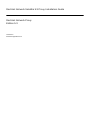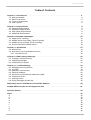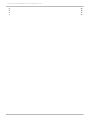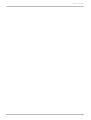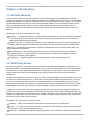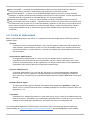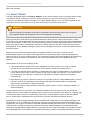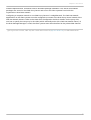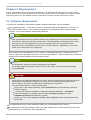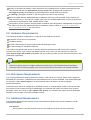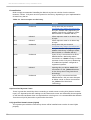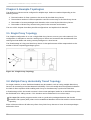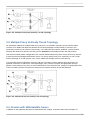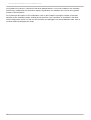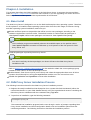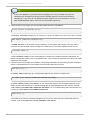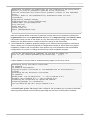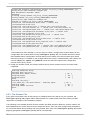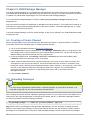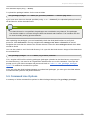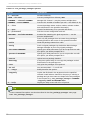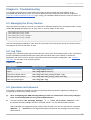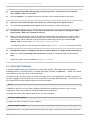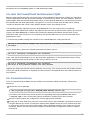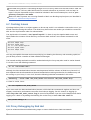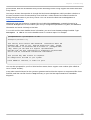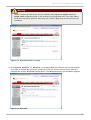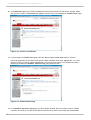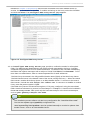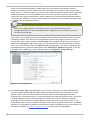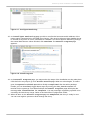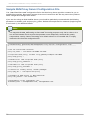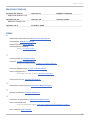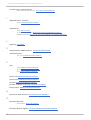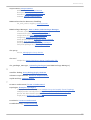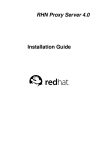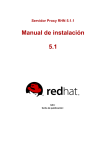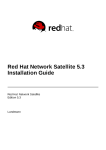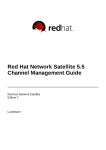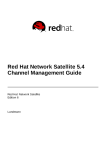Download Red Hat NETWORK PROXY SERVER 4.0 - Installation guide
Transcript
Red Hat Network Satellite 5.3 Proxy Installation Guide Red Hat Network Proxy Edition 5.3 Landmann Red Hat Network Satellite 5.3 Proxy Installation Guide Red Hat Network Proxy Edition 5.3 Landmann [email protected] m Legal Notice Copyright © 2010 Red Hat, Inc. T his document is licensed by Red Hat under the Creative Commons Attribution-ShareAlike 3.0 Unported License. If you distribute this document, or a modified version of it, you must provide attribution to Red Hat, Inc. and provide a link to the original. If the document is modified, all Red Hat trademarks must be removed. Red Hat, as the licensor of this document, waives the right to enforce, and agrees not to assert, Section 4d of CC-BY-SA to the fullest extent permitted by applicable law. Red Hat, Red Hat Enterprise Linux, the Shadowman logo, JBoss, MetaMatrix, Fedora, the Infinity Logo, and RHCE are trademarks of Red Hat, Inc., registered in the United States and other countries. Linux ® is the registered trademark of Linus T orvalds in the United States and other countries. Java ® is a registered trademark of Oracle and/or its affiliates. XFS ® is a trademark of Silicon Graphics International Corp. or its subsidiaries in the United States and/or other countries. MySQL ® is a registered trademark of MySQL AB in the United States, the European Union and other countries. Node.js ® is an official trademark of Joyent. Red Hat Software Collections is not formally related to or endorsed by the official Joyent Node.js open source or commercial project. T he OpenStack ® Word Mark and OpenStack Logo are either registered trademarks/service marks or trademarks/service marks of the OpenStack Foundation, in the United States and other countries and are used with the OpenStack Foundation's permission. We are not affiliated with, endorsed or sponsored by the OpenStack Foundation, or the OpenStack community. All other trademarks are the property of their respective owners. Abstract Welcome to the RHN Proxy Installation Guide. Table of Contents Table of Contents .Chapter . . . . . . . . 1. . . .Introduction . . . . . . . . . . . . . . . . . . . . . . . . . . . . . . . . . . . . . . . . . . . . . . . . . . . . . . . . . . . . . . . . . . . . . . . . . . . . . . . .4. . . . . . . . . . 1.1. Red Hat Network 4 1.2. RHN Proxy Server 4 1.3. T erms to Understand 5 1.4. How it Works 6 .Chapter . . . . . . . . 2. . . .Requirements . . . . . . . . . . . . . . . . . . . . . . . . . . . . . . . . . . . . . . . . . . . . . . . . . . . . . . . . . . . . . . . . . . . . . . . . . . . . . . . .8. . . . . . . . . . 2.1. Software Requirements 8 2.2. Hardware Requirements 9 2.3. Disk Space Requirements 9 2.4. Additional Requirements 9 .Chapter . . . . . . . . 3. . . .Example . . . . . . . . .T. opologies . . . . . . . . . . . . . . . . . . . . . . . . . . . . . . . . . . . . . . . . . . . . . . . . . . . . . . . . . . . . . . . . . . . . 12 ............ 3.1. Single Proxy T opology 12 3.2. Multiple Proxy Horizontally T iered T opology 12 3.3. Multiple Proxy Vertically T iered T opology 13 3.4. Proxies with RHN Satellite Server 13 .Chapter ........4 . ...Installation . . . . . . . . . . . . . . . . . . . . . . . . . . . . . . . . . . . . . . . . . . . . . . . . . . . . . . . . . . . . . . . . . . . . . . . . . . . . . . 15 ............ 4.1. Base Install 15 4.2. RHN Proxy Server Installation Process 15 4.2.1. T he Answer File 18 .Chapter . . . . . . . . 5. . . .RHN . . . . .Package . . . . . . . . . Manager . . . . . . . . . . . . . . . . . . . . . . . . . . . . . . . . . . . . . . . . . . . . . . . . . . . . . . . . . . . . . . . . 20 ............ 5.1. Creating a Private Channel 20 5.2. Uploading Packages 20 5.3. Command Line Options 21 .Chapter . . . . . . . . 6. . . .T. roubleshooting . . . . . . . . . . . . . . . . . . . . . . . . . . . . . . . . . . . . . . . . . . . . . . . . . . . . . . . . . . . . . . . . . . . . . . . . . . . . . .23 ........... 6.1. Managing the Proxy Service 23 6.2. Log Files 23 6.3. Questions and Answers 23 6.4. General Problems 24 6.5. Host Not Found/Could Not Determine FQDN 25 6.6. Connection Errors 25 6.7. Caching Issues 26 6.8. Proxy Debugging by Red Hat 26 . . . . . Proxy RHN . . . . . . .Server . . . . . . . Installation . . . . . . . . . . . . via . . . .Satellite . . . . . . . . . Website . . . . . . . . . . . . . . . . . . . . . . . . . . . . . . . . . . . . . . . . . . . . . . 28 ............ . . . . . . . . .RHN Sample . . . . Proxy . . . . . . .Server . . . . . . . Configuration . . . . . . . . . . . . . . .File . . . . . . . . . . . . . . . . . . . . . . . . . . . . . . . . . . . . . . . . . . . . . . . . 34 ............ . . . . . . . . . .History Revision . . . . . . . . . . . . . . . . . . . . . . . . . . . . . . . . . . . . . . . . . . . . . . . . . . . . . . . . . . . . . . . . . . . . . . . . . . . . . . . . .35 ........... .Index . . . . . . . . . . . . . . . . . . . . . . . . . . . . . . . . . . . . . . . . . . . . . . . . . . . . . . . . . . . . . . . . . . . . . . . . . . . . . . . . . . . . . . . . . .35 ........... A 35 C 35 D 35 G 35 H 35 I 36 L 36 O 36 P 36 1 Red Hat Network Satellite 5.3 Proxy Installation Guide Q R S T 2 36 36 37 37 Table of Contents 3 Red Hat Network Satellite 5.3 Proxy Installation Guide Chapter 1. Introduction 1.1. Red Hat Network Red Hat Network (RHN) is the environment for system-level support and management of Red Hat systems and networks of systems. Red Hat Network brings together the tools, services, and information repositories needed to maximize the reliability, security, and performance of their systems. T o use RHN, system administrators register the software and hardware profiles, known as System Profiles, of their client systems with Red Hat Network. When a client system requests package updates, only the applicable packages for the client are returned (based upon the software profile stored on the RHN Servers). Advantages of using Red Hat Network include: Scalability — with Red Hat Network, a single system administrator can set up and maintain hundreds or thousands of Red Hat systems more easily, accurately, and quickly than they could maintain a single system without Red Hat Network. Standard Protocols — standard protocols are used to maintain security and increase capability. For example, XML-RPC gives Red Hat Network the ability to do much more than merely download files. Security — all communication between registered systems and Red Hat Network takes place over secure Internet connections. View Errata Alerts — easily view Errata Alerts for all your client systems through one website. Scheduled Actions — use the website to schedule actions, including Errata Updates, package installs, and software profile updates. Simplification — maintaining Red Hat systems becomes a simple, automated process. 1.2. RHN Proxy Server An RHN Proxy Server is a package-caching mechanism that reduces the bandwidth requirements for RHN and enables custom package deployment. Proxy customers cache RPMs, such as Errata Updates from Red Hat or custom RPMs generated by their organization, on an internal, centrally-located server. Client systems then receive these updates from the Proxy rather than by accessing the Internet individually. Although the packages are served by the Proxy, clients' System Profiles and user information are stored on the secure, central RHN Servers [1] , which also serve the RHN website (rhn.redhat.com). T he Proxy acts as a go-between for client systems and Red Hat Network (or an RHN Satellite Server). Only the package files are stored on the RHN Proxy Server. Every transaction is authenticated, and the Red Hat Update Agent checks the GPG signature of each package retrieved from the local RHN Proxy Server. In addition to storing official Red Hat packages, the RHN Proxy Server can be configured to deliver an organization's own custom packages from private RHN channels, using the RHN Package Manager. For instance, an organization could develop its own software, package it in an RPM, sign it with its own GPG signature, and have the local RHN Proxy Server update all of the individual systems in the network with the latest versions of the custom software. Advantages of using RHN Proxy Server include: Scalability — there can be multiple local RHN Proxy Servers within one organization. Security — an end-to-end secure connection is maintained: from the client systems, to the local RHN Proxy Server, to the Red Hat Network servers. Saves time — packages are delivered significantly faster over a local area network than the Internet. 4 Chapter 1. Introduction Saves bandwidth — packages are downloaded from RHN only once (per local Proxy Server's caching mechanism) instead of downloading each package to each client system. Customized updates — create a truly automated package delivery system for custom software packages, as well as official Red Hat packages required for the client systems. Custom private RHN channels allow an organization to automate delivery of in-house packages. Customized configuration — restrict or grant updates to specific architectures and OS versions. Only one Internet connection required — Because clients connect only to the RHN Proxy Server and not the Internet, they require only a Local Area Network connection to the Proxy. Only the RHN Proxy Server needs an Internet connection to contact the RHN Servers, unless the RHN Proxy Server is using a RHN Satellite Server, in which case only the RHN Satellite Server requires an Internet connection. 1.3. Terms to Understand Before understanding RHN Proxy Server, it is important to become familiar with the following Red Hat Network terms: Channel A channel is a list of software packages. T here are two types of channels: base channels and child channels. A base channel consists of a list of packages based on a specific architecture and Red Hat release. A child channel is a channel associated with a base channel that contains extra packages. Organization Administrator An Organization Administrator is a user role with the highest level of control over an organization's Red Hat Network account. Members with this role can add other users, other systems, and system groups to the organization, as well as remove them. A Red Hat Network organization must have at least one Organization Administrator. Channel Administrator A Channel Administrator is a user role with full access to channel management capabilities. Users with this role are capable of creating channels and assigning packages to channels. T his role can be assigned by an Organization Administrator through the Users tab of the RHN website. Red Hat Update Agent T he Red Hat Update Agent is the Red Hat Network client application (up2date or yum ) that allows users to retrieve and install new or updated packages for the client system on which the application is run. T raceback A traceback is a detailed description of "what went wrong" that is useful for troubleshooting the RHN Proxy Server. T racebacks are automatically generated when a critical error occurs and are emailed to the individual(s) designated in the RHN Proxy Server's configuration file. For more detailed explanations of these terms and others, refer to the Red Hat Network Reference Guide available at http://www.redhat.com/docs/manuals/satellite/ and the Help page on the Satellite 5 Red Hat Network Satellite 5.3 Proxy Installation Guide Web user interface. 1.4. How it Works T he Red Hat Update Agent or Package Updater on the client systems does not directly contact a Red Hat Network Server. Instead, the client (or clients) connects in turn to an RHN Proxy Server that connects to the Red Hat Network Servers or to a RHN Satellite Server. T hus, the client systems do not need direct access to the Internet. T hey need access only to the RHN Proxy Server. Important Red Hat strongly recommends that clients connected to an RHN Proxy Server be running the latest update of Red Hat Enterprise Linux to ensure proper connectivity. Clients that access RHN directly are authenticated by the RHN servers. Clients that access an RHN Proxy Server are still authenticated by RHN; however, in this case the Proxy provides both authentication and route information to RHN. After a successful authentication, the Red Hat Network Server informs the RHN Proxy Server that it is permitted to execute a specific action for the client. T he RHN Proxy Server downloads all of the updated packages (if they are not already present in its cache) and delivers them to the client system. Requests from the Red Hat Update Agent or Package Updater on the client systems are still authenticated on the server side, but package delivery is significantly faster since the packages are cached in the HT T P Proxy Caching Server or the RHN Proxy Server (for local packages); the RHN Proxy Server and client system are connected via the LAN and are limited only by the speed of the local network. Authentication is done in the following order: 1. T he client performs a login action at the beginning of a client session. T his login is passed through one or more RHN Proxy Servers until it reaches a Red Hat Network Server. 2. T he Red Hat Network Server attempts to authenticate the client. If authentication is successful, the server then passes back a session token via the chain of RHN Proxy Servers. T his token, which has a signature and expiration, contains user information, including channel subscriptions, username, etc. 3. Each RHN Proxy Server caches this token on its local file system in /var/cache/rhn/. Caching reduces some of the overhead of authenticating with Red Hat Network Servers and greatly improves the performance of Red Hat Network. 4. T his session token is passed back to the client machine and is used in subsequent actions on Red Hat Network. From the client's point of view, there is no difference between an RHN Proxy Server and a Red Hat Network Server. From the Red Hat Network Server's point of view, an RHN Proxy Server is a special type of RHN client. Clients are thus not affected by the route a request takes to reach a Red Hat Network Server. All the logic is implemented in the RHN Proxy Servers and Red Hat Network Servers. Optionally, the RHN Package Manager can be installed and configured to serve custom packages. Any package that is not an official Red Hat package, including custom packages written specifically for an organization, can only be served from a private software channel (also referred to as a custom software channel). After creating a private RHN channel, the custom RPM packages are associated with that channel by uploading the package headers to the RHN Servers. Only the headers are uploaded, not the actual package files. T he headers are required because they contain crucial RPM information, such as 6 Chapter 1. Introduction software dependencies, that allows RHN to automate package installation. T he actual custom RPM packages are stored on the RHN Proxy Server and sent to the client systems from inside the organization's local area network. Configuring a computer network to use RHN Proxy Servers is straightforward. T he Red Hat Network applications on the client systems must be configured to connect to the RHN Proxy Server instead of the Red Hat Network Servers. Refer to the RHN Client Configuration Guide for details. On the proxy side, one has to specify the next proxy in the chain (which eventually ends with a Red Hat Network Server). If the RHN Package Manager is used, the client systems must be subscribed to the private RHN channel. [1] Thro ug ho ut this d o c ument, " RHN" may refer to either RHN' s Ho s ted s ite (http ://rhn.red hat.c o m) o r an RHN Satellite Server. 7 Red Hat Network Satellite 5.3 Proxy Installation Guide Chapter 2. Requirements T hese requirements must be met before installation. T he Satellite itself must be of a version greater than or equal to the version of the Proxy that you are trying to install. For example, if you want to install RHN Proxy Server 5.1, the Satellite version should be 5.1 or later, and can not be 5.0 or lower. 2.1. Software Requirements T o perform an installation, the following software-related components must be available: Base operating system — RHN Proxy Server is supported with Red Hat Enterprise Linux AS 4 or Red Hat Enterprise Linux 5. T he operating system can be installed from disc, local ISO image, kickstart, or any of the methods supported by Red Hat. Note Each purchased RHN Proxy product includes one supported instance of Red Hat Enterprise Linux Server. RHN Proxy must be installed onto a fresh installation of Enterprise Linux where RHN Proxy is the only application and service provided by the OS. Using the Red Hat Enterprise Linux OS included in RHN Proxy to run other daemons, applications, or services within your environment is not supported. Each version of Red Hat Enterprise Linux requires a certain package set to support RHN Proxy Server. Adding more packages can cause errors during installation. T herefore, Red Hat recommends obtaining the desired package set in the following ways: Note For kickstarting, specify the following package group: @ Base For installing Red Hat Enterprise Linux via CD or ISO image, select the following package group: Minim al Warning If you are running Red Hat Enterprise Linux AS 4, Security-enhanced Linux (SELinux) must be disabled prior to installation of RHN Proxy Server. If you use Red Hat Enterprise Linux 5 Server, SELinux can be left enabled when installing RHN Proxy Server. You can disable SELinux in one of several ways: During CD or ISO image installation, select Disabled when presented with options for SELinux support. T o do this for kickstart installation, include the command selinux --disabled After the installation is complete, edit the /etc/selinux/config file to read SELINUX=disabled and reboot the system. Finally, you can use the system -config-securitylevel-tui command and reboot the system. An available RHN Proxy Server entitlement within your RHN Satellite Server account. An available Provisioning entitlement within your RHN Satellite Server account (which should come packaged with your RHN Proxy Server entitlement). 8 Chapter 2. Requirements Access to the Red Hat Network T ools channel for the installed version of Red Hat Enterprise Linux. T his channel includes the spacewalk-proxy-installer package that contains the configure-proxy.sh installation program required to install RHN Proxy Server. All rhncfg* packages installed on the Proxy (from the RHN T ools channel). Either the rhns-certs-tools package installed on the Proxy (from the RHN T ools channel) for RHN Hosted users, or the secure sockets layer (SSL) CA certificate password used to generate the parent server certificate for RHN Satellite Server users. Configuration of the system to accept remote commands and configuration management through Red Hat Network if using the deprecated Web UI installation method. Refer to Section 4.2, “RHN Proxy Server Installation Process” for instructions. 2.2. Hardware Requirements T he following hardware configuration is required for the RHN Proxy Server: A Pentium IV Processor or equivalent 512 MB of memory At least 5 GB storage for base install of Red Hat Enterprise Linux 25+ GB storage per distribution/channel T he load on the Apache Web server is directly related to the frequency with which client systems connect to the Proxy. If you reduce the default interval of four hours (or 240 minutes) as set in the /etc/sysconfig/rhn/rhnsd configuration file of the client systems, you will increase the load on this component significantly. Note RHN Proxy Server does not support kickstart provisioning on multi-homed network topologies. Kickstarts will not function properly on a Proxy server that has more than one network interface. 2.3. Disk Space Requirements T he caching mechanism used by RHN Proxy Server is the Squid HT T P proxy, which saves significant bandwidth for the clients. It should have a reasonable amount of space available. T he cached packages are stored in /var/spool/squid. T he required free space allotment is 6 GB storage per distribution/channel. If the RHN Proxy Server is configured to distribute custom, or local packages, make sure that the /var mount point on the system storing local packages has sufficient disk space to hold all of the custom packages, which are stored in /var/spool/rhn-proxy. T he required disk space for local packages depends on the number of custom packages served. 2.4. Additional Requirements T he following additional requirements must be met before the RHN Proxy Server installation can be considered complete: Full Access Client systems need full network access to the RHN Proxy Server services and ports. 9 Red Hat Network Satellite 5.3 Proxy Installation Guide Firewall Rules RHN strongly recommends firewalling the RHN Proxy Server solution from the Internet. However, various T CP ports must be opened on the Proxy, depending on your implementation of RHN Proxy Server: T able 2.1. Ports to open on the Proxy Port Direction Reason 80 Outbound Proxy uses this port to reach rhn.redhat.com, xmlrpc.rhn.redhat.com, and your Satellite URL (depending on whether RHN Proxy is talking to either RHN Hosted or a Satellite Server). 80 Inbound Client requests come in via either http or https 443 Inbound Client requests come in via either http or https 443 Outbound Proxy uses this port to reach rhn.redhat.com, xmlrpc.rhn.redhat.com, and your Satellite URL (depending on whether RHN Proxy is talking to either RHN Hosted or a Satellite Server). 4545 Outbound If your Proxy is connected to an RHN Satellite Server, Monitoring makes connections to rhnm d running on client systems via this T CP port, if Monitoring is enabled and probes configured to registered systems. 5222 Inbound Opening this port allows osad client connections to the jabberd daemon on the Proxy when using RHN Push technology. 5269 Outbound If your Proxy is connected an RHN Satellite Server, this port must be open to allows server-to-server connections via jabberd for RHN Push T echnology. Synchronized System T imes T here is great time sensitivity when connecting to a Web server running SSL (Secure Sockets Layer); it is imperative the time settings on the clients and server are reasonably close together so the that SSL certificate does not expire before or during use. It is recommended that Network T ime Protocol (NT P) be used to synchronize the clocks. Fully Qualified Domain Name (FQDN) T he system upon which the RHN Proxy Server will be installed must resolve its own FQDN properly. 10 Chapter 2. Requirements A Red Hat Network Account Customers who will be connecting to the central Red Hat Network Servers to receive incremental updates must have a Red Hat Network account. T he sales representative assists with the setup of this account at the time of purchase. Backups of Login Information It is imperative that customers keep track of all primary login information. For RHN Proxy Server, this includes usernames and passwords for the Organization Administrator account and SSL certificate generation. Red Hat strongly recommends this information be copied onto two separate floppy disks, printed out on paper, and stored in a fireproof safe. Distribution Locations Since the Proxy forwards virtually all local HT T P requests to the central RHN Servers, you must take care to put files destined for distribution (such as in a kickstart installation tree) in the nonforwarding location on the Proxy: /var/www/htm l/pub/. Files placed in this directory can be downloaded directly from the Proxy. T his can be especially useful for distributing GPG keys or establishing installation trees for kickstarts. In addition, Red Hat recommends that the system running the code not be publicly available. No users but the system administrators should have shell access to these machines. All unnecessary services should be disabled. You can use ntsysv or chkconfig to disable services. Finally, you should have the following technical documents in hand for use in roughly this order: 1. The RHN Proxy Server Installation Guide — T his guide, which you are now reading, provides the essential steps necessary to get an RHN Proxy Server up and running. 2. The RHN Client Configuration Guide — T his guide explains how to configure the systems to be served by an RHN Proxy Server or RHN Satellite Server. (T his will also likely require referencing The RHN Reference Guide, which contains steps for registering and updating systems.) 3. The RHN Channel Management Guide — T his guide identifies in great detail the recommended methods for building custom packages, creating custom channels, and managing private Errata. 4. The RHN Reference Guide — T his guide describes how to create RHN accounts, register and update systems, and use the RHN website to its utmost potential. T his guide will probably come in handy throughout the installation and configuration process. 11 Red Hat Network Satellite 5.3 Proxy Installation Guide Chapter 3. Example Topologies T he RHN Proxy Server can be configured in multiple ways. Select one method depending on the following factors: 1. T he total number of client systems to be served by the RHN Proxy Server 2. T he maximum number of clients expected to connect concurrently to the RHN Proxy Server. 3. T he number of custom packages and channels to be served by the RHN Proxy Server. 4. T he number of RHN Proxy Servers being used in the customer environment. T he rest of this chapter describes possible configurations and explains their benefits. 3.1. Single Proxy Topology T he simplest configuration is to use a single RHN Proxy Server to serve your entire network. T his configuration is adequate to service a small group of clients and a network that would benefit from caching Red Hat RPMs and storing custom packages on a local server. T he disadvantage of using one RHN Proxy Server is that performance will be compromised as the number of clients requesting packages grows. Figure 3.1. Single Proxy T opology 3.2. Multiple Proxy Horizontally Tiered Topology For larger networks, a more distributed method may be needed, such as having multiple RHN Proxy Servers all connecting to Red Hat Network individually. T his horizontally tiered configuration balances the load of client requests while enabling each Proxy to simultaneously synchronize with RHN. A disadvantage of this horizontal structure is that custom packages loaded to an individual Proxy must be distributed to its sibling servers. T his situation can be addressed in one of two ways: T he rsync file transfer program can be used to synchronize packages between the Proxies A Network File System (NFS) share can be established between the Proxies and the custom channel repository. Either of these solutions will allow any client of any RHN Proxy Servers to have all custom packages delivered to them. 12 Chapter 3. Example Topologies Figure 3.2. Multiple Proxy Horizontally T iered T opology 3.3. Multiple Proxy Vertically Tiered Topology An alternative method for multiple RHN Proxy Servers is to establish a primary Proxy that the others connect to for RPMs from Red Hat Network and custom packages created locally. In essence, the secondary Proxies act as clients of the primary. T his alleviates the need to establish synchronization between the RHN Proxy Servers as they use the up2date functionality inherent with the product. Like the horizontally tiered configuration, this vertical method allows any client of any RHN Proxy Servers to have all custom packages delivered to them. T he Proxy merely looks in its repository to see if it can find the package on its file system. If not, it then makes the attempt from the next level up. T his vertically tiered configuration ensures that the secondary Proxies depend upon the primary for updates from RHN, as well as for custom packages. Also, custom channels and packages must be placed on the primary Proxy only, to ensure distribution to the child Proxies. Finally, the configuration files of the secondary Proxies must point to the primary, instead of directly at Red Hat Network. Figure 3.3. Multiple Proxy Vertically T iered T opology 3.4. Proxies with RHN Satellite Server In addition to the methods described in detail within this chapter, customers also have the option of 13 Red Hat Network Satellite 5.3 Proxy Installation Guide using RHN Proxy Server in conjunction with RHN Satellite Server. T his works similarly to the vertically tiered Proxy configuration but increases capacity significantly, as Satellites can serve a much greater number of client systems. For a thorough description of this combination, refer to the Example T opologies chapter of the RHN Satellite Server Installation Guide. Linking the two products' SSL certificates is described in the RHN Client Configuration Guide. T o find out how channels and packages are shared between them, refer to the RHN Channel Management Guide. 14 Chapter 4. Installation Chapter 4. Installation T his chapter describes the initial installation of the RHN Proxy Server. It presumes the prerequisites listed in Chapter 2, Requirements have been met. However, if you are upgrading to a newer version of RHN Proxy Server, contact your Red Hat representative for assistance. 4.1. Base Install T he RHN Proxy Server is designed to run on the Red Hat Enterprise Linux operating system. T herefore, the first phase is to install the base operating system, either from disc, ISO image, or kickstart. During and after operating system installation, make sure you: Allocate sufficient space to the partition that will be used to store packages, according to the hardware requirements set forth earlier. T he default location for cached Red Hat packages is /var/spool/squid, while custom packages are located in /var/spool/rhn-proxy. Note T he installation program automatically calcutes the available space on the partition where /var/spool/squid is mounted and allocates up to 60 percent of the free space for RHN Proxy Server use. Install the packages required by RHN Proxy Server. Note You must install only the base packages, as others will cause the RHN Proxy Server installation to fail. Refer to Section 2.1, “Software Requirements” for the method to obtain the correct package group needed for each version of Red Hat Enterprise Linux. Enable Network T ime Protocol (NT P) on the Proxy and select the appropriate time zone. All client systems should already be running the ntpd daemon and be set to the correct time zone. Disable the ipchains and iptables services after installation. 4.2. RHN Proxy Server Installation Process T he following instructions describe the RHN Proxy Server installation process: 1. Register the newly-installed Red Hat Enterprise Linux system with Red Hat Network (either the central RHN Servers or your RHN Satellite Server) using the organizational account containing the RHN Proxy Server entitlement with the command: rhn_register. 2. T o perform an installation, type the following command: configure-proxy.sh T he command-line installation program leads users through a series of prompts regarding RHN Proxy Server installation and initial configuration details such as installation options and SSL certificate generation. T he following instructions describe the installation process: 15 Red Hat Network Satellite 5.3 Proxy Installation Guide Tip If you press Enter at a prompt instead of typing in an entry, the RHN Proxy Server command-line installation program uses the default response enclosed in brackets. Alternatively, if you want to use default answers without any user interaction, use the -non-interactive option, which will use all default responses. 3. T he first series of prompts are site-specific details about the installation. Proxy version to activate [5.3]: T he Proxy version prompts you to confirm the version of RHN Proxy Server you wish to install. RHN Parent [satserver.example.com]: T he RHN Parent is the domain name or address of the system that serves the Proxy, which could be the RHN Hosted servers (xmlrpc.rhn.redhat.com), or an RHN Satellite Server server. Traceback email []: T he T raceback em ail is the email address to which error-related traceback messages are mailed, usually the email of the Proxy administrator. Use commas to separate more than one email address at this prompt. 4. T he next series of prompts are related to configuring the details for generating an SSL certificate, which is recommended to secure traffic to and from the RHN Proxy Server. Use SSL [Y/n]: y In the Use SSL prompt, type y to configure the RHN Proxy Server to support SSL. CA Chain [/usr/share/rhn/RHN-ORG-TRUSTED-SSL-CERT]: In the CA Chain prompt, press Enter to use the default path for the Certificate Authority (CA) Chain, which if the RHN Proxy is communicating with an RHN Satellite then this value is usually /usr/share/rhn/RHN-ORG-T RUST ED-SSL-CERT . If it is communicating with RHN Hosted, it is usually the /usr/share/rhn/RHNS-CA-CERT file. HTTP Proxy []: If the RHN Proxy Server connects through an HT T P proxy, enter the proxy hostname and port number, such as corporate.proxy.exam ple.com :3128 16 Chapter 4. Installation Regardless of whether you enabled SSL for the connection to the Proxy Parent Server, you will be prompted to generate an SSL certificate. This SSL certificate will allow client systems to connect to this Spacewalk Proxy securely. Refer to the Spacewalk Proxy Installation Guide for more information. Organization: Example Company Organization Unit [proxy1.example.com]: Common Name: proxy1.example.com City: New York State: New York Country code: US Email [[email protected]]: Enter the required details necessary to generate a proper SSL server certificate, including the Organzation name, the Organization Unit (such as Engineering), the Com m on Nam e (the domain name), as well as the details for City, State and Country. Finally, enter the email address for the administrator or technical contact in charge of SSL certificates. 5. T he command-line installation program prompts you to install monitoring support to RHN Proxy Server, allows you to create and populate a configuration channel for future RHN Proxy Server installations, finalizes SSL configuration, and restarts any service daemons that had modified configurations as a result of running the RHN Proxy Server installation program. You do not have monitoring installed. Do you want to install it? Will run 'yum install spacewalk-proxy-monitoring'. [Y/n]:n Confirm whether or not you want to install Monitoring support on the Proxy server. Generating CA key and public certificate: CA password: CA password confirmation: Copying CA public certificate to /var/www/html/pub for distribution to clients: Generating SSL key and public certificate: CA password: Backup made: 'rhn-ca-openssl.cnf' --> 'rhn-ca-openssl.cnf.1' Rotated: rhn-ca-openssl.cnf --> rhn-ca-openssl.cnf.1 Installing SSL certificate for Apache and Jabberd: Preparing packages for installation... rhn-org-httpd-ssl-key-pair-proxy1.example-1.0-1 T he configure-proxy.sh program then configures SSL, prompting you to create a Certificate Authority password and confirm it before generating the SSL keys and the public certificate. 17 Red Hat Network Satellite 5.3 Proxy Installation Guide Create and populate configuration channel rhn_proxy_config_1000010000? [Y]: Using server name satserver.example.com Red Hat Network username: admin Password: Creating config channel rhn_proxy_config_1000010000 Config channel rhn_proxy_config_1000010000 created using server name satserver.example.com Pushing to channel rhn_proxy_config_1000010000: Local file /etc/httpd/conf.d/ssl.conf -> remote file /etc/httpd/conf.d/ssl.conf Local file /etc/rhn/rhn.conf -> remote file /etc/rhn/rhn.conf Local file /etc/rhn/cluster.ini -> remote file /etc/rhn/cluster.ini Local file /etc/squid/squid.conf -> remote file /etc/squid/squid.conf Local file /etc/httpd/conf.d/cobbler-proxy.conf -> remote file /etc/httpd/conf.d/cobbler-proxy.conf Local file /etc/httpd/conf.d/rhn_proxy.conf -> remote file /etc/httpd/conf.d/rhn_proxy.conf Local file /etc/httpd/conf.d/rhn_broker.conf -> remote file /etc/httpd/conf.d/rhn_broker.conf Local file /etc/httpd/conf.d/rhn_redirect.conf -> remote file /etc/httpd/conf.d/rhn_redirect.conf Local file /etc/jabberd/c2s.xml -> remote file /etc/jabberd/c2s.xml Local file /etc/jabberd/sm.xml -> remote file /etc/jabberd/sm.xml T he installer then asks whether or not you wish to create a configuration channel based on the configuration files created while running configure-proxy.sh. T he installer will then create a RHN Satellite Server configuration channel based on the name of the client system upon which RHN Proxy Server is installed (in the example above the sysID is 1000010000), and collects the various httpd, SSL, squid, and jabberd server files that will comprise the configuration channel for the Proxy server. 6. Finally, the installer starts and restarts all RHN Proxy Server related services and exits when completed. Enabling Satellite Proxy Shutting down rhn-proxy... Shutting down Jabber router: Stopping httpd: Stopping squid: Done. Starting rhn-proxy... init_cache_dir /var/spool/squid... Starting squid: . Starting httpd: Starting Jabber services Done. [ OK ] [ OK ] [ OK ] [ [ [ OK ] OK ] OK ] 4.2.1. The Answer File If you want to automate some of the process of installing RHN Proxy Server on your systems, the configure-proxy.sh program allows administrators to create answer files that contain pre-filled responses to prompts in the installation program. T he following is an example answer file that contains pre-filled answers related to version number, the RHN Satellite Server server that serves as the parent server, SSL, and other configuration parameters. For more information about creating and using answer files, refer to the configure-proxy.sh manual page by typing m an configure-proxy.sh at a shell prompt. 18 Chapter 4. Installation # example of answer file for configure-proxy.sh # for full list of possible option see # man configure-proxy.sh VERSION=5.2 RHN_PARENT=rhn-satellite.example.com [email protected] USE_SSL=1 SSL_ORG="Red Hat" SSL_ORGUNIT="Spacewalk" SSL_CITY=Raleigh SSL_STATE=NC SSL_COUNTRY=US INSTALL_MONITORING=N ENABLE_SCOUT=N CA_CHAIN=/usr/share/rhn/RHN-ORG-TRUSTED-SSL-CERT POPULATE_CONFIG_CHANNEL=Y T o use an answer file (called answers.txt for example) with configure-proxy.sh, type the following: configure-proxy.sh --answer-file=answers.txt 19 Red Hat Network Satellite 5.3 Proxy Installation Guide Chapter 5. RHN Package Manager T he RHN Package Manager is a command line tool that allows an organization to serve local packages associated with a private RHN channel through the RHN Proxy Server. If you want the RHN Proxy Server to update only official Red Hat packages, do not install the RHN Package Manager. T o use the RHN Package Manager, install the rhns-proxy-package-m anager package and its dependencies. Only the header information for packages is uploaded to the RHN Servers. T he headers are required so that RHN can resolve package dependencies for the client systems. T he actual package files (* .rpm ) are stored on the RHN Proxy Server. T he RHN Package Manager uses the same settings as the Proxy, defined in the /etc/rhn/rhn.conf configuration file. 5.1. Creating a Private Channel Before local packages can be provided through the RHN Proxy Server, a private channel is needed to store them. Perform the following steps to create a private channel: 1. Log in to the RHN Web interface at https://rhn.redhat.com. 2. Click Channels on the top navigation bar. If the Manage Channels option is not present in the left navigation bar, ensure that this user has channel editing permissions set. Do this through the Users category accessible through the top navigation bar. 3. In the left navigation bar, click Manage Software Channels and then the create new channel button at the top-right corner of the page. 4. Select a parent channel and base channel architecture, then enter a name, label, summary, and description for the new private channel. T he channel label must: be at least six characters long, begin with a letter, and contain only lowercase letters, digits, dashes (-), and periods(.). Also enter the URL of the channel's GPG key. Although this field is not required, it is recommended to enhance security. For instructions on generating GPG keys, refer to the RHN Channel Management Guide. 5. Click Create Channel. 5.2. Uploading Packages Note You must be an Organization Administrator to upload packages to private RHN channels. T he script will prompt you for your RHN username and password. After creating the private channel, upload the package headers for your binary and source RPMs to the RHN Server and copy the packages to the RHN Proxy Broker Server. T o upload the package headers for the binary RPMs, issue the following command: rhn_package_manager -c "label_of_private_channel" pkg-list pkg-list is the list of packages to be uploaded. Alternatively, use the -d option to specify the local directory that contains the packages to add to the channel. Ensure that the directory contains only the packages to be included and no other files. RHN Package Manager can also read the list of packages 20 Chapter 5. RHN Package Manager from standard input (using --stdin). T o upload the package headers for the source RPMs: rhn_package_manager -c "label_of_private_channel" --source pkg-list If you have more than one channel specified (using -c or --channel), the uploaded package headers will be linked to all the channels listed. Note If a channel name is not specified, the packages are not added to any channel. T he packages can then be added to a channel using the Red Hat Network web interface. T he interface can also be used to modify existing private channels. After uploading the packages, you can immediately check the RHN Web interface to verify their presence. Click Channels in the top navigation bar, Manage Software Channels in the left navigation bar, and then the name of the custom channel. T hen click the Packages subtab. Each RPM should be listed. You can also check to see if the local directory is in sync with the RHN Server's image of the channels at the command line: rhn_package_manager -s -c "label_of_private_channel" T his -s option will list all the missing packages (packages uploaded to the RHN Server not present in the local directory). You must be an Organization Administrator to use this command. T he script will prompt you for your RHN username and password. Refer to T able 5.1, “rhn_package_m anager options” for additional command line options. If you are using the RHN Package Manager to update local packages, you must go to the RHN website to subscribe the system to the private channel. 5.3. Command Line Options A summary of all the command line options for RHN Package Manager rhn_package_m anager: 21 Red Hat Network Satellite 5.3 Proxy Installation Guide T able 5.1. rhn_package_m anager options Option Description -v, --verbose Increase verbosity. -dDIR, --dir=DIR Process packages from directory DIR. -cCHANNEL, --channel=CHANNEL Manage this channel — may be present multiple times. -nNUMBER, --count=NUMBER Process this number of headers per call — the default is 32. -l, --list List each package name, version number, release number, and architecture in the specified channel(s). -s, --sync Check if local directory is in sync with the server. -p, --printconf Print the current configuration and exit. -XPATTERN, --exclude=PATTERN Exclude files matching this glob expression — can be present multiple times. --newest Push only the packages that are newer than packages already pushed to the server for the specified channel. --stdin Read the package names from stdin. --nosig Push unsigned packages. By default the RHN Package Manager attempts to push only signed packages. --usernam e=USERNAME Specify your RHN username. If you do not provide one with this option, you will be prompted for it. --password=PASSWORD Specify your RHN password. If you do not provide one with this option, you will be prompted for it. --source Upload source package headers. --dontcopy In the post-upload step, do not copy the packages to their final location in the package tree. --test Only print the packages to be pushed. --no-ssl Not recommended — T urn off SSL. -?, --usage Briefly describe the options. --copyonly Copies the file listed in the argument into the specified channel. Useful when a channel on the proxy is missing a package and you don't want to reimport all of the packages in the channel. E.g., rhn_package_m anager-cCHANNEL-copyonly/PATH/TO/MISSING/FILE -h, --help Display the help screen with a list of options. Tip T hese command line options are also described in the rhn_package_m anager man page: m an rhn_package_m anager. 22 Chapter 6. Troubleshooting Chapter 6. Troubleshooting T his chapter provides tips for determining the cause of and resolving the most common errors associated with RHN Proxy Server. If you need additional help, contact Red Hat Network support at https://rhn.redhat.com/help/contact.pxt. Log in using your Satellite-entitled account to see your full list of options. 6.1. Managing the Proxy Service Since the RHN Proxy Server consists of a multitude of individual components, Red Hat provides a script called rhn-proxy, that allows you to stop, start, or retrieve status on the Proxy. /usr/sbin/rhn-proxy /usr/sbin/rhn-proxy /usr/sbin/rhn-proxy /usr/sbin/rhn-proxy start stop restart status Use the rhn-proxy command to shut down and start the entire RHN Proxy Server and retrieve status messages from all of its services at once. 6.2. Log Files Virtually every troubleshooting step should start with a look at the associated log file or files. T hese files provide invaluable information about the activity that has taken place on the device or within the application and can be used to monitor performance and ensure proper configuration. See T able 6.1, “Log Files” for the paths to all relevant log files: T able 6.1. Log Files Component Log File Location Apache Web server /var/log/httpd/ directory Squid /var/log/squid/ directory RHN Proxy Broker Server /var/log/rhn/rhn_proxy_broker.log RHN SSL Redirect Server /var/log/rhn/rhn_proxy_redirect.log Red Hat Update Agent /var/log/yum .log 6.3. Questions and Answers T his section contains the answers to the most frequently asked questions regarding installing and configuring an RHN Proxy Server solution. Q: After configuring the RHN Package Manager how can I determine if the local packages were successfully added to the private RHN channel? A: Use the command rhn_package_m anager -l -c "nam e_of_private_channel" to list the private channel packages known to the RHN Servers. Or visit the RHN Web interface. After subscribing a registered system to the private channel, you can also execute the command up2date -l --showall on the registered system and look for the packages from the private RHN channel. 23 Red Hat Network Satellite 5.3 Proxy Installation Guide Q: I've changed the DNS name setting of my Proxy Server, and now my client systems can't update. How can I fix this? A: Run the up2date -u command on the client system for the name change to take effect. Q: How can I determine whether the clients are connecting to the Squid server? A: T he /var/log/squid/access.log file logs all connections to the Squid server. Q: T he Red Hat Update Agent on the client systems does not connect through the RHN Proxy Server. How can I resolve this error? A: Make sure that the latest version of the Red Hat Update Agent is installed on the client systems. T he latest version contains features necessary to connect through an RHN Proxy Server. T he latest version can be obtained through the Red Hat Network by issuing the command yum update yum as root or from http://www.redhat.com/support/errata/. T he RHN Proxy Server is an extension of Apache. See T able 6.1, “Log Files” for its log file location. Q: My RHN Proxy Server configuration does not work. Where do I begin troubleshooting it? A: Make sure /etc/sysconfig/rhn/system id is owned by root.apache with the permissions 0640. Read the log files. A list is available at T able 6.1, “Log Files”. 6.4. General Problems T o begin troubleshooting general problems, examine the log file or files related to the component exhibiting failures. A useful exercise is to tail all log files and then run up2date --list. You should then examine all new log entries for potential clues. A common issue is full disk space. An almost sure sign of this is the appearance of halted writing in the log files. If logging stops during a write, such as mid-word, you likely have filled disks. T o confirm this, run this command and check the percentages in the Use% column: df -h In addition to log files, you can obtain valuable information by retrieving the status of your various components. T his can be done for the Apache Web server and Squid. T o obtain the status of the Apache Web server, run the command: service httpd status T o obtain the status of Squid, run the command: service squid status If the administrator is not getting email from the RHN Proxy Server, confirm the correct email addresses 24 Chapter 6. Troubleshooting have been set for traceback_m ail in /etc/rhn/rhn.conf. 6.5. Host Not Found/Could Not Determine FQDN Because RHN configuration files rely exclusively on fully qualified domain names (FQDN), it is imperative that key applications are able to resolve the name of the RHN Proxy Server into an IP address. Red Hat Update Agent, Red Hat Network Registration Client, and the Apache Web server are particularly prone to this problem with the RHN applications issuing errors of "host not found" and the Web server stating "Could not determine the server's fully qualified domain name" upon failing to start. T his problem typically originates from the /etc/hosts file. You may confirm this by examining /etc/nsswitch.conf, which defines the methods and the order by which domain names are resolved. Usually, the /etc/hosts file is checked first, followed by Network Information Service (NIS) if used, followed by DNS. One of these has to succeed for the Apache Web server to start and the RHN client applications to work. T o resolve this problem, identify the contents of the /etc/hosts file. It may look like this: 127.0.0.1 this_machine.example.com this_machine localhost.localdomain \ localhost First, in a text editor, remove the offending machine information, like so: 127.0.0.1 localhost.localdomain.com localhost T hen, save the file and attempt to re-run the RHN client applications or the Apache Web server. If they still fail, explicitly identify the IP address of the Proxy in the file, such as: 127.0.0.1 localhost.localdomain.com localhost 123.45.67.8 this_machine.example.com this_machine Replace the value here with the actual IP address of the Proxy. T his should resolve the problem. Keep in mind, if the specific IP address is stipulated, the file will need to be updated when the machine obtains a new address. 6.6. Connection Errors If your are experiencing problems that you believe to be related to failed connections, follow these measures: Confirm the correct package: rhn-org-httpd-ssl-key-pair-MACHINE_NAME-VER-REL.noarch.rpm is installed on the RHN Proxy Server and the corresponding rhn-org-trusted-ssl-cert* .noarch.rpm or raw CA SSL public (client) certificate is installed on all client systems. Verify the client systems are configured to use the appropriate certificate. If using one or more RHN Proxy Servers, ensure each Proxy's SSL certificate is prepared correctly. If using the RHN Proxy Server in conjunction with an RHN Satellite Server the Proxy should have both its own server SSL key-pair and CA SSL public (client) certificate installed, since it will serve in both capacities. Refer to the SSL Certificates chapter of the RHN Client Configuration Guide for specific instructions. 25 Red Hat Network Satellite 5.3 Proxy Installation Guide If the RHN Proxy Server is connecting through an HT T P Proxy, make sure the URL listed is valid. For instance, the HT T P Proxy URL field should not contain references to protocols, such as http:// or https://. Only the hostname and port should be included in the form hostname:port, such as yourgateway.exam ple.com :8080. Make sure client systems are not using firewalls of their own blocking required ports, as identified in Section 2.4, “Additional Requirements”. 6.7. Caching Issues If package delivery fails or an object appears to be corrupt, and it is not related to connection errors, you should consider clearing the caches. T he RHN Proxy Server has two caches you should be concerned with: one for Squid and the other for authentication. T he Squid cache is located in /var/spool/squid/. T o clear it, stop the Apache Web server and Squid, delete the contents of that directory, and restart both services. Issue these commands in this order: service httpd stop service squid stop rm -fv /var/spool/squid/* service squid start service httpd start You may accomplish the same task more quickly by just clearing the directory and restarting squid, but you will likely receive a number of RHN traceback messages. T he internal caching mechanism used for authentication by the Proxy may also need its cache cleared. T o do this, issue the following command: rm -fv /var/cache/rhn/* Although the RHN Authentication Daemon was deprecated with the release of RHN Proxy Server 3.2.2 and replaced with the aforementioned internal authentication caching mechanism, the daemon may still be running on your Proxy. T o turn it off, issue the following individual commands in this order: chkconfig --level 2345 rhn_auth_cache off service rhn_auth_cache stop T o clear its cache, issue: rm /var/up2date/rhn_auth_cache If you must retain the RHN Authentication Daemon, which Red Hat recommends against and does not support, note that its performance can suffer from verbose logging. For this reason, its logging (to /var/log/rhn/rhn_auth_cache.log) is turned off by default. If you do run the daemon and desire logging, turn it back on by adding the following line to the Proxy's /etc/rhn/rhn.conf file: auth_cache.debug = 2 6.8. Proxy Debugging by Red Hat If you've exhausted these troubleshooting steps or want to defer them to Red Hat Network 26 Chapter 6. Troubleshooting professionals, Red Hat recommends that you take advantage of the strong support that comes with RHN Proxy Server. One way to access that expertise is through the Red Hat Knowledgebase, which provides solutions to the most common issues encountered by users and has a robust browse and search interface for finding the right answers to your Proxy issues. You can access the Red Hat Knowledgebase at http://kbase.redhat.com. Additionally, Red Hat provides a command line tool called the SoS Report, commonly known by its command sosreport. T his tool collects your Proxy's configuration parameters, log files, and database information and sends it directly to Red Hat. T o use this tool for RHN Satellite Server information, you must have the sos package installed. T ype sosreport -o rhn as root on the Satellite server to create a report. For example: [root@satserver ~]# sosreport -o rhn sosreport (version 1.7) This utility will collect some detailed information about the hardware and setup of your Red Hat Enterprise Linux system. The information is collected and an archive is packaged under /tmp, which you can send to a support representative. Red Hat will use this information for diagnostic purposes ONLY and it will be considered confidential information. This process may take a while to complete. No changes will be made to your system. Press ENTER to continue, or CTRL-C to quit. You are then prompted for your first initial and last name, then a support case number (also called an Issue T racker number). It may take several minutes for the system to generate and archive the report to a compressed file. Once finished, email the new file from the /tm p/ directory to your Red Hat representative for immediate diagnosis. 27 Red Hat Network Satellite 5.3 Proxy Installation Guide RHN Proxy Server Installation via Satellite Website In addition to the installation method outlined in Section 4.2, “RHN Proxy Server Installation Process”, you can also install RHN Proxy Server via the RHN Satellite Server website. Warning T his method of installation has been deprecated and may be removed in a future version of RHN Satellite Server. T he recommended installation method is documented at Section 4.2, “RHN Proxy Server Installation Process”. 1. Register the newly-installed Red Hat Enterprise Linux AS system with Red Hat Network (either the central RHN Servers or your RHN Satellite Server) using the organizational account containing the RHN Proxy Server entitlement with the command: rhn_register. 2. Grant the system a Provisioning entitlement. Visit the RHN Website (or the fully qualified domain name of the Satellite serving the Proxy), login as the Organization Administrator, and navigate to the Your RHN => Subscription Managem ent page. Check the box of system on which the RHN Proxy Server is to be installed, select Provisioning from the drop-down box, and click the Add Entitlem ent button. 3. Ensure that the system is subscribed to the Red Hat Network T ools channel for its base operating system by clicking the name of the system and navigating to the System => System Details page. Under the Subscribed Channels section, check the listed channels for the T ools channel. If not subscribed to this channel, click the Alter Channel Subscriptions link, check the box next to the tools channel, and then click the Change Subscriptions button to confirm your choice. 4. Install the rhncfg-actions package (which also installs the rhncfg and rhncfg-client packages as dependencies) by first navigating to the System => System Details => Software => Packages => Install subtab. Next, search for rhncfg-actions using the Filter by Package Nam e text search box. In the resulting list, select the rhncfg-actions package and install it. 5. If you will be enabling secure sockets layer (SSL) encryption on the Proxy and connecting to the central RHN Servers, install the rhns-certs-tools package from the same Red Hat Network T ools channel and use the RHN SSL Maintenance T ool to generate the tar file required later. Refer to the SSL Certificates chapter of the RHN Client Configuration Guide for instructions. If you will be enabling SSL encryption on the Proxy and connecting to an RHN Satellite Server or another RHN Proxy Server with SSL, you will also need the CA certificate password used for the parent system. 6. Log into the system through a terminal as root and run the rhn_check command to immediately initiate the scheduled package installation. 7. Once the packages have been installed, as confirmed through the System Details => Events tab, prepare the system to accept remote commands and configuration management with the following command: /usr/bin/rhn-actions-control --enable-all 8. Within the RHN website, navigate to the System Details => Details => Proxy subtab. 28 RHN Proxy Server Installation via Satellite Website Warning Please note that the RHN Proxy Server installation may replace the squid.conf and httpd.conf configuration files on the system to ease upgrades later. If you have edited these files and want to preserve them, they are rotated in place and can be retrieved after installation. Figure A.1. System Details => Proxy 9. In the System Details => Details => Proxy subtab, the pulldown menu should indicate your ability to activate the system as an RHN Proxy Server. Ensure that the correct version is selected and click the Activate Proxy button. T he Welcom e page of the installation appears. Figure A.2. Welcome 29 Red Hat Network Satellite 5.3 Proxy Installation Guide 10. In the Welcom e page, you will find notification of any requirements not met by the system. When the system is ready, a continue link appears. Click it to go to the T erm s & Conditions page. Figure A.3. T erms & Conditions 11. In the T erm s & Conditions page, click the term s and conditions link to view the licensing agreement of the RHN Proxy Server. When satisfied, click the I agree link. You must agree in order to continue with the installation. For Proxies that register to a Satellite and have Monitoring enabled, the Enable Monitoring page appears next. Figure A.4 . Enable Monitoring 12. In the Enable Monitoring page, you must decide whether the Proxy will be used to monitor systems served by it. For this to take place, the RHN Proxy Server must meet the requirements 30 RHN Proxy Server Installation via Satellite Website identified in Chapter 2, Requirements and must be connected to an RHN Satellite Server (or another Proxy connected to a Satellite). T o enable monitoring on the Proxy, select the checkbox and click continue. T he Configure RHN Proxy Server page appears. Figure A.5. Configure RHN Proxy Server 13. In the Configure RHN Proxy Server page, provide or confirm the entries for all required fields. T he Administrator Email Address will receive all mail generated by the Proxy, including sometimes large quantities of error-related tracebacks. T o stem this flow, consider establishing mail filters that capture messages with a subject of "RHN T RACEBACK from hostname". T o list more than one administrator, enter a comma-separated list of email addresses. T he RHN Proxy Hostname is the fully qualified domain name (FQDN) of the RHN Proxy Server. T he RHN Parent Server is the domain name of the server serving the Proxy — either the central RHN servers, another RHN Proxy Server or an RHN Satellite Server. T o connect to the central RHN servers, include the value xm lrpc.rhn.redhat.com . T o connect to a Satellite or another Proxy, enter the parent system's FQDN. If the RHN Proxy Server will connect through an HT T P proxy, configure it using the associated fields. Note that references to protocol, such as http:// or https:// should not be included in the HT T P Proxy Server field. Insert only the hostname and port in the form hostname:port, such as your-gateway.exam ple.com :3128. Tip T he installation process affects only the Proxy configuration file: /etc/rhn/rhn.conf. T he Red Hat Update Agent (up2date) configuration file, /etc/sysconfig/rhn/up2date, must be updated manually to receive its updates from another server, such as an RHN Satellite Server. 31 Red Hat Network Satellite 5.3 Proxy Installation Guide Finally, you must decide whether to enable SSL using the checkbox at the bottom. Red Hat strongly recommends that you employ this level of encryption for all traffic to and from the RHN Proxy Server. T o select it, however, you must connect to the central RHN Servers (which have SSL enabled by default) or to an RHN Satellite Server or RHN Proxy Server that has SSL enabled. Connection to the central RHN Servers requires upload of the certificate tar file mentioned earlier. Connection to a Satellite or another Proxy through SSL requires the CA certificate password used in enabling SSL on the parent system. Note Refer to the chapter entitled "SSL Infrastructure" in the Red Hat Network Client Configuration Guide for more information about configuring a secure RHN Proxy Server infrastructure using SSL. If you choose not to enable SSL during installation, leave this box unchecked and refer to the SSL Certificates chapter of the RHN Client Configuration Guide to learn how to obtain this level of security post install. When finished, click continue. If you enabled SSL and are connecting to a Satellite, the Configure SSL page appears. If you enabled SSL and are connecting to another Proxy or the central RHN servers, the Upload SSL page appears. If you did not enable SSL but did enable Monitoring, skip to the description of the Configure Monitoring page. If you did not enable SSL or Monitoring, skip to the description of the Install Progress page. Figure A.6. Configure SSL 14. In the Configure SSL page applicable only to a Proxy connecting to an RHN Satellite Server with SSL enabled, provide the information needed to generate the server certificate. T he most important item is the CA certificate password, which must match the password used while enabling SSL on the parent server. T he remaining fields may match the parent server's values but can differ depending on the role of the RHN Proxy Server, for instance reflecting a different geographic location. Similarly, the email address may be the same one provided earlier for the Proxy administrator, but may instead be directed to a particular certificate administrator. Certificate expiration is configurable. As always, ensure that the values provided here exist in the backups of information described in Chapter 2, Requirements. Once finished, click continue. 32 RHN Proxy Server Installation via Satellite Website Figure A.7. Configure Monitoring 15. In the Configure Monitoring page, provide or confirm the hostname and IP address of the parent server connected to by the RHN Proxy Server. T his must be either an RHN Satellite Server or another Proxy which is in turn connected to a Satellite. You cannot achieve Monitoring through the central RHN Servers. When finished, click continue. T he Install Progress page appears. Figure A.8. Install Progress 16. In the Install Progress page, you may monitor the steps of the installation as they take place. Click the link to any step to go to its Action Details page. When an action begins, its status goes from Queued to Picked Up and then finally to Com pleted. Like the earlier package installs, you can immediately trigger these steps by running the rhn_check command in a terminal on the system as root. When finished, the Install Progress page will display the message T he installation is com plete. You may now begin registering systems to be served by the RHN Proxy Server. Refer to the RHN Client Configuration Guide. 17. When all items on the Install Progress page are Com pleted, the Proxy is ready for use. You can now register systems to RHN through the Proxy. 33 Red Hat Network Satellite 5.3 Proxy Installation Guide Sample RHN Proxy Server Configuration File T he /etc/rhn/rhn.conf configuration file for the RHN Proxy Server provides a means for you to establish key settings. Be warned, however, that errors inserted into this file may cause Proxy failures. Make configuration changes with caution. If you are also using an RHN Satellite Server, you should be particularly concerned with the following parameters: traceback_mail and proxy.rhn_parent. Review the sample and its comments (beginning with a hash mark #), for additional details. Note You may add the use_ssl setting to rhn.conf for testing purposes only. Set its value to 0 to turn off SSL between the Proxy and the upstream server temporarily. Note that this greatly compromises security. Return the setting to its default value of 1 to re-enable SSL, or simply remove the line from the configuration file. # Automatically generated RHN Management Proxy Server configuration file. # ------------------------------------------------------------------------# SSL CA certificate location proxy.ca_chain = /usr/share/rhn/RHNS-CA-CERT # Corporate HTTP proxy, format: corp_gateway.example.com:8080 proxy.http_proxy = # Password for that corporate HTTP proxy proxy.http_proxy_password = # Username for that corporate HTTP proxy proxy.http_proxy_username = # Location of locally built, custom packages proxy.pkg_dir = /var/spool/rhn-proxy # Hostname of RHN Server or RHN Satellite proxy.rhn_parent = rhn.redhat.com # Destination of all tracebacks, etc. traceback_mail = [email protected], [email protected] 34 Revision History Revision History Revision 5.3-18.4 00 Rebuild with publican 4.0.0 2013-10-31 Rüdiger Landmann Revision 5.3-18 Rebuild for Publican 3.0 2012-07-18 Anthony T owns Revision 1.0-0 Fri Feb 27 2009 Index A additional requirements, Additional Requirements advantages, RHN Proxy Server authentication, How it Works authentication caching - clearing, Caching Issues C caching issues, Caching Issues channel, T erms to Understand - creating a private channel, Creating a Private Channel Channel Adminstrator, T erms to Understand client configuration - subscribe to private channel, Uploading Packages connection errors, Connection Errors D disk space requirements, Disk Space Requirements G general problems, General Problems H hardware requirements, Hardware Requirements host now found error - could not determine FQDN, Host Not Found/Could Not Determine FQDN how it works, How it Works 35 Red Hat Network Satellite 5.3 Proxy Installation Guide HT T P Proxy Caching Server - disk space requirements, Disk Space Requirements I inbound ports, satellite - 5222, Additional Requirements installation - base, Base Install - of RHN Proxy Server, RHN Proxy Server Installation Process - Satellite website, RHN Proxy Server Installation via Satellite Website L log files, Log Files O Organization Administrator, T erms to Understand outbound ports - 80, 443, Additional Requirements P port - 443, Additional Requirements - 5222, Additional Requirements - 80, Additional Requirements port 4 4 3, Additional Requirements port 4 54 5, Additional Requirements port 80, Additional Requirements private channel, Creating a Private Channel Proxy Ports, Additional Requirements Q questions and answers, Questions and Answers R Red Hat Network - introduction, Red Hat Network Red Hat Update Agent, T erms to Understand, How it Works 36 Revision History requirements, Requirements - additional, Additional Requirements - disk space, Disk Space Requirements - hardware, Hardware Requirements - software, Software Requirements RHN Authentication Daemon, disabling - rhn_auth_cache, stopping, Caching Issues RHN Package Manager, How it Works, RHN Package Manager - channels, specifying, Uploading Packages - command line options, Command Line Options - configuration file, RHN Package Manager - configuring, Creating a Private Channel - create private channel, Creating a Private Channel - installing, RHN Package Manager - upload package headers, Uploading Packages - verify local package list, Uploading Packages rhn-proxy - service, Managing the Proxy Service rhn.conf - sample file, Sample RHN Proxy Server Configuration File rhn_package_manager , Uploading Packages (see RHN Package Manager) S satellite-debug, Proxy Debugging by Red Hat software requirements, Software Requirements squid caching, Caching Issues T terms to understand, T erms to Understand topologies, Example T opologies - multiple proxies horizontally tiered, Multiple Proxy Horizontally T iered T opology - multiple proxies vertically tiered, Multiple Proxy Vertically T iered T opology - proxies with RHN Satellite Server, Proxies with RHN Satellite Server - single proxy, Single Proxy T opology traceback, T erms to Understand troubleshooting, T roubleshooting 37