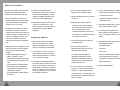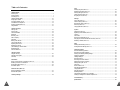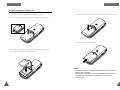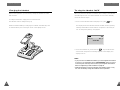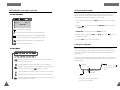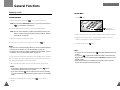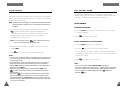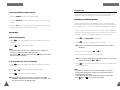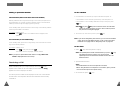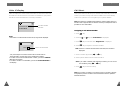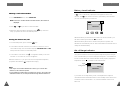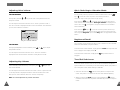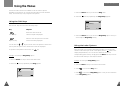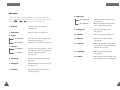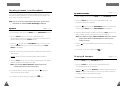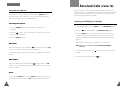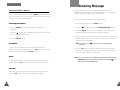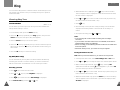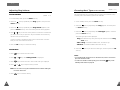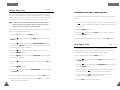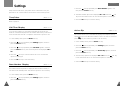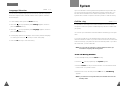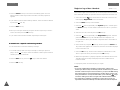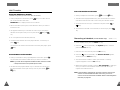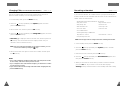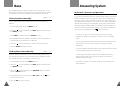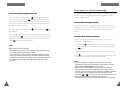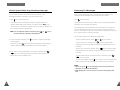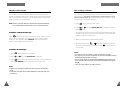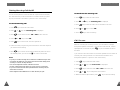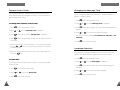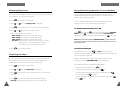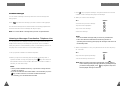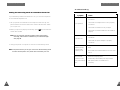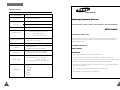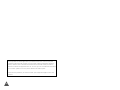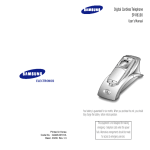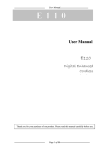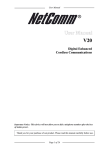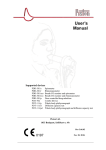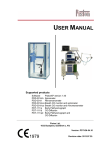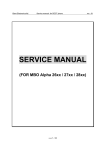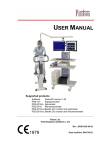Download Samsung SP-R6150 User`s manual
Transcript
Digital Cordless Answering Telephone SP-R6150 User’s Manual ELECTRONICS Your battery is guaranteed for six months. When you purchase the unit, you should fully charge the battery before initial operation. Printed in Korea Code No. : GG68-00265A U.K. 1/2001. Rev.1.0 This equipment is not designed for making emergency telephone calls when the power fails. Alternative arrangements should be made for access to emergency services. Safety Precautions When using your telephone, these basic safety precautions should always be followed to reduce risk of fire, electric shock, and injury. 1. Never push objects of any kind into your telephone through case or cabinet openings. They may touch dangerous voltage points resulting in risk of fire or shock. 2. To reduce the risk of electric shock, do not disassemble your telephone. Take it to a qualified service technician when repair work is required. Opening or removing covers may expose you to dangerous voltage or other risks. Incorrect reassembly could cause electric shock when the unit is subsequently used. 3. Unplug this unit from the telephone jack and wall outlet, and refer servicing to qualified service personnel under the following conditions: • When the power supply cord, plug, or adaptor is damaged or frayed. • If liquid has been spilled into the product. • If the product has been exposed to rain or water. • If the product does not operate properly after instructions have been followed. • If the product has been dropped, or the cabinet appears damaged. • If the product exhibits a distinct change in performance. 2 4. Avoid using your telephone during a lightning storm. There may be a remote risk of electric shock from lightning. If possible, unplug the AC adaptor and telephone cord for the duration of the lightning storm. 4. This unit requires rechargeable Ni-MH batteries. Do not use alkaline batteries. 5. Never dispose of batteries in a fire. There is a serious risk of explosion and / or the release of highly toxic chemicals. Dispose of used batteries in accordance with local regulations. 6. Ringer Equivalence Number (REN)-1.0. Important Notices 1. When going on holiday or not using the phone for a long period of time, please disconnect the mains power from the base and remove the battery from the handset. 2. If the handset is not used for a long time and the battery becomes fully discharged, please recharge the handset for a minimum of 10 hours before using again. 3. If the battery is self-discharged because it has not been used, the operational life of the battery may be reduced. To recover the full storage capacity of the battery, recharge the battery for a minimum of 10 hours and use until it is fully discharged. This process needs to be repeated several times. 5. Clean the charge points with a dry cloth from time to time. The REN is a customer guide indicating approximately the maximum number of items of apparatus that should be connected simultaneously to the line. The sum of REN’s of the individual items should not exceed a total value of 4. 7. You can use this equipment to make 999, 112 emergency calls. 8. You can use this equipment on a telecommunication system that uses Loop Disconnect or DTMF signalling. It is strongly recommended that the equipment is configured to use DTMF signalling for access to public or private emergency services. DTMF signalling also provides faster call setup. 9. If you are connected to a Private Branch Exchange, you may have to press a digit, for example “9”, to get an outside line. Then you dial as normal. If you need a pause, you should insert it after the digit and before the number you require. 10. You may sometimes experience problems in making calls. These difficulties can include: • Line connection problems. • Problems hearing the conversation on both ends of the line. 11. This equipment will NOT work at all if the mains or battery supply is removed. 12. You can connect the equipment to the telecommunication systems specified as long as you follow the instructions in this manual. 13. This equipment has been approved for use with the following facilities: • Last Number Redial. • Call Barring. • Memory Dial. Any other use will invalidate the approval of the equipment and it then ceases to comply with the standards against which approval was granted. 14. SAVE THESE INSTRUCTIONS. 3 Table of Contents Getting Started Checking Parts .................................................................................................................... 6 Control Locations ................................................................................................................ 7 Connecting Lines ................................................................................................................. 9 Installing Handset Battery .................................................................................................. 10 Charging the Handset ........................................................................................................ 12 Turning the Handset On/Off ............................................................................................... 13 LCD Window Icon Descriptions ............................................................................................. 14 Choosing Dial Mode(Menu 5-1)........................................................................................... 15 Using Headset..................................................................................................................... 15 General Functions Making a Call .................................................................................................................... 16 Camp on Busy ................................................................................................................... 18 Last Number Redial ........................................................................................................... 19 Speed Dial ......................................................................................................................... 21 Receiving a Call ................................................................................................................. 22 Caller ID Display ................................................................................................................ 24 Call Select .......................................................................................................................... 25 Battery Level Indicator ....................................................................................................... 27 Out of Range Indicator ....................................................................................................... 27 Adjusting Voice Volume ...................................................................................................... 28 Adjusting Key Volume ....................................................................................................... 28 Quick Switching to Vibration Mode....................................................................................... 29 Registered Recall ............................................................................................................... 29 Tone Dial Switchover .......................................................................................................... 29 Using the Menus Using the Soft Keys ............................................................................................................ 30 Using the Index System ..................................................................................................... 31 Menu Map ......................................................................................................................... 32 PhoneBook Storing a Phone Number in Phonebook (Menu 1-3)..............................................................36 Recalling a Number from PhoneBook .................................................................................. 38 Erasing All Numbers (Menu 1-4) .........................................................................................39 Phonebook Options ............................................................................................................40 Received Calls (Caller ID) Viewing and Dialling a Number ...........................................................................................41 Received Calls Options .......................................................................................................42 Greeting Message .................................................................................................... 43 Ring Choosing Ring Tone (Menu 4-1)........................................................................................... 44 Adjusting Ring Volume (Menu 4-2) ...................................................................................... 46 Choosing Alert Type (Menu 4-3) .......................................................................................... 47 Unique Ring Tone (Menu 4-4).............................................................................................. 48 Ring Delay Time (Menu 4-5) ............................................................................................... 49 Settings Tone/Pulse (Menu 5-1) ....................................................................................................... 50 Call Time Display (Menu 5-2) .............................................................................................. 50 Base Number Display (Menu 5-3)........................................................................................ 50 Active Flip (Menu 5-4)......................................................................................................... 51 Language Selection (Menu 5-5)........................................................................................... 52 System Call Barring (Menu 6-1) ..................................................................................................... 53 Registering a New Handset (Menu 6-2) .............................................................................. 55 Intercom ............................................................................................................................ 56 Call Transfer........................................................................................................................ 58 Removing a Handset (Menu 6-3)......................................................................................... 59 Changing PIN (Personal Identification Number) (Menu 6-4) ................................................ 60 Resetting a Handset (Menu 6-5).......................................................................................... 61 Base Selecting Base Manually (Menu 7-1).................................................................................... 62 Finding Base Automatically (Menu 7-2) ............................................................................... 62 Answering System Automatic Answering Operation .......................................................................................... 63 Recording Your Greeting Message ....................................................................................... 65 Checking and Selecting Greeting Message ........................................................................... 66 Listening To Messages ........................................................................................................ 67 Deleting Messages .............................................................................................................. 68 Recording a Memo ............................................................................................................. 69 Recording a Phone Conversation ......................................................................................... 70 Setting the Current Day and Time ....................................................................................... 71 Setting Morning Call On/Off ............................................................................................... 72 Call Screen ......................................................................................................................... 73 Remote Control Code........................................................................................................... 74 Changing the Message Time ............................................................................................... 75 Language Selection ............................................................................................................. 75 Changing Ring Count........................................................................................................... 76 Resetting the Base............................................................................................................... 76 Using Answering Operation From a Handset ........................................................................ 77 Listening To Messages From Another Telephone Line ........................................................... 78 Troubleshooting ....................................................................................................... 81 Specifications ........................................................................................................... 82 4 5 G ETTING S TA R T E D Getting Started Control Locations Checking Parts Once you have unpacked your phone, check to make sure that you have all the parts shown below. If any piece is missing or broken, please call your dealer. Handset Ear piece LCD window Handset Base soft keys Each of the two soft keys performs the function indicated by the text above it (the bottom line in the display). INT MENU/OK 1 4 GHI 7 PQRS 2 ABC 5 JKL 8 TUV 3 DEF C 6 MNO 9 WXYZ 0 INT R/P GHI PQRS Adapter ABC DEF JKL MNO TUV WXYZ Line Cord C key Deletes characters from display. When using the menu system, returns to the previous menu level. key Makes, answers, or ends a call. INT key Activates intercom communications. Also switches the phone on and off. These keys allow you to control answering machine features using your handset. See page 77. Microphone Battery User’s Manual key Quickly switches to the vibration mode. key accesses the Also, pressing this key after INT answering machine features. Rear Headset jack Volume keys Headset Battery cover Charging points 6 Adjust the volume. When you press and hold the up key in the Standby mode with the flip cover closed, you can quickly switch to the vibration mode. When using the menu system, scroll through the menu options and the phonebook memory. 7 G ETTING S TA R T E D G ETTING S TA R T E D Connecting Lines Base - Front LCD window Speaker 4 GHI 7 PQRS MENU/OK 2 ABC 5 JKL 8 TUV 3 DEF 6 MNO 9 WXYZ 0 R/P lamp Lights steadily while the base is connected to the power supply. key Activates intercom communications and pages the handset. Also registers a new handset with the base. key Enters the base menu mode. Also, confirms the settings. 2. Connect the modular end of the power adapter to the DC power socket on the bottom of base, and the other end to a standard AC wall outlet as shown. MENU/OK key lamp Blinks when a call comes in and lights steadily when a call is in progress. 1. Connect one end of the telephone line cord to the phone line socket on the bottom of base, and the other end to a standard phone wall jack socket. INT INT 1 and keys Adjusts the volume. Also, allows you to access the menu mode and scroll through the base menus. To phone wall jack socket To AC wall outlet 1 key Skips backwards through messages. 3 key Skips forward through messages. DEF Records a greeting message. Also, selects a greeting message. key 4 key Deletes messages. 0 ~ 9 keys Use to input numbers for making calls. GHI DC9V LINE WXYZ Allows you to access the answering machine features. key Plays and stops messages. Also exits from the menu facilities. R/P key Adds a pause when storing a number in memory. key Activates the speakerphone mode. Also, exits the menu mode. 3. Insert the cords under the tabs and let the cords route through the recessed channel as shown. Base - Bottom DC Power Socket DC9V LINE DC9V LINE Phone Line Socket Microphone 8 9 G ETTING S TA R T E D G ETTING S TA R T E D Installing Handset Batteries The handset uses the rechargeable Ni-MH battery supplied. 3. Replace the battery cover. Make sure that the cover is properly aligned. 1. Slide the battery cover in the direction of the arrow, then lift it off. 4. Slide the cover up until it snaps shut. 2. Remove the old battery (if any), then plug the battery connector into the socket shown below, and insert the battery. Notes: • The battery needs to be replaced if it does not recover its full storage capacity after recharging. • When replacing the battery, only use a SAMSUNG-approved battery. For details, see ‘Specifications’ on page 82 or ask your nearest service center. 10 11 G ETTING S TA R T E D G ETTING S TA R T E D Charging the Handset Turning the Handset On/Off Before initial operation, you should fully charge the handset for more than 10 hours. When you place the handset in the base unit to charge it, the handset automatically turns on. To turn the handset on or off in the Standby mode, follow these steps: To charge the handset, simply place it in the base unit. The handset must be charged facing up. When the handset battery is charging, the handset automatically turns on and the battery icon in the right corner of the display scrolls. 1. To turn on the handset when the display is off, press INT key. The display shows the handset and base number, and the greeting message SAMSUNG as shown below. The phone is now ready for use. To change the greeting, see page 43. HS( 1 ) BS ( 1 ) SAMSUNG INT MENU/OK 1 4 GHI 7 PQRS 8 TUV 0 R/P 2 ABC 5 JKL 3 DEF 6 MNO 9 WXYZ 2. To turn the handset off, press and hold INT key for about three seconds until the power-off message appears in the display. The display turns off. Notes: • If you purchase an additional handset, you must register the handset to a base. If not, the display shows Fail to Register when you turn it on and only two soft keys work to allow you to register the handset. Refer to ‘Registering a New Handset’ on page 55. • Nothing will appear in the LCD window when battery power is very low. You should fully charge the handset before operation. 12 13 G ETTING S TA R T E D G ETTING S TA R T E D LCD Window Icon Descriptions On the Handset Choosing Dial Mode In order to provide compatibility with most telephone systems, your phone can be set to either pulse-dialling (same as rotary), or tone dialling (DTMF). Your phone is preset to tone mode. HS( 1 ) BS ( 1 ) SAMSUNG 1. In the Standby mode, press the Menu soft key to access the menu mode. 2. Press the soft key repeatedly until Settings appears, then press the Select soft key. Indicates signal strength. 3. Tone/Pulse is displayed. Press the Select soft key. Indicates that the handset has engaged the line. Appears while the handset is in ANSWER MODE. If there are any new recorded messages, it blinks. Appears when the handset is in vibration mode. Indicates the battery status. On the Base 01 4. The options are displayed; Pulse and Tone. Press the change the setting. 5. Press the OK soft key to save the setting. Using the Headset With the headset, you can talk without using your hands. When you connect the headset to the headset jack on the left side of the phone, the headset operates in the same way as the phone’s speaker and microphone. Mon 22 : 24 Appears when there are any recorded messages. It blinks if there are new messages. Pressing the key on the headset for more than one second allows you to answer or end a call (without opening the flip cover or pressing a key on the phone). Speaker Indicates that the morning call alarm is set. See page 72. Key Appears when the phone is in the answering mode. While you record a memo or My Bell, symbol goes round. Indicates that the Call Select menu is turned on. See page 25. Indicates that the My Bell menu is activated. See page 45. Indicates available memory space. The black field increases as more messages are recorded. 14 soft key to To the headset jack ( on the left side of the phone. ) Microphone Clip Allows you to attach the headset to your clothes, for example. 15 G E N E R A L FU N C T I O N S General Functions Making a Call On the Base On the Handset 1. Open the flip cover, and press 1. Press key. INT key. You hear a dial tone. MENU/OK 1 4 GHI Note: If you turn the Active Flip feature on, you do not need to press key. For details, see page 51. 7 PQRS 2 ABC 5 JKL 8 TUV 3 DEF 6 MNO 9 WXYZ 0 R/P key turns the speakerphone on. 2. Dial the desired phone number by using the number keypad. Note: You can store telephone numbers in Phonebook memory and dial the numbers using the assigned memory address. Refer to ‘PhoneBook’ on page 36. 2. When you hear a dial tone from the speaker, dial the desired number. 3. When the recipient answers, speak toward the base. It does not matter if the handset is placed on the base. 3. When the other person answers, speak. 4. To end the call, either close the flip cover or press key. Notes: • If you turn the ‘Call Time Display’ feature on, the LCD window displays the call time. For details, see ‘Call Time Display’ on page 50. • To make a call to the last number you dialled, use the ‘Redial ‘ feature. For details, refer to ‘Last Number Redial’ on page 19. You can enter the desired phone number in the Standby mode, and then dial the number. This way of dialling allows you to make corrections to the number before dialling. Follow these steps: 1. Enter a telephone number. Check the number in the LCD window. 4. To end the call, press key. Notes: • To make a call, you can also press key after dialling the desired number. • If you press key when the handset is already connected to the telephone line, the LCD window displays Line Busy and returns to the Standby mode. • When using the base for a telephone conversation, place yourself close to the microphone and speak clearly. Notes: • If you make a mistake while entering a number, press C key to clear the last digit and correct the number. • If you press and hold C key for more than one second, all digits you have entered are cleared and the phone returns to the Standby mode. 2. When the number appears correctly, press number. 16 key to dial the 17 G E N E R A L FU N C T I O N S Camp On Busy (Available only when you have more than one handset) This feature allows your handset to wait for connection to the telephone line currently engaged by another handset. Your handset rings when the telephone line becomes free. Note: This feature does not apply to communications between the base and the handset. It applies only to communications between two handsets. 1. You will hear a short busy tone if you open the flip cover or press key while another handset engages the telephone line. G E N E R A L FU N C T I O N S Last Number Redial Your base and handset allow you to call the most recently dialled numbers again. They store the last 10 numbers you called respectively.; In the base, 1 through 0 and in the handset, 01 through 10. On the Handset To Dial the Last Number 1. Press the Redials soft key while in the Standby mode. The last number you dialled is displayed. If the Caller ID display feature is available, the display shows the handset number currently engaging the line. Your handset is automatically camped on the line. 2. Press Note: To cancel this feature, press key any time before the line is free. The handset returns to the Standby mode. To View and Dial Any of Last 10 Numbers key to dial the last number. 1. Press the Redials soft key in the Standby mode. 2. When the line becomes free, your handset rings and the window displays FREE. 3. Press key to engage the line while the handset rings. Notes: • If an incoming call arrives while your handset rings to tell you the line is free, the ‘Camp On Busy’ feature is automatically cancelled and an incoming ring sounds. • Several handsets can be camped on the busy line in chronological order. When the line becomes available to you, the LCD window displays FREE, and other handsets will display your handset number following the word BUSY. • When your handset rings and the window displays FREE, press key within 10 seconds. Otherwise, the handset returns to the Standby mode. • If you press key to engage the telephone line on the handset while the speakerphone on the base is in use, the handset sounds three beeps and displays Base Used in the LCD window. When the base becomes free, the handset sounds the ring to let you know that you can use the handset. 18 2. Press the soft key to scroll through the redial memory. Each time you press the key, the numbers you dialled are displayed with the memory cell number. Cell 01 stores the most recent number and cell 10 stores the first number. 3. Press key to dial the selected number. Notes: • If there is no number dialled, Redials Empty is displayed. • Each time you dial a new number, the first number stored in the redial memory is automatically erased, and the redial memory is updated. • You can modify the number displayed by using C key before pressing key. 19 G E N E R A L FU N C T I O N S G E N E R A L FU N C T I O N S Speed Dial To Erase All Numbers In Redial Memory 1. Press the Redials soft key in the Standby mode. 2. Press the All Erase soft key. The display prompts you to confirm the setting. 3. Press the Yes soft key. You hear a beep and the phone returns to the Standby mode after clearing the redial memory. To Dial the Last Number 1. Press key in the Standby mode. The last number you dialled is displayed. key to dial the last number. Notes: • If the last number is longer than 12 digits, the phone displays the number by scrolling the hidden digits to the left. • If you press key on the base, and then key, the base dials the last number immediately. To View and Dial Any of Last 10 Numbers All the numbers stored in the PhoneBook memory of the handset are automatically stored as speed dial numbers and can be speed dialled via the number keys 1-70. To store a number in the PhoneBook, see page 36. 1. Press MENU/OK key. 1.Speed Dial is displayed. 2. Press MENU/OK key to enter the Speed Dial menu mode. Note: If there is a number stored in the first location, the number is displayed. 3. Select a location by pressing or key. 4. Enter a phone number in the selected location. Note: If you make a mistake while entering a number, you can correct the number by using or key. 1. Press key in the Standby mode. The last number you dialled is displayed. 5. Press MENU/OK key to save the setting. After one beep, your phone returns to the Standby mode. 2. Press Notes: • If you store a number in a location which already has a number assigned to it, the previous number is erased and the location is updated with the latest one. • If you make a mistake while setting a feature in the menu mode, press key or key to exit the menu mode. 3. Press or key to scroll through the redial memory. key to dial the selected number. Note: If you select a memory cell where no number is stored, No Number is displayed in the LCD window with an error beep. Then, the phone returns to the Standby mode. 20 Assigning a Speed Dial Number To use the speed dial feature on the base, you must assign a speed dial number to one of the speed dial keys. You can store up to 10 (1 through 0) numbers. To assign a speed dial number, follow this procedure; On the Base 2. Press The names and phone numbers assigned to the speed dial keys can be dialled by pressing and holding the corresponding number keys. 21 G E N E R A L FU N C T I O N S G E N E R A L FU N C T I O N S Dialling a Speed Dial Number On the Handset One-Touch Dial (both on the base and on the handset) 1. If the handset is on the base, pick up the handset and speak. Or Memory addresses 01 through 09 (0 through 9 on the base) are special onetouch addresses. You can dial the phone numbers stored in the Phonebook memory from 01 through 09 simply by pressing one key. In the Standby mode, press and hold the second digit of the memory address containing the number to be dialled. For example: Address no. 09 Press and hold. The number stored is displayed, then WXYZ If the handset is out of the base, open the flip cover and speak. Or If the handset is in the Standby mode with the flip cover open, press key. Note: key and key will not work for three seconds after the flip has been opened to receive a call in order to prevent the phone from being disengaged. INT 2. To end the call, close the flip cover or press key. dialled. Two-Touch Dial (on the handset only) In the Standby mode, press the first digit briefly, then hold down the second digit of the memory address. For example: Address no. 23 Press briefly and hold down ABC Note: If you set the ‘Ring Delay Time’ feature, you can turn the handset ringer off for the specified time when a call comes in and other handsets are ringing. Refer to ‘Ring Delay Time’ on page 49. On the base DEF . 1. Press key, while the phone is ringing. The number stored is displayed, and then dialled. Note: If you press a speed dial number which is empty, Data is not found is displayed with an error beep. Receiving a Call When somebody calls you, the phone rings. Also, the (( )) icon appears in the middle of the LCD display on the handset and Ring appears on the LCD display of the base. Note: The speakerphone will be activated when you press key only while the phone is ringing. You cannot use the speakerphone on the base if the handset answers the call before the base. 2. Speak toward the base. Notes : • The handset does not have to be placed in the base. • When using the base for a telephone conversation, place yourself close to the microphone and speak clearly. 3. To end the call, press key. The caller’s phone number will be displayed on the LCD of the handset and the base if the telephone network has transmitted the necessary information. 22 23 G E N E R A L FU N C T I O N S G E N E R A L FU N C T I O N S Caller ID Display Call Select Caller ID displays the caller’s name and number, as well as the date and time that the call was received. This feature is available on your phone if the caller’s network transmits the necessary information. Turning this feature on allows you to answer calls selectively. To use this feature, you have to assign a call select number to one of the memory locations on your base. You can register up to 5 phone numbers. 12345678 ELIZABETH the caller’s number and name Note: This feature is available if the telephone system used by both you and the caller supports Caller ID. Please contact your telephone service provider for more information. Assigning a Call Select Number 1. Press Notes: • The number of unanswered missed calls (if any) will be displayed. Call (1) MENU/OK 2. Pressing key. or key until 4.Call Select is displayed. 3. Press MENU/OK key to enter the menu. Register CLI is displayed. 4. Press MENU/OK key to register a Call Select number. There is one missed call. Your phone keeps track of the last 20 calls received. Refer to ‘Received Calls’ on page 41 to check and dial the numbers. • If a caller has chosen to withhold their number, you will see PRIVATE Id in the LCD window. • If a caller’s number is not available, you will see ID NOT RECEIVED in the display. Note: If there is a number stored in the first location, the number is displayed. 3. Select a location by pressing or key. 4. Enter a phone number into the selected location. Note: If you make a mistake while entering a number, you can correct the number by using or key. 5. Press MENU/OK key to save the setting. Note: If you assign a number to a location in which a number is already assigned, the previous number is erased and the location is updated with the latest one. 24 25 G E N E R A L FU N C T I O N S G E N E R A L FU N C T I O N S Battery Level Indicator Deleting a Call Select Number 1. In the Call Select menu, select Delete CLI. A icon is continuously displayed in the upper line of the LCD window. The icon shows the level of your battery. The more bars you see, the more power you have left. Note: If there is a number stored in the first location, the number is displayed. HS(1) 2. Press or key to select a desired number. BS(1) SAMSUNG 3. When the desired number is displayed, press MENU/OK key. After one beep, your phone returns to the Standby mode. Flat When the battery is weak and a few minutes of talk time remain, you will hear a warning tone and the icon blinks. Turning the Feature On/Off 1. In the Standby mode, press and hold Full MENU/OK key. 2. If the feature has been turned off, the feature is turned on, or vice versa. With a beep, the LCD window displays Call Select On (or Off) briefly and then returns to the Standby mode. 3. If the feature is turned on, the icon appears steadily in the LCD window. If it is turned off, the icon disappears. With this feature on, if you get a call from a unregistered telephone, your phone will blink the lamp without ringing. When the battery becomes too weak for the phone to operate, the handset will automatically turn off. Place the handset on the base unit to charge the handset battery. Out of Range Indicator Your phone indicates the received signal strength through the strength icon. The more bars you see, the stronger the signal is. If the handset is too far from the base unit and the handset cannot properly engage the telephone line, the icon blinks in the LCD window. Signal Strength Icon Notes: • Even if you are not subscribed the CLI service, you can turn this feature on, but it will not operate. • If your telephone system does not support CLI service, do not turn the Call Select feature on, for the phone will not ring with this feature on. HS(1) BS(1) SAMSUNG If you move out of range during a call, the telephone line might be disconnected and the handset returns to the Standby mode. Check if the icon blinks in the LCD window. If so, move the handset closer to the base unit. 26 27 G E N E R A L FU N C T I O N S G E N E R A L FU N C T I O N S Adjusting Voice Volume Quick Switching to Vibration Mode On the Handset You can quickly switch your phone to vibration mode with a touch of key or on the left side of the phone. This feature provides a convenient way to mute your phone’s ringer quickly. During calls, pressing ear piece volume. or key on the side of the phone affects the You can adjust the volume from level 1 to 5, and it is preset to level 3. The voice volume is displayed as bars in the LCD window. The more bars you see, the louder the volume is. Press and hold key or on the left side of the phone (with the flip cover closed) in the Standby mode. Alert Type Vibration is displayed for a second. Also, the icon appears. Your phone switches to the vibration mode immediately. Press and hold key or on the left side of the phone (with the flip cover closed) again to resume the phone’s alert type which was previously set through the Ring Tone option under Ring menu; see page 44 for further details. Voice Volume [ ] Flash Redials Registered Recall Ear piece volume indicator You can place a new call directly after a call or transfer a call to another extension under PABX, using this feature. On the Base During a speakerphone call on the base, press the speaker volume. key to adjust or You can adjust the volume from level 1 to 7. The voice volume is displayed in the LCD window on the base. The higher, the louder. or key on the You can adjust the volume from level 0 to level 5, and it is preset to level 3. The key volume is displayed as bars in the LCD window. The more bars you see, the louder the volume is. No bar, no key beep. Note: You cannot adjust the key volume of the base. 28 To send a flash on the base, simply press engaged. R/P key while the line is Tone Dial Switchover Adjusting Key Volume In the Standby mode with the flip cover open, press side of the handset. To send a flash on the handset, simply press the Flash soft key while the line is engaged. The display shows F. To access certain services such as voice mail or interactive telephone system features, it is necessary to use tone dialling. When your phone is set to the pulse mode, DTMF dialling is available. 1. Press the asterisk key ( ) while on the phone in the pulse dial mode. Your phone is converted to the tone dial mode temporarily. 2. When you press the Flash soft key on the handset (or R/P key on the base) or end the call, the phone automatically returns to the pulse mode. 29 U SING THE M ENUS Using the Menus A two-level menu structure is available to set the various options available on your phone. You can set the menu options in two different ways, via the soft keys or by using the index system. 3. Press the Select soft key to access the Ring menu. 4. Press the soft key repeatedly until Ring Delay appears. Using the Soft Keys Ring Delay Off Select The two soft keys are used in the following ways. Key Purpose Left soft key Enters the menu structure. Selects the option displayed. Right soft key Moves to the next option on the same level that is being displayed. You can also use or key on the left side of the phone to move to the next or previous option on the same level as the one displayed. To go back to the previous menu level, use C key. Example: Accessing the Ring Delay option 4.5 5. Press the Select soft key to access the Ring Delay option. Now you can change the Ring Delay setting. Using the Index System Each menu option is assigned a hierarchical number. You will find the number in the lower right corner of the display, next to (refer to the display diagram above). You can use this number to access the corresponding option directly. Simply press the Menu soft key to access the menu mode and key in the required number. 1. Press the Menu soft key to access the menu mode. Example: Accessing the Ring Delay option 2. Press the soft key repeatedly until Ring appears. 1. Press the Menu soft key to access the menu mode. 2. Press Ring GHI to access the Ring menu. 3. Press to access the Ring Delay option. Now you are connected to the Ring Delay option. JKL Select 30 4 31 U SING THE M U SING ENUS THE M ENUS Menu Map 5. Settings The following illustration shows the menu structure available and indicates the: • Number assigned to each option • Brief description and the page on which you can find details of each feature. 5-1 Tone/Pulse 5-2 Call Time 5-3 Base Number Handset Menu 5-4 Active Flip 1. Phone Book 5-5 Language 1-1 Find Name 1-2 Find Address 1-3 New Entry 1-4 All Erase 2. Received Calls (Search for a number by name. See page 38.) (Search for a number by address. See page 39.) (Store a number. See page 36.) (Erase all stored numbers. See page 39.) (Tone/Pulse mode selection. See page 15.) (Call time display on/off. See page 50.) (Base number display on/off. See page 50.) (Active flip on/off. See page 51.) (Display language selection. See page 52.) 6. System (PIN required) 6-1 Call Barring 6-2 Registration 6-3 Remove Handset 6-4 Change PIN 6-5 Reset Handset (View, dial, delete or save last 20 numbers received. See page 41.) (Bar calls beginning with a specified number. See page 53.) (Register a new handset. See page 55.) (Remove handset. See page 59.) (Change PIN code. See page 60.) (Reset handset. See page 61.) 7. Base 3. Greeting Message (Create or edit personalized greeting message. See page 43.) 7-1 Select Base 7-2 Auto Find 4. Ring 4-1 4-2 4-3 4-4 4-5 32 Ring Tone Ring Volume Alert Type Unique Ring Tone Ring Delay (Select base manually. See page 62.) (Select base automatically. See page 62.) (Choose ringer tone. See Page 44.) (Adjust ring volume. See page 46.) (Choose alert type. See page 47.) (Set unique ring tone. See page 48.) (Set ring delay time. See page 49.) 33 B ASIC O P E R ATION B ASIC O P E R ATION Base Menu You can change the answering machine settings using the base menu. There are 14 listings in the base menu. You can access the base menu by pressing MENU/OK , or or key while in the Standby mode. 8. Remote Cont. 8-1 Change Code 8-2 Reset Code 1. Speed Dial 2. Memo Record (Store the speed dial numbers. See page 21.) 3-1 Bell Settings 3-2 Bell Records 9. Message Time (Select caller message time. See page 75.) 10. Language (Select a language. See page 75.) 11. Delete All (Delete all recorded messages. See page 68.) 12. Ring Count (Adjust the number of rings before incoming calls are answered by the machine. See page 76.) 13. Ring Volume (Adjust the base ring volume. See page 46.) 14. All Reset (Reset the base menu settings to the factory default status. See page 76.) (Record a memo. See page 69.) 3. My Bell (Activate your bell recorded as your base ring. See page 45.) (Record your own bell. See page 44.) 4. Call Select 4-1 Register CLI 4-2 Delete CLI 34 (Assign a call select number to one of the memory locations. See page 25.) (Delete a call select number. See page 26.) 5. Time Setting (Set the current date and time. See page 71.) 6. Morning Call (Set the morning call alarm on or off. See page 72.) 7. Call Screen (Turn the Call Screen feature on or off. See page 73.) (Change the remote control code. See page 74.) (Reset the changed remote control code to ‘0000’. See page 74.) 35 P H O N EB O O K PhoneBook The PhoneBook allows you to store frequently used phone numbers and their associated names in your personal directory so that you can easily make a call without having to remember or enter the phone number. You can store up to 70 phone numbers. Storing a Phone Number in Phonebook (MENU 1-3) Note: If you want to store a number in the phonebook of the base, see page 21. 1. In the Standby mode, enter the desired number (up to 24 digits). 2. Press the Save soft key. Enter Name ? appears and the cursor blinks. 3. Enter the name (up to 10 digits) for the number and press the OK soft key. Refer to ‘Entering a Name’ on opposite page. Note: If you make a mistake while entering a name/number or if you want to edit a name/number, press C key. Each time you press the key, the last letter/digit is cleared. To clear all letters/digits, press and hold C key. Then enter the correct name/number. 4. The first available memory address that the number can be saved to will blink. If you want to find another memory address, enter the desired address number or scroll the memory addresses by using the soft key. 5. Press the Select soft key to save the setting. Note: If you select an address that already has a number stored under it, you are asked if you want to overwrite the address with the newly entered number. If you do, press the Yes soft key. If not, press the No soft key or C key. Entering a Name 1. Press the key labeled with the required letter: • Once for the first letter • Twice for the selected letter • And so on The following characters are available: Characters in the Order Displayed Key Upper Case 1 2 3 4 5 6 7 8 9 0 Space A B D E G H J K MN P Q T U WX 0 , . C F I L O R V Y : 1 2 3 4 5 6 S 8 Z ; ! Ä É Θ Λ Ñ 7 Ü 9 ‘ Lower Case ? & i ¿ § Space % @ Å ÆÇ Γ a b c 2 à d e f 3 è ∆ Φ g h i 4 ì Ψ j k l 5 mn o 6 ñ Ø Ö p q r s 7 ΠΣ Ξ t u v 8 ù wx y z 9 Ω 0 - + ( ) “ / = £ $ ¥ ¤ ä åæ é ø ò ö ß ü * # < > 2. To switch between upper case and lower case characters, press the Case soft key. All subsequent letters will appear in the selected case until the Case soft key is pressed again. 3. Select the other letters in the same way. The cursor moves to the right when you press a different key. When entering the same letter twice (or a different letter on the same key), just wait for a few seconds for the cursor to move automatically, and then select the next letter. You can move the cursor to the left by using key on the side of the phone. Using a Pause A pause is useful when you access an interactive voice response system, such as an automated banking system. A pause delays dialling for 3 seconds. If you want to insert a dialling pause between numbers, press the Pause soft key. P appears at the pause entry. 36 37 P H O N EB O O K P H O N EB O O K Recalling a Number from PhoneBook If you do not remember which telephone numbers have been stored in the various memory addresses, you can scan through the memory until you find the one you are looking for. By Address Number (MENU 1-2) 1. In the Standby mode, press the Menu soft key. PhoneBook appears. Note: If you try to recall a number without storing the numbers in the phonebook, the message Phone Book Empty is displayed. 2. Press the Select soft key to access the PhoneBook menu. The phonebook options are displayed. By Name 3. Press the soft key until the Find Address option is selected, and then press the Select soft key. Enter Address ? is displayed. (MENU 1-1) 1. In the Standby mode, press the Menu soft key. PhoneBook appears. 2. Press the Select soft key to access the PhoneBook menu. The phonebook options are displayed. The option in bold type will be selected when you press the Select soft key. 3. Press the soft key until the Find Name option is selected, then press the Select soft key to access the Find Name option. Enter Name ? is displayed. 4. Enter the desired address number, then press the View soft key. The phone number and associated name (if any) are displayed. Note: If the address is empty, Data is not found is displayed. Then the display shows the first available address in which a phone number is stored. 5. Use the address. soft key to display the next or the previous memory 6. If you want to call the number, press key. 4. Enter all or part of the name by using the number key marked with the desired letter. Example: Enter A to find all names beginning with the letter A. 5. Press the View soft key. The first name is displayed with the memory address number and the telephone number. Note: If the message Data is not found is displayed, the name matching the request is not in the memory. 6. If the name shown is not the desired one, use the scroll through the stored names. 7. If you want to call the selected number, press soft key to Erasing All Numbers (MENU 1-4) 1. Press the Menu soft key. PhoneBook appears. 2. Press the Select soft key to access the PhoneBook menu. The phonebook options are displayed. 3. Press the soft key until All Erase is selected, and then press the Select soft key. You are asked if you are sure you want to erase all numbers stored in your phonebook memory. key. 4. Press the Yes soft key to confirm the deletion. 38 39 P H O N EB O O K Received Calls (Caller ID) Phonebook Options When you are viewing a number in the Phonebook, Options appears above the left soft key to allow you to access the phonebook options, which are described in the following paragraphs. Accessing the Options 1. Press the Options soft key when it appears. The options are displayed. 2. Press the soft key until a desired option is selected. The option in bold type will be selected. 3. Press the Select soft key. Edit Name Edit the name by using the keypad and C key, and then press the OK soft key. For details on entering a name, see page 37. Your phone displays the newly edited name, its number and its address number. When you receive a call, the caller’s phone number is shown on your phone’s display, if it is available from the network on which the call was made. The last 20 numbers received are stored in your phone and you can view the list and dial the numbers. Viewing and Dialling a Number 1. In the Standby mode, press the Menu soft key. PhoneBook appears. 2. Press the soft key repeatedly until Received Calls appears. 3. Press the Select soft key. The LCD window shows the last caller’s number, and the date and time when the call was received, if the necessary information was transmitted from the caller’s telephone network. If the address number blinks, it means you missed the call. Note: If there is no number received, Received Calls Empty is displayed. 4. Scroll the memory by using the number. 5. To dial the selected number, press soft key and choose the desired key. Edit Number Edit the number by using the keypad and C key, then press the OK soft key. Your phone displays the newly edited number, its name and its address number. Erase If you press the Select soft key when Erase is selected, you are asked to confirm the deletion. Press the Yes soft key to confirm the deletion. 40 41 R ECEIVED C A L L S Greeting Message Received Calls Options When you are viewing received numbers, Options appears above the left soft key to allow you to access the received call options, which are described in the following paragraphs. This option allows you to enter a greeting message that will be displayed when your phone is in the Standby mode. You can change the greeting message according to your own preference. To write your greeting message, follow this procedure; Accessing the Options 1. In the Standby mode, press the Menu soft key. 1. Press the Options soft key when it appears. The options are displayed. 2. Press the 2. Press the soft key until a desired option is selected. The selected option is displayed in bold type. 3. Press the Select soft key. Save Book You can save the selected number in your Phonebook memory. Enter the name for the number and press the OK soft key. Then choose the address number and press the Select soft key. Erase When you are asked to confirm that you want to erase the selected number, press the Yes soft key. The selected number will be erased. soft key repeatedly until Greeting Message appears. 3. Press the Select soft key. The cursor will blink. If you have already registered a greeting message, the message is displayed. 4. Enter your personal greeting by pressing the alphanumeric keys on the number keypad. A maximum of 16 digits can be entered. For details on entering a name, see page 37. Note: If necessary, use message. C key to erase the current greeting 5. Press the OK soft key to save the setting. With a beep, your phone returns to the Standby mode and you can see your greeting message which you have entered in the LCD display. Note: If you want to restore the greeting message to the default setting, SAMSUNG, erase all the existing messages by pressing C key and then pressing the OK soft key. All Erase When you are asked to confirm that you want to erase all numbers, press the Yes soft key. All received numbers will be erased. 42 43 RING Ring You can use the Ring menu to customize various sound settings such as ring volume, type and tone. Also you can delay the ring for a specified time via the menu. 6. Press or key to select a location. Each time you press a key, the base sounds the selected bell, if any. Choosing Ring Tone On the Handset (MENU 4-1) You can define your own ring sound. Ten ring tones are available.The factory default setting is ‘Tone 1’. 1. In the Standby mode, press the Menu soft key. 2. Press the soft key repeatedly until Ring appears, then press the Select soft key. The first option, Ring Tone appears. 3. Press the Select soft key to access the option. 4. Press the soft key repeatedly until you choose a desired ring tone. Each time you press the soft key, the handset sounds the ring you have chosen. 7. Press MENU/OK key. 8. After the beep, record your bell. During recording, the LCD window displays the recording duration. The time limit for recording is 1 minute. 9. To stop the recording, press or key. Notes: • If an incoming call comes in while recording, the recording is cancelled. • If you record to a location which has a recorded bell, the location is updated with the newly recorded bell. • When recording, you should bring the bell sound to be recorded close to the microphone. • When the memory is full, you cannot record your ring bell. 5. Press the OK soft key to confirm the setting. Turning the Feature On/Off My Bell (Base Only) Note: Before you turn this feature on, you have to record your bell. You can differentiate your ring bell from other handsets and bases by recording your own bell. To use the feature, you have to activate the feature on and select a recorded bell. You can record up to 3 bells. Recording your Bell 1. Press MENU/OK 2. Press 3. Press key to enter the menu mode. or MENU/OK key key until 3.My Bell is displayed. key to enter the menu. Bell Settings is displayed. 4. Find Bell Records by pressing 44 5. When Bell Records is displayed, press MENU/OK key to enter the menu. The first empty location is displayed. If there are three bells recorded, the first location is displayed. or key. 1. In the My Bell menu mode, select Bell Settings. ON or OFF blinks. 2. Press or key to change the status. The selected option blinks. 3. While a desired options blinks, press MENU/OK key. Selecting OFF deactivates the feature and the icon disappears. If you select ON, go to the next step to select a recorded bell. 4. Press or key to select a bell. Each time you press the key, the base sounds the selected bell, if any. 5. When the selected bell rings, press the Menu key to save the setting. The icon appears in the LCD window. If you select an empty location, No Data is displayed. 45 R ING R ING Adjusting Ring Volume On the Handset Choosing Alert Type (on the handset) (MENU 4-2) (MENU 4-3) This option allows you to indicate how you wish to be informed of any incoming calls. The following options are available. 1. In the Standby mode, press the Menu soft key. 2. Press the soft key repeatedly until Ring appears, then press the Select soft key. 3. Press the soft key repeatedly until Ring Volume appears, then press the Select soft key. The current Ring Volume setting appears. 4. Press or key on the side of the phone to choose the volume level you want. Each time you press the key, the handset sounds the ring with the level you have chosen. The ring volume is displayed as bars in the LCD window. The more bars you see, the louder the volume is. 5. Press the OK soft key to confirm the setting. MENU/OK 2. Press 3. Press 4. Press 3. Press the soft key repeatedly until Alert Type appears, and then press the Select soft key. The Alert type options are displayed: • Ring: The handset rings using the ring tone selected via the ‘Ring Tone’ menu. • Vibra + Ring: The handset vibrates first, and then rings. • Vibration: The handset vibrates but does not ring. soft key to select the alert type, and then press the OK key to enter the menu mode. or MENU/OK 2. Press the soft key repeatedly until Ring appears, and then press the Select soft key. 4. Press the soft key. On the Base 1. Press 1. In the Standby mode, press the Menu soft key. key until 13.Ring Volume is displayed. key to enter the menu. The current setting is displayed. or Notes: • Your handset will ring when it is on the base unit, even if it has been placed in vibration mode. • To switch to vibration mode quickly, press and hold key in the Standby mode. Refer to page 29. key to adjust the ring volume. Note: You can select a ring volume between level 0 and 9. Setting ‘0’ turns the volume off. 5. Press 46 MENU/OK key to save the setting. 47 R ING R ING Unique Ring Tone (MENU 4-4) This new feature allows you to distinguish between different callers by assigning unique ring tones to specific numbers stored in your handset When a call is received from a specified number, you will hear a unique ring sound that can only be heard when that specific number calls. You can selectively deactivate a number’s unique ring by erasing that number. Note: This feature is only available if the telephone systems used by both you and the caller support Caller ID. Please contact your telephone service provider for more information. 1. In the Unique Ring mode (see steps 1 through 3 on opposite page), use the soft key to select the ring address containing the number you want to erase. You can choose from ten different tones and assign these as unique ring tones for up to three different callers. 2. Press the Options soft key. 1. In the Standby mode, press the Menu soft key. 2. Press the soft key repeatedly until Ring appears, then press the Select soft key. 3. Press the soft key repeatedly until Unique Ring Tone appears, then press the Select soft key. The first ring address and its settings (if already registered) are displayed. 4. Press the soft key to choose the ring address you want, then press the Options soft key. 5. Press the Select soft key to choose the Ring Tone option. Available ring tones are displayed. 6. Press the key. soft key to choose the ring tone, then press the OK soft 3. Press the soft key until the Erase option is selected, and then press the Select soft key. 4. When you are asked to confirm the setting, press the Yes soft key. Ring Delay Time (MENU 4-5) If you activate the Ring Delay Time, your handset will not ring for a specified delay time while other handsets are ringing. If you wish, you can answer the call within the delay time on your handset. 1. In the Standby mode, press the Menu soft key. 2. Press the soft key repeatedly until Ring appears, and then press the Select soft key. 7. Press the Options soft key. 3. Press the soft key repeatedly until Ring Delay appears, and then press the Select soft key. 8. Press the soft key to select the Enter Number option, then press the Select soft key. 4. The ring delay time options are displayed. The current setting is in bold type. Press the soft key to select the ring delay time. 9. Enter the number you want to designate, then press the OK soft key. You can choose from ‘Off’ to 30 seconds using increments of 5 seconds. Selecting ‘Off’ deactivates the feature. 10. Enter the name for that number, then press the OK soft key. Refer to ‘Entering a Name’ on page 37. 48 To Deactivate a Number’s Unique Ring Tone 5. Press the OK soft key to save the setting. 49 S ETTINGS Settings Many different features of your phone can be customized to suit your preferences. All of these features are accessed via the Settings menu. Tone/Pulse (MENU 5-1) (MENU 5-2) If you turn this feature on, the handset automatically times the call duration. The handset displays the call duration both during a call and for a few seconds after the call is completed. The feature is preset to ‘On’. 1. In the Standby mode, press the Menu soft key. 2. Press the soft key repeatedly until Settings appears, and then press the Select soft key. 3. Press the soft key repeatedly until Call Time appears, and then press the Select soft key. The Call Time options are displayed; Off or On. 4. Press the soft key to turn the feature Off or On. The selected option is in bold type. 5. Press the OK soft key to save the setting. Base Number Display 4. The Base Number options are displayed; Off or On. Press the soft key to turn the feature Off or On. The selected option is in bold type. 5. Press the OK soft key to save the setting. Refer to page 15. Call Time Display 3. Press the soft key repeatedly until Base Number appears, and then press the Select soft key. Active Flip (MENU 5-4) This feature allows you to automatically engage the telephone line by opening the flip cover. When this feature is set to on, there is no need to press key. This feature is preset to ‘Off’ at factory. 1. In the Standby mode, press the Menu soft key. 2. Press the soft key repeatedly until Settings appears, and then press the Select soft key. 3. Press the soft key repeatedly until Active Flip appears, and then press the Select soft key. 4. The Active Flip options are displayed: Off or On. Press the soft key to turn the feature Off or On. The selected option is in bold type. 5. Press the OK soft key to save the setting. (MENU 5-3) This feature allows the phone to display the base number currently in use while in the Standby mode. The feature is preset to ‘On’ at factory. 1. In the Standby mode, press the Menu soft key. 2. Press the soft key repeatedly until Settings appears, and then press the Select soft key. 50 51 S ETTINGS System Language Selection (MENU 5-5) You can select a display language from 8 different available languages. These are: English, French, German, Italian, Dutch, Spanish, Swedish, and Norwegian. Up to five handsets can be registered and operated from your base unit. You can register and remove a handset through the System menu. You can also reset the handset to its default configuration. To access the System menu, the PIN is required. The PIN is preset to ‘0000’ at factory. 1. In the Standby mode, press the Menu soft key. Call Barring 2. Press the soft key repeatedly until Settings appears, and then press the Select soft key. It is possible to set the phone to restrict numbers that can be dialled. The phone cannot dial a phone number beginning with the numbers that you specify. 3. Press the soft key repeatedly until Language appears, and then press the Select soft key. 4. The language options are displayed. The currently selected language is in bold type. Press the soft key to select a language. 5. Press the OK soft key to save the setting. (MENU 6-1) You can set up to 4 different restricted numbers containing up to 4 digits each. If you turn the feature on, the handset requires the PIN code when the restricted number is dialled. If you fail to enter the correct PIN code three times successively, your phone returns to the Standby mode. If you enter the correct PIN, you can make calls. Note: You can make an emergency call (112, 999) even when you activate the outgoing call barring option. To Set Call Barring Numbers 1. In the Standby mode, press the Menu soft key. 2. Press the soft key repeatedly until System appears. 3. Press the Select soft key to access the menu. You are asked to enter the PIN code. It is preset to 0000. 4. Enter the PIN code, and then press the OK soft key. Call Barring appears. Note: If you enter the wrong PIN number, the handset returns to the Standby mode. 52 53 SYSTEM SYSTEM Registering a New Handset 5. Press the Select soft key to access the Call Barring option. The first barring address containing a restricted number, if already registered, appears. 6. If you want to choose another barring address, select the desired address by using the soft key. 7. Press the Edit soft key. 8. Enter up to a 4-digit number by using the numeric keys that you want to restrict, and then press the OK soft key. 9. If you want to block another number, repeat steps 6 through 8. To Deactivate a Specific Call Barring Number (MENU 6-2) The handset supplied with the base unit is already registered as handset 1. Each additional handset you purchase must be registered to the base unit. 1. Press and hold the INT key on the base for more than 3 seconds. The base displays Registration in the LCD window. 2. Press the Menu soft key on the handset. 3. Press the soft key repeatedly until System appears, and then press the Select soft key. You are asked to enter the PIN code. It is preset to 0000. 4. Enter the PIN code, and then press the OK soft key. 5. Press the soft key repeatedly until Registration appears, and then press the Select soft key. The available bases are displayed. The selected base to which your handset is registered has a check mark on its right side. You can deactivate a restricted number by erasing it. 6. Select a base by using the soft key, and then press the Select soft key. Please wait appears for a short time, then the LCD window displays the ID of the base unit. 1. In the Call Barring mode (see steps 1 through 5, starting on previous page), use the soft key to select the address containing the restricted number you want to deactivate. 7. Press the OK soft key, and then enter 9234, the Authentication Code, which is preset at factory, and then press the OK soft key. 2. Press the Edit soft key, then use 8. When the registration is properly completed, the handset returns to the Standby mode with a beep and displays the base number and the handset number. 3. Press the OK soft key. C key to erase the number. 9. Unplug the power cord and then plug it in again. Notes: • If you have registered the handset to several bases, and the base number you select at step 6 is already used for another base, you will be asked to confirm that you want to overwrite. If you press the Yes soft key, the old information is cleared and the base number will be used for your newly selected base. To keep old information, press and hold C key to cancel the setting, then start over again with a different base number. • The time limit for registering a handset to a base is 60 seconds. The registration will be automatically cancelled when this time has elapsed. 54 55 SYSTEM SYSTEM Intercom From the Base to the Handset Between Handsets 1. Press INT key and enter the number of the handset that you wish to communicate with. (Available only when you have more than one handset) If you have multiple handsets registered with the base, two handsets can talk to each other on an internal intercom call, while a third handset can be on an external call. 1. Press key on your handset. INTERCOM -> is displayed and the cursor blinks. INT 3. The handsets ring. The LCD window on the paged handset displays your handset number. Notes: • If you enter a handset number that does not exist, the handset shows IT IS NOT REGISTERED and sounds an error tone. or key. • To cancel intercom, close the flip or press either • You cannot adjust the intercom ringer volume. INT 4. To answer the call from you, the paged handset should open the flip or press either or key. INT 5. When the paged handset answers you, speak. INT or 3. To answer the call from you, the paged handset should open their handset’s flip or press either or key. INT 4. When the paged handset answers you, speak to the speaker. 2. Enter the number of the handset (1-5) you want to page. 6. To end the call, close the flip or press either 2. The base and the paged handset ring. The LCD window on the paged handset indicates that an Intercom has come in. 5. To end the call, press or close the flip or press either INT INT or key. The paged handset should key to end the call. Notes: • If you enter a handset number that does not exist, the base sounds an error tone and returns to the Standby mode. or INT key. • To cancel intercom, press • You can adjust the intercom ringer volume from 1 through 5 by or key while an intercom call. pressing • If you do not enter a handset number within 5 seconds after pressing INT key on the base, the base pages all registered handsets and all handsets ring four times. Using this feature, you can locate the handsets. key. Notes: • If an external call comes in during an intercom conversation, you will hear beeps. When you hear the low beeps, finish the intercom call by pressing or key. The external ring sounds. Press key to answer the call. • When you make an intercom call, if Busy appears in the display and you cannot communicate with the paged handset, the paged handset is engaged with an outside party. Your handset is automatically camped on to the busy station, and when the busy station becomes free, both handsets will ring. • When you make an intercom call, if INTERCOM IS USED is shown in your display, the handset you tried to connect with is engaged with another internal line. From the Handset to the Base 1. Press INT and then MNO key (the number of the base). INT 56 2. The handset and the base ring. The LCD window on the base indicates that a intercom has come in with your handset number. 3. To answer the call from you, the base should press either key. INT or 4. When the base answers you, speak. 5. To end the call, close the flip or press either or base, press either or INT key to end a call. INT key. On the 57 SYSTEM SYSTEM Call Transfer From the Handset To the Base From One Handset to Another 1. During a telephone conversation, press (Available only when you have more than one handset) 1. During a telephone conversation, press key. Your caller will be put on hold and will hear music. INTERCOM -> is displayed and the cursor blinks. INT 2. Enter the number (1 through 5) of the handset to which you want to transfer the call. 3. The paged handset rings. To answer the call from you, the paged handset should open the flip cover or press either key or key. INT and then MNO key. 2. The base and the paged handset ring. The LCD window on the base indicates that an intercom has come in with your handset number. 3. To answer the call from you, the base should press either key. INT or 4. To transfer the external call to the base, close the flip or press key. INT 4. You can speak with the handset (Intercom). Removing a Handset (on the handset only) 5. To transfer the external call to the paged handset, close the flip or press key. To cancel the call transfer and talk with the outside party again, press key. INT (MENU 6-3) 1. In the Standby mode, press the Menu soft key. 2. Press the soft key repeatedly until System appears, and then press the Select soft key. 3. Enter the PIN code, and then press the OK soft key. From the Base To the Handset 1. During a conversation using a speakerphone on the base, press INT key and enter the handset number which you want to transfer to. Note: If you enter the unregistered handset number, the base sounds a beep and returns to the speaker phone mode. 2. The base and the paged handset rings. To answer the call from you, the paged handset should open the flip cover or press either or key. INT 4. Press the soft key repeatedly until Remove Handset appears, and then press the Select soft key. 5. The selected base number to which your handset is currently registered appears. Press the Yes soft key. 6. When the handset is properly removed, Fail to Register is displayed. Now, you cannot use the handset with the base unit unless you register the handset back to it. Note: If the handset is registered to more than one base unit, and you want to use the handset with other base units, you have to choose one of the other bases available. Refer to ‘Selecting Base Manually’ on page 62. 58 59 SYSTEM Changing PIN (Personal Identification Number) SYSTEM (MENU 6-4) The PIN is required when you access the System menus. The PIN is preset to ‘0000’ at factory. You can change the PIN code. 1. In the Standby mode, press the Menu soft key. 2. Press the soft key repeatedly until System appears, and then press the Select soft key. 3. Enter the PIN code, and then press the OK soft key. 4. Press the soft key repeatedly until Change PIN appears, and then press the Select soft key. 5. New PIN [ ] is displayed. Enter a new PIN code, and then press the OK soft key. The LCD window does not display the PIN code you entered in order to maintain secrecy. Note: The PIN code must be 4 digits. If you make a mistake, you can correct the number by using the C key. 6. Enter the new PIN code again to confirm the number, and then press the OK soft key. Notes: • If you enter a different number from the new code, the phone sounds an error beep, and returns to the previous screen. • If you change the PIN code and then forget it, you will have to contact your local service center. • If you want to exit from the Change PIN mode while changing the PIN, press the Exit soft key. 60 Resetting a Handset (MENU 6-5) If you reset the handset, all numbers stored in your phone memory are cleared, and all the user-selectable features return to the manufacturer’s default status as shown below: • Redials/Received Calls/Phonebook : All Erased • Ring Tone: Tone 1 • Ring Volume: Level 3 • Ring Delay: OFF • Call Time: ON • Base Number: ON • Active Flip: OFF • PIN code: 0000 • Auto Find: OFF • No number barred • Greeting Message: SAMSUNG • Key Volume : Level 1 • Voice Volume : Level 3 • Unique Ring Tone: OFF Note: The Dial type will not change even after resetting the handset. 1. In the Standby mode, press the Menu soft key. 2. Press the soft key repeatedly until System appears, and then press the Select soft key. 3. Enter the PIN code, and then press the OK soft key. 4. Press the soft key repeatedly until Reset Handset appears, and then press the Select soft key. 5. When you are asked to confirm that you want to reset the handset, press the Yes soft key to confirm. The LCD window displays Clearing... briefly and then returns to the Standby mode with a beep. 61 Base Answering System The SP-R6150 handset may be used with up to four base units. To use the handset with more than one base unit, you must register the handset to each base unit. Refer to ‘Registering a New Handset’ on page 55. Selecting Base Manually (MENU 7-1) You can select a base unit through which you want your handset to operate. 1. In the Standby mode, press the Menu soft key. 2. Press the soft key repeatedly until Base appears, and then press the Select soft key. 3. Select Base is displayed. Press the Select soft key. 4. The available bases are displayed. The base to which your handset is registered has a check mark on its right-hand. 5. Press the soft key repeatedly to choose the desired base unit. Automatic Answering Operation If you turn the answering system on, the phone will answer a call after a specified number of rings. The caller will hear a pre-recorded greeting message: “Hello, no one is available to answer your call. Please leave your message after the beep.” If you want, you can change the greeting message by recording your own message. After a beep, the phone will record the caller’s message. While the message is being recorded, you can hear the call through the base speaker. If you want to talk with the caller, pick up the handset or press key on the base. • You can record, play, or set the answering options on the base regardless of whether the handset is on the line or in the Standby mode. • You can also operate the base answering features remotely by using your handset or from a touch-tone phone. See page 77 and 78 respectively. 6. Press the Select soft key to confirm. Finding Base Automatically (MENU 7-2) • You cannot operate answering features on the base while the handset is using answering features, and vice verse. With the ‘Auto Find’ feature set to On, if you are moving around, and lose contact with the base unit, the handset will automatically find the first available base unit. The feature is preset to ‘Off’. • If an incoming call comes in while you are operating answering features (record, play, or set options), the phone will cancel the operation and start ringing. 1. In the Standby mode, press the Menu soft key. • Your phone is capable of recording a maximum of 120 memos and caller messages. 2. Press the soft key repeatedly until Base appears, and then press the Select soft key. 3. Press the soft key repeatedly until Auto Find appears, and then press the Select soft key. 4. The display shows the current setting; Off or On. Press the key to choose Off or On. soft 5. Press the OK soft key to confirm. 62 63 A NSWERING SYSTEM A NSWERING SYSTEM Recording Your Greeting Message To Turn the Answering Mode On/Off To turn the answering mode on, press key on the base. The LED around the key lights up and an icon appears in the LCD window. The base plays back the greeting message currently selected. When a call comes in, your phone will answer with the greeting message and the caller can leave a message. To turn the answering mode off, press will disappear. key once again. The icon In the Standby mode, the LCD window on the base displays the number of messages and an icon if any have been recorded. If there are any messages you have not listened to yet, the total number of messages and an icon blink in the LCD window. Notes: When a caller records a message; • If the caller does not start to record within 7 seconds after the beep, the recording will be automatically stopped. • The time limit for recording a caller’s message is preset to 1 minute unless you change it (see page 75). If the caller attempts to leave a message which is longer, the recording will be automatically stopped . • If a message is shorter than 3 seconds, the message will not be recorded. 64 The greeting message is played to the caller if the answering machine is turned on, unless you answer the phone before the phone sounds a specified number of rings. Pre-Recorded Greeting Message If you do not record your own greeting message, callers will hear this message: “Hello, no one is available to answer your call. Please leave your message after the beep.” The message is pre-recorded at the factory. To Record Your Greeting Message If you record your personalized greeting message, you can use the message as a greeting message. 1. Press and hold key on the base for about two seconds. The base sounds a beep and counts the recording time on the LCD, displaying the icon. 2. Speak toward the base to record your message of up to 30 seconds. 3. Press key if you want to stop recording before the time is up. After recording, the message is played back automatically. Notes: • If you have already recorded a greeting message, your phone automatically records the new message over the old one. The LCD window displays Overwriting for a few seconds. • When you record your new greeting over the old one and if the phone’s memory is almost full, it might take 30 seconds or more to overwrite your new greeting and no operation is available for this time. • Your message is not recorded if it is shorter than three seconds. • If you press or key to stop recording, the telephone returns to the Standby mode without playing back the message. • When the memory is full, you cannot record your greeting message. 65 A NSWERING SYSTEM A NSWERING SYSTEM Checking and Selecting Greeting Message Listening To Messages You can select either the pre-recorded factory message or your personalized greeting message (if you have recorded one). After a new message has been recorded, the total number of new messages will be displayed in the LCD window on the base. 1. Press Press key on the base briefly. The currently selected greeting message is played through the speaker. While playing the message, your phone shows Play in the LCD window. If you have not recorded your own greeting message, the pre-recorded message is played back. Note: You can adjust the speaker volume by using the base while the message is being played. or key on key on the base. The phone announces the total number of new messages and plays the messages. (First recorded, first played.) At the beginning of each message, the phone announces the day and time the message was received. If the current day and time have not been set, the phone sounds only a beep without announcing the day and time, and then starts to play the message. The following options are available during playback: 2. To select another message, press is being played. key while one greeting message Each time you press key while a greeting message is being played, another greeting message is alternatively selected and played. 3. If you want to stop the playback in the middle of playing, press or key. The last played greeting message is selected and your phone returns to the Standby mode. • To adjust speaker volume, press or key on the base. 3 DEF • To skip to the next message, press key on the base. While playing back the last message, pressing this key plays back the first message. • To back up to a previous message, press 1 key on the base. While playing back the first message, pressing this key plays back the last message. • To stop listening before you reach the end of messages, press key on the base. or • To resume the playback, press key. If there is any new message, the phone will play the new message first, and then the old message. Notes: • Unless you press key to stop playback, the base plays back all messages you have not yet listened to. • While playing back, if a call comes in, the phone stops playing and rings. 66 67 A NSWERING SYSTEM A NSWERING SYSTEM Deleting Messages Recording a Memo The number of messages that your phone can store is limited to the amount of available memory space. When you no longer need messages that you have already listened to, you can delete them to increase the space of memory for new messages. You can record a memo for yourself or anyone else who shares the phone with you. Your phone recognizes the recorded memo as one of the incoming messages. So, when the phone plays messages, it plays the memo along with other messages. Note: Only the messages that have already been played are deleted. You cannot delete messages that you have not yet listened to. 1. Press 2. Press press To Delete a Selected Message Press 4 key briefly while the message you want to delete is being played. After the playback, the selected message is deleted. When deleting is done, the base shows Deleted in the LCD window and returns to the Standby mode with a beep. GHI MENU/OK key to enter the menu mode. or key until 2.Memo Record is displayed., and then key. MENU/OK The phone will announce “Record your message after the beep and press the stop button at the end of the message”. The LCD window starts to count the recording time. 2. When you hear a beep, speak toward the base. 3. To stop recording, press or key. With a beep, the memo is stored. The total number of messages and the icon blink in the LCD window. To Delete All Messages 1. Press 2. Press MENU/OK key to enter the menu mode. or key until 11.Delete All is displayed. 3. Press MENU/OK key to delete all messages. The base sounds a beep and displays All Deleted and then returns to the Standby mode. Notes: • Your memo is not recorded if it is shorter than three seconds. • The shorter your memo is, the greater the amount of available memory space remaining for other messages. • The recorded memo can be played and deleted from the base in the same way that caller messages are played and deleted. See page 67 and 68. • There is no time limit for recording a memo. Notes: • If there is no message recorded, the base returns to the Standby mode. • It may take more than 30 seconds to delete the messages and clear the memory. 68 69 A NSWERING SYSTEM A NSWERING SYSTEM Recording a Phone Conversation Setting the Current Day and Time You can record your phone conversation while on the phone. Your phone recognizes the recorded conversation as an incoming message. So, you can listen to the recorded conversation in the same way that you would listen to the caller messages on the base. See page 67. If you set the current day and time, the phone will announce the day and time when the message was received each time you play back the message. To set the current day and time, follow this procedure; Note: You can only record a phone conversation using the handset. 1. Press MENU/OK key to enter the menu mode. INT 1. Press key and then press key on the handset during conversation. ANSWER MODE and the icon appear in the LCD window on the handset. 2. Press MNO While recording, the phone sounds a beep every 15 seconds to let the other party know the conversation is being recorded. INT or or key until 5.Time Setting is displayed. 3. Press MENU/OK key to enter the menu. Mon and OO:OO displays and Mon blinks . If the time is already set, the current time is displayed. key to record. The handset displays RECORD. 3. To stop the recording without ending the call, press on the handset. 2. Press ABC key 4. Press 5. Press or MENU/OK key to select the current day of the week. key. The hour digits blink. 6. Enter the current hour by using the key pad on the base. ABC If you press key, STOP appears in the LCD window. If you end the call, recording will be automatically finished. Note: The time format is 24 hours. Select from 00 to 23. 7. Press Notes: • You can record a phone conversation as long as sufficient memory space is available. • When you finish recording your conversation while the answering mode is off, the icon blinks in the LCD window on the handset for 5 seconds. • The total number of messages blinks in the LCD window on the base. MENU/OK key. Then the minute digits blink. 8. Enter the current minutes. 9. Press MENU/OK key to save the setting. Your phone announces the day and time you have set and returns to the Standby mode, where the day and time is displayed in the LCD window. Note : • When you enter the current hour and minute, you can use or key. • Each time you select the day or enter time, your phone announces the content currently blinking. • If you make a mistake while setting, press or key to exit the time setting menu and start setting over again. 70 71 A NSWERING SYSTEM A NSWERING SYSTEM Setting Morning Call On/Off You can set the phone to sound an alarm at a specified time everyday. The alarm will only sound on the base for 3 minutes unless you press any key on the base. The feature is preset to ‘OFF’ at the factory. To Deactivate the Morning Call 1. Press 2. Press To Set the Morning Call 1. Press MENU/OK 3. Press MENU/OK or MENU/OK or 3. Press 4. Press 5. Press or key to select OFF. MENU/OK key to save the setting. key to enter the menu. ON or OFF blinks in the LCD. or MENU/OK key to enter the menu. On or Off blinks in the LCD. key until 6.Morning Call is displayed. 5. Press MENU/OK key until 6.Morning Call is displayed. key to enter the menu mode. 4. Press 2. Press key to enter the menu mode. key to select ON. Call Screen key to set the time. The hour digits blink. 6. Enter the time by using the key pad on the base in the same way that you would for time setting. 7. Press MENU/OK key to set the current setting. When the phone returns to the Standby mode, you can see the icon in the LCD window. Notes: • If you try to set the morning call on under the condition that you have not set the day and time, your phone goes into the time setting menu so that you can set the day and time. • You cannot adjust the volume of the alarm sound. • To stop of alarm before the time is up, press any key on the base. • If you are on the line at the time specified for the morning call, the alarm does not sound. • There might be a time difference of a few minutes per year. While an incoming call is being recorded, you can hear the message through the speaker on the base. If you decide to take the call, use the speakerphone on the base or press key on the handset to talk to the caller. If you turn the call screen feature off, the base speaker turns off while an incoming call is being recorded. You cannot hear the caller’s voice through the speaker. It is preset to ‘ON’ at the factory. 1. Press MENU/OK 2. Press 3. Press 4. Press key to enter the menu mode. or MENU/OK key until 7.Call Screen is displayed. key to enter the menu. ON or OFF blinks in the LCD. or key to change the current status. 5. When the desired option blinks, press 72 MENU/OK key to save the setting. 73 A NSWERING SYSTEM A NSWERING SYSTEM Remote Control Code Changing the Message Time The RCC number prevents unauthorized persons from accessing your phone and listening to the messages recorded in it. The RCC number is preset to 0000 at the factory. You can change the maximum time allowed for a caller message. It is preset to 1 minute at factory. 1. Press To Change RCC (Remote Control Code) 1. Press MENU/OK 2. Press key to enter the menu mode. or MENU/OK 2. Press or MENU/OK K key until 8.Remote Cont. is displayed. key to enter the menu. Change Code is displayed. MENU/OK or key to select the desired time option. The caller can leave a message For 1 Minute, For 2 Minutes or For 3 Minutes. 4. Press key to change the RCC number. You are asked to enter the current RCC. 5. Press 5. Enter the current RCC. It must be 4 digits. You can correct the number by using or key. If you enter a wrong number, you are asked to reenter the RCC. Language Selection 6. When you are asked to enter the new RCC, enter a new number. and K then press MENU/O key. You can select a language from English, French, German, Italian and Spanish. This setting affects your phone’s text and voice prompt. To Reset RCC 1. Press If you change the RCC number and then forget it, you can reset the RCC number to 0000. 1. Press MENU/OK MENU/OK 2. Press or key until 10.Language is displayed. 3. Press MENU/OK key to enter the menu. The current setting language is displayed. or key to select the desired language. key to select Reset Code. 5. Press 3. Press key to enter the menu mode. key to enter the menu mode. or MENU/OK key to save the setting. MENU/OK 4. Press 2. Press 74 key until 9.Message Time is displayed. 3. Press MENU/O key to enter the menu. The current setting message time is displayed. 4. Press 3. Press key to enter the menu mode. MENU/OK key to save the setting. key to reset the code. 75 A NSWERING SYSTEM A NSWERING SYSTEM Changing Ring Count Using Answering Operation From a Handset You can specify the number of rings your phone sounds before answering an incoming call. It is preset to 6 at factory. You can operate the answering system from the handset. Before you operate answering features using the handset, you have to turn the answer mode on from the handset. 1. Press MENU/OK 2. Press 3. Press key to enter the menu mode. or MENU/OK 4. Press key until 12.Ring Count is displayed. key to enter the menu. The current setting is displayed. or key to select the desired option. The following options are available: • After 2 Rings: The phone will answer after 2 rings • After 4 Rings: The phone will answer after 4 rings. • After 6 Rings: The phone will answer after 6 rings. • Toll Save: The phone will answer after 2 rings only if you have new messages. If a new message has not been recorded, the phone will answer after 6 rings. 5. Press MENU/OK key to save the setting. You can operate answering features using the handset when the answering mode is set to either on or off on the base. To Turn the Answer Mode On or Off Press key and then key. The LCD window displays ANSWER MODE and the icon appears on the handset. Handset Used is displayed on the base. If there is any new message, the icon blinks. INT Note: When the handset displays ANSWER MODE , if you do not press any key for answering operation within 7 seconds, the phone returns to the Standby mode. To Listen To Messages ABC Resetting the Base You can reset the base to the factory default. If you reset the base, all the redial and speed dial memory and the recorded messages are deleted and the menu settings return to the default status. 1. Press MENU/OK 2. Press key to enter the menu mode. or key until 14.All Reset is displayed. K 3. Press MENU/O key to enter the menu. The base asks you to confirm your selection. K 4. Press MENU/O key to save the setting. The LCD window displays Clearing briefly and with a beep returns to the Standby mode. 76 In the answering mode, press key. PLAY appears in the LCD window. The handset announces the total number of new messages, and then the messages are played. When all the messages are played, the phone announces “ End of message” and shows ANSWER MODE in the LCD window. The following options are available during playback: • To skip to the next message, press DEF key. • To skip back to a previous message, press key. • To stop listening before you reach the end of message, press key. To resume, press key again. ABC ABC • To exit the answer mode and return to the Standby mode, press key or key. INT 77 A NSWERING SYSTEM A NSWERING SYSTEM To Delete Messages 3. Press 2 key to play the messages. The phone announces the total number of new messages and plays the messages. You can delete messages selectively while the current messages are being played. 4. While you listen to the message: To ... Press... 1 The selected message will be deleted when the message playback has finished, and then the next message will begin to play. Stop and resume playback 2 Skip to the next message Note: You cannot delete a message that you have not yet listened to. Delete the message 3 4 GHI key while the message you want to delete is being played. Notes: • You cannot delete messages that you have not yet listened to. • If the call is disconnected while the answering machine is operating, the answering system plays all messages and returns to the Standby mode. Listening to Messages From Another Telephone Line You can play back the messages recorded on your phone from another telephone line when you are away from your home. This is available when your phone is in the answering mode. If the answering mode is off, see page 79 to set the mode on from a remote telephone. 5. When one operation is over, your phone waits for the next key entry for 7 seconds. 1. Call your phone number from another telephone. To ... Play and select greeting message 2. While your phone is answering with the greeting message after a specified number of rings (see page 76), press key, then enter the RCC (Remote Control Code) number. When the correct RCC number is entered, you will hear a beep. Press... 5 Turn the Answering mode on/off Note: While a greeting message is being played, press 5 key to select another greeting message. While the greeting message you want is being played, press 2 key. Playback stops and the last played message is selected. Notes: • RCC is preset to 0000 at the factory. If you want to change the RCC number, see page 74. • If you do not enter the RCC number within 7 seconds after you press key, or fail to enter the correct RCC number three times successively, your call will be disconnected. 42 78 . Go back to the previous message Press 43 79 A NSWERING SYSTEM A NSWERING SYSTEM Troubleshooting Setting the Answering Mode From Another Phone Line Symptom If your answering machine has been set to off, you can turn the system on from another telephone line. • Check that the power adapter is properly connected. 1. Call your phone from another touch tone phone. After 20 rings, the phone answers the call and announces “Please call back later. Thank you for your call.” 2. While your phone is playing the message, press correct RCC number. Check No operation • Check that the telephone line cord is properly connected. • Check that the handset is fully charged. key and enter the • Check that the handset batteries are installed properly. Note: You can enter the answering mode to select the greeting message, and to listen to or delete any recorded messages. See page 78. No dial tone • Check that the telephone line cord is properly connected. • Check that the power adapter is properly connected. 3. Hang up the phone. Your phone is now set to the answering mode. Warning beep occurs when making a call. Note: If the phone memory is full, you cannot turn the answering mode from the remote phone. Your phone does not answer your call. • Check that the handset is not too far from the base. • Check that the handset batteries are not in low status. • Clean the charging points. The handset seems to have • Consistently short battery life may indicate very short battery that replacement of the batteries is life. necessary. 44 80 45 81 TR O U B L E S H O O T I N G Specifications ELECTRONICS Frequency Range 1.88~1.90 GHz Channels 120 Duplex channels Carrier Power ≤ 250 mW (24 dBm) Modulation Frequency Stability Operation Time Ambient temperature Humidity Weight Dimensions GFSK Samsung Supreme Service 12 Months Warranty- Return to Base For Express Repair or Advanced Replacement ≤ ± 50 kHz EPS Limited • Ni-MH: Standby mode: 70 hours Talk mode: 7 hours Charging time: 10 hours 12 Months Warranty Normal : 15 °C ~ 35 °C Extreme: -10 °C ~ 40 °C Samsung DECT Products are supplied with a 12 month return to base warranty from the date of purchase. Customers can choose between Express Repair or Advance Replacement. 5 % ~ 90 % Baseset: 337 g Handset: 95 g with carrying clip For Service Call free on: 0800 0262323 Baseset: 175 x 142 x 73 mm (HWD) Handset: 115 x 22 x 46 mm (HWD) CONDITIONS 1. This warranty applies to the original purchaser only. Power Supply Compliance 82 Baseset Input: DC 9 V, 600 mAh DC 9 V, 150 mAh Handset Input: Ni-MH: 2.4 V, 600 mAh CTR 6 CTR 10 CTR 21 CTR 22 EMC NET 4 2. All warranty will be immediately invalidated if unauthorized repairs or modifications are made to the DECT machine or in any case of accident, misuse, damage caused by improper installation and altered serial numbers. 3. The liability of Samsung (UK) Ltd is limited to the cost of repair/replacement of the unit under warranty. 4. This warranty does not affect the purchasers statutory rights. 5. This warranty is valid in the UK mainland only. 83 The equipment has been approved to [Commission Decision “CTR 21”] for panEuropean single terminal connection to the Public Switched Telephone Network (PSTN). However, due to differences between the individual PSTNs provided in different countries the approval does not, of itself, give an unconditional assurance of successful operation on every PSTN network termination point. In the event of problems, you should contact your equipment supplier in the first instance. 84