Download Memorex MKS3001 Specifications
Transcript
@ MODEL: MKS 3001 BEFORE OPERATING THIS PRODUCT PLEASE READ THESE INSTRUCTION COMPLETELY This CD player is made and tested to meet exacting safety standards. It meets FCC requirements and complies with safety performance standards of the U. S. Department of Health and Human Services. Warnings: This CD player employs a laser light beam. Only a qualified service person should remove the cover or attempt to service this device, due to possible eye injury. The use of controls, adjustments, or procedures other than those specified herein might result in hazardous radiation exposure. Note: Most material on compact discs and prerecorded tapes is copyrighted. Unauthorized duplication ofcopyrighted material is a violation of U. S. Copyright laws for a consumer to use an audio recording device to duplicate musical recordings for noncommercial (personal) use. 2 FEATURES Your Memorex CD-G Cassette Karaoke System is one of the most versatile karaoke systems available. It lets you be the "star" as you sing along with your favorite recordings on a CD, a COG (a compact disc with a graphic track), a cassette tape, and hear your voice with the music through the powerful built-in speaker. The karaoke system's COG capability is the latest advancement in karaoke technology. It lets you connect the karaoke system to a TV or monitor and read the lyrics of your favorite tunes as they scroll by in front of a still video graphic, such as a picture or drawing related to the music. You can sing along without video graphics using special karaoke audio cassette tapes that let you balance the volume of the original singer's voice and the music tracks. Or, you can sing along with a regular prerecorded cassette tape or CD (not Supplied). Plus, your karaoke system can be used as a small PA system for speaking at parties or other gatherings -just plug in the microphone and turn on the power! 3 Your karaoke system's features include: CD/CD+G Player -lets you play regular or karaoke CDs, or special CD+Gs so you can experience digital images the latest in karaoke fun! Plus, the player's 16 bit D/A converter and 8 times oversampling produce high quality sound. Analog Echo Control -lets you add an echo to the sound for a concert hall effect. Vocal Changer -lets you replace the prerecorded original singer's voice with your voice when you use a karaoke tape or CD-G, so you can sing solo. Cassette Deck -lets you play the Karaoke cassette tapes, or record from CD to tape. Auto-Stop -automatically stops a tape when it finishes playing or recording, to protect the tape and tape-handling parts. 20- Track Programmable Memory -lets you pace your own performance by programming up to 20 to tracks in the order you want to hearthem. Auxiliary Output Jacks -for connecting to another audio component, such as an booster ora PAsystem. Automatic Search -lets you quickly locate and play any track on the loaded CD/CD+G. Supplied Karaoke CD+G -lets you sing along with the music and adjust the volume of the prerecorded voice and music. Dual Microphone Jacks -let you use the supplied microphone simultaneously to sing duets or for lead and background vocals. Recording -lets you record your voice as you sing along with a tape or CD/CD+G Tape Speed Control -lets the tape speed to match pitch. you adjust your voice 4 Vocal Changer -lets you replace the prerecorded original singer's voice with your voice when you use a karaoke tape or CD-G, so you can sing solo. Cassette Deck -lets you play the Karaoke cassette tapes, or record from CD to tape. Auto-Stop -automatically stops a tape when it finishes playing or recording, to protect the tape and tape-handling parts. 20- Track Programmable Memory -lets you pace your own performance by.programming up to 20 to tracks in the order you want to hear them. Auxiliary Output Jacks -for connecting to another audio component, such as an booster or a PA system. Automatic Search -lets you quickly locate and play any track on the loaded CD/CD+G. Supplied Karaoke CD+G -lets you sing along with the music and adjust the volume of the prerecorded voice and music. Dual Microphone Jacks -let you use the supplied microphone simultaneously to sing duets or for lead and background vocals. Recording -lets you record your voice as you sing along with a tape or CD/CD+G Tape Speed Control -lets the tape speed to match pitch. you adjust your voice 4 CONTENTS Connections Connecting Microphones Connecting an External Audio Component for Output Connecting to a TV.. Connecting Power Singing Along/Quick Start Singing with a CD/CD+G ora Cassette Tape Through Another Audio Component 10 10 12 System Operation Tuning the System On/Off Adjusting the Sound Echo Control CD/CD+G Playing Player a 13 ...13 13 14 Operation 15 .CD/CD+G Special Programmed Programming Automatic CD/CD+G , Search Play aridPlayer Playing 7 7 8 9 9 Features a Sequence of Tracks.. .15 .16 ,.16 ,.17 ..17 Reviewing/Replacing CD/CD+G Erasing Care a Programmed Tips a Programmed Sequence.. Sequence ..18 .18 .19 Cassette Deck Operation Loading a Tape Playing a Tape Normal Play TapeCareTips Preventing Accidental Erasure Erasing a Cassette Tape Cleaning the Tape-Handling Parts Restoring Tape Tension and Sound Quality 5 20 20 20 20 22 22 22 22 23 Using Optional Components Listening Through AnotherAudio Component 24 24 Recording A Cassette Tape Recording YourVoicewith Music 25 25 Troubleshooting 26 Care and Maintenance The FCC Wants You to Know 27 28 Specifications 29 , 6 CONNECTIONS Caution: To avoid electrical shock, do not connect the system to AC power until all other connections are complete. CONNECTING MICROPHONES The system has two microphone jacks so you can use the supplied microphone to sing along to your favorite recordings, and connect an additional microphone (not supplied) for duets or lead and background vocals. For the best performance, the additional microphone should be a unidirectional GOO-ohm dynamic microphone with a 1/4inch (G.35-mm) plug and an ON/OFF switch. Before you connect a alwaysturnVOLUMEtoMIN microphone on MIC. MIC VOLUME ~ MIC1 0 7 MIC2 0::::::::> If you are connecting only one microphone, plug it into MIC 1. If you are adding a second microphone, plug it into MIC2. Connecting an External Audio Component for Output You can broadcast the karaoke system's sound through an external audio component such as a PA system amplifier. Connect the external audio component's audio input jacks to the karaoke system's AUX OUT Rand L jacks. 8 CONNECTING TO A TV You can connect the CD/CD+G karaoke system to a TV or monitor and see the words and images produced by a special karaoke video cassette or CD/CD+G. Plug one end of the supplied cable into VIDEO OUT and the other end intoyourTV'svideo in jack. Note: For TVs that do not have an audio/video input jack, use a video modulator. Connect the RF modulator to VIDEO OUT and to the TV's 75-0hm VHF input terminal, following the instructions in the modulator's owner's manual. 9 CONNECTING POWER When you have made all other connections, plug your system's power cord into a standard AC outlet. Make sure the supply voltage of your home corresponds with the voltage rating of this unit (AC 120 V / 60 Hz). Caution: The supplied power cord has a polarized plug that fits into the outlet only one way. If the plug does not fit properly, turn it over and try again. Do not force it. SINGING ALONG/QUICK START The instructions in this section provide a quick reference to help you get started singing along with your karaoke CD/CD+G system. For details on using the system's various features such as the CD/CD+G player, cassette deck, see the feature's section in this Manual. 3. Set FUNCTION CD/CDGorTAPE. SELECTOR to SINGING WITH A CD/CD+G OR A CASSETTE TAPE Follow these steps to sing along with a CD/CD+G or a cassette tape (such as the ones supplied). 1. Press POWER (if necessary) to turn on the system. The POWER indicator turnson. ,f -0 POWER" B Power Indicator 2. Load a CD/CD+G in the CD compartment. Or, if you want to sing along with a prerecorded tape, load it in the tape deck. 10 4. Set VOCAL CHANGER to on, to enjoy both the music and original singer's voice. Whenever you sing along, the original singer's voice is cancelled. 10. Adjust TAPE SPEED (if you are playing a tape). See "Adjusting the Sound on Page 13. Note: With a regular (non-karaoke) prerecorded cassette tape, you cannot adjust the volume of the prerecorded original singer's voice in relation to the music. 11. When you finish, press STOP on the CD/CD+G. Then press OPEN/CLOSE to open the compartment door and remove the CD. 6. Adjust the sound with MASTER VOLUME See "Adjusting the Sound" on Page13. 7. Set each connected microphone's ON/OFF switch to ON. Sing directly into the microphone along with the music. 8. Use MIC VOLUME to adjust the volume of both Microphone. MIC VOLUME Q~ MIC1 0 ~ MIC2 0 9. Adjust ECHO for the desired reverberation and pitch. See "Adjusting the Sound" on Page 14. 11 12. To stop a tape, press STOP/EJECT on the deck. Press STOP/EJECT again to open the cassette compartment door and remove the tape. 13. Set each microphone's ON/OFF switch to OFF, then press POWER to turn off the system. THROUGH ANOTHER AUDIO COMPONENT If you connected another audio component, so you can hear your voice through another component, Turn on the audio component, and be sure to turn off the component when you finish. 12 -L SYSTEM OPERATION TURNING THE SYSTEM ON/OFF To turn on the system, press POWER The POWER indicatorturns light. TAPE SPEED -To slow down or speed up the pace of the music as you sing along, turn TAPE SPEED toward LOW or HIGH. For normal tape speed, leave it settothe middle position. POWER; B --t- Power Indicator To turn off the system, press POWER The POWER indicatoroff. POWER- S Power Indicator ADJUSTING VOCAL CHANGER -While your playa karaoke audio cassette tape or CD-G disc, you can use VOCAL CHANGER to replace the prerecorded voice with your voice. When you stop singing into the microphone, the prerecorded singer's voice returns. To turn on voice control, turn VOCAL CHANGER to ON. THE SOUND Use these controls sound just right. to get the system's J MASTER VOLUME -Control the volume from the system's speaker by truing the MASTER VOLUME toward MINorMAX. MASnR VOLUME To turn off the voice control when you finish using it, turn VOCAL CHANGER to OFF. 13 ECHO -You can adjust ECHO to add an echo effect to your voice while you sing. Turn ECHO toward MIN or MAX for the desired effect. 14 PLAYING A CD/CD+G 1. Press POWER to turn on the system. The POWER indicator turns on. 2. Set FUNCTION CD/CDG. SELECTOR 5. Press OPEN/CLOSE again to close the CD/CD+G's total number of tracks and total playing time. to 6. Press PLAY/PAUSE. The CD/CD+G begins to play from Track 1 and the track's elapsed play time appears. 3. Press OPEN/CLOSE CD/CD+G compartment. to open the 7. Adjust the sound with the controls explained in "Adjusting the Sound" on Page 13. Note: To sing along see Along/Quick Start" on Page 10. 4. Place a CD/CD+G in the compartment tray overthe center hub, label side up. 15 8. The system automatically the end of the CD/CD+G's stop it sooner press CD/CD+G's total number playing time appear. "Singing stops play at last track. To STOP. The of tracks and Notes: To temporarily stop play, press PLAY/PAUSE. ,and the track number appear and the elapsed time stops and flashes. To resume play, press PLAY/PAUSE again. During playback, if the system is subject to a sudden shock or jolt, the speed of rotation might change, or some noise might be produced. This is not a malfunction. SPECIAL Repeatedly press SEARCH to search backward to the beginning of the desired track. If the CD/CD+G is stopped or paused, repeatedly press SEARCH until the system displays the number of the track you want to play and press PLAY/ PAUSE. The CD/CD+G player starts playing the selected track. CD/CD+G PLAYER FEATURES Automatic Search The automatic search feature (CD only) lets you quickly locate the beginning of any track on a CD, including the track currently playing,. You can use automatic search when a CD is playing or stopped. If a CD/CD+G is playing: Press SEARCH once to skip back to the beginning of the currenttrack. 16 PROGRAMMED PLAY You can program the CD/CD+G player during normal or karaoke mode to play up to 20 tracks in any order you choose, and you can program the same track to play more than once. Programming and Playing a Sequence of Tracks. 1. Repeatedly press STOP until the system displays the total number of tracks and the total playing time. 2. Press PROGRAM. MEMORY appear at the top of the display along with the track number also appears. ~ , , 17 - ,-, 1- Note: MEMORY remains on the top left corner of the display until you erase the programmed sequence. 3. Press SEARCH (~ the desired track. ) or ( "") to select 4. Press PROGRAM to store the selected track. ~ Erasing a Programmed Sequence You can do any of the following to erase a programmed sequence: Press OPEN/CLOSE programmed play. 5. Repeat Steps 3 and 4 to program up to 20 tracks. before or after Press POWER. The POWER indicator off. Note: You cannot store more than 20. tracks. If you try to program a 21 st track, the system does not store it. 6. Press PLAY/PAUSE to play the programmed tracks. The first track number appears on the display with the elapsed time of the track in play. 7. Programmed play automatically stops at the end of the last programmed track. To stop the CD/CD+G's total number of tracks and playing time appear. Reviewing/Replacing a Programmed Sequence While play is stopped, repeatedly press PROGRAM to review the programmed sequence. To replace a programmed track, press PROGRAM until the position number of the track you want to replace appears. Then repeat Steps 3 and 4 to select and store the new track. 18 CD/CD+G CARE TIPS Although a CD/CD+G is very durable, you should handle it with care. We recommend the following precautions: . Keep the CD/CD+G in its protective case or sleeve when you are not playing it. Keep the CD/CD+G clean. Your local store sells a suitable CD cleaner kit. Do not write on either side of the CD/CD+G, particularly the nonlabel side. Do not store CD/CD+Gs in hightemperature, high-humidity locations. They might warp. Keep CD/CD+Gs dry. A water drop can act as a lens and affect the laser beam's focus. Always handle a CD/CD+G by the edges to avoid fingerprints. Fingerprints and scratches on the CD/CD+G's scratches on the CD/CD+G's surface can prevent the laser beam from correctly reading the digital information. If a CD/CD+G skips during play, it might be scratched. Your local store sells a Scratch'n Fix kit that might stop the skip. Also, see "Troubleshooting" on Page 26. 19 ~ CASSETTE DECK OPERATION You can playa cassette tape in cassette deck, and you can record CD to TAPE. edge facing down, the side you want to play or record on facing out, and the full reel to the left. LOADING A TAPE 1. Take up any slack in the tape by turning the cassette's hub with a pencil or your finger. If you do not remove excess slack, the tape might become tangled in the record/playback mechanism. Avoid touching the tape. ~. \ I RECORD PLAY REWUO~~ ~ PAUSE 4. Close the compartment door. PLAYING A TAPE Warning: To protect your hearing, set MASTER VOLUME to MIN before you playa cassette tape. Normal Play 2. Press STOP/EJECT cassette compartment. to open the Follow these steps to playa cassette tape 1. Load a cassette tape in tape deck. 2. Press POWER (if necessary) to turn on the system. The POWER indicator turns on. 3. Load the cassette tape with its open 20 ! 3. Set FUNCTION SELECTOR to TAPE. backward, press FAST -F or REWIND. Press STOP/EJECT when you reach the desired section. :C;i~~;["" --,..,40 == 4. Press PLAYonthedeck L r v ~ 5. Adjust the sound with the controls explained in "Adjusting the Sound" on Page13. 6. Press STOP/EJECT to stop the tape. Press STOP/EJECT again to open the cassette compartment, then remove the cassette tape. Turn the tape over and press PLAY play the other side. to Notes: To temporarily stop play, press PAUSE. Press PAUSE again to resume play. To rapidly 21 wind the tape I forward or ~= TAPE CARE TIPS Erasing Preventing Accidental If you no longer want a recording, can record over it or erase it. Erasure Cassette tapes have two eraseprotection tabs -one for each side. To protect a recording from being accidentally recorded over or erased, use a screwdriver to remove one or both of the cassette tape's erase-protection Tabs. \I a Cassette Tape To erase a previously recorded of a tape, simply record over it. you section To erase the entire cassette tape. record silence by setting FUNCTION SELECTOR to TAPE and recording. You can quickly erase both sides of a cassette tape using a bulk tape eraser. 00 -$;~~~ ~~\~::~~~~~~ Cleaning the Tape-Handling Parts ATab Tab If you want to record on a tape side after you have removed the erase protection tab, place a piece of strong plastic tape over that side's erase protection hole. Dirt, dust or particles of the tape's coating can accumulate on the tape heads and other parts that the tape touches. This can greatly reduce the performance of the cassette player. After every 20 hours of tape player operation, use a cassette deck cleaning kit or follow these steps to clean the tape-handling parts. 1 .Disconnect the AC power cord 2. Open the cassette compartment door. 3. Press PLAY to expose handling parts. the tape- Notes: Be sure you cover only the hole that was originally covered by the eraseprotection tab. Removing the erase-protection does not prevent a bulk eraser erasing a cassette tape. tabs from 22 4. Use a cotton swab dipped in denatured alcohol ortape head cleaning solution to clean the record/play heads, pinch rollers, capstans, tape guides, and erase heads. se"'Head layback Capstan 5. When you finish cleaning, press STOP/EJECT and close the cassette compartment doors. Then reconnect power. Restoring Tape Tension and Sound Quality After you playa cassette tape several times, the tape might become tightly wound on the reels. This can cause playback sound quality to deteriorate. To restore the sound quality, fast.. forward the tape from the beginning to the end of one side, them completely rewind it. Then loosen the tpe reels by gently tapping each side of the cassette's outer shell on a flat surface. Caution: Be careful not to damage thE~ cassette when tapping it. Do not touch the exposed tape or allow any sharp objects nearthe cassette. 23 , ~ t--= USING OPTIONAL COMPONIENTS Warning: To protect your hearing and prevent damage to the karaoke system, an audio source and/or and audio component, always set their volume controls to the lowest settings before turning them on. 6. To turn off the system, press POWER The POWER indicator lights turn off Then turn off the audio component. LISTENING THROUGH ANOTHER AUDIO COMPONENT If you connected an audio component (such as PA system) follow these steps to listen to the karaoke system's sound through that component. 1. Set FUNCTION TAPE. SELECTOR to CD I .~--~. OFF' .ON CD 2. Press POWER to turn on the system The POWERindicatorturns on. 3. Turn on the audio component, 4. Playa cassette, karaoke system. CD, or CD+G in the 5. Adjust the sound with the controls explained in "Adjusting the Sound" on Page13. 24 RECORDING A CASSETTE TAPE You can become a recording star! The system lets you record your voice on a blank or reusable tape as record from the CD. RECORDING YOUR VOICE WITH MUSIC Recording 1. Load a blank tape, or one that you want to record over, into tape deck, with the side you want to record on facing out, and the full reelto the left. Tips: Tape quality greatly affects the quality of the recording. We recommend Extended Range or Low-Noise Type 1 tape. We do not recommend long-play cassette tapes, such as C-120s, because they are thin and can easily tangle in the cassette mechanism. For low-noise, wide-range recordings, use normal-bias tape. Follow these steps to record your voice along with music from a CD/CD+G. 2. Follow Steps 1-10 in "Singing with a CD/CD+G or Cassette Tape" on Page 10-11. 3. Press RECORD to begin recording. RECORD and PLAY both lock down. Before recording, be sure the tape you are using has its erase-proection tabs in place. See "Preventing Accidental Erasure" on Page 22. Recording automatically stops when the tape reaches the end. To record on the otherside, turn overthe tape. Note: Press PAUSE to temporarily stop recording. Press PAUSE again to resume recording. 4. Press recording. release. 25 STOP/EJECT RECORD to and stop PLAY TROUBLESHOOTING If you have problems operating your CD/DualCassette Karaoke System, try these suggestions. If you still have problems, contact your local store for assistance. Possible Cause .Problem The karaoke syst~rh No Power " S I ti ..~, ' 0 U on !,":~;;~~,.. Make sure the power card is properly does not work. plugged into an AC outlet. A CD is~ loaded, -~-- But -- The CD/CD+G the CD/CD+G player does not start. is loaded upside-down. The CD/CD+G is dirty Or defective. Reload the CD/CD+G, side up. ' Clean the CD/CD+G label and Reload it, or try a different CD/CD+G. -The -CD/CD+G Sound Skips. The CD/CD+G is dirty or defective Clean the CD/CD+G and reload it, or try a different CD/CD+G. Moisture has con- densed on the pickup lens. Customer Service Unplug the system and wait 1 hour for the moisture to evaporate. 1-800-919-3647 26 CARE AND MAINTENANCE You CD/Dual Cassette Karaoke System is an example of superior design and craftsmanship. The following suggestions will help you care for your karaoke system so you can enjoy it for years. Keep the karaoke system dry. If it gets wet, wipe it dry immediately. Liquids might contain minerals that can corrode the electronic circuits. Use and store the karaoke system only in normal temperature environments. Temperature extremes can shorten the life of electronic devices, and distort or melt plastic parts. Keep the karaoke system away from dust and dirt, which can cause premature wearof parts. Handle the karaoke system gently and carefully. Dropping it can damage circuit boards and cases and can cause the karaoke system's to work improperly. Wipe the karaoke system with a damp cloth occasionally to keep it ooking new. Do not use harsh chemicals, cleaning solvents, or strong detergents to clean the karaoke system. Modifying or tampering with the karaoke system's malfunction and might invalidate its warranty. 27 internal components can cause a THE FCC WANTS YOU TO KNOW This music system complies with the limits for a Class B digital device as specified in Part 15 of FCC Rules. These limits provide reasonable protection against radio and TV interference in a residential area. However, your system might cause TV or radio interference even when it is operating properly. To eliminate interference, you can try one or more of the following corrective measures: reorient or relocate receiving antenna . the increase the distance between the system and the radio orTV Use outlets on different electrical circuits for the system and the radio orTV Consult your local store if the problem still exists. You must use shielded interface cables with this system. 28 SPECIFICATIONS Power Output (at 10% THO) 2 Watts per channel Track System 4 Track, Two Channel Stereo 1.875 ips Tape Speed Record System DC Bias Erasing System Magnet Wow and Flutter Record/Play +/- 3 dB) (WRMS) Frequency Response Less Than 0.35% 125-8000 Hz (at Signal To Noise Dynamic 40-60 dB More Than 80 dB Range 4-lnch mono speaker (4 Ohms) Speaker Microphone (Monaural) Power Source Dimensions (HWD) 600 Ohm Impedance AC 120 V, 60 Hz, 20 W 10 5/8, 9 3/8, 18 1/2 Inches (270 x 240 x 465 mm) 20.5 Ibs Weight (9.5 Kg) Included Accessories Microphone, RCA Plug Cable, CD+G Karaoke Disc Specifications are typical; individual units might vary. Specifications change and improvement without notice. 29 are subject to MEMCORP Inc. 7145 West 20th AVenUE! Hialeah, FL 33014 U.S.A. @ 1999. Memorex is a trademark of ~emorex Telex. N. V. Printed irl Hong Kong Visit our website at www.memorex.com



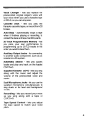

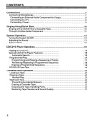
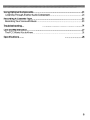


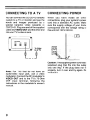
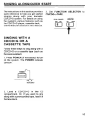
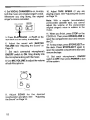

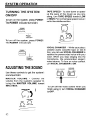
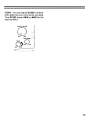

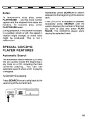






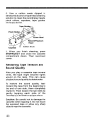
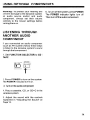
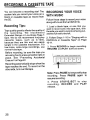

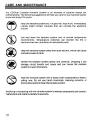



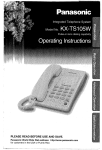
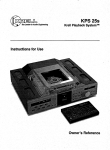

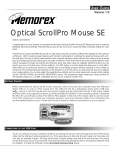
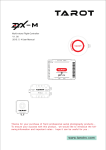
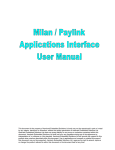
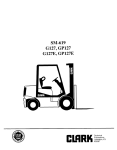
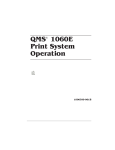
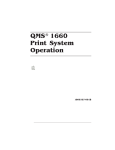
![TSP091 MCL PCI Card User Manual V1[1].](http://vs1.manualzilla.com/store/data/005724184_1-fb2316c3e25785c5ec1a95e56a29cba9-150x150.png)