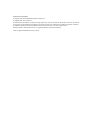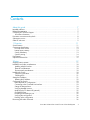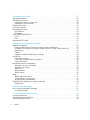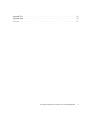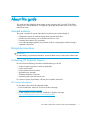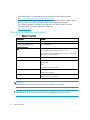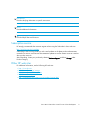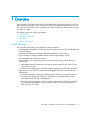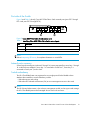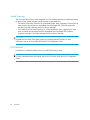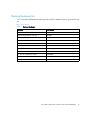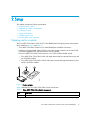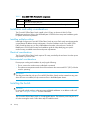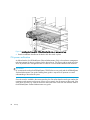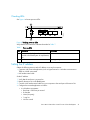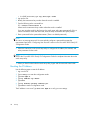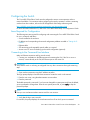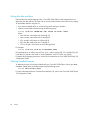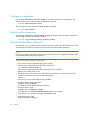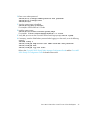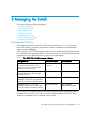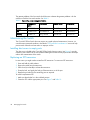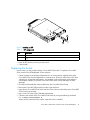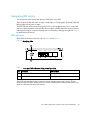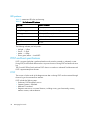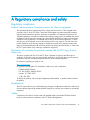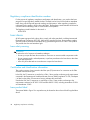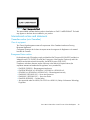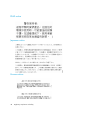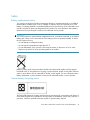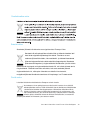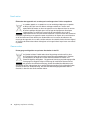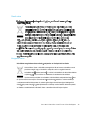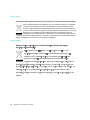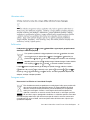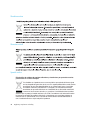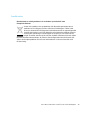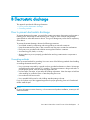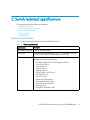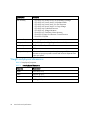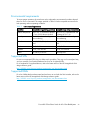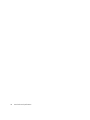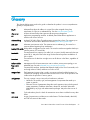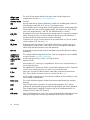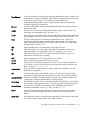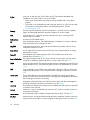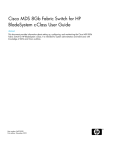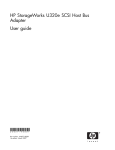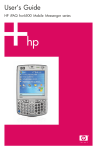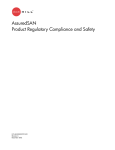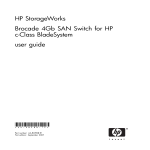Download Cisco MDS 9124e User guide
Transcript
Cisco MDS 9124e Fabric Switch for HP c-Class BladeSystem user guide Part number: AA-RWEBA-TE Second edition: September 2007 Legal and notice information © Copyright 2007 Hewlett-Packard Development Company, L.P © Copyright 2007 Cisco Systems Inc. The information contained herein is subject to change without notice. The only warranties for HP products and services are set forth in the express warranty statements accompanying such products and services. Nothing herein should be construed as constituting an additional warranty. HP shall not be liable for technical or editorial errors or omissions contained herein. Microsoft, Windows, and Windows XP are U.S. registered trademarks of Microsoft Corporation. UNIX is a registered trademark of The Open Group. Contents About this guide . . . . . . . . . . . . . . . . . . . . . . . . . . . . . . . . . . . . . . . . . . . . . . . 7 Intended audience . . . . . . . . . . . . . . . . . . . . . . . . . . . . . . . . . . . . . . . . . . . Related documentation . . . . . . . . . . . . . . . . . . . . . . . . . . . . . . . . . . . . . . . . Contacting HP Technical Support . . . . . . . . . . . . . . . . . . . . . . . . . . . . . . . . . HP contact information . . . . . . . . . . . . . . . . . . . . . . . . . . . . . . . . . . . . . . Document conventions and symbols . . . . . . . . . . . . . . . . . . . . . . . . . . . . . . . Subscription service . . . . . . . . . . . . . . . . . . . . . . . . . . . . . . . . . . . . . . . . . . Other HP web sites . . . . . . . . . . . . . . . . . . . . . . . . . . . . . . . . . . . . . . . . . . . .. .. .. .. .. .. .. . . . . . . . .. .. .. .. .. .. .. .. .. .. .. .. .. .. . . . . . . . .. .. .. .. .. .. .. .... .... .... .... .... .... .... 7 7 7 7 8 9 9 1 Overview . . . . . . . . . . . . . . . . . . . . . . . . . . . . . . . . . . . . . . . . . . . . . . . . . 11 Switch features. . . . . . . . . . . . . . . . . . . . . . . . . . . . . . . . . . . Component identification. . . . . . . . . . . . . . . . . . . . . . . . . . . . Port side of the Switch . . . . . . . . . . . . . . . . . . . . . . . . . . . Internal ports summary . . . . . . . . . . . . . . . . . . . . . . . . . . . Switch redundancy . . . . . . . . . . . . . . . . . . . . . . . . . . . . . Switch licensing. . . . . . . . . . . . . . . . . . . . . . . . . . . . . . . . PortChannel . . . . . . . . . . . . . . . . . . . . . . . . . . . . . . . . . . . . . Optional hardware kits . . . . . . . . . . . . . . . . . . . . . . . . . . . . . . . . . . . . . .. .. .. .. .. .. .. .. .. .. .. .. .. .. .. .. . . . . . . . . .. .. .. .. .. .. .. .. .. .. .. .. .. .. .. .. . . . . . . . . .. .. .. .. .. .. .. .. . . . . . . . . .. .. .. .. .. .. .. .. .. .. .. .. .. .. .. .. . . . . . . . . .. .. .. .. .. .. .. .. ... ... ... ... ... ... ... ... 11 12 13 13 13 14 14 15 2 Setup . . . . . . . . . . . . . . . . . . . . . . . . . . . . . . . . . . . . . . . . . . . . . . . . . . . . 17 Shipping carton contents . . . . . . . . . . . . . . . . . . . . . . . . . . . . . . . . . . . . . . . . . . . . . . . . . . . . Installation and safety considerations . . . . . . . . . . . . . . . . . . . . . . . . . . . . . . . . . . . . . . . . . . . Installing multiple switches . . . . . . . . . . . . . . . . . . . . . . . . . . . . . . . . . . . . . . . . . . . . . . . . Electrical considerations . . . . . . . . . . . . . . . . . . . . . . . . . . . . . . . . . . . . . . . . . . . . . . . . . . Environmental considerations . . . . . . . . . . . . . . . . . . . . . . . . . . . . . . . . . . . . . . . . . . . . . . Installing the Switch . . . . . . . . . . . . . . . . . . . . . . . . . . . . . . . . . . . . . . . . . . . . . . . . . . . . . . . OA power verification . . . . . . . . . . . . . . . . . . . . . . . . . . . . . . . . . . . . . . . . . . . . . . . . . . . Checking LEDs . . . . . . . . . . . . . . . . . . . . . . . . . . . . . . . . . . . . . . . . . . . . . . . . . . . . . . . . Setting the IP address . . . . . . . . . . . . . . . . . . . . . . . . . . . . . . . . . . . . . . . . . . . . . . . . . . . . . . Resetting the IP Address . . . . . . . . . . . . . . . . . . . . . . . . . . . . . . . . . . . . . . . . . . . . . . . . . . Configuring the Switch . . . . . . . . . . . . . . . . . . . . . . . . . . . . . . . . . . . . . . . . . . . . . . . . . . . . . Items Required for Configuration . . . . . . . . . . . . . . . . . . . . . . . . . . . . . . . . . . . . . . . . . . . . Connecting to the Command Line Interface . . . . . . . . . . . . . . . . . . . . . . . . . . . . . . . . . . . . . Setting the date and time . . . . . . . . . . . . . . . . . . . . . . . . . . . . . . . . . . . . . . . . . . . . . . . . . Verifying Installed Licenses . . . . . . . . . . . . . . . . . . . . . . . . . . . . . . . . . . . . . . . . . . . . . . . . Modifying the FC domain ID (optional). . . . . . . . . . . . . . . . . . . . . . . . . . . . . . . . . . . . . . . . On Demand Ports . . . . . . . . . . . . . . . . . . . . . . . . . . . . . . . . . . . . . . . . . . . . . . . . . . . . . . Disabling and enabling a port. . . . . . . . . . . . . . . . . . . . . . . . . . . . . . . . . . . . . . . . . . . . . . Verifying the configuration . . . . . . . . . . . . . . . . . . . . . . . . . . . . . . . . . . . . . . . . . . . . . . . . Backing up the configuration. . . . . . . . . . . . . . . . . . . . . . . . . . . . . . . . . . . . . . . . . . . . . . . Recovering the Admin Password. . . . . . . . . . . . . . . . . . . . . . . . . . . . . . . . . . . . . . . . . . . . . . . Cisco MDS 9124e Fabric Switch for HP c-Class BladeSystem 17 18 18 18 18 18 20 21 21 22 23 23 23 24 24 25 25 25 26 26 26 3 3 Managing the Switch . . . . . . . . . . . . . . . . . . . . . . . . . . . . . . . . . . . . . . . . . 29 Management features . . . . . . . . . . . . . . . . . . . . . . . . . . . . . . . . . . . . . . . . . . . . . . . . . . . . . . Maintaining the Switch . . . . . . . . . . . . . . . . . . . . . . . . . . . . . . . . . . . . . . . . . . . . . . . . . . . . . Installing dust covers in empty ports . . . . . . . . . . . . . . . . . . . . . . . . . . . . . . . . . . . . . . . . . . Replacing an SFP transceiver . . . . . . . . . . . . . . . . . . . . . . . . . . . . . . . . . . . . . . . . . . . . . . Replacing the Switch. . . . . . . . . . . . . . . . . . . . . . . . . . . . . . . . . . . . . . . . . . . . . . . . . . . . . . . Powering on and off . . . . . . . . . . . . . . . . . . . . . . . . . . . . . . . . . . . . . . . . . . . . . . . . . . . . . . . Interpreting LED activity . . . . . . . . . . . . . . . . . . . . . . . . . . . . . . . . . . . . . . . . . . . . . . . . . . . . . LED indicators . . . . . . . . . . . . . . . . . . . . . . . . . . . . . . . . . . . . . . . . . . . . . . . . . . . . . . . . . LED patterns . . . . . . . . . . . . . . . . . . . . . . . . . . . . . . . . . . . . . . . . . . . . . . . . . . . . . . . . . . POST and boot specifications. . . . . . . . . . . . . . . . . . . . . . . . . . . . . . . . . . . . . . . . . . . . . . . . . POST . . . . . . . . . . . . . . . . . . . . . . . . . . . . . . . . . . . . . . . . . . . . . . . . . . . . . . . . . . . . . . . Boot. . . . . . . . . . . . . . . . . . . . . . . . . . . . . . . . . . . . . . . . . . . . . . . . . . . . . . . . . . . . . . . . Interpreting POST results . . . . . . . . . . . . . . . . . . . . . . . . . . . . . . . . . . . . . . . . . . . . . . . . . . . . 29 30 30 30 31 32 33 33 34 34 34 35 35 A Regulatory compliance and safety . . . . . . . . . . . . . . . . . . . . . . . . . . . . . . . . 37 Regulatory compliance . . . . . . . . . . . . . . . . . . . . . . . . . . . . . . . . . . . . . . . . . . . . . . . . . . . . . Federal Communications Commission notice for Class A equipment. . . . . . . . . . . . . . . . . . . . Declaration of conformity for products marked with the FCC logo, United States only. . . . . . . . Modifications . . . . . . . . . . . . . . . . . . . . . . . . . . . . . . . . . . . . . . . . . . . . . . . . . . . . . . . . . Cables . . . . . . . . . . . . . . . . . . . . . . . . . . . . . . . . . . . . . . . . . . . . . . . . . . . . . . . . . . . . . . Regulatory compliance identification numbers . . . . . . . . . . . . . . . . . . . . . . . . . . . . . . . . . . . Laser device. . . . . . . . . . . . . . . . . . . . . . . . . . . . . . . . . . . . . . . . . . . . . . . . . . . . . . . . . . . . . Laser safety warning . . . . . . . . . . . . . . . . . . . . . . . . . . . . . . . . . . . . . . . . . . . . . . . . . . . . Certification and classification information . . . . . . . . . . . . . . . . . . . . . . . . . . . . . . . . . . . . . Laser product label . . . . . . . . . . . . . . . . . . . . . . . . . . . . . . . . . . . . . . . . . . . . . . . . . . . . . International notices and statements . . . . . . . . . . . . . . . . . . . . . . . . . . . . . . . . . . . . . . . . . . . . Canadian notice (avis Canadien) . . . . . . . . . . . . . . . . . . . . . . . . . . . . . . . . . . . . . . . . . . . European Union notice . . . . . . . . . . . . . . . . . . . . . . . . . . . . . . . . . . . . . . . . . . . . . . . . . . . BSMI notice . . . . . . . . . . . . . . . . . . . . . . . . . . . . . . . . . . . . . . . . . . . . . . . . . . . . . . . . . . Japanese notice. . . . . . . . . . . . . . . . . . . . . . . . . . . . . . . . . . . . . . . . . . . . . . . . . . . . . . . . Korean notices . . . . . . . . . . . . . . . . . . . . . . . . . . . . . . . . . . . . . . . . . . . . . . . . . . . . . . . . Safety . . . . . . . . . . . . . . . . . . . . . . . . . . . . . . . . . . . . . . . . . . . . . . . . . . . . . . . . . . . . . . . . . Battery replacement notice . . . . . . . . . . . . . . . . . . . . . . . . . . . . . . . . . . . . . . . . . . . . . . . . Taiwan battery recycling notice . . . . . . . . . . . . . . . . . . . . . . . . . . . . . . . . . . . . . . . . . . . . . Japanese power cord statement. . . . . . . . . . . . . . . . . . . . . . . . . . . . . . . . . . . . . . . . . . . . . Waste Electrical and Electronic Equipment directive . . . . . . . . . . . . . . . . . . . . . . . . . . . . . . . . . English notice . . . . . . . . . . . . . . . . . . . . . . . . . . . . . . . . . . . . . . . . . . . . . . . . . . . . . . . . . 37 37 37 37 37 38 38 38 38 38 39 39 39 40 40 40 41 41 41 42 42 42 B Electrostatic discharge. . . . . . . . . . . . . . . . . . . . . . . . . . . . . . . . . . . . . . . . . 51 How to prevent electrostatic discharge . . . . . . . . . . . . . . . . . . . . . . . . . . . . . . . . . . . . . . . . . . 51 Grounding methods . . . . . . . . . . . . . . . . . . . . . . . . . . . . . . . . . . . . . . . . . . . . . . . . . . . . . 51 C Switch technical specifications . . . . . . . . . . . . . . . . . . . . . . . . . . . . . . . . . . . 53 General specifications. . . . . . . . . . . . . . . . . . . . . . . . . . . . . . . . . . . . . . . . . . . . . . . . . . . . . . 53 Weight and physical dimensions . . . . . . . . . . . . . . . . . . . . . . . . . . . . . . . . . . . . . . . . . . . . . . 54 Environmental requirements . . . . . . . . . . . . . . . . . . . . . . . . . . . . . . . . . . . . . . . . . . . . . . . . . . 55 4 Contents Supported SFPs . . . . . . . . . . . . . . . . . . . . . . . . . . . . . . . . . . . . . . . . . . . . . . . . . . . . . . . . . . 55 Supported HBAs. . . . . . . . . . . . . . . . . . . . . . . . . . . . . . . . . . . . . . . . . . . . . . . . . . . . . . . . . . 55 Glossary . . . . . . . . . . . . . . . . . . . . . . . . . . . . . . . . . . . . . . . . . . . . . . . . . . . 57 Cisco MDS 9124e Fabric Switch for HP c-Class BladeSystem 5 6 Contents About this guide This guide provides information about setting up and configuring the Cisco MDS 9124e Fabric Switch for HP c-Class BladeSystem. Throughout this guide the short product name is used, Cisco MDS 9124e Switch. Intended audience This guide is intended for system administrators and technicians with knowledge of: • • • • Configuration aspects of customer Storage Area Network (SAN) fabric Customer host environment, such as Microsoft Windows or Linux Command Line Interface (CLI) commands Cisco Fabric Manager graphical user interface (GUI) for configuring the switches through a supported web browser Related documentation IMPORTANT: For late breaking, supplemental information, access the latest version of the product release notes. Contacting HP Technical Support Be sure to have the following information available before you call HP: • • • • • • Technical support registration number (if applicable) Product serial number Product model name and number Applicable error messages Third-party hardware or software Operating system type and revision level For continuous quality improvement, calls may be recorded or monitored. HP contact information For the name of the nearest HP authorized reseller: • In the United States, see the HP US service locator web page: http://www.hp.com/service_locator • In other locations, see the Contact HP worldwide (in English) web page: http://welcome.hp.com/country/us/en/wwcontact.html Cisco MDS 9124e Fabric Switch for HP c-Class BladeSystem 7 • In the United States, for contact options see the Contact HP United States web page: http://welcome.hp.com/country/us/en/contact_us.html • Call 1-800-HP-INVENT (1-800-474-6836). This service is available 24 hours a day, 7 days a week. For continuous quality improvement, calls may be recorded or monitored. • If you have purchased a Care Pack (service upgrade), call 1-800-633-3600. For more information about Care Packs, refer to the HP web site: http://www.hp.com Document conventions and symbols Table 1 Document conventions Convention Element Medium blue text: Figure 1 Cross-reference links and e-mail addresses Medium blue, underlined text (http://www.hp.com) Web site addresses Bold font Key names Text typed into a GUI element, such as into a box GUI elements that are clicked or selected, such as menu and list items, buttons, and check boxes Italics font Text emphasis Monospace font File and directory names System output Code Text typed at the command-line Monospace, italic font Code variables Command-line variables Monospace, bold font Emphasis of file and directory names, system output, code, and text typed at the command line WARNING! Indicates that failure to follow directions could result in bodily harm or death. CAUTION: Indicates that failure to follow directions could result in damage to equipment or data. 8 About This Guide IMPORTANT: Provides clarifying information or specific instructions. NOTE: Provides additional information. TIP: Provides helpful hints and shortcuts. Subscription service HP strongly recommends that customers register online using the Subscriber’s choice web site: http://www.hp.com/go/e-updates. Subscribing to this service provides you with e-mail updates on the latest product enhancements, newest driver versions, and firmware documentation updates as well as instant access to numerous other product resources. After subscribing, locate your products by selecting Business Support and then Storage under Product Category. Other HP web sites For additional information, see the following HP web sites: • • • • • http://www.hp.com http://www.hp.com/go/storage http://www.hp.com/service_locator http://www.docs.hp.com http://welcome.hp.com/country/us/en/prodserv/servers.html Cisco MDS 9124e Fabric Switch for HP c-Class BladeSystem 9 10 About This Guide 1 Overview The Cisco MDS 9124e Fabric Switch for HP c-Class BladeSystem (referred to hereafter as the Cisco MDS 9124e Fabric Switch) is a Fibre Channel (FC) switch that supports link speeds of up to 4 Gb. The Cisco MDS 9124e Fabric Switch can operate in a fabric containing multiple switches or as the only switch in a fabric. This chapter provides the following information: • • • • Switch features Component identification PortChannel Optional hardware kits Switch features The Cisco MDS 9124e Fabric Switch provides the following features: • Fully integrated, embedded FC SAN design that connects directly to the HP c-Class BladeSystem enclosure midplane • On-Demand Port Activation Licensing enables you to additional 12-port license • Easy to manage HP Storage Essentials and HP Systems Insight Manager support • Full compatibility with HP C-Series switches • Sixteen internal 1/2/4 Gbps auto-sensing FC interconnect technology with the following characteristics: • Independent automatic negotiation to the highest common speed for each server FC port connected to the switch • Universal self-configuring ports, which are capable of becoming F_Ports (fabric enabled) • Eight external 1/2/4 Gbps FC Small Form-factor Pluggable (SFP) ports, with the following characteristics: • Automatic negotiation to the highest common speed of all devices connected to the port • Port interface-compatible SFP transceivers, including short wavelength (SWL), medium wavelength (MWL) and long wavelength (LWL) • Universal self-configuring ports, which are capable of becoming F_Ports (fabric enabled), FL_Ports (fabric loop enabled), E_Ports (expansion ports), TE_Ports (trunking expansion ports), FX_Ports, or SD_Ports Cisco MDS 9124e Fabric Switch for HP c-Class BladeSystem 11 • • • • • • • • Heterogeneous support for mixed storage fabrics Power supplied and controlled by the BladeSystem enclosure Identification to HP chassis management via HP specified SEEPROMs Hot-swap capability Compatible with redundant and dual redundant switch configurations in c-Class BladeSystem Hot code activation Real-time clock SFP port monitoring Component identification Figure 1 and Table 2 identify the physical components of the Cisco MDS 9124e Fabric Switch. 1 scale: 3/8" = 1" T8 EX DS oM Cisc T7 EX e 9124 T6 EX T5 EX 20 19 18 17 3 4 Figure 1 Identifying components Table 2 12 Cisco MDS 9124e Fabric Switch components Item Description 1 Midplane connector 2 Eight external SFP ports 3 Installation handle 4 Unit ID (UID) and Health LEDs Overview 181734 2 ! Port side of the Switch Figure 2 and Table 3 identify Cisco MDS 9124e Fabric Switch external ports (ports EXT 1 through EXT 4 and ports EXT 5 through EXT 8). EXT 2 EXT 3 EXT 4 EXT 5 EXT 6 EXT 7 EXT 8 Cisco MDS 9124e LiNK 1 181735 EXT 1 ! 2 Figure 2 Cisco MDS 9124e Fabric Switch external ports Table 3 Identifying Cisco MDS 9124e Fabric Switch external ports Item Description 1 Left bank — EXT 1, EXT 2, EXT 3 and EXT 4 2 Right bank — EXT 5, EXT 6, EXT 7 and EXT 8 NOTE: Refer to Interpreting LED activity for complete information on switch LEDs. Internal ports summary Sixteen logical internal ports (numbered 1 through 16) connect sequentially to server bays 1 through 16 via the enclosure midplane. Server bay 1 is connected to Switch Port 1, Server bay 2 is connected to Switch port 2, and so forth. Switch redundancy The HP c-Class BladeSystem was engineered as a no-single-point-of-failure bladed solution. Attributes that contribute to switch redundancy include: • Redundant power and cooling • Redundant HP Onboard Administrator (OA) to ensure management access to the switch NOTE: The HP Onboard Administrator is the enclosure management module used to support and manage the HP c-Class BladeSystem and all managed devices used in the enclosure. Cisco MDS 9124e Fabric Switch for HP c-Class BladeSystem 13 Switch licensing The Cisco MDS 9124e Fabric Switch integrates one of two license options that complement existing HP product lines. Models and their specific licenses are described next: • Cisco MDS 9124e Fabric Switch for HP c-Class BladeSystem, base, integrating 12 active ports (8 internal and 4 external) and two preinstalled short wavelength SFPs. Software components includes Cisco Fabric Manager and Cisco Device Manager. • Cisco MDS 9124e Port Fabric Switch for HP c-Class BladeSystem, base, integrating 24 active ports (16 internal and 8 external) and four preinstalled short wavelength SFPs. Software components includes Cisco Fabric Manager and Cisco Device Manager. IMPORTANT: Upgrade the Cisco MDS 9124e Fabric Switch by purchasing optional licenses. For more information, refer to the Cisco MDS 9000 Family CLI Configuration Guide. PortChannel PortChannel is included by default in the Cisco MDS 9124e Fabric Switch. NOTE: For more information about PortChannel, refer to the Cisco MDS 9000 Family CLI Configuration Guide. 14 Overview Optional hardware kits Table 4 lists optional hardware kits that support the switch. For additional options, go to the HP web site: http://www.hp.com Table 4 Optional hardware Accessory Part number Short wavelength 4Gb FC SFP, 4 pack 500m AE379A Long wavelength 4Gb FC SFP, 4km AE494A Medium wavelength 4Gb FC SFP, 10km AE380A 2 m LC-to-LC multimode FC cable 221692-B21 5 m LC-to-LC multimode FC cable 221691-B22 15 m LC-to-LC multimode FC cable 221692-B23 30 m LC-to-LC multimode FC cable 221692-B26 50 m LC-to-LC multimode FC cable 221692-B27 2 m LC-to-SC multimode FC cable 221691-B21 5 m LC-to-SC multimode FC cable 221691-B21 15 m LC-to-SC multimode FC cable 221692-B22 Cisco MDS 9124e Fabric Switch for HP c-Class BladeSystem 15 16 Overview 2 Setup This chapter provides the following information: • • • • • • Shipping carton contents Installation and safety considerations Installing the switch Setting the IP address Configuring the switch Recovering the admin password Shipping carton contents The Cisco MDS 9124e Fabric Switch for HP c-Class BladeSystem kit shipping carton contains three items, identified in Figure 3 and Table 5: • Cisco MDS 9124e Fabric Switch for HP c-Class BladeSystem installation instructions • Small bag containing black, plastic SFP dust covers that must be inserted in ports where Small Form-factor pluggable (SFP) optical transceivers are not installed • One Cisco MDS 9124e Fabric Switch with two or four SFPs installed. Models include: • Cisco MDS 9124e 12-Port Fabric Switch with eight internal and four external active ports and two 4Gb SFPs installed • Cisco MDS 9124e 24-Port Fabric Switch with sixteen internal and eight external active ports and four 4Gb SFPs installed 2 1 3 8 EXT 7 EXT CO 9124e CIS MDS Cisco 6 EXT 5 EXT 20 19 18 17 ! 181830 scale: 3/8" = 1" Figure 3 Carton contents Table 5 identifies the Cisco MDS 9124e Fabric Switch components. Table 5 Cisco MDS 9124e Fabric Switch components Item Description 1 Cisco MDS 9124e Fabric Switch Cisco MDS 9124e Fabric Switch for HP c-Class BladeSystem 17 Table 5 Cisco MDS 9124e Fabric Switch components Item Description 2 Dust covers for empty SFP ports 3 Cisco MDS 9124e Fabric Switch for HP c-Class BladeSystem installation guide Installation and safety considerations The Cisco MDS 9124e Fabric Switch installs in the I/O bays in the rear of the HP c-Class BladeSystem enclosure. Refer to the HP BladeSystem c7000 Enclosure setup and installation guide for specific enclosure requirements. Installing multiple switches Install and configure one Cisco MDS 9124e Fabric Switch at a time. Each switch must be assigned a unique Ethernet IP address during configuration. Once the IP address on the Cisco MDS 9124e Fabric Switch has been set, you may install additional switches in the enclosure. See the HP BladeSystem c7000 Enclosure setup and installation guide for help identifying your specific enclosure setup, available connections and power requirements. Electrical considerations The Cisco MDS 9124e Fabric Switch requires 55 watts, provided by the enclosure. No other power requirement or provision exists. Environmental considerations Ensure proper cooling and ventilation by verifying the following: • The air vents on the enclosure are not blocked or restricted. • The ambient air temperature at the front of the enclosure does not exceed 35°C (95°F) while the switch is operating. IMPORTANT: The dust covers that ship with your Cisco MDS 9124e Fabric Switch must be inserted into any ports where SFPs are not installed, to help contain air flow in the BladeSystem chassis. Installing the Switch CAUTION: Do not install multiple switches at the same time with default addresses or an address conflict will occur. See ”Setting the IP address” for more information. The Cisco MDS 9124e Fabric Switch is a hot-pluggable device. The enclosure power may be on or off when inserting the switch. Follow these steps to install the switch: 18 Set Up 1. Locate the appropriate interconnect bay in the rear of the enclosure per the HP BladeSystem c7000 Enclosure setup and installation guide provided with your enclosure. 2. Remove the slot cover, if installed. IMPORTANT: Populate all enclosure I/O bays with the appropriate component; for example a switch, Pass-Thru, or one of the blank panels provided with the enclosure. CAUTION: Properly ground yourself before handling the switch. 3. Press the handle latch to release the installation handle. See Figure 4 and Table 6. 2 1 scale: 2/3" = 1" T7 EX T6 EX T5 EX 20 19 18 17 3 181736 ! Figure 4 Releasing the installation handle Table 6 Release mechanism components Item Description 1 Installation handle in latched position 2 Handle latch 3 Installation handle released 4. Align the Cisco MDS 9124e Fabric Switch with the appropriate interconnect bay according to your enclosure’s specific configuration. 5. Push firmly into the interconnect bay. See Figure 5. Cisco MDS 9124e Fabric Switch for HP c-Class BladeSystem 19 4 EXT 5 EXT 5 EXT 8 EXT 7 EXT 8 Cisco MDS 9124 181737 e Figure 5 Installing the Cisco MDS 9124e Fabric Switch into an interconnect bay 6. Press the installation handle into the latch to lock the switch in place. OA power verification As defined earlier, the HP BladeSystem Onboard Administrator (OA) is the enclosure management tool that manages the devices contained within the enclosure. The OA provides a single point from which to perform basic management tasks on switches or server blades installed in the enclosure. IMPORTANT: HP recommends reading the HP BladeSystem c7000 Enclosure user guide and the HP BladeSystem Onboard Administrator user guide. Reading these guides in sequence will promote an overall understanding of the enclosure system. Once the switch is installed in the interconnect bay, the OA verifies that the switch type matches the mezzanine cards present on the servers. If there is no mismatch, the OA powers up the switch. If the switch does not power up, check the enclosure and switch status via the OA web interface. Refer to the HP BladeSystem Onboard Administrator user guide. 20 Set Up Checking LEDs See Figure 6 to locate power-on LEDs. 1 EXT 1 EXT 2 EXT 3 EXT 4 181738 ! : 2 Figure 6 Verifying power-on LEDs Verify that the LEDs match the indicators described in Table 7. Table 7 Power-on LEDs Item Description Indicators 1 UID LED - used to help user locate a specific Off Health ID LED Steady green light 2 module in the BladeSystem for replacement, etc. Setting the IP address Obtain the following items to set the IP address via a serial connection: • Computer with a terminal application (such as HyperTerminal in a Windows environment or TERM in a UNIX environment • Null modem serial cable Set the IP address: 1. Verify that the enclosure is powered on. 2. Identify the active OA in the BladeSystem. 3. Connect a Null modem serial cable from your computer to the serial port of the active OA. 4. Configure the terminal application as follows: • In a Windows environment: • Baud rate—9600 bits per second • 8 data bits • None (No parity) • 1 stop bit • No flow control Cisco MDS 9124e Fabric Switch for HP c-Class BladeSystem 21 • In a UNIX environment, type: tip /dev/ttyb –9600 5. Log into the OA. 6. Identify the interconnect bay number where the switch is installed. 7. Type the following at the command line: OA> connect interconnect x Where x is the interconnect bay number where the switch is installed. If you are using the switch for the first time, the switch setup utility starts automatically. If this is not the first time the switch has been used, enter the setup command at the system prompt. 8. Enter a password for the system administrator. (There is no default password.) NOTE: Be sure to use a strong password. You must explicitly configure a password that meets the requirements listed in the “Configuring User Accounts” section in the Cisco MDS 9000 Family CLI Configuration Guide. 9. Follow the instructions in the switch setup utility to configure the IP address, the netmask, and other parameters for the switch. NOTE: Refer to the Cisco MDS 9000 Family CLI Configuration Guide for complete information about the switch setup utility. 10.When you have finished with the switch setup utility, logout and disconnect the serial cable. Resetting the IP Address Use the following steps to reset the IP address: 1. Log in to the CLI. 2. Type config t to enter the configuration mode. 3. Type int mgmt 0. 4. Type ip address <ip><mask>. 5. Type exit. 6. Type ip default-gateway <default-gw>. 7. Type exit to exit the configuration mode. The IP address is now reset. Type show int mgmt 0 to verify your new settings. 22 Set Up Configuring the Switch The Cisco MDS 9124e Fabric Switch must be configured to ensure correct operation within a network and fabric. For instructions about configuring the switch to operate in a fabric containing switches from other vendors, refer to the HP StorageWorks SAN Design reference guide: http://h18000.www1.hp.com/products/storageworks/san/documentation.html For more information about the CLI, refer to the Cisco MDS 9000 Family CLI Configuration Guide. Items Required for Configuration The following items are required for configuring and connecting the Cisco MDS 9124e Fabric Switch for use in a network and fabric: • Switch installed in the enclosure • IP address and corresponding subnet mask and gateway address recorded in ”Setting the IP address” • Ethernet cable • SFP transceivers and compatible optical cables, as required • Access to an FTP server for backing up the switch configuration (optional) Connecting to the Command Line Interface Make an Ethernet connection and log into the switch: 1. Connect your workstation to the Ethernet network containing the OA. If the OA is not on a network, connect directly to the OA/iLO Ethernet port on the active OA. IMPORTANT: Verify that the switch is not being re-configured from any other connections during the remaining steps. 2. Open a telnet connection using the IP address set earlier. The login prompt displays when the telnet connection locates the switch in the network. 3. Enter the user name, using the administrative account admin. 4. Enter the password. The default password is password. If you have not changed the system passwords from the default, you are prompted to change them. Enter the new system passwords, or press Ctrl-c to skip the password prompts. NOTE: Run up to two simultaneous admin sessions and four user sessions. 5. Verify that the login was successful. If successful, the prompt displays the switch name and user ID to which you are connected. Cisco MDS 9124e Fabric Switch for HP c-Class BladeSystem 23 Setting the date and time Date and time are used for logging events. Cisco MDS 9124e Fabric Switch operation does not depend on the date and time. A switch with an incorrect date and time value will function properly. To set the date and time using the CLI: 1. If you have not already done so, connect to the switch and log in as admin. 2. Issue the time and date command using the following syntax: switch# clock set <HH:MM:SS> <DD> <Month in words> <YYYY> where: • HH is the hour; valid values are 00 through 23. • MM is minutes; valid values are 00 through 59. • SS is seconds; valid values are 00 through 59. • DD is the date; valid values are 01 through 31. • YYYY is the year; valid values are 2000 through 2030. For example: switch# clock set 15:58:09 23 September 2002 HH represents hours in military format (15 for 3 p.m.), MM is minutes (58), SS is seconds (09), DD is the date (23), Month is the month in words (September), and YYYY is the year (2002). For details about changing time zones, see the clock command in the Cisco MDS 9000 Family CLI Configuration Guide. Verifying Installed Licenses To determine the type of licensing included with your Cisco MDS 9124e Fabric Switch, type show license usage at the command prompt using the following syntax: switch# show license usage For more information about the Command Line Interface (CLI), refer to the Cisco MDS 9000 Family CLI Configuration Guide. 24 Set Up Modifying the FC domain ID (optional) If desired, you can modify the domain ID. If the Cisco MDS 9124e Fabric Switch is not powered on until after it is connected to the fabric and the default FC domain ID is already in use, the domain ID for the new switch is automatically reset to a unique value. If the switch is connected to the fabric after is has been powered on and the default domain ID is already in use, the fabric segments. Use the show fcdomain address-allocation command to display domain ID allocation statistics, including a list of assigned domain IDs. To modify a preferred domain ID enter the command: switch(config)# fcdomain domain 3 preferred vsan 8 This configures the switch in VSAN 8 to request a preferred domain ID 3 and accepts any value assigned by the principal switch. The domain range is 1 to 239. To modify a preferred domain ID enter the command: switch(config)# fcdomain domain 2 static vsan 237 Configures the switch in VSAN 237 to accept only a specific value and moves the local interfaces in VSAN 237 to an isolated state if the requested domain ID is not granted. On Demand Ports Use the interface command to enable On-Demand Ports. The following example shows how to use this command: switch# config t switch(config)# interface ext1 switch(config-if)# shut switch(config-if)# port-license acquire Disabling and enabling a port Use the shutdown and no shutdown commands to disable and enable ports. The following shows how to enter the shutdown command: switch# config t switch(config)# interface ext1 switch(config-if)# shutdown The following shows how to enter the no shutdown command: switch# config t switch(config)# interface ext1 switch(config-if)# no shutdown Cisco MDS 9124e Fabric Switch for HP c-Class BladeSystem 25 Verifying the configuration Use the show interface and show module commands to verify switch configuration. The following shows how to enter the show interface command: switch# show interface ext1 The following shows how to enter the show module command: switch# show module Backing up the configuration Use the copy running-config startup-config command to back up switch configuration. The following shows how to enter the command: switch# copy running-config startup-config Recovering the Admin Password Occasionally, you may need to recover the admin password on the Cisco MDS 9124e Switch if the user does not have another user account on the switch with network-admin privileges. NOTE: Recovering the admin password requires a power-cycle of the switch. Configuration changes made since the last saved configuration will be lost. To recover the admin password on the switch: 1. Log in to the OA/iLO port through the console or telnet. 2. Connect to the appropriate Cisco MDS 9124e Switch bay. OA> connect interconnect x Where x is the interconnect bay number where the switch is installed. 3. Reset the Cisco MDS 9124e Switch. 4. During the bootup of the switch, issue the following command one or more times at the OA console or telnet session until you see the loader prompt: <ctrl> c 5. Verify that you now see the loader prompt, loader>. 6. View the kickstart image in bootflash: loader> dir bootflash: For example: m9100-s2ek9-kickstart-mz.3.1.3a.bin 7. Boot the kickstart image. loader> boot kickstart_image For example: boot m9100-s2ek9-kickstart-mz.3.1.3a.bin 8. Verify that you now see the boot prompt, switch(boot)#. 9. Enter configuration mode: switch(boot)# config t 26 Set Up 10.Enter a new admin password. switch(boot)(config)# admin-password <new password> switch(boot)(config)# exit switch(boot)# 11. View the system image in bootflash. switch(boot)# dir bootflash: For example: m9100-s2ek9-mz.3.1.3a.bin 12. Load the system image. switch(boot)# load bootflash:system_image For example: load bootflash:m9100-s2ek9-mz.3.1.3a.bin 13. Verify that you now see the Cisco MDS 9124e Switch login prompt, switch login#. 14. If necessary, reset the SNMP admin password after logging in to the switch, as in the following example: switch# config t switch(config)# snmp-server user admin auth md5 <new password> switch(config)# exit switch(config)# copy run start Refer to the Cisco MDS 9000 Family Fabric Manager Configuration Guide and the Cisco MDS 9000 Family CLI Configuration Guide for detailed instructions. Cisco MDS 9124e Fabric Switch for HP c-Class BladeSystem 27 28 Set Up 3 Managing the Switch This chapter provides the following information: • • • • • • • Management features Maintaining the switch Replacing the switch Powering on and off Interpreting LED activity POST and boot specifications Interpreting POST results Management features The management tools built into the Cisco MDS 9124e Switch (listed in Table 8) can be used to monitor fabric topology, port status, physical status, and other information used for performance analysis and system debugging. When running IP over FC, these management tools must be run on both the Fibre Channel host and the switch and must be supported by the Fibre Channel host driver. For a list of Fibre Channel hosts supported by the Cisco MDS 9124e Switch, contact your HP representative. Table 8 Cisco MDS 9124e Switch management features Management tool Out-of-band support In-band support CLI — Run up to two admin sessions and four user sessions simultaneously. For more information, refer to the Cisco MDS 9000 Family CLI Configuration Guide. Ethernet or serial connection IP over FC Fabric Manager— For information, refer to the Cisco MDS 9000 Family Fabric Manager Configuration Guide. Ethernet connection IP over FC Standard SNMP applications — For information, refer to the Cisco MDS 9000 Ethernet connection IP over FC Management Server — For more information, refer to the Cisco MDS 9000 Ethernet connection SMI-S compliant management program Family Fabric Manager Configuration Guide. Family Fabric Manager Configuration Guide. You can connect a management station to one switch via Ethernet while managing other switches connected to the first switch via FC. To do so, set the FC gateway address of each of the other switches to be managed to the FC IP address of the first switch. Cisco MDS 9124e Fabric Switch for HP c-Class BladeSystem 29 The gateway address of the first switch should be set to whatever the gateway address is for the subnet on which the first switch resides. See Table 9. Table 9 Connecting via a management station Management station First switch Second switch Third switch Ethernet 192.168.1.09 192.168.1.10 204.1.1.11 204.1.1.12 FCIP 192.168.65.09 192.168.65.10 192.168.65.11 192.168.65.12 Gateway 192.168.1.10 192.168.1.10 192.168.1.10 any, not self Maintaining the Switch The Cisco MDS 9124e Switch does not require any regular physical maintenance. However, it is critical that environmental conditions, described in ”Environmental considerations” are met to help prevent switch failure due to heat stress or improper air flow. Installing dust covers in empty ports The dust covers included in the Cisco MDS 9124e Switch shipping carton, (see Figure 1) must be inserted in ports where SFPs are not installed. Installing dust covers ensures proper airflow and helps reduce dust contamination of the switch. Replacing an SFP transceiver In some cases you might need to reinstall an SFP transceiver. To remove an SFP transceiver: 1. Press and hold the cable release. 2. Remove the cable from the transceiver. 3. Pull the bail (wire handle) to release the transceiver. 4. Grasp the bail, and gently but firmly pull the transceiver out of the port. 5. Repeat this procedure for the remaining ports as required. To install a replacement SFP: 1. Make sure that the bail is in the unlocked position. 2. Orient the SFP with the appropriate port. See Figure 7 and Table 10. 30 Managing the Switch scale: 3/8" = 1" EX EX EX EX T T 6 T T CO 8 CIS 7 Cis co MD S 91 24 e 5 1 20 19 18 2 181867 17 Figure 7 Installing an SFP Table 10 SFP components Item Description 1 Bail 2 SFP 3. Insert the SFP into the port until you hear a click. 4. Close the bail. Replacing the Switch In some cases, you may need to replace a Cisco MDS 9124e Switch. To replace a Cisco MDS 9124e switch in the HP BladeSystem c-Class enclosure: 1. Create a backup of the existing configuration file. As a best practice, regularly back up the Cisco MDS 9124e Switch configuration to a remote server. Do this for each switch in the SAN whenever you change the configuration. You can back up the configuration using either the command-line interface (CLI) on the Cisco MDS 9124e Switch, Device Manager, or Fabric Manager. 2. Disconnect all external fibre channel cables from the Cisco MDS 9124e Switch. 3. Remove the Cisco MDS 9124e Switch from the c-Class enclosure. 4. Insert the new Cisco MDS 9124e Switch into the c-Class enclosure where the previous Cisco MDS 9124e Switch was removed. 5. Log in to the CLI of the c-Class Onboard Administrator. 6. Connect to the console of the Cisco MDS 9124e Switch by issuing the following command: OA> connect interconnect x Where x is the interconnect bay number where the switch is installed. Cisco MDS 9124e Fabric Switch for HP c-Class BladeSystem 31 7. Create an admin password when prompted by the switch. 8. Continue with the setup configuration and enter the appropriate information that matches the Cisco MDS 9124e Switch that you removed. 9. Install the same Cisco MDS SAN-OS release as was installed on the Cisco MDS 9124e Switch that was removed. Refer to the Cisco MDS 9000 Family Fabric Manager Configuration Guide and the Cisco MDS 9000 Family CLI Configuration Guide for installation instructions. 10.If Cisco MDS SAN-OS licenses were installed on the Cisco MDS 9124e Switch that was removed, install the appropriate licenses on the replacement switch. 11. If you want all ports to be shut when restoring the switch configuration, edit the last backed up switch configuration file and change all the interface ports to shutdown. For example: switch# interface bay1 switch# port-license acquire switch# no shutdown <- change to shutdown 12. Save the switch configuration file after making your edits. 13. Restore the switch configuration from the remote server. 14. Verify that all ports acquire a license, using the following command: switch# show port-license 15. If all ports have not been acquired, acquire them. Refer to the Cisco MDS 9000 Family Fabric Manager Configuration Guide and the Cisco MDS 9000 Family CLI Configuration Guide for instructions. 16. Reset the SNMP admin password to enable Device Manager and Fabric Manager SNMP login. Refer to the Cisco MDS 9000 Family Fabric Manager Configuration Guide and the Cisco MDS 9000 Family CLI Configuration Guide for instructions. The following example shows the CLI commands: switch# config t switch(config)# snmp-server user admin auth md5 new password switch(config)# do copy running-config startup-config 17. Connect all external fibre channel cables in the same port location as before. All interfaces should remain in the shutdown state until you re-enable them on the switch using the no shutdown command. 18. Verify that the switch successfully joins the fabric. Powering on and off Cisco MDS 9124e Switch power is provided by the enclosure. The switch will run the Power-On Self test (POST), a series of diagnostic tests run by a switch after it is powered on, by default each time power to the enclosure is turned on. The POST process can last as long as three minutes. To remove power from the switch, remove it from the enclosure interconnect bay. NOTE: Each time the Cisco MDS 9124e Switch is powered on, its settings are restored to the startup configuration. 32 Managing the Switch Interpreting LED activity You can monitor switch activity and status by checking the switch LEDs. There are three possible LED states: no light, a steady light, or a flashing light. The steady lights and flashing lights can be green or amber. The LEDs flash any of these colors during boot, POST, or other diagnostic tests. This is normal and does not indicate a problem unless the LEDs do not indicate a healthy state after all boot processes and diagnostic tests are complete. A healthy state is indicated by a steady green light. See Table 11 for details about LED activity. LED indicators All the LEDs are located on the port side. See Figure 8 and Table 11. Figure 8 Identifying LEDs 1 EXT 1 EXT 2 EXT 3 EXT 4 181873 ! 2 Table 11 Front panel LED indicators during normal operation Item Description LED Indicators 1 Unit ID (UID) LED Steady green light 2 Health ID LED Steady green light These LEDs are controlled by the OA and are used to indicate certain types of errors. The OA interface should be used to display all errors. See the HP BladeSystem Onboard Administrator user guide for information about the OA interface. Cisco MDS 9124e Fabric Switch for HP c-Class BladeSystem 33 LED patterns Table 12 summarizes LED color and meaning. Table 12 Port link status LED patterns LED color Status of Hardware Solid green Link is up. Steady flashing green Link is up (beacon used to identify port). Flashing green Link is up (traffic on port). Solid amber Link is disabled by software. Flashing amber A fault condition exists. Off No link. The following indicates port link speeds: • • • • No light — 1Gbps Green — 2 Gbps Amber — 4 Gbps Shows green/amber — Invalid SFP POST and boot specifications POST is a system check that is performed each time the switch is powered on, rebooted, or reset. During POST, the LEDs flash different colors. Any errors that occur during POST are listed in the error log. The Cisco MDS 9124e Switch performs POST when it is turned on or rebooted. Total boot time with POST is approximately three minutes. POST The success or failure results of the diagnostic tests that run during POST can be monitored through the error log or the command line interface. POST includes the following steps: • • • • 34 Preliminary POST diagnostics are run. Operating system is initialized. Hardware is initialized. Diagnostic tests are run on several functions, including circuitry, port functionality, memory, statistics counters, and serialization. Managing the Switch Boot Boot completes in approximately three minutes if POST is run. Boot includes the following tasks after POST completes: • Universal port configuration • Links initialized • The fabric is analyzed, and if any ports are connected to other switches, the switch participates in a fabric configuration • The switch obtains a domain ID and assigns port addresses • Unicast routing tables constructed • Normal port operation enabled Interpreting POST results To determine whether POST completed successfully and whether any errors were detected: 1. Verify that the switch LEDs indicate all components are healthy. See Table 12 for description and interpretation of LED patterns. 2. Verify that the switch prompt appears on the terminal of a computer workstation connected to the switch. If there is no switch prompt when POST completes, press Enter. If the switch prompt still does not appear, try opening another telnet session or another management tool. If this is not successful, the switch did not successfully complete POST. Contact HP. 3. Review the switch system log for errors. Any errors detected during POST are written to the system log, accessible through the show logging logfile command. For information about all referenced commands and accessing the error log, and error messages, refer to the Cisco MDS 9000 Family System Messages Guide. Cisco MDS 9124e Fabric Switch for HP c-Class BladeSystem 35 36 Managing the Switch A Regulatory compliance and safety Regulatory compliance Federal Communications Commission notice for Class A equipment This equipment has been tested and found to comply with the limits for a Class A digital device, pursuant to Part 15 of the FCC Rules. These limits are designed to provide reasonable protection against harmful interference when the equipment is operated in a commercial environment. This equipment generates, uses and can radiate radio frequency energy and, if not installed and used in accordance with the instruction manual, may cause harmful interference to radio communications. Operation of this equipment in a residential area is likely to cause harmful interference, in which case the user will be required to correct the interference at his own expense. The end user of this product should be aware that any changes or modifications made to this equipment without the approval of Hewlett-Packard could result in the product not meeting the Class A limits, in which case the FCC could void the user’s authority to operate the equipment. Declaration of conformity for products marked with the FCC logo, United States only This device complies with Part 15 of the FCC Rules. Operation is subject to the following two conditions: (1) this device may not cause harmful interference, and (2) this device must accept any interference received, including interference that may cause undesired operation. For questions regarding your product, visit: http://www.hp.com For questions regarding this FCC declaration, contact us by mail or telephone: Hewlett-Packard Company P.O. Box 692000, Mailstop 510101 Houston, TX 77269–2000 1–281–514–3333 To identify this product, refer to the part, Regulatory Model Number, or product number found on the product. Modifications The FCC requires the user to be notified that any changes or modifications made to this device that are not expressly approved by Hewlett-Packard Company my void the user’s authority to operate the equipment. Cables Connections to this device must be made with shielded cables with metallic RFI/EMI connector hoods in order to maintain compliance with FCC Rules and Regulations. Cisco MDS 9124e Fabric Switch for HP c-Class BladeSystem 37 Regulatory compliance identification numbers For the purpose of regulatory compliance certifications and identification, your product has been assigned a unique Regulatory Model Number. The RMN can be found on the product nameplate label, along with all required approval markings and information. When requesting compliance information for this product, always refer to this RMN. The Regulatory Model Number should not be confused with the marketing name or model number of the product. The Regulatory Model Number for the switch is: HSTNS-1B10 Laser device All HP systems equipped with a laser device comply with safety standards, including International Electrotechnical Commission (IEC) 825. With specific regard to the laser, the equipment complies with laser product performance standards set by government agencies as a Class 1 laser product. The product does not emit hazardous light. Laser safety warning WARNING! To reduce the risk of exposure to hazardous radiation: • Do not try to open the laser device enclosure. There are no user-serviceable components inside. • Do not operate controls, make adjustments, or perform procedures to the laser device other than those specified herein. • Allow only HP authorized service technicians to repair the laser device. Certification and classification information This product contains a laser internal to the fiber optic (FO) transceiver for connection to the Fibre Channel communications port. In the USA, the FO transceiver is certified as a Class 1 laser product conforming to the requirements contained in the Department of Health and Human Services (DHHS) regulation 21 CFR, Subchapter J. A label on the plastic FO transceiver housing indicates the certification. Outside the USA, the FO transceiver is certified as a Class 1 laser product conforming to the requirements contained in IEC 825–1:1993 and EN 60825–1:1994, including Amendment 11:1996 and Amendment 2:2001. Laser product label The optional label in Figure 10 or equivalent may be located on the surface of the HP supplied laser device. 38 Regulatory compliance and safety Figure 9 Class 1 laser product label This optional label indicates that the product is classified as a CLASS 1 LASER PRODUCT. This label may appear on the laser device installed in your product. International notices and statements Canadian notice (avis Canadien) Class A equipment This Class A Digital apparatus meets all requirements of the Canadian Interference-Causing Equipment Regulations. Cet appareil numérique de la classe A respecte toutes les exigences du Règlement sur le matériel brouilleur du Canada. European Union notice Products bearing the CE Marking comply with both the EMC Directive (89/336/EEC) and the Low Voltage Directive (73/23/EEC) issued by the Commission of the European Community and if this product has telecommunication functionality, the R&TTE Directive (1995/5/EC). Compliance with these directives implies conformity to the following European Norms (the equivalent international standards and regulations are in parentheses): • • • • • • • EN55022 (CISPR 22) – Electromagnetic Interference EN55024 (IEC61000-4-2, IEC61000-4-3, IEC61000-4-4, IEC61000-4-5, IEC61000-4-6, IEC61000-4-8, IEC61000-4-11) – Electromagnetic Immunity EN61000-3-2 (IEC61000-3-2) — Power Line Harmonics EN61000-3-3 (IEC61000-3-3) — Power Line Flicker EN60950 (IEC60950) — Product Safety Also approved under UL 60950/CSA C22.2 No. 60950–00, Safety of Information Technology Equipment. Cisco MDS 9124e Fabric Switch for HP c-Class BladeSystem 39 BSMI notice Japanese notice Korean notices 40 Regulatory compliance and safety Safety Battery replacement notice Your switch is equipped with a lithium manganese dioxide, a vanadium pentoxide, or an alkaline internal battery or battery pack. There is a danger of explosion and risk of personal injury if the battery is incorrectly replaced or mistreated. Replacement is to be done by an HP authorized service provider using the HP spare part designated for this product. For more information about battery replacement or proper disposal, contact an HP authorized service provider. WARNING! Your switch contains an internal lithium manganese dioxide, a vanadium pentoxide, or an alkaline battery pack. There is risk of fire and burns if the battery pack is not properly handled. To reduce the risk of personal injury: • • • • Do not attempt to recharge the battery. Do not expose to temperatures higher than 60 ºC. Do not disassemble, crush, puncture, short external contacts, or dispose of in fire or water. Replace only with the HP spare part designated for this product. Batteries, battery packs, and accumulators should not be disposed of together with the general household waste. To forward them to recycling or proper disposal, please use the public collection system or return them to HP, an authorized HP Partner, or their agents. For more information about battery replacement or proper disposal, contact an HP authorized reseller or service provider. Taiwan battery recycling notice The Taiwan EPA requires dry battery manufacturing or importing firms in accordance with Article 15 of the Waste Disposal Act to indicate the recovery marks on the batteries used in sales, givaway, or promotion. Contact a qualified Taiwanese recycler for proper battery disposal. Cisco MDS 9124e Fabric Switch for HP c-Class BladeSystem 41 Japanese power cord statement Waste Electrical and Electronic Equipment directive English notice Dutch notice Verwijdering van afgedankte apparatuur door privé-gebruikers in de Europese Unie Dit symbool op het product of de verpakking geeft aan dat dit product niet mag worden gedeponeerd bij het normale huishoudelijke afval. U bent zelf verantwoordelijk voor het inleveren van uw afgedankte apparatuur bij een inzamelingspunt voor het recyclen van oude elektrische en elektronische apparatuur. Door uw oude apparatuur apart aan te bieden en te recyclen, kunnen natuurlijke bronnen worden behouden en kan het materiaal worden hergebruikt op een manier waarmee de volksgezondheid en het milieu worden beschermd. Neem contact op met uw gemeente, het afvalinzamelingsbedrijf of de winkel waar u het product hebt gekocht voor meer informatie over inzamelingspunten waar u oude apparatuur kunt aanbieden voor recycling. 42 Regulatory compliance and safety Czechoslovakian notice Estonian notice Seadmet e jäätmete kõrvaldamine eramajapidamistes Euroo pa Liidus See tootel või selle pakendil olev sümbol näitab, et kõnealust toodet ei tohi koos teiste majapidamisjäätmetega kõrvaldada. Teie kohus on oma seadmete jäätmed kõrvaldada, viies need elektri- ja elektroonikaseadmete jäätmete ringlussevõtmiseks selleks ettenähtud kogumispunkti. Seadmete jäätmete eraldi kogumine ja ringlussevõtmine kõrvaldamise ajal aitab kaitsta loodusvarasid ning tagada, et ringlussevõtmine toimub viisil, mis kaitseb inimeste tervist ning keskkonda. Lisateabe saamiseks selle kohta, kuhu oma seadmete jäätmed ringlussevõtmiseks viia, võtke palun ühendust oma kohaliku linnakantselei, majapidamisjäätmete kõrvaldamise teenistuse või kauplusega, kust Te toote ostsite. Finnish notice Laitteiden hävittäminen kotitalouksissa Euroopan unionin alueella Jos tuotteessa tai sen pakkauksessa on tämä merkki, tuotetta ei saa hävittää kotitalousjätteiden mukana. Tällöin hävitettävä laite on toimitettava sähkölaitteiden ja elektronisten laitteiden kierrätyspisteeseen. Hävitettävien laitteiden erillinen käsittely ja kierrätys auttavat säästämään luonnonvaroja ja varmistamaan, että laite kierrätetään tavalla, joka estää terveyshaitat ja suojelee luontoa. Lisätietoja paikoista, joihin hävitettävät laitteet voi toimittaa kierrätettäväksi, saa ottamalla yhteyttä jätehuoltoon tai liikkeeseen, josta tuote on ostettu. Cisco MDS 9124e Fabric Switch for HP c-Class BladeSystem 43 French notice Élimination des appareils mis au rebut par les ménages dans l'Union européenne Le symbole apposé sur ce produit ou sur son emballage indique que ce produit ne doit pas être jeté avec les déchets ménagers ordinaires. Il est de votre responsabilité de mettre au rebut vos appareils en les déposant dans les centres de collecte publique désignés pour le recyclage des équipements électriques et électroniques. La collecte et le recyclage de vos appareils mis au rebut indépendamment du reste des déchets contribue à la préservation des ressources naturelles et garantit que ces appareils seront recyclés dans le respect de la santé humaine et de l'environnement. Pour obtenir plus d'informations sur les centres de collecte et de recyclage des appareils mis au rebut, veuillez contacter les autorités locales de votre région, l es services de collecte des ordures ménagères ou le magasin dans lequel vous avez acheté ce produit. German notice Entsorgung von Altgeräten aus privaten Haushalten in der EU Das Symbol auf dem Produkt oder seiner Verpackung weist darauf hin, dass das Produkt nicht über den normalen Hausmüll entsorgt werden darf. Benutzer sind verpflichtet, die Altgeräte an einer Rücknahmestelle für Elektro- und Elektronik-Altgeräte abzugeben. Die getrennte Sammlung und ordnungsgemäße Entsorgung Ihrer Altgeräte trägt zur Erhaltung der natürlichen Ressourcen bei und garantiert eine Wiederverwertung, die die Gesundheit des Menschen und die Umwelt schützt. Informationen dazu, wo Sie Rücknahmestellen für Ihre Altgeräte finden, erhalten Sie bei Ihrer Stadtverwaltung, den örtlichen Müllentsorgungsbetrieben oder im Geschäft, in dem Sie das Gerät erworben haben. 44 Regulatory compliance and safety Greek notice . , . . , , . Hungarian notice Készülékek magánháztartásban történ selejtezése az Európai Unió területén A készüléken, illetve a készülék csomagolásán látható azonos szimbólum annak jelzésére szolgál, hogy a készülék a selejtezés során az egyéb háztartási hulladéktól eltér módon kezelend . A vásárló a hulladékká vált készüléket köteles a kijelölt gy jt helyre szállítani az elektromos és elektronikai készülékek újrahasznosítása céljából. A hulladékká vált készülékek selejtezéskori begy jtése és újrahasznosítása hozzájárul a természeti er források meg rzéséhez, valamint biztosítja a selejtezett termékek környezetre és emberi egészségre nézve biztonságos feldolgozását. A begy jtés pontos helyér l b vebb tájékoztatást a lakhelye szerint illetékes önkormányzattól, az illetékes szemételtakarító vállalattól, illetve a terméket elárusító helyen kaphat. Cisco MDS 9124e Fabric Switch for HP c-Class BladeSystem 45 Italian notice Smaltimento delle apparecchiature da parte di privati nel territorio dell'Unione Europea Questo simbolo presente sul prodotto o sulla sua confezione indica che il prodotto non può essere smaltito insieme ai rifiuti domestici. È responsabilità dell'utente smaltire le apparecchiature consegnandole presso un punto di raccolta designato al riciclo e allo smaltimento di apparecchiature elettriche ed elettroniche. La raccolta differenziata e il corretto riciclo delle apparecchiature da smaltire permette di proteggere la salute degli individui e l'ecosistema. Per ulteriori informazioni relative ai punti di raccolta delle apparecchiature, contattare l'ente locale per lo smaltimento dei rifiuti, oppure il negozio presso il quale è stato acquistato il prodotto. Latvian notice Nolietotu iek rtu izn cin šanas noteikumi lietot jiem Eiropas Savien bas priv taj s m jsaimniec b s Š ds simbols uz izstr d juma vai uz t iesai ojuma nor da, ka šo izstr d jumu nedr kst izmest kop ar citiem sadz ves atkritumiem. J s atbildat par to, lai nolietot s iek rtas tiktu nodotas speci li iek rtotos punktos, kas paredz ti izmantoto elektrisko un elektronisko iek rtu sav kšanai otrreiz jai p rstr dei. Atseviš a nolietoto iek rtu sav kšana un otrreiz j p rstr de pal dz s saglab t dabas resursus un garant s, ka š s iek rtas tiks otrreiz ji p rstr d tas t d veid , lai pasarg tu vidi un cilv ku vesel bu. Lai uzzin tu, kur nolietot s iek rtas var izmest otrreiz jai p rstr dei, j v ršas savas dz ves vietas pašvald b , sadz ves atkritumu sav kšanas dienest vai veikal , kur izstr d jums tika nopirkts. 46 Regulatory compliance and safety Lithuanian notice Polish notice Pozbywanie si zu ytego sprz tu przez u ytkowników w prywatnych gospodarstwach domowych w Unii Europejskiej Ten symbol na produkcie lub jego opakowaniu oznacza, e produktu nie wolno wyrzuca do zwyk ych pojemników na mieci. Obowi zkiem u ytkownika jest przekazanie zu ytego sprz tu do wyznaczonego punktu zbiórki w celu recyklingu odpadów powsta ych ze sprz tu elektrycznego i elektronicznego. Osobna zbiórka oraz recykling zu ytego sprz tu pomog w ochronie zasobów naturalnych i zapewni ponowne wprowadzenie go do obiegu w sposób chroni cy zdrowie cz owieka i rodowisko. Aby uzyska wi cej informacji o tym, gdzie mo na przekaza zu yty sprz t do recyklingu, nale y si skontaktowa z urz dem miasta, zak adem gospodarki odpadami lub sklepem, w którym zakupiono produkt. Portuguese notice Descarte de Lixo Elétrico na Comunidade Européia Este símbolo encontrado no produto ou na embalagem indica que o produto não deve ser descartado no lixo doméstico comum. É responsabilidade do cliente descartar o material usado (lixo elétrico), encaminhando-o para um ponto de coleta para reciclagem. A coleta e a reciclagem seletivas desse tipo de lixo ajudarão a conservar as reservas naturais; sendo assim, a reciclagem será feita de uma forma segura, protegendo o ambiente e a saúde das pessoas. Para obter mais informações sobre locais que reciclam esse tipo de material, entre em contato com o escritório da HP em sua cidade, com o serviço de coleta de lixo ou com a loja em que o produto foi adquirido. Cisco MDS 9124e Fabric Switch for HP c-Class BladeSystem 47 Slovakian notice Slovenian notice Spanish notice Eliminación de residuos de equipos eléctricos y electrónicos por parte de usuarios particulares en la Unión Europea Este símbolo en el producto o en su envase indica que no debe eliminarse junto con los desperdicios generales de la casa. Es responsabilidad del usuario eliminar los residuos de este tipo depositándolos en un "punto limpio" para el reciclado de residuos eléctricos y electrónicos. La recogida y el reciclado selectivos de los residuos de aparatos eléctricos en el momento de su eliminación contribuirá a conservar los recursos naturales y a garantizar el reciclado de estos residuos de forma que se proteja el medio ambiente y la salud. Para obtener más información sobre los puntos de recogida de residuos eléctricos y electrónicos para reciclado, póngase en contacto con su ayuntamiento, con el servicio de eliminación de residuos domésticos o con el establecimiento en el que adquirió el producto. 48 Regulatory compliance and safety Swedish notice Bortskaffande av avfallsprodukter från användare i privathushåll inom Europeiska Unionen Om den här symbolen visas på produkten eller förpackningen betyder det att produkten inte får slängas på samma ställe som hushållssopor. I stället är det ditt ansvar att bortskaffa avfallet genom att överlämna det till ett uppsamlingsställe avsett för återvinning av avfall från elektriska och elektroniska produkter. Separat insamling och återvinning av avfallet hjälper till att spara på våra naturresurser och gör att avfallet återvinns på ett sätt som skyddar människors hälsa och miljön. Kontakta ditt lokala kommunkontor, din närmsta återvinningsstation för hushållsavfall eller affären där du köpte produkten för att få mer information om var du kan lämna ditt avfall för återvinning. Cisco MDS 9124e Fabric Switch for HP c-Class BladeSystem 49 50 Regulatory compliance and safety B Electrostatic discharge This appendix provides the following information: • How to prevent electrostatic discharge • Grounding methods How to prevent electrostatic discharge To prevent damage to the system, you must follow certain precautions when setting up the system or handling parts. A discharge of static electricity from a finger or other conductor may damage system boards or other static-sensitive devices. This type of damage may reduce the life expectancy of the device. To prevent electrostatic damage, observe the following precautions: • • • • • Avoid hand contact by transporting and storing products in static-safe containers. Keep electrostatic-sensitive parts in their containers until they arrive at static-free workstations. Place parts on a grounded surface before removing them from their containers. Avoid touching pins, leads, or circuitry. Always make sure you are properly grounded when touching a static-sensitive component or assembly. Grounding methods There are several methods for grounding. Use one or more of the following methods when handling or installing electrostatic-sensitive parts: • Use a wrist strap connected by a ground cord to a grounded workstation or chassis. Wrist straps are flexible straps with a minimum of 1 megohm ± 10 percent resistance in the ground cords. To provide proper ground, wear the strap snug against the skin. • Use heel straps, toe straps, or boot straps at standing workstations. Wear the straps on both feet when standing on conductive floors or static-dissipating floor mats. • Use conductive field service tools. • Use a portable field service kit with a folding static-dissipating work mat. If you do not have any of the suggested equipment for proper grounding, have an HP authorized reseller install the part. NOTE: For more information on static electricity, or for assistance with product installation, contact your HP authorized reseller. Cisco MDS 9124e Fabric Switch for HP c-Class BladeSystem 51 52 Electrostatic discharge C Switch technical specifications This appendix provides the following information: • • • • • General specifications Weight and physical dimensions Environmental requirements Supported HBAs Supported SFPs General specifications Table 13 lists general specifications for the Cisco MDS 9124e Switch. Table 13 General specifications Specification Description Configurable port types F_Port, FL_Port, and E_Port Media types Small Form-Factor Pluggable (SFP) laser. 1/2/4Gb short wave up to 500 m (1,640 ft.) and 1/2/4Gb long wave up to 10 km EMC emissions An operating SAN Switch conforms to the emissions requirements specified by the following regulations: • • • • • • • • • • • • • FCC Rules & Regulations, Part 15 subpart B, Class A CSA C108.8 Class A VCCI Class A ITE CISPR 22 Class A EN55022 Class A AS/NZF 3548: 1995 Class A CNS13438 Class A ICES-003 Class A Korean EMC Requirements BSMI Standard CNS 13438 EMC Directive 89/336/EEC EN5022 Level A EN50082-2/EN55024: 1998 Cisco MDS 9124e Fabric Switch for HP c-Class BladeSystem 53 Specification Description EMC immunity • • • • • • • • • System architecture Nonblocking shared-memory switch ANSI protocol FC-PH (FC Physical and Signalling Interface standard) Modes of operation FC Class 2, Class 3, and Class F Maximum frame size 2112-byte Port-to-port latency 1.2 ì sec. with no contention, cut-through routing at 4Gb. Latency increases as input port speed increases and becomes disparate from output port speed. IEC 61000-4-2 Severity Level 3 for Electrostatic Discharge IEC 61000-4-3 Severity Level 3 for Radiated Fields IEC 61000-4-4 Severity Level 3 for Fast Transients IEC 61000-4-5 Severity Level 3 for Surge Voltage IEC 61000-4-6 Conducted Emissions IEC 61000-4-11 Voltage Variations EN 61000-4-12 Oscillatory Waves Immunity EN 61000-3-2 Limits for Harmonic Current Emissions EN 61000-3-3 JEIDA Weight and physical dimensions Table 14 lists physical properties. Table 14 Switch physical dimensions Dimension 54 Measurement Height 29.3 mm (1.15 in) Width 208 mm (8.19 in) Depth 280 mm (11.02 in) Weight 1.27 kg (2.8 lb) Switch technical specifications Environmental requirements To ensure proper operation, the switch must not be subjected to environmental conditions beyond those for which it was tested. The ranges specified in Table 16 list the acceptable environment for both operating and non-operating conditions. Table 15 Environmental requirements Condition Acceptable range during operation Acceptable range during non-operation Ambient temperature 104°F/40 °C at sea level, derated 1 C per 1000 ft above sea level -40°C to 70°C with maximum rate of change of 20 C /hr Humidity 5% to 90% relative humidity, non-condensing 50% to 80% relative humidity, non-condensing Altitude 0 to 10,000 ft (3 km) above sea level 0 to 40,000 ft (12 km) above sea level Shock 40 G, 2mS duration 140 G, 2mS duration Vibration 0.5 G, 10 to 500 Hz 2.0 G, 5 to 500 Hz Airflow 47 cubic ft per minute None required Supported SFPs Do not use unsupported SFPs; they can affect switch operability. They may not fit correctlyand may void your warranty. See Optional hardware kits for a list of supported SFPs. For a complete list of supported devices, refer to the latest version of the HP StorageWorks SAN design reference guide: http://h18000.www1.hp.com/products/storageworks/san/documentation.html Supported HBAs For a list of HBAs that have been tested and are known to work with the SAN switches, refer to the latest version of the HP StorageWorks SAN design reference guide: http://h18000.www1.hp.com/products/storageworks/san/documentation.htm Cisco MDS 9124e Fabric Switch for HP c-Class BladeSystem 55 56 Switch technical specifications Glossary This glossary defines terms used in this guide or related to this product. It is not a comprehensive glossary of computer terms. AL_PA EE_Credit Arbitrated loop physical address. A unique 8-bit value assigned during loop initialization to a port in an arbitrated loop. See also non-participating mode. alias server A fabric software facility that supports multicast group management. API Application programming interface. A defined protocol that allows applications to interface with a set of services. arbitrated loop A shared 100 Mb/s Fibre Channel transport structured as a loop. Can support up to 126 devices and one fabric attachment. See also public device, public loop. AW_TOV Arbitration wait time-out value. The minimum time an arbitrating L_Port waits for a response before beginning loop initialization. backup FCS switch Backup fabric configuration server switch. The switch or switches assigned as backup in case the primary FCS switch fails. bandwidth The total transmission capacity of a cable, link, or system. Usually measured in bits per second (b/s). May also refer to the range of transmission frequencies available to a link or system. broadcast The transmission of data from a single source to all devices in the fabric, regardless of zoning. buffer-to-buffer Management of the frame transmission rate in either a point-to-point topology or an arbitrated loop. See also arbitrated loop, point-to-point, topology. flow control CLI Command line interface. Interface that depends entirely on the use of commands, such as through telnet or SNMP, and does not involve a GUI. compact flash Flash (temporary) memory that is used in a manner similar to hard disk storage. It is connected to a bridging component that connects to the PCI bus of the processor. Not visible within the processor’s memory space. configuration The way a system is set up. May refer to hardware or software: • Hardware: The number, type, and arrangement of components that make up a system or network. • Software: The set of parameters that guide switch operation. May include general system parameters, IP address information, domain ID, and other information. Modifiable by any login with administrative privileges. May also refer to a set of zones. CRC Cyclic redundancy check. A check for transmission errors that is included in every data frame. data word A type of transmission word that occurs within frames. The frame header, data field, and CRC all consist of data words. Cisco MDS 9124e Fabric Switch for HP c-Class BladeSystem 57 defined zone configuration The set of all zone objects defined in the fabric. May include multiple zone configurations. See also zone, zone configuration. directory service See SNS. DLS Dynamic load sharing. Dynamic distribution of traffic over available paths. Allows for recomputing of routes when an Fx_Port or E_Port changes status. domain ID Unique identifier used in routing frames for all switches in a fabric. Usually assigned by the principal switch, but can be assigned manually. The domain ID for an HP switch can be any integer between 1 and 239. The default domain ID is usually 1. E_D_TOV Error-detect time-out value. The minimum time a target waits for a sequence to complete before initiating recovery. Can also be defined as the maximum time allowed for a round-trip transmission before an error condition is declared. E_Port Expansion port. A type of switch port that can be connected to an E_Port on another switch to create an ISL. See also U_Port. EE_Credit End-to-end credit. The number of receive buffers allocated by a recipient port to an originating port. Used by Class 1 and Class 2 services to manage the exchange of frames across the fabric between source and destination. EIA rack A equipment storage rack that meets the standards set by the EIA (Electronics Industry Association ). enabled zone configuration The currently enabled configuration of zones. Only one configuration can be enabled at a time. See also zone,zone configuration. end-to-end flow control A facility that governs flow of class 1 and class 2 frames error With respect to FC, a missing or corrupted frame, time-out, loss of synchronization, or loss of signal (link error). exchange The highest-level FC mechanism used for communication between N_Ports. Composed of one or more related sequences; can work in one or both directions. F_Port Fabric port. A port that is able to transmit under fabric protocol and interface over links. Can be used to connect an N_Port to a switch. See also U_Port. fabric An FC network containing two or more switches in addition to hosts and devices. May also be called a switched fabric. fabric name The unique identifier assigned to a fabric and communicated during login and port discovery. FCIA Fibre Channel Industry Association. An international organization of FC industry professionals. Among other things, provides oversight of ANSI and industry standards. FCP Fibre Channel Protocol. Mapping of protocols onto the FC standard protocols. For example, SCSI FCP maps SCSI-3 onto FC. FCS switch Fabric Configuration Server switch. One or more designated HP switches that store and manage the configuration and security parameters for all switches in the fabric. 58 Glossary between N_Ports. Fibre Channel The primary protocol for building SANs to transmit data between servers, switches, and storage devices. Unlike IP and Ethernet, Fibre Channel is designed to support the needs of storage devices of all types. It is a high-speed, serial, bidirectional, topology-independent protocol, and is a highly scalable interconnection between computers, peripherals, and networks. fill word An IDLE or ARB ordered set that is transmitted during breaks between data frames to keep the link active. FLOGI The process by which an N_Port determines whether a fabric is present and, if so, exchanges service parameters with it. See also PLOGI. FL_Port Fabric loop port. A port that is able to transmit under fabric protocol and has arbitrated loop capabilities. Can also be used to connect an NL_Port to a switch. See also U_Port. frame The Fibre Channel structure used to transmit data between ports. Consists of a start-of-frame delimiter, header, optional headers, data payload, cyclic redundancy check, and end-of-frame delimiter. There are two types of frames: link control frames and data frames. See also packet. FRU Field-replaceable unit. A component that can be replaced on site. FS Fibre Channel Service. A service that is defined by FC standards and exists at a well-known address. The Simple Name Server, for example, is an FC service. FSP Fibre Channel Service Protocol. The common protocol for all fabric services; it is transparent to the fabric type or topology. FSPF Fabric shortest path first. HP routing protocol for FC switches. Fx_Port A fabric port that can operate as an F_Port or FL_Port. G_Port Generic port. A port that can operate as an E_Port or F_Port. A port is defined as a G_Port when it is not yet connected or has not yet assumed a specific function in the fabric. See also E_Port, F_Port, U_Port. hard address The AL_PA that an NL_Port attempts to acquire during loop initialization. See also defined zone configuration. idle Continuous transmission of an ordered set over an FC link when no data is being transmitted, to keep the link active and maintain bit, byte, and word synchronization. integrated fabric The fabric created by connecting multiple HP switches with multiple ISL cables, and configuring the switches to handle traffic as a seamless group. ISL trunking The distribution of traffic over the combined bandwidth of multiple ISLs. A set of trunked ISLs is called a trunking group; the ports in a trunking group are called trunking ports. isolated E_Port An E_Port that is online but not operational due to overlapping domain IDs or nonidentical parameters (such as E_D_TOVs). See also E_D_TOV. K28.5 A special 10-bit character that indicates the beginning of a transmission word that performs FC control and signaling functions. The first seven bits are the common pattern. kernel flash Flash (temporary) memory connected to the peripheral bus of the processor and visible within the processor’s memory space. Also called user flash. Cisco MDS 9124e Fabric Switch for HP c-Class BladeSystem 59 L_Port Loop port. A node port (NL_Port) or fabric port (FL_Port) that has arbitrated loop capabilities. An L_Port can be in one of two modes: • Fabric mode: Connected to a port that is not loop capable and is using fabric protocol. • Loop mode: In an arbitrated loop and using loop protocol. An L_Port in loop mode can also be in participating mode or non-participating mode. See also non-participating mode. latency The time required to transmit a frame from the time it is sent until it arrives. Together, latency and bandwidth define the speed and capacity of a link or system. link With respect to FC, a physical connection between two ports, consisting of both transmit and receive fibers. link services A protocol for link-related actions. LIP Loop initialization primitive. The signal that begins initialization in a loop. It indicates either loop failure or the resetting of a node. LM_TOV Loop master time-out value. The minimum time that the loop master waits for a loop initialization sequence to return. loop failure Loss of signal within a loop for any period of time; loss of synchronization for longer than the time-out value. Loop_ID A hexadecimal value representing one of the 127 possible AL_PA values in an arbitrated loop. See also AL_PA. loop initialization The logical procedure used by an L_Port to discover its environment. Can be used to assign AL_PA addresses, detect loop failure, or reset a node. See alsoAL_PA. LPSM Loop port state machine. The logical entity that performs arbitrated loop protocols and defines the behavior of L_Ports when they require access to an arbitrated loop. See also L_Port. LWL Long wavelength. A type of fiber optic cabling that is based on 1300 mm lasers and supports link speeds up to 2 Gb/s. May also refer to the type of transceiver. See also SWL. master port The port that determines the routing paths for all traffic flowing through a trunking group. One of the ports in the first ISL in the trunking group is designated as the master port for that group. See also ISL trunking. MIB Management Information Base. An SNMP structure to help with device management, providing configuration and device information. See also SNMP. multicast The transmission of data from a single source to multiple specified N_Ports (as opposed to all ports on the network). N_Port Node port. A port on a node that can connect to an FC port or to another N_Port in a point-to-point connection. name server A term frequently used to indicate a Simple Name Server (SNS). See also SNS. NL_Port Node loop port. A node port that has arbitrated loop capabilities. Used to connect an equipment port to the fabric in a loop configuration through an FL_Port. See also node. 60 Glossary node An FC device that contains an N_Port or NL_Port. non-participating mode A mode in which an L_Port in a loop is inactive and cannot arbitrate or send frames, but can retransmit any received transmissions. This mode is entered if there are more than 127 devices in a loop and an AL_PA cannot be acquired. See alsoL_Port, AL_PA. Nx_Port A node port that can operate as an N_Port or NL_Port. Onboard The HP BladeSystem Onboard Administrator (OA) is the enclosure management Administrator (OA) processor, subsystem, and firmware base used to support the HP BladeSystem c7000 and all the managed devices contained within the enclosure. packet A set of information transmitted across a network. participating mode A mode in which an L_Port in a loop has a valid AL_PA and can arbitrate, send frames, and retransmit received transmissions. path selection The selection of a transmission path through the fabric. HP switches use the FSPF protocol for transmission path selection. phantom address An AL_PA value assigned to a device that is not physically in the loop. Also known as phantom AL_PA. See also AL_PA,phantom device. phantom device A device that is not physically in an arbitrated loop but is logically included through the use of a phantom address. See also phantom address. PLOGI Port login. The port-to-port login process by which initiators establish sessions with targets. See also FLOGI. point-to-point An FC topology that employs direct links between each pair of communicating entities. See also buffer-to-buffer flow control. port cage The metal casing extending out of the FC port on the switch and into which a GBIC or SFP transceiver can be inserted. Port_Name The unique identifier assigned to an FC port. It is communicated during login and port discovery. POST Power-on self-test. A series of diagnostic tests run by a switch after it is powered on. primary FCS switch Primary Fabric Configuration Server switch. The switch that actively manages the configuration and security parameters for all switches in the fabric. private loop An arbitrated loop that does not include a participating FL_Port. private NL_Port An NL_Port that communicates only with other private NL_Ports in the same loop and does not log in to the fabric. public device A device that supports arbitrated loop protocol, can interpret 8-bit addresses, and can log in to the fabric. See also arbitrated loop. public loop An arbitrated loop that includes a participating FL_Port and may contain both public and private NL_Ports. See also arbitrated loop. public NL_Port An NL_Port that logs in to the fabric, can function within a public or private loop, and can communicate with private or public NL_Ports. See also private loop. quad A group of four adjacent ports that share a common pool of frame buffers. Cisco MDS 9124e Fabric Switch for HP c-Class BladeSystem 61 R_A_TOV Resource allocation time-out value. The maximum time a frame can be delayed in the fabric and still be delivered. RAID Redundant Array of Independent Disks. A collection of disk drives that appear as a single volume to the server and are fault tolerant through mirroring or parity checking. request rate The rate at which requests arrive at a servicing entity. route With respect to a fabric, the communication path between two switches. May also apply to the specific path taken by an individual frame from source to destination. routing The assignment of frames to specific switch ports according to frame destination. RR_TOV Resource recovery time-out value. The minimum time a target device in a loop waits after a LIP before logging out a SCSI initiator. RSCN Registered state change notification. A switch function that allows notification of fabric changes to be sent from the switch to the specified nodes. SAN Storage area network. A network of systems and storage devices that communicate using FC protocols. SDRAM Synchronous dynamic random access memory. The main memory for a switch. See also switch. sequence A group of related frames transmitted in the same direction between two N_ports. service rate The rate at which an entity can service requests. single mode The fiber optic cabling standard that corresponds to distances up to 10 km between devices. SNMP Simple Network Management Protocol. An Internet management protocol that uses either IP for network-level functions and UDP for transport functions, or TCP/IP for both. SNMP can be made available over other protocols (such as UDP/IP) because it does not rely on the underlying communication protocols. See also MIB,trap (SNMP). SNS Simple Name Server. A switch service that stores names, addresses, and attributes for up to 15 minutes, and provides them as required to other devices in the fabric. May also be referred to as a directory service. switch Hardware that routes frames according to FC protocol and is controlled by software. switch port A port on a switch. Switch ports can be E_Ports, F_Ports, or FL_Ports. SWL Short wavelength. A type of fiber optic cabling that is based on 850 mm lasers and supports link speeds up to 2 Gb/s. May also refer to the type of transceiver. tenancy The time span that begins when a port wins arbitration in a loop and ends when the same port returns to the monitoring state. Also called loop tenancy. throughput The rate of data flow achieved within a cable, link, or system. Usually measured in bits per second (b/s). 62 Glossary topology With respect to FC, the configuration of the FC network and the resulting communication paths allowed. There are three possible topologies: • Point-to-point: A direct link between two communication ports • Switched fabric: Multiple N_Ports linked to a switch by F_Ports • Arbitrated loop: Multiple NL_Ports connected in a loop transmission character A 10-bit character encoded according to the rules of the 8b/10b algorithm. transmission word A group of transmission characters. trap (SNMP) The message sent by an SNMP agent to inform the SNMP management station of a critical error. See also SNMP. U_Port Universal port. A switch port that can operate as a G_Port, E_Port, F_Port, or FL_Port. A port is defined as a U_Port when it is not connected or has not yet assumed a specific function in the fabric. See also E_Port,F_Port, G_Port. well-known address With respect to FC, a logical address defined by the FC standards as assigned to a specific function and stored on the switch. workstation A computer used to access and manage the fabric. May also be called a management station or host. WWN World wide name. An identifier that is unique worldwide. Each entity in a fabric has a distinct WWN. zone A set of devices and hosts attached to the same fabric and configured as being in the same zone. Devices and hosts within the same zone have access permission to others in the zone, but are not visible to any outside the zone. See also defined zone configuration, enabled zone configuration. zone configuration A specified set of zones. Enabling a configuration enables all zones in that configuration. See also defined zone configuration,enabled zone configuration. Cisco MDS 9124e Fabric Switch for HP c-Class BladeSystem 63 64 Glossary Index A admin password recovery 26 audience 7 B indicators 33 licenses base 14 full 14 verifying 24 long wavelength 11 boot specifications 35 M C management Fabric Manager 29 managerment CLI 29 command line interface 23 conventions document 8 text symbols 8 P EIA 58 environmental requirements 55 Ethernet connection 29 password recovery 26 port channel 14 ports external 11 internal 11, 13 switch, port side 13 types 11 POST specifications 34 powering off and on 32 G S D document conventions 8 E grounding methods 51 H hardware kits 15 HBAs, supported 55 HP additional web sites 9 Subscribers Choice web site 9 switch related documentation 7 technical support 7 I IP address 21 L LED SFPs replacing 30 supported 15 SFPs, supported 55 shipping carton contents 17 SNMP 29 specifications environmental 55 supported HBAs 55 supported SFPs 55 switch components 12 configuring 23 enabling and disabling ports 25 features 11 installing 18 Cisco MDS 9124e Fabric Switch for HP c-Class BladeSystem 65 maintenance 30 management 29 replacement 31 setting the date and time 24 setting the IP address 21 symbols in text 8 T text symbols 8 66 Index Cisco MDS 9124e Fabric Switch for HP c-Class BladeSystem 67 68 Index