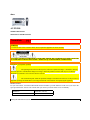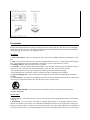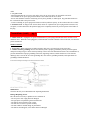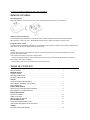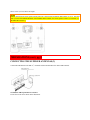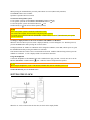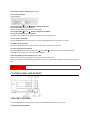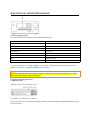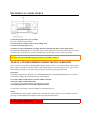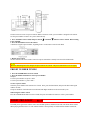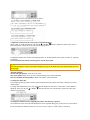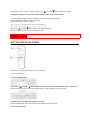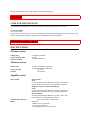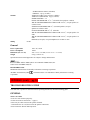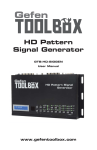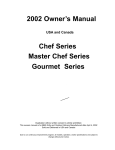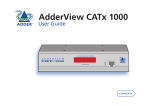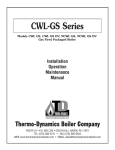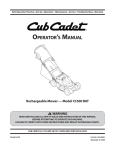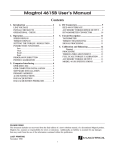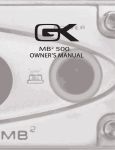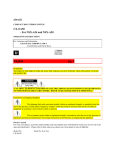Download Aiwa AV-DV500 Operating instructions
Transcript
aiwa AV-DV500 STEREO RECEIVER OPERATING INSTRUCTIONS Precautions pg. 1 WARNING To reduce the risk of fire or electric shock, do not expose this appliance to rain or moisture "CAUTION: TO REDUCE THE RISK OF ELECTRIC SHOCK, DO NOT REMOVE COVER (OR BACK). NO USER-SERVICABLE PARTS INSIDE. REFER TO QUALIFIED SERVICE PERSONNEL." Explanation of Graphical Symbols: The lightning flash with arrowhead symbol, within an equilateral triangle, is intended to alert the user to the presence of uninsulated "dangerous voltage" within the product's inclosure that may be of sufficient magnitude to constitute a risk of electric shock to persons. The exclamation point within an equilateral triangle is intended to alert the user to the presence of important operating and maintenance (servicing) instructions in the literature accompanying the appliance. Owner's record For your convenience, record the model number and serial number (you will find them on the rear of your set) in the space provided below. Please refer to them when you contact your Aiwa dealer in case of difficulty. Model No. AV-DV500 Check your unit and accessories Serial No. (Lot No.) Precautions Read the Operating Instructions carefully and completely before operating the unit. Be sure to keep the Operating Instructions for future reference. All warnings and cautions in the Operating Instructions and on the unit should be strictly followed, as well as the safety suggestions below. Installation 1 Water and moisture - Do not use this unit near water, such as near a bathtub, washbowl, swimming pool, or the like 2 Heat - Do not use this unit near sources of heat, including heating vents, stoves, or other appliances that generate heat. It also should not be placed in temperatures less than 5ºC (41ºF) or greater than 35 Cº(95ºF). 3 Mounting Surface - Place the unit on a flat, even surface 4 Ventilation - The unit should be situated with adequate space around it so that proper heat ventilation is assured. Allow 10 cm (4 in.) clearance from the rear and then tope of the unit, and 5 cm (2 in.) from each side. - Do not place the unit on a bed, rug, or similar surface that may block the ventilation openings. - Do not install the unit in a bookcase, cabinet, or airtight rack where ventilation may be impeded. 5 Objects and liquid entry - Take care that objects of liquids do not get inside the unit through the ventilation openings. 6 Carts and stands - When placed or mounted on a stand or cart, the unit should be moved with care. Quick stops, excessive force, and uneven surfaces may cause the unit or cart to overturn or fall. 7 Wall or ceiling mounting - The unit should not be mounted on a wall or ceiling, unless specified in the Operating Instructions Electric Power 1 Power sources - Connect this unit only to power sources specified in the Operating Instructions, and as marked on the unit. 2 Polarization - As a safety feature, some units are equipped with polarized AC power plugs which can only be inserted one way into a power outlet. If it is difficult or impossible to insert the AC power plug into an outlet, turn the plug over and try again. If it still does not easily insert into the outlet, please call a qualified service technician to service or replace the outlet. To avoid defeating the safety feature of the polarized plug, do not force it into a power outlet. 3 AC power cord - When disconnecting the AC power cord, pull it out by the AC power plug. Do not pull the cord itself. - Never handle the AC power plug with wet hands, as this could result in fire or shock. - Power cords should be routed to avoid being severely bent, pinched, or walked upon. Pay particular attention to the cord from the unit to the power socket. - Avoid overloading AC power plugs and extension cords beyond their capacity, as this could result in fire or shock. 4 Extension cord - To help prevent electric shock, do not use a polarized AC power plug with an extension cord, receptacle, or other outlet unless the polarized plug can be completely inserted to prevent exposure of the blades of the plug. Precautions (cont.) pg. 2 5 When not in use - Unplug the AC power cord form the AC power plug if the unit will not be used for several months or more. When the cord is plugged in, a small amount of current continues to flow to the unit, even when the power is turned off. Outdoor Antenna 1 Power lines - When connecting an outdoor antenna, make sure it is located away from power lines. 2 Outdoor antenna grounding - Be sure the antenna system is properly grounded to provide protection against unexpected voltage surges or static electricity build-up. Article 810 of the National Electrical Code, ANSI/NFPA 70, provides information on proper grounding of the mast, supporting structure, and the lead-in wire to the antenna discharge unit, as well as the size of the grounding unit, connection to grounding terminals, and requirements for grounding terminals themselves. Maintenance Clean the unit only as recommended in the Operating Instructions Damage Requiring Service Have the units serviced by a qualified service technician if: - The AC power cord or plug has been damaged - Foreign objects or liquid have gotten inside the unit - The unit has been exposed to rain or water - The unit does not seem to operate normally - The unit exhibits a marked change in performance - The unit has been dropped, or the cabinet has been damaged DO NOT ATTEMPT TO SERVICE THE UNIT YOURSELF REMOTE CONTROL Inserting batteries Detach the battery cover on the rear of the remote control and insert two R6 (size AA) batteries. When to replace the batteries The maximum operational distance between the remote control and the sensor on the main unit should be approximately 5 meters (16 feet). When this distance decreases, replace the batteries with new ones. Using the remote control The instructions in this manual refer mainly to the buttons on the main unit. Buttons on the remote control with the same names as those on the main unit can be used as well. NOTE • If the remote control is not going to be used for an extended period of time, remove the batteries to prevent possible electrolyte leakage. • The remote control may not operate correctly when: - The line of sight between the remote control and the remote sensor inside the display window is exposed to intense light, such as direct sunlight. - Other remote controls are used nearby (those of a television, etc. TABLE OF CONTENTS PRECAUTIONS. . . . . . . . . . . . . . . . . . . . . . . . . . . . . . . . . . . . . . . . . . . . . . . . . . . . . . . . . 1 PREPARATIONS CONNECTIONS. . . . . . . . . . . . . . . . . . . . . . . . . . . . . . . . . . . . . . . . . . . . . . . . . . . . . . . . .3 BEFORE OPERATION. . . . . . . . . . . . . . . . . . . . . . . . . . . . . . . . . . . . . . . . . . . . . . . . . . . .6 SETTING THE CLOCK. . . . . . . . . . . . . . . . . . . . . . . . . . . . . . . . . . . . . . . . . . . . . . . . . . . 6 SOUND CUSTOM AUDIO ADJUSTMENT. . . . . . . . . . . . . . . . . . . . . . . . . . . . . . . . . . . . . . . . . . 7 ELECTRONIC GRAPHIC EQUALIZER. . . . . . . . . . . . . . . . . . . . . . . . . . . . . . . . . . . . . .8 DSP SURROUND. . . . . . . . . . . . . . . . . . . . . . . . . . . . . . . . . . . . . . . . . . . . . . . . . . . . . . . .8 BASIC OPERATIONS SELECTION OF AUDIO/VIDEO SOURCE. . . . . . . . . . . . . . . . . . . . . . . . . . . . . . . . . . . 9 RECORDING AN AUDIO SOURCE. . . . . . . . . . . . . . . . . . . . . . . . . . . . . . . . . . . . . . . . .9 RADIO RECEPTION MANUAL TUNING. . . . . . . . . . . . . . . . . . . . . . . . . . . . . . . . . . . . . . . . . . . . . . . . . . . . . 10 DIRECT TUNING. . . . . . . . . . . . . . . . . . . . . . . . . . . . . . . . . . . . . . . . . . . . . . . . . . . . . . .10 PRESETTING STATIONS. . . . . . . . . . . . . . . . . . . . . . . . . . . . . . . . . . . . . . . . . . . . . . . .11 DOLBY PRO LOGIC SELECTING DOLBY PRO LOGIC. . . . . . . . . . . . . . . . . . . . . . . . . . . . . . . . . . . . . . . . .12 ADJUSTING SPEAKER LEVEL BALANCE. . . . . . . . . . . . . . . . . . . . . . . . . . . . . . . . . 13 TIMER SETTING THE SLEEP TIMER. . . . . . . . . . . . . . . . . . . . . . . . . . . . . . . . . . . . . . . . . . . . 14 GENERAL CARE AND MAINTENANCE. . . . . . . . . . . . . . . . . . . . . . . . . . . . . . . . . . . . . . . . . . . . .14 SPECIFICATIONS. . . . . . . . . . . . . . . . . . . . . . . . . . . . . . . . . . . . . . . . . . . . . . . . . . . . . . 15 TROUBLESHOOTING GUIDE. . . . . . . . . . . . . . . . . . . . . . . . . . . . . . . . . . . . . . . . . . . .16 PARTS INDEX. . . . . . . . . . . . . . . . . . . . . . . . . . . . . . . . . . . . . . . . . . . . . . . . . . . . . . . . . 16 PREPARATIONS pg. 3 CONNECTIONS Before connecting the AC cord The rated voltage of your unit shown on the rear panels is 120 V AC. Check that the rated voltage matches your local voltage. IMPORTANT Connect the speakers, antennas, and all other external equipment first. Then connect the AC cord at the end. CONNECTING EQUIPMENT Jacks and plugs of the connecting cord are color-coded as follows: Red jacks and plugs: For the right channel of audio signals White jacks and plugs: For the left channel of audio signals Yellow jacks and plugs: For video signals NOTE Insert the plugs fully into the jacks. Loose connections may produce a humming sound or other noise interference. click for image of connections PREPARATIONS (cont.) pg. 4 CONNECTING SPEAKERS (1) Speaker Terminals Connect front speakers (system A and/or B), a center speaker and surround speakers to the corresponding speaker terminals on the unit: - the front speaker cords to the FRONT SPEAKERS terminals - the center speaker cord to the CENTER SPEAKER terminals - the surround speaker cords to the SURROUND SPEAKERS terminals. For more powerful bass, connect a sub woofer with a built-in amplifier to the SUPER WOOFER jack. Speaker Impedance • Front and center speakers The SPEAKER IMPEDANCE SELECTOR on the rear should be set to the position that matches the impedance value of the front and center speakers. When using 4 ohm speakers, set the selector to 4Ω. When using 8 ohm speakers, set the selector to 8 Ω. Please unplug the AC cord before setting the selector. • Surround speakers and super woofer The SPEAKER IMPEDANCE SELECTOR has no effect on the SURROUND SPEAKERS terminals and the SUPER WOOFER jack. For the surround speakers and sub woofer, use speakers of 8 ohms or more. Connecting + to +, - to - terminals To get the proper sound effect, the speaker terminals on the unit and the speaker should be connected with proper polarity; the + terminal on the unit should be connected to the + terminal on the speaker (and - to -) NOTE • Be sure to connect the speaker cords correctly as shown in the illustration on the right column. Improper connections can cause short circuits in the SPEAKER (S) terminals. • Do not leave objects generating magnetism near the speakers. • When using a sub woofer, select the speaker system A (see page 6). Otherwise no sound can be heard from it. POSITIONING THE SPEAKERS Position the speakers to make the most of the Dolby Pro Logic or DSP effect (see "DOLBY LOGIC") a) Front speakers b) Center speaker Position in the center of the two front speakers. In addition, position on or below the TV set, if connecting a TV set to the unit. c) Surround Speakers Place the surround speakers directly to the side of or slightly behind the listening area. Align them horizontally, about 1 meter (3.2 feet) above ear height. NOTE Sound is heard from the center speaker mainly when the 5 CH surround or DOLBY PRO LOGIC is set on. Note that when you select the PHANTOM mode of the DOLBY PROG LOGIC, the center speaker is muted. (For details, see "DOLBY PRO LOGIC"). PREPARATIONS (cont.) pg. 5 CONNECTING THE SUPPLIED ANTENNAS (2) Connect the FM antenna to the FM 75 Ω terminals and the AM antenna to the AM LOOP terminals. To stand the AM loop antenna on a surface Fix the claw to the slot as shown in the illustration. To position the antennas FM feeder antenna: Extend this antenna horizontally in a T shape and fix its ends to the wall. AM loop antenna: Position for the best reception. NOTE • Do not bring the FM antenna near metal objects or curtain rails. • Do not bring the AM antenna near other external equipment, the unit itself, the AC power cord or speaker cords, as noise will be picked up. • Do not unwind the AM loop antenna wire. CONNECTING AN OUTDOOR ANTENNA For better FM reception, use of an outdoor antenna is recommended. Connect the outdoor antenna to the FM ohm terminals. TO CONNECT THE AIWA DVD PLAYER XD-DV500 Connect the output terminals of the DVD player to the input terminals of the receiver as follows: NOTE • In this connection, the SUB WOOFER LINE OUT terminal on the DVD player does not need to be connected to the receiver. • In the initial settings of the DVD player, set the SUBWOOFER mode of SETUP SPEAKERS to OFF. For details, see the initial settings in the instruction manual of the DVD player. PREPARATIONS (cont.) pg. 6 BEFORE OPERATION To turn the unit on 1 Turn the VOLUME control toward MIN. Otherwise, the speakers may be damaged. 2 Press one of the FUNCTION buttons (TUNER, PHONO, AUX/TV, CD, VIDEO 1, VIDEO 2/5 CH or VIDEO 3) or the TAPE MONITOR button. When pressing the TUNER button, previously tuned station is received (Direct Play Function). The POWER button is also available. Operation is possible after four seconds. To select the front speaker system To use speaker system A: Set the FRONT SPEAKERS A button to To use speaker system B: Set the FRONT SPEAKERS B button to To use both speaker systems: Set both the buttons to ON. Set the button(s) to OFF to turn off the speaker system(s). ON. ON. NOTE As the front speaker systems A and B are connected in series: - The sound will be slightly decreased when using both speaker systems. - No sound can be heard if the FRONT SPEAKERS A and B buttons are set to system is connected. ON when only one speaker To change a displayed name for the AUX/TV button and VIDEO 2/5 CH button When the AUX/TV button is pressed, AUX is displayed initially. It can be changed to TV. With the power on, press the POWER button while pressing the AUX/TV button. The displayed name for VIDEO 2/5 CH button can be changed to VIDEO 2, LD or MD; with the power on, press the POWER button while pressing the VIDEO 2/5 CH button. This function button also works as the 5 CH surround on/off switch. With this function being selected, press the VIDEO 2/5 CH button. "5 CH" is displayed and 5 CH surround is turned on. Using the headphones Connect the headphones to the PHONES jack with a standard stereo plug (o6.3mm, 1/4 inch). Be sure to set the FRONT SPEAKERS A and B buttons to OFF. Otherwise sound is output from the speakers. NOTE When using the headphones, set the 5 CH surround, DOLBY PRO LOGIC and DSP system to off. To turn the unit off, press the POWER button. SETTING THE CLOCK When the AC cord is connected for the first time, the clock on the display flashes. Set the time as follows while the power is off. 1 Press the SET button. The hour flashes. 2 Press the DOWN or UP button to designate the hour. 3 Press the SET button to set the hour. The hour stops flashing and the minute starts flashing. 4 Press the DOWN or UP button to designate the minute. 5 Press the SET button to set the minute. The minute stops flashing on the display and the clock starts from 00 second. To correct the current time Press the POWER button to turn the unit off. Press the SET button and carry out steps 1 to 5 above. To display the current time Press the CLOCK button on the remote control. The clock is displayed for 4 seconds. To switch to the 24-hour standard Press the POWER button while pressing the UP or DOWN Repeat the same procedure to restore the 12-hour standard. button while the current time is displayed. If the clock display flashes while the power is off. This is caused by a power interruption. The current time needs to be reset. If power is interrupted for more than approximately 24 hours, all settings stored in memory after purchase need to be reset. SOUND pg. 7 CUSTOM AUDIO ADJUSTMENT VOLUME CONTROL Turn the VOLUME control on the unit, or press the VOLUME buttons on the remote control. To adjust the left/right balance Turn the BALANCE control. To mute the sound temporarily Press the MUTING button. "MUTE ON" appears on the display for four seconds. While muting the sound, the selected FUNCTION button flashes. Press the MUTING button again to restore the sound. BBE SYSTEM The BBE system enhances the clarity of high-frequency sound. Press the BBE button. Each time it is pressed, the level changes. Select one of the three levels, or the off position to suit your preference. NOTE The BBE system is automatically canceled when the 5 CH surround or DOLBY PRO LOGIC is turned on. SUPER T-BASS SYSTEM The T-BASS system enhances the realism of low frequency sound. Press the T-BASS button. Each time it is pressed, the level changes. Select one of the three levels, or the off position to suit your preference. NOTE Low frequency sound may be distorted when the T-BASS system is used for a disc or tape in which low frequency sound is originally emphasized. In this case, cancel the T-BASS system. SOUND ADJUSTMENT DURING RECORDING The output volume and tone (except BBE) of the speakers or headphones may be freely varied without affecting the level of the recording. Recording with the BBE The desired source can be recorded with the BBE function to enhance the clarity of high-frequency sound. When playing back a tape recorded with BBE, it is recommended that BBE be set to off. SOUND (cont.) pg. 8 ELECTRONIC GRAPHIC EQUALIZER This unit provides the following five different equalization modes. ROCK: Powerful sound emphasizing treble and bass POP: More presence in the vocals and midrange JAZZ: Accented lower frequencies for jazz-type music CLASSIC: Enriched sound with heavy bass and fine treble BGM: Calm tone with suppressed bass and treble Press one of the GEQ (Graphic Equalizer) buttons The selected mode name appears on the display for two seconds, and the selected mode on the right side of the display is enclosed with parentheses. To cancel the selected mode Press the selected button again. "GEQ oFF" appears on the display. To select with the remote control Press the GEQ button repeatedly until the desired equalization mode is displayed. DSP SURROUND The DSP (Digital Signal Processor) surround circuits can recreate the effect of sounds reflected from walls or ceilings, to obtain the sound presence of real environments. There are four modes with matching graphic equalization modes. Equalization modes are selected automatically and can also be selected or turned off to suit your preference. Press one of the DSP buttons (DANCE, LIVE, HALL, or ARENA). The selected mode name appears on the display for two seconds, and the selected DSP and matching GEQ modes on the display are enclosed with parentheses. When the music source is monaural Select LIVE to obtain a simulated stereo effect. When DANCE or HALL is selected, no sound will be heard from the surround speakers. To cancel the selected mode Press the selected button again. "DSP oFF" appears on the display. Even if canceling the selected DSP mode, the matching or selected GEQ mode still remains. While the DSP surround system is off, no sound is heard from the surround speakers. To select with the remote control Press the DSP button repeatedly until the desired DSP mode is displayed. To adjust the volume of the surround speakers Press the MANUAL SELECT button once. "SUR" is displayed for four seconds. Press the Up button while "SUR" is displayed. Note that the Dolby Pro Logic surround speakers level is also changed (see page 13). or DOWN NOTE The DSP system is automatically canceled when the 5 CH surround or DOLBY PRO LOGIC is turned on. BASIC OPERATIONS pg. 9 SELECTION OF AUDIO/VIDEO SOURCE 1 Select the program source. Press one of the FUNCTION buttons or the TAPE MONITOR button. To listen to or watch The button pressed Tape TAPE MONITOR Radio TUNER Record PHONO Television, etc. AUX/TVa Compact Disc CD Video (VCR or LD) VIDEO 1, VIDEO 2/5 CHa, VIDEO 3 MD VIDEO 2/5 CHa DVD VIDEO 2/5 CH a) For selecting AUX/TV, or VIDEO 2/LD/MD, see "To change a displayed name for the AUX/TV button and VIDEO 2/5 CH button" of "BEFORE OPERATION" (see page 6). NOTE When using a turntable with a built-in equalizer amplifier, set the switch of the equalizer amplifier to off. See the instructions of the turntable for further information. 2 Start the selected program source. 3 Adjust the sound. About the video source to the monitor or TV V1: VIDEO 1, V2: VIDEO 2, V3: VIDEO 3 The selected video source is indicated on the display and the video signal through the MONITOR VIDEO OUT jack is output on the TV. RECORDING AN AUDIO SOURCE 1 Select the program source to be recorded. Press one of the FUNCTION buttons. 2 Set the tape deck or MD recorder to the recording mode. 3 Start the selected program source. To monitor recorded sound during recording (when the connected tape deck is a three-head system) Press the TAPE MONITOR button. "TAPE ON" appears on the display for four seconds, and then the source name selected in step 1 comes back on. To cancel the tape monitor, press it again so that "TAPE oFF" appears. NOTE Any sound control except the BBE system has no effect on recording (see page 7). TO PLAY A DVD RECORDED IN DOLBY DIGITAL SURROUND This receiver has 5 ch connectors supporting Dolby Digital decoder with the 5.1 ch output terminals. When a DVD player, such as Aiwa XD-DV500, that contains a Dolby Digital decoder is connected to the receiver, you can enjoy theater-quality audio right in your home when playing discs recorded in Dolby Digital Surround. Preparation In the initial settings of the DVD player, set the SUBWOOFER mode of SETUP SPEAKERS to OFF. For details, see the initial settings in the instruction manual of the DVD player. 1 Press the VIDEO 2/5 CH button to select the VIDEO 2 function. 2 Press the VIDEO 2/5 CH button again. "5 CH" appears on the display and the 5 CH surround is turned on. 3 Start playing the DVD recorded in Dolby Digital Surround. To turn off the 5 CH surround, press the VIDEO 2/5 CH button once more. NOTE • The DOLBY PRO LOGIC, BBE, or DSP system is automatically canceled when the 5 CH surround is turned on. • See page 13 when adjusting the sound level of the center and surround speakers. RADIO RECEPTION pg. 10 MANUAL TUNING 1 Press the TUNER button repeatedly to select the desired band. When the TUNER button is pressed while the power is off, the power is turned on directly. 2 Press the UP or DOWN button to select a station. Each time the button is pressed, the frequency changes. When a station is received, "TUNE" is displayed for two seconds. During FM stereo reception, is displayed. To search for a station quickly (Auto Search) Keep the UP or DOWN button pressed until the tuner starts searching for a station. After tuning in to a station, the search stops. To stop the Auto Search manually, press the UP or DOWN button. • The Auto Search may not stop at stations with very weak signals. When an FM stereo broadcasts contains noise Press the MONO TUNER button on the remote control so that "MONO" appears on the display. Noise is reduced, although reception is monaural. To restore stereo reception, press the button so that "MONO" disappears. To change the AM tuning interval The default setting of the AM tuning interval is 10 kHz/step. If you use this unit in an area where the frequency allocation system is 9 kHz/step, change the tuning interval. Hold down the TUNER button and press the POWER button immediately. Note that the unit is set to the Direct Tuning mode if the TUNER button is pressed and held down for about two seconds. To rest the interval, repeat this procedure. DIRECT TUNING When you know the frequency of the desired station, you can tune in directly to the station. 1 Press the TUNER button to select a band. 2 Press the TUNER button and hold it down until "-" flashes on the display (Direct Tuning Mode). 3 Press the appropriate numbered buttons to tune in to the desired station. Example: To tune in to 106.50 MHz, press 1, 0, 6, 5 and 0 buttons To tune in to 95.2 MHz, press 9, 5, 2 and 0 buttons. To cancel the Direct tuning mode Press the UP or DOWN button. When using the remote control Carry out steps 1 and 2 above, and press the numbered buttons on the remote control to tune in to the desired station. NOTE • When entering a frequency out of tuning range, the value flashes for two seconds and then goes off. Check the frequency and repeat step 3 correctly. • When entering a frequency not covered by the tuning interval, the value is automatically rounded up or down to the closest one covered by it. RADIO RECEPTION (cont.) PRESETTING STATIONS pg. 11 The unit can store a total of 32 preset stations. When a station is stored, a preset number is assigned to the station. Use the preset number to tune in to a preset station directly. 1 Press TUNER to select a band, and press the UP or DOWN button to select a station. Direct tuning is also available. 2 Press the SET button to store the station. A station is assigned a preset number, beginning from 1 in consecutive order for each band. 3 Repeat steps 1 and 2. No more stations will not be stored if a total of 32 preset stations have already been stored for all the bands. NOTE When the AM tuning interval is changed, all preset stations are cleared. The preset stations have to be set again. PRESET NUMBER TUNING 1 Press the TUNER button to select a band. 2 Press the numbered buttons to select a preset number. Example: To select preset number 25, press 2 and 5. To select preset number 7, press 0 and 7. To clear a preset station Select the preset number of the station to be cleared. Then, press the SET button, and press the SET button again within 4 seconds. The preset numbers of all other stations in the band with higher numbers are also decreased by one. When using the remote control Press the TUNER BAND button to select a band, then press the numbered buttons to select a preset number. DOLBY PRO LOGIC pg. 12 The Dolby Pro Logic feature and the center and surround speakers (standard) assure full-scale home theater sound. When playing back laser discs or video software that have been specially recorded with four-channel sound (left, right, center, surround) and steering logic (for directing sound), astonishingly realistic sound surrounds the listener to create a new level of audio/visual entertainment. Independent control of the four channels allows the listener to enjoy the same type of sound reproduction experienced in movie theaters. Voices are reproduced in the front and center sound field, while ambient sounds like cars and crowds are reproduced on all sides of the listener for an incredibly lifelike audio/video experience. Please read the following carefully to "tune" the systems output to match the characteristics of your listening space. Check the following: • Before using the DOLBY PRO LOGIC, adjust the proper balance of the speaker sound levels (see page 13). • Make sure the speakers are properly connected and positioned (see pages 3 and 4). • Make sure the TV set and video unit are properly connected (see page 3). • Make sure the laser disc and video tape, etc., support . SELECTING DOLBY PRO LOGIC The optimal Dolby Pro Logic mode depends on the type and placement of the speakers. It is recommended that the optional Aiwa speakers should be used for all channels, for example, the SX-R1000 for surround speakers, the SX-C1000 for a center speaker and the SX-AV1000 for front speakers. Check your current type and placement of the speakers and select the recommended Dolby Pro Logic mode accordingly. The recommended mode PHANTOM mode: Select this mode when the center speaker is not connected. All center channel signals are redistributed to the left and right channel speakers. 3CH LOGIC mode: Select this mode when the surround speakers are not connected. TO SELECT A DOLBY PRO LOGIC MODE 1 Press the DOLBY PRO LOGIC button repeatedly to select the appropriate mode. When selecting the DOLBY PRO LOGIC or 3CH LOGIC mode, the indicator lights up, and the selected mode name runs through on the display. Each time the button is pressed, the mode changes as shown below. 2 Press the DOLBY PRO LOGIC button again and hold it down until the center speaker mode to be selected appears. When selecting the DOLBY PRO LOGIC mode in step 1: "NORMAL", "WIDE" and "PHANTOM" appear in turn. When selecting the 3CH LOGIC mode in step 1: "NORMAL" and "WIDE" appear one after another. NOTE • Depending on the sound source or listening condition, surround effect may not be obtained even when the DOLBY PRO LOGIC is on. • The full DOLBY PRO LOGIC effect cannot be obtained when using the software without mark. In this case, use the DSP surround system instead (see page 8). • The DOLBY PRO LOGIC system is automatically canceled when the BBE or DSP system is turned on. DOLBY PRO LOGIC (cont.) pg. 13 ADJUSTING SPEAKER LEVEL BALANCE The unit is equipped with a built-in test signal generator called a noise sequencer for easy balance adjustment of all four channels. The sequencer outputs a noise signal that "travels" from channel to channel, enabling the simple adjustment of sound level to achieve the same apparent loudness, at your listening position, from each channel. 1 Select the Dolby Pro Logic mode according to your current type and placement of the speakers. (See page 12.) 2 Press the MANUAL SELECT button and hold it down for about two seconds until "L TEST" appears. A noise signal is sent to each channel in turn as follows: 3 Adjust the sound level of the center and (or) surround speakers. While "CEN" or "SUR" is displayed, press the UP or DOWN button to adjust the volume of the center or surround speakers to match the level of the left and right speakers. To adjust the balance between the left and right speakers, use the BALANCE control while "L TEST" or "TEST R" is displayed. 4 Press the MANUAL SELECT button again to stop the noise signal. NOTE If the surround speakers volume of the DSP is changed (see page 8), the Dolby Pro Logic surround speakers level is also changed. About the channels The left and right speakers create the stereo effect. The center speaker helps achieve precise sound positioning over a broad sound field. The rear-mounted surround speakers enhance the "depth" of the sound field. To change the delay time The surround speakers reproduce sounds a split second after the front speakers. The delay is initially set to 20ms (milliseconds). To change this standard delay time, press the MANUAL SELECT button twice or three times so that "TIME" is displayed. Then, press the UP or DOWN button. Each time one of the buttons is pressed, the delay time changes as shown below. To change the sound levels after adjusting the balance with the noise sequencer The sound levels of the center and surround speakers can be adjusted during play of a laser disc or video software. 1 Press the MANUAL SELECT button once or twice to select "CEN" or "SUR" (center or surround). 2 While the "CEN" or "SUR" is displayed, press the UP or DOWN button to adjust the volume To adjust the sound levels of the center and surround speakers in the 5 CH surround 1 Turn the 5 CH surround on and play the DVD recorded in Dolby Digital Surround. 2 Press the MANUAL SELECT button repeatedly. Speaker names appear in turn as follows: Press the Up or DOWN button while C, SL, or SR is displayed. Each level can be adjusted between -10 dB and +10 dB. TIMER pg. 14 SETTING THE SLEEP TIMER The unit can be automatically turned off at a specified time. Use the remote control 1 Press the SLEEP button 2 Press the UP or DOWN button within four seconds to specify the time until the power is turned off. Each time the button is pressed, the time changes between 5 and 240 minutes in 5-minute steps. To check the time remaining until the power turns off Press the SLEEP button once. The remaining time is displayed for four seconds. To cancel the sleep timer Press the SLEEP button twice so that "SLEEP" on the display disappears. GENERAL CARE AND MAINTENANCE Occasional care and maintenance of the unit is needed to optimize the performance of your unit. To clean the cabinet Use a soft dry cloth. If the surfaces are extremely dirty, use a soft cloth lightly moistened with mild detergent solution. Do not use strong solvents, such as alcohol, benzine or thinner as these could damage the finish of the unit. GENERAL (cont.) pg. 15 SPECIFICATIONS FM tuner section Tuning range Usable sensitivity (IHF) Antenna terminals 87.5 MHz to 108 MHz 13.2 dBf 75 ohms (unbalanced) AM tuner section Tuning range Usable sensitivity Antenna 530 kHz to 1710 kHz (10 kHz step), 531 kHz to 1602 kHz (9 kHz step) 350 µV/m Loop antenna Amplifier section Power output Total harmonic distortion Inputs [Stereo Mode] Front 75 watts per channel, Min. RMS at 4 or 8 ohms, from 40 Hz to 20 kHz, with no more than 0.9% Total Harmonic Distortion [Dolby Pro Logic or 5 CH Surround Mode] Front 70 watts per channel, Min. RMS at 4 or 8 ohms, from 40 Hz to 20 kHz, with no more than 0.9% Total Harmonic Distortion Rear (Surround) 70 watts per channel, Min. RMS at 4 or 8 ohms, 1 kHz, with no more than 0.9% Total Harmonic Distortion 0.07% (50 W, 1kHz, 8 ohms, Front) AUDIO IN PHONO: 2.8 mV (50 kohms) CD: 370 mV (50 kohms) TAPE MONITOR: 200 mV (25 kohms) SURROUND IN: 400mV (50 kohms) VIDEO IN: 1 Vp-p (75 ohms) AUDIO OUT (REC OUT): 230 mV (2 kohms) VIDEO OUT (MONITOR): 1Vp-p (75 ohms) SUPER WOOFER: 3.1 V FRONT SPEAKERS IMP: 8 Ω/4 Ω selectable (front speakers A and B) With the SPEAKER IMPEDANCE SELECTOR set to 8Ω, accepts speakers of 8 ohms or more SURROUND SPEAKERS IMP: 8 Ω (surround speakers): accepts speakers of 8 ohms or more CENTER SPEAKER IMP: 8 Ω/4Ω selectable With the SPEAKER IMPEDANCE SELECTOR set to 4 Ω accepts speaker of 4 ohms With the SPEAKER IMPEDANCE SELECTOR set to 8 Ω accepts speaker of 8 ohms PHONES (stereo jack): accepts headphones of 32 ohms or more Outputs Muting -20 dB General Power requirements Power consumption Dimensions (W × H × D) Weight 120 V AC, 60 Hz 180 W 360 × 153.5 × 341 mm (14 1/4 × 6 1/8 × 13 1/2 in.) 8.9 kg (19 lb 10 oz.) Specifications and external appearance are subject to change without notice. The word "BBE" and the "BBE symbol" are trademarks of BBE Sound, Inc. Under license from BBE sound, Inc. DOLBY PRO LOGIC Manufactured under license from Dolby Laboratories Licensing Corporation. "DOLBY" the double-D symbol Corporation. GENERAL (cont.) and "PRO LOGIC" are trademarks of Dolby Laboratories Licensing pg. 16 TROUBLESHOOTING GUIDE If the unit fails to perform as described in these Operating Instructions, check the following guide. GENERAL There is no sound. • Is the AC cord connected properly? • Is there an incorrect connection? (→ page 3) • There may be a short circuit in the speaker terminals. → Disconnect the AC cord, then correct the speaker connections. • Was an incorrect function button pressed? • Are the FRONT SPEAKERS A and B buttons set correctly? (→ page 6) Sound is emitted from one speaker only. • Is the BALANCE control set appropriately? • Is the other speaker disconnected? Sound is heard at a very low volume. • Has the MUTING button been pressed? An erroneous display or a malfunction occurs. → Reset the unit as stated below. TUNER SECTION There is constant wave-like static. • Is the antenna connected properly? (→ page 5) • Is the signal weak? → Connect an outdoor antenna. The reception contains noise interference or the sound is distorted. • Is the system picking up external noise or multipath distortion? → Change the orientation of the antenna. → Move the unit away from other electrical appliances. To reset If an unusual condition in the display window or malfunction occurs, reset the unit as follows. 1 Press the POWER button to turn off the power. 2 Press the POWER button while pressing the SET button. Everything stored in memory after purchase is canceled. If the power cannot be turned off in step 1 because of a malfunction, reset by disconnecting the AC cord and repeat step 2. PARTS INDEX Instructions about each part on the unit or remote control are indicated on the pages listed below. (in alphabetical order) Parts AUX/TV BALANCE BBE CD CLOCK DOLBY PRO LOGIC DOWN ( ) DSP FRONT SPEAKERS A, B GEQ MANUAL SELECT (TEST) MONO TUNER MUTING, MUTE PHONES PHONO Pages 6, 9 7, 13 7 6, 9 6 12, 13 6, 8, 10, 11, 13, 14 8 6 8 8, 13 10 7 6 6, 9 POWER SET SLEEP SPEAKER IMPEDANCE SELECTOR TAPE MONITOR T-BASS TUNER, BAND DIRECT 6, 10 6, 11 14 UP ( ) VIDEO 1 VIDEO 2/5 CH, LD/MD VIDEO 3 VOLUME 6, 8, 10, 11, 13, 14 6, 9 6, 9 6, 9 7 4 6, 9 7 6, 9, 10, 11 Back Cover AIWA CO., LTD For Assistance And Information Call Toll Free 1-800-BUY-AIWA (United States and Puerto Rico) Printed in Malaysia