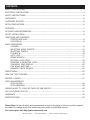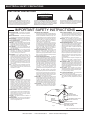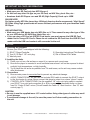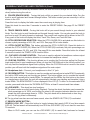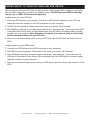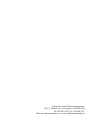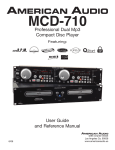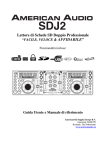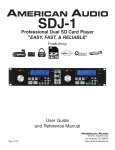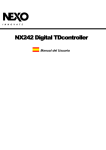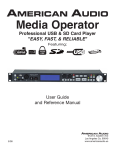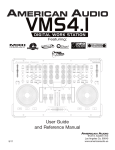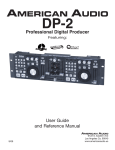Download American Audio SDJ-2 User guide
Transcript
SDJ2 Professional Dual SD Card Player "EASY, FAST, & RELIABLE" Featuring: User Guide and Reference Manual 9/08 6122 S. Eastern Ave Los Angeles Ca. 90040 www.americanaudio.us CONTENTS Safety precautions........................................................................................................................3 Electrical precautions................................................................................................................4 Safety instructions.......................................................................................................................5 Unpacking.........................................................................................................................................6 Customer support..........................................................................................................................6 SET-UP PRECAUTIONS.........................................................................................................................6 FEATURES...........................................................................................................................................7 SD CARD & Usb INFORMATION...........................................................................................................8 Set-up installation.........................................................................................................................8 Functions and controls CONTROLLER UNIT....................................................................................................................9 LCD Display.............................................................................................................................14 Basic Operations LOading.............................................................................................................................15 SELECTING AUDIO SOURCE...................................................................................................15 Selecting tracks................................................................................................................16 playback..............................................................................................................16 auto cue................................................................................................................................17 Frame search.......................................................................................................................17 Setting a cue point............................................................................................................18 Creating a seamless loop..............................................................................................18 Changing Time display......................................................................................................20 CUE BANK BUTTONS.............................................................................................................21 advance track search.....................................................................................................22 preset menu.....................................................................................................................................23 VIEW THE TITLE CONTENT.................................................................................................................26 record a demo...............................................................................................................................27 Pitch adjustments Pitch slider...........................................................................................................................28 Pitch bending.......................................................................................................................29 adding music to your sd card or USB Device..................................................................30 flip flop (relay) set up.................................................................................................................31 Warranty...................................................................................................................................32 SPECIFICATIONS.............................................................................................................................33 Please Note: All specifications and improvements to and in the design of this unit and this manuals are subject to change at any time without any prior written or published noticed. For service parts visit http://parts.americandj.com ©American Audio® - www.americanaudio.us - SDJ2™ Instruction Manual Page 2 Important safety precautions IMPORTANT SAFETY ITEMS FOR U.S.A. & CANADA MODEL ONLY WARNING: TO PREVENT FIRE OR SHOCK HAZARD, DO NOT EXPOSE THIS SD PLAYER TO WATER OR MOISTURE CAUTION: 1.Handle the power supply cord carefully. Do not damage or deform; it may cause electric shock or malfunction when used. Hold plug attach- ment when removing from wall outlet. Do not pull on the cord. 2.To avoid electric shock, do not open the top cover when the unit is plugged in. If problems occur with the unit, call your local American Audio® dealer. 3.Do not place metal objects or spill liquid inside the SD player. Electric shock or malfunction may occur. CAUTION Do not open Risk of electric shock CAUTION: TO REDUCE THE RISK OF ELECTRIC SHOCK, DO NOT REMOVE THE COVER RACK. THERE ARE NO USER SERVICEABLE PARTS INSIDE REFER SERVICE TO YOUR AUTHORIZED American Audio DEALER. The lightning flash with an arrow triangular symbol is intended to alert the user to the presence of non insulated “dangerous voltage” within the products enclosure, and may be of sufficient magnitude to constitute a risk of electric shock. The exclamation point triangular symbol is intended to alert the user to the presence of important operating and maintenance (servicing) instructions in the user manual accompanying the SD player. ©American CAUTION TO PREVENT ELECTRIC SHOCK DO NOT USE THIS (POLARIZED) PLUG WITH AN EXTENSION CORD, RECEPTACLE OR OTHER OUTLET UNLESS THE BLADES CAN BE CAREFULLY INSERTED TO PREVENT BLADE EXPOSURE CAUTION: USE OF CONTROLS OR ADJUSTMENTS OTHER THAN THOSE SPECIFIED HEREIN MAY RESULT IN HAZARDOUS RADIATION EXPOSURE THE SD PLAYER SHOULD NOT BE ADJUSTED OR REPAIRED BY ANYONE EXCEPT PROPERLY QUALIFIED SERVICE PERSONNEL. NOTE: This unit may cause interference to radio and television reception. Please carefully read and understand the instructions in this manual thoroughly before attempting to operate this unit. These instructions contain important safety information regarding the use and maintenance of this unit. Take special care to follow all warning symbols and labels both on the unit and printed in this manual. Also, Please keep this manual with the unit, for future reference. CAUTION: TO PREVENT ELECTRIC SHOCK DO NOT USE THIS (POLARIZED) PLUG WITH AN EXTENSION CORD, RECEPTACLE, OR OTHER TYPE OF ELECTRICAL OUTLET UNLESS THE WIDE BLADES CAN BE CAREFULLY INSERTED INTO A MATCHING WIDE SLOT. ATTENTION: POUR PREVENIR LES CHOCS ELECTRIQUES NE PAS UTILISER CETTE FICHE POLARISEE AVEC UN PROLONGATEUR, UNE PRISE DE COURANT OU UNE AUTRE SORTIE DE COURANT, SAUF SI LES LAMES PEUVENT ETRE INSEREES A FOND SANS EN LAISSER AUCUNE PARTIE A DECOUVERT. Audio® - www.americanaudio.us - SDJ2™ Instruction Manual Page 3 ELECTRICAL SAFETY PRECAUTIONS ELECTRICAL PRECAUTIONS CAUTION RISK OF ELECTRIC SHOCK DO NOT OPEN The lightning flash with arrowhead symbol, within an equilateral triangle, is intended to alert the user to the presence of uninsulated "dangerous voltage" within the product's enclosure that may be of sufficient magnitude to constitute a risk of electric shock to persons. CAUTION: TO REDUCE THE RISK OF ELECTRIC SHOCK, DO NOT REMOVE THE COVER (OR BACK). THERE ARE NO USER SERVICEABLE PARTS INSIDE REFER SERVICE TO YOUR AUTHORIZED AMERICAN AUDIO® SERVICE TECHNICIAN. The exclamation point within an equilateral triangle is intended to alert the user to the presence of important operating and maintenance (servicing) instructions in the literature accompanying the appliance. IMPORTANT SAFETY INSTRUCTIONS rEAD INSTrUCTIONS — All the safety and operating instructions should be read before the product is operated. rETAIN INSTrUCTIONS — The safety and operating instructions should be retained for future reference. HEED wArNINgS — All warnings on the product and in the operating instructions should be adhered to. FOLLOw INSTrUCTIONS — All operating and use instructions should be followed. CLEANINg — The product should be cleaned only with a polishing cloth or a soft dry cloth. Never clean with furniture wax, benzine, insecticides or other volatile liquids since they may corrode the cabinet. ATTACHmENTS — Do not use attachments not recommended by the product manufacturer as they may cause hazards. wATEr AND mOISTUrE — Do not use this product near water — for example, near a bathtub, wash bowl, kitchen sink, or laundry tub; in a wet basement; or near a swimming pool; and the like. ACCESSOrIES — Do not place this product on an unstable cart, stand, tripod, bracket, or table. The product may fall, causing serious injury to a child or adult, and serious damage to the product. Use only with a cart, stand, tripod, bracket, or table recommended by the manufacturer, or sold with the product. Any mounting of the product should follow the manufacturer’s instructions, and should use a mounting accessory recommended by the manufacturer. CArT — A product and cart combination should be moved with care. Quick stops, excessive force, and uneven surfaces may cause the product and cart combination to overturn. vENTILATION — Slots and openings in the cabinet are provided for ventilation and to ensure reliable operation of the product and to protect it from overheating, and these openings must not be blocked or covered. The openings should never be blocked by placing the product on a bed, sofa, rug, or other similar surface. This product should not be placed in a built-in installation such as a bookcase or rack unless proper ventilation is provided or the manufacturer’s instructions have been adhered to. POwEr SOUrCES —This product should be operated only from the type of power source indicated on the marking label. If you are not sure of the type of power supply to your home, consult your product dealer or local power company. LOCATION – The appliance should be installed in a stable location. NONUSE PErIODS – The power cord of the appliance should be unplugged from the outlet when left unused for a long period of time. grOUNDINg Or POLArIZATION • If this product is equipped with a polarized alternating current line plug (a plug having one blade wider than the other), it will fit into the outlet only one way. This is a safety feature. If you are unable to insert the plug fully into the outlet, try reversing the plug. If the plug should still fail to fit, contact your electrician to replace your obsolete outlet. Do not defeat the safety purpose of the polarized plug. • If this product is equipped with a three-wire grounding type plug, a plug having a third (grounding) pin, it will only fit into a grounding type power outlet. This is a safety feature. If you are unable to insert the plug into the outlet, contact your electrician to replace your obsolete outlet. Do not defeat the safety purpose of the grounding type plug. POwEr-COrD PrOTECTION - Power-supply cords should be routed so that they are not likely to be walked on or pinched by items placed upon or against them, paying particular attention to cords at plugs, convenience receptacles, and the point where they exit from the product. OUTDOOr ANTENNA grOUNDINg — If an outside antenna or cable system is connected to the product, be sure the antenna or cable system is grounded so as to provide some protection against voltage surges and built-up static charges. Article 810 of the National Electrical Code, ANSI/NFPA 70, provides information with regard to proper grounding of the mast and supporting structure, grounding of the lead-in wire to an antenna discharge unit, size of grounding conductors, location of antenna-discharge unit, connection to grounding electrodes, and requirements for the grounding electrode. See Figure A. LIgHTNINg — For added protection for this product during a lightning storm, or when it is left unattended and unused for long periods of time, unplug it from the wall outlet and disconnect the antenna or cable system. This will prevent damage to the product due to lightning and power-line surges. POwEr LINES — An outside antenna system should not be located in the vicinity of overhead power lines or other electric light or power circuits, or where it can fall into such power lines or circuits. When installing an outside antenna system, extreme care should be taken to keep from touching such power lines or circuits as contact with them might be fatal. OvErLOADINg — Do not overload wall outlets, extension cords, or integral convenience receptacles as this can result in a risk of fire or electric shock. ObJECT AND LIqUID ENTry - Never push objects of any kind into this product through openings as they may touch dangerous voltage points or short-out parts that could result in a fire or electric shock. Never spill liquid of any kind on the product. SErvICINg — Do not attempt to service this product yourself as opening or removing covers may expose you to dangerous voltage or other hazards. Refer all servicing to qualified service personnel. DAmAgE rEqUIrINg SErvICE - Unplug this product from the wall outlet and refer servicing to qualified service personnel under the following conditions: • When the power-supply cord or plug is damaged. • If liquid has been spilled, or objects have fallen into the product. • If the product has been exposed to rain or water. • If the product does not operate normally by following the operating instructions. Adjust only those controls that are covered by the operating instructions as an improper adjustment of other controls may result in damage and will often require extensive work by a qualified technician to restore the product to its normal operation. • If the product has been dropped or damaged in any way. • When the product exhibits a distinct change in performance — this indicates a need for service. rEPLACEmENT PArTS -- W hen replacement parts are required, be sure the service technician has used replacement parts specified by the manufacturer or have the same characteristics as the original part. Unauthorized substitutions may result in fire, electric shock, or other hazards. SAFETy CHECk - Upon completion of any service or repairs to this product, ask the service technician to perform safety checks to determine that the product is in proper operating condition. wALL Or CEILINg mOUNTINg — The product should not be mounted to a wall or ceiling. HEAT — The product should be situated away from heat sources such as radiators, heat registers, stoves, or other products (including amplifiers) that produce heat. ANTENNA LEAD IN WIRE GROUND CLAMP ANTENNA DISCHARGE UNIT (NEC SECTION 810-20) ELECTRIC SERVICE EQUIPMENT Fig. A GROUNDING CONDUCTORS (NEC SECTION 810-21) GROUND CLAMPS POWER SERVICE GROUNDING ELECTRODE SYSTEM (NEC ART 250, PART H) NEC — NATIONAL ELECTRICAL CODE ©American Audio® - www.americanaudio.us - SDJ2™ Instruction Manual Page 4 SAFETY INSTRUCTIONS I. Read Instructions - All the safety and operat ing instructions should be read before the Player is operated. The safety and operating instructions should be saved for future reference. 2.Heed Warnings - All warnings on the Player and in the operating instructions should be adhered to. 3.Water and Moisture - The player should not be used near water - for example, near a bath tub, kitchen sink, laundry tub, in a wet basement or near a swimming pool, etc. 4.Ventilation - The Player should be situated so that its location or position does not inter fere with its proper ventilation. For example, the player should not be situated on a bed, sofa, rug, or similar surface that may block the ventilation openings; or, placed in a built-in installation, such as a bookcase or cabinet that may impede the flow of air through the ventilation openings. The serial and model number for this unit is located on the rear panel. Please write down the numbers here and retain for future reference. Model No.________________________________ Serial No.________________________________ Purchase Notes: Date of Purchase__________________________ Dealer Name______________________________ Dealer Address____________________________ _________________________________________ ________________________________________ Dealer Phone_____________________________ 5.Heat - The player should be situated away from heat sources such as radiators, heat registers, stoves, or other appliances (including amplifiers) that produce heat. 6.Power Sources - The player should be connected to a power supply only of the type described in the operating instructions or as marked on the Player. 7. Servicing - The user should not attempt to service the Player beyond that described in the operating instructions. All other servicing should be referred to qualified service personnel. The Player should be serviced by qualified service personnel when: A. The power-supply cord or the plug has been damaged. B. Objects have fallen, or liquid has been spilled into the Player. C. The Player has been exposed to rain or water. D. The Player does not appear to operate normally or exhibits a marked change in performance. ©American Audio® - www.americanaudio.us - SDJ2™ Instruction Manual Page 5 Unpacking Every SDJ2™ has been thoroughly tested and has been shipped in perfect operating condition. Carefully check the shipping carton for damage that may have occurred during shipping. If the carton appears to be damaged, carefully inspect your player for any damage and be sure all equipment necessary to operate the player has arrived intact. In the event damage has been found or parts are missing, please contact our toll free customer support number for further instructions. Please do not return the player to your dealer without first contacting customer support. Introduction Introduction: Congratulations and thank you for purchasing the American Audio® SDJ2™ SD/USB player. This SD/USB player is a representation of American Audio’s continuing commitment to produce the best and highest quality audio products possible at an affordable price. Please read and understand this manual completely before attempting to operate your new player. This booklet contains important information concerning the proper and safe operation of your new SD player. Customer Support: American Audio® provides a toll free customer support line, to provide set up help and answer any question should you encounter problems during your initial set up or operation. You may also visit us on the web at www.americanaudio.us for any comments or suggestions. Service Hours are Monday through Friday 9:00 a.m. to 5:30 p.m. Pacific Standard Time. Voice: (800) 322-6337 Fax: (323) 582-2610 E-mail: [email protected] To purchase parts online visit http://parts.americandj.com Caution! There are no user serviceable parts inside this SD player. Do not attempt any repairs yourself, without being instructed to do so by an authorized American Audio service technician. Doing so will void your manufactures warranty. In the unlikely event your SD player may require service, please contact American Audio® customer support. Do not discard the packing carton in the trash. Please recycle when ever possible. Set-Up Precautions Please be sure to make any connections before plugging the player in to an electrical outlet. All fader and volume controls should be set to zero or minimum position, before the player is switched on. If the player has been exposed to drastic temperature fluctuation (e.g. after transportation), do not switch on the player immediately. The arising condensation of water might damage your device. Leave the device switched off until it has reached room temperature. Operating Determinations: • When installing this player, please make sure that the device is not exposed or will not be ex- posed to extreme heat, moisture or dust! • Do not operate the player in extremely hot (more than 40°/104°F) or extremely cold (less than 5°C/40°F) surroundings. • Keep the unit out of direct sunlight and away from heaters. • Operate the player only after becoming familiar with its' functions. Do not permit operation by persons not qualified for operating the unit. Most damages are the result of unprofessional operation. ©American Audio® - www.americanaudio.us - SDJ2™ Instruction Manual Page 6 Main features • • • • • • • • • • • • • • Tempo Lock • Folder Search Auto cue • Advance Track Search 1/75th second frame search • Mp3 Track Listings Real time cue (“Cue on the Fly”) • Bright Large Digital Screen Dual SD Card Slots and USB Port • Auto BPM Pitch display • Fader “Q” Start Control (a) Search Lock • Jog Wheel Pitch Bend +/-100% Seamless Loop (uninterrupted loop playback) • Demo Play Selectable Single or Continuous Play • Master/Mic Volume Control Dual Mode Crossfader Adjustable Pitch Percentages: +/-4%, +/-8%, or +/-16% Instant Start within 10 ms (sound is produced immediately when the PLAY button is pressed) Independent RCA Outputs for Each Player (Send signal to Preamp Mixer) Balanced TRS and RCA Mixed Output (Send signal directly to amplifier or powered speakers) (a) FADER “Q” START CONTROL: This feature is used in conjunction with American Audio® mixers that feature “Fader Q-Start” control. Connect your SDJ2 as described in the set-up section of this manual. After set up is completed load SDs into both players. By moving the mixer’s crossfader from left to right you can start and pause the SDJ2™ playback functions. For Example, if the mixer’s crossfader is all the way to the left (player one is playing and player two is in cue or pause mode), and you move the fader at least 20% to the right, player two (2) will begin to play and player one (1) will return to cue mode. When the crossfader is to the right, and you move it 20% to the left, player one (1) will begin to play and player two (2) will return to its’ cue point. You can create great effects similar to scratching with this feature. After storing cue points on each side of the SD player, different songs or loops may quickly be recalled by moving the mixer crossfader back and forth. New cue points can be easily selected on the SDJ2™ player (see setting cue points page 18). “Q” Start control is easy to use and mastering this feature will help you create amazing effects with your music. ©American Audio® - www.americanaudio.us - SDJ2™ Instruction Manual Page 7 important Sd card information SD CARD INFORMATION: • Make sure your SD Card only has MP3 files on it • Do Not have any other file type on your SD Card; no WAV files, photo files, etc... •American Audio SD Players can read SD HC (High Capacity) Cards up to 16GB Please note: For higher quality MP3 files (more than 128 kbps) American Audio recommends "High Speed" SD Cards. Using high speed cards will ensure the best performance with your American Audio SD Player. USB INFORMATION: • Make sure your USB device has only MP3 files on it. There cannot be any other type of files on your USB device, NO WAV files, photo files, etc... • If you are using a SD Card via USB SD Card reader, you must remove the USB SD Card reader first to change SD Card's. Please do not remove the SD Card from the USB SD Card reader while the USB card reader is still connected to the unit. Set-UP 1.Checking the Contents Be sure your SDJ2™ was shipped with the following: 1) SDJ2™ Player/Controller 3) Two (2) "Q-Start" 1/8” mini plug. 5) Warranty card. 2) Operating Instructions (This Booklet) 4) Set of Stereo RCA Cables 2.Installing the Units 1) Place your unit on a flat surface or mount it in a secure rack mount case. 2) Be sure the player is mounted in a well ventilated area where it will not be exposed to direct sunlight, high temperatures, or high humidity. 3) Try to place the unit as far as possible from TVs and tuners, as the unit may cause undesir- able interference. 3.Connections 1) Be sure main power is connected last to prevent any electrical damage. 2) AUDIO CONNECTIONS: You can use the included RCA cable to connect the SDJ2™ output to the line inputs of a mixer. Never connect this player's output to a mixers "phono" inputs. 3) CONTROL JACK CONNECTIONS: Use the supplied 1/8” mono mini plug cable to connect your SDJ2™ to a mini jack connection (A or B) on a compatible American Audio® or Amer- ican DJ® “Fader Q Start” mixer. (This will enable the Fader “Q” Start function - See “Q” start control page 7). CAUTION: • Be sure to use the supplied mono 1/8" control cables. Using other types of cable may result in unit damage • To avoid sever damage to the unit, be sure the power is off when making connections to the unit. ©American Audio® - www.americanaudio.us - SDJ2™ Instruction Manual Page 8 GENERAL Functions and controls Figure 1 1 2 3 4 5 6 7 8 29 28 9 10 11 12 13 14 27 26 25 24 23 22 36 35 34 33 21 20 19 18 17 32 16 31 15 30 Figure 2 A. SD/USB PLayer (Figure 1) 1. SOURCE SELECT BUTTON - This button lets you toggle between SD Card slot A, SD Card slot B and the USB port. This selector lets you choose which source will play on either side. The LED's will verify which source is active. Red LED signifies SD slot A, green LED signifies SD slot B, and both RED and Green LEDs glowing signifies the USB port. The different sources can only be selected while in PAUSE mode. 2. LCD DISPLAY - This high quality LCD display indicates all the functions, as they are occurring. The display ICONS will be explained on page 14. 3. CHANNEL fader - These faders are used to control the output signal of any source assigned to its particular player. This function will only work when MIXER OUTPUT (23) is ON. 4. SD CARD SLOTS - These are the SD slots where you load your SD cards. One card per slot. It can read SDHC Cards up to 16GB. The file format is Mp3 only. Please see page 8 for more SD Card info. 5. MIcrophone Volume Control - This knob controls the output volume of the Microphone (30). 6. USB PORT - This is the USB port where you can insert a USB stick, USB SD Card reader, or compatiable external hard drive for playback. Very Important: Please see page 8 for details regarding/using USB devices. 7. Master Volume Control - This knob is used to control the master output level. To avoid distorted output try to maintain an average output signal level no greater than +4dB. To avoid speaker ©American Audio® - www.americanaudio.us - SDJ2™ Instruction Manual Page 9 GENERAL Functions and controls (Cont.) damage that may be caused by excessive volume, be sure this knob is always set to zero (completely down) before turning the unit on. 8. folder SEARCH knob - Turning this knob will let you search for your desired folder. Turn the knob to scroll backward and forward through folders. The folder number your are currently in will be shown in the LCD. Press this knob to display the folder name the current song is playing from. Press this knob for more then 2 seconds to enter the PRESET MENU. See page 23 for PRESET MENU. 9. TRACK SEARCH knob - Turning this knob will let you search through tracks in your selected folder. Turn the knob to scroll backward and forward through tracks. You can also push the knob in and turn to scroll 10 tracks forward or backward. The current track number will be shown in the LCD. Every push of the knob will display the Artist, Track Title, Genre, and Track Bit Rate. 10. PITCH PERCENTAGE SELECTOR- When the PITCH SLIDER (25) is activated use this button to choose a pitch percentage of 4%, 8%, and 16%. See page 29 for more details. 11. PITCH ON/OFF BUTTON- This button activates the PITCH SLIDER (25). Press this button to activate the PITCH SLIDER (25). When the PITCH SLIDER (25) is activate, the pitch percentage can be changed between 4%, 8%, and 16%. See page 28 for more details. Press this button for at least 2 seconds to switch the TEMPO LOCK function off/on. 12. Cue Level Volume Control - This knob is used to adjusts the headphone volume output level. Turn the knob in a clockwise direction to increase the headphone volume. 13. CUE PAN CONTROL - This function allows you to monitor the Cue level as well as the Program (main output) level in your headphones. When you turn the CUE PAN knob to the full left position, you will only hear the headphone signal that is playing. When the CUE PAN knob is turned to the center position you will hear both the headphone signal and the main output. 14. Headphone Jack - Connect your headphones to this 1/4" jack. 15. TAP/BPM BUTTON - This button is used to override and manually set a tracks BPM. Occasionally the built-in BPM meter may not function as desired. This button allows you to override the internal beat clock and manually set a tracks BPMs. To manually set the BPMs; tap this button a few times to a tracks heavy down beat, the unit will automatically calculate your tapping and translate it into a tracks BPMs. The BPM READOUT is then displayed in the LCD (2). To return to the automatic BPM counter, press and hold down the TAP/BPM BUTTON for at least 2 seconds and then release. 16. JOG WHEEL - This wheel has two functions; A. The wheel works as a pitch bend during Playback. Turning the wheel clockwise can increase the pitch percentage up to 100%, and turning the wheel in the counter-clockwise direction can de crease the pitch percentage down to -100%. The pitch bend will be determined on how long you turn the jog wheel continuously. B. The jog wheel can also serve as frame search, when the search button (17) is activated. 17.SEARCH MODE BUTTON SEARCH LOCK: OFF - Press this button to toggle between fast search (LED lit) and slow search (LED off). The fast search will automatically turn off if the JOG WHEEL (16) is not used for more then 10 seconds. - When in PLAY mode, you can use the JOG WHEEL (16) to search fast, backward or forward ©American Audio® - www.americanaudio.us - SDJ2™ Instruction Manual Page 10 GENERAL Functions and controls (Cont.) through the current track. If in PLAY mode and the SEARCH mode is not activated the JOG WHEEL (16) will act as a PITCH BEND. - When in PAUSE mode, you can use the JOG WHEEL (16) to search, backward or forward through the current track. If the SEARCH button is activated you can search fast through the track, if the button is not activated you can search frame by frame or a slow search. SEARCH LOCK: ON - A fast search can only be done when the player is in PAUSE mode, not in PLAY mode. 18. PLAY/PAUSE Button - Each press of the PLAY/PAUSE Button (18) causes the operation to change from play to pause or from pause to play. While in play mode the green LED will glow, and while in pause mode the green LED will flash. 19. CUE - Pressing the CUE button during playback immediately pauses playback and returns the track to the last set cue point (see setting a CUE POINT, page 18). The red CUE BUTTON LED will glow when the unit is in cue mode. The LED will also flash every time a new CUE POINT is set. The CUE button can be held down to momentarily play the track. When you release the CUE button it instantly returns to the CUE POINT. You can also tap the CUE button to create a BOP EFFECT. 20. FADER START Switch - With this function you can use the crossfader to start and stop the player. The FADER START switch activates the fader start feature. When the fader start feature is activated sliding the crossfader from left to right will play or cue the player connected. Example: Be sure the Fader Start feature is activated on both players. Slide the crossfader to the player 1 position (full left) and begin playback on player 1. Slide the crossfader to the player 2 position (far right), this will immediately trigger the play function on player 2 and return player 1 to cue mode. To return to normal fader operation turn the FADER START SWITCHES to the OFF position. 21. Crossfader - This fader is used to blend the output signals of channels A and B together. When the fader is in the full left position (channel A), the output signal of channel A will be controlled by the master volume level. The same fundamentals will apply for channel B. Sliding the fader from one position to another will vary the output signals of channels A and B respectively. When the crossfader is set in the center position, the output signals of both the channels A and channels B will be even. 22. CHANNEL EQ SECTION CHANNEL treble (high) control - This knob is used to adjust the treble (high) levels of a channel allowing for a maximum treble gain of +10dB or maximum decrease of -26dB. Turning the knob in a counter-clockwise direction will decrease the amount of treble applied to a channel signal, turning the knob in a clockwise direction will increase the amount of treble applied to a channel signal. CHANNEL BASS (low) control - This knob is used to adjust the bass (low) levels of a channel allowing for a maximum bass gain of +10dB or maximum signal decrease of -26dB. Turning the knob in a counter-clockwise direction will decrease the amount of bass applied to a channel signal, turning the knob in a clockwise direction will increase the amount of bass applied to a channel signal. 23. MIXED OUTPUT BUTTON - This button is used to switch the output signal between MIXED OUTPUT and PLAYER 1. When the MIXED OUTPUT is activated, the output will send a mixed output signal. You can connect the mixed output of the player directly to an amplifier or a set of powered ©American Audio® - www.americanaudio.us - SDJ2™ Instruction Manual Page 11 GENERAL Functions and controls (Cont.) speaker cabinets. If the MIXED OUTPUT is not activated, the output will send player 1 output signal. 24. POWER BUTTON - Press and hold this button for at least 2 seconds to power the unit on and off. 25. PITCH SLIDER - This slider is used to adjust the playback pitch percentage. The slider is a set adjustment and will remain set until the pitch slider is moved or the pitch function has been turned off. This adjustment can be made with or without a loaded SD card or USB device. The pitch adjustment will remain even if the audio source has been removed and will reflect on any audio source that is loaded into the player. That is to say, if you set a +2% pitch on one audio source, remove that audio source and load another, that source too will have a +2% pitch. The amount of pitch being applied will be displayed in the LCD (2). 26. IN, OUT, & RELOOP BUTTONS IN BUTTON - “cue ON THE FLY” - This function allows you to set a CUE POINT (see CUE POINT page 18) without music interruption (“on the fly”). This button also sets the starting point of a seamless loop (see SEAMLESS LOOP on page 18). Out Button - This button is used to set the ending point of a loop. A loop is started by pressing the IN BUTTON, pressing the OUT BUTTON set the loop ending point. The loop will continue to play until the OUT BUTTON is pressed once again. reloop Button - If a SEAMLESS LOOP has been made (see setting a SEAMLESS LOOP on page 18), but the player is not actively in SEAMLESS LOOP mode (a loop is not playing), pressing the RELOOP button will instantly reactivate the SEAMLESS LOOP mode. To exit loop, press the OUT BUTTON. LOOP and RELOOP will appear in the LCD DISPLAY (2) when the RELOOP function is available. 27. CUE bank Buttons 1-3 - These buttons are used to store either three (3) cue points or three (3) loops. Each button can store either a loop or a cue point. 28. MEMORY BUTTON - This button allows you to program up to 3 cue points or three loops in to the three CUE BANK BUTTONS (27). The loops or cue point can then be recalled at any time even when the music source device has been removed and reloaded at a later time. See page 21 for more information. 29. ADV. TRACK BUTTON - While either playing a track or in pause mode, press this button to search for the next track you want to play. When you press this button you will enter ADV. TRACK mode, the TRACK indicators will flash. You can use TRACK KNOB (9) to search for the next track you want to play. Press the TRACK KNOB (9) once you found your desired track. The LCD will display "Searching..." and then "FOUND" once the track is found. When the track that is playing comes to an end press the TRACK KNOB (9) once more to play the track that you searched for. Please see page 22 for complete instructions. B. SD/usb Player - rear (Figure 2) 30. Microphone JACK - This jack is used to a connect a microphone to the mixer. Connect your microphone via this 1/4 inch (6.3mm) jack. The volume output level for this microphone will be controlled by the by the MICROPHONE VOLUME CONTROL (5). 31. Balanced Outputs - These jacks send a balanced output signal. 32. AUDIO OUTPUTS PLAYER 1 - These jacks send a left and right analog mono output signal. Use ©American Audio® - www.americanaudio.us - SDJ2™ Instruction Manual Page 12 GENERAL Functions and controls (Cont.) these jacks to send standard audio to a mixer or receiver. The red colored jack represents the right channel output and white jack represents the left channels output. Output depends on the setting of the MIXER OUTPUT MODE. 33. POWER CONNECTOR - Plug in the provided power adapter here. Only use the provided power adapter. 34. CONTROL START A JACK- Connect the supplied mini-plug from the CUE jack on the rear of your unit to the CONTROL out jack of a compatible American Audio® or American DJ® mixer. This will enable the "Q-Start" function. This feature is only available on American Audio® or American DJ® “Q” series mixers. 35. CONTROL START B JACK - Connect the supplied mini-plug from the CUE jack on the rear of your unit to the CONTROL out jack of a compatible American Audio® or American DJ® mixer. This will enable the "Q-Start" function. This feature is only available on American Audio® or American DJ® “Q” series mixers. 36. AUDIO OUTPUTS PLAYER 2 - These jacks send a left and right analog mono output signal. Use these jacks to send standard audio to a mixer or receiver. The red colored jack represents the right channel output and white jack represents the left channels output. ©American Audio® - www.americanaudio.us - SDJ2™ Instruction Manual Page 13 GENERAL Functions and controls (Cont.) 37 38 39 40 41 42 53 52 43 51 44 45 46 50 49 48 47 Figure 3 D. LCD DISPLAY PANEL (FIGURE 3) loaded. 37. CUE Indicator - This indicator will glow when the unit is in CUE mode and will flash every time a new CUE POINT is set. 49. Elapsed/Remain indicator - When "REMAIN" is indicated in the LCD DISPLAY (2) the time display (39) in the LCD will define the current track's remaining time. When "elapsed" is indicated in the LCD DISPLAY (2) the time display (39) in the LCD will define the current track's elapsed time. You can change the time display in the PRESET MENU, see page 23. 38. FOLDER INDICATOR - This will indicate which folder you are in. 39. TIME DISPLAY - These indicators detail the Minutes, Seconds, and Frames. The meter will display either the elapsed or remaining time of a track. 40. Time bar indicator - This bar gives a visual approximation of a track's remaining time. This bar will begin to flash when a track is ending. 41. Auto Bpm INDICATOR - This will indicate that the AUTO BPM counter is active. 42. BPM meter - This meter will display the BPM's of the current track. PITCH meter - This meter will display the BPM43. pitch percentage applied by the PITCH SLIDER (25). 44. PITCH TEMPO LOCK - This will indicate the Tempo Lock function is active. 45. LOop & RELOOP indicator - Appears when a LOOP has been made or a RELOOP is engaged or ready to be engaged. 46. Auto cue INDICATOR - This will indicate if the Auto Cue is on or off. To turn AUTO CUE on and off you must enter the PRESET MENU. Please see PRESET MENU on page 24. 47. PITCH INDICATOR - Indicator will light up when the PITCH SLIDER (25) is activated. 50. Repeat indicator - This indicates that the repeat function is activated. When the repeat function is activated, the current tracks in the folder will repeat until the REPEAT function is deactivated. To turn REPEAT on and off you must enter the PRESET MENU. Please see PRESET MENU on page 24. 51. Single indicator - This indicates that the player is in single play mode, the track will play once and return to CUE mode. If the single indicator is not on the unit is in continuous mode. In continuous mode the unit will play all the remaining tracks. Once the remaining tracks have ended the unit will enter cue mode. You can change the play mode in the PRESET MENU, see page 23. 52. Track indicator - This 4-digit indicator visually details the current track cued or playing. 53. PLAY & PAUSE INDICATORS - The "PLAY" indicator will glow when the unit is in play mode, and the "PAUSE" indicator will flash when the unit is pause mode. 48. Character display - This will display the name of the track and album when a SD Card is ©American Audio® - www.americanaudio.us - SDJ2™ Instruction Manual Page 14 BASIC OPERATIONS 1. Loading/EJECTING AN SD CArd or USB Device The SDJ2 can only read SDHC (High Capacity) Cards up to 16GB. The file format is Mp3 only. When loading an SD Card into the player load with the SD Card label facing up and the contacts facing down. To remove the card from the player gently press the card "in" until it "pops' out. When connecting a USB stick, USB card reader, or external hard drive make sure you are correctly lined up with the USB port and gently insert the USB connection. To disconnect a USB drive, stop playback and "pull out" the USB connection. Please see page 8 for SD Card and USB information. CAUTION: •NEVER attempt to remove a USB device while in PLAY mode. •Never attempt to eject the SD Card when in PLAY mode. Figure 4 2.Selecting your audio source Select your desired audio source using the SOURCE SELECTOR BUTTON (1). This button lets you toggle between SD Card slot A, SD Card slot B and the USB port. This selector lets you choose which source will play on either side. The LED's will verify which source is active. Red LED signifies SD slot A, green LED signifies SD slot B, and both RED and Green LEDs glowing signifies the USB port. The different sources can only be selected while in PAUSE mode. Figure 5: Press the SOURCE SELECTOR BUTTON to play from you desired audio source. Figure 5 ©American Audio® - www.americanaudio.us - SDJ2™ Instruction Manual Page 15 BASIC OPERATIONS (Cont.) 3.Selecting Tracks Select a desired track by using the TRACK KNOB (9). Turning the TRACK KNOB (9) once will select either the next higher or lower track, depending on which way you turn it. Pushing the TRACK KNOB (9) and turning it will allow you to skip 10 tracks ahead or backward per "click" of the knob. Figure 6: Turning the TRACK knob counterclockwise will take you to the previous track. Figure 6 Figure 7: Turning the TRACK knob clockwise will take you to the to the next track. Figure 7 4.STARTING PLAYBACK - Figure 8 Insert an SD card or USB device as described on page 15 (LOADING/EJECTING AN SD CARD OR USB DEVICE). Select your desired audio source and press the PLAY/PAUSE Button (18). The unit will immediately start playback. The PLAY (53) indicator will glow as soon as playback begins. The point at which playback starts (cue point) will automatically be stored in the memory as the cue point. The unit will return to this cue point (the point at which playback started) when the CUE BUTTON (19) is pressed and released. Figure 8 ©American Audio® - www.americanaudio.us - SDJ2™ Instruction Manual Page 16 BASIC OPERATIONS (Cont.) 5. Pausing - Figure 9 This function pauses playback at the exact same point the PLAY/PAUSE Button (18) was pressed. Pressing the PLAY/PAUSE Button (18) will switch between play and pause modes. When the unit is in pause mode the PAUSE INDICATOR (53) in the LCD DISPLAY (2) and the green PLAY/PAUSE Button (18) L.E.D. will begin to flash repeatedly. Stopping Playback - Figures 8 & 9 Figure 9 Stopping playback will not stop the reading mechanism, but merely pause or cue the track, this function allows the unit to begin play instantly. There are two ways to stop (pause) playback: 1)Press the PLAY/PAUSE Button (18) dur- ing playback. This will pause playback at the exact same point the PLAY/PAUSE BUTTON (18) was pressed. 2)Press the CUE BUTTON (19) during play- back. This will pause playback and return the track to the last set cue point. 6. Auto cue This function will automatically set a cue point to the first audio signal when a audio source is detected. The first set cue point will always be the beginning of track 1. If a new track is selected before the PLAY/PAUSE Button (18) is pressed, a new cue point will be set to reflect the new starting point. To toggle AUTO CUE you have to enter the PRESET MENU, see page 24. 7. Frame search This feature allows you to scroll through a track frame by frame, allowing you to find and set a starting cue or loop point. To use the scroll function you must first be in Pause Mode (see section 5) or Cue Mode (see section 8). Once you are in Pause or Cue mode, make sure that the SEARCH BUTTON (17) is deactivated and then use the jog wheel to scroll through the track (Figure 10). When you use the search function the monitor (headphone level) function allows you to here what you are scrolling through. Once you reach your desired starting point you can set a cue (starting) point by pressing the PLAY/PAUSE Button (18) as in Figure 8. Pressing the CUE BUTTON (19) as in Figure 9 will now return you to the point you just set. Figure 10 ©American Audio® - www.americanaudio.us - SDJ2™ Instruction Manual Page 17 BASIC OPERATIONS (Cont.) 8. SETTING a CUE POINT: Setting A Cue Point: A cue point is the exact point playback will begin when the PLAY/PAUSE Button (18) is pressed. You may set your cue point anywhere on a track. There are two ways to set and create a CUE point as detailed in figures 11 and 12. 1)You may press the IN BUTTON (25) on the fly (while the track is playing). This will set a CUE Point without music interruption. Pressing the CUE BUTTON (19) will now return you to the same point that you pressed the CUE BUTTON (19). Figure 11 Figure 12 2)You may also use the JOG WHEEL (16) to set a cue point. While a track is in PAUSE or CUE mode, press the SEARCH BUTTON (17) and use the JOG WHEEL (16) to scroll through a track to find your desired starting point. Once you have found your desired po sition press the PLAY/PAUSE Button (18) to set your cue point. Pressing the cue BUTton (19) will now return you to this ex act point. 9.Creating and playing a Seamless Loop A seamless loop is a sound loop that plays continuously without sound interruption. You can use this loop to create dramatic effect in your mixing. This loop has no time limit and you could actually loop the entire length of a card. You create a seamless loop between two continuous points of a track. 1) Press PLAY/PAUSE Button (18) to activate playback mode. Figure 13 ©American Audio® - www.americanaudio.us - SDJ2™ Instruction Manual Page 18 BASIC OPERATIONS (Cont.) 2) Press the IN BUTTON (26). This will set the starting point of the SEAMLESS LOOP. The IN BUTTON (26) LED will blink. Figure 14 3) Press the OUT BUTTON (26) to set the ending point for your SEAMLESS LOOP (Figure 15). The IN BUTTON (26) and OUT BUTTON (26) LEDs will immediately begin to flash rapidly indicating the SEAMLESS LOOP mode has been activated. Figure 15 10. Exiting a loop - To exit a SEAMLESS LOOP, press the OUT BUTTON (26). The IN BUTTON and OUT BUTTON (26) LEDs will remain on, but will stop flashing. Music playback will resume normal play. The button LEDs will remain on to remind you that a loop is stored in memory. Figure 16 11. Replay Loop - The RELOOP function allows you to return to your stored loop at any time. The IN BUTTON (26) and OUT BUTTON (26) LEDs will indicate a loop is stored in memory, and may be played at any time. To replay the loop, press the RELOOP BUTTON (26). The IN BUTTON (26) and OUT BUTTON (26) LEDs will again begin to flash indicating SEAMLESS LOOP mode has been activated and your stored loop will immediately begin to play. Stutter Effect: You can use your loop to create a stutter effect. When a loop is playing press the IN BUTTON (26) repeatedly to create this effect. Figure 17 ©American Audio® - www.americanaudio.us - SDJ2™ Instruction Manual Page 19 BASIC OPERATIONS (Cont.) Figure 18 12. Changing the time display (39)\Time bar (40): During normal playback, press the FOLDER KNOB (8) for at least 2 seconds to enter the PRESET MENU. Turn the FOLDER KNOB (8) until TIME MODE is displayed, push the knob to toggle between the two time settings. After you have chose your desired setting turn the knob back to display PRESET and then press the knob again to exit. The following is a break down of the time settings and their definitions: 1) ELAPSED - This describes the time in the LCD as the current Tracks elapsed running time. 2)REMAIN - This describes the time in the LCD as the current Tracks remaining running time. Time bar indicator - Details the time defined in the TIME METER (39) as a visual bar icon. As with the TIME METER (39) this bar is also dependent on the selected time function elapsed, or Remain. This bar will begin to flash when a track is ending regardless of which time funct on you are in. Use the flashing bar as a visual reminder that a track is ending. i ©American Audio® - www.americanaudio.us - SDJ2™ Instruction Manual Page 20 BASIC OPERATIONS (Cont.) 13. CUE BANK BUTTONS (27): These buttons are used to store either loops and cue points. Only a loop or a cue point can be stored into each of these three banks. When a loop is stored in the CUE BANKS you may use the loop starting point as a cue point. 1)If you have created a loop and want to store it in one of the three CUE BANK BUTTONS (27). While the loop is playing press the MEMORY BUTTON (28) and then press your desired CUE BANK BUTTON (27) to store the loop. You may recall the loop at anytime by pressing the CUE BANK BUTTON (27) where its stored. Figure 19 2)To store a CUE POINT, find your desired CUE POINT and then while in PAUSE MODE press the MEMORY BUTTON (28) and then press your desired CUE BANK BUTTON (27). Figure 20 3)You can save your stored loops and cue points to music source you are using by pressing the MEMORY BUTTON (28) for at least 2 seconds. When it is saved correctly the LCD will display "CUE backup". Figure 21 To recall your saved loops and cue points, insert the USB device or SD Card that you stored them to. Press the MEMORY BUTTON (28) so that button LED glows then turn the FOLDER KNOB (8) to the folder that you made the loop or CUE POINT in. Example: You made a loop on track 3 in folder 3 on you USB stick. Load the USB stick where this folder is located, then press the MEMORY BUTTON (28) and turn the FOLDER KNOB (8) to folder 3. The CUE BANK BUTTON (27) where the loop is stored will begin to glow indicating that your saved loop has been located and is ready to play. ©American Audio® - www.americanaudio.us - SDJ2™ Instruction Manual Page 21 BASIC OPERATIONS (Cont.) 14. Advance Track Search You can find the desired track you would like to play during the playback/pause. 1. Press the ADV. TRACK button (29) to enter advance track search mode. The TRACK indicator (52) will flash in the LCD. Turn the TRACK KNOB (9) to search for your desired track within the folder. NOTE: If your desired track is another folder you must first located the folder before activating the adv. track search. Figure 22 2. Press the TRACK KNOB (9) to select your desired track, ”SEARCH” will now be displayed in the LCD. Figure 23 3. When ”FOUND” is displayed in LCD, press the TRACK KNOB (9) again to play your selected track. Figure 24 4. Pressing the ADV. TRACK button (29) at anytime, will cancel this function. Figure 25 ©American Audio® - www.americanaudio.us - SDJ2™ Instruction Manual Page 22 preset menu 15. PRESET MENU: The SDJ2 has a PRESET MENU that lets you operate DEMO mode, set the PLAY mode (single or continuous play), TIME MODE (elapsed or remain), AUTO CUE, REPEAT, RELAY, X FADER, Q CURVE, SEARCH LOCK, RESET, or lets you "display" the firmware VERSION. Press and hold the FOLDER KNOB (8) for 2 secs. to enter PRESET mode. Figure 26 DEMO: Enter PRESET MENU, and then turn the FOLDER KNOB (8) until DEMO is displayed. Press the FOLDER KNOB (8) to toggle DEMO ON or OFF. Once you have selected turn FOLDER KNOB (8) so that PRESET is displayed and press the knob to exit. Figure 27 In DEMO mode you can record your desired track into the system memory. Please see page 27. TIME: Enter PRESET MENU, and then turn the FOLDER KNOB (8) until TIME is displayed. Press the FOLDER KNOB (8) to toggle PLAY between REMAIN or ELAPSED. Once you have selected your desired PLAY mode, turn FOLDER KNOB (8) so that PRESET is displayed and press the knob to exit. The default setting is REMAIN. Figure 28 PLAY: Enter PRESET MENU, and then turn the FOLDER KNOB (8) until PLAY is displayed. Press the FOLDER KNOB (8) to toggle PLAY between SINGLE or CONTINUOUS. Once you have selected your desired PLAY mode, turn FOLDER KNOB (8) so that PRESET is displayed and press the knob to exit. Figure 29 ©American Audio® - www.americanaudio.us - SDJ2™ Instruction Manual Page 23 preset menu (cont.) AUTO CUE: Enter PRESET MENU, and then turn the FOLDER KNOB (8) until AUTO CUE is displayed. Press the FOLDER KNOB (8) to toggle AUTO CUE between ON or OFF. Once you have selected turn FOLDER KNOB (8) so that PRESET is displayed and press the knob to exit. Figure 30 REPEAT: Enter PRESET MENU, and then turn the FOLDER KNOB (8) until REPEAT is displayed. Press the FOLDER KNOB (8) to toggle REPEAT between ON or OFF. Once you have selected turn the FOLDER KNOB (8) so that PRESET is displayed and press the knob to exit. The default setting is OFF. NOTE: The current track will repeat play when the REPEAT and SINGLE function are active at the same time Figure 31 RELAY "FLIP-FLOP": Enter PRESET MENU, and then turn the FOLDER KNOB (8) until RELAY is displayed. Press the FOLDER KNOB (8) to toggle RELAY between ON or OFF. Once you have selected turn the FOLDER KNOB (8) so that PRESET is displayed and press the knob to exit. The default setting is OFF. Figure 32 When RELAY mode is "ON" the left and right players will automatically be in the SINGLE play mode. Therefore when a song ends on one side that side will go into PAUSE mode, and the other side will go into PLAY mode. When RELAY mode is "OFF", the left and right players will be in CONTINUOUS play mode. ©American Audio® - www.americanaudio.us - SDJ2™ Instruction Manual Page 24 preset menu (cont.) XFADER: Enter PRESET MENU, and then turn the FOLDER KNOB (8) until XFADER is displayed. Press the FOLDER KNOB (8) to toggle XFADER between ON or OFF. Once you have selected turn the FOLDER KNOB (8) so that PRESET is displayed and press the knob to exit. The default setting is ON. Figure 33 The XFADER function is only available when the MIXER OUTPUT is active. This fader function is used to mix the output signals from both the left and right players. When the XFADER is "ON" the signals from the left and right players will mix according to the CROSSFADER (21) position. When the XFADER is "OFF" the output of both players will be even. Q CURVE: Enter PRESET MENU, and then turn the FOLDER KNOB (8) until Q CURVE is displayed. Press the FOLDER KNOB (8) to toggle Q CURVE between QUICK or NORMAL. Once you have selected turn the FOLDER KNOB (8) so that PRESET is displayed and press the knob to exit. The default setting is NORMAL. Figure 34 Figure 35 X FADER REVERSE: Enter PRESET MENU, and then turn the FOLDER KNOB (8) until X FADER REVERSE is displayed. Press the FOLDER KNOB (8) to toggle X FADER REVERSE either ON or OFF. Once you have selected turn the FOLDER KNOB (8) so that PRESET is displayed and press the knob to exit. The default setting is OFF. SEARCH LOCK: Enter PRESET MENU, and then turn the FOLDER KNOB (8) until SEARCH LOCK is displayed. Press the FOLDER KNOB (8) to toggle between ON or OFF. Once you have selected turn the FOLDER KNOB (8) so that PRESET is displayed and press the knob to exit. The default setting is OFF. Figure 36 When the SEARCH LOCK is ON a fast search can only be done when the player is in PAUSE mode, not PLAY mode. ©American Audio® - www.americanaudio.us - SDJ2™ Instruction Manual Page 25 preset menu (cont.) RESET ALL: Enter PRESET MENU, and then turn the FOLDER KNOB (8) until RESET ALL? is displayed. Press the FOLDER KNOB (8) to reset back to default settings. If you do not wish to reset turn the FOLDER KNOB (8) so that PRESET is displayed and press the knob to exit. Figure 37 FIRMWARE VERSION: Enter PRESET MENU, and then turn the FOLDER KNOB (8) until VER.XX.XX is displayed. "X's" are the version number. Once you have seen the version number turn the FOLDER KNOB (8) so that PRESET is displayed and press the knob to exit. Figure 38 title content VIEW THE TITLE CONTENT: You are able to view the TITLE NAME, ARTIST, GENRE, BIT RATE, and FILE NAME of the current song playing. To view this information press the TRACK KNOB (9). Figure 39 ©American Audio® - www.americanaudio.us - SDJ2™ Instruction Manual Page 26 Record a demo RECORD A DEMO: In the SDJ2 PRESET MENU there is a DEMO mode that allows you to play a single recorded track from an SD Card or USB device, without the SD Card or USB device being loaded. 1. Use the FOLDER and TRACK KNOBS (8 & 9) to search for your desired track, Figure 40 2. Once you have found your desired track press and hold the SEARCH BUTTON (17) until "loading" is displayed. After "loading" is displayed, "erasing" will then be displayed, and then "recording", and finally "complete". Your desired track has now been recoreded to the units memory. Figure 41 3. To play your demo track, go into the PRESET menu and activate DEMO mode and then exit. Now, press the SOURCE SELECT BUTTON (1) so that SD B is blinking. Press the PLAY BUTTON (18) to play your recorded track. REMEMBER: DEMO mode must be activated to play your track. Figure 42 4. To record another track simply insert and load an SD Card or USB device and repeat the instructions above. ©American Audio® - www.americanaudio.us - SDJ2™ Instruction Manual Page 27 pitch adjustments Pitch adjustments: The different pitch adjustments allow a track's or a loop's playback speed to be manipulated. This speed manipulations is commonly used to beat match between two or more music sources such as a turntable or another SD player. The playback speed may be increased or decreased by a factor of +/-16. The next section details the different pitch manipulation schemes. 1. PITCH SLIDER (25): Figure 43 This function will increase or decrease the tracks playback speed or "PITCH." The maximum pitch percentage manipulation in this function is +/-16%. The PITCH SLIDER (25) is used to decrease or increase the playback pitch. If the slider is move up (towards the top of the unit) the pitch will decrease, if the slider is moved down (towards the bottom of the unit) the pitch will increase. The PITCH SLIDER (25) adjustment can be changed to range from +/-4%, +/-8%, or +/-16% (See changing "PITCH SLIDER PERCENTAGE RANGE" on the next page). The PITCH SLIDER (25) will only effect normal playback and loops when the PITCH SLIDER (25) is active. Activating the PITCH SLIDER (25): To activate the PITCH SLIDER (25) you must turn on the pitch adjustment function. To activate the PITCH SLIDER (25) press the PITCH ON/OFF BUTTON (11). The PITCH indicator will be displayed in the LCD, when the function is activated. If the pitch function is not activated the PITCH SLIDER (25) will not function. Figure 44 Using the PITCH SLIDER (25): Be sure the pitch function has been activated as described above. To use the PITCH SLIDER (25) slide the slider up and down. Down will increase the pitch and up will decrease the pitch. Figure 45 ©American Audio® - www.americanaudio.us - SDJ2™ Instruction Manual Page 28 PITCH ADJUSTMENTS (Cont.) Using the Pitch Slider Percentage Selector (10): You may choose a pitch operating range at any time. To change the operating range be sure the pitch function is turned on, see figure 44. The pitch percentage can be changed between +/-4%, +/-8%, and +/-16%. 4% will allow the least amount of pitch manipulation and 16% will allow the most amount of pitch manipulation. To adjust the different values, press the Pitch percentage Button (10) until your desired percentage is reached. Figure 46 2. Pitch Bending: Unlike the PITCH SLIDER (25) adjustment this function will momentarily increase or decrease a tracks speed during playback. This is done using the JOG WHEEL (16). The maximum pitch bend percentage allowed by JOG WHEEL (16) is +/-100%.The pitch bend function will work in conjunction with the PITCH SLIDER (25) pitch setting. For example, if the PITCH SLIDER (25) is set to a 2% pitch gain the pitch bending process will begin at 2% and will continue to the maximum of +/-16%. NOTE: A -100% pitch manipulation will stop playback entirely. This can only be done with JOG WHEEL (16). 3. JOG WHEEL (16): The JOG WHEEL (16) will temporarily bend the pitch if a track is in playback mode, and the SEARCH BUTTON (17) is not active. Rotating the wheel in a clockwise direction will increase your track pitch and rotating the wheel in a counter-clockwise direction will slow your track pitch. If the JOG WHEEL (16) is continuously turned in a counter-clockwise direction the playback speed will steadily decreases and will continue to decrease until playback reaches a maximum of -100%. When you stop turning the JOG WHEEL (16) the speed will automatically return to it’s previous set speed. Figure 47 ©American Audio® - www.americanaudio.us - SDJ2™ Instruction Manual Page 29 ADDING MUSIC TO YOUR SD CARD AND USB DEVICE When adding music to your SD Card, the files must be in Mp3 format. Make a folder for each artist, this will make it easier for you to find your desired songs. The SDJ2 can read SDHC cards (High Capcity ) up to 16GB. The file format is Mp3 only. Loading music into your SD Card: 1. Insert your SD Card into your computer. If there is no SD Card slot available, use an SD Card reader and insert the reader into the USB connection on your computer. 2. The SD Card will appear as "Removable Drive" when you access "My Computer". 3. Go to Windows Explorer or a similar program and simply "drag and drop" your music onto the SD Card (Removable Drive). Music will be recorded onto your SD Card in the same quality originally recored onto your computer. Note: Remember it is better if you make a folder for each artist, and then drop that folder onto your SD Card. 4. Once you are finished loading music onto your SD Card, eject the SD Card, and load it into the SDJ2. Loading music into your USB device: 1. Connect your USB device to the USB connection on your computer. 2. The USB device will appear as "Removable Drive" when you access "My Computer". 3. Go to Windows Explorer or a similar program and simply "drag and drop" your music onto the USB device (Removable Drive). Music will be recorded onto your USB device in the same quality originally recored onto your computer. 4. Once you are finished loading music onto your USB device, eject the device, and connect it to the SDJ2. ©American Audio® - www.americanaudio.us - SDJ2™ Instruction Manual Page 30 "FLIP-FLOP" SET UP INSTRUCTIONS "flip-flop" (relay) connected to a "q" start mixer SERIAL NO: MODEL NO : Q-2422 MKII POWER SOURCE : 115/230V~ 50/60Hz 13W MADE IN CHINA B MIN MAX TRIM OUTPUT A BOOTH AUX/IN ©American Audio® - www.americanaudio.us - SDJ2™ Instruction Manual Page 31 Warranty WARRANTY INFORMATION: The SDJ2™ carries a ONE year (365 days) limited warranty. This warranty covers parts and labor. Please fill out the enclosed warranty card to validate your purchase and warranty. All returned service items whether under warranty or not, must be freight pre-paid and accompany a return authorization (R.A.) number. If the unit is under warranty, you must provide a copy of your proof of purchase invoice. Please contact American Audio® customer support at (800) 3226337 for a R.A. number. All package not displaying a R.A. number on the outside of the package will be returned to the shipper. 1-YEAR LIMITED WARRANTY A. American Audio® hereby warrants, to the original purchaser, American Audio® products to be free of manufacturing defects in material and workmanship for a period of 1 Year (365 days) from the date of purchase. This warranty shall be valid only if the product is purchased within the United States of America, including possessions and territories. It is the owner’s responsibility to establish the date and place of purchase by acceptable evidence, at the time service is sought. B. For warranty service, send the product only to the American Audio® factory. All shipping charges must be pre-paid. If the requested repairs or service (including parts replacement) are within the terms of this warranty, American Audio® will pay return shipping charges only to a designated point within the United States. If the entire instrument is sent, it must be shipped in its original package. No accessories should be shipped with the product. If any accessories are shipped with the product, American Audio® shall have no liability whatsoever for loss of or damage to any such accessories, nor for the safe return thereof. C. This warranty is void if the serial number has been altered or removed; if the product is modified in any manner which American Audio® concludes, after inspection, affects the reliability of the product; if the product has been repaired or serviced by anyone other than the American Audio® factory unless prior written authorization was issued to purchaser by American Audio®; if the product is damaged because not properly maintained as set forth in the instruction manual. D. This is not a service contract, and this warranty does not include maintenance, cleaning or periodic check-up. During the period specified above, American Audio® will replace defective parts at its expense, and will absorb all expenses for warranty service and repair labor by reason of defects in material or workmanship. The sole responsibility of American Audio® under this warranty shall be limited to the repair of the product, or replacement thereof, including parts, at the sole discretion of American Audio®. All products covered by this warranty were manufactured after January 1, 1990, and bear identifying marks to that effect. E. American Audio® reserves the right to make changes in design and/or improvements upon its products without any obligation to include these changes in any products theretofore manufactured. F. No warranty, whether expressed or implied, is given or made with respect to any accessory supplied with products described above. Except to the extent prohibited by applicable law, all implied warranties made by American Audio® in connection with this product, including warranties of merchantability or fitness, are limited in duration to the warranty period set forth above. And no warranties, whether expressed or implied, including warranties of merchantability or fitness, shall apply to this product after said period has expired. The consumer’s and or Dealer’s sole remedy shall be such repair or replacement as is expressly provided above; and under no circumstances shall American Audio® be liable for any loss or damage, direct or consequential, arising out of the use of, or inability to use, this product. G. This warranty is the only written warranty applicable to American Audio® Products and supersedes all prior warranties and written descriptions of warranty terms and conditions heretofore published. ©American Audio® - www.americanaudio.us - SDJ2™ Instruction Manual Page 32 SPECIFICATIONS GENERAL Model: American Audio® SDJ2™ - Professional Dual SD/USB Player Type: USB + Twin SD Card player. SD Card type: SDHC (High Capacity) up to 16GB Pitch Range: Within +/- 4%, +/- 8%, +/- 16%, Pitch Bend: +/- 4%, +/- 8%, +/- 16%, (+/- 100% with Jog Wheel) Pitch Accuracy: +/-0.15% Dimensions: 482(L) x 74.8(W) x 132(H) mm 19"(L) x 3(W) x 5.2"(H) Installation: Place on flat surface or mount in flat case Weight: 5.18 Lbs. / 2.35 Kgs Power supply: DC 6V 2A Single Voltage: AC 100V, 50/60Hz (Japan) AC 110V, 60Hz (Colombia) AC 120V, 60Hz (U.S.A. and Canada) AC 127V, 60Hz (Mexico) AC 220V, 50Hz (Chile and Argentina) AC 220V, 60Hz (Philippines and Korea) AC 230V, 50Hz (Europe, New Zealand, South Africa, and Singapore) AC 240V, 50Hz (Australia and U.K.) Power consumption: 9W Environmental conditions: Operational temperature: 5 to 40˚C (41 to 104˚F) Operational humidity: 25 to 85% RH (no condensation) Storage temperature: -10 to 60˚C (14 to 140˚F) Accessories: RCA Cable Auto Start Cables (2 sets) Switching Adaptor AUDIO CHARACTERISTICS (LOAD: 100K (LINE), 600Oohm (BAL), 32ohm (PHONES). TEST SIGNAL FORMAT: MP3, 128Kbps, TCD-782) ITEM NORMAL LIMIT CONDITION OUTPUT LEVEL: Gain Maximum, EQ Flat Line: 2.1V +/-0.5dB 2.1V +/-1dB 1KHz, 0dB Balanced Out: 2.1V +/-0.5dB 2.1V +/-1dB 1KHz, 0dB Mix Out: 2.1V +/-0.5dB 2.1V +/-1dB 1KHz, 0dB Phones: 0.42V +/-0.5dB 0.42V +/-1dB 1KHz, -20dB CHANNEL BALANCE: From 0 to -40dB for Mix Out Line: Within 0.5dB Mix Out: Within 1dB Within 1dB Within 3dB 1KHz,0dB 1KHz,0dB FREQUENCY RESPONSE: Line: 17-16KHz +/-0.5dB Mix Out: 17-16KHz +/-0.5dB 17-16KHz +/-1dB 17-16KHz +/-2dB (TCD-781 TRK. 1, 4, & 16) (MAX. OUT, EQ FLAT) L/R CHANNEL SEPERATION (*2): Line: 90dB Mix Out: 90dB 85dB 85dB 1KHz,0dB 1KHz,0dB T.H.D. + NOISE (*1): Line: Mix Out: Phones: 0.007% 0.011% 0.04% 0.02% 0.02% 0.07% 1KHz,0dB 1KHz,0dB 1KHz,0dB (1V Output) DYNAMIC RANGE (*2): Line: Mix Out: 91dB 85dB 85dB 80dB 1KHz,-60dB 1KHz,-60dB S/N RATIO (*2): Line: Mix Out: 93dB 93dB 90dB 90dB 1KHz,0dB 1KHz,0dB PHONES MAX. OUTPUT: 1.65V 1.4V 1KHZ, 0dB, THD=1% NOTE: *1 With 20KHz low pass filter. *2 With 20KHz low pass filter, "IHF-A" Weighted" ©American Audio® - www.americanaudio.us - SDJ2™ Instruction Manual Page 33 SPECIFICATIONS ITEM NORMAL LIMIT CONDITION EQ: Hi Band: +10 +/-0.5dB -26 +/-1dB +10 +/-1dB -26 +/-2dB 10KHz, -20dB Low Band: +10 +/-0.5dB -26 +/-1dB +10 +/-1dB -26 +/-2dB 100Hz, -20dB MIC SECTION: (Gain Maximum, EQ Flat, Line=1V Output) Input Impedance: 2.2K +/-5% 2.2K +/-10% Input Sesitivity: -36dBV +/-1dB -36dBV +/-2dB 1KHz Frequency Response: 20-20KHz +0/-2dB 20-20KHz +0/-3dB Maximum Input: -28dBV -30dBV 1KHz, THD=1% S/N Ration: 80dB 87dB 75dB 82dB 1KHz, *2, Noise Gate Off 1KHz, *2, Noise Gate On THD+N: 0.015% 0.05% 1KHz, *2 NOTE: *1 With 20KHz low pass filter. *2 With 20KHz low pass filter, "IHF-A" Weighted" MP3 FORMAT: Acceptable File Extensions: mp3, MP3, mP3, and Mp3 Max. Number of Folders: 999 Max. Number of Files: Maximum 999 files NOTES: Specifications and improvements in the design of this unit and this manual are subject to change without any prior written notice. CHECK THE AMERICAN AUDIO WEBSITE FOR DOWNLOADABLE USER SOFTWARE UPDATES. ©American Audio® - www.americanaudio.us - SDJ2™ Instruction Manual Page 34 ©American Audio® World Headquarters: 6122 S. Eastern Ave., Los Angeles, CA 90040 USA Tel: 323-582-3322 Fax: 323-582-3311 Web: www.americanaudio.us E-mail: [email protected]