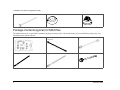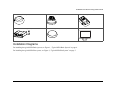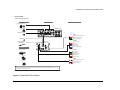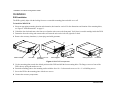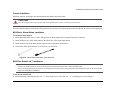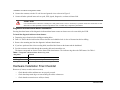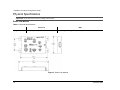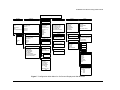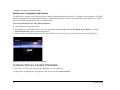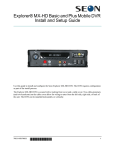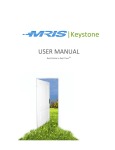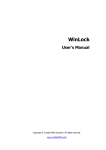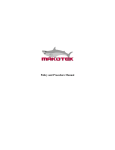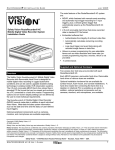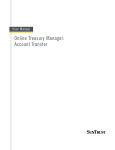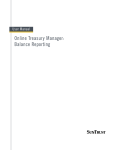Download SEON Explorer Specifications
Transcript
Explorer™ MX4 Basic and Plus Mobile DVR Installation and Quick Configuration Guide The MX4 DVR is secured with a locking front cover and a cable cover. Two cable grommets (and two knockouts) on the cable cover allow for wiring to enter from the left side, right side or back of the unit. The DVR can be installed in a horizontal or vertical installation. Check that you have all the system components and inspect the units for any scratches or damage before installing. You will need these materials to complete the installation: • • DVR keys for securing the removable hard drive Front cover keys for securing the removable front cover • # 2, Phillips screw driver for 6-32 x 3/16 screws Package Contents (typical) for MX4 Basic The contents of a typical basic installation package are listed below. The actual contents of your installation package may vary, depending on the options selected. Explorer MX4 DVR with locking front cover and cable cover, media cartridge, and mounting plate 700-0077 R002 Cameras (up to 4) and extension cable Ignition harness wire 1 Installation and Quick Configuration Guide Alarm button and cable Remote microphone (optional) IR Illuminator (optional) Package Contents (typical) for MX4 Plus The additional items for a typical Plus installation package are shown below. The actual contents of your installation package may vary, depending on the options selected. Smart-Link™ module for signal interfaces Smart-Link-to-DVR connection harness (identical connectors) Speed cable Alarm input harness Signal harness Diagnostic indicator/Alarm button 2 700-0077 R002 Installation and Quick Configuration Guide Remote microphone (optional) IR Illuminator (optional) Inertia sensor (optional) Smart-Reach™ Mobile (optional) GPS receiver (optional) LCD monitor Installation Diagrams For installing the typical MX4 Basic system, see Figure 1, “Typical MX4 Basic System” on page 4. For installing the typical MX4 Plus system, see Figure 2, “Typical MX4 Plus System” on page 5. 700-0077 R002 3 Installation and Quick Configuration Guide Explorer® MX4 Typical Basic System Setup Peripherals Vehicle Electrical Interface Seon System Supports Four Cameras IR Illuminator MX4 DVR Rear Panel Remote Microphone*1 Alarm Switch 5A POWER Vehicle + 12V (red) 1A 3 wires Vehicle Switched + 12V (yellow) Battery Negative (black) LCD Monitor*2 *1 The optional remote microphone connected to AUD IN1 (or AUD IN2) can only be used if the camera connected to Camera 1 (or Camera 2) does not have a microphone. *2 The LCD Monitor can be used for the front or back panel. Part Number 700-0086 R001 Figure 1 Typical MX4 Basic System 4 700-0077 R002 Installation and Quick Configuration Guide Explorer® MX4 Typical Plus System Setup Peripherals Vehicle Electrical Interface Seon System Supports Four Cameras IR Illuminator MX4 DVR Rear Panel Remote Microphone*2 SPEED GPS Receiver Diagnostic Indicator/ Alarm Button Red - Call Seon if using hall sensor Green - Speed sensor high Black - Speed sensor low 3 wires *1 ALARMS Smart-Link™ Alarm 1 (orange) Alarm 2 (blue) Alarm 3 (violet) Alarm 4 (gray) Accessories 4 wires Smart-Reach® Mobile (Wi-Fi) Alarm 1-4 Ground (black) SIGNALS Left Turn (black) 8 wires Stop (green) Brake Signal (red) 5 wires Warning (brown) Inertia Sensor Right Turn (white) 1A POWER Vehicle Switched + 12V (yellow) LCD Monitor*3 3 wires Battery Negative (black) 5A Vehicle + 12V (red) *1 For speed tracking, use a GPS receiver or speed sensor. For ease of installation and better speed tracking, Seon recommends using a GPS receiver. *2 The optional remote microphone connected to AUD IN1 (or AUD IN2) can only be used if the camera connected to Camera 1 (or Camera 2) does not have a microphone. *3 The LCD Monitor can be used for the front or back panel. Part Number 700-0085 R001 Figure 2 Typical MX4 Plus System 700-0077 R002 5 Installation and Quick Configuration Guide Installation DVR Installation The DVR typically ships with the locking front cover on and the mounting plate and cable cover off. To install the MX4 DVR: 1 Select an appropriate mounting location and orientation, horizontal or vertical. For the dimensions and location of the mounting holes, see Figure 6 “MX4 Dimensions” on page 11. 2 Unlock the door lock and remove the front cover from the unit to access the front panel. Verify there is a media cartridge inside the DVR. 3 Determine where the wiring and camera cables will enter the unit: on the left side, right side or back. 4 Remove the necessary knockout (s), insert plugs and cable grommets. Media cartridge Door lock Locking front cover (reversible) Mounting plate Cable cover Cable grommets Knockouts Figure 3 MX4 DVR components 5 Use the mounting plate to mark the desired position of the DVR and drill the four mounting holes. The flange secures to front of the DVR, the tray spring tab attaches to rear. 6 Fasten the mounting plate to the mounting surface with the four #10 × ¾ sheet metal screws or #10 × 1" self-drilling screws. 7 Secure the DVR to the mounting plate with the two screws. 8 Connect the necessary components. 6 700-0077 R002 Installation and Quick Configuration Guide Camera Installation Install the cameras according to the documentation that shipped with the product. CAUTION Route the wiring and cables away from sharp edges that might damage the insulation. Avoid sharp bends in the cable. Feed the cable through one of the large cable grommets one at a time, or cut the grommet at the top and slide the cables into the grommet. MX4 Basic: Alarm Button Installation To install the alarm button: 1 Mount the alarm button into a ½" hole, and attach to the alarm input harness using the butt spice connectors. 2 Attach the black wire of the alarm button to the black wire of the alarm input harness. 3 Attach the blue wire of the alarm button to the red wire in the alarm input harness. 4 Connect the alarm input connector to ALARM INPUT on the DVR. Figure 4 Alarm Button and Alarm Input Harness MX4 Plus: Smart-Link™ Installation Important: • • Choose a dry location with easy access to the electrical panel and cable connections to mount the Smart-Link. Always use the supplied fuses to provide over-current protection on the system wiring. The harness kit includes two fuses for the two 12V lines required to complete this installation. To mount the Smart-Link: 1 Mount the Smart-Link using the four #10 × ¾" sheet metal screws or the four #10 × ¾" self-drilling screws. See Figure 5. 700-0077 R002 7 Installation and Quick Configuration Guide 2 Connect the constant, switched 12 volt lines and grounds wires as shown in Figure 2. 3 Connect all other optional items such as speed, GPS, signals, diagnostic, or alarms to Smart-Link. CAUTION It is recommended to connect the constant power and ground wires as close to the battery as possible. Ensure the connections are safe and secure to reduce potential corrosion or premature wear out which may compromise performance. Diagnostic Indicator/Alarm button Installation Pressing the alarm button of the diagnostic indicator/alarm button causes an alarm event to be recorded by the DVR. To install the diagnostic indicator/alarm button: 1 Determine proper location before drilling mounting holes. 2 Drill a ¾" hole in the desired location. Ensure that the area behind the hole is clear of obstructions before drilling. 3 Remove the mounting nut from the diagnostic indicator/alarm button. 4 If you have purchased the video recording label, install the label between the button and the dashboard. 5 Feed the connector and cable through the mounting hole and reattach the nut. The button corresponds to Alarm 1 on the Smart-Link alarm harness. The indicator ring shows the DVR status. See Table 1. Table 1 Diagnostic indicator/alarm button ring color Ring Color Function No green light No power to the DVR, or ignition is not on. Flashing green The DVR is powered up, but not recording. Solid green The DVR is powered up and recording. Hardware Installation Final Checklist Harnesses (Camera, recorder, and accessories) • • • 8 Check that the cables and harnesses are properly secured. Check that sharp metal edges are not touching the cables or harnesses. Check that the connections are solid (no shorts). 700-0077 R002 Installation and Quick Configuration Guide Cameras • • • • Check for tight mount. Check the internal harness connections. Check that the lid is properly seated on the gasket and secured tightly. Check camera (s) field of view. DVR • • • Check for tight mounting of hardware. Confirm that the cable grommet is properly installed. Check that all connections are tight. System • • • • • • • • Install the fuses. Plug the video monitor into the DVR and power up the system. Confirm that all the cameras and audio sources are operating properly. Confirm that all the status indicators react properly: LAN, HDD, PWR, TEMP, VOLTAGE. Switch to temporary power by pressing the front panel STOP/TEMP POWER button with vehicle ignition turned OFF. Test audio/video record and test audio/video playback. Configure the menus via the remote control or trackball mouse, or Web-based configuration per the end-user specifications. See Explorer MX4 Mobile DVR System User Guide (document part number 700-0075). Fasten and lock the front cover. Fasten the cable cover on the unit using the screws provided. Accessories • • • • • GPS Receiver Installation – for more information, see the product documentation. TR-INR Inertia Sensor – for more information, see the product documentation. LDC Monitor – for more information, see the product documentation. Smart-Reach Wireless Network – contact your sales representative at Seon Design for wireless network options. CAN Network – contact your sales representative at Seon Design to discuss the CAN interface. 700-0077 R002 9 Installation and Quick Configuration Guide Physical Specifications Important: Specifications are subject to change without notice. Smart-Link Module Table 2 Physical Specifications Smart-Link Weight and Material MX4 9 oz (255 g), steel, powder coated black paint 5.3 lb (2.4 kg) including lockbox, steel, powder coated black paint Figure 5 Smart-Link Module 10 700-0077 R002 Installation and Quick Configuration Guide 9 3 7 in 16 183 mm 2 2 11 in 16 246 mm 11 in 16 68 mm 5 in 16 59 mm 5 9 in 32 134 mm 4 5 in 32 105 mm 1 7 in 16 37 mm Figure 6 MX4 Dimensions 700-0077 R002 11 Installation and Quick Configuration Guide Configuration The MX4 can be configured by two methods: • On Screen Display (OSD) Configuration and Playback Connect to VIDEO OUT on the MX4 front panel with an LCD monitor and use the trackball pointing device or the remote control to set configuration settings. For more information, see the Explorer MX4 Basic and Plus Mobile Digital Video Recording System User Guide, document part number 700-0075. • Web Browser Configuration and Playback Web Browser Configuration and Playback uses an Ethernet connection with a laptop. See page 14. The MX4 Configuration Main Menu shown in Figure 7 applies to the on screen display configuration and to the Web browser configuration. 12 700-0077 R002 Installation and Quick Configuration Guide Explorer MX4 DVR Configuration Main Menu Time/Date Title/Display Alarm/Signal Record Network System Alarms Time Format Time Date Format Date Auto Daylight Savings DST Settings Start Date From To End Date From To Main Title Main Title Display Camera 1 Camera 2 Camera 3 Camera 4 Alarm Alarm Duration Alarm Input Pre-Alarm Record Channel (1 – 4) Speed Quality Resolution Email Wake Monitor Settings Front Default Settings Rear Default Settings Display Switch Switch To Switch On Alarm Repeat Record Record Delay-On Time Record Delay-Off Time Power Delay-Off Time Alarm Partition Size Overwrite Alarm Protection Camera Channel/Speed/Quality/ Resolution Audio Recording 1/2/3/4 Voltage Display Time/Date Display HDD Size Display % Full Display Alarm Count Display Internal Temperature Display Hard Drive Temperature User Levels (1- 6) Name/Password/Level Signals (1 – 10) Label/Level/Alarm DDNS Settings Record 2 Channel/Speed/Quality/ Resolution Diagnostic Display Setting Type IP Address Subnet Mask Default Gateway DNS Server MAC Address Speed Speed Display Speed Units Speed Pulse Count Timer (1 – 10) Day/Start/End/Set Calibrate GPS GPS Display GPS Time UTC Reference Fencing Alarm Coordinate Style Top Left: LAT : Long Bottom Right: LAT : Long DDNS Server User Name Password Record ID FQDN Host Name Disk Full HD Failure Password Enable Password Audio Output Channel Program Update Load Configuration from USB Store Default Configuration to USB Firmware Update Format Hard Drive Load Store Update Format Email SMTP Server SMTP Port Password User Name Pasword Sender Email Receiver Email Subject One Touch One-Touch Download Download All Alarm Data From: Date : Time To : Date : Time Figure 7 Configuration Main Menu for On Screen Display and Web Browser 700-0077 R002 13 Installation and Quick Configuration Guide Web Browser Configuration and Playback The MX4 can be managed via the Web browser user interface (Microsoft® Internet Explorer® 7.0 or higher versions required). The DVR and other components in the system should already be installed and configured in order to access the DVR via the Web browser. Connect the PC to the DVR using an RJ-45 cross-over Ethernet cable. To access the DVR from a PC using Internet Explorer: 1 Open Internet Explorer from your PC. 2 In the address bar of the Web browser, type in the following information: http://LAN or IP address of your DVR. For example, http://192.168.1.201. Figure 8 show the logon menu. 3 Enter a default User Name and Password to access the Web browser user interface. Click Login or press enter on the keyboard. ‘ Figure 8 Explorer Web Browser User Interface Customer Service Contact Information Toll free Tel 1-877-630-7366 or Tel 604-941-0880 Email: [email protected] ©August 2009. Seon Design Inc. All rights reserved. Printed in Canada www.seon.com 14 700-0077 R002