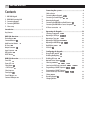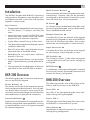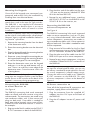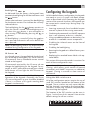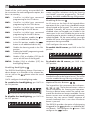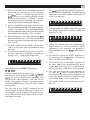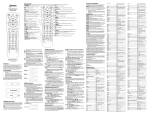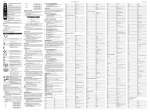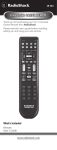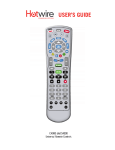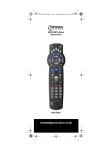Download RHB-200 RKP-200 - B&W Group North America Service & Support
Transcript
CD TUN AV MP3 OFF V MUTE V RKP-200 Learning Keypad RHB-200 Keypad Connecting Hub 2 1. RKP-200/RHB-200 RKP-200 Keypad � � � CD TUN AV MP3 ZONE IN � � OFF V MUTE V ZONE OUT � 2. � � RHB-200 Connecting Hub �� � ZONE1 IN DC 12V ZONE2 IN CLONE IN IR OUT ZONE1 ZONE3 IN �� �� ZONE2 ZONE3 COMMON IR OUT ZONE4 ZONE4 IN �� �� �� �� 3 3. Connecting Keypads ZONE IN ZONE OUT ZONE IN CD TUN CD TUN AV MP3 AV MP3 OFF V OFF V MUTE V MUTE V CD TUN CD TUN AV MP3 AV MP3 ZONE IN ZONE OUT ZONE IN OFF V OFF V MUTE V MUTE V DC 12V ZONE1 IN ZONE2 IN ZONE3 IN ZONE4 IN CLONE IN IR OUT ZONE1 ZONE IN ZONE OUT ZONE OUT ZONE2 ZONE3 COMMON IR OUT ZONE4 CD TUN CD TUN AV MP3 AV MP3 OFF V OFF V MUTE V MUTE V ZONE IN ZONE OUT LIGHT LIGHT ZONE OUT 4 RKP-200/RHB-200 4. Connecting RHB-200 ������� ����� ������ ������ ������ ��� ��� �� ��� � ��� ������� ��������������������� ������������������� ���������������������������� ����� ���������������������� ����������� ���� ����� �� �� ���� ������ ��� ������ ��� �� ����� � ��� ������������ ������ ��� ���� �� � � � � ��� ��� ������� �� ��� ������� �� ��� ������� ������� � �������� � ��� ��� �������� �������� ���������� ��� DC 12V ������������������������� ������������������������� �������������������������� ���� ����� ZONE1 IN ZONE2 IN ZONE3 IN ZONE4 IN CLONE IN IR OUT ZONE1 ZONE2 ZONE3 COMMON IR OUT ZONE4 ����������� ������� ��������� �� ��������� �� ����� � �������� ������� �������� ��� ������������������� ���������������� ���� ��������������������� ��������������� �������������������� �������������������� � ������������ �� ������ �� ��� � �� ���������������������� ������������������ ���������������������� ���������� ������������� ������� ������� ��������������������������������������������������� ������������������������������������������������� ��������������������������������� ��������������������������������������������������������������������� ������������������������������������������������������������������������� ���������������������������������������������������������������������� ������������������������������������������������������������������ ��������������������������������������������������������������������������������������������� ������������������������������������������������������������������������������������������������ ������������������������������������������������������������������������������������� � �� ������ ��� � ������ �������������������������������� ������������������������������������ ��������������� POWER 1 2 3 4 5 6 7 8 +10 0 FRQ DIRECT TUNE PRESET OFF CH VOL 9 MEM ������� ON X SMART SMT GUIDE ��� C ����� ��������������������������������� MUTE MENU M OSD CTR ����� ����� ����� ����� ���� ������ ���� ���� ����� ����� ����� � � � ������� ��� ��� � �� �� ��� ����� ����� ����������� ������ ������� ������ ������ �������� ���� �������������� ����������� �������� ����� �������� ����� ��������� ������ ENT FM MONO BAND SEARCH- SEARCH+ S R SUB SUR ����������� AUD ���� CD TUN TAPE EXT DEVICE / INPUT V1 ������� V2 V3 RR-1060 V4 V5 ����� ����� ���� 5 5. Clone setup ZONE IN ZONE OUT ZONE IN ZONE OUT CD TUN AV MP3 CD TUN CD TUN AV MP3 AV MP3 OFF V OFF V MUTE V MUTE V CD TUN CD TUN AV MP3 AV MP3 OFF V OFF V MUTE V MUTE V ZONE1 IN ZONE2 IN ZONE3 IN ZONE4 IN IR OUT MUTE V ZONE IN ZONE OUT CLONE IN ZONE1 V ZONE OUT ZONE IN DC 12V OFF ZONE IN ZONE OUT ZONE IN ZONE OUT ZONE2 ZONE3 COMMON IR OUT ZONE4 CD TUN CD TUN AV MP3 AV MP3 OFF V OFF V MUTE V MUTE V ZONE IN ZONE OUT 6 RKP-200/RHB-200 Contents 1. RKP-200 Keypad 2. RHB-200 Connecting Hub 3. Connecting Keypads 4. Connecting RHB-200 5. Clone setup 2 2 3 4 5 Introduction .............................................................. 7 Key Features 7 RKP-200 Overview ................................................... 7 Device Buttons 7 Command Buttons 7 Multi-function Buttons 7 IR Sensor 7 Output Connector 7 Input Connector 7 DIP Switches 7 RESET Button 7 RHB-200 Overview ................................................... 7 Zone LEDs 7 Power LED 7 Clone Button 7 +12V DC input 8 Clone Input 8 Zone Inputs 8 Zone IR Outputs 8 Common IR Outputs 8 Connecting the system ............................................... 8 Cable selection 8 Connecting Master Keypads 8 Connecting a Second Keypad 8 Mounting the Keypads Connecting the RHB-200 to a Rotel Receiver Connecting the RHB-200 to Source Components AC Power connection 9 9 9 9 Operating the Keypads .............................................10 Selecting a component 10 Operating a CD Player 10 Operating a Tuner 10 Operating a DVD Player 10 Operating an MP3 Player 10 Backlighting 11 IR Sensor 11 Configuring the keypads ...........................................11 Using the DIP switches 11 Disabling Backlighting 12 Disabling IR Sensor 12 Optional Device Buttons 12 Learning commands 13 Learning invisible layer commands 14 Programming a SMART Sequence 15 Programming a SMART Sequence with Invisible Layer Commands 16 Cloning Resetting keypads Changing buttons 16 16 16 7 Introduction The RKP-200 Keypad and RHB-200 Connecting Hub provide an integrated system that allows control of Rotel multi-zone systems from wall mounted keypads in remote zones. Key Features • Programmed to operate Rotel multi-zone receivers, DVD players, CD players, and AM/FM tuners. • Learning function to teach the RKP-200 commands from other remotes. Multi-step SMART programming for automatic sequences. • System allows control from up to four zones. • Two identically programmed keypads can be installed in each zone. Multi-function Buttons These two buttons are factory programmed as command buttons. However, they can be optionally reconfigured as device buttons should your system have more than four source components. IR Sensor An infrared sensor located behind the dark oval lens at the top of the keypad, receives IR commands from a handheld remote control. Output Connector A modular RJ-45 jack on the back of the keypad connects the first keypad in a zone to the RHB-200 hub with CAT-5 Ethernet-style cables. Also, used to connect the second keypad in a zone to the first. Input Connector • Built-in IR sensor allows each keypad to receive commands from a handheld remote. A modular RJ-45 jack on the back of the keypad for connecting a second keypad in a zone. • Backlighting for use in dark rooms whenever a button is pressed. DIP Switches • Durable laser-etched buttons with permanent labels. Optional buttons provide alternate labels. Ten miniature switches, visible when the keypad is removed from the wall, are used in configuring the keypad. • Cloning feature for easy duplication of the entire command set from one RKP-200 to another. RESET Button RKP-200 Overview A small button, visible when the keypad is removed from the wall, cancels all learned commands and restores the factory configuration. The following describes the features and connections on the RKP-200 keypad. RHB-200 Overview Device Buttons The following provides a brief description of the features and connections on the RHB-200. Four buttons at the top of the keypad are permanently configured as device buttons. Pressing a device button selects the active source input on the multi-zone receiver and changes the function of the command buttons to operate that component. Zone LEDs Four LEDs on the front panel provide status information during cloning of keypads. Command Buttons Power LED Eight buttons at the bottom of the keypad are permanently configured as command buttons. Pressing a command button sends an IR signal to operate the selected component. LED near right side of front panel illuminates when the RHB-200 is connected to AC power. Clone Button Large button at right of front panel. Press to begin cloning during configuration. RKP-200/RHB-200 +12V DC input The power connector receives +12V signal when AC power supply is plugged into a wall outlet. Clone Input RJ-45 modular jack accepts CAT-5 cable from keypad during cloning configuration. Zone Inputs Four RJ-45 modular jacks accept CAT-5 cables from keypads in up to four zones. Zone IR Outputs Four 3.5mm mini-jacks send IR signals to the zone IR inputs on a Rotel receiver. Common IR Outputs Six 3.5mm mini-jacks send IR signals to source components, either to a direct-wired connection (Rotel components) or to an IR emitter. Connecting the system Master keypads in up to four remote zones connect to a centrally-located RHB-200 Connecting Hub using standard Category 5 Ethernet-style cabling and 8-pin RJ-45 modular plugs. A second keypad can be added in each of the four zones, if desired. The second keypad is connected to the master keypad in its zone and provides duplicate functions from a second location. Cable selection 12345678 Run 8-conductor CAT-5 Ethernet cabling from each keypad location to the RHB-200 Connecting Hub. Terminate each end of the cables with standard 8pin RJ-45 modular plugs. Use a “straight-through” wiring code, with the same color wire connected to the same pin on every plug as shown below. If your cable has different color codes, make sure to wire every modular plug in the same order. BROWN SOLID BROWN STRIPE ORANGE SOLID BLUE STRIPE BLUE SOLID ORANGE STRIPE GREEN SOLID GREEN STRIPE This illustration shows the signals carried by each conductor of the CAT-5 wiring: 12345678 8 +12VDC GND IR IR + B1 A1 TX RX power infrared signals comm. control comm. data Connecting Master Keypads See Figure 3 The first keypad in each zone is designated as the master keypad. All master keypads connect directly to the RHB-200 Connecting Hub as follows. 1. For Zone 1, connect one end of the cable to the ZONE OUT modular jack on the back of the master keypad. 2. Connect the other end to the ZONE 1 modular jack on the RHB-200 Connecting Hub. 3. Repeat for the master keypads in Zones 2, 3, and 4, using the ZONE 2, ZONE 3, and ZONE 4 modular jacks on the RHB-200. The master keypads are shown in normal shading on the illustration. Connecting a Second Keypad See Figure 3 An optional second keypad in each zone is designated as a slave keypad. Slave keypads always connect to the master keypad in the zone: 1. Connect one end of a Category 5 Ethernet cable from the ZONE OUT modular jack on the slave keypad. 2. Connect the other end to the ZONE IN jack on the master keypad. 3. Repeat for the master keypads in Zones 2, 3, and 4, using the ZONE 2, ZONE 3, and ZONE 4 modular jacks on the RHB-200. Optional slave keypads are shown in lighter shading on the illustration. 9 Mounting the Keypads Once all of the keypads are connected, programmed, and tested, finish the installation by installing them into electrical boxes. NOTE: Purchase decorative switchplate covers to match those used in the room for light switches. The RKB-200 is not supplied with decorative switch plate covers because there is no way to know which style or color will match in custom installations. The exact installation steps may vary depending on the style of switch plate covers you purchase. However, here is a typical installation method using Decora® style covers: 1. Remove the mounting bracket from the back of the decorative cover. 2. Place the mounting bracket over the electrical box. 3. Place the keypad through the mounting bracket and into the electrical box. 4. Place two screws through the mounting tabs on the keypad and through the mounting bracket to secure the keypad. Do not overtighten. 5. Place the decorative cover over the keypad and press in at the top and bottom until secure. There is a small slot in one edge of the decorative cover. Orient the cover so this slot is facing down. NOTE: Do not mount the keypads until all programming steps are complete and the system has been tested. Access to DIP switches at the back of the keypads is necessary during programming. Connecting the RHB-200 to a Rotel Receiver See Figure 4 The RHB-200 connecting hub sends command codes to a Rotel multi-zone receiver using infrared commands. The connections are made using two-conductor cables with 3.5mm mono mini plugs on both ends. One cable is needed for each zone with a keypad, up to a max of four. A Rotel RX-1052 multi-zone receiver is shown in the example: 1. Plug one end of the first cable into the ZONE 1 IR OUT connector on back of the RHB-200. 2. Plug the other end of the cable into the zone 1 IR input on the receiver, labeled EXT REM IR IN on the Rotel RX-1052. 3. Repeat for any additional zones, matching the ZONE 2 IR OUT on the RHB-200 to the ZONE 2 IR IN on the receiver, etc. Connecting the RHB-200 to Source Components See Figure 4 The RHB-200 connecting hub sends command codes to source components (such as CD players) using infrared commands. With most Rotel source components, connections are made using two-conductor cables with 3.5mm mono mini plugs on both ends. One cable is needed for each source component. 1. Plug one end of the cable for the first Rotel source component into any of the COMMON IR OUT connectors on back of the RHB-200. 2. Plug the other end of the cable into the EXT REM IN IR input on first source component. 3. Repeat for any source components, using any available COMMON IR OUT connectors on the RHB-200. NOTE: If your source component does not have an input for a hard-wired IR cable, you can use an industry standard IR emitter placed in front of the source component’s infrared remote sensor. Connect the other end of cable to a COMMON IR OUT connector on the RHB-200. This type of source component is shown at the bottom of Figure 4. AC Power connection Once all of the keypad and IR connections are complete, supply power to the RHB-200. 1. Plug the connector from the supplied AC adaptor into the +12V input on the back of the RHB-200. 2. Plug the AC adaptor into an AC power wall outlet. 10 RKP-200/RHB-200 Operating the Keypads The keypads are preprogrammed to operate the Rotel RX-1052 multi-zone receiver and the following source components: Rotel CD Players: RCD-1072 & RCC-1055 Rotel Tuner: RX-1052 built-in tuner Rotel DVD Player: RDV-1092/RDV-1060 MP3 Players: Navipod and the most popular brands of portable players Although the keypads can be customized with learned commands, there is no need to do so when used with components listed above. Selecting a component Press one of the four standard device buttons ( , , , )to select that source component as the input for the zone. Once you have selected the component, use the 10 command buttons to operate the component you have selected as described below. NOTE: If you choose to customize the keypads, ) can be used as two more buttons ( and additional device buttons. Operating a CD Player Press the button to select the CD player. A SMART sequence automatically starts disc playback. The following commands are available: Select CD input and begin play Random Play Select Disc (changers only) Track Backward Track Forward Stop Play Turn off zone and backlighting Mute sound Increase volume Reduce volume Operating a Tuner Press the button to select the AM/FM tuner. The following commands are available: Select tuner input Tuner Preset #1 Tune Up Tune Down Preset Up Preset Down Preset Scan Turn off zone and backlighting Mute sound Increase volume Reduce Volume Operating a DVD Player Press the button to select the DVD input. The following commands are available: Select VIDEO 1 input No command No command Play Track backward Track forward Stop Turn off zone and backlighting Mute sound Increase volume Reduce volume Operating an MP3 Player Press the button to select the MP3 input. The following commands are available: Select VIDEO 2 input Shuffle play Next playlist Play/Pause Previous song Next song Play/Pause Turn off zone and backlighting Mute sound Increase volume Reduce volume 11 Backlighting As delivered from the factory, the keypads have automatic backlighting for the device buttons and the button. When a device button is pressed, the backlighting for that button remains lit to indicate the currently selected device. Configuring the keypads With the default factory configuration, the keypads are ready to use in a system with Rotel components as described in the Operating the Keypads section of the manual. However, the keypads can be customized in several ways during setup. Options include: The backlighting for the button remains on when the sound is muted. The backlighting turns off when the button is pressed again or when muting is cancelled by pressing the or buttons. • Learning commands from handheld remote controls in place of the existing commands. All backlighting is turned off when the button is pressed and remains off until a device button is pressed. • Using two additional buttons as device keys, for a total of six available source components. NOTE: The backlighting feature can be permanently disabled during configuration of the keypads. IR Sensor An infrared sensor is located behind the dark oval lens at the top of the keypad. This sensor receives IR commands from a handheld remote control aimed at the keypad. IR commands received by the IR sensor do not change the backlighting on the keypad. For example, a MUTE command received from a handheld remote will not light the MUTE button on the keypad. MUTE: The IR sensor can be disabled during configuration of the keypads. Generally, the sensor of a second keypad in a zone should be disabled if there is a chance of IR signals reaching both keypads simultaneously. • Combining the commands in a SMART sequence that is sent whenever a device is selected. • Disabling the infrared sensor on the front of the keypad. • Disabling the backlighting. • Resetting the keypad to its default factory configuration. • Replacing the standard button labels with optional labels. This section of the manual provides instructions for each of these configuration steps. NOTE : An additional customizing feature is Cloning, which allows quick transfer of learned commands and SMART sequences to additional keypads. Cloning is covered in a later section of the manual. Using the DIP switches All of the configuration options require the use of small DIP switches located on the bottom of the keypad. These switches are only accessible before the keypad is mounted in an electrical box. Therefore, customizing should be completed before mounting the keypads. The location of the DIP switches can be seen in Figure 1 at the front of this manual. Here are the default settings for all ten switches: 12 RKP-200/RHB-200 Details of the switch settings are provided with the instructions for each configuration option, but here is a summary: SW1: Used for invisible layer command programming for the CD device. SW2: Used for invisible layer command programming for the TUN device. SW3: Used for invisible layer command programming for the AV device. SW4: Used for invisible layer command programming for the MP3 device. SW5: In the ON position, enables the ton as an additional device key. SW6: In the ON position, enables the button as an additional device key. SW7: Enables the learning mode in the ON position. SW8: Enables the SMART programming mode in the ON position. SW9: Enables (ON) or disables (OFF) the IR sensor on the front of the keypad. SW10: Enables (ON) or disables (OFF) the backlighting feature. but NOTE: Flashing button illumination provides confirmation and error indications during the Learning and SMART sequence programming. The backlighting should be enabled during configuration. Disabling IR Sensor An IR sensor on the front of the keypad allows operation of the system from a handheld remote control aimed at the keypad. This sensor can be disabled. Generally, the sensor only needs to be disabled when two keypads are installed in the same room. In this case, disable the sensor on the second keypad to prevent sending IR commands to both keypads. For the same reason, you might disable the sensor of a keypad installed near the components being controlled. SW9 configures the sensor mode: To enable the IR sensor, put SW9 in the ON position. To disable the IR sensor, put SW9 in the OFF position. Disabling Backlighting The RKP-200 backlighting feature illuminates a device button as a reminder of the selected device as well as the button when the sound is muted. SW10 configures the backlighting mode: To enable the backlighting, put SW10 in the ON position. To disable the backlighting, put SW10 in the OFF position. NOTE: Learning commands is done by aiming a handheld remote at the keypad sensor. The sensor must be enabled during Learning configuration. Optional Device Buttons The keypad has four permanent device buttons: , , , . These device buttons select a source component for listening and operation. Pressing a device button makes the normal commands on the other ten buttons available. Device buttons cannot store normal learned commands; however, they can store a SMART sequence of normal commands that is sent when the device button is pressed. The RKP-200 provides the option of designating the and/or the buttons as additional device buttons. SW5 configures the button. SW6 configures the button. 13 To make the only additional device button, put SW5 in the ON position: To make the only additional device button, put SW6 in the ON position: To make both and additional device buttons, put both SW5 and SW6 in the ON position: For no additional device buttons, put both SW5 and SW6 in the OFF position: as device If you have designated and/or buttons (SW5 and/or SW6 in the ON position), these buttons cannot be used to learn commands. However, they can be used as device buttons with commands learned on other buttons, just like the four standard device buttons ( , , , ). In addition to learning commands on standard buttons, each of the four main device buttons ( , , , ) can store 14 invisible layer commands. These commands cannot be used during normal system operation from the keypad; however, they can be used as part of Smart Macro sequences. The procedure for learning these invisible layer commands is described in the next section. In this example of learning standard commands, we will change the command for the button for the device to a PAUSE command instead of the original NEXT DISC command. To learn the new command: 1. The button lighting flashes to confirm successful or failed learning. So, the backlighting feature must be active before starting the learning procedure (SW10 in the ON position). Also, the IR sensor must be enabled (SW9 in the ON position). Confirm the position of SW9 and SW10: Learning commands The RKP-200 keypad is programmed at the factory with basic commands for Rotel and other components as described in the Operating the Keypads section of the manual. These commands can be replaced when using non-Rotel components or for access to different features. New commands are learned by the keypad by using a learning procedure during initial configuration of the keypad involving aiming the handheld remote for the component at the IR sensor on the keypad. The four device buttons ( , , , ) cannot be used to learn commands. In addition, you should not learn new commands replacing the , , , and commands. Therefore, there are six buttons available for learning. These buttons can store commands for each of the devices, ten commands for the device, ten for the device, etc. Overwriting commands for a device will not change the existing commands for any of the other devices. 2. Press the device key containing the commands (the button in this example). 3. Put the keypad into Learning mode by moving SW7 to the ON position: 4. Within 30 seconds, press the keypad command button that you wish to learn (in this example, the button). The backlighting on the button turns on and the keypad is ready to receive the IR code. It will flash six times if an improper button is pressed (for example, a device button that cannot be learned). 14 RKP-200/RHB-200 5. Aim the handheld remote at the oval sensor on the front of the keypad from a distance of approximately 1 inch (25 mm). Press and hold the button on the handheld remote with the command to be learned (the PAUSE button, in this example). 6. If the command is successfully learned, the button will flash twice. Six flashes indicate that the learning failed. If the learning failed, repeat from Step 4. 7. To learn additional commands, repeat from Step 4, pressing the next keypad button to be learned. 8. Exit Learning mode by setting SW7 to the OFF position: 2. Select the device where you want to store the invisible layer command by placing one (and only one) of switches SW1 – SW4 in the ON position, as follows. To learn invisible layer commands for the CD device, place SW1 in the ON position: To learn invisible layer commands for the TUN device, place SW2 in the ON position: To learn invisible layer commands for the AV device, place SW3 in the ON position: Learning invisible layer commands Each of the four devices ( , , , ) on the RKP-200 keypad can store 14 invisible layer commands. These commands cannot be accessed during normal operation of the keypads; however, they can be used as part of Smart Macro sequences. The procedure for learning an invisible layer command is similar to learning a standard command, except that four switches SW1 – SW4 are used to select the invisible layer, one switch corresponding to each device. Once the invisible layer is selected, any of the 14 buttons can be used to store an invisible layer command without overwriting the standard commands stored for each button. With an invisible layer for each of the four devices, a total of 56 invisible layers commands can be stored, 14 for each device To learn an invisible layer command: 1. The button lighting flashes to confirm successful or failed learning. So, the backlighting feature must be active before starting the learning procedure (SW10 in the ON position). Also, the IR sensor must be enabled (SW9 in the ON position). Confirm the position of SW9 and SW10: To learn invisible layer commands for the MP3 device, place SW4 in the ON position: To learn standard commands, exit the invisible layer mode by putting SW1 – SW4 all in the OFF positions. : 3. Put the keypad into Learning mode by moving SW7 to the ON position. In this example, we are learning invisible layer commands for the CD device: 15 4. Within 30 seconds, press the keypad command button that you wish to learn (in this example, the button). The backlighting on the button turns on and the keypad is ready to receive the IR code. It will flash six times if an improper button is pressed (for example, a device button that cannot be learned). 5. Aim the handheld remote at the oval sensor on the front of the keypad from a distance of approximately 1 inch (25 mm). Press and hold the button on the handheld remote with the command to be learned (the PAUSE button, in this example). 1. The button lighting flashes to confirm successful SMART programming. The backlighting feature must be active before starting (SW10 in the ON position). 2. Put the keypad into SMART programming mode by moving SW8 to the ON position. Make sure that SW7 is OFF. 6. If the command is successfully learned, the button will flash twice. Six flashes indicate that the learning failed. If the learning failed, repeat from Step 4. 7. To learn additional commands, repeat from Step 4, pressing the next keypad button to be learned. 8. Exit Learning mode by setting SW7 to the OFF position. Then, exit invisible layer mode by returning SW1 – SW4 to the off positions. Programming a SMART Sequence The four standard device buttons ( , , , ) and the two optional device buttons ( and/or ) can store a sequence of commands to be sent when the device button is pressed. For example, the device button is programmed to switch the Rotel receiver to the CD input and begin disc play. You can store a new SMART sequence for any device button using the following procedure. In this example, we will program the device button to select the DVD input, pause for 2 seconds, and begin disc play. 3. Within 30 seconds, press the keypad device button where you wish to store the SMART sequence (in this example, the button). The backlighting on the button flashes twice. 4. Press the first step of the SMART sequence. In this example, press the button, since the first step is to select the DVD input. 5. Press the next step in the SMART sequence. In this case, add a two second delay by pressing the button twice. This is a special command; each press adds a one second delay. 6. Press the next command in the sequence. In this case, the button, since the final step in the sequence is to start DVD disc playback. Up to 20 steps can be saved in a sequence. Each one second delay counts as one step. 7. Exit SMART mode by setting SW8 to the OFF position: 16 RKP-200/RHB-200 Programming a SMART Sequence with Invisible Layer Commands To include invisible layer commands in a SMART sequence, substitute the following steps for Step 4 in the preceding instructions: • Put SW1, SW2, SW3, or SW4 in the ON position to select the invisible layer where the desired command is stored: pad in ZONE 1. While this keypad is receiving cloned data, the ZONE 1 LED on the front of the RHB-200 flashes red. When the cloning of the first keypad is complete, the LED glows solid red. The cloning process then continues to the second keypad in ZONE 1 (if it exists). The LED flashes green during the cloning and glows solid green when the cloning is complete. 5. Step 5 is then repeated automatically for Zone 2, Zone 3, and Zone 4 as necessary. The entire cloning process can take up to 10 minutes. • Press the invisible layer command button. • Return the SW1 – SW4 switch to the OFF position to exit invisible layer mode. Cloning Once you have completed the learning and SMART sequence programming for one keypad, it is easy to transfer that programming to all of the keypads connected to the RHB-200 with a procedure called cloning. To clone a keypad: 1. With the RHB-200 disconnected from the AC wall power, connect the ZONE OUT connector of the programmed keypad to the CLONE IN modular jack on the back of the RHB-200 using a CAT 5 cable. 2. Make sure that all keypads to be programmed are connected properly as shown in Figure 5. You can program two keypads in a single zone as shown by light shaded keypads in the illustration. NOTE: Keypads in the remote zones must not be in Learning or SMART configuration mode. 3. Power on the RHB-200 by connecting it to the AC power source. The four Zone LEDs on the front of the RHB-200 flash green once. The LED on the keypad being cloned flashes once. 4. Press the large CLONE button on the front panel of the RHB-200. The cloning process begins in sequence, starting with the first key- 6. If an error occurs, all four LEDs on the RHB-200 flash green six times and the DEVICE buttons on the zone keypads flash on for one second. Resetting keypads Should you want to reset a keypad to its original factory programming, use a small pointed object to press the reset button on the side of the keypad. This erases all learned commands and SMART sequences. Changing buttons A selection of replacement buttons is available from Rotel to customize keypads. To replace buttons: 1. Press the two tabs at the top and bottom of the keypad and pull the keypad module from the mounting bracket: 17 2. Using a small flat blade screwdriver, release the four tabs on the sides of the module, releasing the keypad cover. 3. Once the keypad cover has been removed, pull a button off and replace it with one of the optional buttons. The Rotel Co. Ltd. 10-10 Shinsen-Cho Shibuya-Ku Tokyo 150-0045 Japan Phone: +81 3-5458-5325 Fax: +81 3-5458-5310 Rotel of America 54 Concord Street North Reading, MA 01864-2699 USA Phone: +1 978-664-3820 Fax: +1 978-664-4109 Rotel Europe Dale Road Worthing, West Sussex BN11 2BH England Phone: +44 (0)1903 221600 Fax: +44 (0)1903 221525 Rotel Deutschland Kleine Heide 12 D-33790 Halle/Westf. Germany Phone: +49 05201-87170 Fax: +49 05201-73370 www.rotel.com 082 OM RKP-200/RHB-200 ENG 112105