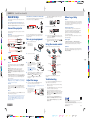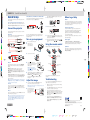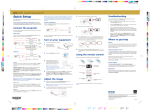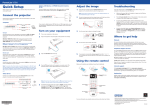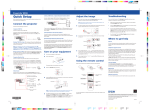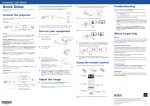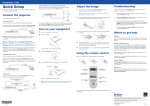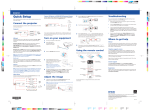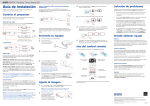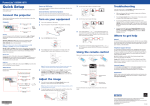Download Epson PowerLite Home Cinema 500 User`s guide
Transcript
SILVER EDITION | PowerLite® Home Cinema 500 Quick Setup Before using the projector, make sure you read the safety instructions in the online User’s Guide. Camera, USB device, or EPSON DC-06 Document Camera 3 Connect a digital camera, USB flash drive, USB storage device, or EPSON DC-06 Document Camera to the projector’s USB TypeA (flat) port. Where to get help Press the Tele (reduce) or Wide (enlarge) buttons on the projector to reduce or enlarge the image. Manual For more information about using the projector, click the icon on your desktop to access the online User’s Guide (requires an Internet connection). If you don’t have a User’s Guide icon, you can install it from the projector CD or go to the Epson website, as described below. Note for Spanish speakers/Nota para hispanohablantes: Para obtener instrucciones de configuración en español, consulte la Guía de instalación en www.epson.com/support/homecinema500 (requiere una conexión a Internet). 4 Turn the focus ring to sharpen the image. Telephone support services Connect the projector To use the EPSON® PrivateLine® Support service, call (800) 637-7661. This service is available for the duration of your warranty period. You may also speak with a projector support specialist by dialing (562) 276-4394. Choose from the following connections. See the sections below or the online User’s Guide for details. Video device Connect up to 4 video devices and press the Source Search button on the projector or remote control to cycle through them. Audio cable S-Video cable HDMI cable Support hours are 6 AM to 8 PM, Pacific Time, Monday through Friday and 7 AM to 4 PM, Pacific Time, Saturday. If you connect a digital camera, USB flash drive, or USB storage device, you can use the projector’s Slideshow feature to project images. See the online User’s Guide for details. 5 If your image looks like or , you’ve placed the projector off to one side of the screen at an angle. Place it in front of the center of the screen, facing the screen squarely. Turn on your equipment 6 Your projector automatically adjusts images that look like or , but if necessary you can press the or button on the projector to correct it. 1 2 Turn on your computer or video source. Plug in the projector. The power light on the projector turns orange. Days and hours of support are subject to change without notice. Toll or long distance charges may apply. Using the remote control Internet support Visit www.epson.com/support (U.S.) or www.epson.ca/support (Canada) for solutions to common problems. You can download utilities and documentation, get FAQs and troubleshooting advice, or e-mail Epson. Registration Make sure the batteries are installed as shown (two AA batteries). Register today to get product updates, special promotions and customer-only offers. You can use the CD included with your projector, or register online at www.epson.com/webreg. Component video to VGA cable RCA video cable (composite video) Computer 3 Open the lens cover all the way. USB cable Choose which source to display Turn projector on and off HDMI cable VGA cable USB port 4 Connect the square end of a USB cable to the projector’s USB TypeB (square) port. Connect the flat end of the cable to any USB port on your computer. Windows® XP or later: After turning on the projector, follow the on-screen instructions to install the EPSON® USB Display software (EMP_UDSE.EXE; only on first connection). If the software screen does not display automatically, open My Computer or Computer, then double-click EPSON_PJ_UD. 5 HDMI port Connect one end of an HDMI cable to the projector’s HDMI port and the other end to an HDMI port on your computer. Note: To connect a Mac that includes only a Mini DisplayPort or Mini-DVI port for video output, you need to obtain an adapter that allows you to connect to the projector’s Computer or HDMI port. Contact Apple for compatible adapter options. Older Mac computers (2009 and earlier) may not support audio through the HDMI port. The default language of the menu system is English. To select another language, press the Menu button on the remote control. Select Extended and press . Select Language and press . Select your language and press . Press the Menu button to exit the menu system. Adjust the image 1 Monitor port Connect one end of a VGA cable to the projector’s Computer port, and the monitor port. If you are using a laptop, other end to your computer’s switch it to external display (see “Troubleshooting”). You can also connect an audio cable. Access projector menus Note: To shut down the projector, press the power button twice, then unplug it. You don’t have to wait for the projector to cool down. Mac OS X 10.5.1 or higher: After turning on the projector, the setup folder for USB Display appears in the Finder. Double-click USB Display Installer and follow the on-screen instructions to install the EPSON USB Display software (only on first connection). Note: If you have problems installing the USB Display software, make sure the USB Type B setting in the projector’s Extended menu is set to USB Display. See the online User’s Guide for instructions. Press the power button on the projector or remote control. The projector beeps, the power light flashes green, and then stays on. If you don’t see an image, press the Source Search button on the projector or remote control to select the image source. Note: If you still see a blank screen or have other display problems, see the troubleshooting tips on the right. 2 To raise the image, press the foot release button and lift the front of the projector. Release the button to lock the foot in position. Navigate projector menus Turn off projector display Get solutions to common problems For more information on using the remote control, see the online User’s Guide. Troubleshooting If you see a blank screen or the No signal message after turning on your computer or video device, check the following: • Make sure the power light on the projector is green and not flashing, and the lens cover is open. • Press the Source Search button on the projector or the remote control to switch to the correct image source, if necessary. • If you’re using a Windows laptop, press the function key on your keyboard that lets you display on an external monitor. It may be labeled CRT/LCD or have an icon such as . You may have to hold down the Fn key while pressing it (such as Fn + F7). Wait a moment for the display to appear. • If you’re using a Mac laptop, open System Preferences and select Displays. Select the VGA Display or Color LCD option if necessary, then click the Arrange or Arrangement tab, and select the Mirror Displays checkbox. EPSON is a registered trademark and EPSON Exceed Your Vision is a registered logomark of Seiko Epson Corporation. PrivateLine is a registered trademark of Epson America, Inc. General Notice: Other product names used herein are for identification purposes only and may be trademarks of their respective owners. Epson disclaims any and all rights in those marks. *412434700* This information is subject to change without notice. © 2012 Epson America, Inc. 9/12 Printed in XXXXXX *412434700* 4124347 1-F Rev.0 C 4124347 1-F Rev.0 M 4124347 1-F Rev.0 Y CPD37896R1 4124347 1-F Rev.0 K SILVER EDITION | PowerLite® Home Cinema 500 Quick Setup Before using the projector, make sure you read the safety instructions in the online User’s Guide. Camera, USB device, or EPSON DC-06 Document Camera 3 Connect a digital camera, USB flash drive, USB storage device, or EPSON DC-06 Document Camera to the projector’s USB TypeA (flat) port. Where to get help Press the Tele (reduce) or Wide (enlarge) buttons on the projector to reduce or enlarge the image. Manual For more information about using the projector, click the icon on your desktop to access the online User’s Guide (requires an Internet connection). If you don’t have a User’s Guide icon, you can install it from the projector CD or go to the Epson website, as described below. Note for Spanish speakers/Nota para hispanohablantes: Para obtener instrucciones de configuración en español, consulte la Guía de instalación en www.epson.com/support/homecinema500 (requiere una conexión a Internet). 4 Turn the focus ring to sharpen the image. Telephone support services Connect the projector To use the EPSON® PrivateLine® Support service, call (800) 637-7661. This service is available for the duration of your warranty period. You may also speak with a projector support specialist by dialing (562) 276-4394. Choose from the following connections. See the sections below or the online User’s Guide for details. Video device Connect up to 4 video devices and press the Source Search button on the projector or remote control to cycle through them. Audio cable S-Video cable HDMI cable Support hours are 6 AM to 8 PM, Pacific Time, Monday through Friday and 7 AM to 4 PM, Pacific Time, Saturday. If you connect a digital camera, USB flash drive, or USB storage device, you can use the projector’s Slideshow feature to project images. See the online User’s Guide for details. 5 If your image looks like or , you’ve placed the projector off to one side of the screen at an angle. Place it in front of the center of the screen, facing the screen squarely. Turn on your equipment 6 Your projector automatically adjusts images that look like or , but if necessary you can press the or button on the projector to correct it. 1 2 Turn on your computer or video source. Plug in the projector. The power light on the projector turns orange. Days and hours of support are subject to change without notice. Toll or long distance charges may apply. Using the remote control Internet support Visit www.epson.com/support (U.S.) or www.epson.ca/support (Canada) for solutions to common problems. You can download utilities and documentation, get FAQs and troubleshooting advice, or e-mail Epson. Registration Make sure the batteries are installed as shown (two AA batteries). Register today to get product updates, special promotions and customer-only offers. You can use the CD included with your projector, or register online at www.epson.com/webreg. Component video to VGA cable RCA video cable (composite video) Computer 3 Open the lens cover all the way. USB cable Choose which source to display Turn projector on and off HDMI cable VGA cable USB port 4 Connect the square end of a USB cable to the projector’s USB TypeB (square) port. Connect the flat end of the cable to any USB port on your computer. Windows® XP or later: After turning on the projector, follow the on-screen instructions to install the EPSON® USB Display software (EMP_UDSE.EXE; only on first connection). If the software screen does not display automatically, open My Computer or Computer, then double-click EPSON_PJ_UD. 5 HDMI port Connect one end of an HDMI cable to the projector’s HDMI port and the other end to an HDMI port on your computer. Note: To connect a Mac that includes only a Mini DisplayPort or Mini-DVI port for video output, you need to obtain an adapter that allows you to connect to the projector’s Computer or HDMI port. Contact Apple for compatible adapter options. Older Mac computers (2009 and earlier) may not support audio through the HDMI port. The default language of the menu system is English. To select another language, press the Menu button on the remote control. Select Extended and press . Select Language and press . Select your language and press . Press the Menu button to exit the menu system. Adjust the image 1 Monitor port Connect one end of a VGA cable to the projector’s Computer port, and the monitor port. If you are using a laptop, other end to your computer’s switch it to external display (see “Troubleshooting”). You can also connect an audio cable. Access projector menus Note: To shut down the projector, press the power button twice, then unplug it. You don’t have to wait for the projector to cool down. Mac OS X 10.5.1 or higher: After turning on the projector, the setup folder for USB Display appears in the Finder. Double-click USB Display Installer and follow the on-screen instructions to install the EPSON USB Display software (only on first connection). Note: If you have problems installing the USB Display software, make sure the USB Type B setting in the projector’s Extended menu is set to USB Display. See the online User’s Guide for instructions. Press the power button on the projector or remote control. The projector beeps, the power light flashes green, and then stays on. If you don’t see an image, press the Source Search button on the projector or remote control to select the image source. Note: If you still see a blank screen or have other display problems, see the troubleshooting tips on the right. 2 To raise the image, press the foot release button and lift the front of the projector. Release the button to lock the foot in position. Navigate projector menus Turn off projector display Get solutions to common problems For more information on using the remote control, see the online User’s Guide. Troubleshooting If you see a blank screen or the No signal message after turning on your computer or video device, check the following: • Make sure the power light on the projector is green and not flashing, and the lens cover is open. • Press the Source Search button on the projector or the remote control to switch to the correct image source, if necessary. • If you’re using a Windows laptop, press the function key on your keyboard that lets you display on an external monitor. It may be labeled CRT/LCD or have an icon such as . You may have to hold down the Fn key while pressing it (such as Fn + F7). Wait a moment for the display to appear. • If you’re using a Mac laptop, open System Preferences and select Displays. Select the VGA Display or Color LCD option if necessary, then click the Arrange or Arrangement tab, and select the Mirror Displays checkbox. EPSON is a registered trademark and EPSON Exceed Your Vision is a registered logomark of Seiko Epson Corporation. PrivateLine is a registered trademark of Epson America, Inc. General Notice: Other product names used herein are for identification purposes only and may be trademarks of their respective owners. Epson disclaims any and all rights in those marks. *412434700* This information is subject to change without notice. © 2012 Epson America, Inc. 9/12 Printed in XXXXXX *412434700* 4124347 1-F Rev.0 C 4124347 1-F Rev.0 M 4124347 1-F Rev.0 Y CPD37896R1 4124347 1-F Rev.0 K