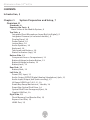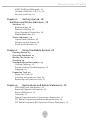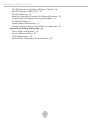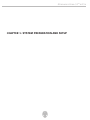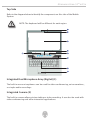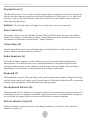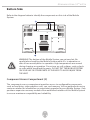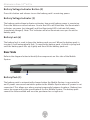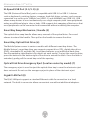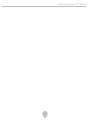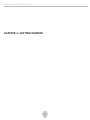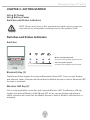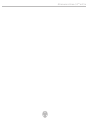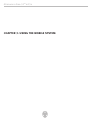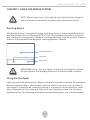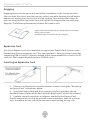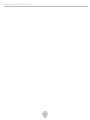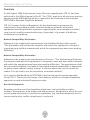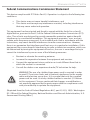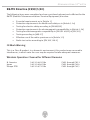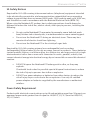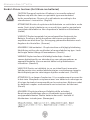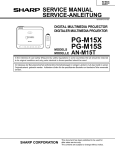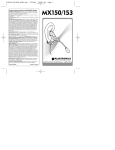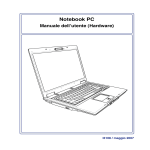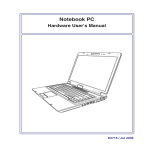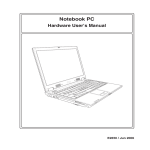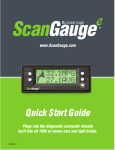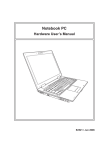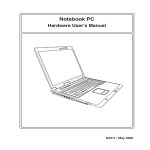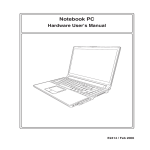Download Dell Alienware Area-51 Specifications
Transcript
Alienware Area-51® m15x Note: Specifications and information found in this manual are subject to change without notice. Any changes therefore will be incorporated in future editions. The manufacturer assumes no responsibility for errors or omissions in this document. Reproduction of this manual in any manner without the prior written permission of Alienware Corporation is strictly prohibited. Windows™ Vista is the trademark of Microsoft Corporation. Bluetooth® is the trademark owned by its proprietor. This product incorporates copyright protect technology that is protected by U.S. patents and other intellectual property rights. Use of this copyright protect technology must be authorized by Macrovision, and is intended for home and other limited viewing uses only unless otherwise authorized by Macrovision. Reverse engineering or disassembly is prohibited. Other trademarks are properties of their respective owners. Rev 1.0 OCTOBER 2007 Alienware Area-51® m15x CONTENTS Introduction, 5 Chapter 1 System Preparation and Setup, 7 Overview, 8 Standards, 8 Knowing the Parts, 8 Basic sides of the Mobile System, 8 Top Side, 9 Integrated Dual Microphone Array (Built-inDigital), 9 Integrated Camera (on selected models), 9 Display Panel, 10 Power Switch, 10 Instant Keys, 10 Audio Speakers, 10 Keyboard, 10 Touchpad and Buttons, 10 Status Indicators (top), 10 Bottom Side, 11 Component Access Compartment, 11 Battery Voltage Indicator Button, 12 Battery Voltage Indicator, 12 Battery Lock, 12 Rear Side, 12 Battery Pack, 12 Left Side, 13 Power (DC) Input, 13 Audio Output (SPDIF/Digital/Analog/Headphone) Jack, 13 Audio Input/Output Jack (auto sensing), 13 Hi-Speed USB Port (2.0/1.1), 14 Smart Bay Swap Mechanism / Handle, 14 Smart-Bay Optical Disk Drive, 14 Optical Disk Drive Emergency Eject, 14 Gigabit LAN Port, 14 Right Side, 15 Flash Memory Card Reader Slot, 15 ExpressCard Slot, 15 HDMI Port, 15 Alienware Area-51® m15x IEEE1394B Port (Bilingual), 16 Hi-Speed USB Port (2.0/1.1), 16 Security Lock Port, 16 Chapter 2 Getting started, 18 Switches and Status Indicators, 19 Switches, 19 Bluetooth Key, 19 Wireless LAN Key, 19 Alien Command Center Key, 20 Stealth Mode Key, 20 Status Indicators, 20 Capital Lock Indicator, 20 Number Lock Indicator, 20 Scroll Lock Indicator, 20 Chapter 3 Using the Mobile System, 22 Pointing Device, 23 Using the Touchpad, 23 Moving The Cursor, 24 Scrolling, 24 Touchpad Usage Illustrations, 25 Clicking/Tapping, 25 Double-clicking/Double-tapping, 25 Dragging, 26 Expansion Card, 26 Expansion Card, 26 Inserting an Expansion Card, 26 Removing an Expansion Card, 27 Chapter 4 Declarations and Safety Statements, 29 DVD-ROM Drive Information, 30 Regional Playback Information, 30 Region Definitions, 31 Overview, 32 Federal Communications Commission Statement, 33 FCC Radio Frequency Interference Requirements, 34 FCC Radio Frequency (RF) Exposure Caution Statement, 34 Alienware Area-51® m15x FCC RF Exposure Guidelines (Wireless Clients), 34 R&TTE Directive (1999/5/EC), 35 CE Mark Warning, 35 Wireless Operation Channel for Different Domains, 35 France Restricted Wireless Frequency Bands, 36 UL Safety Notices, 37 Power Safety Requirement, 37 Nordic Lithium Cautions (for lithium-ion batteries), 38 Optical Drive Safety Information, 39 Laser Safety Information, 39 Service Warning Label, 39 CDRH Regulations, 39 Macrovision Corporation Product Notice, 39 Alienware Area-51® m15x INTRODUCTION Dear Valued Alienware Customer, Welcome to the Alienware family. We are thrilled to include you among the growing number of savvy high-performance mobile users. The Alienware technicians who have crafted your machine have made certain that your high-performance mobile is properly optimized and performs to its fullest potential. We build machines with one single unwavering purpose: Build It As If It Were Your Own. The technicians will not rest until your new machine meets or exceeds our very demanding criteria! We have tested your machine extensively in order to ensure that you enjoy the highest levels of performance. In addition to a standard burn-in period, your system has been evaluated using real-world tools such as synthetic performance benchmarks. We invite you to share your experience with your new high-performance mobile with us, so please do not hesitate to either e-mail or call Alienware with any questions or concerns. The entire staff shares your enthusiasm for new technology and we hope that you enjoy using your new Mobile System as much as Alienware enjoyed building it for you. Sincerely, Alienware Staff Alienware Area-51® m15x Alienware Area-51® m15x CHAPTER 1: SYSTEM PREPARATION AND SETUP Alienware Area-51® m15x CHAPTER 1: SYSTEM PREPARATION AND SETUP Overview Congratulations on the purchase of your Alienware Area-51® m15x! Standards The following standards are adopted throughout this manual: • Mobile System refers to the notebook computer that you have purchased. • Boldface type is also used to highlight important information in this document. • Whenever extra caution is called for, the information will be boxed in a frame preceded by “NOTE:” or “WARNING:” Knowing the Parts Basic Sides of the Mobile System NOTE: Photos and icons in this manual are used for artistic purposes only and do not show what is actually used in the product itself. 8 Alienware Area-51® m15x Top Side Refer to the diagram below to identify the components on this side of the Mobile System. NOTE: The keyboard will be different for each region. SCRN CAPS NUM Integrated Dual Microphone Array (Digital) (1) The built-in mono microphones can be used for video conferencing, voice narrations, or simple audio recordings. Integrated Camera () The built-in camera allows picture taking or video recording. It can also be used with video conferencing and other interactive applications. 9 Alienware Area-51® m15x Display Panel (3) The Mobile System uses an ultra-clear flat panel which provides excellent viewing like that of desktop monitors without any harmful radiation or flickering, so it is easier on the eyes. Use a soft cloth without chemical liquids (use plain water if necessary) to clean the display panel. WARNING: The display panel is fragile. Do not bend or press on the panel. Power Switch (4) The power switch turns the Mobile System ON and OFF and can also put the Mobile System into sleep or hibernation modes. Actual behavior of the power switch can be customized in Windows Control Panel “Power Options.” Instant Keys (5) Instant keys allow you to launch frequently used applications with one push of a button. Details are described in section 2. Audio Speakers (6) The built-in stereo speaker system allows you to hear audio without additional attachments. The multimedia sound system features an integrated digital audio controller that produces rich, vibrant sound (results improved with external stereo headphones or speakers). Audio features are software controlled. Keyboard (7) The keyboard provides full-sized keys with comfortable travel (depth at which the keys can be depressed) and a palm rest for both hands. A Windows function key is provided to help ease navigation in the Windows operating system. Touchpad and Buttons (8) The touchpad with its buttons is a pointing device that provides the same functions as a desktop mouse. A software-controlled scrolling function is available after setting up the included touchpad utility to allow easy Windows or web navigation. Status Indicators (top) (9) Status indicators represent various hardware/software conditions. See indicator details in section 2. 10 Alienware Area-51® m15x Bottom Side Refer to the diagram below to identify the components on this side of the Mobile System. WARNING! The bottom of the Mobile System can get very hot. Be careful when handling the Mobile System while it is in operation or after it has recently been in operation. High temperatures are normal during charging or operation. Do not use on soft surfaces such as beds or sofas which may block the vents. DO NOT PUT THE MOBILE SYSTEM ON YOUR LAP OR OTHER PARTS OF THE BODY TO AVOID INJURY FROM THE HEAT. Component Access Compartment (1) The component access compartment provides access to configurable components such as hard drive, video graphics card, cpu, and memory. Visit an authorized service center or retailer for information on component upgrades for your Mobile System. Only purchase expansion memory modules from authorized retailers of this Mobile System to ensure maximum compatibility and reliability. 11 Alienware Area-51® m15x Battery Voltage Indicator Button (2) Press this button and release to see the battery pack’s remaining power. Battery Voltage Indicator (3) The battery pack voltage indicator estimates how much battery power is remaining. Press the button once and release. One to five LEDs will illuminate. No illumination indicates no power (not charged) and five illuminated LEDs indicate full power (completely charged). Note: This indicator will also illuminate once you insert the battery pack. Battery Lock (4) The battery lock is used to keep the battery pack secured. When the battery pack is inserted, it will automatically lock. To remove the battery pack, slide this spring lock until the battery pack lifts up slightly and then lift the battery pack out. Rear Side Refer to the diagram below to identify the components on this side of the Mobile System. Battery Pack (1) The battery pack is automatically charged when the Mobile System is connected to an AC power source and maintains power to the Mobile System when AC power is not connected. This allows use when moving temporarily between locations. Battery time varies by usage and by the specifications for this Mobile System. The battery pack cannot be disassembled and must be purchased as a single unit. 12 Alienware Area-51® m15x Left Side Refer to the diagram below to identify the components on this side of the Mobile System. Power (DC) Input (1) The supplied power adapter converts AC power to DC power for use with this jack. Power supplied through this jack supplies power to the Mobile System and charges the internal battery pack. To prevent damage to the Mobile System and battery pack, always use the supplied power adapter. CAUTION: MAY BECOME WARM TO HOT WHEN IN USE. BE SURE NOT TO COVER THE ADAPTER AND KEEP IT AWAY FROM YOUR BODY. Audio Output (SPDIF/Digital/Analog/Headphone) Jack () The stereo headphone jack (1/8 inch) is used to connect the Mobile System’s audio out signal to amplified speakers or headphones. Using this jack automatically disables the built-in speakers. Audio Input/Output Jack (auto sensing) (3) The stereo input/output jack (1/8 inch) can be used to connect stereo audio into the Mobile System or out to a multimedia device. This feature can be used to add audio to Mobile System applications or output audio to stereo audio equipment. This port also detects SPDIF audio as well. 13 Alienware Area-51® m15x Hi-Speed USB Port (2.0/1.1) (4) The USB (Universal Serial Bus) port is compatible with USB 2.0 or USB 1.1 devices such as keyboards, pointing devices, cameras, hard disk drives, printers, and scanners connected in a series up to 12Mbits/sec (USB 1.1) and 480Mbits/sec (USB 2.0). USB allows many devices to run simultaneously on a single computer, with some peripherals acting as additional plug-in sites or hubs. USB supports hot-swapping of devices so that most peripherals can be connected or disconnected without restarting the computer. Smart Bay Swap Mechanism / Handle (5) The optical drive swap handle allows easy removal of the optical drive. Press and release to extend the handle. Then pull on the handle to remove the drive. Smart-Bay Optical Disk Drive (6) The Mobile System comes in various models with different smart bay drives. The Mobile System’s smart bay drive may support compact discs (CD), digital video discs (DVD), recordable (R), writable (W), secondary batteries or an additional hard drive. See the marketing specifications for details on each model. To eject the smart by drive, press the button on the bottom right of the drive to extend the latch. Once the latch is extended, gently pull the smart bay out of the opening. Optical Disk Drive Emergency Eject (location varies by model) (7) The emergency eject is used to eject the optical drive tray in case the electronic eject does not work. Do not use the emergency eject in place of the electronic eject. Gigabit LAN Port (8) The RJ-45 LAN port supports a standard Ethernet cable for connection to a local network. The built-in connector allows convenient use without additional adapters. 14 Alienware Area-51® m15x Right Side Refer to the diagram below to identify the components on this side of the Mobile System. Flash Memory Card Reader Slot (1) Normally, an external memory card reader must be purchased separately in order to use memory cards from devices such as digital cameras, MP3 players, mobile phones, and PDAs. This Mobile System has a built-in high-speed memory card reader that can conveniently read from and write to many flash memory cards as mentioned later in this manual. This slot will support MMC, SD, MS and MS Pro media. ExpressCard Slot (2) One 26pin Express card slot is available to support one ExpressCard/34mm or one ExpressCard/54mm expansion card. This new interface is faster by using a serial bus supporting USB 2.0 and PCI Express instead of the slower parallel bus used in the PC card slot. (Not compatible with previous PCMCIA cards.) HDMI Port (3) HDMI (High-Definition Multimedia Interface) is an uncompressed all-digital audio/ video interface between any audio/video source, such as a set-top box, DVD player, and A/V receiver and an audio and/or video monitor, such as a digital television (DTV). HDMI supports standard, enhanced, or high-definition video, plus multi-channel digital audio on a single cable. It transmits all ATSC HDTV standards and supports 8channel digital audio with bandwidth to spare to accommodate future enhancements or requirements.enhancements or requirements. 15 Alienware Area-51® m15x IEEE1394B Port (Bilingual) (4) IEEE1394 is a high speed serial bus like SCSI but has simple connections and hotplugging capabilities like USB. The interface 1394A has a bandwidth up to 400 Mbits/ sec and 1394B up to 800 Mbits/sec. They both can handle many 1394 devices on the same bus. IEEE1394 is also used in high-end digital equipment and should be marked “DV” for Digital Video port. This is a bilingual port so it can function with both 1394A & 1394B devices at the speeds listed above respectively. Hi-Speed USB Port (2.0/1.1) (5) The USB (Universal Serial Bus) port is compatible with USB 2.0 or USB 1.1 devices such as keyboards, pointing devices, cameras, hard disk drives, printers, and scanners connected in a series up to 12Mbits/sec (USB 1.1) and 480Mbits/sec (USB 2.0). USB allows many devices to run simultaneously on a single computer, with some peripherals acting as additional plug-in sites or hubs. USB supports hot-swapping of devices so that most peripherals can be connected or disconnected without restarting the computer. Security Lock Port (6) The Kensington® lock port allows the Mobile System to be secured using Kensington® compatible Mobile System security products. These security products usually include a metal cable and lock that prevent the Mobile System from being removed from a fixed object. Some may also include a motion detector to sound an alarm when moved. 16 Alienware Area-51® m15x 17 Alienware Area-51® m15x CHAPTER 2: Getting started 18 Alienware Area-51® m15x CHAPTER 2: GETTING STARTED Using AC Power Using Battery Power Switches and Status Indicators NOTE: Photos and icons in this manual are used for artistic purposes only and do not show what is actually used in the product itself. Switches and Status Indicators Switches Minus Icon (touch panel): Decreases the speaker audio volume. Plus Icon (touch panel): Increases the speaker audio volume. Bluetooth Key (1) The Bluetooth key toggles the internal Bluetooth ON and OFF. An on-screen display and relevant status indicator will show that the Mobile System’s built-in Bluetooth (BT) function is activated. Wireless LAN Key () This is only applicable on models with internal Wireless LAN. The Wireless LAN key toggles the internal Wireless LAN ON and OFF. An on-screen display and relevant status indicator will show that the Mobile System’s built-in Wireless LAN function is activated. 19 Alienware Area-51® m15x Alien Command Center Key (3) Press this key to start the Alien Command Center application. Stealth Mode Key (4) Press this key to go into stealth mode. In stealth mode your system will not exceed 65w of power draw which will allow your system to operate in power limited environments (e.g. airplanes, DC/AC convertors). While in stealth mode your system may not have all of the functionalities available. Status Indicators Capital Lock Indicator (1) Indicates that the keyboard is in capital mode. Capital mode allows you to type letters in uppercase. Capital or lowercase mode is toggled using CAPS LOCK on the left of the keyboard. Number Lock Indicator () Indicates that the keyboard is in number lock mode. Number lock allows you to enter numbers using the number keys on the right of the keyboard. Num¬ber lock mode is toggled using NUM LOCK on the right of the keyboard. When the number lock indicator is OFF, the number keys on the right of the keyboard act as up/down/left/right navigation keys. Scroll Lock Indicator (3) Indicates that the keyboard is in scroll lock mode. Scroll lock allows you to use the keys on the keyboard as up/down/left/right for navigation within a group of items or cells. Scroll lock mode is toggled using [FN] [SCR LK] on the keyboard. 0 Alienware Area-51® m15x 21 Alienware Area-51® m15x CHAPTER 3: USING THE MOBILE SYSTEM 22 Alienware Area-51® m15x CHAPTER 3: USING THE MOBILE SYSTEM NOTE: Photos and icons in this manual are used for artistic purposes only and do not show what is actually used in the product itself. Pointing Device The Mobile System’s integrated touchpad pointing device is fully compatible with all two/three-button and scrolling knob PS/2 mice. The touchpad is pressure-sensitive and contains no moving parts; therefore, mechanical failures can be avoided. A device driver is still required for working with some application software. Cursor Movement Left Click Right Click IMPORTANT! Do not use any objects in place of your finger to operate the touchpad or else damage may occur to the touchpad’s surface. Using the Touchpad Light pressure with the tip of your finger is all that is required to operate the touchpad. Because the touchpad is electrostatic-sensitive, objects cannot be used in place of your fingers. The touchpad’s primary function is to move the cursor around or select items displayed on the screen with the use of your fingertip instead of a standard desktop mouse. The following illustrations demonstrate proper use of the touchpad. 3 Alienware Area-51® m15x Moving The Cursor Place your finger in the center of the touchpad and slide in a direction to move the cursor. Slide finger forward Slide finger right Slide finger left Slide finger backward Scrolling Slide your finger up or down on the right side to scroll a window up or down. 24 Alienware Area-51® m15x Touchpad Usage Illustrations Clicking/Tapping With the cursor over an item, press the left button or use your fingertip to touch the touchpad lightly, keeping your finger on the touchpad until the item is selected. The selected item will change color. The following 2 examples produce the same results. Lightly but rapidly strike the touchpad. Press the left cursor button and release. Double-clicking/Double-tapping This is a common skill for launching a program directly from the corresponding icon you select. Move the cursor over the icon you wish to execute, press the left button or tap the pad twice in rapid succession, and the system launches the corresponding program. If the interval between the clicks or taps is too long, the operation will not be executed. You can set the double-click speed using the Windows Control Panel’s “Mouse” section. The following 2 examples produce the same results. Lightly but rapidly strike the touchpad twice. Press the left button twice and release. 25 Alienware Area-51® m15x Dragging Dragging means to pick up an item and place it anywhere on the screen you wish. You can move the cursor over the item you select, and while keeping the left button depressed, moving the cursor to the desired location, then release the button. Or, you can simply double-tap on the item and hold while dragging the item with your fingertip. The following illustrations produce the same results. Lightly strike the touchpad twice, sliding finger on touchpad during second strike. Hold left button and slide finger on touchpad. Expansion Card One 26pin Express card slot is available to support one ExpressCard/34mm or one ExpressCard/54mm expansion card. This new interface is faster by using a serial bus supporting USB 2.0 and PCI Express instead of the slower parallel bus used in the PC card slot. (Not compatible with previous PCMCIA cards.) Inserting an Expansion Card 1. If there is an ExpressCard socket protector, remove it using the “Removing an ExpressCard” instructions below. 2. Insert the ExpressCard with the connector side first and label side up. Standard ExpressCards will be flush with the Notebook PC when fully inserted. 3. Carefully connect any cables or adapters needed by the ExpressCard. Usually connectors can only be inserted in one orientation. Look for a sticker, icon, or marking on one side of the connector representing the top side. 26 Alienware Area-51® m15x Removing an Expansion Card The ExpressCard slot does not have an eject but¬ton. Press the ExpressCard inwards and release to eject the ExpressCard. Carefully pull the ejected ExpressCard out of the socket. 27 Alienware Area-51® m15x 28 Alienware Area-51® m15x CHAPTER 4: DECLARATIONS AND SAFETY STATEMENTS 29 Alienware Area-51® m15x CHAPTER 4: DECLARATIONS AND SAFETY STATEMENTS NOTE: Photos and icons in this manual are used for artistic purposes only and do not show what is actually used in the product itself. DVD-ROM Drive Information The Mobile System comes with an optional DVD-ROM drive or a CD-ROM drive. In order to view DVD titles, you must install your own DVD viewer software. Optional DVD viewer software may be purchased with this Mobile System. The DVD-ROM drive allows the use of both CD and DVD discs. Regional Playback Information Playback of DVD movie titles involves decoding MPEG2 video, digital AC3 audio and decryption of CSS protected content. CSS (sometimes called copy guard) is the name given to the content protection scheme adopted by the motion picture industry to satisfy a need to protect against unlawful content duplication. Although the design rules imposed on CSS licensors are many, one rule that is most relevant is playback restrictions on regionalized content. In order to facilitate geographically staggered movie releases, DVD video titles are released for specific geographic regions as defined in “Region Definitions” below. Copyright laws require that all DVD movies be limited to a particular region (usually coded to the region at which it is sold). While DVD movie content may be released for multiple regions, CSS design rules require that any system capable of playing CSS encrypted content must only be capable of playing one region. NOTE: The region setting may be changed up to five times using the viewer software, then it can only play DVD movies for the last region setting. Changing the region code after that will require factory resetting which is not covered by warranty. If resetting is desired, shipping and resetting costs will be at the expense of the user. 30 Alienware Area-51® m15x Region Definitions Region 1 Canada, US, US Territories Region 2 Czech, Egypt, Finland, France, Germany, Gulf States, Hungary, Iceland, Iran, Iraq, Ireland, Italy, Japan, Netherlands, Norway, Poland, Portugal, Saudi Arabia, Scotland, South Africa, Spain, Sweden, Switzer¬land, Syria, Turkey, UK, Greece, Former Yugoslav Republics, Slovakia Region 3 Burma, Indonesia, South Korea, Malaysia, Philippines, Singapore, Taiwan, Thailand, Vietnam Region 4 Australia, Caribbean (Except US Territories), Central America, New Zealand, Pacific Islands, South America Region 5 CIS, India, Pakistan, Rest of Africa, Russia, North Korea Region 6 China 31 Alienware Area-51® m15x Overview On 4th August 1998 the European Council Decision regarding the CTR 21 has been published in the Official Journal of the EC. The CTR 21 applies to all non voice terminal equipment with DTMF-dialling which is intended to be connected to the analogue PSTN (Public Switched Telephone Network). CTR 21 (Common Technical Regulation) for the attachment requirements for connection to the analogue public switched telephone networks of terminal equipment (excluding terminal equipment supporting the voice telephony justified case service) in which network addressing, if provided, is by means of dual tone multifrequency signalling. Network Compatibility Declaration Statement to be made by the manufacturer to the Notified Body and the vendor: “This declaration will indicate the networks with which the equipment is designed to work and any notified networks with which the equipment may have inter-working difficulties” Network Compatibility Declaration Statement to be made by the manufacturer to the user: “This declaration will indicate the networks with which the equipment is designed to work and any notified networks with which the equipment may have inter-working difficulties. The manufacturer shall also associate a statement to make it clear where network compatibility is dependent on physical and software switch settings. It will also advise the user to contact the vendor if it is desired to use the equipment on another network.” Up to now the Notified Body of CETECOM issued several pan-European approvals using CTR 21. The results are Europe’s first modems which do not require regulatory approvals in each individual European country. Non-Voice Equipment Answering machines and loud-speaking telephones can be eligible as well as modems, fax machines, auto-dialers and alarm systems. Equipment in which the endto-end quality of speech is controlled by regulations (e.g. handset telephones and in some countries also cordless telephones) is excluded. 32 Alienware Area-51® m15x Federal Communications Commission Statement This device complies with FCC Rules Part 15. Operation is subject to the following two conditions: • • This device may not cause harmful interference, and This device must accept any interference received, including interference that may cause undesired operation. This equipment has been tested and found to comply with the limits for a class B digital device, pursuant to Part 15 of the Federal Communications Commission (FCC) rules. These limits are designed to provide reasonable protection against harmful interference in a residential installation. This equipment generates, uses, and can radiate radio frequency energy and, if not installed and used in accordance with the instructions, may cause harmful interference to radio communications. However, there is no guarantee that interference will not occur in a particular installation. If this equipment does cause harmful interference to radio or television reception, which can be determined by turning the equipment off and on, the user is encouraged to try to correct the interference by one or more of the following measures: • • • • Reorient or relocate the receiving antenna. Increase the separation between the equipment and receiver. Connect the equipment into an outlet on a circuit different from that to which the receiver is connected. Consult the dealer or an experienced radio/TV technician for help. WARNING! The use of a shielded-type power cord is required in order to meet FCC emission limits and to prevent interference to the nearby radio and television recep¬tion. It is essential that only the supplied power cord be used. Use only shielded cables to connect I/O devices to this equipment. You are cautioned that changes or modifications not expressly approved by the party responsible for compliance could void your authority to operate the equipment. (Reprinted from the Code of Federal Regulations #47, part 15.193, 1993. Washington DC: Office of the Federal Register, National Archives and Records Administration, U.S. Government Printing Office.) 33 Alienware Area-51® m15x FCC Radio Frequency Interference Requirements This device is restricted to INDOOR USE due to its operation in the 5.15 to 5.25GHz frequency range. FCC requires this product to be used indoors for the frequency range 5.15 to 5.25GHz to reduce the potential for harmful interference to co-channel of the Mobile Satellite Systems. High power radars are allocated as primary user of the 5.25 to 5.35GHz and 5.65 to 5.85GHz bands. These radar stations can cause interference with and / or damage this device. IMPORTANT: This device and its antenna(s) must not be co-located or operating in conjunction with any other antenna or transmitter. FCC Radio Frequency (RF) Exposure Caution Statement This equipment complies with FCC RF exposure limits set forth for an uncontrolled environment. To maintain compliance with FCC RF exposure compliance requirements, please follow operation instruc¬tions in the user’s manual. This equipment is for operation within 5.15 GHz and 5.25GHz frequency ranges and is restricted to indoor environments only. FCC Caution: Any changes or modifications not expressly approved by the party re¬sponsible for compliance could void the user’s authority to operate this equipment. “The manufacturer declares that this device is limited to Channels 1 through 11 in the 2.4GHz frequency by specified firmware controlled in the USA.” FCC RF Exposure Guidelines (Wireless Clients) This device has been tested for compliance with FCC RF Exposure (SAR) limits in typical portable configurations. In order to comply with SAR limits established in the ANSI C95.1 standards, it is recom¬mended when using a wireless LAN adapter that the integrated antenna is positioned more than [20cm] from your body or nearby persons during extended periods of operation. If the antenna is positioned less than [20cm] from the user, it is recommended that the user limit the exposure time. 34 Alienware Area-51® m15x R&TTE Directive (1999/5/EC) The following items were completed and are considered relevant and sufficient for the R&TTE (Radio & Telecommunications Terminal Equipment) directive: • • • • • • • • Essential requirements as in [Article 3] Protection requirements for health and safety as in [Article 3.1a] Testing for electric safety according to [EN 60950] Protection requirements for electromagnetic compatibility in [Article 3.1b] Testing for electromagnetic compatibility in [EN 301 489-1] & [EN 301] Testing according to [489-17] Effective use of the radio spectrum as in [Article 3.2] Radio test suites according to [EN 300 328-2] CE Mark Warning This is a Class B product, in a domestic environment, this product may cause radio interference, in which case the user may be required to take adequate measures. Wireless Operation Channel for Different Domains N. America Japan Europe ETSI 2.412-2.462 GHz 2.412-2.484 GHz 2.412-2.472 GHz 35 Ch01 through CH11 Ch01 through Ch14 Ch01 through Ch13 Alienware Area-51® m15x France Restricted Wireless Frequency Bands Some areas of France have a restricted frequency band. The worst case maximum authorized power indoors are: • • 10mW for the entire 2.4 GHz band (2400 MHz–2483.5 MHz) 100mW for frequencies between 2446.5 MHz and 2483.5 MHz NOTE: Channels 10 through 13 inclusive operate in the band 2446.6 MHz to 2483.5 MHz. There are few possibilities for outdoor use: On private property or on the private property of public persons, use is subject to a preliminary authorization procedure by the Ministry of Defense, with maxi¬mum authorized power of 100mW in the 2446.5– 2483.5 MHz band. Use outdoors on public property is not permitted. In the departments listed below, for the entire 2.4 GHz band: • • Maximum authorized power indoors is 100mW Maximum authorized power outdoors is 10mW Departments in which the use of the 2400–2483.5 MHz band is permitted with an EIRP of less than 100mW indoors and less than 10mW outdoors: 01 Ain Orientales 08 Ardennes 16 Charente 32 Gers 45 Loiret 59 Nord 64 Pyrénées Atlantique 70 Haute Saône 84 Vaucluse 94 Val de Marne 02 Aisne 03 Allier 05 Hautes Alpes 09 Ariège 11 Aude 12 Aveyron 24 Dordogne 25 Doubs 26 Drôme 36 Indre 37 Indre et Loire 41 Loir et Cher 50 Manche 55 Meuse 58 Nièvre 60 Oise 61 Orne 63 Puy du Dôme 66 Pyrénées 67 Bas Rhin 68 Haut Rhin 71 Saône et Loire75 Paris 82 Tarn et Garonne 88 Vosges 89 Yonne 90 Territoire de Belfort This requirement is likely to change over time, allowing you to use your wireless LAN card in more areas within France. Please check with ART for the latest information (www.art-telecom.fr) NOTE: Your WLAN Card transmits less than 100mW, but more than 10mW. 3 Alienware Area-51® m15x UL Safety Notices Required for UL 1459 covering telecommunications (telephone) equipment intended to be electrically connected to a telecommunication network that has an operating voltage to ground that does not exceed 200V peak, 300V peak-to-peak, and 105V rms, and installed or used in accordance with the National Electrical Code (NFPA 70). When using the Notebook PC modem, basic safety precautions should always be followed to reduce the risk of fire, electric shock, and injury to persons, including the following: • • • Do not use the Notebook PC near water, for example, near a bath tub, wash bowl, kitchen sink or laundry tub, in a wet basement or near a swimming pool. Do not use the Notebook PC during an electrical storm. There may be a remote risk of electric shock from lightning. Do not use the Notebook PC in the vicinity of a gas leak. Required for UL 1642 covering primary (non-rechargeable) and secondary (rechargeable) lithium batter¬ies for use as power sources in products. These batteries contain metallic lithium, or a lithium alloy, or a lithium ion, and may consist of a single electrochemical cell or two or more cells connected in series, parallel, or both, that convert chemical energy into electrical energy by an irreversible or reversible chemical reaction. • • DO NOT dispose the Notebook PC battery pack in a fire, as they may explode. Check with local codes for possible special disposal instructions to reduce the risk of injury to persons due to fire or explosion. DO NOT use power adapters or batteries from other devices to reduce the risk of injury to per¬sons due to fire or explosion. Use only UL certified power adapters or batteries supplied by the manufacturer or authorized retailers. Power Safety Requirement Products with electrical current ratings up to 6A and weighing more than 3Kg must use approved power cords greater than or equal to: H05VV-F, 3G, 0.75mm2 or H05VV-F, 2G, 0.75mm2. 37 Alienware Area-51® m15x Nordic Lithium Cautions (for lithium-ion batteries) CAUTION! Danger of explosion if battery is incorrectly replaced. Replace only with the same or equivalent type recommended by the manufacturer. Dispose of used batteries according to the manufacturer’s instructions. (English) ATTENZIONE! Rischio di esplosione della batteria se sostituita in modo errato. Sosti¬tuire la batteria con un una di tipo uguale o equivalente consigliata dalla fabbrica. Non disperdere le batterie nell’ambiente. (Italian) VORSICHT! Explosionsgetahr bei unsachgemäßen Austausch der Batterie. Ersatz nur durch denselben oder einem vom Hersteller empfohlenem ähnlichen Typ. Entsorgung gebrauchter Batterien nach Angaben des Herstellers. (German) ADVARSELI! Lithiumbatteri - Eksplosionsfare ved fejlagtig håndtering. Udskiftning må kun ske med batteri af samme fabrikat og type. Levér det brugte batteri tilbage til leverandøren. (Danish) VARNING! Explosionsfara vid felaktigt batteribyte. Använd samma batterityp eller en ekvivalent typ som rekommenderas av apparattillverkaren. Kassera använt batteri enligt fabrikantens instruktion. (Swedish) VAROITUS! Paristo voi räjähtää, jos se on virheellisesti asennettu. Vaihda paristo aino¬astaan laitevalmistajan sousittelemaan tyyppiin. Hävitä käytetty paristo valmistagan ohjeiden mukaisesti. (Finnish) ATTENTION! Il y a danger d’explosion s’il y a remplacement incorrect de la bat¬terie. Remplacer uniquement avec une batterie du mêre type ou d’un type équivalent recommandé par le constructeur. Mettre au rebut les batteries usagées conformément aux instructions du fabricant. (French) ADVARSEL! Eksplosjonsfare ved feilaktig skifte av batteri. Benytt samme batteritype eller en tilsvarende type anbefalt av apparatfabrikanten. Brukte batterier kasseres i henhold til fabrikantens instruksjoner. (Norwegian) (Japan) 38 Alienware Area-51® m15x Optical Drive Safety Information Laser Safety Information Internal or external optical drives sold with this Notebook PC contains a CLASS 1 LASER PRODUCT. Laser classifications can be found in the glossary at the end of this user’s manual. WARNING: Making adjustments or performing procedures other than those specified in the user’s manual may result in hazardous laser exposure. Do not attempt to disas¬semble the optical drive. For your safety, have the optical drive serviced only by an authorized service provider. Service Warning Label CAUTION: Invisible laser radiation when open. Do not stare into beam or view directly with optical instruments. CDRH Regulations The Center for Devices and Radiological Health (CDRH) of the U.S. Food and Drug Administration imple¬mented regulations for laser products on August 2, 1976. These regulations apply to laser products manu¬factured from August 1, 1976. Compliance is mandatory for products marketed in the United States. WARNING: Use of controls or adjustments or performance of procedures other than those specified herein or in the laser product installation guide may result in hazard¬ous radiation exposure. Macrovision Corporation Product Notice This product incorporates copyright protection technology that is protected by method claims of certain U.S.A. patents and other intellectual property rights owned by Macrovision Corporation and other rights owners. Use of this copyright protection technology must be authorized by Macrovision Corporation, and is intended for home and other limited viewing uses only unless otherwise authorized by Macrovision Corporation. Reverse engineering or disassembly is prohibited. 39