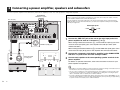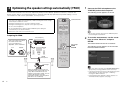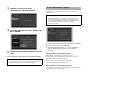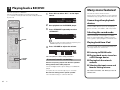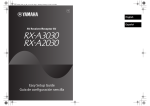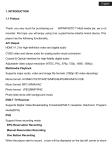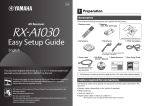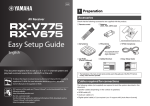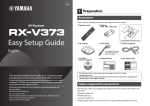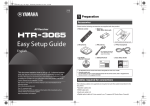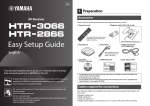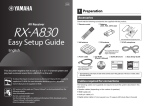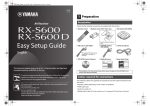Download Yamaha MX-A5000 Setup guide
Transcript
UAB 1 Preparation Accessories Check that the following accessories are supplied with the product. AV Pre-Amplifier Remote control Batteries (x4) AAA, LR03, UM-4 Insert the batteries the right way round. Setup Guide AM antenna FM antenna English *One of the above is supplied depending on the region of purchase. Microphone base Power cable *Using for angle measurement during YPAO. This document explains how to set up a 11.2-channel system and play back surround sound from a BD/DVD on the unit. To reduce the impact on natural resources, the Owner’s Manual for this product is supplied on CD-ROM. For more information about this product, refer to the Owner’s Manual on the supplied CD-ROM. YPAO microphone CD-ROM Safety (Owner’s Manual) Brochure *The supplied power cable varies depending on the region of purchase. • The illustrations of the main unit used in this guide are of the U.S.A. model, unless otherwise specified. Cables required for connections The following cables (not supplied) are required to build the system described in this document. For connecting subwoofers, a TV and a BD/DVD player to the unit • HDMI cable (x2) PDF versions of this guide and “Owner’s Manual” can be downloaded from the following website. http://download.yamaha.com/ [For U.S. customers only] Visit the following website for additional information, FAQ’s, downloads such as “Owner’s Manual” and product updates. http://usa.yamaha.com/support/ Setup Guide • Audio pin cable (x2) • Digital optical cable or stereo pin cable (x1*) * Not required if your TV supports ARC (Audio Return Channel) For connecting a power amplifier to the unit • Audio pin cable (RCA unbalanced cable) (x11) or XLR balanced cable (x11) For connecting speakers to a power amplifier • Speaker cable (x11) 2 Connecting a power amplifier, speakers and subwoofers Connect a power amplifier and subwoofers (with built-in amplifier) to the unit, and speakers to the power amplifier. SUBWOOFER PRE OUT 1–2 jacks The unit (rear) • Use a subwoofer equipped with built-in amplifier. • Before connecting a power amplifier and subwoofers to the unit, remove the power cables of the unit, power amplifier and subwoofers from the AC wall outlets. • The pin assignments for the XLR output jacks of the unit are shown below. Before connecting an XLR balanced cable, refer to the instruction manual of your device and verify that its XLR jacks are compatible with the pin assignments. PRE OUT (RCA) jacks XLR output jacks 1. GND 2. HOT 3. COLD 1 When making unbalanced connections (a), connect PRE OUT (RCA) jacks of the unit to the main input (RCA) jacks of the amplifier with audio pin cables (RCA unbalanced cables). XLR PRE OUT (XLR) jacks XLR a Connect the PRE OUT jack of the unit to the main input jack of the power amplifier for each of 11 channels (a or b). When making balanced connections (b), connect PRE OUT (XLR) jacks of the unit to the main input (XLR) jacks of the amplifier with XLR balanced cables. b Main input (RCA or XLR) jacks 2 Connect the subwoofers (with built-in amplifier) to the SUBWOOFER PRE OUT 1–2 jacks of the unit with audio pin cables. 3 Connect each speaker to the corresponding speaker terminal of the power amplifier. For details on speaker connections, refer to the instruction manuals for your power amplifier and speakers. Speaker connections Power amplifier • Depending on your power amplifier, you may be required to change its settings so that audio received from the unit is come from the speakers connected to the amplifier. • You can connect 2 subwoofers to the unit and place them on the right/left (or front/rear) sides of the room. When using 2 subwoofers, configure the “SWFR Layout” setting after connecting the power cable to an AC wall outlet. For details, refer to “Owner’s Manual”. • If you have a Yamaha power amplifier that supports the trigger function (such as MX-A5000), you can control the power amplifier in conjunction with operating the unit (such as powering on/off) by making a system connection. For details, refer to “Owner’s Manual”. 2 En 1 3 Connecting external devices Audio out (digital optical or analog stereo) OPTICAL R TV HDMI in HDMI out HDMI HDMI a Connect a BD/DVD player to the unit with an HDMI cable. If the BD/DVD player is currently connected to the TV directly with an HDMI cable, disconnect the cable from the TV and connect it to the unit. BD/DVD player L Connect external devices to the unit. b Connect a TV to the unit with the other HDMI cable. HDMI O R c Connect a TV to the unit with a digital optical cable or a stereo pin cable. This connection is required to play back TV audio on the unit. This connection is not required if your TV supports ARC (Audio Return Channel). HDMI L b c a HDMI HDMI OUT 1 jack HDMI OUT 1 2 ARC (ZONE OUT) HDMI AV 1 (1 BD/DVD) d Connect the supplied power cable to the unit and then to an AC wall outlet. HDMI (AV 1) jack • For information on how to connect radio antennas or other external devices, see “PREPARATIONS” in “Owner’s Manual”. AUDIO 1 (2 TV) L R 5 OPTICAL O AUDIO 1 (OPTICAL or AUDIO) jack The unit (rear) d 2 Turn on the unit, power amplifier, TV and BD/DVD player. 3 Use the TV remote control to change the TV input to video from the unit. The connections are complete. Proceed to the next page to optimize the speaker settings. To an AC wall outlet • You can select the on-screen menu language from English (default), Japanese, French, German, Spanish, Russian, Italian and Chinese. For details, refer to “Owner’s Manual”. In this guide, illustrations of English menu screens are used as examples. Turn on the unit Press the bottom of the front panel door gently to open the door The unit (front) En 3 4 Optimizing the speaker settings automatically (YPAO) 1 The following screen appears on the TV. The Yamaha Parametric room Acoustic Optimizer (YPAO) function detects speaker connections, measures the distances from them to your listening position(s), and then automatically optimizes the speaker settings, such as volume balance and acoustic parameters, to suit your room. • During the measuring process, test tones are output at high volume. Ensure that the test tones do not frighten small children. Also, refrain from using this function at night when it may be a nuisance to others. SOURCE RECEIVER Connect the YPAO microphone to the YPAO MIC jack on the front panel. SOURCE/RECEIVER • During the measuring process, you cannot adjust the volume. AV • During the measuring process, keep the room as quiet as possible. 1 2 3 4 • Do not connect headphones. 5 6 7 V-AUX 1 2 3 4 PHONO MULTI L USB NET TUNER [A] [B] [C] • Do not stand between the speakers and the YPAO microphone during the measurement process (about 3 minutes). • Move to the corner of the room or leave the room. AUDIO • To cancel the operation, disconnect the YPAO microphone before starting the measurement. SCENE 1 Preparing for YPAO The unit (front) Turn on the subwoofer and set the volume to half. If the cross-over frequency is adjustable, set it to maximum. 2 3 PROGRAM MUTE 4 TOP MENU POP-UP/MENU OPTION ON SCREEN Cursor keys ENTER RETURN ENTER VOLUME 2 VOLUME YPAO MIC CROSSOVER/ HIGH CUT RETURN DISPLAY To start the measurement, use the cursor keys to select “Measure” and press ENTER. The measurement will start in 10 seconds. The following screen appears on the TV when the measurement finishes. MODE MIN MAX MIN MAX YPAO microphone CLASSICAL LIVE CLUB ENTERTAIN ENTERTAI T N MOVIE STEREO STRAIGHT PRESET TV PURE DIRECT INPUT TV VOL TV CH MUTE Ear height Place the YPAO microphone at your listening position (same height as your ears). We recommend the use of a tripod as a microphone stand. You can use the tripod screws to fix the microphone in place. (The microphone direction is not considered.) 4 En • If the cursor keys do not work, press SOURCE/RECEIVER (to light up the key in orange) and then use the cursor keys. • If any error message (such as E-1) or warning message (such as W-2) appears, see “Error messages” or “Warning messages” in “Owner’s Manual”. • If the warning message “W-1:Out of Phase” appears, see “If “W-1:Out of Phase” appears” (next page). 3 Use the cursor keys to select “Save/Cancel” and press ENTER. If “W-1:Out of Phase” appears Follow the procedure below to check the speaker connections. When you have made balanced connections • The XLR balanced jacks of your power amplifier may not be compatible with the pin assignments of the unit. In this case, turn off the power amplifier, change its pin assignment setting or use unbalanced connections, and then try YPAO measurement again. 4 Use the cursor keys to select “SAVE” and press ENTER. a Use the cursor keys to select “Result” and press ENTER. b Use the cursor keys to select “Wiring”. 5 Disconnect the YPAO microphone from the unit. This completes optimization of the speaker settings. • The YPAO microphone is sensitive to heat, so should not be placed anywhere where it could be exposed to direct sunlight or high temperatures (such as on top of AV equipment). c Check the cable connections (+/–) of the speaker that was identified as being “Reverse” in the warning message. If the speaker is connected correctly: Depending on the type of speakers or room environment, this message may appear even if the speakers are connected correctly. In this case, you can ignore the message. Press RETURN and proceed to step 3. If the speaker is connected incorrectly: Turn off the unit, reconnect the speaker cable, and then try YPAO measurement again. En 5 5 Playing back a BD/DVD Now let’s play back a BD/DVD. We recommend playing back multichannel audio (5.1-channel or more) to feel surround sound produced by the unit. Many more features! 1 Press AV 1 to select “AV 1” as the input source. SPIMP.- DOCK TAG HD STEREO TUNED PRE AMP PARTY ZONE ZONE ZONE 3 4 IN OUT 1 OUT 2 2 ENHANCER SLEEP SOURCE RECEIVER HD 3 AV 1 2 3 4 5 6 7 V-AUX 1 2 3 4 PHONO MULTI L USB NET TUNER [A] [B] [C] 1 2 AV 1 AUDIO 2 3 PROGRAM MUTE TOP MENU PL L C R PR SL SW1 SW SW2 SR PL SBL SB SBR PR Start playback on the BD/DVD player. Press STRAIGHT repeatedly to select “STRAIGHT”. 4 VOLUME MUTE VOLUME ADAPTIVE DRC STRAIGHT SCENE 3 AV1 A.Sel:Auto VOLUME L C R SL SW1 SR SBL SBR VOLUME POP-UP/MENU 4 ENTER RETURN Connecting other playback devices Connect audio devices (such as CD player), game consoles, camcorders, and many others. Selecting the sound mode Select the desired sound program (CINEMA DSP) or surround decoder suitable for movies, music, games, sports programs, and other uses. • To check if sounds are properly heard from all speakers, press STEREO repeatedly to select “9ch Stereo”. Playing back from iPod Press VOLUME to adjust the volume. By using a USB cable supplied with iPod, you can enjoy iPod music on the unit. Main:Volume DISPLAY VOLUME L C R SL SW1 SR SBL SBR MODE CLASSICAL LIVE CLUB ENTERTAIN ENTERTAI T N MOVIE STEREO STRAIGHT This completes the basic setup procedure. PRESET TV PURE DIRECT INPUT TV VOL STRAIGHT STEREO If surround sound is not working TV CH MUTE Sound is only being output from the front speakers during multichannel audio playback Check the digital audio output setting on the BD/DVD player. It may be set to 2-channel output (such as PCM). No sound is coming from a specific speaker See “Troubleshooting” in “Owner’s Manual”. En Please refer to “Owner’s Manual” on the supplied CD-ROM to help you get the most out of the unit. OPTION ON SCREEN 6 The unit has various other functions. ■ Listening to FM/AM radio ■ Playing back music stored on a USB storage device ■ Playing back the network contents ■ Selecting the input source and favorite settings at once For more information, see “What you can do with the unit”. © 2013 Yamaha Corporation Printed in Malaysia ZH20030