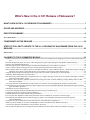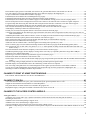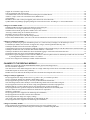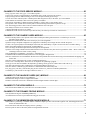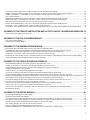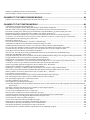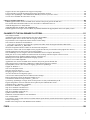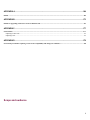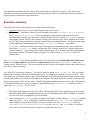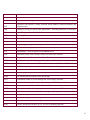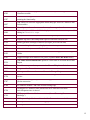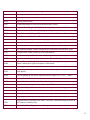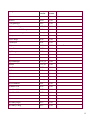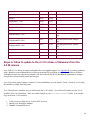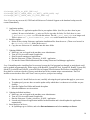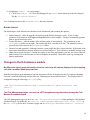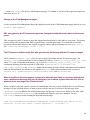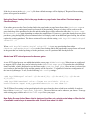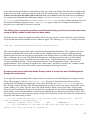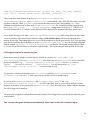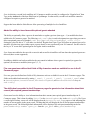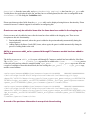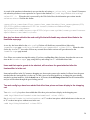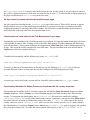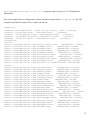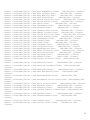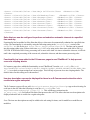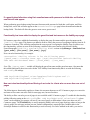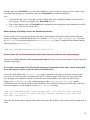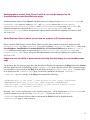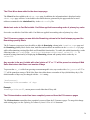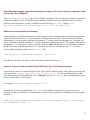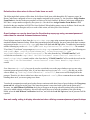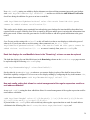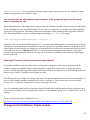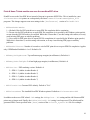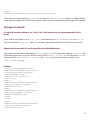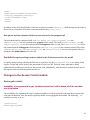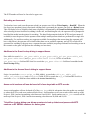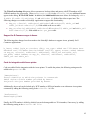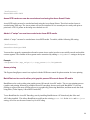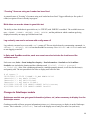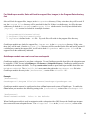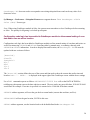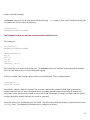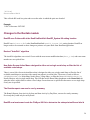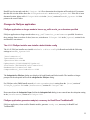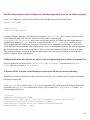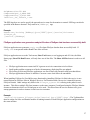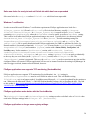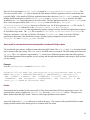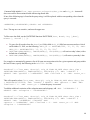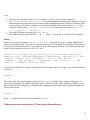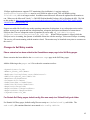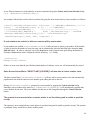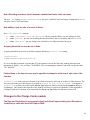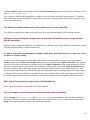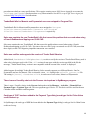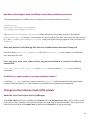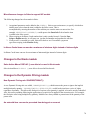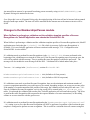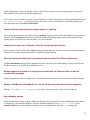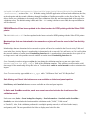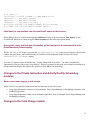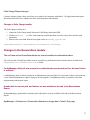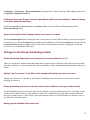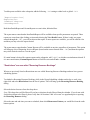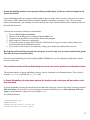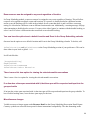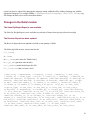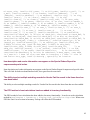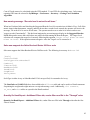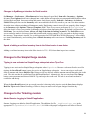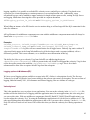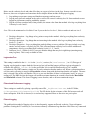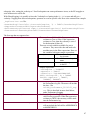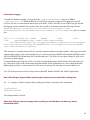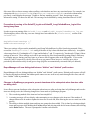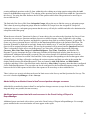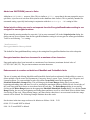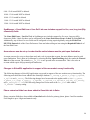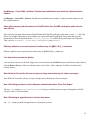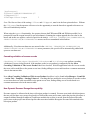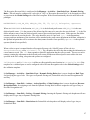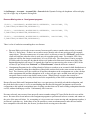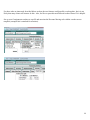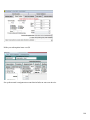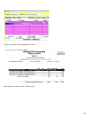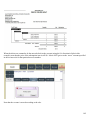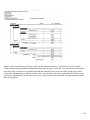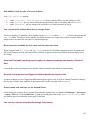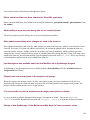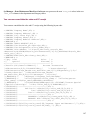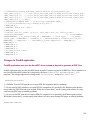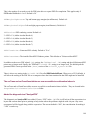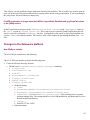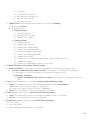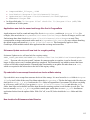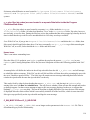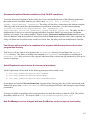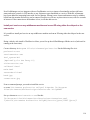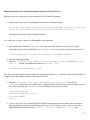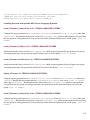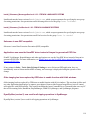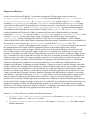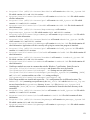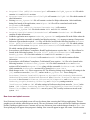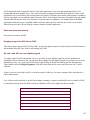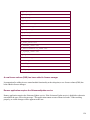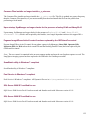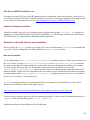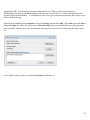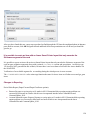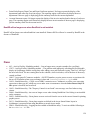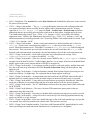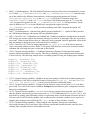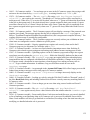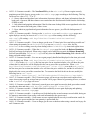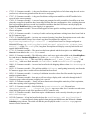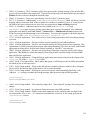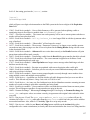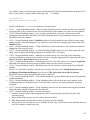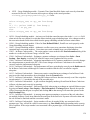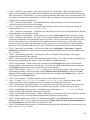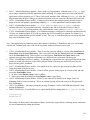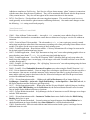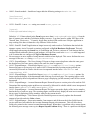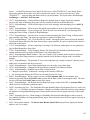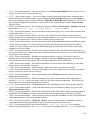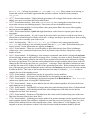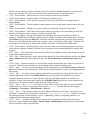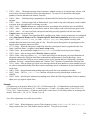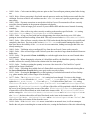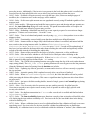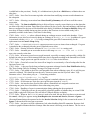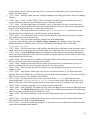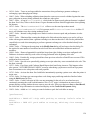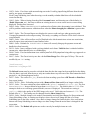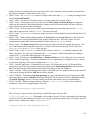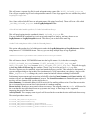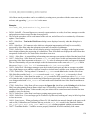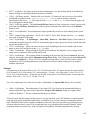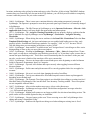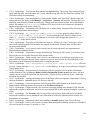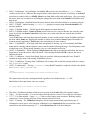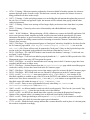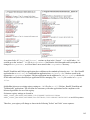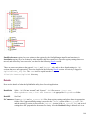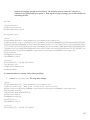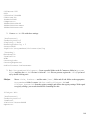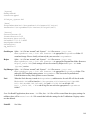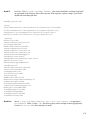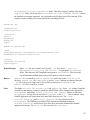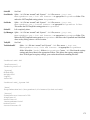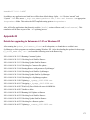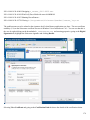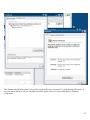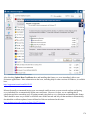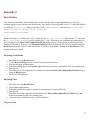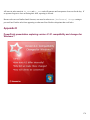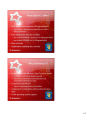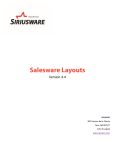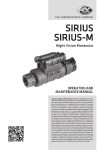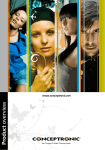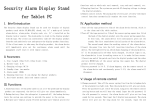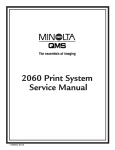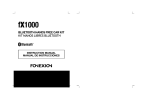Download AutoCommand 20036 Installation guide
Transcript
What’s New in the 4.1.01 Release of Salesware?
WHAT’S NEW IN THE 4.1.01 RELEASE OF SALESWARE? .................................................................. 1
SCOPE AND AUDIENCE.......................................................................................................................... 8
EXECUTIVE SUMMARY ........................................................................................................................... 9
Key enhancements .........................................................................................................................................................................................10
COMPONENTS IN THIS RELEASE ........................................................................................................14
STEPS TO FOLLOW TO UPDATE TO THE 4.1.01 RELEASE OF SALESWARE FROM THE 4.0.58
RELEASE .................................................................................................................................................16
Known issues ..................................................................................................................................................................................................19
CHANGES TO THE E-COMMERCE MODULE .......................................................................................19
Modifiers that inherit guest information from the main item will now be displayed in the shopping cart with a modified head image and
text..................................................................................................................................................................................................... 19
The Club Management pages can now use .NET decryption/encryption when running the Club Member Purchases Report................... 19
Change to the Club Management pages...................................................................................................................................................... 20
URL encryption by the E-Commerce pages has changed and should now be safer and less error prone ................................................... 20
The E-Commerce default config files now get correctly built along with the E-Commerce pages ............................................................ 20
When a modifier in the sale requires a guest to be attached and it has not yet been added by the user, a notification message will pop up
telling the user to attach a guest when the user tries to advance to the next page from Checkout1.aspx .......................................... 20
Using the Guest Lookup link in the page header or page footer from either Checkout.aspx or Checkout2.aspx ....................................... 21
Added new WTP reload process for Axcess gates ..................................................................................................................................... 21
New Sales Screen Action Macro that is designed to either set a single rental shop or filter the list of available rental shops to associate
with a rental item when it is sold....................................................................................................................................................... 21
The ability to have a parent or guardian record their info in the guest record of a minor when they accept a liability release for that
minor has been added ........................................................................................................................................................................ 22
A new page has been created that allows Group Leaders to create their own Club Management Groups (accounts) online ..................... 22
Fields in the guest record for the purchaser in an E-Commerce sale can now be handled differently from fields in the guest record for
guests attached to products ................................................................................................................................................................ 23
Linked guest log-ins to member log-ins ..................................................................................................................................................... 24
You can now designate which pass/membership items can be used for a member log-in .......................................................................... 24
E-Commerce pages now support second level modifiers ........................................................................................................................... 25
Added the ability to have items with optional guests attached ................................................................................................................... 26
Five new guest user defined text fields of fifty characters each are available for use in the E-Commerce pages ...................................... 26
The ability has been added to the E-Commerce pages for guests to view information about their current (non-expired)
passes/memberships .......................................................................................................................................................................... 26
Guests can now only be added to items after the items have been added to the shopping cart. ................................................................. 27
Ability to process an addit_no for a pass sold through E-Commerce module has been added to Sales Host ............................................. 27
A record of the purchaser information is now put into the sale string ........................................................................................................ 27
New key has been added to the web.config file that will disable any external direct links to the ItemShow.aspx page ............................ 28
1
Items and that require guests to be attached, will now have the guest attached after the item/modifier is in the cart ................................ 28
Two web.config keys have been added that affect how prices and taxes display in the shopping cart ...................................................... 28
An Ajax control has been added to the ItemShow.aspx page ..................................................................................................................... 29
Functionality has been added to the Club Management Log-in page ......................................................................................................... 29
Functionality that links the States (Provinces) dropdown with the country dropdown .............................................................................. 29
Functionality has been added to the E-Commerce pages to read "BadWords" to help prevent cross-site scripting attacks ....................... 32
Item tree description can now be displayed for items in an E-Commerce sale when the sale is recalled at a regular salespoint ............... 32
If a guest lookup fails when using first name/last name with password or birth date verification, a new link will now appear ................ 33
Functionality has been added to display the guest first and last names on the liability.aspx page ............................................................. 33
New cart rules functionality allows filtering of cart rules for clients who run more than one set of pages ................................................ 33
Added display of InfoExpr column on GuestSelected.aspx ........................................................................................................................ 34
Unused years for credit card expiration date have been removed from the checkout pages ....................................................................... 34
A check has been added to the Checkout3.aspx page to determine if the same card is being used more than once to pay for a sale in a
multi-card transaction........................................................................................................................................................................ 34
Additional phone number fields, Phone 2 and Fax, can now be displayed on the GuestSelected.aspx and GuestEdit.aspx pages ............ 35
Added Extension fields to phone, phone2 and fax numbers in E-Commerce pages ................................................................................... 35
Pages now have the ability to parse text from the Help field and display it on the ItemShow.aspx page .................................................. 35
The Client # has been added to the about.aspx page .................................................................................................................................. 36
Added sort order to Cart Rules table. Cart Rules applied in ascending order of primary key value........................................................... 36
The E-Commerce pages can now hide the Remaining column in the ItemList.aspx page and the Remaining quantity labels .................. 36
Any records in the ww_tix table with a fwd_status of “2” or “3” will be pruned on startup of Web Sales Host when older than a set
number of days .................................................................................................................................................................................. 36
The Clickoncebutton control has been completely removed from the E-Commerce pages ....................................................................... 36
GuestPhotoUpload.aspx page will now display a message to the user if they try to upload a photo that is larger than 4 MBytes ............ 37
Enhanced reverse modifier functionality .................................................................................................................................................... 37
Payment Types can now be restricted by Sales Point Type in E-Commerce pages.................................................................................... 37
Default actions taken when In-House Cards items are sold ........................................................................................................................ 38
Guest lookups can now be done from the GuestLookup.aspx page using username/password rather than the standard firstname/lastname
lookup ............................................................................................................................................................................................... 38
New web.config setting to display alternate text when utilizing username/password guest lookups ......................................................... 38
Dash that displays for non-Max4Sale items in the "Remaining" column can now be replaced ................................................................. 39
New web.config setting that allows for central management of the regular expression used for e-mail address validation ...................... 39
You can now override what happens when a member of the group/club logs out of the group before completing the sale ...................... 40
Obtaining E-Commerce module performance improvements .................................................................................................................... 40
CHANGES TO PRINT AT HOME TICKETS MODULE ............................................................................40
Print At Home Tickets module now uses the new NovaPDF driver ........................................................................................................... 41
CHANGES TO WW.DLL ..........................................................................................................................42
A new field has been added to the "price_info" field returned by the getitemexpanded call to ww.dll...................................................... 42
Support has been added for nested modifiers to GetItemExpanded ........................................................................................................... 42
New phone and fax extension fields are now returned in the getguest call ................................................................................................ 43
ReplSpSuffix registry setting has been added to the Preferences section for ww.dll ................................................................................. 43
CHANGES TO THE ACCESS CONTROL MODULE...............................................................................43
Axess gate control ..........................................................................................................................................................................................43
Availability of a segment with a type 3 product encoded on it will be based off of the start date plus the duration .................................. 43
Reloading an Axess card ............................................................................................................................................................................ 44
Additions to the Guest Lookup dialog to support Axess ............................................................................................................................ 44
Additions to the Access Search dialog to support Axess ............................................................................................................................ 44
Axess serial numbers will now be based off of max keys table or WTP records ....................................................................................... 44
Ticket/Pass Lookup dialog now allows operators to look up tickets and passes with WTP numbers or RF SERIAL numbers for Axess
gates .................................................................................................................................................................................................. 44
2
Support for E-Commerce apps in Axess ..................................................................................................................................................... 45
Code for integration with Axess printer...................................................................................................................................................... 45
Axess RFID cards can now be encoded and read using the Axess Smart Printer ....................................................................................... 46
Added: A "swipe" can now be encoded onto Axess RFID media. ............................................................................................................. 46
Axess printing ............................................................................................................................................................................................. 46
BatchPrint can be used to either print graphic passes OR encode Axess RF media. .................................................................................. 46
Updated labels in SysManager program printing tab of item edit from "New Text Merge" to "Axess Smart Printer" .............................. 47
Changes to ScanMan module .......................................................................................................................................................................47
ScanMan module will now keep up to 250,000 bytes of an old log file ..................................................................................................... 47
Card numbers are no longer repeated due to a bug in parsing .................................................................................................................... 47
ScanMan will now make guest picture available even if scan was bad ...................................................................................................... 47
“Freezing” Scanners using an rf reader has been fixed............................................................................................................................... 48
Birth dates can now be shown in guest info text......................................................................................................................................... 48
Log verbosity can now be set even with config menu off .......................................................................................................................... 48
In Sales and ScanMan modules, each scan event now also includes the location and the validation result ............................................... 48
Changes to GateKeeper module ...................................................................................................................................................................48
Gatekeeper module now gets guest information (picture, etc.) when necessary to display it on the Gatekeeper screen ............................ 48
For GateKeeper module, Sales will look for support files, images, in the Program Data directory first .................................................... 49
GateKeeper module can now be run from a salespoint............................................................................................................................... 49
Configuration code logic has been added to GateKeeper module to allow manual setting of scan date and/or time as well as location ... 50
GateKeeper module now runs in a manner that satisfies Windows 7 certification. .................................................................................... 51
GateKeeper module has been enhanced to allow CheckPoint logging to work with serial rotation detection ........................................... 51
The Entrance button can now be resized and have different text................................................................................................................ 52
Replaced the Pegasus ImagXpress control with the GDPicture control for photo rotation for GateKeeper module can now set location
by entering SETLOCXXX Prefixed with a % if scanned ................................................................................................................. 53
You can now configure how GateKeeper module reads hexadecimal........................................................................................................ 53
CHANGES TO THE RENTALS MODULE ...............................................................................................54
RentEZ uses Printers.dbf at the RentPrintDataPath RentEZ_System.INI setting location ......................................................................... 54
Revised "AutoPick" algorithm.................................................................................................................................................................... 54
New Sales Screen Action Macro designed to either set a single rental shop or filter the list of available rental shops.............................. 54
The Rentals reports can now be run by summary ....................................................................................................................................... 54
RentEZ now locates and reads the FileSync.INI file to determine the salespoint suffix and site id ........................................................... 54
Changes to FileSync application ..................................................................................................................................................................55
FileSync application no longer needs to have a sp_suffix or site_no or itemtree specified ........................................................................ 55
The 4.1.01 FileSync installer now installs a default tables.config .............................................................................................................. 55
FileSync application generates ready.txt, necessary for RentEZ and TechStationPC ................................................................................ 55
New INI setting indicates where FileSync in Food & Beverage mode looks for the tables.config file ...................................................... 56
FileSync application will now look for tables.config in ProgramData first and then in program files ....................................................... 56
In Runexe.INI file, a section called ExeArgs is now supported (only of interest internally)...................................................................... 56
FileSync application now generates ready.txt file when rFileSync data has been successfully built ......................................................... 57
Sales now looks for ready.txt and not fileinfo.txt which has been superseded ........................................................................................... 58
Windows 7 certification .............................................................................................................................................................................. 58
FileSync application now supports TCP monitoring (ServiceMonitor)...................................................................................................... 58
FileSync application works better with the ServiceMonitor ....................................................................................................................... 58
FileSync application no longer uses registry settings ................................................................................................................................. 58
Auto recall is now functional when salespoints use shared FileSync data ................................................................................................. 59
FileSync application now supports TCP monitoring (ServiceMonitor)...................................................................................................... 61
Changes to Self Entry module ......................................................................................................................................................................62
Phone extension has been added to the GuestAdress.aspx page in the Self Entry pages............................................................................ 62
For Rentals Self Entry pages, default config files now unzip to a \DefaultConfig sub folder .................................................................... 62
3
CHANGES TO THE FOOD SERVICE MODULE .....................................................................................63
The sp_log now writes Activ_type = 2121 when a tip fails ........................................................................................................................ 63
Tips are now correctly recognized when a second debit card or credit card is used as payment ................................................................ 63
Pop up message has been added advising if close out is attempted without payout of tips ........................................................................ 63
You can now send a remote layout to a kitchen printer that categorizes items, in the order, by Course Number ...................................... 63
If seat numbers are enabled, a table can now be split by seat number ........................................................................................................ 64
Sales Screen Action Macro "SELECTLAST()COURSE()" will now take a course number value ............................................................ 64
The operator is now warned when a remote printer is not functioning and is unable to print the receipt................................................... 64
New .INI setting provides a choice between a detailed and basic close-out report .................................................................................... 65
New ability to lock the size of screens in Sales .......................................................................................................................................... 65
A tipping threshold can now be set in Sales ............................................................................................................................................... 65
Folders/items in the item tree can now be specified to always be at the top of each level of the item tree ................................................ 65
CHANGES TO THE CHARGE CARDS MODULE ...................................................................................65
The Save and Pay button is now present in the Credit Card Payment dialog when Directnet or CreditCheq is used with
SaveOnCCSwipe=TRUE .................................................................................................................................................................. 65
Two different Canadian debit cards can be used to pay for a sale using EMV ........................................................................................... 66
Operators using a salespoint configured to use pinpads for CreditCheq can no longer interact with the salespoint .................................. 66
If a sale is to be split equally between multiple credit cards, new functionality is in place for use in the Save or Finalize dialog ............ 66
EMV, chip & Pin pinpads are supported for VersaPay/Moneris ................................................................................................................ 66
The cvv2 image on Checkout.aspx and Checkout3.aspx has been updated................................................................................................ 66
Operators can no longer refund an amount other than the invoice amount if they have not been granted the "Sales - Allow Credit Card
Overcharge Of Invoice Total" security setting .................................................................................................................................. 67
New PA-DSS tab in SysManager > Preferences > Miscellaneous ............................................................................................................. 67
TenderRetail dlls for Moneris and Paymentech are now unzipped to Program Files ................................................................................. 68
Sales now contains the new TenderRetail .dlls that correct the problem that occurred when using a French Debitcard and tipping over
$9.99 CAD ........................................................................................................................................................................................ 68
Sales now verifies and supports the version of Tender Retail libraries ...................................................................................................... 68
There is now a VersaPay choice in the Process via dropdown in SysManager program ............................................................................ 68
Card type of 'CUP' has been added to the Payment Type dialog's card type list for China Union credit card set up ................................. 68
New Sales .INI settings to allow CreditCheq to work with non-Moneris processors ................................................................................. 69
Sales now deletes CreditCheq log files that have a modified date more than 90 days old ......................................................................... 69
Proc_msg, proc_code, host_code and host_msg are now written to cc_trans for CreditCheq transactions ................................................ 69
CreditCheq cc_trans records are no longer written for status=3 ................................................................................................................. 69
CHANGES TO THE IN-HOUSE CARDS (IHC) MODULE .......................................................................69
Added No Luhn Check check box to SysManager ..................................................................................................................................... 69
Miscellaneous changes to Sales to support IHC module ............................................................................................................................ 70
In-House Cards items can now be a maximum of nineteen digits instead of sixteen digits ....................................................................... 70
CHANGES TO THE KIOSK MODULE .....................................................................................................70
Sales Action Macro DISPLAY () now able to be used in Kiosk mode ...................................................................................................... 70
CHANGES TO THE DYNAMIC PRICING MODULE................................................................................70
New Dynamic Pricing rule: IGNOREQTYMULT() .................................................................................................................................. 70
An autosold item can now be prevented from being put on account .......................................................................................................... 70
CHANGES TO THE MEMBERSHIPS/PASSES MODULE ......................................................................71
When SetPass is performing a validation and the validation template specifies a Revenue Recognition rule, SalesEZ application now
checks the SiriusUtil.DLL file .......................................................................................................................................................... 71
Passes with future start dates now display status as "pending"................................................................................................................... 72
Passes to print can now be filtered by 'Sold On' using both date and time ................................................................................................. 72
4
The Pass Information dialog will now automatically close after Print Pass and Exchange ........................................................................ 72
Multiple segments encoded on a single piece of media that are different items can now be successfully exchanged ............................... 72
Adding <ClearMedia>1</ClearMedia> to a layout will now correctly cancel all valid segments ............................................................. 72
New validation options ............................................................................................................................................................................... 72
ZBRUHFReader.dll has been updated to the latest version for RFID printing with the Zebra P330i printer ............................................ 73
Memberships that are determined to be renewals or rejoins will now be seen in the Pass Activity Report ............................................... 73
Sale History and Guest Info buttons are now available on ticket and pass inquiries .................................................................................. 73
In Sales and ScanMan modules, each scan event now also includes the location and the validation result ............................................... 73
Pass Inquiry is now available from the Add Guest? button on the line item .............................................................................................. 74
Guest photo, name, and birth date (if available) will be displayed for the time specified in the GuestPhotoVerifyTimeout setting. ........ 74
CHANGES TO THE PRIVATE INSTRUCTION AND ACTIVITY/FACILITY SCHEDULING MODULES .74
Better control when logging in with a swipe .............................................................................................................................................. 74
CHANGES TO THE FOLIO CHARGE MODULE .....................................................................................74
Folio Charge Report changes ...................................................................................................................................................................... 75
Changes to Folio Charge installer ............................................................................................................................................................... 75
CHANGES TO THE RESERVATIONS MODULE ....................................................................................75
The csrTrans and csrTransGuest tables are now accessible to confirmation letters ................................................................................... 75
ConfigManager utility will now prompt for an administrator password when User Account Control is activated .................................... 75
Grand totals for amount paid, and balance are now available at the end of the Reservations Report......................................................... 75
SysManager > Preferences > Reservation Headers no longer has a "blank" first page .............................................................................. 75
Fields from Accounts, Guests, Invoices, and Address tables are now available to add and display in the Reservation Recap dialog ....... 76
Account description field is displayed when reservation is recalled .......................................................................................................... 76
CHANGES TO THE GROUP SCHEDULING MODULE ..........................................................................76
Group Scheduling Reporting Services Reports have been updated for 4.1.01 ........................................................................................... 76
Adding "used resources" to the filter in the calendar will display only used resources .............................................................................. 76
Group Scheduling resources can now be shared across different event types and locations ...................................................................... 76
Adding reports available at the salespoint .................................................................................................................................................. 76
"Restrictions" are now called "Recurring Resource Bookings" .................................................................................................................. 77
The process of deleting reservations or resources in Group Scheduling module is much cleaner .............................................................. 78
Group Scheduling module now supports adding multiple days, locations, and event types to the same reservation ................................. 79
Moving Group Scheduling reservations using the 'move to' date tool, now also updates the global date with the new reservation date .. 79
The end date and time of Group Scheduling resources can now be printed on confirmation letters .......................................................... 79
In Group Scheduling, the drop-down options for locations and event types will now stick on the last ones used ..................................... 79
Resources can now be assigned to any event regardless of location .......................................................................................................... 80
You now have the option to set a default Location and Event in the Group Scheduling calendar ............................................................. 80
There is now a list view option for viewing the selected month's reservations .......................................................................................... 80
If an item has a time span associated with it, that time span will be respected and input into the group schedule..................................... 80
Miscellaneous changes ............................................................................................................................................................................... 80
CHANGES TO THE RETAIL MODULE ...................................................................................................81
The Sales By Weight Report is now available ............................................................................................................................................ 81
The Receiver Report has been updated ....................................................................................................................................................... 81
Item description and vendor information now appear on the Special Orders Report for unprocessed special orders ................................ 82
The ability to select multiple matching records for Vendor Part No search in the Items form has now been added .................................. 82
The FIFO method of cost calculations has been added to Inventory functionality ..................................................................................... 82
New warning message: “Re-order level is not set for all items.” ............................................................................................................... 83
Sales now supports the Salter Brecknell Series 200 floor scale .................................................................................................................. 83
Quantity On Hand Report > Additional Filters tab, vendor filter now fills in the "Through" value ........................................................... 83
5
Changes to SysManager interface for Retail module .................................................................................................................................. 84
Speed of adding a real-time inventory item to the Sales invoice is now faster ........................................................................................... 84
CHANGES TO THE SIMPLECHARGE MODULE ...................................................................................84
Tipping is now activated on SimpleCharge salespoints when Tips=True .................................................................................................. 84
CHANGES TO THE TICKETING MODULE .............................................................................................84
Added Smarter Logging to SalesEZ application......................................................................................................................................... 84
New .INI setting to bypass tables packing upon startup to speed up Sales' startup time ............................................................................ 88
Sales now offers a clearer message when recalling a sale that does not have any notes associated with it ................................................ 88
Prevention of pruning of the SalesEZ_log.txt and SalesEZ_LongCallsAndErrors_log.txt files during busy times ................................... 89
ReportManager will now distinguish between “hidden” and “deleted” profit centers................................................................................ 89
Changes to SysManager program to prevent slowdown at the salespoints when item tree edits are being done ....................................... 89
Text boxes 1-5 for an invoice will now accept up to twenty characters; text boxes 6-15 still accept up to ten characters ......................... 90
Added capability to do a marketing survey after a sale .............................................................................................................................. 90
Reporting for market survey ....................................................................................................................................................................... 90
Two new menu items in SysManager > Activities > Item/Sales Lists........................................................................................................ 90
Added ability to multiselect items in ItemTree and perform changes en masse ......................................................................................... 91
Additional guests associated with a sale are seen in the Guest Listing v2 Report in ReportManager ........................................................ 91
Five new guest user defined text fields of 50 characters each have been added to the Guest Info 3 tab in Sales ....................................... 92
Accounts now have the option to be used only to save sales but not have any sales be finalized to them ................................................. 92
Guest phone extension fields have been added to the database .................................................................................................................. 92
Sales will now store PDF files created by PrintEZ application in the location defined by the PDFPath setting ........................................ 92
Added new SHUTDOWN() macro to Sales ............................................................................................................................................... 93
Swipe Injection dialog can now be set separate from the EncryptedPassNumbers setting to use encrypted or unencrypted numbers ...... 93
Encrypted numbers have been increased to a maximum of ten characters ................................................................................................. 93
Enhancements to creation and deletion of Max4Sale and Points4Sale limits ............................................................................................. 93
SysManager > Guest Edit form > User Def 2 tab now includes support for five, new, long text (fifty characters) fields ......................... 94
Accounts can now be set up in order that the entire balance must be paid upon finalization ..................................................................... 94
Changes to SiriusSQL application in support of the new market survey functionality .............................................................................. 94
Phone extension fields have been added to Guest Info tab in Sales ........................................................................................................... 94
SysManager > Guest Edit > Address Tab has been modified to now include a 4 digit extension number ................................................. 95
Sales will now pass path information to PrintEZ rather than PrintEZ reading the paths from its own .INI file ......................................... 95
Shift key added to on-screen keyboard to allow entry of !@#$%^&*()_+ characters ............................................................................... 95
Line item notes can now be deleted ............................................................................................................................................................ 95
Note fields for Guest Info will now accept a carriage return allowing for clearer messages ...................................................................... 95
New .INI setting provides a choice between a detailed and basic Close-Out Report ................................................................................. 95
New .INI setting to append text to a function key macro ........................................................................................................................... 95
Cascading validation of access records....................................................................................................................................................... 96
New Dynamic Revenue Recognition capability ......................................................................................................................................... 96
Account Statement Report now has the address fields from invoice records available for use when using the custom Account Statement
Report layout ................................................................................................................................................................................... 104
Sale History and Guest Info buttons are now available on ticket and pass inquiries ................................................................................ 104
New ability to lock the size of screens in Sales ........................................................................................................................................ 105
You can now print multiple barcodes on a single ticket ........................................................................................................................... 105
More characters available for first name and last name on tickets ........................................................................................................... 105
Accounts Receivable reporting now has option to choose transaction date based on Finalized Date ...................................................... 105
Garment exchanges are now flagged and differentiated from regular voids ............................................................................................ 105
Guest lookup now searches for the Second Guest .................................................................................................................................... 105
You can now refund a ticket directly through ticket inquiry .................................................................................................................... 105
Phone extension fields have been added to the SiriusSQL application .................................................................................................... 106
Added ability to input zip codes during sale via on screen keyboard ....................................................................................................... 106
Sales updates immediately when changes are made to the item tree ........................................................................................................ 106
Item descriptions now available under the item Modifiers tab in SysManager program .......................................................................... 106
6
Zip/post code now auto-populate in the zip/post code prompt ................................................................................................................. 106
It is now possible to print the department and category descriptions on tickets ....................................................................................... 106
Change to how SysManager > Data Maintenance/Max Keys On Server processes values ...................................................................... 106
You can now consolidate the sales and CC receipt .................................................................................................................................. 107
Changes to PrintEZ application .................................................................................................................................................................108
PrintEZ application now uses the NovaPDF driver instead of Amyuni to generate all PDF files ............................................................ 108
The csrTrans and csrTransGuest tables are now accessible to confirmation letters in ............................................................................. 109
Added the diagnostic tool "AnalyzeFRX" ................................................................................................................................................ 109
Added PEZ functions "PARSE" and "MODROLLUP" ........................................................................................................................... 110
PrintEZ application no longer uses the PdfPath, LayoutPath, DataPath and JpgTempPath values in the [Data] section ......................... 111
CHANGES TO THE SALESWARE PLATFORM ...................................................................................111
New FileSync installer .............................................................................................................................................................................. 111
Applications now look for sound and image files first in ProgramData ................................................................................................... 113
Siriusware Update service will now look for a registry setting ................................................................................................................ 113
Zip code table is now exempt from structure checks at Sales startup ....................................................................................................... 113
New location for Siriusware-related libraries ........................................................................................................................................... 113
c_s_misc files (zip codes) are now located in a separate Data folder inside the Program Files/Sales/Data folder ................................... 114
C_SM_MISC*.EXE and C_S_HELP.EXE .............................................................................................................................................. 114
SiriuswareComplianceChecker available to check PA-DSS compliance ................................................................................................. 115
Pool Service will now look for its templates in the program data directory first and then in the program files directory........................ 115
SalesEZ application now looks for the new stored procedures ................................................................................................................. 115
New PoolManager services integrate with new PoolMonitor service to improve functionality ............................................................... 115
Install pool service on any middleware machine and run an EZ using either the old pool or the new service ......................................... 116
Special Instructions for installing multiple instances of Pool Service ...................................................................................................... 117
Installing Services and updates with French Language Systems .............................................................................................................. 118
Salesware is now DEP compatible ........................................................................................................................................................... 119
Applications now uses the NovaPDF driver instead of Amyuni to generate all PDF files ....................................................................... 119
Older imaging has been replaced by GDPicture to enable function with 64-bit windows ....................................................................... 119
DynaZip Max (version 5) now used for all zipping operations in SysManager ....................................................................................... 119
Support for Windows 7 ............................................................................................................................................................................. 120
New icons and splash screens ................................................................................................................................................................... 122
Sales now uses less memory ..................................................................................................................................................................... 123
Dropping support for SQL Server 2000.................................................................................................................................................... 123
All .exe's and .dll's are now digitally signed ............................................................................................................................................. 123
A new license column (GKS) has been added in license manager ........................................................................................................... 124
Runexe application requires the SiriuswareUpdate service ...................................................................................................................... 124
Common Files installer no longer installs c_s_misc.exe .......................................................................................................................... 125
Upon startup, SysManager no longer checks for the presence of ssleay32.dll and libeay32.dll ............................................................... 125
Pegasus ImageXPress ActiveX control has been replaced by the GDPicturePro control ......................................................................... 125
ScanWatch utility is Windows 7 compliant .............................................................................................................................................. 125
Pool Service is Windows 7 compliant ...................................................................................................................................................... 125
SQL Server 2008 SP1 certified for use ..................................................................................................................................................... 125
SQL Server 2008 SP2 certified for use ..................................................................................................................................................... 125
SQL Server 2008 R2 certified for use....................................................................................................................................................... 126
Updates to Salesware installers................................................................................................................................................................. 126
Elimination of SiriusFS folder for new installations ................................................................................................................................ 126
New ww.dll installer ................................................................................................................................................................................. 126
It is possible to create an item with an Axess Smart Printer layout that only encodes the Siriusware segment of the card ..................... 128
Changes to Reporting ............................................................................................................................................................................... 128
RentEZ will no longer error when RentPrint is not installed. ................................................................................................................... 129
FIXES .....................................................................................................................................................129
7
APPENDIX A..........................................................................................................................................164
Details ...........................................................................................................................................................................................................166
APPENDIX B ..........................................................................................................................................173
Details for upgrading to Salesware 4.1.01 on Windows XP .....................................................................................................................173
APPENDIX C ..........................................................................................................................................177
Faux Finalize ................................................................................................................................................................................................177
Adjusting Credit Cards ............................................................................................................................................................................. 177
Adjusting Cash ......................................................................................................................................................................................... 177
APPENDIX D ..........................................................................................................................................178
PowerPoint presentation exploring version 4.1.01 compatibility and changes for Windows 7 ............................................................178
Scope and audience
8
This document summarizes the new features in the latest release of Salesware Version 4.1. The document is
intended for Salesware administrators and other personnel charged with reviewing the latest features available in
ongoing releases of Salesware from Siriusware®.
Executive summary
This release provides the following key, new enhancements and features:
•
•
Appendix D provides an overview of the changes to the 4.1.01 release.
For Windows 7 compliance, Salesware is now installed in two places: Program Files\Siriusware
and ProgramData\Siriusware. The CommonUpdate utility automatically partitions current
installations between these two directories. CommonUpdate will also create the ProgramData directory
on operating systems, like XP, where it doesn't already exist. Otherwise, the "fresh" installers do all of this
for you. This change to the directory structure helped Siriusware attain Windows 7 certification with regard
to the prohibition of writing transient data to the Program Files directory – favoring the
ProgramData directory instead. The reason is that regular, non-administrator users are not allowed to
write to the Program Files folder by default with User Account Control (UAC) enabled when using
Vista or Windows 7. Any writing to these folders should trigger a UAC window requiring an administrator
password to complete. We don’t want that to happen, so we must use the ProgramData folder for
transient data.
Note: ProgramData is by default a hidden directory. You will need to enable Show hidden files, folders and
drives in your Folder Options in the Windows Control Panel in order for the ProgramData folder to be
visually seen by Windows users. (This is not required, but may be more user friendly for those that want to access
this folder with any frequency.)
Note: With UAC activated in Windows 7, you may be unable to edit the xxxx_system.INI files, even when
logged on as a member of the built-in administrator group. You might get the message “Access is denied”. With
UAC turned off, you should be able to edit. Another alternative is to use the built-in Administrator account, which
is disabled in Windows, but which has full rights to the computer. The full power of this account is what caused so
many security issues for XP, which is why it’s disabled and normal administrators have fewer rights. This behavior
is as designed by Microsoft, to prevent changes to important files in the Program Files directory, which is
where the xxxx_system.INI files reside.
•
•
This release drops support for SQL Server 2000. The boilerplate SQL Server update script now checks for
this and will halt with an informational message if you are still running SQL 2000. SiriusSQL is required to
set to use SQL Server compatibility level 90 or higher.
On new installs, the SiriusFS folder is no longer used. Instead, a folder named Siriusware is installed
at the root of the C: drive, configurable, with all the subfolders (Updates, Data, etc.) located there.
With adequate security measures in place, you may continue to use the Program Files directory
(Program Files\Siriusware\SiriusFS) for your updates and data folders. You should
move to the new directory structure if you need to reinstall on a new server.
9
•
•
•
•
•
•
•
•
•
•
•
•
NovaPDF driver is now used to create PDFs from PrintEZ and other applications.
For all applications, including RentEZ, FileSync and ww.dll applications, we have moved registry settings
out of the registry and to .INI files. The exception is ConfigManager utility, because only administrators
modify these settings. The HKEY_LOCAL_MACHINE/SOFTWARE/SIRIUSWARE/INSTALLATION
registry settings remain.
All .exe's and .dll's are now digitally signed
Axess Gates are now supported
Runexe application requires the Siriusware Update service, which can be found in Control Panels >
Administrative Tools > Services after Common Files or Update_Siriusware_41.msi are run.
The update service is started automatically. Siriusware Update service is required because updates occur to
the Program Files directory, which requires administrative rights when UAC is turned on (and most
operators don't have those).
FileSync application is now a service. To update FileSync application you double-click on the shortcut in
that folder.
We now use a Pool Service. If you are installing on an existing installation, you will have to uninstall the
old Pool and run the 4.1.01 PoolManager installer to get the new Pool Service. You will notice a new folder
named Update Pool on your desktop. To Update Pool you will have to double-click on the shortcuts
in that folder to cause the update to happen. You can find the new services in Control Panels >
Administrative Tools > Services. SalesEZ application starts automatically. The new Pool Service works
with SalesEZ, BookEZ, RentEZ and TallyEZ applications.
New Faux Finalize capability -- see Appendix C.
Siriusware-related libraries are all now located in c:\program files\common files\siriusware
shared\ or in c:\program files (x86)\common files\siriusware shared\ on 64-bit
systems.
All applications feature new appearance and graphics
Applications now look for sound and image files in ProgramData first, and then in Program Files.
For example, Sales program now looks in ProgramData\Siriusware\Sales\Images first for all
images, and if the image cannot be found there, then it looks in: Program
Files\Siriusware\Sales\Images as usual. Thus, customizations to images and sounds can be
made in ProgramData\Siriusware by users, without disturbing the default images and sounds in
Program Files\Siriusware. This functionality applies to Sales, GateKeeper and Kiosk modules and
all other applications that use image and/or sound files.
All applications feature new appearance and graphics
Key enhancements
•
The following table summarizes key enhancements in the 4.1.01 release, along with the Issues numbers
from the release notes:
10
Issue Number
Enhancement
Various
Axess Gate control
2200
Prevent massive charges/refunds to credit cards
6081
Zip/Post Code Formats, Country Selection, Email Address Collection Prompts, and
Question Lists
6466
Ability to use log-in card for other applications - including instructors in SeeBooks
6802
AutoClose procedure for SalesHost
7452
Running Pool as a service
7453
Edit finalized tables and re-use credit card from previous payment
8328
Activate ShowPaymentBreakdown Setting in Non-Dining Header Closeouts
8440
Replace/upgrade Pegasus and Amyuni for 64 bit compatibility
8598
PC-Based GateKeeper/ScanMan module functionality
9243
SysManager - use descriptions for the Mover boxes
9398
BatchPrint utility: add Calendar Control for Date/Time selection
10599
Purge credit card information from Guest Records
10720
E-Commerce module: add support of multiple modifier layers
10820
E-Commerce Subtask: allow different Guest Names on Modifiers and Main Items
11446
Add Pass Inquiry button to Guest Info dialog when adding a guest to a product
11706
Link states to countries in E-Commerce MiscTables.xml file
12426
Summary option for Rental Activity Reports
12480
No warning when you don't select payout tips
12673
Automated refund of a ticket through the Ticket Inquiry function
12850
Canadian Credit Card Conversion from Interac to EMV (Chip and Pin)
13068
Automatic search of Second Guest Name fields
13837
Always show top level item groups for ease of navigation in F&B
14015
Auto Recall button doesn't work when using FileSync application in F&B
14350
Way to limit tip amount
14557
Link Guest log in to Member Log in within E-Commerce module
14659
Enforce Min/Max with secondary modifiers
14783
Divide amount due on check by a # for ease of splitting payments
11
14785
Link specific membership pass DCIs to MembersOnlyDCIs setting in ECommerce module
14787
Hide the Remaining Points4Sale/Max4Sale values in E-Commerce module while
retaining the functionality
14857
Add a macro to Select the Appropriate Rental Shop per item in E-Commerce and
Sales modules
14929
Manual pass number and access number entry for encrypted numbers
14949
Make other phone fields available for display in GuestSelected.aspx and for
editing in GuestEdit.aspx.
15034
Vista, Windows 2003/2008, and Windows 7 compatibility
15143
Populate Zip/Post Code Prompt with Zip/Post Code from Guest in Sale
15334
Identify garment exchanges in transact (no report, just record in data)
15430
Return matching list when searching by Vendor Part_no
15431
Allow DISPLAY() macro in Kiosk module
15435
Qty On Hand: select vendor and have that same selection populate the "through"
vendor
15501
Support multiple email addresses for guests (expand Guest UDF Memo fields)
15519
Add Sold/Closed/Finalized Date options to Cutoff Date on Accounts Receivable
Report
15552
Rental Inventory - need a way to resize the "Create X Duplicates" window
15585
Integrate with a floor scale
15719
Allow guest addresses and account addresses in Recap dialog
15720
Allow Account button in ResHeader to link to editing the selected account and
invoice
15787
Update Guest Listing v2 Report to include any guest associated with the Sale, not
just the transaction
15788
E-Commerce module: add Club Account Listing Page
15798
GS Request #1: Resource times should also move when the reservation
arrival/departure time is altered
15799
GS Request #13: revise blackout restrictions (Create "Recurring Resource
Bookings")
15800
GS Request #2: global date and time should reflect new “move to date”
15805
GS Request #5: add time feature to dragging Resources
15806
GS Request #6: set the default Location and Event
12
15807
GS Request #7: streamline deleting process
15809
GS Request #9: add ability to remove Location lock
15810
GS Request #10: month calendar display list view option
15813
Split by Seat Position
15827
Expand MultiAdd to work with items that require Guests
15829
Separate Guest Required fields for items vs. purchaser
15831
E-Commerce module: make adding a guest to a product easier
15883
Pass Information Dialog: add buttons that link to Sale Details and Guest Info
15884
Add Extension field to Guest Phone Numbers
16077
Add tipping capability for SimpleCharge application
16121
Add latest client customizations to the Club Management pages
16199
Allow Department and Category descriptions to be printed on tickets/vouchers
16201
E-Commerce module: enforce salespoint type restrictions with Payment Types
16223
Accommodate China Union Pay credit card numbers
16374
Notification of print failures for Remote Receipts
16377
Option to hide statistics and total sales on the Closeout Receipt
16406
Guest Memo and Note fields in Sales do not allow carriage returns (make this
better with maybe a right click option to 'edit memo')
16408
Re-Trigger City/State lookup when new Post/Zip Code is entered
16412
Display memberships with a future start date as "Pending" instead of "Active" in
Pass Inquiry
16426
Prevent putting an item on an AutoScan Invoice using NOACCOUNT() macro
16588
Axcess Gate work
16655
Access Control module functionality at the salespoint
16689
Accent on item descriptions not recognized in TallyMan scan
16691
Sales: use “Expires” for the default sort order of passes in Pass Inquiry
16694
Allow guest to view Pass Details in E-Commerce module
16729
Allow location for GateKeeper to set by scanning a barcode
16842
Display guest name on Liability Page in E-Commerce module
17041
Required entry of Guardian First Name, Last Name, and Relationship to Minor on
E-Commerce Liability Page
17134
Better way of handling payments and charges to Accounts to prevent mistakes
13
17247
Special Order Report does not show DCI/Vendor until PO is created
17249
Add Amount/Paid/Balance Grand Totals to the Reservations Listing Report
17465
Changes to support WB (increasing length of invoice UDFs - text 1 through 5)
17466
Add .INI setting(s) to access any custom report or set of custom reports in sales.
17621
Control of Cart Rules per web site
17644
E-Commerce module - CVV2 Icon needs update
16490 14457
Change Help/About Dialog to make software versions obvious
13184
12887
Duplicate a Max4Sale limit through a date range
Extend 'Create Daily' Max4Sale Limit Functionality
15322 5886
12659
FIFO Inventory Based System
15647 324
Admissions incorrect if admissions > 1 and timespan = 1
15705 (15801,
15802)
Support Multi-day reservations in Group Scheduling module
15706 16209
E-Commerce module: record purchaser info even when NoPurchTracking =
1
15770 11581
Remaining field confusing for guests when selling tickets online
15811 14558
Maximize screens and “lock” them so that they can't be re-sized in F&B
15967 15562
One Access barcode with varying uses per scan location (cascading through
Access records)
17669/16734
SysManager program: Search for Access Records using Addit_No and
Swipe_No fields
16685
Debitware statement SORT by date time
Components in this release
The components that received the version 4.1.01 designation are listed in the following table. Note that some
components were renamed with a new version number but did not change. We have done this because all
components are tested together, so we update the version number on all tested components whether or not they
were actually modified for the release. The components that were not changed are noted in the following table and
on the Siriusware Information Portal next to downloads.
Note: Siriusware uses internal and official release version designations. Both are listed in the following table.
14
Component
Internal
version
Release
version
BatchPrint
0035
4.1.01
BookEZ
0094
4.1.01
ConfigManager
0007
4.1.01
E-Commerce Pages
0271_01
4.1.01
E-Commerce Club Management
0010
4.1.01
E-Commerce Config
0271_01
4.1.01
FileSync
0038
4.1.01
Folio Charge
0016
4.1.01
GateKeeper
0041
4.1.01
Helper
0005
4.1.01
InventPricer
0017
4.1.01
PayManager
0056
4.1.01
Photo
0006
4.1.01
PoolService
0004
4.1.01
ReportManager
0276_14
4.1.01
RentEZ
0123_03
4.1.01
RentPrint
0025
4.1.01
ResPrint
0041
4.1.01
Runexe
0034
4.1.01
Sales (includes PrintEZ)
1167_33
4.1.01
SalesEZ
0255_04
4.1.01
ServiceMonitor
0001
4.1.01
ScanMan 5590
0025
4.1.01
ScanMan 9090
0025
4.1.01
ScanMan 9091
0025
4.1.01
ScanWatch
0037
4.1.01
SeeBooks
0025
4.1.01
Self Entry Pages
0057
4.1.01
Self Entry Config
0057
4.1.01
Notes
Full installer
Full installer
15
SiriusSQL
0081
4.1.01
SysManager
0363_15
4.1.01
TallyEZ
0032
4.1.01
TallyManPPC 5590
0036
4.1.01
TallyManPPC 9090
0036
4.1.01
TallyManPPC 9190
0036
4.1.01
TechStationPC
0024
4.1.01
0007
4.1.01
Icon and splash screen changes
only
0007
4.1.01
Icon and splash screen changes
only
0007
4.1.01
Icon and splash screen changes
only
Ticker
0006
4.1.01
Full installer
ww.dll
0172_01
4.1.01
Zip Codes
N/A
4.1.01
TechStationPPC 5590
TechStationPPC 9090
TechStationPPC 9190
c_s_misc, Update_zipcodes_4101
Steps to follow to update to the 4.1.01 release of Salesware from the
4.0.58 release
Note: With 4.1.01, Salesware requires all update files to be digitally signed. See Appendix B if you have problems
with a Windows system finding the key to decrypt an update file (certificate error). Also note that on Windows
Embedded systems you may have to actually view the certificate for the file that Runexe application is trying to
unzip before you can actually install and accept it.
Note: If you don't want to update a current 4.0.58 test installation, you can install a "fresh" version of 4.1.01 using
the installers available from the portal.
Note: The Salesware installers are very different for the 4.1.01 release. You will need to delete your pre-4.1.01
installers from your installation. These are usually located in your SiriusFS/Install folder. You can then
copy in the new 4.1.01 installers.
1. Verify you are on SQL Server Version 2005 or newer.
2. Backup your SiriusSQL database.
3. Database Compatibility level
16
a. In SQL Studio Manager Right Click on the SiriusSQL database in SQL Management Studio and choose
Properties.
b. Click on Options on the left side of the screen. If you are running SQL 2005 change it “SQL Server
2005 (90)”, if you are running SQL Server 2008 you can select “SQL Server 2005 (90) or SQL Server
2008 (100)” click on “OK” to save.
Note: If it was already set correctly simply click “ok”
4. Database update
a. With everyone out of the Siriusware System go ahead and run the 4.1 SQL update script(s). Once the
script(s) finish running, verify that the results at the bottom of the SQL query window indicate that the
script completed WITHOUT errors.
Note: One or two database version updates are required to get to SiriusSQL 4.1.01_0081, depending on whether
you are on 4.0.57h, 4.0.57i or 4.0.57j:
17
SiriusSQL_4057h_to_4101_0081.sql
SiriusSQL_4057i_(4058_SP01)_to_4057j_(4058_SP02).sql
SiriusSQL_4057j_(4058_SP2)_to_4101_0081.sql
Note: If you see any errors at all, STOP and call Siriusware Technical Support as the database backup must be
restored immediately.
5. Application updates
b. Place the new 4.1 application update files in your updates folder. (Just like you have done in past
updates.) Be sure to include the c_s_misc.exe file for zip codes for Sales. For Pool, there is a new
c_poolservice_xxxx.exe file with this release. The old c_pool_xxxx.exe is no longer used.
There is also a new c_ServiceMonitor_xxxx.exe used to monitor the Pool service.
6. Installers update
a. Delete all the existing Siriusware application installation files from the server ( These were located in
the Siriusfs/install folder on the server )
b. Copy the new Siriusware 4.1 installers into this same folder
7. Updating Middleware
a. Make sure you are logged in the machine as an Administrator.
b. Turn off User Account control if applicable.
c. Shut Down all running pool applications.
d. Run the Siriusware “Update_siriusware_41.MSI “ application
e. Go into the Control Panel and uninstall the existing Siriusware PoolManager application.
Note: Uninstalling and re-installing Pool is necessary because the Pool program has changed so much that it could
not be updated programmatically. Make copies of the BookEZ_System.INI, Pool_System.INI, RentEZ_System.INI,
SalesEZ_System.INI and TallyEZ_system.INI files in Program Files\Siriusware\Pool before re-installing Pool.
Keep them as a reference because you may need them later if they contain unique customizations. The Pool
installer overwrites these files with "clean" ones so you lose your previous settings.
f. Run the new 4.1 Install Pool service.msi, carefully selecting the pool options that apply to your resort.
g. To update pool, you now have to run the update utility which there is a shortcut to in a folder on your
desktop.
h. Open the Update Pool folder and launch the update
i. Start the middleware service monitor
8. Updating individual machines
a. Make sure you are logged in the machine as an Administrator.
b. Turn off User Account control if applicable.
c. Run the Siriusware “Update_siriusware_41.MSI “ application
d. Launch each Siriusware application installed on that machine and it should update the application
automatically.
9. Reset Maxkeys on Server
a. In SysManager go to Utilities, and select Data maintenance and select maxkeys on Server.
18
10. SysManager Global .INI path settings
a. Check your Global .INI file in SysManager for any Path= entries that may need to be changed
like the “PrintToFilePath=”.
Note: Nothing can write to the Program Files directory anymore.
Known issues
The following are some known issues that have been encountered when running the updater:
•
•
•
•
Broken shortcut – After the upgrade, the shortcut on the desktop no longer works. If you view the
properties of the shortcut, the Target and Start In fields are not complete. You have to manually populate
them to get the shortcut to work.
Permission issues – After the update, Sales will not update or start properly. The permissions on the
ProgramData folder are not right. The installer has been corrected to fix this. The manual fix was to
grant all users full control to the ProgramData folder.
Shortcut icon not upgraded – Although cosmetic, some people may have issues with this. If the name of the
shortcut has been altered, the new shortcut icon will not replace it. You will have to manually change icons.
Other places to look for errors – During the startup of one of the applications, you may see errors in the red,
loader screen. This is the first place to start to diagnose the problem. Then check your logs, starting with
Runexe application.
Changes to the E-Commerce module
Modifiers that inherit guest information from the main item will now be displayed in the shopping
cart with a modified head image and text
Modifiers that inherit guest information from the main item will now be displayed in the E-Commerce shopping
cart with a modified head image and text that says "Inherits guest from main item above". The displayed text is
configurable using the following web.config key:
<add key="ItemGuestInheritsText" value="Inherits guest from main item
above"/>
The Club Management pages can now use .NET decryption/encryption when running the Club
Member Purchases Report
The Club Management pages can now use .NET decryption/encryption when running the Club Member
Purchases Report. To enable this, set <add key ="EncryptReportQueryString" value ="1"/> in
the web.config file for the E-Commerce pages and set <add key="HashedStoredProc" value="1"
19
/> in the web.config file for the Club Management pages. To continue to use the old decryption/encryption set
both of the keys to "0".
Change to the Club Management pages
In order to run the Club Management Report the application pool for the Club Management pages needs to be set to
Classic .NET AppPool.
URL encryption by the E-Commerce pages has changed and should now be safer and less error
prone
URL encryption by the E-Commerce pages has changed and should now be safer and less error prone. This change
requires clients who use hard-coded links to specific items, to update those links. To override the new default
encryption scheme and fall back to the original encryption scheme, add the following key to the web.config
file: <add key="OldURLEnc" value = "1"/>.
The E-Commerce default config files now get correctly built along with the E-Commerce pages
The E-Commerce default config files now get correctly built along with the E-Commerce pages. The
default config files get built into a self-executable file called E-Commerce_Pages_Config_****.exe
where **** is the version and build number, e.g., 4101.0239. ECommerce_Pages_Config_****.exe
contains the following files that unzip into a folder called DefaultConfig: Siriusware.css,
web.config.template, the template folder which contains all of the default confirmation email templates,
both text and html based, the liability.txt file, and the XMLFiles folder which contains default versions of
DCI2DCI.xml, dynamicControls.xml, MiscTables.xml, and StrTrans0.xml.
When a modifier in the sale requires a guest to be attached and it has not yet been added by the
user, a notification message will pop up telling the user to attach a guest when the user tries to
advance to the next page from Checkout1.aspx
When a modifier in the sale requires a guest to be attached and it has not yet been added by the user, a notification
message will pop up telling the user to attach a guest when the user tries to advance to the next page from
Checkout1.aspx. In addition, the notification message will pop up if a user tries to finalize a sale from either
Checkout.aspx or Checkout4.asp, and a modifier still requires a guest to be attached. Use this
web.config setting to set the wording for the notification message:
<add key="GuestNotSelectedModifierMessage" value="Please add guests to all
modifiers in the cart where \'Guest required!\' is noted!" />
20
If the key is not set in the web.config file then a default message will be displayed, "Required Guest missing,
please select guest for modifier."
Using the Guest Lookup link in the page header or page footer from either Checkout.aspx or
Checkout2.aspx
If an online guest uses the Guest Lookup link in the page header or page footer from either Checkout.aspx or
Checkout2.aspx and a guest has not yet been set as the purchaser, that guest lookup will be used to set the
guest looked up as the purchaser for the sale and the online guest will be returned to either the Checkout.aspx
or Checkout2.aspx page depending on where they started from. If, however, a guest has already been set as the
purchaser, going through the process mentioned above will simply result in an additional guest lookup, but will not
replace the existing purchaser. The above actions will occur with the setting <add key="AllowMultiLogin"
value="1" />.
When <add key="AllowMultiLogin" value="0" /> is set, any guest lookup from either
Checkout.aspx or Checkout2.aspx via the Guest Lookup link in the page header or page footer will result
in the guest that was looked up being set as the purchaser, even if a purchaser has already been set.
Added new WTP reload process for Axcess gates
A new WTP reload process was added that includes a new page, WTPReload.aspx. When items are configured
to support a WTP reload, they can be looked up in the WTPReload.aspx page. If a product has valid Reload
Items Available, a link is displayed to see the items on the ItemList.aspx page. Once an item is selected, the
user is taken to the ItemShow page and the quantity will be forced to “1” regardless of min/max configuration of
the item in SysManager. To use, set the following web.config settings:
<add key="WTPRegex" value="^([0-9a-zA-Z]{8})-([0-9a-zA-Z]{3})-([0-9a-zAZ]{3})$"/>
<add key="WTPItemsText" value ="Items are available. Click <a
href="ItemList.aspx? node_type=WTP">here</a> to see them."/>
The WTPItemsText setting is what gets displayed to the user when they have reload items available. It needs to
have a link to ItemList.aspx?node_type=WTP. The rest of the text can be whatever you choose. To merge
with existing pages, add the new WTPReload.aspx file to your pages.
New Sales Screen Action Macro that is designed to either set a single rental shop or filter the list
of available rental shops to associate with a rental item when it is sold
21
A new Sales Screen Action Macro was designed to either set a single rental shop or filter the list of available rental
shops to associate with a rental item when it is sold in the E-Commerce pages. The macro needs to be added to the
Action to execute when this item is sold on the web: field on the Web tab of the Item Edit form in SysManager.
It is configured as illustrated in the following examples: SETRENTALSHOP (Main Shop, Nordic Shop,
Village Shop) to filter the list or SETRENTALSHOP (Nordic Shop) to select a single rental shop. This will
then set the Rental Shop dropdown on the ItemShow.aspx page to either a list of shops if more than one is
specified or to a single shop if only one is specified.
The ability to have a parent or guardian record their info in the guest record of a minor when they
accept a liability release for that minor has been added
The ability to have a parent or guardian record their info in the guest record of a minor when they accept a liability
release for that minor has been added to the E-Commerce pages. The following web.config setting is involved:
<add key ="MinorGuestLiabilityField" value="notes"/>
This sets the field in the guests table which will hold the parent/guardian information. This is optional, and when
not present, the Notes field will be used if an item requires a liability form to be accepted, and the guest being
attached to the item does not meet the age requirements of the liability form as set in the Liability Form/Paragraph
Edit >> Minimum age to accept field, then the following notice will appear just below the text of the liability:
"Guest is underage. A parent or guardian must accept this release." Just below the notice are three text boxes:
"Parent or guardian first name", "Parent or guardian last name", and "Relationship to minor". Once these are
populated and the "I have read and I accept the terms of this release" check box is checked, the "Continue" button
will become active and can be clicked which writes the information into the guest record.
A new page has been created that allows Group Leaders to create their own Club Management
Groups (accounts) online
A new page has been created that allows Group Leaders to create their own Club Management Groups (accounts)
online. The new page is called GrpMiniCreate.aspx. This page is only distributed to clients who have
purchased the Club Management application. Users can be directed to the GrpMiniCreate.aspx page via a
link. The page requires the entry of the following information in order to create a new group: Group Name, Group
Leader, Address, City, State, Zip code, Area Code, Phone Number, Email, Group Log-in Name, Group Leader
Password, and Group Member Password. Once the fields are populated, the user clicks the Create Group button
and an email is sent to the email address set for the group notifying the user that the group has been created. After
Web Sales Host processes the request, the group is ready to be used. Below are new web.config file settings that are
required for this functionality to work:
<!-- Set grpDCI to the DCI to use for the group creation sale - the DCI
must be padded to 30 characters -->
<add key ="grpDCI" value ="TEST
TEST
CLUBMGMTIT"/>
<!-- Set grpItemTree to the name of the item tree node that you want the
group to see once the group is created -->
22
<add key ="grpItemTree" value ="ClubMgmt Group"/>
<!-- Set grpPayType to the payment type to use for the group creation sale
-->
<add key ="grpPayType" value ="Other"/>
<!-- Set grpAccountType to the account type to assign to the groups that
get created -->
<add key ="grpAccountType" value="5"/>
<!-- Set grpReturnURL to the URL that gets inserted into the group create
email, e.g., https://www.greatskiing.com/ecommerce/GrpLogin2.aspx -->
<add key ="grpReturnURL" value
="http://localhost/clientsite4/GrpLogin2.aspx"/>
<!--Set grpCreate to the template to email to the user when a group is
created -->
<add key="grpCreate" value="template/CreateGroup.txt" />
<!-- Set grpSubjectForEmail to the subject for the email that gets sent
after a group is created -->
<add key ="grpSubjectForEmail" value ="New Group Created"/>
<!-- Set grpMessageForMembers to the message to display once the group has
been created -->
<add key="grpMessageForMembers" value ="Your group is being created.
Please check your email for more details."/>
This functionality also requires the following email templates: CreateGroup.txt and CreateGroup.html.
These templates can contain the following fields which get populated when the email is generated:
{{club owner}} Group Leader name
{{Nick Name}} Group Login name.
{{owner password}} Group Leader password
{{member password}} Group Member password
{{url}}
the URL that gets set in the "grpReturnURL" key
Fields in the guest record for the purchaser in an E-Commerce sale can now be handled
differently from fields in the guest record for guests attached to products
Fields in the guest record for the purchaser in an E-Commerce sale can now be handled differently from fields in
the guest record for guests attached to products. This is made possible by the addition of the following keys to the
web.config file:
<add key="PurchaserDispRows" value="guest_no, first_name, last_name, address,
city, state,zipcode, phone, email, username, password" />
<add key="PurchaserEditRows" value="first_name, last_name, address, city,
state, zipcode, phone, email, cardonfile, username, password" />
<add key="ExistingPurchaserHideRows" value="" />
23
<add key="PurchaserForceEditFields" value="first_name, last_name, address,
city, state, zipcode, phone, email, username, password" />
These work in the same manner as the keys GuestDispRows, GuestEditRows,
ExistingGuestHideRows, and ForceEditFields, except that they only affect the guest who is set as the
purchaser in the sale. These Purchaser keys can take the same values as the corresponding Guest keys.
Additional configuration can be done in the dynamicControls.xml file. Each field/section in that file now
has a <Required_purch> . . . </Required_purch> setting which can be set to “1” (TRUE) or “0”
(FALSE). Setting this to “1” makes it so that the field will be required if the purchaser edits their guest record.
A new button will appear on either Checkout.aspx or Checkout2.aspx (when using checkout steps) when
you set a purchaser. The button has the default wording of Edit this Purchaser which can be changed in the
markup for the page. This button allows easy access for the purchaser to edit the guest record. Also, if the purchaser
guest record is missing any of the fields set in the PurchaserForceEditFields key, the message configured
with the control asp:label id="lblFieldsRequired" will display. The default wording for this control
is "Please click on Edit Purchaser to edit all the required fields." This can be changed in the markup for the page.
Linked guest log-ins to member log-ins
Guest log-ins are now linked to member log-ins. Add this key to your web.config file: <add
key="GuestLoginAsMember" value="1"/>. Also, make sure MemberFilterDCIs key is set and has
the list of valid DCI's: e.g., <add key="MemberFilterDCIs" value="MEMBERSHIPANNUAL
FAMILY
,MEMBERSHIPANNUAL
INDIVIDUAL"/>. You will also need to set <add
key="AllowMultiLogin" value="1" /> in order for this to work.
If a guest has a valid pass defined in MemberFilterDCIs and both GuestLoginAsMember and
AllowMultiLogin are set to "1", then a guest log-in will also work as a member log-in.
If you have both GuestLoginAsMember and AllowMultiLogin set to "1" and <add
key="MemberFilterDCIs" value="" /> (no DCIs specified), then all guests with a valid pass will be
logged in as members. If you populate the MemberFilterDCIs key, then only guests with a valid pass from the
list will be logged in as members.
The guest who is logged in can be different from the member who is logged in, so you can log-out either the guest
or the member.
You can now designate which pass/membership items can be used for a member log-in
24
E-Commerce pages have added new functionality that allows one to designate which pass/membership items can be
used for a member log-in. This is done with a new web.config file key, MemberFilterDCIs. Set the value
for MemberFilterDCIs to pass/membership DCIs (padded to thirty characters) that are valid for member
log-ins. Separate multiple DCIs with a comma. For example, <add key="MemberFilterDCIs"
value="MEMBERSHIPMUSEUM
LEVEL1
,MEMBERSHIPMUSEUMLEVEL2
,PASSES
ADULT
UNLIMITED ,PASSES
ADULT
LIMITED
" />
E-Commerce pages now support second level modifiers
The E-Commerce pages now support second level modifiers. The web.config keys responsible for making this
functionality work in the pages along with the comments about the settings are listed below.
<!-- Set ShowModOnMods to "1" if you want to show two levels of modifiers for
items -->
<add key="ShowModOnMods" value="1" />
<!-- Set ShowModOnModsError to text to display when the correct number of
second level mods have not been set when trying to add to cart -->
<add key="ShowModOnModsError" value="Make the right modifier selections to
get the item added to the cart." />
<!-- Use ModOnModModifierSort to specify the field from the items table and
order (asc or desc) to order Level 2 modifiers on ItemShow.aspx -->
<add key="ModOnModModifierSort" value="item asc" />
<!-- Set ShowModOnModSelectionMsg to the text to display when modifier
selection is optional -->
<add key="ShowModOnModSelectionMsg" value="Please select from the list of
modifiers" />
<!-- Set ShowModOnModMinMaxMsg to the text to display to specify the correct
number of second level modifiers that need to be selected -->
<add key="ShowModOnModMinMaxMsg" value="Please select {{minModifier}} to
{{maxModifer}} option(s)." />
<!-- ModOnModColLen is the max number of modifiers per column to display on
ItemShow.aspx – set to "0" to display single column -->
<add key="ModOnModColLen" value="2" />
When you have <add key="ShowModOnMods" value="1" /> set in the web.config file, and you
select an item that has first and second level modifiers, you get taken to the ItemShow.aspx page. Here,
selection of a first level modifier that is configured with its own modifiers, will automatically display a popup
window in which the second level modifiers are displayed. Once second level modifiers are selected in the popup
dialog, the user will need to click on the Add Choice(s)/Verify Price button in order to update the price if needed
and activate the Add to Cart button. If other first level modifiers that are configured with their own modifiers are
selected, the second level modifiers will each be displayed in the popup window. The popup window will remain
displayed on the page as long as there are first level modifiers selected that are configured with 2nd level modifiers
even after the Add Choice(s)/Verify Price button has been clicked. This allows the user to review the choices
they've made before clicking the Add to Cart button.
25
Note: At this time, second level modifiers in E-Commerce module can only be configured as “Regular Item” Item
Type on the Action tab of the Item Edit Form in SysManager. In other words, second level modifiers cannot be
configured to require a guest to be attached.
Support has been added to Sales Host to allow processing of multiple levels of modifiers.
Added the ability to have items with optional guests attached
The ability to optionally allow a guest to be attached to a regular type item (item type = 1) or modifier has been
added to the E-Commerce pages. The following web.config key is used to designate item types that you want to
allow an optional guest to be attached, <add key="OptionalGuestItemTypes" value ="1"/>.
Setting the value for this to "1" will make it so that all "Regular Item" Item Types will allow an optional guest to be
attached. All other item types either require a guest already or are not allowed yet in E-Commerce. Set the value for
the key to "0" to not allow optional guests for regular items or modifiers.
Note: Items auto-added to the cart with a cart rule and second level modifiers will not show that optional guests are
allowed (these are not supported).
In addition, editable text has been added to the cart control to indicate when a guest is required (as opposed to
optional) for an item or modifier (item types 2, 3, 5).
Five new guest user defined text fields of fifty characters each are available for use in the ECommerce pages
Five new guest user defined text fields of fifty characters each are available for use in the E-Commerce pages. The
fields can be added and removed by setting l_text1, l_text2, l_text3, l_text4,l_text5 values
in GuestDispRows, GuestEditRows, PurchaserDispRows, and PurchaserEditRows keys in
web.config.
The ability has been added to the E-Commerce pages for guests to view information about their
current (non-expired) passes/memberships
Guests now have the ability to view information about their current (non-expired) passes/memberships in ECommerce pages. This is done by adding "misc1" to the GuestDispRows key in the web.config file. Upon
a verified guest lookup, a new row will be displayed on the GuestSelected.aspx page as a link indicating the
number of current passes in the guest record. Clicking that link will display the list of current passes/memberships
in the guest record. The following default information will be displayed for each pass/membership in the list:
pass/membership number (pass_no from the gst_pass table), pass/membership
26
description from the items table, and pass/membership expiration date from the gst_pass table.
Voided passes also get displayed in the list, and they have a red background, but the color is configurable in the
Siriusware.css file using the VoidedRow class.
Please note that most other fields from the gst_pass table can be displayed using this new functionality. Please
contact Siriusware Technical support for assistance in configuring this.
Guests can now only be added to items after the items have been added to the shopping cart.
Guests can now only be added to items after the items have been added to the shopping cart. There are two
exceptions to this new functionality:
1. Pass/membership renewals, where the guest is added to the pass/membership automatically during the
renewal process
2. Adding funds to In-House Cards (IHC) items, where again, the guest is added automatically during the
process of adding funds to the card
Ability to process an addit_no for a pass sold through E-Commerce module has been added to
Sales Host
The ability to process an addit_no for a pass sold through E-Commerce module has been added to Sales Host.
The <addit_no> . . . </addit_no> tags need to be added to the <item> . . . </item> portion
of the sale string and can either be contained within <gst_pass> . . . </gst_pass> tags or not. Here are
a couple of examples of how this should look, the first is using the <gst_pass> . . . </gst_pass> tags,
and the second without:
<sale><settlement>OTHER</settlement><item><dci>PASSES
GRPSPECIALADSPLPASS
</dci><finalprice>99.00</finalprice><validate>0</validate><qty>1</qty>
<date>01/14/2011</date><item_type>3</item_type><gst_pass><swipe_no>6035241234
567890</swipe_no><addit_no>2011011400001</addit_no></gst_pass><guest><renew>
<guest_no>2176000000</guest_no></renew></guest></item></sale>
<sale><settlement>OTHER</settlement><item><dci>PASSES
GRPSPECIALADSPLPASS
</dci><finalprice>99.00</finalprice><validate>0</validate><qty>1</qty>
<date>01/14/2011</date><item_type>3</item_type><swipe_no>6035242345678901</sw
ipe_no><addit_no>2011011400002</addit_no><guest><renew><guest_no>2176000000</
guest_no>
</renew></guest></item></sale>
A record of the purchaser information is now put into the sale string
27
A record of the purchaser information is now put into the sale string ww_sales.Sale_text for an E-Commerce
sale when the purchaser is not required to be a guest in the database, i.e., <add key="NoPurchTracking"
value="1" />. When the sale is processed by the Web Sales Host, the information gets written into the
salenote.Notes2 field in this format:
<save><first_name>Tom</first_name><last_name>Tuesday</last_name><phone>(555)
555-5555</phone><address>1234 5th Street</address><address2>Apt
67</address2><city>Santa
Fe</city><state>NM</state><zip>87555</zip><country>USA</country><email>tester
[email protected]</email></save>
New key has been added to the web.config file that will disable any external direct links to the
ItemShow.aspx page
A new key has been added to the web.config file that will disable any external direct links to the
ItemShow.aspx page, <add key="DisableDirectItemAccess" value="1"/>. When the value
for the key is set to "1", users who click on any external direct link to an item will get redirected to the
ItemList.aspx page instead.
Note: Please use caution in using this setting. If you have any Buy Now links for items, that takes the user to an
item on the ItemShow.aspx page, using this key and setting it to "1" will disable those links.
Items and that require guests to be attached, will now have the guest attached after the
item/modifier is in the cart
Items and modifiers in the E-Commerce shopping cart, that require guests to be attached, will now have the guest
attached after the item/modifier is in the cart. To add a guest to an item/modifier or to change the guest already
attached to an item/modifier, click the head icon or, if present, the Add/Change Guest link for the item/modifier
and you will be taken through the guest lookup process.
Two web.config keys have been added that affect how prices and taxes display in the shopping
cart
Two web.config keys have been added that affect how prices and taxes display in the shopping cart:
<add key="ShowTotalItemPriceInLineItemLists" value ="0"/>
Set ShowTotalItemPriceInLineItemLists to "1" to show item prices which include taxes in the cart, set
to "0" to show item prices without taxes in the cart.
<add key="SingleTaxLine" value="0"/>
28
Set SingleTaxLine to "1" to display taxes in the cart on one line. In other words, if you use both tax1 and tax2,
they will be combined into one tax total in the cart when this key is set to "1". In order for this to display properly in
the pages, modifications to cart.ascx may need to be made.
An Ajax control has been added to the ItemShow.aspx page
An Ajax control has been added to the ItemShow.aspx page which causes a "Please Wait" message to appear
along with the graying out of the page background whenever a post back occurs, such as, selecting a modifier,
changing the quantity or selecting a date on the calendar. This will make it so that the online guest is unable to
make selections on the page until it has been updated from server.
Functionality has been added to the Club Management Log-in page
Functionality has been added to the Club Management Log-in page in E-Commerce module that displays the letters
of the alphabet in order as links. Clicking on one of the letters then displays all of the configured club names that
start with that letter. Clicking on the club name auto-populates the Club Name field on the Club Management Login page. This avoids the need to remember the exact club name. The password then needs to be entered and the
Log-in button clicked to complete the log-in.
To enable this functionality, add the following key to the web.config file:
<add key="ShowGroupNamesInClubLogin" value="1"/>
To make it so that not all accounts display to the end user, use the following web.config key to filter the
accounts displayed to those account types that you have configured as Club Management accounts:
<add key="FilterByAccountTypeInClubLogin" value="2,3"/>
Account types can be found in the accounts table in SiriusSQL database under the acct_type column.
Functionality that links the States (Provinces) dropdown with the country dropdown
Functionality has been added to the E-Commerce pages that will link the States (Provinces) dropdown with the
Country dropdown. When a Country is set first, the State dropdown will only list those states linked to that
country. To incorporate this functionality, the MiscTables.xml file needs to be modified by adding a
<FK>CountryName</FK> to each of the State/Province entries. Furthermore, you can also add a Please Select
line tailored for each selection by adding a State entry with a value of "XX", FK with a value of the desired
country, and a text value of "Select a xxx" where xxx is a state, territory, province, etc. To further enhance
this functionality you could place Country before State on the GuestEdit.aspx page to suggest to the user that
they select their country first. To enable this feature add the following key to the web.config file: <add
29
key="LinkedCountryState" value="1"/>. Setting the value for this key to "0" will disable this
functionality.
Here is an example of how to configure the Countries and States sections of the MiscTables.xml file. This
example works with the countries USA, Canada, and Mexico:
<Countries>
<Country> <Value>XX</Value> <Text> Select Country </Text> </Country>
<Country> <Value>USA</Value> <Text>USA</Text>
</Country>
<Country> <Value>Canada</Value> <Text>Canada</Text>
</Country>
<Country> <Value>Mexico</Value> <Text>Mexico</Text>
</Country>
<Country> <Value>**</Value> <Text>Other:</Text>
</Country>
</Countries>
<States>
<State> <Value>XX</Value> <Text>Select State</Text>
<FK>USA</FK> </State>
<State> <Value>AL</Value> <Text>Alabama</Text>
<FK>USA</FK> </State>
<State> <Value>AK</Value> <Text>Alaska</Text>
<FK>USA</FK> </State>
<State> <Value>AZ</Value> <Text>Arizona</Text>
<FK>USA</FK> </State>
<State> <Value>AR</Value> <Text>Arkansas</Text>
<FK>USA</FK> </State>
<State> <Value>CA</Value> <Text>California</Text>
<FK>USA</FK> </State>
<State> <Value>CO</Value> <Text>Colorado</Text>
<FK>USA</FK> </State>
<State> <Value>CT</Value> <Text>Connecticut</Text>
<FK>USA</FK> </State>
<State> <Value>DE</Value> <Text>Delaware</Text>
<FK>USA</FK> </State>
<State> <Value>DC</Value> <Text>District of Columbia</Text> <FK>USA</FK>
</State>
<State> <Value>FL</Value> <Text>Florida</Text>
<FK>USA</FK> </State>
<State> <Value>GA</Value> <Text>Georgia</Text>
<FK>USA</FK> </State>
<State> <Value>HI</Value> <Text>Hawaii</Text>
<FK>USA</FK> </State>
<State> <Value>ID</Value> <Text>Idaho</Text>
<FK>USA</FK> </State>
<State> <Value>IL</Value> <Text>Illinois</Text>
<FK>USA</FK> </State>
<State> <Value>IN</Value> <Text>Indiana</Text>
<FK>USA</FK> </State>
<State> <Value>IA</Value> <Text>Iowa</Text>
<FK>USA</FK> </State>
<State> <Value>KS</Value> <Text>Kansas</Text>
<FK>USA</FK> </State>
<State> <Value>KY</Value> <Text>Kentucky</Text>
<FK>USA</FK> </State>
<State> <Value>LA</Value> <Text>Louisiana</Text>
<FK>USA</FK> </State>
<State> <Value>ME</Value> <Text>Maine</Text>
<FK>USA</FK> </State>
<State> <Value>MD</Value> <Text>Maryland</Text>
<FK>USA</FK> </State>
<State> <Value>MA</Value> <Text>Massachusetts</Text>
<FK>USA</FK> </State>
<State> <Value>MI</Value> <Text>Michigan</Text>
<FK>USA</FK> </State>
<State> <Value>MN</Value> <Text>Minnesota</Text>
<FK>USA</FK> </State>
<State> <Value>MS</Value> <Text>Mississippi</Text>
<FK>USA</FK> </State>
<State> <Value>MO</Value> <Text>Missouri</Text>
<FK>USA</FK> </State>
<State> <Value>MT</Value> <Text>Montana</Text>
<FK>USA</FK> </State>
<State> <Value>NE</Value> <Text>Nebraska</Text>
<FK>USA</FK> </State>
<State> <Value>NV</Value> <Text>Nevada</Text>
<FK>USA</FK> </State>
30
<State> <Value>NH</Value>
<State> <Value>NJ</Value>
<State> <Value>NM</Value>
<State> <Value>NY</Value>
<State> <Value>NC</Value>
<State> <Value>ND</Value>
<State> <Value>OH</Value>
<State> <Value>OK</Value>
<State> <Value>OR</Value>
<State> <Value>PA</Value>
<State> <Value>RI</Value>
<State> <Value>SC</Value>
<State> <Value>SD</Value>
<State> <Value>TN</Value>
<State> <Value>TX</Value>
<State> <Value>UT</Value>
<State> <Value>VT</Value>
<State> <Value>VA</Value>
<State> <Value>WA</Value>
<State> <Value>WV</Value>
<State> <Value>WI</Value>
<State> <Value>WY</Value>
<State> <Value>**</Value>
<State> <Value>XX</Value>
</State>
<State> <Value>AB</Value>
<State> <Value>BC</Value>
</State>
<State> <Value>MB</Value>
<State> <Value>NB</Value>
</State>
<State> <Value>NL</Value>
</State>
<State> <Value>NT</Value>
</State>
<State> <Value>NS</Value>
<State> <Value>NU</Value>
<State> <Value>ON</Value>
<State> <Value>PE</Value>
</State>
<State> <Value>QC</Value>
<State> <Value>SK</Value>
</State>
<State> <Value>YT</Value>
<State> <Value>XX</Value>
</State>
<Text>New Hampshire</Text>
<FK>USA</FK> </State>
<Text>New Jersey</Text>
<FK>USA</FK> </State>
<Text>New Mexico</Text>
<FK>USA</FK> </State>
<Text>New York</Text>
<FK>USA</FK> </State>
<Text>North Carolina</Text>
<FK>USA</FK> </State>
<Text>North Dakota</Text>
<FK>USA</FK> </State>
<Text>Ohio</Text>
<FK>USA</FK> </State>
<Text>Oklahoma</Text>
<FK>USA</FK> </State>
<Text>Oregon</Text>
<FK>USA</FK> </State>
<Text>Pennsylvania</Text>
<FK>USA</FK> </State>
<Text>Rhode Island</Text>
<FK>USA</FK> </State>
<Text>South Carolina</Text>
<FK>USA</FK> </State>
<Text>South Dakota</Text>
<FK>USA</FK> </State>
<Text>Tennessee</Text>
<FK>USA</FK> </State>
<Text>Texas</Text>
<FK>USA</FK> </State>
<Text>Utah</Text>
<FK>USA</FK> </State>
<Text>Vermont</Text>
<FK>USA</FK> </State>
<Text>Virginia</Text>
<FK>USA</FK> </State>
<Text>Washington</Text>
<FK>USA</FK> </State>
<Text>West Virginia</Text>
<FK>USA</FK> </State>
<Text>Wisconsin</Text>
<FK>USA</FK> </State>
<Text>Wyoming</Text>
<FK>USA</FK> </State>
<Text>Other:</Text>
<FK>**</FK> </State>
<Text>Select Province</Text> <FK>Canada</FK>
<Text>Alberta</Text>
<FK>Canada</FK> </State>
<Text>British Columbia</Text> <FK>Canada</FK>
<Text>Manitoba</Text>
<FK>Canada</FK> </State>
<Text>New Brunswick</Text>
<FK>Canada</FK>
<Text>Newfoundland</Text>
<FK>Canada</FK>
<Text>Northwest Territories</Text> <FK>Canada</FK>
<Text>Nova Scotia</Text>
<FK>Canada</FK> </State>
<Text>Nunavut</Text>
<FK>Canada</FK> </State>
<Text>Ontario</Text>
<FK>Canada</FK> </State>
<Text>Prince Edward Island</Text> <FK>Canada</FK>
<Text>Quebec</Text>
<FK>Canada</FK> </State>
<Text>Saskatchewan</Text>
<FK>Canada</FK>
<Text>Yukon</Text>
<FK>Canada</FK> </State>
<Text>Select State</Text>
<FK>Mexico</FK>
31
<State> <Value>BJ</Value>
</State>
<State> <Value>CI</Value>
<State> <Value>DG</Value>
<State> <Value>JA</Value>
<State> <Value>OA</Value>
<State> <Value>SO</Value>
<State> <Value>TA</Value>
<State> <Value>VZ</Value>
<State> <Value>YC</Value>
</States>
<Text>Baja California</Text>
<Text>Chihuahua</Text>
<Text>Durango</Text>
<Text>Jalisco</Text>
<Text>Oaxaca</Text>
<Text>Sonora</Text>
<Text>Tabasco</Text>
<Text>Veracruz</Text>
<Text>Yucatan</Text>
<FK>Mexico</FK>
<FK>Mexico</FK> </State>
<FK>Mexico</FK> </State>
<FK>Mexico</FK> </State>
<FK>Mexico</FK> </State>
<FK>Mexico</FK> </State>
<FK>Mexico</FK> </State>
<FK>Mexico</FK> </State>
<FK>Mexico</FK> </State>
Sales Host can now be configured to perform and submit an automatic closeout at a specified
time each day
Functionality has been added to Sales Host that allows a closeout to be automatically submitted at a specified time
of day. The functionality is activated by using the following setting in the [Preferences] section of the
Sales32c.INI file for the Web Sales Host: AutoCloseOutTime=18:30 The time can be entered
into this setting either using 24-hour clock time, e.g., 14:45, or by using twelve hour times with AM or PM, e.g.
2:45 PM. If Web Sales Host is busy processing one or more sales when it is time to submit the closeout, it will wait
until it has completed processing of the current sale, submit the closeout, and then resume processing sales.
Functionality has been added to the E-Commerce pages to read "BadWords" to help prevent
cross-site scripting attacks
E-Commerce pages have added the functionality to read "BadWords" from the web.config file (<add
key="BadWords"value="SCRIPT,SELECT,UPDATE,INSERT,DELETE,REVOKE,UNION,EXEC,DRO
P" />) as a check on input strings from various pages. This will help to prevent cross-site scripting attacks. The
default values for this setting are as shown above.
Item tree description can now be displayed for items in an E-Commerce sale when the sale is
recalled at a regular salespoint
The E-Commerce pages will now add <descrip>itemtree.descrip</descrip> tags to the sale string for
each item in the sale when the following is set in the web.config file: <add
key="UseItemTreeDescrip" value="1" /> This will then get written into the
tr_save.save_info field when Web Sales Host processes the sale. This allows the item tree description to be
displayed when the sale is recalled at a regular salespoint.
Note: The item tree description can only be added to the sale string for items, not for modifiers or modifiers on
modifiers.
32
If a guest lookup fails when using first name/last name with password or birth date verification, a
new link will now appear
When performing guest lookups using first name/last name with password or birth date verification, and if the
lookup fails, a new link will now appear on the GuestSelected.aspx page below the notification that the
lookup failed. This link will allow the guest to create a new guest record.
Functionality has been added to display the guest first and last names on the liability.aspx page
E-Commerce pages have added the functionality to display the guest first name and the guest last name on the
liability.aspx page. This feature was added in order to clarify the process of accepting a liability form for ECommerce customers. This will help confirm that the correct guest is accepting the liability form. In order to use
this functionality, add one or more of the following variables in this exact format to the desired Liability
Forms/Paragraphs "Liability text" or "Liability HTML" sections in SysManager > Item/Sales Lists:
{{guest_name}} , {{first_name}} , {{last_name}} , {{age}} .
New cart rules functionality, for example:
<strong>This liability release is for the following guest:
{{guest_name}}.</strong> Guest age: {{age}}<br><br>Your Desired Liability
Text Here.<br><br>Guest Name: {{first_name}} {{last_name}}
Note: The {{guest_name}} variable will display the guest first name and the guest last name. Also note that
this added functionality does not work with the "old" liability form functionality that is set with the following
web.config file settings:
<add key="LiabilityText" value="template/liabilityText.txt" />
<add key="LiabilityItems" value="2" />
New cart rules functionality allows filtering of cart rules for clients who run more than one set of
pages
The following new functionality applies to clients who run more than one set of E-Commerce pages, use cart rules
and want to have some cart rules work for some page sets, but not for others.
The ability to filter cart rules per set of pages is now available with E-Commerce pages. To enable this functionality
add the following setting to the web.config file: <add key="WebSiteID" value="main"/> where
"main" can be anything you want to call one of your sets of pages to differentiate it from your other sets of ECommerce pages. The WebSiteID key is used to uniquely identify each set of pages from any others as long as the
value is unique for each page set that you run. Further configuration is required in the CartRule table in the
SiriusSQL database in order for this functionality to work correctly. For each CartRule in the table, you need to
33
enter the value of the WebSiteID, if you want that CartRule to execute for that set of pages. For a CartRule to run
on multiple sets of pages you would enter each of the WebSiteIDs as a comma-separated list.
Note:
•
•
Cart rules that don’t have a site filter set in the CartRule table in the SiriusSQL database will work for all
sets of pages, even if the set of pages has a WebSiteID value set.
Sets of pages that don’t have a WebSiteID value configured or are missing that setting altogether from their
web.config file will use all cart rules.
Added display of InfoExpr column on GuestSelected.aspx
In order to help verify correct guest lookups when only a single match is found when using first name/last name
lookups, the display of additional information as set with the "InfoExpr" and "InfoHeading" keys from
the web.config file has been added to the GuestSelected.aspx page. To enable this functionality add the
following setting to web.config:
<add key="InfoExprOnGuestSelected" value ="1"/>
Unused years for credit card expiration date have been removed from the checkout pages
The previous Unused years for credit card expiration dates have been removed from both the Checkout.aspx and
Checkout3.aspx pages.
A check has been added to the Checkout3.aspx page to determine if the same card is being used
more than once to pay for a sale in a multi-card transaction
A check has been added to the Checkout3.aspx page to determine if the same card is being used more than
once to pay for a sale in a multi-card transaction in the E- Commerce pages. If the same card is used more than
once, the pages will combine the amounts towards the same card and make a note to the user which will be
displayed on Checkout4.aspx, the confirmation page (either conf.aspx or conf2.aspx), and the
confirmation email. The default wording of the notification “Note: Multiple amounts used by the same credit card
have been combined.” can be changed via a new web.config file setting:
<add key="CombinedCCText" value="Please Note: You used the same card more
than once on the previous page. Multiple amounts charged to the same card
have been combined."/>.
This will work in this manner when the same credit card or the same In-House Cards item is used more than once in
a sale.
34
Additional phone number fields, Phone 2 and Fax, can now be displayed on the
GuestSelected.aspx and GuestEdit.aspx pages
Additional phone number fields, Phone 2 and Fax, can now be displayed on the GuestSelected.aspx and
GuestEdit.aspx pages by adding phone2 and fax_phone values to the GuestDispRows,
GuestEditRows, PurchaserDispRows, and PurchaserEditRows keys in the web.config file.
Additional changes are required in the DynamicControls.xml, GuestEdit.aspx, and
GuestSelected.aspx files to incorporate this enhancement as described in Updating E-Commerce from
4.0.58 to 4.1.01.
Added Extension fields to phone, phone2 and fax numbers in E-Commerce pages
Phone extension fields that go with the Phone, Phone2 and Fax phone numbers can now be displayed on the
GuestSelected.aspx and GuestEdit.aspx pages by adding "ext", "ext2", and "ext3" values to the
GuestDispRows, GuestEditRows, PurchaserDispRows, and PurchaserEditRows keys in the web.config
file. Additional configuration is required in the DynamicControls.xml, GuestEdit.aspx, and
GuestSelected.aspx files to incorporate this enhancement as described in Updating E-Commerce from
4.0.58 to 4.1.01.
Pages now have the ability to parse text from the Help field and display it on the ItemShow.aspx
page
Up until now, the E-Commerce pages have had the ability to display text entered into the Help field on the General
tab of the Item Edit form in SysManager on the ItemShow.aspx page. With this release, the E-Commerce pages
have the ability to parse text from the Help field and display it on the ItemShow.aspx page. Text that is only
to be displayed on the ItemShow.aspx page, for the item, should now be between <webinfo> . . .
</webinfo> tags. For example, if the Help field contained the following:
<PRINTTAG>This is the stuff I want printed on the layout.</PRINTTAG>
<ANOTHERTAG>This text is for some other purpose.</ANOTHERTAG>
<webinfo><span class="smallbold">Here is what should display on the
ItemShow.aspx page.</span></webinfo>
then only “Here is what should display on the ItemShow.aspx page.” will be displayed on ItemShow.aspx, and
it will be formatted as per the CSS class "smallbold". If you do not use the <webinfo> . . .
</webinfo> tags, then all of the text that is entered into the Help field will be displayed on the
ItemShow.aspx page as it has in the past.
35
The Client # has been added to the about.aspx page
The Client # has been added to the about.aspx page. In addition, the information that is displayed on the
about.aspx page will now be included in error emails that are generated by the pages and sent to email
addresses contained in the AdminEmail key in the web.config file.
Added sort order to Cart Rules table. Cart Rules applied in ascending order of primary key value
Sort order was added to Cart Rules table. Cart Rules are applied in ascending order of primary key value.
The E-Commerce pages can now hide the Remaining column in the ItemList.aspx page and the
Remaining quantity labels
The E-Commerce pages now have the ability to hide the Remaining column in the ItemList.aspx page and
the Remaining quantity labels for the item, modifiers and modifiers on modifiers in the ItemShow.aspx page
while still maintaining existing Max4Sale and Points4Sale functionality. To enable this added functionality, set the
following in the web.config file: <add key="HideRemainingColumn" value="1" />. To
maintain existing functionality of displaying the Remaining column and quantity labels set that key to
value="0".
Any records in the ww_tix table with a fwd_status of “2” or “3” will be pruned on startup of Web
Sales Host when older than a set number of days
To prevent the ww_tix table from growing to an unmanageable size, any records with a fwd_status of “2” or
“3” will be pruned on startup of Web Sales Host when older than a set number of days (default thirty days). The
default number of days may be changed with the .INI setting:
[Preferences]
PruneDaysTickets=number of days
Example:
PruneDaysTickets=65, means prune records older than 65 days old.
The Clickoncebutton control has been completely removed from the E-Commerce pages
The Clickoncebutton control has been completely removed from the E-Commerce pages. To merge this change
with existing pages, see the Updating E-Commerce from 4.0.58 to 4.1.01 document.
36
GuestPhotoUpload.aspx page will now display a message to the user if they try to upload a photo
that is larger than 4 MBytes
The GuestPhotoUpload.aspx page will now display a message to the user if they try to upload a photo that is
larger than 4 MBytes in size. The default message wording, "Image is too large to upload, please use a smaller
photo less than 4 megabytes." can be overridden using the following web.config setting: <add
key="Photo2LargeError" value="Image is too large to upload."/>
Enhanced reverse modifier functionality
When using Reverse Modifier functionality in the E-Commerce pages, and the Minimum and Maximum modifiers
required to sell are both set to "1" for the main item (which becomes the modifier when using Reverse Modifier
functionality) it is now possible to add more than quantity "1" of these items to the shopping cart. The pages will
create a single line item with quantity of "1" for each item that is added in this manner. For example, if the user sets
the quantity to "3" in this type of scenario, when they click the Add to Cart button, the cart will display with three
identical line items each with quantity set to "1" instead of one line item with quantity set to "3". To use this
feature, add the following setting to the web.config file:
<add key="ReconcileRevModsWithMinMax" value ="1"/>
Note that this will only work when you have the min/max modifiers both set to "1".
Payment Types can now be restricted by Sales Point Type in E-Commerce pages
Payment types can now be restricted by Sales Point Type in the E-Commerce pages. This is done by selecting sales
point types in the Payment Type edit form >> Sales Point Type tab in SysManager for each of
your payment types, and then setting the value of SPType key in the web.config file to the Sales Point Type(s)
that you want to allow in E-Commerce.
For example: <add key="SPType" value="5,10" />
An additional key has been added to the web.config file to handle situations where a guest tries to use a
payment type that is not allowed. The following key is used to set the message that will display to the guest in this
situation:
<add key="PaymentTypeNotAllowedMsg" value="This payment type is not allowed
for E-Commerce sales." />
37
Default actions taken when In-House Cards items are sold
The following default actions will be taken for In-House Cards items sold through the E-Commerce pages: InHouse Cards items configured to have a swipe number assigned by the system (i.e., the check box Assign Number
From Basket is checked in the pass template) will always be force finalized. In-House Cards items configured to
NOT have a swipe number assigned by the system (i.e., the check box Assign Number From Basket is NOT
checked in the pass template) will NOT be force finalized. When loading money onto an In-House Cards item, the
Debitware reload item that gets sold, as a result of this action, will always be force finalized.
Guest lookups can now be done from the GuestLookup.aspx page using username/password
rather than the standard firstname/lastname lookup
Guest lookups can now be done from the GuestLookup.aspx page using username/password rather than the
standard firstname/lastname lookup. When doing username/password lookups, the guest enters both their username
and password on the GuestLookup.aspx page then clicks the Look Me Up button. To enable this functionality,
add the following key to the web.config file: <add key="GLUseUserID" value="1"/> The standard
"First Name"/"Last Name" text prompts on GuestLookup.aspx can now be overridden using the following two
web.config keys: <add key="GLAltFNameTxt" value="Username"/> <add
key="GLAltLNameTxt" value="Password"/> The value from the key "GLAltFNameTxt" will
override the text from the <asp:label id="lblFirstName" runat="server" text="First
Name"></asp:label> control, and the value from the key "GLAltLNameTxt" will override the text from the
<asp:label id="lblLastName" runat="server" text="Last Name"></asp:label>
control.
Note: these two web.config keys can be used to override the text on the page whether or not you are using
username/password guest lookups. Also, if you have these two keys in your web.config file and you set the
value to blank, e.g., <add key="GLAltFNameTxt" value=""/>, then no text will be displayed for the
prompts. Therefore it is best to either leave these out of your web.config file or comment them out rather than
blanking them out if you are not going to use them.
To make the username/password guest lookup feature consistent with other forms of guest lookups, the I forgot my
password link will appear on the page if the entered username is associated with a guest but the password is
incorrect. An Add Without Verification check box will appear on the page when the product being sold allows a
guest to be added without verification - this will still require the user to enter the username of the guest being
added, select the Add Without Verification check box, and click the Look Me Up button, but no password will be
required.
New web.config setting to display alternate text when utilizing username/password guest lookups
38
New web.config setting was added to display alternate text when utilizing username/password guest lookups
with <add key="AllowNoVerify" value="1" /> and the user checks the Add Without Verification
check box during the addition of a guest to an item or modifier.
<add key="GLNoVerifyNoResultsText" value ="No match found OR this guest
cannot be added without verification."/>
This can be used to display more meaningful text when doing guest lookups for items/modifiers that either have
required fields or require a liability form to be accepted by the guest and the guest is missing this information from
their guest record. In these cases the guest must be verified in order to add the required information to the guest
record.
Note: Do not use this setting with value="" as this will make it so that no text displays to inform the guest of
what to do. If you do not want to use this setting, either comment it out, i.e., <!-- <add
key="GLNoVerifyNoResultsText" value ="No match found OR this guest cannot be
added without verification."/> --> or remove it entirely from your web.config file.
Dash that displays for non-Max4Sale items in the "Remaining" column can now be replaced
The dash that displays for non-Max4Sale items in the Remaining column on the ItemList.aspx page can now
be replaced using the following web.config key:
<add key="NonMax4SaleQty" value="Available"/>
Set the value for NonMax4SaleQty to whatever you want to display in place of the dash for items with no
Max4Sale capability configured. You can even set it to display nothing by configuring the key in this manner – i.e.,
with a space between the quotes: <add key="NonMax4SaleQty" value=" "/>.
New web.config setting that allows for central management of the regular expression used for email address validation
A new web.config setting has been added that allows for central management of the regular expression used for
email address validation:
<add key="emailRegEx" value ="^([0-9a-zA-Z]([-.\w]*[0-9a-zA-Z])*@([0-9a-zAZ][-\w]*[0-9a-zA-Z]\.)+[a-zA-Z]{2,9})$"/>
If present in the web.config file it will override any other regular expressions that are used for email address
validation in the following files: Email.ascx, Checkout.aspx, Checkout2.aspx, and
39
GuestLookup.aspx. You can populate it with the regular expression you want to use for validation of email
addresses throughout your E-Commerce pages.
You can now override what happens when a member of the group/club logs out of the group
before completing the sale
When making purchases when logged into a group or club in E-Commerce module, if the user logs out of the group
before completing the sale, the default behavior for this action is to empty the cart contents along with logging the
person out of the group/club. This behavior helps ensure tracking of items purchased while logged into a group or
club. This default behavior can be overridden using the following web.config file setting:
<add key="KeepCartOnGroupLogout" value="1" />
Setting the value for "KeepCartOnGroupLogout" to "1" overrides the default behavior of clearing the cart on logout
and keeps the cart contents intact but logs the user out of the group/club. In addition, items that are added to the cart
while logged in followed by the user logging out of the group/club will still have the account name for the group or
club written into the item’s Message field. However, the group name will not get written into any of the guest
records for guests present in the sale if the user logs out even if they were added to items in the cart while logged
into the group/club.
Obtaining E-Commerce module performance improvements
E-Commerce module is now most often used in a web garden configuration. Under this configuration, the ECommerce pages are installed so that by default they share a single IIS worker process. Normally one worker
process is enough, but with huge volume (huge traffic to the web site) the single process can't handle the traffic and
RAM use grows until E-Commerce module grinds to a halt.
More RAM on the server helps, but configuration can too. An approach that Siriusware is now recommending, is to
move ww.dll to another machine running the web service (wwService). Then increase the web service helper
processes to 3 - 5 processes and perform an iisreset on the pages IIS server.
Note: In exceptionally high traffic environments when the client has powerful hardware, the best performance may
be obtained by installing ww.dll, the pages and wwService on one machine (using 127.0.0.1 instead of the “real” IP
address).
For more information on this configuration, see:
http://portal.siriusware.com/docs/kb-pdf/Installation_and_updates/e-commerce_2010_mar_8.pdf
Changes to Print At Home Tickets module
40
Print At Home Tickets module now uses the new NovaPDF driver
PrintEZ now uses the NovaPDF driver instead of Amyuni to generate all PDF files. This is installed as a new
SiriuswareNovaPDF printer on a salespoint by the latest CommonFiles or CommonUpdate_4101
programs. This change supports some new settings in the [Preferences] section of PrintEZ.INI:
- PDFRenderWaitMode:
1 = (Default) Wait for PDF print driver to report PDF file completion before continuing.
2 = Do not wait for PDF print driver to report PDF file completion (it is spooled by the Windows print spooler),
except when the PDF file needs to be emailed. While this is faster than 1, use this setting with caution, as it may
cause missing PDF pages or stability problems.
3 = Never wait for PDF print driver to report PDF file completion (it is spooled by the Windows print spooler).
While this is faster than 1, use this setting with caution, as it may cause missing PDF pages or stability
problems.
- PDFRenderTimeout: Number of seconds to wait for PDF print driver to report PDF file completion. Applies
only if PDFRenderWaitMode is 1 or 2. Default is 20.
- PDFMarginsTopBottom: Top and bottom page margins (in millimeters). Default is 0.
- PDFMarginsLeftRight: Left and right page margins (in millimeters). Default is 0.
- PDFVersion: PDF rendering version. Default is 4.
3 = PDF v1.3 (Adobe Acrobat Reader 4)
4 = PDF v1.4 (Adobe Acrobat Reader 5)
5 = PDF v1.5 (Adobe Acrobat Reader 6)
6 = PDF v1.6 (Adobe Acrobat Reader 7)
- PDFSilentPrint: Generate PDFs silently. Default is "Yes".
- PDFPrinterName: The installed NovaPDF Windows printer. Defaults to SiriuswareNovaPDF.
In addition to these new PDF related .INI settings, the PDFOptions .INI setting and the old SiriuswarePDF
printer are no longer used. Finally, the PDFPath PrintEZ.INI setting is no longer used. The default path for
generated PDFs is now specified in the [Data] section of the Sales32c_system.INI file. For example:
41
[Data]
PDFPath=C:\ProgramData\Siriusware\Sales\pah_pdfs\
There is also a new setting in the PrintEZ.INI file called PDFEmbedAllFonts. When set to a YES (default),
it will allow the reading of the PDF file on a computer where the fonts contained in that PDF might not be installed.
Changes to ww.dll
A new field has been added to the "price_info" field returned by the getitemexpanded call to
ww.dll
A new field has been added to the "price_info" field returned by the getitemexpanded call to ww.dll.
The new field name is "dwp_ext" which is the quantity requested multiplied by the Debitware preload value.
Support has been added for nested modifiers to GetItemExpanded
Support has been added for nested modifiers to GetItemExpanded. The old syntax using the <hasmod> is still
supported but deprecated. To specify modifiers, use the fields <mod1>, <mod2> etc. The data inside a <modN>
tag must include <department>, <category> and <item> tags, and may optionally contain its own
<mod1>, <mod2>, etc. tags.
Example:
<func>getitemexpanded</func>
<department>TICKETS</department>
<category>PACKAGE</category>
<item>PACKAGE</item>
<calcprice>1</calcprice>
<qty>1</qty>
<mod1>
<department>TICKETS</department>
<category>ADULT</category>
<item>1DAY</item>
<mod1>
<department>TICKETS</department>
<category>PACKAGE</category>
<item>10VOUCHER</item>
</mod1>
</mod1>
<mod2>
<department>TICKETS</department>
<category>ADULT</category>
<item>1DAY</item>
42
<mod1>
<department>TICKETS</department>
<category>PACKAGE</category>
<item>10VOUCHER</item>
</mod1>
</mod2>
In addition to the all of the old fields, each return record now includes a parent_id field which gives the index in
the record set of its parent. If an item is a main item then it has parent_id=-1.
New phone and fax extension fields are now returned in the getguest call
The new phone and fax extension fields address.phone_ext, address.phone2_ext and
address.fax_ext are now returned in the getguest call to ww.dll. The fields, address.phone_ext and
address.phone2_ext are now returned in the lookupguests call to ww.dll. The address.fax_ext field is
not returned with the lookupguests call because the address.fax_phone is not currently returned. The fields,
address.phone_ext, address.phone2_ext, and address.fax_ext are correctly updated if they are
included in the modifyaddress call to ww.dll.
ReplSpSuffix registry setting has been added to the Preferences section for ww.dll
A registry setting has been added to the Preferences section for ww.dll: ReplSpSuffix=999 as a string which
requires 3 digits and will be used for the generation of keys in ww.dll. This only works when data is being
replicated and ww.dll has its own server data to work with. Additionally, when the data is created, the max keys in
the sequence table (for that salespoint) must be set.
Changes to the Access Control module
Axess gate control
Availability of a segment with a type 3 product encoded on it will be based off of the start date
plus the duration
The availability of a segment with a type 3 product encoded on it will be based off of the start date (set upon first
scan) plus the duration. Also, the ability to globally enable Axess logging has been added. The following .INI
setting is necessary to do so:
[Preferences]
AxessLogging=TRUE
43
The WTP number will now be forced to be upper case.
Reloading an Axess card
To reload an Axess card (a media-present reload), an operator can click on Ticket Inquiry > Read RF. When the
list of previous purchases (items) associated with that card is presented, the operator can click on a Reload button.
This will display a list of eligible reload items (eligibility is determined by the Item/Pass Relationship tab links).
After selecting an item from this list, adding it to the sale, and finalizing the sale, the operator will be prompted to
hand feed the media into the printer for encoding. The hand feed prompt includes the WTP# and guest name (if
available) to ease the process for the operator when multiple media-present reloads are performed in a single sale.
Additionally, if a card does not have any segments available for encoding at the current time (the segments still
have valid tickets), the operator will be notified that there are no available segments, and a WTP record will be
generated for encoding by the gate once a segment becomes available (no prompt for hand-feed encoding occurs in
this scenario as the gates will perform the encoding at a later time).
Additions to the Guest Lookup dialog to support Axess
Pass Addit # to search for gst_pass.addit_no, gst_pass.addit_no1, gst_pass.addit_no2,
gst_pass.additchar1, and gst_pass.additchar2 fields, WTP# to search the
gst_pass.wtp_no field and RF Serial # to search the gst_pass.rfserial field have been added to the
Guest Lookup dialog.
Additions to the Access Search dialog to support Axess
Swipe # to search the access.swipe_no field, Addit # to search the addit_no, addit_no2,
addit_no3, additchar1 and additchar2 fields, WTP# to search the wtp_no field and RF Serial # to
search the rfserial field have been added to the Access Search dialog.
Axess serial numbers will now be based off of max keys table or WTP records
Axess serial numbers will now be based off of the max keys table for salespoint where the media was encoded,
or where the WTP records were produced (Sales Host). Serial numbers on Access records will be made up of the
Project #, POS # and an incrementing value between 0 and 49,999. Serial numbers on Gst_Pass records will be
made up of the Project #, POS # and an incrementing value between 50,0000 and 99,999.
Ticket/Pass Lookup dialog now allows operators to look up tickets and passes with WTP
numbers or RF SERIAL numbers for Axess gates
44
The Ticket/Pass Lookup dialog now allows operators to look up tickets and passes with WTP numbers or RF
SERIAL numbers for Axess gates. When AxessInquiry=TRUE in the Sales32c.INI two additional buttons
appear in the dialog, WTP and RF Serial. In addition, the Additional# button now allows for lookups by addit
#, addit #2, addit #3, additchar #1 and additchar #2 fields of the ticket or pass item. The
following changes were made to SiriusSQL application to support this functionality:
•
•
Wtp_no, rfserial, additchar1, additchar2, all varchar(25) addit_no2 and
addit_no3 both numeric(17,0) fields added to the access table.
Wtp_no, rfserial, additchar1, additchar2, all varchar(25) addit_no2 and addit_no3
both numeric(17,0) fields added to the gst_pass table.
Support for E-Commerce apps in Axess
The following other changes have been made to the SiriusSQL database to support Axess, primarily for ECommerce applications:
b_instr: added login_no (varchar (64)); act_type: added new "150-Axess Pass
Encoded" and "151-Axess Pass Reloaded" activity types; access: added indexes
on wtp_no, rfserial, additchar1, additchar2, addit_no2 and addit_no3;
gst_pass: added indexes on wtp_no, rfserial, additchar1, additchar2,
addit_no2 and addit_no3.
Code for integration with Axess printer
Code was added for the integration with the Axess printer. To enable the printer, the following setting must be
added to the ports.INI file:
[SmartPrinter]
Port=0 <COM Port to which the printer is connected>
POS=0 <Point-of-Sale number provided by Axess>
Project=0 <Project number provided by Axess>
Additionally, the record can be looked up by WTP number or RF Serial number even without an Axess printer
connected by adding the following setting to the Sales32c.INI file:
[Preferences]
AxessInquiry=TRUE
Finally, the WTP number is 64-bit by default, but can be downgraded to a 32-bit number, if necessary, by adding
the following setting to the Sales32c.INI file:
45
[Preferences]
Axess64BitWTP=TRUE
Axess RFID cards can now be encoded and read using the Axess Smart Printer
Axess RFID cards can now be encoded and read using the Axess Smart Printer. The ticket/voucher layout is
encoded using XML tags. The Axess printer will now be initialized if it is currently not in a ready state prior to
print/read. A NULL pointer to the image was checked as well.
Added: A "swipe" can now be encoded onto Axess RFID media.
Added: A "swipe" can now be encoded onto Axess RFID media. To enable, add the following INI setting:
[Preferences]
AxessEncodeSwipe=TRUE
You must have properly segmented media and a custom Axess reader in order to successfully encode and read the
custom segment. The contents of the segment can be customized by adding a <SwipeMask> setting to the layout.
Example:
<SwipeMask>%B<|tmp_swipe|>?;<|tmp_passno|>?</SwipeMask>
Axess printing
The Pegasus ImagXpress control was replaced with the GDPicture control for photo rotation for Axess printing.
BatchPrint can be used to either print graphic passes OR encode Axess RF media.
BatchPrint can be used to either print graphic passes OR encode Axess RF media. The two step printing process
(graphic card printing followed by prompted Axess RF encoding) does not work with BatchPrint. If two step
printing is required, the most efficient process is to graphically print using BatchPrint, and then encode the cards
using Sales (Ticket Inquiry à Read RF à Encode RF).
To use BatchPrint for Axess RF Encoding, start by installing BatchPrint on a PC that already has Sales and
AXCoding installed. This allows BatchPrint to read from the existing ports.INI for the POS= and Project=
setting, as well as use the same license key for AXCoding.
46
Note: It is possible to run BatchPrint on a PC that doesn’t have Sales installed, but this will require another
AXCoding license, and manual creation of a maxkeys table and ports.INI.
The Sales Data Path and Axess Printer Port settings will need to be set when using BatchPrint for encoding, and the
Pass Printer (for graphic card printing) will be disabled. All other settings, such as the Layout Path, Label Layout,
Label Printer, and Ticket/Voucher printers can still be configured if mailing labels and/or Graphic Ticket and
Vouchers will need to be printed during the batch encode process.
All other Pass Selection and Passes on Reservations can be used for batch encoding in the same manner they are
used for graphic pass printing.
Notes: The batch encode process will always assume a card feed from the hopper, even if the Axess Smart Printer
layouts specify hand-feeding. The batch encode process will always assume a one-step printing/encoding process,
even if the <ExternalPrint> is set to 1. Sales should NOT be running at the same time as BatchPrint on the
same PC due to a conflict with sharing AXCoding between two applications.
Updated labels in SysManager program printing tab of item edit from "New Text Merge" to "Axess
Smart Printer"
Labels were updated in SysManager Printing tab of Item Edit from New Text Merge to Axess Smart Printer to
allow item configuration for Axess SmartCard RFID printers.
Changes to ScanMan module
ScanMan module will now keep up to 250,000 bytes of an old log file
ScanMan module will now keep up to 250,000 (M or G)bytes of an old log file, instead of nuking the old log file at
startup. ScanMan module properly sets date/time at startup.
Card numbers are no longer repeated due to a bug in parsing
Card numbers are no longer repeated due to a bug in parsing.
ScanMan will now make guest picture available even if scan was bad
A setting has been added to ScanMan module to make the guest picture available even if the scan was bad as
follows: palw=1 in the .INI or SETPALW1 at the manual dialog or scanned will enable it. PALW stands for
PictureALWays.
47
“Freezing” Scanners using an rf reader has been fixed
A potential cause of “freezing” of scanners using an rf reader has been fixed. Trigger callbacks (to fire up the rf
reader) are ignored if one is already in progress.
Birth dates can now be shown in guest info text
The ability to show birth date in guest info text (i.e. GITEXT) with *BIRTH* was added. The available items are
now: *FNAME* *LNAME* *HEIGHT* *AGE* *BIRTH*, and the problem in which a random age being
displayed caused by an empty age field has been fixed.
Log verbosity can now be set even with config menu off
Log verbosity can now be set even with config menu off. This can also be done by concatenating commands, i.e.
SETCON...; SETLOG5; SETCON but that shouldn't be necessary. Now SETLOG5 and SETLOG0 can be used
to turn logging on and off.
In Sales and ScanMan modules, each scan event now also includes the location and the
validation result
Each scan event, Sales > Guest lookup Pass Inquiry > Pass Information > ScanInfo and in ScanMan >
ScanInfo, now includes the location and the validation result ("Valid", ("Valid (rescan)"
or "Invalid"). Also, if the validation performed is a multiple quantity autosale, it will also list the item(s)
and quantity sold. The text passed back for Sales to display now looks like this:
# of Scans: 3
10/12/2009 11:52:29 1/SCAN#1 JT_AMD ADMIN Valid
(Autosold 2 1 Day Adult Ticket)
(Autosold 3 1 Day Child Ticket)
(Autosold 1 1 Day Senior Ticket)
4/11/2009 9:58:08 1/10 GATE01 GATE01 Valid (rescan)
4/11/2009 9:56:56 1/10 GATE01 GATE01 Invalid
Changes to GateKeeper module
Gatekeeper module now gets guest information (picture, etc.) when necessary to display it on the
Gatekeeper screen
Gatekeeper module will now get guest information (picture, etc.), when necessary, to display it on the Gatekeeper
screen. This is when the [GuestInfo] Text is set or the display area x2 and y2 are non- zero (real area).
48
For GateKeeper module, Sales will look for support files, images, in the Program Data directory
first
Sales will look for support files, images, in the ProgramData directory. If they exist there, they will be used. If
not, the Program Files directory will be searched for the file. If there is a subdirectory, it will be the same
subdirectory in both the ProgramData and Program Files subdirectories. Local layouts defined in the
[Layouts] .INI section are looked for in multiple locations.
1. ProgramData\Siriusware\Sales\
2. Program Files\Siriusware\Sales
3. LayoutPath defined in the .INI file. Zip code files will reside in the program files directory.
GateKeeper module now looks for support files, .bmp or .wav, in the ProgramData directory. If they exist
there, they will be used, if not the Program Files directory will be searched for the files and used if present. If
a subdirectory contains the support files, it will look in both ProgramData and Program Files for the
support files in the subdirectory indicated.
GateKeeper module can now be run from a salespoint
GateKeeper module can now be run from a salespoint. To run GateKeeper module from Sales, the salespoint must
be assigned a "GKS" license in SysManager > Preferences >Salespoint Licenses. GateKeeper module must be
installed on the machine with Sales. To set up a main action button to open GateKeeper module from Sales use
MainButtonXX=GKP. The Sales32c.INI must contain the path to the GateKeeper.exe file in the
GateKeeper module directory in the [Preferences] section of the Sales32c.INI.
Example:
[Preferences]
Gatekeeper=C:\Program Files\Siriusware\Gatekeeper\gatekeeper.exe
GateKeeper module can now be configured to show a Close button used to turn off GateKeeper. To enable the
Close button you must have the following setting in the [Preferences] section of the Gatekeeper.INI.
[Preferences]
ShowCloseButton=TRUE.
False is the default.
When GateKeeper module is used in conjunction with a salespoint with a GKS license the GateKeeper instance
does not need its own salespoint license. The salespoint= line in the [Preferences] section of the
49
Gatekeeper.INI does not need to correspond to an existing salespoint license and can be any value of six
characters or less.
SysManager > Preferences > Salespoint Licenses now supports the new "Run GateKeeper within
Sales (GKS)" license type.
Note: When using GateKeeper module in Sales, the operator must remember to close GateKeeper before returning
to Sales. The penalty for forgetting is a locked up salespoint.
Configuration code logic has been added to GateKeeper module to allow manual setting of scan
date and/or time as well as location
Configuration code logic has been added to GateKeeper module to allow manual setting of scan date and/or time as
well as location using SETDATE and SETLOC functions either by manual entry, or scanning a barcode with
SETDATE or SETLOC information. In order to display Date and Location, the Gatekeeper.INI file must be
updated with new section as follows:
[Override]
Size=20
Font=Arial
X1=.7
X2=1
Y1=.1
Y2=.2
The [Override] section defines the area of the screen and font used to show the current date and/or time and
location. LOC=.... DATE=... is displayed in the upper right of the GateKeeper screen with the above settings.
Use of SET commands operate as follows: SETDATE09/25/2010 8am will set the DATE & TIME for
trickling any subsequent scans to the date and time scanned. The text can be any parse-able date. 2010-09-25 08:00
would work for example. If no time is specified it is assumed to be 12:00 AM of the date scanned.
SETDATE with no argument, will reset the gate back to normal mode (current date and time, and live).
SETLOCGATE9 will set the gate location, GATE9 in this case.
SETLOC with no argument, sets the location back to the default defined in the Gatekeeper.INI
50
It is possible to use a configuration code to enable or disable normal configuration commands, SETLOC,
SETDATE and EXEC commands. To do so, the following must be added to the Preferences section of the
Gatekeeper.INI:
[Preferences]
ConfigCode=REF
In this example REF is the configuration code. Scanning SETCONREF enables normal, configuration, commands
and SETCON with no argument will disable them. If disabled, SETDATE etc. will not function when scanned.
GateKeeper module now runs in a manner that satisfies Windows 7 certification.
GateKeeper module now runs in a manner that satisfies Windows 7 certification. Static files are in \Program
Files\Siriusware\GateKeeper and dynamic files are to be found in
\ProgramData\Siriusware\GateKeeper. .INI settings are now split between
\ProgramFiles\Siriusware\Gatekeeper\gatekeeper_system.INI, containing [DATA] and
[SalesEZ] sections and the rest of the.INI setting residing in
\ProgramData\Siriusware\Gatekeeper\gatekeeper.INI
GateKeeper module has been enhanced to allow CheckPoint logging to work with serial rotation
detection
GateKeeper module has been enhanced to allow CheckPoint logging to work with serial rotation detection. The
[SerialAdmit] section must be completed and connected just as if multiple admissions were being supported
(so that a serial DSR is received whenever a person enters). Then, the [Checkpoint] section must be
completed.
Example:
[Checkpoint]
SerialCheckpoint=TRUE
Name=Main
Value=IN
The Value of 'IN' is the default. If the Name is left blank, the Location setting is transmitted instead. Values are
recorded in the checkpt file. So, all that is required is:
[Checkpoint]
SerialCheckpoint=TRUE
51
and the serial admit settings.
An Entrance button can also be configured with the following .INI setting to show in the GateKeeper dialog and
can simulate the effect (used for testing only).
[Preferences]
ShowEntranceButton=TRUE
The Entrance button can now be resized and have different text
The settings are:
[Preferences]
ShowEntranceButton=TRUE
[EntranceButton]
X1=.8
X2=1.0
Y1=.03
Y2=.20
Text=Let 'em in
The coordinates are fractions of the dialog size. The Entrance button will simulate an entry through the turnstile
either for serial admission or for serial checkpoint logging.
A delay was added when reading entrances from a serial checkpoint. This is configured in ms:
[Checkpoint]
SerialDelay=100
The default is 100ms (a tenth of a second). This is used to eliminate the extraneous DSR highs generated on a
turnstile rotation. If two (or more) checkpoint entries are getting generated when one person goes through, this
setting may need to be increased to a half or even a full second. The danger of setting it too high is that two people
could go through the turnstile and only one record be generated.
The ability to have two SerialAdmit ports was added. This allows three different channels to generate entries in the
checkpt table. The additional SerialAdmit port is configured as follows:
52
[SerialAdmit2]
ComPort=11
BaudRate=9600
Parity=N
DataBits=8
StopBits=1
Also, the checkpoint section allows different names:
[Checkpoint]
Name=GT1-1
Name2=GT1-2
EntranceButtonName=GT1-E
These are not required, but will be used to fill in the chkpt_name field in the checkpt table in order that
entries can be differentiated.
A setting was added for multiple admissions (AdmitGoodFor=TRUE) to disable the playing of sounds after each
entry.
[Preferences]
AdmitNextSound=FALSE
It defaults to true.
The text in GateKeeper module was adjusted so that uses remaining don't move when a new scan comes in.
Replaced the Pegasus ImagXpress control with the GDPicture control for photo rotation for
GateKeeper module can now set location by entering SETLOCXXX Prefixed with a % if scanned
GateKeeper module can now set location by entering SETLOCXXX prefixed with a % if scanned. SETLOC is the
command and XXX is the location.
You can now configure how GateKeeper module reads hexadecimal
It's now possible to configure whether GateKeeper module reads hexadecimal from beginning to end or from end to
beginning with the following gatekeeper.INI setting
53
[PiiCom]
ReverseHex=TRUE
This will take RF cards hex pairs and reverse the order in which the pairs are decoded.
Example:
31E8754 becomes 54871E03
Changes to the Rentals module
RentEZ uses Printers.dbf at the RentPrintDataPath RentEZ_System.INI setting location
RentEZ uses Printers.dbf at the RentPrintDataPath RentEZ_System.INI setting location. RentEZ no
longer needs to be restarted to show changes to printers or layouts done from RentPrint application.
Revised "AutoPick" algorithm
The AutoPick algorithm was revised. Guests with the most recent modification date (date_time) and exact name
matches are now picked first.
New Sales Screen Action Macro designed to either set a single rental shop or filter the list of
available rental shops
There is a new Sales Screen Action Macro that is designed to either set a single rental shop or filter the list of
available rental shops to associate with a rental item when it is sold in Sales. The macro is used as follows:
SETRENTALSHOP (i.e. Main Shop, Nordic Shop, Village Shop) to filter the list or SETRENTALSHOP ( i.e.
Nordic Shop) to select a single rental shop. This will then set the Rental Shop dropdown on the Rental Info tab
when the item is sold in Sales to either a list of shops if more than one is specified in the macro or to a single shop
if only one is specified.
The Rentals reports can now be run by summary
The Rentals Reports, Item Activity by Item and Item Activity by Day/Hour, can now be run by summary.
Previously they could only be run by detail.
RentEZ now locates and reads the FileSync.INI file to determine the salespoint suffix and site id
54
RentEZ now locates and reads the FileSync.INI file to determine the salespoint suffix and site id. It assumes
that this file is in the folder above the FileSyncDataPath set in RentEZ_System.INI. If the file is in an
alternate location, please add a FileSyncINIPath in the [Data] section of RentEZ_System.INI that
points to the correct folder.
Changes to FileSync application
FileSync application no longer needs to have a sp_suffix or site_no or itemtree specified
FileSync application no longer needs to have a sp_suffix or site_no or itemtree specified. It retrieves
these settings from server data. It does, however, write them to filesync.INI in the [System] section for its
and RentEz's convenience.
The 4.1.01 FileSync installer now installs a default tables.config
The 4.1.01 FileSync installer now installs a default tables.config for Rentals and adds the following
settings to RunExe_System.INI:
[ServiceMonitor]
IgnoreNetErrors=NO
IgnoreLocalErrors=NO
UpdatePath=[SIRIUSFSPATH]\Updates\
LocalPath=[INSTALLDIR]ServiceMonitor\
ExeName=ServiceMonitor.EXE
CompressExe=C_ServiceMonitor*.EXE
The Salespoint for FileSync dialog now displays for both Rentals and Sales installs. The installer no longer
prompts for the salespoint suffix on the salespoint for FileSync dialog.
For FileSync sales (F&B) Installs moved SalesProgramDataPath setting from the [Data] section of
FileSync_System.INI to the [Preferences] section of FileSync.INI.
Data entered into the Salespoint Name field in the Salespoint Info dialog is now entered into the salespoint setting
in the [Preferences] section of FileSync.INI.
FileSync application generates ready.txt, necessary for RentEZ and TechStationPC
FileSync application, when used for Rentals module, generates ready.txt, necessary for RentEZ and
TechStationPC.
55
New INI setting indicates where FileSync in Food & Beverage mode looks for the tables.config file
A new .INI setting now indicates where FileSync in Food & Beverage mode will look for the
tables.config file.
[Preferences]
SalesProgramDataPath=
At startup, FileSync application will look at this location for tables.config and, if found, will copy it to its
own ProgramData path. This file, then, will be used for the table configuration in
ProgramData\FileSync\Data and to make sure the data versions of FileSync and Sales applications are
compatible. In addition, sp_info now has a version field and the tables.config has a version tag, and
FileSync application will indicate any salespoints which are not of a compatible version and give a message to
restart Sales and FileSync and that if the problem persists, there is a configuration problem. The message appears in
the FileSync monitor service monitor and states * Sales version doesn't match the FileSync version of the data.
This could mean that the salespoints or FileSync applications need to be restarted to update or could indicate a
problem with the FileSync configuration."
FileSync application will now look for tables.config in ProgramData first and then in program files
FileSync application will now look for tables.config in ProgramData first and then in Program
Files, only if it isn't found in ProgramData.
In Runexe.INI file, a section called ExeArgs is now supported (only of interest internally)
What follows below was instituted, but has been removed from the 4.1.01 FileSync install. It works as advertised,
but has been superseded.
In Runexe.INI file, a section called ExeArgs is now supported. This will be passed following the name of the
application, the mork.bin code, and the mode (if any). This is mainly for FileSyncMonitor whose .INI
section might look like this:
[Filesync]
EXEName=Filesyncmonitor.EXE
EXEArgs=[port]10007[/port][service]Siriusware FileSync_fb[/service]
LocalPath=C:\Program Files\Siriusware\filesync\
UpdatePath=C:\Program Files\Siriusware\SiriusFS\Updates\
CompressEXE=C_filesync_*.EXE
56
HelpName=Sales32C.HLP
CompressHelp=C_S_HELP.EXE
CompressMisc=C_S_MISC.EXE
InfFile=c_inf_rentals_*.exe
The EXEArgs here are used to specify the port and service name for the monitor to control. EXEArgs can also be
specified in the Runexe shortcut. They must be in [EXEArgs] tags.
Example:
Runexe.exe Training [EXEArgs][port]10007[/port][service]Siriusware
FileSync_fb
[/service][/EXEArgs]
FileSync application now generates ready.txt file when rFileSync data has been successfully built
FileSync application now generates ready.txt file when rFileSync data has been successfully built. If
ready.txt is not present neither RentEZ nor Sales will run.
FileSync application now uses the Tools menu, Show Tools button, to set logging on and off. Also, the Main
Status page, Show File Detail button, will only show out of date files. The Show All Files button is used to see all
files.
•
•
•
•
FileSync application now restarts itself if it gets an error in its connection to its local data.
Small update problem at startup was fixed with momentary displaying files not updated.
File locking in Sales and FileSync applications was fixed. Removed potential crash from shared data.
FileSync application will now re-initialize if an error causes local data to be unreadable.
When installing FileSync for Food & Beverage functionality (installing FileSync for Sales) the service is now
named Siriusware FileSync Sales in Windows Services. For Rentals module, the service is named Siriusware
FileSync Rentals. Other settings only differ in the Filesync_system.INI referring to the paths for each
instance. This allows multiple FileSync instances on the same computer if configured using the FileSync Monitor
shortcut to determine which .exe file and port are to be used. This also allows the service monitor to be given
startup parameters in order to instruct it which service to monitor.
Example:
[service]Siriusware FileSync Sales[/service][port]10007[/port]. The TcpStatusPort
must be unique for Sales and Rentals modules if running instances of both FileSync application configurations on
the same machine.
57
Sales now looks for ready.txt and not fileinfo.txt which has been superseded
Sales now looks for ready.txt and not fileinfo.txt which has been superseded.
Windows 7 certification
In order to meet Microsoft Windows 7 certification requirements FileSync application now looks for a
Filesync_system.INI file and tables.config file in its local directory, usually C:\Program
Files\Siriusware\Filesync. In Filesync_system.INI, it expects to find a [Data] section
containing a ProgramDataPath, where the ProgramData is to be stored, as well as a DataPath setting.
This is where local tables that FileSync application manages are stored. Typically this is in a directory labeled
data or shared_data. Filesync_system.INI has a [Server] section containing settings for
ForwardInterval, ReconnectInterval, ServerTimeout, SalesEZ, and sp_suffix. The
tables.config file is usually distributed with FileSync application (for F&B it is generated by Sales; for
Rentals module it is manually maintained). Filesync.INI is located in the ProgramDataPath (usually
ProgramData/Filesync) and contains a [System] section with a Status, Ready, LastUpdate, and
LockKey entry. It also contains a [Preferences] section with ItemTreeId, ItemTree,
VerbosityLevel, LimitLocalItems, LimitLocalIItems, LimitLocalSpecLink,
LimitLocalDCIMods, salespoint, and operator settings. Updatefilters are now set identically
to the way they are set in Sales (in the [UpdateFilters] section) in the Filesync.INI file. The
[RecordCounts] section is supported. This way, the tables.config can be overwritten at any time and the
configured filters will remain. FileSync application will now set its itemtree based on the setting in SysManager. In
order to trigger a refresh, itemtree must be deleted, however.
FileSync application now supports TCP monitoring (ServiceMonitor)
FileSync application now supports TCP monitoring (ServiceMonitor). An .INI setting in
Preferences/TcpStatusPort must be set to 10006 in order to work. This will disable writing
fileinfo.txt, as it is no longer needed. In addition some Microsoft .dlls must be updated for the monitor to
run. When run, the Microsoft Visual C++ 2008 SP1 Redistributable Package (x86) will update the dll's. The link
to this update is: http://www.microsoft.com/downloads/details.aspx?familyid=A5C84275-3B97-4AB7-A40D3802B2AF5FC2&displaylang=en.
FileSync application works better with the ServiceMonitor
The LimitLocalIItems= and LimitLocalSpecLink= settings now have a default value of FALSE when
used in the FileSync settings in the Filesync.INI [Preferences].
FileSync application no longer uses registry settings
58
Sales 4.1.01 now generates tables.config at startup in C:\ProgramData\Siriusware\Sales. This
file is used in place of the .inf files to indicate the data structure FileSync application will use with shared data
(typically F&B). Sales installs of FileSync application do not have their own tables.config anymore. Rentals
module installs should place a default tables.config in the ProgData\FileSync directory, but F&B
installs have an .INI setting that points to the Sales folder. FileSync application uses the tables.config from
there, which was generated by Sales. Tables.config is then moved to the C:\Program
Files\Siriusware\FileSync directory for FileSync's use. 4.0.58 Sales generates an .inf file, one for 32
bit, SalesData.inf, and one for 64 bit, SalesData_64Bit.inf, in C:\Program
Files\Siriusware\Sales that implements the registry settings necessary for FileSync application to operate
in Food & Beverage mode. The .inf file is copied to C:\Program Files\Siriusware\FileSync for
FileSync's utilization. 4.1.01 and 4.0.58 Sales will look for fileinfo.txt which is created by FileSync
application to determine if the shared data is ready. All other registry settings have been moved to the
Filesync.INI and Filesync_system.INI files.
Auto recall is now functional when salespoints use shared FileSync data
The AutoRecall query must be in Dbase format rather than SQL format: The Select and Sign functions should
not be present in the query string. The FROM, WHERE and field names are required. The table being queried must be
sh_save. The LIKE operator is represented by '$' which uses a different argument order than other operators.
The left-hand argument is the string that you are seeking, and the right-hand argument is the string or field in which
you are seeking.
Example:
From the [preferences] section of Sales32c.INI:
AutoRecall="first_name,last_name,descrip1,orig_dt,balancedue FROM sh_save
WHERE date_time > DATETIME(YEAR(DATE()), MONTH(DATE()), DAY(DATE())-1)
.AND. '<GROUP>' $ RECALL1 .AND. '<SUBGROUP>' $ recall2 .AND. operator =
'<OPERATOR>' .AND. salespoint = '<SALESPOINT>' .AND. finalized = .F. AND
reserv_no = 0 ORDER BY balancedue DESC"
Details:
Functionality has been added to allow autorecall of Sales when shared data (FileSync application) is used. The
autorecall query string is added to the Sales32.INI file in the [Preferences] section. This query uses
Dbase format rather than SQL format. Please see following explaination and examples.
Any of the fields in the sh_save table may be used in the query. The contents of the specified fields are either
displayed on the buttons in the button grid or as columns in the list format.
59
Common fields include first_name, operator, salespoint,date_time and orig_dt. Autorecall
does not work for Reservations module when using shared data.
If one of the following tags is found in the query string, it will be replaced with its corresponding value when the
query is executed:
<OPERATOR>,<SALESPOINT>,<GROUP> and <SUBGROUP>
Note: The tags are case sensitive, and must be upper case.
To filter on a date field, use the DATETIME function: DATETIME( Year, Month, Day [,Hour[,
Minute [, Second ] ] ] ).
•
•
•
To query for all records where the DateTime field (called ORIG_DT) falls between noon and two o'clock
on December 31, 2001, use the following: "ORIG_DT >= DATETIME(2001, 12, 31, 12) .AND.
ORIG_DT < DATETIME(2001, 12, 31, 13, 59, 59)"
DATETIME(YEAR(DATE()), MONTH(DATE()), DAY(DATE())) will retrieve today’s date (with a
default time of midnight)
DATETIME(YEAR(DATE()), MONTH(DATE()), DAY(DATE())-1) will retrieve yesterday’s date.
For example, to automatically generate a list of all open non-reservation sales for a given operator and group within
the last 24 hours, specify the following in the Sales32c.INI file:
AutoRecall = first_name, descrip1, orig_dt FROM SH_SAVE where date_time >
DATETIME(YEAR(DATE()), MONTH(DATE()), DAY(DATE())-1) .AND. '<GROUP>' $
RECALL1 .AND. operator = '<OPERATOR>' .AND. finalized = .F. .AND. reserv_no =
0
This will expand to select first_name, descrip1, orig_dt FROM SH_SAVE where date_time
> DATETIME(9/30/2010) .AND. 'FOODTS' $ RECALL1 .AND. operator = 'BOB' .AND.
finalized = .F. .AND. reserv_no = 0 when the query is executed.
To add the additional restriction of the salespoint name and subgroup, add .AND. ‘<SUBGROUP>’ $
RECALL2 .AND. salespoint = '<SALESPOINT>':
AutoRecall = first_name, descrip1, orig_dt FROM SH_SAVE where date_time >
DATETIME(YEAR(DATE()), MONTH(DATE()), DAY(DATE())-1) .AND. '<GROUP>' $
RECALL1 .AND. '<SUBGROUP>' $ RECALL2 .AND.
operator = '<OPERATOR>' .AND. finalized = .F. .AND. reserv_no = 0 .AND.
salepoint = ‘<SALESPOINT>’
60
Notes:
•
•
•
•
The query does not begin with the SELECT statement. The query starts with the field names.
The like or contains operator, “$”, uses a different argument order than other operators. The lefthand argument is the string that you are seeking, and the right-hand argument is the string or field in which
you are seeking. In the above examples we are searching for all the values in the field RECALL1 which
contain the current group: ‘<group>’ $ RECALL1. For an exact match, use the equal operator
,’=’: operator = ‘<operator>’.
The AND & OR clauses are entered as .AND. & .OR
TRUE and FALSE are represented by .T. & .F. Using ‘1’ for true and ‘0’ for false is NOT supported.
Sorting:
Results may be sorted by adding ORDER BY [field name] to the end of the query. Further Adding DESC
will sort in descending order. Note only one field may be sorted on. For example, the following will generate a list
of all, open, non-reservation sales for a given operator, group and subgroup within the last 24 hours and order the
results in descending order of the BALANCEDUE field:
AutoRecall="first_name,last_name,descrip1,orig_dt,balancedue FROM sh_save
WHERE date_time > DATETIME(YEAR(DATE()), MONTH(DATE()), DAY(DATE())-1) .AND.
'<GROUP>' $ RECALL1 .AND. '<SUBGROUP>' $ recall2 .AND. operator =
'<OPERATOR>' .AND. salespoint = '<SALESPOINT>' .AND. finalized = .F. AND
reserv_no = 0 ORDER BY balancedue DESC"
To query for a blank field, you cannot compare the field to an empty string. For example, if you used the following
expression:
MYFIELD = ''
The results of the query would contain records where MYFIELD is not blank. This is because comparisons are
between two strings up to the length of the shorter string. Therefore an empty string, which has a length of 0, will
always match the first 0 characters of a field. Instead of comparing with an empty string, you should compare the
field to a blank string:
MYFIELD = '
'
Where ' ' is padded with spaces up to the length of MYFIELD.
FileSync application now supports TCP monitoring (ServiceMonitor)
61
FileSync application now supports TCP monitoring (ServiceMonitor). A registry setting in
Preferences/TcpStatusPort must be set to 10006 in order to work. This will disable writing
fileinfo.txt, as it is no longer needed. In addition some Microsoft .dlls must be updated for the monitor to
run. When run, the Microsoft Visual C++ 2008 SP1 Redistributable Package (x86) will update the dll's. The link
to this update is: http://www.microsoft.com/downloads/details.aspx?familyid=A5C84275-3B97-4AB7-A40D3802B2AF5FC2&displaylang=en.
Support was added for Food Service mode reporting connection of salespoints. A new salespoint section on the
monitor screen is now present and lists salespoint name, salespoint description and duration of connection to
FileSync data. The new salespoint section is populated by a new table, sp_info, in C:\Program
Files\Siriusware\Filesync\Data\sp_info.dbf. When FileSync monitor is closed, while the
FileSync service is running, the operator is informed of that fact with the message, "Siriusware FileSync is running.
The service will remain running with the monitor closed. The monitor may be launched at any time to reconnect to
the service."
Changes to Self Entry module
Phone extension has been added to the GuestAdress.aspx page in the Self Entry pages
Phone extension has been added to the GuestAdress.aspx page in the Self Entry pages.
Add the following to the pages.xml file to show the extension text box:
<DynamicControls_GA>
<Name>a_Phone_ext</Name>
<WebControl>SingleText.ascx</WebControl>
<DBField>a.phone_ext</DBField>
<MaxChars>4</MaxChars>
<Columns>4</Columns>
<LabelText>Ext:</LabelText>
<LabelCSS>lblText</LabelCSS>
<Required></Required>
<RequiredText></RequiredText>
<RequiredCSS></RequiredCSS>
</DynamicControls_GA>
For Rentals Self Entry pages, default config files now unzip to a \DefaultConfig sub folder
For Rentals Self Entry pages, default config files now unzip to a \DefaultConfig sub folder. The
web.config file contained therein is now named web.config.default.
62
Changes to the Food Service module
The sp_log now writes Activ_type = 2121 when a tip fails
The sp_log now writes the following when a Post Auth (tip) fails.
Activ_type = 2121
Tag_line = "Post Auth Failed: Type = <Card Type>, Amount = xx.yy"
Details = <XML tag of what would have gone into the cc_trans db post auth had
succeeded>
The host_msg and proc_msg are included in the Details Memo field of the sp_log.
Tips are now correctly recognized when a second debit card or credit card is used as payment
Tips are now correctly recognized when a second debit card or credit card is used as payment. Amount Due field is
now displayed correctly when paying with a debit card and adding tips.
Pop up message has been added advising if close out is attempted without payout of tips
Pop up message has been added advising if close out is attempted without payout of tips.
You can now send a remote layout to a kitchen printer that categorizes items, in the order, by
Course Number
It is now possible to send a remote layout to a kitchen printer that categorizes items, in the order, by Course
Number. All items assigned to Course 1 are grouped together first, Course 2 items after, Course 3 next and so on.
To do so, one needs the following .INI settings and a details section of the layout that resembles what is below:
[Preferences]
ShowCourseNumbers=TRUE - Adds Course button to line items.
CreateGrpTrans=TRUE - Creates a GrpTrans table necessary for grouping by course number
[Interface]
ExpandedInvoiceButtonHeight=30
expanded. 30 is the default
- Allows adjustment in the height of line item buttons when
63
A new Sales Action macro can be added to an item to automatically pop the Course and/or Seat Selection dialog
[e.g. SELECTLAST()COURSE()SEAT()].
An example of the details section of the layout that will group the items in the order by course number is as follows:
<|Details(ALLTRIM(IIF(NewCourse, IIF(course > 1, NEWLINE()+NEWLINE(),'')+'***
Course: ' + ALLTRIM(STR(course, 4, 0)) + ' ***'+NEWLINE(),
'')+IIF(NewGroup,NEWLINE()+'
*-------------------------------*',
'')+IIF(MODIFIER(),NEWLINE()+'
ATTN: '+ALLTRIM(descrip)+' '+ALLTRIM
(message),NEWLINE()+STR(DeltaQty,3,0)+' '+ALLTRIM(descrip)+'
'+ALLTRIM(message))),TRUE, TRUE, 'GrpTrans')|>
If seat numbers are enabled, a table can now be split by seat number
If seat numbers are enabled, ShowSeatNumbers=TRUE, a table can now be split by seat number. If the number
of splits is equal to the number of seats, the seats can be automatically split into individual sales using the Auto
Split All button. In order to adjust the size of the Seat buttons as they appear in the split dialog, the number of
columns of Seat buttons can be configured with the following .INI setting:
[Preferences]
MaxSplitSeatColumns=6
If there are more seats than the specified maximum number of columns, a new row will automatically be created.
Sales Screen Action Macro "SELECTLAST()COURSE()" will now take a course number value
The Sales Action Macro "SELECTLAST()COURSE()" will now take a course number value and automatically
populate that item with the entered course number upon adding the item to the sale.
Having SELECTLAST()COURSE() prompts for course number by popping the Course Selection dialog.
Entering a course number in the macro (e.g.: "SELECTLAST()COURSE(4)") will automatically populate that
course number for the item. The course number for that item is still changeable through the Course Selection
button.
The operator is now warned when a remote printer is not functioning and is unable to print the
receipt
The operator is now warned when a remote printer is not functioning and is unable to print the receipt. The operator
is prompted if they would like to choose another printer.
64
New .INI setting provides a choice between a detailed and basic close-out report
The new .INI setting ShowSystemTotal=TRUE will give a detailed Close-Out Report. Setting this to FALSE
will give a basic Close-Out Report.
New ability to lock the size of screens in Sales
New s32c_Scale.INI settings:
•
•
•
- under [interface], DialogFrame=Lock will now stop the ability to re-size dialogs in Sales
- under [Unlock], put any chosen dialog that should still have the re-size ability and have it =TRUE
- under [Maximize], put any dialogs you would like to see fully maximized on log in.
A tipping threshold can now be set in Sales
A tipping threshold can now be set in Sales using the following Sales32c.INI setting:
[Preferences]
TipAmountWarningThreshold=0.25
If it is set and the tip amount is greater than 25% the operator receives the following warning message when
attempting to finalize, "Are you Sure? WARNING: You are attempting to finalize a sale with a tip greater than
25%. Proceed?"
Folders/items in the item tree can now be specified to always be at the top of each level of the
item tree
Folders/items in the item tree can now be specified to always be at the top of each level of the item tree. The
items must be at the top of the itemtree to perform as Always on Top folders/items. To designate a
folder/item to always be at the top the Always Top check box must be checked in the Itemtree dialog in
SysManager. Only items in the top node of the itemtree will show in each level (subfolder). If the salespoint is
configured with too few buttons to accommodate the Always at Top folders the function is turned off.
Changes to the Charge Cards module
The Save and Pay button is now present in the Credit Card Payment dialog when Directnet or
CreditCheq is used with SaveOnCCSwipe=TRUE
65
The Save and Pay button is now present in the Credit Card Payment dialog when Directnet or Creditcheq is used
with SaveOnCCSwipe=TRUE.
Note: Against CreditCheq this functionality can only be used with credit cards and a normal swiper. A Canadian
Bank Card cannot be used with an EMV pinpad since the process for using a pinpad does not allow a simple swipe
to use or start the process.
Two different Canadian debit cards can be used to pay for a sale using EMV
Two different Canadian debit cards can be used to pay for a sale using the Moneris EMV payment solution.
Operators using a salespoint configured to use pinpads for CreditCheq can no longer interact
with the salespoint
Operators using a salespoint configured to use pinpads for CreditCheq can no longer interact or perform any actions
with the salespoint during a credit card transaction.
If a sale is to be split equally between multiple credit cards, new functionality is in place for use in
the Save or Finalize dialog
If a sale is to be split equally between multiple credit cards, new functionality is in place for use in the Save or
Finalize dialog. In the Credit Card Payment dialog there is a new button named Split Transaction. The operator
swipes the first of the credit cards to be charged, chooses the Split Transaction button, enters the number of cards
the sale is to be split into and chooses ok. The sale amount is automatically split and the Split Transaction button
states the number of splits and the split amount, per transaction, that each card will be charged for the sale. The
operator chooses ok for the first card and then swipes the subsequent card(s) repeating the process for each card to
be charged. If the amount cannot be evenly split the last penny will go to the last card in the transaction. If cash is
part of the transaction that should be entered first, the first card swiped second and continue with the other cards.
EMV, chip & Pin pinpads are supported for VersaPay/Moneris
EMV, chip & Pin pinpads are supported for VersaPay/Moneris.
The cvv2 image on Checkout.aspx and Checkout3.aspx has been updated
The cvv2 image on Checkout.aspx and Checkout3.aspx has been updated to include both an example of
the front of an American Express card and the back of either a MasterCard or a Visa. When clicking on the cvv2
image, the enlarged image that displays also shows both examples.
66
Operators can no longer refund an amount other than the invoice amount if they have not been
granted the "Sales - Allow Credit Card Overcharge Of Invoice Total" security setting
Operators can no longer refund an amount other than the invoice amount if they have not been granted the Sales
- Allow Credit Card Overcharge Of Invoice Total security setting. This security setting now
covers charges and refunds.
New PA-DSS tab in SysManager > Preferences > Miscellaneous
There is now a new tab, PA-DSS, in Preferences > Miscellaneous to configure various options for PA-DSS
compliance. The options include:
•
•
•
Pruning credit card records from cc_trans in local data on salespoints
The ability to purge all Guest credit cards on file
Pruning credit card data, card_no, exp_date, and cardholder data, from cc_trans records
on the server.
Note: The new "Prune day at HH:MM credit card transaction data on Server which is older than NN days" option
requires creating a SQL Server Agent job to execute the "siriussp_AutoTasks" stored procedure every
fifteen minutes. See the To set up a SQL Server Agent job section of http://bit.ly/bFyUn4 for instructions. It is a
requirement of PA-DSS regulations to remove historical credit card data that is at least ninety days old. It is the
client's responsibility to create this scheduled job in order to be compliant. Please contact Siriusware Technical
Support if you need assistance.
In the "Local Sales Data" section "Prune credit card data out of local sales data every XX days" sets the number of
days (min forty five days) on which records in cc_trans will be pruned when as old/or older than the setting.
In the "Server Data" section "Prune daily at XX:XX XM credit card transaction data on Server which is older than
XX days*" will force a run of siriussp_AutoTasks stored procedure based on the entries in the XX:XX XM
and XX days settings; if the stored procedure is set up as a job and is configured.
Note: Entering values in the SysManager form and saving set up the next day's runtime. "Last pruned on" shows
the date that the setting last ran. The Prune Now button forces an immediate run of siriussp_AutoTasks and
the "Purge All Guest Credit Card Numbers" immediately removes swipe data from guest records.
In addition, a new stored procedure has been added to SiriusSQL application for PA-DSS compliance,
siriussp_PruneServerCreditCardData. This stored procedure removes historical credit card data from
rows in the cc_trans, sh_save and ww_sales tables which are older than the number of days specified in
SysManager > Preferences > Miscellaneous > PA-DSS. A new autotask has been added, "PRUNE CREDIT
CARD DATA ON SERVER" which runs the new siriussp_PruneServerCreditCardData stored
67
procedure once daily at a user specified time. This requires creating a new SQL Server Agent job to execute the
"siriussp_AutoTasks" stored procedure every fifteen minutes. See the To set up a SQL Server Agent job
section of http://bit.ly/bFyUn4 for instructions.
TenderRetail dlls for Moneris and Paymentech are now unzipped to Program Files
TenderRetail dlls for Moneris and Paymentech are now unzipped to \Program
Files\Siriusware\TenderRetail\Moneris and \Program
Files\Siriusware\TenderRetail\Paymentech respectively.
Sales now contains the new TenderRetail .dlls that correct the problem that occurred when using
a French Debitcard and tipping over $9.99 CAD
Sales now contains the new TenderRetail .dlls that correct the problem that occurred when using a French
Debitcard and tipping over $9.99 CAD. Previous to the new .dlls if a tip was entered over $9.99 CAD (more than
three digits) on the i3070 Ingenico pinpad the transaction was cancelled.
Sales now verifies and supports the version of Tender Retail libraries
Added check, TenderRetailLibUpdateDate.h, to sales to verify the version of Tender Retail library used is
what sales is design to work with. If the .dll versions do not agree with the version specified in the file the
message, "Tender Retail library version is not compatible with the current Sales version" is displayed.
Added support for multiple Tender Retail libraries. Sales currently supports two different libraries. One for
Paymentech and one for Moneris. This is selectable via an .INI setting in the sales32c_system.ini file.
The setting is [Server] > TenderRetailLib, it can be one of two values, Moneris or Paymentech.
There is now a VersaPay choice in the Process via dropdown in SysManager program
There is now a VersaPay choice in the Process via dropdown in SysManager > Activities > Financial Lists >
Payment Types > Payment Type edit. This new payment type is device 19. This device will be used for the new
Canadian credit card/debit card integration.
Card type of 'CUP' has been added to the Payment Type dialog's card type list for China Union
credit card set up
In SysManager, the card type of CUP has been added to the Payment Type dialog's card type list for China Union
credit card set up.
68
New Sales .INI settings to allow CreditCheq to work with non-Moneris processors
The following settings were added to allow CreditCheq to work with non-Moneris processors:
[Preferences]
UpdateCreditCheqSettings=FALSE
AllowEmptyRefundApproval=TRUE
The UpdateCreditCheqSettings=FALSE setting will not force the printing to print to file using the
MonerisReceipt.txt filename, will not update aux info #2 with the floor limit, and will not force the protocol
to 1. The AllowEmptyRefundApproval=TRUE setting will replace an empty approval code on refunds with
"CREDIT".
Sales now deletes CreditCheq log files that have a modified date more than 90 days old
Sales now deletes serial32_YYYYMMDD.tst files and CreditCheq log files, that have a modified date
more than ninety days old.
Proc_msg, proc_code, host_code and host_msg are now written to cc_trans for CreditCheq
transactions
Proc_msg, proc_code, host_code and host_msg are now written to cc_trans for CreditCheq
transactions.
CreditCheq cc_trans records are no longer written for status=3
CreditCheq cc_trans records are no longer written for status=3 (failed auth attempt) if the pinpad cannot
connect to the host (Moneris), or if the transaction is cancelled from the pinpad before completion.
Changes to the In-House Cards (IHC) module
Added No Luhn Check check box to SysManager
A No Luhn Check check box was added to the General Tab of the Payment Type dialog. This is used for credit
cards, such as China Union Pay, which do not include a checksum digit in their card numbers. Sales bypasses the
Luhn Credit Card Check if No Luhn Check is checked in the General tab of the payment type.
69
Miscellaneous changes to Sales to support IHC module
The following changes have been made in Sales:
1. An optional parameter can be added to the OTHER() Sales screen action macro, to specify which tab to
initially auto-select when the item is added to the Sales screen. This is
accomplished by entering the number of the tab that you want the macro to auto-select. For
example, SELECTLAST()OTHER(3) would open to the Guest Info 3 tab when the item
is added to the Sales screen.
2. When swiping an In-House Cards number that is only encoded in track 2 into the Pass
Swipe or Debitware tabs, it will parse out just the card number and populate the edit box.
3. If only track 2 is encoded on a card, Sales will check to see if it matches a payment
type when swiping in the Finalize dialog.
In-House Cards items can now be a maximum of nineteen digits instead of sixteen digits
In-House Cards items can now be a maximum of nineteen digits instead of sixteen digits.
Changes to the Kiosk module
Sales Action Macro DISPLAY () now able to be used in Kiosk mode
Sales Action Macro DISPLAY () now able to be used in Kiosk mode.
Changes to the Dynamic Pricing module
New Dynamic Pricing rule: IGNOREQTYMULT()
A new Dynamic Pricing rule was added, IGNOREQTYMULT(), which instructs the parser to ignore the implicit
multiplication by quantity. IGNOREQTYMULT()SETPRICE(80) would let the item have a price of eighty
regardless of quantity. This allows the final price of an item, after quantity is applied, to be more strictly controlled.
Also, this causes rounding following the application of a special to be applied to the extension price. For example,
the final price after being multiplied by quantity. Modifiers are always added to parent items in the quantity of the
parent item.
An autosold item can now be prevented from being put on account
70
An autosold item can now be prevented from being put on account by using MACRO2(NOACCOUNT()) as a
Dynamic Pricing rule attached to the item.
Note: Since this is set as a Dynamic Pricing rule, the original pricing of the item will not be honored when scanned
through GateKeeper module. The item will still be autosold but the amount sent to the autoscan invoice will be
$0.00.
Changes to the Memberships/Passes module
When SetPass is performing a validation and the validation template specifies a Revenue
Recognition rule, SalesEZ application now checks the SiriusUtil.DLL file
When SetPass is performing a validation and the validation template specifies a Revenue Recognition rule, SalesEZ
application now checks that the SiriusUtil.DLL file (which is necessary for Revenue Recognition) is
available. If it is not, SalesEZ application will now return an invalid message, "314 - Configuration error.
SiriusUtil.DLL is not available."
If a validation needs to perform Revenue Recognition via the SiriusUtil.DLL, it is now performed at the
beginning of the validation process instead of at the end. If the Revenue Recognition process reports an error, the
user will be notified with the message, "Pass is good but Revenue Recognition could not be processed". The
message will also include the error message from the DLL. Validation will be halted and not take place.
Two new .INI settings in the [Preferences] section of SalesEZ.INI:
MinRevenueRecognitionTransactions = NNN (defaults to 0 if not present)
MaxRevenueRecognitionTransactions = NNN (defaults to 9999 if not present)
If a validations scan needs to perform Revenue Recognition, these are the minimum and maximum number of
revenue recognition transactions you would expect to be created, depending on how you set up your revenue rules.
If the number of created transactions falls outside of this range, the validation will not take place and a new "114 Error In Validation Revenue Recognition" activity log record will be created in the acc_actv or gst_actv
tables. Even though the validation did not take place, SalesEZ application will still return the message, "OK (Pass
is good but Revenue Recognition did not generate the expected number of revenue transactions)" to the calling
scanner so as not to interfere with the guest access.
If a validation needs to perform Revenue Recognition but the "MaxRevenueRecognitionTransactions"
.INI setting is set to zero, then Revenue Recognition will NOT be performed, regardless of the fact that the pass
template is configured to perform revenue recognition. This is useful for a situation where all scanners using this
71
SalesEZ application are at locations that you are certain, will not require revenue recognition (but will need it at
other locations using a different SalesEZ application).
If a 114 log record is created because the expected number of revenue transactions were not generated (based on the
min and max range .INI settings), the tag line in the 114 log record will now contain the number which
were generated, in the form NNN Transactions.
Passes with future start dates now display status as "pending"
Passes with future start dates now display status as pending. The pass status will become active on the appropriate
start date. The Pass Inquiry dialog now has default sorting by descending expiration date (showing active and
pending passes at the top) but is still sort-able by any chosen header.
Passes to print can now be filtered by 'Sold On' using both date and time
Passes to print can now be filtered by Sold On using both date and time. The date can now be selected through the
calendar, however date and time information can still be entered manually.
The Pass Information dialog will now automatically close after Print Pass and Exchange
The Pass Information dialog will now automatically close after Print Pass and Exchange. It will remain open for
all other functions (e.g. Scan History, Modify Pass, etc.)
Multiple segments encoded on a single piece of media that are different items can now be
successfully exchanged
Multiple segments encoded on a single piece of media that are different items can now be successfully exchanged.
Adding <ClearMedia>1</ClearMedia> to a layout will now correctly cancel all valid segments
Adding <ClearMedia>1</ClearMedia> to a layout will now correctly cancel all valid segments.
New validation options
SalesEZ application can now support validating at the salespoint, through a DCI, and validating through ScanMan
or GateKeeper, self-validating modules, when the validation template is set to "Shift = 1 Day" in the
AutoSale Options tab of the validation template. This is accomplished by using the .INI setting in the
72
SalesEZ.INI of AllowScannerValidationIfSalespointValidatedThisShift=YES in the
[Preferences] section of the .INI. With this setting, SalesEZ application will treat both validations, the first,
at the salespoint and the second validation, through ScanMan or GateKeeper modules, as the first of the day. This
allows for the two validations to be treated as the first validations of the day and increments both of the respective
validation values. The default setting is NO, and if the .INI setting is absent or set to NO, the expected behavior
will be observed.
ZBRUHFReader.dll has been updated to the latest version for RFID printing with the Zebra P330i
printer
The ZBRUHFReader.dll has been updated to the latest version for RFID printing with the Zebra P330i printer.
Memberships that are determined to be renewals or rejoins will now be seen in the Pass Activity
Report
Memberships that are determined to be renewals or rejoins will now be recorded in the Guest Activity Table and
seen in the Pass Activity Report. A membership is determined to be a renewal if it is still active or if it is still within
the renewal window set on the item's Fundraising Interface tab. A membership is determined to be a rejoin if it is
no longer active and is beyond the renewal window set on the item's Fundraising Interface tab.
Note: Currently in order to trigger a rejoin, the item doing the validation must have a non-zero value in the
Extend expiration date (days) field of the validation template. This will have an effect on the valid
date range for the membership. Keep this value at '1' and uncheck round to end-of-month in order to minimize the
impact.
Note: Two new activity types added to Act_type table: "102-Renew Pass" and "103-Rejoin Pass"
Sale History and Guest Info buttons are now available on ticket and pass inquiries
Sale History and Guest Info buttons are now available on ticket and pass inquiries.
In Sales and ScanMan modules, each scan event now also includes the location and the
validation result
Each scan event, Sales > Guest lookup Pass Inquiry > Pass Information > ScanInfo and in ScanMan >
ScanInfo, now also includes the location and the validation result ("Valid", "Valid rescan"
or "Invalid"). Also, if the validation performed is a multiple quantity autosale, it will also list the item(s)
and quantity sold. The text passed back for Sales to display now looks like this:
73
# of Scans: 3
10/12/2009 11:52:29 1/SCAN#1 JT_AMD ADMIN Valid
(Autosold 2 1 Day Adult Ticket)
(Autosold 3 1 Day Child Ticket)
(Autosold 1 1 Day Senior Ticket)
4/11/2009 9:58:08 1/10 GATE01 GATE01 Valid (rescan)
4/11/2009 9:56:56 1/10 GATE01 GATE01 Invalid
Pass Inquiry is now available from the Add Guest? button on the line item
When adding a guest to a line item through the Add Guest? button of the item buttons, Pass Inquiry is now
available and functions as it does in regular Guest Lookup from the Sales main action button.
Guest photo, name, and birth date (if available) will be displayed for the time specified in the
GuestPhotoVerifyTimeout setting.
When a %E, %A, or %X swipe is received and GuestPhotoVerify=TRUE, and the guest linked to the pass has
a photo, the guest photo, name, and birth date (if available) will be displayed for the time specified in the
GuestPhotoVerifyTimeout setting.
Note: the %X loyalty swipes include the text, "Loyalty information received for..." in order to maintain the
functionality of the previous loyalty swipe display. If there is no photo for the guest, the existing loyalty display is
still presented (the display that requires the operator to click OK to exit the dialog).
Changes to the Private Instruction and Activity/Facility Scheduling
modules
Better control when logging in with a swipe
Better control is now provided when instructors and operators log in with a swipe
•
•
Swipe logged Instructors cannot access SysManager, Sales, ReportManager or PayManager programs, only
SeeBooks application
Swipe logged Operators cannot access SeeBooks application, only SysManager, Sales, ReportManager and
PayManager programs
Changes to the Folio Charge module
74
Folio Charge Report changes
Cosmetic changes (logos, fonts, and colors) were made to be consistent with other 4.1.01 applications and reports.
Data selection criteria were enhanced to allow smart dropdown functionality.
Changes to Folio Charge installer
The Folio charge installer now:
1. Names the Folio Charge install directories FolioCharge rather than PMS
2. Produces default .INI files with comments written into them correctly so they don't interfere with
parameters
3. Removes the extra slash from the local path written in runexe_system.INI
ProgramDataPath=C:\ProgramData\Siriusware\FolioCharge\
Changes to the Reservations module
The csrTrans and csrTransGuest tables are now accessible to confirmation letters
The csrTrans and csrTransGuest tables are now accessible to confirmation letters in Sales and are located in the
ProgramData\Siriusware\Sales\Data folder.
ConfigManager utility will now prompt for an administrator password when User Account Control
is activated
ConfigManager utility will now prompt for an administrator password when User Account Control is activated and
a user without administrative rights is trying to run the program. ConfigManager utility is primarily used when
implementing confirmation letters.
Grand totals for amount paid, and balance are now available at the end of the Reservations
Report
In ReportManager, grand totals for amount paid, and balance are now available at the end of the Reservations
Report.
SysManager > Preferences > Reservation Headers no longer has a "blank" first page
75
SysManager > Preferences > Reservation Headers no longer has a "blank" first page. When editing, there is now
a Captions and Required Fields tab.
Fields from Accounts, Guests, Invoices, and Address tables are now available to add and display
in the Reservation Recap dialog
Fields from Accounts, Guests, Invoices, and Address tables are now available to add and display in the
Reservation Recap dialog.
Account description field is displayed when reservation is recalled
The Account Description field is displayed when a reservation is recalled. When recalling a reservation charged to
an account, if you click the Lookup button in the Reservation Header or the Global Account button for the sale, the
Account Selection dialog that appears will now have the account that the reservation is charged to, already preselected for easy modification if necessary.
Changes to the Group Scheduling module
Group Scheduling Reporting Services Reports have been updated for 4.1.01
These new reports have enhancements that handle the new functionality of multi-day and multi-event reservations.
Any client wishing to use the new multi-day/multi-event ability in Group Scheduling module should use these new
reports.
Adding "used resources" to the filter in the calendar will display only used resources
Adding "used resources" to the filter in the calendar will display only used resources. All resources without
bookings are removed.
Group Scheduling resources can now be shared across different event types and locations
Group Scheduling resources can now be shared across different event types and locations. Once a booking is made
for one of these shared resources, the booking is visible in the schedule for any of the other events/locations that
may also use that resource. A note will be seen on the booking, stating if it is booked either at a different event, or
at a different event and location.
Adding reports available at the salespoint
76
To add reports available at the salespoint, add the following .INI setting to either local or global .INI:
[ReportingServices]
ReportServer=
ItemDetailsReport=
CustomReports=
Both ItemDetailsReport and CustomReports are semi-colon, delimited lists.
The report names entered under ItemDetailsReport will be available when specific parameters are passed. These
reports are seen when right clicking on item and selecting the View Details button. If there is only one report
entered through the .INI, you will be taken to that report. If more reports are available, you will be offered a list
and then you may select the report desired.
The report names entered under Custom Reports will be available at any time regardless of parameters. This option
will bring up a list of Reporting Services Reports (based on the names entered in the .INI) and then the operator
may select desired criteria to view the report.
If a main button is desired for custom reports on the salespoint, add "=RPT" to whichever main button selected. If
it is not a main button, Custom Reports button will still be seen under Tools > Action.
"Restrictions" are now called "Recurring Resource Bookings"
What were previously listed as Restrictions are now called Recurring Resource Bookings and now have greater
scheduling options.
To schedule a Recurring Resource Booking, while in the Group Scheduling calendar on the day or week view,
right-click and select Restrictions from the list of options. This will bring up the Recurring Resource Booking
dialog.
Select the desired resource from the drop-down.
Note: This drop-down will be filtered if you have selections already filtered from the calendar. If you do not wish
for this drop-down to be filtered, please verify that “all locations” and “all events” are populated prior to opening
the Recurring Resource dialog.
Select the start and end time you want to schedule, then which Recurrence Pattern you would like from the radio
button options.
77
The options are now:
•
•
•
•
•
Single - This will book a resource just for that one day and time selected.
Daily - You can select whether the resource should be booked every day, or every * days, or every
weekday.
Weekly - You can select whether your event should recur every week or every * weeks, and you can select
which days of the week that resource should be booked.
Monthly - You can select which day (enter the day of the month you would like, e.g. "10") of every month
or every * months. Or, you can select from the different pre-populated drop-down options if selecting the
second check-box under the monthly option.
Yearly - You can select whether you want the booking to recur every year or every * years. You can select
which month and day for the booking (from the first check-box option), or from the second check-box, you
can select from the pre-populated options.
For any of the options, you must select your start and end dates. Once this is done, you will see the number of
occurrences for this booking. Or, if you know the number of occurrences you would like, you may enter that
number and the end date will automatically adjust.
The memo field for Reason has been expanded. Feel free to explain the reason for the recurring resource booking
in as many or few words as you like.
You can also now optionally block or “black-out” a resource using the Prevent Any Other Bookings of This
Resource During This Time check-box. If this box is checked, you will not be able to book that resource for
reservations during the same day and time. The operator will receive a message that the booking attempted conflicts
with a blacked out item.
Please remember to add the recurring resource booking to your list by clicking on the Add button.
You can edit your recurring resource booking by selecting the chosen booking from the listing within the
Recurring Resource dialog, or by right-clicking on the Booking from the Calendar and selecting Recall.
The process of deleting reservations or resources in Group Scheduling module is much cleaner
The process of deleting reservations or resources in Group Scheduling module is much cleaner. The operator can
delete resources, but once the last resource is deleted, they will be warned that deleting the last resource will also
void the reservation. If this is desired, proceed with the deletion. If it is not, cancel out, book another desired
resource and then delete the unwanted one. If the entire reservation should be deleted, the operator can select the
Event box on the left, right-click, and select Delete. This will delete the reservation along with all attached
resources.
78
Group Scheduling module now supports adding multiple days, locations, and event types to the
same reservation
Group Scheduling module now supports adding multiple days, locations, and event types to the same reservation.
All resources will be linked to the same reservation regardless of location, event type, or day. The reservation
header arrival/departure, date and time will reflect the start time of the earliest booked resource and the end time of
the last booked resource.
To book your reservation with this new functionality:
1.
2.
3.
4.
5.
Select an Event Type and Location
Drag an event booking onto the calendar within the Day view
Complete the required Reservation Header fields when prompted
Book resources for that day as appropriate
If you need to book a resource that is listed for a different Event Type or Location, simply change your
selections and book the additional resources.
6. If you need to book resources for another day, simply go to another day and book the resources.
Moving Group Scheduling reservations using the 'move to' date tool, now also updates the global
date with the new reservation date
Moving Group Scheduling reservations using the Move To Date tool, now also updates the global date with the
new reservation date.
The end date and time of Group Scheduling resources can now be printed on confirmation letters
The end date and time of group scheduling resources can now be printed on confirmation letters. This is done by
using the ret_date field from the tr_save table.
In Group Scheduling, the drop-down options for locations and event types will now stick on the
last ones used
In Group Scheduling, the drop-down options for locations and event types will now stick on the last ones used until
All Event Types is re-selected. If you would prefer to have the default always go to All Locations & All Event
Types, you can add that to either your local or global .INI.
It would look like this:
[GroupScheduling]
Enabled=TRUE
DefaultLocation=All Locations
DefaultEvent=All Event Types
79
Resources can now be assigned to any event regardless of location
In Group Scheduling module, resources can now be assigned to any event regardless of location. This will allow
resources to be applied to multiple events and locations. If a resource is already booked at a different location
and/or event, the booking will be visible in the schedule for all events that share it, and it will have a message
noting if it is booked at a different event or different location and event. Additionally, a warning message will pop
when attempting to double-book a resource. You may select either 'ignore' to continue with the double-booking, or
select 'correct' to select a different time that would not create a double-booking.
You now have the option to set a default Location and Event in the Group Scheduling calendar
One now has the option to set a default Location and Event in the Group Scheduling calendar. To do this, add:
DefaultLocation= and DefaultEvent= to the Group Scheduling section of your preferences. This can be
done either in your local or global .INI.
It will look like this:
[GroupScheduling]
Enabled=TRUE
DefaultLocation=Museum
DefaultEvent=Indoor Education
There is now a list view option for viewing the selected month's reservations
There is now a list view option for viewing the selected month's reservations.
If an item has a time span associated with it, that time span will be respected and input into the
group schedule
If an item has a time span associated with it, that time span will be respected and input into the group schedule. To
have flexible booking times, leave the time span empty for the item.
Miscellaneous changes
Voided resources no longer appear under Resource Detail on the Group Scheduling Reservation Detail Report.
Currency symbols are removed from reports for better international compatibility. The date formatting on the
80
reports can now be adjusted by changing the language setting within the rdl by adding a language tag with the
appropriate language. For example, adding <Language>en-AU</Language> after the </body> tag
will change the date style to reflect Australian format.
Changes to the Retail module
The Sales By Weight Report is now available
The Sales By Weight Report is now available to track sales of items whose pricing is based on weight.
The Receiver Report has been updated
The Receiver Report has been updated to include a vast quantity of fields:
The following fields are now selected and use the:
i = i_invent
it = items
mi = i_items (mi is short for "Matrix Item")
h = i_po_hdr (purchase order header)
v = i_vendor (vendor hooked up to the PO)
l = i_location (that is a lower case L)
i.date_time, i.department, i.category, i.item, i.quantity, i.unit_cost,
i.invent_id, i.trans_type, i.ref_no, i.locatn_id, i.[message], i.exportd_on,
isnull(mi.vpartno, it.vpartno) as vpartno, isnull(mi.descrip, it.descrip) as
descrip, isnull(mi.barcode, it.barcode) as barcode, isnull(mi.upc, it.upc)
as upc, isnull(mi.vendor_1, it.vendor_1) as vendor_1, isnull(mi.vendor_2,
it.vendor_2) as vendor_2, it.monday_0 as price, it.gl_no, it.user_code,
it.price_type, it.tax_rate, it.tax_rate_b, it.cust_tax, it.cust_tax_b,
it.keycode, it.keydescrip, it.reorder_pt, it.target_qty, isnull(mi.descrip,
'') as m_descrip, isnull(mi.stock_loc, '') as stock_loc, isnull(mi.store_id,
0) as store_id, isnull(mi.curr_cost, 0.0000) as curr_cost,
isnull(mi.reorder_lv, 0) as reorder_lv, isnull(mi.target_lvl, 0) as
target_lvl, isnull(mi.lead_time, 0) as lead_time, isnull(mi.min_ord_lv, 0) as
min_ord_lv, isnull(mi.vend_disc1, 0) as vend_disc1, isnull(mi.vend_disc2, 0)
as vend_disc2, isnull(mi.user_int1, 0) as user_int1, isnull(mi.user_code1,
'') as user_code1, isnull(mi.user_code2, '') as user_code2,
isnull(mi.user_num1, 0) as user_num1, mi.last_order, mi.last_sales,
81
mi.start_sale, isnull(v.full_name, '') as full_name, isnull(v.e_mail, '') as
e_mail, isnull(v.contact, '') as contact, isnull(v.[address], '') as
[address], isnull(v.address2, '') as address2, isnull(v.city, '') as city,
isnull(v.[state], '') as [state], isnull(v.zip, '') as zip,
isnull(v.country, '') as country, isnull(v.area_code, '') as area_code,
isnull(v.phone, '') as phone, isnull(v.tier, 0) as tier, isnull(v.number_1,
0) as number_1, isnull(v.number_2, 0) as number_2, isnull(v.number_3, 0) as
number_3, isnull(v.number_4, 0) as number_4, isnull(v.number_5, 0) as
number_5, isnull(v.text_1, '') as text_1, isnull(v.text_2, '') as text_2,
isnull(v.text_3, '') as text_3, isnull(v.text_4,
'') as text_4,
isnull(v.text_5, '') as text_5, isnull(v.externalid, '') as externalid,
cast(isnull(v.check_bx1, 0) as bit) as check_bx1, cast(isnull(v.check_bx2, 0)
as bit) as check_bx2, cast(isnull(v.check_bx3, 0) as bit) as check_bx3,
cast(isnull(v.check_bx4, 0) as bit) as check_bx4, cast(isnull(v.check_bx5, 0)
as bit) as check_bx5, v.date_1, v.datetime_1, isnull(h.internl_po, 0) as
internl_po, isnull(h.externl_po, '') as externl_po, isnull(h.sales_tax,
0.0000) as sales_tax, isnull(h.ship_hndl, 0.0000) as ship_hndl,
isnull(h.misc_chrg, 0.0000) as misc_chrg, isnull(h.ship_via,
'') as
ship_via, isnull(h.[status], '') as [status], isnull(h.fob, '') as fob,
isnull(h.terms, '') as terms, isnull(h.savercvloc,
0) as savercvloc,
cast(isnull(h.nobackord, 0) as bit) as nobackord, h.date_expct, case when
it.i_matrix = 1 then 'M' else case when it.inventory = 1 then 'I' else 'O'
end end as invt_type, isnull(l.descrip , space(25)) as location
Item description and vendor information now appear on the Special Orders Report for
unprocessed special orders
Item description and vendor information now appear on the Special Orders Report for unprocessed special orders.
This will work for both saved and finalized sales, but a guest must be associated.
The ability to select multiple matching records for Vendor Part No search in the Items form has
now been added
The ability to select multiple matching records for Vendor Part No search in the Items form has now been added.
The FIFO method of cost calculations has been added to Inventory functionality
The FIFO method of cost calculations has been added to Inventory functionality. It can be set as the calculation
method in Preferences > Inventory > Closing Cost Calculation Algorithm. When set to
FIFO the Unit Cost of an item in Inventory Lookup will reflect the FIFO method.
82
Cost of Goods can now be calculated using the FIFO method. To use FIFO for calculating costs: In Inventory
reporting FIFO must be selected in SysManager > Preferences > Inventory > Closing Cost Calculation
Algorithm.
New warning message: “Re-order level is not set for all items.”
When in a Purchase Order and checking the Suggested Reorder Level for a matrix item in Matrix View, if all of the
matrix items in that department, category and item do not have reorder levels entered, the operator will receive the
message, "Re-order level is not set for all items. The operator needs to set re-order level item in order to use
'suggest re-order' functionality". This has been instigated to prevent improper display in the Suggested Reorder
Level dialog and to assure that valid values are achieved when running the Reorder Report. The Target Level
selection now computes the target level correctly following this equation, Target Level minus On Hand
minus On Order. If the equation returns a negative value the Target Level is returned as 0.
Sales now supports the Salter Brecknell Series 200 floor scale
Sales now supports the Salter Brecknell Series 200 floor scale. The following is necessary in Ports.INI
[Scale]
UseScale=TRUE
ScaleType=SalterBrecknell
ComPort=1
Timeout=3000
BaudRate=9600
DataBits=8
StopBits=1
Parity=None
ScaleType is either Avery or SalterBrecknell. If it's not specified, it's assumed to be Avery.
The NumUnits and UnitID fields have been added to the AllTrans table and can be used in a Details statement
for printing the weight and weight units on a receipt when using a scale. Additionally, the transact,
tr_save, and units tables are synced in the Details method.
Quantity On Hand Report > Additional Filters tab, vendor filter now fills in the "Through" value
Quantity On Hand Report > Additional Filters tab, vendor filter now fills in the Through value after the first
value is chosen.
83
Changes to SysManager interface for Retail module
SysManager > Preferences > Miscellaneous has been changed a good deal. Item edit > Inventory > Options,
inventory item Options check boxes changed into a radio button set instead to prevent unpredictable behavior when
clicking back and forth between tracking and matrix check boxes rapidly. Item edit > Inventory, the Select a
Field to View pull-down on the Inventory tab is now enabled in Read-Only mode so you can view other statistics
about the item without switching to Maintenance mode. Duplicating a matrix item will now properly allow changes
to the Inventory tab's Options, Class and Template fields. There is now a new preference in Prefs/misc to
allow the choice of how you want the SysManager to behave when duplicating items. By default it will not clear the
NickName. You can choose Never, Always and Only if the item is tracking or matrix. The Prefs/Misc screen
was reworked to make it a bit more clean and resizable with resizing controls. A fix was made to the bug causing
the message, "Expression is invalid. Use a valid expression for DYNAMICBACKCOLOR property" when editing
two items simultaneously, and switching from a Matrix Inventory tab in one item to a Tracking Inventory tab on
the other.
Speed of adding a real-time inventory item to the Sales invoice is now faster
Adding a real-time inventory item to the Sales invoice is 33% - 50% faster than in previous versions.
Changes to the SimpleCharge module
Tipping is now activated on SimpleCharge salespoints when Tips=True
Tipping is now activated on SimpleCharge salespoints when Tips=True. Because a sale must first be saved for
tipping, the Save/Recall button is now also active on Simplecharge salespoint. A user can swipe a credit card,
enter an amount and choose Hold for Tip. Doing so will save the sale with the amount entered charged to the credit
card. The sale can then be recalled and a tip added and finalized. Alternatively, the user can choose the Charge
button, enter an amount and choose Hold for Tip, and swipe the credit card. The sale is saved and can then be
recalled to add the tip.
When the Save/Recall button is in save mode (an order is showing in the invoice area) the Save button displays
Hold for Tip instead of Save. Recalling of Sales is always an auto-recall of open charges from that day.
Changes to the Ticketing module
Added Smarter Logging to SalesEZ application
Smarter Logging was added to SalesEZ application. The addition of a file, _LogDirectives.txt, in the
appropriate ProgramData\Siriusware\Pool\EZ folder with proper configuration will allow a filtered
84
logging capability. It is possible to set SalesEZ's verbosity to zero, and still get a verbosity 5 log based on an
expression, for certain salespoints or certain operators or even certain function calls. Additionally, a new
streamlined log type can be enabled to capture statistics for length of time spent on calls, waiting for SQL Server
and logging. Instructions for using this will be provided in a separate document
4058Logging_options_in_SalesEZ and 4101Logging_options_in_Middleware.
When killing an instance of an EZ from the service monitor doing so will no longer kill the SQL connection for the
other live instances.
All log filenames for middleware components now start with the middleware component name and will always be
found in the ProgramData Pool\EZ folder.
Examples:
SalesEZ_Log.txt, SalesEZ_LongCallsAndErrors.txt, SalesEZ_MemoryDump.txt,
SalesEZ_Transact_Dump.txt and SalesEZ_Performance_20110309_Log.txt LongCallsAndErrors log files will now contain entries for all logged errors. Formerly log entries with an 'E'
value would only appear in the LongCallsAndErrors log if the developer made a separate (addition) call to a
different log routine. This is now automatic, so we should see more information in this log.
The ability for Sales to get a verbosity 5 log from SalesEZ was added using the tag set
<ReturnLog>Yes</ReturnLog>. If this is present in the call, SalesEZ will append the verbosity 5 log for that
call to the regular return value inside the <SalesEZLog></SalesEZLog> tags. This is for a future
enhancement to allow Sales to capture SalesEZ logs from the salespoint.
Logging options in Middleware(EZ)*
We have several logging options available to us now in the EZ’s. Below is a description of each. The first two,
Verbosity Level and Log Invoke, have been available in the software since nearly its inception. The newest form of
logging, added in January 2011, is Performance and Filtered logging. Here are outlines of each type:
VerbosityLevel
This is the standard we use everywhere in our applications. You can set the verbosity in the Sales32c.INI file,
and that will be the default level of logging when the application starts. In most applications, this is the only place
you can set this value. With our middleware components (SalesEZ, BookEZ, TallyEZ, RentEZ applications), you
can also adjust the verbosity “live” by using the PoolManager application in 4.0 or the Service monitor in 4.1. The
other special thing about the middleware applications is that even if you start with a verbosity 5 in the EZ.INI file,
Pool will still set it back to 0 in 6 hours. Pool will do this when you alter the verbosity level during operation as
well.
85
Below are the verbosity levels and what effect they are supposed to have in the logs. In most cases this is true.
However, there are exceptions and sometimes the developers did not include all the proper logging.
1. Log nothing except some startup and shutdown messages and any errors.
2. Log the entry into each method in the code as well as all events at verbosity level 0. Some methods are not
logged for performance and log readability reasons.
3. Log the exit from a method and, when possible, the return value from that method. Also log everything from
Verbosity Levels 0 and 1.
Note: This is the minimum level in Sales. Even if you set the level to 0 or 1, Sales overrides it and sets it to 2.
4. Developer discretion – Log things at key points or steps in the method. Also log everything from verbosity
levels 0, 1 and 2.
5. Developer discretion – Log things that are interesting in the method. Also log everything from verbosity
levels 0, 1, 2 and 3.
6. Developer Discretion – Log everything that can help debug or trace a problem. This may include very long
entries, and will create a very busy log file. This is the maximum verbosity level in all the middleware
components. Also log everything from verbosity levels 0, 1, 2, 3 and 4.
7. Ludicrous Level – Similar to level 5 except it includes things that may be in tight loops (meaning many,
many log lines). This is only available in Sales.
LogInvoke=True
This setting is enabled in the EZ.INI in the [Prefs] section. (Or [Preferences ] in 4.1).This type of
logging was designed to capture both the Current (or last) call and the longest call from a given salespoint. It
created a dbf called EZ_Invoke.dbf in the pool folder (So it would be disallowed in a UAC enabled
environment). The DBF contains a single row for each connection that has made a call. When a salespoint makes a
call, the entire call string is stored in the InvokeStr column, along with the date/time that the call started. The start
time is cleared if the invoke call finishes. This is so you can determine if there is a Salespoint “stuck” in a neverending call. The DBF also has the longest call and the maximum duration (in seconds) stored in the MaxCallStr
and MaxInCall columns. This form of logging is now obsolete, and we do not recommend using it.
Filtered and Performance Logging
These settings are enabled by placing a specially named file, _LogDirectives.txt, in the EZ folder,
C:\ProgramData\Siriusware\Pool\EZ. The EZ checks for the existence of this file between each call
from a salespoint. If the file is detected, it is read and any supported filters or directives are put in place.
Filtered Logging
The problem this method of logging solves is, that frequently, support staff needs verbosity 5 logs to diagnose
problems. Setting the EZ verbosity to 5 can creates extremely voluminous logs that have calls from every connected
86
salespoint. Also, setting the verbosity to 5 for all salespoints can create performance issues, as the EZ struggles to
write all that text to a disk file.
With filtered logging, it is possible to leave the VerbosityLevel setting in the EZ.INI at zero and still get a
verbosity 5 logging from selected salespoints, operators or even for specific calls. Here is the content from a sample
_LogDirectives.txt file:
<StandardLogFilter>left(.cCurrentSalespoint, 3) = "RES"</StandardLogFilter>
<CapturePerformance>YES</CapturePerformance>
<PerformanceLogFilter>not empty(.cCurrentSalespoint)</ PerformanceLogFilter>
<TruncatePerformanceLogLines>NO</TruncatePerformanceLogLines>
The four tags that are supported are:
<StandardLogFilter>
<CapturePerformance>
<PerformanceLogFilter>
<TruncatePerformanceLogLines>
This must be a valid Visual FoxPro expression that
evaluates to True or False. If this expression
evaluates to True, then the verbosity is set to 5
for the duration of that call.
There are several variables available for you to
reference. They start with a dot and need to be
used that way in the filter expressions. Here are
the variables with some sample expressions:
.cOperator
The six character operator
log-in name
.cSalespoint
The six character salespoint
name
.cFunction
The function being called
in the EZ
Sample expressions:
.cSalespoint = "MLRN03"
.cOperator = "BART"
.cFunction = "SQLPASSTHROUGH"
LEFT(.cSalespoint, 4) = "MLRN"
INLIST(.cOperator , "BART",
"HOMER", "MARGE")
When this setting is set to YES, the EZ will create
the Performance log file. The name will include
the date – like
SaleEZ_Performance_20110121_Log.
txt. This is described in more detail below,
under Performance Logging
Similar to the StandardLogFilter tag, it must be a
valid FoxPro expression. When that expression
evaluates to TRUE, then an entry will be made
into the Performance log.
When set to YES, Log lines in the Performance log
will not include the full call for APPENDRECS
or MODIFYRECS.
87
Performance Logging
To enable Performance logging, you must have the <CapturePerformance> tags set to YES in
_LogDirectives.txt. When enabled, the EZ will begin capturing a single line of logging for each call
received. The file is created with the date as part of the name, so there will only be one of these logs per day that
this logging option is enabled. The structure of the new log file is tab delimited with the following columns:
DateTime, Operator, salespoint, TotalCallDuration, TotalSQLCallTime,
TotalLoggingTime, FunctionName, ShortFunctionDetail, FullInvokeString. Here is a sample
line:
2011.01.22 12:02:04.534 ADMIN
RESERV
0.026
0.007
0.001
SQLPASSTHROUGH SQL: SELECT other FROM metadata
<func>SQLPassThrough</func><tcoperator>ADMIN</tcoperator><tcreturntype>X
M2</tcreturntype><tcsalespoint>RESERV001001</tcsalespoint><tcSqlStmt>SELECT
other FROM metadata</tcSqlStmt>
This can easily be cut and pasted into Excel – the tabs separate the data into proper columns – allowing you to make
subtotals and averages easily. In this sample line, we see that the operator ADMIN and salespoint RESERV made a
SQLPASSTHROUGH call that lasted for 26 milliseconds (ms). 7ms of the 26 were spent waiting for SQL Server
and 1ms was spent logging.
If TruncatePerformanceLogLines is NO or omitted (recommended setting), the full invoke call is placed into the
log. This can be used to feed a load testing setup and simulate all the captured activity. We are hopeful that this
lightweight log will give a clearer picture of what servers are waiting for when they are stressed under load.
Note: EZ in the previous text above always refers to BookEZ, RentEZ, SalesEZ and TallyEZ applications.
New .INI setting to bypass tables packing upon startup to speed up Sales' startup time
An .INI setting was added to bypass tables packing upon startup to speed up Sales' startup time.
[Preferences]
PackTables=FALSE
The setting defaults to FALSE.
Sales now offers a clearer message when recalling a sale that does not have any notes
associated with it
88
Sales now offers a clearer message when recalling a sale that does not have any associated notes. For example, in a
salespoint with AutoShowNotes=TRUE but ReservationHeaders=FALSE, a saved sale without notes,
previously, would display the message "Unable to find any matching records". Now, the message is more
informative stating "No notes for this sale. This message can be disabled by setting AutoShowNotes=FALSE".
Prevention of pruning of the SalesEZ_log.txt and SalesEZ_LongCallsAndErrors_log.txt files
during busy times
In order to prevent pruning of the SalesEZ_log.txt and SalesEZ_LongCallsAndErrors_log.txt
files during busy times of the day, two new settings have been added to the [Preferences] section of the
SalesEZ.INI.
BeginBlackoutPruneLogs = 7
EndBlackoutPruneLogs = 17
These two settings will prevent the standard log and LongCallsAndErrors log files from being truncated if they
exceed the "MaxLogFileSize" .INI setting if the time of day is between these hours inclusively. Acceptable
values range from 0 (12 midnight) to 23 (11pm) and default to 7 and 17 respectively (7am through 5:59pm) if these
settings do not exist. These settings are useful to prevent the log files from potentially getting pruned, which may
be a lengthy process, during your busy hours so as not to affect response times at the salespoints. If you set the
values to 0 and 23 respectively, the log files will never get pruned. Then, however, it will be up to you to
periodically delete them so they do not get too large (log files are automatically recreated if they are deleted).
ReportManager will now distinguish between “hidden” and “deleted” profit centers
ReportManager will now distinguish between “hidden” and “deleted” profit centers. Deleted profit centers will still
be listed as having been deleted, but hidden profit centers are now seen in red, struck-through with a line, and will
have “hidden” listed in parentheses.
Changes to SysManager program to prevent slowdown at the salespoints when item tree edits
are being done
In an effort to prevent slowdown at the salespoints when item tree edits are being done in SysManager and to make
item tree editing easier, the following changes have been made to SysManager program.
1. The re-ordering method of the item tree has been simplified
2. A warning message will now display when attempting to save changes to the item tree if the number of
changes that need to be made to update the item tree exceeds 400, thus allowing the user to cancel out of the
process
3. The ability to delete multiple items and item tree groups has been added. This is done by selecting multiple
items and/or groups while holding the Ctrl key down and selecting with the left mouse button, then clicking
on the Delete button. The user is prompted to confirm each deletion.
89
Text boxes 1-5 for an invoice will now accept up to twenty characters; text boxes 6-15 still accept
up to ten characters
Text boxes 1-5 for an invoice, will now accept up to twenty characters. Text boxes 6-15 still accept up to ten
characters.
Added capability to do a marketing survey after a sale
The capability to do a marketing survey after a sale was added.
Reporting for market survey
A Survey Performance Report will group the responses by the QuestionID. The QuestionID, full text of the
question and a count of the total number of responses will be summarized for each question. Then, the response,
count, percentage, sale total, and average sale total will be displayed for each response value for the given question.
The reports should be able to be filtered by Survey, Question, Date Range, Operator, and/or Salespoint/Salespoint
Group. Finally, there is the ability to export the raw data. Additionally, a security setting is needed to be added for
accessing the Survey Report.
Two new menu items in SysManager > Activities > Item/Sales Lists
There are two new menu items in SysManager > Activities > Item/Sales Lists that support the new Marketing
Survey functionality, "Surveys" and "Questions for Surveys". Choosing the "Surveys" menu option will allow the
user to create new surveys or edit existing ones via the Survey Edit Form. The surveys are configured as described
below and then assigned to salespoint groups to be administered at the conclusion of a sale. Choosing the
"Questions for Surveys" menu option allows the user to create the questions to be asked and responses, if
applicable, for the surveys.
The Survey Edit Form consists of three tabs: General Info, Questions, and salespoint Groups. On the General
Info tab the user will set a description for the survey, set the number of questions to be asked when the survey is
administered at the salespoint, set at what frequency the survey will be administered at the salespoint (e.g., every
third sale, or every tenth sale, etc.), set whether the questions will be asked sequentially with each survey or in
random order and set whether or not to collect the zip/post code with the survey. Finally, there is an Inactive check
box - leaving this box unchecked will make it so that the survey is an active survey, while checking the box will be
equivalent to "hiding" the survey, and it will be inactive or unavailable for use at salespoints.
The Questions tab of the Survey Edit Form displays a listing of all questions created using the "Questions for
Surveys" menu option (described in detail below). The user will move questions from the All Questions list to the
Questions for this Survey list in order to link the questions to that particular survey. The user has the option of
90
creating additional questions on the fly from within this tab or editing an existing question using either the Add
button or the Edit button respectively. The ordering of the questions can be adjusted from within the “Questions for
this Survey” list using the slider button to the left of the question which allows the question to be moved up or
down within the list.
The final tab of the Survey Edit Form, Salespoint Groups, allows the user to link the survey to salespoint groups.
This is done by moving salespoint groups from the Available SP Groups list to the Assigned SP Groups list.
Linking the survey to a salespoint group means that the survey will only be available and able to be administered at
salespoints within that group.
When the user selects the "Questions for Surveys" menu choice, they are taken to the Questions for Surveys Form
where they can create new questions and their respective available response values if applicable, edit existing
questions/responses, delete questions, and duplicate a question along with its available responses, if applicable. To
create a new survey question the user will click on the New button and be taken to the Question Edit Form. The
Question ID number is displayed in read-only format and is initially set to "0" until the question is saved where
upon it will be assigned a unique number. The text for the questions will be entered into the Question Text field.
There is a dropdown for the user to set the Response Type where they will choose between the following:
Currency, Date, Date/Time, Integer, Predefined Responses, Text, Time, True/False, and Yes/No. The
Response Type set determines the type of data entry field that will be displayed in Sales when the survey is
administered. Additional information is required if the user selects Integer or Predefined Responses from the
dropdown - they will need to set Min Value and Max Value using the corresponding text boxes that appear when
selecting Integer. And they will need to configure the various responses and their sort order in the section that
displays when selecting Predefined Responses. There are buttons to Add, Edit, Delete, and Hide/Unhide
responses, and there is also a check box that can be checked to Allow Other? responses other than those configured
for the Predefined Responses. The sort order can also be configured for the Predefined Responses using the slider
button to the left of the response which allows the response to be moved up or down within the list.
There is also a new security role that can be used to limit access to the Surveys and the Questions for Surveys. The
new role is listed as SysManager > List > Surveys.
Added ability to multiselect items in ItemTree and perform changes en masse
Added ability to multiselect items in ItemTree and perform changes en masse (except for the Picture). Multi-select
drag-and-drop is not possible, but not necessary.
Additional guests associated with a sale are seen in the Guest Listing v2 Report in
ReportManager
Additional guests associated with a sale are seen in the Guest Listing v2 Report in ReportManager. For example,
guests attached to the reservation header will now appear on the report.
91
Five new guest user defined text fields of 50 characters each have been added to the Guest Info 3
tab in Sales
Five new guest user defined text fields of 50 characters each have been added to the Guest Info 3 tab in Sales.
Labels for these fields are configured in SysManager > Preferences > Guests > Labels for User Def 2 tab.
Additionally, any of these 5 new fields can be configured as being required globally for guests using the Fields
That Must Be Entered tab of the Guest Preferences Form in SysManager, when selling an item using the
Required Fields tab of the Item Edit Form, or via the RequiredGuestFields setting in the
[Preferences] section of the Sales32c.INI file.
Accounts now have the option to be used only to save sales but not have any sales be finalized
to them
Accounts now have the option to be used only to save sales but not have any sales be finalized to them. This will be
useful to adjust cost of items through Dynamic Pricing rules, but still require a different form of payment for the
sale. For example, you can now select the check box Pay Upon Finalizing for the account under the General Info
tab and this will allow sales to be saved to the account, but no sale finalized to that account. At finalize, the balance
due must be paid through a different form of payment.
Guest phone extension fields have been added to the database
Guest phone extension fields have been added to the database. The display of these phone extensions was added to
reports that display guest names and addresses. The phone extension is displayed immediately after the phone
number, separated by a space. In addition, reports that display a guest number will now suppress the display of
blank phone numbers that contain only the parenthesis and dash, e.g., "( ) - ".
Sales will now store PDF files created by PrintEZ application in the location defined by the
PDFPath setting
Sales will now store PDF files created by PrintEZ application in the location defined by the PDFPath setting in the
[Data] section of the Sales32c_system.INI file. If this setting is missing from
Sales32c_system.INI, Sales will create the folder called PDF in the
ProgramData\Siriusware\Sales folder and store the files in that location. Additionally: Sales will update
the setting in Sales32c_system.INI with that path.
Example:
PdfPath=C:\ProgramData\Siriusware\Sales\PDF\
92
Added new SHUTDOWN() macro to Sales
Added new SHUTDOWN() macro to Sales. This is similar to QUIT(), except that it does not prompt the user to
quit Sales, it just forces an exit from Sales (similar to the shutdown timer feature). This is primarily intended for
automated testing, especially load testing in conjunction with the AutoScript .INI setting in Sales.
Swipe Injection dialog can now be set separate from the EncryptedPassNumbers setting to use
encrypted or unencrypted numbers
When manually entering numbers for auto-sale (%A) or auto-command (%E) in the Swipe-Injection dialog, the
dialog can now be set separate from the EncryptedPassNumbers setting to use encrypted or unencrypted numbers.
To do so use following .INI setting:
[Preferences]
EncryptedManualEntry=FALSE
The default for EncryptedManualEntry setting is the setting that EncryptedPassNumbers has at the salespoint.
Encrypted numbers have been increased to a maximum of ten characters
Encrypted numbers have been increased to a maximum of ten characters (maximum decimal value of
6,278,211,847,988,223). The previous maximum was nine characters.
Enhancements to creation and deletion of Max4Sale and Points4Sale limits
The act of creating and deleting Max4Sale and Points4Sale limits has been enhanced with the ability to create or
delete multiple records at once for Departments, Categories, Items, Lessons Types, Lesson Type Categories, and
Lesson Locations. To create multiple records click on the Create Daily button in the appropriate
Max4Sale/Points4Sale Groups dialog. This will bring up the Create Ranges dialog where you can enter
beginning and ending dates and times, as well as, entering the maximum number available for sale for each day of
the week along with check boxes to create those limits for each day. The Delete Ranges dialog is accessed by
clicking on the Delete Ranges button in the appropriate Max4Sale/Points4Sale Groups dialog. As with the Create
Ranges dialog, the user can set beginning and ending dates and times as well as select check boxes to delete limits
for each day of the week. When deleting ranges, only those limits where there is an exact match to the time range
entered will be deleted. The following example illustrates how this works.
Set the times in the time range text boxes for deletion as follows: 10:00 - 13:59
00:00 - 23:59 would NOT be deleted
8:00 - 10:59 would NOT be deleted
93
9:00 - 12:00 would NOT be deleted
10:00 - 13:00 would NOT be deleted
10:00 - 13:59 would be deleted
11:00 - 13:59 would NOT be deleted
12:00 - 14:00 would NOT be deleted
SysManager > Guest Edit form > User Def 2 tab now includes support for five, new, long text (fifty
characters) fields
The Guest Edit Form > User Def 2 tab in SysManager now includes support for five, new, long text (fifty
characters) fields. Labels for these can be configured in the Guest Preferences Form > Labels for User Def 2 tab.
Additionally, any of these five new fields can be configured as being required globally using the Fields That
MUST Be Entered tab of the Guest Preferences Form and when selling an item using the Required Fields tab of
the Item Edit Form.
Accounts can now be set up in order that the entire balance must be paid upon finalization
Accounts can now be set up so that when used, and a sale is put on that account, the entire balance must be paid
upon finalization. This is done in SysManager by selecting the Pay Upon Finalizing check-box under the General
Info tab of the account. The column pay_on_fnl is now present in the accounts table. This is for sales on
account which require full payment upon finalization.
Changes to SiriusSQL application in support of the new market survey functionality
The following changes to SiriusSQL application were made in support of the new market survey functionality. The
following new tables have been added to the SiriusSQL database: s_cusrsp, s_quest, s_resp, s_sgslnk,
s_sqlink and s_survey. The following changes have been made to the updates table: added s_quest,
s_quest_r, s_resp, s_resp_r, s_sgslnk, s_sgslnk_r, s_sqlink, s_sqlink_r, s_survey,
and s_survey (all int). The following changes have been made to the sec_func table: added
'T_SURVEY' security setting.
Phone extension fields have been added to Guest Info tab in Sales
Phone extension fields have been added to Guest Info tab in Sales for primary phone, phone 2 and fax numbers.
Field length is up to 4 digits and numeric only.
94
SysManager > Guest Edit > Address Tab has been modified to now include a 4 digit extension
number
SysManager > Guest Edit > Address Tab has been modified to now include a 4 digit extension number for all
three phone numbers.
Sales will now pass path information to PrintEZ rather than PrintEZ reading the paths from its
own .INI file
Sales will now pass path information to PrintEZ rather than PrintEZ reading the paths from its own .INI file. This
allows for multiple salespoints to work with the one registered PrintEZ application. Please note that any path
information will now be pulled from the Sales32c_system.INI and all other path listings will be ignored.
This is true for DataPath, LayoutPath, JPGTempPath, and PDFPath.
Shift key added to on-screen keyboard to allow entry of !@#$%^&*()_+ characters
Shift key added to on screen keyboard to allow entry of !@#$%^&*()_+ characters.
Line item notes can now be deleted
Line item notes can now be deleted. Single notes can be deleted with the Delete button, and all notes can be deleted
with the Delete All button. These two buttons observe the "Sales - Allow Operator To Delete Line Item Note"
security setting.
Note fields for Guest Info will now accept a carriage return allowing for clearer messages
Note fields for Guest Info will now accept a carriage return allowing for clearer messages.
New .INI setting provides a choice between a detailed and basic Close-Out Report
The new .INI setting ShowSystemTotal=TRUE will give a detailed close-out report. Setting this to FALSE
will give a basic Close-Out Report.
New .INI setting to append text to a function key macro
An .INI setting was added to append text to a function key macro.
95
[Preferences]
F12Text="%SSELECTIVESPECIAL(""
F12Append="")"
F12Prompt="Scan Coupon
"
Note: The first two lines of the setting, F12Text and F12Append, must be in the form pictured above. Without
the F12Prompt line the operator will not receive the opportunity to scan the barcode to append to the macro as
Sales will immediately timeout.
When using the Append functionality, the operator chooses the F12 button (F10 and F11 also possible), he is
prompted to scan the coupon barcode (a special nickname). Scanning the coupon appends the scan value to the
macro and in this case applies a selective special to the item(s). SPECIAL, ITEMSPECIAL, GLOBALSPECIAL,
SELECTIVESPECIAL, or CUSTOMSPECIAL macros can be accommodated in this fashion.
Additionally, if less than ten characters are entered in the SPECIAL, ITEMSPECIAL, GLOBALSPECIAL,
SELECTIVESPECIAL, or CUSTOMSPECIAL macro parameters, the special will be automatically padded with
spaces to ten characters.
Cascading validation of access records
CheckPass, ValidatePass, CheckAndValidatePass and TricklePass now perform cascading
validation of Access (ticket) Records, if the template on the Access product is configured with the Allow
Cascading Validation of This Access Product check box checked. SalesEZ application looks for Access records
that were sold as modifiers to the parent access item, finding sibling access records based on a common mastertran
value in the transact table
New Allow Cascading Validation of This Access Product check box is to be found in SysManager > Item Edit
> Action Tab > Template > Starting Values tab. Checking this box enables the access product to cascade to other
access items that were sold as modifiers to the parent access item, finding sibling access records based on a
common mastertran value in the transact table.
New Dynamic Revenue Recognition capability
Revenue can now be allocated at the time a ticket/pass product is scanned. Revenue associated with tickets/passes
that are sold for future use can now be placed in a Deferred Revenue profit center, and at the time the ticket/pass is
scanned/validated through ScanMan or GateKeeper modules the revenue is moved from the Deferred Revenue
profit center to the proper non-deferred profit center associated with the Recognize Revenue Rule attached to the
ticket/pass product.
96
The Recognize Revenue Rule is configured in SysManager > Activities > Item/Sales Lists > Dynamic Pricing
Rules. The rule must be configured as a rule type of "Any" or "Recognize Revenue Rule" to be assigned to a ticket
or pass item in the Global Settings tab of the item's template. With current functionality the rule must follow the
paradigm:
MOVEREVENUE( OLD_PR_CTR, NEW_PR_CTR, 20, 10, D,C,I, Salespoint, Operator)
Where MOVEREVENUE is the function, OLD_PR_CTR is the deferred profit center. NEW_PR_CTR is the nondeferred profit center. 20 is the percent of the deferred profit center to be moved to the non- deferred. 10 is the flat
dollar amount to move from the deferred profit center to the non-deferred profit center. Either percent, flat dollar
amount or both can be used in the rule. The value should be set to 0 if not used. D,C,I is the department,
category and item nickname of the item that will be attached to the profit center adjustment in the data, salespoint is
the optional salepoint that will be written to the data(scanner location if not specified), Operator is the optional
operator (blank if not specified).
When a ticket or pass is scanned that has a Recognize Revenue rule, SalesEZ passes off the rule in a
RecognizeRevenue call to siriusutil.dll. The .dll makes the call to the data writing the information to
a new transact record. The .dll then responds to SalesEZ application that the call was made. The new record in
transact contains the adjustment to the deferred profit center and the non-deferred profit center sold to the item
specified in the DCI setting, salespoint and operator as configured.
ValidatePass and ValidateCard call the new RecognizeRevenue function in SiriusUtils.DLL if the
template for a validated pass or card is configured with a Revenue Recognition rule in the Global Settings tab of
the validation template.
In SysManager > Activities > Item/Sales Lists > Dynamic Pricing Rules there is a new dropdown, Rule Type,
for specifying the type of rule. The types are Dynamic Pricing rule, Points4Sale rule, Revenue Recognition rule
and Any.
In SysManager > Item Edit > Actions > Action Specifics > Global Settings there is a new dropdown, Revenue
Recognition Rule, for assigning a rule from the Dynamic Pricing Rule list that is assigned a rule type of Any or
Revenue Recognition rule.
In SysManager > Item Edit > Pricing > Dynamic Pricing choosing the Dynamic Pricing rule dropdown will now
display rules of type Any or Dynamic Pricing Rule.
In SysManager > Item Edit > Restrictions the Points4Sale rule dropdown will display rules of type Any or
Points4Sale Rule.
97
In SysManager > Accounts > Account Edit > General tab the Dynamic Pricing rule dropdown will now display
any rule of type Any or Dynamic Pricing Rule.
Revenue Moving rules vs. Consignment programs
IF(DCI(,,VOUCHERADT),MOVEREVENUE(*DEFERRED*, ADMISSIONS, 100,
0,CONSIGNMT,REDEMPTION,REDEEMADT))
IF(DCI(,,VOUCHERCHD),MOVEREVENUE(*DEFERRED*, ADMISSIONS, 100,
0,CONSIGNMT,REDEMPTION,REDEEMCHD))
IF(DCI(,,VOUCHERSNR),MOVEREVENUE(*DEFERRED*, ADMISSIONS, 100,
0,CONSIGNMT,REDEMPTION,REDEEMSNR))
There is a lot of confusion surrounding these two features:
•
•
Revenue Rules exist in order to move money from one profit center to another when a ticket is scanned.
That is it. End of story. If there is no revenue to move, then the rules do not get triggered (for example,
comp tickets). The most common use of revenue rules is to allocate revenue to a “Deferred” profit center
when sold, and later when the ticket is used, move it to another profit center. For example, 5000 1-day
tickets are sold for dirt-cheap at a trade show, let’s say $5.00 each. The client doesn’t want to recognize
$25,000 worth of revenue the day that the tickets were produced in Siriusware because most likely, that
happened during their off season. So instead, the client uses revenue moving rules to move 100% of the
revenue ($5 per ticket) from “Deferred” to “Ticket Revenue” when the tickets are scanned.
Consignment Programs involve selling a bunch of tickets or vouchers to an account for bulk distribution to a
partner, and then recording the redemption of those bulk vouchers back to the same account once they are
used. The client may price the vouchers at $0 and the redemptions at the consignment rate, or the vouchers
at the consignment rate and the redemptions at $0, or they may put a price on both items and just ‘ignore’
one profit center in order to not double-count revenue. Where/when to recognize the revenue in a
consignment program is a tricky decision and is the responsibility of the client’s accounting department.
Because Revenue Rules and Consignment both have a two-part process, the initial sale and the redemption, and
they both deal with revenue, it is easy to start thinking that Revenue Moving and Consignment can be used in
conjunction to deal with the consignment issue of selling vouchers that cost $$ and recording redemptions that also
cost $$, without doubling up revenue. Unfortunately, this is not true.
Revenue rules only move money from one profit center to another using a DCI specified in the rule to record the
move. Revenue rules do not interact with consignment programs to perform auto-sales to accounts, and cannot set
the price of the auto-sold ticket. So, as tempting as it is to want to use revenue moving and consignment together, it
just doesn’t work that way. In the future it may be possible to create an enhancement to make the two features
more compatible with each other, but for now you must decide on using one or the other.
98
For those who are interested, described below are how the two features could possibly work together, but it is not
likely that many clients will want to do this. Also, feel free to pass this email/info on to other clients if it is helpful.
Set up your Consignment vouchers to cost $$ and associate the Revenue Moving rule with the voucher access
template (example rule is attached for reference).
99
Make your redemption items cost $0.
Set up the normal consignment account that includes an auto-scan invoice.
100
Sell the vouchers to the appropriate account:
Note the profit center for the voucher sales:
101
When the tickets are scanned to do the auto-sale back to the account (using the %A function in Sales in this
example), note that the price of the redemption item is still $0. It does NOT get set to the “move” amount specified
in the revenue rule for that particular access number:
Note that the revenue is moved according to the rule:
102
However, the account history will always reflect the $0 redemption amount. You will never see the original
voucher amount go down and the redemption amount go up on the account itself. You can still use the account to
know how many vouchers were originally sold and then redeemed, but you lose the ability to know how much
revenue the redemptions are worth per account. Also, you may have to specify a 0-admission DCI in the revenue
rule and a 1-admission DCI for the auto-sale (or vice versa) in order to prevent double counting admissions at the
time of redemption.
103
Again, I’m not sure that clients will be alright with losing the dollar value on redemptions per account, but that is
close to making the two pieces of functionality work together as is currently possible.
Account Statement Report now has the address fields from invoice records available for use
when using the custom Account Statement Report layout
The Account Statement Report now has the address fields from invoice records available for use when using the
custom Account Statement Report layout. Invoice field names that duplicate those in the accounts table start with
"i_" to differentiate them from the address data in the accounts table. The new fields are: descrip1,
descrip2, i_e_mail, i_address, i_address2, i_city, i_state, i_zip, i_country,
i_area_code, i_phone and i_phone_ext.
The Account Statement Report (detail and summary) can be customized. If ReportManager detects the presence of
the customized report layouts in the SiriusFS/Layouts folder, it uses them; otherwise it simply uses the
default system layouts. See Salesware Reporting for more information.
Sale History and Guest Info buttons are now available on ticket and pass inquiries
Sale History and Guest Info buttons are now available on ticket and pass inquiries.
104
New ability to lock the size of screens in Sales
New s32c_Scale.INI settings:
•
•
•
- under [interface], DialogFrame=Lock will now stop the ability to re-size dialogs in Sales
- under [Unlock], put any chosen dialog that should still have the re-size ability and have It =TRUE
- under [Maximize], put any dialogs you would like to see fully maximized on log in.
You can now print multiple barcodes on a single ticket
The access number of a modifier is now populated in the mod_accX (where X = 1 - 9) field in the printing and
tmp_inv tables. This allows for the printing of multiple barcodes on a single ticket so that a separate ticket no
longer needs to be issued for each part of a purchased package.
More characters available for first name and last name on tickets
When using the fields tmp_fname and tmp_lname on tickets, the full fifteen character max for first name and
full twenty character max for last name will be available, as opposed to the ten and fifteen character limit prior to
this change.
Accounts Receivable reporting now has option to choose transaction date based on Finalized
Date
Accounts Receivable reporting now has option to choose transaction date based on Finalized Date.
Garment exchanges are now flagged and differentiated from regular voids
Garment exchanges are now flagged and differentiated from regular voids. In order to identify Garment Exchanges,
the message column is now populated in the transact table for the +qty item with EXCHANGE.
Guest lookup now searches for the Second Guest
Guest lookup now searches for the Second Guest when the Second Guest is enabled In SysManager > Preferences
> Guests > Misc tab > Use Second Guest. Typing the second guest name in the *Name (First/Last) fields
will find the guest record that the second guest is attached.
You can now refund a ticket directly through ticket inquiry
105
You can now refund a ticket directly through ticket inquiry.
Phone extension fields have been added to the SiriusSQL application
Phone extension fields have been added to the SiriusSQL database for guest phone number, phone number 2 and
fax number.
Added ability to input zip codes during sale via on screen keyboard
The ability to input zip codes during sale via on screen keyboard was added.
Sales updates immediately when changes are made to the item tree
Sales updates immediately, and correctly, when changes are made to the item tree, whether or not items have been
removed. Previously, if an item was added to an item tree, the salespoint updated with it, and then the item was
removed from the item tree, changes could then be made to the item (or modifiers) which would not get to the
salespoint (but it would consider itself up-to-date if it updated those files during that time). Then, if the item was readded to the item tree, the salespoint wouldn’t get the updated item record or the dci_mods. This is now fixed by
re-checking those tables when an item is added to the item tree.
Item descriptions now available under the item Modifiers tab in SysManager program
In SysManager, item descriptions are now available under the Item Modifiers tab in the Available items and
Assigned item scroll boxes.
Zip/post code now auto-populate in the zip/post code prompt
When the zip/post code prompt is active in Sales, and a guest record is associated with items in the sale or a
ResHeader, the first guest record which has a zip/post code will auto-populate in the zip/post code prompt. The
prompt will then remain open for review by the operator.
It is now possible to print the department and category descriptions on tickets
It is now possible to print the department and category descriptions on tickets. One can use departme>descrip to print the department description and category-> descrip to print the category description.
Change to how SysManager > Data Maintenance/Max Keys On Server processes values
106
SysManager > Data Maintenance/Max Keys On Server now processes the next last_mod values in the new
last_mod columns in the department and category tables.
You can now consolidate the sales and CC receipt
You can now consolidate the sales and CC receipt using the following layout code:
<|CENTER('Company Name',40)|>
<|CENTER('Company Address',40)|>
<|CENTER('City State Zip',40)|>
<|CENTER('Company Phone',40)|>
<|CENTER('Company Website Address',40)|>
<|NEWLINE()|>
<|CENTER('SALES RECEIPT',40)|>
<|CENTER(alltrim(sales_pt->descrip),40)|>
<|CENTER(alltrim(operator->first_name),40)|>
<|CENTER('Sale Number: '+IIF(sale_hdr->sale_no=sale_hdr>mastersale,ALLTRIM(STR(sale_hdr->mastersale,16,0)),ALLTRIM(STR(sale_hdr>sale_no))),40)|>
<|CENTER(DSTR2(sale_hdr->Date_time),40)|>
<|NEWLINE()|>
<|'Qty Item
Price
'|>
<|'
Special
Discount'|>
<|'----------------------------------------'|>
<|Details(IIF(Item="**TRANS**",'
Account Transaction
'+STR(extension,8,2),IIF(MODIFIER(),'
'+Items->descrip+'
'+STR(extension-tax_amount-tax_amt2+disc_amt,8,2),STR(quantity,3,0)+'
'+Items->descrip+' '+STR(extension-tax_amounttax_amt2+disc_amt,8,2)))+IIF(message=' ',alltrim('
'),NEWLINE()+'
'+message)+IIF(guest_no=0,ALLTRIM('
'),NEWLINE()+'
'+alltrim(guests->first_name)+' '+alltrim(guests>last_name))+IIF(disc_amt=0,NEWLINE()+ALLTRIM('
'),NEWLINE()+'
'+IIF(ALLTRIM(UPPER(special))="CUSTOM","Custom Special
",specials->descrip)+' '+STR(-1*disc_amt,8,2)+NEWLINE()))|>
<|JUSTRIGHT('---------------------------',40)|>
<|JUSTRIGHT('
Sub Total:'+STR(Utility->sale_sub,10,2),40)|>
<|JUSTRIGHT('
Tax:'+STR(Utility->sale_tax,10,2),40)|>
<|JUSTRIGHT('
Total:'+STR(Utility->sale_ext,10,2),40)|>
<|JUSTRIGHT('---------------------------',40)|>
<|JUSTRIGHT('
PAYMENTS:'+STR(Utility->amt_paid,10,2),40)|>
<|JUSTRIGHT('
BALANCE DUE:'+STR(Utility->bal_due,10,2),40)|>
<|JUSTRIGHT('---------------------------',40)|>
<|JUSTRIGHT(iif(Utility->sale_ext>0.00,'Payment Types and Amounts:',''),40)|>
<|JUSTRIGHT(iif(Utility->sale_ext>0.00,FOP(),''),40)|>
107
<|JUSTRIGHT(iif(sale_hdr->pmt_amt1>0.0000,alltrim(str(sale_hdr>pmt_amt1,8,2))+' ','')+iif(sale_hdr->pmt_amt2>0.0000,alltrim(str(sale_hdr>pmt_amt2,8,2))+' ','')+iif(sale_hdr->pmt_amt3>0.0000,alltrim(str(sale_hdr>pmt_amt3,8,2))+' ','')+iif(sale_hdr->pmt_amt4>0.0000,alltrim(str(sale_hdr>pmt_amt4,8,2)),''),40)|>
<|JUSTRIGHT('CHANGE DUE: '+iif(Utility->change>0.0000,'','')+alltrim(STR(Utility->change,8,2)),40)|>
<|NEWLINE()|>
<|CENTER('Thank You!',40)|>
<|NEWLINE()|>
<|iterate_over(cc_trans, sale_no, sale_hdr->sale_no, IIF(cc_trans>status=3,ALLTRIM('
'),'Card Number:
XXXXXXXXXXXX' + cc_trans->card_id + NEWLINE() + 'Card Type: ' + cc_trans>card_type + NEWLINE() + 'Amount: $' + ALLTRIM(STR(cc_trans->total,16,2)) +
NEWLINE() + 'Approval: ' + ALLTRIM(cc_trans->approval) + NEWLINE()),
NEWLINE())|>
<|NEWLINE()|>
<|NEWLINE()|>
<|NEWLINE()|>
<|Printers->cut_code|>
<|NEWLINE()|>
<|NEWLINE()|>
Changes to PrintEZ application
PrintEZ application now uses the NovaPDF driver instead of Amyuni to generate all PDF files
PrintEZ application now uses the NovaPDF driver instead of Amyuni to generate all PDF files. This is installed as a
new SiriuswareNovaPDF printer on a salespoint by the latest CommonFiles or CommonUpdate_4101
programs. This change supports new settings in the [Preferences] section of PrintEZ.INI:
PDFRenderWaitMode=
1 = (Default) Wait for PDF print driver to report PDF file completion before continuing.
2 = Do not wait for PDF print driver to report PDF file completion (it is spooled by the Windows print spooler),
except when the PDF file needs to be emailed. While this is faster than 1, use this setting with caution, as it may
cause missing PDF pages or stability problems.
3 = Never wait for PDF print driver to report PDF file completion (it is spooled by the Windows print spooler).
While this is faster than 1, use this setting with caution, as it may cause missing PDF pages or stability problems.
PDFRenderTimeout=
108
This is the number of seconds to wait for PDF print driver to report PDF file completion. This applies only if
PDFRenderWaitMode is 1 or 2. Default is 20.
PDFMarginsTopBottom= Top and bottom page margins (in millimeters). Default is 0.
PDFMarginsLeftRight= Left and right page margins (in millimeters). Default is 0.
PDFVersion= PDF rendering version. Default is 4.
3 = PDF v1.3 (Adobe Acrobat Reader 4)
4 = PDF v1.4 (Adobe Acrobat Reader 5)
5 = PDF v1.5 (Adobe Acrobat Reader 6)
6 = PDF v1.6 (Adobe Acrobat Reader 7)
PDFSilentPrint= Generates PDFs silently. Default is "Yes".
PDFPrinterName= The installed NovaPDF Windows printer. This defaults to "SiriuswareNovaPDF".
In addition to these new PDF related .INI settings, the "PDFOptions" .INI setting and the old SiriuswarePDF
printer are no longer used. Finally, the "PDFPath" PrintEZ.INI setting is no longer used. The default path for
generated PDFs is now specified in the [Data] section of the Sales32c_system.INI file.
There is also a new setting in the PrintEZ.INI file called PDFEmbedAllFonts. When set to a YES (default), it
will allow the reading of the PDF file on a computer where the fonts contained in that PDF might not be installed.
The csrTrans and csrTransGuest tables are now accessible to confirmation letters in
The csrTrans and csrTransGuest tables are now accessible to confirmation letters in Sales. They are located in the
ProgramData\Siriusware\Sales\Data folder.
Added the diagnostic tool "AnalyzeFRX"
The diagnostic tool AnalyzeFRX was added. If set to “YES” in the .INI file, it will look at all the expressions in a
layout and evaluate them prior to printing to help isolate where the problems might be with a layout. Any errors
encountered will be logged along with the expression. The current default is “NO”, but consideration for making it
“YES” is under way.
109
PrintEZ application now puts all errors received during a print job onto the clipboard for pasting into an email.
Now, remembering what was said on the gray error boxes is not critical.
The text in the gray error message boxes is not truncated at 254 characters to prevent errors. The Clipboard version
of the error will not be truncated.
Added PEZ functions "PARSE" and "MODROLLUP"
PARSE - Parses an XML value from an XML string. This is useful if you want to use something like
items.help_info to store large text blocks to use on layouts PEZ("PARSE", "XMLTAG",
items.help_info. In other words, if the item’s help_info field had "<XMLTAG>This is the
stuff I want printed on the layout</XMLTAG> <SOMEOTHERTAG>blah blah blah
blah</SOMEOTHERTAG>", then the returned value would be "This is the stuff I want printed on the layout"
MODROLLUP - Returns a string of all the modifier descriptions and/or prices.
Note: This function only works on Confirmation letter layouts. It will not work on Regular graphic tickets and
vouchers.
You can specify a pattern and a delimiter. Default pattern is "DESCRIP" and default delimiter is ", ".
"DESCRIP" and "EXTENSION" are replaced in the pattern with the actual item values.
Example:
A rental package with a helmet and insurance modifiers
Sample call: PEZ("MRU") returns "Helmet, Insurance-Yes"
PEZ("MRU", "DESCRIP (EXTENSION)", " - ") returns "Helmet (5.00) - InsuranceYes (1.00)"
There is also a "GRANDTOTALS" option to the ModRollUp function. It returns XML values for all the totals
(Tax1Totals, Tax2Totals, FeeTotals, DiscountTotal and ExtensionTotal). You can access
these values by using the PARSE function along with this new one like this: VAL(PEZ("PARSE",
"EXTENSIONTOTAL", PEZ("MRU", "GRANDTOTALS")))
110
This will give you the grand total for the main item with all of the modifiers. This is useful if you want to print the
total cost of the main item plus modifiers before you print all the detail (in the group header). If you are printing in
the group footer, this new function is unnecessary.
PrintEZ application no longer uses the PdfPath, LayoutPath, DataPath and JpgTempPath values
in the [Data] section
PrintEZ application no longer uses the PdfPath, LayoutPath, DataPath and JPGTempPath values in
the [Data] section of PrintEZ_System.INI. These values are now passed to PrintEZ application after the
object is created by calling the SetPaths() function. JpgTempPath is not passed by Sales. JpgTempPath now
uses the %TEMP% environment variable. This removes some of the complexity surrounding the paths set in .INI
files.
Changes to the Salesware platform
New FileSync installer
The new FileSync installer does the following:
The 4.1.01 FileSync installer performs the following tasks:
•
Create the FileSync directory structure
• Should create ProgramFiles\Siriusware\FileSync, containing:
• FileSync.exe
• ServiceMonitor.exe
• Zlib.dll
• ServiceMonitor_release.txt
• FileSync_release.txtc
• Tables.config
• FileSync_System.INI
• Required settings:
• [Data]
• ProgramDataPath=C:\ProgramData\Siriusware\Filesync
• DataPath=C:\ProgramData\Siriusware\FileSync\Data\
• TablesPath=%PROGRAMDATA%\Siriusware\Sales (This should point to a separate
machine running Sales. The setting should be set for F&B installations, and should not be set for
Rentals module installations)
• [Server]
• SalesEZ=127.0.0.1:4203
• Optional settings:
111
•
•
•
•
• [Server]
• ForwardInterval=10
• ReconnectInterval=30
• ServerTimeout=30
• sp_suffix=101
• Should create ProgramData\Siriusware\FileSync, containing:
• A “Data” directory
• FileSync.INI
• Required settings:
• [Preferences]
• salespoint=f_sync
• operator=f_sync
• Optional settings:
• [Preferences]
• VerbosityLevel=0
• LimitLocalItems=TRUE
• LimitLocalIItems=TRUE
• LimitLocalSpecLink=TRUE
• LimitLocalDCIMods=TRUE
• ItemTreeId=23937
• ItemTree=***ItemTree assigned from SysManager***
• [UpdateFilters]
• Invoices=(GETDATE()-date_time)<365
Create the FileSync service with the following settings
• Path to executable: C:\Program Files\Siriusware\FileSync\filesync.exe
• From the command line, this would be sc create "Siriusware FileSync" binpath=
"c:\Program Files\Siriusware\filesync\filesync.exe"
• Startup type: Automatic
• From the command line, this would be sc config "Siriusware FileSync" start=
auto
Create a ServiceMonitor_FileSync shortcut with the following settings:
• Target: "C:\Program Files\Siriusware\RunExe.exe" ServiceMonitor
[EXEArgs][service]Siriusware FileSync
fb[/service][port]14206[/port][/EXEArgs]
• Start in: "C:\Program Files\Siriusware\FileSync"
Create an Update_FileSync shortcut with the following settings:
• Target: "C:\Program Files\Siriusware\RunExe.exe" FileSync
• Start in: "C:\Program Files\Siriusware"
Append to the RunExe_System.INI file the following settings:
• [Filesync]
• Service=TRUE
• ServiceName=Siriusware Filesync*
112
•
• CompressEXE=C_filesync_*.EXE
• LocalPath=C:\Program Files\Siriusware\Filesync\
• UpdatePath=C:\Program Files\Siriusware\SiriusFS\Updates\
• EXEName=Filesync.EXE
In all specified paths, “C:\Program Files” should be “C:\Program Files (x86)” for
installations on 64-bit systems.
Applications now look for sound and image files first in ProgramData
Applications now look for sound and image files first in ProgramData, and then in Program Files. For
example, Sales now looks in ProgramData\Siriusware\Sales\Images first for all images, and if it can't
find an image there then it looks in Program Files\Siriusware\Sales\Images as usual. Thus
customizations to images and sounds can be made in ProgramData\Siriusware by users without disturbing
the default images and sounds in Program Files\Siriusware. This functionality applies to Sales,
GateKeeper, Kiosk modules and all other applications that use image and sound files.
Siriusware Update service will now look for a registry setting
Siriusware Update service will now look for a registry setting
HKEY_LOCAL_MACHINE\SOFTWARE\Siriusware\Installation\AdditionalCommonUpdateSec
onds. If present, after it waits up until 3 minutes for common update to complete, it can be directed to wait
longer. It always moves on if common update has completed. This functionality was added to ensure that future
releases will be able to implement the CommonUpdate functionality as an update file rather than as an .msi,
which was required in this release due to the lack of this registry setting.
Zip code table is now exempt from structure checks at Sales startup
Zip code table is now exempt from structure checks at Sales startup. It is now located in Data folder in Program
Files by itself, while all the rest of local data migrated to ProgramData. This has the happy side effect that you
don't have to unzip c_s_misc back into the Data folder in ProgramData if you rename it or delete everything
in it. However, with UAC on, if you go into Program Files/Siriusware/Sales and delete the Data
folder, then Sales won't rebuild it and Sales shuts down after warning you that it can't find the zip code files. You
have to manually unzip c_s_misc to get Sales started again, unless there is a new c_s_misc that Runexe
application fetches from the updates folder. With UAC off, or on XP, Sales rebuilds the Data folder and Sales
starts.
New location for Siriusware-related libraries
113
Siriusware-related libraries are now located in "c:\program files\common files\siriusware
shared\" or in "c:\program files (x86)\common files\siriusware shared\" on 64-bit
systems.
c_s_misc files (zip codes) are now located in a separate Data folder inside the Program
Files/Sales/Data folder
c_s_misc files (zip codes) are now located in a separate Data folder inside the Program
Files/Sales/Data folder. All other local data now "lives" in the ProgramData folder. Zip codes, however,
are read-only, so can live here. Putting the files here solves the problem that has often cropped up whereby the local
data is rebuilt but the zip code files were not added back in. Now they are always available.
Note: With UAC on, if you go into Program Files/Siriusware/Sales and delete the Data folder, then
Sales won't rebuild it and Sales shuts down. You have to manually unzip c_s_misc to get Sales started again.
With UAC off, or on XP, Sales rebuilds the Data folder and Sales starts.
Known issue:
There is one minor outstanding issue:
Place the Sales 4.1.01 update in your Updates path but do not place the newest c_s_misc.exe in your
Updates path. Existing Salespoints will be fine, but new Salespoints will have the following problem with UAC
on:
At startup Sales will dislike the indices in the old zip code table from the old c_s_misc.exe and will attempt
to rebuild the indices at startup. With UAC on, this will fail and Sales will shut down after presenting the user with
the error “Unable to open local files.” The Sales log will contain an error message indicating that Sales failed to
reindex the zipcode table because the zipcode table is read-only.
This can be fixed by either by downloading the newest c_s_misc.exe and placing it in Updates, or by
starting Sales once with Run As Administrator. The only issue is whether clients run into this enough and need to
go through support. In that event an attempt to improve the error message displayed to the user, to suggest that
updating c_s_misc.exe may help. This can be fixed but is slightly difficult to fix since the user error message
is displayed later after Sales realizes it didn’t successfully initialize all of the local files, which is some time after
Sales gives up specifically on the zip code table and logs the error message.
C_SM_MISC*.EXE and C_S_HELP.EXE
C_SM_MISC*.EXE and C_S_HELP.EXE are no longer used as parameters in the Runexe.INI file. This is
discontinued legacy FoxPro functionality.
114
SiriuswareComplianceChecker available to check PA-DSS compliance
To run the SiriuswareComplianceChecker utility place it on a machine that has one of the following applications
that connects to the SiriusSQL database you want to check: ww.dll, Pool / SalesEZ, Pool /
BookEZ, ReportManager, SysManager. The utility will check for a connection to the database using the
following in this order and will use that information to establish the connection: a ww.dll ConnectionString,
SalesEZ.INI, BookEZ.INI, ReportManager.INI, SysManager.INI,
ReportManager_System.INI, SysManager_system.INI or ww_system.INI. The utility also has a
dropdown box for the user to select the appropriate database from those found if you want to run it on another
database, for example, your training database. Double-click the SiriuswareComplianceChecker.exe file to run it,
select the database using the dropdown if needed, then click the Start button to run the check. Once completed, the
utility will inform the user of how many records were fixed. Note, the utility can be run multiple times if needed.
Pool Service will now look for its templates in the program data directory first and then in the
program files directory
Pool Service will now look for its templates in the ProgramData directory first and then in the Program
Files directory. This allows overriding of the templates in ProgramData and for updates to still happen in
Program Files. Also, pool service has a lag time indication in this version (time lag introduced by pool service
because of queuing).
SalesEZ application now looks for the new stored procedures
SalesEZ application will now look for the following stored procedures on the server:
•
•
•
SiriusSP_GetMatchingGuestsByFirstName
SiriusSP_GetMatchingGuestsByLastName
SiriusSP_GetMatchingGuestsByFirstAndLastName
If procedures are found and Execute Permissions is granted to the SiriusApp role, they will be used instead of the
default SQL query in the GetMatchingGuests call (Guest lookups from Sales), and can improve guest lookup
performance.
A Script is available to install these three stored procedures for those that wish to try them in 4.0.58. They will be
included by default in 4.1.01. The script is called "CreateGetMatchingGuestsSPs.sql"
New PoolManager services integrate with new PoolMonitor service to improve functionality
115
New PoolManager services integrate with new PoolMonitor service to improve functionality and provide better
status and easier control via GUI interface to any Siriusware apps distributed as a service. With this, refinements
have been added for integrating better with Service Monitor. Startup is now cleaner and instances may be added or
killed from the monitor and activity can be returned. PoolService will now try three times to start, with five seconds
in between. If the connection to the database is lost, it will then halt service.
Install pool service on any middleware machine and run an EZ using either the old pool or the
new service
It’s possible to install pool service on any middleware machine and run an EZ using either the old pool or the new
service.
Doing a side-by-side install of PoolService allows you to fire up the old PoolManager OR the service (both can't be
running at the same time).
Create a directory in Program Files\siriusware\poolservice. Put the following files in it:
poolservice.exe
servicemonitor.exe
Pool_system.INI
[Optionally for the fancy UI]
sirius-service.css
calldetail.html
main.html
serverdetail.html
back.jpg
corner-star.jpg
From a command prompt, you need to install the service.
sc create "Siriusware poolservice tallyez" binpath= "C:\Program
Files\Siriusware\PoolService\poolservice.exe TallyEZ40"
Set up a shortcut to servicemonitor.exe like this:
"C:\Program Files\Siriusware\PoolService\servicemonitor.exe"
"[service]Siriusware PoolService TallyEZ[/service][port]10007[/port]"
116
Special Instructions for installing multiple instances of Pool Service
Each service needs a unique name, in this example it will be SalesEZ-Scanning.
1. Install/create a new service by running the following at a command prompt:
sc create "Siriusware PoolService SalesEZ-Scanning" binpath= "C:\Program
Files (x86)\Siriusware\Pool\poolservice.exe SalesEZ-Scanning"
The binpath must point to your existing Pool folder.
Note: make sure you have a space after the binpath= in the command.
2. Save and unzip the attached modifydacl file, make note of the path where you save it. From the
command prompt, run the attached file, ModifyDACL.exe to set the proper permissions on the service:
C:\ModifyDACL.exe "Siriusware PoolService SalesEZ-Scanning"
3. Close the command prompt.
4. Edit the C:\Program Files (x86)\Siriusware\runexe_system.ini file, In the [Pool
Service ] section, add another line below the SalesEZ= line:
SalesEZ-scanning=SALESEZ_*.EXE
Note: This step may not be necessary because you are actually sharing an .exe with the original SalesEZ install. If
you get an error after updating SalesEZ, then remove this line.
5. Edit the C:\Program Files (x86)\Siriusware\Pool_System.ini file, copy the
[SalesEZ] section and paste it below itself. Change the name of the section to match everything else you
have done and change the ListenPort to be something not in use by the system.
[SalesEZ-Scanning]
Name=salesez40.basic_sales
ListenPort=4205
Pool=3
6. Create a copy of the ServiceMonitor SalesEZ shortcut and change the name to match your new instance.
Edit the properties of the shortcut and change the Target: value to match your new service, you need to
update the information between the [service] [/service] and [port] [/port] tags.
117
"C:\Program Files (x86)\Siriusware\RunExe.exe" ServiceMonitor
[EXEArgs][service]Siriusware PoolService SalesEZScanning[/service][port]14205[/port][/EXEArgs]
Installing Services and updates with French Language Systems
Install_Siriusware_CommonFiles 4.1.01 - FRENCH LANGUAGE SYSTEMS
Changed directory permissions on ProgramData\Siriusware to be set for "tout le monde" rather than
"Everyone". Installs and runs the latest version of ModifyDACL.exe, which accepts arguments for specifying
the user group for setting permissions. Sets permissions on the SiriuswareUpdate service for the group "tout le
monde".
Install_Siriusware_FileSync 4.1.01 - FRENCH LANGUAGE SYSTEMS
Installs and runs the latest version of ModifyDACL.exe, which accepts arguments for specifying the user group
for setting permissions. Sets permissions on all FileSyncl services for the group "tout le monde".
Install_Siriusware_PoolService 4.1.01 - FRENCH LANGUAGE SYSTEMS
Installs and runs the latest version of ModifyDACL.exe, which accepts arguments for specifying the user group
for setting permissions. Sets permissions on all Pool Services for the group "tout le monde".
Update_Siriusware 41 - FRENCH LANGUAGE SYSTEMS
Changed directory permissions on ProgramFiles\Siriusware to be set or "Utilisateurs" rather than
"Users" Changed directory permissions on ProgramData\Siriusware to be set for "tout le monde"
rather than "Everyone". Installs and runs the latest version of ModifyDACL.exe, which accepts arguments
for specifying the user group for setting permissions. Sets permissions on the SiriuswareUpdate service for the
group "tout le monde".
Install_Siriusware_CommonFiles 4.1.02 - FRENCH LANGUAGE SYSTEMS
Changed directory permissions on ProgramData\Siriusware to be set for "tout le monde" rather than
"Everyone". Installs and runs the latest version of ModifyDACL.exe, which accepts arguments for specifying
the user group for setting permissions. Sets permissions on the SiriuswareUpdate service for the group "tout le
monde".
118
Install_Siriusware_MessengerService 4.1.02 – FRENCH LANGUAGE SYSTEMS
Installs and runs the latest version of ModifyDACL.exe, which accepts arguments for specifying the user group
for setting permissions. Sets permissions on the MessengerService for the group "tout le monde".
Install_Siriusware_PoolService 4.1.02 - FRENCH LANGUAGE SYSTEMS
Installs and runs the latest version of ModifyDACL.exe, which accepts arguments for specifying the user group
for setting permissions. Sets permissions on all Pool services for the group "tout le monde".
Salesware is now DEP compatible
Salesware is now Data Execution Prevention (DEP) compatible.
Applications now uses the NovaPDF driver instead of Amyuni to generate all PDF files
PrintEZ, SysManager, ReportManager and other applications now use the NovaPDF driver instead of Amyuni to
generate all PDF files. For more information, see PrintEZ now uses the NovaPDF driver instead of Amyuni to
generate all PDF files.
If any printers in Sales > Tools>Sales Pt Setup>Printing are set to SiriuswarePDF application, they are
automatically reset to SiriuswareNovaPDF at startup, and a message is displayed alerting the operator of this
change.
Older imaging has been replaced by GDPicture to enable function with 64-bit windows
Older imaging has been replaced by GDPicture to enable function with 64-bit windows. This was done in Sales and
any other application that displays or captures guest photos. Removed the Pegasus ImageXPress ActiveX control
and replaced it with GDPicturePro. This requires installing the latest CommonFiles or CommonUpdate on every PC
that will be running Sales, BatchPrint, ReportManager, PrintEZ, PayManager, and SysManager programs.
DynaZip Max (version 5) now used for all zipping operations in SysManager
DynaZip Max (version 5) now used for all zipping operations in SysManager.
119
Support for Windows 7
In order to meet Microsoft Windows 7 certification requirements, FileSync application now looks for a
Filesync_system.INI file and tables.config file in its local directory, usually C:\Program
Files\Siriusware\Filesync. In Filesync_system.INI, it expects to find a [Data] section
containing a ProgramDataPath (where the ProgramData is to be stored) as well as a DataPath setting
(where the local tables that FileSync application is to manage are stored. Typically this is in a directory labeled
data or shared_data). Also in Filesync_system.INI is a [Server] section containing settings for
ForwardInterval, ReconnectInterval, ServerTimeout, SalesEZ, and sp_suffix. The tables.config file is
usually distributed with FileSync (for F&B it is generated by Sales and for Rentals module it is manually
maintained). Filesync.INI is located in the ProgramDataPath (usually ProgramData/FileSync) and
contains a [System] section with a Status, Ready, LastUpdate, and LockKey entry. It also contains a
[Preferences] section with ItemTreeId, ItemTree, VerbosityLevel, LimitLocalItems, LimitLocalIItems,
LimitLocalSpecLink, LimitLocalDCIMods, salespoint and operator settings. Updatefilters are now set identically to
the way they are set in Sales (in the [UpdateFilters] section) in the Filesync.INI file. The
[RecordCounts] section is also supported. This way, the tables.config can be overwritten at any time and
the configured filters will remain. FileSync application will now set its itemtree based on the setting in
SysManager. However, in order to trigger a refresh, itemtree must be deleted. SysManager can now be run with
User Account Control (UAC) settings at a higher security level. A manifest file is created and seen in the same
directory in which the executable is located. ReportManager can now be run with UAC settings at a higher security
level. A manifest file is also created and seen in the same directory in which the executable is located. BatchPrint
utility can now be run with UAC settings at a higher security level. A manifest file is created and seen in the same
directory in which the executable is located. Inventory Pricer program will not halt the progress of a Windows
shutdown if running when a shutdown is activated, manifest file was also added and calendar function was
changed to work properly. PayManager has added Manifest. Changes were made so that Pay Manager won't halt a
windows shutdown if it is running when a shutdown is initiated. ResPrint utility can now be run with UAC settings
at higher security levels, a manifest file is also created and seen in the same directory in which the executable is
located. In accordance with Windows 7 and Gold Certification, SeeBooks application will run with User Account
Control activated and will not halt a Windows shutdown if running when the shutdown is initiated. In accordance
with Windows 7 and Gold Certification, RentEZ.INI files will now reside in both the program location and the
data file location. In addition, the application will run with UAC Control on, and will not prevent a Windows
shutdown from occurring if RentEZ application is running when a shutdown is initiated. RentPrint application can
now be run with UAC settings at a higher security level. A manifest file is created and seen in the same directory in
which the executable is located. The Sales application can now be run with UAC on its highest security setting.
PMSServer, Folio Charge module now adheres to Windows 7 compliance requirements. Most of this is behind the
scenes; what may be noticeable is the application that now runs with UAC on.
Required .INI files will now be located in the following locations:
•
•
Program Files (x86)\Siriusware\SysManager will contain a SysManager_System.INI
file which contains DATA and SERVER sections.
Program Data\Siriusware\SysManager will contain a SysManager.INI file which contains
all other information.
120
•
•
•
•
•
•
•
•
•
•
•
•
•
•
•
•
•
•
Program Files (x86)\Siriusware\BatchPrint will contain a BatchPrint_System.INI
file which contains DATA and SERVER sections.
Program Data\Siriusware\BatchPrint will contain a BatchPrint.INI file which contains
all other information.
Program Files (x86)\Siriusware\pool will contain a BookEZ_System.INI file which
contains DATA and SERVER sections.
Program Data\Siriusware\Pool\BookEZ will contain a BookEZ.INI file which contains all
other information.
Program Files (x86)\Siriusware\ReportManager will contain a
ReportManager_System.INI file which contains DATA and SERVER sections.
Program Data\Siriusware\ReportManager will contain a ReportManager.INI file which
contains all other information.
Program Files (x86)\Siriusware\ResPrint will contain a ResPrint_System.INI file
which contains DATA and SERVER sections.
Program Data\Siriusware\SysManager will contain a ResPrint.INI file which contains all
other information. Application will now correctly call up log-in screen when program is launched.
Program Files (x86)\Siriusware\pool will contain a SalesEZ_System.INI file which
contains DATA and SERVER sections.
Program Data\Siriusware\Pool\SalesEZ will contain a SalesEZ.INI file which contains all
other information.
Program Files (x86)\Siriusware\ScanWatch will contain a ScanWatch_System.INI
file which contains DATA and SERVER sections.
Program Data\Siriusware\ScanWatch will contain a ScanWatch.INI file which contains all
other information.
GateKeeper module now runs in a manner that satisfies Windows 7 certification. Static files are in
\Program Files\Siriusware\Gatekeeper and dynamic files are to be found in
\ProgramData\Siriusware\Gatekeeper. .INI settings are now split between
\ProgramFiles\Siriusware\Gatekeeper\gatekeeper_system.INI, containing [DATA]
and [SalesEZ] sections and the rest of the .INI setting residing in
\ProgramData\Siriusware\Gatekeeper\gatekeeper.INI
Folio Charge module now installs and expects the .INI configuration files in different locations. The
PMSServer.INI (containing user preferences), the PMS_scale.INI and the PMSServer_log.txt
are now located in the ProgramData directory. A new .INI file (PMSServer_System.INI)
containing the [Data] & [Server] information is created and is located in the same directory as the
executable.
Program Files (x86)\Siriusware\Sales will contain a PrintEZ_System.INI file which
contains DATA and SERVER sections.
Program Data\Siriusware\Sales will contain a PrintEZ.INI file which contains all other
information.
Program Files (x86)\Siriusware\PayManager will contain a PayManager_System.INI
file which contains DATA and SERVER sections.
Program Data\Siriusware\PayManager will contain a PayManager.INI file which contains
all other information.
121
•
•
•
•
•
•
•
•
•
•
Program Files (x86)\Siriusware\pool will contain a TallyEZ_System.INI file which
contains DATA and SERVER sections.
Program Data\Siriusware\Pool\TallyEZ will contain a TallyEZ.INI file which contains all
other information.
Existing Runexe_System.INI file will contain a section for Helper information. After installation,
during first launch of the application, a new Helper.INI file will be created and reside in the
ProgramData file location.
Program Files (x86)\Siriusware\InventPricer\ will contain a
InvtPricer_System.INI file which contains DATA and SERVER sections.
Program Data\Siriusware\InventPricer\ will contain a InvtPricer.INI file which
contains all other information.
SeeBooks application now expects a SeeBooks_system.INI configuration file in the folder where the
SeeBooks application executable is installed and displays missing .INI message at startup if not present.
Sales now expects that the required .INI files will now be located in the following locations: Program
Files (x86)\Siriusware\Sales will contain a Sales32c_System.INI file which contains
DATA and SERVER sections. Program Data\Siriusware\Sales will contain a Sales32c.INI
file which contains all other information.
In accordance with Windows7 compliance, RentEZ application now requires that .INI files will now be
located in the following locations: Program Files (x86)\Siriusware\Pool will contain a
RentEZ_System.INI file which contains DATA and SERVER sections. Program
Data\Siriusware\Pool\RentEZ will contain a RentEZ.INI file which contains all other
information.
In accordance with Windows7 compliance, TechStationPC now requires .INI files to be located in the
following locations: TechStationPC_System.INI file which contains the Data and Server
sections will be located in Program Files along with the executable. TechStationPC.INI file
which contains the Preferences section will be located in Program Data.
Made changes to the .INI files to support ww.dll. The following settings were changed: All settings in the
[CC] section were moved to [Server] and are in the ww_system.INI. These settings are
ProtoBase, Timeout, TerminalID, Operator, AccountID, OCV, PreAuth, DPSAuthSSL,
DPSAuthSSLUsername, DPSAuthSSLPassword. Also, Timeout, TerminalID, Operator, and
AccountID have become CCTimeout, CCTerminalID, CCOperator, and CCAccountID.
Verbosity, LogDir, EventLog Verbosity, and SingleLog settings remain in
[Preferences] in the ww.INI. All other settings in Preferences have been moved to [Data] in the
system .INI. ConnectionString, DefaultInfo, ReplSpSuffix, TestCard, SaveSize,
GuestFilter. (Also, CheckWWSaleID - not set by user). The VersaPay section was moved to the
system .INI.
New icons and splash screens
New Siriusware icons and splash screen will now be shown when executing the FileSync applications. The new
graphics are red with the white Siriusware star ®. The new Siriusware icon is now used for the GateKeeper shortcut
and the GateKeeper splash screen. Customer will see new Siriusware icon on the desktop to launch Helper.Exe.
New splash page will appear when program is loading. New icon will appear in upper left corner. Current version
122
will be displayed when viewing the "About" form in the application. New icons and splash page reflect a red
background and white graphic star ®. New icons will appear at program launch and in the upper left corner of the
application. New icon consists of the red and white star graphic ®. Splash screen shown when program is loading is
now the red graphics screen with the white Siriusware star ®. Icon in upper left corner of program is the red graphic
with the white Siriusware star®. New Siriusware icon (red/white star graphic®) will display when in the Photo
application within Siriusware. ScanMan modules will now utilize the new red/white star icons®. New red and
white Siriusware icons will now display on forms related to PrintEZ application.
Sales now uses less memory
Sales uses less memory (RAM).
Dropping support for SQL Server 2000
This release drops support for SQL Server 2000. In fact, the update script now checks for this and will halt with an
informational message if the client is still running SQL 2000.
All .exe's and .dll's are now digitally signed
To comply with PA-DSS requirements, all .exe's and .dll's are now digitally signed to prevent installation of
fraudulent software. Runexe is the only app that checks update files for digital signatures, but clients can verify the
authenticity of any .exe or .dll from Siriusware by right clicking on the file and looking into the file properties.
There should a tab called Digital Signature. If the tab is there then the file came from Siriusware Inc. ® and is
authentic.
If there is an error, look in the log file. An error message is in the log. A security warning will be considered as a
future enhancement.
Note: If the security certificate is invalid for an update, meaning a corrupt or modified file, the executable will fail
to load and a message about the failed certificate validation will be in the logfile for that executable.
bookez_xxxx.exe
c_bprint_xxxx.exe
c_commonupdate_4056.exe,
c_commonupdate_4101.exe,
c_confmgr_xxxx.exe
c_filesync_xxxx.exe
c_gatekeeper_xxxx.exe
123
c_gimport_xxxx.exe
c_helper_xxxx.exe
c_paymgr_xxxx.exe
c_pms_xxxx.exe
c_poolservice_xxxx.exe
c_RentPrint_xxxx.exe
c_resprint_xxxx.exe
c_rptmgr_xxxx.exe
c_runexe_xxxx.exe
c_sales_xxxx.exe
c_scnw_xxxx.exe
c_seebks_xxxx.exe
c_ServiceMonitor_xxxx.exe
c_sysmgr_xxxx.exe
c_ww_xxxx.exe
InvtPricer_xxxx.exe
printez_xxxx.exe
RentEZ_xxxx.exe
salesez_xxxx.exe
tallyez_xxxx.exe
A new license column (GKS) has been added in license manager
In preparation for adding Access control module functionality at the salespoint, a new license column (GKS) has
been added in license manager.
Runexe application requires the SiriuswareUpdate service
Runexe application requires the SiriuswareUpdate service. If the SiriuswareUpdate service is disabled or otherwise
unavailable the user will see the message: "This application cannot execute without its loader." When working
properly, no visible changes will be apparent to the user.
124
Common Files installer no longer installs c_s_misc.exe
The Common Files installer no longer installs the c_s_misc.exe file. This file is updated at a greater frequency
than the Common Files installer, so you must manually download and install this file from the portal when
performing a fresh install.
Upon startup, SysManager no longer checks for the presence of ssleay32.dll and libeay32.dll
Upon startup, SysManager no longer checks for the presence of ssleay32.dll and libeay32.dll.
SiriusUtil.dll, which is still required by this module, is no longer dependent on these two support DLLs.
Pegasus ImageXPress ActiveX control has been replaced by the GDPicturePro control
Pegasus ImageXPress ActiveX control for any photo capture in SysManager (Guest Edit, Operator Edit,
Instructor Edit, the Web tab on the Account Edit and the Booking Details Forms) has been replaced by the
GDPicturePro control.
Note: The new control is contained in the newest common update and must be run for photo capture to work. The
ImagXpress imaging system has been replaced with GDPicture for GateKeeper module.
ScanWatch utility is Windows 7 compliant
ScanWatch utility is Windows 7 compliant.
Pool Service is Windows 7 compliant
Pool Service is Windows 7 compliant. All Dynamic files are in C:\ProgramData\Siriusware\Pool.
SQL Server 2008 SP1 certified for use
SQL Server 2008 Service Pack 1 has been tested and found to work with Salesware version 4.1.01.
SQL Server 2008 SP2 certified for use
SQL Server 2008 Service Pack 2 has been tested and found to work with Salesware version 4.1.01.
125
SQL Server 2008 R2 certified for use
Siriusware has tested SQL Server 2008 R2 and has found no compatibility issues with Salesware. There are few if
any differences between SQL Server 2008 R2 and 2008 in practical use. The biggest changes a client might be able
to use seem to be in Reporting Services. See http://msdn.microsoft.com/en-us/library/bb500435.aspx.
Updates to Salesware installers
In the Sales installer, the user is now prompted for the salespoint mode and the Interface .INI setting is set
appropriately for the different modes Classic, Web, SimpleSales, etc.). The FileSync installer now checks for the
.NET Framework 3.5 (required) before installing FileSync application.
Elimination of SiriusFS folder for new installations
On new installs, the SiriusFS folder is no longer used. Instead, a folder named Siriusware is installed at the
root of the C: drive (configurable) with all the subfolders (Updates, Data, etc.) there.
New ww.dll installer
The ww.dll installer (Install_Siriusware_ww_xxxx.msi) installs ww.dll on a "fresh" system starting with
the 4.1.01 release. It creates Program Files\Siriusware and ProgramData\Siriusware directories
the same way the other Siriusware installers do. It also adds a shortcut to the desktop that enables you to update
ww.dll by simply clicking on the icon. The installer will also create the SiriusWeb user and run the
create_AppRole_SiriusSQL.sql script if you have SQL Server installed on the system and a SiriusSQL
database attached. If SQL Server isn’t installed on the server where ww.dll is installed, the SiriusWeb user must be
created manually and the create_AppRole_SiriusSQL.sql script must be run by the user, as described in
the Salesware E-Commerce Installation Guide.
ww.dll is normally pooled as a web garden under IIS. In rare instances it is still installed as a COM+ object.
Directions on installing ww.dll as a web garden are here:
http://portal.siriusware.com/docs/kb-pdf/Installation_and_updates/e-commerce_2010_mar_8.pdf
You may need to manually register ww.dll after running the installer. To do this, open a command prompt to the ECommerce folder and manually register: ww.dll /regserver.
Another known issue with installing ww.dll is the following:
126
Apparently in IIS 7.5+ there are new security settings/features etc. When you look at the settings for
DefaultAppPool in IIS you find that the Identity selected is not “NetworkService” (which is the old default) but
instead “ApplicationPoolIdentity”. It is difficult to use the GUI to give permissions to this new IIS account, so you
need to do the following:
Right-click on ww.dll and select Properties. Go to the Security tab and select Edit. Click Add to get to the Select
Users or Groups tab. Make sure that you have Select this object type set to include Built-in security principals,
make sure that Location is set to your local machine, then type the exact text you see below into the object names
box:
If you did this correctly, when you click Check Names you should see:
127
After you have found this new, super-top-secret-hard-to-find-through-the-GUI-much-complained-about-in-Internetposts built in account, click OK and grant it Read and Read & Execute permissions on ww.dll and you should be
good to go.
It is possible to create an item with an Axess Smart Printer layout that only encodes the
Siriusware segment of the card
It is possible to create an item with an Axess Smart Printer layout that only encodes the Siriusware segment of the
card (no gate validation segments) along with a printed <CardMask> section and guest photo. An activity type
150 record is NOT generated in this scenario, because there is no Axess data to forward to the Axess database via
the SOAP EDE.
Verification of an available segment for re-encoding during the reload process is more accurate.
The <IGNOREONEXCHANGE> sales action tags function the same for Axess items as all other access and gst_pass
items.
Changes to Reporting
Period Sales Report (Depts/Cats and Depts/Cats/Items options):
•
•
Restored layouts to version prior to fix made in 0261. Determined this reporting engine problem was
corrected by Microsoft in a hotfix which is now incorporated into the latest CommonFiles and
CommonUpdate_4101.
Account Statement report: Restored layouts to version prior to fix made in 0261. Determined this reporting
engine problem was corrected by Microsoft in a hotfix which is now incorporated into the latest
CommonFiles and CommonUpdate_4101.
128
•
•
Period Sales Report (Depts/Cats and Depts/Cats/Items options): No longer repeats the display of the
department band at the top of each new page. The reporting engine could incorrectly display the next
department if the new page is displaying just the summary totals for the current department.
Account Statement report: No longer repeats the display of the invoice number band at the top of each new
page. The reporting engine could incorrectly display the next invoice number if the new page is displaying
just the summary totals for the current invoice.
RentEZ will no longer error when RentPrint is not installed.
RentEZ will no longer error when RentPrint is not installed. Printers.dbf file will now be created by RentEZ in the
absence of RentPrint.
Fixes
•
•
•
•
•
•
•
•
•
643 – Activity/Facility Scheduling module – Can no longer enter a negative number for a pod limit.
15875 – Activity/Facility Scheduling module – The problem with improperly refreshing the Pod Schedule
display in SysManager with the wrong dates after adding a new pod limit and viewing "One Pod / All Days"
has now been fixed. The new starting date for the schedule, when it refreshes, will be the date of the newly
created pod limit.
18095 – Axess gates/E-Commerce modules – Old WTP numbers on prior passes are now overwritten with
the new WTP number when a pass exchange is done and TransferScanActivity is called.
16424 – BatchPrint utility – A SQL server ODBC connection error "Arithmetic overflow error converting
expression to data type int" which may occur under some circumstances when the Select Passes Only For
Site option is checked, has been fixed.
18659 – BatchPrint utility –The "Property Controls is not found" error message was fixed when saving
criteria.
20046 – BatchPrint utility - An error no longer occurs when closing BatchPrint if AxCoding is not installed
on the computer.
20070 – BatchPrint utility - Guest photos are now retrieved from the server in the correct format for printing
graphic passes.
20131 – BatchPrint utility - Guest photo rotation as defined in the Axess Smart Printer layout in
SysManager is respected when using BatchPrint to encode Axess media
20404 – BatchPrint utility - Logging has been added to BatchPrint utility. To activate add the following to
the BatchPrint.INI file:
129
[Preferences]
VerbosityLevel=5
•
•
•
•
•
•
•
•
•
•
•
•
•
•
•
20512 – BatchPrint - The Account filter on the Pass Selection tab of BatchPrint utility now works correctly
for passes sold on account.
15538 – Charge Cards module – The sp_log now differentiates between credit card transactions that
were approved outright, that successfully saved as offline credit card transactions (met the "Assume
Approvals if Invoice amount <=$" criteria in Tools > Credit Cards > General setup and offline
transactions that are successfully processed after credit cards are back online. Outright approvals write,
"Card Authorization Succeeded: Type = VISA - 1111, Amount = 10.00", successfully saved offline
transactions write, "Offline Card Authorization Succeeded: Type = VISA - 1111, Amount = 10.00" and
offline transactions successfully processed write, "Processing Offline Card Authorization Succeeded: Type
= VISA - 1111, Amount = 10.00".
15538 – Charge Cards module – When a credit card transaction is declined and the sale is cleared, a
sale_hdr record is now created agreeing with the sale_no that was written with the cc_trans
record. When this situation occurs "ClearedSale" is written to sale_hdr.message field to distinguish
these records. This corrects the previous behavior where the next sale would have the sale_no of the
declined credit card transaction even though, the sale had nothing to do with the credit card transaction.
16261 – Charge Cards module –Credit card receipt pause was restored between receipts. Value
"CCReceiptPause=True" needs to be added to .INI file.
16342 – Charge Cards module – Sales now correctly writes CREDIT to the cc_auth approval field on
an approved credit from DirectNet. Credits/refunds, therefore, are no longer striked out in the Batch Detail
Report, appear in the correct amount and have CREDIT as an approval.
16511 – Charge Cards module – It is no longer possible to swipe a credit card quickly, multiple times and
have the credit card swipe information fill in the Override Transaction dialog with an erroneous, long
approval code.
16994 – Charge Cards module – Credit card numbers returned from Payment Express processing are now
masked in verbosity 5 or higher logs. The expiration date no longer appears in the logs.
16995 – Charge Cards module – An intermittent issue has been fixed with EFTPOS when a debit card is
declined when it is actually approved after the initial swipe was unsuccessful and a retry is requested.
17000 – Charge Cards module – Using credit card swipe function on a partially finalized sale, when that
saved sale is linked to a reservation header and has an account attached, will now process properly.
18227 – Charge Cards module – The “C” M&M button will now show the proper status of the credit cards
for PCEFTPOS.
18280 – Charge Cards (Moneris) – The issue with some TSR transactions getting stuck in the preauthorization stage has been fixed.
18385 – Charge Cards module – Reversing a Canadian debit card payment using tips now works correctly.
18500 – Charge Cards module – A bug was fixed to correct the zip code not being populated when using
guest's card-on-file cc to pay for items.
19834 – Charge Cards module - If tips were disabled because of the credit card terminal type, any tips that
were entered were still being written to the transact table. This has been corrected.
20236 – Charge Cards (Canadian) module - Fixed issue with Paymentech EMV pinpad asking for credit
card swipe during a post-auth transaction (finalization of a restaurant service salespoint ).
130
•
•
•
•
•
20285 – Club Management - The Club Member Purchases stored procedures have been updated for version
4.1.01. Both _rs_clubmemberpurchases and _rs_clubmemberpurchases_PT return the same
set of data, and the only difference between them is in the encryption/decryption used. Set both
"EncryptReportQueryString" in the web.config file for the E-Commerce pages and
"HashedStoredProc" in the web.config file for the Club Management pages to "1" to use the
.NET encryption/decryption (uses the _rs_clubmemberpurchases_PT stored procedure). Set the
value for both keys to "0" to use the old hash style encryption/decryption (uses the
_rs_clubmemberpurchases stored procedure). Running with .NET encryption/decryption will
normally work faster
20607 – Club Management - Code has been added to properly handle the "+" symbol in URLs passed to
the Club Management pages when using .NETencryption/decryption.
18705 – Direct-To-Lift – ValidatePass and ValidateCard: Validation capabilities which perform an autosale
DTL charge, now use the original sale transaction the pass was sold on, to determine if the pass was sold on
an account. If that account does not have an "Autoscan" invoice assigned, SalesEZ application will now fall
back and attempt to charge the guest credit card on file (if available).
18706 – Direct-To-Lift – Sales no longer populates the gst_pass.account field when no autoscan
value is associated with the account. Direct To Lift passes will, therefore, not have an account associated
with them and will charge the guest's credit card as they should.
12294 – Dynamic Pricing capability – Conditional statements in Dynamic Pricing rules that contain
negative numbers should now work correctly. This allows refunding of items using Dynamic Pricing rules
to work correctly. The following example shows a working Dynamic Pricing rule using negative numbers:
IF(QTY(1), SETPRICE(3.00))
IF(QTY(>1), SETPRICE(2.00))
IF(QTY(7-10), SETPRICE(1.00))
IF(QTY(>10), SETPRICE(0.75))
IF(QTY(-1), SETPRICE(3.00))
IF(QTY(<-1), SETPRICE(2.00))
IF(QTY(-10--7), SETPRICE(1.00))
IF(QTY(<-10), SETPRICE(0.75))
•
•
•
•
15778 – Dynamic Pricing capability – Modifiers now use the quantity of main item for initial quantity (not
“1” as it had been). This allows a modifier Dynamic Pricing rule of IF(QTY(1), PREVENTUSE("Not
valid for odd quantities")) to work correctly instead of continually failing.
16339 – Dynamic Pricing capability – Dynamic Pricing rule now works correctly with SETTAX on direct
priced item. Tax is able to be removed with Tax Exempt button in both direct price configuration and nondirect price configuration.
16716 – Dynamic Pricing capability – MOVEREVENUE rule now supports more precision, up to 4 places
after the decimal, when moving revenue by percent (e.g., 33.3333 rather than just 33). MOVEREVENUE will
now divide by quantity when allocating revenue on a percentage basis. (Fixed amounts will not be divided.)
If it's necessary to NOT divide by quantity (such as when an access item has a number of uses equal to its
quantity) the percentage can be followed with '*QTY' in order to allow it behave correctly.
16770 – Dynamic Pricing capability – When using the same Dynamic Pricing rule (containing a
selectivespecial macro) for several items, Sales will now respond and discount the items correctly when
multiple items using that rule have been added to the sale.
131
•
•
•
•
•
•
•
•
•
•
•
•
•
•
14812 – E-Commerce module – You no longer get an error in the E-Commerce pages when trying to add
an item to the cart when the key, DatedItemTypes, is missing from the web.config file.
15478 – E-Commerce module – The web.config file setting <add key="ParentingLevel"
value="0"/>, once again works correctly. "ParentingLevel" sets how guests will be associated in a
multi-guest sale. When set to "0" no action will be taken; when set to "1" guests will inherit the Head Guest
in the sale as their parent only if they don't already have a parent assigned in their guest record (if a guest
record has a Parent # of 0 or a Parent # that is the same as the Guest #, then that guest is considered to not
have a parent assigned in their guest record); when set to "2" guests will always inherit the Head Guest as
parent.
15689 – E-Commerce module – The E-Commerce pages will now display a message if the password reset
template is not found. The message appears after the user is redirected to the error.aspx page as
follows: "PswdEmailTemplate2(template/PasswordReset2.txt) file is not present in template directory". The
wording of this message is currently not configurable.
15779 – E-Commerce module – The E-Commerce pages now correctly enforce pass validation on items
when items are configured to restrict validation to specific passes.
15920 – E-Commerce module – Negative quantities once again work correctly when used in the ECommerce pages to give discounts via Cart Rules with ww.dll.
15927 – E-Commerce module – An Issue was fixed related to intermittent errors when finalizing ECommerce sales related to guests using non-conforming email address formats creating guest records.
15947 – E-Commerce module – Uploading a photo via the E-Commerce pages and saving it into a guest
record now correctly updates the guests.mug_date field in the SiriusSQL database for that record.
15952 – E-Commerce module – The ItemShow.aspx page once again loads faster when displaying
items/modifiers that are configured with Max4Sale or Points4Sale capabilities. Changes in the version
4.0.58 pages caused a slowdown in some situations, when the pages were making too many calls to
ww.dll to get calendar information. In addition, a bug was fixed that caused an error on the
CartShow.aspx page.
15978 – E-Commerce module – An apostrophe in the Account Full Name field will no longer prevent club
leaders from posting e-messages to their club page in E-Commerce module.
16009 – E-Commerce module– asp:Panel id="pDonate" no longer incorrectly displays on the
Checkout4.aspx page.
16086 – E-Commerce module – Looking up a sale by using the Web Sale ID while in "Research" mode of
the Sales Recall Sale dialog and including finalized sales will now correctly return any matching finalized
E-Commerce sales.
16093 – E-Commerce module – Users no longer get an error when using a stored credit card for an ECommerce purchase.
16129 – E-Commerce module – The web.config file setting <add key="NoDefDate"
value="1"/> once again correctly forces a date selection from the calendar when the ItemShow.aspx
page loads.
16146 – E-Commerce module – Passes and In-House Cards items and modifiers now get correctly handled
as far as finalizing or not finalizing when an E-Commerce sale is processed. In addition, Passes and InHouse Cards modifiers will always get finalized or not finalized, according to how the main items they are
modifying, are handled when the sale is processed.
132
•
•
•
•
•
•
•
•
•
•
•
16222 – E-Commerce module – The NewGuestFill key in the web.config file once again correctly
populates guest fields for new guests on the GuestEdit.aspx page according to the following: This key
can be set to a value of "0", "1" or "2".
• 0 - Always inherit and populate basic information (last name, address, and phone information) from the
head guest, if present, and then whatever was entered into the first/last name fields from the last lookup,
if filled or used.
• 1 - Only inherit and populate information if the first/last name lookup fields are not populated or the last
name is the same as the head guest, if there is one.
• 2 - Never inherit or populate head guest information for new guests - just fill with lookup names if
possible.
16230 – E-Commerce module – Pricing on the ItemShow.aspx and CartShow.aspx pages once
again displays correctly for items in MultiAddITGroups when running with the following
web.config file setting: <add key="ShowTotalItemPriceInLineItemLists"
value="1"/>
16262 – E-Commerce module – Users no longer get the error "Column 'price' does not belong to table row"
when setting the quantity for a MultiAddITGroup item on ItemShow.aspx. Also, the key
NoDefDate is now working correctly when dealing with MultiAddITGroup items and regular items.
16359 – E-Commerce module – When the Checkout3.aspx page first loads, the Balance Remaining
field will no longer be displayed. When using a single card to make the payment, the Balance Remaining
field will remain hidden. Checkout3.aspx will only show the Balance Remaining field when the sale is
being paid with multiple cards.
16399 – E-Commerce module – Fees are once again properly handled and displayed in line item prices and
in the shopping cart. When <add key="ShowTotalItemPriceInLineItemLists" value
="0"/> is set in the web.config, the line item price for an item that includes a fee will show the price
without the fee, and the fee will be displayed in the cart as part of the second tax line. When <add
key="ShowTotalItemPriceInLineItemLists" value ="1"/> is set in the web.config,
the line item price for an item that includes a fee will show the price with the fee, and the fee will also be
displayed in the cart as part of the second tax line. To customize the label for this in the cart, modify the
following line in cart.ascx:
<asp:Label Runat="server" ID="lblTaxFeesLabel2">Tax/Fees:</asp:Label>
16415 – E-Commerce module – The E-Commerce pages will now trap errors that search engine robots
cause when trying to pull up an item from pre-version 4.0.58 pages. Instead of generating an error, a redirect
to the ItemList.aspx page will occur.
16498 – E-Commerce module – Each newly created guest once again becomes the head guest when created
one after the other and when <add key="AllowMultiLogin" value="0"/>.
16544 – E-Commerce module – Calendar Max4Sale availability is once again displaying and updating
correctly on the ItemShow.aspx page.
16624 – E-Commerce module – A problem was fixed that kept the second customer record added, during an
E-Commerce transaction, from saving credit card information to the guest record.
16635 – E-Commerce module – Guest names are once again displayed correctly in confirmation emails for
items that require guests and the line item quantity is greater than one.
16636 – E-Commerce module – Users no longer get an error at checkout when using a stored card to pay for
an E-Commerce sale.
133
•
•
•
•
•
•
•
•
•
•
•
•
•
•
16643 – E-Commerce module – Errors that occur when the session starts with the E-Commerce pages or
those that occur when either the database is out of date or the connection to the database is not occurring
will now be trapped and handled better.
16688 – E-Commerce module – A bug has been fixed in the pages that caused Points4Sale capability to be
calculated incorrectly for Reverse Mods.
17003 – E-Commerce module – First and second level modifiers will now be displayed in a consistent
manner in the E-Commerce shopping cart. The first level modifiers will be indented slightly under the main
item, and the second level modifiers will be indented further under the first level modifier to differentiate
them from first level modifiers.
17021 – E-Commerce module – Liability forms acceptance once again works correctly for guests attached
to items/modifiers.
17044 – E-Commerce module – Direct links to items in the E-Commerce pages via the ItemShow.aspx
page will now take into account the Salespoint Type configured for the item as well as the web.config
file setting <add key="SPType" value="7" />. If the Salespoint Type configured for the item is
not one of the SPType values in the web.config file, and if an online guest clicks on a direct link to that
item, they will be redirected to the error page.
17070 – E-Commerce module – Item prices now correctly display on the ItemShow.aspx page when
the Min Qty for the item is set to a value greater than one. The price displayed when the page loads will
now be the total price for the quantity as set by the Min Qty setting on the Restrictions tab of the Item Edit
Form in SysManager.
17110 – E-Commerce module – Users no longer get an error when there are multiple items in the shopping
cart and you delete one of them.
17159 – E-Commerce module – Modifiers and modifiers on modifiers, now appear in the correct order in
the E-Commerce pages shopping cart.
17172 – E-Commerce module – Selling ReverseModDCIs items no longer causes the modifiers on
modifiers dialog to pop on the ItemShow.aspx page. The following must be set in the web.config
file in order for this to work correctly: <add key="ShowModOnMods" value ="0" />.
17199 – E-Commerce module – Pricing anomalies with In-House Cards items and items with modifiers
have been fixed in the E-Commerce shopping cart.
17289 – E-Commerce module – The Acct_name and Acct_desc fields in the Resrvatn table are now
populated correctly when a sale is made via E-Commerce and the UseResHeaders key is set to "1" and
Web Sales Host is configured to use reservation headers. When the <acct_name> and <acct_desc>
tags are populated in the <res_hdr> . . . </res_hdr> section of the sale string (as they would be
for either group sales or Club Management sales), the fields in the Resrvatn table will be populated with the
values contained in the sale string. When the <res_hdr> . . . </res_hdr> section of the sale
string does not contain <acct_name> and <acct_desc> tags (as would be the case for sales done when
not logged into a group or club), the Acct_name and Acct_desc fields in the Resrvatn table will be
populated with *RESRVATN*.
17294 – E-Commerce module – A pricing problem that involves multiple cart rules adding the same item
has been fixed in the E-Commerce pages.
17401 – E-Commerce module – Reverse Mods configured with Points4Sale capability once again work
correctly when ReconcileRevModsWithMinMax is set to "1" or "0".
17426 – E-Commerce module – The invoice number (invoice_no) is now being added to the rec_out
field during E-Commerce and card not present sale transactions for forwarding to credit card processor.
134
•
•
•
•
•
•
•
•
•
•
•
•
•
•
•
•
17522 – E-Commerce module – A bug was fixed that was causing Sales to fail when using the web service
(wwService) with no encryption between the service and pages.
17547 – E-Commerce module – A bug was fixed that would prevent modifiers with RTI enabled to be
reserved in the correct quantity.
17628 – E-Commerce module – A user no longer gets prompted to add a second level modifier to an item
where the second level modifiers have been removed from the item configuration. Also, switching between
first level modifiers that have second level modifiers and those that don't will now correctly display the
Second Level Modifiers dialog or not display it as appropriate.
17665 – E-Commerce module – Reverse Mods appear to once again be working correctly when recalled at a
Classic salespoint.
17675 – E-Commerce module – A variety of credit card saving and name caching issues have been fixed in
the E-Commerce pages.
17679 – E-Commerce module – An issue was corrected causing Long Item Descriptions to not work when
used within MultiAddITGroups. Now when Long Item Descriptions are enabled <add
key="UseLongItemDescrip" value="1" /> and you have Item Tree Groups configured as
MultiAddITGroups, e.g., <add key="MultiAddITGroups" value="sale tickets,imax
movies" /> in the web.config file, Long Item Descriptions will display correctly both inside and
outside MultiAddITGroups.
17719 – E-Commerce module – The guest icon has been updated and the descriptive text Add/Change
Guest has been added to the cart.ascx control.
18018 – E-Commerce module – The following values work once again when added to the GuestDispRows
key (and the new PurchaserDispRows key) in the web.config file: memo_1, memo_2, memo_3,
date_1, and datetime_1. This was fixed by adding the memo_1, memo_2, memo_3, date_1, and
datetime_1 table rows back into table id="tblGuest" on the GuestSelected.aspx page.
18099 – E-Commerce module – An error has been fixed with shipping address when CheckoutSteps is
enabled.
18129 – E-Commerce module – The problem with the CCTimeout email getting incorrectly sent from the
E-Commerce pages when a credit card was declined has been fixed.
18281 – E-Commerce module – A variety of validation issues have been fixed for member log-ins and
member expiration dates.
18455 – E-Commerce module – Item prices will now always display with a red strike-through in the ECommerce pages when a discount is applied via a special.
18456 – E-Commerce module – Passes will now remain active through the entire day of their expiration,
rather than expiring at the beginning of that day.
19073 – E-Commerce module – Each field in the DynamicControls.xml file must have
<Required_purch> . . . </Required_purch> tags set to either 0 or 1 in order to avoid errors
when editing the guest record of the purchaser in an E-Commerce sale.
19193 – E-Commerce module - Items that require validation now work correctly when they are part of
MultiAddITGroups.
19534 E-Commerce - A bug has been fixed where the LeadTime (e.g., <add key="LeadTime"
value="2" />) was incorrectly being applied when pricing non-dated items that followed a Season
Schedule pricing scheme. The result was that the price displayed on the ItemShow.aspx page was
incorrect for the current date.
135
•
•
•
•
•
•
•
•
•
•
•
•
20036 – E-Commerce - The E-Commerce pages once again pop the warning message of the need to add a
guest to all items/modifiers that require this, if guests have not already been added and the user attempts to
Finalize the sale or advance through the checkout pages.
20069 – E-Commerce - Prices once again display correctly in the E-Commerce pages.
20172 – E-Commerce - Added setting AlwaysWriteShipAddr2ResNote which will always write the
shipping address to the notes field of the res header if res headers are enabled. If set to "0" or not present,
the address only gets written to the res notes if the user unchecks the Same as Billing check box.
20583 – E-Commerce - Additional checks have been added to the Checkout.aspx and
Checkout4.aspx pages for items missing guests that require a guest to be attached. Also, additional
logging has been added to the Event Viewer > Custom Views > Administrative Events section of the
Event Log to help in troubleshooting issues of this nature. To activate this logging set, the following in the
web.config file: <add key="VerbosityLevel" value="6" />.
15712 – FileSync application – Issue with max keys always being regenerated, which caused long startups,
was fixed.
16211 – FileSync application – FileSync installer correctly installs files for F&B installations.
18066 – FileSync application – Exclusive use and table packing in FileSync data has been optimized. This
optimization is critical for keeping data integrity when using shared data. This fixes the issues with RentEZ
application not being able to see data until restarted resulting in, “Bad DCI” error message.
18098 – FileSync application – Exclusive use and packing of data files are greatly improved in FileSync
application. This should give better data integrity when using PrintEZ and when using with shared F&B
data with FileSync application.
18283 – FileSync application – Changed FileSync application status detection based on the content of the
ready.txt file in the FileSync/Data folder.
16660 – F&B – Fixed ghost tables - that is, tables that appear as still being served in an F&B environment
but which in fact are no longer active.
15853 – Folio Charge module – When credit card reference numbers (sequence numbers) for a salespoint
get over 9999, the last four digits of the number will be used to be unique.
16329 – Folio Charge module – PMS tips are processed correctly when immediately finalizing a sale.
Added an .INI setting to resubmit the lookup messages when processing tips on PMS payments.
[Preferences]
RedoLookupOnPMSTips=TRUE
•
•
•
16608 – Folio Charge module – There should no longer be a, “Timer Expired” message when using room
charges.
16732 – Folio Charge module – Accounts are charged correctly using PMS payments.
19220 – Folio Charge module - PMSServer has been changed to never send more than one digit for the
selection number. Also, a new .INI setting has been added (in version 4.0.58 the setting goes into the
[Preferences] section:
[Preferences]
SelNumInExp=TRUE
136
In 4.1.01 the setting goes into the [Server] section:
[Server]
SelNumInExp=TRUE
which will pass a two digit selection number to the PMS system in the last two digits of the Expiration
Date field.
•
•
•
•
•
•
•
•
•
•
•
•
•
•
•
•
•
•
13885 – Food Service module – Correct Sales Summary will be generated when splitting a table or
transferring items in Food Service module when SalesSummary=TRUE.
15647 – Food Service module – The correct item order quantity will be sent to remote printers whether or
not the sale has been placed on hold.
16298 – Food Service module – Utility.balance_due is no longer filled in with the tip amount when
a tip is finalized.
16340 – Food Service module – “Ghost tables” will no longer be created.
16357 – Food Service module – The message, “Parameter is incorrect” no longer occurs and the operator
can make an entry when trying to use the on screen keyboard in the Dining Header dialog with the cursor
in the description field.
16444 – Food Service module – Alltrans table now writes data correctly so the Details function will print
parent items and modifiers totals correctly.
16453 – Food Service module – Transferring a table from the Recall dialog now transfers the table selected.
17583 – Food Service/In-House Cards modules – The correct amount is applied to an In-House Cards
invoice when finalizing directly with a tip.
17637 – Food Service module – AllowTipsOnSave no longer causes message when finalizing a sale that
had been saved with a tip.
17691 – Food Service module – Receipts are populated with correct description after a table split.
18088 – Food Service module – Sales now process correctly on second finalization attempt after a credit
card using quick tips is declined.
18365 – Food Service module – Items are now grouped together correctly through course number when
using multiple courses and multiple remote printers.
18388 – Food Service – A problem was fixed in which a split table disappeared and you were not able to
recall it. This affected only Moneris Charge Cards with 4.0.58 SP18 or later.
18434 – Food Service – An issue was fixed with queries to the local database sometime returning incorrect
number of records resulting in split tables sometimes not being found.
18464 – Food Service module – Course numbers will be seen with their associated items on remote printer
receipts. This will happen regardless of course number use prior in the sale.
18466 – Garment Exchange – When using Exchange through Ticket Inquiry or Garment Exchange the
start_date and expires values are written correctly (in agreement with original values when the ticket
was sold).
20176 – Gate Access - Fixed: The next_axpas and next_axtix max_keys values will now be
calculated off of the activity table rather than the pass/access tables since the pass can be sold but
not encoded until later. Also, added a 152 Activity Type for a swipe only encode.
20842 – Gate Access - Added: a new Reset AxCoding button available on the Actions dialog (also
configurable to be a main action button) to cleanly shut down and reinitialize the Axess AxCoding interface.
137
Also added a setting to check the printer state and automatically shut down and reinitialize the printer if it is
not in a ready state. To enable, add the following to the .INI settings:
[Preferences]
AxessAutoReinitialize=TRUE
Finally, modified the LoadAndRead method to exit upon failure.
•
•
•
•
•
•
•
•
•
•
•
•
15762 – Group Scheduling module – When a Group Scheduling Event is recalled and the time is modified
by dragging the event to a different time slot, the information on the month view is now correctly updated.
15908 – Group Scheduling module– Users no longer get Max4Sale restriction violation notice when
scheduling 2 items that have Max4Sale restrictions configured into the group schedule when there are no
Max4Sale restriction violations.
15939 – Group Scheduling module –Modifier dialog was fixed for modifiers on modifiers to show proper
number of pages. Also the loading time was reduced as well as the time to change pages and screens in the
Modifier dialog.
16079 – Group Scheduling module – Group Scheduling reservations that have a time span before and after
midnight are now correctly saved.
16709 – Group Scheduling module – A Group scheduling Month Listing view now allows right side, move
ahead, arrow to display when display settings set to smaller 1024 x 768 setting.
17022 – Group Scheduling module – Although it is not the correct way of moving Group Scheduling
resources attached to a reservation, the resources will now keep their appropriate time span when the time is
adjusted through the Date/Time dialog on the line item.
17023 – Group Scheduling module – Switching between date view and resource view using the toggle date
view right click function will now only be available when a specific resource is selected.
17639 – Group Scheduling module – Max4Sale items will now calculate correctly in the Group Schedule
calendar.
Known Issue: Max4Sale capability with real time inventory will only work if include saved sales under
SysManager/Miscellaneous/Manager tab is selected. If Do Not Include Saved Sales is Selected,
Max4Sale amounts will not decrement until the sale is finalized.
17766 – Group Scheduling module – Fixed random shutdown of group schedule that occurred on apparently
random salespoints.
18154 – Group Scheduling module – Group Scheduling items will now have the correct quantity on the
confirmation letter and no duplicate lines. Local tables have exclusive use during packing to avoid data
corruption.
18155 – Group Scheduling module – Group scheduling items are now prevented from being placed on hold.
Sales with group schedule items must be saved instead.
18259 – Group Scheduling module – General clean-up for:
• Location of mouse pointer when dragging time slot for reservation does not affect the date of the
reservation itself.
• Removed the ability to move resources unless they are recalled.
• Both finalized and un-finalized reservations will show up in the calendar.
• Better behavior for items that are not yet available for sale - they will still show in the calendar (for now)
but will no longer be added to the sale.
138
•
18322 – Group Scheduling module – Dynamic Time Span Max4Sale limits work correctly when there
are none left for sale. The correction also requires a change to the stored procedure
siriussp_gettspanqtyremaining_by_dci from:
select
to
if ( 0
select
else
select
•
•
•
•
•
•
•
•
•
•
•
•
•
min(qty_rem) as qty_rem from #temp
= (select COUNT(*) from #temp ))
'-' as qty_rem
min(qty_rem) as qty_rem from #temp
18328 – Group Scheduling module – An issue was fixed that caused incorrect data in the ItemDesc field
when arrival time was chosen for a sale that did not include group scheduling items. Also, changes made to
the reservation header fields when called from the group scheduling calendar will now remain intact.
19289 – Group Scheduling module - Filters for User Defined Fields 1, 2 and 3 now work properly on the
Group Scheduling Arrivals Report.
19643 – Group Scheduling module - Arithmetic overflow errors were sometimes displaying when data
contained large reservation numbers. Corrections were made to handle large reservation numbers.
15825 – In-House Cards module – The swipe number is now masked in the Pass Information dialog if the
number is a credit card, a Resort Charge, or an IHC item.
15949 – In-House Cards module – Exchanges, garment exchanges or exchanges from Sales > Guest
Lookup > Pass Inquiry, involving IHC items no longer creates orphaned invoice records.
15989 – In-House Cards module – salespoint impersonation in E-Commerce module now correctly changes
the salespoint name as passed to the EZ’s. This causes charges to In-House Cards items to be recorded
correctly under the impersonated salespoint.
16119 – In-House Cards module – Pre-load amounts will once again display correctly on the Debitware tab
for In-House Cards items sold through E-Commerce module when the sale is recalled at a regular
salespoint.
16135 – In-House Cards module – Unnecessary entries created during an exchange of an In-House Cards
pass item with a load amount have been eliminated from the Transact table.
16372 – In-House Cards module – Checking IHC balances will now function correctly even if the swipe has
an end sentinel ("?") encoded at the end of the encoded swipe.
16421 – In-House Cards module – A gift certificate bought by another gift certificate/In-House Cards item
will now calculate totals correctly in reporting.
16606 – In-House Cards module – Sales no longer fails when trying to exchange an expired Debitware pass
by going to Guest Lookup > Pass Inquiry > Pass Information > Exchange button. Instead, the operator
will get a message that the pass is expired, and clicking OK to that message will return the operator to the
Guest Lookup dialog.
16739 – In-House Cards module – A message now appears prompting a correction of the sale when there
are multiple In-House Cards items linked to the same pass in the same sale. Payment will not be taken and
the sale will not be finalized until the correction is made.
16874 – In-House Cards module – Swipe numbers will now be masked if they are associated with a
payment type. They will still be visible in some areas (e.g., Pass Modify dialog) depending on the security
role of operator. If the swipe number is not associated with a payment type, it will remain unmasked in all
locations.
139
•
•
•
•
•
•
•
•
•
•
•
•
•
•
•
•
•
•
16961 – In-House Cards module– Sales will now ignore the “load modifier” that goes along with an InHouse Cards item that has a pre-load amount configured when processing a sale that contains such an item.
This is because the “load modifier” is a system generated modifier rather than a user selected modifier. This
new behavior will now allow an In-House Cards item that is configured with minimum/maximum modifiers
required to be completed without error.
17285 – In-House Cards module– The Detailed Debitware Statement Report will now total correctly if a
void has been made to a sale prior to finalizing.
17421 – In-House Cards module - Transaction detail will now correctly show on Debitware reports for
salespoints where FinalizeatCloseout=TRUE.
17483 – In-House Cards module – The balance due and charges are now correct in the detailed IHC Reports
when finalizing a sale using IHC module.
17595 – In-House Cards module – Swipe numbers are visible in Pass Swipe dialog for operator viewing.
18643 – In-House Cards module – An issue was fixed with reloading Debitware card not working because
the invoice information is not found in the local invoices table. Users are now able to save the invoice data
into the local database if it wasn't found in the local database but found in the server. This allows faster
searches for the same invoice for subsequent searches. An issue was fixed with error not being reported to
the user if Sales is unable to find the invoice for the Debitware card that's being used to transfer balance.
15854 – Instructor Payroll module – The two date fields in the SysManager > Preferences > Payroll
Preferences control that are used to set the Current Calculation Period now only show dates without times –
e.g., 2/15/2010.
15869 – Instructor Payroll module – The Instructor Time Card Report in PayManager is once again
reporting Start and End Times correctly.
20479 – Instructor Payroll - The Private Headcount Payroll Incentive now works correctly. It multiplies out
the payment configured for the incentive, times, the number of additional guests.
16454 – Kiosk module – When a Kiosk sale is started from the To Begin dialog, Sales will refresh the
display with the contemporaneous local item tree. Previously the display reflected the itemtree at the time
the To Begin dialog became active instead of the most recent item tree.
16658 – Kiosk module – The autofinalize function now works in kiosk mode. When an item is auto
sold through scanning a voucher/pass item with the Finalize Auto-Sale in Sales32 checked in the Auto
Sales tab of the template settings, the item is sold and the user is brought to the Finalize dialog. The user
need only choose the Finalize button.
16738 – Kiosk module – Validation templates are now enforced in Kiosk mode.
18103 – Layouts – Tmp_inv.tmp_tspan and printing.tmp_tspan, otherwise known as the
timespan variable, is now calculated correctly for printing in text and graphical layouts.
6420 – Memberships And Passes module – If a salespoint is not licensed to print passes, the operator now
receives the message “This salespoint is not licensed to manage passes” when trying to print a pass.
16024 – Memberships/Passes module – Validating passes using cardno's (%B + 16 digits) is fixed.
Previous to the fix the validation would always be invalid.
16090 – Memberships/Passes module – When a salespoint is not licensed for the Passes module the operator
will no longer receive a message that the salespoint isn't licensed to manage passes.
16405 – Memberships/Passes module – In SysManager program in the Guest Edit dialog, the second guest
salutation (Mr., Mrs., etc.) now supports free-form entry if Allow free-form entry of guest salutations and
Use second guest are checked in the Guest Preferences form.
16410 – Memberships/Passes module – Refunds/negative quantity item validations now work correctly with
the CHANGEPASSVAL() macro.
140
•
•
•
•
16417 – Memberships/Passes module – Passes with very large numbers validated using swipe_no field
are no longer rounded by SalesEZ application when validating. If a swipe number does not exist SalesEZ
application will now properly give a "There is no record" message when validating a SWIPE_NO. Also, the
bug introduced by the above changes in which invalid scans were not written by checkpass has been fixed.
16570 – Memberships/Passes module – Change made to ensure that multiple quantity autosale items no
longer write the sale quantity input during validation if >1 in the admissions count in transact table.
16901 – Memberships/Passes module – Tr_save.expires and transact.expires are now
calculated the same on passes that round their valid date to the end of the month. Previous to the fix
tr_save.expires was being written a day earlier than the correct value in transact.expires.
17228 – Memberships/Passes module – If a validation template is configured to extend an expiration date by
365 days (or another multiple of 365), the expiration date will be extended (or reduced if a refund) by a
whole year(s) rather than the specific number of days. This way, it is unaffected by any extra leap days that
may occur in that time frame.
Note: This applies only to validations using a pass number (CheckPass, ValidatePass) and not a card number
(CheckCard, ValidateCard), since cards can be associated with more than one pass record.
•
•
•
•
•
•
•
17288 – Memberships/Passes module – There is now the option of adding or viewing either Item Notes or
Guest Notes from the Guest Edit dialog. This is seen after selecting the Notes button from the Summary
tab of the Guest Edit dialog. There are now two radio buttons, Item Notes and Guest Notes, so the
operator can toggle between them to add and/or view different notes associated with that guest.
18246 – Memberships And Passes module – If updating the swipe number for a guest pass that has the same
number as an old pass, the new swipe will be properly linked to the new pass and will be used for new
passes for this guest's validation.
19817 – Memberships/Passes module - If no photo exists for a guest, the previous guest's photo will no
longer be printed on an Axess pass.
19954 – Memberships/Passes module - Client is offline, goes to lookup a pass in a Guest record, and can't
access the Pass Inquiry button.
1. In Sales, select Guest Lookup. Sales is Offline.
2. Find a guest with an existing pass, Pass Inquiry button is greyed out.
19958 – Memberships/Passes module - If Sales is not connected to SalesEZ it no longer checks for
Currency fields so sales can start up. This is in relation to going offsite and using local files generated
from SysManager.
16663 – PayManager – No longer getting the message "Database version is NEWER than expected" when
starting PayManager.
20084 – PoolService - Fixed PoolService to respect the DropTime setting in the pool_system.INI file:
[SalesPoint]
DropTime=12
The setting is in hours and it's the number of hours of inactivity required before releasing an idle connection.
It's not recommended to change the default.
141
Added new templates to Pool Service. Pool Service will now better manage “ghost” instances (connections
with the same name from the same IP address). They will be monitored and released after the drop timeout
if they remain inactive. They also will not appear in the connections shown in the monitor.
•
20794 – Pool Service - Fixed problem with removing ghost instances. This would cause pool service to
crash (generally at sites that have ghost instances and during idle hours). Also made some changes so that
the following .INI setting would work properly:
[Preferences]
ShowGhostConnections=TRUE
•
•
•
•
•
•
•
•
•
•
•
•
•
•
15860 – Print At Home Tickets module – An explicit .PDF extension is now added to Print At Home
Tickets module downloads to accommodate certain browser behaviors of trying to save the file without an
extension.
16256 – Print At Home Tickets module – The sale number (sale_no) once again gets correctly created
and written into the data when Sales Host encounters a printing error when processing Print at Home tickets
module. This allows for the correct reprocessing of these printing errors.
16849 – PrintEZ application – Reservations module – Currency information will no longer be truncated at
the decimal point on confirmation letter layouts.
16853 – PrintEZ application – Fixed "SQL Statement too long error" errors when printing graphic tickets or
passes that have more than 157 sale_hdr records associated with that invoice.
18826 – PrintEZ application – Use of the PEZ function "MRU" (Modifier Roll-up) on layouts where the
detail forces the summary onto a second page, will no longer crash with “Variable not found’ errors for the
variables Results and Z.
19850 – PrintEZ - No longer getting a, “file ‘vfp2sql.prg’ does not exist” error when printing using the latest
4.1.01 Sales/PrintEZ.
20050 – PrintEZ - Fixed Unhandled Structure Exception errors when using the PrintEZ function "FM".
6142 – Private Instruction module – Users no longer have to backspace typed letters to clear the search for a
new instructor. One can now search the instructor list by instructor last name by typing first letter of the
name and the software jumps to that letter in the list. No need to backspace and clear the previous letters
searched for additional list searches.
15756 – Private Instruction module – Hidden pods and Pod Preferences will no longer display in
SysManager > Item Edit > Action tab > Begin Pod Booking > Action Specifics > Auto-Set Prefs tab, in
the Prefer dropdown and the Preference grid respectively.
16117 – Private Instruction module – When going into the Privates Schedule, right-clicking on a booking,
and selecting Edit THIS Booking, on the Preferences tab, the Preferred Instructor and Lesson Location
lists no longer display hidden instructors or locations.
16293 – Private Instruction module – In SysManager, the list of instructors to send E-Messages to no longer
includes TBD instructors.
16429 – Private Instruction module – Instructor Toolbar button now disabled when the Edit Existing
Booking dialog box is open.
16430 – Private Instruction module – Lesson locations no longer disappear when Show Hidden box is
checked and buttons no longer disabled when Show Hidden box is checked and unchecked.
13808 – Rental module - Shoe size and width in rental info associated with a guest, is no longer lost on
additional items in a sale.
142
•
•
•
•
•
•
•
•
•
•
•
•
•
15913 – Rentals module – Entering RI+item barcode in the Scan Item dialog no longer causes a RentEZ
empty string message. Instead the item is found.
15942 – Rentals module – Sales will now start rental contracts in DeferRentals mode without an attached
guest. Sales Host will now send the date starts to RentEZ application from the Self Entry file in addition to
date due. These are translated from the date_time and ret_date fields in the transact record,
respectively. Wait cursors and messages optimized in Sales Host to normalize its behavior when not
processing anything.
15943 – Rentals module – After all possible rental items have been attached to a form/rental contract the
Scan Item box becomes inactive (invisible). Below the Scan Item Box there is a new Allowed Equipment
Remaining line added to the showform page to indicate what equipment types and levels can still be added
to the form. That list disappears once all types of allowable equipment have been rented. RentEZ application
now handles anonymous rental contracts as required when the contract is in the limbo state between the sale
and when a guest completes self-entry. There is a "for future expansion" the .INI setting called
AllowAnonymousRentals (which defaults to NO). Right now, RentEZ's performance with a YES
setting is unsupported. Scanning non-existent contracts from the ready screen should no longer result in a
“white screen.” The error page displayed is now using the .css file so it looks like the other pages.
Incorrect items can no longer be attached to a contract that was processed with Web Sales Host. Several
fixes accommodate the new VFP9 SQL engine behavior.
16043 – Rentals module – The level for skier type now updates immediately and correctly on the rental
form.
16131 – Rentals module – Putting a rental item into and out of maintenance will no longer delete the item
from the last form it was rented to. Instead, it will mark the item as returned (if it wasn't already).
16216 – Rentals module – This isn't me button functionality now works. When pressed, it will create a new
guest with the same name and put the user in the guest address page to enter required information to create
the new guest. Also, the button will be disabled for new guests (which will be the case after pressing it).
16231 – Rentals module – Guest_no is now properly written into the r_entals table when using
DeferRentals=TRUE with Self Entry module.
16419 – Rentals module – Sales no longer generates duplicate trs_info records when a split finalization
on two different salespoints takes place. The duplicates were causing the Rentals Arrival Report to display
duplicates too.
16518 – Rentals module – Tr_save.mastertran added to SELECT statement in Rental Arrivals
Report. This helps reporting on rentals that transpired while there was a bug in Sales that lead to
inaccuracies in the results of the report.
16577 – Rentals module – The Print Rental Form now has fully visible and functional buttons.
17990 – Rentals TechStation module – Scans of prefix-less item barcodes and serial numbers (no "RI"
prefix) from the ready page search prompt takes the user to the item detail page of the inventory item. This
is provided, of course, that you have "RI" set as the assumed prefix.
18080 – Rentals module – DIN calculations are now consistently performed on the most recently added
equipment. This accommodates situations where an initial DIN is calculated based on attaching a “preset”
boot and ski to the rental form (for instance, when setting up equipment the night prior to a group's arrival),
and then once the guest arrives a new DIN needs to be calculated when the actual ski and boot are attached.
18130 – Rentals module – RentPrint application correctly saves Tag, Printer and Layout values from the Set
Printers dialog. RentPrint application creates printers.dbf at the path stipulated in the
Rentprint_system.INI [DATA] section if stipulated. The default path is
DataPath=C:\ProgramData\Siriusware\Rentprint\Data\.
143
•
18982 – Rentals module – Installer no longer adds the following setting to RentPrint.INI:
[Preferences]
CheckInterval_ms=500
•
19356 – RentEZ - A new .INI setting was created RentEZ_System.INI
[System]
FormLogDateWindowInDays=.
Default is 365. If dates altered in the Form log are more than FormLogDateWindowInDays from the
date of contract start, and then TechStation displays an error, “Log dates must be within XXX days of the
"Started" date. Please retry. .” Formerly, bogus dates in these fields could cause FileSync application to
stop working if the dates evaluated to very old dates 1900 or before.
•
•
•
•
•
•
•
•
•
20289 – RentEZ - RentEZ application no longer incorrectly sends results to TechStation that include the
signature capture ActiveX control on stations configured as Sig Pad Hardware Not Present. This only
could happen when using the Search box in TechStation and you have a mixture of Tech Stations that are
configured both with and without sig pad hardware AND the first record in the Stations table happened
to be a station that was configured as Sig Pad Hardware Present.
Error messages are now capable of using internal variables when displayed. This was to facilitate the error
message for the new.INI setting: FormLogDateWindowInDays
15874 – ReportManager – The Guest Listing v2 Report no longer creates duplicates when the same guest
has bought two of the same passes either in the same line item or separately.
16142 – ReportManager – Period Sales Report (Depts/Cats and Depts/Cats/Items) options:
Restored layouts to version prior to fix made in 0261. Determined this reporting engine problem was
corrected by Microsoft in a hotfix which is now incorporated into the latest CommonFiles and
CommonUpdate_4101.
16142 – ReportManager – Period Sales Report (Depts/Cats and Depts/Cats/Items) options: No
longer repeats the display of the department band at the top of each new page. The reporting engine could
incorrectly display the next department if the new page is displaying just the summary totals for the current
department.
16142 – ReportManager – Account Statement Report: Restored layouts to version prior to fix made in 0261.
Determined this reporting engine problem was corrected by Microsoft in a hotfix which is now incorporated
into the latest CommonFiles and CommonUpdate_4101.
16142 – ReportManager – Account Statement Report: No longer repeats the display of the invoice number
band at the top of each new page. The reporting engine could incorrectly display the next invoice number if
the new page is displaying just the summary totals for the current invoice.
16422 – ReportManager – Cash Drawer Specials Details Report now correctly updates the discounted
amount of specials under the Value column.
16523 – ReportManager – Reservation number, from transact, and all the non-check box fields from the
invoice table have been added to the Account Statement Report select statement. This will allow these
fields to be printed on the custom Account Statement Report. When there is a problem with a custom layout,
the following new message comes up in a Report Layout Problem dialog. "There is a problem with Report
144
•
•
•
•
•
•
•
•
•
•
•
•
•
•
•
•
•
•
layout .....SiriusFS\Layouts\xaccount_stmts2.frx The error is Alias 'TRANSACT' is not found. Please
correct this problem first in order to be able to produce the report." Previous to this, the error "Alias
'TRANSACT' ..." came up alone and did not refer to a layout problem. The layout can be edited through
SysManager > Activities > Edit Layouts.
16575 – ReportManager – Unclosed Drawer Report for multiple days no longer incorrectly appends
previous day totals to following days and correctly calculates totals for each individual day.
16579 – ReportManager – Client will no longer receive error messages when attempting to use Add 2 Q
function.
16687 – ReportManager – There are now functional layout options to open or edit in ReportManager.
17151 – ReportManager – Users no longer get "divide by zero error encountered" error message when
running the Guest Listing v2 Report in ReportManager.
17232 – ReportManager – Previous error is removed when generating the Guest Listing v2 Report when
only selecting a date range. The report now generates as expected without error.
17251 – ReportManager – The, "Guest Record Not Found!" message has been removed from the detailed
Cash Drawer Report when the line item does not have a guest attached. If a guest is attached, their name is
still listed on the report.
17514 – ReportManager – Incorrect reporting of Average Cost for items with negative or zero quantity in
Qty On Hand Report have been fixed.
17930 – ReportManager – Daily Summary Report: The Payment Type Breakdown Sub-Reports now
include transaction activity related to Debitware Card activated invoices.
18053 – ReportManager/Retail modules – The cost of goods (COG) column on the inventory Profit and
Loss Report will no longer truncate or round the amount seen if the data set begins with a zero dollar
amount.
18127 – ReportManager – The problem of "error converting data type varchar to numeric" that may occur
under some circumstances has been corrected.
18340 – ReportManager – Saved Sales Audit Report now shows the correct date range.
19742 – ReportManager - Changed Period Sales Report to match Daily Summary Report
19993 – ReportManager - Multiple fixes to PDF creation include:
• Changes to prevent an, "Unlicensed," message at the bottom of PDF files
• Fix messages that indicate the PDF was not created when in fact it was.
20403 – ReportManager - When a report was run with Tax Amounts Split, the tax amounts were
incorrectly reported in both the Profit Center section and the Tax section, overstating the totals. The taxes
are now rolled into the Profit Center section of the report.
20547 – ReportManager - The Rentals Arrivals Report no longer crashes if the DCI or Accounts Filter
check boxes are checked but contain no entries.
18520 – Reporting Services – The Passholder Discount Spending Report for Reporting Services works even
if the info_num field has extraneous characters. Changes were made to allow the report to keep running if
the database is being updated during report. Data selection criteria will now appear correctly on the report
header.
19085 – Reporting Services – Made changes to Passholder Discount Spending Report to allow report to
keep running if database is being updated during report. Data selection criteria will now appear correctly on
the report header.
6224 – Reservations module – The Reservation Header Guest Edit dialog will now display the default
address even if it is empty.
145
•
•
•
•
•
•
•
•
•
•
•
•
•
•
•
•
•
•
•
13139 – Reservations module – One can no longer resize the Reservation Header dialog window to a size
that is too small to still see the dropdown lists.
13755 – Reservations module – One can no longer create a Reservation Header from a salespoint that is
not licensed for Reservations module by going through the Guest Lookup dialog, going to the Summary
tab for an existing guest and clicking on either the Guest Res or Blank Res button. Instead, the user gets an
error message stating that the salespoint is not licensed for Reservation Headers, and the Guest Lookup
dialog is closed.
15926 – Reservations module – Arrival Date now displays in Sales > Guest Lookup > Summary tab in the
Reservations [Arrival Date - Conf/Res Number - Status] section.
15945 – Reservations module – An error no longer occurs when trying to save a reservation with more than
one item and collect zipcode > 0
16061 – Reservations module – When a sale was saved with a Reservation Header, the Guest History
display for that sale was misleading at times concerning whether it was a saved sale. This has been corrected
so that the Guest History now correctly reflects whether a sale is saved or not.
16118 – Reservations module –An issue was resolved when using recall sales function and filling in search
criteria, name, description, etc., then selecting arrival date with calendar entered information would be
cleared out. This no longer occurs and any information typed in search fields stays in place when using
calendar to select arrival date.
16220 – Reservations module – In order to prevent the creation of empty but unfinalized reservations, it is
no longer possible to save a reservation when all unfinalized items have quantity 0 or are voided. Instead the
reservation must be finalized.
16762 – Reservations module – Remarks in Reservation Headers are saved if the header is edited. A
duplicate Reservation Header will no longer be displayed when the Change Log button is selected in the
reservation header and closed with the "X" in the upper right hand corner of the dialog.
16840 – Reservations module – Reservation information will remain intact when finalizing a reservation
from a non-reservation header salespoint.
17040 – Reservations module – Guests cannot be deleted if they have associated reservations.
17287 – Reservations module – Event type information can now be completely removed from reservations
that were previously saved with an event type.
17292 – Reservations module – The receipt generated from the Reprint option now shows the correct
information from that sale.
17855 – Reservations module – When an attempt to save a sale is made and the credit card payment is
declined a sale_hdr record is no longer created for the failed credit card transaction. This will prevent
reservations from erroneously being treated as finalized.
17951 – Reservations module – The Quick Set button for attaching guests now functions again properly.
18329 – Reservations module – Credit Card information is now saved when creating a new guest in the
Reservation Header dialog.
18345 – Reservations module – Sales saved with declined credit cards will no longer be mistakenly marked
as finalized. The amount due will be accurate and other payment options may be selected successfully.
18498 – Reservations module – When a paid reservation is marked as No Show, revenue will be distributed
rather than staying as a credit on the customer invoice.
18656 – Reservations module – The Recall > Review feature no longer results in accidental merging of
reservations when recalling and editing several reservations during one Review session.
18975 – Reservations module - Reservations/ResPrint – CsrUtility.amt_paid now calculates
properly using ResPrint utility. The amt_paid was formerly including values in sh_save. It should only
146
•
•
•
•
•
•
•
•
•
•
•
•
•
•
•
•
use sale_hdr. CsrTrans now includes ret_date and roottrans. These columns were missing, so
layouts that worked with PrintEZ application that used these columns would fail when printing in
res_print.
19777 – Reservations module - Tabbing through guest name will no longer blank out the values when
adding a new guest record from the Reservation Header.
19787 – Reservations module - Items with FORCEFINALIZE were clearing the screen when saving a
reservation, and were not refunding properly. These items will now be handled correctly.
19790 – Reservations module - Fixed a problem where guest photos didn't clear screen when toggling
between guests with Quick Set.
19909 – Reservations module - Quick Set toggle button now works when two separate guests have the
same name.
19977 – Reservations module – If a sale is open on the screen and a user chose to recall the reservation, it
allowed the recall and merged it with the current sale. A change was made to prevent the user from recalling
a sale when a sale is currently open on the screen.
16445 – ResPrint utility – The csrUtility.amt_paid field now only counts payments in the
sale_hdr table. Formerly it also included payments from the sh_save table. The ResPrint dialog can
now be resized. Version information now appears in Setup tab.
16145 – Retail module – There now exists the ability to print labels directly from PO in SysManager
without error. Also, a potential slowdown was fixed in purchase orders for those who possess a large
number of items.
16521 – Retail module – In SysManager, error messages encountered when double clicking on Line Items
tab and selecting an item to add to the PO no longer occur. Creating a new item on the fly from the PO form
now works. When creating a Matrix item on the fly the operator must edit the matrix attributes by editing
the item or go into Matrix View and enter order quantities there in order to add the ordered items to the PO.
Otherwise the fields in the entry form are “grayed out”. A message "Please edit Matrix Attributes in order
to add this line item to PO" displays if neither of the options has been taken. When creating the new matrix
item, if the operator goes into maintenance mode in the item edit Inventory tab and saves, the item can then
be added to the PO. This is due to the fact that the matrix item must be written to i_items in order to
complete the rest of the ordering process.
16578 – Retail module – Matrix items can now be successfully used as modifiers.
16878 – Retail module - Fixed issue with TallyManPPC not recognizing accents on items.
17039 – Retail module – In SysManager, the matrix description in the Batch Detail tab, "Ext Descrip"
column, now displays prior to saving the TallyMan batch.
17258 – Retail module – Items are now added to the sale when scanned regardless of location in the item
menu during the act of scanning.
17286 – Retail module - TallyManPPC no longer shuts down when deleting an item from a Tallyman batch.
17293 – Retail module – Sales should perform faster when adding items to the Sales invoice that are
configured to use Real Time Inventory.
17432 – Retail module – Problems in TallyMan forms have been rectified, and resizing issues of the Item
Edit form (Inventory Matrix) have been fixed.
17786 – Retail module – SysManager no longer crashes if an operator attempts to delete an attribute from a
matrix template. Instead if the template is assigned to a retail item one receives message "There are values
defined for the attribute that have associated inventory items. Delete aborted." If the template is not
assigned to an item, the operator is asked if all values associated with the attribute should be deleted.
147
•
•
•
•
•
•
•
•
•
•
•
•
•
•
•
•
Likewise if one attempts to delete an attribute value from a matrix template attached to a retail item one
receives the message "This value is associated with an inventory item. It cannot be deleted".
17952 – Retail module – Matrix items now correctly display when they are modifiers
18248 – Retail module – Purchase orders will be duplicated without errors.
18257 – Retail module – Taxes and fees now show up correctly on the Item Price Listing Report in
ReportManager.
18437 – Retail module – The description for matrix items are now present again in the Inventory Receiver
Report.
18690 – Retail module – Changes were made to improve performance on the Velocity Report.
18692 – Retail module – Sales Host will no longer continue processing a sale when adding an item fails.
Instead it will display an error saying it is unable to locate the DCI.
19648 – Retail module - Fix bug with tallyman not uploading items that were scanned as offline on
tallyman. Modified how the offline scanning works. If a hint is not entered, the scanned entry is still kept,
but No Hint will be put into the Hint field. Currently TallyMan will ignore the scan if no hint is entered.
Fixed issue with TallyMan that crashed when trying to create a new batch in offline mode. TallyMan will
not display an error message to indicate that creating a new batch is not allowed in offline mode.
19941 – Retail module - Inventory Lookup form for matrix items was not showing quantities correctly for
items with zero quantity on-hand. The form will now properly refresh on-hand quantities to display them
correctly.
6523 – Sales – The Printers table in the Sales local data is now updated correctly after changes are made
to the Printers table on the server.
7865 – Sales – When applying a custom special either globally or for an individual item in Sales, the Please
enter a number dialog no longer appears if either the Percent Discount or Flat Rate Discount field is
blank.
12246 – Sales – Garment exchange was fixed to show original item purchase price when used, instead of
zero price. Therefore, the purchase price can be printed on the Garment Exchange ticket.
12995 – Sales – An issue was fixed that appeared when toggling between the Invoice Setup and Invoice
Info tabs. Field entry data was being lost. Fields and description entered now sticks when toggling between
the two tabs.
13012 – Sales – A couple of issues dealing with modifiers on modifiers have been fixed in Sales. First
both the right and left panels of the Modify Item dialog correctly update and modifiers are correctly
positioned under the correct level when selecting, removing, and adding modifiers or modifiers on
modifiers. Second, when removing a modifier in the Modify Item dialog, the user is now returned to the
parent item of the removed modifier rather than to the top level item.
13274 – Sales – The cc_trans table now saves any offline records if the table structure is modified.
Offline status of 5, 6 and 7 are no longer deleted when cc_trans is pruned based on the setting in
SysManager > Preferences > Miscellaneous > Sales tab.
13781 – Sales – Ticket inquiry lookup was fixed. When looking up a pass or ticket, user's input is now
examined. A valid ticket or pass number is in the form ([a-z][A-Z])?([0-9])* If there is more than
one character present, an error message is given. Additionally, if there is a beginning character, it is
stripped off before doing the database query.
13785 – Sales – All required fields in Guest Lookup are now marked with an asterisk and red text.
Previously, required fields on the Sales > Guest Lookup > Membership tab did not show asterisks (other
tabs use asterisks to show required fields).
148
•
•
•
•
•
•
•
•
•
•
•
•
•
•
•
•
13879 – Sales – The popup message when an operator, without security to void saved items, tried to void
a saved item, has been corrected to more clear statement of, "Security Level Invalid for reducing the
quantity of an item that has been ordered. Override."
13884 – Sales – Default pricing is populated on a Dynamically Priced item if no Dynamic Pricing rule is
assigned.
13891 – Sales – Sales no longer fails at finalization if a guest with no zip code in his guest record is added
to an item in the sale and Sales is collecting zip codes.
14659 – Sales – Modifier dialogs now respond and close accordingly after modifiers have been fulfilled.
15409 – Sales – Payment to an account can be made in Sales using a credit card stored on a guest record.
15506 – Sales – An issue was fixed with specials not being correctly applied to all line items when
Coupon button was used in a sale.
15640 – Sales – Dynamic Time Span Max4Sale capability now works correctly when items are configured
with a Time Span in Minutes and the Calculate Specific End Time Dynamically check box is checked.
15647 – Sales – Transact.adm_end and transact.end_date now populate correctly with
multiple admission items with a time span of 1 day. This will correct discrepancies in reporting due to the
incorrect dates written to those two fields.
15712 – Sales – When the 2nd guest is enabled in Sales the second guest's name is populated in the Last
Name 2 and First Name 2 columns in the Guest Lookup dialog.
15846 – Sales – Increased buffer length for GetDateString in ticket layouts to prevent crashing.
15872 – Sales – Sales no longer fails if Hot Key Select is enabled.
15904 – Sales - Sales now creates a sp_info table in the FileSync data directory to keep information on
salespoint connected to FileSync data when in shared data configuration for Food & Beverage. A new
Salespoint section in the FileSync service monitor screen is now present and lists "Salespoint", salespoint
nickname, "Descrip", salespoint description and "Connect Time", duration of connection to FileSync data.
15911 – Sales – Sales no longer gives false error messages about the pass number or swipe number being in
use when saving and finalizing Sales/Reservations containing various combinations of passes and In-House
Cards items.
16001 – Sales – Stopped intermittent problem upon sale recall due to an uninitialized variable.
16017 – Sales – The add_time ticket function will again correctly print the hour, minutes, and
AM/PM.
16018 – Sales – Specials price adjustment (rounding) now follow the following paradigm: Positive numbers
adjust price up, negative adjust down.
Example:
1.00 adjusts up to the nearest dollar (5.01, 5.50, 5.99 all become 6.00). -.05 adjusts down to the nearest nickel
(5.01 becomes 5.00, 4.99 becomes 4.95). Values between +-.51 and +-.99 set the cents (.95 sets 1.25 to 1.95,
2.99 to 3.95). Values less than +-.50 that are not divisible evenly into 1.00 will likely behave in an unexpected
manner. Stick with +_.50, .10, .25, .50 and .51 to .99.
Note: Price adjustments occur after taxes and fees.
•
16027 – Sales – When looking up a pass in Ticket Inquiry by using "Additional#", Addit_no, no
longer results in the error "Pass number must be numeric". The pass is now found.
149
•
•
•
•
•
•
•
•
•
•
•
•
•
•
•
•
16030 – Sales – Cash counts including coin now print on the Closeout Report printout printed after closing
out.
16054– Sales – Macro processing is fixed with autosale passes to not do any finalize macros until after the
validation. Previous to this fix one could not use the FINALIZE macro to a specific payment type when
auto selling.
16081 – Sales – Payment corrections on saved sales while in Correct Closeout mode will now correctly
record the closeout number in the payment adjustment sale header.
16082 – Sales – Sales no longer gives an error if you use F12 or F11 and then cancel instead of entering
something.
16083 – Sales – Sales collects zip codes correctly according to the number specified in the .INI setting
ZipCodeCollect= when CollectZipAtStart=TRUE is also used.
16084 – Sales – A bug was fixed with item tree disappearing due to date time being set to 1899 when
putting an item on hold and recalling it from hold. This only occurred when SetDateOnRecall=TRUE.
16092 – Sales – Sales will now correctly release the COM socket thread allowing Sales to successfully and
completely shut down. Previous to this version Sales32c.exe would remain running after Sales was
shut down due to the inability of the .exe to exit its com connection, leading to messages that Sales was
already running etc.
16094 – Sales – Validation using a configured F-key from the card's track 2 now works correctly.
16096 – Sales – Sales will no longer crash if ticket layouts have text that is larger than the allotted character
buffer sizes.
16130 – Sales – The potential of Item Availability to crash the application due to an out-of-bounds index
was removed.
16133 – Sales – When changing the selection of a Max4Sale modifier, the Max4Sale quantity of the new
modifier will now be correctly reflected in relation to the line item quantity.
16136 – Sales – Voiding or setting the quantity to zero on a line item with a "Set Final Price" special
applied will no longer crash Sales.
16147 – Sales – Exceeding the available limit of a Points4Sale restricted item in Sales and selecting No to
the Server Restrictions Override dialog once again works correctly in Sales.
16169 – Sales – Pressing the Backspace key at the beginning of a masked edit control in Guest Lookup
(e.g., phone number, date) will no longer close the dialog.
16177 – Sales – The LimitLocalItems .INI setting has been changed. Previous to this change,
LimitLocalItems affected the dci_mods, items, i_items and spec_link tables. With this
update the dci_mods, items, i_items and spec_link tables all have their own .INI setting,
LimitLocalDCIMods, LimitLocalItems, LimitLocalIItems and LimitLocalSpecLink,
respectively. If LimitLocalItems=False all four of the tables will be populated with all the data from
the server as no filtering takes place on any of the tables. If LimitLocalItems=True data population
of items table will be filtered based on items found in the itemtree table. If LimitLocalItems=True
and the settings for LimitLocalDCIMods, LimitLocalIItems and LimitLocalSpecLink are
also "True”, the three other tables will also filter based on the items in the itemtree table. If
LimitLocalDCIMods, LimitLocalIItems and/or LimitLocalSpecLink are “False”, that
table will not filter and contain all data from the server.
16184 – Sales – If the FORCEFINALIZE macro is attached to an autosale item, it will not attempt to
finalize the sale prior to attaching the account and invoice, causing the finalization of the sale without being
150
•
•
•
•
•
•
•
•
•
•
•
•
•
•
•
•
•
•
put on the invoice. Additionally, if the invoice is not present in the local data when a sale is recalled, the
record will not be forwarded back to the server after it has just been retrieved from the server.
16185 – Sales – PreMods will again correctly save with the item. Also, if there are multiple pages of
modifiers, the >> button to move to the next page will be enabled.
16186 – Sales – Profit center split amounts are now populated correctly using fill method regardless of tax
structure used.
16252 – Sales module – When parent and modifier items require a guest and the min and max quantity are
set to 1, the Auto-Other-Pop dialog will work correctly. The parent item and modifier will require one
guest entry for both items instead of a guest entry per item.
16265 – Sales – Refunding a Max4Sale item that is at or near capacity as part of a reservation no longer
generates a "Violates server restrictions... Override?" error.
16267 – Sales – Time is calculated and printed correctly using tmp_edate when product is set to either
minutes or days.
16273 – Sales – Functionality restored with layouts that have multiple user defined functions.
16287 – Sales – Itemtree tables no longer fully rebuild when an itemtree is modified, and instead add the
new records to the existing itemtree table. In addition, if LimitLocalSpecLink,
LimitLocalDCIMods, or LimitLocalIItems are set to “TRUE”, records will be updated only if
they have just been added to the Items table rather than refreshing the entire table and again only add the
records to the table instead of rebuilding the whole table.
16355 – Sales – Removed the potential for the Sales to fail after a timeout in a call to middleware.
16356 – Sales – Sales now bases whether to call CheckCard or Checkpass when validating on the
prefix.whichkey associated with the prefix. If there is a CardPrefixes= .INI setting the prefix
table is ignored for those prefixes defined in the .INI setting.
16401 – Sales – The CDOW ticket printing function once again returns the day of the week rather than an
empty string (blank). The Add_Time ticket printing function will correctly parse out the last parameter
(Saturday Minimum) instead of parsing from the datetime set in Sales.
16408 – Sales – Updating zip codes in guest info, accounts and/or invoices will now correctly re-populate
the city and state.
16409 – Sales – Autosale quantity field is updated correctly after a saved item is finalized.
16502 – Sales – When DeferSalesDataUpdates is TRUE, the Sales data tables will not be packed
while processing the deletes table updates. (This causes a significant time lag between sales when deletes
are processed.)
16505 – Sales – An issue with Sales sending double, instead of single, quotes in tcCustomExpr tag during
saved sales was fixed.
16614 – Sales – Use of security roles for operators was not working correctly for global specials.
Correction was made to now require correct security level of operator in order to apply specials with
security roles defined.
16645 – Sales – No duplicate transaction in alltrans after a saved sale is recalled and finalized when
SalesSummary=TRUE.
16791 – Sales – The Item Availability button now functions correctly when an item has a Max4Sale value
of 0, displaying the item with an availability of 0. Previous to the fix, the item didn't show in the dialog
with an availability of 0.
16792 – Sales – When a validation item is saved, recalled and finalized the validation will only occur once
upon being saved. Previous to the fix, the item would be validated an additional time at finalization.
Additionally, if a validation item is saved, recalled and voided the validation is "undone" (the validation unit
151
•
•
•
•
•
•
•
•
•
•
•
•
•
•
•
•
•
•
•
is added back to the pass item). Finally, if a validation item is placed on a Hold button, validation does not
take place.
16935 – Sales – Issue fixed in account tag index selection when modifying account record information at
the salespoint.
16971 – Sales – Selecting a reservation from Guest Look-Up Summary tab will now recall the correct
reservation.
16999 – Sales – The Item Availability dialog in Sales will now correctly respect limits set on the dates that
are allowed for sale for an item. Dates that are not allowed by day of week, start and end dates, and blackout
dates as configured for the item will be disabled in the dialog. In addition, the Item Availability dialog will
now show all items available during any time period so that if an item is not available today, but is
potentially available in the future, it will show in the dialog.
17026 – Sales – Addit_no values collected during an exchange are now stored in the database. Guest
information is now also saved correctly during an exchange of an addit_no item. In addition if a guest
is associated with the addit_no item being exchanged the guest fills in automatically for the
replacement item in Guest Lookup dialog.
17027 – Sales – <IGNOREONEXCHANGE> suppresses macros on access items when exchanged. If a guest
is attached to the exchanged ticket the guest is attached to new ticket.
17069 – Sales – Printing will not be disrupted if "AnalyzeFRX=YES" is a setting used.
17079 – Sales – Amounts put on an account invoice in the range amount >= 214k and <= 400k
now write correctly to the data.
17154 – Sales – In-memory record access speed increased, especially at startup (and especially with the file
defaults) in order to correct Sales startup inefficiency due to repeated searching in the unsorted list of fields.
17155 – Sales – Single quotes can again be used in SPECIAL Sales Action Macros.
17201 – Sales – Guest Info set on a line item will no longer be overwritten by a Guest Lookup after line the
line item Guest is set.
17202 – Sales – A bug was fixed when performing a garment exchange from the Pass Modification dialog.
The "Error Setting Guest for Exchange" message is no longer received.
17239 – Sales – Code added to check for a null passtable name when validating a pass. If it is null, the pass
cannot be validated. This should prevent the error "Incorrect syntax near the keyword 'where'. SQL
Statement: select * from where pass_no ...." from being written to
SalesEZ_LongCallsAndErrors_log, log file.
17252 – Sales – Sales will no longer have errors if a guest is attached without a zip code.
17270 – Sales – $0.00 items now write the correct profit center instead of *NONE*.
17279 – Sales – An issue has been fixed in Sales where a Points4Sale rule assigned to an item was
subtracting one point when it should have been subtracting zero points.
17290 – Sales – Handling of errors in communication during updating has been optimized.
17314 – Sales – COM ports will now be successfully released regardless of whether they are virtual COM
ports (USB) or physical COM ports. This will allow USB pole displays to display.
17332 – Sales – When an the ACCOUNT macro is used on an item, the user does not choose an invoice and
hits cancel, a dialog box appears stating Item Requires An Account and Invoice, Correct or Ignore.
Choosing Correct brings the operator back to the Invoice Selection dialog for the account in the macro. If
Ignore is chosen the item is not put on account.
17359 – Sales – An issue was fixed with memory leak when disabling SalesEZ connection. Resource leak
was due to graphical buttons that have bitmaps when the mouse is hovering over the button. The fix was to
152
•
•
•
•
•
•
•
•
•
•
•
•
•
•
•
•
•
•
•
release bitmap resources that are allocated. The fix was put in for all bitmaps (just in case another issue
exposes the other bitmaps).
17393 – Sales – During a refund, there are no longer rounding errors using specials that utilize the rounding
function.
17495 – Sales – Fixed, "Variable GUEST_NO is not found" error which may occur under some access
record validation circumstances, particularly when the validation is invalid.
17512 – Sales – The Sales application will not allow a save or finalization of a sale, in which there have
been previous payments made, but the sale has been detached from an invoice. The most recently attached
invoice will be attached after sale is cleared and recalled again.
17521 – Sales – Sales transaction records created via the RecognizeRevenue function now use the
passed in datetime stamp from the scan rather than the current date/time.
17812 – Sales – Zero dollar credit limit accounts will now show the balance due for the sale in "Amount
Due" rather than zero if an amount is due.
17869 – Sales - Notes for the three methods, using the line item Notes button:
A note for a guest through a line item (Guest Lookup > Summary tab > Notes) or a Res Note in the
ResHeader display immediately after recall on a non-ResHeader Salespoint when recalled with
AutoShowNotes=TRUE.
17875 – Sales – Fixed slowdown issue with modifiers that inherit guest information from the parent item. A
check is now made so that guests are not reloaded from server data unless they are not already in the sale.
17989 – Sales – Using the Quick Set button to attach guests to line items now has improved functionality
after a previously used guest is removed from line items. No impact other than cleaner behavior when using
and deleting guests on line items.
18092 – Sales – On items that have a modifier, information added to the guest from the main item is now
saved to the guest's record upon switching to the modifier.
18199 – Sales – Multiple guests created in succession at an empty Sales screen and with no activity in
between creating the guests will no longer be linked to the first guest created.
18238 – Sales – Sales no longer goes into an infinite loop when voiding all the items in a saved sale to a
Debitware card.
18247 – Sales – Any currency fields in the local data are converted to numeric (15,4) fields when Sales
starts up. Sales does nothing when a field is type currency on the server and numeric (15,4) in the local data.
This fix was necessary to fix a problem with Codebase.
18251 – Sales – An extra unnecessary record is removed from the sale_hdr table when sales have
ForceFinalize items (FORCEFINALIZE() macro), are saved, more items added, and then the sale is
finalized. This also verifies that reporting will be accurate and not incorrectly altered by this extra record.
18252 – Sales – "Improper Argument" error is removed when voiding sales.
18284 – Sales – Item availability will update correctly when switching the line item date of Max4Sale items.
18289 – Sales – The Modify Item dialog in Sales will now close when the proper number of modifiers have
been selected when multiple levels of modifiers are used.
18408 – Sales – Max4Sale availability remains accurate when max4sale items are placed and recalled from
hold.
18414 – Sales – Auto-print in return mode will only occur if an item was actually scanned and returned.
This should prevent reprints with the Back button.
18478 – Sales – Fixed issue with Sales setting the CC transaction as voice authorized even though the user
entered an invalid authorization number.
153
•
•
•
•
•
•
•
•
•
•
•
•
•
•
•
18514 – Sales – Taxes are no longer added to transactions when performing a garment exchange or
exchanging a pass through guest lookup.
18605 – Sales - When refunding validation items that also create access records validated against the same
pass with points or money being validated, the refund now takes place.
18697 – Sales – A bug in LocalItemCheck which looks for Items records when an Itemtree is updated
has been fixed. Also, Sales re-checks Items if it gets disconnected from SalesEZ application when updating
the Itemtree.
18795 – Sales – The GetItemNextModified will now use the stored procedure named
SiriusSP_GetItemNextModified if it is present, and if LimitLocalItems=True in Sales. If
not, it will continue to use the existing unchanged code.
18827 – Sales – Internal coding changes were made in order to increase speed and performance in sales
functions.
18913 – Sales – Eliminated the warning that displayed in Sales when ticket inquiry was used to call up a
ticket with no guest attached, then a garment exchange was done on that ticket. Also fixed a problem that
caused Sales to crash when attempting to perform a garment exchange on a ticket that had already been
exchanged.
18980 – Sales – Clicking on the main item in the Modify Item dialog will no longer close the dialog if it
has reached its max number of modifiers but sub-levels have not reached their maximum number of
modifiers.
18988 – Sales – Removed potential for an infinite loop when right clicking on an item configured with
Debitware Activation when Zip code collect is being performed at the beginning of the sale.
19082 – Sales - Periodically, receipts printed lines from previous sales after a PrintEZ error occurred. This
problem has been corrected.
19357 – Sales - Specials were sporadically printing on receipts when they were not attached to the sale. This
has been corrected.
19533 – Sales - Fixed issue with Cardware Batch Report detail total being incorrect. This happens when
sales gets an, "AUTH REVERSAL FAILED," message when doing a payment reversal from a payment
from a restaurant service salespoint credit card payment.
19743 – Sales - An issue has been fixed with Sales intermittently reporting a printer error when the printer is
not in error.
19788 – Sales - No longer get a message about a sale being empty and being marked as finalized when
using the Hold buttons in Sales.
19842 – Sales - Credit Card swipe in Sales was not prompting for the sale to be saved and was not
consistently retaining the credit card information. Now if a CC swipe is initiated on an unsaved sale, a
prompt displays, asking whether the user wants to save the sale. If the user chooses to Save or Save/Recall,
the credit card swipe information is retained and displays on the Credit Card Payment dialog.
19854 – Sales - Added an .INI setting to control whether to pack the local tables at startup.
[preferences]
PackTables = FALSE will skip table packing at startup. Default value is
false.
PackTables = TRUE will pack tables at startup, which may slow startup
time.
154
•
•
•
•
•
•
•
•
•
19878 – Sales - Fixed issue with amount being sent to the VersaPay pinpad being different from the sale
total by one penny occasionally.
Fixed Group Scheduling issue when hovering over the monthly calendar didn't show all the scheduled
events for that day.
19962 – Sales - When selecting from the global Accounts button, and choosing one of the defaults (i.e.
*Debit,*Reservatn, etc.), the form to choose an existing invoice or create a new invoice was not being
displayed. This has been corrected.
20018 – Sales - When CHANGENUMVALS is performed on a Points value, the quantity is not validated. This
will fix problems with erroneous validation errors when the Points changed per validation is greater than
1.
20025 – Sales - The Closeout Report now displays the correct credit card type when processing with
Versapay/Paymentech credit card processing. Previously, everything was listed as VISA when a closeout
was performed.
20081 – Sales - Sales will now allow recall of finalized sales which contain item or item tree restrictions,
and will respect item restrictions for non-finalized sales.
20096 – Sales - Refunds for FORCEFINALIZE items will correctly bring up the payment screen and
handle the refund correctly.
20134 – Sales - Items configured with a pricing schedule and a future Valid On date is refunded with the
current price, rather than the price on validation day.
20160 – Sales - Fixed an intermittent issue with PaymenTech ECR pinpad not being able to get approval on
certain items.
20167 – Sales - The Guest Activity now has a default Date Range filter of the past 365 days. This can be
modified by an .INI setting:
[Preferences]
GuestActivityDays=365
•
•
•
•
•
The Refresh button must be pressed to refresh the data after the date range has been modified on the dialog.
Also, the data is retrieved from the server only once rather than every time one of the filter buttons has been
pressed (i.e., the filtering happens locally).
20227 – Sales - The correct max_key is retrieved when encoding a pass from a RF Encode or Print Pass
from a pass lookup.
20299 / 20320 – Sales - Refunding an item with a Removed Pass Item modifier no longer crashes Sales.
20343 – Sales - Two new settings have been added to the [photo] section of sales32c.INI. The first
is MaxImageSize. Images cannot be larger than MaxImageSize. The default value is 15000. If an
attempt is made to save an image greater than this, an error is displayed. The second new setting is
Quality, which is the quality of the JPEG image to be saved. Valid values are between 0-100. The
default value is 75. This setting may be changed from the Show Setup dialog.
20368 – Sales - Multiple changes were made to functionality involving date changes for Reservations and
Group Scheduling events. A warning now displays when a user tries to change the date of a Group
Scheduling item in the Sales window. Also, dates no longer change for finalized sales. Also, reservations
that are not Group Scheduling events no longer see dates change when the arrival date is changed for the
reservation.
20381 – Sales - The Refund All option now works correctly for multiple items on a sale.
155
•
•
•
•
•
•
•
•
•
•
•
•
•
•
Finally, the date was added to the items purchased on the Guest Summary and removed the sort order from
the list boxes (sorting is already done on the server).
20402 – Sales - The SETRENTALSHOP macro no longer clobbers the other gst_rent fields preventing the sale
from being Saved/Finalized.
20410 – Sales - Acceptance of Liability forms is no longer required for refunds of sales.
20420 – Sales - Reservations may now be retrieved via Note Lookup and Guest History at salespoints
which are not licensed for Reservation Headers. Changes to the Reservation Header will not be allowed
when called into a non-reservation salespoint.
20432 – Sales - There was an issue in which credit card transactions were being written to the cc_trans
table with an approval code value of "CREDIT". This has been fixed.
20443 – Sales - SETRENTALSHOP macro now works correctly if a rental shop has been deleted from the list of
rental shops.
20494 – Sales - When selling multiple quantities of Axess Pass items (Create Pass items), RF Serial and
WTP numbers are correctly populated for each quantity of the line item. Previously, there were rare
situations that prevented the accurate population of these values on gst_pass records.
20540 – Sales - The Guest Lookup dialog has been fixed to allow look up of encrypted guest passes. In a
scan, If the character following the removed % is a number, Sales does not decrypt. If it is a letter and
EncryptedPassNumbers=TRUE, Sales decrypts.
20548 – Sales - If the GetMaxKeys function fails or returns a value of -1, a warning is displayed and
Sales is shutdown. No sales may be finalized after a -1 is returned. In Sales Host mode, the warning is
written to the log file rather than displayed to the operator.
20617 – Sales - Definitions of Available Days vs. Restricted Days on X of Y tickets have been corrected.
17998 – SalesEZ application – Revenue recognition will now be performed, if configured to do so, only on
the first scan of the day, if the item is configured for shift=1 day.
18019 – SalesEZ application – ValidatePass now creates a 102 (Renewed Pass) or 103 (Rejoined Pass)
guest activity log record only when the proper information on the Fundraising Interface tab on the Item
Edit Form has been entered for both the item being sold and the pass used to validate it.
18049 – SalesEZ – When performing an auto-sale, the calculated price now properly factors in any discount
if the item is configured with the Add Tax check box checked.
19894 – SalesEZ - Performing a Garment Exchange on a pass which had been used, resulted in the Void
not being complete and the Voided By field being left blank. This has been corrected. A Void generated by
a Garment Exchange will now correctly transfer pass history and include correct void information.
20218 – SalesEZ - Enhanced logging options: Using the _LogDirectives file it is now possible to
configure a variety of new logging options. They are:
<LogByInstance>YES</LogByInstance>
This will create a separate log for each instance of SalesEZ using a file name like:
I11852_SalesEZ_Log.txt. (The number is the windows process ID, and is generated by the operating
system. If you have four instances of SalesEZ, you will end up with four instance logs. All of these logs will
appear in a new subdirectory called LogsByInstance.
<LogBySalespoint>YES</LogBySalesPoint>
156
This will create a separate log file for each salespoint using a name like: TKT01_SalesEZ_Log.txt.
You will get a separate log for each salespoint that connects. These logs appear in a new subdirectory called
LogsBySalespoint.
Note: Some calls to SalesEZ have no salespoint name (like pings from Pool). These will be in a file called
_SYSTEM_SalesEZ_Log.txt in the LogsBySalespoint folder.
<DisableCombinedLog>YES</DisableCombinedLog>
This will stop logging into the combined (classic) SalesEZ_Log.txt file.
You may find that the combined log is too messy and complex to analyze, and may choose to use
LogByInstance or LogBySalespoint instead. This allows you to shut off the main log.
<SubfoldersByDate>YES</SubFoldersByDate>
This option adds another level of subdirectories under the LogsBySalespoint and LogsByInstance folders
using names in YYYYMMDD format. This way you can keep multiple days of logs organized.
<AddDateSuffixToLogFileName>YES</AddDateSuffixToLogFileName>
This will insert a date in YYYMMDD format into the log file names. So, in the above examples,
I11852_SalesEZ_Log.txt becomes I11852_SalesEZ_20111031_Log.txt and
TKT01_SalesEZ_Log.txt becomes TKT01_SalesEZ_20111031_Log.txt. This will also apply
to the Long Calls and Errors log, the combine "classic" log, as well as any MemoryDump files.
The above options may be combined, mixed and matched anyway you like. This can also be detrimental, as
you can configure things to log in three files simultaneously. So be smart about your choices. And, as with
all the _LogDirectives settings, they can be turned on and off without restarting Pool/SalesEZ.
Performance improvements and corrections in SalesEZ related to Guest Summary and Guest Activity. All
routines will now use Stored Procedures if present. The Stored Procedures are obtainable upon request. If
not, they will use dynamic SQL (as they always have).
Guest Summary: An alternate address will be retrieved if no mailing address exists. Fixed the recent sales
list so it returns the most recent list of sales instead of a random sampling
Recent Activity: Results are now sorted with newest on top. The company name in prefs will be used in
the event that the sites table hasn't been set up (remote site setup). A Date range is now supported,
improving the speed of the results.
Activity Details: The company name in prefs will be used in the event that the sites table hasn't been set up.
The stored procedure names are:
SiriusSP_SEZ_GetActivityDetails
SiriusSP_SEZ_GetGuestActivity
SiriusSP_SEZ_GetGuestSummary_GetOneAddress
SiriusSP_SEZ_GetGuestSummary_GetRecentInstructors
SiriusSP_SEZ_GetGuestSummary_GetRecentReservations
157
SiriusSP_SEZ_GetGuestSummary_GetRecentSales
SiriusSP_SEZ_GetGuestSummary_GetValidPasses
All of these stored procedures can be overridden by creating a new procedure with the same name as the
real one, and appending "_Override" to the name.
Example:
SiriusSP_SEZ_GetGuestActivity_Override
•
•
•
•
•
•
•
•
•
•
•
•
•
•
•
20348 – SalesEZ - Closeout Report now correctly reports statistics on voids, clear lines, manager overrides
and pop drawers that occurred for that closeout period.
The Override procedure will be used instead of the real one, and will never be overwritten by a Siriusware
update. Close window
8670 – Sales Host – Text in the Web Errors dialog is now displayed correctly when the dialog box is
resized.
9938 – Sales Host – E-Commerce sales which use salespoint impersonation will only be successfully
processed by Sales Host when the salespoint exists and is licensed in SysManager.
12949 – Sales Host – Sales Host will now display priority 0 and priority 1 messages to the logging screen
that is displayed during the processing of a transaction. Thus, Sales Host now displays the same errors that
an operator would receive in Classic Sales when there is an error.
16416 – Sales Host – A potential bug in formatting error messages on reprints in Sales Host has been fixed.
16937 – Sales Host – Sales Host now creates a sale_hdr entry when a credit card transaction fails during
processing. Sales Host increments to the next sale_no value on subsequent credit card approval attempts.
This new functionality will prevent multiple credit card transactions on the same sale (sale_no). When
this occurs "Empty Hdr for CC" is written to the sale_hdr.message field.
16958 – Sales Host –Checking at startup to spot check indexes and repair any that are corrupt was added.
Also, slight changes were added to codebase compile to include better codebase error checking of indexes.
17250 – Sales Host – The bug where E-Commerce cc_trans records didn't make it to the server from
Web Sales Host and the local cc_trans records stored card_id and card_no incorrectly is fixed.
17433 – Sales Host – Sales Host now marks ww_sale records for DTL transactions with a fwd_status
of 5 when the card is expired or is invalid and is therefore not processed. Prior to this change those records
were being marked with a fwd_status of 2 and could not be identified since Sales Host treated them as
processed.
17580 – Sales Host – Sales Host will now respect the Ignore Qty check box on the Printing tab of the Item
Edit Form when printing Print at Home tickets item. So if this box is checked for the layout that is
configured for Print At Home Tickets module, only one ticket will be created no matter what the line item
quantity is set to for the item.
18174 – Sales Host – Sales Host is no longer creating empty guest records.
18386 – Sales Host – Users no longer get an "Endless Loop detected, breaking out" entry in Sales log when
a close out occurs.
16814 – Scan Access – When performing a Direct-To Lift AutoSale (an autosale charged to the guest credit
card on file) ValidatePass and ValidateCard now write the sale_hdr record for the AutoSale with the
pmt_type1, pmt_amt1, xchg_rate1 and foreign1 columns populated with the payment amount.
18657 – ScanMan module – Variables are now properly initialized for trickle and daily scan counts.
158
•
•
•
•
•
•
•
•
•
20277 – SeeBooks - No longer get an error when attempting to view the booking details in SeeBooks by
double-clicking on a booking within the instructor's schedule.
15844 – Self Entry module – Problems left over from the 3.5 framework conversion were fixed which
should address problems with trans_no/sale_no linking, zipcode lookups, and other
miscellaneous data issues. .se files again include trans_no and sale_no values when the pages.xml
file is configured to include them.
16905 – Self Entry module – The Get From Self Entry Button in Guest Lookup now correctly removes the
guest from the Self Entry Selection dialog when a guest is attached to the rental item or if the Dismiss
button is used.
19502 – ServiceMonitor - ServiceMonitor no longer sporadically steal focus when running in the system
tray.
16015 – SimpleCharge application – The F10, F11 and F12 Track, Strip, Prompt, and Text .INI settings
now work in SimpleCharge mode.
15641 – SysManager – In SysManager > Guest Edit > Passes tab > Pass Edit: Display of the number of
validations increased from 999 to 99999 to accommodate guests whose passes have been scanned more than
the previous default of 999.
15765 – SysManager – When you create an invoice from SysManager, the invoice number and account
name are now saved and shown in the sale_hdr table.
15888 – SysManager – When printing an ID card in Guest Edit an "Invalid path" error no longer occurs
under some circumstances after printing the ID card.
16019 – SysManager – The wording related to rounding on the Specials Edit Form, General tab, has been
changed, and inserted into a Price Adjustment Usage Notes dialog. The field previously named Round To
is now labeled Adjust To. The text in "Price Adjustment Usage Notes" reads as follows and is a better
explanation of how rounding/adjustment works when used. Positive numbers adjust price up, negative
numbers adjust down.
Example:
1.00 adjusts up to the nearest dollar (5.01, 5.50, 5.99 all become 6.00) -.05 adjusts down to the nearest nickel
(5.01 becomes 5.00, 4.99 becomes 4.95) Values between +-.51 and +-.99 set the cents (.95 sets 1.25 to 1.95,
2.99 to 3.95) Values less than +-.50 that are not divisible evenly into 1.00 will likely behave in an unexpected
manner. Stick with +_.50, .10, .25, .50 and .51 to .99.
Note: Price adjustments occur after taxes and fees. Additionally, the Special Edit dialog is now resizable.
•
16060 – SysManager – Data Maintenance/Copy from LIVE: Now displays an informational dialog to
further explain the copy process and expectations. Progress Thermometer dialog now updates more
reliably in Windows 7. The new informational dialog is as follows:
“Please be aware that the purpose of this process is to copy data from your LIVE database so that the product
setup data will exactly match that found in the Live Database. It is necessary that any existing data in these
same TRAINING tables will be marked as hidden or removed (if necessary) in order to prevent primary key
violations when the data is copied. This is particularly the case with tables which contain "Identity" based
(sequential numbers) primary keys, such as Dynamic Pricing Rules, Max4Sale and pod limits, meeting
159
locations, marketing codes, pickup locations and source codes. Therefore, if this existing TRAINING database
contains data you created only here, but not in the LIVE database, you will likely need to unhide or completely
recreate it after this process. Do you wish to continue?”
•
•
•
•
•
•
•
•
•
•
•
•
•
•
•
•
•
16064 – SysManager – There is now more consistent behavior when setting an operator's password in
SysManager. The operator is prompted to reset their password upon log-in whenever it is manually changed
in SysManager.
16210 – SysManager – The Idle Timeout in SysManager as set in Operator Preferences > Misc tab > Idle
application lock (minutes) will now disable the main toolbar and menu options.
16331 – SysManager – The AssignNo Warning Thresholds grid now properly displays each time that the
form is launched in a single SysManager session SysManager > Preferences > AssignNo Warning
Thresholds.
16420 – SysManager – When editing the start or end times in the Item Edit > Restrictions Tab or the Pass
Template/Global Settings tab , the hours and minutes are now padded with leading zeros so they work
properly in Sales, ScanMan and GateKeeper modules. For example, " 8:00" or "8 :0 " becomes "08:00".
Also the dialogs now prevent entering invalid times, such as "60:80".
16569 – SysManager – Item modifier "Available items" and "Assigned items" resized larger to allow easier
distinguishing of items as they are moved between windows.
16586 – SysManager – Wording in SysManager > Preferences > Misc > Sales tab changed from "if start
date is past, set start date to current date upon finalizing a saved sale" to "if start date is past, set start date to
current date upon finalizing a sale." This reflects correct functionality that if a start date is in the past, and
any sale, saved or new is finalized, the start date will be set to current date.
16618 – SysManager – Users are no longer able to enter blank spaces at the beginning or end of nickname
fields for Operators, Departments, Items, or Categories.
16653 – SysManager – Specials will calculate and report correctly when toggling between different
discount options.
16654 – SysManager – Profit center and split amount will be correctly populated after fees are applied to
accounts.
16686 – SysManager – No error is received when changing the order of modifiers.
16882 – SysManager – Tool tip was enhanced for fill method on profit center to better explain approach
depending on tax method used.
16956 – SysManager – The Dynamic Time Span option is now disabled when editing or creating item level
Max4Sale limits in SysManager if the item has Real Time Inventory Tracking enabled. These two options
are not compatible with each other.
16967 – SysManager – After a ticket number range query, tickets void without error.
17087 – SysManager – SysManager no longer returns "Invalid data configuration" messages related to
.INI file locations upon startup.
17124 – SysManager – Hidden profit centers are no longer available for selection when editing an item. The
profit centers will be available again after they are 'unhidden'.
17125 – SysManager – Users no longer get the error "Error accessing server data" in SysManager when
editing and saving a Points4Sale Group.
17281 – SysManager – Problem with Specials not being saved when editing an existing item is fixed.
160
•
•
•
•
•
•
•
•
•
•
•
•
•
•
•
•
17291 – SysManager – A tool tip has been added to the Special dialog. The tool tip "This setting will only
apply to the line item, not to the entire sale" is seen when hovering above the 'Set Final Price' option. This
was done to clarify its functionality.
17864 –SysManager – Some non-Siriusware client program installs were "hijacking" a default value and
causing incorrect file display in SysManager > Preferences > Pictures and in reports. The bmp files were
displaying with filenames, instead of picture only. Change made to preferences form. Now when adding a
picture, the standard "Paint.Picture" Windows OLE class is used even if bitmaps are defaulted to
another image application on the current PC.
17867 – SysManager – Descriptions will still display for “available items” during modifier selection when
switching the department and/or category.
17874 – SysManager – Gt_changes.prg and gt_makelog.prg now properly update values in
gst_actv.details and acc_actv.details for passes that have null values or change to null
values. gt_changes.prg is used in SysManager to create the XML changes that appear in acc_actv
and gst_actv in the details column.
17906 – SysManager – Processing a TallyMan batch from an “all items, all venues” batch type will now
zero out all on-hand quantities for inventory not scanned into the batch. Scanned items will have their
inventory totals updated.
17960 – SysManager – A new special can be canceled out of cleanly when only two departments are
selected and then cancel is chosen.
17802 – SysManager – Layouts are no longer deleted during "Packing Up All Layouts" in Activities when
those layouts are also in other directories in the layouts folder.
18026 – SysManager – When creating a new Guest or a new Instructor in SysManager and trying to set a
password for the first time, the user is now requested to save the new Guest in the Guest Edit form or the
new Instructor in the Instructor Edit form before creating the password.
18258 – SysManager – Data Maintenance->Create Local Table Update Files: The error
message "Cannot find object view_UpdateTable in the database" no longer occurs when processing the
Guests update tables.
18743 – SysManager – Reports edited by SysManager will now properly have the printer information
cleaned from them. The SysManager Remove Printer Information From Layout menu choice will now
clean the layout and put the layout into the layouts table. It formerly only cleaned the layout - but did not
refresh the layouts table.
19156 – SysManager – Leading and ending spaces are no longer allowed in Operator, Department, Category
and Item Nicknames. Imbedded spaces are, however, allowed.
19971 – SysManager - Corrected a problem where Purchase Order labels printed to the default system
printer despite a different printer being entered in the PO History/Setup tab.
19978 – SysManager - Changes include a fix to prevent a message printing at the bottom of PDF files that
indicates the program is unlicensed, and a fix to correct multiple file location prompts during the creation of
a PDF.
19997 – SysManager - The Inventory tab of a large matrix item will now display the grid in a readable
format with scrollbars to access additional cells, rather than all of the cells jammed into the window in a
format that was unreadable.
20078 – SysManager - Added more robust error handling in LoadPic method in the Guest Edit form.
20173 – SysManager - Pack Up All Layouts: No longer halts packing the remaining layouts in a subfolder if
a layout is invalid or corrupt (i.e. missing FRT file).
161
•
•
•
•
•
•
•
•
•
•
20301 – SysManager - In SysManager, an Activity 101 record is now recorded in acc_actv when a
void/un-void occurs or a blackout date range/reason is either entered or removed. Previously, an Activity 2
record was recorded; which is a Modify Guest record and didn't really make much sense. Also, previously
the access form was saved prior to recording the changes that were made in the Details field; that has also
been fixed.
20389 – SysManager - Modified Rental Inventory form to print each selected label as a separate print job
20017 – TallyEZ - Added resetting cInvokeFullLog property to empty string in Invoke method to fix
slowness problem.
16689 – TallyMan module – TallyEZ application supports accented characters.
20074 – TallyMan module - Items and Scans count values are now correct when the user scans the same
items. Previously, the Items Count didn't reflect the correct value until the user entered and exited the
Review dialog.
A new Total count value that shows the total quantity of items scanned in the current TallyMan unit/batch
has been added. Items now displays the number of unique items scanned. Scans displays the number of
scans the user has performed. Total displays the total quantity of items scanned.
20091 – TallyManPPC - If in single item mode and quantity is lacking, e.g. user accidentally hit Clear
button while scanning, and the operator is now warned with the following message: "Invalid quantity value
in single item scan. Please change Quantity value to a valid number and rescan."
20180 – TallyManPPC - When scanning in Single Item mode and are prompted to add a hint, the user no
longer has to accept the item to add to the batch. After entering the hint and OK is chosen, the item is
added to the batch.
15856 – TechStation – Search from Ready Page now searches without presenting the error "RentEZ
returned an empty string" and causing TechStation to freeze.
15921 – TechStation – Printing from TechStation will no longer fail on the first printjob with new (empty)
REZ_RentLabels table.
19824 – TechStationPC - The tag <ProgramData> in any RentEZ template is replaced with the value define
in TechStationPC_system.INI:
[Data]
ProgramDataPath=C:\ProgramData\Siriusware\TechStationPC\
The replacement value has a trailing backslash, regardless if it is defined in the .INI file.
Backslashes in the replacement value are escaped:
C:\\ProgramData\\Siriusware\\TechStationPC\\
•
•
•
•
This allows TechStation module to find the new location of the Cache folder for signature capture.
15861 – Tee Sheet module – You are no longer allowed to delete a course if it is used in a reservation.
17177 – Tee Sheet module – Large res_no values will no longer cause erroneous "Booking conflict,
cannot move" errors. Startup reference to non-existent control was fixed.
19459 – Ticketing - The Validation Dialog Box will no longer automatically open when a pass is
exchanged or a new pass is sold if the pass validation is set to Optional and the pass item has a sales
restriction of min and max quantity of “1” in the Restrictions tab of the Pass template.
162
•
•
•
•
•
•
•
•
•
•
•
•
•
•
•
•
•
•
19789 – Ticketing - When one operator performed a closeout on behalf of another operator, the incorrect
operator displayed on the closeout receipt. This has been corrected, the operator for whom a closeout is
being performed will show on the receipt.
19873 – Ticketing - Credit card split payments were not holding the split amount throughout the process of
the sale. Now if a credit card payment is split, the amounts will be retained when paying with the other
credit card payments.
19907 – Ticketing - Printer error message will no longer display an incorrect time when there is a printer
error.
20188 – Ticketing - Cleaned up sales retrieval functionality and added additional error logging
functionality.
16026 – WAN Validation – When performing a WAN validation to a remote site SalesEZ application, 300
series errors (pass not found, template not found, no table associated with the passed prefix, no parent
information for number, no guest record for parent of number, master pass number not found) are now
properly returned to the calling scanner instead of returning an erroneous "Remote Connection Is Down Courtesy Pass" message.
18033 – Web Pages – A bug that promoted guests to "head guest" when they shouldn't be, has been fixed in
the E-Commerce pages when <add key="AllowMultiLogin" value="1" /> was set in the
web.config file. Guests will now only be promoted to "head guest" if they are the first looked up in the
session or they are designated as the purchaser from checkout when that key is set to "1".
20118 – Web Pages - If a valid WTP number is not located in the database, a message, "A valid card was
not found," is now displayed.
20263 – Web Pages - Code has been added to properly handle the "+" symbol in URLs passed to the Club
Management pages when using .NETencryption/decryption.
20281 – Web Pages - A variety of situations that were causing errors in the E-Commerce pages have been
remedied, and the errors no longer occur.
20332 – Web Pages - Session timeouts from the GuestSelected.aspx page which caused the pages to
crash with a variety of errors have been fixed in the E-Commerce pages.
20407 – Web Pages - No longer get any errors when setting a guest for an item with the E-Commerce pages.
20518 – Web Pages - WTP reload items are now filtered by salespoint type in the E-Commerce pages.
15918 – ww.dll – GetDCIAvail now returns data for BOOK_TIMES and QTY_REM whether or not
Max4Sale capability is enabled on any of the DCIs in the DCILIST, and whether or not any Max4Sale
entries exist. Also, data is returned for BOOK_TIMES and QTY_REM whether or not applicable dates in the
Max4Sale entries fall within the range of START_TIME to END_TIME.
15922 – ww.dll – Dates are once again handled correctly when doing GetItemTree and
GetItem/GetItemExpanded calls via ww.dll.
16095 – ww.dll – ww.dll now handles record sets with 0 records properly. This fixes the “processsale” bug
when passing a wwsale_id that does not already exist in the database.
16144 – ww.dll – ww.dll will now handle date times correctly even when the Regional and Language
Options of the computer where it is running from are different from English (United States).
16968 – ww.dll – Fixed age checking to work as part of verifyitem call, to be sensitive to modifier
inheritance, and to only check for items that require guest information.
17178 – ww.dll – When the locale settings indicate that a comma should be used in place of a decimal point,
the recordset is adjusted accordingly.
163
•
•
•
•
•
17713 – ww.dll – ww.dll now correctly masks data in plain text password and credit card fields that get
written into the logs.
18102 – ww.dll – ww.dll now correctly deals with an invalid card type error returned from ProtoBase, and
no longer returns <proc_online>0</proc_online> to the E-Commerce pages which had previously
resulted in the CCTimeout email incorrectly getting sent. Instead, the guest will be taken to the
error.aspx page where they will get the message "This Card Was Not Approved. Message:
ACKNOWLEDGED".
18166 – ww.dll – Improvements have been made to the XML processing in ww.dll in order to allow
duplicate tags to be processed successfully.
19000 – ww.dll – A bug in ww.dll has been fixed where the amount charged for an item could be incorrect
by a very small amount when tax is required for the item and it is sold via the E-Commerce pages.
20602 – ww.dll - GetItem and GetItemExpanded will now respect <type_n> flags passed in (just
like getitemtree and getmods and getparents). If an item or modifier isn't set to the proper sales
point type, it will not be returned from the call.
Appendix A
The Update_Siriusware_41.msi includes a utility called SplitInfinIni. The SplitInfinIni
utility’s purpose is to help Siriusware attain Windows 7 certification with regard to the prohibition of writing
transient data to the Program Files directory, favoring the ProgramData directory instead. The reason is
that regular (non-administrator) users are not allowed to write to the Program Files folder in default (UAC
enabled) installs of Vista and Windows 7. Any writing to these folders should trigger a UAC window requiring an
administrator password to complete. We don’t want that to happen, so we must use the ProgramData folder for
transient data.
The utility is designed to take Siriusware’s existing .INI files and split them into two files. One
xxxx_System.INI file containing settings that we feel only an administrator should be able to change, and a
second "normal" .INI file. The xxxx_System.INI file is located beneath the Program Files folder. The
second “normal” .INI file is located beneath the ProgramData folder. The “normal” .INI file will contain
settings that users can change or that the application will change during the course of running.
For example, Sales32c.INI changes from one file (See following figure left) into two files (See following
figure right):
164
As a general rule, all [Data] and [Server] sections are kept in the “System” .INI and all other .INI
sections go to the “normal” .INI file in ProgramData. Note that the local data paths and layout paths are
changed to ProgramData, as all local data is now stored in the ProgramData directory.
RentEZ, RentPrint and FileSync applications have additions to the standard split into the two .INI files. RentEZ
application has a Stations.dbf and RentPrint application has a Printers.dbf. Both are stored in the
appropriate ProgramData locations. FileSync application has the addition of a Tables.config which holds
all the tables and indexes that FileSync application will be managing. The .config file resides in Program
Files.
SplitInfinIni also moves existing registry settings to .INI files for ww.dll, FileSync, RentEZ, RentPrint and
TechStationPC applications. This was done for consistency with other applications and in compliance with
Microsoft guidelines for use of the registry.
Siriusware registry settings are located in
HKEY_LOCAL_MACHINE/SOFTWARE/SIRIUSWARE/INSTALLATION or
HKEY_LOCAL_MACHINE/SOFTWARE/Wow6432Node/SIRIUSWARE/INSTALLATION on 64-bit systems.
Therefore, your registry will change as shown in the following "before" and "after" screen captures:
165
EmailPreferences registry keys are written to the registry by the ConfigManager installer and remain as is.
Installation registry keys are written by other installers and also remain as-is. Specific registry settings that were
moved, and where they were moved to, are detail in the following Details section.
There are some exceptions to the general [Data] and [Server] rule, and we have found settings in .INI
sections that were not appropriate. These are detailed in the following Details section. All activity is logged in
SplitInfinIni_Log.txt. The .exe itself is copied into the Program
Files\Siriusware\SplitINI directory.
Details
Here are the details of what the SplitInfinIni utility does for each application:
BatchPrint
Splits .INI file into “normal” and “System” .INI files, moves *_Log*.txt,
MemoryOnError.txt, *.bin and Foxuser.* to appropriate ProgramData folder.
BookEZ
See Pool.
E-Commerce Creates ww.INI and ww_system.INI files from registry settings and places them in appropriate
folders. The ConnectionString setting is moved to the [Data] section in the ww_system.INI,
and the entire CC section is moved to the [Server] section of the ww_system.INI, and several
settings have CC prepended to the names for clarity. Also the Enabled setting is deleted as it is no
166
longer used. Registry settings are then deleted. The directory must be named E-Commerce or
ecommerce for SplitInfinIni to recognize it. With regard to registry settings, your results should look
something like this:
ww.INI:
[Preferences]
VerbosityLevel=0
EventLogVerbosity=0
ww_System.INI:
[Data]
ProgramDataPath=C:\ProgramData\Siriusware\E-Commerce\
ConnectionString=*~*9236853a75271b9a9a17835987dc8a848ff3ff70dc6eda828f7692925
5fc6cf27b5b8d4a96ded47f656252b0f85e6a0a35da5a7177e379d5150571ed33dcfd5061b22c
c7077526f78a70616214782c93f229618a2bfa0741cfec0924d178d87449b8d54f65dd4909392
7342945c7007eee99d5f9ef89bad654203c1601320a23ca362a50e569293e607f6f7d654471ea
DefaultInfo=<operator>WEBOP</operator><salespoint>WEBSP</salespoint>
Secure=TRUE
SetAppRole=FALSE
CheckWWSaleID=0
[Server]
Protobase=65.118.84.226:4209
CCTimeout=120
CCOperator=Websales
PreAuth=TRUE
If a manual partition is required, follow these guidelines:
1. Create a ww_System.INI file using these settings:
[Data]
ProgramDataPath=C:\ProgramData\Siriusware\ww\
ConnectionString= [Add your connection string here]
DefaultInfo=<operator>WEBOP</operator><salespoint>WEBSP</salespoint>
ReplSpSuffix=000
TestCard=5454545454545454
SaveSize=100000
SetAppRole=FALSE
GuestFilter=
CheckWWSaleID=0
[server]
Protobase=65.118.84.235:4209
167
CCTimeout=120
OCV=
CCTerminalID=WEB
CCAccountID=
PreAuth=TRUE
CCOperator=
DPSAuthSSL=FALSE
DPSAuthSSLUsername=
DPSAuthSSPassword=
2. Create a ww.INI file with these settings:
[Preferences]
VerbosityLevel=5
SingleLog = TRUE
EventLogVerbosity = 5
Secure=TRUE
LogDir=C:\ProgramData\Siriusware\ww\log
[VersaPay]
MerchantID=
TerminalID=
BIN=
CurrencyCode=
CurrencyExponent=
OrbitalConnectionUsername=
3. In C:\ProgramData\Siriusware - Create a parallel folder to the E-Commerce folder in Program
Files and place the ww.INI file into it. After the .INI files are present, register the .dll (if you need
to) by double clicking on it.
FileSync
Moves *.bin, FoxUser.* and the entire [Data] folder and all sub folders to the appropriate
ProgramData folder. It creates Tables.config, FileSync.INI and
FileSync_System.INI from the registry settings, and deletes the registry settings. With regard
to registry settings, your results should look something like this:
FileSync.INI:
[Preferences]
VerbosityLevel=1
ItemTree=
LimitLocalItems=FALSE
Operator=
168
[System]
Ready=FALSE
Status=Stopped
FileSync_System.INI
[Data]
ProgramDataPath=C:\ProgramData\Siriusware\FileSync\
DataPath=C:\ProgramData\Siriusware\FileSync\Data\
[Server]
ServerTimeout=30
ForwardInterval=10
ReconnectInterval=30
SalesEZ=127.0.0.1:4203
AutoUpdate=FALSE
SalesPoint=
Sp_Suffix=3
GateKeeper Splits .INI file into “normal” and “System” .INI files, moves *_Log*.txt,
MemoryOnError.txt, *.bin and Foxuser.* to appropriate ProgramData folder. If
sound and image files are locally referenced, they are moved to ProgramData.
Helper
Splits .INI file into “normal” and “System” .INI files, moves *_Log*.txt,
MemoryOnError.txt, *.bin and Foxuser.* to appropriate ProgramData folder. Removes
Helper_scale.INI (Scale settings will now be written by Helper in Helper.INI in the
[System] section.
PayManager Splits .INI file into “normal” and “System” .INI files, moves *_Log*.txt,
MemoryOnError.txt, *.bin and Foxuser.* to appropriate ProgramData folder. This
makes the JPGTempPath setting point to ProgramData. This leaves the LayoutPath and
LabelPath alone as they likely point to a server location.
Pool
When the Pool directory is made in ProgramData, subdirectories for each EZ will also be made.
So, BookEZ.INI will be found in C:\ProgramData\Siriusware\Pool\BookEZ.
Pool.INI, BookEZ.INI, SalesEZ.INI and TallyEZ.INI are all split. All
Pool_*_Scale.INI, *.bin and all log files are moved to appropriate ProgramData
folders.
Note: For RentEZ application, there are no .INI files, but .INI files will be created from the registry settings. In
addition, there will be a stations.dbf file created that holds the settings for the TechStations. Registry entries
are then deleted.
PrintEZ
See Sales.
169
RentEZ
See Pool – Plus, A “<USE FILESYNC VALUE>” value in the DataPath is no longer supported –
an actual path to the FileSync data will be inserted. With regard to registry settings, your results
should look something like this:
RentEZ_System.INI
[Data]
ProgramDataPath=C:\ProgramData\Siriusware\Pool\RentEZ\
PrintersDBFPath=C:\ProgramData\Siriusware\RentPrint\
DataPath=C:\ProgramData\Siriusware\FileSync\Data\
MediaFilesPath=Siriusware\FileSync\Data\Files\
[System]
NeverClose=YES
PasswordModifyLog=sirius
AllowUpgrades=NO
EnableOverDueAlerts=YES
PasswordUpgrade=sirius
PasswordReactivate=sirius
PasswordDeleteItem=sirius
DaysPostReturnExchange=0
DaysReactivateForm=7
DaysReRentCountsAsContinuation=0
OperatorSecurity=2
MeasurementType=ENGLISH
LastNForms=25
CheckInOnLostOrStolen=YES
DeactivateScanBox=YES
LookupBy=Barcode
AllowCrossovers=NO
LogInvoke=NO
MaxRowsPerTable=150
MaxContractAgeInReturnMode=10
SignatureCapture=NO
AllowAnonymousRentals=NO
TablesToCloseBetweenCalls=
MaxLogFileSizeKB=2000
FlushWithReplace=YES
FlushWithReopen=NO
FlushWithSys1104=YES
FlushWithFlush=YES
RentPrint
Moves *_Log*.txt, MemoryOnError.txt, *.bin and Foxuser.* to appropriate
ProgramData folder. Creates .INI files from registry entries and places them appropriately.
Creates a Printers.dbf table and places it in the
170
ProgramData\Siriusware\RentPrint folder. This deletes registry settings when done.
TempFiles folder will be moved to ProgramData. A “<USE FILESYNC VALUE>” value in
the DataPath is no longer supported. An actual path to the FileSync data will be inserted. With
regard to registry settings, your results should look something like this:
RentPrint.INI
[Preferences]
VerbosityLevel=1
[Interface]
Left=75
Height=476
Width=790
Top=53
RentPrint_System.INI
[Data]
ProgramDataPath=C:\ProgramData\Siriusware\RentPrint\
DataPath=Siriusware\FileSync\Data\
[Server]
CheckInterval_ms=500
LogFileType=1
ReportManager
Splits .INI file into “normal” and “System” .INI files, moves *_Log*.txt,
MemoryOnError.txt, *.bin and Foxuser.* to appropriate ProgramData
folder. This makes the JPGTempPath setting point to ProgramData. This leaves the
LayoutPath and LabelPath alone as they likely point to a server location.
Runexe
RunExe.INI is renamed to RunExe_System.INI and is kept in the Program Files
directory. RunExe.INI. All CompressHelp and HelpName settings are removed from the
.INI file as they are no longer used. All Log files are moved to ProgramData. No
RunExe.INI file is created (or is used).
Sales
This Splits Sales32c.INI, PrintEZ.INI, and update.INI. Fixes .INI settings. DataPath
(in both live and training sections), LayoutPath, and PDFPath will be changed to the appropriate
ProgramData directories. [Data], [Layouts] and [Images] folders are moved to
ProgramData. All Log files are moved to ProgramData. All csr*.* files are deleted. (New
PrintEZ application will create them in the data folder from now on). The *.bin,
Sales32c_Group.INI and Sales32c_default.INI files will be moved to
ProgramData. The PDFPath, LayoutPath, JPGTempPath and DataPath settings in
PrintEZ_System.INI will be removed as Sales now passes that information to PrintEZ
application on startup. The Ports.INI file is moved to ProgramData.
171
SalesEZ
See Pool.
ScanWatch
Splits .INI file into “normal” and “System” .INI files, moves *_Log*.txt,
MemoryOnError.txt, *.bin and Foxuser.* to appropriate ProgramData folder. This
makes the JPGTempPath setting point to ProgramData.
SeeBooks
Splits .INI file into “normal” and “System” .INI files, moves *_Log*.txt,
MemoryOnError.txt, *.binand Foxuser.* to appropriate ProgramData folder.
This makes the JPGTempPath setting point to ProgramData.
SiriusFS
Left completely alone.
SysManager Splits .INI file into “normal” and “System” .INI files, moves *_Log*.txt,
MemoryOnError.txt, *.bin and Foxuser.* to appropriate ProgramData folder. This
Makes the JPGTempPath setting point to ProgramData and leaves the LayoutPath and LabelPath
alone as they likely point to a server location.
TallyEZ
See Pool.
TechStationPC
Splits .INI file into “normal” and “System” .INI files, moves *_Log*.txt,
MemoryOnError.txt, *.bin and Foxuser.* to appropriate ProgramData
folder. Moved the [Cache] folder to ProgramData. Creates .INI files from the registry
settings and places them in the appropriate folders. This deletes the registry settings when
done. With regard to registry settings, your results should look something like this:
TechStationPC.INI
[Preferences]
VerbosityLevel=2
[System]
Width=800
Height=600
Top=60
Left=146
TechStationPC_System.INI
[Data]
ProgramDataPath=C:\ProgramData\Siriusware\TechStationPC\
[Server]
ScanCharacterInterval=300
PingTimer=0
ResetTimer=0
InstanceName=Tech1
NoPrefix=RI
ServerTimeout=30
172
RentEZ=127.0.0.1:4207
In addition, any application not listed here will do these default things: Splits .INI file into “normal” and
“System” .INI files, moves *_Log*.txt, MemoryOnError.txt, *.bin and Foxuser.* to appropriate
ProgramData folder. This makes the JPGTempPath setting point to ProgramData.
Also, all FoxPro applications that formerly used the [Prefs] section will now read [Preferences]. This
translation will be done as part of the .INI splitting process.
Appendix B
Details for upgrading to Salesware 4.1.01 on Windows XP
After running the Update_Siriusware_41.msi on all salespoints, we found that we couldn’t start
SysManager or Sales programs on machines running Windows XP. After downloading the updates for those apps
(c_sales_xxxx.exe, etc.) we found the following error in the Runexe log:
2011.04.04 14:38:39.131 Running Common Update
2011.04.04 14:38:39.131 Checking Local Path for Runexe
2011.04.04 14:38:39.131 Checking Update Path for Runexe
2011.04.04 14:38:39.145 Checking for Common file update...
2011.04.04 14:38:39.160 Starting Runexe with parameter 'SysManager'
2011.04.04 14:38:39.160 Checking Local Path for SysManager
2011.04.04 14:38:39.160 Checking Update Path for SysManager
2011.04.04 14:38:39.160 Checking for a SysManager update...
2011.04.04 14:38:39.205 Updating c_SysMgr_4102.0368.exe
2011.04.04 14:38:40.197 Unzipping c_SysMgr_4102.0368.exe
2011.04.04 14:38:40.507 WinVerifyTrust failed with error 0x800B010A
2011.04.04 14:38:40.507 Unable to delete
2011.04.04 14:38:40.522 Running Self-Update on Runexe
2011.04.04 14:38:40.522 Checking Local Path for Runexe
2011.04.04 14:38:40.522 Checking Update Path for Runexe
2011.04.04 14:38:40.522 Checking for a Runexe update...
2011.04.04 14:38:40.537 Updating c_runexe_4101.0032.exe
173
2011.04.04 14:38:40.804 Unzipping c_runexe_4101.0032.exe
2011.04.04 14:38:40.818 WinVerifyTrust failed with error 0x800B0109
2011.04.04 14:38:40.833 Shutting Down Runexe...
2011.04.04 14:38:42.728 Closing C:\ProgramData\Siriusware\RunExe\\runexe_log.txt
The problem turns out to be related to the signature check’s that Runexe application now does. The root certificate
authority (CA) on the Siriusware certificate was not in Windows’ list of trusted root CA’s. You can see that this is
the case by right-clicking on the downloaded c_xxxxxxxxxx.exe and entering properties, going to the Digital
Signatures tab, highlight the Siriusware signature and clicking Details:
Selecting View Certificate and going to the Certification Path tab shows the details of the certification chain:
174
This illustrates that Windows hasn’t received the updated official list of trusted CA’s distributed by Microsoft. It
turns out that in Windows XP you can enable automatic update of root CA lists in Add/Remove Windows
Components:
175
After checking Update Root Certificates here and installing that feature, we were immediately able to run
Siriusware applications. More information on the issue, including help for other versions of Windows, is available
here:
http://support.microsoft.com/kb/931125
Microsoft actually recommends having your own trusted certificate store on your network and not configuring
every individual box to automatically update root certificates. However, for now, we are enabling this at
salespoints and also researching ways of getting around going back to every Salespoint and installing this feature.
There should be some way to enable a certificate store on the network and only set that machine to automatically
download the certificate updates, but not all details of this are understood at this time:
http://technet.microsoft.com/en-us/library/bb457160.aspx
176
Appendix C
Faux Finalize
Faux Finalize functionality allows finalized sales to be recalled in order to make adjustments to credit card
amounts, tipping or cash amounts on a finalized sale. Previously it was not possible to do so. To use Faux Finalize
the following Sales32c.INI setting is necessary in the [Preferences] section of the Sales32c.INI,
Sales32c_default.INI or Sales32c_group.INI.
FinalizeAtCloseout=TRUE
When Faux Finalize is enabled, and a sale is “finalized” the sh_save.finalized field remains “0”, false, and
the sh_save.final_pending field is marked with “1”, true. When those two conditions are present the sale
does not appear in the Select Table Number/Recall Table dialogs just as a finalized sale would not when Faux
Finalize is not enabled. However, with Finalized Pending enabled, the finalized sale can be recalled by using the
Recall button from one of the 12 main sales buttons if present or from Tools > Actions if the Recall button is not
present in the main buttons.
Adjusting Credit Cards
1.
2.
3.
4.
5.
6.
Recall the sale using Recall button
Use the Reverse Charge button to cancel the credit card transaction
Save the sale (Pay or Save button)
In the Save dialog choose the Payment Type button and choose the credit card listed in the payment types
Save the sale
Recall the sale, it can temporarily be recalled from either the Select Table Number/Recall Table dialog or
using the Recall button.
7. Finalize the sale adding tip.
Adjusting Cash
1.
2.
3.
4.
5.
Recall the sale using Recall button
Choose Pay or Save button
In the Save dialog enter negative amount of cash amount to be taken off the sale
Save the sale.
Recall the sale, it can temporarily be recalled from the Select Table Number/Recall Table dialog, and
make the payment to replace the refunded cash
6. If the sale was not finalized in step 5 recall and finalize
Things to Know
177
All items in sales remain in sh_save and tr_save and will transact until an operator closes out for the day. If
an operator forgets to close out during their shift, reporting is affected.
Because sales are not finalized until closeout, care must be taken to use [Preference] Group= setting to
prevent Faux Finalize sales from appearing on other non Faux Finalize salespoints that recall sales.
Appendix D
PowerPoint presentation exploring version 4.1.01 compatibility and changes for
Windows 7
178
179
180
181
182
183