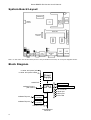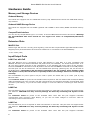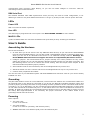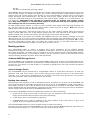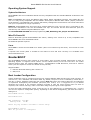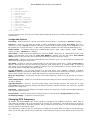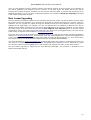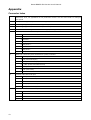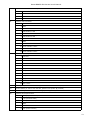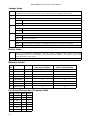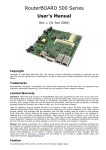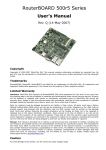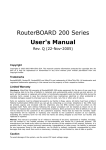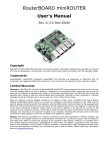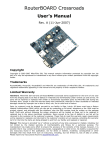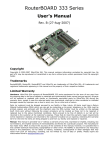Download MikroTik RouterBoard 1200 User`s manual
Transcript
RouterBOARD 500 Series User's Manual Rev. M (4-Jul-2006) Copyright Copyright © 2003-2006 MikroTikls SIA. This manual contains information protected by copyright law. No part of it may be reproduced or transmitted in any form without prior written permission from the copyright holder. Trademarks RouterBOARD, RouterOS, RouterBOOT and MikroTik are trademarks of MikroTikls SIA. All trademarks and registered trademarks appearing in this manual are the property of their respective holders. Limited Warranty Hardware. MikroTikls SIA warrants all RouterBOARD 500 series equipment for the term of one year from the shipping date to be free of defects in materials and workmanship under normal use and service. All parts will be repaired or replaced with similar or functionally equivalent parts by MikroTikls SIA during the warranty term, except in case the returned parts have mechanical, electrical or other accidental or intended damages caused by improper use or due to wind, rain, fire or other acts of nature. Parts (or systems) must be shipped pre-paid to our facility in Riga, Latvia. All items must have a Return Material Authorization (RMA) which you can get by contacting us via email, telephone or fax. RMA must be printed, signed, and enclosed with the shipment, also the RMA number must be written on the package itself. Parts sent without following the proper procedure will be treated as those not to be repaired or replaced due to the above mentioned conditions. Items proved to be free of defects in our lab will be returned to the customer at the customer's expense. Those that do meet the warranty repair requirements will be repaired or replaced, and returned to the customer's location at our expense, extending the warranty term for the time the items are being shipped to and from our facility and replaced or repaired. Manual. This manual is provided “as is” without a warranty of any kind, expressed or implied, including, but not limited to, the implied warranty of merchantability and fitness for a particular purpose. The manufacturer has made every effort to ensure the accuracy of the contents of this manual, however, it is possible that it may contain technical inaccuracies, typographical or other errors. No liability is assumed for any inaccuracy found in this publication, nor for direct or indirect, incidental, consequential or other damages that may result from such an inaccuracy, including, but not limited to, loss of data or profits. Please report any inaccuracies found to [email protected]. Caution To avoid damage of the system, use the correct DC input voltage range. RouterBOARD 500 Series User's Manual Table of Contents Copyright.......................................................................................................................................1 Trademarks....................................................................................................................................1 Limited Warranty............................................................................................................................1 Caution..........................................................................................................................................1 System Board View.........................................................................................................................3 System Board Layout.......................................................................................................................4 Block Diagram................................................................................................................................4 Specifications.................................................................................................................................5 Daughterboard Options:..........................................................................................................5 Board Build Versions:..............................................................................................................5 Hardware Guide..............................................................................................................................6 Memory and Storage Devices...................................................................................................6 Onboard Memory...........................................................................................................6 Onboard NAND Storage Device........................................................................................6 CompactFlash Interface..................................................................................................6 Extension Slots......................................................................................................................6 MiniPCI Slot..................................................................................................................6 Input/Output Ports..................................................................................................................6 LAN1 Port with PoE.........................................................................................................6 LAN2 Port.....................................................................................................................6 LAN3 Port.....................................................................................................................6 DB9 Serial Port..............................................................................................................7 LEDs.....................................................................................................................................7 Power LED....................................................................................................................7 User LED......................................................................................................................7 MiniPCI LEDs.................................................................................................................7 User's Guide...................................................................................................................................7 Assembling the Hardware........................................................................................................7 Grounding.............................................................................................................................7 Powering...............................................................................................................................7 Booting options......................................................................................................................8 Onboard NAND Storage Device........................................................................................8 Internal Storage Device..................................................................................................8 Booting from network.....................................................................................................8 Operating System Support.......................................................................................................9 System Architecture.......................................................................................................9 MikroTik RouterOS.........................................................................................................9 Linux............................................................................................................................9 RouterBOOT...................................................................................................................................9 Boot Loader Configuration........................................................................................................9 Configurable Options....................................................................................................10 Changing CPU Frequency.......................................................................................................10 Boot Loader Upgrading..........................................................................................................11 Appendix......................................................................................................................................12 Connector Index...................................................................................................................12 Jumper Index.......................................................................................................................14 Button Index........................................................................................................................14 Ethernet Cables....................................................................................................................14 Full Serial Null-modem (Console) Cable....................................................................................14 2 RouterBOARD 500 Series User's Manual System Board View RB532c: RouterBOARD 532 complete build Top view Bottom view RB532p1: RouterBOARD 532 low-power (12V) edition Top view Bottom view 3 RouterBOARD 500 Series User's Manual System Board Layout Note: on the other side of the board, there is only a MiniPCI connector, so no layout diagram shown. Block Diagram 6..22/25..56V power jack 6..22/25..56V power header Power Supply 12/48V PoE Onboard RAM CPU 100BaseTX port 1 (with PoE in) PCI 100BaseTX port 2 Ethernet Controller 100BaseTX port 3 Ethernet Controller 2 MiniPCI slots Daughterboard connector 4 Onboard Flash (NAND) CF connector Serial port GPIO pins User LED RouterBOARD 500 Series User's Manual Specifications RouterBOARD 532 CPU MIPS32 4Kc based 266MHz (400MHz optional) embedded processor Memory 32MB DDR onboard memory chip Boot loader RouterBOOT, 1Mbit Flash chip 64MB/128MB onboard NAND memory chip CompactFlash type I/II slot (also supports IBM/Hitachi Microdrive) Data storage One IDT Korina 10/100 Mbit/s Fast Ethernet port supporting Auto-MDI/X Two VIA VT6105 10/100 Mbit/s Fast Ethernet ports supporting Auto-MDI/X Ethernet MiniPCI slot Two MiniPCI Type IIIA/IIIB slots Serial port One DB9 RS232C asynchronous serial port LEDs Power, 2 LED pairs for MiniPCI slots, 1 user LED Watchdog IDT internal SoC hardware watchdog timer IEEE802.3af Power over Ethernet: 12V or 48V DC mode Power jack/header 6..22V or 25..56V DC jumper selectable Power options Dimensions 14.0 cm x 14.0 cm (5.51 in x 5.51 in) Weight 140 g (4.9 oz) Temperature Operational: -20°C to +70°C (-4°F to 158°F) Humidity Operational: 70% relative humidity (non-condensing) Power consumption 2-3W without extension cards. Maximum – 4.25 (14W) with base voltage 3.3V Daughterboard Options: Ethernet MiniPCI slot RouterBOARD 564 RouterBOARD 502 Six VIA VT6105 10/100 Mbit/s Fast Ethernet ports supporting Auto-MDI/X No Ethernet ports Four MiniPCI Type IIIA/IIIB slots Two MiniPCI Type IIIA/IIIB slots Board Build Versions: ● RB532c – complete build with all connectors except the telecom power header ● RB532p1 – no high voltage support (no transformer); no daughterboard connector; no telecom power header ● RB532A – same as RB532c, but with RAM upgrade to 64MB DDR onboard ● RB511 – no high voltage support (no transformer); one Ethernet port; one MiniPCI slot; no daughterboard and CF connector; no telecom power header ● RB512 – no high voltage support (no transformer); one Ethernet port; two MiniPCI slot; no daughterboard and CF connector; no telecom power header 5 RouterBOARD 500 Series User's Manual Hardware Guide Memory and Storage Devices Onboard Memory The boards are equipped with one 32MB DDR memory chip. RB532A build version has 64MB DDR memory chip onboard. Onboard NAND Storage Device The boards are equipped with one 64MB (replaced with 128MB on later builds) NAND nonvolatile memory chip. CompactFlash Interface You can use any CompactFlash Type I or II cards, as well as IBM/Hitachi Microdrive hard drives. Warning! The RouterBOARD 500 series boards do not support hot insert of CompactFlash/Microdrive devices. Extension Slots MiniPCI Slot MiniPCI Type IIIA slot has 3.3V only power signaling. This slot also accepts MiniPCI Type IIIB standard cards. Supplied power (shared between all the devices installed on or connected to the RouterBOARD): +3.3V: 4.25A (14W) Input/Output Ports LAN1 Port with PoE This Fast Ethernet port is recognized as first LAN interface in most OSs. It is fully compatible with IEEE802.3af Power over Ethernet standard and passive PoE (non-standard). The board accepts either 12 or 48 V DC input voltage according to the configuration. To use standard PoE power option on this interface, JP3 and JP4 must be switched to the 1-2 position and JP5 and JP6 must be switched to the 2-3 position. The PoE input can also be switched to 12V non-standard PoE powering (switching JP3, JP4, JP5 and JP6 to the 2-3 position). CAUTION! If JP3 and JP4 are switched to the 2-3 position, and a standard (48V) PoE injector is used, the board will be irreparably broken and exchange will not be covered by the warranty. The RouterBOARD 51 power injector may be used to power the board with up to 100m (330 ft) long Ethernet cable. See Connector Index for pinout of the standard cable required for PoE. All cables made to EIA/TIA 568A/B cable specifications will work correctly with PoE. Note that this port supports automatic cross/straight cable correction (Auto MDI/X), so you can use either straight or cross-over cable for connecting to other network devices. LAN2 Port This Fast Ethernet port is recognized as second LAN interface in most OSs. This port does not support Power over Ethernet. CAUTION! You may seriously damage the board by connecting PoE injector to this port. See Connector Index for pinout of the standard cable. Note that this port supports automatic cross/straight cable correction (Auto MDI/X), so you can use either straight or cross-over cable for connecting to other network devices. LAN3 Port This Fast Ethernet port is recognized as third LAN interface in most Oss. This port does not support Power over Ethernet. CAUTION! You may seriously damage the board by connecting PoE injector to this port. See Connector Index for pinout of the standard cable. Note that this port supports automatic 6 RouterBOARD 500 Series User's Manual cross/straight cable correction (Auto MDI/X), so you can use either straight or cross-over cable for connecting to other network devices. DB9 Serial Port The RS232C standard male DB9 asynchronous serial port may be used for initial configuration, or for attaching a modem or any other RS232 serial device. TxD (pin 3) of this port has -12V DC power when idle. LEDs Power LED LED is on when the board is powered User LED User LED may be programmed at user's option. See RouterBOARD 500 SDK for more details. MiniPCI LEDs 2 pairs of MiniPCI LEDs are connected to MiniPCI slots (two LEDs per slot) according to standards. User's Guide Assembling the Hardware First to use the board: ● In most cases you do not need to use any additional boot devices, as you can boot the RouterBOARD from the onboard NAND memory. You can also install a CompactFlash module or Microdrive hard drive, which you can use as an alternative boot device or an additional storage medium. Warning! The RouterBOARD 500 series does not support hot insert of CompactFlash/Microdrive devices. ● Configure jumpers. The board should have 4 jumpers already set in some positions. Be very careful setting the jumpers as you can permanently damage the board should you set them incorrectly. See the following section on how to choose the correct setting. Also the Jumper Index chapter of this manual describes all possible jumper positions ● Insert MiniPCI cards on the board itself, and on the Daughterboard if you have one ● Install the board in a case. Connect and secure the Daughterboard on top of it if you have one ● Connect other peripherals and cables You can also order a pre-assembled system with RouterBOARD and extension cards of your choice already installed in a case. Grounding Use pan head machine screws of correct diameter; internal star lock washers are recommended. Make sure all mounting holes on the board are connected (if you do not use MikroTik's standard mounting cases) and provide a proper grounding from them to the grounding terminal (resistance of this connection must be less or equal to 1 Ω). As an alternative, we can recommend using industrial made EMI suppressor or ferrite bead on UTP cable connected to the Ethernet port 1 on the board. Place it as close to the Ethernet connector as possible. At least two windings are recommended if ferrite bead is used. In case STP cable is used to connect the board, EMI suppressor/bead is not necessary but proper connection of the cable's shield to the grounding terminal must be ensured. Powering Power options: ● J13 power jack: 6..22V or 25..56V DC ● J14 power header: 6..22V or 25..56V DC (including -48V telecom power) ● IEEE802.3af Power over Ethernet (PoE) on the first Ethernet port: 7 RouterBOARD 500 Series User's Manual 48V DC 12V DC non-standard PoE powering support RouterBOARD 500 series boards are equipped with a reliable 14W onboard power supply that accepts a wide range of input voltage. The board has a power jack (5.5mm outside and 2mm inside diameter, female, pin positive plug) and a power header wired serially (it is not recommended to connect power to both power header and power jack simultaneously). JP3 and JP4 choose input voltage (1-2 for 25..56V DC, 2-3 for 6..22V DC). Note that because of wire resistance, PoE requires higher voltage (it is recommended to use 11V minimum). CAUTION! If JP3 and JP4 are switched to the 2-3 position, and a higher voltage (e.g. 48V) power adapter or a standard PoE injector is used, the board will be irreparably broken and exchange will not be covered by warranty. On high-voltage jumper position, in order to power the board with voltage lower than approximately 30V DC, you may need to close the JP7 PoE control jumper, located near the S1 button. Note that only the RB532c build version accepts 25..56V DC powering. To power the board from -48V telecom power lines (or any other negative voltage within the supported range), connect GND power wire to the positive contact of the J14, and -48V wire to the negative contact. Positive contact is the nearest to the power jack square (◘) contact on the power header. RouterBOARD 500 series boards are compliant with IEEE802.3af Power over Ethernet standard and accept 48V powering over up to 100m (330 ft) long Ethernet cable connected to the first Ethernet port (J6 or J12). JP5 and JP6 jumpers choose whether to accept power form PoE-enabled Ethernet port (position 2-3) or from the power jack/header (position 1-2). The board also accepts 12V DC (or any other within the 11..22V range) non-standard PoE input voltage (see note above on how to use it). Booting options First, RouterBOOT loader is started. It displays some useful information on the onboard RS232C asynchronous serial port, which is set to 115200bit/s, 8 data bits, 1 stop bit, no parity, hardware (RTS/CTS) flow control by default. The loader may be configured to boot the system from the onboard NAND module, an internal storage device, or from Ethernet network. See the respective section of this manual for how to configure booting sequence and other boot loader parameters. Onboard NAND Storage Device The RouterBOARD may be started from the onboard NAND storage chip. As there is no partition table on the device, the boot loader assumes the first 4MiB form a YAFFS filesystem, and executes the file called “kernel” stored in the root directory on that partition. It is possible to partition the rest of the medium by patching the kernel source. Internal Storage Device The RouterBOARD may be started from a CompactFlash module or a Microdrive hard drive. At least two partitions must exist on the device, first of which being the ELF image the board is to be booted from (normally, it is a Linux kernel, appended with the kernparm ELF section that specifies the root partition name and, optionally, other kernel parameters of your choice). Booting from network Network boot works similarly to PXE or EtherBoot protocol, and allows you to boot the RouterBOARD 500 series computer from an executable image stored on a TFTP server. It uses BOOTP or DHCP (configurable in boot loader) protocol to get a valid IP address, and TFTP protocol to download an executable (ELF) kernel image combined with the initial RAM disk (inserted as an ELF section) to boot from (the server's IP address and the image name must be sent by the BOOTP/DHCP server). To boot the RouterBOARD computer from Ethernet network you need the following: ● An ELF kernel image for the loader to boot from (you can embed the kernel parameters and initrd image as ELF sections called kernparm and initrd respectively) ● A TFTP server which to download the image from ● A BOOTP/DHCP server (may be installed on the same machine as the TFTP server) to give an IP address, TFTP server address and boot image name See the RouterBOOT section on how to configure loader to boot from network. Note that you must connect the RouterBOARD you want to boot, and the BOOTP/DHCP and TFTP servers to the same broadcast domain (i.e., there must not be any routers between them). 8 RouterBOARD 500 Series User's Manual Operating System Support System Architecture RouterBOARD 500 series embedded boards are fully compatible with the standard MIPS32 architecture with PCI bus. CPU. RouterBOARD 500 series has MIPS32 little-endian based embedded processor using MIPS 4Kc CPU core. It is fully binary-compatible with all software developed for MIPS32 little-endian (mipsel) instruction set architecture. The MIPS 4Kc core includes TLB Memory Management Unit and does not include Float Point Unit (so it is optimized for integer operations). Ethernet. RouterBOARD 500 series has three onboard Ethernet ports. The first port is controlled by IDT Korina MAC embedded in the CPU and ADMtek PHY chip. The second and the third Ethernet ports are controlled by VIA VT6105 integrated MAC/PHY chips. The RouterBOARD 500 SDK describes programming LED, Watchdog, JP1 jumper and S1 button. MikroTik RouterOS MikroTik RouterOS (special RouterBOARD 500 edition, starting from version 2.9) is fully compatible with RouterBOARD 500 series embedded boards. No additional patches required. Linux RouterBOOT is tested to boot DELO Linux loader (other Linux loaders may also work). Linux kernel 2.4 was tested. A special Linux kernel patch is needed for the board to boot and work correctly. It is available from www.routerboard.com RouterBOOT The RouterBOOT firmware (also referred as “boot loader” here) provides minimal functionality to boot an Operating System. It supports serial console via the onboard serial port at the boot time. The loader supports booting from the onboard NAND device, CompactFlash or IBM Microdrive, and from a network server (see the respective section for details on this protocol). Supported OSs: ● MikroTik RouterOS starting with version 2.9 ● GNU/Linux Boot Loader Configuration Loader parameters may be configured through the onboard RS232C DB9 asynchronous serial interface. To connect to it, use a standard null-modem cable. By default, the port is set to 115200bit/s, 8 data bits, 1 stop bit, no parity, hardware (RTS/CTS) flow control. Note that some null-modem cables do not implement or implement incompletely the hardware (RTS/CTS) flow control, so it is suggested to try to disable hardware flow control in the terminal emulation program in case the serial console does not work as expected, and if it does not help, make a new cable using the pinout given in the Appendix. To enter the loader configuration screen, press any key (or only [Delete] key (or [Backspace] key – see the note for the respective configurable option), depending on the actual configuration) just after the loader is asking for it: RouterBOOT booter 1.0beta1 RouterBoard 500 CPU frequency: 333 MHz Memory size: 32 MB Press any key within 5 seconds to enter setup RouterBOOT-1.0beta1 What do you want to configure? 9 RouterBOARD 500 Series User's Manual d k s o m u f c r g i p t x your - boot delay - boot key - serial console - boot device - memory test - cpu mode - try cpu frequency - keep cpu frequency - reset configuration - upgrade firmware - board info - boot protocol - do memory testing - exit setup choice: To select a menu point, press the key written at the beginning of this line. Pressing [Enter] selects the option marked with '*'. Configurable Options boot delay – how much time to wait for a key stroke while booting (1..10 seconds; 1 second by default). boot key – which key will cause the loader to enter configuration mode during boot delay (any key | <Delete> key only; any key by default). Note that in some serial terminal programs, it is impossible to use the [Delete] key to enter the setup – in this case it might be possible to do this with the [Backspace] key. serial console – to configure initial serial console bitrate (1200 | 2400 | 4800 | 9600 | 19200 | 38400 | 57600 | 115200; 115200 bps by default). boot device – initial boot device (Etherboot | boot from NAND | boot from CF | boot Ethernet once, then NAND | boot Ethernet once, then CF; boot from NAND by default). You can also select boot chosen device option to boot from the device selected immediately, without saving the setting. memory test – whether to test all the RAM during boot procedure (yes | no; no by default). Enabling this option may cause longer boot process. cpu mode – whether to enter CPU suspend mode on HTL instruction (power save | regular; power save by default). Most OSs use HLT instruction during CPU idle cycle. When CPU is in suspend mode, it consumes less power, but in low-temperature conditions (below 0°C) it is recommended to choose regular mode, so that overall system temperature would be higher. try cpu frequency – try this CPU frequency on the next power cycle (199MHz | 266MHz | 333MHz; 266MHz by default). Note that the J1 jumper is marked on the board as to select CPU frequency, however it has no effect and the only way to control CPU frequency is using this boot loader setting. keep cpu frequency – permanently set the current CPU frequency (not the one set, but the one actually active). reset configuration – whether to reset all the boot loader settings to their respective default values (yes | no; no by default). upgrade firmware – receive a new boot loader image using XModem protocol over serial line or using DHCP/BOOTP and TFTP protocols through the Ethernet network (upgrade firmware over ethernet | upgrade firmware over serial port). board info – prints the serial number, boot loader version, CPU frequency, memory size and MAC addresses of the onboard Ethernet ports boot protocol – network booting protocol (bootp protocol | dhcp protocol; bootp protocol by default). do memory testing – performs a full memory test. Changing CPU Frequency By default, the RouterBOARD 500 series boards are equipped with 266MHz processors, which may be overclocked to 333MHz with a varying degree of success (no guarantees). The boards that are tested to work on 400MHz must be especially ordered, and our ability to provide them, as well as schedule depends on the demand for this factory option. The bootloader is made so that you must first try a different frequency before it could be set permanently, and if you do not apply a frequency permanently, it would fall back to the previous setting on the next power 10 RouterBOARD 500 Series User's Manual cycle. It is still possible, however, that the board is not working properly on the frequency you've applied, so the default (266MHz) CPU frequency can be restored. To do that, power the board with the S1 button pressed, then unplug the power, and when you will turn the board on again, it will have CPU frequency set to 266MHz temporarily, so you will have to apply that frequency by issuing the keep cpu frequency command in the loader configuration prompt. Boot Loader Upgrading The boot loader is needed to initialize all the hardware and boot the system up. Newer loader versions might have support for more hardware, so it's generally a good idea to upgrade the loader once a newer version is available. You can upgrade the loader through the onboard serial port using XModem protocol (programs available for all major OSs). For example, you can use HyperTerminal for Windows or Minicom for Linux to upload the boot loader. Alternatively if you have a DHCP/BOOTP and TFTP servers available, you can specify the loader image as a boot image and choose the bios upgrade over ethernet option in the boot loader configuration menu. The loader will get the image from the TFTP server and upgrade itself. The most current loader image is available for download on www.routerboard.com. If you are using a Microsoft Windows series operating system, you can use the remote upgrading application available on www.routerboard.com. This program boots the RouterBOARD from network and upgrades the loader. Note that the upgrade may only take place within the same broadcast domain (i.e. there must not be any routers between the Windows-based machine and the upgradable RouterBOARD). You can download from www.routerboard.com a special disk image (this image is a standard raw image you can write on a CompactFlash with a program like PhysDiskWrite for Windows or dd for UNIX/Linux), which you can use to boot the RouterBOARD from. This program will upgrade the loader to the latest version. The boot loader upgrading is supported also from MikroTik RouterOS. The procedure is described in the MikroTik RouterOS manual. 11 RouterBOARD 500 Series User's Manual Appendix Connector Index J1 CPU speed selector. Although marked on the board as to select CPU frequency, it has no real effect and, thus, not populated on the production boards. Use the boot loader to configure CPU speed J2 CompactFlash type I/II (with Microdrive support) slot J3 MiniPCI Type type IIIA/B connector 1 (top side) J4 MiniPCI Type type IIIA/B connector 2 (bottom side) J5 RouterBOARD 500 daughterboard connector (proprietary pinout) J6 RJ45 Fast Ethernet 100Base-TX port 1 with IEEE802.3af PoE extension 1 Data TX+ 2 Data TX3 Data RX+ 4 PoE power + 5 PoE power + 6 Data RX7 PoE power 8 PoE power - J7 IEEE1149.1 Boundary Scan Architecture (JTAG) connector 1 TRSTX (JTAG Test Reset) 2 TDI (Test Data Input) 3 TDO (Test Data Output) 4 E_TMS (EJTAG Test Mode Select) 5 TMS (Test Mode Select) 6 TCK (Test Clock) 7 GND J8 RS232C male DB9 serial port 2 RxD (Receive Data) 3 TxD (Transmit Data) 5 GND 7 RTS (Request to Send) 8 CTS (Clear to Send) J9 RJ45 Fast Ethernet 100Base-TX port 2 1 Data TX+ 2 Data TX3 Data RX+ 6 Data RX- 12 RouterBOARD 500 Series User's Manual J10 RJ45 Fast Ethernet 100Base-TX port 3 1 Data TX+ 2 Data TX3 Data RX+ 6 Data RX- J11 External LED connector 1 User LED + 2 GND 3 Red MiniPCI 1 LED + 4 Red MiniPCI 1 LED 5 Red MiniPCI 2 LED + 6 Red MiniPCI 2 LED 7 Power LED + 8 GND 9 Green MiniPCI 1 LED + 10 Green MiniPCI 1 LED 11 Green MiniPCI 2 LED + 12 Green MiniPCI 2 LED - J12 External Ethernet port header 1 Link LED 2 VCC +3.3V 3 Data TX+ 4 Data TX5 Data RX+ 6 PoE power + 7 PoE power + 8 Data RX9 PoE power 10 PoE power 11 Speed LED 12 VCC +3.3V J13 Power jack (6..22V or 25..56V DC, positive contact is the central pin) J14 Power header (6..22V or 25..56V DC, positive is a square (◘) contact) J15 MiniUPS daugterboard female header (proprietary pinout) J16 External serial port header 1 RTS (Request to Send) 2 TxD (Transmit Data) 3 RxD (Receive Data) 4 GND 5 GND 6 CTS (Clear to Send) 13 RouterBOARD 500 Series User's Manual Jumper Index J1 Although marked on the board as to select CPU frequency, it has no real effect and, thus, not populated on the production boards. Use the boot loader to configure CPU speed JP1 User-defined jumper (GPIO3 / CTS signal – only useful when serial port is not used) JP2 Serial port autopower-off and software-controlled operation JP3 JP4 JP5 JP6 JP7 Open Normal operation with autopower-off enabled Closed Force on Input voltage select 1-2 48V mode (25..56V DC) 2-3 12V mode (6..22V DC) Power source select 1-2 Power jack/header 2-3 Power over Ethernet IEEE802.3af Power over Ethernet standard operation Open Normal operation according to IEEE802.3af Power over Ethernet standard Closed Disable PoE control (for passive PoE injectors) Button Index S1 During the bootloader initialization, sets the default (266MHz) CPU frequency (see the RouteBOOT section for more details). User-defined button (GPIO1 / RxD signal – only useful when serial port is not used) S2 Force immediate reboot Ethernet Cables RJ45 Pin Color Function RJ45 pin for Straight cable RJ45 pin for Crossover cable (MDI, EIA/TIA568A) (MDI-X, EIA/TIA568B) 1 Green TX+ Data 1 3 2 Green/White TX- Data 2 6 3 Orange RX+ Data 3 1 4 Blue - 4 4 5 Blue/White - 5 5 6 2 6 Orange/White RX- Data 7 Brown - 7 7 8 Brown/White - 8 8 Full Serial Null-modem (Console) Cable DB9f Function DB9f DB25f 1+6 CD+DSR 4 20 2 RxD 3 2 3 TxD 2 3 4 DTR 1+6 6+8 5 GND 5 7 7 RTS 8 5 8 CTS 7 4 14