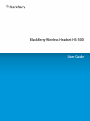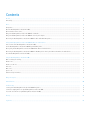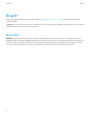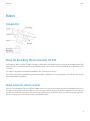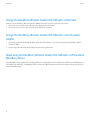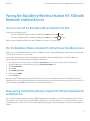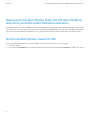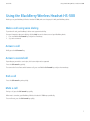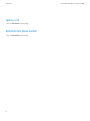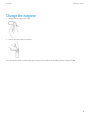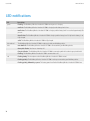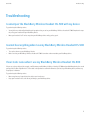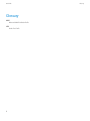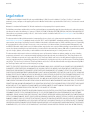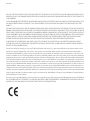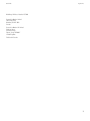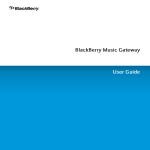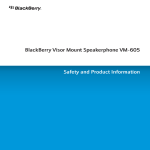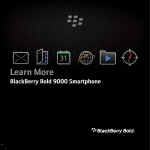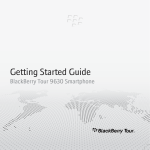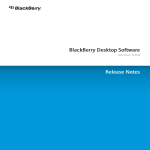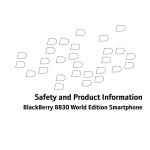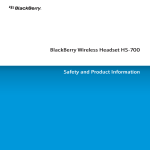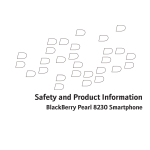Download Blackberry HS 655 - RIM - Plus User guide
Transcript
BlackBerry Wireless Headset HS-500
User Guide
Published: 2009-10-16
SWD-769832-1016115108-001
Contents
Be safe!........................................................................................................................................................................................................................................................
Drive safely!................................................................................................................................................................................................................................................
2
2
Basics...........................................................................................................................................................................................................................................................
Components................................................................................................................................................................................................................................................
About the BlackBerry Wireless Headset HS-500...................................................................................................................................................................................
About automatic volume control..............................................................................................................................................................................................................
Charge the BlackBerry Wireless Headset HS-500 with a USB cable..................................................................................................................................................
Charge the BlackBerry Wireless Headset HS-500 with a vehicle power adapter.............................................................................................................................
About using the BlackBerry Wireless Headset HS-500 with a GPS enabled BlackBerry device.....................................................................................................
3
3
3
3
4
4
4
Pairing the BlackBerry Wireless Headset HS-500 with Bluetooth enabled devices.........................................................................................................................
Turn on or turn off the BlackBerry Wireless Headset HS-500.............................................................................................................................................................
Pair the BlackBerry Wireless Headset HS-500 with your BlackBerry device.....................................................................................................................................
About pairing the BlackBerry Wireless Headset HS-500 with two Bluetooth enabled devices......................................................................................................
About using the BlackBerry Wireless Headset HS-500 with a BlackBerry device that is paired with another Bluetooth enabled device................................
Reset the BlackBerry Wireless Headset HS-500...................................................................................................................................................................................
5
5
5
5
6
6
Using the BlackBerry Wireless Headset HS-500...................................................................................................................................................................................
Make a call using voice dialing................................................................................................................................................................................................................
Answer a call...............................................................................................................................................................................................................................................
Answer a second call.................................................................................................................................................................................................................................
End a call.....................................................................................................................................................................................................................................................
Mute a call..................................................................................................................................................................................................................................................
Ignore a call................................................................................................................................................................................................................................................
Redial the last phone number..................................................................................................................................................................................................................
7
7
7
7
7
7
8
8
Change the earpiece..................................................................................................................................................................................................................................
9
LED notifications........................................................................................................................................................................................................................................
10
Troubleshooting..........................................................................................................................................................................................................................................
I cannot pair the BlackBerry Wireless Headset HS-500 with my device............................................................................................................................................
I cannot hear anything when I use my BlackBerry Wireless Headset HS-500..................................................................................................................................
I hear static noise when I use my BlackBerry Wireless Headset HS-500...........................................................................................................................................
11
11
11
11
Glossary.......................................................................................................................................................................................................................................................
12
Legal notice.................................................................................................................................................................................................................................................
13
User Guide
Be safe!
Be safe!
Before you use your BlackBerry® Wireless Headset HS-500, visit www.blackberry.com/go/accessories to read the Safety and Product
Information booklet.
> Important: In some countries, there might be restrictions on the use of mobile devices or Bluetooth® enabled devices. You are responsible
for knowing and complying with local laws and regulations.
Drive safely!
WARNING: Driving a vehicle requires your full attention to road conditions, weather, and vehicular traffic. It is important to set up your
BlackBerry® Wireless Headset HS-500 prior to driving. Using this hands-free accessory may cause you to be distracted and may put you, your
passengers, and occupants of other vehicles at risk of suffering bodily injury, death and/or loss of property. You should only use the handsfree accessory where permitted by law and when you will not be distracted from the proper operation of your motor vehicle.
2
User Guide
Basics
Basics
Components
About the BlackBerry Wireless Headset HS-500
The BlackBerry® Wireless Headset HS-500 is a Bluetooth® enabled device that provides hands-free calling for your BlackBerry device. With
the headset, you can also listen to audio files on your BlackBerry device. You can pair the headset with two Bluetooth enabled devices at the
same time.
The headset is designed to be compatible with BlackBerry micro-USB charging accessories.
The headset is designed to be compatible with third-party Bluetooth enabled devices. For more information, see the documentation for your
third-party Bluetooth enabled device.
About automatic volume control
When you use the BlackBerry® Wireless Headset HS-500 for the first time, you can use the volume controls on your BlackBerry device to set
the volume to a comfortable listening level. When the noise level of your environment changes, the headset is designed to increase or decrease
the volume to a comfortable listening level automatically so that you do not have to adjust the volume manually. If you want to readjust the
volume manually, you can use the volume controls on your BlackBerry device.
3
User Guide
Basics
Charge the BlackBerry Wireless Headset HS-500 with a USB cable
Before you use the BlackBerry® Wireless Headset HS-500 for the first time, you must charge it for at least 1 hour.
1. Connect the small end of the micro-USB cable to the charging port on the headset.
2. Connect the larger end of the micro-USB cable to the USB port on a computer.
Charge the BlackBerry Wireless Headset HS-500 with a vehicle power
adapter
1.
Connect the small end of the BlackBerry® Micro-USB Vehicle Power Adapter - 12V to the charging port on the BlackBerry® Wireless
Headset HS-500.
2. Plug the large end of the vehicle power adapter into your vehicle's power outlet.
About using the BlackBerry Wireless Headset HS-500 with a GPS enabled
BlackBerry device
If your BlackBerry® device supports GPS technology and if there is a third-party location-based application installed on your BlackBerry device
that provides driving directions, the BlackBerry® Wireless Headset HS-500 is designed to announce these directions to you when you pair it
with your BlackBerry device.
4
User Guide
Pairing the BlackBerry Wireless Headset HS-500 with Bluetooth enabled devices
Pairing the BlackBerry Wireless Headset HS-500 with
Bluetooth enabled devices
Turn on or turn off the BlackBerry Wireless Headset HS-500
Perform one of the following actions:
• To turn on the BlackBerry® Wireless Headset HS-500, slide the Power key to the On ( ) position.
• To turn off the BlackBerry Wireless Headset HS-500, slide the Power key to the Off (
) position.
When you turn on the BlackBerry Wireless Headset HS-500 for the first time, it is in pairing mode.
Pair the BlackBerry Wireless Headset HS-500 with your BlackBerry device
Before you can use your BlackBerry® Wireless Headset HS-500, you must pair it with your BlackBerry device. When you turn on the headset
for the first time, the headset is in pairing mode.
For information about how to pair a third-party Bluetooth® enabled device with your BlackBerry Wireless Headset HS-500, see the
documentation that came with your third-party Bluetooth enabled device.
1.
2.
3.
4.
5.
6.
7.
If the headset is not in pairing mode, press and hold the Call control key for 5 seconds or until the LED flashes blue and red.
On your BlackBerry device, on the Home screen, click the Manage Connections icon.
Click Set Up Bluetooth.
Click Search.
Click BlackBerry HS-500.
Type the passkey 0000.
Press the Enter key.
After you pair your BlackBerry device with your headset for the first time, you can add your headset to the list of trusted devices on your
BlackBerry device so that your BlackBerry device does not prompt you to connect to the headset each time that you turn on the headset. For
more information, click the Help icon on the Home screen of your BlackBerry device.
About pairing the BlackBerry Wireless Headset HS-500 with two Bluetooth
enabled devices
You can pair the BlackBerry® Wireless Headset HS-500 with two Bluetooth® enabled devices such as two mobile devices at the same time.
The headset transmits audio for only one of the Bluetooth enabled devices at a time. For example, if you are using the headset for a call on
your BlackBerry device and you receive a call on another mobile device that you pair with your headset, the second call is not directed to the
headset.
5
User Guide
Pairing the BlackBerry Wireless Headset HS-500 with Bluetooth enabled devices
About using the BlackBerry Wireless Headset HS-500 with a BlackBerry
device that is paired with another Bluetooth enabled device
The BlackBerry® Wireless Headset HS-500 connects to your BlackBerry device using two different types of Bluetooth® profiles: A2DP and HFP.
The headset plays music and connects to calls when you connect it with your BlackBerry device. If you connect your BlackBerry device to both
the headset and another Bluetooth enabled device that uses either A2DP or HFP profiles, A2DP and HFP audio is routed to the headset.
Reset the BlackBerry Wireless Headset HS-500
You can reset the BlackBerry® Wireless Headset HS-500 so that when you turn it on again, it is in pairing mode.
1. Turn off the headset.
2. Press and hold the Call control key and simultaneously turn on the headset. Continue holding the Call control key until the LED is purple.
6
User Guide
Using the BlackBerry Wireless Headset HS-500
Using the BlackBerry Wireless Headset HS-500
Before you use your BlackBerry® Wireless Headset HS-500, make sure that you pair it with your BlackBerry device.
Make a call using voice dialing
To perform this task, your BlackBerry® device must support voice dialing.
For more information about voice dialing, click the Help icon on the Home screen of your BlackBerry device.
1. Press and hold the Call control key until you hear two beeps.
2. Say a voice command.
Answer a call
Briefly press the Call control key.
Answer a second call
Depending on your wireless service plan, this feature might not be supported.
Press the Call control key quickly.
To return to the first call or to switch between calls, press and hold the Call control key until you hear two beeps.
End a call
Press the Call control key twice quickly.
Mute a call
During a call, press the Call control key quickly.
When mute is turned on, your BlackBerry® Wireless Headset HS-500 beeps periodically.
To turn off mute, press the Call control key quickly.
7
User Guide
Ignore a call
Press the Call control key twice quickly.
Redial the last phone number
Press the Call control key twice quickly.
8
Using the BlackBerry Wireless Headset HS-500
User Guide
Change the earpiece
Change the earpiece
1.
Gently pull off the earpiece at its edges.
2. Replace the earpiece with a new earpiece.
If the new earpiece includes a stabilizing loop, you can remove the ear hook from the BlackBerry® Wireless Headset HS-500.
9
LED notifications
User Guide
LED notifications
LED
Description
green
flashing: The BlackBerry® Wireless Headset HS-500 is turning on or is charging.
one flash: The BlackBerry Wireless Headset HS-500 is charging but the battery level is low.
two flashes: The BlackBerry Wireless Headset HS-500 is charging and the battery level has reached approximately 50
percent.
three flashes: The BlackBerry Wireless Headset HS-500 is charging and the battery level is high but the battery is not
fully charged.
solid: The BlackBerry Wireless Headset HS-500 is fully charged.
blue and red
The BlackBerry Wireless Headset HS-500 is ready to pair with your BlackBerry device.
blue
one slow flash: The BlackBerry Wireless Headset HS-500 is connected with your BlackBerry device.
three quick flashes: You have an incoming call.
five quick flashes: The BlackBerry Wireless Headset HS-500 is reconnecting with the last device you paired it with.
flashing: The BlackBerry Wireless Headset HS-500 is connected to a call.
red
flashing slowly: The microphone on the BlackBerry Wireless Headset HS-500 is muted.
flashing quickly: The BlackBerry Wireless Headset HS-500 is no longer connected to your BlackBerry device.
flashing quickly, followed by a pause: The battery power level for the BlackBerry Wireless Headset HS-500 is low.
10
User Guide
Troubleshooting
Troubleshooting
I cannot pair the BlackBerry Wireless Headset HS-500 with my device
Try performing the following actions:
•
•
You might have accidentally deleted the pairing options that you set for your BlackBerry® Wireless Headset HS-500. Complete the steps
for pairing your headset with your BlackBerry device.
Move your headset 6 to 12 inches away from your BlackBerry device and try pairing again.
I cannot hear anything when I use my BlackBerry Wireless Headset HS-500
Try performing the following actions:
•
•
Turn up the volume on your BlackBerry® device.
Make sure that your BlackBerry® Wireless Headset HS-500 is turned on and connected to your BlackBerry device.
I hear static noise when I use my BlackBerry Wireless Headset HS-500
If there are any large objects (for example, a wall) between your BlackBerry® Wireless Headset HS-500 and your BlackBerry device, the sound
quality of the headset might diminish. The headset is designed to be used within 10 meters (33 feet) of your BlackBerry device, without any
large objects in between.
Try performing the following actions:
•
•
Move away from any large objects that might cause interference.
Keep your headset on the same side of your body as your BlackBerry device.
11
User Guide
Glossary
A2DP
Advanced Audio Distribution Profile
HFP
Hands-Free Profile
12
Glossary
User Guide
Legal notice
Legal notice
©2009 Research In Motion Limited. All rights reserved. BlackBerry®, RIM®, Research In Motion®, SureType®, SurePress™ and related
trademarks, names, and logos are the property of Research In Motion Limited and are registered and/or used in the U.S. and countries around
the world.
Bluetooth is a trademark of Bluetooth SIG. All other trademarks are the property of their respective owners.
The BlackBerry smartphone and other devices and/or associated software are protected by copyright, international treaties, and various patents,
including one or more of the following U.S. patents: 6,278,442; 6,271,605; 6,219,694; 6,075,470; 6,073,318; D445,428; D433,460; D416,256.
Other patents are registered or pending in the U.S. and in various countries around the world. Visit www.rim.com/patents for a list of RIM (as
hereinafter defined) patents.
This documentation including all documentation incorporated by reference herein such as documentation provided or made available at
www.blackberry.com/go/docs is provided or made accessible "AS IS" and "AS AVAILABLE" and without condition, endorsement, guarantee,
representation, or warranty of any kind by Research In Motion Limited and its affiliated companies ("RIM") and RIM assumes no responsibility
for any typographical, technical, or other inaccuracies, errors, or omissions in this documentation. In order to protect RIM proprietary and
confidential information and/or trade secrets, this documentation may describe some aspects of RIM technology in generalized terms. RIM
reserves the right to periodically change information that is contained in this documentation; however, RIM makes no commitment to provide
any such changes, updates, enhancements, or other additions to this documentation to you in a timely manner or at all.
This documentation might contain references to third-party sources of information, hardware or software, products or services including
components and content such as content protected by copyright and/or third-party web sites (collectively the "Third Party Products and
Services"). RIM does not control, and is not responsible for, any Third Party Products and Services including, without limitation the content,
accuracy, copyright compliance, compatibility, performance, trustworthiness, legality, decency, links, or any other aspect of Third Party Products
and Services. The inclusion of a reference to Third Party Products and Services in this documentation does not imply endorsement by RIM of
the Third Party Products and Services or the third party in any way.
EXCEPT TO THE EXTENT SPECIFICALLY PROHIBITED BY APPLICABLE LAW IN YOUR JURISDICTION, ALL CONDITIONS, ENDORSEMENTS,
GUARANTEES, REPRESENTATIONS, OR WARRANTIES OF ANY KIND, EXPRESS OR IMPLIED, INCLUDING WITHOUT LIMITATION, ANY
CONDITIONS, ENDORSEMENTS, GUARANTEES, REPRESENTATIONS OR WARRANTIES OF DURABILITY, FITNESS FOR A PARTICULAR
PURPOSE OR USE, MERCHANTABILITY, MERCHANTABLE QUALITY, NON-INFRINGEMENT, SATISFACTORY QUALITY, OR TITLE, OR ARISING
FROM A STATUTE OR CUSTOM OR A COURSE OF DEALING OR USAGE OF TRADE, OR RELATED TO THE DOCUMENTATION OR ITS USE,
OR PERFORMANCE OR NON-PERFORMANCE OF ANY SOFTWARE, HARDWARE, SERVICE, OR ANY THIRD PARTY PRODUCTS AND
SERVICES REFERENCED HEREIN, ARE HEREBY EXCLUDED. YOU MAY ALSO HAVE OTHER RIGHTS THAT VARY BY STATE OR PROVINCE.
SOME JURISDICTIONS MAY NOT ALLOW THE EXCLUSION OR LIMITATION OF IMPLIED WARRANTIES AND CONDITIONS. TO THE EXTENT
PERMITTED BY LAW, ANY IMPLIED WARRANTIES OR CONDITIONS RELATING TO THE DOCUMENTATION TO THE EXTENT THEY CANNOT
BE EXCLUDED AS SET OUT ABOVE, BUT CAN BE LIMITED, ARE HEREBY LIMITED TO NINETY (90) DAYS FROM THE DATE YOU FIRST
ACQUIRED THE DOCUMENTATION OR THE ITEM THAT IS THE SUBJECT OF THE CLAIM.
TO THE MAXIMUM EXTENT PERMITTED BY APPLICABLE LAW IN YOUR JURISDICTION, IN NO EVENT SHALL RIM BE LIABLE FOR ANY TYPE
OF DAMAGES RELATED TO THIS DOCUMENTATION OR ITS USE, OR PERFORMANCE OR NON-PERFORMANCE OF ANY SOFTWARE,
HARDWARE, SERVICE, OR ANY THIRD PARTY PRODUCTS AND SERVICES REFERENCED HEREIN INCLUDING WITHOUT LIMITATION ANY
OF THE FOLLOWING DAMAGES: DIRECT, CONSEQUENTIAL, EXEMPLARY, INCIDENTAL, INDIRECT, SPECIAL, PUNITIVE, OR AGGRAVATED
DAMAGES, DAMAGES FOR LOSS OF PROFITS OR REVENUES, FAILURE TO REALIZE ANY EXPECTED SAVINGS, BUSINESS INTERRUPTION,
LOSS OF BUSINESS INFORMATION, LOSS OF BUSINESS OPPORTUNITY, OR CORRUPTION OR LOSS OF DATA, FAILURES TO TRANSMIT
OR RECEIVE ANY DATA, PROBLEMS ASSOCIATED WITH ANY APPLICATIONS USED IN CONJUNCTION WITH RIM PRODUCTS OR SERVICES,
DOWNTIME COSTS, LOSS OF THE USE OF RIM PRODUCTS OR SERVICES OR ANY PORTION THEREOF OR OF ANY AIRTIME SERVICES,
13
User Guide
Legal notice
COST OF SUBSTITUTE GOODS, COSTS OF COVER, FACILITIES OR SERVICES, COST OF CAPITAL, OR OTHER SIMILAR PECUNIARY LOSSES,
WHETHER OR NOT SUCH DAMAGES WERE FORESEEN OR UNFORESEEN, AND EVEN IF RIM HAS BEEN ADVISED OF THE POSSIBILITY OF
SUCH DAMAGES.
TO THE MAXIMUM EXTENT PERMITTED BY APPLICABLE LAW IN YOUR JURISDICTION, RIM SHALL HAVE NO OTHER OBLIGATION, DUTY,
OR LIABILITY WHATSOEVER IN CONTRACT, TORT, OR OTHERWISE TO YOU INCLUDING ANY LIABILITY FOR NEGLIGENCE OR STRICT
LIABILITY.
THE LIMITATIONS, EXCLUSIONS, AND DISCLAIMERS HEREIN SHALL APPLY: (A) IRRESPECTIVE OF THE NATURE OF THE CAUSE OF ACTION,
DEMAND, OR ACTION BY YOU INCLUDING BUT NOT LIMITED TO BREACH OF CONTRACT, NEGLIGENCE, TORT, STRICT LIABILITY OR ANY
OTHER LEGAL THEORY AND SHALL SURVIVE A FUNDAMENTAL BREACH OR BREACHES OR THE FAILURE OF THE ESSENTIAL PURPOSE
OF THIS AGREEMENT OR OF ANY REMEDY CONTAINED HEREIN; AND (B) TO RIM AND ITS AFFILIATED COMPANIES, THEIR SUCCESSORS,
ASSIGNS, AGENTS, SUPPLIERS (INCLUDING AIRTIME SERVICE PROVIDERS), AUTHORIZED RIM DISTRIBUTORS (ALSO INCLUDING
AIRTIME SERVICE PROVIDERS) AND THEIR RESPECTIVE DIRECTORS, EMPLOYEES, AND INDEPENDENT CONTRACTORS.
IN ADDITION TO THE LIMITATIONS AND EXCLUSIONS SET OUT ABOVE, IN NO EVENT SHALL ANY DIRECTOR, EMPLOYEE, AGENT,
DISTRIBUTOR, SUPPLIER, INDEPENDENT CONTRACTOR OF RIM OR ANY AFFILIATES OF RIM HAVE ANY LIABILITY ARISING FROM OR
RELATED TO THE DOCUMENTATION.
Prior to subscribing for, installing, or using any Third Party Products and Services, it is your responsibility to ensure that your airtime service
provider has agreed to support all of their features. Some airtime service providers might not offer Internet browsing functionality with a
subscription to the BlackBerry® Internet Service. Check with your service provider for availability, roaming arrangements, service plans and
features. Installation or use of Third Party Products and Services with RIM's products and services may require one or more patent, trademark,
copyright, or other licenses in order to avoid infringement or violation of third party rights. You are solely responsible for determining whether
to use Third Party Products and Services and if any third party licenses are required to do so. If required you are responsible for acquiring them.
You should not install or use Third Party Products and Services until all necessary licenses have been acquired. Any Third Party Products and
Services that are provided with RIM's products and services are provided as a convenience to you and are provided "AS IS" with no express or
implied conditions, endorsements, guarantees, representations, or warranties of any kind by RIM and RIM assumes no liability whatsoever, in
relation thereto. Your use of Third Party Products and Services shall be governed by and subject to you agreeing to the terms of separate licenses
and other agreements applicable thereto with third parties, except to the extent expressly covered by a license or other agreement with RIM.
Certain features outlined in this documentation require a minimum version of BlackBerry® Enterprise Server, BlackBerry® Desktop Software,
and/or BlackBerry® Device Software.
The terms of use of any RIM product or service are set out in a separate license or other agreement with RIM applicable thereto. NOTHING IN
THIS DOCUMENTATION IS INTENDED TO SUPERSEDE ANY EXPRESS WRITTEN AGREEMENTS OR WARRANTIES PROVIDED BY RIM FOR
PORTIONS OF ANY RIM PRODUCT OR SERVICE OTHER THAN THIS DOCUMENTATION.
14
User Guide
Legal notice
BlackBerry® Wireless Headset HS-500
Research In Motion Limited
295 Phillip Street
Waterloo, ON N2L 3W8
Canada
Research In Motion UK Limited
Centrum House
36 Station Road
Egham, Surrey TW20 9LF
United Kingdom
Published in Canada
15