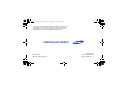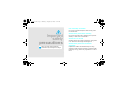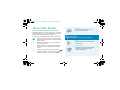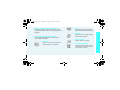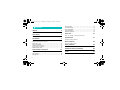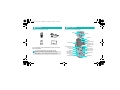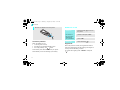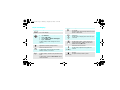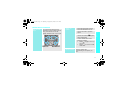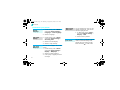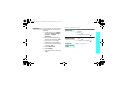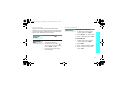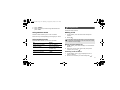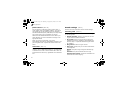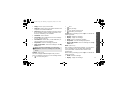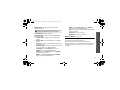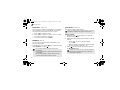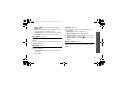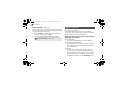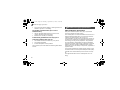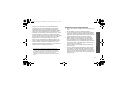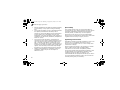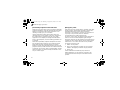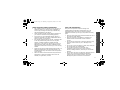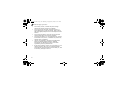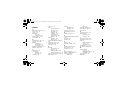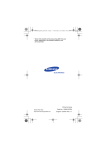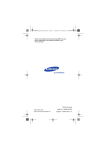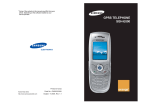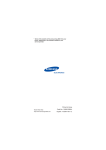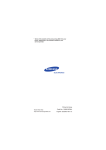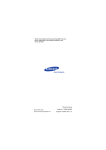Download Samsung GH68-07610A User`s guide
Transcript
X620-cover.fm Page 1 Monday, September 5, 2005 10:08 AM * Some of the contents of this manual may differ from your phone, depending on the software installed or your service provider. * Depending on your country, your phone and accessories may appear different from the illustrations in this manual. SAMSUNG ELECTRONICS World Wide Web http://www.samsungmobile.com Printed in Korea Code No.:GH68-07610A English. 09/2005. Rev. 1.1 X620.book Page 2 Monday, August 29, 2005 8:21 AM SGH-X620 User’s Guide X620.book Page 3 Monday, August 29, 2005 8:21 AM Use road safety at all times Do not use a hand-held phone while driving. Park the vehicle first. Important safety precautions Failure to comply with the following precautions may be dangerous or illegal. Switch off the phone when refuelling Do not use the phone at a refuelling point (service station) or near fuels or chemicals. Switch off in an aircraft Wireless phones can cause interference. Using them in an aircraft is both illegal and dangerous. Switch off the phone near all medical equipment Hospitals or health care facilities may be using equipment that could be sensitive to external radio frequency energy. Follow any regulations or rules in force. X620.book Page 1 Monday, August 29, 2005 8:21 AM Keep your phone away from small children All wireless phones may be subject to interference, which could affect their performance. Keep the phone and all its parts, including accessories, out of the reach of small children. Be aware of special regulations Accessories and batteries Meet any special regulations in force in any area and always switch off your phone whenever it is forbidden to use it, or when it may cause interference or danger. Use only Samsung-approved accessories and batteries. Use of any unauthorised accessories could damage your phone and may be dangerous. Water resistance Your phone is not water-resistant. Keep it dry. Sensible use Use only in the normal position (held to the ear). Avoid unnecessary contact with the antenna when the phone is switched on. Emergency call Key in the emergency number for your present location, then press [ ]. Important safety precautions Interference • The phone could explode if the battery is replaced with an incorrect type. • Dispose of used batteries according to the manufacturer’s instructions. Qualified service Only qualified service personnel may repair your phone. For more detailed safety information, see "Health and safety information" on page 66. 1 X620.book Page 2 Monday, August 29, 2005 8:21 AM About this Guide • This User’s Guide provides you with condensed information about how to use your phone. To quickly learn the basics for your phone, please refer to “Get started” and “ Step outside of the phone.” In this guide, the following instruction icons appear: Indicates that you need to pay careful attention to the subsequent information regarding safety or phone features. Indicates that you can get more information on the referenced page. → Indicates that you need to press the Navigation keys to scroll to the specified option and then select it. [ ] < > 2 Indicates a key on the phone. For example, [ Indicates a soft key, whose function is displayed on the phone screen. For example, <Menu> ] Camera Use the camera module on your phone to take a photo. Special features of your phone • IrDA Send and receive Phonebook via an infrared port. • WAP browser Access the wireless web and access various services and up-to-theminute information. X620.book Page 3 Monday, August 29, 2005 8:21 AM • Multimedia Message Service (MMS) Deliver MMS messages with a combination of text, images, and audio. • FM radio Listen to your favourite FM radio channels anytime, anywhere. • Java Enjoy Java™-based embedded games and download new games. • Calendar Keep track of your daily, weekly, and monthly schedule. • Voice recorder Record memos or sounds. • Timer and stopwatch Count down to a specific event or measure the time it takes to do your exercise or work. Special features of your phone • Simple, compact design with Intenna Samsung’s powerful intenna technology allows the best call quality without an annoying external antenna. 3 X620.book Page 4 Monday, August 29, 2005 8:21 AM Contents Unpack 6 Make sure you have each item Your phone 6 Buttons, features, and locations Get started 7 First steps to operate your phone Install and charge the phone ................................... 7 Power on or off ...................................................... 8 Keys and display .................................................... 9 Access menu functions.......................................... 11 Customise your phone .......................................... 12 Make/answer calls................................................ 13 Step outside of the phone 14 Begin with your camera, games, and other special features Use camera ......................................................... 14 Play games ......................................................... 14 4 Browse WAP ........................................................ Use Phonebook .................................................... Send messages.................................................... View messages .................................................... Manage schedule.................................................. 15 15 16 17 18 Enter text 19 ABC, T9, Number, and Symbolic modes Call functions 21 Advanced calling features Menu functions 26 All menu options listed Solve problems 64 Help and personal needs Health and safety information 66 Index 73 X620.book Page 5 Monday, August 29, 2005 8:21 AM Overview of menu functions To access Menu mode, press <Menu> from the idle screen. 1 SIM-AT p.30 8 Alerts on call 2 Call records 1 2 3 4 5 6 Missed calls Received calls Dialled calls Delete all Call time Call costs * 3 Network services 1 2 3 4 5 6 7 Call diverting Call barring Call waiting Network selection Caller ID Band selection Active line * 4 Sound settings 1 2 3 4 5 6 7 Incoming calls Messages Power on/off Connection tone Key tone Minute minder Quiet mode p.30 p.30 p.31 p.31 p.31 p.31 p.31 p.32 p.32 p.32 p.33 p.33 p.33 p.34 p.34 p.34 p.34 p.35 p.35 p.35 p.35 p.35 p.35 Press <Phonebook> in Idle mode. Sound settings p.35 5 Messages p.36 1 Short messages p.36 2 Multimedia messages p.37 3 Push messages p.40 4 Preset messages p.40 p.41 5 Voice mail 6 Broadcast p.41 7 Settings p.41 p.43 8 Memory status 6 Fun box p.44 1 WWW services p.44 p.47 2 Media box 3 JAVA world p.48 4 FM radio p.49 7 Organiser p.50 1 New memo p.50 2 Calendar p.51 3 To do list p.52 4 Clock p.52 5 Alarm p.53 6 Voice recorder p.53 7 Calculator p.55 1 Phonebook Organiser 8 Conversion 9 Timer 10 Stopwatch 8 Camera 1 2 3 4 5 6 Take photos My photos My albums Delete all Settings Memory status 9 Phone settings 1 Display 2 Greeting message 3 Language 4 Security 5 Auto keypad lock 6 Auto redial 7 Voiceclarity 8 Anykey answer 9 Infrared activation 10 Reset settings p.55 p.55 p.56 p.56 p.56 p.58 p.59 p.59 p.59 p.59 p.60 p.60 p.60 p.60 p.61 p.62 p.62 p.62 p.63 p.63 p.64 * Shows only if supported by your SIM card. 1 2 3 4 5 6 7 8 9 Find name Add entry Speed-dial list Copy all to phone Delete all Own number Group setting Memory status Service directory p.26 p.26 p.27 p.28 p.28 p.28 p.29 p.29 p.29 p.29 5 X620.book Page 6 Monday, August 29, 2005 8:21 AM Unpack Your phone Make sure you have each item Buttons, features, and locations Mirror Camera Phone Travel Adapter Earpiece Volume keys Battery User’s Manual You can obtain various accessories from your local Samsung dealer. The items supplied with your phone and the accessories at your Samsung dealer may vary, depending on your country or service provider. 6 WAP Browser key Left soft key IrDA port Dial/Menu confirmation key Cancel/Back/ Correction key Special function keys Display Ear-microphone jack Navigation keys (Up/Down/Left/ Right) Camera key Right soft key Power On/Off/ Menu exit key Alphanumeric keys Microphone X620.book Page 7 Monday, August 29, 2005 8:21 AM Get started 3 Install the battery. 5 Plug the adapter into a standard AC wall outlet. 6 When the phone is completely charged (the battery icon stops blinking), unplug the adapter from the power outlet. First steps to operate your phone 4 Plug the travel adapter into the phone. Get started SIM card information When you subscribe to a cellular network, you receive a plug-in SIM (Subscriber Identity Module) card loaded with your subscription details, such as your PIN, and available optional services. Install and charge the phone 1 Remove the battery. If the phone is already on, first turn it off by holding [ ]. 2 Insert the SIM card. Make sure that the goldcoloured contacts on the card face down into the phone. 7 X620.book Page 8 Monday, August 29, 2005 8:21 AM Get started 7 Remove the adapter from the phone. Power on or off Power on Do not turn on the phone when mobile phone use is prohibited. Low battery indicator When the battery is low: • a warning tone sounds, • the battery low message displays, and • the empty battery icon blinks. If the battery level becomes too low, the phone automatically turns off. Recharge your battery. 8 Power off 1. Press and hold [ the phone. ] to turn on 2. If necessary, enter the phone password and press <OK>. 3. If necessary, enter the PIN and press <OK> 1. Press and hold [ ]. Keypad lock When the phone is locked, the keypad lock feature locks the exposed keys so that nothing will happen if the keys are accidentally pressed. To unlock the keypad, press <Unlock> and press < >. X620.book Page 9 Monday, August 29, 2005 8:21 AM Keys and display Key(s) Key(s) Description Enter numbers, letters, and some special characters. In Idle mode, hold [1] down to access your voicemail. In Idle mode, access menu options directly. Up: Camera Down: FM radio Left: Create in Short messages Right: Calendar Enter special characters. In Idle mode, hold [ ] down to lock the keypad and hold [ ] down to activate or deactivate the Quiet mode. In Menu mode, scroll through the menu options. In Idle mode, launches the Wireless Application Protocol (WAP) browser. Sends or answers a call. In Idle mode, retrieves the last number dialled, missed, or received. Deletes characters from the display. In Menu mode, returns to the previous menu level. In Idle mode, enters the New memo menu when held down. Adjusts the phone volume. In Idle mode, adjusts the keypad tone volume. (on the left) (on the right) In Idle mode, hold down to turn on the camera. In Capture mode, takes a photo. 9 Get started Ends a call. Hold down to switch the phone on and off. In Menu mode, cancels input and returns the phone to Idle mode. Perform the function indicated on the bottom line of the display. • • • • Description X620.book Page 10 Monday, August 29, 2005 8:21 AM Get started Display Layout Icons The display has the three areas. Icons displays various icons. Text and graphics displays messages, instructions, and information you enter. Menu Phonebook Icons Soft key function indicators shows the current functions assigned to the two soft keys. Received signal strength Call in progress Out of your service area; you cannot send or receive calls Alarm set New text message New voicemail message 10 (continued) New multimedia message Call diverting feature is active p. 32 IrDA port is activep. 63 GPRS network Home Zone, if you have registered for the appropriate service Office Zone, if you have registered for the appropriate service Set to vibrate call ringer p. 34 Quiet mode is activep. 35 Battery power level X620.book Page 11 Monday, August 29, 2005 8:21 AM Access menu functions Use the soft keys Menu Press the left soft key to access Menu mode. Select an option 1. Press the appropriate soft key. 2. Press the Navigation keys to move to the next or previous option. Get started The roles of the soft keys vary depending on the function you are using. The bottom line of the display indicates their current role. 3. Press <Select> or [ ] to confirm the function displayed or option highlighted. Phonebook 4. To exit, choose either of the following methods: • Press [ ] or [C] to move up one level. • Press [ ] to return to Idle mode. Press the right soft key to access the Phonebook menu. Use shortcuts Press the number key corresponding to the option you want. 11 X620.book Page 12 Monday, August 29, 2005 8:21 AM Get started Customise your phone Display language 1. In Idle mode, press <Menu> and select Phone settings → Language → Text language. Menu mode Skin colour 1. In Idle mode, press <Menu> and select Phone settings → Display → Skin. 2. Select a language. Call ringer melody 1. In Idle mode, press <Menu> and select Sound settings → Incoming calls. 2. Select a sound category. 3. Select a ringer melody. Idle mode Wallpaper You can set a wallpaper for the idle screen. 1. In Idle mode, press <Menu> and select Phone settings → Display → Wallpaper. 2. Select an image category. 3. Press [Left] or [Right] to select an image. 12 You can change the colour for the display components, such as title bars and highlight bars. 2. Select a colour pattern. Quiet mode You can switch the phone to Quite mode to avoid disturbing other people with your phone sounds. Press and hold [ ] in Idle mode. X620.book Page 13 Monday, August 29, 2005 8:21 AM Phone lock You can protect the phone against unauthorised use with a phone password. Make/answer calls Make a call 2. Enter the default password, “00000000” and press <OK>. 2. Press [ 5. Select Phone lock. Adjust the volume during a call ]. 1. When the phone is ringing, press [ ]. 2. To end the call, press [ 3. Enter a new 4- to 8- digit password and press <OK>. 4. Enter the new password again and press <OK>. ]. 3. To end the call, press [ Answer a call Get started 1. In Idle mode, press <Menu> and select Phone settings → Security → Change password. 1. Enter an area code and phone number. ]. Press [ / ].p. 9 6. Select Enable. 7. Enter the password and press <OK>. 13 X620.book Page 14 Monday, August 29, 2005 8:21 AM Step outside of the phone Begin with your camera, games, and other special features Play games Lauch a game Use camera Take a photo 1. In Idle mode, press and hold [ ] to turn on the camera. 2. Aim the lens at the subject and adjust the image. 3. Press [ ] to take a photo. The photo is saved automatically. 2. Press <Options> and select Launch to launch the game. Play SnowBallFight View a photo 2. Select a photo you want. 14 1. After loading a game, press any key twice. 2. Press [ ]. 4. Press [C] to take another photo. 1. In Idle mode, press [Up] and select My photos. 1. In Idle mode, press <Menu> and select Fun box → JAVA world → Downloads → SnowBallFight or BubbleSmile. Play BubbleSmile 1. After loading a game, select START GAME → the game mode you want. X620.book Page 15 Monday, August 29, 2005 8:21 AM Browse WAP Use Phonebook Launch the browser In Idle mode, press [ Navigate the web • ]. Add an entry To the phone’s memory 1. In Idle mode, enter a phone number and press <Save>. 2. Select Phone → a number type. 3. Enter a name and press <OK>. To the SIM card • • • To scroll through browser items, press [Up] or [Down]. To select an item, press < >. To return to the previous page, press <Back> or [C]. To return to the home page, hold down [C]. 1. In Idle mode, enter a phone number and press <Save>. 2. Select SIM. 3. Enter a name and press <OK>. 4. Enter a location number and press <OK>. 15 Step outside of the phone Using a built-in WAP (Wireless Access Protocol) browser, you can get easy access to the wireless web to receive a variety of latest services and information and to enjoy download of web contents. X620.book Page 16 Monday, August 29, 2005 8:21 AM Step outside of the phone Find an entry 1. In Idle mode, press <Phonebook> and select Find name. 2. Enter a name you want to find. 3. Select an entry. 4. Select a number and press [ ] to dial, or <Options> to access options. Send messages 1. In Idle mode, press <Menu> Send a short and select Messages → Short message (SMS) messages → Create. 2. Enter the message text. 3. Press <Options> and select Send. 4. Enter destination numbers. 5. Press <OK>. 16 Send a multimedia message (MMS) 1. In Idle mode, press <Menu> and select Messages → Multimedia messages → Create. 2. Press <Add> on the Subject line. 3. Enter the message subject <OK>. 4. Press <Add> on the Picture line. 5. Add an image file. 6. Scroll to the Sound line and press <Add>. 7. Add a sound file. 8. Scroll to the Message line and press <Add>. 9. Enter the message text. 10. Press <Opt.> and select Done. X620.book Page 17 Monday, August 29, 2005 8:21 AM 11. Press <Opt.> and select Send. 12. Select an empty location. 14. Press <Send> to send the message. From the Inbox: 1. In Idle mode, press <Menu> and select Messages → Multimedia messages → Inbox. View messages View a short message When a notification appears: Press <View>. The message displays. From the Inbox: 1. In Idle mode, press <Menu> and select Messages → Short messages → Inbox. 2. Select a message. When a notification appears: 1. Press <View>. 2. Press <Options> and select Retrieve. The message displays. Step outside of the phone 13. Enter a destination. View a multimedia message 2. Select a message. Access a voicemail 1. Press and hold [1] in Idle mode. 2. Follow the instructions from the system. 17 X620.book Page 18 Monday, August 29, 2005 8:21 AM Step outside of the phone Manage schedule Create a new memo 1. In Idle mode, press and hold [C]. 2. Enter the memo content and press <OK>. 3. Select a memo type. 4. Select a date. 5. Enter the time for the memo and press <OK>. 6. Press <Yes> to set an alarm. 7. Enter the time for the alarm to ring and press <OK>. 8. Select an alarm tone. Access your schedule 1. In Idle mode, press [Right]. 2. Select a date. 3. Press [Left] or [Right] to view the schedule for that day. 18 X620.book Page 19 Monday, August 29, 2005 8:21 AM Using ABC mode Enter text ABC, T9, Number, and Symbolic modes You can enter text for some features such as messaging, Phonebook, or Organiser, using ABC mode, T9 mode, Number mode, and Symbolic mode. Press the appropriate key until the character you want appears on the screen. Characters in order displayed Key Upper case . , Changing the text input mode 2 A B C 2 a b c 2 The text input mode indicator displays when the cursor is in a text field. • Press and hold the right soft key to switch T9 and ABC modes. • Press [ ] to shift case or hold down [ ] to switch to Number mode. • Press and hold [ ] to switch to Symbol mode. 3 D E F 3 d e f 3 4 G H I 4 g h i 4 5 J K L 5 6 M N O 6 m n o 6 7 P Q R S 7 p q 8 T U V 8 t 9 W X Y Z 9 w x y z 9 Example: Entering a name in Phonebook 0 0 Enter name Ok 20 Eng Text input mode indicator - ? ! ’ Lower case 1 @ : 1 j k l 5 r s 7 u v 8 Tips for using ABC mode • To enter the same letter twice or to enter a different letter on the same key, wait for the cursor to move to the right automatically or press [Right]. Then, enter the next letter. 19 X620.book Page 20 Monday, August 29, 2005 8:21 AM Enter text • • • • Press [ ] to insert a space. Press [ ] to change case. Lower case (No indicator), Initial capital ( ), and Capital lock ( ) are available. Press [Left] or [Right] to move the cursor. Press [C] to delete characters one by one. Press and hold [C] to clear the display. Using T9 mode T9 is a predictive text input mode that allows you to key in any character using single keystrokes. Entering a word in T9 mode 1. Press [2] to [9] to start entering a word. Press each key once for each letter. For example, press [4], [3], [5], [5], and [6] to enter HELLO in T9 mode. T9 predicts the word that you are typing, and it may change with each key that you press. 2. Enter the whole word before editing or deleting characters. 20 3. When the word displays correctly, go to step 4. Otherwise, press [0] to display alternative word choices for the keys that you have pressed. For example, OF and ME use [6] and [3]. 4. Press [ ] to insert a space and enter the next word. Tips for using T9 mode • Press [1] to enter periods or apostrophes automatically. • Press [ ] to change case. Lower case (No indicator), Initial capital ( ), and Capital lock ( ) are available. • Press [Left] or [Right] to move the cursor. • Press [C] to delete characters one by one. Press and hold [C] to clear the display. Adding a new word to the T9 dictionary This feature may not be available for some languages. 1. Enter the word that you want to add. 2. Press [0] to display alternative words for your key presses. When there are no more alternative words, Spell appears on the bottom line. X620.book Page 21 Monday, August 29, 2005 8:21 AM 3. Press <Spell>. 4. Enter the word you want using ABC mode and press <OK>. Advanced calling features Using Number mode Making a call Number mode enables you to enter numbers. 1. In Idle mode, enter the area code and phone number. 2. Press [ ]. Press the keys corresponding to the digits you want. Using Symbol mode Symbol mode enables you to insert symbols. To Press display more symbols [Up] or [Down]. select a symbol the corresponding number key. clear the symbol(s) [C]. insert the symbol(s) <OK>. Call functions Press [C] to clear the last digit or press and hold [C] to clear the whole display. You can move the cursor to edit an incorrect digit. Making an international call 1. In Idle mode, press and hold [0]. The + character appears. 2. Enter the country code, area code, and phone number, then press [ ]. Redialling recent numbers 1. In Idle mode, press [ ] to display the list of recent numbers. 2. Scroll to the number you want and press [ ]. 21 X620.book Page 22 Monday, August 29, 2005 8:21 AM Call functions Making a call from Phonebook Once you have stored a number in Phonebook, you can dial the number by selecting it from Phonebook.p. 26 You can also use the speed dial feature to assign your most frequently called numbers to specific number keys. p. 28 Dialling a number from the SIM card 1. In Idle mode, enter the location number for the phone number you want and press [ ]. 2. Press [Up] or [Down] to scroll through other numbers. 3. Press <Dial> or [ ] to dial the number you want. Ending a call Close the phone or press [ When you receive an incoming call, the phone rings and displays the incoming call image. Press [ Viewing missed calls If you have missed calls, the screen displays how many calls you have missed. 1. Press <Missed>. 2. If necessary, scroll through the missed calls. 3. Press [ ] to dial the number you want. Using the headset ]. Answering a call 22 Tips for answering a call • When Anykey answer in the Phone settings menu is active, you can press any key to answer a call, except for [ ].p. 63 • Press [ ] to reject a call. • Press and hold [ / ] (p. 9) to mute the ringer. ] or <Accept> to answer the call. Use the headset to make or answer calls without holding the phone. Connect the headset to the jack on the right side of the phone. X620.book Page 23 Monday, August 29, 2005 8:21 AM The buttons on the headset work as listed below: Press redial the last call the button twice. answer a call and hold the button. end a call and hold the button. Answering a second call Press [ ] to increase the volume level and [ ] to decrease the volume level. p. 9 You can answer an incoming call while already on the phone, if your network supports it and you have activated the call waiting feature.p. 33 1. Press [ ] to answer the call. The first call is automatically put on hold. 2. Press <Options> and select Swap to switch between the calls. 3. Press <Options> and select End held call to end the call on hold. 4. To end the current call, press [ ]. Making a second call Transferring a call Options during a call You can access a number of functions during a call. Adjusting the volume during a call Use [ / ] to adjust the earpiece volume during a call. You can make another call if your network supports it. 1. Press <Options> and select Hold to put the call on hold. 2. Make the second call in the normal way. 3. Press <Options> and select Swap to switch between the calls. Call functions To 4. Press <Options> and select End held call to end the call on hold. 5. To end the current call, press [ ]. You can transfer the current call to the call on hold if this service is supported by the network, so that disconnected from both of them. Press <Options> and select Transfer. 23 X620.book Page 24 Monday, August 29, 2005 8:21 AM Call functions Using the loudspeaker Muting or sending key tones You can talk and listen with the phone a short distance away without holding the phone to your ear. You can turn the key tones off or on. Press <Options> and select Speaker on or Normal. Using the voice clarity feature This feature increases the microphone’s sensitivity so that the person with when you are speaking can hear you clearly even though you may be whispering. Press <Options> and select Voiceclarity on or Voiceclarity off. To communicate with answering machines or computerised telephone systems, Send keys must be selected. Searching for a number in Phonebook You can access the Phonebook menu to locate or store entries.p. 26 Placing a call on hold/Retrieving Press <Options> and select Phonebook. Press <Options> and select Hold, or press <Retrieve> to place the call on hold or retrieve the call. Sending a sequence of DTMF tones Switching off the microphone (Mute mode) You can temporarily switch off your phone’s microphone so that the person on the phone cannot hear you. Press <Options> and select Mute or Unmute. 24 Press <Options> and select Mute keys or Send keys. Dual tone multi-frequency (DTMF) tones are the tones used in phones for tone dialling. You can send DTMF tones as a group after entering the entire number you need to send or retrieving a number from Phonebook. This feature is helpful for entering a password or an account number when you call an automated system, like a banking service. X620.book Page 25 Monday, August 29, 2005 8:21 AM 1. When connected with a teleservice system, press <Options> and select Send DTMF. 2. Enter the number you need to send and press <OK>. You can access the Messages menu to read an incoming message and send a new message.p. 36 Press <Options> and select Message. Recording the conversation You can record your conversation during a call. You can find conversation you have recorded on the Voices menu (Memo 7.6.2). Press <Options> and select Conv. record. Using the SIM-AT(SIM Application Toolkit) Use this feature to allow as many as six people to join a multi-party call, or conference call. Your service provider must support multi-party calls for you to use this feature. Call functions Using the message service Making a multi-party call Setting up a multi-party call 1. Call the first participant. 2. Call the second participant. The first call is automatically put on hold. 3. Press <Options> and select Join. The first participant is added to the multi-party call. 4. If desired, call another person or answer an incoming call. 5. Press <Options> and select Join. 6. Repeat steps 4 and 5 as desired. This menu is available if you use a SIM card in your phone. A SIM card provides services such as news, weather, sports, entertainment, and location services. For details, see your SIM card instructions or contact your service provider. 25 X620.book Page 26 Monday, August 29, 2005 8:21 AM Having a private conversation with one participant 1. Press <Options> and select Split. 2. Select a name or number from the participant list. You can talk privately with that person, while the other participants converse with each other. 3. To return to the multi-party call, press <Options> and select Join. Dropping one participant 1. Press <Options> and select Remove. 2. Select a name or number from the participant list. The participant is dropped from the call, but the call continues with the other parties. 3. Close the phone or press [ ] to end the multiparty call. Menu functions All menu options listed Phonebook You can store phone numbers on your SIM card and in your phone’s memory. The SIM card and phone’s memory are physically separate, but they are used as a single entity called Phonebook. You can manage your Phonebook entries and access the service directory in the Phonebook menu To access this menu, press <Phonebook> in Idle mode. Find name (Phonebook 1) Use this menu to search for numbers in Phonebook. Press <Phonebook> in Idle mode to quickly access this menu. Finding an entry 1. Enter the first few letters of the name that you want to find. 26 X620.book Page 27 Monday, August 29, 2005 8:21 AM 2. Select the name you want from the list. 3. Press [ ] to dial the number, or <Options> to access Phonebook options. • • Edit number: edit the selected number. Change name: change the assigned name. Send message: send an SMS. Copy: copy the number to the phone’s memory or SIM card. Send via infrared: send the entry via infrared port. Delete entry: delete the entry. Editing entry information in the phone’s memory Phonebook • • • • Menu functions Using Phonebook entry options While viewing an entry in Phonebook, press <Options> to access the following options: Depending on the category you selected, available options vary. 1. Select an entry and scroll to a category. The following options are available: • Mobile/Home/Office/Fax/Other: add a number in any category. • E-Mail: assign an e-mail address. • Note: add a memo about the person. • Group: assign the number to a caller group. • Graphic: assign an image as a caller ID image to alert you to a call from the number. • Alert: assign a unique ringer melody to alert you to a call from the number. 2. Press <Options> or <Edit> to change information. Add entry (Phonebook 2) Use this menu to add a new entry to Phonebook. Storing a number in the phone’s memory 1. Enter a phone number and press <Save>. 2. Select Phone. 3. Select a phone number type. 27 X620.book Page 28 Monday, August 29, 2005 8:21 AM Menu functions 4. Enter a name and press <OK>. Storing a number on the SIM card 1. Enter a phone number and press <Save>. 2. Select SIM. 3. Enter a name and press <OK>. 4. If necessary, change a location number. 5. Press <OK> to save the contact. Speed-dial list (Phonebook 3) Use this menu to assign speed dial numbers (2 to 9) for eight of your most frequently called numbers. Assigning speed dial entries 1. Select a key location from 2 to 9. Key 1 is reserved for your voice mail server. 2. Select Edit number 3. Enter a phone number. If necessary, press <Phonebook> to select a entry from the Phonebook list. 4. Press <OK>. 28 Managing speed dial entries While viewing the Speed dial screen, press <Select> to access the following options: • Edit number: assign a number to an unassigned key. • Change name: assign a different name to an assigned key. • Delete: clear a speed dial setting. Dialling speed dial entries Press and hold the appropriate key in Idle mode. Copy all to phone (Phonebook 4) Use this menu to copy all of the numbers stored in the SIM card to the phone’s memory. Delete all (Phonebook 5) Use this menu to delete entries stored in the SIM card or in the phone’s memory. You can also delete all entries at one time. X620.book Page 29 Monday, August 29, 2005 8:21 AM Own number (Phonebook 6) Use this feature to check your phone numbers, or to assign a name to each of the numbers. In each location, the following options are available: Edit number: enter your phone number. Change name: enter a name for the number. Group setting (Phonebook 7) Use this menu to change the properties of caller groups. From each caller group, the following options are available: • Melody: select a ringer melody to alert you when a call comes in from a member of the group. • Change name: change the group name. Memory status (Phonebook 8) Use this menu to check the number of entries you have saved and the total number of entries you can save in the phone’s memory and on the SIM card. Service directory (Phonebook 9) This menu is available if your SIM card supports Service Dialling Numbers (SDN). Use this menu to view the list of SDNs assigned by your service provider, including emergency numbers, directory enquiries, and voice mail numbers. Phonebook Delete: delete the assigned number and name. View image: view an image to be displayed when a call comes in from a member of the group. Menu functions Changes made here do not affect the actual subscriber numbers on your SIM card. • Scroll to the number you want and press <Dial> or [ ]. 29 X620.book Page 30 Monday, August 29, 2005 8:21 AM Menu functions SIM-AT (SIM Application Toolkit) (Menu 1) This menu is available if you use a SIM-AT card that provides additional services, such as news, weather, sports, entertainment, and location services. Available services may vary, depending on your service provider’s plans. For details, see your SIM card instructions or contact your service provider. Call records (Menu 2) Use this menu to view the calls you have dialled, received, or missed, the length of your calls, and the cost of your calls. To access this menu, press <Menu> in Idle mode and select Call records. Missed calls (Menu 2.1) This menu displays the 20 most recently received calls that you did not answer. 30 Accessing a call record 1. Press [Up] or [Down] to scroll through the call list. 2. Press [ ] to dial a number, or <Select> to view the details of a call. Using call record options While viewing the call details, press <Options> to access the following options: • Details: access information about the selected call record. • Call back: call the selected number. • Send message: send a message to the selected number. • Edit: allow to edit and save the selected number in phonebook. • Delete: delete the selected call record. • Delete all: delete all call records. X620.book Page 31 Monday, August 29, 2005 8:21 AM Received calls (Menu 2.2) • This menu displays the 20 most recent calls you have received. • This menu displays the 20 most recent calls you have dialled. Delete all (Menu 2.4) Call time (Menu 2.5) This menu displays the time log for calls made and received. The actual time invoiced by your service provider will vary. • Last call time: check the length of your last call. • Total sent: check the total length of all the calls you have dialled. Call costs (Menu 2.6) This network feature displays the cost of calls. This menu is available only if your SIM card supports this feature. Note that this is not intended to be used for billing purposes. • Last call cost: check the cost of your last call. • Total cost: check the total cost of all of your calls. If the total cost exceeds the maximum cost set in Set max cost, you must reset the counter before you can make another call. • Max cost: check the maximum cost limit set in Set max cost. • Reset counters: reset the cost counters. You need to enter your PIN2. Call records (Menu 2) Use this menu to delete all of the records in each call type. 1. Press <Select> to check the call type(s) to clear. 2. Press <OK>. 3. Press <Yes> to confirm the deletion. The password is preset to 00000000. You can change this password.p. 61 Menu functions Dialled calls (Menu 2.3) Total received: check the total length of all the you have calls received. Reset timers: reset the call timers. You need to enter the phone password. 31 X620.book Page 32 Monday, August 29, 2005 8:21 AM Menu functions • • Set max cost: set the maximum cost authorised for your calls. You need to enter your PIN2. Price/Unit: set the price per unit that is applied when the cost of your calls is calculated. You need to enter your PIN2. Network services (Menu 3) Use this menu to access network services. Please contact your service provider to check their availability and subscribe to them, if you wish. Call diverting (Menu 3.1) This network service reroutes incoming calls to a phone number that you specify. 1. Select a call diverting option: • Divert always: divert all calls. • Busy: divert calls when you are on another call. • No reply: divert calls when you do not answer the phone. • Unreachable: divert calls when you are not in an area covered by your service provider or when your phone is switched off. 32 • Cancel all: cancel all call diverting options. 2. Select the type of calls to be diverted. 3. To activate call diverting, press <Activate>. Otherwise, press <Remove>. 4. Enter the number to which calls are to be diverted and press <OK>. 5. If you selected No reply, select the length of time the network delays before diverting a call and press <Select>. Call barring (Menu 3.2) This network service allows you to restrict your calls. 1. Select a call barring option: • All outgoing: prohibit all outgoing calls. • International: prohibit international calls. • International except to home: only allow calls to numbers within the current country when you are abroad, and to your home country, defined as where your home network provider is located. • All incoming: prohibit incoming calls. X620.book Page 33 Monday, August 29, 2005 8:21 AM • This network service informs you when someone is trying to reach you while you are on another call. 1. Select the type of calls to which the call waiting option will apply. 2. Press <Activate>. To deactivate call waiting, press <Deactivate>. This network service allows you to either automatically or manually select the network used when roaming outside of your home area. You can select a network other than your home network only if there is a valid roaming agreement between the two. • Automatic: connect to the first available network when roaming. • Manual: select the network you want. Network services (Menu 3) Call waiting (Menu 3.3) Network selection (Menu 3.4) Menu functions Incoming while abroad: prohibit incoming calls when you use your phone outside of your home country. • Cancel all: cancel all call barring settings, allowing to be sent and received normally. • Change barring password: change the call barring password obtained from your service provider. 2. Select the type of calls to be barred. 3. Press <Activate>. To deactivate call barring, press <Deactivate>. 4. Enter the call barring password supplied by your service provider and press <OK>. Caller ID (Menu 3.5) This network service allows you to prevent your phone number from being displayed on the phone of the person being called. However, some networks do not allow the user to change this setting. • Default: use the default setting provided by the network. • Hide number: ensure your number does not display on the other person’s phone. • Send number: send your number each time you make a call. 33 X620.book Page 34 Monday, August 29, 2005 8:21 AM Menu functions Band selection (Menu 3.6) Sound settings For the phone to make and receive phone calls, it must register with an available network. Your phone can handle any of the following types of networks: Combined GSM 900/1800, GSM 1900, and Triple band. Use this menu to customise various sound settings. The country where you purchased your phone determines the default band that it uses. When you travel abroad, you must remember to change to an appropriate band. When you select a new band, your phone automatically searches for all available networks. Your phone registers with a preferred network within the band. Active line (Menu 3.7) Some SIM cards may be used with two subscriber numbers. If your SIM card supports it, use this menu to select the line that is used to make calls. Calls can be answered on both lines, regardless of the selected line. 34 (Menu 4) Incoming calls (Menu 4.1) Use this menu to select a volume level and alert type for incoming calls. • Default melodies: select a ring tone for the call ringer from the default melodies. • My sounds: select a ring tone for the call from melodies received in messages, downloaded from wireless web, or imported via Samsung PC Studio PC software. • Ring volume: select a ringer volume. • Alert type: specify how you are to be informed of incoming calls. Melody: the phone rings using the selected ring tone. Vibration: the phone vibrates but not rings. Vibration then melody: the phone vibrates three times and then starts ringing. X620.book Page 35 Monday, August 29, 2005 8:21 AM Minute minder (Menu 4.6) Use this menu to set up the ringer for incoming SMS messages or MMS messages. • Tone: select one of several message tones. • Alert type: specify how you are informed of any incoming messages. • Repetition: specify how often the phone informs you of a new message. Use this menu to set the phone to beep every minute during an outgoing call to keep you informed of the length of your call. Use this menu to turn on or off the melody that the phone sounds when it is switched on or off. Connection tone (Menu 4.4) Use this menu to set the phone to beep when it is connected to the system. Quiet mode (Menu 4.7) Use this menu to set how the phone acts to alert you to a specific event in Quiet mode, instead of making sounds. • Vibration: set the phone to vibrate. • Mute: mute all sound settings. Sound settings (Menu 4) Power on/off (Menu 4.3) Menu functions Messages (Menu 4.2) Alerts on call (Menu 4.8) Use this menu to set the phone to beep when you receive a new message or when the time for an alarm comes during a call. Key tone (Menu 4.5) Use this menu to select the tone that the phone sounds when you press a key. You can adjust the keypad tone volume using [ / ] in Idle mode. 35 X620.book Page 36 Monday, August 29, 2005 8:21 AM Menu functions Messages (Menu 5) Use the Messages menu to send and receive short messages or multimedia messages. You can also use WAP push message, Voice mail, and Cell broadcast message features. To access this menu, press <Menu> in Idle mode and select Messages. Short messages (Menu 5.1) Short Message Service (SMS) allows you to send or receive text messages including pictures, audio clips, and animated images. The maximum number of characters allowed in a short message varies by service provider. If your message exceeds the maximum number of characters, the phone will split the message. Create (Menu 5.1.1) You can create and send a text message. 1. Enter your message. Use of Uni-code character, such as ‘â’, will reduce the maximum number of characters in a message 36 to about half. 2. Press <Options> to access the following options: • Send: send the message. • Text: change the text attributes. • Add media: add a picture, animated image, or a melody to the message. • Preset messages: retrieve a text template. • Save message: save the message in the Outbox. 3. When you finish, press <Options> and select Send. 4. Enter a destination number and Press <OK> to send the message. 5. To send the message to more than one recipient, press [Down] and fill in additional destination fields. 6. Press <Send>. Inbox (Menu 5.1.2) You can view received text messages in this menu. While viewing a message, press <Options> to access the following options: • Delete: delete the message. • Message reply: reply to the sender. X620.book Page 37 Monday, August 29, 2005 8:21 AM • • • While viewing a message, press <Options> to access the following options: • Delete: delete the message. • Cut address: extract URLs, e-mail addresses, or phone numbers from the message. • Send: send or resend the message. • Edit: edit the message. • Transfer: move the message between the SIM card and the phone’s memory. Multimedia messages (Menu 5.2) Multimedia Message Service (MMS) delivers messages containing a combination of text, image, voice, and sound from phone to phone or from phone to e-mail. Create (Menu 5.2.1) You can create and send an MMS message. 1. Press <Add> on the Subject line. 2. Enter a message subject and press <OK>. 3. Move to the Picture line and press <Add>. 4. Select Create new and take a new photo, or select an image category and select an image item. 5. Move to the Sound line and press <Add>. Messages (Menu 5) Outbox (Menu 5.1.3) You can view sent or saved text messages. Delete all (Menu 5.1.4) Use this menu to delete all of your messages in each message box. 1. Press <Select> to check the message boxes to be cleared. 2. Press <OK>. 3. Press <Yes> to confirm the deletion. Menu functions • • • Call back: call the sender. Cut address: extract URLs, e-mail addresses, or phone numbers from the message. Send: forward the message. Edit: edit the message. Extract media: extract media items from the message to your phone’s memory. Transfer: move the message between the SIM card and the phone’s memory. 37 X620.book Page 38 Monday, August 29, 2005 8:21 AM Menu functions 6. Select Record new and record a new sound, or select a sound category and select a sound clip. 7. Move to the Message line and press <Add>. 8. Enter the message text. 9. Press <Opt.> and select Done. 10. Press <Opt.> to access the following options: • Preview: display the message you have created. • Send: forward the message. • Add page: add pages. Move to each page by pressing [Left] or [Right] on the message screen. • Page timing: specify how long a page displays. After the specified time, the display automatically scrolls to the next page. • Text effect: format the text colour, size, or style. • Clear subject/picture/sound/message: clear the subject, images, sound, or text. • Delete page: delete an added page. • Save message: save the message in the Draft or My folder box. 38 11. When you have finished, press <Opt.> and select Send. 12. Select a destination field and enter a phone number or e-mail address. To send the message to more than one recipient, press [Down] and fill in additional destination fields. 13. Press <Send>. Inbox (Menu 5.2.2) This menu displays MMS messages that you have received. The following icons tell you the message status: • has been read • has not been read • is being retrieved from the server • Notification that you have read • Notification that you have not read While viewing a message, press <Opt.> to access the following options: • Delete: delete the message. • Replay: replay the message. X620.book Page 39 Monday, August 29, 2005 8:21 AM • • • • • When you select a notification, you can access Retrieve to retrieve the message from the MMS server. Outbox (Menu 5.2.3) This menu displays MMS messages that you have sent. The following icons tell you the message status: • currently being sent sent retry sending your phone couldn’t send opened by the recipient While viewing a message, press <Opt.> to access the following options: • Delete: delete the message. • Replay: replay the message. • Send: send or resend the message. • Properties: view the message properties. • Move to My folder: move the message to the My folder box. Messages (Menu 5) • • • • • Menu functions • • Reply: send a reply to the sender. Reply all: send a reply to the sender and all of the recipients in the To and Cc field. Forward: forward the message to another person. If the message contains media purchased on the Internet, forwarding is not available. Call back: call the sender. Cut media: save media items from the message to your phone’s memory. Cut address: extract URLs, e-mail addresses, or phone numbers from the message. Properties: view the message properties. Move to My folder: move the message to the My folder box. Draft (Menu 5.2.4) After creating a multimedia message, you can store it in this message box for sending later. Messages interrupted while created are also saved in this message box. While viewing a message, press <Opt.> to access the following options: • Send: send the message. • Replay: replay the message. 39 X620.book Page 40 Monday, August 29, 2005 8:21 AM Menu functions • • Delete: delete the message. Properties: view the message properties. My folder (Menu 5.2.5) In this menu, you access messages you have moved from Inbox or Outbox, or you have saved while creating. While viewing a message, press <Opt.> to access the following options: • Delete: delete the message. • Replay: replay the message. • Send: send or resend the message. • Cut media: save media items from the message to your phone’s memory. • Cut address: extract URLs, e-mail addresses, or phone numbers from the message. • Properties: view the message properties. 40 Delete all (Menu 5.2.6) Use this menu to delete all of the messages in each message box. 1. Press <Select> to check the message boxes to be cleared. 2. Press <OK>. 3. Press <Yes> to confirm the deletion. Push messages (Menu 5.3) Use this menu to access messages from the WAP server. • Inbox: view push messages you have received. • Setting: determine whether or not your phone receives push messages. Always: the phone receives push messages. Never: the phone rejects push messages. Optional: the phone receives push messages from the service centre set in this option. • Delete all: delete all of push messages. Preset messages (Menu 5.4) Use this menu to preset a maximum of 10 frequently used messages. 1. Select an empty location. 2. Enter the message and press <OK>. X620.book Page 41 Monday, August 29, 2005 8:21 AM Voice mail (Menu 5.5) • Use this menu to store the number of the voice mail server and access your voice mails. • • • • Broadcast (Menu 5.6) Please contact your service provider for details. The Cell Broadcast service delivers short messages on various topics such as the weather or traffic. Settings (Menu 5.7) Use this menu to change the settings for the service and to access broadcast messages. Messages (Menu 5) • Connect to voice mail: connect to the voice server to allow you to listen to your messages. You can also connect to the voice mail server by pressing and holding [1] in Idle mode. Voice server number: change or delete the voice mail server name and number. Menu functions You must enter the voice server number before you can access your voice mails. Your service provider can give the voice server number. Read: open received messages. The Temporary box saves network messages until the phone is switched off. Press <Options> and select Save when a text notification appears to save to the Archive box. The Archive box saves network messages indefinitely. Receive: enable or disable the reception of broadcast messages. Channel: specify the channels from which you receive broadcast messages. Language: select the language in which broadcast messages display. Use this menu to set up various options for using messaging service. Short messages (Menu 5.7.1) You can configure default SMS settings for sending or receiving messages. 41 X620.book Page 42 Monday, August 29, 2005 8:21 AM Menu functions • • • • • • Service centre: store or change the number of your message centre. Validity period: set the length of time your messages are stored in the SMS centre while attempts are made to deliver them. Message type: set the default message type. Reply path: allow the recipient to reply to you through your message centre. Delivery report: set the network to inform you when your message has been delivered. Character support: select a character encoding type. If you select Automatic, the phone switches the encoding type from GSM-alphabet to Unicode if you enter a Uni-code character. Use of Uni-code encoding will reduce the maximum number of characters in a message to about half. Multimedia messages (Menu 5.7.2) You can configure default MMS settings for sending or receiving messages. • Send settings: set up the following options for sending a multimedia message: 42 • Priority: set the priority level of your messages. Validity period: set the length of time your messages are stored in the message centre. Delivery after: set a time delay before messages are sent. Address hiding: set your address to be hidden from the recipient’s phone. Delivery report: set the network to inform you when your message has been delivered. Read reply: determine whether or not the phone sends a read-reply request. Receive settings: set up the following options for receiving a multimedia message. Msg. reception: set how you receive a message. Anonymous reject: reject messages from anonymous senders. Adverts reject: reject advertisements. Report allowed: send a delivery report from the network to the sender. X620.book Page 43 Monday, August 29, 2005 8:21 AM • MMS profiles: configure required network settings for MMS. Memory status (Menu 5.8) You can view the number of short messages in the both SIM card and phone’s memory. Messages (Menu 5) Current profile: select a profile. Profile setting: customise the following options for each profile: • Profile name: assign a name to the MMS profile. • Server URL: enter the address of your MMS server. • Proxy use: connect to the GPRS network using the proxy server. • GPRS setting: customise the settings required for connecting to the GPRS network. IP address: (when Proxy use is set to Enable) enter the gateway address. IP port: (when Proxy use is set to Enable) enter the port number. DNS1: (when Proxy use is set to Disable) enter the primary DNS address. Menu functions Check with your service provider before you change any MMS settings on your phone. DNS2: (when Proxy use is set to Disable) enter the secondary DNS address. APN: enter the access point name of the GPRS network gateway. Login ID: enter the User ID. Password: enter the password. You can check the total amount of memory for Camera, Media box, and Multimedia message and the amount of memory currently in use for multimedia messages. 43 X620.book Page 44 Monday, August 29, 2005 8:21 AM Menu functions Fun box (Menu 6) The Fun box menu allows you to use the WAP browser, play Java games, and access images and sounds stored in the phone’s memory. To Press scroll through browser items [Up] or [Down]. To access this menu, press <Menu> in Idle mode and select Fun box. select a browser item < return to the previous page < WWW services (Menu 6.1) return to the homepage [ ] and select Home. The Wireless Application Protocol (WAP) browser on your phone allows you to access the wireless web. Using the WAP browser, you can access updated information and a wide variety of media content, such as wallpapers and ring tones. Home (Menu 6.1.1) Use this menu to connect your phone to the network and load the homepage of the wireless web service provider. You can also press [ ] in Idle mode. 44 Navigating with the WAP browser >. > or [C]. Selecting and using browser menu options 1. Press <Menu> and select Browser Menu. Or select the on the top of the screen. 2. Select one of the following browser options: • Back: go back to the previous page. • Home: go back to the homepage. • Exit: exit the WAP browser. • Reload: reload the current page. • Show URL: display the URL address of the current web page. You can also set the current page as the homepage for the WAP browser. • About...: view version information for your WAP browser. X620.book Page 45 Monday, August 29, 2005 8:21 AM Bookmark (Menu 6.1.2) Use this menu to save URL addresses to quickly access a website. Using bookmark options After saving an item, press <Select> to access the following options: • Go: access the bookmarked page. • Edit: edit the address and name of the bookmark. • Delete: delete the bookmark. Fun box (Menu 6) Exiting the WAP browser Press [ ] to exit the browser. Adding a bookmark 1. Select an empty location. 2. Enter a URL address for the bookmark and press <OK>. 3. Enter a name for the bookmark. 4. Press <OK> to save the bookmark. Menu functions Using WAP page options From any WAP page, press [ ] to access the following options: • Goto URL: enter a URL address manually. • Bookmark: switch to the Bookmark menu. Menu 6.1.2 • Messages: check the Inbox and Outbox boxes in the Short messages menu. You can also create and send a new SMS message.p. 36 • Media box: switch to the Media box menu.p. 47 Go to URL (Menu 6.1.3) Use this menu to manually enter the URL address of a website and access the website. Clear cache (Menu 6.1.4) Use this menu to clear the cache, which is the temporary memory that stores the web pages you have recently accessed. 45 X620.book Page 46 Monday, August 29, 2005 8:21 AM Menu functions Proxy settings (Menu 6.1.5) Use this menu to set up proxy servers the phone uses to launch the WAP browser. Your service provider can tell you if your network requires a proxy server, and they can give you the appropriate settings. Contact your service provider for details about your settings options. For each proxy server, the following options are available: Check with your service provider before you change any settings on your phone. • • • • • 46 Profile name: assign a name to the HTTP proxy server. Home URL: set the address of your homepage. Bearer: select a bearer for each type of network address accessed. Proxy use: connect to the GPRS network using the proxy server. GPRS setting: customise the following GPRS network settings: • IP address: (when Proxy use is set to Enable) enter the gateway address. IP port: (when Proxy use is set to Enable) enter the port number. DNS1: (when Proxy use is set to Disable) enter the primary DNS address. DNS2: (when Proxy use is set to Disable) enter the secondary DNS address. APN: enter the access point name of the GPRS network gateway. Login ID: enter the User ID. Password: enter the password. GSM setting: customise the following GSM network settings: IP address: (when Proxy use is set to Enable) enter the gateway address. IP port: (when Proxy use is set to Enable) enter the port number. DNS1: (when Proxy use is set to Disable) enter the primary DNS address. X620.book Page 47 Monday, August 29, 2005 8:21 AM Media box (Menu 6.2) The Media box menu allows you to access images, voice memos, and sounds stored in the phone’s memory. Photos (Menu 6.2.1) Use this menu to access photos you have taken using your camera.p. 58 Downloaded images (Menu 6.2.2) This menu displays images downloaded from the wireless web or received in messages. Sounds (Menu 6.2.3) This menu displays sounds recorded, downloaded from the wireless web, or received in messages. Fun box (Menu 6) Current proxy (Menu 6.1.6) Use this menu to activate one of the proxy servers you have set up. While accessing an image, press <Options> to access the following options: • Send: send the image by MMS. • Rename: change the name of the image. • Delete: delete the image. • Set as wallpaper: set the image as your wallpaper for the idle screen. • Properties: view the properties of the image. Menu functions DNS2: (when Proxy use is set to Disable) enter the secondary DNS address. Dial Number: enter the PPP server phone number. Login ID: enter the user ID. Password: enter the password. Data call type: select a data call type. While accessing a sound, press <Options> to access the following options: • Send: send the sound by MMS. • Rename: change the name of the sound. • Delete: delete the sound. • Set as ringtone: set the sound as your ring tone. • Properties: view the properties of the sound. 47 X620.book Page 48 Monday, August 29, 2005 8:21 AM Menu functions Delete all (Menu 6.2.4) Use this menu to delete all media items in each media box. Viewing game information Scroll to the game you want and press <Options>. And then select Properties. Memory status (Menu 6.2.5) You can check the total amount of memory for media items and the amount of memory currently in use in each media box. Internet settings (Menu 6.3.2) Use this menu to set up the network settings required for accessing the Java server. • APN: enter the access point name. • Login ID: enter the user ID. • Password: enter the password. • DNS settings: enter the DNS (Domain Name Server) address to connect to the JAVA server. JAVA world (Menu 6.3) Use this menu to access and play Java games and to change the network setting required for accessing Java services. Downloads (Menu 6.3.1) Use this menu to play a Java game. Playing a game 1. Scroll the game you want on the game list and press <Options> and select Launch. 2. For SnowBallFight, press any key twice to go to the startup screen and press [ ] to start a game. For BubbleSmile, select START GAME. 48 Memory status (Menu 6.3.3) Use this menu to check the amount of memory currently being used and memory available for Java games. X620.book Page 49 Monday, August 29, 2005 8:21 AM FM radio (Menu 6.4) Use this menu to access the FM radio on your phone. First, you must connect your phone with the headset, which serves as a radio antenna. Menu functions Fun box (Menu 6) Finding and setting radio channels 1. Press <Options> and select Power on to turn on the radio. 2. Press [Left] or [Right] to move to the frequency of a radio channel. The frequency moves by 0.1 MHz increments. Otherwise, hold [Left] or [Right] down to automatically scan through and save available radio frequencies. 3. Scroll to an empty location. 4. Press <Options> and select Add. 5. Enter a name for the channel and press [ ]. 6. Enter the channel number to be assigned to the frequency. Listening to the radio 1. From the FM radio screen, scroll to a radio channel. 2. Press <Options> and select Power on to turn on the radio. Press [ / ] to adjust the volume. • You can answer an incoming call or use other phone functions while listening to the radio. • The quality of the radio broadcast depends on the radio station’s coverage in that particular area. 3. To turn off the radio, access the FM radio menu and press <Options> and select Power off. Using radio options On the FM radio screen, press <Options> to access the following radio options: • Power on/off: turn the radio on or off. • Add: add a radio channel. You can store up to 30 channels. • Edit: edit the name or frequency for the channel. 49 X620.book Page 50 Monday, August 29, 2005 8:21 AM Menu functions • • • • Self tuning: let the phone automatically scan through and save available radio frequencies. Remove: remove the selected channel or all channels. Speaker on/Earphone on: change the audio mode to the phone’s speaker or headset. Volume: set the radio volume. Organiser (Menu 7) The Organiser feature enables you to keep track of your schedule and tasks and to make a voice memo. You can also set the time and date and use convenient features, such as alarms, calculator, converter, and stopwatch. To access this menu, press <Menu> in Idle mode and select Organiser. New memo (Menu 7.1) Use this menu create a new memo. You can quickly access this menu by holding down [C] in Idle mode. Creating a new memo 1. Enter the memo text and press <OK>. 2. Select a memo type. 3. Select a date from the calendar. 4. If you selected Call in step 2, enter a phone number and press <OK>. 50 X620.book Page 51 Monday, August 29, 2005 8:21 AM 5. Enter the time for the memo and press <OK>. Your phone is preset to a 24-hour format. You can change the time format.p. 53 When you access this menu, the calendar displays with today’s date highlighted and selected. On the bottom, the number of memos of each type appears. The following icons indicate the type of memo: • Scheduled events • Tasks • Calls Anniversary • Selecting a date in the calendar • Press [Left] or [Right] to move to another day. • Press [Up] or [Down] to move to another week. • Press and hold [Up] or [Down] to move to another month. • Press and hold [Left] or [Right] to move to another year. Organiser (Menu 7) Using memo options After the memo is saved, press <Options> to access the following options: • Add: add a new memo. • Delete: delete the current memo. • Edit: edit the memo. • Move: change the date of the memo. • Copy: copy the memo to another date. Use this menu to keep track of your monthly schedule. Menu functions 6. Select AM or PM in 12-hour time format. 7. Press <Yes> to set an alarm for the memo. 8. Enter the time for the alarm to ring and press <OK>. 9. Select AM or PM in 12-hour time format. 10. Select an alarm melody. The memo is saved. Calendar (Menu 7.2) 51 X620.book Page 52 Monday, August 29, 2005 8:21 AM Menu functions Using the calendar options From the calendar, press <Options> to access the following options: • Add memo: add a new memo to the selected date. • Go to date: enter the date you want to access. • View all: access all memos. • Delete day: delete the memos stored for the currently selected date. • Delete all: delete all memos. Creating memos and using memo options You can create memos and access memo options as you would in the New memo menu. To do list (Menu 7.3) Use this menu to display task memos you have created. The icons on the list indicate the task status: • Done • Undone 52 While viewing the task memo, press <Options> to access the following options: • Add: add a new task memo. • Mark: change the task status. • Edit: edit the memo content. • Move: move the memo to a different date. • Copy: copy the memo to a different date. • Delete: delete the memo. • Delete all: delete all task memos. Clock (Menu 7.4) Use this menu to change the time and date displayed on your phone. Before setting the time and date, specify your time zone in the Set world time menu. • Set time: enter the current time using the number keys. • Set date: enter the current date using the number keys. X620.book Page 53 Monday, August 29, 2005 8:21 AM • Set world time: set your local time zone and find out what time it is in another part of the world. To apply Daylight Savings Time to a time zone, press <Set> and select Set DST. Set format: select time and date format. Alarm (Menu 7.5) Use this menu to set alarms to sound at a specific time. • Alarm tone: select an alarm melody. 3. Set each alarm options. Setting the alarm to ring even if the phone is off From the Alarm screen, select Auto power → On. Organiser (Menu 7) Setting an alarm 1. Select the type of alarm. 2. Press <Options> to access the following options for setting an alarm: • Alarm day: select the days of the week. • Alarm time: enter the time for the alarm. Your phone is preset to a 24-hour format. You can change the time format.p. 53 Menu functions • Stopping an alarm • Press <Confirm>. • To stop the morning call alarm and cause it to sound again after 5 minutes, press <Snooze> or any key. • To remove an alarm set, access it, press <Options> and select Remove alarm. If the phone is off when it is time for the alarm to ring, the phone switches on and sounds the alarm. Voice recorder (Menu 7.6) Use this menu to record voice memos. A voice memo can be up to one hour long. Record (Menu 7.6.1) 1. Select to start recording. 2. Speak into the microphone. • Select to pause the recording. • Select to resume the recording. 53 X620.book Page 54 Monday, August 29, 2005 8:21 AM Menu functions 3. When you finish, Select . The voice memo is automatically saved. 4. Press <Options> to access the following options: • Send: send the voice memo via MMS. • Rename: change the name of the voice memo. • Delete: delete the voice memo. • Properties: view the properties of the voice memo. Voices (Menu 7.6.2) Use this menu to access the list of voice memos you have recorded. Select a voice memo to listen. During playback, • Select to pause. • Select to resume. • Select to move forward. • Select to move backward. • Select to stop. • Press [ / ] to adjust the volume. 54 Delete all (Menu 7.6.3) Use this menu to delete all voice memos in the phone’s memory. When a confirmation message appears, press <Yes>. Settings (Menu 7.6.4) Use this menu to configure settings for recording a voice memo. • Recording time: select a voice recording mode. Normal: record a voice memo within the limit of the currently available memory. Limit size (for MMS): record a voice memo for adding to an MMS message. • Volume: select a volume level for recording a voice memo. • Default name: change the default prefix for saving a voice memo. Memory status (Menu 7.6.5) You can check the total amount of memory for voice memos and the amount of memory currently in use. X620.book Page 55 Monday, August 29, 2005 8:21 AM Calculator (Menu 7.7) Use this menu for common conversions, such as currency and temperature. 1. Select the converter type you want. 2. Enter the value to be converted and press [Down]. • Press [ ] to insert a decimal point. • Press [ ] to change the temperature to above zero (+) or below zero (-). 3. Press [Left] or [Right] to select the original unit and press [Down]. Timer (Menu 7.9) Use this menu to set a period of time for the phone to count down. The phone will sound an alarm when the specified period of time has expired. Organiser (Menu 7) Conversion (Menu 7.8) 4. Press [Left] or [Right] to select the unit you want to convert to. 5. Press <OK>. The equivalent value for the amount you entered displays. Menu functions Use this menu to perform basic arithmetic functions such as addition, subtraction, multiplication, and division. 1. Enter the first number. Press [ ] to insert a decimal point. 2. Press [ ] to access the math function you want. 3. Enter the second number. 4. Press <Equal> to view the result. Starting the timer 1. Press <Set>. 2. Enter the length of time you want to count down and press <OK>. 3. Press <Start> to start counting down. Stopping the timer • Press any key to stop the timer when it rings. • Press <Stop> on the Timer screen to stop the timer before it rings. 55 X620.book Page 56 Monday, August 29, 2005 8:21 AM Menu functions Stopwatch (Menu 7.10) Take photos (Menu 8.1) Use this menu to measure elapsed time. The precision of the stopwatch is one one-hundredth of a second. The maximum measurement time is 10 hours. 1. Press <OK> to start the timer. 2. Press <OK> to check an interval. You can repeat this step for a total of 4 intervals. 3. To reset the timer, press <Reset>. The camera produces JPEG photos. Camera (Menu 8) You can use the camera module embedded in your phone to take photos. To access this menu, press <Menu> in Idle mode and select Camera, or press [ ]. • Do not take photos of people without their permission. • Do not take photos in a place where cameras are not allowed. • Do not take photos in a place where you may interfere with another person’s privacy. 56 When you take a photo in direct sunlight or in bright conditions, shadows may appear on the photo. Taking a photo 1. Press and hold [ ]. The image to be captured appears on the display. 2. Adjust the image by aiming the camera lens at the subject. • Press < > to use the camera options. p. 57 • Use the keypad to change the camera settings or switch to other modes.p. 57 3. Press [ ] to take a photo. The photo is saved in the My photos folder. Hold the phone still for one or two seconds after pressing the camera shutter key to allow the image data to process. X620.book Page 57 Monday, August 29, 2005 8:21 AM • use photo options <Options>.p. 58 • delete the photo <Delete>. return to Capture mode [C]. Using the keypad in Capture mode You can use the keypad to customise your camera settings in Capture mode. Keys Function Camera (Menu 8) Using camera options in Capture mode In Capture mode, press < > to access the following options: • Mode: take a photo in the following modes: Normal shot: take a photo in the normal mode. Multi-shot: take a series of action stills. Select the number of photos the camera will take. Night mode: take a high quality photo in low lighting conditions. Capture only: set the phone to automatically return to Capture mode after saving a photo. • Effects: change the colour tone or apply a special effect to the photo. • Rotation: show the mirror image or flip the image vertically. • Timer: set a time delay before the camera takes a photo. Settings: change the default settings for taking a photo. p. 59 Help: view the functions of the keys you can use. Menu functions Press 4. To Flips the image vertically. Shows the mirror image. Left/ Right Adjusts the brightness of the image. Up/ Down Zooms in or out. 1 Changes the size of the preview screen. 2 Changes the image size. 3 Changes the image quality. 4 Changes the camera mode. 57 X620.book Page 58 Monday, August 29, 2005 8:21 AM Menu functions Keys Function • 5 Changes the colour tone or applies a special effect to the photo. • 6 Goes to the Settings menu. 7 Sets the timer. 8 Shows the photos stored in the My photos folder. 9 p. 59 Shows the help. Using photo options After saving a photo, press <Options> to access the following options: • Send: send the photo via MMS. • Rename: change the name of the photo. • • My photos (Menu 8.2) Use this menu to access photos you have taken. Viewing the photos 1. Scroll to a photo and press <View>. 2. To go back to the photo list, press <Multi>. Using photos options Press <Options> to access the following options: Available options vary depending on whether you are looking at the photo list or viewing a photo. • • • 58 Go to my photos: display the photos stored in the My photos folder. Set as: set the photo as your wallpaper or as a caller ID image for a Phonebook entry. Protection: protect the photo from being deleted. Properties: view the properties of the photo. Send: send the photo via MMS. Rename: change the name of the photo. Delete: delete the photo. X620.book Page 59 Monday, August 29, 2005 8:21 AM • • My albums (Menu 8.3) You can view photos and use options the same way in the My photos menu. Delete all (Menu 8.4) Use this menu to delete photos in each folder and all photos at one time. 1. Press <Select> to check the photo categories to be cleared. 2. Press <OK>. Use this menu to configure the default settings for taking a photo. • Photo size: select an image size. • Photo quality: select an image quality. • Shutter sound: select the sound that you hear when you press the shutter, [ ]. • Default name: set the default prefix for saving a photo. Camera (Menu 8) Use this folder to save your photos in separate photo albums. Settings (Menu 8.5) Menu functions • • Move to album: move the photo to the My album folder. Set as: set the photo as your wallpaper or as a caller ID image for a Phonebook entry. Protection: protect the photo from being deleted. Properties: view the properties of the photo. Memory status (Menu 8.6) Use this menu to check the amount of memory currently being used and memory available for the camera. 59 X620.book Page 60 Monday, August 29, 2005 8:21 AM Menu functions Phone settings (Menu 9) Use this menu to customise your phone settings. You can also reset the settings to their default values. To access this menu, press <Menu> in Idle mode and select Phone settings. Display (Menu 9.1) Use this menu to change settings for the display and light. Wallpaper (Menu 9.1.1) You can change the background image that is displayed in Idle mode. Select an image from the following image categories. • Default wallpapers: select one of preset images. • Photos: select one of the photos you have taken. • Downloaded images: select one of the images stored in the images folder. • Text position: select a position. If you do not want text to display in Idle mode, select Off. • Text style: select a text style. 60 Skin (Menu 9.1.2) You can select a skin colour pattern for Menu mode. Backlight time (Menu 9.1.3) You can select the length of time the backlight and the display stay on. LCD brightness (Menu 9.1.4) You can adjust the brightness of the display for varying lighting conditions. Dialing font colour (Menu 9.1.5) You can select whether or not the dialing font color is used. Greeting message (Menu 9.2) Use this menu to enter the greeting that is displayed briefly when the phone is switched on. Language (Menu 9.3) Use this menu to select one of several languages for the display text, and to be used in the text input mode. X620.book Page 61 Monday, August 29, 2005 8:21 AM Security (Menu 9.4) If you enter an incorrect PIN /PIN 2 three times in succession, the SIM card is blocked. To unblock it you need to enter your PUK/PUK2 (Personal Unblocking Key). The codes are supplied by your network operator. Change PIN (Menu 9.4.2) Use this menu to change your PIN. The PIN Check feature must be enabled to use this feature. When this feature is enabled, you must enter a 4- to 8-digit phone password each time the phone is switched on. The password is preset to 00000000. To change the password, use the Change password menu. Change password (Menu 9.4.4) Use this menu to change your phone password. Phone settings (Menu 9) PIN check (Menu 9.4.1) The 4-to 8-digit PIN (Personal Identification Number) protects your SIM card against unauthorised use. When this feature is enabled, the phone requires your PIN each time it is switched on. Phone lock (Menu 9.4.3) The Phone Lock feature locks the phone from unauthorised use. Menu functions Use this menu to protect the phone against unauthorised use by managing the several access codes of your phone and SIM card. Privacy (Menu 9.4.5) Use this menu to lock your media contents, including MMS messages, images, and sounds. 1. Press <Select> to check the item(s) to lock. 2. Press <OK> to lock the marked items. 3. Enter the phone password and press <OK>. To access a locked item, you need to enter the phone password. 61 X620.book Page 62 Monday, August 29, 2005 8:21 AM Menu functions SIM lock (Menu 9.4.6) The SIM Lock feature allows your phone to work only with the current SIM by assigning a SIM lock code. You must enter the SIM lock code to use a different SIM card. Auto keypad lock (Menu 9.5) FDN mode (Menu 9.4.7) If supported by your SIM card, Fixed Dialing Number (FDN) mode restricts your outgoing calls to a limited set of phone numbers. When this feature is enabled, you can make calls only to phone numbers stored in Phonebook. To use this feature, you must enter your PIN2. Use this menu to set the phone to make up to 10 attempts to redial a phone number after an unsuccessful call. Change PIN2 (Menu 9.4.8) If supported by your SIM card, the Change PIN2 feature changes your current PIN2. 62 Use this menu to lock the keypad automatically if no key is pressed within a few minutes. Auto redial (Menu 9.6) Voiceclarity (Menu 9.7) Use this menu to increase the microphone’s sensitivity to allow the other person on the phone to hear your voice clearly, even though you may be whispering. X620.book Page 63 Monday, August 29, 2005 8:21 AM Anykey answer (Menu 9.8) Use this menu to answer an incoming call by pressing any key, except [ ]. ] or Infrared activation (Menu 9.9) Use this menu to activate the infrared port to send or receive Phonebook entries. Phone settings (Menu 9) Sending Phonebook data You can send Phonebook entries by selecting the Send via infrared option. p. 27 Menu functions When this option is set to Off, you must press [ <Accept> to answer a call. Receiving Phonebook data 1. Align the infrared ports on both the devices. 2. Set the infrared feature to On on your phone (the IrDA icon displays on the top line). If there is no communication between your phone and the other IrDA-compliant device within 60 seconds of activating the feature, it is automatically deactivated. 3. When you have received entry(ies) from the other person, you are prompted to save the entry(ies). 4. Press <Save>. 5. Press <SIM> or <Phone> to be saved in the memory location you selected. 63 X620.book Page 64 Monday, August 29, 2005 8:21 AM Solve problems Reset settings (Menu 9.10) Use this menu to reset the phone settings, and sound settings individually. You can also reset all the settings in your phone at the same time. 1. Press <Select> to select the setting category to be reset. And then press <Yes>. 2. Enter the phone password and press <OK>. The password is preset to 00000000. You can change this password. p. 61 Solve problems Help and personal needs To save the time and expense of an unnecessary service call, perform the simple checks in this section before contacting a service professional. When you switch on your phone, the following messages may appear: “Insert SIM card” • Be sure that the SIM card is correctly installed. “Phone locked Enter password” • The automatic locking function has been enabled. You must enter the phone’s password before you can use the phone. “Enter PIN” • You are using your phone for the first time. You must enter the PIN supplied with the SIM card. • The PIN Check feature is enabled. Every time the phone is switched on, the PIN has to be entered. To disable this feature, use the PIN check menu. 64 X620.book Page 65 Monday, August 29, 2005 8:21 AM “Enter PUK” • The PIN code has been entered incorrectly three times in succession, and the phone is now blocked. Enter the PUK supplied by your service provider. You have entered a number but it was not dialled • Be sure that you have pressed [ ]. • Be sure you have accessed the right cellular network. • Be sure that you have not set an outgoing call barring option. Solve problems “No Service,” “Network Failure,” or “Not Done” displays • The network connection has been lost. You may be in a weak signal area. Move and try again. • You are trying to access an option for which you have no subscription with your service provider. Contact the service provider for further details. Your correspondent cannot reach you • Be sure your phone is switched on. ([ ] pressed for more than one second.) • Be sure you are accessing the correct cellular network. • Be sure that you have not set an incoming call barring option. Your correspondent cannot hear you speaking • Be sure you have switched on the microphone. • Be sure you are holding the phone close enough to your mouth. The microphone is located at the bottom of the phone. The phone starts beeping and “Battery low” flashes on the display • Your battery is insufficiently charged. Recharge the battery. The audio quality of the call is poor • Check the signal strength indicator on the display ( ). The number of bars indicates the signal strength from strong ( ) to weak ( ). 65 X620-2.fm Page 66 Monday, September 5, 2005 9:58 AM Health and safety information • Try moving the phone slightly or moving closer to a window if you are in a building. No number is dialled when you re-call a Contacts entry • Use the Contact Search feature to ensure the number has been stored correctly. • Re-store the number, if necessary. If the above guidelines do not help you to solve the problem, take note of: • The model and serial numbers of your phone • Your warranty details • A clear description of the problem Then contact your local dealer or Samsung after-sales service. Health and safety information SAR certification information This phone meets European Union (EU) requirements concerning exposure to radio waves. Your mobile phone is a radio transmitter and receiver. It is designed and manufactured to not exceed the limits for exposure to radio-frequency (RF) energy, as recommended by the EU Council. These limits are part of comprehensive guidelines and establish permitted levels of RF energy for the general population. The guidelines were developed by independent scientific organisations through the periodic and thorough evaluation of scientific studies. The limits include a substantial safety margin designed to ensure the safety of all persons, regardless of age and health. The exposure standard for mobile phones employs a unit of measurement known as Specific Absorption Rate (SAR). The SAR limit recommended by the EU Council is 2.0W/ kg.* The highest SAR value for this model phone was 1.13 W/kg. 66 X620.book Page 67 Monday, August 29, 2005 8:21 AM Before a new model phone is available for sale to the public, compliance with the European R&TTE Directive must be shown. This directive includes as one of its essential requirements the protection of the health and safety of the user and any other person. Precautions when using batteries • • • • • • * The SAR limit for mobile phones used by the public is 2.0 watts/kilogram (W/kg) averaged over ten grams of body tissue. The limit incorporates a substantial margin of safety to give additional protection for the public and to account for any variations in measurements. The SAR values may vary, depending on national reporting requirements and the network band. Never use a charger or battery that is damaged in any way. Use the battery only for its intended purpose. If you use the phone near the network’s base station, it uses less power. Talk and standby time are greatly affected by the signal strength on the cellular network and the parameters set by the network operator. Battery charging time depends on the remaining battery charge, the type of battery, and the charger used. The battery can be charged and discharged hundreds of times, but it will gradually wear out. When the operation time is noticeably shorter than normal, it is time to buy a new battery. If left unused, a fully charged battery will discharge itself over time. Use only Samsung-approved batteries, and recharge your battery only with Samsung-approved chargers. Disconnect the charger from the power source when it is not in use. Do not leave the battery connected to a charger for more than a week, since overcharging may shorten its life. Health and safety information SAR tests are conducted using standard operating positions with the phone transmitting at its highest certified power level in all tested frequency bands. Although the SAR is determined at the highest certified power level, the actual SAR level of the phone while operating can be well below the maximum value. This is because the phone is designed to operate at multiple power levels so as to use only the power required to reach the network. In general, the closer you are to a base station, the lower the power output of the phone. 67 X620.book Page 68 Monday, August 29, 2005 8:21 AM Health and safety information • • • • 68 Extreme temperatures will affect the charging capacity of your battery: it may require cooling or warming first. Do not leave the battery in hot or cold places because the capacity and lifetime of the battery will be reduced. Try to keep the battery at room temperature. A phone with a hot or cold battery may not work temporarily, even when the battery is fully charged. Liion batteries are particularly affected by temperatures below 0°C (32°F). Do not short-circuit the battery. Accidental shortcircuiting can occur when a metallic object like a coin, clip or pen causes a direct connection between the + and – terminals of the battery (metal strips on the battery). For example, do not carry a spare battery in a pocket or bag where the battery may contact metal objects. Short-circuiting the terminals may damage the battery or the object causing the short-circuiting. Dispose of used batteries in accordance with local regulations. Always recycle. Do not dispose of batteries in a fire. Road safety Your wireless phone gives you the powerful ability to communicate by voice, almost anywhere, anytime. But an important responsibility accompanies the benefits of wireless phones, one that every user must uphold. When driving a car, driving is your first responsibility. When using your wireless phone while driving, follow local regulations in the country or region you are in. Operating environment Remember to follow any special regulations in force in the area you are in, and always switch off your phone whenever it is forbidden to use it, or when it may cause interference or danger. When connecting the phone or any accessory to another device, read its user’s guide for detailed safety instructions. Do not connect incompatible products. As with other mobile radio transmitting equipment, users are advised that for the satisfactory operation of the equipment and for the safety of personnel, it is recommended that the equipment should only be used in the normal operating position (held to your ear with the antenna pointing over your shoulder). X620.book Page 69 Monday, August 29, 2005 8:21 AM Electronic devices Other medical devices Most modern electronic equipment is shielded from radio frequency (RF) signals. However, certain electronic equipment may not be shielded against the RF signals from your wireless phone. Consult the manufacturer to discuss alternatives. If you use any other personal medical devices, consult the manufacturer of your device to determine if it is adequately shielded from external RF energy. Pacemakers Switch off your phone in health care facilities when regulations posted in these areas instruct you to do so. Hearing aids Some digital wireless phones may interfere with some hearing aids. In the event of such interference, you may wish to consult your hearing aid manufacturer to discuss alternatives. Health and safety information Pacemaker manufacturers recommend that a minimum distance of 15 cm (6 inches) be maintained between a wireless phone and a pacemaker to avoid potential interference with the pacemaker. These recommendations are consistent with the independent research and recommendations of Wireless Technology Research. If you have any reason to suspect that interference is taking place, switch off your phone immediately. Your physician may be able to assist you in obtaining this information. Vehicles RF signals may affect improperly installed or inadequately shielded electronic systems in motor vehicles. Check with the manufacturer or its representative regarding your vehicle. You should also consult the manufacturer of any equipment that has been added to your vehicle. Posted facilities Switch off your phone in any facility where posted notices require you to do so. 69 X620.book Page 70 Monday, August 29, 2005 8:21 AM Health and safety information Potentially explosive environments Emergency calls Switch off your phone when in any area with a potentially explosive atmosphere, and obey all signs and instructions. Sparks in such areas could cause an explosion or fire resulting in bodily injury or even death. This phone, like any wireless phone, operates using radio signals, wireless, and landline networks as well as userprogrammed functions, which cannot guarantee connection in all conditions. Therefore, you should never rely solely on any wireless phone for essential communications like medical emergencies. Users are advised to switch off the phone while at a refuelling point (service station). Users are reminded of the need to observe restrictions on the use of radio equipment in fuel depots (fuel storage and distribution areas), chemical plants, or where blasting operations are in progress. Areas with a potentially explosive atmosphere are often but not always clearly marked. They include the areas below decks on boats, chemical transfer or storage facilities, vehicles using liquefied petroleum gas, such as propane or butane, areas where the air contains chemicals or particles, such as grain, dust or metal powders, and any other area where you would normally be advised to turn off your vehicle engine. 70 To make or receive calls, the phone must be switched on and in a service area with adequate signal strength. Emergency calls may not be possible on all wireless phone networks or when certain network services and/or phone features are in use. Check with local service providers. To make an emergency call: 1. Switch on the phone. 2. Key in the emergency number for your present location. Emergency numbers vary by location. 3. Press [ ]. Certain features like Call Barring may need to be deactivated before you can make an emergency call. Consult this document and your local cellular service provider. X620.book Page 71 Monday, August 29, 2005 8:21 AM Care and maintenance • Your phone is a product of superior design and craftsmanship and should be treated with care. The suggestions below will help you fulfill any warranty obligations and allow you to enjoy this product for many years. • • • • • Only qualified personnel should service the phone or install the phone in a vehicle. Faulty installation or service may be dangerous and may invalidate any warranty applicable to the device. Check regularly that all wireless phone equipment in your vehicle is mounted and operating properly. Do not store or carry flammable liquids, gases, or explosive materials in the same compartment as the phone, its parts, or accessories. For vehicles equipped with an air bag, remember that an air bag inflates with great force. Do not place objects, including installed or portable wireless equipment, in the area over the air bag or in the air bag deployment area. Improperly installed wireless equipment could result in serious injury if the air bag inflates. Switch off your phone before boarding an aircraft. It is dangerous and illegal to use wireless phones in an aircraft because they can interfere with the operation of the aircraft. Failure to observe these instructions may lead to the suspension or denial of telephone services to the offender, or legal action, or both. • • • • • • Health and safety information Other important safety information Keep the phone and all its parts and accessories out of the reach of small children. Keep the phone dry. Precipitation, humidity, and liquids contain minerals that corrode electronic circuits. Do not use the phone with a wet hand. Doing so may cause an electric shock to you or damage to the phone. Do not use or store the phone in dusty, dirty areas, as its moving parts may be damaged. Do not store the phone in hot areas. High temperatures can shorten the life of electronic devices, damage batteries, and warp or melt certain plastics. Do not store the phone in cold areas. When the phone warms up to its normal operating temperature, moisture can form inside the phone, which may damage the phone’s electronic circuit boards. 71 X620.book Page 72 Monday, August 29, 2005 8:21 AM Health and safety information • • • • • • 72 Do not drop, knock, or shake the phone. Rough handling can break internal circuit boards. Do not use harsh chemicals, cleaning solvents, or strong detergents to clean the phone. Wipe it with a soft cloth slightly dampened in a mild soap-and-water solution. Do not paint the phone. Paint can clog the device’s moving parts and prevent proper operation. Do not put the phone in or on heating devices, such as a microwave oven, stove, or radiator. The phone may explode when overheated. Use only the supplied or an approved replacement antenna. Unauthorised antennas or modified accessories may damage the phone and violate regulations governing radio devices. If the phone, battery, charger, or any accessory is not working properly, take it to your nearest qualified service facility. The personnel there will assist you, and if necessary, arrange for service. X620.book Page 73 Monday, August 29, 2005 8:21 AM Index A ABC mode, text input • 19 Active line • 34 Alarm • 53 Answering call • 22 second call • 23 Anykey answer • 63 Auto redial • 62 B Backlight time, set • 60 Barring, calls • 32 Battery charging • 7 low indicator • 8 precautions • 67 Broadcast messages • 41 Browser, WAP • 44 C Calculator • 55 Call records dialled • 31 received • 31 Call time • 31 Caller ID • 33 Calls answering • 22 barring • 32 diverting • 32 holding • 24 redialling • 21 rejecting • 22 transferring • 23 waiting • 33 Camera options • 57 photos • 56 CB (Cell Broadcast) messages • 41 Characters, enter • 19 Conference call • 25 Conversion • 55 Display language • 60 settings • 60 Diverting, calls • 32 DTMF tones, send • 24 SMS • 36 Infrared, connect • 63 International calls • 21 Internet • 44 E Key tone volume • 35 Keypad tones selecting • 35 sending • 24 D Health and safety • 66 Hide number • 33 Holding, call • 24 Deleting call records • 30 memos • 51 MMS messages • 38 SMS messages • 36 37 Delivery reports, message • 42 Dialled calls • 31 , Emergency calls • 70 F FDN (Fixed Dial Number) mode • 62 FM radio • 49 Funbox • 44 G Games • 48 Greeting message • 60 H I Icons, description • 10 Images, downloaded • 47 Inbox, messages MMS • 38 K L Language, select • 60 Last number, redial • 21 Locking media contents • 61 phone • 61 SIM card • 62 Loudspeaker • 23 24 Low battery indicator • 8 , M Memory status camera • 59 downloaded items • 48 messages • 43 Message tone • 35 Messages 73 X620.book Page 74 Monday, August 29, 2005 8:21 AM Index cell broadcast • 41 greeting • 60 MMS • 37 SMS • 36 voice • 41 web • 40 Minute minder • 35 MMS messages creating/sending • 37 deleting • 38 viewing • 38 39 Multi-party calls • 25 Muting key tones • 24 microphone • 24 , N Names entering • 19 searching • 26 Network selection • 33 Network services • 32 O Organiser • 56 Outbox, messages MMS • 39 SMS • 37 74 Own number • 29 P Password call barring • 33 phone • 61 Phone care and maintenance • 71 display • 10 icons • 10 locking • 61 password • 61 resetting • 64 switching on/off • 8 unpacking • 6 Phonebook copying • 27 editing • 27 options • 27 speed-dialling • 28 Photos taking • 56 PIN, change • 61 PIN2, change • 62 Privacy • 61 Problems, solve • 64 R Received calls • 31 Received messages SMS • 36 Recording voice memos • 53 Redialling automatically • 62 manually • 21 Resetting phone • 64 Ringer incoming calls • 34 messages • 35 Road safety • 68 Roaming • 33 SMS • 41 sound • 34 SIM card inserting • 7 locking • 62 SMS messages deleting • 36 viewing • 36 Sound settings • 34 Sounds, downloaded • 47 Speed-dial • 28 Stopwatch • 56 Switching on/off microphone • 24 phone • 8 T S Safety information • 66 Security, calls • 61 Sent messages MMS • 38 39 SMS • 37 Setting group • 29 MMS • 42 proxy • 46 , Text input mode, change • 19 Text, enter • 19 Timer • 55 Tone keypad • 35 message • 35 minute minder • 35 power on/off • 35 V Voice clarity, microphone • 24 X620.book Page 75 Monday, August 29, 2005 8:21 AM Voice mail • 41 Voice memos playing • 54 recording • 53 Voicemail server • 41 Index W Waiting call • 33 WAP browser access • 44 bookmarks • 45 cache, clear • 45 75 Declaration of Conformity (R&TTE) : EN 50360:2001 EN 50361:2001 : EN 301 511 v9.0.2 (2003-3) EMC SAR Network 0168 Yong-Sang Park / S. Manager (name and signature of authorized person) ଖ It is not the address of Samsung Service Centre. For the address or the phone number of Samsung Service Centre, see the warranty card or contact the retailer where you purchased your phone. (place and date of issue) 2005.07.05 Samsung Electronics Euro QA Lab. Blackbushe Business Park,Saxony Way, Yateley, Hampshire,GU46 6GG, UK which will be made available upon request. (Representative in the EU) Samsung Electronics QA Lab. The technical documentation kept at : Identification mark: Walton-on-Thames, Surrey, KT12 2TD, UK BABT, Balfour House, Churchfield Road, 1999/5/EC has been followed with the involvement of the following Notified Body(ies): The conformity assessment procedure referred to in Article 10 and detailed in Annex[ญ] of Directive product is in conformity to all the essential requirements of Directive 1999/5/EC. We hereby declare that [all essential radio test suites have been carried out and that] the above named : EN 60950-1:2001 : EN 301 489-01 v1.4.1 (2002-08) EN 301 489-07 v1.2.1 (2002-08) Safety to which this declaration relates, is in conformity with the following standards and/or other normative documents. (factory name, address) 730-350 ڈSamsung Electronics Co., Ltd, 94-1, Imsoo-Dong, Gumi City, Kyung-Buk, Korea, Manufactured at : (Model name) SGH-X620 (Product description) Portable Cellular Telephone GSM900/GSM1800/GSM1900 For the following product : X620.book Page 76 Monday, August 29, 2005 8:21 AM