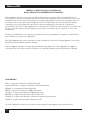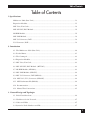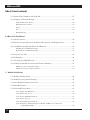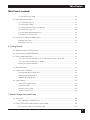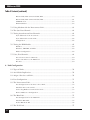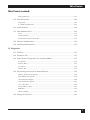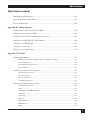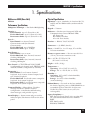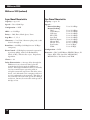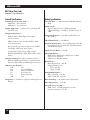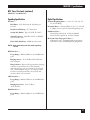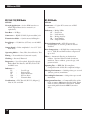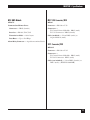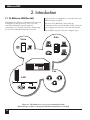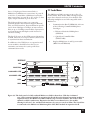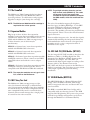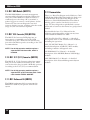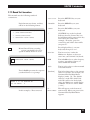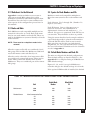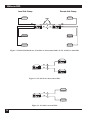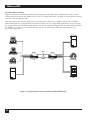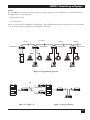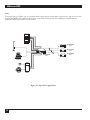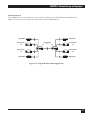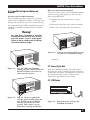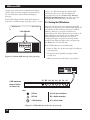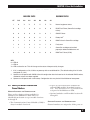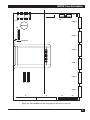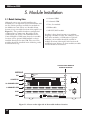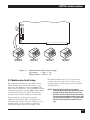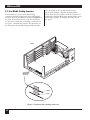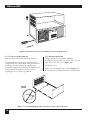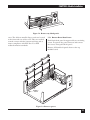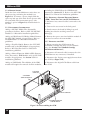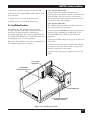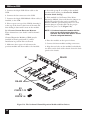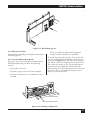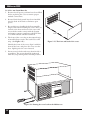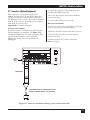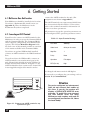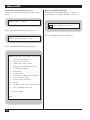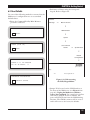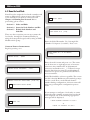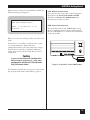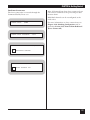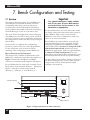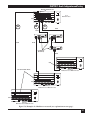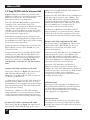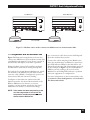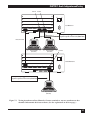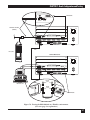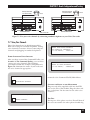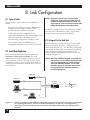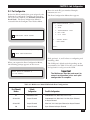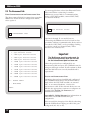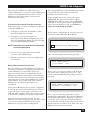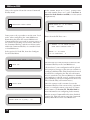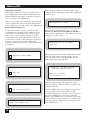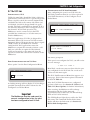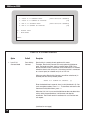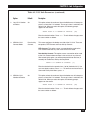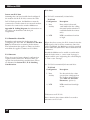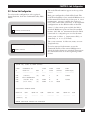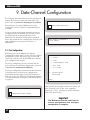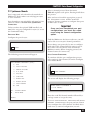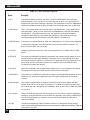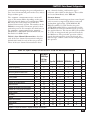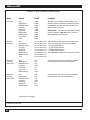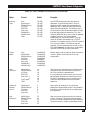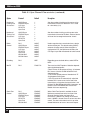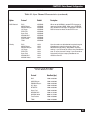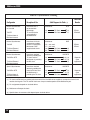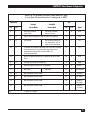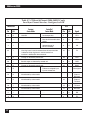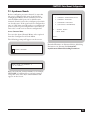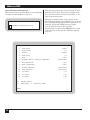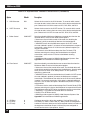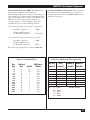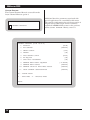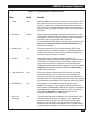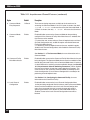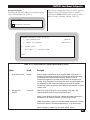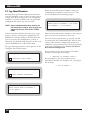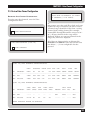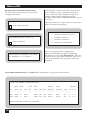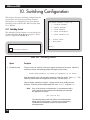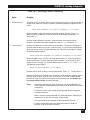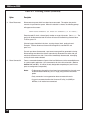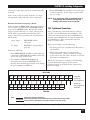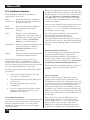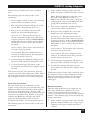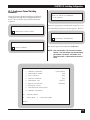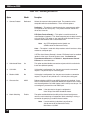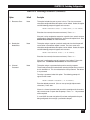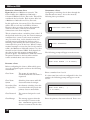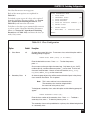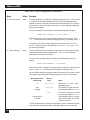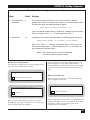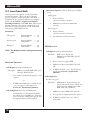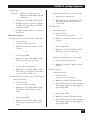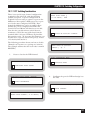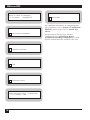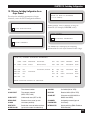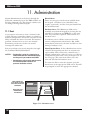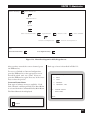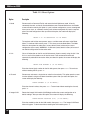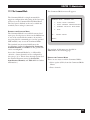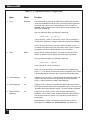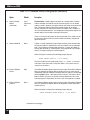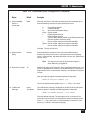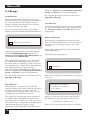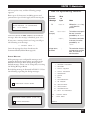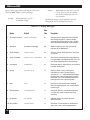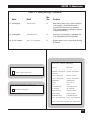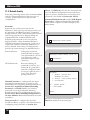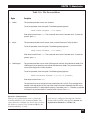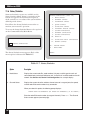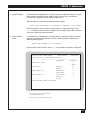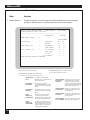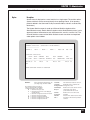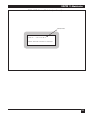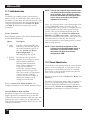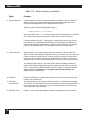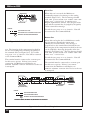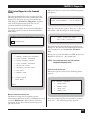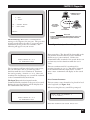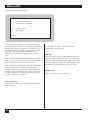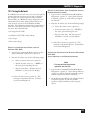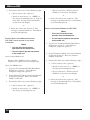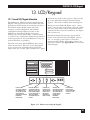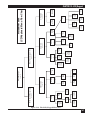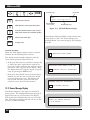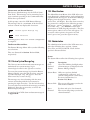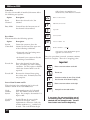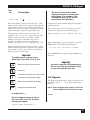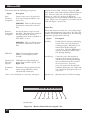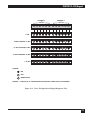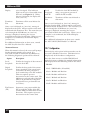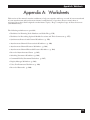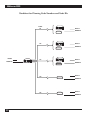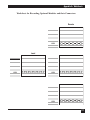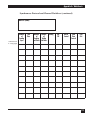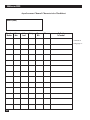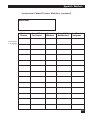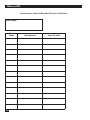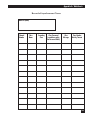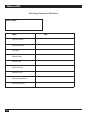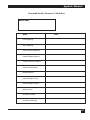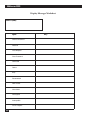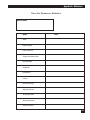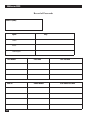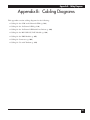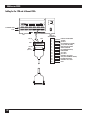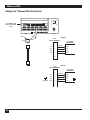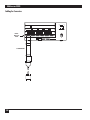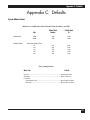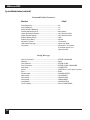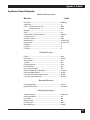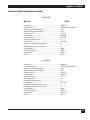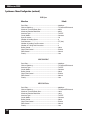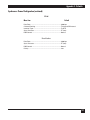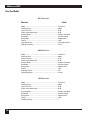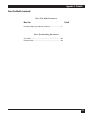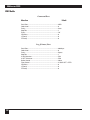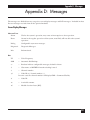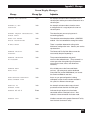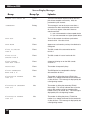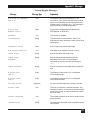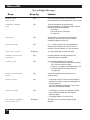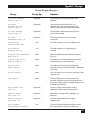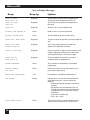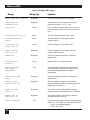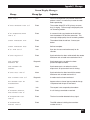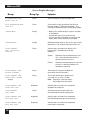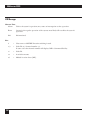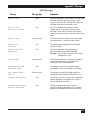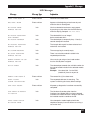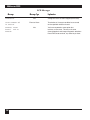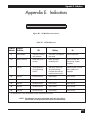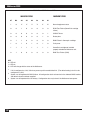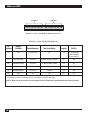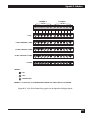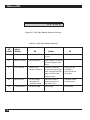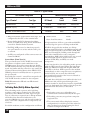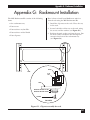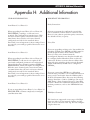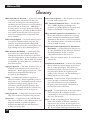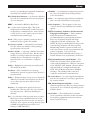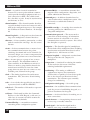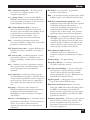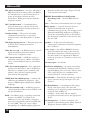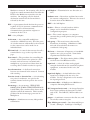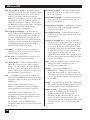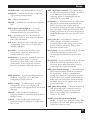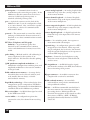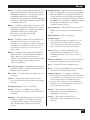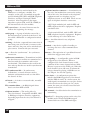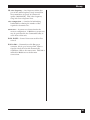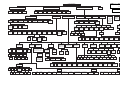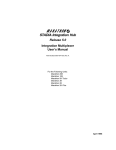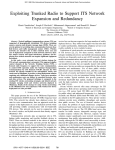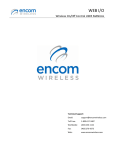Download Black Box 5000 MX215C, 5000 MX218C Specifications
Transcript
OCTOBER 1994 MX219A MX215C, MX218C MX222C, MX223C MX224, MX226C MX228C, RM220 Multiserver 5000 EXE VER ISER MULT CUSTOMER SUPPORT INFORMATION 5000 Order toll-free in the U.S. 24 hours, 7 A.M. Monday to midnight Friday: 877-877-BBOX FREE technical support, 24 hours a day, 7 days a week: Call 724-746-5500 or fax 724-746-0746 Mail order: Black Box Corporation, 1000 Park Drive, Lawrence, PA 15055-1018 Web site: www.blackbox.com • E-mail: [email protected] Multiserver 5000 Multiserver 5000 Multiserver 5000 CommPak MS5 Expansion Module Sync/Async MS1 Expansion Module—Async only MS1 Expansion Module—12 Async—RJ-45 MS1 Expansion Module—12 Async—RJ-45 w/Line Drivers MS1 V.35 Converter/DCE MS1 X.21 (V.11) Converter MS1 Rackmount Kit Installation and Operation Manual Warning Access to the interior of the unit for such purposes as replacing fuses, or any other maintenance-type of procedure, must be performed only by a qualified technician. Before any such work is performed, the power supply must be disconnected from the source of power to avoid any possibility of electrical shock. 1 Multiserver 5000 FEDERAL COMMUNICATIONS COMMISSION RADIO FREQUENCY INTERFERENCE STATEMENT This equipment generates, uses, and can radiate radio frequency energy and if not installed an used properly, that is, in strict accordance with the manufacturer's instructions, may cause interference to radio communication. It has been tested and found to comply with the limits for a Class A computing device in accordance with the specifications in Subpart J of Part 15 of FCC Rules, which are designed to provide reasonable protection against such interference when the equipment is operated in a commercial environment. Operation of this equipment in a residential area is likely to cause interference, in which case the user at his own expense will be required to take whatever measures may be required to correct the interference. Changes or modifications not expressly approved by the party responsible for compliance could void the user's authority to operate the equipment. This digital apparatus does not exceed the Class A limits for Radio noise emission from digital apparatus set out in the Radio Interference Regulation of Industry Canada. Le présent appareil numérique n'émet pas de bruits radioélectriques dépassant les limites applicables aux appareils numériques de la classe A prescrites dans le Règlement sur le brouillage radioélectrique édicté par Industrie Canada. TRADEMARKS HP® is a registered trademark of Hewlett-Packard Hewlett-Packard® is a registered trademark of Hewlett-Packard HP3000™ is a trademark of Hewlett-Packard IBM® is a registered trademark of IBM Corporation AS/400® is a registered trademark of IBM Corporation MICOM® is a registered trademark of Nortel Networks. Tandem® is a registered trademark of Tandem Computers Incorporated WANG® is a registered trademark of Gentronics NV. Any other trademarks mentioned in this manual are acknowledged to be the property of the trademark owners. 2 Table of Contents Table of Contents 1. Specifications Multiserver 5000 (Base Unit) ..................................................................................................13 Expansion Modules..................................................................................................................15 MS1 Voice/Fax Cards ..............................................................................................................16 MS1 56K CSU/DSU Module ...................................................................................................18 MS RLB Module .......................................................................................................................18 MS1 NMS Module ....................................................................................................................19 MS1 V.35 Converter/DCE .......................................................................................................19 X.21 Converter/DCE ...............................................................................................................19 2. Introduction 2.1 The Multiserver 5000 (Base Unit) ...................................................................................20 2.2 Feeder Muxes ....................................................................................................................21 2.3 The Commpak ..................................................................................................................23 2.4 Expansion Modules...........................................................................................................23 2.5 MS1 Voice/Fax Card.........................................................................................................23 2.6 MS1 56K CSU/DSU Module (MT150C) ........................................................................23 2.7 MS RLB Module (MX229A).............................................................................................23 2.8 MS1 NMS Module (MX227C)..........................................................................................24 2.9 MS1 V.35 Converter/DCE (MX226)................................................................................24 2.10 MS1 X.21 (V.11) Converter (MX228C).........................................................................24 2.11 MS1 Rackmount Kit (RM220)........................................................................................24 2.12 Documentation ...............................................................................................................24 2.13 Manual Text Conventions...............................................................................................25 3. Network Design and Topologies 3.1 Initial Considerations .......................................................................................................26 3.2 Worksheets for the Network .............................................................................................27 3.3 Nodes and Hubs ...............................................................................................................27 3.4 Syntax for Node Numbers and IDs ..................................................................................27 3 Multiserver 5000 Table of Contents (continued) 3.5 Default Node Numbers and Node IDs ............................................................................27 3.6 Examples of Network Designs ..........................................................................................29 Single Link Point-to-Point.........................................................................................................29 Dual Link Point-to-Point ...........................................................................................................30 String..........................................................................................................................................31 Star .............................................................................................................................................32 Distributed Star .........................................................................................................................33 4.0 Base-Unit Installation 4.1 Check Contents .................................................................................................................34 4.2 Plan the Location Based on the Physical Description and Requirements ....................34 4.2 CommPak Cartridge Installation and Removal ..............................................................35 Installing the CommPak Cartridge ..........................................................................................35 Removing the CommPak Cartridge .........................................................................................35 4.3 Power Up the Unit ............................................................................................................35 4.4 LCD Display.......................................................................................................................36 4.5 Checking the CCM Indicators..........................................................................................36 4.6 Identify the Module Locations and Channel Numbers..................................................37 Module Location and Nomenclature ......................................................................................37 Channel Location and Nomenclature .....................................................................................38 5. Module Installation 5.1 Module Stacking Order ....................................................................................................40 5.2 Module-Location Switch Settings.....................................................................................41 5.3 Inter-Module Stacking Connectors..................................................................................42 5.4 Blank Back Panel...............................................................................................................43 5.5 Disassembly Procedures....................................................................................................43 5.5.1 Unplug the Multiserver...................................................................................................43 5.5.2 Remove the Cover ...........................................................................................................44 5.5.3 Remove Blank Back Panels .............................................................................................45 5.5.4 Remove Spacers...............................................................................................................45 5.5.5 Disassembly Considerations............................................................................................46 5.5.6 Removing a Channel Expansion Module (CEM), Voice/Fax Card, or CSU/DSU Module.....................................................................................................46 4 Table of Contents Table of Contents (continued) 5.5.7 Removing the CCM .........................................................................................................46 5.6 Installation Procedures.....................................................................................................47 5.6.1 Install the Spacers ...........................................................................................................47 5.6.2 Install the CCM................................................................................................................47 5.6.3 Install Channel Expansion Modules ..............................................................................48 5.6.4 Remaining Spacers..........................................................................................................49 5.6.5 Installing Blank Back Panels...........................................................................................49 5.6.6 Put the Cover Back On ...................................................................................................50 5.8 Converters (Optional Equipment) ..................................................................................51 Installing Converters .................................................................................................................51 Removing Converters................................................................................................................51 6. Getting Started 6.1 Multiserver Base Unit Location .......................................................................................52 6.2 Connecting an ASCII Terminal........................................................................................52 6.3 The Command Facility .....................................................................................................53 Access the Command Facility via the Command Mode using ^X <break> ...........................53 Access the Command Facility via $CMD..................................................................................54 Exiting the Command Facility..................................................................................................54 6.4 Reset Defaults ....................................................................................................................55 6.6 Name the Local Node.......................................................................................................56 Command Facility Configuration.............................................................................................56 LCD/Keypad Configuration.....................................................................................................57 NMS Switch Configuration .......................................................................................................57 6.6 Quick Setup .......................................................................................................................58 Can You Do a Quick Setup?......................................................................................................58 Preliminary Steps.......................................................................................................................58 The Interconnect Link..............................................................................................................58 The Force-Connection ..............................................................................................................59 7. Bench Configuration and Testing 7.1 Overview ............................................................................................................................60 Key to Examples and Illustrations ............................................................................................60 7.2 Using CSU/DSUs with the Interconnect Link................................................................62 Internal CSU/DSU to Internal CSU/DSU ..............................................................................62 5 Multiserver 5000 Table of Contents (continued) External CSU/DSU to Internal CSU/DSU .............................................................................62 External CSU/DSU to External CSU/DSU.............................................................................62 CCM Indicators .........................................................................................................................62 Final Installation........................................................................................................................62 7.3 Using Modems with the Interconnect Link ....................................................................63 7.4 The Sync Data Channel ....................................................................................................64 7.5 Testing Asynchronous Data Channels .............................................................................66 Async Channels on the Local Node .........................................................................................66 Async Channels Across the Link...............................................................................................66 Configuration ............................................................................................................................66 7.6 Testing the RLB Module...................................................................................................68 ThinNet......................................................................................................................................68 ThickNet, 10BASE-T, and Fiber ...............................................................................................68 Further Configuration ..............................................................................................................68 7.7 Voice/Fax Channels..........................................................................................................69 Force-Connected Voice Channels ............................................................................................69 Connect the Phone to the Multiserver ....................................................................................69 The Test .....................................................................................................................................69 8. Link Configuration 8.1 Types of Links....................................................................................................................70 8.2 Avoid Node Duplication ...................................................................................................70 8.3 Assign a Port for each Link ..............................................................................................70 8.4 Port Configuration............................................................................................................71 8.5 The Interconnect Link .....................................................................................................72 Port Configuration for the Interconnect Link ........................................................................72 Install the Interconnect Link....................................................................................................72 Connecting Multiserver Units back-to-back.............................................................................73 Remote Multiserver Configuration ..........................................................................................73 8.6 The Mux Link....................................................................................................................75 Port Configuration for the Mux Link ......................................................................................75 Install the Mux Link..................................................................................................................75 Feeder Mux Node IDs...............................................................................................................76 8.7 The X.21 Link ...................................................................................................................77 6 Table of Contents Table of Contents (continued) Introduction to X.21 .................................................................................................................77 Port Configuration for the X.21 Link ......................................................................................77 Configuration of X.21 Link Parameters ..................................................................................77 Install the X.21 Link..................................................................................................................80 X.21 Feeder Mux Node IDs ......................................................................................................80 X.21 Channels ...........................................................................................................................80 X.21 Calls ...................................................................................................................................80 8.8 Review Link Configuration...............................................................................................81 9. Data-Channel Configuration 9.1 Port Configuration............................................................................................................82 9.2 Synchronous Channels .....................................................................................................83 Protocol Menu...........................................................................................................................83 Sync Channel Parameters .........................................................................................................83 Control Signals ..........................................................................................................................85 9.3 Asynchronous Channels ...................................................................................................93 Async Channel Menu ................................................................................................................93 Channel Characteristics ............................................................................................................94 Channel Features ......................................................................................................................98 Extended Features...................................................................................................................101 9.4 Copy Channel Parameters..............................................................................................102 9.5 Review Data-Channel Configuration .............................................................................103 Reviewing Sync-Channel Configuration ................................................................................103 Reviewing Async-Channel Configuration ..............................................................................104 9.6 Connecting Data Channel Cables..................................................................................105 10. Switching Configuration 10.1 Switching Control .........................................................................................................106 10.2 Point-to-Point Dedicated (Force Connect All) ...........................................................109 10.3 Force-Connecting a Range ...........................................................................................110 Example of Force-Connecting a Range .................................................................................111 10.4 Synchronous Connections............................................................................................111 10.5 Asynchronous Connections..........................................................................................112 Async Force-Connections........................................................................................................112 7 Multiserver 5000 Table of Contents (continued) Fixed Destination Connection ...............................................................................................112 Class Connections ...................................................................................................................112 Node/Class Connection .........................................................................................................113 Matrix Connection ..................................................................................................................113 10.6 Matching Capability for Asynchronous Channels.......................................................114 10.7 Asynchronous-Channel Switching Parameters............................................................115 10.8 Classes ............................................................................................................................118 What is a Switching Class?.......................................................................................................118 Example of a Switching Class .................................................................................................120 Planning a Class.......................................................................................................................120 Configuring a Class .................................................................................................................120 Review Class Configuration ....................................................................................................123 Review Class Messages.............................................................................................................123 10.9 Connect Protocol Details..............................................................................................124 Dedicated Protocol..................................................................................................................124 DTR Protocol...........................................................................................................................124 Auto (Answer) Protocol ..........................................................................................................126 10.10 Port Contention/Queueing .......................................................................................126 10.11 X.21 Switching Considerations ..................................................................................127 10.12 Review Switching Configuration for an Async Channel ...........................................129 11. Administration 11.1 Reset...............................................................................................................................130 Keypad Reset............................................................................................................................130 Command Facility Reset .........................................................................................................131 11.2 The Command Mode ...................................................................................................133 Entering the Command Mode .............................................................................................................133 Exiting the Command Mode ..................................................................................................133 11.3 Configuring the Command Facility .............................................................................135 11.4 Messages ........................................................................................................................140 Alarm Messages .......................................................................................................................140 Event Messages ........................................................................................................................140 Class Messages .........................................................................................................................140 Broadcast Messages .................................................................................................................140 8 Table of Contents Table of Contents (continued) Dialog Messages.......................................................................................................................141 11.5 Network Security ...........................................................................................................144 Passwords .................................................................................................................................141 Lock-Out Configuration .........................................................................................................147 11.6 Status/Statistics .............................................................................................................148 11.7 Link Administration......................................................................................................154 Reset .........................................................................................................................................154 Status/Statistics........................................................................................................................154 Channel Priority Over the Link..............................................................................................154 11.8 Channel Administration ...............................................................................................154 11.9 Switching Administration .............................................................................................155 12. Diagnostics 12.1 Self-Test..........................................................................................................................157 12.2 Terminate Test...............................................................................................................157 12.3 Async Channel Loopback in the Command Mode.....................................................157 Local Echo ...............................................................................................................................157 Remote Echo ...........................................................................................................................157 Local Fox .................................................................................................................................158 Remote Fox..............................................................................................................................158 12.4 System Diagnostics in the Command Facility..............................................................159 Remote Composite Loopback ................................................................................................159 Link Channel Loopback .........................................................................................................159 Async Channel Output............................................................................................................160 Sync Channel Loopback .........................................................................................................161 Voice/Fax Tests .......................................................................................................................162 Integral Device Tests ...............................................................................................................162 LED Test ..................................................................................................................................162 Memory Dump ........................................................................................................................162 12.5 Testing the Network ......................................................................................................163 9 Multiserver 5000 Table of Contents (continued) 13. LCD/Keypad 13.1 General LCD/Keypad Information .............................................................................165 LCD Blinking Backlight ..........................................................................................................166 Keypad Reset............................................................................................................................166 LCD/Keypad Password Protection.........................................................................................166 Timeouts ..................................................................................................................................166 Channel Numbers ...................................................................................................................166 13.2 Banner Message Display ...............................................................................................168 Configuring the Banner Message...........................................................................................168 The Banner Message Menu ....................................................................................................169 13.3 Review System Message Log .........................................................................................169 13.4 Menu Functions ............................................................................................................169 13.5 Administration ..............................................................................................................169 System ......................................................................................................................................169 Voice/Fax ................................................................................................................................169 Busy Mode................................................................................................................................170 Local Node ID .........................................................................................................................170 13.6 Diagnostics.....................................................................................................................171 System ......................................................................................................................................171 Voice/Fax ................................................................................................................................172 Integral Devices .......................................................................................................................174 13.7 Configuration ................................................................................................................174 Appendix A: Worksheets Worksheet for Planning Node Numbers and Node IDs ......................................................176 Worksheet for Recording Optional Module Locations and their Connectors ..................177 Synchronous Protocol and Channel Worksheet .................................................................178 Asynchronous Channel Characteristics Worksheet ............................................................180 Asynchronous Channel Features Worksheet .......................................................................182 Asynchronous Channel Extended Features Worksheet .....................................................184 Record of Asynchronous Classes ..........................................................................................185 Switching Parameters Worksheet ..........................................................................................186 Command Facility Paraments Worksheet ............................................................................187 10 Table of Contents Table of Contents (continued) Display Messages Worksheet..................................................................................................188 Voice/Fax Parameters Worksheet.........................................................................................189 Record of Passwords ..............................................................................................................190 Appendix B: Cabling Diagrams Cabling for the CCM and 6-Channel CEMs .........................................................................192 Cabling for the 12-Channel CEM ........................................................................................198 Cabling for the 12-Channel CEM with Line Drivers............................................................202 Cabling for the MS1 56K CSU/DSU Module.......................................................................204 Cabling for the NMS Module ................................................................................................205 Cabling for Converters ..........................................................................................................206 Cabling for use with Tandem ................................................................................................210 Appendix C: Defaults System Administration ...........................................................................................................211 Multiserver and Feeder Mux Default Node Numbers and IDs ............................................211 Port Configuration ..................................................................................................................211 Command Facility Parameters................................................................................................212 Dialog Messages.......................................................................................................................212 Asynchronous Channel Configuration.................................................................................213 Channel Characteristics ..........................................................................................................213 Channel Features ....................................................................................................................213 Extended Features...................................................................................................................213 Switching Parameters ..............................................................................................................213 Synchronous Channel Characteristics ..................................................................................214 Channel Characteristics ..........................................................................................................214 DLC ..........................................................................................................................................214 ASCII Bisync and EBCDIC Bisync ..........................................................................................214 RTS/CTS .................................................................................................................................215 Sync-Pad ...................................................................................................................................215 H-P Sync ...................................................................................................................................216 MICOM DLC ...........................................................................................................................216 MICOM Voice..........................................................................................................................216 TDM .........................................................................................................................................217 11 Multiserver 5000 Table of Contents (continued) Fast Packet ...............................................................................................................................217 Voice/Fax Module .................................................................................................................218 KTS Interface...........................................................................................................................218 E&M Interface .........................................................................................................................218 OPX Interface..........................................................................................................................218 Voice/Fax Node Parameters ..................................................................................................219 Voice/Fax Switching Parameters ...........................................................................................219 NMS Module ..........................................................................................................................220 Command Port ........................................................................................................................220 Log (Printer) Port ...................................................................................................................220 Appendix D: Messages Screen Display Messages ........................................................................................................221 LCD Messages.........................................................................................................................234 Appendix E: Indicators CCM Indicators ......................................................................................................................239 CEM Indicators ......................................................................................................................241 Voice/Fax Indicators .............................................................................................................242 CSU/DSU Indicators .............................................................................................................244 Appendix F: Device Applications Extended Wang Support Feature (WANGX).......................................................................245 Tandem...................................................................................................................................245 HP ENQ/ACK ........................................................................................................................245 Tail-Ending Mode (Dial-Up Modem Operation).................................................................246 Appendix G: Rackmount Installation .........................................................................................247 Appendix H: Additional Information .........................................................................................249 Glossary .............................................................................................................................................252 12 CHAPTER 1: Specifications 1. Specifications Multiserver 5000 (Base Unit) Physical Specifications MX219A Performance Specifications Expansion — up to 4 modules (in locations B, C, D, and E) and the NMS module (underneath the CCM). Multiplexor Technique — Fast Packet Multiplexing Keypad — 5 button Capacity — Data Channels: up to 5 (Ports A2 to A6) Feeder Mux Links: up to 5 (Ports A1 to A5) Interconnect Links: up to 3 (Ports A1 to A3) Indicators — 80-character front-panel LCD and Communications Control Module LEDs: AT - Power On BO - Buffer Overflow A1 to A6 - Port Activity Speed — Data Channel: see Async Channel Characteristics and Sync Channel Characteristics. Feeder Mux Link: up to 19.2 Kbps Interconnect Link: up to 72 Kbps Data Format — Data Channel: sync or async Feeder Mux Link: Sync, internal/external clocking, full-duplex Interconnect Link: Sync, internal/external clocking, full-duplex Flow Control — CTS/DTR and X-ON/X-OFF (configurable per channel end); HP ENQ/ACK, Tandem, WANG (configurable by channel) Diagnostics — Data Channel: Local/remote channel loopback, local/remote channel output, local sync channel loopback Feeder Mux Link: Local and remote composite loopback, local system loopback Interconnect Link: Local and remote composite loopback, local system loopback Command Facility — Menu driven. Provides message broadcast, dynamic channel configuration, centralized troubleshooting, alarm messages, and periodic reports. Status Displays — System status and port activity indicator lights, 80-character LCD on the front panel. Interface — RS-232, V.24/V.28, DCE Connectors — (6) DB25 (female) Power — 90-265 Vac, 3 to 1.5 amps, 47 to 63 Hz, 135 watts maximum Distance to power source — Do not exceed 6 feet (1.8 m); do not use extension cords Size — 6.5"H x 17.5"W x 12.5"D (16.5 x 44.5 x 31.8 cm) Weight — 22 lb. (10 kg) Temperature — Operating: 32° to 114°F (0° to 45°C); Storage: -40° to +158°F (-40° to +70°C) Humidity — Operating: 10% to 90% relative humidity (noncondensing); Storage: 0 to 95% relative humidity (noncondensing) Lithium Battery — Located on the base module, the battery supplies power to CMOS RAM for an accumulated power down life of eight years. Usable life of the battery is ten years (not rechargeable) Agency Compliance — FCC: Part 15, Class A; Part 68 (voice, modem, ISU) UL: 1950 CSA Standard C22.2 NO. 950 M-89 BABT FTZ 1046 Level B EN60950/VDE 0805 13 Multiserver 5000 Multiserver 5000 (continued) Async Channel Characteristics Sync Channel Characteristics Capacity — up to 41 Capacity — up to 10 Speed — 50 to 38,400 bps Speed — External clocking: Internal clocking: DLC: ASCII Bisync: H-P Sync: RTS/CTS: Sync-Pad: EBCDIC Bisync: Micom DLC Micom Voice: Fast Packet: TDM: Configuration — DCE ABR — to 19.2 Kbps Parity — Odd, Even, Mark, Space, None Stop Bits — 1, 1.5, 2 Characters — 5 to 8 bits/character plus parity (code levels 5 through 9) Burst Rate — 422 Kbps (half-duplex over 56 Kbps composite) Error Control — Full-duplex, automatic request for repetition (ARQ), with Cyclic Redundancy Check (CRC), and selective reject. Proprietary algorithm. Classes — 64 Delay Characteristics — Average delay through the Multiserver is two character times, plus the transmission delay through the Multiserver system. Although transmission delay is normally very low, terminal users operating with an echoplex system will experience this delay twice; that is, once inbound to the computer and once on echo outbound to the terminal. This delay is not normally noticeable with speeds of 1200 bps and above, but may be noticeable with speeds of 300 bps or less. 14 1.2 to 38.4 Kbps 1.2 to 38.4 Kbps; 1.2 to 38.4 Kbps; 1.2 to 38.4 Kbps; 1.2 to 38.4 Kbps; 1.2 to 38.4 Kbps; 1.2 to 38.4 Kbps; 1.2 to 19.2 Kbps; 9.6 to 14.4 Kbps; 1.2 to 56 Kbps; 1.2 to 48 Kbps. Configuration — DCE Protocols — DLC, ASCII Bisync, EBCDIC Bisync, HP Sync, RTS/CTS, Sync-Pad, MICOM DLC, MICOM Voice, Fast Packet, and TDM CHAPTER 1: Specifications Expansion Modules MS1 Expansion Module—12 Async—RJ-45 MX223C MS5 Expansion Module Sync/Async MX215C Connectors — (6) DB25 (female) Interface — RS-232, V.24/V.28 Transmission Mode — Serial async; full-duplex Connectors — (12) RJ-45 (female) Interface — RS-232, V.24/V.28 Transmission Mode — Serial async; full-duplex Configuration — DCE Speed — 50 to 38,400 bps Configuration — DCE Speed — Async: Sync: 50 to 38,400 bps Protocol Dependent (see Sync Channel Characteristics) MS1 Expansion Module—12 Async— RJ-45 w/Line Drivers MX224C MS1 Expansion Module—Async Only Connectors — (12) RJ-45 (female) MX222C Interface — RS-422; RS-423 Connectors — (6) DB25 (female) Transmission Mode — Serial async; full-duplex Interface — RS-232, V.24/V.28 Configuration — DCE Transmission Mode — Serial async; full-duplex Speed — 50 to 38,400 bps Configuration — DCE Speed — 50 to 38,400 bps 15 Multiserver 5000 MS1 Voice/Fax Cards MX225C-1 AND MX225C-2 General Specifications Analog Specifications Channels per Voice/Fax Card — MX225C-1: One channel MX225C-2: Two channels Insertion Loss — 2 dB nominal @ 1000 Hz (End-toEnd) Signals Supported — Analog voice and Group III fascimile (fax) Telephone Interfaces — PBX tie trunk: E&M Types I through V, 2-wire or 4-wire; PBX station or Central Office PSTN: OPX Loop Start, 2-wire; Key telephone systems, telephone set or PBX CO Trunk: KTS Loop Start, 2-wire; Compatible Connections: OPX to KTS; E&M to E&M; E&M to KTS; KTS to KTS (ringdown) Interface Connectors — RJ-11 modular jack for KTS- and OPX-type interfaces; 8-pin terminal block for KTS, OPX, and E&M type interfaces Indicators per Channel — OK OK LO Local Off-Hook RO Remote Off-Hook LS Local Speech RS Remote Speech TM Test Diagnostics — Self-Test, Loopback, and Input Level Display Audio Levels — Input/Output Levels: 0 dBm maximum Adjustable Range: +28 dB to –28 dB in steps of 1 dB Frequency Response — 300 Hz to 3000 Hz @ +1.5 dB/-2 dB Idle Channel Noise — ≤22 dBrnC Non-Linear Distortion — Second Harmonic ≥40 dB below Signal; (4 tone method): Third Harmonic ≥40 dB below Signal Signal to Noise Ratio — ≥37 dB Input Impedances — E&M 4-wire, E&M 2-wire, KTS 2-wire: 600 Ω, ±10 percent, balanced OPX 2-wire: 600 Ω nominal Return Loss — Echo Return Loss: ≥20 dB Singing Return Loss: Low: ≥14 dB High: ≥14 dB Longitudinal Balance — 200 to 1000 Hz: ≥58 dB 1000 to 3000 Hz: ≥53 dB Echo Canceling — ≤4 milliseconds (≤150 miles) Echo Suppression — ≥ 35 dB Crosstalk (near/far end) — E&M 4 wire: ≥75 dB transmit to receive; between channels: ≥75 dB 16 CHAPTER 1: Specifications MS1 Voice/Fax Cards (continued) MX225C-1 AND MX225C-2 Signaling Specifications Digital Specifications Formats — Channel Digitizing Rates — 4.8, 6.4, 7.2, 8, 9.6, 12, 14, and 16 Kbps Dial Pulse: ≤3% distortion @ 10 pulses per second Dual Tone Multifreq: ≤1% distortion Steady DC (E&M): Types I, II, III, IV, and V Single Frequency: 2280 Hz (AC15) on E&M 4 wire interface only Pulsed DC (RonTron): E&M interface only Fascimile Rates — Group III fax at 9.6, 7.2, 4.8, and 2.4 Kbps, not to exceed channel digitizing rate Link Error Rate — Circuit Degradation @ ≤1 bit in 100,000 Circuit Unacceptable @ ≤1 bit in 10,000 Mean One-Way Propagation Time — ≤180 ms for voice (excluding link propagation) ≤253 ms for fax (excluding link propagation) NOTE: Both ends must use the same signaling format KTS Interface — Loop Range: 400 Ω (2000 feet on 24 AWG wire pair) Ringing Source: 25 or 50 Hz ±2 Hz, 40 Vrms into 2 ringers Ring Cadence: Repeated ring (matches ringing cadence from remote voice/fax channel), interrupted ring 2/4 (2 seconds on, 4 seconds off), or interrupted ring 2 1/2 (ring two times for 0.4 second separated by .02 second, and then be off for two seconds) OPX Interface — Loop Range: 900 Ω (6500 feet on 24 AWG wire pair) Ringing Detection: 19 to 33 Hz at 40 to 90 Vrms E&M Interface — Loop Range: 400 Ω (2000 feet on 24 AWG wire pair) 17 Multiserver 5000 MS1 56K CSU/DSU Module MS RLB Module MT150C MX229A Network Application — 4-wire DDS interface to AT&T Digital Data Service network (or equivalent) Connectors — 15-pin AUI connector or BNC connector Data Rate — 56 Kbps Connectors — RJ-48S (USOC) 8-pin modular jack Transmission Mode — Synchronous; full-duplex Loop Range — 15,000 feet (4572 m) over 26 AWG wire Output Signal — Pulse amplitude 1.4 to 2.1 V (135ohm load) Operating Modes — Data, Idle, Out-of-Service, Test Timing — Network-derived (internal crystal) Clocking — Internal/External Diagnostics — Local Loopback, Digital Loopback, End-to-End Test Pattern, Self-Test, Telco CSU and DSU tests Indicators — LL RT SI RD TD - Local Loop Remote Test Signal Indicator Receive Data Transmit Data Certifications — FCC Part 68; FCC 15, Subpart J, Class A; UL® and CSA 18 Indicators — Bridge LEDs: AT - Power On LA - LAN Activity BA - Bridge Activity IB - Input Buffer OB - Output Buffer Protocols Supported — All LAN protocols, including use of oversize packets in Novell NetWare. Data Compression — All LAN data compressed up to 6:1. TCP/IP and LAT headers compressed up to 10:1. Filters — Automatic filtering on destination address. Optional filters include broadcast, multicast, source address, protocol type, and pattern match. Spanning Tree — IEEE 802.1D compliant. Compatible with all 802.1D compliant bridges. Filtering Performance — 10,000 packets per second (64-byte packets) maximum. Forwarding Performance — 300 packets per seond maximum. Management Interface — Command Facility of the local or remote Multiserver Bridge 1000. From LAN via LAT or TELNET connection. SNMP agent with public domain MIB II (monitor only). CHAPTER 1: Specifications MS1 NMS Module MS1 V.35 Converter/DCE MX227C MX226 Command and Printer Ports: Converter — RS-232 to V.35 Connector — DB25 (female) Interface — RS-232/V.24/V.28 Transmission Mode — Serial async Data Rates — Up to 19.2 Kbps Connectors — To Central Control Module: DB25 (male) To V.35 Connector: DB25 (female) Cable (included) — 5-foot DB25 (male) to 34-pin M-block (male) Alarm Relay Connector — 4-position terminal block X.21 Converter/DCE MX228C Converter — RS-232 to X.21 Connectors — To Central Control Module: DB25 (male) To X.21 Connector: DB15 (male) Cable (not included) — 5-foot DB15 (female) to DB15 (male) (EVNX21-003M-MF) 19 Multiserver 5000 2. Introduction 2.1 The Multiserver 5000 (Base Unit) separate pieces of equipment to transmit these four different types of signals. The Multiserver 5000 is a communications-network multiplexor. It integrates data, voice, fax, and external LAN bridge network traffic for transmission over a single leased line, eliminating the need for individual telephone lines and The base unit (MX219A) comes with the Communications Control Module (CCM), universal power supply, an AC power cord, and this manual. The CCM has six ports. You can configure up to Data Voice Fax LAN TERMINAL SERVER BRIDGE Figure 2-1. The Multiserver acts as your communication hub. Different types of data are integrated and then transmitted over one link. 20 CHAPTER 2: Introduction 2.2 Feeder Muxes three (3) high-speed interconnect links (a Multiserver-to-Multiserver connection) in ports A1 to A3, five (5) mux links (a Multiserver-to-feedermux connection) in ports A1 to A5, or five (5) data input/output channels in ports A2 to A6. The Multiserver 5000 can support up to five (5) feeder muxes. Each feeder mux can support both async data channels and voice/fax channels. The following multiplexors are link-compatible with a Multiserver: The high-speed interconnect or composite channels and the mux channels support RS-232C, V.24, and V.28 interfaces. Data-transmission speeds can be from 1200 bps to 72 Kbps on interconnect links or up to 19.2 Kbps on mux links. Operation is serial synchronous, full-duplex, with internal or external clocking. • Communication Box II (MX003A) with one of the following CommPak Multiplexor Cartridges: — Enhanced Statistical Multiplexor (MX100A) The five I/O ports on the CCM present themselves as DCE. They can be set up for either synchro-nous or asynchronous data transmission. — Quick Stat CommPak Mux (MX107A-R2) • In addition to the CCM, there are expansion and access modules, detailed below, that let you customize your network to your specific data communication needs. Statplex Multiplexor 4- and 8-port models (MX611A and MX622A) MODULE DDS SERVICE LINE 1 ISU VOICE/FAX VOICE CHANNEL 1 E KTS OPX KTS OPX VOICE CHANNEL 2 SB M E SG R1 T1 R T D SB M E SG R1 T1 R T 12-CHANNEL CEM C 1 1 2 3 2 4 5 3 6 7 4 8 9 5 10 11 12 6 6-CHANNEL CEM B 1 2 3 4 5 6 CCM A ALARM NMS MODEM G C NONC LOG PORT COMMAND S1 S2 12345678 12345678 12345678 12345678 115/230 VAC Figure 2-2. The back panel of a fully outfitted Multiserver 5000 is shown here. With the six-channel sync/async expansion module in expansion slot B and the twelve-channel expansion module in expansion slot C, this Multiserver 5000 could have up to 23 data channels. Ten of these data channels could be synchronous. Expansion slot D has a two-channel voice/fax module, allowing for all voice, fax, and data information to be sent over one leased line. The leased line is connected to the Multiserver 5000 through the CSU/DSU module in expansion slot E. 21 Multiserver 5000 The Multiserver line of products, including compatible and supporting products PRODUCT NAME ............................................................ORDER CODE PRODUCT NAME ............................................................ORDER CODE Multiserver 5000.....................................................................................MX219A MS1 56K CSU/DSU Module (cabling included) ................................MT150C Straight-Thru Male-to-Male Cable (for DTE) .......................EZ422-0015 CSU/DSU MS ...................................................................................MT132A-R2 Straight-Thru Female-to-Female Cable (for DTE) ...............EZ425-0015 (External CSU/DSU to use with a Multiserver) Straight-Thru Male-to-Female Cable (for DTE) ...............EDN16C-M/F Male-to-Male Crossover Cable ...............................................EZ423-0015 Male-to-Female Crossover Cable (for modem)....................EZ424-0015 Male-to-Male Crossover Cable (for modem)........................EZ423-0015 Multiserver 5000 CommPak (firmware for base unit)......................MX218C Multiserver 1000.....................................................................................MX220A Straight-Thru Male-to-Male Cable (for DTE) .......................EZ422-0015 Straight-Thru Female-to-Female Cable (for DTE) ...............EZ425-0015 Straight-Thru Male-to-Female Cable (for DTE) ...............EDN16C-M/F Male-to-Female Crossover Cable (for modem)....................EZ424-0015 Male-to-Male Crossover Cable (for modem)........................EZ423-0015 Multiserver 1000 CommPak (firmware for base unit)................MX221C-R2 MS RLB Module.....................................................................................MX229A ThinNet Coaxial Cable................................................................LCN300A PVC Transceiver Cable ...............................................................LCN200A Thick Ethernet Tranceiver .............................................................LE003A 10BASE-T Transceiver ..................................................................LE2010A 10BASE-FL (Fiber) Transceiver................................................LE027A-ST RISC Bridge/Ethernet (BNC connectors).......................................LB600A-R2 RISC Bridge/Ethernet 2 (AUI connectors) .....................................LB602A-R2 (External RS-232 Bridges to use with a Multiserver) Straight-Thru Male-to-Female Cable .................................EDN25C-M/F MS5 Expansion Module—Sync/Async (6-channel) ..........................MX215C MS1 Expansion Module—Async Only (6-channel)..........................MX222C MS1 NMS Module .................................................................................MX227C Straight-Thru Male-to-Male Cable (for DTE) .......................EZ422-0015 Straight-Thru Female-to-Female Cable (for DTE) ...............EZ425-0015 MS1 V.35 Converter/DCE (cabling included).......................................MX226 Straight-Thru Male-to-Female Cable (for DTE) ...............EDN16C-M/F Male-to-Female Crossover Cable (for modem)....................EZ424-0015 MS1 X.21 (V.11) Converter......................................................................MX228 Male-to-Male Crossover Cable (for modem)........................EZ423-0015 X.21-to-DCE Cable ......................................................EVNX21-003M-MF MS1 Expansion Module—12 Async—RJ-45.......................................MX223C MS1 Rackmount Kit .................................................................................RM220 DTE Adapter Male Kit (RJ-45 to DB25) (for DTE) .........................EZ419 DTE Adapter Female Kit (RJ-45 to DB25) (for DTE) .....................EZ421 DCE Modem Crossover Kit (RJ-45 to DB25) (for modem)...........EZ420 Communication Box II..........................................................................MX003A (Requires one of the following CommPak cartridges) Enhanced Statistical Multiplexor CommPak.............................MX100A MS1 Expansion Module—12 Async—RJ-45 with Line Driver........MX224C Quick Stat II CommPak ..........................................................MX107A-R2 SHM-NPR connector (male) for DTE ....................................ME721A-M Rackmount Kit for the CommBox II......................................................RM800 SHM-NPR connector (female) for DTE...................................ME721A-F Voice Cards to use with the CommBox II: RJ-45 Modular Cable (RJ-45 to RJ-45)..........................................EL08MS Voice Card-1 (1-channel)..............................................................MX120C Voice Card-2 (2-channel)..............................................................MX121C MS1 Voice/Fax Card, 1 Channel (cabling included)......................MX225C-1 (Note: Some older CommBoxes and CommPaks might not be compatible. Current models are compatible.) MS1 Voice/Fax Card, 2 Channels (cabling included)....................MX225C-2 Automatic Sharing Device-4 (ASD-4).....................................FX125A-R2 Statplex Multiplexor (4-port) ...............................................................MX611A Statplex Multiplexor (8-port) ...............................................................MX622A 22 CHAPTER 2: Introduction 2.3 The CommPak The Multiserver 5000 Commpak plug-in software cartridge contains all of the Multiserver 5000’s operating software. To add features and program upgrades is simple—just change the cartridge. NOTE: The Multiserver 5000 CommPak cartridge is required for the unit to operate. 2.4 Expansion Modules Plug in up to three of these data expansion modules to suit your data networking needs; use any combination. Add the five data channels on the CCM, and the Multiserver 5000 can support up to 41 data channels (ten of which may be synchronous). NOTE: To get eight voice/fax channels, use four dual-channel cards (MX225C-2). The cards will occupy all of the rear-panel slots available for expansion modules (except for the NMS module, which fits underneath the CCM). The voice/fax modules support all telephone interface types, including E&M Type 1–5 for PBX operation, KTS for key telephone systems and handsets, and OPX for off-premise exchange operation. The module generates ring and dial-tone when required. There is no need to install external signal converters. These modules integrate voice, fax and data signals, automatically switching the integrated software for fax demodulation when it detects a fax signal and resuming speech (voice) compression when it identifies a voice signal. MX215C—6-channel sync/async data expansion module with EIA RS-232C connectors. MX222C—6-channel async-only data expansion module with EIA RS-232C connectors. MX223C—12-channel async data expansion module with RJ1D connectors. These connectors are DB25compatible when used with the correct adapter cables. MX224C—12-channel async data expansion module with RJ1D connectors and integral line drivers; compatible with EIA RS-422 and RS-423 standards. 2.6 MS1 56K CSU/DSU Module (MT150C) Use the integral CSU/DSU module to interface the Multiserver 5000 to a 56-Kbps digital line. The Automatic Line Buildout (ALBO) feature makes installation very simple: the CSU/DSU can automatically adjust signal output according to line distance (that is, the distance between the CSU/DSU and the first repeater in the DDS line to which it is attached). You won’t have to worry about cable-length equalization problems during installation. NOTE: The expansion modules can only go in slots B, C, and D on the Multiserver. 2.7 MS RLB Module (MX229A) 2.5 MS1 Voice/Fax Card The Multiserver 5000 can support up to eight voice/fax channels with single- or dual-channel voice/fax expansion modules. Once these modules are installed, they can be fully configured from the same command facility used to control the data channels. The network manager has a single point of control for the entire network. The MS RLB Module is a Remote Ethernet LAN Bridge. Once the RLB is installed, LAN bridge traffic is integrated with voice and data traffic over your leased line. The RLB is a standard MAC-layer bridge and is compatible with any ethernet protocol. The RLB supports 802.1D Spanning Tree protocol to prevent network loops. Bridge management can be done through the Multiserver’s Command Facility. 23 Multiserver 5000 2.8 MS1 NMS Module (MX227C) The MS1 NMS Module (network management system module) fits underneath the CCM on the rear panel of the Multiserver 5000. It features a command port to hook up a PC or terminal, a printer log port to connect a serial printer, and an alarm relay. You can run diagnostic tests and generate statistics reports, and then print the results (logs) on your own connected printer. 2.9 MS1 V.35 Converter/DCE (MX226) The MS1 V.35 Converter/DCE plugs into an interconnect- or mux-link port on the CCM (locations A1 to A5). Then you can interface the port with a DCE that operates according to the V.35 recommendation. NOTE: Use of this converter module requires a separate DCE interface cable, which is included. 2.10 MS1 X.21 (V.11) Converter (MX228) The MS1 X.21 (V.11) Converter plugs into a muxlink port on the CCM (locations A1 to A5). Then you can interface the port with a DCE that operates according to the X.21 (V.11) recommendation. NOTE: Use of this converter module requires a separate DTE or DCE interface cable. Order cable number EVNX21-003M-MF. 2.11 MS1 Rackmount Kit (RM220) The RM220 rackmount kit lets you mount the Multiserver 5000 in your present 19-inch rack system. 24 2.12 Documentation There is a Menu Flow Diagram and a Multiserver 5000 LCD/Keyboard Menu Flow Chart inside the back cover of this manual. If the Menu Flow Diagram or the Multiserver 5000 LCD/Keyboard Menu Flow Chart is missing, please contact your dealer to receive a copy. Use these diagrams to quickly find a system menu and to learn how the menus are grouped and linked. You should also have User’s Manuals for the following optional modules or kits you may have ordered with the Multiserver 5000: MS1 Voice/Fax Card User’s Manual — A detailed description of the 1- and 2-channel voice modules, including fax operation. MS1 56K CSU/DSU Module User’s Manual — A detailed description of 56K CSU/DSU module, including a number of diagnostic tests. MS RLB Module User’s Manual — A detailed description of the MS RLB (Remote LAN Bridge) module. MS1 NMS Module User’s Manual — A detailed description of the Network Management System module. CHAPTER 2: Introduction 2.12 Manual Text Conventions This manual uses the following standard conventions: Partial menus are shown, and they will be in the following format: <cr> or cr Press the RETURN key on your keyboard <break> Press the BREAK key on your keyboard <esc> Press the ESCAPE key on your keyboard ^ CONTROL key on the keyboard. Indicates that the Control key is to be held down while you press the key that follows this symbol. For example, ^X means “press the control key and hold it down while you press X.” COMMAND FACILITY MAIN MENU [node id] 1. VIEW CONFIGURATION 2. STATUS/STATISTICS 3. CONFIGURE LOCAL NODES Menu flows will show you what option you should select. The option is usually shown in a box: 3 3 CONFIGURE LOCAL NODES Text in bold represents the response you should enter to a prompt: Press displayed key(s) on your keyboard, then press <cr>. courier Text in courier is what the Multiserver displays or what you enter into your terminal’s keyboard. bold Text in bold refers to other chapters, sections, appendixes, figures, or tables within this manual. italics Text in italics refers to other manuals or documentation. [brackets] Text in brackets refers to the current value of a variable. For example, the Command Facility Main Menu displays [node id]. The default value for a node ID is !240. If the node ID is still set for the default value, the Multiserver would display COMMAND FACILITY MAIN MENU [!240]. M MAIN MENU This will appear at the bottom of some menus. When you press M, the Command Facility Main Menu appears. ENTER A “Y” TO CONFIRM OR “N” TO ABORT: Y In this example, a Y was entered. 25 Multiserver 5000 26 Multiserver 5000 3. Network Design and Topologies 3.1 Initial Considerations The Multiserver 5000 offers the ability to connect one of the following units and their associated links: • Multiserver (1000 or 5000) via an Interconnect Link. • Feeder Mux (Communication Box II or Statplex Multiplexor) via a Mux Link or an X.21 Link The interconnect link can be connected using the integral MS1 56K CSU/DSU module. Any of the links can be connected using an external ISU or modem. If the external devices are not RS-232, the appropriate converters are required. The Multiserver 5000 supports four types of network topologies: switching hub (no local attached devices). Without local traffic (data/voice/LAN), the Multiserver’s link capacity increases. There are three elements to be considered when putting together a Multiserver 5000 network: • Channel Performance Burst • Link Capacity Terminated Switched • Delay (varies between channel type and protocol) • Point-to-point • String • Star 288 Kbps 72 Kbps 192 Kbps Do not exceed six link hops in any network path (6 node hops) Important You cannot have a closed loop in a Multiserver network. • Distributed Star Utilizing these topologies, the Multiserver 5000 can serve as either a terminated node (traffic is terminated in, or attached to the local node) or a When designing a Multiserver network, it helps to keep in mind the different capabilities of the Multiserver 1000 and Multiserver 5000. A summary of these are detailed in Table 3-1. Table 3-1. Comparison of the Multiserver 1000 and the Multiserver 5000 Number of possible interconnect links Speed: interconnect link Number of possible feeder-mux links Speed: feeder-mux link Max. number of data channels Max. number of sync data channels Sync protocol speeds (most applications) Max. number of voice/fax channels Dual-link load balancing capability Multi-point capability 26 Multiserver 1000 Multiserver 5000 1 (A1) 1.2 to 64 Kbps 1 (A1) Up to 19.2 Kbps 41 1 1.2 to 19.2 Kbps 4 no no 3 (A1 to A3) 1.2 to 72 Kbps 5 (A1 to A5) Up to 19.2 Kbps 41 10 1.2 to 38.4 Kbps 8 yes yes CHAPTER 3: Network Design and Topologies 3.2 Worksheets for the Network 3.4 Syntax for Node Numbers and IDs Appendix A contains worksheets you can use to plan your network. Make photocopies of the worksheets you will need and then complete them. You will need to refer back to your worksheets for other aspects of the configuration process later in this manual. Multiserver units and compatible multiplexors share the same syntax for the node numbers and IDs. 3.3 Nodes and Hubs Node ID Syntax: One to eight uppercase or lowercase characters. Any combination of alphanumeric characters and underscore ( _ ) is allowed. No spaces are permitted. Node IDs are not case-sensitive. They should be as short as possible. Each Multiserver and compatible multiplexor in a network is referred to as a node. Each node must have its own node number and node ID. These are used by the Multiserver system to identify each node in the network. NOTE: There must be no duplicate nodes in the network! All nodes connected locally are considered a local hub group. This includes the Multiserver 5000 and any feeder muxes connected directly to it. All nodes on the other side of an interconnect link are considered a remote hub group. There may be feeder muxes connected directly to the remote Multiserver. They are considered part of the remote hub group. Node # Syntax: Use 1 through 254. (Number 1 is input as 1, not 001.) Using the syntax described and a sample worksheet copied from Appendix A, plan the node numbers and node IDs that will be used in your network. Make sure that you plan the port and channel assignments, etc., for your network before reading the rest of this manual. Worksheets for the channels are also in Appendix A. 3.5 Default Node Numbers and Node IDs The units are shipped with default configurations. These default settings are listed in Table 3-2. (See Appendix C for a complete listing of all Multiserver 5000 default settings.) Figures 3-1, 3-2, and 3-3 are typical Multiserver networks and give the default settings of each node. If the optional NMS module is installed, the default Table 3-2. Multiserver and Feeder Mux Default Node Numbers and IDs Multiservers: Feeder Muxes: Unit Default Node Number Default Node ID 1000 5000 240 240 !240 !240 Mux Connected to Port A1 A2 A3 A4 A5 241 242 243 244 245 !241 !242 !243 !244 !245 27 Multiserver 5000 Local Hub Group Remote Hub Group PORT CommBox II CommBox II A3 A4 A5 A1 A1 A2 A2 Multiserver 5000 A3 A4 A5 Multiserver 5000 CommBox II CommBox II CommBox II CommBox II Figure 3-1. In this distributed star, A1 and A2 are interconnect links. A3, A4, and A5 are mux links. A1 Multiserver 5000 A2 Multiserver 5000 Multiserver 5000 Figure 3-2. A1 and A2 are interconnect links. A1 CommBox II A2 Multiserver 5000 CommBox II Figure 3-3. A1 and A2 are mux links. 28 CHAPTER 3: Network Design and Topologies 3.6 Examples of Network Designs SINGLE LINK POINT-TO-POINT The most basic of topologies is the point-to-point: point A to point B. A point-to-point switching topology is shown in Figure 3-4. Multiserver 5000 units can operate in a point-to-point switching topology over terrestrial, satellite, and microwave services at speeds ranging from 9.6 to 72 Kbps. Feeder muxes can be attached to either or both ends of the network. PC PBX NODE A NODE B LINK A ASCII TERMINAL MULTISERVER 5000 MULTISERVER 5000 FAX MACHINE FAX MACHINE HOST PHONE PBX Figure 3-4. Point-to-Point Switching Topology. 29 Multiserver 5000 DUAL LINK POINT-TO-POINT Figure 3-5 illustrates a dual-link, point-to-point application. All traffic between Multiserver nodes is loadbalanced between Link A and Link B. In the event of a single link failure, all traffic is automatically rerouted over the secondary link (link B). In a single-link, point-to-point application, the interconnect link can be configured from 9.6 to 72 Kbps. When load-balancing, each link must necessarily be slower that in a single-link application. So even though the aggregate link speed available might equal or exceed the single-link application, the slower links may limit the number or certain types of devices that can operate on the network. This will depend upon your particular application. PC PBX NODE A LINK A NODE B ASCII TERMINAL MULTISERVER 5000 LINK B MULTISERVER 5000 FAX MACHINE FAX MACHINE HOST PBX Figure 3-5. Typical Point-to-Point, Dual Link with Load Balancing. 30 CHAPTER 3: Network Design and Topologies STRING If several Multiserver units are strung together, a string topology is created (Figure 3-6). The limitations to this application are the following: • Maximum six hops • No closed loops Any or all of these may be Multiserver 5000 units. Three Multiserver units in a string can also be considered a “V” or drop-and-insert application (see Figures 3-7 and 3-8). second hop first hop MULTISERVER Multiserver 5000 5000 fourth hop third hop Multiserver 5000 Multiserver 5000 Multiserver 5000 PBX Figure 3-6. Typical String Network. V APPLICATION DROP AND INSERT APPLICATION Multiserver 5000 MULTISERVER Multiserver 5000 5000 Multiserver 5000 Multiserver 5000 Multiserver 5000 HOST HOST MULTISERVER Multiserver 5000 5000 Figure 3-7. Simple “V”. Figure 3-8. Drop and Insert. 31 Multiserver 5000 STAR The star topology (Figure 3-9) is a network with a single major center (hub) connected to (up to) five access points. The Multiserver 5000 can have three of the links connected to other Multiserver units with two additional links connected to feeder muxes. HOST MULTISERVER 5000 MULTISERVER 1000 MULTISERVER 5000 NETman Command Terminal FAX PBX Figure 3-9. Typical Star Application. 32 MULTISERVER 1000 CHAPTER 3: Network Design and Topologies DISTRIBUTED STAR If two Multiserver star networks are connected, the topology can be described as a distributed star. Figure 3-10 shows two star networks connected to form a distributed star. FEEDER MUX MULTISERVER 1000 FEEDER MUX MULTISERVER 5000 MULTISERVER 1000 MULTISERVER 1000 MULTISERVER 1000 FEEDER MUX FEEDER MUX Figure 3-10. Typical Distributed-Star Application. 33 Multiserver 5000 4. Base-Unit Installation This chapter explains how to install the Multiserver base unit. Once installation is completed, you will be ready to configure. It is assumed that your Multiserver has all optional modules already installed. Module installation is discussed in chapter 5. You should not hook up the interconnect link or the system can generate an error message. Distance to AC Power Socket: Should not exceed six feet (1.8 meters). Do not use extension cords that may inhibit your unplugging the system in event of an emergency. 4.1 Check Contents General Cabling Requirements: Most cables must be shielded to comply with the requirements of the following government agencies: Check the packing list against the contents of the box. Report any damage to the shipping carrier. Keep the packing materials; you may need them to repack the unit for factory update or repair. Power: 90-265 VAC (no strapping required), 3/1.5 amps, 47-63 Hz, 135 watts maximum U.S.A. - Title 47 of the Codes of Federal Regulations, FCC Rules and Regulations, Part 15 4.2 Plan the Location Based on the Physical Description and Requirements Canada - DOC SOR 88/475 Germany - FTZ Reg. No. 1046 Unit Weight: 22 lb. (10 kg) To avoid interference, do not run cables parallel to AC wiring, or near fluorescent lights or other magnetic fields. Temperatures: Surrounding temperatures during operation should not exceed the following extremes: 32 to 122°F (0 to 50°C) with 10 to 90% relative humidity (noncondensing) External Converter Requirements: Shielded cables are required, except for the V.35 converter. UP TO 12 INCHES (30.5 CM) EXE VER ISER 6.5 INCHES (16.5 CM) 5000 MULT 12 INCHES (30.5 CM) 17.5 INCHES (44.5 CM) Figure 4-1. Physical Dimensions of the Multiserver base unit. You should leave space behind the unit for cabling and converters. 34 CHAPTER 4: Base-Unit Installation 4.2 CommPak Cartridge Installation and Removal INSTALLING THE COMMPAK CARTRIDGE The CommPak cartridge contains the operating software for the Multiserver. When a cartridge is not being used, it should be stored in an anti-static bag. It is assumed that the CCM is installed. You cannot install the CommPak cartridge unless the CCM is installed. REMOVING THE COMMPAK CARTRIDGE If you ever need to remove the CommPak cartridge (such as for upgrading purposes), these are the steps you should follow: 1. Unplug the power card from the ac power socket. 2. Pull out the right side of the extractor handle. 3. Slide out the cartridge. The door will close Warning! Any time that a CommPak is installed or removed from the base unit, be sure that the power cord is unplugged. Failure to do so could result in damage to the CommPak cartridge. EXE 00 ER 50 SERV MULTI Figure 4-4. Pull out the extractor handle in order to remove the CommPak cartridge. EXE behind it. 00 ER 50 SERV MULTI 4.3 Power Up the Unit Figure 4-2. Step one: Slide the CommPak cartridge into the bottom beveled door. The door will move out of the way. (Do not use the top slot.) After the CommPak cartridge is installed in the unit, plug the power cord into the back of the unit and into the wall outlet. The Multiserver will power up and automatically go into a self-test mode (which lasts approximately 30 seconds). 4.4 LCD Display EXE Figure 4-3. 00 ER 50 SERV MULTI Step two: Be sure to push in the cartridge until it is flush against the unit. To fully seat the CommPak cartridge, you will need to exert pressure. There must be no gap between the cartridge and the unit. Figure 4-5. Plug in the power cord after the CommPak is installed. 35 Multiserver 5000 On the front of the unit is a liquid-crystal display (LCD). After the unit completes its internal tests, the clock will start and the LCD will display a message. The LCD backlight will also flash. This indicates that there is alarm message, probably Local Link Multiserver 5000 Time: 00:01:23 LCD DISPLAY reset A1. This means that the default link channel has been reset. The backlight will eventually time out. See Section 13.1, General LCD/Keypad Information if you wish to stop the backlight from blinking before it times out. 4.5 Checking the CCM Indicators Once the self-test has been completed, the CCM indicators on the front of the unit should display AT on and BO off. The indicators for port A1 will be flashing, unless it is correctly attached to an interconnect link. The indicators for ports A2 to A6 will probably be off, though any or all may flash. This will depend on how each of the ports is configured. Figure 4-7 shows the most-probable status of your indicator lights when you power-up the Multiserver for the first time. If the CCM indicators are lit differently: • Refer to Table 4-1 on the next page for indicator interpretation, Figure 4-6. Default LCD message after power-up. • Check that the CommPak cartridge is fully seated, and • Make sure that the wall outlet is operational. AT BO A6 A5 A4 A3 A2 A1 CCM indicators Normal Status On Power Up Key: LED on A1-A6 = port numbers LED off BO = buffer overflow LED blinking AT = active mode Figure 4-7. CCM indicators at the time of power-up. 36 CHAPTER 4: Base-Unit Installation Table 4-1. CCM Indicator LEDs INDICATOR STATUS EQUIPMENT STATUS AT BO A6 A5 A4 A3 A2 A1 1 0 X X X X X X1 Normal equipment status 0 0 1 0 0 0 0 0 ROM Test Failure (CommPak cartridge failure) 0 0 0 0 0 0 0 1 CMOS Failure2 0 0 0 0 0 0 1 0 Battery low3 0 1 1 0 0 0 0 0 RAM Failure in CommPak cartridge 1 0 1 0 1 0 1 0 Parity error 1 1 1 1 1 1 1 1 CommPak cartridge not installed properly or defective Multiserver unit 0 1 0 0 0 0 0 0 RAM Test Failure (CCM) KEY 0 = LED off 1 = LED on X = LED can be off or on. This will change as the status of the port activity changes. 1 2 3 If A1 is configured as a link, it blinks on power-up with no established link. (The default setting is for A1 to be configured as a link.) System can still operate with CMOS failure. All configuration data has been lost in the affected CMOS section, and default values have been supplied. System can still operate with a low battery. Configuration data may be lost if the Multiserver loses power. 4.6 Identify the Module Locations and Channel Numbers MODULE LOCATION AND NOMENCLATURE There are five chassis positions available for modules in the Multiserver 5000. These are identified from bottom to top as module locations A through E. • The Communications Control Module (CCM) is always in module location A. • A space is reserved below the CCM for the optional NMS module. Its module location is “$.” Note that there is no “$” printed on the rear-panel of the Multiserver 5000. • Optional modules can fill module locations B through E. CHANNEL LOCATION AND NOMENCLATURE Channel numbers are assigned to all the ports on 37 Multiserver 5000 the Multiserver 5000. • The CCM module has six connectors and is located in module location A. From left to right these connectors are numbered sequentially (1 to 6). The channel numbers correspond to the module and connector locations. The channel number for the connector on the far left side is A1. The next connector to the right is A2, and so on to the last connector, A6. • The NMS Module has two channel numbers: The Log Port is $1 and the Command Port is $2. • In the example shown in Figure 4-8, the Channel Expansion Module (CEM) in location B has 12 connectors, and their channel numbers are B1 through B12. • In the same example, the voice module in location C has two voice channels, C1 and C2. MODULE LOCATIONS LOCATION OF CONNECTOR NUMBER 1 CHANNEL NUMBER B12 E D C B A CHANNEL NUMBER A1 CHANNEL NUMBER $2 Figure 4-8. Module and Channel Nomenclature. 38 CHAPTER 4: Base-Unit Installation J16 J13 J11 J14 PORT 6 BATTERY J15 PORT 5 E1 Jumper E1 PORT 4 PORT 3 PORT 2 J17 J18 PORT 1 J1 J2 J3 J4 Figure 4-9. The CCM Board. The front-panel of the unit is to the left. 39 Multiserver 5000 5. Module Installation 5.1 Module Stacking Order • 6-channel CEM Although you are not actually installing the modules yet, it is important to become familiar with the five chassis positions available for modules in the Multiserver unit. These are identified from bottom to top as module locations A through E (see Figure 5-1). The possible hardware-configuration combinations are numerous. Regardless of the combination you choose, the Communications Control Module (CCM) must always be in module location A. The optional NMS module is always installed directly below the CCM. The rest of the modules should be installed in the following order, from bottom to top: • 12-channel CEM • Voice/fax module • RLB module • 56K CSU/DSU module Stacking is done from bottom to top without skipping a module location. For example, if you have three modules (a CCM and two optional modules), the modules should be stacked in module locations A through C with locations D and E left open. If there are four modules, module location E will be left unused. LETTERS THAT INDICATE MODULE LOCATION MODULE DDS SERVICE LINE 1 ISU VOICE/FAX VOICE CHANNEL 1 E KTS OPX KTS OPX VOICE CHANNEL 2 SB M E SG R1 T1 R T D SB M E SG R1 T1 R T 12-CHANNEL CEM C 1 1 2 3 2 4 5 3 6 7 4 8 9 5 10 11 12 6 6-CHANNEL CEM B 1 2 3 4 5 6 CCM A ALARM NMS MODEM G C NONC LOG PORT COMMAND S1 S2 12345678 12345678 12345678 12345678 Figure 5-1. A letter on the right side of the module indicates location. 40 115/230 VAC CHAPTER 5: Module Installation SWITCH GROUP S1 1 2 3 4 N OPE FOR MODULE LOCATION B Figure 5-2. N OPE FOR MODULE LOCATION C N OPE FOR MODULE LOCATION D N OPE FOR MODULE LOCATION E Switch S1 and module location settings. Up position = open = off Down position = closed = on 5.2 Module-Location Switch Settings Each expansion module has a module-location switch group S1 that informs the software of its location in the Multiserver unit (see Figure 5-2). There are two exceptions: the CCM, which is always in module location A, and the NMS module, which is always located below the CCM. The physical location of the switch is unique to each module. Switch group S1 consists of four positions numbered 1 through 4. Before setting S1, first determine the location where the module is to be installed. Then, set the switches to match the intended module location. For example, if the intended module location is C, set switch 2 on, and the other three off. To set a switch on, use a ballpoint pen or similar pointed tool and push the switch down. NOTE: Switch group S1 settings for module locations B through E are different for each module location (see Figure 5-2). Be sure that each switch reflects the correct setting for the intended module location. Also, take care that only one switch is on (down) and that the remaining three switches are off (up). 41 Multiserver 5000 5.3 Inter-Module Stacking Connectors The modules are powered via the stacking connector located on the front right side looking from the front of the Multiserver unit. In Figure 5-3, the back of the unit is shown, and the connectors are therefore on the left. A stacking connector has two parts: a shroud and a block. The shroud is on the bottom of the module being installed and fits over the block on the module below. As you position the module, align the shroud and the block. Press the two together until the connector is completely coupled. Make sure that the holes in the front of the module are aligned with the pins on the spacer. FRONT BACK STACKING CONNECTOR (BLOCKS) SHROUD BLOCK Figure 5-3. Inter-module stacking connectors. 42 CHAPTER 5: Module Installation BLANK PANEL Figure 5-4. The back of a multiserver unit with a blank panel. 5.4 Blank Back Panel 5.5 Disassembly Procedures The unit is delivered with blank back panels to eliminate an open area in the rear of the unit where there are no modules installed (Figure 5-4). Do not discard unused blank back panels; they may be needed later. The disassembly of your Multiserver unit will require access to the sides and top of the unit to remove the cover, and to the rear to remove the back panels. This may be accomplished with the unit in its normal operating position provided there is sufficient clearance—about six inches above the unit and the length of a screwdriver on either side. If there is not a sufficient amount of access space, you will need to remove all external cables to move the unit to a work space. Figure 5-5. Unplug the Multiserver before disassembly. 43 Multiserver 5000 A2 A1 A4 A3 A6 A5 AT BO Figure 5-6. Remove the cover after taking out four fastening screws. 5.5.1 UNPLUG THE MULTISERVER Remove the power cord from the wall outlet. The Multiserver unit contains electrosensitive components that could suffer damage from static discharge. Ground yourself by touching any grounded equipment. Touching the Multiserver’s chassis will not work. Since the unit is now unplugged, it is no longer grounded. 5.5.2 REMOVE THE COVER Using a Number 1 or Number 2 Phillips screwdriver, unscrew the four screws (two on each side) that secure the cover (Figure 5-6). Lift off the cover. Your cover has metallic finger stocks (Figure 5-7). Be careful not to handle them when removing the DO NOT TOUCH Figure 5-7. Avoid handling the fine metal teeth on the edge of the cover. 44 CHAPTER 5: Module Installation Figure 5-8. Remove any blank panels. cover. The delicate metallic finger stocks are located at the front and rear of the cover. They are needed to make contact with the bottom enclosure and to ensure compliance with FCC Part 15 or FTZ radiated emission standards. 5.5.3 REMOVE BLANK BACK PANELS Each blank back panel is supported by two retaining screws. To remove the panel, unscrew and remove the screws. Then pull off the panel. Remove all blank back panels down to the top module board. NUMBER 1 SPACER Figure 5-9. Remove spacers. 45 Multiserver 5000 5.5.4 REMOVE SPACERS Inside the front of the Multiserver unit, there are six spacers for positioning the modules (see Figure 5-9). To remove a spacer, simply slide the spacer up and out of the unit. Set the spacers aside for reassembly. The bottom-most spacer (the number 1 spacer in Figure 5-9) should remain in the unit. including the CCM. Follow the CCM Removal instructions (Section 5.5.7). Refer to the MS1 NMS Module User’s Manual for installation guidelines. 5.5.6 REMOVING A CHANNEL EXPANSION MODULE (CEM), VOICE/FAX CARD, OR CSU/DSU MODULE 1. Disconnect any external cables connected to the module. 5.5.5 DISASSEMBLY CONSIDERATIONS Adding a CSU/DSU Module. The disassembly procedures end here. Refer to MS1 56K CSU/DSU Module User’s Manual for installation guidelines. 2. Unscrew the two screws in the back panel. Adding an RLB (Remote LAN Bridge) Module. Remove the CSU/DSU module (if appropriate). Refer to MS RLB Module User’s Manual for installation guidelines. 4. Remove the spacer associated with the module if you need to remove the next module. Adding a Voice/Fax Module. Remove the CSU/DSU module and/or the RLB Module (if appropriate). Refer to MS1 Voice/Fax Card User’s Manual for installation guidelines. Adding a Channel Expansion Module (CEM). Remove Voice/Fax card(s), RLB Module, and/or CSU/DSU module (if appropriate). See Section 5.7.1 for installation guidelines. Adding an NMS Module. The addition of the NMS module will require the removal of all the modules, 3. Gently remove the board by lifting it up and making sure that the stacking connectors disengage. 5.5.7 REMOVING THE CCM 1. Before removing the CCM, remove the CommPak cartridge and place it in an antistatic bag. (See Section 4.2, CommPak Cartridge Installation and Removal.) 2. Disconnect all external cables \connected to the CCM. Remove any converters, if installed. 3. Disconnect the 12-pin power supply harness from the CCM (see Figure 5-10). 4. Disconnect the 26-pin LCD ribbon cable from the CCM. 12-PIN POWER CONNECTOR 26-PIN RIBBON CONNECTOR FROM LCD FAN CONNECTOR 34-PIN RIBBON CONNECTOR FROM NMS MODULE Figure 5-10. Disassembling the CCM. 46 CHAPTER 5: Module Installation 5. Disconnect the fan connector from the CCM. 6. Disconnect the 34-pin NMS module ribbon cable, if it is installed. 7. Unscrew the two screws in the back panel. 8. Gently remove the board by lifting it up. 5.6 Installation Procedures The Multiserver unit contains electrosensitive components that could suffer damage from static discharge. Ground yourself by touching any grounded equipment. You cannot ground yourself by touching the Multiserver’s chassis. When the unit is unplugged (off), it is not grounded. External cables should not be connected until all of the module installation is complete. 5.6.1 INSTALL THE SPACERS Spacers must be inserted in the unit before replacing the cover. Install a spacer in between each of the modules. The spacers serve to maintain a firm connection for the module connectors and to secure the front of the modules. 5.6.2 INSTALL THE CCM The CCM is always installed in module location A. No other placement is permitted. 1. If the optional NMS Module has been purchased, install it before installing the CCM. Refer to the MS1 NMS Module User’s Manual for installation guidelines. 2. Place the CCM module on the spacer in the front of the unit. 3. Align the two holes on the module back with the two holes on the back of the chassis. Using screws, join the back panel to the chassis. 4. Connect the 12-pin power supply harness to the CCM. 12-PIN POWER CONNECTOR 26-PIN RIBBON CONNECTOR FROM LCD FAN CONNECTOR 34-PIN RIBBON CONNECTOR FROM NMS MODULE Figure 5-11. Installing the CCM. 47 Multiserver 5000 5. Connect the 26-pin LCD ribbon cable to the CCM. 6. Connect the fan connector to the CCM. 7. Connect the 34-pin NMS Module ribbon cable, if installed, to the CCM. 8. Place a spacer on top of the CCM by inserting it at the top of the bezel at the front of the unit and then sliding it down until it rests on the module . 2. Set switch group S1 according to the module location switch setting (see Section 5.2, Module Location Switch Settings). 3. If the module is a 12-Channel Line Driver Expansion Module, then verify that the jumper on header E1 is placed in the proper position for RS-422 or RS-423 operation for ports 1 to 6, and that the jumper on header E2 is in the proper position for ports 7 to 12 (Figure 5-12). 5.6.3 INSTALL CHANNEL EXPANSION MODULES These instructions cover both 6- and 12-channel CEMs. NOTE: A 12-channel expansion module with line driver can be configured for 422 or 423 operation, but not for both. Both E1 and E2 must be configured identically. Channel Expansion Modules (CEMs) may be installed in chassis positions B, C, and D. Installation in position E is not allowed. 4. Place the module on the spacer in front. 1. Make sure that a spacer is in between the previous module and the module to be installed. S1 5. Connect the inter-module stacking connectors. 6. Align the two holes on the module back with the two holes on the back of the chassis. Screw the back panel to the chassis. RS-422 RS-423 E2 PORTS 7-12 E1 PORTS 1-6 Figure 5-12. The 12-channel Channel Expansion Module with Line Drivers. 48 CHAPTER 5: Module Installation • Figure 5-13. Reinstalling spacers. 5.6.4 REMAINING SPACERS When finished installing the modules, reinstall any remaining spacers. 5.6.5 INSTALLING BLANK BACK PANELS The space above the last module installed must be filled with blank back panels for the following reasons: • To provide a safe unit • To ensure proper air flow over the modules To be in compliance with radiated emission standards such as FCC Part 15 and FTZ. To install, first locate the top side of the panel. The top side is identified by the dimples on the surface of the panel (Figure 5-14). Place the blank panel on the outside of the unit, aligning the two screw holes. The action of screwing in the screws will bring the holes into perfect alignment and will cause the blank back panel to fit snugly against the back panel beneath it. The screws should be snug but not so tight as to strip the threads. • To keep excessive dirt or contamination out of the unit BLANK BACK PANEL DIMPLES ON TOP OF BACK PANEL Figure 5-14. Installing a blank panel. 49 Multiserver 5000 5.6.6 PUT THE COVER BACK ON 1. Be sure that all spacer positions have been filled before replacing the cover to ensure proper module connections. 2. Be sure blank back panels have been installed into the back of the unit to eliminate open spaces. 3. Be careful not to handle the delicate metallic finger stocks when installing the cover. They are located at the front and rear of the cover and are needed to make contact with the bottom enclosure to ensure compliance with FCC Part 15 or FTZ radiated emission standards. 4. The front of the cover has an interrupted strip of metallic finger stocks. The back has a solid strip. (See Figure 3-15.) Back Front Figure 5-15. The front and back of the cover. Identify the front of the cover, align it with the front of the base, and place the cover over the base. Lightly press the cover forward. 5. Insert screws in holes and screw them in with a screwdriver. The screws should be tightened until they stop turning under normal pressure. A2 A1 A4 A3 A6 A5 AT BO Figure 5-16. Putting the cover back on the Multiserver. 50 CHAPTER 5: Module Installation 5.7 Converters (Optional Equipment) 1. Attach the converter to the desired port by matching the DB25 connector. The converter is attached externally to the Multiserver unit. The V.35 and X.21 Converters consist of an adapter (which connects directly to the Mulitserver) and a cable. The cable is included with the V.35 converter. The cable is not included with the X.21 converter. See Appendix B for cabling diagrams. 2. Screw in the two side screws which hold the converter in place. 3. Connect the cable to the converter. REMOVING CONVERTERS A converter can be removed without opening the cover or removing any of the modules. INSTALLING CONVERTERS A converter may be installed at any time after the internal modules are installed (see Figure 5-17). Unplug the Multiserver to install a converter. The external unit that will be connected to the Mulitserver via the converter should also be unplugged. 1. Remove all cables connected to the converter. 2. Unscrew the two side screws that hold the converter in place. 3. Gently separate the connector from the Multiserver port. E D VOICE CHANNEL 1 KTS OPX KTS OPX VOICE CHANNEL 2 SB M E SG R1 T1 R T SB M E SG R1 T1 R T C B 1 DB25 (RS-232) DCE 1 2 3 2 4 5 3 6 7 4 8 9 5 10 11 12 6 A CONVERTER 5-foot DB25 (male) to 34-pin M-block (male) (Cable is included with the V.35 Converter) Figure 5-17. Converter installation (showing a V.35 converter and cable). 51 Multiserver 5000 6. Getting Started 6.1 Multiserver Base Unit Location Your Multiserver should be installed at its location. If you have a Rackmount Kit, install it now (see Appendix G). Place the Multiserver in the Rackmount Tray when completed. 6.2 Connecting an ASCII Terminal You will need to connect an ASCII terminal to the Multiserver in order to access the Command Mode and the Command Facility. The Command Mode offers complete configuration and administration options. The fold-out Menu Flow Diagram inside the back cover of this manual provides an overview of the menus available in the Command Mode. If you have an optional NMS module installed, connect an ASCII terminal to the NMS Command Port. If you do not have the NMS module, connect an ASCII terminal to any asynchronous port in the unit. Channels A2 through A6 on the CCM are by default asynchronous channels. In Figure 6-1, the ASCII terminal has been connected to channel A5. A user-supplied straight cable must be used to connect the ASCII terminal to the unit. (Pin assignments are shown in Appendix B.) The ASCII terminal you connect must initially have the characteristics listed in Table 6-1. If necessary, refer to the terminal’s manual for information on how to reset these parameters. All parameters except the operation parameter can be reconfigured. The operation parameter cannot Table 6-1. Async Terminal Settings Data Rate 9600 bps Code Level 8 bits per character Stop Bits 1 Parity None Operation Full-duplex DTR (Pin 20) High be changed and must remain in full-duplex. If you need to reconfigure the port settings, refer to Section 11.2, Command Mode. Attention For ports configured as interconnect links, do not connect their cables at this time. If you do, the system will display a DUPLICATE NODE-ID error message. To avoid this error, connect the link cables after the local Multiserver node number and node ID are configured (see Section 6.6, Name the Local Node). Figure 6-1. Connect your ASCII terminal to any asynchronous port. 52 CHAPTER 6: Getting Started 6.3 The Command Facility The Command Facility contains menus to configure the ports, node, and data channels. You will need to access the Command Facility often during the configuration process. When an ASCII terminal is connected, the screen is blank except for the cursor position. From here you can enter the Command Facility in one of two ways: • Via the Command Mode using ^X <break>. The advantage of ..this method is that when you are required to perform a reset, you are returned to the Command Facility rather than disconnected. MODE BY USING ^X <break> Press ^X, then <break>. The Command Mode Menu is displayed. Select option 3 to access the Command Facility. COMMAND MODE: CHANNEL xx 1. ASYNC CHANNEL LOOPBACK 2. LOCAL CHANNEL CONFIGURATION 3. COMMAND FACILITY MAIN MENU 4. EXIT • Via $CMD. The advantage of this method is that you completely bypass the Command Mode and enter directly into the Command Facility. However, you are disconnected after a reset. Use this method if your terminal is configured as DTR connect protocol. Either method can be used to enter and reenter the Command Facility. NOTE: If your keyboard does not have a <break> key, use the $CMD access method. If you have the optional NMS module installed, refer to MS1 NMS Module User’s Manual for information about accessing the Command Facility. COMMAND MODE: 3 CHANNEL xx COMMAND FACILITY MAIN MENU The Command Facility Main Menu appears. COMMAND FACILITY MAIN MENU [node id] 1. VIEW CONFIGURATION The Command Mode can be accessed by two channels (in addition to the Command Port connector on the optional NMS module) at the same time. The Command Facility menus can be accessed by only one user at a time. 2. STATUS/STATISTICS ACCESS THE COMMAND FACILITY VIA THE COMMAND 6. BROADCAST 3. CONFIGURE LOCAL NODES 4. CONFIGURE/VIEW REMOTE NODE 5. SWITCHING CONTROL 7. DIAGNOSTICS 8. TERMINATE COMPOSITE LOOPBACK AND INTEGRAL TESTS 9. CLEAR ALARM DISPLAYS 10. RESET 11. INTEGRAL LAN LOCAL MODE ACCESS 12. EXIT COMMAND FACILITY CR - ACCEPT ENTRY ENTRY: 53 Multiserver 5000 ACCESS THE COMMAND FACILITY VIA $CMD Press <cr>. At the ENTER CLASS prompt, enter $CMD. ENTER CLASS: EXITING THE COMMAND FACILITY To Exit the Command Facility, press <break> or select option 12. EXIT COMMAND FACILITY. $CMD 12 EXIT COMMAND FACILITY There is no default password. Just press <cr>. The DISCONNECT message is displayed. ENTER CLASS PASSWORD: <cr> The Command Facility Main Menu appears. COMMAND FACILITY MAIN MENU [node id] 1. VIEW CONFIGURATION 2. STATUS/STATISTICS 3. CONFIGURE LOCAL NODES 4. CONFIGURE/VIEW REMOTE NODE 5. SWITCHING CONTROL 6. BROADCAST 7. DIAGNOSTICS 8. TERMINATE COMPOSITE LOOPBACK AND INTEGRAL TESTS 9. CLEAR ALARM DISPLAYS 10. RESET 11. INTEGRAL LAN LOCAL MODE ACCESS 12. EXIT COMMAND FACILITY CR - ACCEPT ENTRY ENTRY: 54 CHAPTER 6: Getting Started 6.4 Reset Defaults • Perform a cold start using the front-panel keypad. Refer to Figure 6-2. Use one of the following methods to ensure that the Multiserver’s configurations are set to standard default values. • Enter the Command Facility Main Menu to perform a cold start. Banner Message ⇒ Menu Functions ⇓ COMMAND FACILITY MAIN MENU [node id] Administration ⇓ 10 RESET System ⇓ RESET [node id] 1 Clear Latched Alarms ⇒ System Reset NODE ⇓ Default Configurations ⇓ ENTER A “Y” TO CONFIRM OR “N” TO ABORT: Y E X E, E X E (Press twice) Key: ⇒ Press right arrow PARAMETER RESTORATION 1 DEFAULT VALUES Figure 6-2. Cold start using the LCD/Keypad Menu. • Jumper E1 is located on the CCM board near the front of the Multiserver (see Figure 4-9 on page 40). Unplug the Multiserver and then remove the Commpak. Use a small pair of pliers and remove Jumper E1 for 15 minutes. All power will slowly drain from the CMOS during this time. The CMOS’s memory will be erased and it will revert to its factory-set defaults. 55 Multiserver 5000 6.5 Name the Local Node You will need to assign the local node a number and name to differentiate it from remote nodes. Refer to the worksheets you used in connection with Chapter 3.0, Planning Your Network. Before proceeding, please review: Section 3.3 Nodes and Hubs Section 3.4 Syntax for Node Numbers and IDs Section 3.5 Default Node Numbers and Node IDs NODE ID CONFIGURATION 1 LOCAL NODE ENTER NODE-ID # [240]: There are three ways that you can use to name the local node: through the Command Facility, by using the front-panel keypad, and by using an NMS Module switch group. Enter the Node ID number. Use 1 through 254. (Number 1 is input as 1, not 001.) Press <cr>. COMMAND FACILITY CONFIGURATION Begin by pressing <cr>. ENTER NODE-ID (^X TO ABORT) [!240]: ENTER CLASS: $CMD ENTER CLASS PASSWORD: <cr> COMMAND FACILITY MAIN MENU [node id] 3 CONFIGURE LOCAL NODES CONFIGURE LOCAL NODES [node id] 13 NODE IDS Enter the node’s name and press <cr>. The name can be from one to eight uppercase or lowercase characters. Any combination of alphanumeric characters and underscore ( _ ) is allowed, except that the first character must be an alphanumeric character. No spaces are permitted. Node IDs are not case-sensitive. Node IDs should be as short as possible. The reason for this is that the Multiserver will routinely prompt you for a node ID or a node ID and channel number during configuration. A shorter name will help you get through the configuration process faster. If you attempt to configure a local node or a mux link node with a number or name that has already been assigned, one of the following appropriate messages will be displayed: **NODE NUMBER ALREADY IN USE** or **NODE ID ALREADY IN USE** 56 CHAPTER 6: Getting Started When you have entered a valid number and ID, the following message will appear: **SELECT “Y” TO RESET SYSTEM WHEN NODE CHANGES MADE** ENTER “Y” TO RESET OR “C” TO CONTINUE: Y LCD/KEYPAD CONFIGURATION You can name the local node on the front-panel keypad. See the Local Node Number and ID discussion in Section 13.5 Administration for instructions on this procedure. NMS SWITCH CONFIGURATION The S1 switch bank on the NMS Module can be used to configure the local node’s name and ID. See the NMS Module User’s Manual for instructions on this procedure. Enter Y to store your changes and to reset the local node. If you select C, you will be returned to the NODE ID CONFIGURATION Menu and your configuration will be placed in temporary storage. You can then continue to configure additional nodes. Press Y when all the Node IDs have been configured. Caution If you exit the Node ID Configuration Menu before pressing Y, your new configuration will be lost. The old Node ID(s) will remain intact. S1 12345678 Figure 6-2. Switch S1 on the NMS Module. To terminate and halt the reset process (and retain the previous node name and number), press N. 57 Multiserver 5000 6.6 Quick Setup CAN YOU DO A QUICK SETUP? A quick installation can be done to get a point-topoint Multiserver network up and running in a short amount of time. You will be force-connecting all the channels within the network (A2 to A2, A3 to A3, etc.). Only channels of like type will be connected. Voice channels cannot be forceconnected to data channels, so all hardware components must match. Caution PRELIMINARY STEPS • All modules should be installed in the base unit (see Chapter 5.0, Module Installation). • Install your Multiservers at their locations (see Chapter 4.0, Base Unit Installation). • Hook up a terminal to any asynchronous port. Make sure the terminal characteristics are compatible with the Multiserver (see Section 6.2, Connecting an ASCII Terminal). • You will need to assign the local node a number and name to differentiate it from the remote node. (See Section 6.6, Naming the Local Node.) Do not use these procedures if you have the RLB Module installed. If your network is not a point-to-point network or if the hardware configuration of the Multiservers differ, you cannot do a quick set up. Proceed to Chapter 8.0, Installing and Configuring the Link. NOTE: These procedures assume that the ports on the Multiserver have not been configured and have their default settings. THE INTERCONNECT LINK • Hook up the interconnect link using either CSU/DSU modules, external CSU/DSUs, or external modems. • Plug in your Multiserver and check the A1 indicator. The indicator should be off. If the A1 indicator is on or flashing, there is a problem with the link; you cannot do a quick installation. See Chapter 8.0, Installing and Configuring the Link. A3 A3 A4 A4 B12 B12 Figure 7-1. Point-to-point network, all channels force-connected. 58 CHAPTER 6: Getting Started THE FORCE-CONNECTION The force-connection is accessed through the Command Facility. Press <cr>. After all channels have been force-connected, you can connect terminals to the ports and pass data between them. Individual channels can be reconfigured as the need arises. ENTER CLASS: $CMD ENTER CLASS PASSWORD: For more information on force connections, see Chapter 10.0, Switching Configuration and, in particular, Section 10.2, Point-to-Point Dedicated (Force Connect All). <cr> COMMAND FACILITY MAIN MENU [node id] 5 SWITCHING CONTROL SWITCHING CONTROLS 5 FORCE CONNECT ALL 59 Multiserver 5000 7. Bench Configuration and Testing Important 7.1 Overview You should configure a node number and ID for each of your Multiservers and substitute those names in the directions as appropriate. This chapter discusses setting up your Multiserver network before it is installed in remote locations. Configuring and testing your network in one location before its final installation will alleviate many problems that would result from not having a Network Manager at each of your remote sites. For most illustrations, the local and remote nodes are shown connected back-to-back using crossover cable (EZ423). This is only to show that the Multiservers are able to communicate with each other via an interconnect link. The term “Bench Configuration” means setting up your Multiserver network in one location (a bench in a lab, for instance), then configuring and testing the components to make sure they are operating as they should. You should set up your hardware to match your actual installation as closely as possible. Start by setting up your Multiserver-to-Multiserver links (interconnect links). Section 7.2, Using CSU/DSUs with the Interconnect Link, should cover most Multiserver applications. Links are explained fully in Chapter 8.0, Link Configuration. For each subsequent part of your bench configuration, your interconnect link will already be up and running. If you are able to complete the configuration process at your local site, the only responsibilities for the technician at the remote site will be attaching cables and plugging in the Multiserver. KEY TO EXAMPLES AND ILLUSTRATIONS: This chapter has a number of illustrations of the Multiserver’s back-panel and cables that attach to it. Figure 7-1 shows how the RJ-style and DB25 connectors are illustrated throughout this chapter. Use this chapter as an outline. During each step of the Bench Configuration, refer to other relevant chapters and sections of this manual to fully configure your network. In each illustration the local node is named “Local.” Each remote node is named “Remote.” (Exception: Figure 7-2 has three remote nodes named “Remote_1,” “Remote_2,” and “Remote_3.”) E RJ-style connectors D C B 1 2 3 4 5 6 A DB25 connectors Figure 7-1. Representations of cable connectors. 60 CHAPTER 7: Bench Configuration and Testing MS1 56K CSU/DSU Module E VOICE CHANNEL 1 KTS OPX VOICE CHANNEL 1 KTS OPX VOICE CHANNEL 2 SB M E SG R1 T1 R T SB M E SG R1 T1 R T KTS OPX KTS OPX VOICE CHANNEL 2 SB M E SG R1 T1 R T SB M E SG R1 T1 R T D Local Multiserver 5000 C B 1 CCM 2 1 3 2 4 5 3 6 7 8 4 9 10 11 5 12 6 A A B C EZ423 EZ423 EL08M EL08M EL08M CSU/DSU MS (MT132A-R2) EZ423 E D VOICE CHANNEL 1 KTS OPX VOICE CHANNEL 2 SB M E SG R1 T1 R T CCM KTS OPX SB M E SG R1 T1 R T 1 2 3 4 5 6 1 2 3 4 5 6 C B A Remote_3 Multiserver 1000 or Multiserver 5000 MS1 56K CSU/DSU Module E D C VOICE CHANNEL 1 KTS OPX VOICE CHANNEL 2 SB M E SG R1 T1 R T CCM 1 KTS OPX SB M E SG R1 T1 R T 2 3 4 5 B 6 A Remote_2 Multiserver 1000 or Multiserver 5000 E D C VOICE CHANNEL 1 KTS OPX VOICE CHANNEL 2 SB M E SG R1 T1 R T CCM 1 KTS OPX SB M E SG R1 T1 R T 2 3 4 5 B 6 A Remote_1 Multiserver 1000 or Multiserver 5000 Figure 7-2. Example of a Multiserver network (see explanation on next page). 61 Multiserver 5000 7.2 Using CSU/DSUs with the Interconnect Link Figure 7-2 illustrates a Multiserver network, with a Multiserver 5000 as the central hub and three other Multiservers attached to the local hub. Each interconnect link is set up differently. The CSU/DSU MS (MT132A-R2) is used in these examples as the external CSU/DSU. This CSU/DSU can be configured for RS-232 operation, saving you the expense of the V.35 Converter (MX226). If you have different model CSU/DSUs in your network, you will need to make changes to these instructions as appropriate. The DDS line normally provides clocking for the interconnect link. During Bench Configuration, the Local Multiserver’s CSU/DSUs will provide clocking for all of the interconnect links. During the Bench Configuration, you will need an RJ-48 to RJ-48 crossover cable (EL08M) for each interconnect link. For more information on the MS1 56K CSU/DSU module, see the MS1 56K CSU/DSU Module User’s Manual. For information on configuring ports for an interconnect link and setting clocking for the interconnect link, refer to Section 8.4, Port Configuration, and Section 8.5, The Interconnect Link. INTERNAL CSU/DSU TO INTERNAL CSU/DSU Interconnect link A (see Figure 7-2) runs from an MS1 56K CSU/DSU module on the Local Multiserver to an MS1 56K CSU/DSU module on the Remote_1 Multiserver. Set Jumper E2 on the Local CSU/DSU module for internal clocking. Make sure that port A1 on the Local Multiserver is configured for an interconnect link with external clocking. The CSU/DSU module will provide the clocking. The Remote_1 Multiserver CSU/DSU module’s jumper should be set to external clocking (default setting). Port A1 should be configured as an interconnect link with external clocking (default setting). EXTERNAL CSU/DSU TO INTERNAL CSU/DSU Interconnect link B (see Figure 7-2) runs from an external CSU/DSU (MT132A-R2) on the Local 62 Multiserver to an MS1 56K CSU/DSU module on the Remote_2 Multiserver. Connect the CSU/DSU MS to the Local Multiserver with male-to-male crossover cable (EZ423). The CSU/DSU MS should be configured for RS-232 operation with internal clocking at 56 Kbps (this matches the DDS network). Make sure port A2 on the Local Multiserver is configured for an interconnect link with external clocking. The Remote_2 Multiserver CSU/DSU module’s jumper should be set to external clocking (default setting). Port A1 should be configured as an interconnect link with external clocking (default setting). EXTERNAL CSU/DSU TO EXTERNAL CSU/DSU Interconnect link C (see Figure 7-2) runs from an external CSU/DSU (MT132A-R2) on the Local Multiserver to an external CSU/DSU on the Remote_3 Multiserver. Connect the CSU/DSU MS to the Local Multiserver with male-to-male crossover cable (EZ423). The CSU/DSU MS should be configured for RS-232 operation with an internal clock. Make sure port A3 on the Local Multiserver is configured for an interconnect link with external clocking. Attach the CSU/DSU MS to the Remote_3 Multiserver with male-to-male crossover cable (EZ423). The CSU/DSU MS should be configured for RS-232 operation, connection to a DDS network, and external clocking. Port A1 should be configured as an interconnect link with external clocking (default setting). CCM INDICATORS Connect the cables and plug in the Multiservers. The CCM indicator LEDs for each link should be off. This indicates that the link is functioning properly. A flashing LED indicates a problem with your equipment or configuration. FINAL INSTALLATION After the Bench Configuration, you will need to reconfigure all of your local CSU/DSUs for DDS clocking. The remote CSU/DSUs will not need any reconfiguration. CHAPTER 7: Bench Configuration and Testing Local Multiserver Remote Multiserver E E D D C C B 1 2 3 4 5 6 B 1 2 A EZ423 3 4 5 6 A EZ423 Crossover Cable Modem Modem Figure 7-3. Modems can be used to connect two Multiservers via an interconnect link. 7.3 Using Modems with the Interconnect Link Figure 7-3 illustrates how modems can be used to connect two Multiservers. The modems you use with your Multiservers must be V.32 or better, capable of synchronous, full-duplex, leased-line operation. Dialup modems (instead of leased-line modems) should only be used with an analog backup link. For both the Local and Remote Multiservers, attach the modem to the Multiserver with male-to-male crossover cable (EZ423). Configure the port for an interconnect link with external clocking. Configure each modem for synchronous, fullduplex operation. Set the modem attached to the Remote Multiserver for Answer (or recover clocking). Set the modem attached to the Local Multiserver for Initiate (or internal clocking). Connect the two modems with crossover cable. The type of crossover cable that you need will depend upon the modems that you use. Connect the cables and plug in the Multiservers. Once the modems have established a connection, the CCM indicator LEDs for the link will be off. This indicates that the link is functioning properly. In the example in Figure 7-3, the CCM indicator LED for port A1 would go off on each of the Multiservers. A flashing LED indicates a problem with your equipment or configuration. For more information on interconnect links, refer to Section 8.4, Port Configuration, and Section 8.5, The Interconnect Link. NOTE: If the modem has data compression, make sure the compression is turned off. The compression could compromise the data stream from the Multiserver. 63 Multiserver 5000 7.4 The Sync Data Channel Because of the myriad of different protocol and equipment combinations available for sync data channels, there is no simple test that will ensure your sync application will run smoothly. You will need to complete data-channel configuration and then test your specific application. The equipment at your local site must be able to emulate the equipment at your remote site for you to be able to include sync data channels in your Bench Configuration process. Figure 7-4 shows a typical sync application: a mainframe at the headquarters and a remotely located controller. Some companies have a lab with an extra controller for program-testing purposes. In this case, you can include the sync channel in your Bench Configuration. In the illustration below, port A2 on each of the Multiservers is configured for synchronous operation. The correct protocol for each device must be chosen and the channels must then be force-connected. See Section 9.2, Synchronous Channels, for more information on configuring sync data channels. See Section 10.1, Switching Control, and Section 10.4, Synchronous Connections, for more information on force-connecting two synchronous channels. Attempt to pass data between the two devices to verify that both sync channels are compatibly configured. E D C B 1 2 3 4 5 6 A Straight-Through Male-to-Male Cable (EZ422) or Straight-Through Male-to-Female Cable (EDN16C-M/F) EZ423 Mainframe (DTE configuration, DB25 connectors) E D C B 1 2 3 4 5 6 A Straight-Through Male-to-Male Cable (EZ422) or Straight-Through Male-to-Female Cable (EDN16C-M/F) Controller (DTE configuration, DB25 connectors) Figure 7-4. Bench Configuration for a Sync Data Channel. 64 CHAPTER 7: Bench Configuration and Testing Port A4 Port A5 E D C B 1 2 3 4 5 Local Multiserver 6 A Straight-Through Male-to-Male Cable (EZ422) or Straight-Through Male-to-Female Cable (EDN16C-M/F) Interconnect link Async terminal Async terminal (DTE, DB25) (DTE, DB25) Port A6 E D C Remote Multiserver B 1 2 3 4 5 6 A Straight-Through Male-to-Male Cable (EZ422) or Straight-Through Male-to-Female Cable (EDN16C-M/F) Async terminal (DTE, DB25) Figure 7-5. Testing Asynchronous Data Channels. Connect terminals to any two asynchronous data channels and transmit data between them. (See the explanation on the next page.) 65 Multiserver 5000 7.5 Testing Asynchronous Data Channels During the Bench Configuration, you can test async data channels on the CCM and any Channel Expansion Modules that are installed in your Multiserver. ASYNC CHANNELS ON THE LOCAL NODE To connect and test a pair of async data ports, proceed as follows: 1. Configure two async terminals per Table 7-1. Table 7-1. Asynchronous Terminal Settings Data Rate 9600 bps Code Level 8 bits per character Stop Bits 1 Parity None Operation Full-duplex DTR (Pin 20) High 2. Connect your two terminals to any two async data channels. For example, connect A3 and A6 on the CCM, B4 and B11 on the 12-Channel Expansion Module, or A4 and B7. In Figure 7-4, one terminal is connected to port A4; a second to port A5. 3. At the terminal connected to port A4, press <cr> and the ENTER CLASS prompt will appear on the screen. Type in the following: local/A5 (node id/channel #). ENTER CLASS: local/A5 The Multiserver will prompt you for a password. By default there is no password; press <cr>. 66 ENTER PASSWORD: <cr> The Multiserver will connect port A4 to port A5 and you will get a CONNECTED message. Data can now be exchanged between the two data channels. 4. Pass data between the terminals in both directions, and verify that the data has passed correctly. 5. To disconnect, press the <break> key three times within six seconds. ASYNC CHANNELS ACROSS THE LINK You can also test asynchronous channels across the link. Follow the steps for testing async channels on the local node. When the ENTER CLASS prompt appears, type in the following: remote/A6 (node id/channel #). ENTER CLASS: remote/A6 ENTER PASSWORD: <cr> Pass data between the terminals in both directions. To disconnect, press the <break> key three times within six seconds. CONFIGURATION All ports on the CCM (except A1) and on all CEMs are by default async data channels. Section 9.3, Asynchronous Channels, explains all async channel configuration options. CHAPTER 7: Bench Configuration and Testing RLB Module FC115 FC135 E ThinNet Coax Cable (LCN300) D C MS RLB COMMPAK B Transceiver 1 2 3 4 5 6 A Local Multiserver Interconnect Link File server Remote Multiserver E D C MS RLB COMMPAK B 1 2 3 4 5 6 A FC135 PC with Ethernet card Ethernet card FC115 RLB Module PC ThinNet Coax Cable (LCN300) Figure 7-6. Testing the RLB Module in a ThinNet environment. (See next page for explanation.) 67 Multiserver 5000 7.6 Testing the RLB Module During Bench Configuration, you can quickly test your MS RLB Modules to verify that they are working properly. THINNET By default, the BNC connector on the RLB Module is active. ThinNet Ethernet can connect directly to the back of the RLB Module. No external transceiver is necessary. The first step is to connect the Local Multiserver to the local Ethernet LAN. See Figure 7-5. • Attach a BNC Coaxial T Connector (FC115) to the BNC connector on the RLB Module. • Attach the Ethernet backbone directly to the T Connector. • If necessary, use a BNC Resistor Terminator Cap (FC135) on the other end of the T Connector. Using the Remote Multiserver’s RLB Module and another Ethernet device, create a two-node Ethernet LAN. In the example shown in Figure 7-5, a PC with an Ethernet card is used as the second node. • Attach a BNC Coaxial T Connector (FC115) to the BNC connector on the RLB Module. Terminate one end with a BNC Resistor Terminator Cap (FC135). • Attach a BNC Coaxial T Connector (FC115) to the Ethernet card on the PC. Terminate one end with a BNC Resistor Terminator Cap (FC135). • Connect the two units with ThinNet Coaxial Cable (LCN300). After all cable are correctly attached, power up your Multiservers. From the device connected to the Remote Multiserver, you should be able to access any device on the LAN that is connected to the Local Multiserver. In the example shown in Figure 7-5, the PC should be able to access the file server (assuming that they are using the same Ethernet protocol). 68 THICKNET, 10BASE-T, AND FIBER If you are using ThickNet, 10BASE-T, or fiberoptic Ethernet, you will need to move the jumper on the RLB from W21 to W20 to enable the AUI port and disable the BNC connector. Refer to the MS RLB Module User’s Manual for more information. After the AUI port is enabled, connect the Local Multiserver to the local Ethernet LAN. The RLB Module connects to the Ethernet backbone just like any other node on the LAN. • ThickNet. Attach a Thick Ethernet Transceiver (LE003A) to the Ethernet backbone. You will need to run PVC Transceiver Cable (LCN200A) between the transceiver and the RLB Module’s AUI port. • 10BASE-T and Fiberoptic. Attach an appropriate transceiver to the Ethernet backbone: 10BASE-T Transceiver (LE2010A) for 10BASE-T or Mini-FOIRL (LE027A) for fiberoptic. You can either attach the transceiver directly to the RLB module’s AUI port or use PVC Transceiver Cable (LCN200A) in between the transceiver and the AUI port. Use the Remote Multiserver’s RLB Module and another Ethernet device to create a two-node Ethernet LAN. The Local Multiserver and Remote Multiserver can be connected to different types of Ethernet cabling—the RLB Modules will pass any standard Ethernet packet. A PC with an Ethernet card can be connected to the Remote Multiserver using ThinNet (see Figure 7-5). After all cables are correctly attached, power up your Multiservers. From the device connected to the Remote Multiserver, you should be able to access any device on the LAN that is connected to the Local Multiserver (assuming that both devices are using the same Ethernet protocol). FURTHER CONFIGURATION After the quick test has verified that the MS RLB Modules are working correctly, consult the MS RLB Module User’s Manual and continue to configure the RLB Modules to your requirements. If your remote offices will not be using ThinNet, be sure to change the jumper to enable the AUI port on the Remote Multiserver’s RLB Module. CHAPTER 7: Bench Configuration and Testing Cable (included with Voice/Fax module) Cable (included with Voice/Fax module) Phone E E D D C KTS OPX VOICE CHANNEL 1 VOICE CHANNEL 2 SB M E SG R1 T1 R T 1 KTS OPX SB M E SG R1 T1 R T 2 3 4 5 Phone C VOICE CHANNEL 1 B KTS OPX VOICE CHANNEL 2 SB M E SG R1 T1 R T 6 1 KTS OPX SB M E SG R1 T1 R T 2 3 4 5 B 6 A A Local Multiserver Remote Multiserver Interconnect Link Figure 7-7. Test your voice channels by connecting standard telephones to your Voice/Fax cards. 7.7 Voice/Fax Channels Voice/fax channels are by default strapped for KTS—the setting for standard telephones. Testing voice channels is a matter of force-connecting two channels and plugging in standard telephones. FORCE-CONNECTED VOICE CHANNELS After you have accessed the Command Facility (see Section 6.3, The Command Facility), you can forceconnect two voice channels. The following procedures include the example configuration in Figure 7.6. Substitute the name of your node and the voice channel as appropriate: COMMAND FACILITY MAIN MENU [local] 5 ENTER FROM NODE/CHANNEL# (OR RANGE OF CHANNELS) (^X TO ABORT): local/B1 ENTER TO NODE/CHANNEL# (^X TO ABORT): remote/B1 After the “to” channel is entered, you will be returned to the Command Facility Main Menu. SWITCHING CONTROL CONNECT THE PHONE TO THE MULTISERVER Plug one end of the supplied cable into the KTS jack on the Voice/Fax module. Plug the other end into a telephone. Do the same for the other voice channel. SWITCHING CONTROL [local] 3 FORCE CONNECT THE TEST Pick up one of the phone receivers. You will know if the test is successful—the other phone should ring. 69 Multiserver 5000 8. Link Configuration 8.1 Types of Links There are three types of links in the Multiserver system: An Interconnect Link connects two Multiservers (usually over an analog or digital circuit provided by the telephone company). A Mux Link connects a Multiserver to a compatible multiplexer. The Feeder Mux can be connected directly to the Multiserver or remotely using a line driver, modem, or ISU. An X.21 Link connects a Multiserver to a compatible multiplexer via an X.21 bis network. 8.2 Avoid Node Duplication Your local node should already be named (see Section 6.6, Name the Local Node). To avoid duplication of a node number or ID in a string, V, or star network, connect one link at a time. After each link is connected, access the remote node to configure its node number and ID. Then connect the next link. NOTE: Depending on how your network will be configured, it may not be possible to do all network configurations from one node. You might have to name and configure each node independently before installing the links. If a link is established between two Multiservers that have the same node number or ID, a DUPLICATE NODE-ID error message will be displayed. 8.3 Assign a Port for Each Link Each link must be attached to a port on the CCM. Interconnect links should be configured on the lower-most channels (i.e., A1, then A2), followed by mux and X.21 links, then sync channels, and finally async channels. Configuring the node in this manner will yield optimum performance. See the example in Figure 8-1. NOTE: When the CSU/DSU module is installed and operational, it is considered attached to port A1. All configurations for port A1 directly affect the CSU/DSU module. The A1 LED indicator will go off when the interconnect link attached to the CSU/DSU module is functioning properly. FEEDER MUX A3 FEEDER MUX A4 LOCAL HUB MULTISERVER 5000 A5 A1 A2 SYNC TERMINAL ASYNC TERMINAL A6 Figure 8-1. This is an example of a local hub in a dual-link, point-to-point network that has been configured for optimal performance. The lower-numbered channels, A1 and A2, are configured for interconnect links. Next in priority are mux and X.21 links, followed by sync and async data channels. 70 CHAPTER 8: Link Configuration 8.4 Port Configuration Enter the node ID/port number. Example: NEWYORK/A2<cr>. Before the link is installed, the port assigned to the link must be configured. Configure the port after the local node is named (see Section 6.6, Name the Local Node). The Port Configuration Menu is accessed from the Configure Local Nodes Menu. The Port Configuration Menu then appears: PORT CONFIGURATION [xxx] 1. ASYNC 2. SYNC 3. INTERCONNECT LINK COMMAND FACILITY MAIN MENU [node id] 4. MUX LINK 3 5. X.21 LINK CONFIGURE LOCAL NODES CR - ACCEPT ENTRY M - MAIN MENU ENTRY: CONFIGURE LOCAL NODES [node id] 1 PORT CONFIGURATION Only options 3, 4, and 5 relate to configuring and installing a link. When you request the Port Configuration Menu, the following prompt appears on the screen: ENTER NODE-ID/CHANNEL # (^X TO ABORT): The CCM port’s default varies depending on the port number. See Table 8-1 for the correct default and options for each port on the CCM. Important The Multiserver must be node-reset (to current configuration) after each port configuration is complete. Table 8-1. Multiserver 5000 CCM Default Port Configurations Port (Channel) Number Default Configuration A1 Interconnect Link A2 and A3 Async Channel Interconnect Link, Mux Link, X.21 Link, Sync Channel, or Async Channel A4 and A5 Async Channel Mux Link, X.21 Link, Sync Channel, or Async Channel A6 Async Channel Sync Channel or Async Channel Possible Configurations Interconnect Link, Mux Link, or X.21 Link 71 Multiserver 5000 8.5 The Interconnect Link PORT CONFIGURATION FOR THE INTERCONNECT LINK The Interconnect Link is for connection to another Multiserver. From the Port Configuration Menu, select option 3. For most applications, select Sync External Clocks. This is used when connecting to another Multiserver across a link via a communications device (CSU/DSU module, external CSU/DSU, or external modem). SET LINK RATE [SYNC EXTERNAL CLOCKS]: PORT CONFIGURATION [xxx] 3 1 Sync External Clocks INTERCONNECT LINK Options 2 through 11 are used if you are connecting the Multiservers back to back in close proximity (without a communication device such as a modem or CSU/DSU) or for providing clocking to a device (such as a channel bank). These instances are relatively rare. SET LINK RATE [SYNC EXTERNAL CLOCKS]: 1. Sync External Clocks 2. 2400 Sync Internal Clocks 3. 4800 Sync Internal Clocks 4. 9600 Sync Internal Clocks 5. 12000 Sync Internal Clocks 6. 14400 Sync Internal Clocks 7. 16800 Sync Internal Clocks 8. 19200 Sync Internal Clocks 9. 38400 Sync Internal Clocks Important The Multiserver must be node-reset (to current configuration) after the link rate for the interconnect port has been set Once the port has been configured for an interconnect link and reset, the CCM indicator for that port will begin to flash. It will continue to flash until the link has been correctly installed and is operational. 10. 56000 Sync Internal Clocks 11. 64000 Sync Internal Clocks CR - ACCEPT ENTRY M - MAIN MENU ENTRY: INSTALL THE INTERCONNECT LINK Assuming that you have installed and configured the communications device for the interconnect link (either the CSU/DSU module, an external ISU, or an external modem), connect the interconnect cable. If the external devices are not RS-232, the appropriate converters or adapters are required. See Section 5.8, Converters, for installation instruction. Appendix B: Cabling Diagrams has information on the cables you should use and their pin assignments. You can verify the integrity of the link by observing that the CCM indicator light goes off for the port being used (A1, A2, or A3). 72 CHAPTER 8: Link Configuration When the local Multiserver 5000 connects to another Multiserver, it scans the remote Multiserver, reads the node ID and numbers of the remote Multiserver and feeder muxes, and stores the information in memory. CONNECTING MULTISERVER UNITS BACK TO BACK Follow these steps to connect a Multiserver directly to another Multiserver: 1. Configure a node name and number (other than the default) for each unit. 2. Configure a port on each unit for an interconnect link. When configuring the port, select an internal speed from options 2 through 11 on the SET LINK RATE Menu. NOTE: Both sides of the interconnect link must be set for the same speed. 3. Connect the two units with a male-to-male crossover cable (EZ423-0015). The remote Multiserver has a default node number and node ID. You will need to rename and renumber the remote node. In the example shown here, the local node is NEWYORK. The remote node will be called DENVER. The number chosen for the DENVER node will be 50. To review syntax requirements for either the node number or ID, see Section 3.4, Syntax for Node Numbers and IDs Begin remote configuration by choosing option 4 from the Command Facility Main Menu: COMMAND FACILITY MAIN MENU [NEWYORK] 4 CONFIGURE/VIEW REMOTE NODE The screen will display the following prompt: 4. Perform a node-reset to current configuration on each unit. ENTER REMOTE NODE-ID (^X TO ABORT): !240 REMOTE MULTISERVER CONFIGURATION You can configure a remote Multiserver from your local unit. If you will be configuring more than one remote Multiserver, you should connect one interconnect link, then reconfigure the remote Multiserver (and its feeder muxes) associated with that link. Then connect the next interconnect link and configure the next remote Multiserver (and its feeder muxes) and so forth until all the remote Multiservers (and their feeder muxes) are configured. If the remote Multiserver has not been configured in any way, the interconnect link must be attached to port A1 on the remote unit (or directly to the 56K CSU/DSU module). This is the only port which is, by default, configured for an interconnect link. Once the interconnect link between the two Multiservers is functioning properly, you will be able to access the Command Facility of the remote Multiserver to begin remote configuration. Enter !240 (or enter the remote node ID if one has already been configured). Press <cr>. The remote Command Facility will prompt you for its password: ENTER REMOTE COMMAND FACILITY PASSWORD (^X TO ABORT): <cr> Press <cr> (or enter the password if one has already been configured). The remote Command Facility Main Menu will be displayed. It will look exactly the same as the local Command Facility, except that the node ID of the remote node will be displayed at the top of the screen. This is the only difference between the two menus. 73 Multiserver 5000 Next, select option 3 from the remote Command Facility menu. At the ENTER NODE-ID # [240] prompt, enter the node number. Press <cr> (refer to Section 3.4, Syntax for Node Numbers and IDs, to review syntax requirements). COMMAND FACILITY MAIN MENU [!240] 3 CONFIGURE LOCAL NODES It may seem to be a paradox to use the term “local node” when configuring the remote Multiserver. Remember that when the remote Multiserver’s Command Facility is accessed, in essence you are at the remote site working as a local user. Therefore, the Command Facility—and the work that you do within the Command Facility—is considered local to that Multiserver. Select option 13, Node IDs, from the Configure Local Nodes Menu. ENTER NODE-ID (^X TO ABORT) [!240]: DENVER Enter the node ID. Press <cr>. ** SELECT "Y" TO RESET SYSTEM WHEN NODE CHANGES MADE ** ENTER "Y" TO RESET "C" TO CONTINUE: Y CONFIGURE LOCAL NODES [!240] 13 The unit will reset and you will be returned to the Command Facility on the local Multiserver. NODE IDS (If you select C, your configuration will be placed into temporary storage so that you can continue to configure additional IDs. This should only be used if you will be configuring the IDs of feeder muxes that are attached to the remote Multiserver. Should you configure a node ID, press C, and then exit the Node ID Menu, your new configuration will be lost. The old node ID(s) will remain intact.) NODE ID CONFIGURATION 1 LOCAL NODE ENTER NODE-ID # [240]: 74 Once the remote node is renamed, access the Command Facility of the remote node (explained above) to configure remote ports and/or remote feeder muxes (see Section 8.6 The Mux Link for more information on configuring feeder muxes). 50 Exit the remote Command Facility when finished (option 12). This will return you to the Command Facility Main Menu on the local Multiserver. CHAPTER 8: Link Configuration 8.6 The Mux Link SET LINK RATE [SYNC EXTERNAL CLOCKS]: PORT CONFIGURATION FOR THE MUX LINK The mux link is for connecting the Multiserver to a feeder mux. The mux link can either be a leased line or a crossover cable to a locally-placed feeder mux. From the Port Configuration Menu, select option 4. PORT CONFIGURATION [xxx] 4 MUX LINK The next menu will appear: Most applications require option 1, Sync External SET LINK RATE [SYNC EXTERNAL CLOCKS]: 1. Sync External Clocks 2. 2400 Sync Internal Clocks 1 Sync External Clocks Options 2 through 8 are for a direct back-to-back application where the feeder mux is in close proximity to the Multiserver and there is no modem. Both the CommBox II and the Statplex Multiplexor rely on external clocking. Speed compatibility between the Multiserver and these multiplexors is not an issue. The configuration of the feeder-mux port will determine the line speed between the units. Options 9 through 11 are for connection to an async modem. Voice/Fax is not supported over async modems. Important The Multiserver must be node-reset (to current configuration) after the link rate for the feeder mux port has been set. 3. 4800 Sync Internal Clocks 4. 9600 Sync Internal Clocks 5. 12000 Sync Internal Clocks 6. 14400 Sync Internal Clocks 7. 16800 Sync Internal Clocks 8. 19200 Sync Internal Clocks 9. 9600 Async 10. 1800 Async 11. 1200 Async CR - ACCEPT ENTRY M - MAIN MENU ENTRY: INSTALL THE MUX LINK Assuming that you have installed and configured the synchronous modem for the mux link, connect the cable. If you are connecting a feeder mux directly to a Multiserver, you will need a crossover cable (EZ423-0015). Appendix B: Cabling Diagrams has information on the cables you should use and their pin assignments. Once the connection is established, the integrity of the mux link is verified by observing that the CCM indicator light goes off for the port being used. Important Clocks. This is for connection of a feeder mux via a sync modem. Feeder muxes must be reset after the mux link is connected to the Multiserver. This will initialize the mux so that it can work with a Multiserver. 75 Multiserver 5000 FEEDER MUX NODE IDS You should renumber and rename a feeder mux after configuring its link. Mux and X.21 links have default numbers and names according to the port they are assigned (see Section 3.5). If there is a problem ascertaining the mux node ID, you may display the node status. This will show the node names for local feeder muxes. See Section 8.8, Review Link Configuration. Local feeder muxes are those connected to the local Multiserver. Remote feeder muxes are those connected to remote Multiservers. To configure either local or remote feeder muxes, access the Command Facility of the Multiserver to which the feeder mux is attached. (For remote feeder muxes, first select option 4 of the Command Facility, Configure/View Remote Node.) Then follow these procedures: Enter the port number of the link (node) to be configured. The following prompt will be displayed on the screen: ENTER NODE-ID # [###]: Enter the node number. Press <cr> (refer to Section 3.4, Syntax for Node Numbers and IDs, to review syntax requirements). The following prompt will appear on the screen: ENTER NODE-ID (^X TO ABORT) [node id]: COMMAND FACILITY MAIN MENU [node id] 3 CONFIGURE LOCAL NODES CONFIGURE LOCAL NODES [node id] 13 Enter the node ID. Press <cr>. Remember that the node ID (node name) must be unique. Do not enter the name of the local Multiserver; feeder muxes have their own node IDs. ** SELECT "Y" TO RESET SYSTEM WHEN NODE CHANGES MADE ** NODE IDS ENTER "Y" TO RESET "C" TO CONTINUE: Y NODE ID CONFIGURATION 2 MUX/X.21 LINK NODE(S) ENTER LINK CHANNEL NO: 76 The following message and prompt will appear: The unit will reset, and you will be returned to the Command Facility. The local Multiserver can configure the data and voice/fax ports of the feeder mux(es). This includes feeder muxes attached to the local and to the remote Multiserver. Access the Command Facility of the Multiserver to which the feeder mux is attached. Select the parameter for configuration and proceed with configuration of the port as if it were a Multiserver. CHAPTER 8: Link Configuration 8.7 The X.21 Link INTRODUCTION TO X.21 Unlike the mux links (leased-line links), which are permanently connected, X.21 is a pay-as-you-go link. When a signal is raised, the network automatically establishes the link to the remote side. When you are finished, the link is dropped until it is again needed. The link is established on demand. X.21 is for data-only channels; it does not support voice or fax channels. In X.21 link operation, the Multiserver must be connected (via the PTTprovided line terminator) to a feeder mux (not another Multiserver). This X.21 application (X.21 bis) is designed for Automatic Direct Call across an X.21 bis network. Automatic Direct Call means that any data or signal (DTR) activity on any Multiserver channel configured for X.21 applications causes the Multiserver to signal the network to initiate a call. Only one call route is required. Calls initiated locally and remotely (at the mux end) have the capacity to switch and contend for resources on the Multiserver. CONFIGURATION OF X.21 LINK PARAMETERS After configuring the port for an X.21 link, the X.21 link parameters must be set. Select option 14 (X.21 Link Parameters) of the Configure Local Nodes Menu. CONFIGURE LOCAL NODES [node id] 14 X.21 LINK PARAMETERS ENTER NODE-ID/CHANNEL # (^X TO ABORT): You will be prompted: PORT CONFIGURATION FOR THE X.21 LINK If the port is not configured as X.21, you will receive an error message: Select option 5 on the Port Configuration Menu. ** NOT X.21 LINK ** PORT CONFIGURATION [xxx] 5 X.21 LINK A clocking message will not display; X.21 clocking is provided externally. You will be returned to the Configure Local Nodes Menu. Important The Multiserver must be node-reset (to current configuration) after the port has been configured for an X.21 link. Most likely, a node reset was not done after the port was configured for the X.21 link. Do a node reset and access this menu again. The X.21 Link Parameters Menu then appears (see next page). Each of the menu options is discussed in detail in Table 8-2. After the X.21 Link Parameters are configured, perform a link reset. (See Section 11.1, Reset, and Table 11-1, Reset Options, for further information.) After resetting, the Multiserver will exchange information with the feeder mux and, approximately 20 seconds later, the link will drop until an X.21 call is initiated. The CCM indicator lights do not reflect the X.21 link status. The Command Facility Node Status display will show the link status (see Section 8.8, Review Link Configuration). 77 Multiserver 5000 X.21 LINK PARAMETERS 1. LOCAL X.21 CONNECT MODE [DATA ACTIVITY CONNECT] 2. LOCAL X.21 NUMBER OF RETRIES 3. MB2 X.21 CONNECT MODE [20] [DATA ACTIVITY CONNECT] 4. MB2 X.21 NUMBER OF RETRIES [20] CR - ACCEPT DATA M - MAIN MENU ENTRY: Table 8-2. X.21 Link Parameters Option 1. Local X.21 Connect Mode Default Description Data Activity Connect Data Activity is currently the only option on this menu. Therefore, Data Activity Connect is the only option for Multiserver ports. For feeder-mux ports, there is another option (DTR). Data Activity Connect causes a connection to be made to the X.21 network whenever there is data activity on a channel or port that is connected to a class of ports (on a feeder mux) via an X.21 link. When you select Data Activity Connect, you will be asked to set (in seconds) the data-activity timeout period: ENTER X.21 NUMBER OF SECONDS: [5] Enter the desired time in seconds, from 1 to 20 (the default is 5). You must use whole numbers. Press <cr>. To terminate and return to the Command Facility Main Menu, press ^X. When the X.21 link is in use and the Multiserver does not detect data activity within the specified time, it will time out and drop the connection. The link will remain in readiness for a call until the next call request. (continued on next page) 78 CHAPTER 8: Link Configuration Table 8-2. X.21 Link Parameters (continued) Option 2. Local X.21 Number of Retries Default Description 20 This option selects the number of times the Multiserver will attempt to place a call over the X.21 network. The range is from 1 to 63 tries; the default is 20. When you select this option, the following prompt appears on the screen: ENTER LOCAL X.21 NUMBER OF RETRIES: [20] Enter the desired number. Press <cr>. To exit without changes, enter the same number as before. 3. MB2 Mux X.21 Connect Mode Data Activity Connect This menu configures the feeder mux side of the X.21 link. There are two options, DTR Connect and Data Activity Connect: DTR Connect. This option causes a connection to be made to the X.21 network whenever any user channel has DTR raised. Data Activity Connect. This option causes a connection to be made to the X.21 network whenever there is data activity on any channel. After selecting this option, you will be prompted to enter the time (in seconds) for the No Data Activity timeout period: ENTER X.21 NUMBER OF SECONDS: [5] Enter the desired time in seconds, from 1 to 20 (the default is 5). You must use whole numbers. Press <cr>. To terminate and return to the Command Facility Main Menu, press ^X. 4. MB2 Mux X.21 Number of Retries 20 This option selects the number of times the feeder mux will attempt to place a call over the X.21 network. The range is from 1 to 63 tries; the default is 20. When you select this option, the following prompt appears on the screen: ENTER LOCAL X.21 NUMBER OF RETRIES: [20] Enter the desired number. Press <cr>. To exit without changes, enter the same number as before. 79 Multiserver 5000 X.21 CALLS INSTALL THE X.21 LINK Assuming that you have installed and configured the modem for the X.21 link, connect the cable. In X.21 link operation, the Multiserver must be connected to a feeder mux via an external modem. It cannot be connected to another Multiserver. An X.21 call is automatically initiated when: X.21 Link Configuration 1. Data Activity Data activity is detected (and buffered in the calling unit until synchronization is established with the remote unit). 2. DTR DTR is transitions from low to high. Appendix B: Cabling Diagrams has information on the cables you should use and their pin assignments. X.21 FEEDER MUX NODE IDS Renumber and rename the feeder mux after configuring the X.21 link. See Section 8.6, The Mux Link, for information on naming feeder muxes. The information that applies to muxes on feeder mux links also applies to muxes on X.21 links. X.21 CHANNELS There is no special async channel configuration required for use with X.21. However, there are special class and switching considerations. These are discussed in Section 10.11, X.21 Switching Considerations. Description When the above occurs, the X.21 channel raises the DTR signal to the local line terminator. Once the call is established, the Multiserver and the attached feeder mux will synchronize. Data transmission will commence. Should the Multiserver be unable to synchronize with the feeder mux, a LINK DOWN message is output and the port originating the call will display a DATA LOST message. An X.21 link is automatically disconnected when: X.21 Link Configuration Description 1. Data Activity No data activity for a time greater than configured on the No Data Activity Timer. (See Table 8-2, X.21 Link Parameters, option 3). 2. DTR DTR transitions from high to low. To disconnect an X.21 link: Press <break> three times within 5 seconds to disconnect an X.21 call. 80 CHAPTER 8: Link Configuration 8.8 Review Link Configuration The node ID and number appear at the top of the screen. To review node configuration, select option 2, Status/Statistics, from the Command Facility Main Menu. COMMAND FACILITY MAIN MENU [node id] 2 Each port configured as a link will be listed. The node ID and number of any attached Multiserver or feeder mux will be listed next to that port. A *NOT CONNECTED* message could be the result of a loose cable connection, noisy lines, or incompatible configurations on the different sides of the link. LINK # is the remote port to which the link is attached. Multiserver ports are listed in standard format: A01, A02, etc. COMP means that the link is connected to a composite port on a feeder mux. STATUS/STATISTICS LINK TYPE is either I (interconnect link), M (mux link), or X.21 (X.21 link). The LINK STATUS is either UP, DOWN, or LOOP (loopback test). STATUS/STATISTICS [node id] 1 To review remote feeder muxes, access the Command Facility of the remote Multiserver to which the feeder muxes are attached. Then repeat the instructions that are at the beginning of this section. NODE STATUS [node id] (node #) NODE STATUS LINK # ---A01 A02 A03 A04 CONNECTS TO NODE-ID ----------(remote) *NOT CONNECTED* (feeder mux) (X.21 mux) NUM --(#) LINK # ---A01 (#) (#) COMP COMP LINK TYPE ---I I M X.21 LINK STATUS -----UP LINK SPEED(bps) ---------56000 UP DOWN 19200 AVAILABLE REMOTE NODES NODE-ID ------(remote) NUM --(#) NODE-ID ------- NUM --- NODE-ID ------- NUM --- NODE-ID ------- NUM --- ENTER CARRIAGE RETURN TO CONTINUE 81 Multiserver 5000 9. Data-Channel Configuration To configure data channels, the local node must be named. If you have not already named the local node, refer to Section 6.6, Naming the Local Node. CONFIGURE LOCAL NODES [node id] Data channels on remote Multiservers can be configured once the remote Command Facility is accessed. Local or remote feeder mux channels can also be configured from the Multiserver. You will need to work through the Command Facility of the Multiserver to which the feeder mux is attached. Select the parameter for configuration and proceed with configuration of the port as if it were a Multiserver. 9.1 Port Configuration Each data port on the Multiserver must be configured as either sync or async. Port A1 is always designated as a link. All other ports on the CCM (A2 to A6) and all ports on the CEMs have default port configurations of async. 1 ENTER NODE-ID/CHANNEL # (^X TO ABORT): An example might be NEW_YORK/A4. PORT CONFIGURATION [xxx] 1. ASYNC 2. SYNC 3. INTERCONNECT LINK If you are configuring an async channel and the port is still set to its default configuration, proceed to Section 9.3, Asynchronous Channels. If you are configuring a synchronous data channel, you will need to access the port configuration menu. This menu assigns a particular channel or link type to the port. The Port Configuration Menu is accessed from the Configure Local Nodes Menu as option 1. COMMAND FACILITY MAIN MENU [node id] 3 CONFIGURE LOCAL NODES PORT CONFIGURATION 4. MUX LINK 5. X.21 LINK CR - ACCEPT ENTRY M - MAIN MENU ENTRY: Only the first two options concern data ports: For Sync channels, press 2. The SET CHANNEL PROTOCOL [DLC] will appear. This is discussed fully in the next section. Important The Multiserver must be node-reset (to current configuration) after each port configuration is complete. 82 CHAPTER 9: Data-Channel Configuration 9.2 Synchronous Channels Sync is supported only when directly attached to a Multiserver. Feeder muxes can only support async or voice channels. Sync channels are not switchable and must be force connected. Refer to Section 10.4, Synchronous Connections. Unless you have the optional NMS installed, you must leave one port configured for async (to access the Command Facility). PROTOCOL MENU Configure the port for sync. Select a channel protocol from the menu. Table 9-1 explains each option. Pressing M will abort the process. After you have selected the appropriate protocol, the CONFIGURE LOCAL NODES menu will reappear. You may continue to configure data ports as either sync or async. Important Once you have completed your port configurations, you must do a node reset using the current configuration option. Until the Multiserver has been node-reset, you will not be able to set any sync channel parameters. PORT CONFIGURATION [xxx] 2 SYNC The following protocol menu will appear: SET CHANNEL PROTOCOL [DLC]: If you change sync protocols, be sure to configure both ends of the channel with the same protocol. Do a node reset on both the local and remote Multiserver units. (When changing protocol, the channel cannot be connected.) SYNC CHANNEL PARAMETERS To continue with the sync configuration process, select option 3, Sync Channel, from the Configure Local Nodes Menu. 1. DLC 2. ASCII BISYNC CONFIGURE LOCAL NODES 3. EBCDIC BISYNC 4. H-P SYNC 3 SYNC CHANNEL 5. RTS/CTS 6. SYNC-PAD 7. MICOM DLC The screen will display the following prompt: 8. MICOM VOICE 9. FAST PACKET 10. TDM ENTER NODE-ID/CHANNEL # (^X TO ABORT): CR - ACCEPT ENTRY M - MAIN MENU ENTRY: Enter the node ID/channel number followed by a carriage return to accept the entry. If you see CONFIGURATION INHIBITED and WRONG CHANNEL TYPE messages, the port you have chosen is not configured as a sync channel. It is likely that a node reset (to current configuration) was not 83 Multiserver 5000 Table 9-1. Sync Protocol Options 84 Option Description 1. DLC Typical DLC protocols are SDLC and HDLC. The DLC protocol options are standard bitoriented protocols, which use Hex 7E as a block separator or idle fill, and a standard CCITT polynomial for frame-check-sequence calculations. See information on Idle Fill in Table 9-2 for specifics on AS/400® operation or IBM® 3270 SDLC half-duplex operations with an IBM 3275. 2. ASCII Bisync This is a half-duplex protocol that transmits data in one direction only. It uses whole bytes to relay information. It sends a frame and waits for acknowledgement. Used with the following considerations: a 7-bit ASCII code with parity, with either one or two bytes longitudinal redundancy check (LRC) or a block check character (BCC), and a minimum of two pad characters following each transmission having the value of FF (hexadecimal). 3. EBCDIC Bisync This protocol is used with IBM 3270, 2780, and 3780 protocols. Fast Packet mode of operation is automatically supported. Each new block must have at least two SYNC characters. The default maximum block size is 512 bytes. 4. H-P Sync Hewlett-Packard host-to-host sync data-transfer protocol that runs a modified form of ASCII Bisync. 5. RTS/CTS This protocol is selected for half-duplex customized or non-standard control sequences. It will not perform simultaneous input and output (full duplex). Data is passed through the system according to proprietary algorithms. Transmission is independent of the line protocol and may be used with any 8-bit synchronous protocol. It is imperative that carrier mode be set to variable for this protocol (the default). 6. Sync-Pad Select for customized or non-standard control sequences. It can run full duplex or half duplex. You configure the value and number of pad characters for the end of block. 7. MICOM DLC This protocol is a modified DLC protocol for use when cascading MICOM® equipment off of the Multiserver unit. All external multiplexors must have all ports configured for asynchronous channels. 8. MICOM Voice This protocol is selected when an external Advanced Packetized Voice digitizer with DLC protocol (APV 1/DLC) is to be used. This protocol is a modified DLC protocol with block size set to 1024 bytes and a default data rate of 9600 bps. Alternate data rates of 12000 and 14400 are available. 9. Fast Packet Protocol insensitive (transparent) and will compress sync data. Utilizes statistical multiplexing techniques across the interconnect link like other sync protocols (such as DLC and BISYNC). If the use of the equipment is at maximum, you may wish to select option 10, TDM, which reserves bandwidth. 10. TDM Time-Division Multiplexing (TDM) is protocol-insensitive. It is designed for priority devices which require reserved bandwidth across the interconnect link (dedicated bandwidth). TDM will not compress sync data. CHAPTER 9: Data-Channel Configuration performed after changing the port configuration to sync. Leave the menu and perform the reset, and try this procedure again. rate, channel clocking, and interface type— reference other tables in this chapter. These tables are located immediately after Table 9-3. The CHANNEL CHARACTERISTICS menu will appear. This menu differs depending on the sync protocol selected during port configuration. Table 9-2, below, lists each sync protocol and their channel characteristic options. The numbers in the Table 9-2 correspond to the menu option for that particular protocol. For example, the third item on the CHANNEL CHARACTERISTICS menu for ASCII Bisync is Maximum Transmit Block Size; for Fast Packet it is DSR Control. CONTROL SIGNALS A synchronous channel supports four control-signal pairs necessary to support both direct-connected and modem applications: DTR/DSR, BO/RI, RTS/CD and Pin 11/CTS. The first two pairs (DTR/DSR and BO/RI) are passed end-to-end in the Multiserver network, and their levels are set by the attached devices. The last two (RTS/CD and Pin 11/CTS) are interpreted and generated locally by the Multiserver. The particular operation of these signals depends upon the protocol selected, the interface type, and the carrier mode configured by the operator. Table 9-3, Sync Channel Characteristics, describes each of the sync channel characteristics and gives default values used for each of the sync protocols. Three of the sync channel characteristics—data Table 9-2. Sync Channel Characteristics Used for Each Sync Protocol DLC ASCII Bisync EBCDIC Bisync H-P Sync RTS/CTS Data Rate 1 1 1 1 1 Channel Clocking 2 2 2 2 2 Maximum Transmit Block Size 3 3 3 3 Maximum Receive Block Size 4 4 4 4 Interface Type 5 5 5 3 5 Carrier Mode 6 6 6 4 6 Sync Character 7 7, 8* Number of Leading Syncs 8 9 Pad Character 9 10 Number of Leading Pad Characters 10 11 Number of Trailing Pad Characters 11 12 12 13 5 7 Sync-Pad MICOM DLC MICOM Voice Fast Packet TDM 1 1 2 3 2 4 5 Buffer Control 9 Encoding 7 Idle Fill 8 Clock Flow Control 10 13 14 6 8 DSR Control 11 14 15 7 9 3 Priority 12 15 16 8 10 4 *Option 7 is Sync Character 1; Option 8 is Sync Character 2. 85 Multiserver 5000 Table 9-3. Sync Channel Characteristics Option Protocol Default Description Data Rate DLC ASCII Bisync EBCDIC Bisync H-P Sync RTS/CTS Sync-Pad MICOM DLC MICOM Voice Fast Packet TDM 2400 2400 2400 2400 2400 2400 2400 9600 2400 2400 Sets data rate (in bps) for the port. Note: If the Clocking Source is selected as external, the data rate must be configured the same as that of the external clocking source. Channel Clocking DLC ASCII Bisync EBCDIC Bisync H-P Sync RTS/CTS Sync-Pad MICOM DLC MICOM Voice TDM TX-Internal/RX-Internal TX-Internal/RX-Internal TX-Internal/RX-Internal TX-Internal/RX-Internal TX-Internal/RX-Internal TX-Internal/RX-Internal TX-Internal/RX-Internal TX-Internal/RX-Internal TX-Internal/RX-Internal Sets the port for both receive and transmit clocks. There are four options from which to choose: • TX-Internal/RX-Internal • TX-Internal/RX-External • TX-External/RX-Internal • TX-External/RX-External See Table 9-5 for applications of the clock signals. Maximum Transmit Block Size* DLC ASCII Bisync EBCDIC Bisync H-P Sync RTS/CTS Sync-Pad MICOM Voice 512 512 512 9876 512 512 1024 Sets the block size in bytes for data transmitted from the Multiserver to the attached device. Maximum Receive Block Size* DLC ASCII Bisync EBCDIC Bisync H-P Sync RTS/CTS Sync-Pad MICOM Voice 512 512 512 9876 512 512 1024 Sets the block size in bytes for data received by the Multiserver from the attached device. (continued on next page) * Prompt only. No menu. 86 IMPORTANT: Sync data rates are determined by the sync protocol. Table 9-4 gives a summary of the different sync data rates. CHAPTER 9: Data-Channel Configuration Table 9-3. Sync Channel Characteristics (continued) Option Protocol Default Description Interface Type DLC ASCII Bisync EBCDIC Bisync H-P Sync RTS/CTS Sync-Pad MICOM DLC MICOM Voice TDM TO DTE TO DTE TO DTE TO DTE TO DTE TO DTE TO DTE TO DTE TO DTE Set TO DTE for interfacing with data terminal equipment. The channel will return CTS on in response to RTS on from the attached terminal equipment. Set TO DCE for interfacing with data communications equipment. The interface signal CTS must be on from the attached modem in order to enable output from the Multiserver. This also allows for RTS/CTS delay, which varies on different modems. Each port must be configured independently at each end of the link. This will allow, for example, the flexibility for a TO DTE interface to a computer and for a TO DCE interface to a tail-circuit modem. If CTS buffer control is selected, CTS may be delayed up to 250 ms after RTS. See Tables 9-6 and 9-7 for pin assignments and DCE and DTE local channel interfaces. Carrier Mode DLC ASCII Bisync EBCDIC Bisync H-P Sync RTS/CTS Sync-Pad MICOM DLC MICOM Voice CONSTANT CONSTANT CONSTANT CONSTANT VARIABLE CONSTANT CONSTANT CONSTANT Defines when carrier is held high, either constant or variable. (TDM is set for constant and is not configurable.) Sync Character* ASCII Bisync EBCDIC Bisync H-P Sync RTS/CTS Sync-Pad - 1 -2 Fast Packet TDM 16 32 16 FF 16 16 FF FF Sets the value (in hexadecimal) of the leading sync character for the start of the block (usually 16 or 32). This character is repeated twice. It is very important that the correct sync character be configured; otherwise false syncing may occur. For Sync-Pad Protocol, the sync character must match the 16-bit hexadecimal synchronization sequence. Number of Leading Syncs* ASCII Bisync EBCDIC Bisync H-P Sync RTS/CTS Sync-Pad 3 3 3 3 3 Sets number of leading sync characters the Multiserver will generate on output. This provides a time delay to allow the device on the selected port to synchronize. Pad Character* ASCII Bisync EBCDIC Bisync H-P Sync RTS/CTS Sync-Pad FF FF FF FF FF Sets the value of the pad character (any alpha or numeric character). The pad character precedes the sync character and follows the end of the block. The pad character is used to pad the block of data. * Prompt only. No menu. 87 Multiserver 5000 Table 9-3. Sync Channel Characteristics (continued) Option Protocol Default Description Number of Leading Pad Characters* ASCII Bisync EBCDIC Bisync H-P Sync RTS/CTS Sync-Pad 1 1 1 3 1 Sets the number of leading pad characters to be transmitted at the start of the block. This is used for a time delay (1-9). Number of Trailing Pad Characters* ASCII Bisync EBCDIC Bisync H-P Sync RTS/CTS Sync-Pad 1 1 1 3 1 Sets the number of trailing pad characters to be transmitted at the end of the block. External device will have time to recognize the end of a block. Buffer Control DLC ASCII Bisync EBCDIC Bisync H-P Sync RTS/CTS Sync-Pad MICOM DLC MICOM Voice NONE NONE NONE NONE NONE NONE NONE NONE Used to regulate data transmission from a device attached to the port. The default setting (NONE) removes all buffer control. When this option is configured to CTS, the Multiserver will delay the CTS signal up to 250 milliseconds for buffer control. Encoding DLC NRZ Depending upon attached device, select NRZ or NRZI. Idle Fill DLC FLAG FILL There are four Idle Fill options. Selection depends upon attached equipment: • Mark Fill sets an idle pattern of binary 1s between DLC frames. Use this for IBM 3270 SDLC halfduplex operation. • Fall Fill sets the idle pattern of hexadecimal 7E (flag) between DLC frames. • Auto Fill and A128 Fill automatically adjust idle between DLC frames to mark at the end of the transmission, or flag when the transmission is not finished. For IBM AS/400 5250 SDLC operation, set to either Auto Fill for Modulo 8 or A128 Fill for Modulo 128 frame sequencing. Clock Flow Control DLC ASCII Bisync EBCDIC Bisync H-P Sync RTS/CTS Sync-Pad MICOM DLC ENABLE ENABLE ENABLE ENABLE ENABLE ENABLE ENABLE When Clock Flow Control is enabled, the local Multiserver controls flow on the local port if the Channel Clocking Option has been set to RX-Internal. It does this by halting the channel’s clock. If NONE is chosen, there is no local data flow control. The data is discarded, and it is up to the remote Multiserver to issue a retransmit request. * Prompt only. No menu. 88 CHAPTER 9: Data-Channel Configuration MICOM Voice ENABLE Table 9-3. Sync Channel Characteristics (continued) Option Protocol Default Description DSR Control DLC ASCII Bisync EBCDIC Bisync H-P Sync RTS/CTS Sync-Pad MICOM DLC MICOM Voice Fast Packet TDM NORMAL NORMAL NORMAL NORMAL NORMAL NORMAL NORMAL NORMAL NORMAL NORMAL When set to NORMAL, remote DTR changes to appear on the local DSR. When set to FORCED ON, remote DTR changes are ignored. The local DSR is forced on when the local DTR is on. Priority DLC ASCII Bisync EBCDIC Bisync H-P Sync RTS/CTS Sync-Pad MICOM DLC MICOM Voice LOW LOW LOW LOW LOW LOW LOW LOW Sync channels are defaulted to low priority to give precedence to voice/fax channels (which are defaulted to high priority). Regardless of priority setting, a sync channel will always take precedence over an async channel. Putting a sync channel on high priority will give it equal precedence to a voice/fax channel. Figure 9-4. Sync Data Rates for the Multiserver 5000 Protocol Data Rate (bps) DLC ASCII Bisync EBCDIC Bisync H-P Sync RTS/CTS Sync-Pad MICOM DLC MICOM Voice Fast Packet TDM 1200 to 38,400 1200 to 38,400 1200 to 38,400 1200 to 38,400 1200 to 38,400 1200 to 38,400 1200 to 19,200 9600 to 14,400 1200 to 56,000 1200 to 48,000 89 Multiserver 5000 Table 9-5. Synchronous Clocking Configuration Description of Use Normal Synchronous or Cascade Use when DTE is co-located with Multiserver. TX and RX clocks are supplied by the Multiserver. To DTE TX Clock Internal RX Clock Internal Normal Synchronous To DCE TX Clock External RX Clock External Normal Synchronous To DCE or DTE TX Clock External RX Clock Internal Special Synchronous To DCE or DTE TX Clock Internal RX Clock External Use when tail-circuit synchronous modem or DCE is attached to Multiserver. DCE supplies both clocks. Use when attached device is providing the TX clock and the Multiserver is providing the RX clock. Use when attached device is providing the clock for RX data and the Multiserver is providing the TX clock. Cable Diagrams for Clocks (1) Multiserver 15 17 DTE TX Clock RX Clock Multiserver Multiserver EZ422 EDN16C EZ423 EZ424 15 17 DCE/DTE RX Clock TX Clock Multiserver 15 17 18 15 17 DCE 15 — not used 17 — not used 18 RX Clock 24 TX Clock 15 17 24 Cable Part Number (2), (3) (2), (3) (2) Depends upon application. DCE/DTE TX Clock RX Clock (2) (2), (3) (2) Depends upon application. (1) TX clock and RX clock are used to indicate on which line the Multiserver supplies or accepts the transmit and receive clock signals. The TX and RX clocks are always named respective to the Multiserver port. (2) Pin assignments depend on attached device. (3) Multiserver will output the clock. (4) Specifications of crossover cable depend upon attached device. 90 CHAPTER 9: Data-Channel Configuration Table 9-6. CCM and 6-Channel CEM (MX215C only) Local Sync Channel Interface Configured to DTE Multiserver DTE Constant Carrier Mode Pin I/O 4 I Off-to-On transition raises CTS. 5 O 8 Controlled Carrier Mode Pin I/O Signal 4 O RTS Set on after RTS goes on. Set off when RTS goes off. 5 I CTS O Forced ON. 8 I CD 22 O 2 seconds on/4 seconds off when start ring frame received from remote unit. It is held off when stop ring frame is received from remote unit or when DTR is on (Bell 103 emulation). 22 I RI 20 I Send changed to remote unit as detected. DTR on holds RI off. 20 O DTR 6 O Change as dictated by remote unit. 6 I DSR 25 I Send changes to remote unit as detected. 25 O BUSY 11 I Not used. 11 O Unassigned 15 O Not affected by carrier mode. 15 I TX Clock 17 O Not affected by carrier mode. 17 I RX Clock 18 I Not affected by carrier mode. 18 O External RX Clock 24 I Not affected by carrier mode. 24 O External TX Clock Key: On-to-Off transition forces CTS off Set on when Multiserver has output data. Set off when all data delivered. Not used. I = input; O = output 91 Multiserver 5000 Table 9-7. CCM and 6-Channel CEM (MX215C only) Local Sync Channel Interface Configured to DCE Multiserver DCE Constant Carrier Mode Pin I/O 8 O Held ON. 11 I 4 Controlled Carrier Mode Pin I/O Signal Lead output data. 4 I RTS ... Must be ON to enable data output. 5 O CTS I ... Ignored (except in RTS/CTS mode). 8 O CD 25 I Start ring frame is sent to remote when off-to-on transition is detected. Stop ring frame is sent to remote if no transition is detected for three seconds. 22 O RI 6 O Change as dictated by remote unit. 20 I DTR 20 I Send changes as detected by remote unit. 6 O DSR 22 O Change as dictated by remote unit. 25 I BUSY 5 O ... ... ... Unassigned 15 O Not affected by carrier mode. ... ... External RX Clock 17 O Not affected by carrier mode. 24 I External TX Clock 18 I Not affected by carrier mode. 15 O TX Clock 24 I Not affected by carrier mode. 17 O RX Clock 2 I ... ... 3 O RD 3 O ... ... 2 I TD 92 Follows unassigned input input at remote end. CHAPTER 9: Data-Channel Configuration 9.3 Asynchronous Channels Before configuring an async channel, be sure that the port is configured for async (from the Port Configuration Menu). Ports (channels) A2 to A6 and all CEM module ports are by default async channels. You do not need to configure ports which are already async. If the port has been configured as sync or a link, then you will need to re-configure the port for async. If port configuration is necessary, be sure to do a node reset to current configuration. ASYNC CHANNEL MENU To access the Async Channel Menu, select option 2 from the Configure Local Node Menu. ASYNC CHANNEL 1. CHANNEL CHARACTERISTICS 2. CHANNEL FEATURES 3. EXTENDED FEATURES 4. SWITCHING PARAMETERS CR - ACCEPT ENTRY M - MAIN MENU ENTRY: The following prompt will appear on the screen: CONFIGURE LOCAL NODES 2 Channel Characteristics, Channel Features, and Extended Features are discussed below. Switching Parameters are discussed in Section 10.7, Asynchronous-Channel Switching Parameters. ASYNC CHANNEL ENTER NODE-ID/CHANNEL # (^X TO ABORT): Enter the node ID/channel number (for example, NEWYORK/a5) followed by a carriage return to accept the entry. The Async Channel Menu will appear on the screen. 93 Multiserver 5000 ASYNC CHANNEL CHARACTERISTICS The Channel Characteristics Menu is accessed from the Async Channels Menu as option 1. ASYNC CHANNEL 1 CHANNEL CHARACTERISTICS The operating parameters associated with all async terminals are set here The current configuration for each characteristic is shown in brackets, to the right of the menu option. This menu contains all the same options as the Local Channel Configuration Menu (accessed from the Command Mode) plus channel end to host/to terminal, X-ON and X-OFF character, buffer control and flow control. Each of these characteristics is explained in Table 9.8. To return to the previous menu (ASYNC CHANNEL Menu), enter a P. CHANNEL CHARACTERISTICS [node id/ch #] 1. DATA RATE [9600] 2. CODE LEVEL [8] 3. PARITY [NONE] 4. STOP BITS [1] 5. ECHO [OFF] 6. CHANNEL END TO HOST/TO TERMINAL 7. XON CHARACTER [DC1] 8. XOFF CHARACTER [DC3] 9. BUFFER CONTROL [XON/XOFF] 10. FLOW CONTROL [ 0] 12. LF DELAY [ 0] 13. FF DELAY [ 0] - MAIN MENU ENTRY: 94 [XON/XOFF] 11. CR DELAY CR - ACCEPT ENTRY M [TERMINAL] P - PREVIOUS MENU CHAPTER 9: Data-Channel Configuration Table 9-8. Asynchronous Channel Characteristics Option Default Description 1. Data Rate 9600 Sets the data rate (in bps) for the port. It is recommended that ports attached to a host port be set for a fixed speed. (ABR=autobaud rate detection. See explanation of ABR in text.) 2. Code Level 8 Sets the bits-per-character rate for data and messages at 5, 6, 7, 8, or 9. This includes the parity bit (see Table 9-10). The code level on each side of the channel (both local and remote ports) must be the same and they must match the attached devices. Special considerations: • If flow control (option 10) is to be set for X-ON/X-OFF, code level must be 7, 8, or 9. • If you select a code level of 5 or 6, ABR (data rate) and X-ON/X-OFF (flow control) are not supported. • For code level 5, you must set the parity to none. • Do not configure the dedicated Command Port or Log Port on the NMS module for a code level of 5 or 6. 3. Parity None If code level is 9, then parity choices are even or odd. If the code level selected is 5, 6, 7, or 8, parity choices are space, mark, even, odd, or none. If you have a code level of 5, you must set the parity to none. Parity conversion is supported for all switched and force-connected async ports (Phase 3.0 and above). Because of parity conversion, space, mark, even, and odd need not match on the local and remote end of the channel. The Multiserver has automatic parity conversion. Note that parity errors will be detected on channels configured for odd or even parity regardless of the code level. Those characters will be discarded. Channels with characters configured for mark, space or none will be forwarded, even if received in error. Parity conversion is not supported on force connected channels, feeder muxes, or phase 2.5 software. The parity parameters in these instances must be set to match. 4. Stop Bits 1 Selects the number of stop bits (1, 1.5, or 2) inserted at the end of a data character. To ascertain the correct stop bits to be selected, consult the user manual for the equipment to be connected to the port. 5. Echo Off Enables or disables the echo function. This is only valid if the port is connected to a terminal. 6. Channel End to Host/to Terminal Terminal Configures the port (channel) for a host or a terminal connection. Flow Control, Echo, and delays (LF, FF, and CR) are inoperable on ports configured as host. If a terminal port on one unit is connected to a terminal port on the other unit, then conversion of interface signal DTR to X-ON/XOFF does not occur on this channel. 95 Multiserver 5000 Table 9-8. Asynchronous Channel Characteristics (continued) Option Default Description 7. XON Character DC1 Selects the character for the X-ON function. To ascertain which control character to select, refer to the user manual of the device attached to the port. Choices for the X-ON character are DC1, DC2, DC3, and DC4. 8. XOFF Character DC3 Selects the character for the X-OFF function. To ascertain which control character to select, refer to the user manual of the device attached to the port. Choices for the X-OFF character are DC1, DC2, DC3, and DC4. 9. Buffer Control XON/XOFF Sets the method the Multiserver 5000 uses to control data flow from the attached device. There are four buffer-control options: • None means that no buffer control will be used, thus disabling the Multiserver’s ability to control data flow from the attached device. • XON/XOFF means that the Multiserver outputs the X-OFF control character (defined in option 7) to instruct the attached device to suspend transmission, and to wait for an X-ON character (defined in option 8) to resume transmission. • CTS means that the Multiserver drops the Clear-To-Send (CTS) interface control signal to instruct the attached device to suspend transmission, and to wait for CTS to be raised before resuming transmission. • WANGX provides support for WANG 2200 Computer Systems. See Appendix F for information on WANGX applications. 10. Flow Control XON/XOFF Sets the method the attached device uses to control data flow from the Multiserver 5000. There are five flow-control options: • None means that no flow control will be used. The attached device will not be able to control the flow of data from the Multiserver. Use this option when you have HP 2631 or HP 2635 printers in an HP system that operate in a spool mode. • XON/XOFF means that the attached device will send the X-OFF control character (defined in option 8) to instruct the Multiserver to suspend transmission. The Multiserver then waits for the X-ON character (defined in option 7) to resume transmission. If this option is selected, code level must be 7, 8, or 9. Select this option if Smooth Scroll (for DEC VT100) is to be enabled. • DTR means that the attached device drops Data Terminal Ready (DTR) interface control signal to instruct the Multiserver to suspend transmission. The Multiserver waits for DTR to be raised before resuming transmission. • XON/XOFF + DTR allows the attached device to use either X-ON/XO-FF or DTR flow control. • WANGX provides support for WANG® 2200 Computer Systems. See Appendix F for information on WANGX applications. 11. CR Delay 12. LF Delay 13. FF Delay 0 0 0 Configures to provide a delay after sending a Carriage Return (CR), a Line Feed (LF) and/or a Form Feed (FF). Delay values are configured in number of characters (0-99) to account for required mechanical actions of the equipment attached to the port. Valid only for ports configured as channel end to terminal (see option 6, above). 96 CHAPTER 9: Data-Channel Configuration Autobaud Rate Detection (ABR). The Multiserver 5000 has the capability of automatically determining the data rate of a port in the range of 50 to 19,200 bps by dynamically examining the first (sign-on) character after a connect. In addition, the Multiserver will pass the sign-on character (a carriage return) to a host computer, if the port configuration is set in the following manner: Code Level and Parity Conversion. When you select the code level, note that Multiserver’s code level includes parity in its data bits. Table 9-10 shows the actual bit conversion. • Port where the sign-on character is originated. Data Rate (option 1) Channel End To Host/ To Terminal (option 6) = ABR = Terminal • Port where the sign-on character is received. Data Rate (option 1) Channel End To Host/ To Terminal (option 6) = ABR = Host The data rates supported are shown in Table 9-9. Table 9-10. Multiserver Bit Conversion Table 9-9. Autobaud Rates Rate (bps) Code Level (bits) 50 75 110 150 200 300 600 1200 1800 2400 4800 9600 19200 5 5 8 8 8 8 8 8 8 8 8 8 8 Stop Bits ABR Sign-on Character Code Level* (option 2) Parity (option 3) Number of Data Bits Number of Parity Bits 1.5 1.5 1 1 1 1 1 1 1 1 1 1 1 <cr> <cr> <cr> <cr> <cr> <cr> <cr> <cr> <cr> <cr> <cr> <cr> <cr> 9 8 8 7 7 6 6 5 E, O N E, O, M, S N E, O, M, S N E, O, M, S N 8 8 7 7 6 6 5 5 1 0 1 0 1 0 1 0 Key: E = Even M N O S = = = = * Includes parity bit Mark None Odd Space 97 Multiserver 5000 CHANNEL FEATURES The Channel Features Menu is accessed from the Async Channel Menu as option 2. Additional interface parameters associated with special applications are controlled by this menu. The current configuration for each menu option is displayed in brackets. Each of these features is explained in Table 9-11.To return to the previous menu (ASYNC CHANNEL Menu), enter a P. ASYNC CHANNEL 2 CHANNEL FEATURES CHANNEL FEATURES [node id/ch #] 1. PRIORITY [HIGH] 2. EIA CONTROL 3. SMOOTH SCROLL 4. TANDEM [PASS] 6. HP ENQ/ACK [NO] 7. SYNC LOSS DISCONNECT [NO] 8. COMMAND MODE ENTRY SEQUENCE 9. COMMAND MODE ACCESS [^X BREAK] [ENABLE] 10. COMMAND FACILITY MAIN MENU ACCESS [ENABLE] 11. LOCAL CHANNEL CONFIGURATION [ENABLE] CR - ACCEPT ENTRY - MAIN MENU ENTRY: 98 [OFF] [NO] 5. FLOW CONTROL STRIP M [ENABLE] P - PREVIOUS MENU CHAPTER 9: Data-Channel Configuration Table 9-11. Asynchronous Channel Features Option Default Description 1. Priority High Determines whether port is high or low priority in reference to other async ports. (Async channels always have lower priority than voice/fax or sync channels.) Keep the port’s setting to high priority where an interactive (terminal and host) connection needs quick response time. Configure for low priority when a fast response to data transfer is not required, such as for a printer. 2. EIA Control Enable Offers the option of recognizing or ignoring the control signals from the attached device. When EIA Control is enabled, the Multiserver recognizes and responds to channel interface control signals. When EIA Control is disabled, the output is forced high and RI is forced low. If you are configuring DTR or Auto from the Connect Protocol Menu (see Section 10.7, Asynchronous-Channel Switching Parameters), EIA control must be enabled. 3. Smooth Scroll Off This option should remain off for all devices other than DEC VT100 Smooth Scroll terminals. When this option is on, the Multiserver requires an explicit X-ON character (after an X-OFF has been received) before transmission of data to the port is resumed. 4. Tandem No The no option is for all connections except for Tandem® host configuration. Supports Tandem Non-Stop computer data flow operation. The yes option is required at the host end for Tandem support. Other async channel characteristics and features must also be specifically configured to enable Tandem computer support for a user channel. Refer to Appendix F for additional information, and also see Appendix B for Tandem cabling information. 5. Flow Control Strip Pass When strip is selected, the flow control signals from the user are not passed by the Multiserver. This is useful in the case of X-ON/X-OFF characters that do not match at either end of the channel. When pass is selected, X-ON/X-OFF and DTR flow control output by the user is passed by the Multiserver to the network. DTR is output at the other end as DSR. 6. HP ENQ/ACK No The no option is for all connections except for Hewlett Packard® HP3000™ View Systems. The yes option is required at the host and terminal ends for HP3000 support. (However, the no option is required for spool-mode printers. Flow control must be set to none in this particular case.) Refer to Appendix F for additional information on other configuration requirements for HP3000 support. 7. Sync Loss Disconnect No This feature offers the option of dropping the channel connection in the event the interconnect or mux link is dropped. If yes is selected, the Multiserver will disconnect the channel 40 seconds after the system senses loss of sync on the link. All data in the buffers for the port are discarded and all control signals are dropped. This is a valuable function for tail-end modem connections. If no is selected, the Multiserver will not 99 Multiserver 5000 disconnect the channel in the event of loss of sync on the link. Table 9-11. Asynchronous Channel Features (continued) Option Default Description 8. Command Mode Entry Sequence ^X Break There are two keying sequences available to the channel user for accessing the Command Mode. If the ^X^Y option is chosen, then both ^X^Y and ^X <break> can be used to access the Command Mode. If ^X Break is chosen, then only ^X <break> will access the Command Mode. 9. Command Mode Access Enable Enables/disables access to the Command Mode for the port being configured. If the Command Facility Main Menu Access is enabled, then this feature must be enabled. • To permit the user access to Async Channel Loopback tests and Local Channel Configuration only, enable this option and disable Command Facility Main Menu Access. • To allow only Channel Loopback tests to the user, enable this option, disable Local Channel Configuration, and disable the Command Facility Main Menu Access. See Section 11. 2, The Command Mode, for more information on the Command Mode. 10. Command Facility Main Menu Access Enable Enables/disables access to the Command Facility Main Menu for the port being configured. The Command Mode Access must be enabled in order to enter the Command Facility via the Command Mode menu. If entering via the $CMD matrix, switching must be enabled for the port (see Section 10.7, Asynchronous-Channel Switching Parameters). When disabled, the user cannot view or change the system operating parameters. The channel user can still access the Command Mode (if enabled) for local channel configuration (if Local Channel Configuration is enabled) or for performing channel loopback tests. See Section 11.3, Configuring the Command Facility, for more information on the Command Facility. 11. Local Channel Configuration 100 Enable Enables/disables access to the Local Channel Configuration Menu for the port being configured. Both this feature and the Command Mode Access must be enabled to access the Local Channel Configuration menu. Once accessed, the user can make changes to that port’s operating parameters. If this feature or Command Mode Access is disabled, access to the Local Channel Configuration menu will be blocked. CHAPTER 9: Data-Channel Configuration EXTENDED FEATURES The Extended Features Menu is accessed from the Async Channel Menu as option 3. The current configuration for each menu option is displayed in brackets. Each of these features is explained in Table 9-12.To return to the previous menu (ASYNC CHANNEL Menu), enter a P. ASYNC CHANNEL 3 EXTENDED FEATURES EXTENDED FEATURES [node id/ch #] 1. DATA COMPRESSION 2. REMOTE CTS CONTROL [ENABLE] [FORCED ON] CR - ACCEPT ENTRY M - MAIN MENU P - PREVIOUS MENU ENTRY: Table 9-12. Asynchronous Channel Extended Features Option Default Description 1. Data Compression Enable Selects whether compression will be enabled. When compression is enabled, the Multiserver compresses a block of data when transmitting and decompresses the data when receiving. Adaptive Huffman Compression algorithms are used, so fewer bytes are required for the transfer. Thus, throughput is increased. Both local and remote ports must be configured for data compression before the channel will support compression. When compression is disabled, the data transfers at normal (slower) rates. 2. Remote CTS Control Forced On Allows the remote CTS signal to be strapped or transparent. The selection depends on the device attached to the port. Select Forced On when the channel is forced connected and the port is connected to a DTE device. Remote CTS will always be high. Select Normal when a channel is forced connected and the port is connected to a DCE device. CTS will be controlled by Pin 11 of the local port. When configuring a feeder mux, this option will not display. 101 Multiserver 5000 9.4 Copy Channel Parameters By using the Copy Channel Parameters selection, you can configure a range of sync or async ports or a single port. If the next port(s) to be configured matches (or closely resembles) the one previously configured, this option can save you time. NOTE: Source and destination ports must be of a like kind (async to async, sync to sync) and protocol (sync only, DLC to DLC, TDM to TDM). It does not matter whether the source port (copy from) or port(s) receiving the configuration is a Multiserver or feeder mux port. If more than one port is to receive the configuration (a range of channels), the defined range must be on one node (either the Multiserver or the feeder mux). To copy channel parameters, select option 6 of the Configure Local Nodes menu. COMMAND FACILITY MAIN MENU [node id] Enter the node ID/channel number of the port configuration you wish to copy. Press <cr>. The screen will display the following prompt: ENTER NODE-ID/CHANNEL # (OR RANGE OF CHANNELS) (^X TO ABORT): Enter the node ID/channel number or the range of ports to receive the parameters. Press <cr>. Once the channel parameters are copied, you will be returned to the Command Facility. You can now return to the channel configuration menus and modify the port parameters if necessary. You should verify your configuration. See Section 9.5, Review Data-Channel Configuration. If you attempt to copy the parameters of unlike channels, you will get the message: ** CONFLICT IN CHANNEL TYPES ** 3 CONFIGURE LOCAL NODES If you attempt to copy the parameters to an unavailable channel (for example, A7), you will get the message: ** OUT OF RANGE ** CONFIGURE LOCAL NODES [node id] 6 COPY CHANNEL PARAMETERS ENTER SOURCE NODE-ID/CHANNEL # (^X TO ABORT): 102 CHAPTER 9: Data-Channel Configuration 9.5 Review Data-Channel Configuration ENTER NODE-ID/CHANNEL# (OR RANGE OF CHANNELS)(^X TO ABORT): REVIEWING SYNC-CHANNEL CONFIGURATION To review sync-data channels, enter the View Configuration menu. At this prompt, enter the node ID, a slash, and a sync channel or range of channels you wish to review. (Channel ranges should be in the form: starting channel, dash, ending channel. For example, channels B1 through B6 would be entered as B1B6.) All sync channels in the range will be displayed. If there are non-sync channels in the range, they will not be displayed. COMMAND FACILITY MAIN MENU [node id] 1 VIEW CONFIGURATION All of the sync characteristics are discussed in Section 9.2 and Table 9-3. Any characteristic that has dashes (--) is not configurable for that protocol. VIEW CONFIGURATION [node id] 2 SYNC CHANNELS [node id] SYNC CHANNELS CHARACTERISTICS CH PROTOCOL DATA CLOCKING BLOCK SIZE DTE CAR BUFF FLOW DSR RATE TX TX DCE MODE CNTRL CNTRL CNTRL RX RX --------------------------------------------------------------------------A02 DLC 2400 INT INT 512 512 DTE CON NONE ENA NORMAL A03 RTS/CTS 2400 INT INT 512 512 DTE VAR NONE ENA NORMAL IDLE DATA FILL INV [node id] SYNC CHANNELS CHARACTERISTICS CH PROTOCOL SYNC LEAD PAD LEAD TRAIL CHAR SYNCS CHAR PADS PADS ENCODE PRI --------------------------------------------------------------------------A02 DTR ----- -- -- -- -- NRZ FLAG ---- LOW A03 RTS/CTS FF FF 03 FF 03 03 ------ --- ---- LOW ENTER CARRIAGE RETURN TO CONTINUE 103 Multiserver 5000 REVIEWING ASYNC-CHANNEL CONFIGURATION To review async-data channels, enter the View Configuration menu. At this prompt, enter the node ID, a slash, and an async channel or range of channels you wish to review. (Channel ranges should be in the form: starting channel, dash, ending channel. For example, channels B1 through B6 would be entered as B1-B6.) COMMAND FACILITY MAIN MENU [node id] 1 After the channel (or range) has been entered, the Async Channels menu appears. VIEW CONFIGURATION ASYNC CHANNELS 1. CHANNEL CHARACTERISTICS VIEW CONFIGURATION [node id] 2. CHANNEL FEATURES 3. EXTENDED FEATURES 1 ASYNC CHANNELS 4. SWITCHING PARAMETERS Choose an option and the configuration information will display. (Option 4, Switching Parameters, is reviewed in Section 10.12.) All async channels in the range will be displayed. If there are non-async channels in the range, they will not be displayed. ENTER NODE-ID/CHANNEL# (OR RANGE OF CHANNELS)(^X TO ABORT): Async Channel Characteristics. See Table 9-8 for information on each of the characteristics. [node id] CHANNEL CHARACTERISTICS CH DATA CODE RATE LVL PAR STOP HOST BIT TERM XON XOFF BUFFER FLOW CONTROL CONTROL DELAYS ECHO CR LF FF --------------------------------------------------------------------------A05 9600 8 MRK 1 TERM DC1 DC3 XN/XF NONE ON 0 0 0 A06 9600 8 NON 1 TERM DC1 DC3 XN/XF XN/XF OFF 0 0 0 ENTER CARRIAGE RETURN TO CONTINUE 104 CHAPTER 9: Data-Channel Configuration Async Channel Features. See Table 9-11 for information on each of the features. [node id] CHANNEL FEATURES COMMAND MODE PROCESSING CH PRI EIA SMOOTH CONTROL SCROLL TANDEM FLOW SYNC ------------------------- CONTROL LOSS ENTRY CMD MAIN LOCAL DISC SEQ MODE MENU CH CFG STRIP HP -----------------------------------------------------------------------------A05 HI ENA OFF NO PASS NO --- X-Y YES YES YES A06 LOW DISA OFF NO STRIP NO YES X-BRK YES NO NO ENTER CARRIAGE RETURN TO CONTINUE Async Channel Extended Features. See Table 9-12 for information on DATA COMP and REMOTE CTS. BUSY MODE can be either ON or OFF. This reflects the state of the channel. DSR MODE is for future functions. [node id] CHANNEL EXTENDED FEATURES CH DSR DATA BUSY REMOTE MODE COMP MODE CTS -----------------------------------A05 --- DISA ON NORMAL A06 --- ENA OFF FORCED ON ENTER CARRIAGE RETURN TO CONTINUE 9.6 Connecting Data Channels Cables In Appendix B, there are cabling diagrams that show each type of cable you will need for the CCM and all CEMs. All data-channel cables must be shielded. 105 Multiserver 5000 10. Switching Configuration This chapter discusses switching configurations for synchronous and asynchronous data channels. Information on configuring Voice/Fax channel switching can be found in the MS1 Voice/Fax Card User’s Manual. SWITCHING CONTROL [node id] 1. DISABLE CHANNEL 2. ENABLE CHANNEL 10.1 Switching Control 3. FORCE CONNECT 4. FORCE DISCONNECT The Switching Control menu is accessed from the Command Facility Main Menu as option 5. Each option is explained in Table 11-1. 5. FORCE CONNECT ALL CR - ACCEPT ENTRY M - MAIN MENU COMMAND FACILITY MAIN MENU [node id] ENTRY: 5 SWITCHING CONTROL Table 10-1. Switching Control Option 1. Disable Channel Description Takes the async or voice/fax channel (or range of channels) out of service. When this selection is chosen, the following prompts will appear on the screen: ENTER NODE/CHANNEL# (OR RANGE OF CHANNELS)(^X TO ABORT): Enter the node ID, slash, channel (port) number or range of channels. Press <cr>. The Switching Control Menu will reappear on the screen. To abort, press ^X. Channel ranges should be in the form: starting channel, dash, ending channel. Example: To disable channels B6 through B12, enter B6-B12 and press <cr>. Note: Only an idle channel can be disabled. If a connected channel is in the range of channels specified, the following error message will appear on the screen: NOT IDLE OR OOS The switching software will wait until the channel disconnects before taking it out of service. The only way to avoid waiting and disable the connected channel is to use the forceddisconnect option. 106 CHAPTER 10: Switching Configuration Table 10-1. Switching Control (continued) Option 2. Enable Channel Description This option returns an out-of-service async or voice/fax channel (or range of channels) to the idle state. When this selection is chosen, the following prompts will appear on the screen: ENTER NODE/CHANNEL# (OR RANGE OF CHANNELS)(^X TO ABORT): Enter the node ID, slash, channel (port) number or range of channels. Press <cr>. When the port is enabled, the screen will return to the Switching Control Menu. To abort, press ^X. Channel ranges should be in the form: starting channel, dash, ending channel. Example: To enable channels B6 through B12, enter B6-B12 and press <cr>. 3. Force Connect Connects two idle or out-of-service ports or range of ports. The ports must be both of like kind (voice-to-voice, sync-to-sync, async-to-async). If a port is force-connected, no other channel may access it through switching calls. When this menu option is chosen, the following prompt appears: ENTER FROM NODE/CHANNEL# (OR RANGE OF CHANNELS)(^X TO ABORT): Enter the node ID, slash, and then a channel (port) number or a range of channels on the local Multiserver. Channel ranges should be in the form: starting channel, dash, ending channel. Example: For channels B6 through B12, enter B6-B12. Press <cr>. The following prompt appears: ENTER TO NODE/CHANNEL# (^X TO ABORT): Enter the node ID, slash, and then a channel (port) number. Press <cr>. To abort, press ^X. When force-connecting a range of ports, connections will be made only between ports of like type: voice-to-voice, async-to-async, sync-to-sync. If the “from” range is greater than the “to” range, the unpaired “from” ports will not be connected. See Section 10.3, Force-Connecting a Range, for more information. Notes: • When force-connecting an async channel, be sure that the Remote CTS Control (option 2 of Extended Features Menu) is set for the device attached to the port(s). • If you force-connect a port already force-connected, the new connection overrides the old one. • When a channel is force-connected, all current connections, regardless of method (class, matrix, force connect), are terminated. • Parity conversion is not supported on force-connected channels. • If a port is connected to either the Command Facility (via $CMD) or NETMan, it will not be force-connected. 107 Multiserver 5000 Table 10-1. Switching Control (continued) Option 4. Force Disconnect Description Disconnects two ports which have been force-connected. This option also permits removal of a port from the queue. When this selection is chosen, the following prompt will appear on the screen: ENTER NODE/CHANNEL# (OR RANGE OF CHANNELS)(^X TO ABORT): Enter the node ID, slash, channel (port) number or range of channels. Press <cr>. The port(s) will be disconnected and the screen will return to the Switching Controls Menu. To abort, press ^X. Channel ranges should be in the form: starting channel, dash, ending channel. Example: To force disconnect channels B6 through B12, enter B6-B12 and press <cr>. For each port force-disconnected, a port-event message will be generated in the log. Disconnecting one side of the channel automatically disconnects the other side; you need only disconnect one side. Ports will be immediately disconnected, interrupting activity on the channels selected. 5. Force Connect All Forces a connection between all ports of the local Multiserver to the remote Multiserver in a point-to-point application. A3 is connected to A3, A4 to A4 and so forth. (Refer to Section 10.2 and 10.3.) A1 will be the only designated composite port (even if more ports are configured as composites). Notes: • To disconnect channels that have been force-connected, the channels must be disconnected individually (or as a range) using the force-disconnect option. • Parity conversion is not supported on force-connected channels. • If a port is connected to either the Command Facility (via $CMD) or NETMan, it will not be force-connected. 108 CHAPTER 10: Switching Configuration 10.2 Point-to-Point Dedicated (Force Connect All) This function is designed for a single interconnect link point-to-point application (Figure 10-1). If a pair of Multiservers is to serve as strictly dedicated point-to-point multiplexors, the switching function is quite basic. Before enabling the Force Connect All function, make sure each port of the Multiserver and its matching port on the remote Multiserver have the same port configurations. The hardware must match as well. Important! Do not use the Force Connect All option if you have a LAN Module installed. prompt. From the Command Facility Main Menu, select COMMAND FACILITY MAIN MENU [node id] 5 option 5, Switching Control. From the Switching Control Menu, select option 5, SWITCHING CONTROL [node id] 5 Before proceeding, note the following: • Be sure that the Remote CTS Control (option 2 of the Extended Features Menu) is set for the device attached to the port(s). If it is not, it may not be possible to connect to the Command Facility once the force connection is made. (See Section 9.3, Asynchronous Channels, and Table 9-12.) • Port A1 will serve as the composite. This is an absolute; it cannot be reconfigured. • Once Force Connect All is enabled, the only way asynchronous channels can access the Command Facility is ^X <break> (or ^X ^Y, if enabled). You will not get the ENTER CLASS SWITCHING CONTROL FORCE CONNECT ALL Force Connect All. • If there is any incompatibility of ports, those ports will be left in a disconnected mode. • If a port is connected to the Command Facility (via $CMD), it will not be force-connected. To disconnect a Force Connect All function, select option 4, Force Disconnect, from the Switching Control menu. Table 10-1 has a discussion of the force-disconnect option. For more information on A3 A3 A4 A4 B12 B12 Figure 10-1. Point-to-Point Dedicated 109 Multiserver 5000 disconnecting ranges, see Section 10.3, Force Connecting a Range. 10.3 Force-Connecting a Range The procedures for force-connecting async and sync channels are the same. The two ports to be connected must be the same type of port (i.e., async to async, sync to sync, or voice to voice), although the configuration of the ports need not exactly match. If a port is force-connected, no other channel may access it through switching calls. • Once an async channel is force-connected, the only way to access the Command Facility from it is via ^X <break> (or ^X ^Y, if this entry sequence is enabled in the Async Channel Features menu). You will not get the ENTER CLASS prompt. • When force-connecting an async port, be sure that the Remote CTS Control (option 2 of the Extended Features Menu) is set for the device attached to the port(s). (See Section 9.3, Asynchronous Channels, and Table 9-12.) If it is not, it may not be possible to connect to the Command Facility once the force connection is made. The force-connect range feature allows the connection of two ports regardless of their current states (in service, out of service, or idle). All current connections, regardless of method (class, matrix, force-connect), will be terminated. To force-connect a range of channels (ports), access the Switching Control Menu and choose option 3. ENTER FROM NODE/CHANNEL# (OR RANGE OF CHANNELS)(^X TO ABORT): The “from” range defines the number of ports in the range. This range must be local to the Multiserver node. Enter the range of channels to be force-connected. They should be in the form: channel number, dash, channel number. (For example, channels A4 through B12 would be entered as A4-B12.) Then press <cr>. ENTER TO NODE/CHANNEL# (^X TO ABORT): The “to” range defines where the range begins on the remote unit. Only the first channel in the “to” range needs to be entered. Press <cr>. After the range is connected, the Switching Control menu will be displayed. The ports on the “from” and “to” nodes will be paired sequentially. For example: “from” range = NEWYORK/A2-B2 (7 ports) “to” range DENVER/A3 (7 ports, as defined in the “from” range, beginning at port A3) = COMMAND FACILITY MAIN MENU [node id] 5 SWITCHING CONTROL Channels on NEWYORK Node A2 A3 A4 A5 A6 B1 B2 B3 SWITCHING CONTROL [node id] 3 FORCE CONNECT A2 A3 A4 A5 A6 B1 B2 B3 Channels on DENVER Node Once the ports have been paired, connections will be made between ports of like type; therefore, only 110 CHAPTER 10: Switching Configuration voice-voice, async-async, sync-sync connections will be made. • Ports NEWYORK/D1 and D2 are not paired up at all, because the “from” range is greater than the “to” range. If the “from” range is greater than the “to” range, the unpaired from ports will not be connected. NOTE: If an async port within a specified range is connected to the Command Facility (via $CMD), it will not be force-connected. EXAMPLE OF FORCE-CONNECTING A RANGE In the example in Figure 10-3, a user will attempt to force-connect 15 ports on the NEWYORK node to ports on the DENVER node. Because the “from” range is greater than the “to” range, only 13 ports will be paired (essentially truncating the last 2 ports). Out of the 13 paired ports, 9 connections will be made. “from” range = NEWYORK/A2-D2 (15 ports) “to” range DENVER/2 (beginning at port A2) = 10.4 Synchronous Connections Sync ports must be connected via force-connect (option 3 on the Switching Control Menu). The connection may be between the local Multiserver and the remote Multiserver or it may be within the local Multiserver. Sync connections cannot be made to a feeder mux. Before proceeding, note the following: • To change protocol, you must force-disconnect the channel. Notice the following: • Ports NEWYORK/B1 and B2 are paired but not connected to DENVER/B1 and B2 because they are not the same channel type. • Port numbers NEWYORK/B3-B6 made successful connections to DENVER/C1-C4 because their channel types match, even though the port numbers are different. • When force-connecting, be sure that the protocols match. (Do not attempt to change protocols on one side only.) Be sure to reset the unit after reconfiguration. When the connection is complete, the Switching Control Menu will reappear on the screen. Continue this process until all sync connections have been made. NEWYORK A2 A3 A4 A5 A6 B1 B2 B3 B4 B5 B6 C1 C2 D1 D2 Sync Async Async Async Async Async Async Async Async Async Async Voice Voice Voice Voice Sync Async Async Async Async Voice Voice Async Async Async Async Async Async A2 A3 A4 A5 A6 B1 B2 C1 C2 C3 C4 C5 C6 Port Number Channel Type (Port Configuration) Channel Type (Port Configuration) Port Number DENVER KEY: Channels paired and connected Channels paired but not connected because Channel Types were unlike Channel pairing attempted, but no port available in the “to” range Figure 10-2. Example of Force Connecting a Range of Channels. 111 Multiserver 5000 10.5 Asynchronous Connections The following five methods of switching are supported for async ports: Force Connection The network operator configures a dedicated connection between two ports in the network. Fixed Destination The network operator configures the destination for the user’s channel. Class The user enters a mnemonic, configured as a class name, which is defined as one or more ports in the network. (Refer to Section 10.8, Classes, for class information.) Node/Class The user enters the destination node and the class desired. (Refer to Section 10.8, Classes, for class information.) Matrix The user enters the destination node and channel number desired. Generally, the initial steps are the same for a terminal connecting to the Multiserver and its feeder muxes. The exception is force-connection. The force-connection is transparent to the user, and no action with the Multiserver is necessary. For other types of connections, follow these initial procedures: 1. Turn on the terminal and enter the signon character (if applicable). 2. The Channel Password prompt will appear on the screen. 3. Enter the password (if one has been configured). 4. If one is configured, the welcome message will appear when the connection to the Multiserver is complete. ASYNC FORCE-CONNECTIONS In async force-connections, the configuration of the port need not exactly match; however, both ports must be configured as async. If a port is forceconnected, no other port can access it through switching requests. 112 When force-connecting an async port, be sure that the Remote CTS Control (option 2 of the Extended Features Menu) is set for the device attached to the port. (See Section 9.3, Asynchronous Channels, and Table 9-12.) If it is not, it may not be possible to connect to the Command Facility once the forceconnection is made. Once an async channel is force-connected, the only way it can access the Command Facility is via ^X <break> (or ^X ^Y, if enabled). You will not get the ENTER CLASS prompt. For each port force-disconnected, a port-event message will be generated in the log. Disconnecting one side of the channel automatically disconnects the other side; you need only disconnect one side. Ports will be immediately disconnected, interrupting activity on the channels selected. FIXED DESTINATION CONNECTION If a port is configured as a fixed-class connection (option 8, Destination Node/Class, on the Switching Parameters Menu), it will attempt to connect to the primary class designated after the initial steps have been completed (see Section 10.6 Asynchronous Channel Switching Parameters). To disconnect from a fixed-destination connection, press the <break> key three times within six seconds. CLASS CONNECTION After the initial steps are completed, you can request a class connection for a particular class. The Multiserver will search to determine if the class is resident on itself or its attached muxes (the local node). It will search for an available port in the primary class and then for an available port on the secondary class. If there are no ports available, the Multiserver will place the call in queue for any busy primary ports and search any remote Multiserver(s) for the class. If the class is not on the local Multiserver or its feeders, then it will place a call request to the remote Multiserver(s). A CALL IN PROGRESS message will be sent to the user. The remote Multiserver(s) will search through its ports and feeders for an available port in the primary class CHAPTER 10: Switching Configuration and then for an available port in the secondary class. The following steps are used to make a class connection. 1. At the ENTER CLASS prompt, enter the class name to which you wish to connect. 2. The class password prompt will appear on the screen. Enter the password. Press <cr>. 3. If the port is not available, the screen will display one of the following messages: Waiting Q=n. The ports for the class are already connected to other users, and you are in queue position n. Refer to Section 10.10 for information on how to obtain updated queue information or how to remove the port from the queue. Unavailable. The resource exists, but is not in service (not operational). Unassigned. The class is unknown in the network. It could also mean that a password for the class may be incorrect. 4. A class message, if configured, will appear on the screen if the called port belongs to a class. 5. A connection message will appear on the screen when the connection is complete across the link. To disconnect from a class connection, press the <break> key three times within six seconds. When the connection is broken, the disconnect message will be displayed on the screen of the calling port. NODE/CLASS CONNECTION After the initial steps are completed, you can request a class connection on a selected node. The Multiserver will search to determine if the node is the local or remote hub group. If local, it will search for an available port in the primary class and then for the secondary class. If there are no ports available, the Multiserver will place the call in queue for any busy primary ports or for the secondary class if there are no busy primary ports. The following steps are used to make a node/class connection. 1. At the ENTER CLASS prompt, enter the node/class name to which you wish to connect. Note: When entering the node name, enter the name of the Multiserver node (i.e., Multiserver node ID/class name). All ports configured for a class in that Multiserver hub group will be included in the search. 2. The CLASS PASSWORD prompt will appear on the screen. Enter the password. 3. If the port is not available, the screen will display one of the following messages: Waiting Q=n. The ports for the class are already connected to other users, and you are in queue position n. Refer to Section 10.10 for information on how to obtain updated queue information or how to remove the port from the queue. Unavailable. The resource exists, but is not in service (not operational). Unassigned. The class is unknown in the network. It could also mean that a password for the class may be incorrect. 4. A class message, if configured, will appear on the screen if the called port belongs to a class. 5. A connection message will appear on the screen when the connection is complete across the link. To disconnect from a node/class connection, press the <break> key three times within six seconds. When the connection is broken, the disconnect message will be displayed on the screen of the calling port. MATRIX CONNECTION After the initial steps have been completed, any async port, which is not configured as a force connect or fixed destination, can attempt to connect to another async port by its node/channel number. The following steps are used to make the matrix connection: 1. At the ENTER CLASS prompt, enter the full node ID/channel number (or a range of port numbers) of the port to which you wish to connect. 113 Multiserver 5000 Note: The wild card (*) can be used to access a range of ports. To access any async port in the Multiserver identified by the name NEW_YORK, you would type the following: NEW_YORK/* 2. The CLASS PASSWORD prompt will appear on the screen. If the destination port has been configured as part of a class, enter the class password. 3. If the port is not available, the screen will display one of the following configurable dialog messages: Busy. The port is already connected to another user. Try again. No Answer. There is no answer from the destination port. Causes include: • • Remote port did not respond to connection protocol. There was no response within the call time out period, although the port is known by the local Multiserver. Unavailable. The resource exists, but is not in service (not operational), or receive inhibit is enabled. Unassigned. The node, class, or port is unknown in the network. It could also mean that you have entered a class password incorrectly. 4. A connection message will appear on the screen when the connection is complete across the link. Note: Matrix switching can be disabled on a per-channel basis. To disconnect from a matrix connection, press the <break> key three times within six seconds. When the connection is broken, the disconnect message will be displayed on the screen of the calling port. 114 10.6 Matching Capability for Asynchronous Channels Feature matching automatically selects and sets the minimum feature set for connecting async ports during switching operations. The Multiserver does not match features in force-connected async channels. Three features are automatically converted for asynchronous channels: • Speed. Called and calling ports do not need to have the same speeds unless unbalanced rates are set to OFF. The Multiserver will flow-control the faster port to prevent overrunning the slower port. • Flow Control/Buffer Control. Ports with different flow-control and buffer-control mechanisms will be converted through the Multiserver. Note: Ports using no flow control connecting with those using character (DC1/DC3, DC2/DC4, and so forth) flow control may have problems if they use the complete ASCII code set, since the flow-control characters will not be stripped out of the data stream. • Parity. Even, odd, mark, and space will be converted automatically at the receiving Multiserver to match the required parity. See Section 9.3, Asynchronous Channels, for configuration specifics. Parity conversion works on force-connected channels. CHAPTER 10: Switching Configuration 10.7 Asychronous-Channel Switching Parameters Control of async-channel switching capability is configured through the Switching Parameters menu. To access this menu, follow this menu sequence: COMMAND FACILITY MAIN MENU [node id] ENTER TO NODE-ID/CHANNEL# (^X TO ABORT): Enter the appropriate information and press <cr>. The Switching Parameters menu appears. Each of 3 CONFIGURE LOCAL NODES ASYNC CHANNEL 4 SWITCHING PARAMETERS CONFIGURE LOCAL NODES [node id] 2 the menu options is discussed in Table 10-2. ASYNC CHANNEL NOTE: See also Section 10.9, Connect Protocol Details. The interaction of three switching parameters—Protocol, Call Inhibit, and Receive Inhibit—is discussed extensively there. SWITCHING PARAMETERS [node id/channel #] 1. CONNECT PROTOCOL [DEDICATED] 2. UNBALANCED RATES [ON] 3. CALL INHIBIT [NO] 4. RECEIVE INHIBIT [NO] 5. CHARACTER SET 6. MATRIX SWITCHING [ASCII] [ENABLE] 7. RESOURCE CLASS 8. DESTINATION NODE/CLASS 9. CHANNEL PASSWORD CR - ACCEPT ENTRY M - MAIN MENU P - PREVIOUS MENU ENTRY: 115 Multiserver 5000 Table 10-2. Switching Parameters Option Default Description 1. Connect Protocol Dedicated Selects the communication protocol used. The protocol must be compatible with the attached device. There are three options: Dedicated — This option is used for terminals or computer ports which can operate on data activity only. This protocol must be used on-line driver data channels. DTR (Data Terminal Ready) — This option is used for terminals or acknowledge call requests. This allows computer ports to delay incoming calls until ready. This option is also useful for tail-end leased line async modems where DSR or CD is crosswired to DTR. Note: Any DTR-configured terminal should use $CMD to enter the Command Facility. Auto — This option is used with dialup modems and will emulate a dialup modem to a computer port. If DTR or Auto Connect Protocol is chosen, EIA Control must be enabled (option 2 of the async Channel Features menu. See Section 9.3, Asynchronous Channels, and Table 9-11, Asynchronous Channel Features, for more information. 2. Unbalanced Rates On This option enables/disables connections of ports which have dissimilar baud rates (different speeds). 3. Call Inhibit No If this option is configured to Yes, the port cannot make a connection request. The port will only be a receiving port. 4. Receive Inhibit No If this option is configured to Yes, the port cannot receive a connection request. The port can only initiate calls. It will only be a calling port. 5. Character Set ASCII Defines whether an ASCII or non-ASCII character set is defined. If nonASCII is selected, either a Destination Node/Class (option 8 of this menu) must be configured or Call Inhibit (option 3 of this menu) must be yes. Do not configure a password for a non-ASCII port. Note: 6. Matrix Switching Enable The option enables/disables the ability of the channel to originate or receive a matrix switching call connection. Matrix switching is making a connection by specifying a node ID/channel number. Note: 116 If the data rate for the port is configured at 50 or 75 bps, Non-ASCII should be chosen. If matrix switching is disabled, you will not be able to connect to the Command Facility Main Menu via $CMD. CHAPTER 10: Switching Configuration Table 10-2. Switching Parameters (continued) Option Default Description 7. Resource Class None This option includes the port as part of a class. The class name must already be configured before this option can be utilized. Select this option and the following prompt will appear on the screen: ENTER RESOURCE CLASS (8 CHARS MAX)(^X TO ABORT) Enter the class name (8 characters maximum). Press <cr>. If the port is to be assigned to connect to a specific class, enter that name under option 8, Destination Node/Class, and leave this option blank. See Section 10.8, Classes, for more information. 8. Destination Node/Class None This option assigns a port to a particular node and class that the port will access when a connection request is made. The class name must already be configured before this option can be utilized. Select this option and the following prompt will appear on the screen: ENTER DESTINATION CLASS (^X TO ABORT): Enter the class name (8 characters maximum). Press <cr>. If the port is configured as part of a resource class (option 7), leave this option blank. See Section 10.8, Classes, for more information. 9. Channel Password None This option assigns a password to the port for security purposes. The channel password is invoked when acessing the port from a terminal that is attached to it. This is unrelated to the class password. The default is no password. To assign a password, select this option. The following prompt will appear on the screen: ENTER CHANNEL PASSWORD (^X TO ABORT): Enter the desired password. (You can use up to eight alphanumeric characters.) Press <cr>. If there is a channel password and you wish to reconfigure the channel to not have one, enter a space after the prompt. Press <cr>. No password will be required. If a non-ASCII character set (option 5) has been configured for the port being configured, do not assign a password to the port. 117 Multiserver 5000 10.8 Classes WHAT IS A SWITCHING CLASS? A class is a group of one or more ports that may be used for similar purposes by network users (e.g., all ports connected to a specific application may be contained in a class). You can think of classes as hunt groups, where the user will be connected to any of the available ports in the group. The maximum number of classes per Multiserver is 64. Users can access port(s) by name, without having to know the port’s physical location in the network. Classes provide the following features: • Secondary class is used if all ports in the primary class are busy. • Destination-port access can be passwordprotected. • Configurable class messages. • Disconnection on inactivity timer (no data activity timeout). • Port contention handling through first-come, first-serve queues. Refer to Section 10.10, Port Contention/Queueing. LOCAL HUB GROUP A port may be configured in only one class. A class does not need to be exclusive to any node— multiple nodes may offer the same class. In fact, this is desirable if multiple ports in multiple nodes are connected to the same application. When a class is defined on more than one node, the Multiserver will search the local hub group (see Figure 10-3) for the primary class and then for the secondary class. If there are no available ports on the local hub group, the Multiserver will place the call in queue for any busy primary ports and place a call request to the remote Multiserver hub group(s). A CALL IN PROGRESS message will be sent to the user. The remote Multiserver(s) will search through its hub group for an available primary class, and then for the secondary class. If no ports are available on the remote hub group(s), the remote Multiserver will place the call in queue for any busy primary port. If the class exists on more than one remote hub group, there is no way to determine which remote unit will be connected. The first available port will cause the release of any other pending queue requests. Refer to Section 10.5, Asynchronous Connections, for more details about class connections. REMOTE HUB GROUP LOCAL FEEDER MUX REMOTE FEEDER MUX LOCAL FEEDER MUX REMOTE FEEDER MUX MULTISERVER 5000 MULTISERVER 5000 LOCAL FEEDER MUX REMOTE FEEDER MUX LOCAL FEEDER MUX REMOTE FEEDER MUX Figure 10-3. Local and Remote Hub Groups. 118 CHAPTER 10: Switching Configuration FAX REMOTE OFFICES B2 PHONE CENTRAL OFFICE MULTISERVER 1000 B1 A2 A3 A4 A5 HOST FAX B6 B5 OTHER TERMINALS CONNECTED TO HOST B4 B3 B2 B2 B1 PHONE A1 A6 MULTISERVER 1000 A2 A3 ASYNC TERMINAL COMMAND FACILITY B1 A2 MULTISERVER 5000 A3 A4 A5 PHONE To C1 and C2 To D1 and D2 FAX To E1 and E2 FAX PBX MULTISERVER 1000 B2 B1 PHONE A2 A3 A4 A5 Figure 10-4. Example of a Switching Class (See the explanation on the next page). 119 Multiserver 5000 EXAMPLE OF A SWITCHING CLASS Figure 10-4 shows a Multiserver network. The Central Office has a Multiserver 5000 with a 6-channel CEM and 3 Voice/Fax cards. This will be considered the local node. Each remote office has a Multiserver 1000 with one Voice/Fax card. In this application, the remote Voice/Fax channels will be able to reach the local PBX at all times. However, there are twelve remote data terminals (four in each office) and only six available connections to the host computer. This is a situation where a switching class is ideal. If the host had twelve free ports, the network manager could just force connect each remote terminal to one port on the host. As the situation exists, the network manager will make the six host ports a switching class, allowing the twelve remote ports to contend for free ports on the host. When a remote terminal attempts to access the class (local ports B1 to B6), the Multiserver 5000 will connect it to a free channel on the 6-channel CEM. If all channels in the class are busy, the remote terminal will be placed in queue. The Multiserver 5000 will connect the queued channel to the host when another remote terminal times out or disconnects. CONFIGURING A CLASS Configuring a switching class is done through the Class Parameters menu. Access the menu by following these procedures: COMMAND FACILITY MAIN MENU [node id] 3 CONFIGURE LOCAL NODES CONFIGURE LOCAL NODES [node id] 9 CLASS PARAMETERS The following prompt will appear on the screen: ENTER CLASS NUMBER (^X TO ABORT): PLANNING A CLASS Before configuring the classes, define which ports are to be grouped together and note the following information: Class Name The group of ports that is searched when this class name is requested. Class Name Syntax Switching class names and LAN class names must be unique. Secondary Class (if applicable) An alternate switching class that is searched when all ports in the primary class are unavailable. Class Password The password assigned to each class. Class Message The message appears when the user attempts to connect to the class. CONNECTED appears when the user is connected to the class. 120 Enter a number from 1 to 64. If a class name has not been configured for the class number, the following prompt will appear on the screen: ENTER CLASS NAME [ (^X TO ABORT): ] Enter the primary class name selected. Press <cr>. CHAPTER 10: Switching Configuration The Class Parameters menu appears: Each of the menu options are explained in Table 10-3. To include a port as part of a class, select option 7 from the Switching Parameters Menu (see Section 10.7, Asynchronous Switching Parameters, and Table 10-2) and insert the class name. To define a class that a port automatically connects to, select option 8 from the Switching Parameters Menu (see Section 10.7 Asynchronous Switching Parameters and Table 10-2) and insert the class (or node/class) name. CLASS PARAMETERS MENU 1. CLASS NAME 2. SECONDARY CLASS [0] 3. CLASS PASSWORD 4. CLASS MESSAGE 5. CLASS NO ACTIVITY TIMEOUT [ 0] 6. DELETE CLASS CR - ACCEPT ENTRY M - MAIN MENU P - PREVIOUS MENU ENTRY: Table 10-3. Class Configuration Option Default Description 1. Class Name n/a Changes the name of this class. To rename a class, select this option and the following prompt will appear: ENTER CLASS NAME [name](^X TO ABORT): Enter the desired class name. Press <cr>. To abort the process, press ^X. Class names can be up to eight characters long. Only letters (a to z, A to Z), numbers (0 to 9), and the underscore symbol (_) can be used. The first two characters must be letters. Names are not case-sensitive, so hp_acctg, HP_ACCTG, and HP_Acctg are the same name. 2. Secondary Class 0 An alternate group of ports that will be searched should all ports in the primary class name be unavailable. This is optional. Note: This is not a subclass, but an alternative class. The secondary class must be assigned within the same hub as the primary class. To designate a secondary class, select this option and the following prompt will appear: ENTER SECONDARY CLASS #[0]: Enter the class number of the secondary class. Press <cr>. To delete a secondary class, enter 0. To abort the process, press ^X. The secondary class must be predefined as a primary class before being defined as a secondary class. 121 Multiserver 5000 Table 10-3. Class Configuration (continued) Option Default Description 3. Class Password None Password protection is available for all ports assigned to a class. If a password is assigned, the user will be prompted for the class password before being allowed to continue. After two unsuccessful password attempts, the call will be disconnected. Access to any port in the class via matrix switching is protected by the class password. To set a password, select this option and the following prompt will appear: ENTER CLASS PASSWORD [](^X TO ABORT): Enter the password. (To cancel password protection, enter a space.) Press <cr>. To abort the process without changing or creating a password, press ^X. Passwords may have up to eight alphanumeric characters (a to z, A to Z, or 0 to 9). Passwords are not case-sensitive, so SESAME, sesame, and Sesame are the same password. 4. Class Message None The Class Message is the message that appears on the screen when the user successfully connects to the requested class. This is a user-configurable message for which there is no default. To set the class message, select this option and the following prompt will appear: ENTER CLASS MESSAGE (^X TO ABORT): Enter the message. (To delete a message without assigning a new one, enter a space.) Press <cr>. To abort without changing the message, press ^X. Up to 31 ASCII characters (except for control characters) may be used. Special rules apply when entering the following characters into the class message: Desired Character for Message What to Input ^X <esc><esc>x Without the <esc> key, ^X will abort the process <esc> (escape) <esc><esc> To include an escape in the text, it must be preceded by an <esc>. ; <esc>; To include a semicolon in the text, it must be preceded by an <esc>. carriage return, line feed ; Notes The semicolon inserts a carriage return and line feed. This counts as two characters. To view configured class messages, select option 1 from the Command Facility. This is the View Configuration Menu. Now select option 6, Class Messages. 122 CHAPTER 10: Switching Configuration Table 10-3. Class Configuration (continued) Option Default Description 5. Class No Activity Disconnect 0 The no activity feature monitors the class channel and, after a specified period of time, if there is no activity on the channel, it will be disconnected. When you select this option, the following prompt will appear: ENTER CLASS NO ACTIVITY TIMEOUT [ 0]: Type in the desired timeout period (0 = disabled, or 1 through 255 for the timeout interval in minutes). Press <cr>. To abort the process, press ^X. 6. Delete Class n/a To delete the class entirely, select this option. The following prompt will appear: ENTER CLASS DELETE (^X TO ABORT)(Y/N TO DELETE): Enter Y or N. Press <cr>. Entering anything other than a Y will return you to the Class Parameters menu. To abort the process, press ^X. This returns you to the Command Facility Main Menu. Note: Any channels that are in queue for the deleted class will be automatically disconnected. REVIEW CLASS CONFIGURATION To review the configuration of the switching classes, enter the View Configuration menu. For each class that has been configured, the class name will appear to the right of the number, followed by the secondary class (if any), the length of the no data timeout, and the class password (if any). COMMAND FACILITY MAIN MENU [node id] 1 VIEW CONFIGURATION REVIEW CLASS MESSAGES Class messages can also be reviewed through the View Configuration menu. VIEW CONFIGURATION [node id] VIEW CONFIGURATION [node id] 6 5 CLASS MESSAGES CLASSES Every possible class number will appear, from 1 through 64, regardless of whether a class name has been configured for the number. Like the previous menu option, every possible class number will display, from 1 through 64, regardless of whether a class or class message has been configured for the number. 123 Multiserver 5000 Disconnect Sequence (Calling, Receiving, and Dual ports 10.9 Connect Protocol Details Connect protocol is option 1 of the Switching Parameters menu. There are three connect protocol options: Dedicated, Auto, and DTR. A discussion of the protocols and how to configure them is in Section 10.7, Asychronous Channel Switching Parameters, and Table 10-2. This section discusses how the call request, completion, and disconnect sequences operate for the dedicated, auto-answer, and DTR protocols. 1. Device initiates <break><break><break>. 2. Multiserver sends DISCONNECTED message. Receiving port 1. Device initiates <break><break><break>. Definitions: Calling port: Calling port: Receive Inhibit Call Inhibit = = on off Receiving port: Receive Inhibit Call Inhibit = = off on Dual port: Receive Inhibit Call Inhibit = = off off NOTE: The Dual port is both a calling and receiving port. 2. No indication of disconnection. DTR PROTOCOL Call Request (Calling and Dual ports) Idle State: 1. Device raises or toggles DTR. DEDICATED PROTOCOL Call Request (Calling and Dual port) Idle State: • Multiserver holds DSR, CTS, and CD high. RI is held low. Data activity automatically triggers a call request. or • If ABR (auto baud rate) is enabled, type <cr> to trigger a call request (see Section 9.3, Asychronous Channels). Call Completion (Receiving and Dual ports) No indication of call completion unless the called port is an ABR port. Then the port is set to the calling port’s speed, and the sign-on character is forwarded. 124 DTR can be high or low. Multiserver holds DSR, CTS, CD, and RI low. 2. Multiserver then raises DSR, CTS, and CD. 3. If ABR is enabled, <cr> should now be typed (see Section 9.3, Asychronous Channels). Call Completion For Receiving port Idle State: DTR must be high, otherwise the port is put out of service (OOS). In either case, the Multiserver holds DSR, CTS, CD, and RI low. 1. Multiserver raises DSR, CTS, and CD. 2. No response is required from the device. 3. If ABR is enabled, then <cr> will be forwarded. CHAPTER 10: Switching Configuration or For Dual port Idle State: DTR can be high or low. The Multiserver holds DSR, CTS, CD, and RI low. 1. Multiserver raises DSR, CTS, and CD. 2. If DTR is high, no response is required. If DTR is low, device must raise DTR within 60 seconds. 3. If ABR is enabled, then a <cr> will be forwarded. Disconnect Sequence For Dual port that is connected as a Calling port: Initiated by Multiserver (or remote end): 1. Calling device disconnects. 2. Multiserver drops CTS, DSR, and CD. The called device can now make or receive calls. For Calling port Initiated by device: 1. Device initiates <break><break><break>. 2. Multiserver sends the ENTER CLASS prompt. 1. Device initiates <break><break><break>. 2. Multiserver sends the ENTER CLASS prompt. or or 1. Device drops DTR. 2. Multiserver drops CTS, DSR, and CD. The port is now in the idle state. or 1. Device drops DTR. 2. Multiserver drops CTS, DSR, and CD. The port is now in the idle state. or 1. Receiving device disconnects. 2. Multiserver drops CTS, DSR, and CD. The Calling port (in this case, the Dual port) is now in the idle state. For Dual port that is connected as a Receiving port: Initiated by device: 1. Device initiates <break><break><break>. 2. Multiserver drops CTS, DSR, and CD. The device can now make or receive calls. or 1. Device drops DTR. 2. Multiserver drops CTS, DSR, and CD. The device can now make or receive calls. Initiated by Multiserver (or remote end): 1. Receiving device disconnects. 2. Multiserver sends the ENTER CLASS prompt. For Receiving port Initiated by device: 1. Device initiates <break><break><break>. 2. Multiserver drops CTS, DSR, and CD. 3. Port is marked out-of-service until device acknowledges disconnect by dropping then raising DTR. or 1. Device drops DTR. 2. Multiserver drops CTS, DSR, and CD. 3. Port is marked out-of-service until device acknowledges disconnect by dropping then raising DTR. 125 Multiserver 5000 or Disconnect Sequence Initiated by Multiserver (or remote end): Initiated by device: 1. Calling device disconnects. 1. Device drops DTR. 2. Multiserver drops CTS, DSR, and CD. 2. Multiserver drops DSR and CTS. 3. Port is marked out-of-service until device acknowledges disconnect by dropping then raising DTR. Initiated by Multiserver (or remote end): 1. Multiserver drops DSR and CTS. 2. If Call Inhibit is on, the channel will be marked out-of-service until device drops DTR. AUTO (ANSWER) PROTOCOL Call Request (Calling port attached to a dialup modem) Idle State: Ring (Busy at the Multiserver) is low. Other control signal levels are ignored. Multiserver holds CTS, DSR, and CD off. 1. Device sends ring/no-ring cycle (RI 1 second on, 2 seconds low). 2. Multiserver raises DSR (DTR at modem) and CTS (RTS at modem) when RI goes low. 3. Modem raises DSR (DTR at Multiserver) and CTS (RTS at Multiserver) within 60 seconds. 4. If ABR is enabled, <cr> should now be typed (see Section 9.3, Asychronous Channels). Call Completion (Receiving port) 1. Multiserver sends ring cycles (RI 2 seconds on, 4 seconds off). 2. Device must raise DTR within 2 ring cycles or it will be made inoperable until it does. 3. Multiserver has 2 seconds to raise DSR and CTS. 126 10.10 Port Contention/Queueing Port contention allows multiple users access to a limited number of resources. If no resource is idle, the user will be placed in queue for the busy ports in the primary or secondary class. Once in the queue, the user may receive the current queue message (Waiting Q = your place in the queue) by typing in any printable ASCII character or a <cr>. The user may also exit the queue (and return to the resource prompt) by pressing the <break> key. CHAPTER 10: Switching Configuration 10.11 X.21 Switching Considerations There is no special async channel configuration required for use with X.21, with the following possible exception. A special configuration is required if you are trying to connect a port on the Multiserver that requires a DTR protocol to a port on a feeder mux (configured for DTR). Even though the Multiserver can be set only for Data Activity, the port, if configured for DTR at the Connect Protocol Menu, will function as needed. Note that the port disconnects only if the user terminates a call; if the user walks away from the terminal while it is in use, DTR stays high and the link remains active. To overcome this situation, you should create a special class for this port(s) and set a No Activity timeout for it. ENTER CLASS NAME [] (^X TO ABORT): DTR CLASS PARAMETERS MENU 5 The following procedure shows you how to do this. (Examples of responses to a prompt are in bold.) The example assumes that the local node is named DENVER.) 1. CLASS NO ACTIVITY TIMEOUT ENTER CLASS NO ACTIVITY TIMEOUT [ 0]: 1 Create a class for the DTR channel. CLASS PARAMETERS MENU COMMAND FACILITY MAIN MENU [DENVER] P 3 CONFIGURE LOCAL NODES 2. CONFIGURE LOCAL NODES [DENVER] 9 PREVIOUS MENU Configure the port for DTR and assign it to the class. CLASS PARAMETERS CONFIGURE LOCAL NODES [DENVER] 2 ENTER CLASS NUMBER (^X TO ABORT): ASYNC CHANNEL 1 127 Multiserver 5000 SWITCHING PARAMETERS [DENVER/A5] ENTER TO NODE-ID/CHANNEL# (^X TO ABORT): DENVER/A5 ASYNC CHANNEL 4 SWITCHING PARAMETERS SWITCHING PARAMETERS [DENVER/A5] 1 CONNECT PROTOCOL CONNECT PROTOCOL [DEDICATED] 2 DTR SWITCHING PARAMETERS [DENVER/A5] 7 RESOURCE CLASS ENTER RESOURCE CLASS (8 CHARS MAX) (^X TO ABORT): DTR 128 M MAIN MENU For additional information on configuring your port parameters, refer to Section 9.3, Asychronous Channels, and for classes, refer to Section 10.8, Classes. You may wish to view the async channel configuration (see Section 10.12, Review Asynchronous Switching Configuration) to verify that the channel has been attached to the class. CHAPTER 10: Switching Configuration 10.12Review Switching Configuration for an Async Channel ENTER TO NODE-ID/CHANNEL# (^X TO ABORT): To review the switching parameters of async channels, enter the View Configuration Menu. COMMAND FACILITY MAIN MENU [node id] 1 At this prompt, enter a channel or range of channels (for example, DENVER/a2-a6). VIEW CONFIGURATION ASYNC CHANNEL VIEW CONFIGURATION [node id 1 4 SWITCHING PARAMETERS ASYNC CHANNELS The Multiserver will display the following information for each async channel in the range: [node id] CHANNEL SWITCHING PARAMETERS CH CONN UNBL RESOURCE DESTINTN CAL RCV CHAR CHANNEL MTRX PROT RATE CLASS NODE/CLASS INH INH SET PASSWORD SWTC ------------------------------------------------------------------------A03 DED ON A04 DTR OFF A05 AA A06 DTR xxxxxxxx/xxxxxx NO YES ASC NO NO ASC ON YES NO NASC ON NO NO ASC xxxxxxxx xxxxxxxx ENA ENA xxxxxxxx DISA ENA ENTER CARRIAGE RETURN TO CONTINUE CH The channel number CAL INH Call inhibit (NO or YES) CONN PROT The connect protocol (DED, DTR, or AA) RCV INH Receive inhibit (NO or YES) CHAR SET UNBL RATE Unbalanced rates (OFF or ON) Character set (ASC=ASCII or NASC=non-ASCII) RESOURCE CLASS Resource class name (up to 8 characters possible) CHANNEL PASSWORD Assigned password (up to 8 characters) DESTINTN NODE/CLASS Destination name of node and class (up to 8 characters for node/class) MTRX SWTC Matrix switching (ENA=Enable or DISA=Disable) 129 Multiserver 5000 11. Administration System administration can be done through the dedicated command port on the NMS module or a floating command port. This chapter assumes you are using a floating command port. 11.1 Reset A reset may be necessary to clear a channel, node, or link. The reset causes the software to return to a defined configuration. Choose the reset that is least likely to disturb the users or network. For instance, perform a channel reset to clear one channel. Performing a node reset in this case would interrupt the whole unit. You can perform resets on the keypad or through the Command Facility Main Menu. NOTES: • Performing a reset on a channel or a node terminates the Command Facility on that port if you entered via $CMD. • Resetting the unit (cold or warm) resets the status/statistic counters. All previous statistics are lost. SIMULTANEOUSLY PUSH BOTH OUTSIDE KEYS AND HOLD FOR 2 SECONDS. BACKLIGHT WILL MOMENTARILY EXTINGUISH. KEYPAD RESET There are two types of node resets available from the keypad: a hardware reset (which does not require a password), and the reset performed from the menu functions. Hardware Reset. The Multiserver 5000 can be manually reset from the keypad by pressing the two outside keys (left arrow and EXEcute) at the same time. No password is required. This is known as a hardware reset. A hardware reset is called a warm reset because current configurations remain intact. But, unlike menu-driven warm resets, the time and date are lost during a hardware reset. Menu Function Reset. In the administration section of the LCD/keypad menus, there is a system reset option which offers a Link reset, channel reset, a default configuration (cold start) reset, or a current configuration (warm start) reset. See Figure 11-2 on the next page. The warm start will not reset the time and date like the hardware reset. To restart the link or reset the channel, press the down arrow at the appropriate LCD screen. You will be prompted to enter the appropriate channel. EXE MULTISERVER 5000 Figure 11-1. A hardware reset. 130 CHAPTER 11: Administration Banner Message Menu Functions Administration System Clear Latched Alarms System Reset Restart Link Default Configuration Reset Channel Current Configuration Key: Press Down-Arrow Key Press Right-Arrow Key Figure 11-2. Menu-flow diagram for LCD/Keypad resets. After you have entered the correct channel, press the EXEcute key. To reset to a Default or Current Configuration, press the EXEcute key at the appropriate screen. You will be asked ARE YOU SURE? If you are, press the EXEcute key again. Press any of the arrow keys to abort the process. Each type of reset is described in Table 11-1. RESET [node id] 1. NODE 2. LINK 3. CHANNEL COMMAND FACILITY RESET Four types of software resets are available: Node, Link, Channel, and Integral LAN. The Reset Menu is accessed from the Command Facility Main Menu. CR - ACCEPT ENTRY The Reset Menu is then displayed. M 4. INTEGRAL LAN - MAIN MENU ENTRY: COMMAND FACILITY MAIN MENU [node id] 10 RESET 131 Multiserver 5000 Table 11-1. Reset Options Option Description 1. Node Disconnects the Command Facility and resets the local Multiserver node, all locally connected channels, and locally attached feeder muxes. Remote Multiservers and feeder muxes will not be reset by this option. If a port has been configured as sync or reconfigured from sync to async, or a different clocking rate has been configured, this reset is required prior to channel configuration. After you select this option, the screen will display the following: ENTER A “Y” TO CONFIRM OR “N” TO ABORT: To terminate and halt the reset process, press N and the screen will return to the Reset Menu. To continue with the reset, press Y. This takes you to the Node Menu. The Node Menu has two options for node reset: factory-default values (cold reset) or current configuration (warm reset). WARNING: A cold reset (factory-default values) will erase all non-default configurations for the entire node. 2. Link Clears all information on the link and will disconnect all ports currently using the link. If the link is a mux link, the feeder mux will also be reset. Force-connected channels will automatically reestablish connection. After you select this option, the screen will display the following: ENTER LINK CHANNEL # (^X TO ABORT): Enter the channel (port) number for the link being reset, then press <cr>. To terminate without resetting the link, press ^X. 3. Channel Disconnects and resets a single data or voice/fax channel only. This option permits a reset function without having to take down the whole system. After you select this option, the screen will display the following: ENTER CHANNEL # (^X TO ABORT): Enter the channel number, then press <cr>. To terminate without resetting the channel, press ^X. 4. Integral LAN Resets the integral LAN module (LAN Bridge) to either the current configuration or its default settings. After you select this option, the screen will display the following: ENTER MODULE LOCATION (B-E) (^X TO ABORT): Enter the module location for the LAN module, then press <cr>. The Integral LAN Reset Menu will appear. To terminate without resetting the LAN module, press ^X. 132 CHAPTER 11: Administration 11.2 The Command Mode The Command Mode is a single menu which supports configuration and testing of the local port and access to the Command Facility Main Menu. The local port is defined as the one to which the terminal you are using is connected. The Command Mode menu will appear: COMMAND MODE: CHANNEL xxx 1. ASYNC LOCAL LOOPBACK 2. LOCAL CHANNEL CONFIGURATION 3. COMMAND FACILITY MAIN MENU 4. EXIT ENTERING THE COMMAND MODE The Command Mode is accessible from any local async port. Local ports are those on the Multiserver or any of its attached feeder muxes. At any time, two ports plus the command port (on the optional NMS module) may access the Command Mode. The terminal you use must initially meet the specifications outlined in Section 6.2, Connecting an ASCII Terminal, and Table 6-1. The parameters can be reconfigured. Access the Command Modes by ^X followed by <break>. (Async channels can be configured to also accept ^X^Y. This is done through option 8 of the Channel Features menu. See Section 9.3, Asynchronous Channels, and Table 9-11 for further information.) CR - ACCEPT ENTRY ENTRY: The options of this menu are detailed in Table 11-2 on the following page. EXITING THE COMMAND MODE There are two ways to exit the Command Mode: • Select option 4, Exit, from the Command Mode Menu. • Press <break>. 133 Multiserver 5000 Table 11-2. The Command Mode Option Description 1. Async Channel Loopback A selection of loopback tests. See Section 12.3, Async Channel Loopback in the Command Mode, for a complete discussion of the tests. 2. Local Channel Configuration Provides control and modification of the locally connected port. After entering Command Mode, the terminal user may reconfigure port parameters. All changes will take effect after exiting the Command Mode. From this menu the following Asynchronous Channel Characteristics can be set for the local port: data rate, code level, parity, stop bits, echo, CR delay, LF delay, and FF delay. A discussion of these characteristics is found in Section 9.3, Asynchronous Channels, and in Table 9-8. For ports connected via dialup modems, parameters reconfigured in the Local Channel Configuration Menu remain in effect only for the duration of the call. When the call is disconnected, the port converts back to the configuration set by the Command Facility. For directly connected ports, the parameter changes remain in effect until changed in this menu or in the Channel Characteristics menu. After all the changes have been made for the port, return to the Command Mode Menu and exit. Make the changes on the terminal to match the selected configuration. To ascertain the correct configuration values for the the device connected to the port, consult its user manual. 3. Command Facility Main Menu Accesses the Command Facility. Once you enter the Command Facility you cannot return to the Command Mode via a menu. Port or channel access to the Command Facility can be limited by in two ways: • Access to the Command Facility can be limited by assigning a global password. See Section 11.5, Network Security, for more information. • The terminal accessing the Command Facility Main Menu must have the Command Facility Main Menu Access function enabled. The factory default is enable. (The Command Facility Main Menu Access function is option 10 of the Channel Features Menu. See Section 9.3, Asynchronous Channels, and Table 9-11 for more information.) 4. Exit 134 Disconnects the terminal from the Command Mode. CHAPTER 11: Administration 11.3 Configuring the Command Facility The Command Facility Parameters Menu controls the system time, date, system reports, external modem (if an NMS module is installed), No Activity timeout, and the LCD Banner message. COMMAND FACILITY MAIN MENU [node id] 3 CONFIGURE LOCAL NODES If an NMS module is installed, refer to the NMS manual to configure the dedicated Command Port and the Log Port parameters. The Command Facility Parameters Menu is accessed through the Configure Local Nodes Menu. Each option of this menu is discussed in Table 11-3. CONFIGURE LOCAL NODES 7 COMMAND FACILITY PARAMETERS COMMAND FACILITY PARAMETERS 1. TIME 2. DATE 3. EVENT REPORTING [OFF] 4. ALARM REPORTING [ON] 5. SWITCH STATISTICS REPORTING [ON] 6. PERIODIC REPORTING INTERVAL [60] 7. OUTPUT EVENT/ALARM REPORTS [LOCAL COMMAND PORT] 8. OUTPUT PERIODIC REPORT [LOCAL COMMAND PORT] 9. REMOTE NODE-ID 10. EXTERNAL MODEM PRIORITY [node id] [HIGH] 11. EXTERNAL MODEM PHONE # 12. EXTERNAL ALARM 13. NO ACTIVITY TIMEOUT 14. LCD BANNER MESSAGE [DISABLE] [15] [NAME YOUR NODE] CR - ACCEPT ENTRY M - MAIN MENU ENTRY: 135 Multiserver 5000 Table 11-3. Command Facility Configuration Option 1. Time Default Description 00:00:00 The system time. At power-up, the Multiserver requests the time from locally attached feeder muxes to make sure that the network agrees on the time of day. If there are no local feeder mux units, time starts at 00:00:00. During a keypad warm reset or default value node reset, the time resets to 00:00:00. After you select this option, the following is displayed: ENTER TIME: [HH:MM:SS]: Type in the hour, a colon (:), the minute, a colon, and the second(s) in 24-hour time. (If the time is 1:00 pm, the display should read 13:00:00.) Press N to continue to the the next menu option (the date) or press <cr> to re-display the Command Facility Parameters menu. Press M to abort the process and return to the Command Facility Main Menu. 2. Date 00/00 System date in mm/dd (month/day). The month and day will reset to 00/00 if a hardware reset or default value node reset is performed. After you select this option, the following is displayed: ENTER DATE: [MM/DD]: Type in the month, a slash, and the day. Press N to continue to the the next menu option (Event Reporting) or press <cr> to re-display the Command Facility Parameters menu. Press M to abort the process and return to the Command Facility Main Menu. 3. Event Reporting Off Toggle on or off. An event is a normal change of state in the system. No action is required. The events are reported to the location defined in option 7, Output Event/Alarm Reports, detailed below. 4. Alarm Reporting On Toggle on or off. Alarms are messages that report errors in the system which directly affect the Multiserver’s performance ability. The alarms are reported to the location defined in option 7, Output Event/Alarm Reports. 5. Switch Statistics Reporting On Toggle on or off. Switch statistics are messages about switching conditions: class number, name, number of connects, connect failures, and maximum number in queue. This is part of the system statistics period report. Switch Statistics is option 7 of the Status/Statistics menu, which is discussed fully in Section 11.6, Status/Statistics, and Table 11-7. 136 CHAPTER 11: Administration Table 11-3. Command Facility Configuration (continued) Option 6. Periodic Reporting Interval Default Description 60 Defines the interval of time for a periodic report. There are five options: None, 10, 20, 30, and 60. If None is chosen, status reports will not be output periodically. Status reports can be viewed at any time by selecting option 7 (System Statistics) of the Status/ Statistics Menu. See Section 11.9, Switching Administration, for more information. 7. Output Event/Alarm Reports Local Command Port This menu defines the destination for outputting event/alarm reports. These reports can only be output to one device. There are four options: Local Command Port. Event/alarm reports are output to the terminal connected to the local Command Facility. Local Log Port. Event/alarm reports are output to the dedicated log port (if the optional NMS module is installed). If this option is chosen and the NMS Module is not installed, the reports will be sent to the Local Command Port. Remote Node. Event/alarm reports are output to a remote node. If remote node is selected, the node ID must be named in option 9. The remote node will deliver the event/alarm reports to the output location selected in its Command Facility Parameters menu. If both the local and remote Multiservers are configured to send event/alarm messages to a remote node, the local node’s messages will be lost. External Modem. Event/alarm reports are output to an external modem via the command port of the NMS module. If external modem is selected, the telephone number must be defined in option 11 of this menu. 8. Output Periodic Report Local Command Port This menu defines the destination for outputting the Periodic Report. This does not affect the output of the Last Period Reports or Demand Reports in the Status/Statistics Menu. (See Section 11.9, Switching Administration, for more information.) These reports can only be output to one device. There are three options from which to choose: Local Command Port. Periodic reports are output to the terminal connected to the local Command Facility. Local Log Port. Periodic reports are output to the dedicated log port (if the optional NMS module is installed). If this option is chosen and the NMS Module is not installed, the reports will be sent to the Local Command Port. There is a three-minute time-out period. If the log port is busy (paper jam, slow printer, printer off-line) and the timer expires, the periodic report will be lost. 137 Multiserver 5000 Table 11-3. Command Facility Configuration (continued) Option 8. Output Periodic Report (continued) Default Description Local Command Port Remote Node. Periodic reports are output to a remote node. If remote node is selected, the node ID must be named in option 9. If no remote node is named in option 9, the reports will be sent to the Local Command Port. The remote node will deliver the periodic reports to the output location selected in its Command Facility Parameters menu. If both the local and remote Multiservers are configured to send periodic reports to a remote node, the local node’s messages will be lost. There is a three-minute timeout on the remote node. If this report cannot be sent to the device within that three minutes (link down), the periodic report will be lost. 9. Remote Node ID None If option 7 and/or 8 define the output report location as the remote node, the remote node ID is defined here. Only one node ID can be selected if both 7 and 8 request a remote node (example: 7 cannot go to Node_A while 8 goes to Node_B). If both options are configured to a local output, there is no need to configure a remote node ID. When this option is selected, the following prompt displays: ENTER REMOTE NODE-ID (^X TO ABORT): Enter the node ID of the remote node. Press <cr>. Press ^X to cancel and return to the Command Facility Main Menu. (You cannot use N to access the next menu.) 10. External Modem Priority High If the External Modem option (option 4 of the Output Event/Alarm Reports Menu) is selected, this option defines whether alarms or events will be immediately output or buffered and output when the queue is almost filled. Selecting High invokes a dial sequence on all alarms and events. When Low is chosen, the alarms and events will be buffered until 70% of the message queue is filled. When this occurs, the dial sequence is invoked. 11. External Modem Phone # None If the External Modem option (option 4 of the Output Event/Alarm Reports Menu) is selected, this option defines the telephone number the dialout modem will use. When this option is selected, the following prompt displays: ENTER EXTERNAL MODEM PHONE # (^X TO ABORT): (continued on next page) 138 CHAPTER 11: Administration Table 11-3. Command Facility Configuration (continued) Option 11. External Modem Phone # (continued) Default Description None Enter the characters in the order you would have them executed. Up to 32 of the following characters may be stored for this entry: P T W 0 to 9 # * , Pulse dialing (default) Touchtone dialing Wait for dial tone before dialing Phone number DTMF keypad character DTMF keypad character (comma) Delay dialing modifier (waits before processing the next symbol in the dialing string) () Phone number separator to improve readability Space Phone number separator to improve readability Phone number separator to improve readability Example: TW 9 (412) 555-1212 12. External Alarm Relay Disable Enables/disables the external alarm relay on the NMS module. If enabled, the external alarm relay is activated for each of the following alarms: buffer overflow, high buffer utilization, link sync loss, CMOS error, and line alarms. Note: 13. No Activity Timeout 15 The external alarm will not be activated if option 4, Alarm Reporting, is toggled off. Monitors the Command Facility port. After a specified period of time, if no activity is detected on the channel, it will be disconnected. The time out is programmable from 1 to 60 minutes. Entering a zero disables the timeout function. After you select this option, the following prompt is displayed: ENTER NO ACTIVITY TIMEOUT [15]: Type in the desired timeout period. Press <cr>. Press ^X to cancel. 14. LCD Banner Message Name Your Node The LCD Banner message is displayed on the top line of the LCD panel. When this option is selected, the following prompt is displayed: ENTER LCD BANNER MESSAGE (^X TO ABORT): Enter the desired message. The message may be a maximum of 20 characters and can contain any displayable characters including spaces. Press <cr>. (You cannot use an N to proceed to the next menu. If you key in an N, it will be in the banner message.) 139 Multiserver 5000 11.4 Messages ALARM MESSAGES Alarms generally indicate that an error has been detected that impacts or degrades the performance for part of the network. For example, an alarm message would be sent if the line error rates were excessive, or if a link went down. To clear an alarm, select option 9 (Clear Alarm Displays) from the Command Facility Main Menu or COMMAND FACILITY MAIN MENU [node id] 9 CLEAR ALARM DISPLAYS select Clear Latched Alarms on the LCD/Keypad. (See the LCD Blinking Backlight discussion in Section 13.1, General LCD/Keypad Information. See also Section 13.5, Administration.) The output of alarm messages can be selected via the Output Event/Alarm Reports menu. Alarm Reporting must be enabled or you will not receive any alarm messages. (Output Event/Alarm Reports and Alarm Reporting are options 7 and 4, respectively, of the Command Facility Parameters Menu. See Section 11.3, Configuring the Command Facility, and Table 11-3 for more information.) For a list and description of all the alarms, refer to Appendix D, Messages. EVENT MESSAGES Event messages are reported in real time and indicate changes in the network that do not impact the overall performance of the network. For example, an event message will be sent if a port is connecting or a local link has restarted. The output of event messages can be selected via the Output Event/Alarm Reports menu. Event Reporting must be enabled or you will not receive any event messages. (Output Event/Alarm Reports and Event Reporting are options 7 and 3, respectively, of the Command Facility Parameters 140 Menu. See Section 11.3, Configuring the Command Facility, and Table 11-3 for more information.) For a list and description of all the events, refer to Appendix C, Messages. CLASS MESSAGES A class message is what appears on the screen when the user successfully connects to the requested class. See Section 10.8, Classes, and Table 10-3 for more information. BROADCAST MESSAGES Broadcasting is an administration function which allows the system administrator to send a message to an async port or to a group of async ports on the network. To broadcast, select option 6 from the Command Facility Main Menu. The following prompt appears: COMMAND FACILITY MAIN MENU [node id] 6 BROADCAST Enter the node ID and channel number or range of channels. ENTER NODE-ID/CHANNEL# (OR RANGE OF CHANNELS) (^X TO ABORT): If there is a non-async port in the range selected, the following message will appear on the screen: ** INCORRECT CHANNEL TYPE ** If the port or range selected is all async, the system CHAPTER 11: Administration will accept the entry, and the following prompt appears: Enter up to 45 characters, including spaces and punctuation. Special rules apply when entering the ENTER MESSAGE (45 CHARACTERS MAX, ^X TO ABORT): Table 11-4. Special Message Characters Desired Character in Message What to Input ^X <esc>^x Without the <esc> key, ^X will abort the process <esc> (escape) <esc><esc> To include an escape in the text, it must be preceded by an <esc>. ; <esc>; To include a semicolon in the text, it must be preceded by an <esc>. ; The semicolon inserts a carriage return and line feed. This counts as two characters. characters shown in Table 11-4 into the broadcast message. After the message is finished, press <cr>. If you enter a message that is too long, you will get the following error message: ** ILLEGAL INPUT ** Once the message has been broadcast, the Command Facility Main Menu appears. DIALOG MESSAGES Dialog messages are configurable messages and prompts displayed to users when operating in the Multiserver network. Each dialog message has a default message. These can be changed by accessing the Dialog Messages Menu. Each dialog message is discussed in Table 11-5. Note the following regarding the dialog messages: COMMAND FACILITY MAIN MENU [node id] 3 CONFIGURE LOCAL NODES CONFIGURE LOCAL NODES [node id] 10 DIALOG MESSAGES carriage return, line feed Notes DIALOG MESSAGES 1. CHANNEL PASSWORD 2. WELCOME 3. CLASS REQUEST 4. CLASS PASSWORD 5. CONNECTED 6. QUEUE 7. BUSY 8. DISCONNECTED 9. NO ANSWER 10. UNAVAILABLE 11. UNASSIGNED 12. INCOMPATIBLE 13. CALL IN PROGRESS CR - ACCEPT ENTRY M - MAIN MENU ENTRY: 141 Multiserver 5000 Special rules apply when entering the characters listed in Table 11-4 in a dialog message. Length: Dialog Messages vary in maximum length. Syntax: Alphanumeric characters (A to Z, 0 to 9), spaces, and all symbols may be used. Messages are not case-sensitive. All dialog messages can be quickly reviewed through the View Configuration menu. Table 11-5. Dialog Messages Default Max Char 1. Channel Password ENTER PASSWORD: 31 Asks the user for the password associated with the sign-on port. It is the first dialog message that appears on the user’s screen when attempting connection to the network. 2. Welcome (No default message) 58 Appears when the user first successfully connects to the Multiserver. 3. Class Request ENTER CLASS: 31 Asks the user for the destination class name or channel. 4. Class Password ENTER CLASS PASSWORD: 31 Asks for the password of the requested class. If no password is configured for the class, the user should respond with a carriage return. 5. Connected CONNECTED 31 Displayed when a connection to any resource has been established. 6. Queue WAITING Q=n 17 Displays when a user is waiting for a connection to a port. The user types a character or <cr> and the message displays on the screen, indicating the user’s place in the queue. The value n following the queue message is the user’s place in queue. 7. Busy BUSY 17 Displays to users using matrix switching when the requested port is in use by another network user. 8. Disconnected DISCONNECTED 17 Sent when the call has been disconnected. It is sent only to the call originator using switching. 9. No Answer NO ANSWER 17 Indicates there is no answer from the destination port. 10. Unavailable UNAVAILABLE 17 Sent when a user requests a resource that exists, but is not in service (operational). Option 142 Description CHAPTER 11: Administration Table 11-5. Dialog Messages (continued) Default Max Char 11. Unassigned UNASSIGNED 17 Sent when a node, class, or port is unknown in the network. It could also mean that a password for the class may be incorrect. (This message generally indicates a typing or configuration problem.) 12. Incompatible INCOMPATIBLE 17 Sent when any connection is attempted that is not compatible with the configuration. 13. Call in Progress CALL IN PROGRESS 17 Displays while a call is in the process of being connected. Option Description [node id] DIALOG MESSAGES COMMAND FACILITY MAIN MENU [node id] 1 VIEW CONFIGURATION VIEW CONFIGURATION [node id] 7 DIALOG MESSAGES DIALOG MESSAGE --------------------------------CHANNEL PASSWORD ENTER PASSWORD: WELCOME CLASS REQUEST ENTER CLASS: CLASS PASSWORD CLASS PASSWORD: CONNECTED CONNECTED QUEUE WAITING Q= BUSY BUSY DISCONNECTED DISCONNECTED NO ANSWER NO ANSWER UNAVAILABLE UNAVAILABLE UNASSIGNED UNASSIGNED INCOMPATIBLE INCOMPATIBLE CALL IN PROGRESS CALL IN PROGRESS ENTER CARRIAGE RETURN TO CONTINUE 143 Multiserver 5000 11.5 Network Security Protecting selected portions of the Command Mode and the Command Facility involves two types of security: password protection and lock-out configuration. PASSWORDS Passwords are security protection for the Multiserver. Four types of password protection can be assigned to the Multiserver unit: Command Facility, Channel, Class, and LCD/Keypad. Channel and Class passwords can be displayed from the Command Facility. Command Facility and LCD/Keypad passwords are not recorded for display anywhere. (If the Command Facility or LCD/Keypad password is forgotten, a cold start is required. A cold start returns the Multiserver to factory defaults, thus erasing all configurations done by the system manager or individual users.) Password Syntax: NULL Passwords: Valid global and status passwords must use upper case alpha-numeric (A to Z, 0 to 9) characters, with a maximum length of eight characters. By factory default, all passwords are NULL (no) passwords. If a password is currently configured and is no longer required, enter a space at the password prompt. Press <cr>. Channel Passwords are configured in the Async Switching Parameters menu (as option 9). For information on configuring channel passwords, see Section 10.7, Asynchronous Channel Switching Parameters, and Table 10-2. To view channel passwords, access Async Channel Switching Parameters in the View Configuration menu. See Section 10.12, Review Switching Configuration for an Async Channel, for detailed information on this procedure. Class passwords are configured in the Class Parameters Menu, as option 3. For information on configuring class passwords, see Section 10.8, 144 Classes, and Table 10-3. To view the class passwords, enter the Review Configuration menu and choose option 5 (classes). Information on reviewing class passwords is also found in Section 10.8, Classes. Command Facility Passwords and the LCD/Keypad Password are configured through the Passwords menu, which is option 12 of the Configure Local Nodes menu. COMMAND FACILITY MAIN MENU [node id] 3 CONFIGURE LOCAL NODES CONFIGURE LOCAL NODES [node id] 12 PASSWORDS PASSWORD 1. GLOBAL (ALLOWS ANY COMMAND OR TEST) 2. STATUS (VIEW,STATUS ONLY) 3. LCD/KEYPAD CR - ACCEPT ENTRY M - MAIN MENU ENTRY: The three menu options are detailed in Table 11-6, which is on the next page. CHAPTER 11: Administration Table 11-6. The Password Menu Option 1. Global Description This password provides access to all functions. To set the password, select this option. The following prompt appears: ENTER GLOBAL PASSWORD (^X TO ABORT): Enter the password. Press <cr>. The screen will return to the Password menu. To abort the process, press ^X. 2. Status This password provides access to view, status, and exit Command Facility functions. To set the password, select this option. The following prompt appears: ENTER STATUS PASSWORD (^X TO ABORT): Enter the password. Press <cr>. The screen will return to the Password menu. To abort the process, press ^X. 3. LCD/Keypad This password provides access to the LCD/Keypad on the front of the Multiserver 5000. (The LCD/Keypad can be optionally purchased for the Multiserver 1000). This password restricts access to the keypad for all menu functions. To set the password, select this option. The following prompt appears: ENTER LCD/KEYPAD PASSWORD (L,U,D,R)(^X TO ABORT) Enter the password. Press <cr>. The password may be up to eight character combinations of L,U,D,R. (The password will be entered at the keypad from the Left, Up, Down, Right arrow keys followed by the EXE key to accept the password.) To abort without assigning a password, press ^X. To delete a password and create a no password (NULL Password), enter a space. Press <cr>. LOCK-OUT CONFIGURATION This type of security blocks access to either the Command Facility or the Command Mode. The async channel is configured so that it does not have the ability to connect to the Command Mode, the Command Facility, or both. Lock-outs are configured through the Channel Features Menu, which is discussed in Section 9.3 Asynchronous Channels and Table 9-11. 145 Multiserver 5000 11.6 Status/Statistics Status and statistics reports are available on the Status/Statistics Menu. Status is a snapshot of the system as it appears the moment the request is made; statistics are a readout of the system within a defined period of time. You will use the Status/Statistics menu often to monitor your network’s operation. To access the Status/Statistics Menu, select option 2 on the Command Facility Main Menu. COMMAND FACILITY MAIN MENU [node id] 2 STATUS/STATISTICS [node id] 1. NODE STATUS 2. CHANNEL STATUS 3. INTERFACE STATUS 4. QUEUE STATUS 5. VOICE/FAX STATUS 6. INTEGRAL DEVICE STATUS 7. SYSTEM STATISTICS 8. CHANNEL STATISTICS 9. SWITCH STATISTICS 10. PROM ID 11. VOICE/FAX DAILY STATISTICS 12. NETMan STATUS STATUS/STATISTICS CR - ACCEPT ENTRY M - MAIN MENU The Status/Statistics menu appears. Each of the menu options is discussed in Table 11-7. ENTRY: Table 11-7. Status/Statistics Option Description 1. Node Status Displays the current node IDs, node numbers, link ports, and link type for each unit connected directly to the local Multiserver unit. It also lists all available nodes on the full network. See Section 8.9, Review Link Configuration, for a sample display. 2. Channel Status Displays the current voice/fax and data channel status of a range of ports, the speed, and the node ID/channel number of any connection. When you select this option, the following prompt displays: ENTER NODE-ID/CHANNEL# (OR RANGE OF CHANNELS)(^X TO ABORT): Enter the node ID/channel number (or range of channels). Press <cr>. The Channel Status screen appears (see next page). 146 CHAPTER 11: Administration Table 11-7. Status/Statistics (continued) Option Description 2. Channel Status (continued) CH = Channel number STATUS [node id] CHANNEL STATUS CONNECTED CH STATUS SPEED TO NODE/CHAN ------------------------------------A04 FCONN 2400 xxxxxxxx/xxx A05 CONN 9600 xxxxxxxx/xxx A06 IDLE 9600 ENTER CARRIAGE RETURN TO CONTINUE CONN = Connected IDLE = Idle OOS = Out of service QUEUED = Queued, waiting for the next available channel in that class CIP = Connection in process FCONN = Force-connected SPEED = Data Rate CONNECTED = The node ID/ TO channel # where NODE/CHAN the channel is connected 3. Interface Status This option is used to view the states of the control signals of a single data channel on the local Multiserver. When you select this option, the following prompt appears: ENTER CHANNEL # (^X TO ABORT): Enter the data channel number. Press <cr>. The Interface Status displays. [node id/ch #] INTERFACE STATUS TO NODE --------------RTS (HIGH) DTR (HIGH) BUSY (LOW) PIN 11 (HIGH) ENTER CARRIAGE RETURN TO NOTE: FROM NODE -------------CD (HIGH) DSR (HIGH) RI (LOW) CTS (HIGH) CONTINUE For Link ports, the FROM NODE column is listed first; the TO NODE is listed second. 147 Multiserver 5000 Table 11-7. Status/Statistics (continued) Option 4. Queue Status Description Lists all the class numbers, class names, and the node ID/channel of the ports queued to each class. This will display up to 30 ports per class. All 64 classes will display, whether or not they are configured. You can return to the Status/Statistics menu at any [node id] QUEUE STATUS CLASS NAME CHANNELS WAITING -------------------------------------01 xxxxxxxx xxxxxx/xx xxxxxx/xx 02 xxxxxxxx 03 xxxxxxxx 04 xxxxxxxx 05 xxxxxxxx xxxxxx/xx 06 07 63 64 ENTER CARRIAGE RETURN TO CONTINUE time just by pressing X. 148 CHAPTER 11: Administration 5. Voice/Fax Status If the Multiserver is equipped with a voice/fax module, this option will display a range of ports selected, the input level, the mode (on hook, off hook, busy), the software revision, and, if applicable, the test mode and test status. When this options is selected, the following prompt appears: ENTER NODE-ID/CHANNEL # (OR RANGE OF CHANNELS)(^X TO ABORT): Enter the node ID, a slash, and the channel number (or range of channels). Press <cr>. The voice/fax channel status will display on the screen. See the MS1 Voice/Fax Card User’s Manual for more information. 6. Integral Device Status If the Multiserver is equipped with an integral device, this option will display the status report of the leased line and dial backup activity. When this option is selected, the following prompt appears: ENTER LINK CHANNEL # (^X TO ABORT): Enter the port number of the link. Press <cr>. A Leased Dial Line Status is displayed. [node id] LAST PERIOD REPORT(1) TIME hh:mm:ss DATE mm/dd SYSTEM STATISTICS (INTERCONNECT LINK A01): -------------------------------------------------------------TRANSMITTED RECEIVED FRAME COUNT (X100): 0 0 LOCAL(2) UTILIZATION % = COMPOSITE 20 BUFFERS 57 EVENT COUNTS (X1) = RETRANSMITS 0 LINE ALARMS 0 TIME (SECONDS) IN = SYS FLOW CTL 0 SYNC LOSS 1 CD LOSS 1 ENTER CARRIAGE RETURN TO CONTINUE (1) The format for the Last Period Report and the Demand Report are the same. (2) No remote status is shown for interconnect links. 149 Multiserver 5000 Table 11-7. Status/Statistics (continued) Option Description 7. System Statistics Provides two options: the period report (the report compiled during the last reporting period) or a demand report (a snapshot of the system at the time of request). [node id] LAST PERIOD REPORT TIME hh:mm:ss DATE mm/dd SYSTEM STATISTICS (MUX(3) LINK A02): -------------------------------------------------------------TRANSMITTED RECEIVED FRAME COUNT (X100): 0 0 LOCAL/REMOTE UTILIZATION % = COMPOSITE 20/ 00 BUFFERS 57/ 57 EVENT COUNTS (X1) = RETRANSMITS 0/ 0 LINE ALARMS 0/ 0 TIME (SECONDS) IN = SYS FLOW CTL 0/ 0 (4) 1/ 1 SYNC LOSS 1/ 1 CD LOSS(4) 2/ 5 X.21 CONNECT(5) ENTER CARRIAGE RETURN TO CONTINUE (3) This would read X.21 for an X.21 link. (5) X.21 CONNECT appears on X.21 Link screens. It does not appear on Mux Link screens. (4) SYNC LOSS and CD LOSS appear on Mux Link screens. They do not appear on X.21 Link screens. FRAME COUNT (X100) The number of data frames (in hundreds) sent over the link since the last reporting interval. UTILIZATION % COMPOSITE The average percentage of composite bandwidth used for data transmission since the last reporting interval. UTILIZATION % BUFFERS The highest percentage of system buffers used since the last reporting interval. EVENT COUNTS (X1) RETRANSMITS The number of frames that were received in error and for which retransmission was requested over the link since the last reporting interval. EVENT COUNTS (X1) LINE ALARMS 150 The number of line alarms since the last reporting interval. A line alarm is generated whenever the error rate on the link is equal to or greater than 1 bit retransmitted per 1000 bits. TIME (SECONDS) The number of seconds for systemIN SYS FLOW wide (global) buffer control on all CONTROL channels since the last reporting interval. System-wide (global) buffer control occurs when 87 percent of the available buffer space is used. TIME (SECONDS) Number of seconds that sync loss IN SYNC LOSS occurred on the link since the last reporting interval. TIME (SECONDS) Number of seconds that carrier loss IN CD LOSS occurred on the link since the last reporting interval. TIME (SECONDS) Usage (in seconds) of the X.21 link IN X.21 CONNECT since the last reporting interval. CHAPTER 11: Administration Table 11-7. Status/Statistics (continued) Option Description System status is displayed as a set of statistics in a single report. The statistics reflect system activities that have occurred since the last reporting interval. (If no reporting period is defined in the Command Facility Parameters Menu, statistics are reset every 60 minutes.) The System Statistics report is made up of Channel Statistics (option 8 of the Status/Statistics menu), Switch Statistics (option 9 of the Status/Statistics menu), and a separate screen of information for each interconnect link, mux link, and X.21 link. The Channel Statistics screen and the Switch Statistics screen are shown and explained under options 8 and 9 below. [node id] LAST PERIOD REPORT TIME hh:mm:ss DATE mm/dd CHANNEL STATISTICS: (B=BUSYOUT F=FLOW CONTROL) -----------------BUFFER %: A02I= -- A03M= -A04X= -A05S= 00 A06 = 00 VOICE/FAX STATISTICS TOTAL TOTAL AVERAGE CALL BUSY CHANNEL FAX CH. TIME CALLS DURATION ATTEMPTS OUT CONGESTION TIME FAX% ----------------------------------------------------------------B01 mm:ss xx mm:ss xx mm:ss xxx mm:ss xx B02 ENTER CARRIAGE RETURN TO CONTINUE BUFFER% Shows all local data channel buffers, the percentage usage, and their condition. The following characters may appear next to the channel number, describing a condition that applies to the channel: B = Channel is in busyout state. F = Channel has been in flow control during the reporting interval. I = Channel is configured as an interconnect link. L = Channel is currently in loopback M = Channel is configured as mux link. S = Channel is configured as sync channel. X = Channel is configured as X.21 link. Total Time The total time both sides were off-hook. Total Calls Number (0 to 99) of completed calls. Average Duration Average time of calls. Call Attempts Number of times local end went off-hook. Busyout Length of time local end lost synchronization with remote end. Channel Congestion Number of times voice frames were discarded. Fax Time Amount of time channel was in fax mode. Fax % Percentage of time channel operated in fax mode. The Interconnect Link: 151 Multiserver 5000 7. System Statistics (continued) The Mux Link and the X.21 Link: [node id] CONNECT STATISTICS CONNECT MAXIMUM CLASS NAME CONNECTS FAILURES IN QUEUE --------------------------------------------------------------01 xxxxxxxx 2 0 0 02 xxxxxxxx 7 0 1 03 xxxxxxxx 5 0 0 04 xxxxxxxx 23 3 4 05 xxxxxxxx 2 0 0 63 64 CURRENT CONNECTS: 12 ENTER CARRIAGE RETURN TO CONTINUE 152 CLASS The number of a specific class. NAME The configured name of a specific class. CONNECTS The number of connects. CONNECT FAILURES The number of times there has been a failure to connect over the designated period of time. MAXIMUM IN QUEUE The maximum number of channels that has been in queue for a class. CHAPTER 11: Administration Table 11-7. Status/Statistics (continued) Revision Level PROM ID = 907-2154-00 X ENTER CARRIAGE RETURN TO CONTINUE 153 Multiserver 5000 11.7 Link Administration RESET If a link is not working properly (interconnect, mux, or X.21), it can be reset. If the other end of the link is a feeder mux, the mux will also reset. All channels currently using the link will experience a temporary interruption. See Section 11.1, Reset, and Table 11-1 for more information on this procedure. STATUS/STATISTICS The following options of the Status/Statistics Menu provide link information: Option Description 1. Node Status Lists the current node IDs and numbers, ports and link types of the nodes attached to the local unit. See Section 8.8, Review Link Configuration, for information on this option. 7. System Provides the the option of a Statistics demand or period report on the system which includes the following link information: frame counts, utilization of composite and buffers, retransmits, and line alarms. System Statistics also gives the time (in seconds) for system flow control, sync loss, and CD (carrier) loss. For X.21 links, it displays the number of call attempts across the link. Refer to Section 11.6, Status/Statistics, for a complete discussion on the Status/Statistics menu. CHANNEL PRIORITY OVER THE LINK By default, integral voice/fax channels have the highest priority for transmission across the link, followed by sync data channels. LAN and async data channels are next, and they are of equal priority. This priority scheme minimizes delay for voice/fax and sync connections. 154 NOTE: There is one exception. Sync channels that use TDM protocol have higher priority than voice channels. This is because a certain amount of bandwidth (the configured baud rate) is always reserved for the channel, regardless of its activity. There are occasions when a sync channel may need to have bandwidth priority over voice/fax. To accomplish this, it is necessary to configure the sync channel (both local and remote ports) for high priority. (The option number depends upon the sync protocol used. See Section 9.2, Synchronous Channels, and Tables 9-2 and 9-3.) Configure the voice/fax channel for low priority (refer to the MS1 Voice/Fax Card User’s Manual). For sync and voice/fax channels to have equal priority, set them both for high priority. NOTE: A sync channel(s) configured as TDM protocol has reserved bandwidth which is not shared. The priority function noted above does not apply to channel(s) configured for TDM. 11.8 Channel Administration Occasionally a data channel must be removed from service, reset, reconfigured, or returned to service. For instance, a channel may need to be removed from service so that periodic maintenance may be done on the attached device. To reset a channel, refer to Section 11.1, Reset, and Table 11-1. To remove an async port from service or return it to service, use the Switching Control Menu. Enable Channel and Disable Channel are two options on that menu. See Section 10.1, Switching Control, and Table 10-1 for information on these procedures. CHAPTER 11: Administration 11.9 Switching Administration Monitoring the switching functions of your network is critical for high-efficiency network performance. Most of the information you need is with the Status/Statistics menu. The following options of the Status/Statistics Menu provide switching information: Option Description 1. Channel Status Lists data channels and to what node/channel they are connected. 4. Queue Status Lists all switching classes and what data channels are in queue. See Section 10.8, Classes, for more information. 9. Switching Lists switching classes and how Statistics much demand there is for each. Refer to Section 11.6, Status/Statistics, for a complete discussion on the Status/Statistics menu. . 155 Multiserver 5000 Table 11-7. Status/Statistics (continued) Option 8. Channel Statistics Description Channel Statistics are part of the System Statistics (see option 7 above). When this option is chosen, the current channel statistics for the node are displayed. Voice channels and integral devices are not displayed with this menu. Select this option and the following prompt appears: ENTER NODE-ID (^X TO ABORT): Enter the node ID. Press <cr>. A demand report of the Channel Statistics is displayed. The current percentage of system buffers used by each channel is displayed. If a buffer overflow occurred, ** is displayed (in a period report only) for the channel most likely to have caused the buffer overflow. For a period report, this displays the maximum percentage of system buffers used by the channel since the last reporting interval. If no reporting interval is set, the statistics are reset every 60 minutes. 9. Switch Statistics Switch Statistics are part of the System Statistics (see option 7 above). When this option is chosen, the following are displayed: Each class number, the class name, the number of connects, connect failures, and the number of channels that have been in queue since the last period. All 64 classes will be displayed, whether or not they are configured. You can return to the Status/Statistics menu at any time just by pressing X. The Switch Statistics display is part of the System Statistics periodic and demand reports. Switch Statistics Reporting is option 5 of the Command Facility Parameters menu. It must be set to ON for the Switch Statistics to appear as part of the Systems Statistics reports. See Section 11-3, Configuring the Command Facility, and Table 11-3 for more information. 10. PROM ID 11. Voice/Fax Daily Statistics Displays the PROM set number of the CommPak cartridge. The last character in the number is the revision level. This option displays up-to-the-minute voice/fax statistics accumulated since midnight. The statistics are maintained for 24 hours. At midnight all statistics from the previous 24 hours are cleared and a new 24-hour cycle is started. See the MS1 Voice/Fax Card User’s Manual for more information. 12. NETMan Status Displays a current status of the optional network management system (if installed). 156 CHAPTER 12: Diagnostics 12. Diagnostics 12.1 Self-Test The self-test checks the operation of all system memory. The Multiserver automatically executes a self-test when power is first turned on or when the system is reset. All LED indicators turn ON and the Multiserver does a RAM and ROM check. The port indicators stay ON until the completion of the selftest. When the test is complete, the LCD will display either SELF TEST PASSED or the appropriate alarm message. For a complete list of LCD messages, refer to Appendix D. There are four test options available. ASYNC CHANNEL LOOPBACK 1. LOCAL ECHO 2. REMOTE ECHO 3. LOCAL FOX 4. REMOTE FOX CR - ACCEPT ENTRY M - MAIN MENU 12.2 Terminate Test Some tests require a termination command. From the Command Facility Main Menu, choose option 8, Terminate Composite Loopback and Integral Tests. COMMAND FACILITY MAIN MENU [node id] 8 TERMINATE COMPOSITE LOOPBACK AND INTEGRAL TESTS You will return to the Command Facility Main Menu and the test(s) will cease. 12.3 Async Channel Loopback in Command Mode Async Channel Loopback tests are are designed for the user to test his own terminal. They are available through the Command Mode. COMMAND MODE: CHANNEL xx 1 ASYNC CHANNEL LOOPBACK ENTRY: NOTE: These are virtually the same tests that are available in Link Channel Loopback (discussed in Section 12.4). The difference is that in Link Channel Loopback, a remote port connection is not required to perform a remote echo or fox. LOCAL ECHO This test places the local channel in loopback. The Multiserver displays LOCAL TEST, ECHO INPUT and loops back all data to the terminal. Integrity of the port and the terminal may be judged by observing the quality of the returned data (see Figure 12-1). To end the test, press ^X^Y or <break>. You will be returned to the Command Mode. REMOTE ECHO When this test begins, the Multiserver displays REMOTE TEST, ECHO INPUT. Data is sent through the remote unit (Multiserver or feeder mux) and back to the terminal that initiated the 157 Multiserver 5000 LOCAL FOX FOX INITIATING TERMINAL MULTISERVER When this test is accessed, the Multiserver continually outputs a fox message to the testing terminal (Figure 12-1). The fox message should read THE QUICK BROWN FOX JUMPS OVER THE LAZY DOG. 1234567890. It contains every English alphanumeric symbol. The integrity of the port and the terminal may be judged by the quality of the returned fox message. LEGEND: DATA FLOW LOCAL FOX DATA FLOW LOCAL SYNC AND ASYNC ECHO FOX To end the test, press ^X^Y or <break>. You will be returned to the Command Mode. INTERNAL FOX MESSAGE GENERATOR Figure 12-1. Local Channel Loopback. test. The integrity of the components involved in the test can be judged by observing the quality of the returned data (see Figure 12-2). To end the test, press ^X^Y or <break>. You will be returned to the Command Mode. The terminal must be connected to a remote port for this test to operate. If there is no remote connection, the Multiserver will display NO REMOTE CONNECT ACTIVE when access to the test is attempted. MODEM 1 REMOTE FOX When this test begins, the local Multiserver sends the fox message through the remote unit (Multiserver or feeder mux). The message is looped back to the terminal that initiated the test. The integrity of the components involved in the test can be judged by observing the quality of the fox message (see Figure 12-2). The fox message should read THE QUICK BROWN FOX JUMPS OVER THE LAZY DOG. 1234567890. To end the test, press ^X^Y or <break>. You will be returned to the Command Mode. The terminal must be connected to a remote port for this test to operate. If there is no remote connection, the Multiserver will display NO REMOTE CONNECT ACTIVE when access to the test is attempted. MODEM 1 FOX MULTISERVER MULTISERVER (OR FEEDER MUX) LEGEND: DATA FLOW REMOTE FOX DATA FLOW REMOTE ECHO FOX 1 INTERNAL FOX MESSAGE GENERATOR INTEGRAL MODEM MODULE EXTERNAL MODEM, EXTERNAL ISU, OR MODULE, INTERNALOR ISUISU MODULE Figure 12-2. Remote Channel Loopback. 158 INITIATING TERMINAL CHAPTER 12: Diagnostics 12.4 System Diagnostics in the Command Facility The system administrator may perform all of the following diagnostics from the Command Facility. Some of the tests may also be performed at the LCD/Keypad. Section 13.6, Diagnostics, explains each of the diagnostic functions that can be performed with the LCD/Keypad. The Diagnostic Menu of the Command Facility is accessed as option 7 from the Command Facility Main Menu. COMMAND FACILITY MAIN MENU [node id] 7 When this option is selected, the following prompt will appear: ENTER LINK CHANNEL # (^X TO ABORT): Enter the link channel (port). Press <cr>. The test will initiate. You should get an alarm message: [time] [node id] SYNC LOSS LINK [channel #] DIAGNOSTICS This indicates that the link being tested has been disrupted. The link will remain disrupted until the test is terminated (see Section 12.2, Terminate Test). DIAGNOSTICS [node id] 1. REMOTE COMPOSITE LOOPBACK During the test, the link-indicator LED on the local Multiserver will be on. (It is usually off.) 2. LINK CHANNEL LOOPBACK 3. ASYNC CHANNEL OUTPUT 4. SYNC CHANNEL LOOPBACK NOTE: Tail-circuit channels may not perform composite loopback tests. 5. VOICE/FAX TESTS 6. INTEGRAL DEVICE TESTS 7. LED TEST 8. MEMORY DUMP LINK CHANNEL LOOPBACK When this option is selected, the following menu appears: CR - ACCEPT ENTRY M - MAIN MENU LINK CHANNEL LOOPBACK ENTRY: 1. LOCAL ECHO 2. REMOTE ECHO 3. LOCAL FOX 4. REMOTE FOX REMOTE COMPOSITE LOOPBACK The Remote Composite Loopback tests the interconnect link between the local Multiserver and a remote Multiserver. When initiated, this test interrupts all user data and feeder-mux ports are put out of service. Enter the number of the test you wish to perform. Press <cr>. The following prompt appears: 159 Multiserver 5000 COMMAND FACILITY TERMINAL DATA INPUT HERE. 1 REMOTE TERMINAL MODEM FOX MODEM FEEDER MUX 2 LOCAL MULTISERVER LOCAL TERMINAL LEGEND: FOX TEST (ONLY ONE LOCAL OR REMOTE NODE/CHANNEL MAY BE SELECTED). INPUT MESSAGE (ONLY ONE LOCAL OR REMOTE NODE/CHANNEL MAY BE SELECTED). INPUT DATA APPEARS ON COMMAND FACILITY SCREEN. FOX FOX MESSAGE GENERATOR 1 THE REMOTE TEST OUTPUTS TO A REMOTE TERMINAL. 2 THE LOCAL TEST OUTPUTS TO THE LOCAL TERMINAL. Figure 12-3. Async Channel Output. ENTER CHANNEL# (^X TO ABORT): Enter the channel to be tested. Press <cr>. These tests are performed only on async ports from the user terminal. The menu options are the same as the Async Channel Loopback in Command Mode. Section 12.3, Async Channel Loopback in Command Mode, explains each of these tests. NOTE: If you request a remote test (either echo or fox), the terminal does not require connection to a remote port (unlike the remote tests for the Async Channel Loopback in the Command Mode). ASYNC CHANNEL OUTPUT This option permits the Command Facility terminal to place an async port on the local node (local Multiserver and attached feeder muxes) into a test mode. This option is useful for testing unattended terminals or devices that do not have a keyboard, such as printers. See Figure 12-3. NOTE: While under test, this port may be called or force-connected via the Command Facility. No connections will be made while the port is testing (even though the calling side receives the CONNECTED message). When the test is terminated, the port will be connected. When accessing this test, you will be prompted: ENTER NODE-ID/CHANNEL # (^X TO ABORT): Enter the channel to be tested. Press <cr>. The following menu appears: 160 CHAPTER 12: Diagnostics COMMAND FACILITY INITIATES TEST. ASYNC CHANNEL OUTPUT 1. FOX 2. INPUT CR - ACCEPT ENTRY M - MAIN MENU TEST DOES NOT GO OVER THE LINK. * ATTACHED DEVICE LOCAL MULTISERVER GENERATES TEST DATA. ENTRY: LEGEND: DATA FLOW * ATTACHED DEVICE MUST BE CONFIGURED SO THAT IT CAN The Fox Message Test causes a continuous fox message to be output to the test port. The port that is being tested will not be able to accept any other instructions as long as the test continues. The following will appear on your screen: FOX TEST ACTIVE PRESS BREAK OR ^X^Y TO TERMINATE TEST The fox message will not echo back to your screen, but you will not be able to perform any other functions until the test is terminated. Terminate the test by pressing <break> or ^X^Y. After you terminate the fox-message test, you will be returned to the Command Facility main menu. The Input Test sends data input from the Command Facility terminal to the port to be tested. During the test, the following will be displayed on the Command Facility Screen: INPUT TEST ACTIVE ACCEPT ITS OWN RETURNING DATA (CONSULT DEVICE'S USER MANUAL). Figure 12-4. Sync Channel Loopback. Enter some data. The data will be forwarded to the test channel and echoed back to the Command Facility screen (your terminal). Neither the Command Facility terminal or the tested device can perform any non-test functions while the test is active. This test continues until it is terminated (by pressing <break> or ^X^Y). You will be returned to the Command Facility main menu. OUTPUT DATA TEST COMPLETE will display on the tested device. SYNC CHANNEL LOOPBACK This test causes a sync channel to be placed in local echo loopback (see Figure 12-4). When accessing this test, you will be prompted: ENTER NODE-ID/CHANNEL # (^X TO ABORT): PRESS BREAK OR ^X^Y TO TERMINATE TEST Enter the channel to be tested. Press <cr>. 161 Multiserver 5000 The following menu will appear: SYNC CHANNEL LOOPBACK [TERMINATE LOOPBACK] 1. INITIATE LOOPBACK 2. TERMINATE LOOPBACK CR - ACCEPT ENTRY M - MAIN MENU ENTRY: After the test is initiated, the Command Facility terminal will be returned to the Command Facility main menu. On the attached synchronous device, all characters entered will be echoed back to itself. Integrity of the port and the terminal may be judged by observing the quality of the returned data. The sync port must be forced-connected to another sync port for the test to operate. Also, the attached device must be able to accept its own data. This test must be terminated. As long as the test is in an INITIATE LOOPBACK state, the sync channel will not be operational. The Command Facility terminal terminates the test by reentering the Sync Channel Loopback menu and choosing option 2, Terminate Loopback. VOICE/FAX TESTS See the Voice/Fax User’s Manual for information on these tests. 162 INTEGRAL DEVICE TESTS See the 56K CSU/DSU User’s Manual for information on these tests. LED TEST This test causes all of the LED indicator lights to light simultaneously for a couple of seconds and then they will extinguish. It is simply a test of the indicator lights to be sure they are working. The test terminate automatically after 20 seconds. MEMORY DUMP This is reserved for dealer use only. CHAPTER 12: Diagnostics 12.5 Testing the Network In a Multiserver network, there are several loopback and test-pattern tests that you can use to diagnose the integrity of various segments of the network. The modules in a Multiserver have diagnostic tests initiated by those units; detailed information on each of those tests is in the individual module manuals. The following information is important to note when attempting to invoke a diagnostic loop for async data channels with • an integral CSU/DSU, • standalone CSU/DSU and modems, • telco loops, TESTING AN ASYNC PORT (NOT CONNECTED, WITH NO INTEGRAL DEVICES LOOPED) 1. Log into the Command Facility Main Menu, Diagnostics (option 7). Select Link Channel Loopback (option 2). You will be promped for the link. 2. You may do either one of the following setups: a. • Select the remote echo (option 2). • Attach an async tester (i.e., a BERT) to the async port initiating the test. • Type in some data. All data entered should be received on your display. or • link remote loops. TESTING A CONNECTED ASYNC PORT (WITH NO INTEGRAL CSU/DSU) 1. Log into the Command Mode and access the Async Channel Loopback test (option 1). 2. You may do either one of the following setups: b. Select the remote fox (option 4). The message is automatically sent. It should be received and displayed. LOCAL LOOP CONDITIONS FOR TESTING THE INTEGRAL CSU/DSU (ASYNC CHANNEL IS NOT FORCE-CONNECTED) a. • Select a remote echo test (option 2). • Attach an async tester (i.e., a BERT) to the async port initiating the test. • Type in some data. All data entered should be received on your display. or b. Select the remote fox (option 4). The message is automatically sent. It will be received and displayed. Note • This test will interrupt normal operation over the link. 1. Log into the Command Facility Main Menu, Diagnostics (option 7). Select Integral Device (option 6) and the desired loopback (option numbers depend on device installed). 2. At the Diagnostics Menu, select Link Channel Loopback (option 2) and the module location/channel number of the integral device. 163 Multiserver 5000 3. You may do either one of the following setups: a. • Select remote echo (option 2). • Attach an async tester (i.e., a BERT) to the async port initiating the test. Type in some data. All data entered should be received on your display. • Type in some data. All data entered should be received on your display. or b. Select the remote fox (option 4). The message is automatically sent. It should be received and displayed. or b. Select the remote fox (option 4). The message is automatically sent. It should be received and displayed. TESTING TELCO AND THE REMOTE INTEGRAL CSU/DSU (ASYNC CHANNEL IS NOT FORCE CONNECTED) Notes • This test will interrupt normal operation over the selected link. • The test requires operator intervention at the remote unit. At the remote Multiserver: Put the remote Multiserver into a digital loopback test (option 2 for the integral ISU). At the local Multiserver: 1. Log into the Command Facility Main Menu, Diagnostics (option 7). Select Remote Composite Loopback (option 1). 2. At the Diagnostics Menu, select Link Channel Loopback (option 2). Enter the channel number of the link. 3. You may do either one of the following setups: a. • Select remote echo (option 2). • Attach an async tester (i.e., a BERT) to the async port initiating the test. 164 TESTING A STANDALONE MODEM OR CSU/DSU Notes • This test will interrupt normal operation over the selected link. • The test requires operator intervention at the remote unit. 1. Log into the Command Facility Main Menu, Diagnostics (option 7). Select Remote Composite Loopback (option 1). 2. At the Diagnostics Menu, select Link Channel Loopback (option 2). Enter the channel number of the link. 3. You may do either one of the following setups: a. • Select remote echo (option 2). • Attach an async tester (i.e., a BERT) to the async port initiating the test. • Type in some data. All data entered should be received on your display. or b. Select the remote fox (option 4). The message is automatically sent. It should be received and displayed. CHAPTER 13: LCD/Keypad 13. LCD/Keypad 13.1 General LCD/Keypad Information The Multiserver 5000 has an LCD (Liquid Crystal Display) and a keypad on the front of the unit. The 80-character LCD consists of two 40-character lines. The LCD is used to display status and alarm messages, as well as diagnostic and minimal configuration menus. When you turn on the Multiserver, the LCD will display the banner message, the current system time, a current alarm or event (if any), and its time. Functions performed at the keypad are for the local Multiserver only (no remote functions are possible). The four arrow keys and the EXEcute key control all the menu action. Every key on the keypad will repeat an action in rapid succession if it is held longer than one second. This is valuable for a quick exit from any menu to the top level. Just press the up arrow and hold it until the banner message appears. This is also valuable when selecting text. During a test the LCD will display Test [Test Name] Activated in the lower right side. When the test is again selected from the previous menu (and the test has not been terminated), the display will read Active. Should an information message appear which relates to the function being attempted (such as Out Of Range), press any key to clear that message and the display will return to where you were in the menus. See Appendix D for a list of the LCD messages. EXE MULTISERVER 5000 EXE PRESS TO ACCESS A MENU OPTION OR TO ACCESS ALARM AND STATUS MESSAGE FROM BANNER MESSAGE PRESS TO EXIT CURRENT MENU AND RETURN TO PREVIOUS MENU. PUSH AND HOLD TO EXIT MENU SYSTEM TO TOP LEVEL PRESS TO ENTER THE NEXT MENU WHEN THE DESIRED OPTION IS DISPLAYED PRESS TO ACCESS A MENU OPTION OR TO ACCESS MENU FUNCTIONS FROM THE BANNER MESSAGE PRESS TO EXECUTE A FUNCTION OR ACCEPT THE ENTRY Figure 13-1. Menu access using the keypad. 165 Multiserver 5000 LCD BLINKING BACKLIGHT When working in the menus, should the backlight begin blinking, it means that there is an alarm message. You can exit to the top level (Banner Message Display) and read the message or just clear the blinking backlight. This is how to clear the blinking backlight: From the Banner Message Display, press the right arrow, then press the down arrow three times. The display will read Clear Latched Alarm. Press the EXEcute key and the blinking will stop. To return to the top menu, press the up arrow until the Banner Message Display appears. Another way to clear the display is through the Commands Facility Main Menu by selecting option 9, Clear Alarm Displays. KEYPAD RESET The Multiserver can be manually reset from the keypad by pressing the two outside keys at the same time and holding them for two seconds. This is a hardware reset (warm start), and the current configuration will remain unchanged, except for the time and date. The time and date are lost during this reset. (A warm reset accessed through the LCD/Keypad Administration Menu does not erase the date and time.) This reset does not require a password. Within the Administration Menu of the LCD, there are four reset options: warm start (current configuration), cold start (default configuration), link reset, and channel reset. These four reset options can be protected with a keyboard password (see Section 11.5, Network Security). LCD/KEYPAD PASSWORD PROTECTION The LCD/keypad password protects all the administrative, diagnostic, and configuration functions, allowing access only to review the alarm and status messages in the system message log. The password may be a series of up to eight up, down, left, and right arrows, followed by the EXEcute key. This sequence is entered in the Command Facility as U, D, L, R characters followed by a <cr>. For example, after configuring UUDL<cr> as the password, you would enter 2 up 166 arrows, a down arrow, a left arrow and EXEcute at the LCD/Keypad password prompt. Do not use commas when configuring. If no password is required, enter a space during the password configuration. The default configuration is for no password. If you wish to configure a password, see Section 11.5, Network Security, for more information. The following LCD/keypad functions are not password-protected: • Review system messages log function • Banner message display • Hardware reset. TIMEOUTS • Backlight Timeout. The LCD backlight will remain lit for five minutes. After that time, if there is no keypad activity, the light will go out. To relight the display, press any key of the keypad. • Menu Timeout. There is a five-minute timeout feature on the menus. If there is no activity on the keypad within a five-minute period, the system will time out and return to the Banner Message Display. NOTE: There is one exception. When the LCD is in a monitoring mode (during a diagnostic test), the menu will not time out. • Event and Alarm Messages Display Timeout. Current event and alarm messages will be displayed at the Banner Message Display as long as there is activity at the keypad. If there is no keypad activity for two minutes, the message will time out and no longer be displayed at the LCD. The messages in the system log queue will not time out; the queue will always display the most current ten messages. Local Node ID System Reset Default Configuration Clear Latched Alarms Reset Channel Current Configuration Restart Link Sync Channel Loopback System Controlled Reset Channel Forced On Busy Mode Forced Off Remote Composite Loopback Terminate Test Monitor Channel Interface Signals LED Test Self Test Local Loop Input Level Display Terminate Test Integral Devices Local Loopback Digital Loopback ISU Local Loopback with TP Terminate Test Hardware Overview Section 13.7 Configuration Test Pattern (TP) Integral Devices 1994 Black Box Corporation Multiserver 5000 LCD/Keyboard Menu Flow Chart Voice/Fax Section 13.6 Section 13.5 Voice/Fax Diagnostics Administration System Section 13.4 Section 13.3 System Menu Functions (password) Review System Message Log Section 13.2 Banner Message CHAPTER 13: LCD/Keypad Figure 13-2. The LCD/Keypad Menu Tree. 167 Multiserver 5000 EXE Move cursor to the left Abort process, move to previous menu Current Time Banner Message Denver 8:49:03 Time when alarm/ event occurred 11:35:47 Local Link reset A1 Alarm/Event Message Figure 13-3. The LCD Banner Display. Increment letter/number by one (If key is held, the character will increment rapidly.) Move cursor to the right EXE Accepts entry CHANNEL NUMBERS When the LCD display requests you for a channel number, use the following keys as shown. Alarms and events are displayed on the second line of the Banner Message Display, along with the time of the alarm or event. For alarm messages, the backlight blinks. For event messages, the backlight is steady. COMMAND FACILITY MAIN MENU [node id] 3 CONFIGURE LOCAL NODES The default channel number display is A01; the cursor will be positioned beneath the A. • If the port desired is A5, you will not change the A. Move the cursor right with the right arrow key to the 1 (A01) and press the down arrow key four times. The 5 appears on the display. After the display shows the complete input, accept the entry by pressing the EXEcute key. • If the port desired is B1 that is the desired port number, be sure the cursor is below the A and press the down arrow once. The display will now read B. All three positions of the port selection can be altered in this manner. CONFIGURE LOCAL NODES [node id] 7 COMMAND FACILITY PARAMETERS COMMAND FACILITY PARAMETERS 14 LCD BANNER MESSAGE 13.2 Banner Message Display The Banner Message is the top level of the LCD menu system. The configurable banner message is displayed on the top row, left side of the display. The current time is displayed on the top row, right side. The banner message and time can be set only from the Command Facility. 168 ENTER LCD BANNER MESSAGE (^X TO ABORT): CHAPTER 13: LCD/Keypad CONFIGURING THE BANNER MESSAGE The factory default message for the LCD is Name Your Node. This message can be customized at an async terminal operating in the Command Facility. Follow these procedures: At this prompt, enter the LCD Banner Message. The message may be a maximum of 20 characters and can contain any displayable characters Review System Message Log Menu Functions 13.4 Menu Functions The Menu Functions Menu of the LCD offers you some diagnostic, administration, and configuration capability from the keypad. At the Banner Message Display, press the right arrow key. Menu Functions will display. Press the down arrow key. If a password is configured, the following prompt will appear: Enter Password. Terminate with EXE key. (See Section 13.1 for more information on LCD/keypad passwords.) The first menu option, Administration, will appear. To access the other options, Diagnostics and Configuration, press the right arrow key. including spaces. Press <cr> and the configuration is complete. 13.5 Administration THE BANNER MESSAGE MENU The Banner Message Menu offers you the following two selections: The administration branch of the LCD menu tree offers the following three options: System, Voice/Fax, and Local Node ID. Each of these options is discussed below. They are discussed in Sections 13.3 and 13.4, respectively. SYSTEM The System Menu offers the following four options: 13.3 Review System Message Log The 10 most current alarm and status messages are maintained in a system message log in chronological order for the operator to review. To access the system message log from the Banner Message Display, press the left arrow key. Review System Message Log will appear. Press the down arrow key to enter the log. The messages are viewed starting with the most current and ending with the least current by pressing the right arrow key. Use the left arrow key to reverse direction and view the message previously displayed. Press the up arrow key to exit to the Banner Display message. A complete list of LCD alarm and status messages is in Appendix D. Option Clear Latched Alarms Description Clears the blinking backlight when alarm messages are displayed at the Banner Message Display. System Reset Offers two options, default configuration (cold start) and current configuration (warm start). For more information, see Section 11.1, Reset. Restart Link The screen will prompt you for the link channel number. Reset Channel For data and voice/fax channels. The screen will prompt you for the channel number. 169 Multiserver 5000 VOICE/FAX If a voice/fax module is installed, this menu offers the following two options: Option with a letter (no numbers or underscores) and must not contain Menu Functions Description Reset Channel Resets the selected voice/fax channel. Busy Mode Controls how the busyout state of the channel is determined. Administration System Voice/Fax BUSY MODE This menu offers the following options: Option System Controlled Description Local Node ID Causes the system to place the channel in the busy state upon one of the following conditions: Node number: [240] any spaces (even though the space appears as a selection). • Composite sync loss lasting more than forty seconds • A channel is not connected by the Switching Control Menu Forced On Once the procedure is started, you must continue until it is complete. There is no stopping point. Important Forces the channel into the busy state, overriding any other existing condition. Use this option to disable a defective channel until it can be repaired. Move cursor one column to the left Do not use Forced Off Prevents the channel from going into a busy state. Primarily used for test purposes. Increment number by one (if key is held, the character will increment rapidly) LOCAL NODE NUMBER AND ID This selection is for configuring the local node number and ID of the local Multiserver. Node Number Syntax Node ID Syntax 170 Node numbers may be 1 through 254. The number must be three digits. For example, the number 1 is input as 001. A node ID may be one to eight characters in length. Only alphanumeric characters (A-Z, 0-9), and the underscore (_) symbol can be used. The node ID must begin Move cursor one column to the right EXE Accepts the new node number If you press the up arrow during any of the following steps, the procedure will be aborted with no changes made. You will have to start over from the beginning. CHAPTER 13: LCD/Keypad Press Key Resulting Display Node name: [!240] The space can be used to delete existing characters in columns that will be blank. (For example, if the !240 node ID becomes NY, the last two columns must be blank.) The node number appears in the brackets. (The number shown above in the brackets is the default node number.) The cursor will be in the farthest numeric position to the right. Configure the node number using the keypad as explained below: Configure the node number using the keypad as explained below: If you choose a number that is too large (for example, 712), an Out of range message will display. Depress any key to continue. If the number you choose is already in use on the network, the following message will display: Number already in use. Depress any key. Name already in use. Depress any key. The node number appears in the brackets. (The number shown above in the brackets is the default node number.) The cursor will be in the farthest numeric position to the right. Important If the name you choose is already in use on the network, the following message will appear: After configuring the new node name, press the EXEcute key. The following will display: Are you sure? EXE forces a RESET. Press the EXEcute key again and the Multiserver will reset. The alphanumeric sequence starts with a space, then 0 to 9, A to Z, and Important Move cursor one column to the left You must accept the LCD/Keypad reset. Do not reset from the Command Facility or your new node ID will be lost. Do not use Increment character by one (if key is held, the character will increment rapidly) Move cursor one column to the right EXE Accepts the new node name an underscore (_). 13.6 Diagnostics The Diagnostic Menu offers diagnostic tests for the following: System , Voice/Fax, and Integral Devices. NOTE: When the desired test appears on the LCD, press the EXEcute key to activate the test. SYSTEM Do not configure a space as part of the node name; if you do, this error message will appear: Invalid name character/s. 171 Multiserver 5000 This menu offers the following test options: Option Sync Channel Loopback Description Causes a sync port to be placed in local echo loopback similar to the async echo. WARNING: This test will interrupt all channels connected across the link. Remote Composite Loopback Sets up the unit to expect its own databack. This function is required for tests intiated by external communication devices (modem or CSU/DSU) or telco. WARNING: This test will interrupt all channels connected across the link. LED Test Lights all of the indicator lights (LEDs) on all modules for five seconds. Monitor Ch. Interface Signals CCM indicator lights display the status of the interface signals. See Figure 13.4. Terminate Test Terminates all tests initiated at this menu (except LED Test, which automatically terminates). Once a test is initiated, an [Active] message is displayed on the LCD. All tests (except the LED Test) remain active until terminated with Terminate Test. The next time you cycle through the LCD Menus, an [Active] message is displayed, meaning the test was previously invoked and is still active. When a test is complete or is terminated, the LCD will display [Inactive]. VOICE/FAX When this menu is selected, the screen will prompt for the channel number to be tested. If a voice/fax module is installed in the Multiserver, the following diagnostic options will be offerred: Option Description Self-Test Verifies that the memory and analog circuit of the voice/fax channel is working properly. When this test is initiated, the display will read [Started]. Press the EXEcute key again to ascertain the status of the test (Passing/Failing). Local Loop Causes the voice/fax channel to compress the local speech signal, and then passes this signal through the reconstruction process back to the local receiver. It sets the voice/fax channel to the off-hook condition during the test. When this test is initiated, the display will read [Active]. Input Level Monitors the level of the incoming AT BO A6 A5 A4 A3 A2 A1 RTS DTR Busy* Pin 11* CD DSR RI *Not used on links. Figure 13.4 “Monitor Channel Interface Signals” Test. 172 CTS CHAPTER 13: LCD/Keypad CHANNEL 2 OK LO RO LS CHANNEL 1 RS TM OK LO RO LS RS TM +1 dB + -4 dBm THROUGH +1 dBm -15 dBm THROUGH -5 dBm -25 dBm THROUGH -16 dBm < -25 dBm LEGEND: = ON = OFF = GREEN LIGHT NORMAL = 2 LIGHTS ON. IF CONVERSATION IS GOING ON, THIRD LIGHT IS FLICKERING. Figure 13.5. Voice/Fax Input Level Display Diagnostic Test. 173 Multiserver 5000 Display Terminate Test voice/fax signal. The indicator lights on the voice/fax module show the level (see Figure 13.5). When this test is initiated, the display will read [Active]. Terminates all the tests initiated at this menu. Once a test is initiated, an [Active] message is displayed on the LCD. All tests remain active until terminated with Terminate Test. The next time you cycle through the LCD Menus, an [Active] message is displayed, meaning the test was previously invoked and is still active. When a test is complete or is terminated, the LCD will display [Inactive]. Local Loopback with TP Verifies the local ISU module by using a test pattern generated within the ISU module. Terminate Test Terminates all the tests initiated at this menu. Once a test is initiated, an [Active] message is displayed on the LCD. All tests remain active until terminated with Terminate Test. The next time you cycle through the LCD Menus, an [Active] message is displayed, meaning the test was previously invoked and is still active. When a test is complete or is terminated, the LCD will display [Inactive]. For additional information on these tests, consult the MS1 56K CSU/DSU Module User’s Manual. For additional information on these tests, consult the MS1 Voice/Fax Card User’s Manual. \INTEGRAL DEVICES When this menu is selected, the screen will prompt for the channel number to be tested. If a CSU/DSU module is installed in the Multiserver, the following diagnostic options will be offerred: Option Description Local Loopback Verifies the integrity of data entered into the local ISU. Digital Loopback Verifies the data path of the system from a terminal at the remote unit, and verifies the data path from a local terminal up to the ISU module. This test requires operator intervention at the remote unit. The Multiservers at both ends of the link must be in the Remote Composite Loopback Test to perform this test (see above). Test Pattern (TP) 174 Generates a test pattern within the ISU to verify the ability of the ISU and the DDS to transfer data in both directions. This requires operator intervention at the remote unit. 13.7 Configuration Currently the only option in this menu that can be accessed is Hardware Overview. This function is a display only of the hardware configuration. Press the down arrow to read the PROM # and right/left arrows to display the module information. The display shows the following items in this order: PROM # Slot $: NMS Module (if installed) Slot A: Module and Revision Slot B: Module and Revision Slot C: Module and Revision Slot D: Module and Revision Slot E: Module and Revision Appendix A: Worksheets Appendix A: Worksheets This section of the manual contains worksheets to help you organize and keep a record of your network and of your asynchronous and synchronous channel configurations. Copy these sheets as many times as necessary (keep these blank originals to make future copies). Keep a completed copy of these sheets near your Multiserver(s). The following worksheets are provided: • Worksheet for Planning Node Numbers and Node IDs (p. 176) • Worksheet for Recording Optional Module Locations and Their Connectors (p. 177) • Synchronous Protocol and Channel Worksheet (p. 178) • Asynchronous Channel Characteristics Worksheet (p. 180) • Asynchronous Channel Features Worksheet (p. 182) • Asynchronous Channel Extended Features Worksheet (p. 184) • Record of Asynchronous Classes (p. 185) • Switching Parameters Worksheet (p. 186) • Command Facility Paraments Worksheet (p. 187) • Display Messages Worksheet (p. 188) • Voice/Fax Parameters Worksheet (p. 189) • Record of Passwords (p. 190) 175 Multiserver 5000 Worksheet for Planning Node Numbers and Node IDs PORT A1 Node # NODE ID A2 Node # NODE ID Node # A3 NODE ID Node # NODE ID A4 Node # NODE ID A5 Node # NODE ID 176 Appendix A: Worksheets Worksheet for Recording Optional Modules and their Connectors Remote CCM Local CCM CCM CCM 177 Multiserver 5000 Synchronous Protocol and Channel Worksheet NODE ID (name) Channel Number Protocol Data Rate Channel Max. Clocking Transmit Block Size Max. Receive Block Size Interface Type Carrier Mode Sync Char. continued on facing page → 178 Appendix A: Worksheets Synchronous Protocol and Channel Worksheet (continued) NODE ID (name) continued from Number of Leading Syncs Pad Char. Number Number Encoding of of Leading Trailing Pad Chars. Pad Chars. Idle Fill Buffer Control Clock Flow Control DSR Ctrl. ← facing page 179 Multiserver 5000 Asynchronous Channel Characteristics Worksheet NODE ID (name) Channel Number Data Rate Code Level Parity Stop Bits Echo To Host/ To Terminal continued on facing page → 180 Appendix A: Worksheets Asynchronous Channel Characteristics Worksheet (continued) NODE ID (name) X-ON Char. X-OFF Char. Buffer Ctrl. Flow Ctrl. CR Delay LF Delay FF Delay continued from ← facing page 181 Multiserver 5000 Asynchronous Channel Features Worksheet NODE ID (name) Channel Number Priority EIA Ctrl. Smooth Scroll Tandem FlowControl Strip HP ENQ/ACK continued on facing page → 182 Appendix A: Worksheets Asynchronous Channel Features Worksheet (continued) NODE ID (name) Sync Loss Disconnect Command Mode Entry Sequence Command Mode Access Command Facility Main Menu Access Local Channel Configuration continued from ← facing page 183 Multiserver 5000 Asynchronous Channel Extended Features Worksheet NODE ID (name) Channel Number 184 Data Compression Remote CTS Control Appendix A: Worksheets Record of Asynchronous Classes NODE ID (name) Channel Number Class Name Secondary Class Class Password (record here and in the Password Table) Class Message Class Number Activity Timeout 185 Multiserver 5000 Switching Parameters Worksheet NODE ID (name) Option Connect Protocol Unbalanced Rates Call Inhibit Receive Inhibit Character Set Matrix Switching Resource Class Destination Node/Class Channel Password 186 Entry Appendix A: Worksheets Command Facility Parameters Worksheet NODE ID (name) Option Entry Event Reporting Alarm Reporting Switch Statistics Reporting Periodic Reporting Interval Output Event/Alarm Reports Output Periodic Report Remote Node ID External Modem Priority External Modem Phone # External Alarm No Activity Timeout LCD Banner Message 187 Multiserver 5000 Display Messages Worksheet NODE ID (name) Option Channel Password Welcome Class Request Class Password Connected Queue Busy Disconnected Now Answer Unavailable Unassigned Incompatible Call in Progress 188 Entry Appendix A: Worksheets Voice/Fax Parameters Worksheet NODE ID (name) Option Entry Mode Digitizing Rate Input Level Gain Output Level Attenuation Busyout Mode Bandwidth Background Priority Number of Rings Signalling Format Analog Operation Ringing Frequency Number of Digits 189 Multiserver 5000 Record of Passwords NODE ID (name) Option Entry Global Status LCD/Keypad Class Number Class Name Class Password Node ID Channel Number User Channel Password 190 Appendix B: Cabling Diagrams Appendix B: Cabling Diagrams This appendix contains cabling diagrams for the following: • Cabling for the CCM and 6-Channel CEMs (p. 192) • Cabling for the 12-Channel CEM (p. 198) • Cabling for the 12-Channel CEM with Line Drivers (p. 202) • Cabling for the MS1 56K CSU/DSU Module (p. 204) • Cabling for the NMS Module (p. 205) • Cabling for Converters (p. 206) • Cabling for Use with Tandem (p. 210) 191 Multiserver 5000 Cabling for the CCM and 6-Channel CEMs 6-CHANNEL CEM CCM DB25 PIN ASSIGNMENTS PIN 13 DCE PIN 25 DB25 (RS-232) 192 PIN 1 1 2 3 4 5 6 7 8 11 15 17 18 20 22 24 25 PROTECTIVE GROUND TX DATA RX DATA RTS (REQUEST-TO-SEND) CTS (CLEAR-TO-SEND) DSR (DATA SET READY SIGNAL GROUND CD (CARRIER DETECT) UNASSIGNED TX CLOCK RX CLOCK EXTERNAL RX CLOCK DTR (DATA TERMINAL READY) RI (RING INDICATOR) EXTERNAL TX CLOCK BUSY Appendix B: Cabling Diagrams Cabling for the CCM and 6-Channel CEMs (continued) PIN 1 25-PIN CONNECTOR (MALE) 25-PIN CONNECTOR (MALE) PROTECTIVE GROUND 1 1 TRANSMIT DATA 2 2 RECEIVE DATA 3 3 REQUEST-TO-SEND 4 4 CLEAR-TO-SEND 5 5 DATA SET READY 6 6 SIGNAL GROUND 7 7 CARRIER DETECT 8 8 UNASSIGNED 11 11 TRANSMIT CLOCK 15 15 RECEIVE CLOCK 17 17 EXTERNAL RECEIVE CLOCK 18 18 DATA TERMINAL READY 20 20 RING INDICATOR 22 22 EXTERNAL TRANSMIT CLOCK 24 24 BUSY 25 25 TO MULTISERVER TO DTE Figure B-1. To DTE, Male-to-Male Straight Cable (EZ422-0015). 193 Multiserver 5000 Cabling for the CCM and 6-Channel CEMs (continued) PIN 1 25-PIN CONNECTOR (MALE) 25-PIN CONNECTOR (MALE) PROTECTIVE GROUND 1 1 TRANSMIT DATA 2 3 RECEIVE DATA 3 2 REQUEST-TO-SEND 4 8 CLEAR-TO-SEND 5 11 DATA SET READY 6 20 SIGNAL GROUND 7 7 CARRIER DETECT 8 4 UNASSIGNED 11 5 TRANSMIT CLOCK 15 18 RECEIVE CLOCK 17 24 EXTERNAL RECEIVE CLOCK 18 15 DATA TERMINAL READY 20 6 RING INDICATOR 22 25 EXTERNAL TRANSMIT CLOCK 24 17 BUSY 25 22 TO MULTISERVER TO DCE Figure B-2. To DCE, Male-to-Male Crossover Cable (EZ423-0015). 194 Appendix B: Cabling Diagrams Cabling for the CCM and 6-Channel CEMs (continued) PIN 1 25-PIN CONNECTOR (MALE) 25-PIN CONNECTOR (FEMALE) PROTECTIVE GROUND 1 1 TRANSMIT DATA 2 3 RECEIVE DATA 3 2 REQUEST-TO-SEND 4 8 CLEAR-TO-SEND 5 11 DATA SET READY 6 20 SIGNAL GROUND 7 7 CARRIER DETECT 8 4 UNASSIGNED 11 5 TRANSMIT CLOCK 15 18 RECEIVE CLOCK 17 24 EXTERNAL RECEIVE CLOCK 18 15 DATA TERMINAL READY 20 6 RING INDICATOR 22 25 EXTERNAL TRANSMIT CLOCK 24 17 BUSY 25 22 TO MULTISERVER TO DCE Figure B-3. To DCE, Male-to-Female Crossover Cable (EZ424-0015). 195 Multiserver 5000 Cabling for the CCM and 6-Channel CEMs (continued) PIN 1 25-PIN CONNECTOR (MALE) 25-PIN CONNECTOR (FEMALE) PROTECTIVE GROUND 1 1 TRANSMIT DATA 2 2 RECEIVE DATA 3 3 REQUEST-TO-SEND 4 4 CLEAR-TO-SEND 5 5 DATA SET READY 6 6 SIGNAL GROUND 7 7 CARRIER DETECT 8 8 UNASSIGNED 11 11 TRANSMIT CLOCK 15 15 RECEIVE CLOCK 17 17 EXTERNAL RECEIVE CLOCK 18 18 DATA TERMINAL READY 20 20 RING INDICATOR 22 22 EXTERNAL TRANSMIT CLOCK 24 24 BUSY 25 25 TO MULTISERVER TO DTE Figure B-4. To DTE or Feeder Mux, Male-to-Female Straight Cable (EDN16C-M/F: specify length). 196 Appendix B: Cabling Diagrams Cabling for the CCM and 6-Channel CEMs (continued) PIN 1 DB25 MALE P1 DB25 MALE P2 TD 2 3 RD RD 3 2 TD CTS 5 4 RTS DSR 6 20 DTR GND 7 7 GND UNASSIGNED 11 5 CTS RX CLOCK 18 15 DTR 20 6 EXTERNAL TX CLOCK 24 17 RX CLOCK BUSY 25 22 RI TO MULTISERVER TX CLOCK DSR TO X.21 BIS LINE TERMINALS Figure B-5. X.21 bis Line Terminator and Composite Cable. 197 Multiserver 5000 Cabling for the 12-Channel CEM 12-CHANNEL CEM (DCE) PIN 1 RJ-45 198 RJ-45 PIN ASSIGNMENTS 1 RING 2 RLSD 3 DTR 4 GND 5 RXD (DATA OUT) 6 TXD (DATA IN) 7 CTS 8 RTS Appendix B: Cabling Diagrams Cabling for the 12-Channel CEM (continued) PIN 1 RJ-45 25-PIN CONNECTOR (MALE) 1 22 RI 2 8 RLSD 3 20 DTR 4 7 GND 5 3 RxD 6 2 TxD 7 5 CTS 8 4 RTS TO MULTISERVER TO DTE Figure B-6. To DTE, Straight Cable Adapter (EZ419-0015). 199 Multiserver 5000 Cabling for the 12-Channel CEM (continued) PIN 1 RJ-45 25-PIN CONNECTOR (MALE) RI 1 25 BUSY RLSD 2 4 RTS DTR 3 6 DSR GND 4 7 GND RxD 5 2 TxD TxD 6 3 RxD CTS 7 11 UNASSIGNED RTS 8 8 RLSD TO MULTISERVER TO DCE Figure B-7. To DCE, Crossover Cable Adapter (EZ420-0015). 200 Appendix B: Cabling Diagrams Cabling for the 12-Channel CEM (continued) PIN 1 RJ-45 25-PIN CONNECTOR (FEMALE) 1 22 RI 2 8 RLSD 3 20 DTR 4 7 GND 5 3 RxD 6 2 TxD 7 5 CTS 8 4 TO MULTISERVER TO DTE RTS Figure B-8. To DTE, Straight Cable Adapter (EZ421-0015). 201 Multiserver 5000 Cabling for the 12-Channel CEM with Line Drivers 12-CHANNEL CEM WITH LINE DRIVER (DCE) PIN 1 RS-422 RJ-45 PIN ASSIGNMENTS RJ-45 CUSTOMER EQUIPMENT 1 2 TX+ TXRXRX+ 3 4 5 6 BLACK RED GREEN YELLOW RX+ RXTXTX+ 7 8 RS-423 RJ-45 PIN ASSIGNMENTS CUSTOMER EQUIPMENT 1 2 TX+ (DATA IN) 3 TX- 4 RX- 5 RX+ 6 7 8 202 BLACK RED GREEN YELLOW RX+ RXTXTX+ Appendix B: Cabling Diagrams Cabling for the 12-Channel CEM with Line Drivers (continued) RJ-45 RJ-45 1 1 2 2 TX+ 3 3 TX- 4 4 RX- 5 5 RX+ 6 6 7 7 8 8 TO MULTISERVER DTE ADAPTER Figure B-9. Straight Cable for 12-Channel Expansion Module with Line Driver (EL08MS). 203 Multiserver 5000 Cabling for the MS1 56K CSU/DSU Module RJ-48 CONNECTOR E CSU/DSU D VOICE CHANNEL 1 KTS OPX KTS OPX VOICE CHANNEL 2 SB M E SG R1 T1 R T SB M E SG R1 T1 R T C B 1 2 1 3 4 2 5 6 3 7 4 8 9 5 10 11 12 6 A LEAVE A1 EMPTY RJ-48 AT BOTH ENDS OF CABLE PIN 1 RJ-48 PIN 8 RJ-48 PIN ASSIGNMENTS R1 1 T1 2 3 4 5 6 204 T 7 R 8 56K DIGITAL NETWORK Appendix B: Cabling Diagrams Cabling for the NMS Module NMS PIN 13 PIN 1 DCE RS-232 PIN 25 NO C NC GND GROUND (PIN 1) DB25 (MALE) NORMALLY CLOSED COMMON NORMALLY OPEN DB25 PIN ASSIGNMENTS 1 2 3 4 5 6 7 8 11 20 22 24 25 PROTECTIVE GROUND TX DATA RX DATA RTS (REQUEST-TO-SEND) CTS (CLEAR-TO-SEND) DSR (DATA SET READY SIGNAL GROUND CD (CARRIER DETECT) UNASSIGNED DTR (DATA TERMINAL READY) RI (RING INDICATOR) EXTERNAL TX CLOCK BUSY 205 Multiserver 5000 Cabling for Converters E D VOICE CHANNEL 1 KTS OPX KTS OPX VOICE CHANNEL 2 SB M E SG R1 T1 R T SB M E SG R1 T1 R T C B DB25 (RS-232) DCE CONVERTER 206 1 1 2 3 2 4 5 3 6 7 4 8 9 5 10 11 12 6 A Appendix B: Cabling Diagrams Cabling for Converters (continued) V.35 CONVERTER CONNECTS TO MULTISERVER PIN 1 DB25 CONNECTOR P1 (MALE) V.35 CONNECTOR P2 (MALE) 3 P SEND DATA A 4 S SEND DATA B 19 Y SER. CLK. TX A 18 a SER. CLK. TX B 2 R RCV. DATA A 1 T RCV. DATA B 24 V SER. CLK. RCV A 23 X SER. CLK. RCV B 17 U SER. CLK. TX. EXT A 16 W SER. CLK. TX. EXT B 20 E DSR 6 H DTR 8 C RTS 11 D CTS 13 F RLSD 25 J RING INDICATOR 22 K LOCAL TEST 7 B SIGNAL GND TO V.35 CONVERTER TO DCE INTERFACE Figure B-10. RS-232/V.35 Converter to DCE with Male-to-Male Cable (EHN070-005M, included with adapter). 207 Multiserver 5000 Cabling for Converters (continued) V.35 CONVERTER CONNECTS TO MULTISERVER PIN 1 DB25 CONNECTOR P1 (MALE) V.35 CONNECTOR P2 (FEMALE) 2 P SEND DATA A 1 S SEND DATA B 15 Y SER. CLK. TX A 14 a SER. CLK. TX B 3 R RCV. DATA A 4 T RCV. DATA B 17 V SER. CLK. RCV A 16 X SER. CLK. RCV B 24 U SER. CLK. TX. EXT A 23 W SER. CLK. TX. EXT B 6 E DSR 20 H DTR 13 C RTS 5 D CTS 8 F RLSD 22 J RING INDICATOR 25 K LOCAL TEST 7 B SIGNAL GND TO V.35 CONVERTER TO DCE INTERFACE Figure B-11. RS-232/V.35 Converter to DTE with Male-to-Female Cable. (EHN071-005M). 208 Appendix B: Cabling Diagrams Cabling for Converters (continued) X.21 CONVERTER CONNECTS TO MULTISERVER PIN 1 DB15 CONNECTOR P1 (FEMALE) DB15 CONNECTOR P2 (MALE) T (A) 2 2 T (A) T (B) 9 9 T (B) R (A) 4 4 R (A) R (B) 11 11 R (B) C (A) 3 3 C (A) C (B) 10 10 C (B) I (A) 5 5 I (A) I (B) 12 12 I (B) S (A) 6 6 S (A) S (B) 13 13 S (B) SIGNAL GND 8 8 SIGNAL GND SHIELD 1 1 SHIELD TO X.21 CONVERTER TO DTE INTERFACE Figure B-12. X.21 Converter to DCE with Female-to-Male Cable (EVNX21-003M-MF, included with adapter). 209 Multiserver 5000 Cabling for Use with Tandem 25-PIN CONNECTOR (MALE) 25-PIN CONNECTOR (FEMALE) 1 1 NOT USED 2 2 TRANSMITTED DATA 3 3 RECEIVED DATA 4 4 REQUEST-TO-SEND 5 5 CLEAR-TO-SEND 6 DATA SET READY 6 12 T-PAUSE 7 7 GROUND 8 8 DATA CARRIER DETECT 20 20 DATA TERMINAL READY 22 22 RING ADAPTER 25 25 BUSY TO MULTISERVER CONNECTS TO TANDEM CPU Figure B-13. Tandem Cable Diagram. 210 Appendix C: Defaults Appendix C: Defaults System Administration Multiserver and Feeder Mux Default Node Numbers and IDs Unit Default Node Number Default Node ID 1000 5000 240 240 !240 !240 Mux Connected to Port A1 A2 A3 A4 A5 241 242 243 244 245 !241 !242 !243 !244 !245 Multiservers: Feeder Muxes: Port Configuration Menu Item Default Port A1..................................................................................Interconnect Link All others...............................................................................Async Channel Link Rate Interconnect Link .............................................................Sync External Clock Mux Link ..........................................................................Sync External Clock 211 Multiserver 5000 System Administration (continued) Command Facility Parameters Menu Item Default Event Reporting....................................................................Off Alarm Reporting....................................................................On Switch Statistics Reporting...................................................On Periodic Reporting Interval ...................................................60 (minutes) Output Event/Alarm Reports ................................................Local Command Port Output Periodic Reports .......................................................Local Command Port External Modem Priority .......................................................High External Alarm Relay............................................................Disable No Activity Timeout ..............................................................15 (minutes) LCD Banner Message..........................................................Name Your Node Passwords ............................................................................None (NULL Passwords) (Passwords appear as a separate menu) Dialog Messages Channel Password ...............................................................ENTER PASSWORD Wecome ...............................................................................None Class Request ......................................................................ENTER CLASS Class Password....................................................................ENTER CLASS PASSWORD Connected ............................................................................CONNECTED Queue ...................................................................................WAITING Q = {user’s place in queue} Busy......................................................................................BUSY Disconnected........................................................................DISCONNECTED Now Answer .........................................................................NO ANSWER Unavailable...........................................................................UNAVAILABLE Unassigned...........................................................................UNASSIGNED Incompatible .........................................................................INCOMPATIBLE Call in Progress ....................................................................CALL IN PROGRESS 212 Appendix C: Defaults Asynchronous Channel Configuration Channel Characteristics Menu Item Default Data Rate .............................................................................9600 bps Code Level ...........................................................................8 Parity: If Code Level is 5 to 8 .............................................None If Code Level is 9.....................................................Odd Stop Bits ...............................................................................1 Echo......................................................................................Off Channel End to Host/to Terminal.........................................Terminal X-ON Character....................................................................DC1 X-OFF Character..................................................................DC3 Buffer Control .......................................................................X-ON/X-OFF Flow Control .........................................................................X-ON/X-OFF CR Delay ..............................................................................0 LF Delay ...............................................................................0 FF Delay ...............................................................................0 Channel Features Priority...................................................................................High EIA Control ...........................................................................Enable Smooth Scroll .......................................................................Off Tandem ................................................................................No Flow Control Strip .................................................................Pass HP® ENQ/ACK......................................................................No Sync Loss Disconnect ..........................................................No Command Mode Entry Sequence........................................^X Break Command Mode Access ......................................................Enable Command Facility Main Menu Access.................................Enable Local Channel Configuration................................................Enable Extended Features Data Compression................................................................Enable Remote CTS Control ............................................................Forced On Switching Parameters Connect Protocol..................................................................Dedicated Unbalanced Rates................................................................On Call Inhibit .............................................................................No Receive Inhibit ......................................................................No Character Set .......................................................................ASCII Matrix Switching ...................................................................Enable 213 Multiserver 5000 Synchronous Channel Configuration Channel Characteristics Menu Item Default Sync Protocol .......................................................................DLC DLC Data Rate .............................................................................2400 bps Channel Clocking .................................................................TX-Internal/RX-Internal Maximum Transmit Block Size.............................................512 Maximum Receive Block Size..............................................512 Interface Type.......................................................................To DTE Carrier Mode.........................................................................Constant Encoding...............................................................................NRZ Idle Fill ..................................................................................Flag Fill Buffer Control .......................................................................None Clock Flow Control ...............................................................Enable DSR Control .........................................................................Normal Priority...................................................................................Low ASCII Bisync and EBCDIC Bisync Data Rate .............................................................................2400 bps Channel Clocking .................................................................TX-Internal/RX-Internal Maximum Transmit Block Size.............................................512 Maximum Receive Block Size..............................................512 Interface Type.......................................................................To DTE Carrier Mode.........................................................................Constant Sync Character ASCII ...............................................................................16 EBCDIC Bisync ...............................................................32 Number of Leading Syncs....................................................3 Pad Character ......................................................................FF (hex) Number of Leading Pad Characters ....................................1 Number of Trailing Pad Characters .....................................2 Buffer Control .......................................................................None Clock Flow Control ...............................................................Enable DSR Control .........................................................................Normal Priority...................................................................................Low 214 Appendix C: Defaults Synchronous Channel Configuration (continued) RTS/CTS Menu Item Default Data Rate .............................................................................2400 bps Channel Clocking .................................................................TX-Internal/RX-Internal Maximum Transmit Block Size.............................................512 Maximum Receive Block Size..............................................512 Interface Type.......................................................................To DTE Carrier Mode.........................................................................Variable Sync Character.....................................................................FF (hex) Number of Leading Syncs....................................................3 Pad Character ......................................................................FF (hex) Number of Leading Pad Characters ....................................3 Number of Trailing Pad Characters .....................................3 Buffer Control .......................................................................None Clock Flow Control ...............................................................None DSR Control .........................................................................Normal Priority...................................................................................Low Sync-Pad Data Rate .............................................................................2400 bps Channel Clocking .................................................................TX-Internal/RX-Internal Maximum Transmit Block Size.............................................512 Maximum Receive Block Size..............................................512 Interface Type.......................................................................To DTE Carrier Mode.........................................................................Constant Sync Character 1..................................................................16 Sync Character 2..................................................................16 Number of Leading Syncs....................................................3 Pad Character ......................................................................FF (hex) Number of Leading Pad Characters ....................................1 Number of Trailing Pad Characters .....................................2 Buffer Control .......................................................................None Clock Flow Control ...............................................................Enable DSR Control .........................................................................Normal Priority...................................................................................Low 215 Multiserver 5000 Synchronous Channel Configuration (continued) H-P Sync Menu Item Default Data Rate .............................................................................2400 bps Channel Clocking .................................................................TX-Internal/RX-Internal Maximum Transmit Block Size.............................................9876 Maximum Receive Block Size..............................................9876 Interface Type.......................................................................To DTE Carrier Mode.........................................................................Constant Sync Character.....................................................................16 Number of Leading Syncs....................................................3 Pad Character ......................................................................FF (hex) Number of Leading Pad Characters ....................................1 Number of Trailing Pad Characters .....................................2 Buffer Control .......................................................................None Clock Flow Control ...............................................................Enable DSR Control .........................................................................Normal Priority...................................................................................Low MICOM DLC Data Rate .............................................................................2400 bps Channel Clocking .................................................................TX-Internal/RX-Internal Interface Type.......................................................................To DTE Carrier Mode.........................................................................Constant Buffer Control .......................................................................None Clock Flow Control ...............................................................Enable DSR Control .........................................................................Normal Priority...................................................................................Low MICOM Voice Data Rate .............................................................................9600 bps Channel Clocking .................................................................TX-Internal/RX-Internal Maximum Transmit Block Size.............................................1024 Maximum Receive Block Size..............................................1024 Interface Type.......................................................................To DTE Carrier Mode.........................................................................Constant Buffer Control .......................................................................None Clock Flow Control ...............................................................Enable DSR Control .........................................................................Normal Priority...................................................................................Low 216 Appendix C: Defaults Synchronous Channel Configuration (continued) TDM Menu Item Default Data Rate .............................................................................2400 bps Channel Clocking .................................................................TX-Internal/RX-Internal Interface Type.......................................................................To DTE Sync Character.....................................................................FF (hex) DSR Control .........................................................................Normal Fast Packet Data Rate .............................................................................2400 bps Sync Character.....................................................................FF (hex) DSR Control .........................................................................Normal Priority...................................................................................Low 217 Multiserver 5000 Voice/Fax Module KTS Interface Menu Item Default Mode.....................................................................................Voice/Fax Digitizing Rate ......................................................................8000 Input Level Gain ...................................................................0 dB Output Level Attenuation......................................................0 dB Busyout Mode.......................................................................System Controlled Bandwidth.............................................................................Voice Activated Background ..........................................................................Regenerated Priority...................................................................................High Signaling Format ..................................................................Interrupted ring 2/4 Ringing Frequency ...............................................................25 Hz E&M Interface Mode.....................................................................................Voice/Fax Digitizing Rate ......................................................................8000 Input Level Gain ...................................................................0 dB Output Level Attenuation......................................................0 dB Busyout Mode.......................................................................System Controlled Bandwidth.............................................................................Voice Activated Background ..........................................................................Regenerated Priority...................................................................................High Signaling Format ..................................................................DC Analog Operation .................................................................4-Wire OPX Interface Mode.....................................................................................Voice/Fax Digitizing Rate ......................................................................8000 Input Level Gain ...................................................................0 dB Output Level Attenuation......................................................0 dB Busyout Mode.......................................................................System Controlled Bandwidth.............................................................................Voice Activated Background ..........................................................................Regenerated Priority...................................................................................High Number of Rings ..................................................................1 218 Appendix C: Defaults Voice/Fax Module (continued) Voice/Fax Node Parameters Menu Item Default Number of Digits (for extension numbers) ...........................2 Voice/Fax Switching Parameters Call Inhibit .............................................................................No Receive Inhibit ......................................................................No 219 Multiserver 5000 NMS Module Command Port Menu Item Default Data Rate .............................................................................ABR Code Level ...........................................................................8 Parity.....................................................................................Auto Stop Bits ...............................................................................1 Echo......................................................................................Off CR Delay ..............................................................................0 LF Delay ...............................................................................0 FF Delay ...............................................................................0 Log (Printer) Port Data Rate .............................................................................9600 bps Code Level ...........................................................................8 Parity.....................................................................................Space Stop Bits ...............................................................................1 X-ON Character....................................................................DC1 X-OFF Character..................................................................DC3 Buffer Control .......................................................................None Flow Control .........................................................................X-ON/X-OFF + DTR CR Delay ..............................................................................0 LF Delay ...............................................................................0 FF Delay ...............................................................................0 220 Appendix D: Messages Appendix D: Messages The messages are divided into two categories, screen display messages and LCD messages. Included in these lists are messages received from all the optional modules. Screen Display Messages MESSAGE TYPE: Alarm Vital to the system’s operation; may cause an interruption to that operation. Event Occurs in the regular operation of the system; most likely will not affect the system’s operation. Dialog Configurable async user messages. Diagnostic Diagnostic Messages. Info Informational. KEY: VF = Voice Frequency. ADB = Automatic Dial Backup. <> = Brackets indicate configurable messages; default is shown. cl = Class name or MATRIX if matrix switching is used. ci = Channel number. n/c = Node ID (n)/channel number (c). In some cases the channel number will display CMD = Command Facility. ni = Node ID. nn = A variable amount. ml = Module location letter [B-E]. 221 Multiserver 5000 Screen Display Messages Message ni ADB PROCESS ABORTED LINK # ci Message Type Event Explanation An attempt to place a call on the dial lines has failed. This message is displayed by the call originating modem. Info In trying to configure an Integral LAN module, you have selected a module location which does not support RTS functionality. (Most likely there is a bridge-only product installed in the module location you selected. This does not require the configure menu.) ni BATTERY LOW Alarm Indicates the CMOS battery at node ni is low and a power loss could result in a cold start of the system. ni BUFFER OVERFLOW, CHANNEL ci Alarm Data has been lost at Multiserver node ni, port ci because of an overflow condition. <BUSY> Dialog Message is sent only to async channel call originators using matrix switching when the requested resource is in use by another network user. ni BUSY LINK ci Event The automatic dial backup function has encountered a busy signal over the RX or TX dial lines. CALL INITIATION ALARM Alarm Unable to connect to X.21 feeder mux after configured number of tries. Data in buffers has been discarded. <CALL IN PROGRESS> Dialog Indicates that an async-call connection is in progress across the interconnect link. ni CD ACQUIRE ci Event Indicates carrier has been detected on the mux or interconnect link indicated by ci. ni CD LOSS ci Alarm Indicates carrier loss on link ci. APPLICABLE TO RTS FUNCTIONALITY ONLY CHANNEL ci CURRENTLY USING COMMAND FACILITY Info The Command Facility Main Menu functions are already being used by the port indicated (ci). CHANNEL INOPERABLE Info You have requested channel status for a voice/fax port that is not operational. CHANNEL NOT CONNECTED, IN QUEUE OR INHIBITED Info An attempt has been made to force disconnect to one of the following: • A port already disconnected • A port waiting in the queue • An inhibited port, such as a link. 222 Appendix D: Messages Screen Display Messages Message Message Type Explanation CHANNEL NOT INSTALLED Info An attempt has been made to configure or test a voice/fax port and the port number selected is not a voice/fax port. CHANNEL(S) NOT INSTALLED Info An attempt has been made to view the status or configuration of a range of ports that are not voice/fax ports. CHANNEL REQUEST UNSUCCESSFUL, PLEASE RETRY Info The voice/fax port you are trying to test is not working properly. CHECK FOR PROPER DEVICE INSTALLATION Info The selection entered required either a CSU/DSU module. You have entered the wrong link number. ni CMOS ERROR Alarm There is a problem detected in writing to the Multiserver configuration area. Contact your service representative. COMMAND FACILITY DISABLED Info The Command Facility Main Menu cannot be accessed by the port requesting it. COMMAND INHIBITED BY PASSWORD Info The password entered does not permit access to the selected menu. (The password is a status type rather than global type and permits access only to view, status, and disconnect functions.) COMMAND MODE PORTS BUSY Info All available ports to the Command Mode are busy. Up to two ports and the dedicated Command Port (on the NMS Module) can access the Command Mode at one time. CONFIGURATION INHIBITED WRONG CHANNEL TYPE Info Async or sync port configuration is being attempted, but the channel number selected is for a port of a different channel type. CONFLICT IN CHANNEL TYPES Info An attempt has been made to copy channel parameters of two dissimilar channel types. CONNECT n/c n/c cl CONNECT FAIL Event Info Indicates the pair of ports that have been connected and the called port’s class. Also indicates a force-connection has been made. Unable to connect to the remote Command Facility from the local Command Facility. 223 Multiserver 5000 Screen Display Messages Message Message Type Explanation CONNECT FAIL MATRIX n/c Event The matrix connection request made by the local port did not complete successfully. Also, the password may be incorrect. <CONNECTED> Dialog This message is sent to the async user when a connection has been established across the link. An L or H may appear at the end if there are unbalanced rates. L = you are connected to a lower-speed device H = you are connected to a higher-speed device DATA LOST Info The X.21 bis network is unable to synchronize across the link. Your data is lost. DATE nn/nn Event Appears on each new day and any time the date is configured. ni DDS IN SERVICE LINK ci Event The ISU at node ni has returned to service for link ci. ni DDS OUT OF SERVICE LINK ci Event The ISU at node ni is out of service for link ci. ni DDS RUNNING LOOP TEST LINK ci Event A loop test is being run on the ISU at node ni for link ci. DEVICE BUSY Event The modem is temporarily busy. ni DIAL CONNECTION MADE LINK # ci Event The ADB option has completed the backup dial connection for link ci. ni DIALING RX PRIMARY LINK # ci Info The modem is dialing the primary RX dial line number in an attempt to connect to the remote unit via the dial lines. This message is displayed by the call-originating modem. ni DIALING RX SECONDARY LINK # ci Info The modem is dialing the secondary RX dial line number. This usually indicates the call to the primary RX number cannot be completed (the number is busy, no answer, etc.). This message is displayed by the call-originating modem. ni DIALING TX PRIMARY LINK # ci Info The modem is dialing the primary TX dial line number in an attempt to connect to the remote unit via the dial lines. This message is displayed by the call-originating modem. 224 Appendix D: Messages Screen Display Messages Message ni DIALING TX SECONDARY LINK # ci ni DIAL LINE DROPPED LINK ci DISABLED Message Type Info Event Info Explanation The modem is dialing the secondary TX dial line number. This usually indicates that the call to the primary TX number cannot be completed (the number is busy, no answer, etc.). This message is displayed by the call-originating modem. The dial line is dropped because of bad lines, DTR dropped, or RLSD lost. This function is disabled. <DISCONNECTED> Dialog The connection has been broken. Sent to call originator only when switching is used (not for forceconnections). DISCONNECT n/c n/c Event A pair of ports has been disconnected. ni DUPLICATE NODE-ID ci Info Two nodes in the network have the same ID. <ENTER CLASS> Dialog Asks for the destination class name. <ENTER CLASS PASSWORD> Dialog Asks for the password associated with the destination port’s class. If no password is configured for the class, the user should type a <cr>. <ENTER PASSWORD> Dialog Asks for a password associated with the signed on port. ni FORCED DIAL LINK ci Event The modem at node ni on link ci is configured for forced dial mode. ni FORCED LEASE LINK ci Event The modem at node ni on link ci is configured for forced lease mode. FOX TEST ACTIVE Diagnostic An async channel output test has been activated. ILLEGAL INPUT Info The entry, as received, cannot be executed. This could be caused by an incorrect password, incorrect broadcast message, or voice/fax extension number that is too long. ILLEGAL SELECTION Info The number entered is not on the list of items of the displayed menu. Dialog The attempted connection is not compatible with the configuration. <INCOMPATIBLE> 225 Multiserver 5000 Screen Display Messages Message Message Type INCOMPATIBLE LINK TYPES Info You are trying to connect a mux link to the port configured as an interconnect link or vice versa. INCORRECT CHANNEL TYPE Info The port selected for the test desired is of the wrong type or an attempt has been made to broadcast to one of the following: • A link port • An out of service (OOS) port • A voice port INHIBITED Info The feeder mux connected to the Multiserver Command Facility tried to activate a remote composite loopback on the link. INPUT REQUIRED Info A <cr> without a data entry was received for a function which requires a data input, such as entering a channel number, or a new password. INPUT TEST ACTIVE Diagnostic Explanation An async output test has been activated. INTEGRAL DEVICE NOT INSTALLED Info No integral device has been installed in the module location you specified. INVALID DATA Info One of three possibilities has occurred: • The remote Multiserver node ID was entered for a channel statistics request • There was an attempt to enable/disable a link • A remote node ID was entered for port configuration. INVALID DESTINATION STRING Info You have attempted to force-connect to an unknown node. INVALID ENTRY Info • A port other than A1 or A2 was entered when a request was made for status or configuration of an integral device. • You have attempted to duplicate a class name which has already been defined. INVALID NUMBER Info • In configuring a voice or fax extension number, you have entered fewer than the required number of digits. • The prompt requires a numeric input. ISU DIGITAL LOOPBACK ACTIVE LINK # ci 226 Diagnostic The ISU on link ci has been placed in digital loopback. Appendix D: Messages Screen Display Messages Message Message Type Explanation ISU LOCAL LOOPBACK ACTIVE LINK # ci Diagnostic The ISU on link ci has been placed in local loopback. ISU LOCAL LOOPBACK WITH TP ACTIVE LINK # ci Diagnostic This test puts the local ISU on link ci in loopback, then verifies the operation of the ISU by sending and receiving the test pattern. ISU TEST PATTERN ACTIVE LINK # ci Diagnostic The test-pattern generator on the ISU on link ci has been activated. ISU TEST TERMINATED LINK # cl Diagnostic The test for the ISU on link ci has been terminated. ni LAN MODULE LOCATION [ml] DOWN Info The LAN module in ml is not available for use. ni LAN MODULE LOCATION [ml] UP Info The LAN module in ml is operating and available. ni LEASED LINE CONNECTION MADE LINK ci Event ADB has completed the leased line connection for link ci. ni LEASE LINE OUT OF SERVICE LINK # ci Event The modem is unable to communicate with the remote modem over the leased lines. ni LEASE LINE RETRY LINK ci Event The modem is operating on the leased lines while the dial lines are still established. ADB mode is enabled. ni LINE ALARM ci Alarm Link ci at node ni has a line alarm, indicating a high line error rate. LINK DOWN ci Alarm The local Multiserver unit has timed out (40 seconds) waiting for sync to be acquired on link ci. Check the cabling, modem, remote Multiserver unit, or feeder mux for errors. LOCAL ANALOG LOOP LINK # ci Diagnostic The local analog transmit signal is being looped back into the local analog receiver. LOCAL Bl-ANALOG LOOP LINK # ci Diagnostic Both the local analog and VF loopbacks are being run. LOCAL Bl-DIGITAL LOOP LINK # cl Diagnostic This test includes both DTE and digital loopback tests. LOCAL CHANNEL CONFIGURATION DISABLED Info The Local Channel Configuration Menu cannot be accessed by the async port requesting it. 227 Multiserver 5000 Screen Display Messages Message Message Type Explanation LOCAL DIGITAL LOOP LINK # ci LOCAL DTE LOOP LINK # ci Diagnostic LOCAL FOX Diagnostic The port is in a local fox loopback test. ni LOCAL LINK RESTART ci Event Node ni on link ci has been restarted. ni LOCAL SYSTEM RESET Alarm The local Multiserver unit has been reset. Diagnostic The RD signal is being internally looped to the TD signal and transmitted onto the VF line. The TD signal is being internally looped to the RD signal. LOCAL TEST, ECHO INPUT Diagnostic The port has been placed into a local echo loopback test. LOCAL TX/RX TEST PATTERN LINK # ci Diagnostic The TX test pattern generator and RX error detector have both been activated. LOCAL VF LOOP LINK Diagnostic The local receiver VF signal is being routed into the modem, looped out through the local transmitter, and amplified through a variable gain stage. LOCAL 1004 HZ TONE LINK # ci Diagnostic The local modem is transmitting a test tone of 1004 Hz over the telephone line. LOCKED PARAMETER Event This parameter is locked out by the hardware configuration. LOGGING REPORT, TRY LATER Event Command Facility is not available because it is being used to send reports. MODULE NOT OPERATIONAL Info LAN module is installed but not operational. <NO ANSWER> Dialog Indicates that no answer was received from the async destination port. Causes include the following: • Remote port did not respond to connection protocol. • No response was received within the call timeout period from the remote Multiserver, although the ports are known by the local Multiserver. • Call inhibit is enabled (on). • DTR = low = OOS. ni NO ANSWER LINK ci Event The calling process has discontinued due to the absence of an answer tone on a local dial line. 228 Appendix D: Messages Screen Display Messages Message Message Type Explanation NO ASYNC CHANNELS WITHIN RANGE Info A port or ports in the range selected is not configured for async. NODE-CHANNEL NOT AVAILABLE ENTER CARRIAGE RETURN TO CONTINUE Info A link port number was entered when a sync, async, or voice/fax channel number was required. NODE ID ALREADY IN USE Info You are trying to configure a node ID that has already been assigned in the network. NODE NUMBER ALREADY IN USE Info You are trying to configure a node number that has already been assigned in the network. ni NO DIAL TONE LINK # ci Event The automatic dial-backup function was unable to detect a dial tone when it went off hook to place a call over the RX or TX dial lines. ni NO RECEIVER DIAL TONE LINK ci Event The ADB feature could not detect a dial tone at the receiver. Check the phone connection. NO REMOTE CONNECT ACTIVE Info The user is attempting a remote echo/fox test from Command Mode with no connection made. NO SYNC CHANNELS WITHIN RANGE Info A port or ports in the range selected are not configured for sync. ni NO TRANSMITTER DIAL TONE LINK ci Event The ADB feature could not detect a dial tone at the transmitter. Check the phone line. NOT ALLOWED Event An invalid mode of operation has been entered; it will not be supported. NOT SUPPORTED ni NUMBER NOT CONFIGURED LINK ci NUMERIC REQUIRED Info Event Info The requested voice/fax configuration parameter selected is not supported by your voice/fax module. The ADB number has not been configured for link ci; the ADB operation cannot continue. The entry received was not a number. OPERATIONAL PROCESSOR FAIL FAIL Event The modem failed the self-test. Contact your dealer. OPERATIONAL PROCESSOR PASS Event Self-test complete. OUT OF RANGE Info The range of numbers entered is not available in the unit. 229 Multiserver 5000 Screen Display Messages Message Message Type Explanation OUTPUT DATA TEST COMPLETE Diagnostic An async channel output test is complete. PRESS BREAK TO TERMINATE TEST Diagnostic To terminate a channel loopback or channel output test, press the <break> key. QUEUE n/c cl Event Port c of node n has been placed in a first-come, first-serve queue for the next available port in the class. ni RECEIVER BUSY LINK ci Event The local receiver detected a busy signal. ni RECEIVER DIALING LINK ci Event The ADB software is dialing the receiver number for link ci. ni RECEIVER RING DETECT LINK ci Event A call is coming in on the receiver side. REMOTE DIGITAL LOOP LINK # ci Diagnostic The local modem has activated the remote modem’s digital loop test. REMOTE FOX Diagnostic The port has been placed into a remote fox loopback test. ni REMOTE LINK RESTART ci REMOTE MUX DOES NOT SUPPORT COMPRESSION Event Info Node ni on link ci has been restarted. You attempted to enable data compression on the remote node, and either the link is down or the remote multiplexer does not support compression. REMOTE TEST, ECHO INPUT Diagnostic The port has been placed into a remote echo loopback test. REMOTE TX TEST PATTERN LINK # ci Diagnostic The local modem is sending a test pattern to the remote modem to aid you in determining if the telephone line is defective. REMOTE VF LOOP LINK # ci Diagnostic The receiver of the remote modem is looped though the remote transmitter after it is amplified. REMOTE 1004 HZ TONE LINK # ci Diagnostic The remote modem is transmitting a test tone of 1004 Hz over the VF lines. REPORT INHIBITED 230 Info A voice/fax status report has been requested for the feeder mux. The feeder mux cannot be connected: • Mux is in composite loopback • Link is out of sync. Appendix D: Messages Screen Display Messages Message Message Type Explanation Info You have changed the sync protocol and did not perform a reset. It is necessary to reset the node before proceeding. ni RING DETECTED LINK # ci Event The number dialed (TX or RX, primary or secondary) is ringing. This message is displayed by the call answering modem. ni RX CONNECTION MADE LINK # ci Event A successful call was placed over the dial lines from the modem’s RX dial-line connection. This message is displayed by the call answering modem. SIGNAL PROCESSOR FAIL Event The modem failed the self-test. Contact your dealer. SIGNAL PROCESSOR PASS Event Self-test complete. RESET REQ’D ni SL TIME OUT ci Info ni SYNC ACQUIRE ci Event SYNC CHANNEL LOOPBACK n/c Diagnostic Sync loss has occurred continuously for 40 seconds. Synchronization has been achieved with the remote Multiserver unit or feeder mux attached on link ci. Synchronous port c on node n has been placed into loopback mode. SYNC CHANNEL n/c STOPPED Alarm Synchronous port c on node n has lost its output clock, or input end of frame is missing. ni SYNC LOSS LINK ci Alarm Synchronization has been lost with the remote Multiserver unit or feeder mux on link ci. TEST CLEARED LINK # ci Diagnostic A modem test has been terminated. THE CHANNEL MUST BE DISCONNECTED Info Appears when a channel type or protocol change is requested and the port is connected. TIMEOUT Info The request is not accepted by the modem. ni TRANSMIT/RECEIVE RING DETECT LINK ci Event A call is being transmitted or received. ni TRANSMITTER BUSY LINK ci Event The local transmitter detected a busy signal. ni TRANSMITTER DIALING LINK ci Event The ADB software is dialing the transmitter number for link ci. 231 Multiserver 5000 Screen Display Messages Message Message Type Explanation ni TRANSMITTER RING DETECT LINK ci Event A call is coming in on the transmitter side. ni TX CONNECTION MADE LINK # ci Event A successful call was placed over the dial-lines from the modem’s TX dial line connection. This message is displayed by the call-originating modem. <UNASSIGNED> Dialog • Node, class, module location, or port is unknown in the network. • Password for the class may be incorrect. • If matrix switching is disabled, this message will display when matrix switching is attempted. <UNAVAILABLE> Dialog Requested resource exists, but is not in service (not operational). Call inhibit may be off or DTR is off. VOICE CHANNEL [n/c] [condition] BUSY OUT Event Voice/fax port c on node n has been put in a busyout state. [Conditions] may be the following: System Where the link has experienced a sync loss, a force-disable command, or a force-disconnect command. Forced Where the network operator has put the channel in a busyout condition via a forced-busy command. VOICE CHANNEL [n/c] BUSYOUT CLEARED Event Termination of a busyout condition has occurred on voice/fax channel c. VOICE CHANNEL [n/c] INPUT LEVEL: nn dBm - [display] - Event The current dBm level for voice/fax port c on node n is nn (-25 to +1) dBm. Note: [Display] is a dynamic display which appears on the screen. VOICE CHANNEL [n/c] LOCAL LOOP TEST Diagnostic VOICE CHANNEL [n/c] RESET Event Voice/fax port c on node n has started the diagnostic local loop test. The voice/fax port has been reset and re-initialized to the current configuration. VOICE CHANNEL [n/c] SELF TEST FAIL Diagnostic Voice/fax port c on node n has completed the internal diagnostic tests unsuccessfully. VOICE CHANNEL [n/c] SELF TEST PASS Diagnostic Voice/fax port c on node n has completed the self-tests successfully. 232 Appendix D: Messages Screen Display Messages Message Message Type Explanation VOICE CHANNEL [n/c] TEST CLEARED Event Voice/fax port c on node n has cleared (stopped) the current diagnostic test. <WAITING Q=n> Dialog Sent whenever the port is placed in a queue (after requesting a class which is busy). This message will appear whenever a printable character is typed or <cr> pressed; it indicates your place (n) in the queue. 233 Multiserver 5000 LCD Messages MESSAGE TYPE: Alarm Vital to the system’s operation; may cause an interruption to that operation. Event Occurs in the regular operation of the system; most likely will not affect the system’s operation. Info Informational. KEY: cl = Class name or MATRIX if matrix switching is used. n/c = Node ID (n)/channel number (c). In some cases the channel number will display CMD = Command Facility. ni = Node ID. nn = A variable amount. ml = Module location letter [B-E]. 234 Appendix D: Messages LCD Messages Message Message Type ARE YOU SURE? Info A reset is requested. If the answer is yes, press the EXEcute key to proceed with the reset. If the answer is no, press ANY OTHER KEY except the EXEcute key to terminate without a reset. ARE YOU SURE? EXE FORCES A RESET Info You have attempted to reconfigure a node number and ID. This invokes a reset and this message. Press EXE to accept the new configuration and invoke the reset. Press any other key to abort. BATTERY LOW ni Event or Alarm Explanation The CMOS battery at node ni is low, and a power loss could result in a cold start of the system. CHANNEL NOT AVAILABLE Info The selected port is inoperative or the module location is empty. CHANNEL TYPE NOT APPLICABLE Info The port configuration for the selected port does not apply for the function requested. Example: You request a channel reset for a port configured as a link. Event or Alarm The Multiserver software has detected a problem writing to the Multiserver configuration area. Contact your service representative. Info An attempt was made to change the modem configuration, and the change did not take effect. Event or Alarm The Automatic Dial Backup (ADB) option has completed the backup dial connection for link ci. INTEGRAL DEVICE BUSY Info The system is very busy and you have attempted modem diagnostics or configuration. Usually a second attempt will succeed. INTEGRAL DEVICE MODE INHIBITS SELECTION Info You have attempted to execute a device function or option and the device is in a mode of operation that temporarily inhibits the execution. ni CMOS ERROR CONFIGURATION ERROR NO ACTION TAKEN DIAL CONNECT MADE LINK ci 235 Multiserver 5000 LCD Messages Message Message Type Explanation INTEGRAL DEVICE NOT YET DEFINED Info You have attempted to select an Integral Device Menu in which the device has been detected by the software, but is not yet identified. Example: A cold start occurs and the user attempts to access the ISU menu tree under diagnostics within the first ten seconds after the reset. Usually a second attempt will succeed. INTEGRAL DEVICE OPTION DISABLED Info You have attempted to execute a device feature or option, but the device is currently disabled. INTEGRAL DEVICE OPTION NOT SUPPORTED Info You have attempted to execute a device feature or option that is not supported by the device under its current configuration. INTEGRAL DEVICE TYPE NOT APPLICABLE Info The device type in the port selected does not apply to the selected menu. Example: Attempting to configure a port in the Integral Devices Menu when the port holds a 56K ISU module. (There are no configuration menus for the ISU.) INVALID NAME CHARACTER/S Info The selected text contains a character(s) or embedded spaces which are not allowed. Example: Selecting a node name that begins with a number or contains embedded spaces. INVALID PASSWORD Info The password entered does not match the configured password. ni/ml LAN MODULE DOWN Info The LAN module in ml is not available for use. ni/ml LAN MODULE UP Info The LAN module in ml is operating and available. LEASED CONNECTION MADE LINK ci Event or Alarm The ADB option has completed the lease line connection for link (ci). LINK DOWN ci Event or Alarm The local Multiserver has timed out (30 seconds) waiting for sync to be acquired on link ci. Check the cabling, modem, and remote Multiserver or feeder mux for errors. LINK RESTORED ci Event or Alarm Link ci has been restored and is in sync. 236 Appendix D: Messages LCD Messages Message Message Type Explanation LOCAL LINK RESET ci Event or Alarm Local link ci has been reset. NEW DATE: nn/nn Event or Alarm Appears at the beginning of each new day and when the date is reconfigured. NO ACTION TAKEN. DEPRESS ANY KEY Info You have elected to terminate a reset request by pressing any key other than the EXEcute key when the display prompted Are You Sure? NO DEVICE ASSOCIATED WITH CHANNEL NO DEVICE RESPONSE Info The selected link has no integral device associated with it. The selected port is temporarily busy. Usually a second attempt will succeed. NO DEVICES INSTALLED. DEPRESS ANY KEY Info The integral device path has been selected and no devices are installed. NO SYSTEM MESSAGES Info The message log is currently empty. NO VOICE INSTALLED. DEPRESS ANY KEY Info There is no voice/fax module installed in the requested port location. NUMBER ALREADY IN USE. DEPRESS ANY KEY Info You are trying to assign a local node number that has already been assigned. OUT OF RANGE Info The selected port exceeds the available number for the type of module installed in the selected module location. Example: You select A10. On the CCM (module A), there is no port 10. Info REMOTE LINK RESET ci Event or Alarm RESET ISSUED. SYSTEM INITIALIZING. Info The requested cold reset is executing. The system is initializing the factory default settings. Event or Alarm All power-up diagnostics have been successfully completed. SELF TEST PASSED The remote link (ci) has been reset. SLOT EMPTY OR MODULE ID INVALID Info The Hardware Overview option from the Configure Local Nodes Menu has been selected, and either the module location is empty or the ID of the installed module is somehow invalid. TELCO LOOPS ACTIVE. NO ACTION TAKEN Info You attempted a modem loopback while the telephone company’s central office was running a test on the lines. 237 Multiserver 5000 LCD Messages Message TERMINATED VOICE CHANNEL n/c IN SERVICE WARNING: RESET OCCURS. EXE TO EXECUTE 238 Message Type Explanation Info A diagnostic test has been stopped (terminated). Event or Alarm Termination of a busyout condition has occurred on the specified voice/fax channel. Info You have requested a menu option that involves a warm reset. This occurs in some channel loopback and integral diagnostic selections. Press EXEcute to continue, any other key to abort. Appendix E: Indicators Appendix E: Indicators AT BO A6 A5 A4 A3 A2 A1 Figure E-1. CCM Indicator Positions. Table E-1. CCM Indicators. CCM LED Indicator Indicator Definition Off Flashing On AT Active Mode Indicates a fault or test condition The unit is in a loopback test mode Normal operation BO Buffer Overflow Buffer utilization is normal Buffer utilization exceeding 87% Data has been lost because of a buffer overflow A1 Port A1 Error-free data is passing through the link High error rate on link or synchronization has been lost with the remote unit on the link Receiving own transmit data; modem is in loopback A2* Port A2 No data activity Data activity Data activity A3* Port A3 No data activity Data activity Data activity A4* Port A4 No data activity Data activity Data activity A5* Port A5 No data activity Data activity Data activity A6* Port A6 No data activity Data activity Data activity * If configured as a link, the indicator values are the same as for A1. NOTE: The indicator on a force-connected sync port using either Fast Packet or TDM protocols will remain on continuously. 239 Multiserver 5000 Table E-2. CCM Indicator LEDs INDICATOR STATUS EQUIPMENT STATUS AT BO A6 A5 A4 A3 A2 A1 1 0 X X X X X X1 Normal equipment status 0 0 1 0 0 0 0 0 ROM Test Failure (CommPak cartridge failure) 0 0 0 0 0 0 0 1 CMOS Failure2 0 0 0 0 0 0 1 0 Battery low3 0 1 1 0 0 0 0 0 RAM Failure in Commpak cartridge 1 0 1 0 1 0 1 0 Parity error 1 1 1 1 1 1 1 1 CommPak cartridge not installed properly or defective Multiserver unit 0 1 0 0 0 0 0 0 RAM Test Failure (CCM) KEY 0 = LED off 1 = LED on X = LED will change with the status of the Multiserver. 1 2 3 240 If A1 is configured as a link, it blinks on power-up with no established link. (The default setting is for A1 to be configured as a link.) System can still operate with CMOS failure. All configuration data has been lost in the affected CMOS section, and default values have been supplied. System can still operate with a low battery. Configuration data may be lost if the Multiserver loses power. Appendix E: Indicators 6-CHANNEL CEM 6 5 4 3 2 1 12-CHANNEL CEM 12 11 10 9 8 7 6 5 4 3 2 1 Figure E-2. CEM Indicator Positions. Table E-3. CEM Indicators CCM LED Indicator Indicator Definition Off Flashing On n1 through n12 Channel number No data activity Data activity Data activity n = module location B through D (a CEM may not be placed in module location E) NOTE: On a force-connected sync port using either Fast Packet or TDM protocol, the indicator will remain on continuously. 241 Multiserver 5000 CHANNEL 2 CHANNEL 1 OK LO RO LS RS TM OK LO RO LS RS TM Figure E-3. Voice/Fax Module Indicator Positions. Table E-4. Voice/Fax Module Indicators LED Indicator Indicator Definition Normal Operation Input Level Display Loopback Self-Test OK OK On or flashing On Off On if successful; Off or Flickering if unsuccessful LO Local Off-Hook On or Off -25 dBm through -16 dBm* On Off RO Remote Off-Hook On or Off -15 dBm through -5 dBm* Off Off LS Local Speech On or Off -4 dBm through -1 dBm* Off On RS Remote Speech On or Off >+1 dBm* Off Off TM Test Off On On On *LED will be on when this condition is true. See Figure E-4 on the next page. NOTE: When the voice channel is in fax mode, the OK LED will flash approximately once every second. 242 Appendix E: Indicators CHANNEL 2 OK LO RO LS CHANNEL 1 RS TM OK LO RO LS RS TM +1 dB + -4 dBm THROUGH +1 dBm -15 dBm THROUGH -5 dBm -25 dBm THROUGH -16 dBm < -25 dBm LEGEND: = ON = OFF = GREEN LIGHT NORMAL = 2 LIGHTS ON. IF CONVERSATION IS GOING ON, THIRD LIGHT IS FLICKERING. Figure E-4. Voice/Fax Channel bar graphs for the Input Level Display Mode. 243 Multiserver 5000 LL RT SI RD TD Figure E-5. CSU/DSU Module Indicator Positions. Table E-5. CSU/DSU Module Indicators LED Indicator Indicator Definition Off Flashing On LL Local Loopback Normal operation Local Loopback Test is active --- RT Remote Terminal Normal operation Digital Loopback or Remote Terminal Loopback Test is active --- SI Status Indicator Power is off or module is defective CSU/DSU is receiving out-of-service signals from code, or out-of-frame DDS code, or no DDS signal is being passed Power is on and CSU/DSU is synchronized with the network RD Received Data No data is being received by the CSU/DSU module CSU/DSU module is receiving error during Test Pattern Test CSU/DSU module is receiving data TD Transmitted Data Not data is being Data is being Data is being 244 Appendix F: Device Applications Appendix F: Device Applications Extended WANG Support Feature (WANGX) The extended WANG support feature (WANGX) provides special buffer control, flow control, and code levels for WANG 2200 computer systems support. These systems include 2200 UP, 2200 MUP, and 2200 LVP all using the 2236 MXD terminal processor and the 2236 DE interactive terminal as a standalone device or with any WANG printer slaved to it. Communications are serial asynchronous, 11-bit code (1 start bit, 8 data bits, 1 odd parity bit, and 1 stop bit). The data rates normally used for WANGX channels are 300, 600, 1200, 2400, 4800, and 9600 bps. To activate WANGX for a port, select WANGX buffer control and flow control using the Channel Characteristics Menu. A port using WANGX buffer and flow control will be transparent to the standard X-ON/X-OFF characters (DC1 and DC3). The following points should be noted about ports using WANGX buffer and flow control: • The View Channel Configuration display will indicate WANGX buffer and flow control for each port as applicable. • Ports using WANGX buffer and flow control cannot use the Tandem Computer or Smooth Scroll features. • Autobaud Rate Detection (ABR) (selected from the Data Rate Menu) does not operate on WANGX ports. • WANGX ports should be configured in 9-level code, odd parity. Tandem Tandem non-stop computer data flow operation requires the use of a signal called T-Pause. T-Pause is a control signal on pin 12 of the Tandem interface. This flow control signal is used as a function in response to remote printing terminal signals ready, abort, or temporary buffer full. The Multiserver unit will pass the T-Pause signal when yes is selected for Tandem in the Channel Features Menu (see Table 9-11). Also, when Tandem computer support is enabled, DTR (pin 20) from the terminal is inverted and output as DSR (pin 6) to the host. However, the Multiserver unit provides normal DTR flow control response to the terminal. Call your vendor if you need cables to support Tandem computers. They will need to be custommade. If you wish to build your own cables, use the pin assignments in Figure B-13. To enable Tandem computer support for a port, set the following configuration using the Channel Characteristics Menu and the Channel Features Menu (see Section 9.3, Asynchronous Channels): • EIA Control Enable(d) at Host and Terminal ends • Flow Control DTR at Terminal end • Buffer Control CTS at Host end • Tandem Yes at Host end HP ENQ/ACK The Multiserver can support Hewlett-Packard HP3000 View systems using type 26XX display stations operating under term type 10. To support them, the Multiserver unit emulates the HP ENQ/ACK pacing mechanism. Remote spooling for HP2631 and HP2635 printers (term type 19) is also supported. The HP ENQ/ACK protocol is available to any port from the Channel Features Menu. When a Host end port (with HP ENQ/ACK option = yes) receives an ENQ poll following a block of data, it immediately emulates the remote terminal by responding with its own ACK. It then passes ENQ along to the terminal. After outputting the data, the remote Multiserver unit buffers any additional data until the terminal sends an ACK or a 10-second timer expires. When the ACK is received, the remote Multiserver unit forwards data to the terminal (but does not forward ACK to the host). To enable HP ENQ/ACK, set the following configuration using the Channel Characteristics Menu and the Channel Features Menu: 245 Multiserver 5000 Table F-1. Spool Mode User Terminal Configuration Multiserver 5000 Configuration Type of Terminal Term Type HP Channel Flow Control HP26XX CRTs 10 Enabled X-ON/X-OFF X-ON/X-OFF Non-HP 4 (TTY) Disabled X-ON/X-OFF X-ON/X-OFF n/a 19 Disabled None None HP2631 and HP2635 Printers • HP port should be enabled when Term Type 10 is configured by the CPU or the terminal user. • Do not define the DC2 character for either X-ON or X-OFF when using X-ON/X-OFF flow control for Hewlett-Packard systems. • For ENQ/ACK protocol to function properly, one port must be set as host and the other port as terminal. • An HP port configured as Host cannot enter the Command Mode. SPOOL MODE (TERM TYPE 19) The spool mode uses X-ON/X-OFF characters from the printer to indicate status conditions to the HP3000 system. To avoid a system timeout, disable the HP Channel Feature for ports that use the spool mode. Set buffer and flow control to none (using the Channel Characteristics Menu) when HP2631 and HP2635 printers in an HP system are to operate in the spool mode. Ports with flow control = none will not respond to XON/X-OFF from the terminal or the computer. Table F-1 summarizes HP and non-HP channel configurations. Tail-Ending Mode (Dial-Up Modem Operation) The tail-ending mode operates only for dial-up modems connected to terminal ports. This mode guarantees that a Multiserver unit, upon recognition of a disconnect request from a dial-up modem, will deliver that disconnect indication to its associated Multiserver port (the far-end terminal or host), even if the composite line is temporarily out of service. For dial-in modems, set the configuration as follows: 246 • EIA Control Enable • Sync Loss Disconnect Enable Buffer Control A high transition of RI on a port with enabled EIA controls, flags the port as a dial-up modem link. If DSR is dropped by the modem at a dial-up modem terminal interface, the Multiserver unit will drop all control signals to the modem (DTR, Busy, RTS, and Unassigned). DSR is passed through the link, either immediately or after composite reacquisition. DSR is then held low for one second. The outbound signals in the direction of the modem (DTR, Busy, and RTS) are made transparent. At the host interface, the tail-ending mode operates with the DTR control signal. When the host drops DTR, the Multiserver unit will drop RI, DSR, CD, and CTS to the host. DTR is passed to the modem (immediately or after composite sync reacquisition) and is held for one second, after which the previously held controls to the host are allowed to be passed transparently. Inbound data, which has been buffered in the local Multiserver unit, will be passed through to the remote terminal or host before interface signal DSR goes low. Outbound data, buffered for the port that performed the disconnect, is discarded. NOTES: • Performing a reset on a tail-ending port terminates the Command Facility on that port. • Tail-ending ports may not perform composite loopback tests. • The remote unit will not display the current configuration for a dial-in port if the values for this port have been changed using the Local Channel Configuration Menu. Appendix G: Rackmount Installation Appendix G: Rackmount Installation The MS1 Rackmount Kit consists of the following items: Here is how to install your Multiserver unit in a 19-inch rack using the MS1 Rackmount Kit: 1. Install the clip nuts on the rack. Place the tray in the rack. • One rackmount tray • Four screws 2. Secure both sides of the tray to the rack, using the screws and the washers (see Figure G-1). • Four washers—nylon filler • Four washers—nickel finish 3. Position the unit on the tray from the rear. Put the front of the standalone unit through the cutout in the front of the rackmount tray (see Figure G-2). • Four clip nuts RACK TRAY CLIP NUT TRAY WASHER: NYLON FILLER WASHER: NICKEL FINISH SCREW TOP VIEW Figure G-1. Clip nut assembly for rack. 247 Multiserver 5000 EXE VER ISER 5000 MULT Figure G-2. The Multiserver fully installed in a 19-inch rack with the Rackmount Kit. 248 APPENDIX H: Additional Information Appendix H: Additional Infomation UPGRADE INFORMATION IMPORTANT INFORMATION from Phase 2.5 to Phase 3.0 Parity Conversion When upgrading from a Phase 2.5 to a Phase 3.0 FEATUREPAK_ cartridge, a cold start is not required. The configuration remains intact. With the async channel parity conversion feature, you must insure that you have each async channel configured correctly for the attached device. Previously, it was transparent to these settings. If not set correctly, you could get garbled characters or no data flow. All async ports must be configured to match the host or terminal to which they are connected. In Phase 3.0, the software performs parity conversion; the default is 8 bits, no parity. from Phase 2.0 to Phase 3.0 When upgrading from a Phase 2.0 to a Phase 3.0 FEATUREPAK, a cold start is not required. All previously configured parameters are maintained except for the async channel parameter FIXED DESTINATION, which will require reconfiguration. With the async channel parity conversion feature, you must insure that you have each async channel configured correctly for the attached device. Previously, it was transparent to these settings. If not set correctly, you could get garbled characters or no data flow. from Phase 1.0 to Phase 3.0 If you are upgrading from a Phase 1.0 to a Phase 3.0 FEATURE- PAK, you must completely reconfigure your Marathon unit. Voice/Fax If you are upgrading existing voice/fax modules for switching, boththe voice PROMs and PALs must be installed, and the Mara- thon software must be Phase 3.0. The voice channels must be reconfigured. Dynamic rate adaption should only be configured when Marathon units are directly connected. If there are more than two Mara- thon units with voice switching in the network, Dynamic (Band- width Menu) should not be configured. NETMan_ If you are connecting NETMan to a Marathon network using a modem, it is recommended that an async port be used rather than the NMS module’s dedicated Command Port. Also note the following settings: Data Rate = 1200 to 19200 bps (Do not set ABR) Parity = None Connect Protocol = Auto EIA Control = Enable For additional information on the modem parameters, refer to the NETMan Release Notes. TDM Sync Channels Tail circuits are supported at rates up to 38.4 Kbps when one side is set for internal clocking and the other is set for external clock- ing. Do not configure a higher data rate. 249 Multiserver 5000 DSR Control Dual Link Load Balancing When configuring sync channels, note that the Forced On option of the DSR Control Menu forces DSR on (high) all the time rather than following the local DTR. In a point-to-point application, Marathon 5K units can be config- ured with dual links. Load Balancing allows data to be assigned to a specific link on a per packet basis dependent on the load of each link. In the event of a single link failure, all traffic is automatically rerouted over the other link. Multiple Interconnect Links COMPATIBILITY between Phase 2.5 and Phase 3.0 (Mixed Network) In a mixed Phase network, the Phase 2.5 feature set will rule (least feature set). For instance, voice/fax switching and the new sync protocols (RTS/CTS and Sync-Pad) will not be supported in the Phase 2.5 section of the network. In a mixed network, Phase 3.0 units should not have feeder muxes attached. The Phase 2.5 software does not recognize feeder muxes on Phase 3.0 Marathon units. To resolve this, either upgrade the Phase 2.5 units to Phase 3.0 or use Marathon 1K units instead of feeder muxes on the Phase 3.0 Marathon units. NETMan does not support Phase 2.5 Marathon units or feeder muxes attached to a Phase 2.5 Marathon. NETMan cannot access the network via a Phase 2.5 Marathon. PHASE 3.0 FEATURES Marathon 10K This is a new member of the Marathon product family. The Marathon 10K is MICOM’s switching hub product, capable of supporting networks of up to 254 nodes. With the Marathon 10K, users can install a network with hundreds of data and voice channels. 250 Marathon Phase 3.0 software allows a network of up to 254 nodes using multiple interconnect links on the Marathon 5K. This new feature means Marathon now offers, String and distributed star network topologies Point-to-point dual links (with load balancing) Three Interconnect Links Marathon 1K feeder capability Voice/Fax Switching Voice/fax switching allows a caller to access another telephone or fax machine by dialing a preconfigured extension number. Con- nections can be made within a local Marathon unit or across the network to any compatible voice/fax channel. This option re- quires a Phase 3.0 FEATUREPAK in the Marathon unit, and the new switching voice PROMs and PAL in the voice/fax module. Multiport Bridging The Remote LAN Bridge (RLB) for the Marathon supports multi- port bridging by allowing more than two LANs to be interconnect- ed over a Marathon wide area network. A new network cluster feature allows up to twelve RLBs to form a virtual LAN network. Multiple clusters may be interconnected over an Ethernet back- bone. However, an RLB may belong to only one defined cluster. This feature permits the user to configure small and large LANs which may be segmented by protocol type for increased perfor- mance security and route optimization. This feature is scheduled for release in June 1993. APPENDIX H: Additional Information Network Management System (NETMan) Async Channel Parity Conversion MICOM’s NETMan is a software package for PCs that manages Marathon networks. This product comes in two versions: NETM- an I (manages up to ten nodes) and NETMan III (manages more than ten nodes and up to 254 networks). A node, in this case, is a NETMan-managed Marathon unit or a MICOM multiplexer. With NETMan, you can monitor, configure, diagnose, and gather statistics for your Marathon networks. NETMan requires SCO UNIX System V/386 Release 3.2 Operating System Version 4.0 or later. The Marathon now converts mark, space, even, and odd parity and matches it to the required output. A terminal can now access several hosts in the network regardless of the host’s parity. Marathon parity now applies to data and messages. (Parity is not converted on feeder muxes.) Expansion Card: Model 5000E/6DMA This module’s primary functionality is for the new Marathon 10K. For the Marathon 5K, it can serve as a six-channel async/sync data expansion module. This module is scheduled for release later this year. X.21 bis Support for Muxes 4.0 Kbps Voice With Phase 3.0 software comes the ability to configure a 4.0 Kbps voice digitizing rate. This reduces the bandwidth required for voice/fax operation and will allow two voice channels to operate on a 9.6 Kbps link. Dual Channel ISU: Model 5000I/56-2 The 5000I/56-2 is a dual channel version of the 5000I/56-1 and is applicable for the Marathon 10K only. X.21 bis is a type of dynamic link required for use in Scandina- vian, German, Japanese and other networks. Unlike the Inter- connect and Mux links (leased line links) which are permanently connected, X.21 is a pay-as-you-go link. X.21 bis is designed to support data-only muxes (MICOM_BOX and LCi/_Val-U-Mux). Two New Sync Protocols The new sync protocol options, RTS/CTS and SyncPad, offer more efficient use of bandwidth for byteoriented protocols, which previously required the TDM or Fast Packet (formerly called transparent) options. 251 Multiserver 5000 Glossary ABR, autobaud rate detection — A process by which a receiving device determines the data rate, code level, and stop bits of incoming data by examining the first character received (usually a preselected sign-on character). ABR allows a receiving device to accept data from a variety of transmitting devices operating at different data rates, which means that the receiver does not need to be configured for each specific data rate in advance. ACK, acknowledgment — A control character used as a reply in communications protocols. For example, in the Hewlett-Packard ENQ/ACK protocol, ACK is sent by the receiving device as a reply to ENQ sent by the transmitting device. ADB, automatic dial backup — A modem feature that enables it to automatically switch data transmission from the leased lines to dial lines when line impairments on the leased lines reach an unacceptable level. The modem also returns to leased-line operation when the conditions of those lines improve. aggregate input rate — The sum of all data rates of terminals and computer ports connected to a multiplexer. “Burst aggregate input rate” is the instantaneous maximum data input rate accepted by the multiplexer. analog — Continuously variable as opposed to discretely variable. Physical quantities, such as temperatures, are continuously variable and are described as analog; analog signals vary in accordance with the physical quantities they represent. The public telephone network was designed to transmit voice in analog form. answer tone frequency — The frequency (cycles per second) of the answer tone. APV, Advanced Packetized Voice — Low Bit Rate Voice (LBRV) digitizing technique that produces acceptable-quality voice signals and requires a bandwidth of only 9.6 Kbps. ARQ, automatic request for retransmission — An error-control method in which the receiving device informs the transmitting device which transmission blocks were received successfully. The transmitting device retransmits any blocks not successfully received. ASCII, American Standard Code for Information Interchange — A 7-bit-plus-parity character set or code established by the American National Standards Institute (ANSI) to achieve compatibility between data services. async — Short for asynchronous. See asynchronous transmission. asynchronous transmission — A method of sending data in which the interval between characters may be of unequal length. The characters transmitted include a start bit and one or more stop bits, which define the beginning and ending of the character. No synchronizing or timing signals need to be sent. attenuation — Deterioration of signal strength as it passes through a transmission medium; generally attenuation increases with both frequency and cable length. Attenuation is measured in terms of decibels. analog loopback — A diagnostic test that forms the loop at the modem’s telephone line interface. bar graph — A visual indication of the input signal level strength in dB, as displayed on the command port or by the four red indicators on the voice/fax channel. answer tone — A signal sent by the called modem (the answer modem) to the calling modem (the originate modem) on public telephone networks that indicates the called modem’s readiness to accept data. baud — A unit of signalling speed. The speed in baud is the number of discrete conditions or signal events per second. If each signal event represents one bit, the baud rate is the same as bps. If each signal event represents more than 252 Glossary one bit, as in quadrature amplitude modulation, the baud rate is smaller than bps. BCC, block check character — A character added to the end of a transmission block for the purpose of error detection. BERT — Acronym for Bit Error Rate Tester. bit — Contraction of binary digit. This is the smallest unit of information and the basic unit in digital data communications. A bit can have a value of zero or one (mark or space in datacommunications terminology). block — The part of a stacking connector that is mounted on the top side of a module. bps, bits per second — A standard for measuring the rate of data; the number of bits passing a specific point each second. break or <break> — A spacing condition that exists longer than one character time. Break is often used by a receiving terminal to interrupt the sending device’s transmission, to request a disconnection, or to terminate a computer process. bridge — Equipment connecting two similar local area networks (LANs). broadcast — The transmission of a message intended for general reception rather than for a specific station. buffer — Temporary data storage area to absorb the difference in transfer rates between two devices, or to collect data for more efficient block transferral. busyout — A configuration option in the voice module that is used to place the voice channel into the busy state, effectively disabling the channel. byte — A collection of bits operated upon as a unit. Most bytes in data communications are 8 bits long, and most characters sets use one byte per character. The capacity of storage devices (such as RAM) is frequently given in bytes or in kilobytes (1KB=1024 bytes). call inhibit — A configuration option that prevents the voice/fax channel from calling another voice/fax channel. carrier — A continuous signal which is modulated with a second, information-carrying signal. carrier frequency — The frequency of the wave (carrier) that is being modulated to transmit signals. CCITT, Consultative Committee for International Telegraph and Telephone — This committee makes international communications recommendations to participating members. These are frequently adopted and made standards by national organizations. The CCITT develops recommendations that pertain to interfacing, modems, and data networks. Membership includes various scientific and trade associations, as well as governmental and private companies. It is a part of the International Telecommunications Union (a United Nations treaty organization) in Geneva. CCM, Communications Control Module — The CCM is the six-channel base module which comes with the Multiserver. With the exception of the 56K CSU/DSU module, all interconnect and mux links are configured through the CCM. The CCM also houses the CommPak cartridge. The CCM provides control of composite and channel communication. CD, carrier detect — A control signal that indicates that the local modem is receiving a signal from the remote modem. CEM, Channel Expansion Module — A data channel expansion module, increasing channel capacity by 6 or 12 channels, depending on the module chosen. central office — The building where common carriers terminate customer circuits and where the switching equipment that interconnects those circuits is located. 253 Multiserver 5000 channel — A path for electrical transmission between two or more points without common carrier-provided terminal equipment such as a local connection to DTE. Also called circuit, line, data link, or path. It may be asynchronous, synchronous, or voice. channel number — The channel number describes a specific module location and connector and is used in the configuration process. For example, the CCM has six channel numbers: A1 through A6. channel loopback — A diagnostic test that forms the loop at the multiplexor’s channel interface. character — A letter, number, punctuation, or other symbol contained in a message. See also control character. circuit — In data communications, a means of twoway communication between two points, consisting of transmit and receive channels. In electronic design, one or more components that act together to perform one or more functions. class — A name given to a group of one or more async channels. The maximum number of classes available on the Multiserver unit is 64. Classes are used to group similar channels for network users and may be viewed as a hunt group where an async user can connect to any available ports/channels in the group. clock — The timing signal used in synchronous transmission. Also, the source of such timing signals. Command Mode — a menu-driven structure that supports all the configuration, diagnostics, and system administrative functions. command port — A dedicated terminal used to control and monitor a multiplexer system. Also, the interface to which this terminal is connected. CommPak cartridge — A cartridge that contains the operating software for a Multiserver or a compatible multiplexor. communications protocol — The means used to control the orderly exchange of information between stations on a data link or on a data communications network or system. Also called line discipline or protocol. composite — The line-side signal of a multiplexer that includes all the multiplexed data, including asynchronous and synchronous data as well as digitized voice. Also known as a link. composite loopback — A diagnostic test that forms the loop at the line side (output) of a multiplexer. compression — A method for reducing the number of data and voice bits across a link, thus reducing bandwidth requirements. conditioning — The tuning or addition of equipment to improve the transmission characteristics or quality of a leased voice-grade line so that it meets specifications for data transmission. The customer pays a monthly charge for conditioning. code — A set of rules that specifies the way data is represented, such as ASCII or EBCDIC. configuration switch group — See switch group. code level — The number of bits used to represent characters. connection — An established data-communications path, the process of establishing that path, or a point of attachment for that path. cold start — Performed in either the Command Facility or at the LCD/Keypad, a cold start (or cold reset) is a system reset which returns the unit to the factory defaults. connector — An electrical device for making one or more connections. Command Facility — a menu-driven structure containing all the configuration options. 254 control character — A non-printing character used to start, stop, or modify a function. control signal — An interface signal used to indicate, start, stop, or modify a function. Glossary CPU, central processing unit — The heart (main processor) of a computer system, or the computer system itself. <cr>, carriage return — A user-entered ASCII or EBCDIC control character used to position the print mechanism of a printer, or the cursor on a terminal display, at the left margin. CRC, cyclic redundancy check — An errordetection scheme in which the block-check character is the remainder after dividing all the serialized bits in a transmission block by a predetermined binary number. Also, a polynomial based on the data transmitted. CSA — A Canadian government agency that generates standards, conducts tests, and certifies products to ensure their safety. CSU, channel service unit — A digital DCE unit for DDS lines; interfaces with DSU on customer’s premises. CTS, clear-to-send — An RS-232 interface control signal which indicates to a DTE that it may begin transmitting. Usually issued in response to RTS. data — Numbers, text, facts, instructions, and the like, represented in a formalized manner that can be manipulated and transmitted by machines. data compression — A primary technology built into the Multiserver products. A block of data is compressed for transmission and decompressed upon reception. Fewer bytes are required for the transfer, thus increasing the data transfer rate. dB, decibel — A comparative (logarithmic) measure of signal power. dBm — An absolute measure of signal power, where 0 dBm is equal to one milliwatt into 600 ohms. DCE, data communications equipment — The equipment that provides the functions required to establish, maintain, and terminate a connection (including signal conversion) for communications between a DTE and a telephone line or data circuit. Also, interface signals typically presented by this equipment. DC signaling — A configurable signaling option in an E&M-strapped voice/fax channel. When so configured, the channel senses the idle/active status by the DC condition of the M-lead, and indicates the idle/active status to the remote end by the DC condition on the E-lead. DDS, dataphone digital services — A communications service offered by the telephone company to transmit data in digital form. decadic pulsing — See pulse dialing. dial-up line, dial line — A circuit or connection on the public telephone network. DID, direct inward dialing — A service offered by the telephone company allowing an outside caller to dial an internal extension without passing through the operator. Billing does not start until the extension answers. digital loopback — A diagnostic test that forms the loop at the modem’s DTE interface. data pump — The heart of the modem; its functions include digital-to-analog and analogto-digital conversion, modulation and demodulation, and interfacing to the digital and VF lines. DISA, direct inward system access — A service offered by a PBX which allows incoming calls to the PBX to have dialing access within the private network. It may often be protected by a dialed password. Billing starts when the PBX provides the dial tone. data rate or data signaling rate — A measure of how quickly data is transmitted. It is best expressed in bps. It is, however, often incorrectly expressed in baud. Data rate is synonymous with speed. disconnect supervision — Indicates to the local user that the remote end has gone off-hook. This protocol is significant in loop start, where disconnect is denoted by removal of power to the station equipment. 255 Multiserver 5000 DIT, direct in termination — A service offered by a PBX which allows incoming calls to the PBX to be routed directly to a selected telephone or group of telephones without operator intervention. Billing does not start until the telephone answers. DLC, data link control — A communications protocol that sets up, controls, checks, and terminates information transfer between two stations on a data link. domestic models, and 3 types (Types I, II, and V) in international models. EBCDIC, Extended Binary Coded Decimal Interchange Code — An 8-bit IBM character code. echo — The return of transmitted data to its origin. downline loading — The process of sending configuration parameters, or operating software, from a controlling device to another device. ENQ, enquiry — A control character used as a request for identification or status in communications protocols. For example, in the Hewlett-Packard ENQ/ACK protocol, ENQ is sent by the transmitting device to determine if the destination terminal is ready for more data. See also ACK. DSP, digital signal processor — This microprocessor is used in voice compression and fax demodulation. equalizer — A device used by modems to compensate for distortions caused by telephone line conditions. DSR, data set ready — An RS-232 interface control signal that indicates that the modem is connected to a telephone circuit. <esc>, escape — An ASCII or EBCDIC character used to modify the meaning of the character that follows (dependent on defined protocol). It is often used to set equipment in different modes of operation or to position a cursor on a terminal. DSU, data service unit — A DCE that replaces a modem in connection to a DDS: a baseband device, often included in the cost of the DDS circuits. fast busy signal — See Reorder. DTE, data terminal equipment — The equipment serving as the data source and/or destination. May refer to computer ports, terminals, and printers. Also, interface signals typically presented by this equipment. Fast Packet multiplexing — A remote networking technique that dynamically combines various signals including voice, fax, async and sync data, video, and LAN onto one communications channel with 95% or better efficiency. DTMF, Dual Tone Multifrequency — used for call addressing in pushbutton telephones. Also known as Multifrequency Pushbutton (MFPB) in Europe. fax, facsimile — Transmission of hardcopy (written, typed, or drawn) images through a voice/fax channel. DTR, data terminal ready — An RS-232 interface control signal that indicates that a DTE is ready for data transmission. E&M — In industry usage, a signaling convention between voice PBXs. As related to the Multiserver’s voice/fax module, a strapping option for compatibility with the tie-trunk side of a voice PBX. There are 5 types (Type I through Type V) of E&M strapping options in 256 Fax Demodulation — A technique for detecting a Group 3 fax signal on the voice line and reducing it to its original speed for transmission across the link (64 Kbps to 9.6 Kbps). At the other side, the signal is recognized as fax and is sent to the appropriate device. fax sharing device — A device used when a fax machine is shared between the Public Switched Telephone Network (PSTN) and the Glossary Multiserver network. On incoming calls, the fax signals are routed automatically from either the PSTN or the Multiserver network to the fax machine. On outgoing calls, the desired destination network for the fax machine is selected by the user. FCC — A government board that has the power to regulate all U.S.A. interstate communications systems as well as all international communications systems that originate or terminate in the U.S.A. FDX — See full-duplex. half-duplex — Transmission in one direction at a time. hardware reset — Resets date and time but retains the current configuration. This reset is accessed from the front of the Multiserver. HDX — See half-duplex. header — Pins on a circuit board on which a jumper can be installed for hardware configuration purposes. host — The central computer (or computer systems) that provides primary data processing functions. feeder mux — Any compatible multiplexer attached to a Multiserver unit. All of the ports of a feeder mux are addressable by the network so that connections can be made on an individual basis. hub group — This term is most often used in discussions of switching. A Multiserver 5000 unit and all attached feeder muxes are considered a hub group. FF, form feed — A control character used to tell a terminal device to go to the top of the next page. Hz, hertz — A measure of frequency or bandwidth equal to one cycle per second. Named after experimenter Heinrich Hertz. flow control — The procedure for controlling the transfer of data between two points in a data network, such as between a terminal and a multiplexor, to prevent loss of data when the receiving device’s buffer reaches its capacity. indicator lights — The light emitting diodes (LEDs) on the front of the Multiserver unit. forced connection — A dedicated connection between two channels in the network. Contrast with switching. four-wire circuit or four-wire line — A circuit using two pairs of conductors, one pair for the transmit channel and one pair for the receive channel. fox message — A test message (THE QUICK BROWN FOX JUMPS OVER THE LAZY DOG. 1234567890), that contains all the letters of the alphabet and all the numerals. This is usually produced in the fox-message generator in a Multiplexor. full-duplex — Simultaneous two-way independent transmission. input level — A level of relative analog signal strength obtained from the attached telephone equipment, as measured in the voice/fax module. input level display — A visual indication of the input level as displayed by the voice/fax module. Used as a diagnostic tool to monitor the input signal level. interconnect link — A Multiserver-to-Multiserver composite link using ESI Protocol. ISU, integrated service unit — An integral interface device that combines the functions of a DSU and a CSU. The 56K CSU/DSU module is an ISU. jumper — A miniature connector that fits over, and electrically connects two pins. Kbps, kilobits per second — One thousand bits per second. (Example: 19,200 bps is 19.2 Kbps.) 257 Multiserver 5000 KTS, key telephone system — In industry usage, a telephone system in which the telephones have multiple pushbuttons to allow users to select outgoing/incoming calls directly, without dialing an access number such as 9. Generally, a key telephone system has limited internal telephone-to-telephone capacity. As related to the Multiserver’s voice/fax module, a strapping option for compatibility with KTS-type telephone-interface equipment. LCD, liquid crystal display — An 80-character display in the front of the Multiserver unit that consists of two 40-character lines. It displays real-time status and alarm messages and the time of day, and by use of the adjacent keypad, it provides access to configuration, diagnostics, and administration functions. The LCD is standard on the Multiserver 5000. leased line — A telephone line reserved for the exclusive use of the leasing customer without interexchange arrangements. LF, line feed — A control character used to tell a terminal device to go to the next line. line-sharing device — A device with the ability to differentiate between voice and fax signals. When voice and fax share the same channel, this device routes the output of the voice/fax channel either to the telephone interface or to the fax machine, as appropriate. link — A communications circuit or transmission path connecting multiple points in a network, a composite. There are three types of link in the Multiserver: An Interconnect Link connects two Multiservers, usually by an analog or digital circuit provided by the telephone company. A Mux Link connects a Multiserver to a compatible multiplexor directly connected to the Multiserver, or remotely attached using a line driver, modem, or ISU. An X.21 Link connects a Multiserver to a compatible multiplexer via a pay-as-you-go link. See X.21 bis. 258 local analog loopback — An analog loopback that forms the loop at the line side (analog output) of the local modem. local channel loopback — A channel loopback that forms the loop at the input (channel side) of the local multiplexer. local composite loopback — A composite loopback that forms the loop at the output (composite side) of the local unit. local digital loopback — A digital loopback that forms the loop at the input (digital side) of the local modem. loopback or loopback test — A type of diagnostic test in which the transmitted signal is returned to the sending device after passing through all, or a portion of, the data communications link or network. This allows the technician (or builtin diagnostic circuit) to compare the returned signal with the transmitted signal. This comparison shows whether the equipment and the transmission paths through which the signal traveled are working. mark — In data communications, a binary 1 state, which is the steady, no-traffic state for asynchronous transmission. modem — Contraction of MOdulatorDEModulator. A device that converts serial digital data from a DTE to a signal suitable for transmission over an analog telephone line, and converts the received signal to serial digital data for the DTE. module — A printed circuit board and components with specific functionality that plug into one of the five module locations on the Multiserver. module location — The chassis position of a module in the Multiserver. The CCM is in module location A, and there are four remaining module locations (B, C, D, and E) which can contain optional modules. The optional NMS module fits underneath the CCM and does not have a letter to indicate module location. Glossary ms, millisecond — One-thousandth of a second. multiplexor — A device that divides a composite signal among several channels. mux — Short for multiplexor. mux link — A Multiserver-to-feeder-mux composite link. NAK, negative acknowledgment — A control character which indicates that the previous transmission block was received in error. node — Any Multiserver or feeder mux in the Multiserver network. Each node has a unique name (ID) and number. node reset — Resets the unit to either the current configuration (warm start) or to the factory defaults (cold start). nonvolatile — A term used to describe a data storage device (memory) that retains its contents when power is lost. null character — A character (usually all bits set to Mark) used to allow time for a printer’s mechanical actions to take place so that the printer will be ready to print the next data character. Sometimes called idle character. NULL password — A password configured for no password. A password can be deleted by configuring a NULL password. number of rings — An OPX-strapped switchingconfiguration option. On outgoing calls, specifies number of ringbacks before the second dial tone. off-hook — A line condition caused when a telephone handset is removed from its cradle, if the line is active. on-hook — A line condition that exists when a telephone handset is resting in its cradle, if the line is active. OPX, off-premises extension — In industry usage, an off-premise telephone extension. As related to the Multiserver voice/fax module, a strapping option for compatibility with the station side of a voice PBX. pad character — A character inserted to fill a blank time slot in a synchronous transmission or to fulfill a character-count requirement in a transmission of fixed block length. Leading pad characters help establish synchronization, and trailing pad characters prevent the dropping of the RLSD/RTS signal too soon after the end of a frame. parity, parity bit — A bit added to a character to ensure that the total number of ones in a grouping of bits is either always even for even parity, or odd for odd parity. This permits detection of signal errors. Part 15, FCC — A part of the FCC body of rules that defines the restrictions to the level of electromagnetic emissions for an electronic device. Part 68, FCC — A part of the FCC body of rules that defines the technical requirements that an electronic device must meet before it can be connected to the telephone network. PBX, private branch exchange — A privately owned phone system installed within the premises of an organization. It allows communication among users within the organization, as well as between those users and the outside world. It differs from a key telephone system in that the user must dial an access number, such as 9, to get an outside line. PDN, public data network — A network established and operated by a PTT, common carrier, or private operating company for the specific purpose of providing data-communication services to the public. PLARC, private line automatic ringdown circuit — A typical voice application where KTS is configured at both ends. When one handset is lifted, the other one rings. 259 Multiserver 5000 point-to-point — A communications circuit or transmission path connecting two points. In the Multiserver unit that connection can be forceconnected (dedicated point-to-point) or switched (switched point-to-point). port — A physical connector on the back of the Multiserver unit. It can be configured as a link, or as a user channel. Also, an interface capable of attaching to a device for communications with another device. protocol — The means used to control the orderly exchange of information between stations of a data link or on a data communications network or system. PTT, Post, Telephone, and Telegraph Authority — A government agency that functions as the communications common carrier and administrator in many areas of the world. pulse dialing — Method used for call addressing in rotary telephones by short pulses of onhook/off-hook. Also known as decadic pulsing in Europe. remote analog loopback — An analog loopback that forms the loop at the line (analog output) side of the remote modem. remote channel loopback — A channel loopback that forms the loop at the input (channel side) of the remote multiplexor. remote composite loopback — A link loopback that forms the loop at the output (composite side) of the remote multiplexor. remote digital loopback — A digital loopback that forms the loop at the input side of the remote modem. reorder — In a switching mode, the response to most unsuccessful call attempts. repeated ring — A configuration option for a KTSstrapped voice/fax channel. When repeated ring is configured, the local voice/fax channel rings the attached telephone set in response to a remote PBX ringing signal. ringdown — Causes the local telephone to ring when the remote telephone is lifted off-hook, and vice versa. QAM, quadrature amplitude modulation — A modulation technique that combines phase and amplitude modulation to increase the number of bits per baud. RI, ring indicator — An RS-232 interface signal, sent from the modem to the DTE, that indicates that an incoming call is present. RAM, random access memory — A storage device into which data can be entered (written) and read; usually (but not always) a volatile semiconductor memory. RJ-type connector — A modular connector that complies with certain telco standards. Rapid Relay technology — Four technologies (data compression, speech compression, Fast-Packet multiplexing, and automatic fax demodulation) combined and used in Multiserver products. RD, received data — An RS-232 data signal received by the DTE from a DCE. receive inhibit — A configuration option that prevents the voice/fax channel from receiving calls. 260 ROM, read-only memory — A nonvolatile semiconductor storage device manufactured with predefined contents. RS-232 — An EIA-recommended standard that is the most common for connecting serial dataprocessing devices. RS-232 specifies the electrical characteristics of the signals in cables that connect a DTE to a DCE. An RS-232 standard is functionally identical to CCITT V.24/V.28. Glossary RS-422 — An EIA-recommended standard for cable lengths that extended the RS-232 50-foot limit. Although introduced as a companion standard with RS-449, RS-422 is most frequently implemented on unused pins of DB25 (RS-232) connectors. Electrically compatible with CCITT recommendation V.11. RS-423 — An EIA-recommended standard for cable lengths that extended the RS-232 50 foot limit. Although introduced as a companion standard with RS-422, RS-423 is not widely used. Electrically compatible with CCITT recommendation V.10. RS-449 — An EIA-recommended standard for the mechanical characteristics of connectors; introduced as a companion standard to RS-422 and RS-423. It specifies two connectors (a 37pin connector and a 9-pin connector); not widely used. RS-530 — An EIA-recommended standard for the implementation of standard RS-422 or RS-423 Driver/Receivers on a 25-pin connector (DB25). It is intended as a replacement for RS449 for most data services using the same connector as RS-232. RTS, request-to-send — An RS-232 interface signal, sent from a DTE to the DCE, that indicates the DTE has data to transmit. RX, receive — An abbreviation meaning receive or reception. signaling options — Options related to signaling that are configurable in the voice/fax module. When the Multiserver is strapped for KTS, the options include repeated ringing, interrupted 2/4 ringing, and interrupted 2 ring 1/2. When the Multiserver is strapped for E&M, the options include DC and 2280 tone. See also DC signaling and tone signaling. sign-on character — The first character sent on an ABR circuit. It is used to determine the data rate. single frequency — See tone-signalling. slow busy signal — • In a switching mode, the response to a call attempt when the called extension is busy. • In a force-connect mode, the signal heard when a sync loss occurs (link goes down). software reset — A reset performed in the Command Facility Main Menu or in the LCD/Keypad menu. This may be a warm or cold start. SOH, start of header — A control character used to indicate the beginning of a message header. space — A binary 0 in data communications. spacer — A piece of the Multiserver hardware that separates one module from another. SF, single frequency — See tone signaling. stacking connector — A coupling containing electrical pins or sockets that are located on the top and bottom of a module board to connect electrical wires from one module board to another. The connector on the underside is referred to as a shroud, and the connector on top is referred to as a block. shroud — The part of a Multiserver stacking connector that is mounted on the underside of a module. start bit — The first bit in asynchronous transmission. It is used to indicate the beginning of a character. signaling — A handshaking protocol used between telephone equipment. Includes supervising (on/off hook line status), alerting (ringing), and call addressing (dialing) for switched services. stop bit — The last bit in asynchronous transmission, used to indicate the end of a character. self-test — A diagnostic feature used to test the voice/fax channel locally that does not include the link. 261 Multiserver 5000 strapping — A hard-wire method used in the Multiserver to configure a module. For example, on the voice/fax module strappable options include KTS, OPX, and E&M telephone interfaces, and Types I through V E&M interfaces. Also strappable are the input impedance options (600, and U.K./COMP) in the international voice/fax modules. STX, start of text — A control character used to indicate the beginning of a message. switch group — A group of switches encased in a block mounted on a printed circuit board. It is also called a DIP switch or configuration switch group. telephone interface connector — A termination on the voice/fax module that connects the analog side of the voice/fax channel to the telephone equipment such as a telephone set, key telephone system, or voice PBX. There are two types of telephone interface connectors: • RJ-11 6-pin modular jack, used for KTS and OPX telephone interface equipment. Requires a modular cable. • 8-pin terminal block, used for KTS, OPX, and E&M telephone interface equipment. Requires a cable made up of 8 color-coded wires. telco — An abbreviation for any telephone company. switching — Selective, requested interconnection of same-class ports on local and/or remote nodes. Async and voice/fax ports can be switched; sync ports cannot. Contrast with force connection. terminal — Any device capable of sending or receiving data over a data-communications channel. sync — Short for “synchronous.” See synchronous transmission. timeout — The expiration of a predefined interval which then triggers some action. synchronous transmission — Transmission in which the data characters and bits are transmitted at a fixed rate with the transmitter and receiver synchronized. This eliminates the need for the start and stop bits that are used in asynchronous transmission. tone signaling — A configurable option in E&Mstrapped voice/fax channels. When so configured, the local channel senses an idle condition of the remote channel when a 2280Hz tone is present on the T1-R1 pair. When the local channel is in an idle state, it informs the remote channel by placing a 2280-Hz tone on the T-R pair. See also DC signaling. SYN, synchronous idle — In synchronous transmission, a control character used to maintain synchronization and as a time fill in the absence of data. tail circuit — A circuit to a network node, normally a leased line. TD, transmitted data — An RS-232 signal where data is sent from DTE to DCE. telephone interface — The analog side of a voice/fax channel. Compatible with KTS, OPX, or E&M type telephone interface equipment, depending upon how the voice/fax channel is strapped. 262 2-wire/4-wire — A configuration option that matches the E&M-strapped voice/fax channel with the PBX tie trunk. In a 4-wire system, the audio signal is transmitted over one pair of wires and received over the other pair. In a 2-wire system, the same pair of wires is used for both transmit and receive. TX, transmit — An abbreviation for transmission or transmitting. Types I to V — Strapping options on the voice/fax module used to match the E&M-strapped channel with one of five PBX trunk types. Glossary VF, voice frequency — Any frequency within that part of the audio-frequency range essential for the transmission of speech of commercial quality (300-3000 Hz). This is the frequency range used over telephone lines. voice compression — A method of minimizing bandwidth by reducing the number of bits required to transmit voice. warm start — A system reset that maintains the current configuration. A Multiserver warm start may be performed in the Command Facility or at the front of the unit. X-ON, X-OFF — Control characters used for flow control. X.21 bis link — Commonly used in European countries, this is a pay-as-you-go link. When a signal is raised, the network automatically establishes a link to the remote unit. This link is utilized for Multiserver-to-feeder mux connections. 263 Multiserver 5000 LCD/Keyboard Menu Flow Chart Banner Message Section 13.2 © 1994 Black Box Corporation Review System Message Log Menu Functions (password) Section 13.3 Section 13.4 System Administration Diagnostics Configuration Section 13.5 Section 13.6 Section 13.7 Voice/Fax Local Node ID Restart Link Clear Latched Alarms Sync Channel Loopback Reset Channel System Reset Default Configuration System Remote Composite Loopback System Controlled Forced On Hardware Overview Terminate Test Local Loop Busy Mode Reset Channel Current Configuration LED Test Integral Devices Integral Devices Voice/Fax Monitor Channel Interface Signals Self Test Terminate Test ISU Input Level Display Forced Off Local Loopback with TP Digital Loopback Local Loopback Test Pattern (TP) Terminate Test Command Mode Async Channel Loopback Menu Flow Diagram Local Channel Configuration Command Facility Main Menu © 1994 Black Box Corporation Exit* Note: * Option only (no menu or display) Local Echo* Remote Echo* Local Fox* Data Rate Remote Fox* Code Level Parity Stop Bits View Configuration Async Channels Sync Channels Integral Device Channel Features Extended Features Switching Parameters Channel Status Interface Status Queue Status Channel Characteristics Node Status Voice/Fax Channels Classes Voice/Fax Status DLC Interconnect Link EBCDIC Bisync RTS/ CTS H-P Sync ASCII Bisync Mux Link Micom DLC SyncPad Dialog Messages Integral Device Status System Statistics Clear Status* Last Period Report Hardware X.21 Link Channel Statistics Characteristics depend upon the Sync Protocol. See Section 9.2 of the Multiserver 5000 Manual. TDM Parity Code Level Echo Channel End to Host/To Terminal Buffer Control Switch Statistics Disable Channel* Enable Channel* Integral LAN Parameters (Multiserver 5000 only) Voice/Fax Node Parameters Voice/Fax Channel Configuration Voice/Fax Channel Characteristics Voice/Fax Switching Parameters Characteristics depend upon interface type. See Voice/Fax User's Manual Voice Extension Number* Class Name* Number of Digits Fax Extension Number* Call Inhibit Date* FF Delay* XOFF Stop XON Flow LF Bits Character Character Control Delay* NETMan Status Local Echo* Remote Echo* Copy Channel Parameters* Force Connect* Link Channel Loopback Local Fox* Command Facility Parameters Alarm Event Reporting Reporting Periodic Reporting Inverval Loopback* Input Level Display* EIA Control Smooth Scroll Tandem Flow Control Strip HP ENQ/ACK Sync Loss Disconnect Reset Voice Channel* Log Port Parameters Code Level Output Event/ Alarm Reports Parity LED Test* Memory Dump Terminate Test Class Parameters Secondary Class* Digital Loopback* Local Loopback* Dialog Messages Class Password* Output Periodic Report Remote Node-ID* External Modem Priority Integral Device Class Message* External Modem Phone #* Test Pattern* (TP) External Alarm Passwords Class No Activity Timeout* Delete Class* No Activity Timeout* Command Mode Access Command Facility Main Menu Access Local Channel Configuration Data Compression Remote CTS Control Link* Current Configuration* Exit Command Facility* Channel* Integral LAN Current Configuration* Default Values* None* Node IDs Local Node* Data Activity Connect* LCD Banner Message X.21 Link Parameters Mux/X.21 Link Node(s)* Local X.21 Connect Mode FF CR LF Delay* Delay* Delay* NETMan Configuration Network ID Number * Local X.21 Number of Retries* MB2 X.21 Connect Mode DTR Connect Password* MB2 X.21 Number of Retries* Data Activity Connect* Switching Parameters Extended Features Command Mode Entry Sequence Local Loopback with TP* Integral LAN Local Mode Access* Reset Node (System Reset) Default Values* XOFF Stop XON Buffer Flow Bits Character Character Control Control Channel Features Priority Integral Device Tests Voice/ Fax Tests Clear Alarm Displays* ISU Test Class Name* Data Rate Switch Statistics Reporting Sync Channel Loopback Terminate Composite Loopback and Integral Tests* Diagnostics Force Connect All* Force Disconnect* Async Channel Output Maximum # of Virtual Ports* Receive Inhibit Broadcast* Remote Fox* Self Test Time* CR Delay* Voice/Fax Daily Statistics Prom ID Switching Control Configure/View Remote Node Configure Local Nodes External Modem Phone # Voice/Fax Channel Characteristics Data Rate FF Delay* Demand Report Sync Channel Fast Packet Micom Voice Status/Statistics Class Messages Async Channel Port Configuration Sync LF Delay* Remote Composite Loopback* View Status Async* CR Delay* Echo Connect Unbalanced Call Protocol Rates Inhibit Receive Inhibit Character Set Matrix Switching Channel Resource Destination Node/Class* Password* Class* © Copyright 1994. Black Box Corporation. All rights reserved. 1000 Park Drive • Lawrence, PA 15055-1018 • 724-746-5500 • Fax 724-746-0746