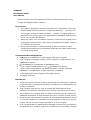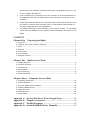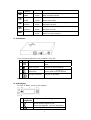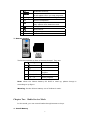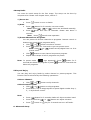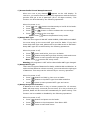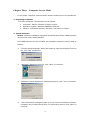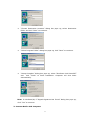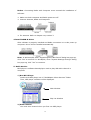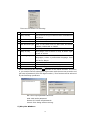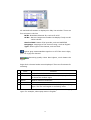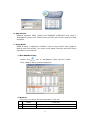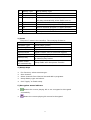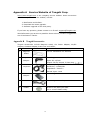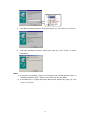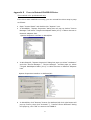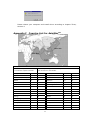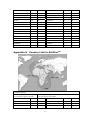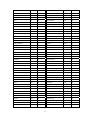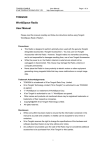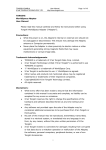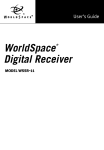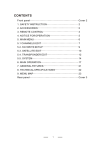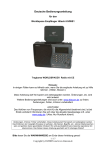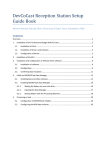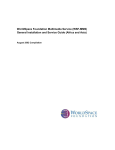Download WorldSpace Radio TONGSHI User manual
Transcript
TONGSHI WorldSpace Radio User Manual Please read this manual carefully and follow its instructions before using Tongshi WorldSpace Radio (“Radio”). Precautions: ♦ This Radio is designed to perform optimally when used with the genuine Tongshi designated accessories (“Tongshi Accessories”). non-Tongshi Accessories with this Radio. You may use However, Tongshi makes no warranties concerning, and is not responsible for damages resulting from, use of non Tongshi Accessories. ♦ While the power is on, the Radio’s internal or external wire should not be unplugged or disconnected. This misuse may damage the Radio, antenna or computer permanently. ♦ Never place the Radio in close proximity to electric motors or other equipment generating strong magnetic fields that may cause malfunctions or corrupt image data. Trademark Acknowledgements: ♦ TONGSHI is a trademark of Xi’an Tongshi Data Corp. Limited. ♦ Xi’an Tongshi Technology Limited (“Xi’an Tongshi”) is authorized to use TONGSHI as agreed. ♦ WorldSpace is a trademark of WorldSpace Corp. WorldSpace as agreed. ♦ Xi’an Tongshi is authorized to use ♦ Other names and products not mentioned above may be registered trademarks or trademarks of their respective companies. ♦ Copyright@2003 Xi’an Tongshi Technology Limited. ♦ All rights reserved. Disclaimers: ♦ While every effort has been made to ensure that the information contained in this manual is accurate and complete, no liability can be accepted for any errors or omissions. ♦ Xi’an Tongshi reserves the right to change the specifications of the hardware and software described herein at any time without prior notice. ♦ Any software not provided upon the sale of the Radio may be considered additional accessories to be purchased from Xi’an Tongshi or third parties. ♦ No part of this manual may be reproduced, transmitted, transcribed, stored in a retrieval system, or translated into any language in any form, by any means, without the prior written permission of Xi’an Tongshi. ♦ Xi’an Tongshi makes no warranties for damages resulting from corrupted or lost data due to a mistaken operation or malfunction of the Radio, Tongshi 1 Accessories, the software, personal computers, peripheral devices, or use of non Tongshi Accessories. ♦ Xi’an Tongshi has no influence over the contents or services delivered by the Radio and will not be responsible for the contents or services in any respects. ♦ Please note that the Radios are intended for personal use and should never be used in a manner that infringes upon or contravenes international or domestic copyright laws and regulations. ♦ The Radio’s warranty is only effective in the country of sale. If a problem arises while the Radio is in use, please contact the dealer who sold you the Radio. CONTENT Chapter One 1. 2. 3. 4. 5. 6. 7. Preparing the Radio Services ---------------------------------------------------------------------Product View and Technical Features ---------------------------------------Face ---------------------------------------------------------------------------Buttons ------------------------------------------------------------------------Connectors --------------------------------------------------------------------LCD Display -----------------------------------------------------------------Remote Control ---------------------------------------------------------------- Chapter Two 3 3 4 4 5 5 6 Radio Service Mode 1. Install Batteries ---------------------------------------------------------------- 6 2. Connect Antenna --------------------------------------------------------------- 7 3. Fix Antenna --------------------------------------------------------------------- 7 4. Setup Radio -------------------------------------------------------------------- 7 5. Play and Enjoy ----------------------------------------------------------------- 8 6. Advanced Setup ---------------------------------------------------------------- 8 Chapter Three 1. 2. 3. 4. 5. 6. 7. Computer Service Mode Preparing Computer ---------------------------------------------------------Install Software --------------------------------------------------------------Connect Radio with Computer ----------------------------------------------Install DAMB-R Driver -------------------------------------------------------Radio Services ---------------------------------------------------------------Data Services ----------------------------------------------------------------Setup Radio ------------------------------------------------------------------- 10 10 12 12 12 16 16 Appendix A Service Website of Xi’an Tongshi Corp ---------------- 18 Appendix B Tongshi Accessories ---------------------------------------- 18 Appendix C Mobile Reception ------------------------------------------- 19 Appendix D Install DAMB-R Driver Manually ---------------------- 19 2 Appendix E Force to Reinstall DAMB-R Driver -------------------- 21 Appendix F Country-List for AsiaStarTM ----------------------------- 22 Appendix G Country-List for AfriStarTM ----------------------------- 23 Chapter One Preparing the Radio 1. Services The Radio, along with a hand-size satellite antenna, is able to receive abundant satellite audio and data programs in most of the areas in Asia and Africa via WorldSpace satellites (AsiaStar, AfriStar) under suitable satellite signal reception conditions. Due to the strong reception technical capability, the Radio may be equipped to enjoy the WorldSpace satellite services in suitable mobile conditions. WorldSpace Satellite Coverage Map: 2. Product View and Technical Features 3 Item Spec 1 Band WorldSpace band 2 RF frequency 1452-1492 MHz 3 Modulation QPSK 4 Audio coding MPEG 1, 2, 2.5 Layer 3 5 Inputs WorldSpace Antenna 6 Outputs Earphone Line Out USB 1.1 Interface 7 Display LCD Display with EL backlight 8 Preset Channel 12 Programs 9 Tier of password 12 tiers Power Source 2 AA Batteries 10 DC Adapter USB 11 Power Consumption Less than 1 Watt 12 Computer Services DATA Receiving up to 128 Kbps 13 Dimensions 120mm*90mm*25mm 14 Weight Approx: 168g (without batteries) 3. Face 1 Product’s name: WorldSpace Radio 2 Product’s type: DAMB-R 3 Earphone jack 4 Infrared reception window 5 LCD display 6 Power switch 4. Buttons Five buttons placed on top of Radio. They are: Sign Buttons’ Operation Functions 4 Names Channel+ Click Access all channels in upper direction BAND Press Skip channels’ bands Channel- Click Access all channels in lower direction SCAN Press Enter scan mode Program- Click Skip to previous prefixed program Volume- Press Decrease volume Program+ Click Skip to next prefixed program Volume+ Press Increase volume Ok Click Display status Press Store or erase program 5. Connectors Four connectors placed in rear of Radio. They are: Sign Name USB connector 1 Functions Connect to Computer with USB cable 2 Line out jack Connect to sound system 3 DC-input Power supply connector DC:6V, Peak Current:300mA F-Type connector Connect to WS ANT 4 Note: USB connector shall be used in computer service mode only. 6. LCD Display In front of Radio, there is LCD display: Display Meaning segments 1 Show satellite signal on/off. If the sign appears, you can play Radio. 2 Receiving quality. 5 3 BC Broadcast Channel. 4 Preset mode on/off. It will appear when you skip programs. 5 6 Window, show character strings. SC Service component. Showing battery status. 7 Only appear when batteries used. 8 Encrypted services 9 Mono/stereo 10 PTY Program type 11 12…8 SC index 7. Remote Control Twelve keys placed on face of Remote Control. They are: Sign Function 1 Mute 2 Power off switch 3 PRG+ / PRG- Next/previous program 4 VOL+ / VOL- Adjust volume 5 1,2, … 6 Select program Note: When the lithium battery CR 2025 is used up, please change it according to up figure. Warning: Put the lithium battery out of children’s reach. Chapter Two Radio Service Mode In this mode, you can control Radio through buttons or keys. 1. Install Battery 6 There are 3 ways for Radio power supply: Battery, DC adapter (AC/DC adapter or Car power adapter) and USB. Batteries will stop working when DC adapter or USB used. Put 2 AA batteries into battery box of Radio. Both “Ni-MH” and “Alkaline” are usable. 2.Connect Antenna Connect antenna cable with Radio F-Type connector. 3.Fix Antenna In general, you only need to set up Antenna within line of sight of the WorldSpace Satellite you want to receive the services from. For example, from your location, AfriStar is at your Southwest direction, if you can make Antenna face southwest without blockage of sky, you may receive its signal. After some angle and direction adjustments, you will have a better reception. For more precise and professional analysis, here is certain operation: ♦ Elevation angle and azimuth are related with user’s location. ♦ Please check the relevant angle information from Appendix F and G of this manual. ♦ Adjust antenna orientation and make it face to WorldSpace Satellites. For example, in Shanghai, you can find out values of Elevation angle and Azimuth from Appendix F: Elevation angle=49 and Azimuth=-30. Then, put antenna face to up sky (490) of southwest (-300). Note: Approximate orientation is enough. 7 4.Setup Radio You must do initial setup for the first usage. The setup can be done by computer also. Please view chapter three, section 7. 1) Power On: ♦ Press button to turn on Radio. Press button for 2 seconds, into scan mode. 2) Scan: ♦ Note: Press ♦ Press , or select star and band manually. scan and save all channels. Please wait about 2 minutes. Note: Press cancels scan operation. 3) Preset Channels as Programs: You can preset 12 favorite channels as programs. Remote control or buttons can access these programs easily. ♦ Click or ♦ Press button for 2 seconds to get into preset menu. button to select a channel. or Note: Click button can skip digits from 1 to 12 in preset menu. ♦ Click ♦ Repeat above steps till all 12 programs are preset. button to save channel as present program. Note: In preset mode ( sign appeared), Press button for 2 button for 5 seconds can seconds can delete the program or press delete all programs. 5.Play and Enjoy You can play and enjoy Radio by select channel or preset program. This function can be achieved by the following operations: Select a Channel: ♦ Click or button to skip channels. Select Preset Program: ♦ Click ♦ Press PRG+/- key to skip programs or press digital number keys 1, or button to skip programs. 2, …6 by Remote control. Note: ♦ Press ♦ Press and hold on ♦ Press button for 2 seconds, Radio will skip to another band. button or or button can adjust volumes. key for 3 seconds can turn off Radio. 6. Advanced Setup 8 1) Access Radio ID and Setup Password: appears on the LCD display. To When turn into a pay channel, receive it, you need to have a subscription agreement with the services provider and get a set of password (22 or 25 digits number). This function can be achieved by the following operations: When the power is on, and button simultaneously to list ID of the Radio. ♦ Press ♦ Press into password entry mode. ♦ Press or ♦ Press to skips to the next digit. button to add or subtract the current digit. aborts the password entry mode. Note: Press 2) Setup ANT Type: There are three types of WS ANT called LINEAR, CIRCULAR and CABLE. You must setup up the correct ANT type used for Radio. If you don’t know which ANT type used, please refer to the label stuck on ANT back. Setup ANT type can be achieved by the following operations: When the power is off, button and hold it, then turn on Radio. ♦ Press ♦ Press button to skip ANT type from Circular, Cable and Linear. ♦ Press button to save present ANT type and return. cancels ANT setup mode. Note: Press Warning: All programs in LIST will be cleared after ANT type changed. 3) Setup BATT Type: There are two types of batteries for Radio, called Ni-MH and Alkaline. In order to show batteries volume correctly, you must select the right type of batteries. This setup can be achieved by the following operations: When the power is off, ♦ Press button and hold it, then turn on Radio. ♦ Press button to skip BATT type from NiMH and Alka. ♦ Press button to save present BATT type and return. 4) Setup Autopower Function: If batteries are used and no key or button pressed for 12 minutes, Radio will beep every 4 seconds for ten times. If no key or button are pressed, Radio will be turned off automatically for power saving. This function can be enabled or disabled by the following operations: When the power is off, ♦ Press button and power on the Radio. ♦ Press button to skip Autopower from ON to OFF. ♦ Press button to save and return. 9 Chapter Three Computer Service Mode In this mode, computer controls Radio. Buttons and keys are not operational. 1. Preparing Computer The basic computer requirements are as follows: ♦ Computer: X86 PC, Pentium II 266 or higher. ♦ Operation system: Windows 98SE/Me/2000/XP. ♦ Monitor: multimedia monitor, 800*600, 256 colors or higher. 2. Install Software Notice: Software installation operation should be done firstly. DAMB software cannot work under Win95/WinNT4. Put DAMB software CD into CD-ROM, do installation operation step by step as follows: ♦ “Choose Setup Language” dialog box pops up, select a language from the list, click “OK” to continue. ♦ “Welcome” dialog box pops up, click “Next” to continue. ♦ “Software License Agreement” dialog box pops up, click “Yes” to continue. ♦ “User Information” dialog box pops up, input correct information of Name, Company. Don’t modify Serial item, it’s reserved for future. Click “Next” to continue. 10 ♦ “Choose Destination Location” dialog box pops up, select destination folder and click “Next” to continue. ♦ “Select Program Folder” dialog box pops up, click “Next” to continue. ♦ “Setup Complete” dialog box pops up, select “ShutDown And PowerOff” and click “Finish” to finish installation. Computer will shut down automatically. Note: In Win2000/XP, if “Digital Signature Not Found” dialog box pops up, click ”Yes” to continue. 3. Connect Radio with Computer 11 Notice: Connecting Radio with Computer must succeed the installation of software. ♦ Make sure both computer and Radio power are off. ♦ Connect Antenna, Radio and Computer. ♦ Fix antenna. Refer to chapter two, section 3. 4.Install DAMB-R Driver After software is properly installed and Radio connection is in order, start up computer. Driver will be installed automatically. Note: In Win2000/XP, when “Digital Signature Not Found” dialog box pops up, click ”Yes” to continue. In Win98/Me, when “System Settings Change” dialog box pops up, click “Yes” to continue. 5. Radio Service MP3 player is software-based player used to play WS audio channel in computer. 1) Run MP3 Player Double click MP3 player icon in “WorldSpace Client Services” folder. Then, MP3 player interface will be displayed. Main Window Play List Window 2) Scan Channel You must scan channel when you first use MP3 player: 12 ♦ Right click on the Main Window and select “Do scan” menu item. ♦ For the first time, you are prompted to select antenna type. ♦ “Scan now” pops up, click “Yes”. ♦ Waiting for scanning patiently. ♦ First channel in “Play List” will be played automatically. ♦ All channels will be listed after scanning. Note: Scanning is needed when you change antenna type. Right click Main Window again and select “Cancel scan” can stop scanning. 3) Play Channel Double click a channel in Play List window. 4) Main Window Seven buttons placed in the Main Window. They are: Sign Name Functions 1 Play Play Channel 2 Stop Stop playing 3 Show/Hide Show or hide the Play List 4 Config Select player skin* 5 Mute Mute on or off 6 Volume Volume control 7 Balance Left or right track control *Player Skin means shell or style of the interface. Three items are placed in Main Window. The means of these items are: Star: WS star name and carrier number. BC: Broadcast Channel information. Kbps: Present channel’s bit-rate. Right click Main Window, a menu displayed. 13 There are ten items for selecting. Item 1 Play directly Function Play channel using the MP3 decoder embedded in the player 2 Use Winamp Install Winamp first and run it to play channel. 3 Do scan Scan channel 4 Set antenna type Refer to the label stuck on ANT back and select LINEAR, CIRCULAR or CABLE 5 Stay in task bar MP3 player is shown in WINDOWS taskbar 6 Stay in tray MP3 player icon is shown in tray at down right corner of screen 7 Set language When a channel is broadcasted in several languages, select a preferential language from the list for Player 8 Add Password Input audio password * 9 Advanced Setup Refresh Play List when BC changed 10 About About MP3 player version information * When receiving a pay channel, appears on the left BC window. To receive it, you need to have a subscription agreement with the services provider and get a set of password (22 or 25 digits number). This function can be achieved by the following operations: OK: Save input password and exit. Add: Add audio password. Delete All: Delete all passwords. Cancel: Exit dialog without saving. 5) Play List Window : 14 All scanned information is displayed in Play List window. There are five columns in the list: BCID: Broadcast Channel ID, such as EL1125 SC No.: Service Component number. No display if only one SC within the BC Service label: Name of BC provider, such as MAESTRO Language: Language of the channel using, such as English Type: Music type of the channel, such as Rock. Light or gray means satellite signal on or off. If the icon is light, you can enjoy the channel. Receiving quality. More bars lighten, much better the signal. Right click a channel and a menu displayed. There are five items for selecting. Item Function 1 Play Play selected channel. 2 Hide list Hide Play List Window. Click “Show/Hide play list” button to show the window again 3 Search Search matched channels* 4 Show all BCs Show all the scanned channels in Play List. 5 Sort list Sort list by BCID, service label, language or program type. The list is arranged in ascending order. * User can search some favorite channels according to selected language and type. For example, select pop music in English. 15 6. Data Service DAMB-R supports DMS, CLASS and TONGSHI DATACAST that used in WorldSpace system now. Data service provider will provide manual of data reception. 7. Setup Radio DAMB-R Setup is application software used to setup Radio with computer. Before read this section, you must know Radio functions and MP3 Player described in this manual. 1) Run DAMB-R Setup Double click icon in “WorldSpace Client Services” folder. Then, DAMB-R Setup interface displayed. 2) Buttons There are 11 buttons for setup operation. They are: Name Functions 1 Password Input password 2 Antenna Type Setup antenna type 16 3 Battery Type Setup battery type 4 Scan Scan channel 5 Play Play a selected channel 6 Startup-play Set a channel as Startup play program which will play automatically when Radio turn on. 7 Add Add a selected channel as a program 8 Delete Delete a selected program from Program List 9 Up Move a selected program in upper direction 10 Down Move a selected program in lower direction 11 Apply Save parameters to Radio 3) Items There are 7 items in the interface. The meaning of them is: Name Meaning or function Hardware Type Show Radio version Hardware ID Show Radio ID number Carrier offset Digital number use for technical support Symbol Offset Digital number use for technical support Signal level Indicates the signal lock status and quality Startup Play Show a program information setup by startup-play button Enable Power off automatically. Setup Radio with Autopower function 4) Setup Steps ♦ For first time, select antenna type. ♦ Scan channel. ♦ Select channels from Channel List and add to programs. ♦ Setup Battery type and others. ♦ Click “Apply” to finish setup. 5) Encryption status indicator ♦ Means the current playing SC is not encrypted or decrypted successfully. ♦ Means the current playing SC cannot be decrypted. 17 Appendix A Service Website of Tongshi Corp. http://www.tongshi.com is our company service website. Some convenient services are provided on the website, include: 1. Notification and bulletin. 2. Download the latest upgrade. 3. Software upgrade of the third party. If you have any question, please contact us in E-mail: [email protected]. We shall answer you as soon as possible. Some advices, minds or suggestions are all welcomed. Thanks. Appendix B Tongshi Accessories Tongshi accessories include Magnetic stand, Car Power Adapter, AC/DC Adapter, Cassette Adapter, Audio Line and Holder. Accessories 1 Photos Function and parameter Magnetic Use for Installation car antenna Stand 2 Providing power in automobile Car power Input: DC 12/24V Adapter Output: DC 6V, 300mA, 3.5mm plug, 3 Frequency Range: 20Hz-20KHz Music Sensitivity: 113dB±5dB earphone Impedance: 32Ω±15﹪ Normal Input: 1mW 4 Cassette Connecting to car stereo Adapter 5 Audio Line Connecting to sound system 6 Holder Stuck to the place you want. Put or remove Radio easily. 18 Appendix C Mobile Reception As excellent signal receiving capability, you can enjoy high quality audio in car, in train, in ship or in airplane under most of the case. Manual of mobile reception will be provided with Tongshi accessories. Appendix D Install DAMB-R Driver Manually This method is for professionals only. ♦ If you connect DAMB-R with computer without install software, when computer starts up, a new device will be found. A dialog box will pop up. ♦ “Add New Hardware Wizard” dialog box pops up, click “Next” to continue. ♦ Select “Automatic search for a better driver (Recommended)”, click “Next” to continue. ♦ “Add New Hardware Wizard” dialog box pops up, select “Specify a location” and clicks “Browse” or input CD-ROM disk root path “G:\” (G is supposed to be letter of CD-ROM disk). Click “Next” to continue. 19 ♦ “Add New Hardware Wizard” dialog box pops up, click “Next” to continue. ♦ “Add New Hardware Wizard” dialog box pops up, click “Finish” to finish installation. Note: 1) In process of installing, system will prompt need “Win98 System Disk” or “DAMB Installation Disk”. Please insert that CD into CD-ROM. 2) In Win2000/XP, if “Digital Signature Not Found” dialog box pops up, click “Yes” to continue. 20 Appendix E Force to Reinstall DAMB-R Driver This method is for professionals only. If the driver was installed incorrectly, you can reinstall the driver step by step as follows: ♦ Open “Control Panel” and double click “System” icon. ♦ In Win98/Me, “System Properties” dialog box will pop up. Select “Device Manager” and select “Tongshi WorldSpace Radio (V1.0)” in Other devices or Network adapters lists. System Properties interface in Win98/Me: ♦ In Win2000/XP, “System Properties” dialog box pops up. Select “Hardware” and click “Device Manager…”. “Device Manager ” window pops up, select “Tongshi WorldSpace Radio (V1.0)” in Other devices or Network adapters lists. System Properties interface in Win2000/XP: ♦ In Win98/Me, click “Remove” button (In Win2000/XP, click right button will pop up a menu, then click “Uninstall…”), “Confirm Device Removal” dialog box pops up, click “OK” to remove the DAMB-R. 21 Please reboot your computer and install driver according to chapter Three, section 4. Appendix F Country-List for AsiaStarTM WorldSpace AsiaStarTM “-”of azimuth express southwest This country coverage list is valid only for an unobstructed line of “+”of azimuth express southeast side connection to the satellite. Country Azimuth Elevation Country Azimuth Elevation Afghanistan 55 33 Kyrgyzstan 41 33 Christm.lsl. (Australia) -177 78 Laos 3 68 Bahrain 72 24 Malaysia -51 84 Bangladesh 33 58 (Kuala Lumpur) 46 85 Bhutan 30 54 (Kuching) -74 84 Brunei -65 78 Maldives 83 53 Burma 24 64 Mongolia 2 37 Cambodia 0 75 Nepal 39 50 China 3 51 North Korea -32 38 (Yining) 32 34 Oman 73 31 (Chongqing) -3 56 Pakistan 55 38 (Canton) -20 61 Palau -79 56 (Shanghai) -30 49 Philippines -58 66 India 52 52 Qatar 73 24 (Bombay) 62 47 Russian Federation 16 17 22 (Madras) 64 58 (Irkutsk) 1 30 (Kalkutta) 37 58 (Magadan) -50 12 Indonesia -100 76 (Chabarowsk) -38 27 (Medan) 60 82 Saudi Arabia 77 20 (Jambi) 139 88 Singapore 43 88 (Jakarta) -164 82 Somalia 87 24 (Surabaya) -135 77 South Korea -36 42 (Manado) -86 67 Sri Lanka 74 60 Iran 66 25 Taiwan -35 57 Japan -48 36 Tajikistan 47 33 (Naha) -43 50 Thailand 18 74 (Osaka) -46 38 Turkmenistan 59 25 (Tokyo) -50 35 United Arab.Emirates 71 28 (Sapporo) -47 28 Uzbekistan 53 27 Kazakhstan 45 24 Vietnam -4 71 Kuwait 73 20 Yemen 80 23 Appendix G Country-List for AfriStarTM WorldSpace AfriStarTM “-”of azimuth express southwest This country coverage list is valid only for an unobstructed line of “+”of azimuth express southeast side connection to the satellite. Country Azimuth Elevation Country Azimuth Elevation Afghanistan -60 29 Libya 7 58 Algeria 36 52 Madagascar -125 53 Andorra 28 37 Malawi -135 69 23 Angola 166 75 Mali 57 56 Armenia -34 37 Malta 11 48 Azerbaijan -38 36 Mauritania 61 47 Bahrain -52 45 Mayotte (France) -116 58 Benin 64 65 Mocambique -141 63 Botswana -172 64 Morocco 45 42 Burkina Faso 62 60 Namibia 170 64 Burundi -111 79 Niger 34 66 Cameroon 56 78 Nigeria 56 71 Cape Verde 75 36 Oman -64 43 Centr.African.Repub. 8 82 Pakistan -66 28 Chad 8 72 Portugal 41 36 Comores -116 60 Portugal (Azores) 61 24 Congo 102 83 Portugal (Madeira) 55 34 Corse (France) 17 40 Qatar -54 45 Cyprus -21 47 Rwanda -103 79 Dem.Rep.of Congo -136 86 Sao Tome and Princi. 89 73 Djibouti -63 62 Sardegna (Italy) 18 42 Egypt -19 57 Saudi Arabia -49 51 Equatorial Guinea 82 77 Senegal 71 46 Eritrea -52 62 Seychelles -101 52 Ethiopia -64 66 Sierra Leone 77 51 France 25 33 Socotra (Yemen) -71 50 Gabon 93 79 Somalia -79 59 Gambia 71 46 South Africa -171 56 Georgia -32 36 Spain 35 37 Ghana 71 63 Spain (lsl.Baleares) 28 40 Guinea 73 51 Spain (lsl.Canarias) 58 38 Guniea-Bissau 74 46 Sudan -33 71 Iran -51 38 Swaziland -158 57 Iraq -38 45 Syria -29 45 Israel -25 50 Tanzania -115 72 Italy 13 40 Togo 68 65 Ivory Coast 75 58 Tunisia 20 48 Jemen -62 54 Turkey -22 43 Jordan -28 50 Turkmenistan -51 30 Kenya -89 70 Uganda -84 76 Kriti (Greece) -6 49 Unit.Arab.Emirate -59 44 Kuwait -45 45 Vatican City 13 41 Lebanon -26 47 Western Sahara 59 42 Lesotho -166 55 Zambia -154 72 Liberia 79 54 Zimbabwe -155 65 24